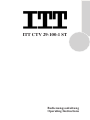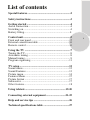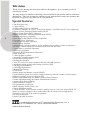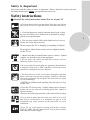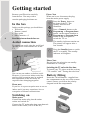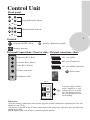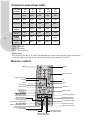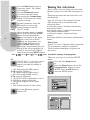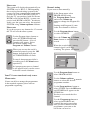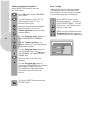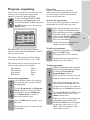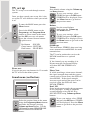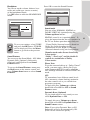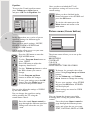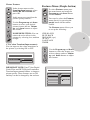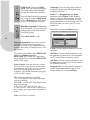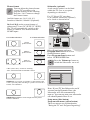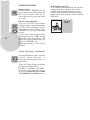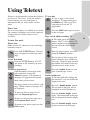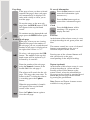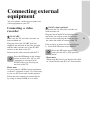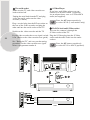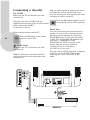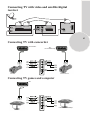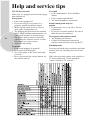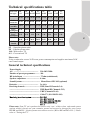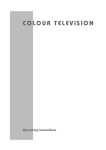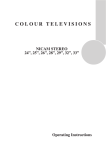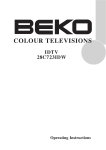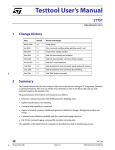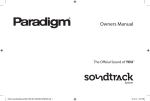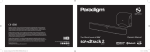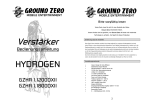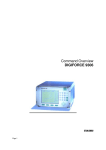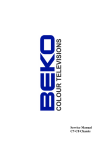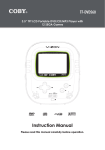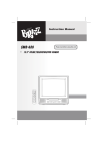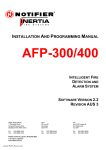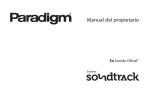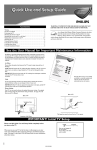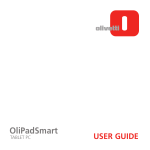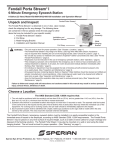Download ITT 29-100-1 ST User's Manual
Transcript
ITT CTV 29-100-1 ST Bedienungsanleitung Operating Instructions List of contents Special features ..............................................................2 Safety instructions .........................................................3 Getting started ...............................................................4 Aerial connection.............................................................4 Switching on....................................................................4 Battery fitting..................................................................4 Control unit ....................................................................5 Front and rear panel.........................................................5 External connections table...............................................6 Remote control ................................................................6 Using the TV ..................................................................7 Tuning the TV..................................................................8 Automatic tuning .............................................................8 Manual tuning..................................................................9 Program organising........................................................11 TV setup .......................................................................12 Sound menu ...................................................................12 Sound Features ..............................................................13 Picture menu..................................................................14 Features Menu ...............................................................15 Picture format ................................................................17 Subwoofer......................................................................17 Other features.................................................................18 Using teletext...........................................................19-20 Connecting external equipment ............................21-25 Help and service tips ...................................................26 Technical specifications table .....................................27 1 Television Thank you for buying this television which is designed to give you many years of satisfactory service. You may already be familiar with using a television but do please take time to read these instructions. They are designed to familiarise you with the unit’s many new features and to ensure you get the very best out of your purchase. Special features 2 • 100 Hz digital scan. • 9 page teletext. • Fastext and/or Toptext (Optional). • Letterbox, Subtitle 1 & 2, 16:9, 14:9 picture formats ( for Widescreen TV sets) (Optional). • Digital Colour Transition Improvement (DCTI). • Digital Comb Filter (DCF) (Optional). • Digital Luminance Transition Improvement (DLTI). • Manual degaussing (Optional). • Scan Velocity Modulation (SVM.) (Optional). • Dynamic Focus (Optional). • 3 step Zoom function (Optional). • Picture freeze function • Automatically switch to stand by in five mihutes after a channel ceases to transmit or selecting a channel which has no transmission (Auto off function). • Virtual Dolby surround (Optional). • Subwoofer (optional). • Dynamic Bass Enhancement (Optional). • Back audio out. • 5 band graphic equaliser. • Automatic Volume Limiting (AVL). • Programme Editing Table. • Naming the channels. • Your TV can receive stereo channels directly (NICAM optional). • Automatic tuning system with country selection (ATS). • 100 Programme Memory. • Cable/Hyperband tuner. • Manual Fine Tuning. • Child Lock. • Return to the last channel viewed (SWAP). • Normalisation system to recall the setting in memory after the volume, colour,contrast, brightness settings have been changed (PP). • Picture adjustment using one button (Picture Smart Control). • Sound adjustment using one button (Sound Smart Control). • Advanced On Screen Display. • Infrared Remote Control. • Programmable on/off timer. • Multi language menu system (10). • Stereo headphone socket. • 2 Scart Sockets: Video cassette recorder, satellite receiver, video disc player,DVD, TV games or a home computer can be connected to this AV socket with an appropriate connecting cable (3rd Scart socket is optional). • S-Video connection. • Audio/Video RCA sockets. is a registered trademark of ITT manufacturing Enterprises, Inc., a subsidiary of ITT Industries, Inc., and is used under license. www.itt-deutschland.de Safety is Important Your safety and the safety of others is important. Please, therefore, ensure you read the Safety instructions before you operate this television. Safety instructions ! Read all the safety instructions before first use of your TV. • Position the television so that direct light does not fall on the screen. Excessive light will cause a washed out effect. • Position the power supply lead and other leads so that they are not likely to be walked on or pinched by things placed on or against them. 3 • Do not place objects filled with liquid such as vase or flower pot on the television top. Do not expose the TV to dripping or splashing of liquids. Do not place naked flame sources such as lighted candles on the TV set. • Make sure that no naked flame sources, such as lighted candles, are placed on top of the appliance. • Do not place the television near heat sources such as radiators, ovens, stoves, etc. • Do not use the television near any apparatus that produces a magnetic field such as HI-FI speakers or electric motors otherwise colourpurity may be affected. • The heat built up in the set escapes through ventilation holes, so do not cover the set by drapes, clothes etc. that may block air circulation. Do not place the television on carpet or soft furnishings. • NEVER let children push anything into the holes or slots on the case. • Clean the TV Screen using a slightly damp cloth or chamois leather. Never use abrasive cleaning agents like liquid or aerosol cleaners. • Remove the mains plug from the socket outlet while cleaning. • If you wish to place the television on a shelf or in a wall unit always ensure there is a minimum air gap of 8 cm around the top, sides and rear of the television, to assist ventilation. • Your TV set is designed to operate with mains voltages 230V AC; 50Hz. Do not connect your TV set to power sources other than the mains supply. Getting started Remove your Television carefully from the box. You may wish to store the packaging for future use. In the box Inside your this package you should have: • Television • Remote control • User guide • AAA batteries x 2 4 Read these instructions before use. Please Note When not in use disconnect the plug from the mains power supply. Press the Power button on the front of the TV. The standby indicator will illuminate. 7 Press a Numeric button or the Program up or Program down button on the remote handset or Program up or Program down button on the front panel to switch the TV on. The standby indicator remains on. The picture will appear after a few seconds. Aerial connection To connect an aerial, plug the aerial lead into the aerial socket on the rear of the TV. Press the Standby button to switch the TV to standby. The standby indicator will brighter. Please Note Do not leave the television on standby unattended or overnight. Switching the TV on for the first time To install your TV, please read the sections “TV controls” and “ Tuning the television”. You can use an outdoor or indoor aerial. However, if you use an indoor aerial the quality of the reception may be reduced and adjustment of the aerial may be required when changing programs. Battery fitting Insert the 2 AAA Batteries supplied into the compartment on the rear of the remote control, ensure you follow the polarity diagram inside the compartment. Please note If you live in a poor reception area or use an indoor aerial you may experience loss or corruption of teletext transmissions. Switching on Mains power Connect the mains plug into the mains socket and switch on. Connect the TV mains plug into your domestic mains socket outlet (230 V 50 Hz AC). Control Unit Front panel Program Down/Up button P- P+ Volume Down/Up button. V- V+ 5 General Program ON/OFF switch Stand by (Depends on model) Stand by indicator External Connections: (Front or side) (External connections: (Rear) AV3/AV4 R Right audio RCA (Red) AV1 scart (RGB) Left audio RCA (White) AV2 scart (Composite) Video RCA (Yellow) AV3 scart (RGB) (Optional) AUDIO L VIDEO Power cable S-Video connection Aerial socket S-VIDEO Headphone socket Optional SUBWOOFER R AUDIO OUT L You may wish to connect audio amplifier or any similar devices to audio out. The output is always the current channel you are watching. It is used for external subwoofer in 33” televisions Please note • See the external connections table on next page for avaible connections depending the size and model of your TV set. • Do not use Video RCA and S-Video connections at the same time, otherwise they will effect the picture each other. • RGB inpuks from scart will give you better picture quality. External connections table Picture tube size/typee 6 28” 4:3 28” 16:9 29” 4:3 32” 16:9 33” 4:3 AV1 Scart STD. STD. STD. STD. STD. AV2 Scart STD. STD. STD. STD. STD. AV3 Scart OPT. OPT. OPT. Headphone socket STD. STD. STD. STD. STD. Audio/Video RCA OPT. OPT. OPT. OPT. OPT. S-Video socket OPT. OPT. OPT. OPT. OPT. Back audio out OPT. OPT. OPT. OPT. OPT. OPT. OPT. STD : Standart OPT : Optional N/A : Not available Please note: The Audio/Video RCA, S-Video and Headphone socket can be placed on the front panel or on the right-hand side of the cabinet depanding to the model of your TV. Remote control Mute Standby Numeric buttons OK/Zoom (Opt.) Two digit AV Swap Menu Program up Volume up Volume down Picture format Red teletext button Sound Menu button Reveal info (Text) Picture Scan button Index page (P100) Picture and Text (PAT) button Features Menu button PAT SCAN FREEZE Double heigth (Text) Picture Freeze button TV mode button (Text) SMART CONTROLS Sound smart control Picture source button (Text) Sound mode button Sub page button (Text) Clock button Picture smart control Green teletext button Picture Menu button Yellow teletext button Program table button Blue teletext button Setup Menu button Using the TV Turning on for the first time and Tuning When you first turn your TV on, “ Language” menu willl appear. To search on the languages, use the Program up or Program down. Volume up or Volume down butttons and choose your desired language and press “OK” button. Programme selection Press the Program up or Program down buttons on the TV or remote control or press a Numeric button to select a programme. To select a programme whose number is greater than 9 using the numeric buttons, press the -/-button first and then press the two Numeric buttons. For example, to select programme 12, press the -/-button followed by 1 and then 2 . Then “Country Selection” menu will appear. Choose your country using Program up or Program down. Volume up or Volume down and press “OK” button. “Autoprogram” process will begin and oll the channels will be searched and stored. You can also select a program by pressing in the Yellow button to see the Program Table. TV controls Stand-By mode When your TV is working on, press the red “STAND-BY” button on the right upper corner of your remote control to switch off and the StandBy indicator (Led) will be brighter. To turn on your TV again, press one off the numaric buttons, Program up or Program down. PROGRAM TABLE P00 P01 P02 P03 P04 ---ITV TV4 CNN BBC1 P005 P006 P007 P008 P009 P010 P011 P012 P013 P014 SKIP DELETE MOVE NAME Please Note: If you will not use your TV for a long time, do not leave it on Stand-By mode, instead switch it off from the power button on the front panel of the TV set. If you always leave your TV on Stand-By mode, demognetization process will notoccur and that will couse coloring problems. If you occurs, press the power button to switch off your TV and weit until it cools off. Use the Program up and Program down buttons to scroll through the programme numbers. When you find the program number you want press theOK button again. Press theTV/TX button to close the Program Table. Volume L Press the Volume + or Volume button on the TV or the Vol or Vol button on the remote control. A sound level bar will appear on the screen. L Mute To mute the sound press the Mute button on the remote control. A loudspeaker symbol will appear on the screen. 7 PP Press the Mute button again to restore the sound. The symbol will disappear. Pressing Volume up buttons will also restore the sound. But pressing the Volume down button will increase the volume without restoring. Swap Personal preference. Press the PP button to revert to the default settings for the TV. (See TV setup). Tuning the television Select the programme you would like to recall by pressing SWAP button. Selected programme number will appear on the upper left side of the screen. While watching any programme, you can recall the selected one by pressing SWAP button again. If you press swap button again you can recall the last programme you watched. You can cancel SWAP function by pressing MENU button. 8 PR 01 SWAP PR 11 PR 12 PR 13... SWAP PR 01 AV Your TV has 2 ( 3. scart opt. ) scarts so every time you press your AV button, your input will change as follows: 1 AV1 when using SCART socket 1 (RGB support) (Option). 2 AV2 when using SCART socket 2. 3 AV3 when using SCART socket 3 (RGB support) (Optional). 4 AV3-S for S-Video equipment to scart 3 (S-VHS/Scart adapter is needed). 5 AV4 when using the RCA sockets of the TV. 6 AV4-S when using the S-video socket. There are two ways of tuning your television: Manual, where you control the tuning process or Autoprogram where the television does it all automatically. Your TV will sort all the channels with the ATS. Sorting will be performed in the following order: a- Selected country’s channels with teletext and channel names. b- Selected country’s channels with teletext and without channel names. c- Selected country’s channels without teletext. d- Foreign channels with teletext and channel names. Please Note If the TV is set to a channel with no signal the TV will return to standby in 5 minutes. The last minute remaining is displayed on the screen. Automatic tuning (Autoprogram) There are two ways to access the SETUP menu: Press the blue Setup button. or Press the Menu button and use the Program down button to select SETUP. Press the OK button to enter the SETUP menu. MAIN MENU Press the AV button again to return to TV. SETUP Please note The system will displayed automatically on SYSTEM row i.e.BG, L, I, DK depending the receiving broadcasting system of the country. In some countries the broadcasting system can be both in BG/DK or BG/LL´. Only the TV sets produced with Pal Secam BG/DK or Pal Secam BG/LL´ systems can receive both BG/DK or BG/LL´ broadcasts. In this case the user can select the required SYSTEM using Volume up/down buttons. Please note If you do not press any buttons for 15 seconds the TV will exit the menu system. Use the Program down button to select AUTOPROGRAM and press the OK button. A list of countries will appear. Select the desired country using Program and Volume buttons. When you are sure the aerial is connected properly press the OK button. Autoprogam will start. AUTOPROGRAM will flash. Manual tuning If you want to tune manually: In the Setup menu select PROGRAM NO using the Program down button and use the Volume up button to change the Program No to 01. Starting with Program 01, tune in the first channel as follows: Use the Program down button to select SEARCH. Press the Volume up or Volume down button to start the tuning search. When the search finds a strong channel signal it will stop searching. The picture will appear. SETUP To cancel Autoprogram whilst it isworking press the Menu button repetitively. As Autoprogram stores a channel it will appear briefly on the screen before the search continues. Your TV is now tuned and ready to use. Please note: If auto sort fails to arrange the programmes in the required sequence please refer to programme organising. Use the Program down button to select PROGRAM NO. Use the Volume up/down or numeric buttons to select the desired programme number. Use the Program down button to select STORE. Press theOKbutton and STORED will appear on the STORE line. You have now stored the first channel. Use the Program up button to select again SEARCH and continue the tuning procedure until you have tuned in all the programmes you want or the television can receive. 9 Tuning with channel numbers Enter the SETUP menu by pressing the blue button. Press OK button when CHANNEL row is blue. Use OK button to select “S” for cable channels and “C” for terrestrial broadcast. Enter the channel number using the Numeric buttons or use the Volume up/down buttons on your remote control. 10 Use the Program down button to select PROGRAM NUMBER. Use the Volume up/down or numeric buttons to select the desired programme number. Use the Program down button to select STORE. Press theOKbutton and STORED will appear on the STORE line. You have now stored the first channel. Use the Program up button to select again CHANNEL and continue the tuning procedure until you have tuned in all the programmes you want or the television can receive. To exit the SETUP menu press the TV/TX button. Fine tuning Although the search and Autoprogram will automatically try and tune to the best reception, in areas of poor reception a bit of fine tuning may be required. In the SETUP menu use the Program up/down buttons to select FINE TUNING. Use the Volume up and Volume down buttons to fine tune. When you have finished use the Program down button to select STORE and press the OK button. SETUP + 10 Program organising Once you have tuned in all the channels you want, you can change their programme number, if required, and name them. To enter the PROGRAM TABLE menu press the Menu button and select PROGRAM TABLE and press the OK button or press directly the Yellow button. PROGRAM TABLE P00 P01 P02 P03 P04 ---ITV TV4 CNN BBC1 P005 P006 P007 P008 P009 P010 P011 P012 P013 P014 SKIP DELETE MOVE NAME PROGRAM 01 will be selected and the channel stored under PROGRAM 01 will be shown on the screen. The details of the program will be shown across the top of the screen i.e. P1 CH31. The buttons used to edit the programs are shown at the bottom of the display: Blue button Green button Pink button Red button - Name Move Delete Skip To name the programmes Press the Blue button, the selected line will turn blue and the CH will be highlighted. Use the Program up and Program down buttons to select the letters and numbers and the Volume up and Volume down buttons to move through the name. Press the Blue button again to store the name. Repeat this process to name all the programmes. Please Note Some TV channels may send their names with teletext transmission. In this case their names will be automatically shown on the name line. To move the programmes You can move the programmes around the programme list to the order you want Select the programme you want to move and press the Green button. The programme will turn to yellow. Select the number you want to move and press the Green button again and the programme will be moved to that number. All the following programmes are shifted down by one place. To delete a programme To delete a programme, select it and press the Pink button. The programme will be deleted. All the following programmes are shifted up by one position. To skip programmes Skipped programmes will not appear when you move through the program list using the Program up/ Program down buttons. They can still be selected using the numeric buttons or the OK button. Select the programs you want to skip and press the Red button. The program will turn red. To unskip the program press the Red button again. To exit the PROGRAM EDIT press the TV/TX button once or the Menu button twice. When you select a programme, the information you entered in the PROGRAM EDIT menu will appear on the top of the screen i.e. P1 BBC1. This will disappear after about three seconds. 11 TV set up The TV set up is accessed through a menu system. Once you have stored your set up, this is the set up the TV will default to when you switch it on. To enter the MAIN menu press the Menu button. 12 Once in the MAIN menu use the Program up and Program down buttons to select items in the menu and the OK to access sub menus or use the coloured fastext buttons for quick access. Red button - SOUND Green button - PICTURE Pink button - FEATURES MAIN MENU Please note If you do not press any buttons for 15 seconds the TV will exit the menu system. Sound menu (red button) SOUND VOLUME BALANCE SOUND TYPE MONO STORE HEADPHONE SOUND FEATURES Select the required item in the menu using the Program up/down buttons and make the changes pressing Volume up/down buttons. Use the OK button to enter HEADPHONE and SOUND FEATURES sub menus. Volume Sets default volume using the Volume up and down buttons. To save your settings, select STORE and press the OK button. STORED will be displayed. Press the Menu button to go back to the previous menu. Balance Sets the sound balance mode using the Volume up and down buttons To save your settings, select STORE and press the OK button. STORED will be displayed. Press the Menu button to go back to the previous menu. Sound type This item shows STEREO when receiving stereo transmission and MONO for mono transmissions. The TV can be produced to receive the NICAM broadcasts as a optional feature. If the channel you are watching is in Nicam stereo the On Screen Display will show NICAM STEREO for a while. Please Note If, while watching a nicam stereo channel, the signal strength drops and the system cannot receive nicam stereo the OSD will show MONO. If the signal strength increases again and nicam stereo can be received again, the OSD will show NICAM STEREO. Dual I/II Some broadcasters supply the programmes in two languages. To able to listen the second language select DUAL II by SOUND TYPE using Volume up/down buttons. To save your settings, select STORE and press theOK button. STORED will be displayed. Press the Menu button to go back to the previous menu. Headphone You can set up the volume, balance, bass treble and sound type (stereo or mono) of the headphone output. Use OK button to enter the HEADPHONE menu. HEADPHONE Press OK to enter the Sound Features. SOUND FEATURES SOUND MODE SPATIAL AVL ON DYNAMIC BASS ON EQUALIZER VOLUME BALANCE BASS TREBLE SOUND TYPE MONO STORE Sound mode You can select NORMAL, SPATIAL or DOLBY VIRTUAL (optional)using the Volume up/down buttons. SPATIAL sound is an ‘expanded stereo’. It gives the impression that the two speakers in the TV are further apart than they really are. To save your settings, select STORE and press theOK button. STORED will be displayed. Press the Menu button to go back to the previous menu. Sound Features You can set up the Sound Mode, AVL Mode Dynamic Bass (Optional), Subwoofer (Optional) and Equalizer from Sound Features menu. To access the Sound Features menu press the Red button on the remote control and press Volume down button to select Sound Features. “Virtual Dolby Surround sound is based on Dolby Pro Logic decoding for the reproduction of Left, Right, Centre and Surround channels using two loudspeakers. Manufactured under license from Dolby Laboratories. “Dolby”, “Pro Logic” and the double-D symbol are trademarks of Dolby Laboratories. Please Note To get the surround effects in “ Dolby Virtual” mode, you must apply a Dolby Pro Logic coded input to the TV. You can’t adjust the AVL and EQUALIZER in DOLBY VIRTUAL mode. AVL TV transmitters have different sound levels. AVL (automatic volume limiting) maintains the same sound level as you switch from program to program. To apply this press Volume up or down button and select ON for AVL in Sound Features menu. Dynamic Bass (Optional) To give depth effect to bass sound you can select Dynamic Bass as ON. To supply this press Volume up or down button and select ON for Dynamic Bass in Sound Features menu. Note: If you select Dynamic Bass as ON Subwoofer will also be automatically ON. (If the set has subwoofer option). 13 Equalizer To access the 5 band equalizer menu press Volume up or down button and press OK on the Equalizer line. Once you have switched the TV off the equalizer setting will revert to the stored setting. When you have finished in the Sound sub-menu select STORE and press the OK button. EQUALIZER MUSIC To exit the sub-menu press the Menu button and return to the main menu. SPORTS CINEMA SPEECH USER1 USER2 14 100 330 1 3.3 10 Hz Hz KHz KHz KHz In this menu there are a series of preset equalizer settings for different types of sound output. There are four music settings - MUSIC, SPORTS, CINEMA, SPEECH and USER1 & USER2 modes. Picture menu (Green button) PICTURE BRIGHTNESS CONTRAST COLOUR SHARPNESS STORE PICTURE FEATURES USER modes allow you to set your own sound outputs as follows: Press the OK button to enter the EQUALIZER menu. Use the Program down button to select USER1. Press OK button to adjust the frequency band levels. Use the Volume up button to select the KHz column you want to change. Use the Program up/down buttons to make the changes. To save your settings, press the OK button. Press the Menu button to go back to the previous menu. You can also adjust the settings of USER2 by the same method. You can change the equalizer setting whilst watching the TV using the sound Smart control. Press the sound Smart control to page through the different equalizer settings and select the one you want. The picture menu allows you to set up the following: BRIGHTNESS CONTRAST COLOUR SHARPNESS and the other PICTURE FEATURES To change, for example, the colour, select it using Program up and down buttons. Use the Volume up and Volume down buttons to change the setting. To save your settings, select STORE and press the OK button. STORED will be displayed. These settings are stored as USER picture type. You can change the picture type whilst watching the TV using the picture Smart control. Press the picture Smart control to page through the different picture types and select the one you want: SOFT, NATURAL, RICH or USER. Picture Features In the picture menu use the Program down button to select PICTURE FEATURES and press OK. In this menu you can adjust the picture quality features. Use the Program up and down buttons to select your desired picture feature and use Volume up and down buttons to adjust this feature. NOISE REDUCTION: You can reduce the noise effects in the pictures by selecting low, medium or high. CTI (Colour Transient Improvement): You can improve the colour transitions in the picture by selecting ON or OFF. PICTURE FEATURES NOISE REDUCTION LOW CTI ON IMPORTANT NOTE: Your TV has Digital Comb Filter and DLTI (Digital Luminance Transient Improvement) features to improve picture quality. These features are set ON and they can not be changed by the end user. Features Menu (Purple button) To select Features menu press the menu button and using the Program up and down buttons select Features. You can also select the Features menu directly by pressing the purple button on the remote control. The Features menu allows you to set up the following: CHILD LOCK BLUE BACK DEGAUSS (opt.) AV OUT LANGUAGE TIMER 15 Use the Program up and down buttons to select the feature you wish to change and use Volume up and down buttons to adjust this feature. FEATURES CHILD LOCK OFF BLUE BACK OFF DEGAUSS OFF SCART SOURCE TV LANGUAGE TIMER AV2 & AV3 Child Lock: Using the Child Lock, you can lock any Program you want so that adult channels can not be watched by children. You can cancel child lock any time you want. To cancel Child Lock, select Child Lock as OFF when you are watching that program. Blue Back (Optional): When there is no broadcast, you can select the background purely blue instead of snowy picture. Language: You can select one of the 10 languages by pressing OK button in the language selection. Timer: Use Program up and down buttons to select Timer in the features menu. Using the Timer fuction, you can switch to a specific programme at a preprogrammed time or you can turn your TV off at the time you want your TV to be turned off. Press OK to access the Timer menu. TİMER Select blue back as ON. 16 Degauss (Optional): If you leave your TV on stand-by mode for a long time or because of strong electro-magnetic field sources, there may be cloudy effects over the picture. To prevent such effects select DEGAUSS and press Volume up button. DEGAUSS will be ON for a short time, the screen will be cleaned and DEGAUSS will be OFF again. Scart Source: You can select the output from your TV to the devices connected to your 2nd and 3rd scarts. So if you want to record or copy the program you are watching, you should output this program to AV2 or AV3, inputs. The following options are possible • TV¡AV2 & AV3: The current program you are watching, • TUNER ¡AV2 & AV3: The program you have last selected, • AV1, AV2, AV3, AV3-S, AV4, AV4S¡AV2 & AV3: The devices connected to these inputs; are output to the 2nd and 3rd scarts. Note: 3rd. Scart is optional. CLOCK 17:10 ON TIME --/-- OFF TIME --/-- PROGRAM NO P05 Clock: Use the numeric buttons to set the real time. On Time: Use the numeric buttons to set the time that you want your TV to be turned on (TV should be on stand-by mode). Off Time: Use the numeric buttons to set the time that you want your TV to be turned off (Stand-by mode). Program No: Use the numeric buttons to set the programme number that will be shown when you set the On Time. Picture format You can adjust the picture format of your TV according to the program format you are watching. Press the “16:9” button to change the Picture format. Avaible formats are 16:9, 14:9, 4:3, Letterbox, Subtitle1, Subtitle2 (Optional). Subwoofer (optional) A sub woofer speaker can be fitted within the TV case as an option depending to the model. For 33”(84cm) TV sets there is an external subwoofer (optional) to be fixed as shown below. 16:9 and 14:9 are the screen formats of widescreen TV sets (28” SF/PF, 32” SF/PF). The TV will automatically switch to this format if it detects 16:9 format from the SCART inputs. 16:9 Colour television 4:3 Colour television 17 R AUDIO OUT L 4:3 TV picture format. AV3 AV1 AV2 14:9 TV picture format. Select Sound menu and press Program down button to access Sound Features menu. Press Program down button and select SUBWOOFER line. 16:9 TV picture format. Press the Volume up button to switch the Subwoofer on or off. L Box (Letter box), Useful for watching video, some film formats and Pal-Plus format. Subtitle1:If you can not see subtitles at the bottom of the screen, especially when watching 4:3 pictures in Letter box format, select Subtitle1. Subtitle2:When Subtitle1 is not enough,select the picture format as Subtitle2. SOUND FEATURES SOUND MODE SPATIAL AVL ON SUBWOOFERL ON DYNAMIC BASS ON EQUALIZER Note: If your TV has Subwoofer and if you turn on the Dynamic Bass, the subwoofer will also automatically turn on. You can not turn your subwoofer off when Dynamic Bass is on. Setup menu (blue button) Program table menu (yellow button) These two menus are explained under ‘Tuning the TV’and “Program Organising”. OTHER FEATURES FREEZE SCAN 18 Picture freeze When you press "FREEZE" key on your remote control, the picture on the screen becomes fixed. To get out of the position, press the same key again. Picture scan (Optional) You can scan the programmes starting from the current programme you have been watching, on the screen within twelve frames. Press "SCAN" key on your command for this. To view the desired one from these programmes, press "OK" during scanning. The programme you chose will appear on the screen. To exit, press "SCAN" key. Blank programmes will not be scanned. Zoom Function (Optional) Pressing OK button zooms in to the picture. Zoom function is performed towards the center of the picture. There are 3 steps Zoom, each time you press the OK button. ZOOM1, ZOOM2, ZOOM3. You can also scroll on the picture by pressing Program up or down and Volume up and down buttons. PAT (Picture and Text) In the double window function, you can also display the teletext screen in the second window. Press the PAP button to see the double window function and then press the purple button on the remote control to see the PAT mode. TeleText Mode Using Teletext Teletext is an information system that displays TV/text mix text on your TV screen. Using the teletext To view a page of text whilst control buttons you can view pages of watching a TV programme press information that are listed in the teletext the MIXbutton. The text will be index. superimposed over the TV programme. Please Note No on screen display is available in text mode. Press the MIX button again to return The contrast, brightness and colour cannot be to the text page. changed but the volume control is still available. Page search whilst watching TV In Text mode press the Update To enter Text mode button. The TV will return to TV Please Note mode with the text page number in the top left hand corner of the Make sure the TV channel you are watching screen. transmits teletext. Enter the page number you want using the Numeric buttons. Press the TV/TEXT button. The text page will appear, normally the index page. The top line of the text page will appear whilst the text searches for your page. When the page is found the number will remain in the top left hand corner of the screen. To exit Text mode Press the TV/TXT button. The TV will return to the channel you were watching. To select a page of text Find the number of the page in the index and enter it using the Numeric buttons. The number of the page will appear in the top left hand corner of the screen. The page counter will search for your page. When it finds it, the page will be displayed. To move to the next page of text press the Program up button. To move to the previous page press the Program down button. PAT To return to the index page press the P100 button. Press the Update button to view your selected page of text. Double height text If you have difficulty reading the text on the TV you can double the height of the text. FREEZE Press the Double height button. The top half of the page will be displayed in double height text. FREEZE Press the Double height button again. The bottom half of the page will be displayed in double height text. FREEZE Press the Double height button again to return to the full page. 19 Page Stop If the page of text you have selected contains sub pages, these sub pages will automatically be displayed in order with a delay to allow you to read the page. To stop the move to the next sub page press the HOLD button. STOP will appear in the top left hand corner. To continue moving through the sub pages press the HOLD button again. 20 To select a sub page If the page of text you are viewing contains sub pages, the number of the sub page you are on and the total number of sub pages is displayed on the right of the screen i.e. 1/7. 5 To reveal information Press the Rev button to reveal SCAN concealed information (quiz answers etc.). SCAN Press the Rev button again to conceal the information again. Clock Press the Sub button, whilst watching a TV program , to display the time. Fast text At the bottom of the teletext screen is a row of subject headings in red, green yellow and blue. The remote control has a row of coloured buttons corresponding to the row of coloured subjects on the screen. To select a sub page press the SUB button. The number in the top left hand corner will be replaced by S followed by 4 asterisks. Pressing one of the coloured buttons will take you directly to the page corresponding to the subject heading. Enter the number of the sub page, using the Numeric buttons in the format S0001 for sub page 1. Toptext (optional) At the bottom of the teletext screen is a row of subject headings in yellow and blue. Pressing yellow or blue buttons on the remote control, selects the related Subject. Next page can be selected by pressing the red button and previous page can be selected by pressing the green button. The teletext will search for the sub page. This may take some time. To return to the TV whilst the teletext is searching press the Update button. When the page number is found it will appear in the top left hand corner of the screen. Press the Update button again to view the text page. Note: Fastext and Toptext features are not available in every program. Connecting external equipment You can connect a wide range of audio and video equipment to your TV. Connecting a video recorder Via RCA lead (optional) Make sure the TV and video recorder are both switched off. Via SCART Make sure the TV and video recorder are both switched off. Plug one end of the RCA lead into the video and audio out sockets on the back of the video recorder and plug the other end into the video and audio in sockets of the TV. Plug one end of the SCART lead (not supplied) into the back of the video recorder and the other end into one of the SCART sockets on the back of the TV. Switch on the video recorder and the TV. AV Press the AV button on the remote control to select AV1, AV2 or AV3 (optional) to correspond with SCART socket you are using on the back of the TV. Please note: You can connect a RGB external equipment via Scart 3 (optional) or Scart 1. It is necessary to you use full Scart cable for this purpose. Select the video outputs of external device by using its menu to RGB if it’s avaible. If the sound is in mono use the Audio Input L. In the SOUND menu select MONO. AV Press the AV button repetitively and select the AV3 (AV4 optional) mode. Please note: When using RCA lead, you should select AV4 in 3 Scart models and AV3 in 2 Scart models. 21 Via aerial socket Make sure the TV and video recorder are both switched off. Unplug the aerial lead form the TV and plug it into the aerial socket on the video recorder (if fitted). Plug a coaxial plug into the RF out socket on the rear of the video recorder and plug the other end into the aerial socket of the TV. Switch on the video recorder and the TV. 22 S-Video Player If you have an S-Video player you can connect it to SCART socket 3 (optional) via an adaptor from scart to S-Video/RCA audio (not supplied). Press the AV button repetitively to select AV3-S.(3 scart models only) AV Via RCA lead and S-Video socket You can also connect it through the S-Video socket of the TV. If your video recorder has a test signal, switch Plug the S-Video plug into the S-Video it on. (Refer to the video recorder user guide). socket and the audio leads into the audio sockets. See ‘Tuning the TV’ and carry out the tuning procedure for the video recorder test signal. Press the AV button repetitively AV to select AV3-S or AV4-S (optional). Select a programme number 0. AV3/AV4 R L VIDEO R AUDIO OUT L AV3 AV1 AV2 AV3/AV4 R L VIDEO S-Video In Connecting a DVD player Via SCART Make sure the TV and DVD player are both switched off. Plug one end of the SCART lead (not supplied) into the back of the DVD player and the other end into one of the SCART sockets on the back of the TV. Via RCA lead (optional) Make sure the TV and DVD player are both switched off. Plug one end of the RCA lead into the video and audio out sockets on the back of the DVD player and plug the other end into the video and audio in sockets of the TV. Press the AV button repetitively and select the AV3 (AV4 optional) mode. AV Switch on the DVD and the TV. Via RCA lead and S-Video socket Press theAV button on the remote You can also connect it through the control to select AV1, A V2 or AV3 AV S-Video socket of the TV. correspond with SCART socket you are using on the back of the TV. Plug the S-Video plug into the S-Video socket and the audio leads into the audio Note: Scart 1 and Scart 3 (optional) sockets. will give you RGB picture quality. For DVD connections RGB capable scart Press the AV button repetitively AV sockets (AV1 or AV3) are recommended. to select AV3-S or AV4-S (optional). AV3/AV4 R L VIDEO R AUDIO OUT L AV3 AV1 AV2 AV3/AV4 R L VIDEO S-Video In 23 Connecting a decoder Via SCART Make sure the TV and decoder are both switched off. Plug one end of the SCART lead (not supplied) into the back of the decoder and the other end into the SCART 1 on the back of the TV. Switch on the decoder and the TV. 24 AV Press the AV button on the remote control to select AV1. Via RCA lead Make sure the TV and decoder are both switched off. Note: For Decoder connection Via RCA lead your Decoder device should have the tuner built in. Plug one end of the RCA lead into the video and audio out sockets on the back of the decoder and plug the other end into the video and audio in sockets on the TV. Press the AV button repetitively and select the AV3 mode (AV4 optional). Please Note You can record from one external device to another via scart sockets. You should select the source and destination of video using FEATURES menu. If you select the source as AV3/AV3-S or AV4/AV4-S (optional) you will have a “ WARNING: COPY FUNCTION ACTIVE” message on the screen. You will not have picture at AV4/AV4-S if you select source AV3/AV3-S or vice versa. You can connect NTSC supported equipment to the TV via the SCART sockets and adjusting the colour via the PICTURE menu. AV3/AV4 R AUDIO OUT L AV3 AV1 AV2 Connecting TV with video and satellite/digital receiver Scart 1 TV IN/OUT Scart 2 AUXIN Scart ANT IN Scart Socket ANT OUT Antenna socket DIGITAL SATALLITE RECEIVER VIDEO RECORDER BEHIND THE TELEVISION 25 Connecting TV with camcorder AV1/AV2/AV3 AV3 (3 scart models only) AV3/AV4 R L VIDEO S-Video In S-Video camcorder Camcorder Connecting TV games and computer AV1 AV3/AV4 R L VIDEO S-Video In S-Video TV Game Player Help and service tips 26 The TV does not work No sound Make sure it is plugged into the mains supply • Is the sound muted? Press the Mute button. and switched on. • Is the volume turned down? Poor picture • Are there headphones connected? • Is the aerial plugged in? Sound coming from only one • If you are using a set top aerial is it speaker properly aligned for the best signal. • Is the balance set to one side? See the • Make sure the aerial is not to close to sound menu. neon lights, loudspeakers etc. • If you have external speakers, has one of • Try changing the direction of the outdoor them become disconnected. aerial. High buildings and mountains can cause ghost pictures or double images. No response to the remote control • The picture quality may be reduced by • Try changing the batteries. connecting two external sources at once. • Is there an obstruction between the Disconnect one of the sources. remote control and the sensor on the TV. • Adjust the fine tuning. If nothing works No picture If you have tried the above solutions and none • Is the aerial plugged in properly? seem to work, try switching the unit off and • Is the aerial lead damaged? on again. • Are all the plugs in the aerial lead fitted correctly? If this does not work contact your supplier or • Have you pressed the correct buttons on TV repair technician. Never attempt to the remote control? repair a defective TV yourself. Technical specifications table Picture tube size/typee 28” 4:3 29” 29” 32” 32” 28” 28” 16:9 SF 16:9 PF 4:3 SF 4:3 PF 16:9 SF 16:9 PF 33” 4:3 Screen size 70 cm 70 cm 70 cm 72 cm 72 cm 82 cm 82 cm 84 cm Visible 66 cm 66 cm 66 cm 68 cm 68 cm 77 cm 77 cm 80 cm screen size Sound Output 2x12 W 2x12 W 2x12 W 2x12 W 2x12 W 2x12 W 2x12 W 2x12 W (%10 THD) Power 90 W 100 W 100 W 105 W 105 W 110 W 110 W 125 W consumption Stand by 5W 5W 5W 5W 5W 5W 5W 5W Power consumption Subwoofer optional optional optional optional optional optional optional optional 20 W 20 W 20 W 20 W 20 W 20 W 20 W 20 W Dolby Virtual optional optional optional optional optional optional optional optional SF : Superflat picture tube PF : Pureflat picture tube 16:9 : Widescreen TV 4:3 : Conventional TV Please note: Using a subwoofer causes 20 W extra power consumption and supplies maximum 20 W extra sound output. General technical specifications Power Supply AC: ................................................... 230-240V 50Hz Number of preset programmes ......... 100 RF Aerial input .................................... 75 ohm (unbalanced) Speaker empedance ........................... 8 ohm Sound Systems...................................... Mono/Stereo/NICAM (optional) Batteries ............................................ 2x AAA Receiving channels ............................... VHF (Band I Channels 2-4) ............................................................. VHF (Band III Channels 5-12) ............................................................... UHF (Channels 21-69) .............................................................. Cable TV (S1-S20/S21-S41) Please note: Your TV set is produced to receive only “one “ of this colour and sound system options which is based one your countries norms and can not be changed by user except BG/DK and BG/LL´ if both systems are avaible to receive (BG or DK and BG or LL´). Please refer to “Tuning the TV”. 27 BRN.801