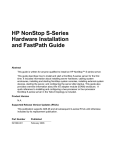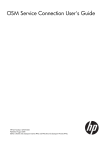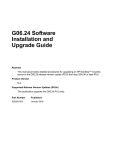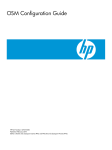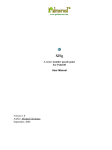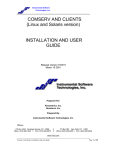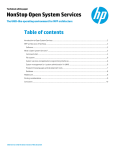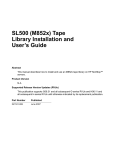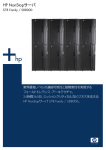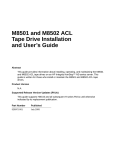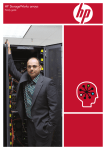Download HP NonStop NS-series User's Manual
Transcript
HP Integrity NonStop
NS-Series Operations
Guide
Abstract
This guide describes how to perform routine system hardware operations for HP
Integrity NonStop™ NS-series servers. These tasks include monitoring the system,
performing common operations tasks, and performing routine hardware maintenance.
This guide is written for system operators.
Product Version
N.A.
Supported Release Version Updates (RVUs)
This guide supports H06.08 and all subsequent H-series RVUs until otherwise
indicated by its replacement publication.
Part Number
Published
529869-005
November 2006
Document History
Part Number
Product Version
Published
529869-003
N.A.
February 2006
529869-004
N.A.
August 2006
529869-005
N.A.
November 2006
HP Integrity NonStop NS-Series
Operations Guide
Index
Examples
What’s New in This Manual xiii
Manual Information xiii
New and Changed Information
Figures
Tables
xiii
About This Guide xv
Who Should Use This Guide xv
What Is in This Guide xvi
Where to Get More Information xvii
Notation Conventions xviii
1. Introduction to Integrity NonStop NS-Series Operations
When to Use This Section 1-2
Understanding the Operational Environment 1-2
What Are the Operator Tasks? 1-2
Monitoring the System and Performing Recovery Operations
Preparing for and Recovering from Power Failures 1-3
Stopping and Powering Off the System 1-3
Powering On and Starting the System 1-3
Creating Startup and Shutdown Files 1-3
Performing Preventive Maintenance 1-3
Operating Disk Drives and Tape Drives 1-3
Responding to Spooler Problems 1-4
Updating Firmware 1-4
Determining the Cause of a Problem:
A Systematic Approach 1-4
A Problem-Solving Worksheet 1-4
Task 1: Get the Facts 1-6
Task 2: Find and Eliminate the Cause of the Problem 1-7
Task 3: Escalate the Problem If Necessary 1-8
Task 4: Prevent Future Problems 1-9
Hewlett-Packard Company—529869-005
i
1-2
2. Determining Your System Configuration
Contents
Logging On to an Integrity NonStop Server
System Consoles 1-9
Opening a TACL Window 1-10
Overview of OSM Applications 1-11
Launching OSM Applications 1-11
Service Procedures 1-12
Support and Service Library 1-12
1-9
2. Determining Your System Configuration
When to Use This Section 2-1
Modular Hardware Components 2-2
Differences Between Integrity NonStop NS-Series Systems 2-2
Terms Used to Describe System Hardware Components 2-4
Recording Your System Configuration 2-4
Using SCF to Determine Your System Configuration 2-5
SCF System Naming Conventions 2-5
SCF Configuration Files 2-5
Using SCF to Display Subsystem Configuration Information 2-6
Displaying SCF Configuration Information for Subsystems 2-9
Additional Subsystems Controlled by SCF 2-13
Displaying Configuration Information—SCF Examples 2-15
3. Overview of Monitoring and Recovery
When to Use This Section 3-1
Functions of Monitoring 3-2
Monitoring Tasks 3-2
Working With a Daily Checklist 3-2
Tools for Checking the Status of System Hardware 3-3
Additional Monitoring Tasks 3-6
Monitoring and Resolving Problems—An Approach 3-7
Using OSM to Monitor the System 3-7
Using the OSM Service Connection 3-7
Recovery Operations for Problems Detected by OSM 3-12
Monitoring Problem Incident Reports 3-12
Using SCF to Monitor the System 3-12
Determining Device States 3-13
Automating Routine System Monitoring 3-16
Using the Status LEDs to Monitor the System 3-20
Related Reading 3-22
HP Integrity NonStop NS-Series Operations Guide—529869-005
ii
4. Monitoring EMS Event Messages
Contents
4. Monitoring EMS Event Messages
When to Use This Section 4-1
What Is the Event Management Service (EMS)?
Tools for Monitoring EMS Event Messages 4-1
OSM Event Viewer 4-2
EMSDIST 4-2
ViewPoint 4-2
Web ViewPoint 4-2
Related Reading 4-2
4-1
5. Processes: Monitoring and Recovery
When to Use This Section 5-1
Types of Processes 5-1
System Processes 5-1
I/O Processes (IOPs) 5-2
Generic Processes 5-2
Monitoring Processes 5-3
Monitoring System Processes 5-3
Monitoring IOPs 5-4
Monitoring Generic Processes 5-4
Recovery Operations for Processes 5-6
Related Reading 5-6
6. Communications Subsystems: Monitoring and Recovery
When to Use This Section 6-1
Communications Subsystems 6-1
Local Area Networks (LANs) and Wide Area Networks (WANs)
Monitoring Communications Subsystems and Their Objects 6-4
Monitoring the SLSA Subsystem 6-4
Monitoring the WAN Subsystem 6-6
Monitoring the NonStop TCP/IP Subsystem 6-9
Monitoring Line-Handler Process Status 6-10
Tracing a Communications Line 6-12
Recovery Operations for Communications Subsystems 6-13
Related Reading 6-13
HP Integrity NonStop NS-Series Operations Guide—529869-005
iii
6-2
Contents
7. ServerNet Resources: Monitoring and Recovery
7. ServerNet Resources: Monitoring and Recovery
When to Use This Section 7-1
ServerNet Communications Network 7-1
System I/O ServerNet Connections 7-4
Monitoring the Status of the ServerNet Fabrics 7-4
Monitoring the ServerNet Fabrics Using OSM 7-5
Monitoring the ServerNet Fabrics Using SCF 7-6
Related Reading 7-8
8. I/O Adapters and Modules: Monitoring and Recovery
When to Use This Section 8-1
I/O Adapters and Modules 8-2
Fibre Channel ServerNet Adapter (FCSA 8-2
Gigabit Ethernet 4-Port Adapter (G4SA) 8-2
4-Port ServerNet Extender (4PSE) 8-3
Monitoring I/O Adapters and Modules 8-3
Monitoring the FCSAs 8-4
Monitoring the G4SAs 8-5
Monitoring the 4PSEs 8-7
Recovery Operations for I/O Adapters and Modules
Related Reading 8-8
8-7
9. Processors and Components: Monitoring and Recovery
When to Use This Section 9-1
Overview of the NonStop Blade Complex 9-2
Monitoring and Maintaining Processors 9-4
Monitoring Processors Automatically Using TFDS 9-4
Monitoring Processor Status Using the OSM Low-Level Link 9-5
Monitoring Processor Status Using the OSM Service Connection 9-5
Monitoring Processor Performance Using ViewSys 9-7
Identifying Processor Problems 9-7
Processor or System Hangs 9-7
Processor Halts 9-8
OSM Alarms and Attribute Values 9-8
HP Integrity NonStop NS-Series Operations Guide—529869-005
iv
Contents
10. Disk Drives: Monitoring and Recovery
Recovery Operations for Processors 9-9
Recovery Operations for a Processor Halt 9-9
Halting One or More Processors 9-10
Reloading a Single Processor on a Running Server 9-10
Recovery Operations for a System Hang 9-14
Enabling/Disabling Processor and System Freeze 9-15
Freezing the System and Freeze-Enabled Processors 9-15
Dumping a Processor to Disk 9-15
Backing Up a Processor Dump to Tape 9-19
Replacing Processor Memory 9-19
Replacing the Processor Board and Processor Entity 9-19
Submitting Information to Your Service Provider 9-19
Related Reading 9-22
10. Disk Drives: Monitoring and Recovery
When to Use This Section 10-1
Overview of Disk Drives 10-2
Internal SCSI Disk Drives 10-2
M8xxx Fibre Channel Disk Drives 10-3
Enterprise Storage System (ESS) Disks 10-3
Monitoring Disk Drives 10-4
Monitoring Disk Drives With OSM 10-4
Monitoring Disk Drives With SCF 10-5
Monitoring the State of Disk Drives 10-9
Monitoring the Use of Space on a Disk Volume 10-9
Monitoring the Size of Database Files 10-9
Monitoring Disk Configuration and Performance 10-10
Identifying Disk Drive Problems 10-11
Internal SCSI Disk Drives 10-11
M8xxx Fibre Channel Disk Drives 10-11
Recovery Operations for Disk Drives 10-12
Recovery Operations for a Down Disk or Down Disk Path 10-14
Recovery Operations for a Nearly Full Database File 10-15
Related Reading 10-15
HP Integrity NonStop NS-Series Operations Guide—529869-005
v
11. Tape Drives: Monitoring and Recovery
Contents
11. Tape Drives: Monitoring and Recovery
When to Use This Section 11-1
Overview of Tape Drives 11-1
Monitoring Tape Drives 11-2
Monitoring Tape Drive Status With OSM 11-2
Monitoring Tape Drive Status With SCF 11-5
Monitoring Tape Drive Status With MEDIACOM 11-6
Monitoring the Status of Labeled-Tape Operations 11-7
Identifying Tape Drive Problems 11-7
Recovery Operations for Tape Drives 11-8
Recovery Operations Using the OSM Service Connection
Recovery Operations Using SCF 11-9
Related Reading 11-9
11-8
12. Printers and Terminals: Monitoring and Recovery
When to Use This Section 12-1
Overview of Printers and Terminals 12-1
Monitoring Printer and Collector Process Status 12-2
Monitoring Printer Status 12-2
Monitoring Collector Process Status 12-2
Recovery Operations for Printers and Terminals 12-3
Recovery Operations for a Full Collector Process 12-3
Related Reading 12-3
13. Applications: Monitoring and Recovery
When to Use This Section 13-1
Monitoring TMF 13-1
Monitoring the Status of TMF 13-2
Monitoring Data Volumes 13-2
TMF States 13-3
Monitoring the Status of Pathway 13-4
PATHMON States 13-5
Related Reading 13-6
HP Integrity NonStop NS-Series Operations Guide—529869-005
vi
Contents
14. Power Failures: Preparation and Recovery
14. Power Failures: Preparation and Recovery
When to Use This Section 14-2
System Response to Power Failures 14-2
NonStop NS-Series Cabinets (Modular Cabinets) 14-2
NonStop S-Series I/O Enclosures 14-2
External Devices 14-2
ESS Cabinets 14-3
Air Conditioning 14-3
Preparing for Power Failure 14-3
Set Ride-Through Time 14-3
Configure OSM Power Fail Support 14-3
Monitor Power Supplies 14-4
Monitor Batteries 14-4
Maintain Batteries 14-4
Power Failure Recovery 14-4
Procedure to Recover From a Power Failure 14-5
Setting System Time 14-5
Related Reading 14-5
15. Starting and Stopping the System
When to Use This Section 15-2
Powering On a System 15-2
Powering On the System From a Low Power State 15-3
Powering On the System From a No Power State 15-3
Starting a System 15-5
Loading the System 15-5
Starting Other System Components 15-9
Performing a System Load 15-9
Performing a System Load From a Specific Processor 15-11
Reloading Processors 15-12
Minimizing the Frequency of Planned Outages 15-14
Anticipating and Planning for Change 15-14
Stopping Application, Devices, and Processes 15-14
Stopping the System 15-16
Alerts 15-16
Halting All Processors Using OSM 15-16
Powering Off a System 15-17
System Power-Off Using OSM 15-17
System Power-Off Using SCF 15-17
Emergency Power-Off Procedure 15-18
HP Integrity NonStop NS-Series Operations Guide—529869-005
vii
Contents
16. Creating Startup and Shutdown Files
Troubleshooting and Recovery Operations 15-18
Fans Are Not Turning 15-18
System Does Not Appear to Be Powered On 15-19
Green LED Is Not Lit After POSTs Finish 15-19
Amber LED on a Component Remains Lit After the POST Finishes 15-19
Components Fail When Testing the Power 15-19
Recovering From a System Load Failure 15-20
Getting a Corrupt System Configuration File Analyzed 15-21
Recovering From a Reload Failure 15-21
Exiting the OSM Low-Level Link 15-22
Opening Startup Event Stream and Startup TACL Windows 15-22
Related Reading 15-24
16. Creating Startup and Shutdown Files
Automating System Startup and Shutdown 16-2
Managed Configuration Services (MCS) 16-2
Startup 16-2
Shutdown 16-3
For More Information 16-3
Processes That Represent the System Console 16-3
$YMIOP.#CLCI 16-3
$YMIOP.#CNSL 16-3
$ZHOME 16-4
$ZHOME Alternative 16-4
Example Command Files 16-4
CIIN File 16-5
Establishing a CIIN File 16-6
Modifying a CIIN File 16-6
If a CIIN File Is Not Specified or Enabled in OSM 16-7
Example CIIN Files 16-8
Writing Efficient Startup and Shutdown Command Files 16-9
Command File Syntax 16-9
Avoid Manual Intervention 16-10
Use Parallel Processing 16-10
Investigate Product-Specific Techniques 16-11
How Process Persistence Affects Configuration and Startup 16-11
Tips for Startup Files 16-11
HP Integrity NonStop NS-Series Operations Guide—529869-005
viii
17. Preventive Maintenance
Contents
Startup File Examples 16-12
System Startup File 16-12
Spooler Warm-Start File 16-14
TMF Warm-Start File 16-14
TCP/IP Stack Configuration and Startup File 16-14
CP6100 Lines Startup File 16-17
ATP6100 Lines Startup File 16-17
X.25 Lines Startup File 16-17
Printer Line Startup File 16-18
Expand-Over-IP Line Startup File 16-18
Expand Direct-Connect Line Startup File 16-18
Tips for Shutdown Files 16-19
Shutdown File Examples 16-19
System Shutdown File 16-20
CP6100 Lines Shutdown File 16-21
ATP6100 Lines Shutdown File 16-21
X.25 Lines Shutdown File 16-21
Printer Line Shutdown File 16-22
Expand-Over-IP Line Shutdown File 16-22
Direct-Connect Line Shutdown File 16-22
Spooler Shutdown File 16-23
TMF Shutdown File 16-23
17. Preventive Maintenance
When to Use This Section 17-1
Monitoring Physical Facilities 17-1
Checking Air Temperature and Humidity 17-1
Checking Physical Security 17-2
Maintaining Order and Cleanliness 17-2
Checking Fire-Protection Systems 17-2
Cleaning System Components 17-2
Cleaning an Enclosure 17-2
Cleaning and Maintaining Printers 17-2
Cleaning Tape Drives 17-3
Handling and Storing Cartridge Tapes 17-3
HP Integrity NonStop NS-Series Operations Guide—529869-005
ix
A. Operational Differences Between Systems
Running G-Series and H-Series RVUs
Contents
A. Operational Differences Between Systems Running G-Series
and H-Series RVUs
B. Tools and Utilities for Operations
When to Use This Appendix B-1
BACKCOPY B-2
BACKUP B-2
Disk Compression Program (DCOM) B-2
Disk Space Analysis Program (DSAP) B-2
EMSDIST B-2
Event Management Service Analyzer (EMSA) B-2
File Utility Program (FUP) B-3
Measure B-3
MEDIACOM B-3
NonStop NET/MASTER B-3
NSKCOM and the Kernel-Managed Swap Facility (KMSF)
OSM Package B-3
PATHCOM B-4
PEEK B-4
RESTORE B-4
SPOOLCOM B-4
Subsystem Control Facility (SCF) B-4
HP Tandem Advanced Command Language (TACL) B-5
TMFCOM B-5
Web ViewPoint B-5
ViewPoint B-5
ViewSys B-6
B-3
C. Related Reading
D. Converting Numbers
When to Use This Appendix D-1
Overview of Numbering Systems D-2
Binary to Decimal D-3
Octal to Decimal D-4
Hexadecimal to Decimal D-5
Decimal to Binary D-7
Decimal to Octal D-8
Decimal to Hexadecimal D-9
HP Integrity NonStop NS-Series Operations Guide—529869-005
x
Safety and Compliance
Contents
Safety and Compliance
Index
Examples
Example 2-1.
Example 2-2.
Example 2-3.
Example 2-4.
Example 2-5.
Example 2-6.
Example 3-1.
Example 3-2.
Example 3-3.
SCF LISTDEV Command Output 2-7
SCF ADD DISK Command Output 2-11
SCF INFO PROCESS Command Output 2-15
SCF INFO SAC Command Output 2-15
SCF INFO PROCESS $ZZWAN Command Output
SCF INFO LINE Command Output 2-16
SCF STATUS TAPE Command 3-13
System Monitoring Command File 3-16
System Monitoring Output File 3-17
2-16
Figures
Figure 3-1.
Figure 3-2.
Figure 3-3.
Figure 3-4.
Figure 3-5.
Figure 3-6.
Figure 7-1.
Figure 7-2.
Figure 7-3.
Figure 9-1.
Figure 9-2.
Figure 9-3.
Figure 11-1.
Figure 11-2.
Figure 15-1.
Figure 15-2.
Figure 15-3.
Figure 15-4.
Figure D-1.
Figure D-2.
Figure D-3.
OSM Management: System Icons Indicate Problems Within 3-8
Expanding the Tree Pane to Locate the Source of Problems 3-9
Attributes Tab 3-10
Using System Status Icons to Monitor Multiple Systems 3-10
Alarm Summary Dialog Box 3-11
Problem Summary Dialog Box 3-11
Integrity NonStop NS16000 System 7-2
Integrity NonStop NS14000 System with IOAM Enclosure 7-3
I/O Connections to the PICS in a P-Switch 7-4
Modular NSAA With One NonStop Blade Complex and Four
Processors 9-3
Processor Status Display 9-5
OSM Representation of Processor Complex 9-6
OSM: Monitoring Tape Drives Connected to an FCSA 11-3
OSM: Monitoring Tape Drives Connected to an IOMF2 11-4
System Load Dialog Box 15-10
Logical Processor Reload Parameters 15-13
Opening a Startup TACL Window 15-22
OutsideView Buttons on the Windows Toolbar 15-22
Binary to Decimal Conversion D-3
Octal to Decimal Conversion D-4
Hexadecimal to Decimal Conversion D-6
HP Integrity NonStop NS-Series Operations Guide—529869-005
xi
Tables
Contents
Tables
Table 1-1.
Table 2-1.
Table 2-2.
Table 2-3.
Table 2-4.
Table 2-5.
Table 2-6.
Table 2-7.
Table 3-1.
Table 3-2.
Table 3-3.
Table 3-4.
Table 3-5.
Table 4-1.
Table 6-1.
Table 8-1.
Table 8-2.
Table 8-3.
Table 9-1.
Table 9-2.
Table 9-3.
Table 10-1.
Table 10-2.
Table 10-3.
Table 11-1.
Table 11-2.
Table 13-1.
Table 15-1.
Table 15-2.
Table C-1.
Table D-1.
Problem-Solving Worksheet 1-5
Key Subsystems and Their Logical Device Names and Device
Types 2-8
Displaying Information for the TCP/IP Subsystem ($ZTCO) 2-9
Displaying Information for the Kernel Subsystem ($ZZKRN) 2-10
Displaying Information for the Storage Subsystem ($ZZST0) 2-10
Displaying Information for the SLSA Subsystem ($ZZLAN) 2-12
Displaying Information for the WAN Subsystem ($ZZWAN) 2-13
Subsystem Objects Controlled by SCF 2-13
Monitoring System Components 3-4
Daily Tasks Checklist 3-6
SCF Object States 3-14
Status LEDs and Their Functions 3-20
Related Reading for Monitoring 3-22
Related Reading for Monitoring EMS Event Messages 4-2
Related Reading for Communications Lines and Devices 6-13
Service, Flash Firmware, Flash Boot Firmware, Device, and Enabled
States for the FCSA 8-4
Service, Device, and Enabled States for the G4SA 8-6
Related Reading for I/O Adapters and Modules 8-8
Other Files to Submit to Your Service Provider 9-20
Additional Processor Dump Information for Your Service Provider 9-21
Related Reading for Monitoring and Recovery Operations on
Processors 9-22
Primary and Backup Path States for Disk Drives 10-9
Possible Causes of Common Disk Drive Problems 10-11
Common Recovery Operations for Disk Drives 10-12
Common Tape Drive Problems 11-7
Related Reading for Tapes and Tape Drives 11-9
TMF States 13-3
System Load Paths in Order of Use 15-7
Related Reading for Starting and Stopping a System 15-24
Related Reading for Tools and Utilities C-1
Descriptions of Number Systems D-2
HP Integrity NonStop NS-Series Operations Guide—529869-005
xii
What’s New in This Manual
Manual Information
HP Integrity NonStop NS-Series Operations Guide
Abstract
This guide describes how to perform routine system hardware operations for HP
Integrity NonStop™ NS-series servers. These tasks include monitoring the system,
performing common operations tasks, and performing routine hardware maintenance.
This guide is written for system operators.
Product Version
N.A.
Supported Release Version Updates (RVUs)
This guide supports H06.08 and all subsequent H-series RVUs until otherwise
indicated by its replacement publication.
Part Number
Published
529869-005
November 2006
Document History
Part Number
Product Version
Published
529869-003
N.A.
February 2006
529869-004
N.A.
August 2006
529869-005
N.A.
November 2006
New and Changed Information
This manual has been updated to include references to HP Integrity NonStop NS14000
and NS1000 servers containing VIO enclosures (in place of an IOAM enclosure).
HP Integrity NonStop NS-Series Operations Guide—529869-005
xiii
What’s New in This Manual
New and Changed Information
HP Integrity NonStop NS-Series Operations Guide—529869-005
xiv
About This Guide
This guide describes how to perform routine system hardware operations for HP
Integrity NonStop NS-series servers on H-series release version updates.
This guide is primarily geared toward commercial type NonStop NS-series servers
(see Differences Between Integrity NonStop NS-Series Systems on page 2-2 for highlevel architectural and hardware differences between the various commercial models).
While basic monitoring principles, such as Using OSM to Monitor the System on
page 3-7, apply to Telco as well as commercial systems, refer to the NonStop
NS-Series Carrier Grade Server Manual for hardware details and service procedures
specific to Telco systems.
Note. NS-series refers to the hardware that makes up the server. H-series refers to the
software that runs on the server.
The term, NonStop server, refers to both NonStop S-series servers and Integrity NonStop
NS-series servers.
Use this guide along with the Guardian User’s Guide and the written policies and
procedures of your company regarding:
•
•
•
•
General operations
Security
System backups
Starting and stopping applications
Who Should Use This Guide
This guide is written for operators who perform system hardware operations. It
provides an overview of the routine tasks of monitoring the system and guides the
operator through the infrequent tasks of starting and stopping the system and
performing online recovery on the system.
HP Integrity NonStop NS-Series Operations Guide —529869-005
xv
What Is in This Guide
About This Guide
What Is in This Guide
Section or
Appendix
Section and Appendix Titles
Section 1
Introduction to Integrity NonStop NS-Series Operations
Section 2
Determining Your System Configuration
Section 3
Overview of Monitoring and Recovery
Section 4
Monitoring EMS Event Messages
Section 5
Processes: Monitoring and Recovery
Section 6
Communications Subsystems: Monitoring and Recovery
Section 7
ServerNet Resources: Monitoring and Recovery
Section 8
I/O Adapters and Modules: Monitoring and Recovery
Section 9
Processors and Components: Monitoring and Recovery
Section 10
Disk Drives: Monitoring and Recovery
Section 11
Tape Drives: Monitoring and Recovery
Section 12
Printers and Terminals: Monitoring and Recovery
Section 13
Applications: Monitoring and Recovery
Section 14
Power Failures: Preparation and Recovery
Section 15
Starting and Stopping the System
Section 16
Creating Startup and Shutdown Files
Section 17
Preventive Maintenance
Appendix A
Operational Differences Between Systems Running G-Series and
H-Series RVUs
Appendix B
Tools and Utilities for Operations
Appendix C
Related Reading
Appendix D
Converting Numbers
HP Integrity NonStop NS-Series Operations Guide —529869-005
xvi
Where to Get More Information
About This Guide
Where to Get More Information
Operations planning and operations management practices appear in these manuals:
•
•
•
•
NonStop NSxxxx Planning Guide for your NS16000, NS14000, or NS1000 server
Availability Guide for Application Design
Availability Guide for Change Management
Availability Guide for Problem Management
Note. For manuals not available in the H-series collection, please refer to the G-series
collection on NTL.
For comprehensive information about performing operations tasks for an Integrity
NonStop NS-series server, you need both this guide and the Guardian User’s Guide.
The Guardian User’s Guide describes some tasks not covered in this guide, such as
supporting users of the system.
The Guardian User’s Guide describes routine tasks common to system operations on
all NonStop servers. Instructions and examples show how to support users of the
system, how to monitor operator messages, how to control the spooler, and how to
manage disks and tapes. Numerous tools that support these functions are also
documented. Some monitoring procedures in the Guardian User’s Guide have
information about using only the Subsystem Control Facility (SCF). That guide does
not generally describe any monitoring procedures using the OSM packages.
Information about the use of OSM, such as how to migrate from TSM to OSM, how to
install and configure OSM server and client components, and how to use the OSM
Service Connection, appear in these manuals:
•
•
•
OSM Migration and Configuration Guide
NonStop System Console Installer Guide
OSM Service Connection User’s Guide (available in NTL and as online help within
the OSM Service Connection)
Servers that are connected in ServerNet clusters require special installation and
operating procedures that are not documented in this manual. Such information is
instead provided with the appropriate cluster documentation and the ServerNet Cluster
Supplement for Integrity NonStop NS-Series Servers.
In the 6780 ServerNet cluster environment, installation and operating procedures are
documented in these manuals:
• ServerNet Cluster 6780 Planning and Installation Guide
• ServerNet Cluster 6780 Operations Guide
Installation and operating procedures for earlier server clusters (those using 6770
switches) are documented in:
• ServerNet Cluster Manual
HP Integrity NonStop NS-Series Operations Guide —529869-005
xvii
Support and Service Library
About This Guide
OSM is the required system management tool for servers that use 6780 switches in
ServerNet clusters, but OSM also provides system management for earlier versions of
ServerNet clusters.
For other documentation related to operations tasks, refer to Appendix C, Related
Reading.
Support and Service Library
These NTL Support and Service library categories provide procedures, part numbers,
troubleshooting tips, and tools for servicing NonStop S-series and Integrity NonStop
NS-series systems:
•
•
•
•
•
Hardware Service and Maintenance Publications
Service Information
Service Procedures
Tools and Download Files
Troubleshooting Tips
Within these categories, where applicable, content might be further categorized
according to server or enclosure type.
Authorized service providers can also order the NTL Support and Service Library CD:
•
•
Channel Partners and Authorized Service Providers: Order the CD from the SDRC
at https://scout.nonstop.compaq.com/SDRC/ce.htm.
HP employees: Subscribe at World on a Workbench (WOW). Subscribers
automatically receive CD updates. Access the WOW order form at
http://hps.knowledgemanagement.hp.com/wow/order.asp.
Notation Conventions
Hypertext Links
Blue underline is used to indicate a hypertext link within text. By clicking a passage of
text with a blue underline, you are taken to the location described. For example:
This requirement is described under Backup DAM Volumes and Physical Disk
Drives on page 3-2.
General Syntax Notation
The following list summarizes the notation conventions for syntax presentation in this
manual.
HP Integrity NonStop NS-Series Operations Guide —529869-005
xviii
General Syntax Notation
About This Guide
UPPERCASE LETTERS. Uppercase letters indicate keywords and reserved words; enter
these items exactly as shown. Items not enclosed in brackets are required. For
example:
MAXATTACH
lowercase italic letters. Lowercase italic letters indicate variable items that you supply.
Items not enclosed in brackets are required. For example:
file-name
computer type. Computer type letters within text indicate C and Open System Services
(OSS) keywords and reserved words; enter these items exactly as shown. Items not
enclosed in brackets are required. For example:
myfile.c
italic computer type. Italic computer type letters within text indicate C and Open
System Services (OSS) variable items that you supply. Items not enclosed in brackets
are required. For example:
pathname
[ ] Brackets. Brackets enclose optional syntax items. For example:
TERM [\system-name.]$terminal-name
INT[ERRUPTS]
A group of items enclosed in brackets is a list from which you can choose one item or
none. The items in the list may be arranged either vertically, with aligned brackets on
each side of the list, or horizontally, enclosed in a pair of brackets and separated by
vertical lines. For example:
FC [ num ]
[ -num ]
[ text ]
K [ X | D ] address
{ } Braces. A group of items enclosed in braces is a list from which you are required to
choose one item. The items in the list may be arranged either vertically, with aligned
braces on each side of the list, or horizontally, enclosed in a pair of braces and
separated by vertical lines. For example:
LISTOPENS PROCESS { $appl-mgr-name }
{ $process-name }
ALLOWSU { ON | OFF }
| Vertical Line. A vertical line separates alternatives in a horizontal list that is enclosed in
brackets or braces. For example:
INSPECT { OFF | ON | SAVEABEND }
HP Integrity NonStop NS-Series Operations Guide —529869-005
xix
Notation for Messages
About This Guide
… Ellipsis. An ellipsis immediately following a pair of brackets or braces indicates that you
can repeat the enclosed sequence of syntax items any number of times. For example:
M address [ , new-value ]…
[ - ] {0|1|2|3|4|5|6|7|8|9}…
An ellipsis immediately following a single syntax item indicates that you can repeat that
syntax item any number of times. For example:
"s-char…"
Punctuation. Parentheses, commas, semicolons, and other symbols not previously
described must be entered as shown. For example:
error := NEXTFILENAME ( file-name ) ;
LISTOPENS SU $process-name.#su-name
Quotation marks around a symbol such as a bracket or brace indicate the symbol is a
required character that you must enter as shown. For example:
"[" repetition-constant-list "]"
Item Spacing. Spaces shown between items are required unless one of the items is a
punctuation symbol such as a parenthesis or a comma. For example:
CALL STEPMOM ( process-id ) ;
If there is no space between two items, spaces are not permitted. In the following
example, there are no spaces permitted between the period and any other items:
$process-name.#su-name
Line Spacing. If the syntax of a command is too long to fit on a single line, each
continuation line is indented three spaces and is separated from the preceding line by
a blank line. This spacing distinguishes items in a continuation line from items in a
vertical list of selections. For example:
ALTER [ / OUT file-spec / ] LINE
[ , attribute-spec ]…
Notation for Messages
The following list summarizes the notation conventions for the presentation of
displayed messages in this manual.
Bold Text. Bold text in an example indicates user input entered at the terminal. For
example:
ENTER RUN CODE
?123
CODE RECEIVED:
123.00
HP Integrity NonStop NS-Series Operations Guide —529869-005
xx
Notation for Messages
About This Guide
The user must press the Return key after typing the input.
Nonitalic text. Nonitalic letters, numbers, and punctuation indicate text that is displayed or
returned exactly as shown. For example:
Backup Up.
lowercase italic letters. Lowercase italic letters indicate variable items whose values are
displayed or returned. For example:
p-register
process-name
[ ] Brackets. Brackets enclose items that are sometimes, but not always, displayed. For
example:
Event number = number [ Subject = first-subject-value ]
A group of items enclosed in brackets is a list of all possible items that can be
displayed, of which one or none might actually be displayed. The items in the list might
be arranged either vertically, with aligned brackets on each side of the list, or
horizontally, enclosed in a pair of brackets and separated by vertical lines. For
example:
proc-name trapped [ in SQL | in SQL file system ]
{ } Braces. A group of items enclosed in braces is a list of all possible items that can be
displayed, of which one is actually displayed. The items in the list might be arranged
either vertically, with aligned braces on each side of the list, or horizontally, enclosed in
a pair of braces and separated by vertical lines. For example:
obj-type obj-name state changed to state, caused by
{ Object | Operator | Service }
process-name State changed from old-objstate to objstate
{ Operator Request. }
{ Unknown.
}
| Vertical Line. A vertical line separates alternatives in a horizontal list that is enclosed in
brackets or braces. For example:
Transfer status: { OK | Failed }
% Percent Sign. A percent sign precedes a number that is not in decimal notation. The
% notation precedes an octal number. The %B notation precedes a binary number.
The %H notation precedes a hexadecimal number. For example:
%005400
%B101111
%H2F
P=%p-register E=%e-register
HP Integrity NonStop NS-Series Operations Guide —529869-005
xxi
Change Bar Notation
About This Guide
Change Bar Notation
Change bars are used to indicate substantive differences between this edition of the
manual and the preceding edition. Change bars are vertical rules placed in the right
margin of changed portions of text, figures, tables, examples, and so on. Change bars
highlight new or revised information. For example:
The message types specified in the REPORT clause are different in the COBOL85
environment and the Common Run-Time Environment (CRE).
The CRE has many new message types and some new message type codes for
old message types. In the CRE, the message type SYSTEM includes all messages
except LOGICAL-CLOSE and LOGICAL-OPEN.
HP Integrity NonStop NS-Series Operations Guide —529869-005
xxii
1
Introduction to Integrity NonStop
NS-Series Operations
When to Use This Section on page 1-2
Understanding the Operational Environment on page 1-2
What Are the Operator Tasks? on page 1-2
Monitoring the System and Performing Recovery Operations on page 1-2
Preparing for and Recovering from Power Failures on page 1-3
Stopping and Powering Off the System on page 1-3
Powering On and Starting the System on page 1-3
Performing Preventive Maintenance on page 1-3
Operating Disk Drives and Tape Drives on page 1-3
Responding to Spooler Problems on page 1-4
Updating Firmware on page 1-4
Determining the Cause of a Problem: A Systematic Approach on page 1-4
A Problem-Solving Worksheet on page 1-4
Task 1: Get the Facts on page 1-6
Task 2: Find and Eliminate the Cause of the Problem on page 1-7
Task 3: Escalate the Problem If Necessary on page 1-8
Task 4: Prevent Future Problems on page 1-9
Logging On to an Integrity NonStop Server on page 1-9
System Consoles on page 1-9
Opening a TACL Window on page 1-10
Overview of OSM Applications on page 1-11
Launching OSM Applications on page 1-11
Service Procedures on page 1-12
Support and Service Library on page 1-12
HP Integrity NonStop NS-Series Operations Guide —529869-005
1 -1
Introduction to Integrity NonStop NS-Series
Operations
When to Use This Section
When to Use This Section
This section introduces system hardware operations for Integrity NonStop NS-series
servers. It provides an introduction to the other sections in this guide.
Understanding the Operational Environment
To understand the operational environment:
•
•
•
If you are already familiar with other NonStop systems, see Appendix A,
Operational Differences Between Systems Running G-Series and H-Series RVUs.
For a brief introduction to the system organization and the location of system
components in an Integrity NonStop server, see Section 2, Determining Your
System Configuration.
For information about various software tools and utilities you can use to perform
system operations on an Integrity NonStop server, see Appendix B, Tools and
Utilities for Operations.
What Are the Operator Tasks?
The system operations described in this guide include:
•
•
•
•
•
•
•
Monitoring the system and performing recovery operations
Preparing for and recovering from power failures
Stopping and powering off the system
Powering on and starting the system
Performing preventive maintenance
Operating disk drives and tape drives
Responding to spooler problems
Monitoring the System and Performing Recovery Operations
Checking for indications of potential system problems by monitoring the system is part
of the normal system operations routine. You perform recovery operations to restore a
malfunctioning system component to normal use. Most recovery procedures for
Integrity NonStop servers can be performed online. Monitoring the status of all system
components and performing recovery operations are described in:
•
•
•
•
•
•
•
Section 3, Overview of Monitoring and Recovery
Section 4, Monitoring EMS Event Messages
Section 5, Processes: Monitoring and Recovery
Section 6, Communications Subsystems: Monitoring and Recovery
Section 7, ServerNet Resources: Monitoring and Recovery
Section 8, I/O Adapters and Modules: Monitoring and Recovery
Section 9, Processors and Components: Monitoring and Recovery
HP Integrity NonStop NS-Series Operations Guide —529869-005
1 -2
Introduction to Integrity NonStop NS-Series
Operations
•
•
•
•
Preparing for and Recovering from Power Failures
Section 10, Disk Drives: Monitoring and Recovery
Section 11, Tape Drives: Monitoring and Recovery
Section 12, Printers and Terminals: Monitoring and Recovery
Section 13, Applications: Monitoring and Recovery
Recovery operations for a system console are not discussed in this guide. For recovery
procedures for a system console and the applications installed on the system console,
see the NonStop NSxxxx Hardware Installation Manual for your Integrity NonStop
NS16000, NS14000, or NS1000 server.
Preparing for and Recovering from Power Failures
You can minimize unplanned outage time by having procedures to prepare and
recover quickly from power failures, as described in Section 14, Power Failures:
Preparation and Recovery.
Stopping and Powering Off the System
HP recommends a specific set of procedures for stopping and powering off an Integrity
NonStop server or its components, as described in Section 15, Starting and Stopping
the System.
Powering On and Starting the System
HP recommends a specific set of procedures for powering on and starting an Integrity
NonStop server or its components, as described in Section 15, Starting and Stopping
the System.
Creating Startup and Shutdown Files
HP recommends a specific set of procedures for creating startup and shutdown files on
an Integrity NonStop server or its components, as described in Section 16, Creating
Startup and Shutdown Files.
Performing Preventive Maintenance
Routine preventive maintenance consists of:
•
•
•
•
Dusting or cleaning enclosures as needed
Cleaning tape drives regularly
Evaluating tape condition regularly
Cleaning and reverifying tapes as needed
Routine hardware maintenance procedures are described in Section 17, Preventive
Maintenance.
Operating Disk Drives and Tape Drives
Refer to the documentation shipped with the drive.
HP Integrity NonStop NS-Series Operations Guide —529869-005
1 -3
Introduction to Integrity NonStop NS-Series
Operations
Responding to Spooler Problems
Responding to Spooler Problems
Refer to the Spooler Utilities Reference Manual.
Updating Firmware
Refer to the H06.xx Software Installation and Upgrade Guide
Determining the Cause of a Problem:
A Systematic Approach
Continuous availability of your NonStop system is important to system users, and your
problem-solving processes can help make such availability a reality. To determine the
cause of a problem on your system, start by trying the easiest, least expensive
possibilities. Move to more complex, expensive possibilities only if the easier solutions
fail.
This subsection presents an approach you can use in your operations environment to:
•
•
•
Determine the possible causes of problems
Systematically fix or escalate such problems
Develop ways of preventing the same problems from recurring
The four basic steps in systematic problem solving are:
Task
Page
Task 1: Get the Facts
1-6
Task 2: Find and Eliminate the Cause of the Problem
1-7
Task 3: Escalate the Problem If Necessary
1-8
Task 4: Prevent Future Problems
1-9
A Problem-Solving Worksheet
Table 1-1 is a worksheet that you can use to help you through the problem-solving
process. Use this worksheet to:
•
•
•
•
Get the facts about a problem
Find and eliminate the cause of the problem
Make any appropriate escalation decisions
Prevent future problems
Make copies of this worksheet and use it to collect and analyze facts regarding a
problem you are experiencing. The results might not tell you exactly what is occurring,
but they will narrow down the number of possible causes.
You are authorized by HP to reproduce this worksheet only for the purpose of
operating your system.
HP Integrity NonStop NS-Series Operations Guide —529869-005
1 -4
Introduction to Integrity NonStop NS-Series
Operations
A Problem-Solving Worksheet
Table 1-1. Problem-Solving Worksheet
Problem Facts
Possible Causes
What?
Where?
When?
Magnitude?
Situation Facts
Escalation Decision
Plan to Verify/Fix
Plan to Prevent and Control
Damage
HP Integrity NonStop NS-Series Operations Guide —529869-005
1 -5
Introduction to Integrity NonStop NS-Series
Operations
Task 1: Get the Facts
Task 1: Get the Facts
The first step in solving any problem is to get the facts. Although it is tempting to
speculate about causes, your time is better spent in first understanding the symptoms
of the problem.
Task 1a: Determine the Facts About the Problem
To get a clear, complete description of problem symptoms, ask questions to determine
the facts about the problem. For example:
Category
Questions to Ask
What?
What are you having trouble with?
What specifically is wrong?
Where?
Where did you first notice the problem?
Where has it occurred since you first noticed it?
Which applications, components, devices, and people are affected?
When?
When did the problem occur?
What is the frequency of the problem?
Has this problem occurred before this time?
Magnitude?
Is the problem quantifiable in any way? (That is, can it be measured?) For
example, how many people are affected? Is this problem getting worse?
Task 1b: Determine the Facts About the Situation
Collect facts about the situation in which the problem arose. A clear description of the
situation that led to the problem could indicate a simple solution. Examples of
questions to ask are:
•
•
•
•
•
•
Who reported the problem and how can this person be contacted?
How critical is the situation?
What events led to the problem?
Has anything changed recently that might have caused the problem?
What event messages have you received?
What is the current configuration of the hardware and software products affected?
An example of information you might obtain from asking questions:
Question
Answer
What is happening that
indicates a problem?
A terminal is hung.
Where is this problem
occurring?
In the office of USER.BONNIE. The affected terminal is
named $JT1.#C02.
When is this problem occurring?
At 8:30 this morning and also at the same time two days
ago. Both times, this problem occurred after three
unsuccessful attempts to log on.
What is the magnitude of this
problem?
Intermittent; the problem seemed to disappear on its own
when it first occurred two days ago.
HP Integrity NonStop NS-Series Operations Guide —529869-005
1 -6
Introduction to Integrity NonStop NS-Series
Operations
Task 2: Find and Eliminate the Cause of the Problem
Task 2: Find and Eliminate the Cause of the Problem
After you collect the facts, you are ready to begin considering the possible causes of a
problem. Using these facts and relying on your knowledge and experience, begin to
list possible causes of the problem.
Task 2a: Identify the Most Likely Cause
To evaluate the possible causes of any problem, you must compare each cause with
the problem symptoms. The problem-solving worksheet gives you a guide for
accomplishing this task. In the following example:
•
•
Possible causes become column headings
Entries made in the worksheet’s rows indicate whether the cause in that column
could have produced the problem symptoms you listed in that row.
°
°
Write yes in the appropriate box if that cause could explain that symptom.
Write no in the appropriate box if a possible cause does not explain a fact.
The most likely cause is the one that best explains all the facts; that is, the cause
that contains the most yes answers.
For example, possible causes of a hung terminal problem could be:
•
•
•
A terminal hardware problem
A stopped or suspended TACL process
System security, which locks a user out after three unsuccessful logon attempts
This worksheet lists some possible causes of a hung terminal and illustrates further
how to evaluate the possible causes:
Problem Facts
Possible Causes
Terminal
hardware
TACL
process
Security
What?
Terminal $JT1.#C02 is hung
Yes
Yes
Yes
Where?
Office of USER.BONNIE
Yes
Yes
Yes
When?
8:30 a.m. today
Two days ago at 8:30 a.m.
After 3 failed logon attempts
Yes
Yes
No
Yes
Yes
No
Yes
Yes
Yes
Magnitude?
Intermittent
Goes away on its own
?
?
Yes
Yes
Yes
Yes
HP Integrity NonStop NS-Series Operations Guide —529869-005
1 -7
Introduction to Integrity NonStop NS-Series
Operations
Task 3: Escalate the Problem If Necessary
Task 2b: Fix the Most Probable Cause of the Problem
For the example in the worksheet, the most likely cause of the hung terminal is a
security problem. Ask yourself what would be the fastest, least expensive, safest, and
surest way of verifying that this is the most probable cause of the problem.
Once you have determined the most likely cause, try to fix it. Follow through and
implement the appropriate solution. If this solution does not fix the problem, continue
trying other possible solutions that are reasonable considering time, expense, and
safety.
Task 3: Escalate the Problem If Necessary
If the solutions you tried in the previous tasks do not solve the problem, you might
consider escalating the problem to get additional help.
Task 3a: Determine Whether You Need to Escalate the
Problem
After you complete each task in the problem-solving process, you must decide whether
you can continue by yourself or if you must ask for help. Ask yourself these questions:
•
•
•
•
•
•
Do I have the authority to resolve this problem?
Do I have the necessary knowledge?
Do I have the skill?
Do I have the time?
What other people need to become involved, if any?
Who needs to be informed about the problem’s status?
Task 3b: Provide Documentation
If you decide to escalate the problem, you might be required to document the problem
by providing:
•
•
•
•
A problem identification number
A problem classification
A complete description and history of the problem
Diagnostic information such as copies of the event log, results of memory dumps,
and so on
You might also have procedures at your site for logging problems. If you have a shift
log or problem log, make timely entries in the log.
HP Integrity NonStop NS-Series Operations Guide —529869-005
1 -8
Introduction to Integrity NonStop NS-Series
Operations
Task 4: Prevent Future Problems
Task 4: Prevent Future Problems
Solving problems that occur with your system can be exciting because it is active and
stimulating. Preventing problems is often less dramatic. But in the end, prevention is
more productive than solving problems. The more work you do to prevent problems
before they arise, the fewer problems that will arise at potentially critical times.
These questions provide a framework for your problem-prevention efforts:
•
•
•
•
•
•
•
•
Why did this problem occur? What was the root cause? Were there any
contributing causes?
How serious was the problem?
What is the likelihood that it will occur again?
Is it possible to eliminate the causes of this problem?
Is it possible to reduce the likelihood that this problem will occur in the future?
Can automation tools be used to detect and respond to preliminary symptoms of
this problem?
Can anything be done now to minimize the damage that would result from a
reoccurrence of this problem?
Can the problem resolution process be improved in any way?
Logging On to an Integrity NonStop Server
Many operations and troubleshooting tasks are performed by logging on to your
Integrity NonStop server from a system console and using the TACL command
interpreter or one of the OSM applications. For example, the TACL command
interpreter allows you to access SCF, which you use to configure, control, and collect
information about objects within subsystems. For examples of OSM tasks and
functions, see Overview of OSM Applications on page 1-11.
System Consoles
A system console is a personal computer approved by HP to run maintenance and
diagnostic software for Integrity NonStop servers. New system consoles are
preconfigured with the required HP and third-party software. When upgrading to the
latest RVU, software upgrades can be installed from the HP NonStop System Console
Installer CD.
System consoles communicate with Integrity NonStop servers over a dedicated service
LAN (local area network). System consoles configured as the primary and backup dialout points are referred to as the primary and backup system consoles, respectively.
The OSM Low-Level Link and OSM Notification Director applications reside on the
system console, along with other required HP and third-party software. OSM Service
Connection and OSM Event Viewer software resides on your server, and connectivity
HP Integrity NonStop NS-Series Operations Guide —529869-005
1 -9
Introduction to Integrity NonStop NS-Series
Operations
Opening a TACL Window
is established from the console through Internet Explorer browser sessions. For more
information, see Launching OSM Applications on page 1-11.
Opening a TACL Window
On a system console, you must open a TACL window before you can log on to the
TACL command interpreter. For information about logging on to a TACL command
interpreter, see the Guardian User’s Guide.
You can use any of the following methods to open a TACL window.
Opening a TACL Window Directly From OutsideView
If you know the IP address of the NonStop server (not that of OSM), use this method:
1. Select Start>Programs>OutsideView32 7.1.
2. From the Session menu, select New. The New Session Properties dialog box
appears.
3. From the New Session Properties dialog box, Session tab, click IO Properties.
The TCP/IP Properties dialog box appears.
4. In the TCP/IP Properties dialog box:
a. In the Host name or IP address and port box, type the IP address, followed by
a space and the port number. For example:
172.17.22.187 23
The port number is 23 for a TACL prompt and 301 for a Startup TACL prompt.
In general, you should use port number 23 to perform operations tasks.
b. Click OK.
5. From the New Session Properties dialog box, click OK. A TACL window appears.
6. Log on to the TACL prompt.
Opening a TACL Window From the Low-Level Link
You can also open a TACL window from the OSM Low-Level Link application as
described in the Troubleshooting section in Opening Startup Event Stream and Startup
TACL Windows on page 15-22.
For more details on the functions of the TACL command interpreter, see Appendix B,
Tools and Utilities for Operations.
HP Integrity NonStop NS-Series Operations Guide —529869-005
1-10
Introduction to Integrity NonStop NS-Series
Operations
Overview of OSM Applications
Overview of OSM Applications
HP NonStop Open System Management (OSM) applications perform a variety of
functions, such as:
•
•
•
•
The OSM Low-Level Link Application is primarily used for down-system support,
such as Two startup event stream windows and two startup TACL windows are
automatically launched on the system console configured to receive them. on
page 15-6, Recovery Operations for Processors on page 9-9, and configuring
IOAM, VIO, and P-switch modules (see the NonStop NSxxxx Hardware Installation
Manual for your Integrity NonStop NS16000, NS14000, or NS1000 server).
The OSM Service Connection is used to monitor, inventory, and perform actions
on system and ServerNet Cluster components. See Using OSM to Monitor the
System on page 3-7 for an overview of how the OSM Service Connection is used
to monitor your system components.
The OSM Event Viewer is used for Section 4, Monitoring EMS Event Messages.
The OSM Notification Director is used for Monitoring Problem Incident Reports on
page 3-12 and dialing out information to your service provider.
Launching OSM Applications
Several operations tasks in this guide require you to log on to one of the OSM
applications. Assuming that all OSM client components have been installed on the
system console, launch the desired application as described below, then see the online
help (or default home page, for the browser-based OSM applications) for log-on
instructions.
To launch OSM applications: Start>Programs>HP OSM. Then select the name of the
application to launch:
•
•
•
•
•
OSM Service Connection
OSM Low-Level Link Application
OSM Notification Director>Start/Stop
OSM Event Viewer
OSM System Inventory Tool
The OSM Service Connection and the OSM Event Viewer are browser-based
applications. Assuming that the OSM Console Tools component has been installed on
the system console, the Start menu shortcuts launch a default web page for these two
applications. From that page, you can select the system of your choice from the list of
bookmarks displayed in the left column of the page (available bookmarks include those
that were user-created during previous sessions and those converted automatically
from an existing OSM system list). If no bookmarks are available, the web page also
contains instructions on how to access these applications by entering a system URL as
an Internet Explorer address. The system console-based OSM Console Tools
component is not required to use the OSM Service Connection and the OSM Event
HP Integrity NonStop NS-Series Operations Guide —529869-005
1-11
Introduction to Integrity NonStop NS-Series
Operations
Service Procedures
Viewer applications; it merely installs the Start menu shortcuts and default home pages
to make accessing these applications easier. You can also simply open a new Internet
Explorer browser window and enter the URL of the system you wish to access.
For more information on configuring, accessing, or using OSM applications, see:
•
•
•
OSM Migration and Configuration Guide
OSM Service Connection User’s Guide
Online help within the OSM Service Connection, Low-Level Link, Notification
Director, and Event Viewer applications
Service Procedures
OSM offers a variety of guided procedures, interactive actions, and documented
service procedures to automate or assist with system serviceability. They are launched
by actions within the OSM Service Connection, and include online help.
For a list (and help files) for service procedures, both those incorporated into OSM and
others that are not part of OSM, refer to the Support and Service Library.
Support and Service Library
These NTL Support and Service library categories provide procedures, part numbers,
troubleshooting tips, and tools for servicing NonStop S-series and Integrity NonStop
NS-series systems:
•
•
•
•
•
Hardware Service and Maintenance Publications
Service Information
Service Procedures
Tools and Download Files
Troubleshooting Tips
Within these categories, where applicable, content might be further categorized
according to server or enclosure type.
Authorized service providers can also order the NTL Support and Service Library CD:
•
•
Channel Partners and Authorized Service Providers: Order the CD from the SDRC
at https://scout.nonstop.compaq.com/SDRC/ce.htm.
HP employees: Subscribe at World on a Workbench (WOW). Subscribers
automatically receive CD updates. Access the WOW order form at
http://hps.knowledgemanagement.hp.com/wow/order.asp.
HP Integrity NonStop NS-Series Operations Guide —529869-005
1-12
2
Determining Your System
Configuration
When to Use This Section on page 2-1
Modular Hardware Components on page 2-2
Differences Between Integrity NonStop NS-Series Systems on page 2-2
Terms Used to Describe System Hardware Components on page 2-4
Recording Your System Configuration on page 2-4
Using SCF to Determine Your System Configuration on page 2-5
SCF System Naming Conventions on page 2-5
SCF Configuration Files on page 2-5
Using SCF to Display Subsystem Configuration Information on page 2-6
Displaying SCF Configuration Information for Subsystems on page 2-9
Additional Subsystems Controlled by SCF on page 2-13
Displaying Configuration Information—SCF Examples on page 2-15
When to Use This Section
This section describes the system enclosures, the system organization, numbering and
labeling, and how to identify components in an Integrity NonStop NS-series server. For
detailed information on system hardware organization, refer to the NonStop NSxxxx
Planning Guide for your Integrity NonStop NS16000, NS14000, or NS1000 server.
HP Integrity NonStop NS-Series Operations Guide —529869-005
2 -1
Determining Your System Configuration
Modular Hardware Components
Modular Hardware Components
Hardware for Integrity NonStop systems is implemented in modules or enclosures that
are installed in modular cabinets. The servers include these hardware components:
•
•
•
•
•
•
•
•
•
•
•
•
•
Modular Cabinet with Power Distribution Unit (PDU)
NonStop Blade Complex
NonStop Blade Element
Logical Synchronization Unit (LSU) (in Integrity NonStop NS16000 and NS14000
systems only; Integrity NonStop NS1000 systems have no LSUs)
Processor Switch, or p-switch (in Integrity NonStop NS16000 systems only;
Integrity NonStop NS14000 and NS1000 systems have no processor switches)
I/O Adapter Module (IOAM) Enclosure, including subcomponent I/O Adapters:
• Fibre Channel ServerNet adapter (FCSA)
• Gigabit Ethernet 4-port ServerNet adapter (G4SA)
• 4-Port ServerNet Extenders (4PSEs) (Integrity NonStop NS14000 and NS1000
systems only)
VIO Enclosure (displayed by OSM as a VIO Module object) — For more
information, see Integrity NonStop NS14000 Systems, Integrity NonStop NS1000
Systems, or the Versatile I/O (VIO) Manual.
Fibre Channel disk module (FCDM)
Maintenance Switch (Ethernet)
UPS and ERM
NonStop System Console (to manage the system)
Cable Management Devices
Enterprise Storage System (ESS)
Differences Between Integrity NonStop NS-Series Systems
NonStop System Architectures
Integrity NonStop NS-series systems offer of a variety of architecture and configuration
options to suit different customer needs. Integrity NonStop NS16000 and Integrity
NonStop NS14000 systems take advantage of NonStop advanced architecture
(NSAA). For more information, see the NonStop NS16000 Planning Guide or NonStop
NS14000 Planning Guide. Integrity NonStop NS1000 systems employ the NonStop
value architecture (NSVA). For more information, see the NonStop NS1000 Planning
Guide.
Integrity NonStop NS16000 Systems
In Integrity NonStop NS16000 systems, IOAM enclosures connect through ServerNet
links to the processors via the processor switches. One IOAM enclosure provides
ServerNet connectivity for up to 10 ServerNet I/O adapters on each of the two
ServerNet fabrics. FCSAs and G4SAs can be installed in an IOAM enclosure for
HP Integrity NonStop NS-Series Operations Guide —529869-005
2 -2
Determining Your System Configuration
Differences Between Integrity NonStop NS-Series
Systems
communications to storage devices and subsystems as well as to LANs. Additional
IOAM enclosures can be added to increase connectivity and storage resources.
Integrity NonStop NS16000 systems connect to NonStop S-series I/O enclosures by
using fiber-optic ServerNet links to connect the p-switches of the Integrity NonStop
system to IOMF2 CRUs in the I/O enclosures.
Integrity NonStop NS14000 Systems
In Integrity NonStop NS14000 systems, there are no p-switches. There are now two
types of NS14000 systems:
•
•
A NonStop NS14000 system consisting of a single IOAM enclosure, with an I/O
adapter module on each ServerNet fabric — processor connections are made
through ports on 4-Port ServerNet Extenders (4PSEs), located in slot one and
optionally slot 2 of each I/O adapter module, to the processors via the LSUs. The
IOAM enclosure provides ServerNet connectivity for up to 8 ServerNet I/O
adapters on each of the two ServerNet fabrics (FCSAs and G4SAs can be installed
in slots 2 through 5 of the two IOAMs in the IOAM enclosure for communications to
storage devices and subsystems as well as to LANs). Integrity NonStop NS14000
systems do not support connections to additional IOAM enclosures or NonStop
S-series I/O enclosures.
A NonStop NS14000 system consisting of two VIO enclosures, one on each
ServerNet fabric — processor connections for processors 0-3 are made through
ports 1-4 of the VIO Logic Board in slot 14 of each VIO enclosure, via the LSUs.
An optional Optical Extender PIC in slot 2 provides for additional processor
connectivity (processors 4-7). VIO enclosures have embedded ports and allow for
optional expansion ports to supply the equivalent functionality provided by FCSAs
and G4SAs in NS14000 systems with IOAMs.
Integrity NonStop NS14000 systems do not support connections to additional IOAM
enclosures or NonStop S-series I/O enclosure
For more information on Integrity NonStop NS14000 systems, see the Versatile I/O
(VIO) Manual, the NonStop NS14000 Planning Guide, or the NonStop NS14000
Hardware Installation Manual.
Integrity NonStop NS1000 Systems
Integrity NonStop NS1000 systems have no processor switches or LSUs. Like Integrity
NonStop NS14000 systems, there are now two types: those consisting of a single
IOAM enclosure (two IOAMs) and those consisting of one VIO enclosure for each
fabric. ServerNet connectivity for each type is accomplished as described for the
Integrity NonStop NS14000 Systems, except for the absence of the LSUs.
Integrity NonStop NS1000 systems do not support connections to NonStop S-series
I/O enclosures. Besides the architectural differences, Integrity NonStop NS1000
systems also utilize different NonStop Blade Elements than Integrity NonStop NS16000
or NS14000 systems. For more information on Integrity NonStop NS1000 systems,
refer to the NonStop NS1000 Planning Guide and the NonStop NS1000 Hardware
Installation Manual.
HP Integrity NonStop NS-Series Operations Guide —529869-005
2 -3
Determining Your System Configuration
Terms Used to Describe System Hardware
Components
Terms Used to Describe System Hardware Components
The terms used to describe system hardware components vary. These terms include:
• Device
• System resource or object
Device
A device can be a physical device or a logical device. A physical device is a physical
component of a computer system that is used to communicate with the outside world
or to acquire or store data. A logical device is a process used to conduct input or
output with a physical device.
System Resource or Object
The term “system resource” is used in OSM documentation to refer to server
components that OSM software displays, monitors, and often controls. The term
“object” is often used when referring to a specific resource, such as “the Disk object.”
All system resources are displayed in hierarchical form in the tree pane of the OSM
Service Connection; many are also displayed in Physical or Inventory views of the view
pane. The effect of selecting an object in either pane is the same: for example, you can
view attributes for the selected system resource in the Attributes tab, view alarms for
that resource (if any exist) in the Alarms tab, or right-click on the resource object and
select Actions, to display the Actions dialog box (from which you can select and
perform actions on the selected system resource). Besides physical hardware
components, such as IOAM enclosures, power supplies, ServerNet adapters, and disk
and tape drives, system resources also include logical entities that OSM supports,
such as logical processors, ServerNet fabrics, and LIFs (logical interfaces).
Recording Your System Configuration
As a system operator, you need to understand how your system is configured so you
can confirm that the hardware and system software are operating normally. If problems
do occur, knowing your configuration allows you to pinpoint problems more easily. If
your system configuration is corrupted, documentation about your configuration is
essential for recovery. You should be familiar with the system organization, system
configuration, and naming conventions.
Several methods are available for researching and recording your system
configuration:
•
•
•
Maintaining records in hard-copy format
Using the OSM Service Connection to inventory your system
In the OSM Service Connection tree pane, select the System object. From the
View pane drop-down menu, select Inventory to display a list of the system’s
hardware resources. Click Save to save this list to a Microsoft Excel file.
Using SCF to list objects and devices and to display subsystem configuration
information
HP Integrity NonStop NS-Series Operations Guide —529869-005
2 -4
Determining Your System Configuration
Using SCF to Determine Your System Configuration
For information on forms available that can help you record your system configuration,
refer to the NonStop NSxxxx Planning Guide for your Integrity NonStop NS16000,
NS14000, or NS1000 server.
Using SCF to Determine Your System
Configuration
SCF is one of the most important tools available to you as a system operator. SCF
commands configure and control the objects (lines, controllers, processes, and so on)
belonging to each subsystem running on the Integrity NonStop NS-series server. You
also use SCF to display information about subsystems and their objects.
SCF accepts commands from a workstation, a disk file, or an application process. It
sends display output to a workstation, a file, a process, or a printer. Some SCF
commands are available only to some subsystems. An overall SCF reference is the
SCF Reference Manual for H-Series RVUs. Subsystem-specific information appears in
a separate manual for each subsystem. For a partial list of these manuals, refer to
Appendix C, Related Reading.
More details about the functions of SCF appear in Subsystem Control Facility (SCF) on
page B-4.
SCF System Naming Conventions
SCF object names usually follow a consistent set of naming conventions defined for
each installation. HP preconfigures some of the naming conventions to create the
logical device names for many SCF objects.
System planning and configuration staff at your site likely will change or expand on the
preconfigured file-naming conventions that HP provides, typically by establishing
naming conventions for configuring such objects as storage devices, communication
processes, and adapters. These conventions should simplify your monitoring tasks by
making process or object functions intuitively obvious to someone looking at the object
name. For example, in your environment, tape drives might be named $TAPEn, where
n is a sequential number.
The SCF Reference Manual for H-Series RVUs lists naming conventions for SCF
objects, as well as HP reserved names that cannot be changed or used for other
objects or processes in your environment.
SCF Configuration Files
Your system is delivered with a standard set of configuration files:
•
•
The $SYSTEM.SYSnn.CONFBASE file contains the minimal configuration
required to load the system.
The $SYSTEM.ZSYSCONF.CONFIG file contains a standard system configuration
created by HP. This basic configuration includes such objects as disk drives, tape
HP Integrity NonStop NS-Series Operations Guide —529869-005
2 -5
Determining Your System Configuration
Using SCF to Display Subsystem Configuration
Information
drives, ServerNet adapters, the local area network (LAN) and wide area network
(WAN) subsystem manager processes, the OSM server processes, and so on.
You typically use this file to load the system.
•
The $SYSTEM.ZSYSCONF.CONFIG file is also saved on your system as the
ZSYSCONF.CONF0000 file.
All subsequent changes to the system configuration are made using SCF. The system
saves configuration changes on an ongoing basis in the ZSYSCONF.CONFIG file. You
have the option to save a stable copy of your configuration at any time in
ZSYSCONF.CONFxxyy using the SCF SAVE command. For example:
-> SAVE CONFIGURATION 01.02
You can save multiple system configurations by numbering them sequentially based on
a meaningful convention that reflects, for example, different hardware configurations.
Each time you load the system from CONFBASE or CONFxxyy, the system
automatically saves in a file called ZSYSCONF.CONFSAVE a copy of the
configuration file used for the system load.
For guidelines on how to recover if your system configuration files are corrupted, refer
to Troubleshooting and Recovery Operations on page 15-18.
For certain SCF subsystems, configuration changes are persistent. The changes
persist through processor and system loads unless you load the system with a different
configuration file. Examples of these subsystems are the Kernel, ServerNet LAN
Systems Access (SLSA), the storage subsystem, and WAN. For other SCF
subsystems, the changes are not persistent. You must reimplement them after a
system or processor load. Examples of these subsystems are General Device Support
(GDS), Open System Services (OSS), and SQL communication subsystem (SCS).
Using SCF to Display Subsystem Configuration Information
SCF enables you to display, in varying levels of detail, the configuration of objects in
each subsystem supported by SCF. For example, you can use the LISTDEV command
to list all the devices on your system or to list the objects within a given subsystem.
Then you can use the INFO command with a logical device name or device type to
obtain information about a specific device or class of devices.
Another useful command when displaying information is the ASSUME command. Use
the ASSUME command to define a current default object and fully qualified object
name. Then you can use INFO to display information just for that object. For example,
if you type this command and then enter the INFO command without specifying an
object, SCF displays only the information for the workstation called $Ll.#TERM1:
> SCF ASSUME WS $L1.#TERM1
HP Integrity NonStop NS-Series Operations Guide —529869-005
2 -6
Determining Your System Configuration
Using SCF to Display Subsystem Configuration
Information
SCF LISTDEV: Listing the Devices on Your System
To obtain listings for most devices and processes that have a device type known to
SCF, at a TACL prompt type:
> SCF LISTDEV
In the example shown in Example 2-1, the SCF LISTDEV command lists all the
physical and logical devices on the system.
Example 2-1. SCF LISTDEV Command Output
$SYSTEM STARTUP 1> SCF LISTDEV
LDev
0
1
3
5
6
7
63
64
65
66
67
68
86
87
91
104
105
106
107
108
104
105
106
107
108
121
122
123
124
126
128
129
131
132
133
134
135
136
137
145
167
168
200
Name
$0
$NCP
$YMIOP
$Z0
$SYSTEM
$ZOPR
$ZZKRN
$ZZWAN
$ZZSTO
$ZZSMN
$ZZSCL
$ZZLAN
$ZSNET
$ZSLM2
$ZNET
$ZM03
$ZM02
$ZM01
$ZM00
$ZLOG
$ZM03
$ZM02
$ZM01
$ZM00
$ZLOG
$ZIM03
$ZIM02
$ZIM01
$ZIM00
$ZEXP
$SC26
$SC25
$DATA6
$DATA5
$DATA4
$DATA3
$DATA2
$DATA1
$DATA
$ZOLHD
$ZTC0
$ZTNT
$ZPMON
PPID
0,3
2,6
0,5
0,7
0,257
0,8
0,294
0,291
0,292
1,289
1,290
0,293
0,294
0,288
0,14
3,279
2,280
1,280
0,290
0,307
3,279
2,280
1,280
0,290
0,307
3,280
2,285
1,291
0,305
0,13
2,281
2,283
0,296
0,297
0,298
0,299
0,300
0,301
0,302
0,369
0,338
0,340
0,375
BPID
1,3
0,0
1,5
1,7
1,257
1,8
1,328
1,298
1,329
2,282
2,277
1,297
1,328
1,293
1,13
0,0
0,0
0,0
0,0
1,345
0,0
0,0
0,0
0,0
1,345
0,0
0,0
0,0
0,0
1,18
3,285
3,286
1,287
1,286
1,285
1,284
1,283
1,282
1,281
1,359
1,332
1,334
0,0
Type
RSize Pri Program
( 1,0 )
102 201 \DRP14.$SYSTEM.SYS00.OPCOLL
(62,0 )
3 199 \DRP14.$SYSTEM.SYS00.NCPOBJ
( 6,4 )
80 205 \DRP14.$SYSTEM.SYS00.TMIOP
( 1,2 )
102 200 \DRP14.$SYSTEM.SYS00.OCDIST
( 3,45) 4096 220 \DRP14.$SYSTEM.SYS00.TSYSDP2
( 1,0 )
102 201 \DRP14.$SYSTEM.SYS00.OAUX
(66,0 ) 4096 180 \DRP14.$SYSTEM.SYS00.OZKRN
(50,3 )
132 180 \DRP14.$SYSTEM.SYS00.WANMGR
(65,0 ) 4096 180 \DRP14.$SYSTEM.SYS00.TZSTO
(64,1 )
132 199 \DRP14.$SYSTEM.SYS00.SANMAN
(64,0 )
132 199 \DRP14.$SYSTEM.SYS00.SNETMON
(43,0 )
132 199 \DRP14.$SYSTEM.SYS00.LANMAN
(66,0 ) 4096 180 \DRP14.$SYSTEM.SYS00.OZKRN
(67,0 ) 1024 221 \DRP14.$SYSTEM.SYS00.TZSLM2
(50,63) 3900 175 \DRP14.$SYSTEM.SYS00.SCP
(45,0 )
132 201 \DRP14.$SYSTEM.SYS00.QIOMON
(45,0 )
132 201 \DRP14.$SYSTEM.SYS00.QIOMON
(45,0 )
132 201 \DRP14.$SYSTEM.SYS00.QIOMON
(45,0 )
132 201 \DRP14.$SYSTEM.SYS00.QIOMON
( 1,0 ) 4024 150 \DRP14.$SYSTEM.SYS00.EMSACOLL
(45,0 )
132 201 \DRP14.$SYSTEM.SYS00.QIOMON
(45,0 )
132 201 \DRP14.$SYSTEM.SYS00.QIOMON
(45,0 )
132 201 \DRP14.$SYSTEM.SYS00.QIOMON
(45,0 )
132 201 \DRP14.$SYSTEM.SYS00.QIOMON
( 1,0 ) 4024 150 \DRP14.$SYSTEM.SYS00.EMSACOLL
(64,2 )
132 199 \DRP14.$SYSTEM.SYS00.MSGMON
(64,2 )
132 199 \DRP14.$SYSTEM.SYS00.MSGMON
(64,2 )
132 199 \DRP14.$SYSTEM.SYS00.MSGMON
(64,2 )
132 199 \DRP14.$SYSTEM.SYS00.MSGMON
(63,30)
132 150 \DRP14.$SYSTEM.SYS00.OZEXP
(63,4 )
1 199 \DRP14.$SYSTEM.SYS00.LHOBJ
(63,4 )
1 199 \DRP14.$SYSTEM.SYS00.LHOBJ
( 3,42) 4096 220 \DRP14.$SYSTEM.SYS00.TSYSDP2
( 3,42) 4096 220 \DRP14.$SYSTEM.SYS00.TSYSDP2
( 3,44) 4096 220 \DRP14.$SYSTEM.SYS00.TSYSDP2
( 3,42) 4096 220 \DRP14.$SYSTEM.SYS00.TSYSDP2
( 3,42) 4096 220 \DRP14.$SYSTEM.SYS00.TSYSDP2
( 3,44) 4096 220 \DRP14.$SYSTEM.SYS00.TSYSDP2
( 3,44) 4096 220 \DRP14.$SYSTEM.SYS00.TSYSDP2
( 1,30)
132 150 \DRP14.$SYSTEM.SYS00.EMSDIST
(48,0 ) 32000 200 \DRP14.$SYSTEM.SYS00.TCPIP
(46,0 ) 6144 149 \DRP14.$SYSTEM.SYS00.TELSERV
(24,0 ) 4096 180 \DRP14.$SYSTEM.SYS00.OSSMON
HP Integrity NonStop NS-Series Operations Guide —529869-005
2 -7
Using SCF to Display Subsystem Configuration
Information
Determining Your System Configuration
The columns in Example 2-1 mean:
LDev
The logical device number
Name
The logical device name
PPID
The primary processor number and process identification number (PIN)
of the specified device
BPID
The backup processor number and PIN of the specified device
Type
The device type and subtype
RSize
The record size the device is configured for
Pri
The priority level of the I/O process
Program
The fully qualified name of the program file for the process
Table 2-1 gives the names of some subsystems that are common to most Integrity
NonStop NS-series systems and are routinely monitored by operations. These
subsystems appear in the LISTDEV output in Example 2-1 on page 2-7.
Table 2-1. Key Subsystems and Their Logical Device Names and Device Types
Subsystem Name
Logical Name
Device Type
Description
TCP/IP
$ZTCO
48
Transmission Control
Protocol/Internet Protocol
(TCP/IP)
Kernel
$ZZKRN
66
NonStop Kernel operating
system
Storage
$ZZSTO
Disk: 3
Tape: 4
Open SCSI: 8
SMF pool: 25
SMF monitor: 52
$ZZSTO: 65
$ZSLM: 67
All storage devices; for
example, disk and tape
SLSA
$ZZLAN
43
All ServerNet LAN
Systems Access (SLSA)
connection and facilities
WAN
$ZZWAN
50
All wide area network
(WAN) connections
Also, in Example 2-1 on page 2-7, several disk drives and tape drives have been
configured. You can identify the subsystem that owns a device by looking up its device
type in the SCF Reference Manual for H-Series RVUs.
HP Integrity NonStop NS-Series Operations Guide —529869-005
2 -8
Displaying SCF Configuration Information for
Subsystems
Determining Your System Configuration
To display information about a particular device:
> SCF LISTDEV TYPE n
where n is a number for the device type. For example, if n is 3, the device type is
disks. For the \MS9 system, entering LISTDEV TYPE 3 would display information for
$DATA6, $DATA5, $DATA4, $DATA3, $DATA2, $DATA1, and $DATA.
To display information for a given subsystem:
> SCF LISTDEV subsysname
where subsysname is the logical name of a subsystem; for example, $ZZKRN for the
Kernel subsystem.
Displaying SCF Configuration Information for Subsystems
The following tables give some of the SCF commands that display configuration
information for objects controlled by subsystems that are common to most Integrity
NonStop NS-series systems. The examples use the SCF ASSUME command to make
a given subsystem the current default object for gathering information.
TCP/IP Subsystem
These examples are based on a TCP/IP process named $ZTCO. Before using the
commands listed in Table 2-2, type this command to make the TCP/IP subsystem the
default object:
> SCF ASSUME PROCESS $ZTCO
Table 2-2. Displaying Information for the TCP/IP Subsystem ($ZTCO)
To Display Information About These
Configured Objects
Enter This Command
All TCP/IP devices
LISTDEV TCPIP
Detailed information about the TCP/IP
subsystem manager
INFO, DETAIL
All SUBNET names
INFO SUBNET *
All ROUTE names
INFO ROUTE *
Integrity NonStop servers support two versions of TCP/IP—NonStop TCP/IPv6 and
NonStop TCP/IP. When you use the SCF LISTDEV and INFO commands, all current
TCP/IP processes are displayed. For more information, refer to the TCP/IPv6
Configuration and Management Manual and the TCP/IP Configuration and
Management Manual.
HP Integrity NonStop NS-Series Operations Guide —529869-005
2 -9
Determining Your System Configuration
Displaying SCF Configuration Information for
Subsystems
Kernel Subsystem
Before using commands listed in Table 2-3, type this command to make the Kernel
subsystem the default object:
> SCF ASSUME PROCESS $ZZKRN
Generic processes are part of the SCF Kernel subsystem. Generic processes can be
created by the operating system or by a user. Examples of generic processes created
by the operating system are the Kernel, SLSA, the storage subsystem, and WAN
subsystem manager processes. Examples of generic processes created by a user are
a Pathway program, a third-party program, or a user-written program that you
configure to be controlled by the operating system. The $ZPM persistence manager
starts and monitors all generic processes.
Table 2-3. Displaying Information for the Kernel Subsystem ($ZZKRN)
To Display Information About These
Configured Objects
Enter This Command
The Kernel subsystem manager and
ServerNet process names
LISTDEV KERNEL
All Kernel subsystem object and process
names
NAMES $ZZKRN
All generic processes
INFO *
Detailed information about a generic
process
INFO #generic-process, DETAIL
Storage Subsystem
The storage subsystem manages disk and tape drives as well as SCSI and HP
NonStop Storage Management Foundation (SMF) devices. Use the commands listed
in Table 2-4 to display desired information.
Table 2-4. Displaying Information for the Storage Subsystem ($ZZST0)
To Display Information About These
Configured Objects
Enter This Command
All disk and tape drives (list)
LISTDEV STORAGE
All storage subsystem objects and
processes (by name)
NAMES $ZZSTO
All disk drives (list)
LISTDEV TYPE 3
All disk drives (summary information)
INFO DISK $*
A specific disk drive (detailed information)
INFO DISK $name, DETAIL
All tape drives (list)
LISTDEV TYPE 4
All tape drives (summary information)
INFO TAPE $*
A specific tape drive (detailed information)
INFO TAPE $name, DETAIL
HP Integrity NonStop NS-Series Operations Guide —529869-005
2- 10
Determining Your System Configuration
Displaying SCF Configuration Information for
Subsystems
When displaying configuration files for disk and tape devices in the storage subsystem,
you can use the OBEYFORM option with the INFO command to display currently
defined attribute values in the format that you would use to set up a configuration file.
Each attribute appears as a syntactically correct configuration command.
For example, this command shows all the attributes for $SYSTEM in OBEYFORM:
-> INFO DISK $SYSTEM,OBEYFORM
This output appears as shown in Example 2-2.
Example 2-2. SCF ADD DISK Command Output
ADD DISK $SYSTEM , &
SENDTO STORAGE , &
BACKUPCPU 1, &
HIGHPIN ON , &
PRIMARYCPU 0, &
PROGRAM $SYSTEM.SYSTEM.TSYSDP2 , &
STARTSTATE STARTED, &
PRIMARYLOCATION (11,1,11) , &
PRIMARYSAC IOMF.SAC-2.GRP-11.MOD-1.SLOT-50, &
MIRRORLOCATION (11,1,12) , &
MIRRORSAC IOMF.SAC-1.GRP-11.MOD-1.SLOT-55, &
AUDITTRAILBUFFER 0 , &
AUTOREVIVE OFF, &
AUTOSTART ON, &
CBPOOLLEN 1000 , &
FSTCACHING OFF , &
FULLCHECKPOINTS ENABLED , &
HALTONERROR 1, &
LKIDLONGPOOLLEN 8 , &
LKTABLESPACELEN 15 , &
MAXLOCKSPEROCB 5000 , &
MAXLOCKSPERTCB 5000 , &
NONAUDITEDINSERT OFF , &
NUMDISKPROCESSES 4, &
OSSCACHING ON , &
PROTECTDIRECTORY SERIAL , &
REVIVEBLOCKS 10 , &
REVIVEINTERVAL 100 , &
REVIVEPRIORITY 0 , &
REVIVERATE 0 , &
SERIALWRITES ENABLED
You can create a command file containing the output by using the OUT option of the
INFO command. For details, see the SCF Reference Manual for the Storage
Subsystem.
To get detailed configuration information in command format for all disks on the
system, issue this command:
-> INFO DISK $*,OBEYFORM
HP Integrity NonStop NS-Series Operations Guide —529869-005
2- 11
Displaying SCF Configuration Information for
Subsystems
Determining Your System Configuration
To get detailed configuration information in command format for all tape drives on the
system, issue this command:
-> INFO TAPE $*,OBEYFORM
ServerNet LAN Systems Access (SLSA) Subsystem
Before using commands listed in Table 2-5, type this command to make the SLSA
subsystem the default object:
> SCF ASSUME PROCESS $ZZLAN
The SLSA subsystem provides access to parallel LAN and WAN I/O for Integrity
NonStop servers. The SLSA subsystem provides access to Ethernet, token-ring, and
multifunction I/O board Ethernet adapters and to the ServerNet wide area network
(SWAN) concentrator.
Table 2-5. Displaying Information for the SLSA Subsystem ($ZZLAN)
To Display Information About These
Configured Objects
Enter This Command
The SLSA subsystem manager
LISTDEV SLSA
All SLSA subsystem object and process
names
NAMES $ZZLAN
All configured adapters, with
group/module/slot and adapter type
INFO ADAPTER *
A specific adapter
INFO ADAPTER adapter, DETAIL
All logical interface (LIF) names, with
associated MAC addresses, associated
physical interface (PIF) names, and port
types
INFO LIF *
A specific LIF
INFO LIF lifname, DETAIL
A specific PIF
INFO PIF pifname, DETAIL
All ServerNet addressable controller (SAC)
names
INFO SAC *
A specific SAC
INFO SAC sacname.n, DETAIL
When displaying configuration files for adapter and LIF devices in the SLSA
subsystem, you can use the OBEYFORM option with the INFO command to display
currently defined attribute values in the format that you would use to set up a
configuration file. Each attribute appears as a syntactically correct system configuration
command. For example:
ADD ADAPTER $ZZLAN.E0154, &
LOCATION (1 ,
1
TYPE G4SA, &
ACCESSLIST (0, 1)
,
54
)
,
HP Integrity NonStop NS-Series Operations Guide —529869-005
2- 12
&
Additional Subsystems Controlled by SCF
Determining Your System Configuration
Examples of the INFO command used with the OBEYFORM option are:
-> INFO ADAPTER $*, OBEYFORM
-> INFO LIF $*, OBEYFORM
WAN Subsystem
Before using commands listed in Table 2-6, type this command to make the wide area
network (WAN) subsystem the default object:
> SCF ASSUME PROCESS $ZZWAN
The WAN subsystem has responsibility for all WAN connections.
Table 2-6. Displaying Information for the WAN Subsystem ($ZZWAN)
To Display Information About These
Configured Objects
Enter This Command
The WAN subsystem manager
LISTDEV WAN
All WAN configuration managers, TCP/IP
processes, and WANBoot processes
INFO *
All PATH names
INFO PATH *
The WAN adapters
INFO ADAPTER *
All DEVICE objects
INFO DEVICE *
All PROFILE objects
INFO PROFILE *
Additional Subsystems Controlled by SCF
Table 2-7 lists the names associated with additional subsystems that can be controlled
by SCF, along with its device types. You can use SCF commands to display the
current attribute values for these objects.
Some SCF commands are available only to some subsystems. The objects that each
command affects and the attributes of those objects are subsystem specific. This
subsystem-specific information is presented in a separate manual for each subsystem.
A partial list of these manuals appears in Table 6-1 on page 6-13.
Refer to the SCF Reference Manual for H-Series RVUs for further information.
Table 2-7. Subsystem Objects Controlled by SCF (page 1 of 2)
Subsystem
Acronym
Description
Device
Type
Device
Subtype
AM3270
AM3270 Access Method
60
0 or 10
ATM
Asynchronous Transfer Mode (ATM)
protocol
42
0 or 1
ATP6100
Asynchronous Terminal Process 6100
53
0
HP Integrity NonStop NS-Series Operations Guide —529869-005
2- 13
Determining Your System Configuration
Additional Subsystems Controlled by SCF
Table 2-7. Subsystem Objects Controlled by SCF (page 2 of 2)
Subsystem
Acronym
Description
Device
Type
Device
Subtype
CP6100
Communications Process Subsystem
51
0
Envoy
Byte-synchronous and asynchronous
communications data link-level interface
7
0
EnvoyACP/XF
Byte-synchronous communications data
link-level interface
11
40, 41, 42,
43
Expand
Expand network control process ($NCP) or
line-handler process
62 or 63
2, 3, 5, or 6
GDS
General Device Support
57
OSIAPLMG
Open Systems Interconnection/Application
Manager
55
20
OSIAS
Open Systems Interconnection/Application
Services
55
1-5
OSICMIP
Open Systems Interconnection/Common
Management Information Protocol
55
24
OSIFTAM
Open Systems Interconnection/File
Transfer, Access, and Management
55
21 or 25
OSIMHS
Open Systems Interconnection/Message
Handling System
55
11 or 12
OSITS
Open Systems Interconnection/Transport
Services
55
55, 4
OSS
Open System Services
24
0
PAM
Port Access Method
QIO
Queued I/O product
45
0
SCP
Subsystem Control Point
50
63
SCS
SQL Communications Subsystem
38
0
SNAX/APN
SNAX Advanced Peer Networking
58 or 13
0
SNAX/XF
SNAX Extended Facility
58 or 13
SNAXAPC
SNAX Advanced Program Communication
13
10
SNAXCRE
SNAX Creator-2
18
0
SNAXHLS
SNAX High-Level Support
13
5
SNMP
Simple Network Management Protocol
agent
31
0
TELSERV
TCP/IP TELNET product
46
0
TR3271
TR3271 Access Method
60
1 or 11
X25AM
X.25 Access Method
61
0
HP Integrity NonStop NS-Series Operations Guide —529869-005
2- 14
Displaying Configuration Information—SCF
Examples
Determining Your System Configuration
Displaying Configuration Information—SCF Examples
These examples show SCF commands that display subsystem configuration
information, along with the information that is returned. These commands are not
preceded by an ASSUME command.
To display all the processes running in the Kernel subsystem:
-> INFO PROC $ZZKRN.#*
The system displays a listing similar to that shown in Example 2-3:
Example 2-3. SCF INFO PROCESS Command Output
32-> INFO PROCESS $ZZKRN.#*
NONSTOP KERNEL - Info PROCESS \DRP09.$ZZKRN
Symbolic Name
CLCI-TACL
OSM-APPSRVR
OSM-CIMOM
OSM-CONFLH-RD
OSM-OEV
QATRAK
QIOMON
ROUT
SCP
SP-EVENT
TFDSHLP
ZEXP
ZHOME
ZLOG
ZSLM2
ZZKRN
ZZLAN
ZZSTO
ZZWAN
*Name *Autorestart *Program
$CLCI 10
$SYSTEM.SYSTEM.TACL
$ZOSM 10
$SYSTEM.SYSTEM.APPSRVR
$ZCMOM 5
$SYSTEM.SYSTEM.CIMOM
$ZOLHI 0
$SYSTEM.SYSTEM.TACL
$ZOEV 10
$SYSTEM.SYSTEM.EVTMGR
$TRAK 10
$SYSTEM.SYSTOOLS.QATRACK
$ZMnn 10
$SYSTEM.SYSTEM.QIOMON
$ZLnn 10
$SYSTEM.SYSTEM.ROUT
$ZNET 10
$SYSTEM.SYSTEM.SCP
$ZSPE 5
$SYSTEM.SYSTEM.ZSPE
$ZTHnn 10
$SYSTEM.SYSTEM.TFDSHLP
$ZEXP 10
$SYSTEM.SYSTEM.OZEXP
$ZHOME 10
$SYSTEM.SYSTEM.ZHOME
$ZLOG 5
$SYSTEM.SYSTEM.EMSACOLL
$ZSLM2 10
$SYSTEM.SYSTEM.TZSLM2
$ZZKRN 10
$SYSTEM.SYSTEM.OZKRN
$ZZLAN 10
$SYSTEM.SYSTEM.LANMAN
$ZZSTO 10
$SYSTEM.SYSTEM.TZSTO
$ZZWAN 10
$SYSTEM.SYSTEM.WANMGR
To display a list of all SAC names with their associated owners and access lists:
-> info sac $zzlan.*
The system displays a listing similar to that shown in Example 2-4:
Example 2-4. SCF INFO SAC Command Output
-> INFO SAC $ZZLAN.*
SLSA Info SAC
Name
$ZZLAN.E4SA0.0
$ZZLAN.E4SA0.1
$ZZLAN.E4SA52.0
$ZZLAN.E4SA52.1
$ZZLAN.FESA0.0
Owner
3
3
0
0
0
*Access List
(3,2,1,0)
(3,2,1,0)
(0,1)
(0,1)
(0,1,2,3,4,5,6,7)
HP Integrity NonStop NS-Series Operations Guide —529869-005
2- 15
Displaying Configuration Information—SCF
Examples
Determining Your System Configuration
To display configuration attribute values for all the WAN subsystem configuration
managers, TCP/IP processes, and WANBoot processes:
-> INFO PROCESS $ZZWAN.*
The system displays a listing similar to that shown in Example 2-5:
Example 2-5. SCF INFO PROCESS $ZZWAN Command Output
-> INFO PROCESS $ZZWAN.*
WAN MANAGER Detailed Info Process \DRP09.$ZZWAN.#ZTXAE
RecSize...........
Preferred Cpu.....
HOSTIP Address....
*IOPOBJECT........
TCPIP Name........
0
*Type............. ( 0,49)
0
Alternate Cpu..... 1
172.031.145.090
$SYSTEM.SYS00.SNMPTMUX
$ZTC02
WAN MANAGER Detailed Info Process \DRP09.$ZZWAN.#0
RecSize........... 0
*Type............. (50,00)
Preferred Cpu..... 0
Alternate Cpu..... N/A
*IOPOBJECT........ $SYSTEM.SYS00.CONMGR
To display detailed information about an Expand line-handler process:
->INFO LINE $line-name, DETAIL
where $line-name is the logical line-handler process name.
The system displays a listing similar to Example 2-6 for Expand-Over-NAM and
Expand-Over-ServerNet line-handler processes.
Example 2-6. SCF INFO LINE Command Output
-> INFO LINE $SC151, DETAIL
L2Protocol
Net^Nam TimeFactor......
1
Framesize.......
132 -Rsize...........
1
*LinePriority....
1 StartUp.........
OFF
*Rxwindow........
7 *Timerbind... 0:01:00.00
*Txwindow........
7 *Maxreconnects...
0
*Timerreconnect 0:01:00.00 *Retryprobe......
10
*Associatedev....
$ZZSCL *Associatesubdev
*ConnectType..... ACTIVEANDPASSIVE
*LineTf..........
0
*SpeedK........
-Speed........
Delay.........
*L2Timeout.....
*AfterMaxRetries
*Timerprobe....
*Timerinactivity
NOT_SET
0:00:00.10
0:00:01.00
PASSIVE
0:00:30.00
0:00:00.00
HP Integrity NonStop NS-Series Operations Guide —529869-005
2- 16
3
Overview of Monitoring and
Recovery
When to Use This Section on page 3-1
Functions of Monitoring on page 3-2
Monitoring Tasks on page 3-2
Working With a Daily Checklist on page 3-2
Tools for Checking the Status of System Hardware on page 3-3
Additional Monitoring Tasks on page 3-6
Monitoring and Resolving Problems—An Approach on page 3-7
Using OSM to Monitor the System on page 3-7
Using the OSM Service Connection on page 3-7
Recovery Operations for Problems Detected by OSM on page 3-12
Monitoring Problem Incident Reports on page 3-12
Using SCF to Monitor the System on page 3-12
Determining Device States on page 3-13
Automating Routine System Monitoring on page 3-16
Using the Status LEDs to Monitor the System on page 3-20
Related Reading on page 3-22
When to Use This Section
This section provides an overview of monitoring an Integrity NonStop server using
various tools. It describes some common monitoring tasks. It also refers you to other
sections or manuals for more information about monitoring specific system
components, events, applications, or processes.
HP Integrity NonStop NS-Series Operations Guide —529869-005
3 -1
Overview of Monitoring and Recovery
Functions of Monitoring
Functions of Monitoring
You must monitor a system to ensure that it is operating properly and to recognize
when corrective action is required. By monitoring a system, you can:
•
•
•
•
•
•
•
•
Verify whether components are currently up or down
Be quickly notified of error conditions, state changes, and threshold conditions that
have been exceeded or are reaching their limits
View a chronological list of events that can help with problem diagnosis and
resolution
Determine how much of a particular resource is being used; for example,
processor capacity, disk or file space, or communications line bandwidth
Find performance problems that can affect the users of the system
Make better use of existing resources
Ensure that products such as HP NonStop SQL/MP, HP NonStop SQL/MX, HP
NonStop Transaction Management Facility (TMF), and Pathway are available
Prevent many problems and outages from occurring
Monitoring Tasks
Regardless of the shift you work, certain areas of your hardware and software
environment need to be checked on a regular basis. This subsection provides
guidelines that will enable you to determine the general areas you should monitor.
Working With a Daily Checklist
A good method for ensuring that certain areas of your operations environment are
monitored is to develop a checklist. Monitor these items on a system frequently. At
least daily, monitor:
•
•
•
•
•
•
•
•
OSM Service Connection GUI
Event messages
Alarms
Problem incident reports
The status of all system components
The status of processes
The status of all applications
The performance of processors, disks, and communications lines (Monitoring
performance is not discussed in this guide.)
HP Integrity NonStop NS-Series Operations Guide —529869-005
3 -2
Overview of Monitoring and Recovery
Tools for Checking the Status of System Hardware
An example of a checklist you might use to standardize your routine daily monitoring
tasks is:
Task
Operator’s name
Date & time
Notes and questions
Check phone
messages
Check faxes
Check e-mail
Check shift log
Check EMS event
messages
Check status of
terminals
Check comm. lines
Check TMF status
Check Pathway status
Check disks
Check tape drives
Check processors
Check printers
Check spooler
supervisor and
collector processes
Check ServerNet
cluster status
Tools for Checking the Status of System Hardware
Several tools are available to check the status of system components in an Integrity
NonStop NS-series server. The most frequently used tools are the OSM Service
Connection and the Subsystem Control Facility (SCF).
For information relating to system components in NonStop S-series servers, refer to
the appropriate NonStop S-Series documentation.
Table 3-1 lists the tools available to monitor system components.
HP Integrity NonStop NS-Series Operations Guide —529869-005
3 -3
Tools for Checking the Status of System Hardware
Overview of Monitoring and Recovery
Table 3-1. Monitoring System Components (page 1 of 3)
Resource
Monitored
Using These
Tools
See...
Adapters for communications
subsystems:
OSM Service
Connection
Using the OSM Service Connection on
page 3-7
G4SA
SCF interface
to various
subsystems
Section 6, Communications Subsystems:
Monitoring and Recovery
Section 8, I/O Adapters and Modules:
Monitoring and Recovery
OSM Service Connection User’s Guide
(or OSM Service Connection online help)
Adapters for the storage
subsystem:
OSM Service
Connection
Using the OSM Service Connection on
page 3-7
Fibre Channel ServerNet
adapter (FCSA)
SCF interface
to the storage
subsystem
Section 8, I/O Adapters and Modules:
Monitoring and Recovery
AWAN access server
RAS
management
tool
AWAN 3886 Server Installation and
Configuration Guide
Communications lines
SCF interface
to the various
subsystems
Section 6, Communications Subsystems:
Monitoring and Recovery
Disk drive enclosure (and
individual disk drives)
attached to FCSAs
OSM Service
Connection
Using the OSM Service Connection on
page 3-7
SCF interface
to the storage
subsystem
Section 8, I/O Adapters and Modules:
Monitoring and Recovery
DSAP
Guardian User’s Guide.
OSM Service
Connection
Using the OSM Service Connection on
page 3-7
SCF interface
to the storage
subsystem
Section 10, Disk Drives: Monitoring and
Recovery
Disk drives attached to
ServerNet adapters in legacy
NonStop S-series enclosures
OSM Service Connection User’s Guide
(or OSM Service Connection online help)
Section 10, Disk Drives: Monitoring and
Recovery
Guardian User’s Guide
DSAP
Modular I/O adapter module
(IOAM) and subcomponents,
including ServerNet switch
boards, power supplies, and
fans
OSM Service
Connection
Using the OSM Service Connection on
page 3-7
Monitor Batteries on page 14-4
OSM Service Connection User’s Guide
(or OSM Service Connection online help)
HP Integrity NonStop NS-Series Operations Guide —529869-005
3 -4
Tools for Checking the Status of System Hardware
Overview of Monitoring and Recovery
Table 3-1. Monitoring System Components (page 2 of 3)
Monitored
Using These
Tools
See...
Legacy NonStop S-series
enclosure and
subcomponents, including
IOMF2 CRUs, PMCUs,
power supplies, fans, and
batteries
OSM Service
Connection
Using the OSM Service Connection on
page 3-7
NonStop Blade Complex
components: Blade
Elements, LSUs, logical
processors
OSM Service
Connection
Resource
Section 8, I/O Adapters and Modules:
Monitoring and Recovery
OSM Service Connection User’s Guide
(or OSM Service Connection online help)
Using the OSM Service Connection on
page 3-7
Section 9, Processors and Components:
Monitoring and Recovery
OSM Service Connection User’s Guide
(or OSM Service Connection online help)
NonStop ServerNet Cluster
6770 Switch
OSM Service
Connection
ServerNet Cluster 6770 Hardware
Installation and Support Guide, or
ServerNet Cluster Manual
OSM Service Connection User’s Guide
(or OSM Service Connection online help)
NonStop ServerNet Cluster
6780 Switch
OSM Service
Connection
ServerNet Cluster 6780 Operations Guide
Printers
SCF
Section 12, Printers and Terminals:
Monitoring and Recovery
SPOOLCOM
Guardian User’s Guide
Processor switch (P-switch)
module and subcomponents,
including ServerNet switch
boards, power supplies, fans,
PICs and ports
OSM Service
Connection
Using the OSM Service Connection on
page 3-7
ServerNet connectivity for an
Integrity NonStop NS14000
or NS1000 system (which
have no processor switches)
OSM Service
Connection
OSM Service Connection User’s Guide
(or OSM Service Connection online help)
OSM Service Connection User’s Guide
(or OSM Service Connection online help)
Using the OSM Service Connection on
page 3-7
OSM Service Connection User’s Guide
(or OSM Service Connection online help)
4-Port ServerNet Extender
(4PSE)
ServerNet fabrics: processorto-processor and processorto-IOMF2 communication
OSM Service
Connection
Using the OSM Service Connection on
page 3-7
SCF interface
to the Kernel
subsystem
Section 7, ServerNet Resources:
Monitoring and Recovery
HP Integrity NonStop NS-Series Operations Guide —529869-005
3 -5
Additional Monitoring Tasks
Overview of Monitoring and Recovery
Table 3-1. Monitoring System Components (page 3 of 3)
Resource
Monitored
Using These
Tools
See...
ServerNet wide area network
(SWAN) concentrator
OSM Service
Connection
Using the OSM Service Connection on
page 3-7
SCF interface
to the WAN
subsystem
Section 6, Communications Subsystems:
Monitoring and Recovery
OSM Service
Connection
Section 11, Tape Drives: Monitoring and
Recovery
SCF interface
to the storage
subsystem
Section 8, I/O Adapters and Modules:
Monitoring and Recovery
MEDIACOM
Guardian User’s Guide
OSM Service
Connection
Monitor Batteries on page 14-4
Tape drives
Uninterruptible Power Supply
(UPS)
OSM Service Connection User’s Guide
(or OSM Service Connection online help)
Additional Monitoring Tasks
Table 3-2 provides an example of additional areas you should monitor daily.
Table 3-2. Daily Tasks Checklist
General Tasks
Specific Tasks
For More Information, See
Monitor messages from
system users
Check telephone, fax, electronic
mail, and any other messages
Guardian User’s Guide
Monitor operator
messages
Monitor key
applications
Monitor system
processes
Section 4, Monitoring EMS
Event Messages
From the OSM Event Viewer
OSM Event Viewer online
help
From the EMSDIST printing
distributor
Guardian User’s Guide
From ViewPoint
ViewPoint Manual
Monitor Pathway and TMF
Section 13, Applications:
Monitoring and Recovery
Monitor SQL/MX, SQL/MP and
other applications
The documentation specific
to the application
Use the SCF and TACL PPD
commands
Section 5, Processes:
Monitoring and Recovery
HP Integrity NonStop NS-Series Operations Guide —529869-005
3 -6
Overview of Monitoring and Recovery
Monitoring and Resolving Problems—An Approach
Monitoring and Resolving Problems—An
Approach
A useful approach to identifying and resolving problems in your system is to first use
OSM to locate the focal point of a hardware problem and then use SCF to gather all
the related data from the subsystems that control or act on the hardware. In this way,
you can develop a larger picture that encompasses the whole environment, including
communications links and other objects and services that might be contributing to the
problem or affected by it.
To get comprehensive online descriptions of all the available SCF commands, use the
SCF HELP command.
The following subsections give instructions for using OSM and SCF to monitor and
resolve problems.
Using OSM to Monitor the System
This section deals mostly with the OSM Service Connection, the primary OSM
interface for system monitoring and serviceability.
See Overview of OSM Applications on page 1-11 for examples of how the other OSM
applications are used for monitoring-related functions.
Using the OSM Service Connection
The OSM Service Connection can be used in a variety of ways to monitor your system,
including:
•
•
•
Use of colors and symbols to direct you to the source of any problems
Attribute values for system resources, displayed in the Attributes tab and in many
dialog boxes.
Alarms, displayed in the Alarms tab and Alarm Summary dialog box.
The following section presents one model for using the OSM Service Connection to
monitor your system, along with a few other options.
A Top-Down Approach
The Management (or main) window of the OSM Service Connection uses a series of
colors and symbols to notify you that problems exist within the system. You can tell at a
high-level glance when problem conditions exist, then drill-down, or expand the tree
pane to find the component reporting the problem. Figure 3-1 illustrates how both the
the rectangular system icon (located at the top of the view pane) and the system object
in the tree pane indicate problems within the system. The system icon, which is green
when OSM is reporting no problems on the system, has turned yellow. The system
icon in the tree pane is displaying a yellow arrow to indicate a problem within.
HP Integrity NonStop NS-Series Operations Guide —529869-005
3 -7
Overview of Monitoring and Recovery
Using the OSM Service Connection
Figure 3-1. OSM Management: System Icons Indicate Problems Within
VST310.vsd
Note. In the OSM Service Connection Management window, the tree pane is located on the
far left. In the lower right is the Overview pane. Located between them is the details pane, from
which you can choose to view the Attributes or Alarms tab. Directly above the details pane is
the view pane, from which you can choose a Physical or Inventory view of your system or
ServerNet Cluster. The gray bar directly above the view pane is an OSM-specific toolbar (as
opposed to the standard Internet Explorer menu bar at the top of the browser window).
Expanding the system object in the tree pane, you can see a yellow arrow on the
Group 110 object, indicating that the problem is located somewhere within that group.
Expanding the tree pane further, as illustrated in Figure 3-2, yellow arrows on the
IOAM Enclosure 110 and IOAM 110.3 objects reveal that the problem exists on a
ServerNet adapter in slot 3 of that I/O module. The red bell-shaped icon by that
resource object (in the tree pane) indicates that there is an alarm on the object. To
obtain information about the alarm:
1. Click to select the object displaying the red triangular and bell-shaped symbols.
2. Select the Alarms tab from the details pane.
HP Integrity NonStop NS-Series Operations Guide —529869-005
3 -8
Overview of Monitoring and Recovery
Using the OSM Service Connection
3. Click to select the alarm, then right-click and select Details.
Figure 3-2. Expanding the Tree Pane to Locate the Source of Problems
VST311.vsd
Check the Attributes tab (Figure 3-3) also, as a yellow or red triangular symbol
indicates problem attribute values exist. In this case, the degraded Service State
attribute was caused by an alarm. However, when a resource displays a yellow or red
triangular object but no bell-shaped icon, it has no alarms but is reporting problem or
degraded attribute values.
HP Integrity NonStop NS-Series Operations Guide —529869-005
3 -9
Overview of Monitoring and Recovery
Using the OSM Service Connection
Figure 3-3. Attributes Tab
VST312.vsd
Using System Status Icons to Monitor Multiple Systems
When you are monitoring multiple systems, you can create a System Status Icon for
each system, allowing you to keep a high-level eye on each system while saving
screen space. Figure 3-4 shows three separate System Status icons, each created by:
1. Establishing an OSM Service Connection session to the system.
2. From the Summary menu on the OSM toolbar, selecting System Status.
You can then minimize, but not close, the OSM Service Connection Management
window for each system. If the System Status icon for a system turns from green to
yellow, as illustrated in Figure 3-4, open the Management window for that system and
locate the problem as described in A Top-Down Approach on page 3-7.
Figure 3-4. Using System Status Icons to Monitor Multiple Systems
VST313.vsd
HP Integrity NonStop NS-Series Operations Guide —529869-005
3- 10
Overview of Monitoring and Recovery
Using the OSM Service Connection
Using Alarm and Problem Summaries
Other options for monitoring your system with the OSM Service Connection include
using the Alarm Summary (Figure 3-5) or Problem Summary (Figure 3-6) dialog boxes
to quickly view all alarms and problem conditions that exist on your system.
Figure 3-5. Alarm Summary Dialog Box
VST314.vsd
Figure 3-6. Problem Summary Dialog Box
VST315.vsd
HP Integrity NonStop NS-Series Operations Guide —529869-005
3- 11
Overview of Monitoring and Recovery
Recovery Operations for Problems Detected by
OSM
Suppressing Problems and Alarms
In certain cases, you might want to acknowledge or suppress a particular problem, to
stop it from propagating a known problem all the way up to the system level. That way,
it will be easier to identify other problems that might occur. For more information on
OSM problem management features such as deleting or suppressing alarms and
suppressing problem attributes, see the OSM Service Connection User’s Guide (also
available as online help within the OSM Service Connection).
Recovery Operations for Problems Detected by OSM
Recovery operations depend on the particular problem, of course. Methods of
determining the appropriate recovery action include:
•
•
•
•
Alarm Details, available for each alarm displayed in OSM, provide suggested repair
actions.
The value displayed by problem attributes in OSM often provide clues to recovery.
EMS events, retrieved and viewed in the OSM Event Viewer, include cause, effect,
and recovery information in the event details.
Check the section in this guide that covers the system resource—for example,
Section 11, Tape Drives: Monitoring and Recovery— for information on using the
SCF and other tools to determine the cause of a problem. Then follow the
directions in the Recovery Operations subsection in the relevant section.
Replacing a system component that has malfunctioned is beyond the scope of this
guide. For more information, contact your service provider, or refer to the Support and
Service Library on page 1-12.
Monitoring Problem Incident Reports
The OSM Notification Director generates problem incident reports when changes occur
that could directly affect the availability of resources on your Integrity NonStop server.
The Incident Report List tab on the Notification Director dialog box allows you to view,
sort, authorize, and reject incident reports. The Notification Director allows you to
forward notifications to your service provider if your system is configured for remote
dial-out.
Using SCF to Monitor the System
Use the Subsystem Control Facility (SCF) to display information and current status for
all the devices on your system known to SCF. Some SCF commands are available
only to some subsystems. The objects that each command affects and the attributes of
those objects are subsystem specific. This subsystem-specific information appears in a
separate manual for each subsystem. A partial list of these manuals appears in
Appendix C, Related Reading.
HP Integrity NonStop NS-Series Operations Guide —529869-005
3- 12
Determining Device States
Overview of Monitoring and Recovery
Determining Device States
This subsection explains how to determine the state of devices on your system. For
example, to monitor the current state of all tape devices on your system, at an SCF
prompt:
-> STATUS TAPE $*
Example 3-1 shows the results of the SCF STATUS TAPE $* command:
Example 3-1. SCF STATUS TAPE Command
1-> STATUS TAPE $*
STORAGE - Status TAPE \COMM.$TAPE0
LDev
State
Primary
Backup
PID
PID
156
STOPPED
2,268
3,288
STORAGE - Status TAPE \COMM.$DLT20
LDev
State
Primary
Backup
PID
PID
394
STARTED
2,267
3,295
DeviceStatus
NOT READY
DeviceStatus
NOT READY
STORAGE - Status TAPE \COMM.$DLT21
LDev
State
Primary
Backup
PID
PID
393
STARTED
1,289
0,299
DeviceStatus
STORAGE - Status TAPE \COMM.$DLT22
LDev
State
Primary
Backup
PID
PID
392
STARTED
0,300
1,288
DeviceStatus
STORAGE - Status TAPE \COMM.$DLT23
LDev
State
Primary
Backup
PID
PID
391
STARTED
1,287
0,301
STORAGE - Status TAPE \COMM.$DLT24
LDev
State
Primary
Backup
PID
PID
390
STARTED
6,265
7,298
STORAGE - Status TAPE \COMM.$DLT25
LDev
State
Primary
Backup
PID
PID
389
STARTED
4,265
5,285
NOT READY
NOT READY
DeviceStatus
NOT READY
DeviceStatus
NOT READY
DeviceStatus
NOT READY
Some other examples of the SCF STATUS command are:
-> STATUS LINE $LAM3
-> STATUS WS $LAM3.#WS1
-> STATUS WS $LAM3.*
-> STATUS WINDOW $LAM3.#WS1.*
-> STATUS WINDOW $LAM3.*, SEL STOPPED
HP Integrity NonStop NS-Series Operations Guide —529869-005
3- 13
Determining Device States
Overview of Monitoring and Recovery
The general format of the STATUS display follows. However, the format varies
depending on the subsystem.
subsystem STATUS object-type object-name
Name
object-name1
object-name2
State
state
state
PPID
nn,nnn
nn,nnn
BPID
nn,nnn
nn,nnn
attr1
val1
val1
attr2
val2
val2
attr3 …
val3 …
val3 …
where:
subsystem
The reporting subsystem name
object-type
The object, or device, type
object-name
The fully qualified name of the object
State
One of the valid object states: ABORTING, DEFINED,
DIAGNOSING, INITIALIZED, SERVICING, STARTED, STARTING, STOPPED, STOPPING, SUSPENDED, SUSPENDING, and
UNKNOWN
PPID
The primary processor number and process identification number
(PIN) of the object
BPID
The backup processor number and PIN of the object
attrn
The name of an attribute of the object
valn
The value of that object attribute
SCF Object States
Table 3-3 lists and explains the possible object states that the SCF STATUS command
can report.
Table 3-3. SCF Object States (page 1 of 2)
State
Substate
Explanation
ABORTING
The object is being aborted. The object is
responding to an ABORT command or some type
of malfunction. In this state, no new links are
allowed, and drastic measures might be underway
to reach the STOPPED state. This state is
irrevocable.
DEFINED
One of the generally defined possible conditions of
an object with respect to the management of that
object.
DIAGNOSING
The object is in a subsystem-defined test mode
entered through the DIAGNOSE command.
INITIALIZED
The system has created the process, but it is not
yet in one of the operational states.
HP Integrity NonStop NS-Series Operations Guide —529869-005
3- 14
Determining Device States
Overview of Monitoring and Recovery
Table 3-3. SCF Object States (page 2 of 2)
State
Substate
Explanation
SERVICING
SPECIAL
The object is being serviced or used by a
privileged process and is inaccessible to user
processes.
TEST
The object is reserved for exclusive testing.
STARTED
The object is logically accessible to user
processes.
STARTING
The object is being initialized and is in transition to
the STARTED state.
STOPPED
CONFIG-ERROR
The object is configured improperly.
DOWN
The object is no longer logically accessible to user
processes.
HARDDOWN
The object is in the hard-down state or is physically
inaccessible due to a hardware error.
INACCESSIBLE
The object is inaccessible to user processes.
PREMATURETAKEOVER
The backup input/output (I/O) process was asked
to take over for the primary I/O process before it
had the proper information.
RESOURCEUNAVAILABLE
The input/output (I/O) process could not obtain a
necessary resource.
UNKNOWNREASON
The input/output (I/O) process is down for an
unknown reason.
STOPPING
The object is in transition to the STOPPED state.
No new links are allowed to or from the object.
Existing links are in the process of being deleted.
SUSPENDED
The flow of information to and from the object is
restricted. (It is typically prevented.) A subsystem
must clearly distinguish between the type of
information that is allowed to flow in the
SUSPENDED state and that which normally flows
in the STARTED or STOPPED state. In the
SUSPENDED state, the object must complete any
outstanding work defined by the subsystem.
SUSPENDING
The object is in transition to the SUSPENDED
state. The subsystem must clearly define the
nature of the restrictions that this state imposes on
its objects.
UNKNOWN
The object’s state cannot be determined because
the object is inaccessible.
HP Integrity NonStop NS-Series Operations Guide —529869-005
3- 15
Overview of Monitoring and Recovery
Automating Routine System Monitoring
Automating Routine System Monitoring
You can automate many of the monitoring procedures. Automation saves you time and
helps you to perform many routine tasks more efficiently.
Your operations environment might be using TACL macros, TACL routines, or
command files to perform routine system monitoring and other tasks. These items
allow you to run many procedures so that you can quickly determine system status,
produce reports, or perform other common tasks. The TACL Reference Manual
contains an example that you can adapt to automate system monitoring.
Example 3-2 contains an example of a command file you can use or adapt to check
many of the system elements:
1. To create a command file named SYSCHK that will automate system monitoring,
type the text shown in Example 3-2 into an EDIT file.
Example 3-2. System Monitoring Command File
COMMENT THIS IS THE FILE SYSCHK
COMMENT THIS CHECKS ALL DISKS:
SCF STATUS DISK $*
COMMENT THIS CHECKS ALL TAPE DRIVES:
SCF STATUS TAPE $*
COMMENT THIS CHECKS THE SPOOLER PRINT DEVICES:
SPOOLCOM DEV
COMMENT
THIS CHECKS THE LINE HANDLERS:
SCF STATUS LINE $*
COMMENT THIS CHECKS THE STATUS OF TMF:
TMFCOM;STATUS TMF
COMMENT THIS CHECKS THE STATUS OF PATHWAY:
PATHCOM $ZVPT;STATUS PATHWAY;STATUS PATHMON
COMMENT
THIS CHECKS ALL SACS:
SCF STATUS SAC $*
COMMENT
THIS CHECKS ALL ADAPTERS
SCF STATUS ADAPTER $*
COMMENT
THIS CHECKS ALL LIFS
SCF STATUS LIF $*
COMMENT
THIS CHECKS ALL PIFS
SCF STATUS PIF $*
2. After you create this file, at a TACL prompt, type this command to execute the file
and automatically monitor many elements of your system:
> OBEY SYSCHK
For an example of the output that is sent to your home terminal when you execute a
command file such as SYSCHK, refer to Example 3-3. This output shows that all
elements of the system being monitored are up and running normally.
HP Integrity NonStop NS-Series Operations Guide —529869-005
3- 16
Automating Routine System Monitoring
Overview of Monitoring and Recovery
Example 3-3. System Monitoring Output File (page 1 of 3)
COMMENT
THIS IS THE FILE SYSCHK
COMMENT THIS CHECKS ALL DISKS:
SCF STATUS DISK $*
STORAGE - Status DISK \SHARK.$DATA12
LDev
Primary
Backup
Mirror
52
*STARTED
STARTED
*STARTED
STORAGE - Status DISK \SHARK.$DATA01
LDev
Primary
Backup
Mirror
63
*STARTED
STARTED
*STARTED
STORAGE - Status DISK \SHARK.$DATA04
LDev
Primary
Backup
Mirror
60
*STARTED
STARTED
*STARTED
STORAGE - Status DISK \SHARK.$SYSTEM
LDev
Primary
Backup
Mirror
6
*STARTED
STARTED
STOPPED
MirrorBackup
STARTED
MirrorBackup
STARTED
MirrorBackup
STARTED
MirrorBackup
STOPPED
Primary
PID
3,262
Backup
PID
2,263
Primary
PID
0,267
Backup
PID
1,266
Primary
PID
0,270
Backup
PID
1,263
Primary
PID
0,256
Backup
PID
1,256
COMMENT THIS CHECKS ALL TAPE DRIVES:
SCF STATUS TAPE $*
STORAGE - Status TAPE $TAPE1
LDev
State
SubState
48
STARTED
STORAGE - Status TAPE $TAPE0
LDev
State
SubState
49
STARTED
Primary
PID
0,274
Backup
PID
DeviceStatus
Primary
PID
0,273
Backup
PID
DeviceStatus
COMMENT THIS CHECKS THE SPOOLER PRINT DEVICES:
SPOOLCOM DEV
DEVICE
$LINE1
$LINE2
$LINE3
$LASER
STATE
WAITING
WAITING
WAITING
WAITING
FLAGS
H
H
H
H
PROC
$SPLX
$SPLX
$SPLX
$SPLP
FORM
HP Integrity NonStop NS-Series Operations Guide —529869-005
3- 17
Automating Routine System Monitoring
Overview of Monitoring and Recovery
Example 3-3. System Monitoring Output File (page 2 of 3)
COMMENT THIS CHECKS ALL SACS:
SCF STATUS SAC $*
SLSA Status SAC
Name
$ZZLAN.E4SA1.0
$ZZLAN.E4SA1.1
$ZZLAN.E4SA1.2
$ZZLAN.E4SA1.3
Owner
1
0
0
1
State
STARTED
STARTED
STARTED
STARTED
COMMENT THIS CHECKS ALL ADAPTERS
SCF STATUS ADAPTER $*
SLSA Status ADAPTER
Name
$ZZLAN.MIOE0
$ZZLAN.E4SA0
$ZZLAN.MIOE1
$ZZLAN.E4SA2
State
STARTED
STARTED
STARTED
STARTED
COMMENT THIS CHECKS ALL LIFS
SCF STATUS LIF $*
SLSA Status LIF
Name
$ZZLAN.LAN0
$ZZLAN.LAN3
State
STARTED
STARTED
Access State
UP
DOWN
COMMENT THIS CHECKS ALL PIFS
SCF STATUS PIF $*
SLSA Status PIF
Name
$ZZLAN.E4SA0.0.A
$ZZLAN.E4SA0.0.B
$ZZLAN.E4SA0.1.A
$ZZLAN.E4SA0.1.B
State
STARTED
STARTED
STOPPED
STARTED
COMMENT
THIS CHECKS THE LINE HANDLERS:
SCF STATUS LINE $*
COMMENT THIS CHECKS THE STATUS OF TMF:
TMFCOM;STATUS TMF
TMF Status:
System: \SAGE, Time: 12-Jul-1994 14:05:00
State: Started
Transaction Rate: 0.25 TPS
AuditTrail Status:
Master:
Active audit trail capacity used: 68%
First pinned file: $TMF1.ZTMFAT.AA000044
Reason: Active transactions(s).
Current file: $TMF1.ZTMFAT.AA000045
AuditDump Status:
Master: State: enabled, Status: active, Process $X545,
File: $TMF2.ZTMFAT.AA000042
BeginTrans Status: Enabled
Catalog Status:
Status: Up
Processes Status:
Dump Files:
#0: State: InProgress
HP Integrity NonStop NS-Series Operations Guide —529869-005
3- 18
Automating Routine System Monitoring
Overview of Monitoring and Recovery
Example 3-3. System Monitoring Output File (page 3 of 3)
COMMENT THIS CHECKS THE STATUS OF PATHWAY:
PATHCOM $ZVPT;STATUS PATHWAY;STATUS PATHMON
PATHWAY -- STATE=RUNNING
RUNNING
EXTERNALTCPS
0
LINKMONS
0
PATHCOMS
1
SPI
0
FREEZE
RUNNING
STOPPED
THAWED
FROZEN
PENDING
17
0
17
0
0
RUNNING
STOPPED
PENDING
17
35
0
1
0
0
RUNNING
STOPPED
PENDING
SUSPENDED
0
0
0
0
SERVERCLASSES
SERVERPROCESSES
TCPS
TERMS
PATHMON \COMM.$ZVPT -- STATE=RUNNING
CPUS 0:1
PATHCTL
(OPEN)
$OPER.VIEWPT.PATHCTL
LOG1 SE
(OPEN)
$0
LOG2
(CLOSED)
REQNUM
FILE
PID
PAID
1
PATHCOM
$X0X7
1,254
2
TCP
$Z040
WAIT
HP Integrity NonStop NS-Series Operations Guide —529869-005
3- 19
Using the Status LEDs to Monitor the System
Overview of Monitoring and Recovery
Using the Status LEDs to Monitor the System
Status LEDs on the various enclosures and system components light during certain
operations, such as when the system performs a series of power-on self-tests (POSTs)
when a server is first powered on. Table 3-4 lists some of the status light-emitting
diodes (LEDs) and their functions.
Table 3-4. Status LEDs and Their Functions (page 1 of 3)
Location
LED Name
Color
Function
Disk drive
Power-on
Green
Lights when the disk drive is receiving
power.
Activity
Yellow or
amber
Lights when the disk drive is executing a
read or write command.
Drive Ready
(top green)
Green
Flashes when drive is starting. (At the
same time, the middle green light is lit and
the bottom amber light is lit.)
Drive Online
(middle green)
Green
Flashes when drive is operational and
performing a locate function.
Drive Failure
(bottom
amber)
Amber
Flashes when drive is inactive or in error
condition. When this occurs, verify the
loop and replace the drive, if necessary.
Disk drive, fibre
channel
All
EMU
Heartbeat
If all lights are on and none are flashing,
the drive is not operational. Perform the
following actions:
Left Green
1.
Check FCSA. Replace if defective.
2.
Check FC-AL I/O module. Replace if
defective.
3.
Replace drive.
Flashes when EMU is operational and
performing locate. Power might just have
been applied to the EMU, or an enclosure
fault might exist.
On when an EMU fault exists that is not
an enclosure fault.
Off when an EMU fault exists, which could
be or might not be an enclosure fault.
Power
Middle
Green
Flashes when EMU is operational and
performing locate.
On when EMU is operational. An EMU or
an enclosure fault might still exist.
Off when power has just been applied to
an enclosure, or when an enclosure fault
exists.
HP Integrity NonStop NS-Series Operations Guide —529869-005
3- 20
Using the Status LEDs to Monitor the System
Overview of Monitoring and Recovery
Table 3-4. Status LEDs and Their Functions (page 2 of 3)
Location
LED Name
Color
Function
Enclosure
Status
Amber
Flashes when EMU is operational and
performing locate.
On when EMU is operational, but an
enclosure fault exists.
Off when EMU is operational, or power
has just been applied to an enclosure, or
when an EMU fault exists that is not an
enclosure fault, or when an enclosure fault
exists.
FC-AL I/O
Module
Power-on
Middle
Green
Lights when power is on and module is
available for normal operation. If light is
off, the module is nonoperational: check
FCSAs, cables, and power supplies.
Port 1
Bottom
Green
Lights when carrier on Port 1 is operational.
Port 2
Top Green
Lights when carrier on Port 2 is operational.
Power-on
Green
Lights when the adapter is receiving
power.
Service
Amber
Lights to indicate internal failure or
service action required.
Power-on
Green
Lights when the adapter is receiving
power.
Service
Amber
Lights to indicate internal failure or
service action required.
Power-on
Green
Lights when power is on and adapter is
available for normal operation.
Service
Amber
Lights when a POST is in progress, board
is being reset, or a fault exists.
LSU optics
adapter
connector
Power-on
Green
Lights when NonStop Blade Element optic
or ServerNet link is functional.
LSU logic board
Power-on
Green
Lights when power is on and adapter is
available for normal operation.
Service
Amber
Lights when a POST is in progress, board
is being reset, or a fault exists.
Fibre Channel
ServerNet
adapter (FCSA)
Gigabit Ethernet
4-port
ServerNet
adapter (G4SA)
LSU I/O PIC
HP Integrity NonStop NS-Series Operations Guide —529869-005
3- 21
Related Reading
Overview of Monitoring and Recovery
Table 3-4. Status LEDs and Their Functions (page 3 of 3)
Location
LED Name
Color
Function
NonStop Blade
Element
Power-on
Flashing
Green
Lights when power is on and Blade Element is available for normal operation.
Flashing
Yellow
Lights when Blade Element is in low
power mode.
Service
Steady
Amber
Lights when a hardware or software fault
exists.
Locator
Flashing
Blue
Lights when the system locator is activated.
Power-on
Green
Lights when power is on with PIC available for normal operation.
Amber
Lights when a fault exists.
Green
Lights when a ServerNet link is functional.
P-switch PICs
P-switch PIC
ServerNet
connector
Power-on
Related Reading
For more information about monitoring, see the documentation listed in Table 3-5.
Table 3-5. Related Reading for Monitoring
Task
Tool
For information, see...
Monitoring system
hardware, including
locating failed or failing
FRUs
OSM Service
Connection
OSM online help
OSM Service Connection User’s Guide
Using SCF, its
commands and options,
and device types and
subtypes
SCF interface to
subsystems
SCF Reference Manual for H-Series RVUs
Monitoring clustered
servers
OSM Service
Connection
SCF Reference Manual for the Storage
Subsystem
ServerNet Cluster 6780 Operations Guide
ServerNet Cluster Manual
HP Integrity NonStop NS-Series Operations Guide —529869-005
3- 22
4
Monitoring EMS Event Messages
When to Use This Section on page 4-1
What Is the Event Management Service (EMS)? on page 4-1
Tools for Monitoring EMS Event Messages on page 4-1
OSM Event Viewer on page 4-2
OSM Event Viewer on page 4-2
ViewPoint on page 4-2
Web ViewPoint on page 4-2
Related Reading on page 4-2
When to Use This Section
Use this section for a brief description of the Event Management Service (EMS) and
the tools used to monitor EMS event messages.
What Is the Event Management Service (EMS)?
The Event Management Service (EMS) is a collection of processes, tools, and
interfaces that support the reporting and retrieval of event information. Information
retrieved from EMS can help you to:
•
•
•
•
•
•
Monitor your system or network environment
Analyze circumstances that led up to a problem
Detect failure patterns
Adjust for changes in the run-time environment
Recognize and handle critical problems
Perform many other tasks required to maintain a productive computing operation
Tools for Monitoring EMS Event Messages
To view EMS event messages for an Integrity NonStop server, use one of these tools:
•
•
•
•
OSM Event Viewer
EMSDIST
ViewPoint
Web ViewPoint
HP Integrity NonStop NS-Series Operations Guide —529869-005
4 -1
OSM Event Viewer
Monitoring EMS Event Messages
OSM Event Viewer
The OSM Event Viewer is a browser-based event viewer. The OSM Event Viewer
allows you to retrieve and view events from any EMS formatted log files ($0, $ZLOG,
or an alternate collector) for rapid assessment of operating system problems.
To access the OSM Event Viewer, refer to Launching OSM Applications on page 1-11.
For details on how to use the OSM Event Viewer, refer to the online help.
EMSDIST
The EMSDIST program is the object program for a printing, forwarding, or consumer
distributor, any of which you can start with a TACL RUN command. This guide does
not describe using EMSDIST. For more information, see the Guardian User’s Guide.
ViewPoint
ViewPoint displays event messages about current or past events occurring anywhere
in the network on a set of block-mode events screens. The messages can be errors,
failures, warnings, and requests for operator actions. The events screens allow
operators to monitor significant occurrences or problems in the network as they occur.
Critical events or events requiring immediate action are highlighted.
Web ViewPoint
Web ViewPoint, a browser-based product, accesses the Event Viewer, Object
Manager, and Performance Monitor subsystems. Web ViewPoint monitors and
displays EMS events; identifies and lists all supported subsystems; manages NonStop
server subsystems and user applications in a secure, automated, and customizable
way; monitors and graphs performance attributes and trends; investigates and displays
most active system processes; and offers simple navigation and a point-and-click
command interface.
Related Reading
For more information about monitoring EMS event messages, see the documentation
in Table 4-1.
Table 4-1. Related Reading for Monitoring EMS Event Messages
Task
Tool
For information, see...
Viewing event logs
EMSDIST
Guardian User’s Guide
ViewPoint
ViewPoint Manual
OSM Event
Viewer
OSM Event Viewer online help
HP Integrity NonStop NS-Series Operations Guide —529869-005
4 -2
5
Processes: Monitoring and
Recovery
When to Use This Section on page 5-1
Types of Processes on page 5-1
System Processes on page 5-1
I/O Processes (IOPs) on page 5-2
Generic Processes on page 5-2
Monitoring Processes on page 5-3
Monitoring System Processes on page 3
Monitoring IOPs on page 4
Monitoring Generic Processes on page 4
Recovery Operations for Processes on page 5-6
Related Reading on page 5-6
When to Use This Section
This section provides basic information about the different types of processes for
Integrity NonStop servers. It gives a brief example of monitoring each type of process
and provides information about the commands available for recovery operations.
Types of Processes
Three types of processes are of major concern to a system operator of an Integrity
NonStop NS-series server:
•
•
•
System processes
I/O processes (IOPs)
Generic processes
System Processes
A system process is a privileged process that is created during system load and exists
continuously for a given configuration for as long as the processor remains operable.
Examples of system processes include the memory manager, the monitor, and the I/O
control processes.
HP Integrity NonStop NS-Series Operations Guide —529869-005
5 -1
Processes: Monitoring and Recovery
I/O Processes (IOPs)
I/O Processes (IOPs)
An I/O process (IOP) is a system process that manages communications between a
processor and I/O devices. IOPs are often configured as fault-tolerant process pairs,
and they typically control one or more I/O devices or communications lines. Each IOP
is configured in a maximum of two processors, typically a primary processor and a
backup processor.
An IOP provides an application program interface (API) that allows access to an I/O
interface. A wide area network (WAN) communications line is an example of an I/O
interface. IOPs configured using the SCF interface to the WAN subsystem manage the
input and output functions for the ServerNet wide area network (SWAN) concentrator.
Examples of IOPs include, but are not limited to, line-handler processes for Expand
and other communications subsystems.
Generic Processes
Generic processes are configured by the SCF interface to the Kernel subsystem. They
can be configured in one or more processors. Although sometimes called systemmanaged processes, generic processes can be either system processes or usercreated processes. Any process that can be started from a TACL prompt can be
configured as a generic process. Generic processes can be configured to have
persistence; that is, to automatically restart if stopped abnormally.
Examples of generic processes:
•
•
The $ZZKRN Kernel subsystem manager process
Other generic processes controlled by $ZZKRN; for example:
°
°
°
°
°
The $ZZSTO storage subsystem manager process
°
The $FCSMON fibre channel storage monitor
The $ZZWAN wide area network (WAN) subsystem manager process
QIO processes
OSM server processes
The $ZZLAN ServerNet LAN Systems Access (SLSA) subsystem manager
process
For more information, refer to the SCF Reference Manual for the Kernel Subsystem.
HP Integrity NonStop NS-Series Operations Guide —529869-005
5 -2
Monitoring Processes
Processes: Monitoring and Recovery
Monitoring Processes
This subsection briefly provides examples of some of the tools available to monitor
processes. For some processes, such as IOPs, monitoring is more fully discussed in
other manuals. In general, use this method to monitor processes:
1. Develop a list of processes that are crucial to the operation of your system.
2. Determine how each of these processes is configured.
3. Use the appropriate tool to monitor the process.
Monitoring System Processes
Check that the system processes are up and running in the processors as you
intended. At a TACL prompt:
> STATUS *
This example shows partial output produced by the TACL STATUS * command:
$SYSTEM STARTUP 2> status *
Process
Pri PFR %WT Userid Program file
0,0
201 P R 000 255,255 $SYSTEM.SYS14.NMONTOR
0,1
210 P
040 255,255 $SYSTEM.SYS14.NMEMMAN
0,2
210 P
051 255,255 $SYSTEM.SYS14.NMSNGERR
$0
0,3
201 P
011 255,255 $SYSTEM.SYS14.OPCOLL
0,4
211 P
017 255,255 $SYSTEM.SYS14.TMFMON
$YMIOP
0,5
205 P
251 255,255 $SYSTEM.SYS14.TMIOP
$ZNUP
0,6
200 P
015 255,255 $SYSTEM.SYS14.NZNUP
$Z0
0,7
200 P
015 255,255 $SYSTEM.SYS14.OCDIST
$ZOPR
0,8
201 P
011 255,255 $SYSTEM.SYS14.OAUX
$ZCNF
0,9
200 P
001 255,255 $SYSTEM.SYS14.TZCNF
$ZTM00
0,11
200 P
017 255,255 $SYSTEM.SYS14.TMFMON2
$TMP
0,12
204 P
005 255,255 $SYSTEM.SYS14.TMFTMP
$ZL00
0,13
200 P
001 255,255 $SYSTEM.SYS14.ROUT
$NCP
0,14
199 P
011 255,255 $SYSTEM.SYS14.NCPOBJ
$ZEXP
0,15
150 P
001 255,255 $SYSTEM.SYS14.OZEXP
$CLCI
0,34
199
000
0,0
$SYSTEM.SYS14.TACL
$TRAK
0,40
146
000 255,255 $SYSTEM.SYSTOOLS.QATRACK
$Z00Y
0,43
150
015 255,255 $SYSTEM.SYS14.FDIST
$NULL
B 0,45
147
001 255,255 $SYSTEM.SYSTEM.NULL
$ZNET
0,64
175 P
011 255,255 $SYSTEM.SYS14.SCP
$Z1RL
0,249
148
R 000 98,98 $SYSTEM.SYS14.TACL
$SYSTEM
0,257
220 P
317 255,255 $SYSTEM.SYS14.TSYSDP2
$ZHOME
0,292
199 P
001 255,255 $SYSTEM.SYS14.ZHOME
$ZM00
0,294
201 P
015 255,255 $SYSTEM.SYS14.QIOMON
$ZZWAN
0,295
180
011 255,255 $SYSTEM.SYS14.WANMGR
$ZZSTO
0,296
180 P
011 255,255 $SYSTEM.SYS14.TZSTO
$ZZLAN
0,297
199 P
015 255,255 $SYSTEM.SYS14.LANMAN
$ZZKRN
0,298
180 P
011 255,255 $SYSTEM.SYS14.OZKRN
$Z000
0,299
180 P
011 255,255 $SYSTEM.SYS14.TZSTOSRV
$ZLM00
0,300
200 P
015 255,255 $SYSTEM.SYS14.LANMON
$IXPOHO
0,301
199 P
355 255,255 $SYSTEM.SYS14.LHOBJ
$ZTXAE
0,330
145
015 255,255 $SYSTEM.SYS14.SNMPTMUX
$ZWBAF
0,333
179 P
015 255,255 $SYSTEM.SYS14.WANBOOT
$ZZW00
0,334
199 P
215 255,255 $SYSTEM.SYS14.CONMGR
$DSMSCM
0,335
220 P
317 255,255 $SYSTEM.SYS14.TSYSDP2
$DATA2
0,336
220 P
317 255,255 $SYSTEM.SYS14.TSYSDP2
$ZLOG
0,340
150
011 255,255 $SYSTEM.SYS14.EMSACOLL
$ZTH00
0,343
148 P
005 255,255 $SYSTEM.SYS14.TFDSHLP
$DSMSCM
0,344
220 P
317 255,255 $SYSTEM.SYS14.TSYSDP2
$Z1RM
1,80
148
005 255,255 $SYSTEM.SYS14.TACL
$ZPP01
1,280
160 P
015 255,255 $SYSTEM.SYS14.OSSPS
Hometerm
$YMIOP.#CLCI
$YMIOP.#CLCI
$YMIOP.#CLCI
$YMIOP.#CLCI
$YMIOP.#CLCI
$YMIOP.#CLCI
$YMIOP.#CLCI
$YMIOP.#CLCI
$YMIOP.#CLCI
$YMIOP.#CLCI
$YMIOP.#CLCI
$YMIOP.#CLCI
$ZHOME
$ZHOME
$ZHOME
$YMIOP.#CLCI
$ZHOME
$ZHOME
$Z01J
$ZHOME
$ZTNT.#PTBY5D
$YMIOP.#CLCI
$YMIOP.#CLCI
$ZHOME
$ZHOME
$ZHOME
$ZHOME
$ZHOME
$ZHOME
$ZHOME
$ZHOME
$ZHOME
$ZHOME
$ZHOME
$ZHOME
$ZHOME
$ZHOME
$YMIOP.#CLCI
$ZHOME
$ZTNT.#PTBY5D
$YMIOP.#CLCI
HP Integrity NonStop NS-Series Operations Guide —529869-005
5 -3
Monitoring IOPs
Processes: Monitoring and Recovery
$ZLM01
$ZTC0
$ZTNT
$ZPORT
$KLA9E
$ZTM02
$GRD2
$ZP02A
$ZCMOM
B
B
B
B
B
1,342
1,352
1,355
1,357
1,424
2,5
2,243
2,300
2,303
200
200
149
149
147
200
147
195
150
P
P
P
P
015
011
001
001
001
017
001
001
001
255,255
255,255
255,255
255,255
255,255
255,255
255,255
255,255
255,255
$SYSTEM.SYS14.LANMON
$SYSTEM.SYS14.TCPIP
$SYSTEM.SYS14.TELSERV
$SYSTEM.SYS14.LISTNER
$DATA2.KMZTT.LOGGER
$SYSTEM.SYS14.TMFMON2
$DATA2.QA9050.RUNNER
$SYSTEM.ZRPC.PORTMAP
$SYSTEM.SYS14.CIMOM
$ZHOME
$ZHOME
$ZHOME
$ZHOME
$ZTNT.#PTBY5D
$YMIOP.#CLCI
$ZTNT.#PTBY5CV
$ZHOME
$ZHOME
Monitoring IOPs
For a list of manuals that provide more information about monitoring I/O processes
(IOPs), refer to the WAN Subsystem Configuration and Management Manual, the
SWAN Concentrator and WAN Subsystem Troubleshooting Guide, and the Expand
Configuration and Management Manual.
Monitoring Generic Processes
Because generic processes are configured using the SCF interface to the Kernel
subsystem, you specify the $ZZKRN Kernel subsystem manager process when
monitoring a generic process. These SCF commands are available for monitoring
$ZZKRN and other generic processes:
INFO
Displays configuration information for the specified objects
NAMES
Displays a list of subordinate object types and names for the
specified objects
STATUS
Displays current status information about the specified objects
Monitoring the Status of $ZZKRN
To monitor the status of the $ZZKRN Kernel subsystem manager process, at a TACL
prompt:
> SCF STATUS SUBSYS $ZZKRN
This example shows the output produced by this command:
1 -> STATUS SUBSYS $ZZKRN
NONSTOP KERNEL -
Status SUBSYS \COMM.$ZZKRN
Name
State
\COMM.$ZZKRN
STARTED
Processes
(conf/strd)
( 25/22 )
Monitoring the Status of All Generic Processes
To monitor the status of all generic processes controlled by $ZZKRN, at a TACL
prompt:
> SCF STATUS PROCESS $ZZKRN.#*
HP Integrity NonStop NS-Series Operations Guide —529869-005
5 -4
Monitoring Generic Processes
Processes: Monitoring and Recovery
This example shows the output produced by this command:
1-> STATUS PROCESS $ZZKRN.#*
NONSTOP KERNEL - Status PROCESS \DRP25.$ZZKRN.#CLCI-TACL
Symbolic Name
Name
State
CLCI-TACL
MSGMON
MSGMON
MSGMON
MSGMON
MSGMON
MSGMON
MSGMON
MSGMON
MSGMON
MSGMON
MSGMON
MSGMON
MSGMON
MSGMON
MSGMON
MSGMON
OSM-APPSRVR
OSM-CIMOM
OSM-CONFLH-RD
OSM-OEV
QATRAK
QIOMON
QIOMON
QIOMON
QIOMON
QIOMON
QIOMON
QIOMON
QIOMON
QIOMON
QIOMON
QIOMON
QIOMON
QIOMON
QIOMON
QIOMON
QIOMON
RTACL
SCP
SP-EVENT
TFDSHLP
TFDSHLP
TFDSHLP
TFDSHLP
TFDSHLP
TFDSHLP
TFDSHLP
TFDSHLP
TFDSHLP
TFDSHLP
TFDSHLP
TFDSHLP
TFDSHLP
$CLCI
$ZIM00
$ZIM01
$ZIM02
$ZIM03
$ZIM04
$ZIM05
$ZIM06
$ZIM07
$ZIM08
$ZIM09
$ZIM10
$ZIM11
$ZIM12
$ZIM13
$ZIM14
$ZIM15
$ZOSM
$ZCMOM
$ZOLHI
$ZOEV
$TRAK
$ZM00
$ZM01
$ZM02
$ZM03
$ZM04
$ZM05
$ZM06
$ZM07
$ZM08
$ZM09
$ZM10
$ZM11
$ZM12
$ZM13
$ZM14
$ZM15
$RTACL
$ZNET
$ZSPE
$ZTH00
$ZTH01
$ZTH02
$ZTH03
$ZTH04
$ZTH05
$ZTH06
$ZTH07
$ZTH08
$ZTH09
$ZTH10
$ZTH11
$ZTH12
STOPPED
STARTED
STARTED
STARTED
STARTED
STARTED
STARTED
STARTED
STARTED
STARTED
STARTED
STARTED
STOPPED
STOPPED
STOPPED
STOPPED
STOPPED
STARTED
STARTED
STOPPED
STARTED
STARTED
STARTED
STARTED
STARTED
STARTED
STARTED
STARTED
STARTED
STARTED
STARTED
STARTED
STARTED
STOPPED
STOPPED
STOPPED
STOPPED
STOPPED
STOPPED
STARTED
STARTED
STARTED
STARTED
STARTED
STARTED
STARTED
STARTED
STARTED
STARTED
STARTED
STARTED
STARTED
STOPPED
STOPPED
Sub Primary
PID
None
0 ,306
1 ,291
2 ,285
3 ,280
4 ,280
5 ,280
6 ,280
7 ,280
8 ,280
9 ,280
10,280
None
None
None
None
None
2 ,292
2 ,294
None
2 ,290
0 ,17
0 ,290
1 ,280
2 ,280
3 ,279
4 ,279
5 ,279
6 ,279
7 ,279
8 ,279
9 ,279
10,279
None
None
None
None
None
None
0 ,14
0 ,309
0 ,310
1 ,292
2 ,286
3 ,281
4 ,281
5 ,281
6 ,281
7 ,281
8 ,281
9 ,281
10,281
None
None
Backup
PID
None
None
None
None
None
None
None
None
None
None
None
None
None
None
None
None
None
None
3 ,288
None
None
None
None
None
None
None
None
None
None
None
None
None
None
None
None
None
None
None
None
1 ,13
None
None
None
None
None
None
None
None
None
None
None
None
None
None
Owner
ID
255,255
255,255
255,255
255,255
255,255
255,255
255,255
255,255
255,255
255,255
255,255
255,255
255,255
255,255
255,255
255,255
255,255
255,255
255,255
255,255
255,255
255,255
255,255
255,255
255,255
255,255
255,255
255,255
255,255
255,255
255,255
255,255
255,255
255,255
255,255
255,255
255,255
255,255
255,255
HP Integrity NonStop NS-Series Operations Guide —529869-005
5 -5
Recovery Operations for Processes
Processes: Monitoring and Recovery
TFDSHLP
TFDSHLP
TFDSHLP
ZEXP
ZHOME
ZLOG
ZZKRN
ZZLAN
ZZSCL
ZZSMN
ZZSTO
ZZWAN
$ZTH13
$ZTH14
$ZTH15
$ZEXP
$ZHOME
$ZLOG
$ZZKRN
$ZZLAN
$ZZSCL
$ZZSMN
$ZZSTO
$ZZWAN
STOPPED
STOPPED
STOPPED
STARTED
STARTED
STARTED
STARTED
STARTED
STARTED
STARTED
STARTED
STARTED
None
None
None
0 ,13
0 ,289
0 ,308
0 ,293
0 ,292
1 ,290
1 ,289
0 ,291
2 ,296
None
None
None
1 ,15
1 ,295
1 ,329
1 ,319
1 ,297
2 ,279
2 ,282
1 ,320
3 ,289
255,255
255,255
255,255
255,255
255,255
255,255
255,255
255,255
255,255
In nearly all circumstances, items that are essential to system operations that must be
running at all times restart automatically if they are stopped for any reason while the
NonStop Kernel operating system is running.
Some OSM processes stop after executing a macro that runs during system load or
during the reload of processor 0 or 1. Those processes include $ZOLHI.
Optionally, you can also configure other processes such as the Expand subsystem
manager process, $ZEXP, and the Safeguard monitor process, $ZSMP, as generic
processes.
Recovery Operations for Processes
For recovery operations on generic processes, use the SCF interface to the Kernel
subsystem and specify the PROCESS object. These SCF commands are available for
controlling generic processes:
ABORT
Terminates operation of a generic process. This command is not
supported for the subsystem manager processes.
START
Initiates the operation of a generic process.
Generic processes that are configured to be persistent usually do not require operator
intervention for recovery. In most circumstances, persistent generic processes restart
automatically.
For recovery operations on IOPs, refer to the WAN Subsystem Configuration and
Management Manual, the SWAN Concentrator and WAN Subsystem Troubleshooting
Guide, and the Expand Configuration and Management Manual.
For recovery operations on system processes, refer to the Guardian User’s Guide.
Related Reading
For more information about generic processes and the SCF interface to the Kernel
subsystem, refer to the SCF Reference Manual for the Kernel Subsystem.
For more information about IOPs, refer to the WAN Subsystem Configuration and
Management Manual, the SWAN Concentrator and WAN Subsystem Troubleshooting
Guide, and the Expand Configuration and Management Manual.
HP Integrity NonStop NS-Series Operations Guide —529869-005
5 -6
6
Communications Subsystems:
Monitoring and Recovery
When to Use This Section on page 6-1
Communications Subsystems on page 6-1
Local Area Networks (LANs) and Wide Area Networks (WANs) on page 6-2
Monitoring Communications Subsystems and Their Objects on page 6-4
Monitoring the SLSA Subsystem on page 6-4
Monitoring the WAN Subsystem on page 6-6
Monitoring the NonStop TCP/IP Subsystem on page 6-9
Monitoring Line-Handler Process Status on page 6-10
Tracing a Communications Line on page 6-12
Recovery Operations for Communications Subsystems on page 6-13
Related Reading on page 6-13
When to Use This Section
Use this section to determine where to find more information about monitoring and
recovery operations for communications devices such as ServerNet adapters, printers,
and spoolers; communications lines; and communications processes such as WAN
IOPs.
Communications Subsystems
The software that provides users of Integrity NonStop systems with access to a set of
communications services is called a communications subsystem. Because connectivity
is an important part of online transaction processing (OLTP), HP offers a variety of
communications products that support a wide range of applications.
Communication between specific devices or networks is typically achieved using
several communications products or subsystems. These products are related as
components in a layered structure. To accomplish the required connection, higher-level
components—for example, NonStop TCP/IP processes—use the services of lowerlevel components such as the ServerNet LAN Systems Access (SLSA) subsystem.
The same higher-level component can often use any of several lower-level
components; thus, the Expand subsystem—which consists of multiple processes on a
node—can use the NonStop TCP/IP subsystem, the X.25 Access Method (X.25 AM),
HP Integrity NonStop NS-Series Operations Guide —529869-005
6 -1
Communications Subsystems: Monitoring and
Recovery
Local Area Networks (LANs) and Wide Area
Networks (WANs)
or other communication interface options to provide data transmissions over local area
networks (LANs) or wide area networks (WANs), respectively. Similarly, multiple
higher-level components can use the services of a single lower-level component.
Local Area Networks (LANs) and Wide Area Networks (WANs)
Two important communications interfaces for LANs and WANs on Integrity NonStop
servers are the SLSA subsystem and the WAN subsystem.
The SLSA subsystem supports parallel LAN I/O operations, allowing Integrity NonStop
NS-series servers to communicate across the ServerNet fabrics and access Ethernet
devices through various LAN protocols. SLSA also communicates with the appropriate
adapter type over the ServerNet fabrics. Adapters supported on Integrity NonStop
systems include:
•
•
Gigabit Ethernet 4-port adapter (G4SA)
Fibre Channel ServerNet adapter (FCSA) (for the Storage subsystem)
I/O adapter module (IOAM) enclosures enable I/O operations to take place between
Integrity NonStop servers and some Fibre Channel storage devices. See the Modular
I/O Installation and Configuration Guide for more information.
Adapters supported on NonStop S-series servers that can be accessed through
Expand over IP, include:
•
•
•
•
•
•
•
ATM 3 ServerNet adapter (ATM3SA)
Ethernet 4 ServerNet adapter (E4SA)
Fast Ethernet ServerNet adapter (FESA)
Gigabit Ethernet ServerNet adapter (GESA)
Gigabit Ethernet 4-Port ServerNet adapter (G4SA)
Multifunction I/O board (MFIOB) in the processor multifunction (PMF) customerreplaceable unit (CRU) and I/O multifunction (IOMF) CRU
Token-Ring ServerNet adapter (TRSA)
For further information, refer to the Introduction to Networking for NonStop NS-Series
Servers.
In addition to the adapters, the SLSA subsystem supports these objects:
•
•
•
•
•
Processes
Monitors
ServerNet addressable controllers (SACs)
Logical interfaces (LIFs)
Filters
HP Integrity NonStop NS-Series Operations Guide —529869-005
6 -2
Communications Subsystems: Monitoring and
Recovery
•
Local Area Networks (LANs) and Wide Area
Networks (WANs)
Physical interfaces (PIFs)
Processes that use the SLSA subsystem to send and receive data on a LAN attached
to an Integrity NonStop server are called LAN service providers. Two service
providers—the NonStop TCP/IP and NonStop TCP/IPv6 subsystems and the Port
Access Method (PAM)—are currently supported. They provide access for these
subsystems:
LAN Service Provider
Subsystems Supported
NonStop TCP/IP subsystem,
NonStop TCP/IPv6 subsystem
The Expand subsystem, which provides Expand-overIP connections.
Port Access Method (PAM)
Ethernet and token-ring LANs. The OSI/AS, OSI/TS,
SNAX/XF, and SNAX/APN subsystems communicate
with SLSA through the PAM subsystem.
Processes, user applications, and subsystems that use the SLSA subsystem and
related LAN providers to connect to an FCSA or G4SA attached to an Integrity
NonStop NS-series server are called LAN clients. For example, the WAN subsystem is
a client of the SLSA subsystem because the SLSA subsystem provides the WAN
subsystem access to the ServerNet wide area network (SWAN) concentrator through
the LAN.
The WAN subsystem is used to control access to the SWAN concentrator. Depending
on your configuration, it can be used to configure and manage both WAN and LAN
connectivity for these communication subsystem objects:
Object
Connectivity By
AM3270
Line-handler processes
Asynchronous Terminal Process
6100 (ATP6100)
Line-handler processes
Communications Process
subsystem (CP6100)
Line-handler processes
EnvoyACP/XF
Line-handler processes
Envoy subsystem
Line-handler processes
Expand
Subsystem network control process and line-handler
processes
ServerNet cluster (Expand-overServerNet)
Line-handler processes
SNAX/APN
Subsystem service manager process and line-handler
processes
SNAX/XF
Subsystem service manager process and line-handler
processes
TR3271
Line-handler processes
X25AM
Line-handler processes
You can define these communications subsystem objects as WAN subsystem devices.
HP Integrity NonStop NS-Series Operations Guide —529869-005
6 -3
Communications Subsystems: Monitoring and
Recovery
Monitoring Communications Subsystems and Their
Objects
Monitoring Communications Subsystems and
Their Objects
Monitoring and recovery operations for communications subsystems can be complex.
An error in any of the components—service providers, clients, objects, adapters,
processes, and so on—can generate multiple error messages from many
interdependent subsystems and processes. Analyzing and solving an error that
originates in an object controlled by a LAN or a WAN often requires that you
methodically gather status information about the affected services and then eliminate
objects that are working normally.
Detailed monitoring and recovery techniques for devices and processes related to
communications subsystems are discussed in detail in the manuals for each
subsystem. For more information, refer to Related Reading on page 6-13.
This guide provides some basic commands you can use to identify and resolve
common problems. Your most powerful tool for monitoring and collecting information
about subsystem objects is the SCF facility. You can use SCF commands to get
information and status for subsystem objects by name, device type, or device subtype.
Subdevices are defined if a subsystem potentially operates on numerous, separately
addressable objects, such as stations on a multipoint line; the line is a device, and the
stations are subdevices.
For a list of subsystems with their device type numbers and device subtypes, see
Using SCF to Determine Your System Configuration on page 2-5.
Monitoring the SLSA Subsystem
This subsection describes how to obtain the status of adapters, SACs, LIFs, and PIFs.
For more information on the SLSA subsystem, refer to the LAN Configuration and
Management Manual.
Monitoring the Status of an Adapter and Its Components
1. To monitor the status of an adapter:
> SCF STATUS ADAPTER adapter-name
A listing similar to this example is sent to your home terminal:
->STATUS ADAPTER $ZZLAN.G11123
SLSA Status ADAPTER
Name
$ZZLAN.G11123
State
STARTED
HP Integrity NonStop NS-Series Operations Guide —529869-005
6 -4
Communications Subsystems: Monitoring and
Recovery
Monitoring the SLSA Subsystem
This example shows the listing displayed when checking all adapters on $ZZLAN:
> SCF STATUS ADAPTER $ZZLAN.*
1->STATUS ADAPTER $ZZLAN.*
SLSA Status ADAPTER
Name
$ZZLAN.G11121
$ZZLAN.G11122
$ZZLAN.G11123
$ZZLAN.G11124
$ZZLAN.G11125
$ZZLAN.MIOE0
$ZZLAN.MIOE1
State
STARTED
STARTED
STARTED
STARTED
STARTED
STARTED
STARTED
2. The SAC object corresponds directly to the hardware on an adapter. A SAC is a
component of an adapter and can support one or more PIFs. To monitor the status
of a SAC:
> SCF STATUS SAC sac-name
A listing similar to this example is sent to your home terminal:
1->STATUS SAC $ZZLAN.G11123.O
SLSA Status SAC
Name
$ZZLAN.G11123.0
Owner
1
State
STARTED
Trace Status
ON
This example shows a listing of the status of all SACs on $ZZLAN.G11123:
> SCF STATUS SAC $ZZLAN.G11123*
->STATUS SAC $ZZLAN.G11123*
SLSA Status SAC
Name
$ZZLAN.G11123.0
Owner
1
State
STARTED
Trace Status
ON
3. The PIF object corresponds directly to hardware on the adapter. A PIF is the
physical connection to the LAN. To monitor the status of a PIF:
> SCF STATUS PIF pif-name
A listing similar to this example is sent to your home terminal:
->STATUS PIF $ZZLAN.G11123.0
SLSA Status PIF
Name
$ZZLAN.G11123.0.A
State
STARTED
Trace Status
ON
HP Integrity NonStop NS-Series Operations Guide —529869-005
6 -5
Communications Subsystems: Monitoring and
Recovery
Monitoring the WAN Subsystem
This example shows a listing of the status of all PIFs on $ZZLAN.G11123:
> SCF STATUS PIF $ZZLAN.G11123.*
->STATUS PIF $ZZLAN.G11123.*
SLSA Status PIF
Name
$ZZLAN.G11123.0.A
$ZZLAN.G11123.0.B
$ZZLAN.G11123.0.C
$ZZLAN.G11123.0.D
State
STARTED
STARTED
STOPPED
STARTED
Trace Status
ON
ON
OFF
ON
4. The LIF provides an interface to the PIF. The LIF object corresponds to logical
processes that handle data transferred between the LAN and a system using the
ServerNet architecture. To monitor the status of a LIF:
> SCF STATUS LIF lif-name
A listing similar to this example is sent to your home terminal:
->STATUS LIF $ZZLAN.L11021A
SLSA Status LIF
Name
$ZZLAN.L11021A
State
STARTED
Access State
UP
This example shows a detailed listing of the status of the LIF on $ZZLAN.L11021A:
> SCF STATUS LIF $ZZLAN.L11021A , DETAIL
->STATUS LIF $ZZLAN.L11021A , DETAIL
SLSA Detailed Status LIF \SYS.$ZZLAN.L11021A
Access State.............
CPUs with Data Path......
Potential Access CPUs....
State....................
Trace Filename...........
Trace Status.............
UP
( 0, 1, 2 )
( 0, 1, 2, 3 )
STARTED
Monitoring the WAN Subsystem
This subsection describes how to obtain the status of SWAN concentrators, data
communications devices, processes, and CLIPs. For more information on the WAN
subsystem, see the WAN Subsystem Configuration and Management Manual.
Monitoring Status for a SWAN Concentrator
To display the current status for a SWAN concentrator:
> SCF STATUS ADAPTER $ZZWAN.#concentrator-name
HP Integrity NonStop NS-Series Operations Guide —529869-005
6 -6
Communications Subsystems: Monitoring and
Recovery
Monitoring the WAN Subsystem
The system displays a listing similar to:
-> status adapter $zzwan.#s01
WAN Manager STATUS ADAPTER for ADAPTER
State........... STARTED
\TAHITI.$ZZWAN.#S01
Number of clips. 3
Clip 1 status : CONFIGURED
Clip 2 status : CONFIGURED
Clip 3 status : CONFIGURED
To display the status for all SWAN concentrators configured for your system:
> SCF STATUS ADAPTER $ZZWAN.*
The system displays a listing similar to:
1-> STATUS ADAPTER $ZZWAN.*
WAN Manager STATUS ADAPTER for ADAPTER
State........... STARTED
\COMM.$ZZWAN.#SWAN1
Number of clips. 3
Clip 1 status : CONFIGURED
Clip 2 status : CONFIGURED
Clip 3 status : CONFIGURED
WAN Manager STATUS ADAPTER for ADAPTER
State........... STARTED
\COMM.$ZZWAN.#SWAN2
Number of clips. 3
Clip 1 status : CONFIGURED
Clip 2 status : CONFIGURED
Clip 3 status : CONFIGURED
Monitoring Status for a Data Communications Device
To verify that a WAN subsystem device is in the STARTED state:
> SCF STATUS DEVICE $ZZWAN.#device-name
The system displays a listing similar to:
-> status DEVICE $zzwan.#IP01
WAN Manager STATUS DEVICE for DEVICE
STATE ...........STARTED
\COWBOY.$ZZWAN.#IP01
LDEV number....173
PPIN...........2, 13
BPIN............3, 11
HP Integrity NonStop NS-Series Operations Guide —529869-005
6 -7
Communications Subsystems: Monitoring and
Recovery
Monitoring the WAN Subsystem
Monitoring WAN Processes
To display the status of all WAN subsystem processes—configuration managers,
TCP/IP processes, WANBoot processes:
> SCF STATUS PROCESS $ZZWAN.*
The system displays a listing similar to:
-> STATUS PROCESS $ZZWAN.*
WAN Manager STATUS PROCESS for PROCESS
State :......... STARTED
LDEV Number..... 66
PPIN............ 5
,264
WAN Manager STATUS PROCESS for PROCESS
State :......... STARTED
LDEV Number..... 67
PPIN............ 4
\COMM.$ZZWAN.#ZTF00
\COMM.$ZZWAN.#SWB1
BPIN............ 5
,302
\COMM.$ZZWAN.#ZTF01
,340
WAN Manager STATUS PROCESS for PROCESS
State :......... STARTED
PPIN............ 4
Process traced.. NO
,275
WAN Manager STATUS PROCESS for PROCESS
State :......... STARTED
PPIN............ 5
\COMM.$ZZWAN.#4
,342
WAN Manager STATUS PROCESS for PROCESS
State :......... STARTED
PPIN............ 4
Process traced.. NO
,264
WAN Manager STATUS PROCESS for PROCESS
State :......... STARTED
PPIN............ 4
\COMM.$ZZWAN.#5
\COMM.$ZZWAN.#SWB0
,274
BPIN............ 5
,303
To monitor a single WANBoot process, type:
> SCF STATUS PROCESS $ZZWAN.#boot-process
The system displays a listing similar to:
-> status PROCESS $ZZWAN.#ZB017
WAN Manager STATUS PROCESS for PROCESS \ICEBAT.$ZZWAN.#ZB017
STATE:...........STARTED
PPIN.............0 ,278
BPIN.............0, 282
HP Integrity NonStop NS-Series Operations Guide —529869-005
6 -8
Communications Subsystems: Monitoring and
Recovery
Monitoring the NonStop TCP/IP Subsystem
Monitoring CLIPs
To display the current status for a CLIP:
> SCF STATUS SERVER $ZZWAN.#concentrator-name.clip-num
Values for the CLIP number are 1, 2, or 3.
The system displays a listing similar to:
-> status server $zzwan.#s01.1
WAN Manager STATUS SERVER for CLIP \COWBOY.$ZZWAN.#S01.1
STATE :..........STARTED
PATH A...........: CONFIUGRED
PATH B...........: CONFIGURED
NUMBER of lines. 2
Line...............0
Line...............1
: $SAT23A
: $SAT23B
Monitoring the NonStop TCP/IP Subsystem
This subsection describes how to obtain the status for NonStop TCP/IP processes,
routes, and subnets. For additional information, refer to the TCP/IP Configuration and
Management Manual. For NonStop TCP/IPv6, refer to the TCP/IPv6 Configuration and
Management Manual.
Monitoring the NonStop TCP/IP Process
To display the dynamic state of a NonStop TCP/IP process, first list the names of all
NonStop TCP/IP processes:
-> SCF LISTDEV TCPIP
Then type:
> SCF STATUS PROCESS tcp/ip-process-name
where tcp/ip-process-name is the name of the process you want information
about.
The system displays a listing similar to this output, which is for process $ZTCO:
-> Status Process $ZTCO
TCPIP Status PROCESS \SYSA.$ZTCO
Status: STARTED
PPID.................( 0,107)
Proto
TCP
TCP
TCP
TCP
State
TIME-WAIT
TIME-WAIT
ESTAB
TIME-WAIT
Laddr
130.252.12.3
130.252.12.3
130.252.12.3
130.252.12.3
BPID.............. ( 1. 98)
Lport
ftp-data
ftp-data
ftp
smtp
Faddr
130.252.12.152
130.252.12.152
130.252.12.152
130.252.12.8
Fport
11089
63105
57441
3309
SendQ
0
0
0
0
HP Integrity NonStop NS-Series Operations Guide —529869-005
6 -9
RecvQ
0
0
0
0
Communications Subsystems: Monitoring and
Recovery
Monitoring Line-Handler Process Status
Monitoring NonStop TCP/IP Routes
To display status information for all NonStop TCP/IP routes:
> SCF STATUS ROUTE $ZTCO.*
The system displays a listing similar to:
1-> Status Route $ZTCO.*
TCPIP Status ROUTE \SYSA.$ZTCO.*
Name
Status
#ROU11
#ROU9
#ROU12
#ROU8
#ROU3
RefCnt
STARTED
STARTED
STARTED
STARTED
STOPPED
0
0
0
1
0
Monitoring NonStop TCP/IP Subnets
To obtain the status of all NonStop TCP/IP subnets:
> SCF STATUS SUBNET $ZTC0.*
The system displays a listing similar to:
1-> STATUS SUBNET $ZTC0.*
TCPIP Status SUBNET \SYSA.$ZTC0.*
Name
#LOOP0
#EN1
Status
STARTED
STARTED
Monitoring Line-Handler Process Status
A line-handler process is a component of a data communications subsystem. It is an
I/O process that transmits and receives data on a communications line, either directly
or by communicating with another I/O process. This subsection explains how to
monitor the status of a line-handler process on your system or on another system in
your network to which you have remote access.
To check the status of a line-handler process on your system:
> SCF STATUS LINE $line
A listing similar to this example is sent to your home terminal:
1-> STATUS LINE $LHPLIN1
EXPAND Status LINE
Name
$LHCS6S
State
STARTED
PPID
1, 20
BPID
2,25
ConMgr-LDEV
49
HP Integrity NonStop NS-Series Operations Guide —529869-005
6- 10
Communications Subsystems: Monitoring and
Recovery
Monitoring Line-Handler Process Status
This listing shows that the Expand line-handler process being monitored is up and
functioning normally.
The data shown in the report means:
Name
Specifies the name of the object
State
Indicates the summary state of the object, which is either
STARTED, STARTING, DIAGNOSING (for SWAN concentrators
only), or STOPPED
PPID
Specifies the primary process ID
BPID
Specifies the backup process ID
ConMgr-LDEV
Contains the LDEV of the concentrator manager process. This
field applies only to SWAN concentrator lines.
If any state other than STARTED appears, check the meaning of the state in SCF
Object States on page 3-14. Depending upon the type of problem, follow your
established procedures for problem reporting and escalation.
Examples
To check the detailed status of line $LHCS6S:
> SCF STATUS LINE $LHCS6S, DETAIL
A listing such as this output is sent to your home terminal:
-> STATUS LINE $LHCS6S, DETAIL
PPID.................... ( 3, 24) BPID................ ( 2, 24)
State................... STOPPED Path LDEV...........
50
Trace Status............
OFF Clip Status......... UNLOADED
ConMgr-LDEV.............
49
Path-prim
Path-alter
To display the status of all the Expand lines that are currently active on your system,
enter this INFO PROCESS command for the Expand manager process $NCP:
-> INFO PROCESS $NCP, LINESET
HP Integrity NonStop NS-Series Operations Guide —529869-005
6- 11
Communications Subsystems: Monitoring and
Recovery
Tracing a Communications Line
The system displays a listing similar to this output. The NEIGHBOR field displays the
system to which a given line connects, and the STATUS field indicates whether the line
is up:
1-> INFO PROCESS $NCP, LINESET
EXPAND
Info
PROCESS
LINESETS AT \COMM
LINESET
NEIGHBOR
1
\CYCLONE (206)
$NCP
, LINESET
(116) #LINESETS=35 TIME:
LDEV
363
2
\SNAX
(118)
353
3
\TESS
(194)
554
4
\TSII
(099)
556
5
\ESP
(163)
365
6
\SVLDEV
(077)
538
TF
PID
LINE
200K ( 0, 287)
1
200K ( 5, 333)
1
200K ( 8, 279)
1
200K ( 2, 265)
1
200K ( 1, 274)
1
200K ( 7, 265)
1
JUL
9,2001 19:28:04
LDEV
STATUS
363
READY
353
READY
554
READY
556
READY
365
READY
538
READY
1
183
READY
1
294) NPT
1
( 8, 280)
1
( 8, 264)
1
-- ----1
-- ----1
( 5, 293) NPT
1
-- ----1
677
READY
276
READY
165
READY
295
READY
.
.
.
27
\SIERRA
(012)
183
10K ( 4,
290)
28
\PRUNE
(175)
677
200K ( 5,
334)
29
\OPMAN
(252)
276
790K ( 5,
30
\SOCIAL
(045)
165
790K
31
\NCCORP2
(080)
295
790K
32
\CS8
(152)
323
--
33
\CORE
(241)
324
--
34
\SUNTEC
(062)
367
790K
35
\CS8
(152)
368
--
FileErr#
323 NOT READY (124)
324 NOT READY (124)
367
READY
368 NOT READY (124)
Tracing a Communications Line
Use the SCF TRACE command to trace the operation of a communications line. The
line continues normal operation while being traced, but it passes all its message traffic
to a trace procedure. Tracing enables you to see the history of a communications line,
including its internal processing.
You can display trace files by using the commands available in the PTrace program.
For information about PTrace, refer to the PTrace Reference Manual. For information
about configuring a trace by using the SCF TRACE command, refer to the
configuration and management manual for the communications subsystem you want to
trace.
HP Integrity NonStop NS-Series Operations Guide —529869-005
6- 12
Communications Subsystems: Monitoring and
Recovery
Recovery Operations for Communications
Subsystems
Recovery Operations for Communications
Subsystems
Some general troubleshooting guidelines are:
•
•
Examine the contents of the event message log for the subsystem. For example,
the WAN subsystem or Kernel subsystem might have issued an event message
that provides information about the process failure. Event messages returned by
the WAN subsystem and SWAN concentrator are described in the WANMGR and
TRAPMUX sections of the Operator Messages Manual, respectively.
HP provides a comprehensive library of troubleshooting guides for the
communications subsystems. Attempt to analyze the problems and restart the
process or object using the commands described in the appropriate manual listed
in Related Reading on page 6-13. If you are unable to start a required process or
object, contact your service provider.
Related Reading
For more information about monitoring and performing recovery operations for
communications subsystems, see the manuals listed in Table 6-1. The appropriate
manual to use depends on how your system is configured.
For example, if a process is configured using the SCF interface to the WAN subsystem
and then reconfigured with the SCF interface to another subsystem, only the SCF
interface to the other subsystem would provide current information about the
configuration. The SCF interface to the WAN subsystem would provide only
information about the configuration before it changed.
Table 6-1. Related Reading for Communications Lines and Devices (page 1 of 2)
For Information
About...
Refer to...
General information
about communications
subsystems
Introduction to Networking for HP NonStop NS-Series Servers
Using SCF to monitor
generic processes
SCF Reference Manual for the Kernel Subsystem
Using SCF to monitor
the SLSA subsystem as
well as Ethernet
addressable devices,
such as ServerNet
adapters
LAN Configuration and Management Manual
HP Integrity NonStop NS-Series Operations Guide —529869-005
6- 13
Communications Subsystems: Monitoring and
Recovery
Related Reading
Table 6-1. Related Reading for Communications Lines and Devices (page 2 of 2)
For Information
About...
Refer to...
Using SCF to monitor
WAN communications
lines for devices and
intersystem
communications
protocols
WAN Subsystem Configuration and Management Manual
Using SCF to monitor a
specific device or
communications
protocol product;
troubleshooting specific
communications
subsystems and
protocols
Asynchronous Terminals and Printer Processes Configuration
and Management Manual
ATM Adapter Installation and Support Guide
ATM Configuration and Management Manual
CP6100 Configuration and Management Manual
EnvoyACP/XF Configuration and Management Manual
Expand Configuration and Management Manual
Fibre Channel ServerNet Adapter Installation and Support
Guide
Gigabit Ethernet 4-Port Adapter Installation and Support Guide
PAM Configuration and Management Manual
QIO Configuration and Management Manual
SCF Reference Manual for H-Series RVUs
ServerNet Cluster Manual
SNAX/XF and SNAX/APN Configuration and Management
Manual
SWAN Concentrator and WAN Subsystem Troubleshooting
Guide
TCP/IPv6 Configuration and Management Manual
TCP/IP Configuration and Management Manual
Token-Ring Adapter Installation and Support Guide
X25AM Configuration and Management Manual
HP Integrity NonStop NS-Series Operations Guide —529869-005
6- 14
7
ServerNet Resources: Monitoring
and Recovery
ServerNet Communications Network on page 7-1
System I/O ServerNet Connections on page 7-4
Monitoring the Status of the ServerNet Fabrics on page 7-4
Monitoring the ServerNet Fabrics Using OSM on page 7-5
Monitoring the ServerNet Fabrics Using SCF on page 7-6
Related Reading on page 7-8
When to Use This Section
Use this section to learn about monitoring and performing recovery operations for the
internal and external ServerNet fabrics, and to understand how and when an Integrity
NonStop NS-series system can be connected to legacy NonStop S-series I/O
enclosures.
Notes. Integrity NonStop NS16000 systems support connectivity to NonStop S-series I/O
enclosures, Integrity NonStop NS14000 and NS1000 systems do not. For more information,
see Differences Between Integrity NonStop NS-Series Systems on page 2-2.
An Integrity NonStop NS16000 system can be part of the same ServerNet cluster as NonStop
S-series systems, an Integrity NonStop NS14000 system cannot be. For more information, see
the ServerNet Cluster Supplement for Integrity NonStop NS-Series Servers.
Integrity NonStop NS1000 systems do not support ServerNet clusters.
All Integrity NonStop system I/O is performed through the ServerNet system area
network (SAN). LSU logic boards connect the SAN to the replicated four-way
microprocessors on Integrity NonStop systems (except for Integrity NonStop NS1000
systems, which have no LSUs; see System I/O ServerNet Connections on page 7-4).
ServerNet Communications Network
The ServerNet communications network is a high-speed network within an Integrity
NonStop system that connects processors to each other and to peripheral controllers.
This network offers the connectivity of a standard network, but it does not depend on
shared resources such as interprocessor buses or I/O channels. Instead, the
ServerNet communications network uses the ServerNet architecture, which is
wormhole-routed, full-duplex, packet-switched, and point-to-point. This network offers
low latency, low software overhead, high bandwidth, and parallel operation.
In the ServerNet architecture, each processor maintains two independent paths to
other processors, I/O devices, and ServerNet adapters. These dual paths can be used
HP Integrity NonStop NS-Series Operations Guide —529869-005
7 -1
ServerNet Resources: Monitoring and Recovery
ServerNet Communications Network
simultaneously to improve performance, and to ensure that no single failure disrupts
communications among the remaining system components.
A ServerNet adapter provides the interface between a ServerNet fabric and the Fibre
Channel and Ethernet links. A ServerNet adapter contains a ServerNet bus interface
(SBI) and one or more ServerNet addressable controllers (SACs).
Integrity NonStop NS16000 ServerNet Connectivity
An Integrity NonStop NS16000 system uses the ServerNet fabric for interconnections
between the LSUs, p-switches, and IOAMs, enabling an Integrity NonStop system to
be connected to legacy NonStop S-series enclosures. Figure 7-1 shows a logical
representation of a complete system with the X and Y ServerNet fabrics.
Figure 7-1. Integrity NonStop NS16000 System
HP Integrity NonStop NS-Series Operations Guide —529869-005
7 -2
ServerNet Communications Network
ServerNet Resources: Monitoring and Recovery
Integrity NonStop NS14000 ServerNet Connectivity
ServerNet connections between I/O devices and processors depend on whether the
Integrity NonStop NS14000 system has an IOAM enclosure or VIO enclosures.
Figure 7-2 shows an NS14000 system with an IOAM enclosure. For more information
on Integrity NonStop NS14000 systems with VIO enclosures, see Integrity NonStop
NS14000 Systems on page 2-3, the NonStop NS14000 Planning Guide, or the
Versatile I/O (VIO) Manual.
Figure 7-2. Integrity NonStop NS14000 System with IOAM Enclosure
4-Processor, Duplex Configuration
Connections to
Maintenance
Switch
Connection to 6780
ServerNet Cluster
Switch
Connection to
Maintenance
Switch
3
2
1
3
2
1
3
2
1
3
2
1
25
20
21
22
23
24
Y
X
C
B
A
Y
X
C
B
A
Y
X
C
B
A
Y
X
C
B
A
Y
X
C
B
A
STQR
G4SA
4
FCSA
4PSE
4
FCSA
4PSE
4
FCSA
4PSE
4
FCSA
4PSE
IOAM
Enclosure
G4SA
Connection to
6780 ServerNet
Cluster Switch
Connection to
Maintenance
Switch
Y
X
C
B
A
26
Y
X
C
B
A
27
Y
X
C
B
A
LSU
Enclosure 0
X Fabric
Y Fabric
1 2 3 4 5 6 78
Blade Element B
J1 J3 J5 J7 K1 K3 K5 K7
J0 J2 J4 J6 K0 K2 K4 K6
STQR
1 2 3 4 5 6 78
Blade Element A
J1 J3 J5 J7 K1 K3 K5 K7
J0 J2 J4 J6 K0 K2 K4 K6
HP Integrity NonStop NS-Series Operations Guide —529869-005
7 -3
VST165.vsd
ServerNet Resources: Monitoring and Recovery
System I/O ServerNet Connections
Integrity NonStop NS1000 ServerNet Connectivity
ServerNet connections between I/O devices and processors depend on whether the
Integrity NonStop NS1000 system has an IOAM enclosure or VIO enclosures. For
more information on Integrity NonStop NS1000 systems, see the NonStop NS1000
Planning Guide, NonStop NS1000 Hardware Installation Manual, or the Versatile I/O
(VIO) Manual.
System I/O ServerNet Connections
For Integrity NonStop NS16000 systems, ServerNet connections to the system I/O
devices (storage disk and tape drive as well as Ethernet communication to networks)
radiate out from the p-switches for both the X and Y ServerNet fabrics.
ServerNet cables connected to the p-switch PICs in slots 10 through 13 come from the
LSUs and processors. Cables connected to the PICs in slots 4 though 9 connect to
one or more IOAM enclosures or to NonStop S-series I/O enclosures equipped with
IOMF2 CRUs. Figure 7-3 shows the connections to the PICs in a fully populated
p-switch.
For Integrity NonStop NS14000 systems, see Integrity NonStop NS14000 ServerNet
Connectivity on page 7-3. Like NS14000 systems, Integrity NonStop NS1000 systems
use 4PSEs to provide ServerNet connections between I/O devices and processors.
However, there are no LSUs; the 4PSEs connect directly to the Blade Elements. For
more information, see the NonStop NS1000 Hardware Installation Manual.
Figure 7-3. I/O Connections to the PICS in a P-Switch
Monitoring the Status of the ServerNet Fabrics
The ServerNet fabrics provide the communication paths used for interprocessor
messages, for communication between processors and I/O devices, and (in the case of
HP Integrity NonStop NS-Series Operations Guide —529869-005
7 -4
ServerNet Resources: Monitoring and Recovery
Monitoring the ServerNet Fabrics Using OSM
ServerNet clusters) for communication between systems.The ServerNet fabrics consist
of two entirely separate communication paths—the X fabric and the Y fabric.
Note. If the system is a member of a ServerNet cluster, ServerNet connections to other
members are accomplished by extending the ServerNet fabrics outside the system. Such
external connections make up the external ServerNet fabrics. The ServerNet Cluster Manual
provides additional information about monitoring the external ServerNet fabrics.
To monitor the status of the ServerNet fabrics:
• Use the OSM Service Connection to check the communication between processor
enclosures, I/O enclosures, and systems.
• Use the Subsystem Control Facility (SCF) to check the status of interprocessor
communication on the X and Y fabrics.
Monitoring the ServerNet Fabrics Using OSM
To check the ServerNet fabrics:
1. Log on to the OSM Service Connection.
2. Expand the tree pane to locate and select the internal or external ServerNet fabric
objects:
a. The X and Y internal ServerNet fabric objects are located under the System
and Fabric Group objects.
b. The X and Y external ServerNet fabric objects are located under the ServerNet
Cluster object (if your system is part of a ServerNet cluster).
3. Check the fabric objects for:
a. If a fabric object icon is covered by a red or yellow triangular symbol, check the
Attributes tab in the details pane for degraded attribute values. The Service
State attribute is only displayed in the Attributes tab if it has a value of other
than OK. If a degraded Service State is indicated, there will be an associated
alarm to provide more information about the cause of the problem.
b. If a bell-shaped symbol is displayed next to a fabric icon in the tree pane,
select the Alarms tab from the details pane. To get more information on an
individual alarm, click to select the alarm, then right-click and select Details.
c. If a fabric object icon is covered by a yellow arrow, there is a problem on a
subcomponent of that fabric. Expand the fabric object to locate the
subcomponent object reporting the alarm or problem attribute.
For Integrity NonStop NS16000 systems, under each internal fabric object,
you’ll find its associated processor switch (p-switch) module and
subcomponents. For Integrity NonStop NS14000 and NS1000 systems, there
are no p-switches. Instead, ServerNet connectivity is provided through 4PSEs
located in the IOAMs.
For more information on monitoring and recovery for external fabrics, see the
appropriate ServerNet cluster manual for your particular ServerNet cluster
configuration and hardware.
HP Integrity NonStop NS-Series Operations Guide —529869-005
7 -5
Monitoring the ServerNet Fabrics Using SCF
ServerNet Resources: Monitoring and Recovery
Monitoring the ServerNet Fabrics Using SCF
The SCF STATUS SERVERNET command displays a matrix for the ServerNet X
fabric and a matrix for the ServerNet Y fabric. Each matrix shows the status of the
paths between all pairs of processors.
Use the SCF STATUS SERVERNET command to display current information about
the ServerNet fabric. At a TACL prompt:
> SCF STATUS SERVERNET $ZSNET
1-> status servernet $zsnet
NONSTOP KERNEL - Status SERVERNET
X-FABRIC
TO
0
1
2
3
4
5
6
7
8
9 10 11 12 13 14 15
FROM
00
UP UP UNA UNA UNA UNA UNA UNA UNA UNA UNA UNA UNA UNA UNA UNA
01
UP UP UNA UNA UNA UNA UNA UNA UNA UNA UNA UNA UNA UNA UNA UNA
02 <- DOWN
03 <- DOWN
04 <- DOWN
05 <- DOWN
06 <- DOWN
07 <- DOWN
08 <- DOWN
09 <- DOWN
10 <- DOWN
11 <- DOWN
12 <- DOWN
13 <- DOWN
14 <- DOWN
15 <- DOWN
Y-FABRIC
TO
FROM
00
01
02 <03 <04 <05 <06 <07 <08 <09 <10 <11 <12 <13 <14 <15 <-
0
1
UP UP
UP UP
DOWN
DOWN
DOWN
DOWN
DOWN
DOWN
DOWN
DOWN
DOWN
DOWN
DOWN
DOWN
DOWN
DOWN
2
3
4
5
6
7
8
9
10
11
12
13
14
15
UNA UNA UNA UNA UNA UNA UNA UNA UNA UNA UNA UNA UNA UNA
UNA UNA UNA UNA UNA UNA UNA UNA UNA UNA UNA UNA UNA UNA
In the preceding example of a 2-processor system:
•
•
All ServerNet connections between processors 0 and 1 are up.
Processors 2 through 15 do not exist on this system. As a result:
°
The status from processors 0 and 1 to processors 2 through 15 is displayed as
unavailable (UNA) in both fabrics.
°
The status from processors 2 through 15 is displayed as down.
HP Integrity NonStop NS-Series Operations Guide —529869-005
7 -6
ServerNet Resources: Monitoring and Recovery
Monitoring the ServerNet Fabrics Using SCF
Normal ServerNet Fabric States
Normal states for a path on the ServerNet fabrics can be one of:
•
UP
The path from the processor in the FROM row to the processor in the TO column is
up. The status for all ServerNet connections between existing processors in a
system should be UP.
•
<-DOWN (for an entire row)
The processor in the FROM row is down or nonexistent. If the processor in the
FROM row does not exist on your system, this status is normal. Otherwise, refer to
Identifying ServerNet Fabric Problems on page 7-7.
•
UNA (unavailable)
The processor in the TO column is down or nonexistent. Therefore, the path from
the processor in the FROM row to the processor in the TO column is down. If the
processor in the TO column does not exist on your system, this status is normal.
Otherwise, refer to Identifying ServerNet Fabric Problems on page 7-7.
Identifying ServerNet Fabric Problems
Depending on how your system is configured, these states for a path on the ServerNet
fabrics might indicate a problem:
•
DIS (disabled)
The ServerNet fabric is down at the TO location. As a result, the path from the
processor in the FROM row to the processor in the TO column is down for
receiving; that is, the processor in the TO column cannot receive from any other
processor or from I/O devices. DIS overrides both UP and DN.
•
DN (down)
The path from the processor in the FROM row to the processor in the TO column is
down because the path is failing. The processor in the FROM row cannot send to
the processor in the TO column.
•
<- DOWN (for an entire row)
The processor in the FROM row is down or nonexistent. For a processor that does
exist on your system, this status is abnormal.
•
ERROR nnn (for an entire row)
The processor in the FROM row unexpectedly returned a file-system error to that
ServerNet fabric.
•
UNA (unavailable)
The path from the processor in the FROM row to the processor in the TO column is
down because the processor in the TO column is down. For a processor that does
exist on your system, this status is abnormal. UNA overrides all other states.
HP Integrity NonStop NS-Series Operations Guide —529869-005
7 -7
ServerNet Resources: Monitoring and Recovery
Related Reading
Recovery Operations for the ServerNet Fabrics
For most recovery operations, refer to the SCF Reference Manual for the Kernel
Subsystem.
Recovery Operations for a Down Disk Due to a Fabric
Failure
When a path to a disk drive goes down due to a ServerNet fabric failure (either the
ServerNet X or Y fabric is down), the storage subsystem automatically switches the
paths of the disk drive if possible, so that the disk drive remains operational. This
switching might result in a disk drive being placed in the STOPPED state with a
substate of HARDDOWN.
You must restart any disk path that was using the fabric that went down. Otherwise the
storage subsystem never attempts to use that path, which creates a potential single
point of failure. For more information, refer to Recovery Operations for a Down Disk or
Down Disk Path on page 10-14.
Recovery Operations for a Down Path Between Processors
When the status is either DIS (disabled) or DN (down), you can restart all paths
between processors on the X fabric or Y fabric:
> SCF START SERVERNET $ZSNET.{X|Y}.*
Refer to the SCF Reference Manual for the Kernel Subsystem.
Recovery Operations for a Down Processor
If the status for an existing processor is <- DOWN or UNA, refer to Recovery
Operations for a Processor Halt on page 9-9 for more information about recovery
operations.
Recovery Operations for a File-System Error
For information about file-system errors, refer to the Guardian Procedure Errors and
Messages Manual.
Related Reading
For more information about the interconnections between Integrity NonStop systems
and NonStop S-series systems, see the Integrity NonStop NS-Series Planning Guide.
For more information about the ServerNet fabrics, see the SCF Reference Manual for
the Kernel Subsystem.
HP Integrity NonStop NS-Series Operations Guide —529869-005
7 -8
8
I/O Adapters and Modules:
Monitoring and Recovery
When to Use This Section on page 8-1
I/O Adapters and Modules on page 8-2
Fibre Channel ServerNet Adapter (FCSA on page 8-2
Gigabit Ethernet 4-Port Adapter (G4SA) on page 8-2
4-Port ServerNet Extender (4PSE) on page 8-3
Monitoring I/O Adapters and Modules on page 8-3
Monitoring the FCSAs on page 8-4
Monitoring the G4SAs on page 8-5
Monitoring the 4PSEs on page 8-7
Recovery Operations for I/O Adapters and Modules on page 8-7
Related Reading on page 8-8
When to Use This Section
Use this section for monitoring and recovery information for the Fibre Channel
ServerNet adapters (FCSAs) and the Gigabit Ethernet 4-port adapter. Information on
ServerNet/DAs, the IOMF2 enclosure, and the I/O adapter module (IOAM) is available
in NonStop S-series documentation.
For information about the disk drives or tape drives supported on a ServerNet/DA for
your H-series RVU, refer to the H-Series Highlights and Migration Planning Guide.
Note. Starting with H06.08, new Integrity NonStop NS14000 and NS1000 servers are shipped
with VIO enclosures instead of an IOAM enclosure. VIO enclosures provide the same
functionality as IOAM enclosures. The monitoring and recovery principles described in this
chapter are essentially the same for VIO enclosures; however, the components and OSM
object names vary. For more information on VIO enclosures, see:
•
•
•
•
Versatile I/O (VIO) Manual
NonStop NS14000 (or NS1000) Planning Guide
NonStop NS14000 (or NS1000) Hardware Installation Manual
OSM Service Connection User’s Guide
HP Integrity NonStop NS-Series Operations Guide —529869-005
8 -1
I/O Adapters and Modules: Monitoring and Recovery
I/O Adapters and Modules
I/O Adapters and Modules
Beginning with Integrity NonStop systems, interprocessor communications and I/O use
dual ServerNet fabrics as a common interconnect means. Input/output components
usually connect to the ServerNet fabrics through ServerNet adapters that are in an I/O
adapter module (IOAM) enclosure. These adapters provide the system I/O to Fibre
Channel storage devices and gigabyte Ethernet communications networks.
Connections to the ServerNet fabric through a NonStop S-series I/O enclosure
equipped with IOMF2s provide additional ServerNet interfacing for the Integrity
NonStop I/O peripherals.
Even though the hardware architecture differs from one series of NonStop servers to
another, the Integrity NonStop system can be networked with other NonStop systems
using the same message system and the same network software.
Fibre Channel ServerNet Adapter (FCSA
The FCSA provides Fibre Channel connectivity to certain external devices such as disk
drives contained in a disk drive enclosure that supports fibre channel disks and an
Enterprise Storage System (ESS).
Any connection between an Integrity NonStop system and a disk drive enclosure
containing M8xxx fibre channel disks requires the services of two processes: the Fibre
Channel Storage (FCS) Manager, which is part of the Storage Manager ($ZZSTO),
and the FCS Monitor $FCSMON), a persistent generic process that runs in all
processors. An FCS Monitor process must be running in all processors. Each of the
two SACs on an FCSA can support as many as four disk drive enclosures, for a total of
eight per FCSA. The FCS Manager process assigns a SAC on an FCSA to a particular
instance of the FCS Monitor.
Up to 10 FCSAs can be housed in an I/O adapter module (IOAM), which is mounted in
an IOAM enclosure (except in Integrity NonStop NS14000 and NS1000 systems,
where slot 1 is reserved for a 4-Port ServerNet Extender (4PSE)). The form factor and
connection technology of IOAM enclosures differ from the standard I/O enclosures that
provide direct ServerNet access to external I/O devices. A pair of ServerNet switch
boards, also located in the IOAM enclosure, provide connectivity between the
processors and the FCSAs. All IOAM hardware can be monitored by OSM.
For information about the disk drives or tape drives supported through FCSAs for your
H-series RVU, refer to the H06.nn Release Version Update.
Gigabit Ethernet 4-Port Adapter (G4SA)
The M8800 Gigabit Ethernet 4-port ServerNet adapter (G4SA) provides Gigabit
connectivity between Integrity NonStop systems and Ethernet LANs. G4SAs are
installed in slots 1 through 5 of an I/O adapter module (IOAM) (except in Integrity
NonStop NS14000 and NS1000 systems, where slot 1 is reserved for a 4-Port
ServerNet Extender (4PSE)). There are two IOAMs in an IOAM enclosure, so a total of
10 G4SAs can be installed in an enclosure. Although the G4SA supersedes the
HP Integrity NonStop NS-Series Operations Guide —529869-005
8 -2
I/O Adapters and Modules: Monitoring and Recovery
4-Port ServerNet Extender (4PSE)
Ethernet 4 ServerNet adapter (E4SA), Fast Ethernet ServerNet adapter (FESA), and
the Gigabit Ethernet ServerNet adapter (GESA), it cannot be installed in a NonStop
S-series enclosure.
A G4SA has three primary system connections:
•
•
•
Data transfer interface (ServerNet)
Maintenance entity (ME) interface
Power interface
The data transfer interface consists of ports to the ServerNet X and Y fabrics. The
ports connect to the ServerNet addressable controller (SAC) on the adapter. If one
ServerNet fabric fails, the G4SA can still be accessed using the remaining fabric.
The Maintenance Entity (ME) interface contains the circuitry required to meet the
maintenance system requirements of an active-logic adapter.
The G4SA receives power through a shielded, high-density, metric connector module.
The connector module provides attachments to the two ServerNet fabrics.
G4SAs are configured and managed through the Subsystem Control Facility (SCF)
interface to the ServerNet LAN Systems Access (SLSA) subsystem. The SLSA
subsystem is preinstalled and preconfigured and is started during the system-load
sequence.
For information about the SLSA subsystem, refer to the LAN Configuration and
Management Manual.
4-Port ServerNet Extender (4PSE)
A component in Integrity NonStop NS14000 and NS1000 systems only, 4PSEs provide
ServerNet connectivity between processors and the IOAM enclosure (functionality
provided by p-switches in an Integrity NonStop NS16000 system). 4PSEs are located
in slot one (and optionally slot 2) of each IOAM. They are connected to the processors
through LSUs in Integrity NonStop NS14000 systems, directly to the processors (with
no LSUs) in Integrity NonStop NS1000 systems. FCSAs and G4SAs can be installed in
slots 2 through 5 of the two IOAMs in the IOAM enclosure for communications to
storage devices and subsystems as well as to LANs.
See Monitoring the 4PSEs on page 8-7.
Monitoring I/O Adapters and Modules
Use the Subsystem Control Facility (SCF) or the OSM Service Connection to monitor
the FCSAs, G4SAs, and ServerNet/DAs.
HP Integrity NonStop NS-Series Operations Guide —529869-005
8 -3
I/O Adapters and Modules: Monitoring and Recovery
Monitoring the FCSAs
Monitoring the FCSAs
For a general, top-down approach for using OSM to monitor system components, refer
to Using OSM to Monitor the System on page 3-7.
To monitor the FCSA and its attached devices with SCF, use the SCF INFO and SCF
STATUS commands.
For example, to monitor all FCSAs using SCF:
> SCF STATUS ADAPTER $ZZSTO.#FCSA*, DETAIL
The SCF Reference Manual for the Storage Subsystem provides reference details and
examples for using the SCF INFO and SCF STATUS commands.
When monitoring FCSAs using the OSM Service Connection, the states of the FCSAs
should indicate normal operation. Table 8-1 lists the possible states for the FCSA.
Table 8-1. Service, Flash Firmware, Flash Boot Firmware, Device, and
Enabled States for the FCSA (page 1 of 2)
State
Description
Service State: OK
The resource is functioning normally and does not require attention or
service.
Service State:
Attention
Required
The resource requires operator attention. This condition sometimes
generates an alarm, and the component that requires attention is
colored yellow in the tree pane and in the Physical and ServerNet
views of the view pane.
Service State:
Service Required
The resource requires service. This condition generates an alarm, and
the component that requires service is colored red in the tree pane and
in the Physical and ServerNet views of the view pane
Flash Compare
State: Same
Current and default versions are the same.
Flash Compare
State: Up-rev
The current version is newer than the default version.
Flash Compare
State: Down-rev
The default version is newer than the current version.
Flash Compare
State: Unknown
Unable to compare files.
Device State:
Aborting
Processing is terminating.
Device State:
Defined
State is defined by the NonStop OS.
Device State:
Degraded
Performance is degraded.
Device State:
Diagnose
A diagnostic test is running on the component.
HP Integrity NonStop NS-Series Operations Guide —529869-005
8 -4
I/O Adapters and Modules: Monitoring and Recovery
Monitoring the G4SAs
Table 8-1. Service, Flash Firmware, Flash Boot Firmware, Device, and
Enabled States for the FCSA (page 2 of 2)
State
Description
Device State:
Initializing
Processing is starting up.
Device State: Not
Configured
The component is not configured.
Device State:
Started
The component is running.
Device State:
Starting
Processing is starting up.
Device State:
Stopped
Processing has been terminated.
Device State:
Stopping
Processing is being terminated.
Device State:
Unknown
Component is not responding.
Device State: OK
Component is accessible.
Enabled State:
Disabled
The component is present but not operational, possibly because the
Disable action was performed.
Enabled State:
Enabled
The component is operational.
Enabled State:
Fault
A problem was detected. The component might be functioning below
standard or not responding. Inspect the component.
Enabled State: Off
The component is not functional.
Enabled State: On
The component is functional.
Enabled State:
Unknown
State is unknown; component might not be responding.
Monitoring the G4SAs
Use the Subsystem Control Facility (SCF) or the OSM Service Connection to monitor
the G4SAs.
For a general, top-down approach for using OSM to monitor system components, refer
to Using OSM to Monitor the System on page 3-7.
To monitor the G4SA and its attached devices with SCF, use the SCF INFO and SCF
STATUS commands.
For example, to monitor G4SAs using SCF:
> SCF STATUS ADAPTER $ZZLAN.G1123
The LAN Configuration and Management Manual provides reference details and
examples for using the SCF INFO and SCF STATUS commands.
HP Integrity NonStop NS-Series Operations Guide —529869-005
8 -5
I/O Adapters and Modules: Monitoring and Recovery
Monitoring the G4SAs
When monitoring G4SAs using the OSM Service Connection, the states of the G4SAs
should indicate normal operation. Table 8-2 lists the possible states for the G4SA.
Table 8-2. Service, Device, and Enabled States for the G4SA (page 1 of 2)
State
Description
Service State: OK
The resource is functioning normally and does not require attention or
service.
Service State:
Attention
Required
The resource requires operator attention. This condition sometimes
generates an alarm, and the component that requires attention is
colored yellow in the tree pane and in the Physical and ServerNet
views of the view pane.
Service State:
Service Required
The resource requires service. This condition generates an alarm, and
the component that requires service is colored red in the tree pane and
in the Physical and ServerNet views of the view pane
Device State:
Aborting
Processing is terminating.
Device State:
Defined
State is defined by the NonStop OS.
Device State:
Degraded
Performance is degraded.
Device State:
Diagnose
A diagnostic test is running on the component.
Device State:
Initializing
Processing is starting up.
Device State: Not
Configured
The component is not configured.
Device State:
Started
The component is running.
Device State:
Starting
Processing is starting up.
Device State:
Stopped
Processing has been terminated.
Device State:
Stopping
Processing is being terminated.
Device State:
Unknown
Component is not responding.
Device State: OK
Component is accessible.
Enabled State:
Disabled
The component is present but not operational, possibly because the
Disable action was performed.
Enabled State:
Enabled
The component is operational.
Enabled State:
Fault
A problem was detected. The component might be functioning below
standard or not responding. Inspect the component.
HP Integrity NonStop NS-Series Operations Guide —529869-005
8 -6
I/O Adapters and Modules: Monitoring and Recovery
Monitoring the 4PSEs
Table 8-2. Service, Device, and Enabled States for the G4SA (page 2 of 2)
State
Description
Enabled State: Off
The component is not functional.
Enabled State: On
The component is functional.
Enabled State:
Unknown
State is unknown; component might not be responding.
Monitoring the 4PSEs
For a general, top-down approach for using OSM to monitor system components, refer
to Using OSM to Monitor the System on page 3-7.
For 4PSEs, the OSM Service Connection reports, in the form of attributes, the
•
•
•
Service State (displayed only if the value is something other than OK) – When a
negative Service State value is displayed, check for alarms and see alarm details
for the probable cause and suggested repair actions.
Power State
Device State
OSM actions allow you to power on or off a 4PSE, turn the LED on or off, and the
Replace action launches a documented service procedure to guide you through
replacement.
Recovery Operations for I/O Adapters and
Modules
•
•
Examine the contents of the event message log for the subsystem. For example,
the ServerNet LAN Systems Access (SLSA) subsystem or Storage subsystem
might have issued an event message that provides information about the resource
failure. Event messages returned by the SLSA and Storage subsystems are
described in the SLSA and STO sections of the Operator Messages Manual,
respectively.
HP provides a comprehensive library of troubleshooting guides for the
communications subsystems. Attempt to analyze the problems and restart the
process or object using the commands described in the appropriate manual listed
in Related Reading on page 8-8. If you are unable to start a required process or
object, contact your service provider.
HP Integrity NonStop NS-Series Operations Guide —529869-005
8 -7
I/O Adapters and Modules: Monitoring and Recovery
Related Reading
Related Reading
For more information about monitoring and performing recovery operations for the I/O
adapters and the SLSA and Storage subsystems, see the manuals listed in Table 8-3.
The appropriate manual to use depends on how your system is configured.
Table 8-3. Related Reading for I/O Adapters and Modules
For Information About
Refer to...
Monitoring and recovery
information for the FCSA
Fibre Channel ServerNet Adapter Installation and Support
Guide
SCF Reference Manual for the Storage Subsystem
OSM Service Connection User’s Guide
OSM online help
Monitoring and recovery
information for the G4SA
Gigabit Ethernet 4-Port Adapter Installation and Support Guide
LAN Configuration and Management Manual
OSM Service Connection User’s Guide
OSM online help
Monitoring and recovery
information for the
ServerNet/DA
6760 ServerNet/DA Manual
SCF Reference Manual for the Storage Subsystem
OSM Service Connection User’s Guide
OSM online help
General information on the
IOAM
NonStop NS16000 Hardware Installation Manual
HP Integrity NonStop NS-Series Operations Guide —529869-005
8 -8
9
Processors and Components:
Monitoring and Recovery
When to Use This Section on page 9-1
Overview of the NonStop Blade Complex on page 9-2
Monitoring and Maintaining Processors on page 9-4
Monitoring Processor Status Using the OSM Low-Level Link on page 9-5
Monitoring Processor Status Using the OSM Service Connection on page 9-5
Monitoring Processor Performance Using ViewSys on page 9-7
Identifying Processor Problems on page 9-7
Processor or System Hangs on page 9-7
Processor Halts on page 9-8
OSM Alarms and Attribute Values on page 9-8
Recovery Operations for Processors on page 9-9
Recovery Operations for a Processor Halt on page 9-9
Halting One or More Processors on page 9-10
Reloading a Single Processor on a Running Server on page 9-10
Recovery Operations for a System Hang on page 9-14
Enabling/Disabling Processor and System Freeze on page 9-15
Freezing the System and Freeze-Enabled Processors on page 9-15
Dumping a Processor to Disk on page 9-15
Backing Up a Processor Dump to Tape on page 9-19
Replacing Processor Memory on page 9-19
Replacing the Processor Board and Processor Entity on page 9-19
Submitting Information to Your Service Provider on page 9-19
Related Reading on page 9-22
When to Use This Section
Use this section to monitor processors and to perform recovery operations such as
processor dumps.
HP Integrity NonStop NS-Series Operations Guide —529869-005
9 -1
Processors and Components: Monitoring and
Recovery
Overview of the NonStop Blade Complex
Overview of the NonStop Blade Complex
Note. This section does not apply to Integrity NonStop NS1000 systems, which use the NSVA
rather than NSAA architecture (see NonStop System Architectures on page 2-2). For more
information on Integrity NonStop NS1000 systems, see Differences Between Integrity NonStop
NS-Series Systems on page 2-2, the NonStop NS1000 Planning Guide, or the NonStop
NS1000 Hardware Installation Manual.
The basic building block of the modular NonStop advanced architecture (NSAA)
compute engine is the NonStop Blade Complex, which consists of two or three
processor modules called NonStop Blade Elements. Each Blade Element houses two
or four microprocessors called processor elements (PEs). A logical processor consists
of one processor element from each Blade Element. Although a logical processor
physically consists of multiple processor elements, it is convenient to think of a logical
processor as a single entity within the system. Each logical processor has its own
memory, its own copy of the operating system, and processes a single instruction
stream. NSAA logical processors are usually referred to simply as “processors.”
All input and output to and from each NonStop Blade Element goes through a logical
synchronization unit (LSU). The LSU interfaces with the ServerNet fabrics and contains
logic that compares all output operations of a logical processor, ensuring that all
NonStop Blade Elements agree on the result before the data is passed to the
ServerNet fabrics.
A processor with two NonStop Blade Elements comprise the dual modular redundant
(DMR) NonStop Blade Complex, which is also referred to as a duplex system. This
duplex system provides data integrity and system availability that is comparable to
NonStop S-series systems, but at considerably faster processing speeds.
Three NonStop Blade Elements plus their associated LSUs make up the triple modular
redundant (TMR) NonStop Blade Complex, which is referred to as a triplex system.
The triplex system provides the same processing speeds as the duplex system while
also enabling hardware fault recovery that is transparent to all but the lowest level of
the NonStop operating system (OS).
In the event of a processor fault in either a duplex or triplex system, the failed
component within a NonStop Blade Element (processor element, power supply, and so
forth) can be replaced while the system continues to run. A single Integrity NonStop
system can have up to four NonStop Blade Complexes for a total of 16 processors.
Processors communicate with each other and with the system I/O over dual ServerNet
fabrics.
A ServerNet fabric is a complex web of links that provide a large number of possible
paths from one point to another. Two communications fabrics, the X and Y ServerNet
fabrics, provide redundant, fault-tolerant communications pathways. If a hardware fault
occurs on one of the ServerNet fabrics, communications continues on the other with
hardware fault recovery transparent to all but the lowest level of the OS.
Figure 9-1 is an overview of the modular NSAA and shows one NonStop Blade
Complex with four processors, the I/O hardware and the ServerNet fabrics.
HP Integrity NonStop NS-Series Operations Guide —529869-005
9 -2
Processors and Components: Monitoring and
Recovery
Overview of the NonStop Blade Complex
Figure 9-1. Modular NSAA With One NonStop Blade Complex and Four
Processors
X
ServerNet
Fabric
Y
ServerNet
Fabric
External
I/O
External
I/O
External
I/O
Modular
I/O
Modular
I/O
X ServerNet
Switching
Y ServerNet
Switching
S-Series
I/O
S-Series
I/O
LSU
0
LSU
1
LSU
2
LSU
3
CPU
Slice C
PE
0
PE
1
PE
2
PE
3
CPU
Slice B
PE
0
PE
1
PE
2
PE
3
CPU
Slice A
PE
0
PE
1
PE
2
PE
3
Logical
Processor
0
Logical
Processor
1
Logical
Processor
2
Logical
Processor
3
External
I/O
LSU
VST727.vsd
For Integrity NonStop NS16000 servers, ServerNet communications are controlled by
processor switch (or p-switch) modules; one for each of the ServerNet fabrics
(represented by X and Y ServerNet Switching blocks in Figure 9-1). P-switches
connect input/output components to the NS-series processors. I/O components usually
tap into the ServerNet fabrics through ServerNet adapters in IOAMs (represented by
Modular I/O blocks in the diagram). These adapters provide the system I/O to fibre
channel storage devices and gigabyte Ethernet communications networks. However,
P-switches also provide connectivity for legacy I/O through I/O enclosures equipped
with IOMF2s (represented by S-Series I/O blocks in the diagram).
Integrity NonStop NS14000 systems do not have p-switches and cannot be connected
to legacy NonStop S-series I/O enclosures. For more information, see Integrity
NonStop NS14000 ServerNet Connectivity on page 7-3).
HP Integrity NonStop NS-Series Operations Guide —529869-005
9 -3
Processors and Components: Monitoring and
Recovery
Monitoring and Maintaining Processors
In summary, these terms describe the NSAA processor:
Term
Description
Blade
Complex
Consists of two Blade Elements (in a duplex system) or three Blade
Elements (in a triplex system) and up to four logical processors and their
associated LSUs. An Integrity NonStop system includes up to four Blade
Complexes.
Blade
Element
Consists of a chassis, processor board containing two or four PEs (one
representing each logical processor in the Blade Complex), memory, I/O
interface board, midplane, optics adapters, fans, and power supplies.
Blade Elements are mounted in a 19-inch computer equipment rack.
Processor
element (PE)
A single Itanium microprocessor with its associated memory. A PE is
capable of executing an individual instruction stream and I/O
communication through fiber-optic links.
Logical
processor
One PE from each Blade Element executing a single instruction stream. A
duplex system has two PEs forming a logical processor. A triplex system
has three PEs.
Monitoring and Maintaining Processors
To monitor processors, use OSM, the ViewSys product, and other tools. Monitoring
and maintaining processors includes:
•
•
•
•
•
Monitoring Processors Automatically Using TFDS on page 9-4
Monitoring Processor Status Using the OSM Low-Level Link on page 9-5
Monitoring Processor Status Using the OSM Service Connection on page 9-5
Monitoring Processor Performance Using ViewSys on page 9-7
Monitoring EMS Event Messages on page 4-1
Monitoring Processors Automatically Using TFDS
HP Tandem Failure Data System (TFDS) should be used to proactively monitor
processors and manage processor halts. Configured and running before a halt occurs,
TFDS can help determine the type of recovery operation needed and:
•
•
•
•
If TFDS determines that the entire processor should be dumped be reloading, it
automatically dumps, then reloads the processor.
If TFDS determines that only the processor element (PE) for one Blade Element
needs to be dumped, it reloads the processor, excluding that Blade Element,
dumps the Blade Element, then reintegrates it back into the running processor.
Collects the files necessary to analyze the problem.
Sends halt information message to the EMS collector. If configured in OSM, a
dial-out message is sent to HP Global Support to notify them of the halt.
For more information on configuring and using TFDS, see the Tandem Failure Data
System (TFDS) Manual.
HP Integrity NonStop NS-Series Operations Guide —529869-005
9 -4
Processors and Components: Monitoring and
Recovery
Monitoring Processor Status Using the OSM LowLevel Link
Monitoring Processor Status Using the OSM Low-Level Link
From the OSM Low-Level Link, use the Processor Status dialog box to determine if the
processors are running:
1. Log on to the OSM Low-Level Link.
2. On the toolbar, click the Processor Status button.
3. The status for all processors should be “Executing NonStop OS.” (See Figure 9-2.)
If not, refer to Identifying Processor Problems on page 9-7.
Figure 9-2. Processor Status Display
Monitoring Processor Status Using the OSM Service Connection
For Integrity NonStop NS-series systems, the OSM Service Connection displays
processor-related components under Processor Complex objects in the tree pane.
There can be up to four Processor Complex objects per NS-series system, for a total of
16 processors. When you expand a Processor Complex object (see Figure 9-3), you
should see two or three Blade Element objects and either two or four Logical
Processor objects.
Under the each Blade Element object, a Blade Element Firmware object displays the
firmware version information for that Blade Element. Under each Logical Processor
object, a Processor Components object represents (provides attributes and actions for)
the processor’s associated logical synchronization unit (LSU) and processor elements
(PEs). From the processor perspective, each PE is identified as A, B, or C (to identify
the Blade Element it is associated with); whereas, from the Blade Element perspective,
each PE is identified as 0, 1, 2, or 3 (to identify the Logical Processor it is associated
with).
HP Integrity NonStop NS-Series Operations Guide —529869-005
9 -5
Processors and Components: Monitoring and
Recovery
Monitoring Processor Status Using the OSM Service
Connection
Figure 9-3. OSM Representation of Processor Complex
To check processor-related components using the OSM Service Connection:
1. Expand the tree pane to check all Processor Complex objects.
2. If a Processor Complex object icon contains a yellow arrow (as illustrated in
Figure 9-3), expand that complex to check its subcomponents.
•
•
If any processor subcomponent is displaying a red or yellow triangular symbol
over its object icon, check the Attributes tab for degraded attribute values.
If a bell-shaped alarm icon appears next to the subcomponent’s object icon,
check the Alarms tab. To get details on an alarm, select, then right-click on the
alarm and select Details.
If a problem exists on a logical processor, the Halt Flag attribute has a value of
true, and a Halt Code attribute value is displayed, refer to the Processor Halt
Codes Manual.
HP Integrity NonStop NS-Series Operations Guide —529869-005
9 -6
Processors and Components: Monitoring and
Recovery
Monitoring Processor Performance Using ViewSys
Monitoring Processor Performance Using ViewSys
Use the ViewSys product to view system resources online and to see information on
system performance. ViewSys provides information about processor activity. Using
ViewSys, you can list the processors on your system and determine their status. For
more information, refer to ViewSys on page B-6.
To use ViewSys to obtain information about processor activity, at a TACL prompt:
> VIEWSYS
A series of bar graphs that summarize processor performance statistics appears on
your terminal.
Note. The Measure utility also collects and displays statistics about system performance and
the performance of processors and other system components. Operations management
personnel often use this utility to help fine-tune and balance a system. For instructions on
using this utility, refer to the Measure User’s Guide and the Measure Reference Manual.
After the first ViewSys screen appears, press F1 to view processor busy statistics:
EXIT - F16 | Alt-F6
VIEWSYS
HELP - BREAK | ctrl-Scroll Lock
system: \SAGE
process: $VIEW
pid1: 07,70
pid2:
terminal: $TERM1
delay: 3.00 seconds
mode: CURRENT
last sample: July 2, 1993
11:06:54.07
CPU BUSY
0---1---2---3---4---5---6---7---8---9---100%
BUSY
cpu 00
32
cpu 01
51
cpu 02
42
cpu 03
72
cpu 04
10
cpu 05
89
cpu 06
8
cpu 07
29
cpu 08
23
To exit ViewSys, press F16.
Identifying Processor Problems
Processor problems include system hangs, processor halts, OSM alarms.
Processor or System Hangs
A processor hang occurs when system components wait for an event that is not going
to happen. An unexpected event such as a deadlock (two or more processors waiting
for each other) might have occurred. In some cases, the entire system might hang, or
be unresponsive.
HP Integrity NonStop NS-Series Operations Guide —529869-005
9 -7
Processors and Components: Monitoring and
Recovery
Processor Halts
Processor Halts
When certain errors occur (such as when data integrity is at risk), the operating system
cannot correct the problem and must halt all application and system processes running
in the associated processor. The remaining running processors in the system each
send a message, reporting the halted processor as down. The other processors in the
system, including the backup to the halted processor, are not affected by the errors
that caused the processor to halt unless they are freeze-enabled. Two types of
processor halts display a processor halt code in the Processor Status dialog box:
•
A halt instruction results in a processor halt.
When the operating system detects a millicode or software error that it cannot
correct, it can execute a halt instruction to suspend all application and system
processes running in the associated processor. The status of the halted processor
becomes:
Halt code = %nnnnnn
Unlike a freeze instruction, a halt instruction affects only one processor.
•
A processor can be halted by a freeze instruction.
A freeze-enabled processor can be frozen by another frozen processor. When a
freeze instruction is executed, any processors that are freeze-enabled also freeze
immediately. When the operating system detects a software error that it cannot
correct, it can execute a freeze instruction to suspend all application and system
processes running in the associated processor. The status of the frozen processor
becomes:
Freeze code = %nnnnnn
If system freeze is enabled, the status for all other freeze-enabled processors
becomes:
Frozen by other processor
The Processor Halt Codes Manual documents processor halt codes.
Note. Do not freeze-enable a processor unless instructed to do so by your service provider.
OSM Alarms and Attribute Values
When the OSM Service Connection displays processor-related alarms or problem
attributes, the alarm and attribute details often indicate the appropriate recovery action.
Recovery actions might call for:
•
•
Trying the Recovery Operations for Processors on page 9-9.
Contacting your service provider.
HP Integrity NonStop NS-Series Operations Guide —529869-005
9 -8
Processors and Components: Monitoring and
Recovery
Recovery Operations for Processors
Recovery Operations for Processors
The architecture of Integrity NonStop NS-series servers offers recovery options not
available in NonStop S-series. Because a logical processor has a physical processor
element (PE) in each of up to three NonStop Blade Elements, in some cases, you no
longer have to choose between taking the time to dump entire processors and skipping
the dump to reload the system as quickly as possible. In those cases, you can reload a
halted processor immediately, while excluding the PE for one Blade Element, then
dump that excluded PE before reintegrating the Blade Element into the running
processor.
Note. The parts of this section that do not apply to Integrity NonStop NS1000 systems include
all references to processor elements (PEs) the RELOAD command OMITBLADE option. For
more information on Integrity NonStop NS1000 systems, see Differences Between Integrity
NonStop NS-Series Systems on page 2-2, the NonStop NS1000 Planning Guide, or the
NonStop NS1000 Hardware Installation Manual.
Processor recovery operations for your NS-series system might include:
•
•
•
•
•
•
•
•
•
•
•
Recovery Operations for a Processor Halt on page 9-9
Halting One or More Processors on page 9-10
Reloading a Single Processor on a Running Server on page 9-10
Recovery Operations for a System Hang on page 9-14
Enabling/Disabling Processor and System Freeze on page 9-15
Freezing the System and Freeze-Enabled Processors on page 9-15
Dumping a Processor to Disk on page 9-15
Backing Up a Processor Dump to Tape on page 9-19
Replacing Processor Memory on page 9-19
Replacing the Processor Board and Processor Entity on page 9-19
Submitting Information to Your Service Provider on page 9-19
Recovery Operations for a Processor Halt
HP Tandem Failure Data System (TFDS) should be used to proactively monitor
processors and manage processor halts. Configured and running before a halt occurs,
TFDS can help determine and perform the type of recovery operation needed (see
Monitoring Processors Automatically Using TFDS on page 9-4). For information on
configuring and using TFDS, see the Tandem Failure Data System (TFDS) Manual.
If all processors have halted (the system is down), TFDS cannot perform an automatic
dump or reload. You must load the system, as described in Performing a System Load
From a Specific Processor on page 15-11. You can omit one Blade Element from the
load operation, to dump after the system is running. You can also dump the remaining
processors as needed—dump the entire processor before reloading, or reload and
omit Blade Element to dump later. For more information, see Dumping a Processor to
Disk on page 9-15.
HP Integrity NonStop NS-Series Operations Guide —529869-005
9 -9
Processors and Components: Monitoring and
Recovery
Halting One or More Processors
The best manual recovery operation for your processor halt scenario depends on the
type of halt. You should record the halt information (as described in Identifying
Processor Problems on page 9-7), and contact your service provider to help you
determine the appropriate course of action.
This section describes the various options for Dumping a Processor to Disk and
Reloading a Single Processor on a Running Server that you might be directed to use.
Halting One or More Processors
To place a selected processor or processors in a halt state and set the status and
registers of the processor or processors to an initial state:
1. Log on to the OSM Low-Level Link.
2. On the toolbar, click Processor Status button.
3. In the Processor Status dialog box, select the processor to be halted or select all
the processors to halt all of them.
4. Select Processor Actions>Halt.
5. Click Perform action.
6. A message box appears and asks whether you are sure you want to perform a halt
on the selected processor or processors. Click OK.
Reloading a Single Processor on a Running Server
Sometimes one or more processors in a running server are not operating. For
information on how to determine whether a processor is operating, see Monitoring
Processor Performance Using ViewSys on page 9-7.
Unlike NonStop S-series, you don’t always have to wait until you dump the processor
before reloading it. This section describes how, when appropriate, to exclude the
processor element (PE) from one NonStop Blade Element during the reload operation,
so you can get the rest of the processor running, take the dump, then reintegrate the
PE back into the running processor.
After you have determined that a processor is not operating, check that the processor
is halted. If it needs to be halted, see Halting One or More Processors on page 9-10).
Collect information about the reason for the halt (as described in Identifying Processor
Problems on page 9-7) to send to your service provider along with the dump file. In the
Low-Level Link Processor Status dialog box, write down the halt code and status
message for the processor.
Your options for reloading a processor on a running server are:
•
•
Using TACL RELOAD to Perform Reload on page 9-11
Using the OSM Service Connection to Perform Reload on page 9-13
Following the reload, if TFDS is not configured to take the dump automatically, you can
perform a dump of the omitted PE while normal operations resume on the reloaded
PEs within that logical processor. See the Dumping a Processor to Disk on page 9-15.
HP Integrity NonStop NS-Series Operations Guide —529869-005
9- 10
Processors and Components: Monitoring and
Recovery
Reloading a Single Processor on a Running Server
Using TACL RELOAD to Perform Reload
Run the RELOAD utility to reload the remaining processors after the first processor in a
system has been brought up, or to recover a processor that has failed.
The H-series RELOAD utility allows you to omit (or exclude) a Blade Element from the
reload operation. This allows you get the processor running for the PEs on the other
Blade Elements, take a dump of the PE on the omitted Blade Element, and then
reintegrate it back into the running processor. The OMITBLADE parameter allows you
to specify the Blade Element (A, B, or C) to be excluded from the reload or, used
without specifying a particular Blade Element, OMITBLADE selects a Blade Element to
be excluded.
1. Select File>Start Terminal Emulator.
2. From the menu, select For Startup TACL. Two OutsideView windows appear.
3. In the Enter Telnet IP Address box, type the IP address that is currently configured
for your primary service connection. If the processor for the primary service
connection IP address is down, type the IP address that is currently configured for
your backup service connection.
4. Click OK. The OutsideView window is active, and the TACL1> prompt appears.
5. Enter the super ID (255,255) and press Enter.
6. Type the password and press Enter.
A $SYSTEM STARTUP 1> prompt appears (the prompt depends on your defaults).
7. Use the RELOAD command as appropriate for your scenario.
Note. If you plan to dump the PE for one Blade Element after reloading, use RELOAD
with the OMITBLADE parameter. If you don’t know which Blade Element to specify, use
OMITBLADE without specifying A, B, or C. RELOAD will choose an appropriate Blade
Element, and reply with the letter of the Blade Element that was omitted. Use this to
specify the Blade Element in the RCVDUMP command.
RELOAD [ / run-option [ , run-option ] ... / ]
cpu-set [; cpu-set ] ...
run-option
is any of the options described in the RUN[D|V] Command, in the HP NonStop
TACL Reference Manual.
cpu-set
is a set of processors (and options) to be reloaded. Specify cpu-set as:
{ cpu-range } [, option, option, ... ]
{ ( cpu-range, cpu-range, ...) }
{ * }
cpu-range
HP Integrity NonStop NS-Series Operations Guide —529869-005
9- 11
Processors and Components: Monitoring and
Recovery
Reloading a Single Processor on a Running Server
is one of these:
cpu
cpu-cpu
cpu
is the processor number, an integer from 0 through 15.
cpu-cpu
is two processor numbers separated by a hyphen,
specifying a range of processors. In a range
specification, the first processor number must be
less than the second.
option
is one of these:
NOSWITCH
[PRIME|NOPRIME]
fabric
OMITBLADE [A|B|C]
$volume [.sysnn.osdir]
NOSWITCH
specifies that, when a processor is reloaded, there is no default
autoswitch of controller ownership to the configured primary processor.
[PRIME|NOPRIME]
Sets up the logical processor for the reload operation. NOPRIME is the
default.
fabric
specifies whether the X fabric or Y fabric is used for the transfer of the
operating system image to the processor during the RELOAD
operation.
0 = X fabric
1 = Y fabric
The default option is the X fabric.
OMITBLADE [A|B|C]
The PE on the selected Blade Element will not be reloaded when other
PEs in that logical processor are reloaded. If you do not provide an
argument (A or B or C) the system will choose a Blade Element to
omit.
$volume [.sysnn.osdir]
specifies a volume other than $SYSTEM where the operating system
image (sysnn.osdir) to be used for reloading the processor is
located.
Depending on your requirements, this specification could take the form
of $volume or $volume.sysnn.osdir or sysnn.osdir or osdir.
HP Integrity NonStop NS-Series Operations Guide —529869-005
9- 12
Processors and Components: Monitoring and
Recovery
Reloading a Single Processor on a Running Server
*
specifies that all failed processors should be reloaded.
8. Check the OutsideView window for status messages, which will report successes
or errors during the load. Monitor the state of the processor you are loading until it
is executing the NonStop Kernel operating system.
9. If the load fails, check the parameters and reload the processor. If the load fails
again, contact your service provider.
Using the OSM Service Connection to Perform Reload
The OSM Service Connection provides a Reload action on the Logical Processor
object. You can perform the action on a single or multiple processors. The OSM action
lets you reload an entire processor or omit a Blade Element from the reload action so
you can dump the PE for that Blade Element before reintegrating it into the running
processor.
•
To reload a single processor:
1. Select the Logical Processor object for the processor you want to reload.
2. Right-click and select Actions.
3. Select Reload, click Perform action.
4. Click OK to the dismiss the confirmation dialog box.
5. In the Logical Processor Reload Parameters dialog box, select the appropriate
options. See OSM online help for information about the options.
6. Click OK.
HP Integrity NonStop NS-Series Operations Guide —529869-005
9- 13
Processors and Components: Monitoring and
Recovery
•
Recovery Operations for a System Hang
To reload a multiple processors, use the Multi-Resource Actions dialog box
(available from the Display menu of the OSM Service Connection).
1. In the Multi-Resource Actions dialog box, select Logical Processor from the
Resource Types list. All Logical Processors in the system will be displayed in
the right-hand pane.
2. Select Reload from the Action list under Selection Criteria.
3. From the list of Logical Processors, select the ones you want to reload and
click Add to move them to the lower list (you can select and add one at a time,
or Ctrl-click to select more than one).
4. Once all the processors you want to reload (and only those you want to reload)
are in the lower list, click Perform Action.
5. Click OK to the dismiss the confirmation dialog box.
6. In the Logical Processor Reload Parameters dialog box (same dialog box
pictured in procedure for reloading a single processor), select the appropriate
options. See OSM online help for information about the options.
7. Click OK.
Recovery Operations for a System Hang
If a system hang occurs on an NS-series server, you no longer have to choose
between taking the time to dump the system or quickly loading the system without the
benefit of getting the dump information. You can now load processor 0 or 1 while
excluding one processor element (PE) in that processor. This allows you to reload the
rest of the processors, get the system running as soon as possible, then take a dump
of the PE that was excluded from the load operation to send to your service provider
for analysis of the problem.
After a system hang has occurred, under the direction of your service provider,
recovery operations might include:
1. Enabling System Freeze (see Enabling/Disabling Processor and System Freeze
on page 9-15).
2. Freezing the System and Freeze-Enabled Processors on page 9-15.
3. Start the system by loading Processor 0 or 1, as described in Performing a System
Load From a Specific Processor on page 15-11. You can omit one Blade Element
from the load operation, to dump after the system is running. You can also dump
the remaining processors as needed—dump the entire processor before reloading,
or reload and omit Blade Element to dump later. For more information, see
Dumping a Processor to Disk on page 9-15.
4. Disabling System Freeze (see Enabling/Disabling Processor and System Freeze
on page 9-15).
HP Integrity NonStop NS-Series Operations Guide —529869-005
9- 14
Processors and Components: Monitoring and
Recovery
Enabling/Disabling Processor and System Freeze
Enabling/Disabling Processor and System Freeze
Caution. Enabling Processor Freeze and System Freeze should only be done by, or under the
direction of, your service provider. When System Freeze is enabled and one freeze-enabled
processor halts, all other freeze-enabled processors in the system also halt. When enabled,
ServerNet disruptions such as cable replacement or CRU/FRU insertion can generate a
system freeze. If System Freeze is enabled, disable it before performing a service operation.
The system and processors are freeze-disabled by default. You can check the current
state through the following attributes:
•
•
System Freeze—In the OSM Low-Level Link, under the System object, the System
Freeze attribute indicates whether System Freeze is currently Enabled or Disabled.
Processor Freeze—Check either:
°
In the OSM Low-Level Link, under each Processor object, the Processor
Freeze attribute indicates whether Processor Freeze is currently Enabled or
Disabled for that processor.
°
In the OSM Service Connection, under each Logical Processor object, the
Processor Freeze State attribute indicates whether Processor Freeze is
currently Enabled or Disabled for that processor.
To enable or disable System Freeze, use Enable System Freeze action, located under
the System object in the OSM Low-Level Link. After a System Freeze action is
performed, the System Freeze attribute is automatically set back to Disabled.
To enable or disable Processor Freeze, you can use either the OSM Low-Level Link or
the OSM Service Connection:
•
•
In the OSM Low-Level Link, use the Enable Freeze or Disable Freeze actions,
located under the Processor object.
In the OSM Service Connection, use the Enable Processor Freeze or Disable
Processor Freeze actions, located under the Logical Processor object.
Freezing the System and Freeze-Enabled Processors
In the OSM Low-Level Link, under the System object, perform the System Freeze
action. This action halts all freeze-enabled processors in the system.
Confirm that the action success Processor Freeze State for each processor is now
Enabled. In addition to the attribute values described earlier, in the LLL Processor
Status dialog box, each processor should now display an “F” appears next to its name
Dumping a Processor to Disk
Dump options for NonStop NS-series servers are different than for NonStop S-series
servers. While dumping to tape is not option for NS-series, there are many new options
for dumping an entire processor or just the processor element (PE) needed.
HP Integrity NonStop NS-Series Operations Guide —529869-005
9- 15
Processors and Components: Monitoring and
Recovery
Dumping a Processor to Disk
For automatic dumping and reloading of halted processors, use the HP Tandem
Failure Data System (TFDS). To dump automatically, TFDS must be configured on the
system before the halt occurs. However, you can also bring up TFDS following a halt
and use the TFDSCOM command ANALYZE CPU to obtain information about the
failure.
If you did not have TFDS configured to take the processor dump, you can use the
RCVDUMP utility to take the dump.
•
If your service provider determines that a processor halt is divergence-related, you
might be directed to dump the entire processor before reloading it. In this case, use
the RCVDUMP command, as follows:
°
°
Use BLADE ALL parameter option.
Do not specify ONLINE or PARALLEL parameters.
See Using RCVDUMP to Dump a Processor to Disk on page 9-17.
•
If your service provider determines that a processor halt is not divergence-related,
you might be directed to reload the processor while excluding the PE for one Blade
Element, which is then dumped before being reintegrated. In this case, perform the
reload (see Reloading a Single Processor on a Running Server on page 9-10),
then use the RCVDUMP command as follows:
°
If more than one Blade Element is in the Stopped state, use the BLADE
parameter and specify the bladeId (A, B, or C) of the PE to be dumped. (If
only one Blade Element is in the Stopped state, it is not necessary to use the
BLADE parameter.)
°
Specify the PARALLEL parameter.
See Using RCVDUMP to Dump a Processor to Disk on page 9-17.
•
•
If a dump is to be taken following a system load, as described in Performing a
System Load From a Specific Processor on page 15-11, options for taking dumps
include:
°
After the processor (0 or 1) has been loaded with a Blade Element omitted, use
RCVDUMP with the PARALLEL option.
°
You can dump any of the remaining processors either by dumping the entire
processor before reloading them (use RCVDUMP without specifying the
ONLINE or PARALLEL options), or reload with a Blade Element omitted, then
dump that Blade Element using RCVDUMP with the PARALLEL option.
If you are directed to dump a single PE that is running, use the RCVDUMP
command, as follows:
°
°
Specify the ONLINE parameter.
Do not specify the Blade ID (RCVDUMP will choose the first running PE).
See Using RCVDUMP to Dump a Processor to Disk on page 9-17.
HP Integrity NonStop NS-Series Operations Guide —529869-005
9- 16
Processors and Components: Monitoring and
Recovery
Dumping a Processor to Disk
Before You Begin
•
•
•
You must have a second processor connected to a terminal or workstation with a
running command interpreter. The processor in which the TACL command
interpreter is running performs the dump.
If dumpfile already exists, it must be empty. (Its end-of-file pointer, or EOF, must
be zero.)
You must not prime or reset the processor before performing a processor dump.
To prepare for a disk dump:
1. Verify that a disk is available with enough space to store the dump.
A processor dump requires 256 extents. Each extent should equal slightly more
than 1/256 the size of the processor memory. For example, for a processor with
256 megabytes of main memory, you need 256 extents of at least 512 pages each.
2. To empty an existing dumpfile:
> FUP PURGEDATA dumpfile
A processor dump can be made to one, two, or three files, with file names ending with
an A, B, or C to designate which Blade Element the processor element was dumped
from.
Using RCVDUMP to Dump a Processor to Disk
The RCVDUMP command has several new parameters for Integrity NonStop systems.
See Dumping a Processor to Disk on page 9-15 for how they might be used for some
possible dump scenarios.
The parallel parameter enables you to dump and reload individual physical
processors without affecting the continuing operation of the other processor elements
in that logical processor grouping.
To dump a processor to disk on a running system:
1. Log on to a TACL session as the super ID (255,255).
2. At a TACL prompt, run the RCVDUMP utility, choosing the parameters and options
appropriate for your scenario:
RCVDUMP
filename, cpuNum [, BLADE bladeId]
[, START startAddress][, END endAddress]
[, ONLINE | PARALLEL]
filename
is the name of the disk file to which the dump is to be written.
HP Integrity NonStop NS-Series Operations Guide —529869-005
9- 17
Processors and Components: Monitoring and
Recovery
Dumping a Processor to Disk
cpuNum
is the number of the logical processor from which a processor element is to be
dumped. Specify cpuNum as an integer in the range from 0 through 15.
BLADE bladeId
is the identification of the Blade Element from which the processor element is
to be dumped. Valid values are A or B or C or ALL. Note that ALL may not be
used with the parallel method of dumping.
START n...
is the byte address where the dump will start. The default value is 0.
END n...
is the byte address where the dump will stop. Using a value of -1 is the same
as specifying the end of memory. The default value is -1.
ONLINE
If this option is specified, a dump can be taken of a processor while it is
running. You may use either PARALLEL or ONLINE but not both.
PARALLEL
If this option is specified, a dump may be taken of a single processor element
while the other PEs in that logical processor are reloaded and continue normal
operations. You may use either PARALLEL or ONLINE but not both.
For more information, see the HP NonStop TACL Reference Manual.
3. Monitor the dump to make sure that it finishes successfully:
a. Wait for this message to appear:
CPU n has been dumped to dumpfile
b. Check the size of dumpfile to verify that the end-of-file pointer (EOF) is not
equal to zero.
> FUP INFO dumpfile
When a processor is dumped to disk, the RCVDUMP utility begins copying the
dump in a compressed format from the specified processor into a disk file called
dumpfile. If dumpfile does not exist, the RCVDUMP utility creates it. As the
dump proceeds, the status of the processor being dumped changes in the
Processor Status dialog box to indicate that a dump is in progress. When the dump
is finished, the status of the selected processor in the Processor Status dialog box
changes to indicate the completion of the dump.
Blade Element Reintegration
Whether TFDS or RCVDUMP was used to dump the PE for an individual Blade
Element, reintegration should take place automatically upon completion of the dump.
HP Integrity NonStop NS-Series Operations Guide —529869-005
9- 18
Processors and Components: Monitoring and
Recovery
Backing Up a Processor Dump to Tape
The OSM Service Connection has a Reintegrate PE action, located under the
Processor Components object, in case the automatic reintegration fails.
Troubleshooting and Recovery Operations for Disk Dumps
If a message indicates that the dump was not successful, repeat Dumping a Processor
to Disk on page 9-13 using the other ServerNet fabric.
If a halt code for the selected processor appears in the Processor Status dialog box of
the OSM Low-Level Link, look it up in the Processor Halt Codes Manual for further
information about the cause of failure and the appropriate recovery procedure.
Backing Up a Processor Dump to Tape
Back up a processor dump to tape from the compressed disk file generated by the
TACL RECEIVEDUMP command (or the RCVDUMP utility):
1. Follow the instructions in Dumping a Processor to Disk on page 9-15.
2. Use the BACKUP utility to copy the processor dump to tape, as described in
Section 10, Disk Drives: Monitoring and Recovery.
3. See Submitting Information to Your Service Provider on page 9-19.
Replacing Processor Memory
Processor memory is field-replaceable for all Integrity NonStop systems. Call your
service provider. If memory units cannot be replaced, the memory board must be
replaced.
If the Service State attribute of a Blade Element object is not OK (see Monitoring
Processor Performance Using ViewSys on page 9-7), the memory board might need to
be replaced. Contact your service provider.
Replacing the Processor Board and Processor Entity
Processor boards and entities are field-replaceable for all Integrity NonStop systems.
Call your service provider.
Submitting Information to Your Service Provider
To help with the analysis of a processor dump, submit a backup tape of other system
configuration and operations files and some additional information.
•
•
•
Submitting Tapes of Processor Dumps on page 9-20
Submitting Tapes of Configuration and Operations Files on page 9-20
Additional Information Required by Your Service Provider on page 9-21
HP Integrity NonStop NS-Series Operations Guide —529869-005
9- 19
Processors and Components: Monitoring and
Recovery
Submitting Information to Your Service Provider
Submitting Tapes of Processor Dumps
Use a separate tape for each processor dump. For each tape you submit, record:
•
•
The notation BACKUP to indicate a disk dump that has been backed up to tape.
The file names of the files on tape (if the BACKUP, LISTALL command has been
used)
Submitting Tapes of Configuration and Operations Files
To ensure that a processor dump is usable by your service provider, place the files
listed in Table 9-1 on one backup tape using the BACKUP utility. Contact your service
provider for information about any other files they might need.
Table 9-1. Other Files to Submit to Your Service Provider
File
Description
$SYSTEM.ZSYSCONF. CONFIG
System configuration database
$SYSTEM.SYSnn.CONFTEXT
System configuration file
$SYSTEM.SYSnn.CONFLIST
System generation program output file
$SYSTEM.ZLOGnn
EMS event log ($0 operator log files)
All files located in the $SYSTEM.ZSERVICE
subvolume
Service event log ($ZLOG files)
To back up configuration and operations files:
1. For this backup operation, use any tape drive that is in a STARTED state and a
READY substate. To determine the names and current states of the tape drives on
a system:
> SCF STATUS TAPE $*
2. To back up all the configuration and operations files to tape, use the BACKUP
utility. For example:
>BACKUP $tape, (CPU0,$SYSTEM.SYS00.CONFTEXT,&
$SYSTEM.SYS00.CONFLIST,$SYSTEM.ZSYSCONF.CONFIG,&
$SYSTEM.ZLOG00.*,$SYSTEM.ZSERVICE.*),LISTALL,OPEN,VERIFYREEL
For more information on the BACKUP command and options, see the Guardian Disk
and Tape Utilities Reference Manual.
HP Integrity NonStop NS-Series Operations Guide —529869-005
9- 20
Processors and Components: Monitoring and
Recovery
Submitting Information to Your Service Provider
Additional Information Required by Your Service Provider
In addition to the tapes previously discussed, submit the information listed in Table 9-2
to your service provider.
Table 9-2. Additional Processor Dump Information for Your Service Provider
Name of HP branch office
__________________________________________
Your company name
__________________________________________
System number
__________________________________________
The processor numbers of the
processors that were dumped,
along with the letter designation
of the PEs dumped.
__________________________________________
The date that the processor
dump was done
__________________________________________
The RVU you are using
__________________________________________
You should also provide:
•
•
•
•
•
A list of any software product revisions (SPRs) you have installed since installing the
RVU.
A list of any customer-written privileged programs running on your system and
explanations of what they do.
The reason for the processor dump. If you performed a processor dump because a
processor halted, include the halt code and the frequency of the halts. The halt code
and other information is displayed in the Processor Status dialog box of the OSM LowLevel Link.
Any particular circumstances that you think contributed to the problem. A brief
description of the problem in an EDIT file and a short program that duplicates or
illustrates the problem (if possible) would be helpful.
Any OSM status messages reported.
HP Integrity NonStop NS-Series Operations Guide —529869-005
9- 21
Processors and Components: Monitoring and
Recovery
Related Reading
Related Reading
For more information about tools used to monitor and perform recovery operations on
processors, refer to the documentation listed in Table 9-3.
.
Table 9-3. Related Reading for Monitoring and Recovery Operations on
Processors
For Information About
Tool
See
Recovery operations for
processes
TACL
Guardian User’s Guide
TACL Reference Manual
Monitoring or recovery
operations on processors
OSM
OSM online help
OSM Service Connection User’s Guide
Replacing a memory unit
Usually requires
service provider
Replace Blade Element Procedure
(Available in the OSM Service
Connection, accessed by performing the
Blade Element Replace action.)
Monitoring processor
performance
ViewSys
ViewSys User’s Guide
Recovery operations for
processor halt
TFDS
Tandem Failure Data System (TFDS)
Manual
HP Integrity NonStop NS-Series Operations Guide —529869-005
9- 22
10
Disk Drives: Monitoring and
Recovery
When to Use This Section on page 10-1
Overview of Disk Drives on page 10-2
Internal SCSI Disk Drives on page 10-2
M8xxx Fibre Channel Disk Drives on page 10-3
Enterprise Storage System (ESS) Disks on page 10-3
Monitoring Disk Drives on page 10-4
Monitoring Disk Drives With OSM on page 10-4
Monitoring Disk Drives With SCF on page 10-5
Monitoring the State of Disk Drives on page 10-9
Monitoring the Use of Space on a Disk Volume on page 10-9
Monitoring the Size of Database Files on page 10-9
Monitoring Disk Configuration and Performance on page 10-10
Identifying Disk Drive Problems on page 10-11
Identifying Disk Drive Problems on page 10-11
Recovery Operations for Disk Drives on page 10-12
Common Recovery Operations for Disk Drives on page 10-12
Recovery Operations for a Down Disk or Down Disk Path on page 10-14
Recovery Operations for a Nearly Full Database File on page 10-15
Related Reading on page 10-15
When to Use This Section
Use this section to monitor M8xxx Fibre Channel and internal SCSI disk drives, and to
recover from common disk problems.
HP Integrity NonStop NS-Series Operations Guide —529869-005
10- 1
Overview of Disk Drives
Disk Drives: Monitoring and Recovery
Overview of Disk Drives
The Integrity NonStop NS-series server supports three types of disk drives:
•
•
•
Internal SCSI Disk Drives
M8xxx Fibre Channel Disk Drives
Enterprise Storage System (ESS) Disks
Internal SCSI Disk Drives
Internal SCSI disk drives are installed in NonStop S-series I/O enclosures.
Part Number/
Bar Code Label
Write-On Label
Green Power-On LED
Yellow or Amber
Activity LED
CDT 106.CDD
These disk drives are Class-1 CRUs.
Any physical action on a CRU, including installing and replacing disks, can be
performed by customers. However, depending on the class of CRU, training in
replacement techniques might be recommended.
For information about
See
Internal SCSI disk specifications
NonStop S-Series Planning and Configuration Guide
Internal SCSI disk commands
SCF Reference Manual for the Storage Subsystem
Classes of CRUs
NonStop S-Series Planning and Configuration Guide
HP Integrity NonStop NS-Series Operations Guide —529869-005
10- 2
M8xxx Fibre Channel Disk Drives
Disk Drives: Monitoring and Recovery
M8xxx Fibre Channel Disk Drives
M8xxx Fibre Channel disk drives are installed in disk drive enclosures. A single disk
drive is shown:
VST601.vsd
Fibre Channel disk drives are field-replaceable units (FRUs). Any physical action on a
FRU, including installation and replacement, must be performed only by a qualified HP
service provider.
For information about
See
M8xxx Fibre Channel disk
specifications
Integrity NonStop NS-Series Planning Guide
M8xxx disk commands
SCF Reference Manual for the Storage Subsystem
FRUs and CRUs
NonStop S-Series Planning and Configuration Guide
Enterprise Storage System (ESS) Disks
The Enterprise Storage System (ESS) is any of several models of HP StorageWorks
Disk Arrays. These arrays are a collection of magnetic disks, their controllers, and the
disk cache in one or more standalone cabinets. The disks are configured with an
attached console.
ESS disk drives are maintained and serviced only by qualified service providers who
have completed courses in ESS management.
For information about
See
ESS disk drives
HP XP StorageWorks documentation
ESS models supported on Integrity
NonStop NS-series systems
Your HP representative
HP Integrity NonStop NS-Series Operations Guide —529869-005
10- 3
Monitoring Disk Drives
Disk Drives: Monitoring and Recovery
Monitoring Disk Drives
For information about
See
Tools for monitoring status, space
use, configuration, and
performance of disk drives
Appendix B, Tools and Utilities for Operations
Displaying EMS events generated
by storage devices and
subsystems
Section 4, Monitoring EMS Event Messages
Monitoring with OSM
Monitoring Disk Drives With OSM on page 10-4
Monitoring with SCF
Monitoring Disk Drives With SCF on page 10-5
Monitoring Disk Drives With OSM
Task
See
Monitor the status of disk drives
•
•
OSM Service Connection
OSM Event Viewer
Inventory the entire system,
including disk drives
OSM Inventory View
Use:
OSM Online Help
•
•
•
OSM Service Connection
OSM Event Viewer
OSM Inventory View
Determine:
•
•
•
You can save this view as a file in Excel.
Using OSM to Monitor the System on page 3-7
Service state
Primary path state
Secondary path state
Learn possible values of primary
and backup path state attributes
for disk drives and disk paths
Monitoring the State of Disk Drives on page 10-9
HP Integrity NonStop NS-Series Operations Guide —529869-005
10- 4
Monitoring Disk Drives With SCF
Disk Drives: Monitoring and Recovery
Monitoring Disk Drives With SCF
This subsection explains how to list disk volumes and determine their status.
1. List the status of all magnetic disk volumes on your system, issue this command
from SCF:
> STATUS DISK $*, SUB MAGNETIC
1-> STATUS DISK $*, SUB MAGNETIC
STORAGE - Status DISK \COMM.$SYSTEM
LDev
Primary
Backup
Mirror
6
*STARTED
STARTED
*STARTED
STORAGE - Status DISK \COMM.$VIRCFG
LDev
Primary
Backup
Mirror
146
*STARTED
STARTED
*STARTED
STORAGE - Status DISK \COMM.$WORK2
LDev
Primary
Backup
Mirror
140
*STARTED
STARTED
*STARTED
STORAGE - Status DISK \COMM.$WEB02
LDev
Primary
Backup
Mirror
143
*STARTED
STARTED
*STARTED
STORAGE - Status DISK \COMM.$ROOT
LDev
Primary
Backup
Mirror
190
*STARTED
STARTED
*STARTED
STORAGE - Status DISK \COMM.$P1D02
LDev
Primary
Backup
Mirror
247
*STARTED
STARTED
*STARTED
STORAGE - Status DISK \COMM.$P1D03
LDev
Primary
Backup
Mirror
246
*STARTED
STARTED
*STARTED
MirrorBackup
STARTED
MirrorBackup
STARTED
MirrorBackup
STARTED
MirrorBackup
STARTED
MirrorBackup
STARTED
MirrorBackup
STARTED
MirrorBackup
STARTED
Primary
PID
0,257
Backup
PID
1,257
Primary
PID
2,288
Backup
PID
3,267
Primary
PID
5,278
Backup
PID
4,273
Primary
PID
2,289
Backup
PID
3,266
Primary
PID
3,268
Backup
PID
2,287
Primary
PID
4,268
Backup
PID
5,276
Primary
PID
4,269
Backup
PID
5,282
HP Integrity NonStop NS-Series Operations Guide —529869-005
10- 5
Monitoring Disk Drives With SCF
Disk Drives: Monitoring and Recovery
2. Get information about a disk with SCF STATUS DISK, DETAIL. For example:
-> STATUS DISK $DATA09, DETAIL
The output from this example shows that $DATA09 is in the STOPPED state,
HARDDOWN substate.
STORAGE - Detailed Status DISK \SHARK.$DATA09
Disk Path Information:
LDev Path
Status
State
Substate
92
92
92
92
PRIMARY
BACKUP
MIRROR
MIRROR-BACKUP
INACTIVE
INACTIVE
INACTIVE
INACTIVE
STOPPED
STOPPED
STOPPED
STOPPED
Primary
PID
2,266
2,266
2,266
2,266
HARDDOWN
HARDDOWN
HARDDOWN
HARDDOWN
Backup
PID
3,266
3,266
3,266
3,266
General Disk Information:
Device Type........... 3
Device Subtype........... 53
Primary Drive Type....
Mirror Drive Type........
Physical Record Size.. 4096
Priority................. 220
Library File..........
Program File.......... $SYSTEM.SYS00.TSYSDP2
Protection............ MIRRORED
Hardware Information:
Path
Location
(group,module,slot)
PRIMARY
EXTERNAL
MIRROR
EXTERNAL
Total Errors = 0
Total Warnings = 0
Power
DUAL
NONE
Physical Status
PRESENT
ABSENT
3. See Recovery Operations for a Down Disk or Down Disk Path on page 10-14.
Examples
To display the status of the disk $DATA01:
-> STATUS $DATA01
34-> STATUS $DATA01
STORAGE - Status DISK \SHARK.$DATA01
LDev
Primary
Backup
Mirror
63
*STARTED
STARTED
*STARTED
MirrorBackup
STARTED
Primary
PID
0,267
Backup
PID
1,266
To display the status of the mirror disk of the volume $DATA02:
-> STATUS $DATA02-M
47-> STATUS DISK $DATA02-M
STORAGE - Status DISK \SHARK.$DATA02-M
LDev Path
PathStatus State
62
MIRROR
INACTIVE
STOPPED
SubState
HARDDOWN
Primary
PID
0,268
HP Integrity NonStop NS-Series Operations Guide —529869-005
10- 6
Backup
PID
1,265
Monitoring Disk Drives With SCF
Disk Drives: Monitoring and Recovery
To display the status of all disks:
-> STATUS DISK $*
1-> STATUS DISK $*
STORAGE - Status DISK \COMM.$SYSTEM
LDev
Primary
Backup
Mirror
6
*STARTED
STARTED
*STARTED
MirrorBackup
STARTED
Primary
PID
0,257
Backup
PID
1,257
Primary
PID
2,288
Backup
PID
3,267
STORAGE - Status VIRTUAL DISK \COMM.$VIEWPT
LDev
State
Primary
Backup
Type Subtype
PID
PID
147
STARTED
9,22
8,53
3
36
STORAGE - Status VIRTUAL DISK \COMM.$WANA
LDev
State
Primary
Backup
Type
PID
PID
145
STARTED
8,77
9,56
3
STORAGE - Status VIRTUAL DISK \COMM.$WEB
LDev
State
Primary
Backup
Type
PID
PID
144
STARTED
9,29
8,48
3
Subtype
36
Subtype
36
STORAGE - Status VIRTUAL DISK \COMM.$WEBVPT
LDev
State
Primary
Backup
Type Subtype
PID
PID
142
STARTED
9,26
8,47
3
36
STORAGE - Status VIRTUAL DISK \COMM.$WIPRO
LDev
State
Primary
Backup
Type
PID
PID
141
STARTED
9,27
8,51
3
STORAGE - Status VIRTUAL DISK \COMM.$ZERO
LDev
State
Primary
Backup
Type
PID
PID
133
STARTED
8,78
9,57
3
STORAGE - Status VIRTUAL DISK \COMM.$ZIMBU
LDev
State
Primary
Backup
Type
PID
PID
115
STARTED
9,28
8,52
3
STORAGE - Status DISK \COMM.$VIRCFG
LDev
Primary
Backup
Mirror
146
*STARTED
STARTED
*STARTED
Subtype
36
Subtype
36
Subtype
36
MirrorBackup
STARTED
HP Integrity NonStop NS-Series Operations Guide —529869-005
10- 7
Monitoring Disk Drives With SCF
Disk Drives: Monitoring and Recovery
To display the detailed status of the disk $DATA01:
-> STATUS $DATA01, DETAIL
STORAGE - Detailed Status DISK \SHARK.$DATA01
Disk Path Information:
LDev Path
PathStatus
63
63
63
63
PRIMARY
BACKUP
MIRROR
MIRROR-BACKUP
ACTIVE
INACTIVE
ACTIVE
INACTIVE
State
SubState
STARTED
STARTED
STARTED
STARTED
Primary
PID
0,267
0,267
0,267
0,267
Backup
PID
1,266
1,266
1,266
1,266
General Disk Information:
Device Type........... 3
Device Subtype........... 53
Primary Drive Type.... BF0365
Mirror Drive Type........ BF0365
Physical Record Size.. 4096
Priority................. 220
Library File..........
Program File.......... \SHARK.$SYSTEM.SYS00.TSYSDP2
Protection............ MIRRORED
Usage Information:
Capacity (MB)....... 36419.03
Free Extents........ 14
Free Space (MB)........33671.23 (92.45%
Largest Free Extent (MB). 33516.31
Hardware Information:
Path
Location
(group,module,slot)
PRIMARY
EXTERNAL
MIRROR
EXTERNAL
Power
Physical Status
DUAL
DUAL
PRESENT
PRESENT
To display status of all paths for $DATA00:
-> STATUS DISK $DATA00-*
STORAGE - Status DISK \ALM171.$DATA00-*
LDev Path
PathStatus State
6
6
6
6
PRIMARY
BACKUP
MIRROR
MIRROR-BACKUP
ACTIVE
INACTIVE
ACTIVE
INACTIVE
STARTED
STARTED
STARTING
STARTING
SubState
REVIVE
REVIVE
Primary
PID
0,10
0,10
0,10
0,10
Backup
PID
1,10
1,10
1,10
1,10
The output from this example indicates that $DATA00:
•
•
Is a mirrored volume (primary and mirror paths)
Has a mirror disk that is being revived (SubState REVIVE)
LDev
Logical device number
Path
Disk path assignment
PathStatus
Status of the disk path; whether that path is the current path
(ACTIVE) or not (INACTIVE)
State
Current SCF state of the disk path
SubState
Current SCF substate of the disk path
Primary PID
Primary processor number and process identification number (PIN)
of the specified device
Backup PID
Backup processor number and PIN of the specified device
HP Integrity NonStop NS-Series Operations Guide —529869-005
10- 8
Disk Drives: Monitoring and Recovery
Monitoring the State of Disk Drives
Monitoring the State of Disk Drives
Each disk drive can have two paths, the primary and the backup. (Each M8xxx disk
drive is forced to have two paths.) The two path states are represented separately.
Table 10-1. Primary and Backup Path States for Disk Drives
Path State
Description
Degraded
This path of this disk drive has a state other than Up.
Down
The disk volume or disk path is not logically accessible.
Exclusive
Exclusive ownership has been declared for this disk volume. The
disk is not accessible to other users.
Executing Diagnostics
The processor is performing diagnostics.
Format in Progress
A disk-format operation is in progress.
Hard Down
The volume or path was put in this state by the SCF ABORT DISK
command, or cannot be accessed because of a hardware error.
Inaccessible
The disk cannot be accessed.
Not Configured
The component is not configured.
Revive
A mirrored disk is being updated.
Special
Only maintenance-type I/O tasks can be performed on the disk.
Unknown
The path state is unknown. The disk might not be responding.
Up
The disk volume or disk path is logically accessible.
Monitoring the Use of Space on a Disk Volume
The Disk Space Analysis Program (DSAP) provides information on disk capacity, freespace fragments, and page allocation. To check for bad sectors, you can use SCF:
-> INFO DISK $*, BAD, SEL started, sub magnetic
Bad Sectors Information $DATA14 Primary:
No bad sectors found.
You can also use DSAP at a TACL prompt:
> DSAP $*
Monitoring the Size of Database Files
To check file size:
> FUP INFO filename, DETAIL
A report similar to this one is sent to your home terminal:
HP Integrity NonStop NS-Series Operations Guide —529869-005
10- 9
Disk Drives: Monitoring and Recovery
Monitoring Disk Configuration and Performance
$DATA.FILES.FILEA
10 Jul 1993, 14:05
ENSCRIBE
TYPE U
CODE 100
EXT ( 224 PAGES, 14 PAGES )
ODDUNSTR
MAXEXTENTS 370
BUFFERSIZE 4096
OWNER 8,255
SECURITY (RWEP): NUNU, LICENSED
DATA MODIF: 10 Jul 1994, 14:04
CREATION DATE: 10 Jan 1994, 14:04
LAST OPEN: 10 Jul 1994, 14:04
EOF 267022 (58.2% USED)
FILE LABEL: 822 (20.2% USED)
EXTENTS ALLOCATED: 10
This report shows that FILEA is 58.2% full. If a database file is 90% full or more, see
Recovery Operations for a Nearly Full Database File on page 10-15.
Example
To check the size of the file DATA1.MEMOS:
> FUP INFO DATA1.MEMOS, DETAIL
$DATA.DATA1.MEMOS
12 Jul 1994, 14:05
ENSCRIBE
TYPE U
CODE 101
EXT ( 2 PAGES, 2 PAGES )
ODDUNSTR
MAXEXTENTS 16
BUFFERSIZE 4096
OWNER 8,255
SECURITY (RWEP): NUNU
DATA MODIF: 12 Jul 1994, 14:04
CREATION DATE: 12 Jan 1994, 14:04
LAST OPEN: 12 Jul 1994, 14:04
EOF 567022 (88.2% USED)
FILE LABEL: 775 (31.6% USED)
EXTENTS ALLOCATED: 10
Monitoring Disk Configuration and Performance
For information about
See
Checking configuration information for disk devices
Monitoring disk block and cache statistics
SCF Reference Manual for the
Storage Subsystem
Examining system performance data with Measure
Measure User’s Guide
HP Integrity NonStop NS-Series Operations Guide —529869-005
10 -10
Identifying Disk Drive Problems
Disk Drives: Monitoring and Recovery
Identifying Disk Drive Problems
For recovery operations, refer to Recovery Operations for Disk Drives on page 10-12.
Table 10-2. Possible Causes of Common Disk Drive Problems
Problems
Possible Symptoms
Disk is full or does not have enough space.
Error 43 (unable to obtain disk space for file
extent) occurs.
Disk free space is fragmented.
If the disk is full, an application might go down.
One disk in a mirrored pair is down.
The storage subsystem generates an event
message but the application continues to run.
An unmirrored disk is down, or both disks
in a mirrored pair are down.
Users report access problems, applications go
down, and the storage subsystem generates
event messages.
Performance problems occur due to path
switches or a cache size that is too small.
Users report poor application performance.
Defective tracks or sectors exist.
Output from SCF INFO DISK, BAD command
indicates unspared defective sectors.
Disk errors exceed a certain limit.
Intm-errors-exceeded message
Slow I/O operations exceed a certain limit.
Slow-IOs-threshold-exceeded message
Internal SCSI Disk Drives
The most common disk drive problems on a NonStop S-series server include:
•
•
•
•
Space problems such as full disks or free-space fragmentation
Stopped disks
Performance problems
Defective tracks or sectors
M8xxx Fibre Channel Disk Drives
The most common disk problems on an Integrity NonStop NS-series server are intmerrors-exceeded and slow-IOs-threshold-exceeded errors on the Fibre Channel loop.
Such errors are often normal. However, if they cause problems on a Fibre Channel
loop, power the affected disk down and up again. This procedure can solve the
problem temporarily.
Unless you are a qualified service provider, you cannot perform any physical actions
on disk drives. However, operators can use OSM and SCF commands.
HP Integrity NonStop NS-Series Operations Guide —529869-005
10 -11
Disk Drives: Monitoring and Recovery
Recovery Operations for Disk Drives
Recovery Operations for Disk Drives
These SCF commands control DISK objects:
Command
Description
ABORT
Terminates the operation of a disk drive immediately, leaving it in the
STOPPED state, HARDDOWN substate.
ALTER
Changes attribute values for a storage device.
BYPASS
Bypasses one or more disks in a Fibre Channel disk-drive enclosure.
CONTROL
Issues disk-specific commands.
PRIMARY
For a disk drive, causes the backup processor to become the primary
processor and the primary processor to become the backup processor.
RENAME
Changes the name of a disk drive.
RESET
Puts a disk drive in a state from which it can be restarted.
START
Initiates the operation of a disk drive.
STOP
Terminates the operation of a disk drive in a normal manner.
SWITCH
Switches paths to a disk drive.
For more information, see the SCF Reference Manual for the Storage Subsystem.
Table 10-3. Common Recovery Operations for Disk Drives (page 1 of 2)
Problem
Recovery
Free-space
fragmentation
Use the Disk Compression Program (DCOM) to consolidate disk space.
Disk full
1.
Use DSAP to identify large, old, and little used files.
2.
If you are authorized:
See Disk Compression Program (DCOM) on page B-2.
•
•
•
Use the BACKUP utility to back up these disk files to tape and then
purge them from the disk. Do not purge important system files.
Move files to another disk. Do not move important system files.
Ask users to purge files.
For more information about these utilities, see BACKUP on page B-2 and
Disk Space Analysis Program (DSAP) on page B-2.
Down disk or
disk path
Recovery Operations for a Down Disk or Down Disk Path on page 10-14
Defective
sectors
If you are authorized, use the SCF CONTROL DISK, SPARE command to
spare defective sectors. For information on reinitializing the disk drive, see
the SCF Reference Manual for the Storage Subsystem.
Disks come formatted from HP. No disk format utility is available. Return
any disk that requires formatting to HP.
HP Integrity NonStop NS-Series Operations Guide —529869-005
10 -12
Disk Drives: Monitoring and Recovery
Recovery Operations for Disk Drives
Table 10-3. Common Recovery Operations for Disk Drives (page 2 of 2)
Problem
Recovery
Unspared
defective
sectors
To check for unspared defective sectors with SCF:
-> INFO DISK $*, BAD, SEL started, sub magnetic
To check for unspared defective sectors with DSAP at a TACL prompt:
> DSAP $*
•
•
Recovery for DSAP is not needed.
Recovery for DCOM: use the SCF INFO DISK, BAD command on the
affected disk to obtain the bad sector address. Before restarting
DCOM, perform the CONTROL DISK, SPARE command.
For more information, see the Guardian Disk and Tape Utilities Manual.
Nearly full
database file
Recovery Operations for a Nearly Full Database File on page 10-15
Performance
problems
Performance problems can have various causes, including path switches
or a cache size that is too small.
For information about disk load balancing and increasing cache size, see
the SCF Reference Manual for the Storage Subsystem.
Corrupt
$SYSTEM
disk
Failed disk
drives
If both halves of your mirrored system volume become corrupted, use an
alternate system disk if one is available. For how to create an alternate
system disk, see the Integrity NonStop NS-Series Planning Guide.
•
•
•
•
For internal SCSI disk drives: if there is no alternate system disk and
you cannot load from the CONFBASE file, you might be able to
perform a tape load from a system image tape (SIT) to restore the
system image files to the $SYSTEM disk (SYSnn and CSSnn
subvolumes). Then load that image into processor 0 or 1.
A tape load reinitializes the disk directory. The disk directory is
overlaid with the directory from the tape. All files on that disk are
destroyed. Perform a tape load only with the advice of the Global
Customer Support Center or your service provider.
For M8xxx disk drives: you cannot perform a tape load from a SIT.
Internal SCSI disks: the Support and Service Library on page 1-12
describes replacing disk drives.
M8xxx fibre channel disks: these disks are FRUs and can be serviced
or replaced only by HP-trained service personnel.
HP Integrity NonStop NS-Series Operations Guide —529869-005
10 -13
Recovery Operations for a Down Disk or Down Disk
Path
Disk Drives: Monitoring and Recovery
Recovery Operations for a Down Disk or Down Disk Path
To restart a disk or disk path:
1. If a path is down due to a ServerNet fabric failure, determine the affected paths.
From an SCF prompt:
-> STATUS DISK $*-*, SUB MAGNETIC
The output indicates:
•
•
•
$DATA06-M and $DATA06-MB are stopped in the DOWN substate.
$WD8-M and $WD8-MB are stopped in the HARDOWN substate.
$DATA00-P and $DATA00-B are stopped in the HARDDOWN substate.
STORAGE - Status DISK \ALPHA12.$DATA06-*
LDev Path
Status
State
116
116
116
116
PRIMARY
BACKUP
MIRROR
MIRROR-BACKUP
ACTIVE
INACTIVE
INACTIVE
INACTIVE
STARTED
STARTED
STOPPED
STOPPED
STORAGE - Status DISK \ALPHA12.$WD8-*
LDev Path
Status
State
96
96
96
96
PRIMARY
BACKUP
MIRROR
MIRROR-BACKUP
ACTIVE
INACTIVE
INACTIVE
INACTIVE
STARTED
STARTED
STOPPED
STOPPED
STORAGE - Status DISK \ALPHA12.$DATA00-*
LDev Path
Status
State
121
121
121
121
PRIMARY
BACKUP
MIRROR
MIRROR-BACKUP
Total Errors = 0
INACTIVE
INACTIVE
ACTIVE
INACTIVE
STOPPED
STOPPED
STARTED
STARTED
Substate
DOWN
DOWN
Substate
HARDDOWN
HARDDOWN
Substate
HARDDOWN
HARDDOWN
Primary
PID
0,285
0,285
0,285
0,285
Backup
PID
1,268
1,268
1,268
1,268
Primary
PID
0,23
0,23
0,23
0,23
Backup
PID
1,12
1,12
1,12
1,12
Primary
PID
0,284
0,284
0,284
0,284
Backup
PID
1,267
1,267
1,267
1,267
Total Warnings = 9
2. Reset disk drives that are in the HARDDOWN substate. At an SCF prompt:
-> RESET DISK $volume
For example:
-> RESET DISK $WD8
Resetting a disk in the HARDDOWN substate places it in the DOWN substate.
3. Restart the disk. At an SCF prompt:
-> START DISK $volume
If the disk does not start, the disk might need replacement. If neither half of a mirrored
volume starts, the database might need recovery. Contact your service provider.
HP Integrity NonStop NS-Series Operations Guide —529869-005
10 -14
Disk Drives: Monitoring and Recovery
Recovery Operations for a Nearly Full Database File
Recovery Operations for a Nearly Full Database File
When a database file is 90 percent full or more, you can modify the file extents
dynamically with FUP or perform other procedures according to your system policies.
Note. Allocating additional extents to any file causes that file to take up more disk space.
Before you change the maximum allowable extents for any file, as shown in the next example,
check your local procedures to determine whether this is the appropriate action for you to take.
To allocate additional extents to the file MEMOS:
> FUP
- ALTER MEMOS, MAXEXTENTS 20
- INFO MEMOS, DETAIL
A report such as this one is sent to your home terminal:
$DATA.DATA1.MEMOS
12 Jul 1993, 14:05
ENSCRIBE
TYPE U
CODE 101
EXT ( 2 PAGES, 2 PAGES )
ODDUNSTR
MAXEXTENTS 20
BUFFERSIZE 4096
OWNER 8,255
SECURITY (RWEP): NUNU
DATA MODIF: 12 Jul 1993, 14:04
CREATION DATE: 12 Jan 1993, 14:04
LAST OPEN: 12 Jul 1993, 14:24
EOF 567022 (78.5% USED)
FILE LABEL: 649 (22.8% USED)
EXTENTS ALLOCATED: 10
This report shows that the maximum extents allocated to this file have been increased
to 20 and that the file MEMOS is now only 78.5% full.
Related Reading
For information about
See
Complete syntax, examples, and considerations for the
SCF commands used in this section
SCF Reference Manual for the
Storage Subsystem
Utilities such as:
Guardian Disk and Tape Utilities
Reference Manual
•
•
•
•
DCOM
DSAP
BACKUP
RESTORE
Other operations procedures involving disk drives
Guardian User’s Guide
HP Integrity NonStop NS-Series Operations Guide —529869-005
10 -15
Disk Drives: Monitoring and Recovery
HP Integrity NonStop NS-Series Operations Guide —529869-005
10 -16
Related Reading
11
Tape Drives: Monitoring and
Recovery
When to Use This Section on page 11-1
Overview of Tape Drives on page 11-1
Monitoring Tape Drives on page 11-2
Monitoring Tape Drive Status With OSM on page 11-2
Monitoring Tape Drive Status With SCF on page 11-5
Monitoring Tape Drive Status With MEDIACOM on page 11-6
Monitoring the Status of Labeled-Tape Operations on page 11-7
Identifying Tape Drive Problems on page 11-7
Recovery Operations for Tape Drives on page 11-8
Recovery Operations Using the OSM Service Connection on page 11-8
Recovery Operations Using SCF on page 11-9
Related Reading on page 11-9
When to Use This Section
This section provides an overview of operating, monitoring, and recovery operations for
tape drives attached to Integrity NonStop NS-series servers.
Overview of Tape Drives
A new generation of multimode fibre channel (MMF) peripherals is supported on
Integrity NonStop systems. Tape drives with an MMF interface are connected directly
to a fibre port on an FCSA in an IOAME or VIO enclosure. Some high voltage
differential (HVD) SCSI drives are also supported in the NS optical environment. These
drives are connected using an M8201 fibre channel to SCSI router. The M8201
converts the FCSA MMF connection into two SCSI buses. Currently, only optical port 0
is used on the M8201. The SCSI drives are connected using 68-pin to 68-pin HVD
SCSI cables. These cables have a high density connector for the M8201.
Most drives supported on NonStop S-series can be connected to an Integrity NonStop
NS16000 server through an IOMF2 in an IOMF enclosure. The drives can be
interfaced in the same manner that is supported in S-series, either through an SNDA or
a SCSI port on an IOMF2 board. OSM provides different views for drives that are
connected through an FCSA versus an IOMF2. See Monitoring Tape Drives on
page 11-2.
HP Integrity NonStop NS-Series Operations Guide —529869-005
11-1
Tape Drives: Monitoring and Recovery
Monitoring Tape Drives
For further information, refer to the document on Integrity NonStop NS-Series
Supported Hardware and the NonStop NS16000 Hardware Installation Manual.
Monitoring Tape Drives
This section describes the various methods of tape drives, which include:
•
•
•
OSM Service Connection
SCF
Use MEDIACOM to monitor the use of tape drives and to write tape labels.
Monitoring Tape Drive Status With OSM
To check the status of all tape drives on your system:
1. Log on to the OSM Service Connection.
2. In the tree pane, expand the system object and check the Tape Collection object.
A yellow arrow displayed over the Tape Collection object (see Figure 11-1)
indicates that a problem exists with one or more of the tape drives connected to
the system.
3. Expand the Tape Collection object and select the tape drive displaying a red or
yellow triangular symbol over the tape drive object or bell-shaped symbol next to
the object. For an example of an FCSA-connected tape drive, see Figure 11-1; for
an IOMF2-connected tape drive, see Figure 11-2.
•
•
If a red or yellow triangular symbol is displayed over the tape drive object,
check the Attributes tab for the specific attribute reporting a degraded value.
If a bell-shaped symbol is displayed next to the object, select the Alarms tab,
click to select the alarm, then right-click and select Details to get more
information about the alarm.
HP Integrity NonStop NS-Series Operations Guide —529869-005
11- 2
Tape Drives: Monitoring and Recovery
Monitoring Tape Drive Status With OSM
Figure 11-1. OSM: Monitoring Tape Drives Connected to an FCSA
VST316.vsd
4. If an alarm or degraded conditions exist, the tape drive probably requires either:
• Operator intervention. For more information, see Recovery Operations for Tape
Drives on page 11-8.
• Service or replacement. Contact your service provider and refer to the Support
and Service Library on page 1-12 for the replacement procedure.
An alternative (to the method described above) for monitoring tape drives in OSM is to
use the Multi-Resource Actions dialog box (available from the Display menu). In this
dialog box, select the Tape Drive object to see a list of all tape drives on the system,
along with their attribute values. From this list, you can:
• Sort by column headings
• View Alarms (for tape drives displaying a bell-shaped alarm icon) by right-clicking
on the tape drive and selecting Alarms.
• Perform actions on one or more tape drives (as described in Recovery Operations
Using the OSM Service Connection on page 11-8)
HP Integrity NonStop NS-Series Operations Guide —529869-005
11- 3
Tape Drives: Monitoring and Recovery
Monitoring Tape Drive Status With OSM
Figure 11-2. OSM: Monitoring Tape Drives Connected to an IOMF2
VST317.vsd
Note. All tape drives connected to a system appear under the Tape Collection object. When a
IOMF2-connected tape drive uses storage routers, those objects appear under that tape drive
object in the OSM tree pane hierarchy; however, fibre channel routers appear under the
Monitored Service LAN Devices object (after being configured in OSM).
HP Integrity NonStop NS-Series Operations Guide —529869-005
11- 4
Monitoring Tape Drive Status With SCF
Tape Drives: Monitoring and Recovery
Monitoring Tape Drive Status With SCF
To check the status of all tape drives on your system with SCF:
> SCF STATUS TAPE $*
A listing similar to this one is sent to your home terminal:
STORAGE - Status TAPE \MINDEN.$XTAPE
LDev
State
Primary
Backup
PID
PID
93
STOPPED
1,287
0,279
STORAGE - Status TAPE \MINDEN.$TAPE0
LDev
State
Primary
Backup
PID
PID
99
STARTED
1,289
0,278
DeviceStatus
NOT READY
DeviceStatus
NOT READY
The data shown in the report means:
LDev
The logical device number
State
The current SCF state of the tape path
SubState
The current SCF substate of the tape path
Primary PID
The primary processor number and process identification number
(PIN) of the specified device
Backup PID
The backup processor number and PIN of the specified device
DeviceStatus
The status of the device path
For more information:
•
•
SCF Object States on page 3-14 describes the possible SCF states of tape drives
and other devices.
The Guardian User’s Guide provides additional information about tape operations
and the tasks you can perform.
Example
To obtain status information about the tape drive $TAPE0 by using SCF:
> SCF STATUS TAPE $TAPE0
A listing such as this one is sent to your home terminal:
STORAGE - Status TAPE \MINDEN.$TAPE0
LDev
State
Primary
Backup
PID
PID
99
STARTED
1,289
0,278
DeviceStatus
NOT READY
HP Integrity NonStop NS-Series Operations Guide —529869-005
11- 5
Monitoring Tape Drive Status With MEDIACOM
Tape Drives: Monitoring and Recovery
Monitoring Tape Drive Status With MEDIACOM
The MEDIACOM command STATUS TAPEDRIVE displays the current status of a tape
drive. Among other things, this command tells you whether a tape is mounted on the
drive, the name of the DEFINE associated with the tape, and which volume catalog
and pool owns it.
Note. Manual unloading of a tape is not detected by a tape drive, so information from STATUS
TAPEDRIVE can be out of date. For example, STATUS TAPEDRIVE could report that a drive
currently has a tape mounted when the tape was removed from the drive by the operator
before the command executed.
To check the status of all tape drives on your system with MEDIACOM:
> MEDIACOM STATUS TAPEDRIVE
A listing similar to this one is sent to your home terminal:
MEDIACOM - T6028D42 (18DEC98)
Creating default server.
Drive
Tape
Tape Drive
Status
Name
-------------------$XTAPE
DOWN
$TAPE0
FREE
2 tape drives returned.
Tape
Status
------
Label
Type
--------
Open
Mode
------
Process Name
---------------------
The DSM/Tape Catalog Operator Interface (MEDIACOM) Manual explains the fields in
this output.
Example
To obtain status information about the tape drive $TAPE0 by using MEDIACOM:
> MEDIACOM STATUS TAPEDRIVE $TAPE0
A listing such as this one is sent to your home terminal:
MEDIACOM - T6028D42 (18DEC98)
Tape Drive
----------$TAPE0
Drive
Status
----FREE
Tape
Name
-----
Tape
Status
------
Label
Type
-------
Open
Mode
------
Process Name
-----------------
1 tape drive returned.
HP Integrity NonStop NS-Series Operations Guide —529869-005
11- 6
Tape Drives: Monitoring and Recovery
Monitoring the Status of Labeled-Tape Operations
Monitoring the Status of Labeled-Tape Operations
Use the MEDIACOM STATUS TAPEDRIVE and STATUS TAPEMOUNT commands to
determine the current status of labeled-tape operations on your system.
For additional information about MEDIACOM, the listings it generates, and the tasks it
enables you to perform:
•
•
•
DSM/Tape Catalog Operator Interface (MEDIACOM) Manual
DSM/Tape Catalog User’s Guide
Guardian User’s Guide
Identifying Tape Drive Problems
Table 11-1 lists some of the most common tape drive problems and their possible
causes. Additionally, OSM alarm repair actions, degraded attribute values, and EMS
event details can help you determine the appropriate cause of action
Table 11-1. Common Tape Drive Problems
Symptom
Problem
Possible Causes
File-system error
48
A security violation has
occurred.
An attempted operation was not
allowed.
File-system error
49
Various
An unexpired labeled tape was used.
File-system error
51
A runaway tape has been
detected.
The system has tried to read a blank
tape.
File-system error
66
Various
A hardware failure has occurred, or
the tape drive has been purposely
brought down.
File-system error
100
A device is not ready.
A tape drive has been brought down,
or the drive is not online.
File-system error
195
An operation requires use of
$ZSVR, but it is not running.
Tape operation is not allowed.
$ZSVR has been purposely stopped.
File-system error
218
An interrupt timeout occurs. An
I/O process cannot
communicate with a tape drive.
A ServerNet addressable controller
(SAC) has failed.
No error
A tape label record is missing
or incorrect.
An attempt was made to access a
tape with a missing or incorrect label.
No error
A tape fails to respond to a
BACKUP command.
A tape with an inappropriate label
type was mounted in error.
No error
A tape continues to spin
beyond the load point.
The load point has fallen off.
No error
Every time a tape is mounted, it
is unloaded.
A labeled tape is being mounted in a
drive that is open for unlabeled use.
HP Integrity NonStop NS-Series Operations Guide —529869-005
11- 7
Tape Drives: Monitoring and Recovery
Recovery Operations for Tape Drives
Recovery Operations for Tape Drives
You can perform recovery operations on tape drives using either the SCF interface to
the storage subsystem or the OSM Service Connection.
Recovery Operations Using the OSM Service Connection
If the recovery operation calls for an OSM Service Connection action, you can perform
an action on one or more tape drive objects.
Performing an OSM Action on a Tape Drive
1. From the OSM Service Connection tree pane (the left-hand pane shown in
Figure 11-1 on page 11-3):
a. Expand the System and Tape Collection objects to locate the tape drive in
need of attention or service.
b. Right-click the tape drive object and select Actions from the menu.
2. In the Actions dialog box:
a. Choose the desired action from the list of available actions.
b. Click Perform action.
c. Check the Action Status window to confirm successful completion of the action,
or click Details for more information if the action fails.
Also, check the Alarms or Attributes tab to make sure the alarm has been
cleared or the degraded attribute value has returned to normal. Using the
example in Figure 11-1, you might use the Start action to bring up the selected
(highlighted) tape drive. If successful, the Device State should change from
Hard Down to Started, and the yellow symbol in both the tree pane and
Attributes tab should disappear.
In many cases, there are OSM and SCF equivalents. For example, you can
select the OSM Start action or the corresponding SCF START command.
Performing an OSM Action on a Multiple Tape Drives
1. From the Display menu, select Multi-Resource Actions.
2. In the Multi-Resource Actions dialog box, select the Tape Drive object to display a
list of all tape drives on the system.
3. From this list, select the tape drives upon which you want to perform the action
(using the Ctrl key to select multiple tape drives).
4. From the Action drop-down menu, select the desired action.
5. Click Perform Action.
HP Integrity NonStop NS-Series Operations Guide —529869-005
11- 8
Recovery Operations Using SCF
Tape Drives: Monitoring and Recovery
Recovery Operations Using SCF
These SCF commands are available for controlling TAPE objects:
SCF Command
Description
PRIMARY
Causes the backup processor of a tape drive to become the
primary processor and the primary processor of the drive to
become the backup processor.
RESET
Puts a tape drive in a state from which it can be restarted.
START
Initiates the operation of a tape drive.
STATUS
Displays current status information about a tape drive.
STOP
Terminates the operation of a tape drive in a normal manner.
The SCF Reference Manual for the Storage Subsystem describes these commands.
Related Reading
For more information about tapes and tape drives, refer to the documentation listed in
Table 11-2.
.
Table 11-2. Related Reading for Tapes and Tape Drives (page 1 of 2)
For Information About...
Refer to...
Tape drives
Integrity NonStop NS-Series Supported Hardware
BACKUP, RESTORE, and
BACKCOPY utilities
Guardian Disk and Tape Utilities Reference Manual (for
Enscribe and SQL/MP files)
BRCOM utility
Backup and Restore 2.0 Manual (OSS and SQL/MX
files)
OSS pax utility
Open System Services Management and Operations
Guide (backup and restore of OSS files)
Performing system operations
involving tape drives
Guardian User’s Guide
Replacing tape drives
Support and Service Library on page 1-12
Recovery operations for generic
tape processes
SCF Reference Manual for the Kernel Subsystem
Recovery operations for tape
drives
SCF Reference Manual for the Storage Subsystem
Configuring tape drives
SCF Reference Manual for the Storage Subsystem
Starting and stopping tape drives
SCF Reference Manual for the Storage Subsystem
Using the MEDIACOM utility
DSM/Tape Catalog User’s Guide
DSM/Tape Catalog Operator Interface (MEDIACOM)
Manual
Guardian User’s Guide
HP Integrity NonStop NS-Series Operations Guide —529869-005
11- 9
Related Reading
Tape Drives: Monitoring and Recovery
Table 11-2. Related Reading for Tapes and Tape Drives (page 2 of 2)
For Information About...
Refer to...
Using the BACKCOPY utility to
duplicate backup tapes
Guardian Disk and Tape Utilities Reference Manual
Using the BACKUP utility to save
a copy of disk files on tape
Guardian Disk and Tape Utilities Reference Manual
Using the RESTORE utility to
copy saved tape files to disk
Guardian Disk and Tape Utilities Reference Manual
Virtual tape server
Virtual Tape Server -- Operations and Administration
Guide
Virtual tape server
Virtual Tape Server -- Introduction to Virtual Tape Server
Virtual tape server
Virtual Tape Server -- Installation Guide
HP Integrity NonStop NS-Series Operations Guide —529869-005
11 -10
12
Printers and Terminals: Monitoring
and Recovery
When to Use This Section on page 12-1
Overview of Printers and Terminals on page 12-1
Monitoring Printer and Collector Process Status on page 12-2
Monitoring Printer Status on page 12-2
Monitoring Collector Process Status on page 12-2
Recovery Operations for Printers and Terminals on page 12-3
Recovery Operations for a Full Collector Process on page 12-3
Related Reading on page 12-3
When to Use This Section
This section provides a brief overview about monitoring and recovery for printers and
terminals. Monitoring printers and terminals, and using the SPOOLCOM utility is
discussed more fully in other manuals. Refer to Related Reading on page 12-3.
Overview of Printers and Terminals
Printers and terminals are attached to the Integrity NonStop server using one of these
methods:
•
•
•
An asynchronous connection provided by the asynchronous wide area network
(AWAN) access server for either a terminal or a printer
An asynchronous connection provided by the ServerNet wide area network
(SWAN) concentrator for either a terminal or a printer
A LAN connection provided by an adapter for a printer
HP Integrity NonStop NS-Series Operations Guide —529869-005
12- 1
Monitoring Printer and Collector Process Status
Printers and Terminals: Monitoring and Recovery
Monitoring Printer and Collector Process
Status
This subsection explains how to list the printers on your system and determine their
status. It also explains how to check the status of the spooler subsystem collector
processes, which accept output from applications and store the output on a disk.
Monitoring Printer Status
To check the status of all printers on your system with the SPOOLCOM utility:
> SPOOLCOM DEV
A listing similar to this output is sent to your home terminal:
DEVICE
\SAGE.$S1
\SAGE.$S2
\AMBER.$S
\AMBER.$S2
STATE
WAITING
WAITING
WAITING
WAITING
FLAGS
H
H
H
H
PROC
$SPLX
$SPLX
$SPLP
$SPLX
FORM
The value WAITING in the STATE column indicates that the printer is available to print
user jobs.
To check the status of the printer $LASER with the SPOOLCOM DEV command:
> SPOOLCOM DEV $LASER
A listing such as the following is sent to your home terminal:
DEVICE
$LASER
STATE
WAITING
FLAGS
H
PROC
$SPLP
FORM
The output shows that the printer $LASER is up and available to print user jobs.
Monitoring Collector Process Status
Check that the collector processes on your spooler subsystem do not become more
than about 90 percent full. To check their status:
> SPOOLCOM COLLECT
A listing similar to this output is sent to your home terminal:
COLLECT
$S
$S1
$S2
STATE
ACTIVE
ACTIVE
ACTIVE
FLAGS
CPU
PRI
0 , 1 149
1 , 2 149
2 , 3 149
UNIT
4
10
8
DATA FILE
$SPOOL.SPL.DATA
$SPOOL.SPL.DATA1
$SPOOL.SPL.DATA2
HP Integrity NonStop NS-Series Operations Guide —529869-005
12- 2
%FULL
40
28
0
Printers and Terminals: Monitoring and Recovery
Recovery Operations for Printers and Terminals
This listing shows that the three collector processes, $S, $S1, and $S2, are active and
none is approaching a full state. The data shown in the report means:
COLLECT
The name of the collector process
STATE
The current state of the collector process, which can be ACTIVE,
DORMANT, DRAIN, or ERROR
FLAGS
The current SCF substate of the collector process
CPU
The processor number of the collector process and its backup
process
PRI
The execution priority of the collector process (The default value is
145.)
UNIT
The number of 512-word blocks requested by the collector process
when it needs more disk space (The default value is 4.)
DATA FILE
The name of the disk file where the collector process stores jobs
%FULL
The percentage of the data file that is full
Recovery Operations for Printers and
Terminals
For more information, refer to Related Reading on page 12-3.
Recovery Operations for a Full Collector Process
If the SPOOLCOM COLLECT display shows any collector process approaching 90
percent capacity, jobs must be deleted from the collector in question.
Related Reading
For more information about printers in your environment, refer to the vendor
documentation.
For more information about printers and terminals connected to a SWAN concentrator:
•
•
WAN Subsystem Configuration and Management Manual
Asynchronous Terminals and Printer Processes Configuration and Management
Manual
For information about the spooler and SPOOLCOM:
•
•
Guardian User’s Guide
Spooler Utilities Reference Manual
HP Integrity NonStop NS-Series Operations Guide —529869-005
12- 3
Printers and Terminals: Monitoring and Recovery
HP Integrity NonStop NS-Series Operations Guide —529869-005
12- 4
Related Reading
13
Applications: Monitoring and
Recovery
When to Use This Section on page 13-1
Monitoring TMF on page 13-1
Monitoring the Status of TMF on page 13-2
Monitoring Data Volumes on page 13-2
TMF States on page 13-3
Monitoring the Status of Pathway on page 13-4
PATHMON States on page 13-5
Related Reading on page 13-6
When to Use This Section
This section explains how to monitor the status of the HP NonStop Transaction
Management Facility (TMF) and Pathway transaction processing applications. For
other applications, such as SQL/MP or SQL/MX, see the appropriate documentation.
Monitoring TMF
This subsection explains how to check the status of TMF and the data volumes it
protects. As a system operator, you might check TMF status in your routine system
monitoring. You use the TMFCOM command interface to manage and operate TMF.
HP Integrity NonStop NS-Series Operations Guide —529869-005
13- 1
Applications: Monitoring and Recovery
Monitoring the Status of TMF
Monitoring the Status of TMF
To monitor TMF using TMFCOM:
1. At a TACL prompt:
> TMFCOM
2. At the TMFCOM prompt:
~ STATUS TMF
Note. The STATUS TMF command presents status information about the audit dump,
audit trail, and catalog processes. Thus, in addition to the general TMF information, the
STATUS TMF command combines information from the STATUS AUDITDUMP, STATUS
AUDITTRAIL, and STATUS BEGINTRANS commands. However, information from the
other STATUS commands (STATUS DATAVOLS, STATUS OPERATIONS, STATUS
SERVER, and STATUS TRANSACTION) does not appear in the STATUS TMF display.
A TMFCOM report summarizing the current activity of the TMF subsystem, audit
trails, and the audit dump and catalog processes is displayed. For example:
TMF Status:
System: \SAGE, Time: 6-Jul-1994 11:08:06
State: Started
Transaction Rate: 0.10 TPS
AuditTrail Status:
Master:
Active audit trail capacity used: 55%
First pinned file: $MAT1.ZTMFAT.AA000044
Reason: Active transaction(s).
Current file: $MAT1.ZTMFAT.AA000045
AuditDump Status:
Master: State: enabled, Status: active, Process $X545,
File: $MAT2.ZTMFAT.AA000042
BeginTrans Status: Enabled
Catalog Status:
Status: Up
For an explanation of the TMF state in this display, see TMF States on page 13-3.
Monitoring Data Volumes
To display information about the data volumes for which the TMF subsystem generates
audit records on behalf of transactions performed on those volumes, at a TMFCOM
prompt, type:
~ STATUS DATAVOLS
To control which volumes are displayed, use the STATE, AUDITTRAIL, and
RECOVERYMODE parameters.
The normal operating state for a data volume is STARTED, which indicates that the
volume is ready to process TMF transactions. Audited requests are allowed for data
volumes in this state only where transaction processing is enabled within the
subsystem.
HP Integrity NonStop NS-Series Operations Guide —529869-005
13- 2
TMF States
Applications: Monitoring and Recovery
For example, to check the status of all data volumes, at a TMFCOM prompt, type:
~ STATUS DATAVOLS
TMFCOM responds with output similar to:
Audit Recovery
Volume
Trail
Mode
State
--------------------------------------------------$DATA1
MAT
Online
Started
$DATA2
MAT
Online
Started
$DATA3
MAT
Online
Recovering
$DATA4
MAT
Archive
Recovering
$DATA5
AUX01 Online
Started
$DATA6
AUX01 Online
Started
$DATA6
AUX01 Archive
Recovering
TMF States
The TMF subsystem can be in any of the states listed in Table 13-1.
Table 13-1. TMF States (page 1 of 2)
State
Meaning
Configuring
New Audit
Trails
The TMF subsystem has not yet been started with this configuration.
Deleting
The TMF subsystem is purging its current configuration, audit trails, and
volume and file recovery information for the database in response to a
DELETE TMF command.
Empty Audit
Trail
Configuration
The TMF subsystem has been brought up for the first time on this node and
thus no configuration exists for it, or a DELETE TMF command was
executed.
Starting
The TMF subsystem is starting and is in one of these conditions:
Started
Services
The subsystem is starting audit-trail service and
other services.
Waiting for Network
Transactions to be
Resolved
The subsystem is waiting for all network transactions
to be resolved.
Data Volumes
The TMF subsystem is starting data volumes.
Running Backout
The subsystem is backing out transactions that must
be aborted.
The TMF subsystem has started.
HP Integrity NonStop NS-Series Operations Guide —529869-005
13- 3
Monitoring the Status of Pathway
Applications: Monitoring and Recovery
Table 13-1. TMF States (page 2 of 2)
State
Meaning
Stopped
The TMF subsystem is stopped.
Stopping
The TMF subsystem is stopping and is in one of these conditions:
Waiting for
Transactions to
Finish
The subsystem is waiting for all transactions to be
finished.
Data Volumes
The subsystem is stopping data volumes.
Waiting for RDF
The subsystem is waiting for the Remote Duplicate
Database Facility (RDF) to shut down.
Services
The subsystem is stopping audit-trail service and
other services.
Monitoring the Status of Pathway
Pathway is a group of related software tools that enables businesses to develop,
install, and manage online transaction processing applications. Several Pathway
environments can exist for a system. As a system operator, you might check the status
of Pathway in your routine system monitoring. This subsection explains how to check
the status of the Pathway transaction processing applications.
1. To determine the names of the Pathway processes running on your system:
> STATUS *, PROG $*.*.PATHMON
2. To access PATHCOM to communicate with one of the PATHMON processes:
> PATHCOM $pathmon-process-name
3. At the PATHCOM prompt:
= STATUS PATHWAY
For example, to check the status of the PATHMON process for the Pathway
environment on your system:
> PATHCOM $ZVPT
$Y290: PATHCOM - T9153D20 - (01JUN93)
COPYRIGHT TANDEM COMPUTERS INCORPORATED 1980 - 1985, 1987 1992
= STATUS PATHWAY
HP Integrity NonStop NS-Series Operations Guide —529869-005
13- 4
PATHMON States
Applications: Monitoring and Recovery
PATHCOM responds with output such as:
EXTERNALTCPS
LINKMONS
PATHCOMS
SPI
RUNNING
0
0
1
1
SERVERCLASSES
RUNNING
13
STOPPED
5
THAWED
18
SERVERPROCESSES
TCPS
RUNNING
13
1
STOPPED
40
0
PENDING
0
0
TERMS
RUNNING
1
STOPPED
0
PENDING
0
FROZEN
0
FREEZE
PENDING
0
SUSPENDED
0
This output provides information about the number of Pathway processes and
servers that are running, stopped, and so forth.
4. To check the state of the PATHMON process within the Pathway environment and
its status for your application:
= STATUS PATHMON
PATHCOM responds with output such as:
PATHMON -PATHCTL
LOG1 SE
LOG2
REQNUM
1
2
STATE=RUNNING
CPUS 6:1
(OPEN)
$GROG.VIEWPT.PATHCTL
(OPEN)
$0
(CLOSED)
FILE
PATHCOM
TCP
PID
$Y622
$Y898
PAID
8,001
WAIT
PATHMON States
The status of the PATHMON process can be either STARTING or RUNNING:
•
•
STARTING indicates that a system load or cool start has not finished.
RUNNING indicates that a system load or cool start has finished.
The other elements of the STATUS PATHMON output are:
•
•
•
•
CPUS shows the number of the primary and backup processors in which the
PATHMON process is running. If the backup PATHMON process is not running,
the second number is blank.
PATHCTL, LOG1, and LOG2 contain information about the PATHMON control file
and the logging files.
The REQNUM column contains the PATHMON internal identifiers of application
requesters that are currently running in this environment.
The FILE column identifies the type of requester.
HP Integrity NonStop NS-Series Operations Guide —529869-005
13- 5
Applications: Monitoring and Recovery
•
The WAIT column indicates whether the process is waiting, which can be caused
by one of these conditions:
IO
The request is waiting for an I/O operation to finish.
LOCK
The request is waiting for an object that has been locked by
another requester.
PROG-DONE
The request is waiting for a RUN PROGRAM to finish.
Related Reading
For more information about Pathway or interpreting displays, refer to:
•
•
•
•
Related Reading
TS/MP System Management Manual
TMF Operations and Recovery Guide
TMF Planning and Configuration Guide
TMF Reference Manual
HP Integrity NonStop NS-Series Operations Guide —529869-005
13- 6
14
Power Failures: Preparation and
Recovery
When to Use This Section on page 14-2
System Response to Power Failures on page 14-2
NonStop NS-Series Cabinets (Modular Cabinets) on page 14-2
External Devices on page 14-2
ESS Cabinets on page 14-3
Air Conditioning on page 14-3
Preparing for Power Failure on page 14-3
Set Ride-Through Time on page 14-3
Monitor Power Supplies on page 14-4
Monitor Batteries on page 14-4
Maintain Batteries on page 14-4
Power Failure Recovery on page 14-4
Procedure to Recover From a Power Failure on page 14-5
Setting System Time on page 14-5
Related Reading on page 14-5
HP Integrity NonStop NS-Series Operations Guide —529869-005
14- 1
Power Failures: Preparation and Recovery
When to Use This Section
When to Use This Section
Use this section for information about how to prepare for power failures and how to
recover if a power failure occurs.
System Response to Power Failures
NonStop NS-Series Cabinets (Modular Cabinets)
NonStop NS-series servers are designed to operate in a computer-room environment
containing a site UPS. Without a UPS, a system will stop uncontrollably when the
power is lost. An optional UPS module can be installed in a modular cabinet to provide
power if no site UPS is available.
If AC power to a NonStop NS-series server is lost, the system will shut down after a
preset time as long as UPS power is available. If the system shuts down, it will be
necessary to restart the system manually when AC power is restored.
If modular cabinets lose power without a UPS, recovery of lost data will be difficult and
files might be corrupted.
Regardless of system power-fail scenario, if site air conditioning fails and the
computer-room temperature rises, the system might shut itself down uncontrollably as
each processor reaches its critical temperature. Refer to the NonStop NS-Series Site
Preparation Guide.
NonStop S-Series I/O Enclosures
NonStop S-series I/O enclosures have internal batteries and do not require a UPS.
NonStop S-series enclosures must shut down before their battery power is lost. For
information about power fail for I/O enclosures, refer to the NonStop NS-Series
Planning Guide.
External Devices
External (peripheral), devices, such as tape drives, external disk drives, LAN routers,
and SWAN concentrators, are not backed up by internal batteries. External devices
behave differently than a system during power failure according to the UPS support
provided:
No UPS
Peripheral devices will fail immediately if not supported by a UPS.
With a Site UPS
A site UPS should support external devices until its capacity to supply
power is exhausted.
With an Internal
UPS
An optional internal UPS will not support external devices during
power failure.
HP Integrity NonStop NS-Series Operations Guide —529869-005
14- 2
Power Failures: Preparation and Recovery
ESS Cabinets
During a power failure, a ServerNet/DA remains operational during the power-fail delay
time, but the external modular disk and tape subsystems attached to it do not. This
type of situation could result in data-integrity problems if the system software continues
processing data from an external disk drive or tape drive during a short power outage.
If a power failure occurs and the processors resume operations but one or more
external devices fail, data integrity problems can occur. The application programs must
be resilient to such device failures.
ESS Cabinets
ESS cabinets require a site UPS. ESS cabinets are not powered off programatically
with a power failure because they may be attached to other systems.
Air Conditioning
Unless the site UPS provides for maintaining air conditioning, it is possible that the
temperature could rise in the computer room complicating the ability of a system to
survive overheating before shutting itself down. For information about site overheating
problems, refer to the NonStop NS Series Site Preparation Guide.
Preparing for Power Failure
To prepare for power failures, set ride-through time, configure OSM power fail support,
and regularly monitor power supplies and batteries.
Set Ride-Through Time
Ensure that the system is set for the proper ride-through time. The default powerfail
delay time for NS-series systems that are configured with rack-mounted UPSs is 30
seconds. Contact HP Expert Services for the optimum ride-through time for your
system.
The ride-through time is set using the SCF commands to alter the
POWERFAIL_DELAY_TIME parameter. Refer to the SCF Reference Manual for the
Kernel Subsystem.
Configure OSM Power Fail Support
You must also configure OSM power fail support by performing a Configure Power
Source as UPS action for at least one processor switch power supply unit (for Integrity
NonStop NS16000 systems) or one IOAM or VIO power supply unit (for Integrity
NonStop NS14000 or NS1000 systems). Configuring at least one power supply as
being powered by UPS in the event of a power outage causes OSM to monitor a power
outage and, if the AC power is not restored before the specified ride-through time
period expires, OSM initiates an orderly system shutdown.
For more information, see the NonStop NSxxxx Hardware Installation Manual for your
Integrity NonStop NS16000, NS14000, or NS1000 server or the OSM Service
Connection User’s Guide.
HP Integrity NonStop NS-Series Operations Guide —529869-005
14- 3
Power Failures: Preparation and Recovery
Monitor Power Supplies
Monitor Power Supplies
Monitor power-generating equipment and run regular checks on any backup
generators to make sure that you can handle extended power outages.
Monitor Batteries
•
•
•
Monitoring site UPS batteries is the responsibility of the customer. OSM does not
interface with a site UPS or batteries.
Monitoring batteries in an internal UPS and ERM is performed using OSM.
Monitor batteries in I/O enclosures using OSM. For more information on battery
attributes and actions, see the OSM Service Connection online help.
Maintain Batteries
Make sure that all installed batteries and spare batteries are always fully charged.
Correct any problems that are causing the batteries to become drained.
In general, batteries are constantly charging when AC power is available to a system.
When recovering from a power failure event, it will take time for the batteries to be fully
charged. For different kinds of batteries:
•
•
•
Maintenance and charging of site UPS batteries is the responsibility of the
customer.
Information about maintenance and charging of batteries in an optional internal
UPS and ERM is located in documentation that comes with the products.
Information about maintenance and charging of batteries in I/O enclosures is
located in the Support and Service Library for NonStop S-series servers. Spare
batteries for I/O enclosures require charging every six months.
Power Failure Recovery
After a power failure, if AC power is restored to a NonStop NS-series server while the
batteries are still holding up the system, it will not be necessary to restart the system.
Resume operations.
Depending on the configuration of UPS resources, power failure can last long enough
to leave the system with some processors down because the batteries were drained to
the point where the processors can no longer operate. In conjunction with an internal
UPS, a homogeneous power off can be configured to avoid this condition.
If the power failure lasts long enough to drain the batteries completely, the system
Power/Fail should stop the system. When power is restored, the operator must then
restart the system.
HP Integrity NonStop NS-Series Operations Guide —529869-005
14- 4
Power Failures: Preparation and Recovery
Procedure to Recover From a Power Failure
Procedure to Recover From a Power Failure
After power is restored:
1. Power on the system using OSM LLL described in Powering On a System on
page 15-2.
2. Log on to the OSM Service Connection and check the status of all system
components to make sure they are started.
3. Use SCF commands to check the status of external devices and, if necessary, to
restart any external devices to bring them back online.
Setting System Time
Setting the system time is not normally required following a power failure. System time
is maintained by a time-of-day battery in the p-switch, IOAM, or VIO logic board that is
not affected by a power outage. If required, however, you can set the system time,
either programmatically or by using the TACL command interpreter. Refer to the
Guardian Procedure Calls Reference Manual or the TACL Reference Manual.
Related Reading
For more information about preparing for and recovering from power failures:
•
•
•
•
•
The effect of power failures on NonStop NS-series servers, see the NonStop
NS-Series Planning Guide.
The ride-through time, see the SCF Reference Manual for the Kernel Subsystem.
The TACL SETTIME command, see the TACL Reference Manual.
Setting system time programmatically, see the Guardian Procedure Calls
Reference Manual.
Removing, installing, and recycling batteries, see the documentation provided for
the type of batteries used in the UPSs.
HP Integrity NonStop NS-Series Operations Guide —529869-005
14- 5
Power Failures: Preparation and Recovery
HP Integrity NonStop NS-Series Operations Guide —529869-005
14- 6
Related Reading
15
Starting and Stopping the System
When to Use This Section on page 15-2
Powering On a System on page 15-2
Powering On the System From a Low Power State on page 15-3
Powering On the System From a No Power State on page 15-3
Starting a System on page 15-5
Loading the System on page 15-5
Starting Other System Components on page 15-9
Performing a System Load on page 15-9
Performing a System Load From a Specific Processor on page 15-11
Reloading Processors on page 15-12
Minimizing the Frequency of Planned Outages on page 15-14
Anticipating and Planning for Change on page 15-14
Stopping Application, Devices, and Processes on page 15-14
Stopping the System on page 15-16
Alerts on page 15-16
Halting All Processors Using OSM on page 15-16
Powering Off a System on page 15-17
System Power-Off Using OSM on page 15-17
System Power-Off Using SCF on page 15-17
Emergency Power-Off Procedure on page 15-18
Troubleshooting and Recovery Operations on page 15-18
Fans Are Not Turning on page 15-18
System Does Not Appear to Be Powered On on page 15-19
Green LED Is Not Lit After POSTs Finish on page 15-19
Amber LED on a Component Remains Lit After the POST Finishes on page 15-19
Components Fail When Testing the Power on page 15-19
Recovering From a System Load Failure on page 15-20
Getting a Corrupt System Configuration File Analyzed on page 15-21
HP Integrity NonStop NS-Series Operations Guide —529869-005
15- 1
Starting and Stopping the System
When to Use This Section
Recovering From a Reload Failure on page 15-21
Exiting the OSM Low-Level Link on page 15-22
Opening Startup Event Stream and Startup TACL Windows on page 15-22
Related Reading on page 15-24
When to Use This Section
Normally, you leave a system running. However, some procedures or recovery actions
require you to start the system (perform a system load) or stop or power off the
system.
•
Stop and then power off a system before:
°
°
•
An extended planned power outage for your building or computer room.
Performing some major maintenance or repair operations as noted in the
documentation.
Stop or restart a system (without powering off) when:
°
°
°
Installing an updated RVU or some software product revisions (SPRs).
Performing some recovery operations as noted in the documentation.
Restarting the system after the entire system has been shut down with the
operating system images and files on disk still intact.
Powering On a System
Powering on a system delivers AC power to the system cabinets. Fans on the
processor switches, processor Blade Elements, IOAM or VIO enclosures, and disk
drive enclosures start turning, and air begins to circulate through the components.
After the fans start to operate, most other system components begin to power on.
Status light-emitting diodes (LEDs) on the system components light during a series of
power-on self-tests (POSTs). Any of the LEDs can become lit briefly during the POSTs.
After all the POSTs finish successfully, which might take up to 10 minutes, only the
green power-on LED on each component in the system enclosures should remain lit.
For more information about the LEDs, refer to Using the Status LEDs to Monitor the
System on page 3-20.
The method you use to power on the system depends on whether the system is in a
low power state or completely powered off:
•
•
Powering On the System From a Low Power State on page 15-3
Powering On the System From a No Power State on page 15-3
HP Integrity NonStop NS-Series Operations Guide —529869-005
15- 2
Starting and Stopping the System
Powering On the System From a Low Power State
Powering On the System From a Low Power State
1. Log on to the OSM Low-Level Link.
2. From the tree pane, right click the system and select actions.
3. Select Power On System.
4. If your maintenance LAN is not configured with the dynamic name service (DNS)
or does not have reverse look-up, you must perform a hard reset of the
maintenance entities (MEs) in each p-switch or IOAM enclosure, or the integrated
maintenance entities (IMEs) in each VIO enclosure*:
a. From the Log On to HP OSM Low-Level Link dialog box, select Logon with
Host Name or IP Address.
b. Enter the IP address of:
•
•
•
a maintenance entity (ME) in a p-switch
an ME in an IOAM enclosure
an IME in a VIO enclosure
c. Expand the tree pane to locate the ME or IME.
d. Right-click that ME or IME object and select Actions.
e. Select Hard Reset.
f.
Click Perform Action.
g. A message appears:
Hard Reset action will make the current session lost.
After OSM Low-Level Link completes Hard Reset action, it
will log you off. Do you really want to reset the ME?
h. Click OK.
i.
Close the Low-Level Link.
j.
Repeat these steps for the other ME(s) or IME.
* For Integrity NonStop NS14000 and NS1000 systems, there are no p-switches.
Instead, there are either two MEs in the IOAM enclosure or an IME in each of the two
VIO enclosures.
Powering On the System From a No Power State
To power on the system when you first receive your system, you refer to the NonStop
NSxxxx Hardware Installation Manual for your Integrity NonStop NS16000, NS14000,
or NS1000 server. To power on the system subsequently:
1. Before you power on any system enclosures, power on the external system
devices and any other devices you want started when the system starts. External
system devices include tape devices, Enterprise Storage Systems (ESSs), printers,
and terminals.
HP Integrity NonStop NS-Series Operations Guide —529869-005
15- 3
Starting and Stopping the System
Powering On the System From a No Power State
Refer to the documentation that accompanies the device for instructions on
powering on. For example:
•
•
You must power on Fibre Channel to SCSI Converter devices connected to
your system before you power on the tape devices attached to it. The
converter must be powered on first to be able to discover the tape devices as
they are powered on.
Maintenance switches installed outside of a modular cabinet must be powered
on according to the instructions provided with the switch.
2. Locate the circuit breaker that controls the power cords connected to the system
cabinets. In most case, each modular cabinet in a system powers on as soon as
soon as the power is applied. In addition, these components power on when the
Integrity NonStop NS-server is powered on:
•
•
NonStop I/O enclosures connected to the system
Maintenance switches installed in a modular cabinet power
3. To physically monitor power-on activity:
a. Check fan activity for the processor switches, processor Blade Elements,
IOAM or VIO enclosures, and disk drive enclosures. Check that the fans are
turning and that you can feel air circulate through the components.
b. After the POSTs finish, check that only green power-on LEDs are lit in the
system components before you start the server. For more information about
status LEDs, see Using the Status LEDs to Monitor the System on page 3-20.
4. After the POSTs finish, check the AC power cords. Perform this test only if you
have connected redundant power cords to separate circuits:
a. If you have a UPS installed, switch off the UPS outputs.
b. If you do not have a UPS installed:
1. Locate the circuit breaker that controls half the power cords.
2. Switch this breaker off.
c. Check that all components are still operating.
Note. The maintenance switch does not have redundant power.
d. Switch this breaker back on.
e. Locate the other circuit breaker that controls the other half of the power cords.
f.
Switch this breaker off.
g. Check that all components are still operating.
h. Switch this breaker back on.
HP Integrity NonStop NS-Series Operations Guide —529869-005
15- 4
Starting and Stopping the System
Starting a System
i.
If any components fail during any of the power shutdowns, see Components
Fail When Testing the Power on page 15-19.
j.
If you have a UPS installed, switch off the UPS outputs.
5. If you have a UPS installed, check that the UPS is fully charged. Then, test the
UPS by turning off both circuit breakers.
6. Log on to the OSM Low-Level Link.
7. Select System Discovery.
8. Double-click the System.
9. Double-click each Group 40n; for example, Group 400.
10. Check that the logical processors are displayed.
11. Double-click each Group 1nn; for example, Group 100.
12. For each Group 1nn, check that module 2 and module 3 are displayed.
13. If any of these components are not yet displayed, wait before you start the system.
14. After the system is powered on, you must wait 5 minutes before starting the
system.
15. You can now start your system as described in Starting a System on page 15-5.
Starting a System
Use the OSM Low-Level Link to start a system. Starting a system includes a system
load from disk into the memory of one processor; followed by the reload of the
remaining processors.
Loading the System
Perform a system load to load the NonStop operating system.
Alerts
•
•
All processors in the system must be in a halted state before you perform a system
load.
To perform processor dumps during a system load, see the considerations in
System Load to a Specific Processor on page 15-6.
Normal System Load
Normally, you initiate the system load as described in Performing a System Load on
page 15-9. When you choose this method:
HP Integrity NonStop NS-Series Operations Guide —529869-005
15- 5
Starting and Stopping the System
•
•
•
•
Loading the System
Processor 0 or 1 is loaded. See System Load Paths for a Normal System Load on
page 15-7.
The remaining processors are primed for reload.
Two startup event stream windows and two startup TACL windows are
automatically launched on the system console configured to receive them.
The CIIN function is enabled by default. See CIIN File on page 16-5.
System Load to a Specific Processor
Alternately, you can perform a system load from a specified processor. When you load
the system from a specified logical processor:
•
•
•
•
The other logical processors are not primed automatically.
Because the processors not being loaded are not primed, you can perform
processor dumps, if necessary. If you need to dump processors, refer to Section 9,
Processors and Components: Monitoring and Recovery.
°
Do not prime or reset all the processor elements in a logical processor until
after the memory dump.
°
Disable the CIIN file to prevent any processors configured to reload in that file
from being reloaded. The startup event stream windows and Startup TACL
windows are not launched automatically when the CIIN file is disabled. See
CIIN File on page 16-5.
The Processor Element Dump Setting option becomes available in the System
Load dialog box. For more information about this option, see Section 9, Processors
and Components: Monitoring and Recovery.
You must initiate the load action as described in Performing a System Load From a
Specific Processor on page 15-11.
System Load Disks
An Integrity NonStop NS-series system can contain multiple system disk pairs in
different locations. Use the System Load dialog box to select which system disk to load
from. You select the system disk from the Configuration drop-down menu. The system
load disk you choose must be in the configured location, properly configured as a
system disk, and contain the software configuration that you want to load. The system
disk that you load from starts as $SYSTEM. Any alternate system disks start using
their alternate name.
After you select a system load disk, the Disk Type box indicates whether you’ve
selected a Fibre Channel (FCDM) or SCSI disk. The Path window is populated with
information about four load paths. You can double-click on a row to make changes.
However, the changes do not persist after the dialog box is closed.
HP Integrity NonStop NS-Series Operations Guide —529869-005
15- 6
Loading the System
Starting and Stopping the System
You can choose these system load disks:
•
An FCDM-Load attempts to load the system from a system disk in the disk drive
enclosure connected to IOAM enclosure group 110:
IOAM
FCSA
Disk Drive Enclosure
Path
Group
Module
Slot
SAC
Shelf
Bay
Primary
110
2
1
1
1
1
Backup
110
3
1
1
1
1
Mirror
110
3
1
2
1
1
Mirror Backup
110
2
1
2
1
1
Note. For Integrity NonStop NS14000 and NS1000 servers, Fibre Channel disks are
connected to IOAMs or VIO enclosures located in group 100. For more information, see
the NonStop NSxxxx Hardware Installation Manual for your Integrity NonStop NS14000 or
NS1000 server, or the Versatile I/O (VIO) Manual.
•
•
•
A SCSI-Load attempts to load the system from a disk in group, module, slot
11.1.11 of a NonStop S-series I/O enclosure.
A load from $SYSTEM attempts to load the system from a disk in group, module,
slot 11.1.11 of a NonStop S-series I/O enclosure, by default.
You can configure additional alternate system disks to load from. To create an
alternate system disk, see the NonStop NSxxxx Hardware Installation Manual for
your Integrity NonStop NS16000, NS14000, or NS1000 server. Then use OSM to
make the disk available in the Configuration Drop-down menu in the System Load
dialog box.
System Load Paths for a Normal System Load
16 paths are available for loading. Table 15-1 describes each load path in order of use.
The system load task attempts to use each path until the system load is successful or
all possible paths have been tried. If the system load fails along all paths, refer to
Troubleshooting and Recovery Operations on page 15-18.
Table 15-1. System Load Paths in Order of Use
Data Travels
Load Path
Description
From
To Processor
Over ServerNet Fabric
1
Primary
$SYSTEM-P
0
X
2
Primary
$SYSTEM-P
0
Y
3
Backup
$SYSTEM-P
0
X
4
Backup
$SYSTEM-P
0
Y
5
Mirror
$SYSTEM-M
0
X
HP Integrity NonStop NS-Series Operations Guide —529869-005
15- 7
Loading the System
Starting and Stopping the System
Table 15-1. System Load Paths in Order of Use
Data Travels
6
Mirror
$SYSTEM-M
0
Y
7
Mirror backup
$SYSTEM-M
0
X
8
Mirror backup
$SYSTEM-M
0
Y
9
Primary
$SYSTEM-P
1
X
10
Primary
$SYSTEM-P
1
Y
11
Backup
$SYSTEM-P
1
X
12
Backup
$SYSTEM-P
1
Y
13
Mirror
$SYSTEM-M
1
X
14
Mirror
$SYSTEM-M
1
Y
15
Mirror backup
$SYSTEM-M
1
X
16
Mirror backup
$SYSTEM-M
1
Y
Configuration File
Normally, you select Current (CONFIG), the default system configuration file. For the
system disk volume you select to load the system, CONFIG represents the system
configuration database that is currently running or was last running.
If you cannot load the system using Current (CONFIG), you might need to use these
files to recover:
•
•
Saved Version (CONFxxyy) is a saved system configuration file. Use this file to
recover from a configuration change that causes a problem. If you cannot load the
system using the CONFIG file, you can use a saved version in the form xx.yy, if
one is available. For example, the CONF0205 file would be specified as 02.05.
Use this method to recover from a configuration change that caused a problem
(such as a system freeze). When the system starts and displays a TACL prompt,
you can log on and start the rest of the system applications.
Base (CONFBASE) is the most basic configuration required for system startup.
Although you will probably never need to load the system from the CONFBASE
file, you might need to use this file if you cannot load the system using any other
method.
For more information about when to use CONFSAVE or CONFBASE, see Recovering
From a System Load Failure on page 15-20
HP Integrity NonStop NS-Series Operations Guide —529869-005
15- 8
Starting and Stopping the System
Starting Other System Components
Starting Other System Components
HP recommends that you bring your system up in stages, verifying each stage, to
facilitate recovery if any step fails. When the system starts, many individual devices,
processes, applications, and communications lines start automatically, but others might
need to be started using start up files. Follow your site’s procedures for starting your
applications.
•
•
Many processes are configured by default to be started automatically by the $ZPM
persistence monitor. These processes include the Kernel subsystem, SLSA
subsystem, storage subsystem, and WAN subsystem. The manager processes for
these subsystem start disks, SWAN concentrators, some LAN devices, and many
processes.
You can use SCF to configure other processes, typically monitor or manager
processes, to start automatically as generic processes when the system starts.
For example, you can use the SCF interface to the Kernel subsystem to add these
processes to the system configuration database:
°
°
$ZEXP, the Expand manager process
$ZPMON, the OSS monitor process
For more information about configuring generic processes to start automatically,
refer to the documentation in Related Reading on page 15-24.
•
You can include commands in startup command files that you invoke from a TACL
prompt or another startup file. For some techniques to make startup command files
run as efficiently as possible, refer to Writing Efficient Startup and Shutdown
Command Files on page 16-9.
Performing a System Load
To perform a normal system load:
1. Verify that all processors are halted as described in Stopping the System on
page 15-16. All processors in the system must be halted before you initiate a
system load.
2. Log on to the OSM Low-Level Link.
3. From the OSM Low-Level Link toolbar, click Start system.
4. If you initiate a system load while processors are running, a message appears
asking whether you want to proceed. If you click Yes, all the processors are
halted, then the system load begins.
HP Integrity NonStop NS-Series Operations Guide —529869-005
15- 9
Starting and Stopping the System
Performing a System Load
Figure 15-1. System Load Dialog Box
5. From the Configuration drop-down menu under System Load Configuration, select
a system load volume. You can select the $SYSTEM, FCDM-Load, SCSI-Load, or
an alternate system volume.
6. In the SYSnn field, enter the number of the SYSnn subvolume. The value nn
must be a two-digit octal number in the range 00 through 77.
7. In the Configuration File box, select a system configuration file. In most cases, you
should select the Current (CONFIG) file.
8. Select or clear the CIIN disabled check box. For a normal system load, check that
the CIIN disabled check box is cleared so that the commands in the CIIN file
execute.
9. To make changes to the load paths, double-click on a row in the Path window.
10. Click Start system.
HP Integrity NonStop NS-Series Operations Guide —529869-005
15 -10
Starting and Stopping the System
Performing a System Load From a Specific
Processor
11. Check for messages in these windows and dialog boxes:
•
•
System Load dialog box
The primary startup event stream window (startup event stream messages)
and the primary startup TACL window (startup messages)
12. After the System Load dialog box displays the “System Startup Complete”
message, close the dialog box.
13. From the Processor Status dialog box, check the status of all processors. At least
one processor must be running. Determine whether you need to reload any
remaining processors. If needed, reload any remaining processors. See Reloading
Processors on page 15-12.
Performing a System Load From a Specific Processor
Use this method if you need to dump processor memory. See Section 9, Processors
and Components: Monitoring and Recovery. To perform a system load into a specified
processor:
1. From the OSM Low-Level Link toolbar, click Processor Status. The Processor
Status dialog box appears.
2. In the Processor Status dialog box:
a. Select the processor you want to load.
b. From the Processor Actions drop-down menu, select Load.
c. Click Perform action. The System Load dialog box appears.
3. In the System Load dialog box, from the Configuration drop-down menu under
System Load Configuration, select a system load volume. You can select the
current $SYSTEM, FCDM-Load, SCSI-Load, or an alternate system volume.
After you select a system load disk, the Disk Type box indicates whether you’ve
selected a Fibre Channel (FCDM) or SCSI disk. The Path window is populated with
information about four load paths. You can double-click a row to make changes for
this system load.The changes do not persist after the dialog box is closed.
4. In the SYSnn field, enter the number of the SYSnn subvolume. The value nn
must be a two-digit octal number in the range 00 through 77.
5. In the Configuration File box, select a system configuration file. Normally, you
choose Current (CONFIG). See Configuration File on page 15-8.
6. Select or clear the CIIN disabled check box. If you need to dump processors, you
must select the CIIN disabled option.
7. If you need to perform a memory dump of the logical processor you are loading,
you must omit a Blade Element to prevent the processor element selected from
being loaded or primed. From the Select Blade Element drop-down menu in the
Processor Element Dump Settings field, select the Blade Element.
HP Integrity NonStop NS-Series Operations Guide —529869-005
15 -11
Starting and Stopping the System
Reloading Processors
8. Click Load.
9. Check for messages in the System Load dialog box. After the “System Startup
Complete” message, close the dialog box.
10. In the Processor Status dialog box, check the status of all processors. At least one
processor must be running. Determine whether you need to reload any remaining
processors.
11. Dump processor memory, if needed. For more information about dumping
processor memory, refer to Section 9, Processors and Components: Monitoring
and Recovery.
12. If needed, reload any remaining processors.
Reloading Processors
After the system load, use one of these procedures to reload the remaining processors
in the system:
•
•
Reloading Processors Using the RELOAD Command on page 15-12
Reloading Processors Using OSM on page 15-12
To reload a halted processor and perform memory dumps, use the reload procedures
in Section 9, Processors and Components: Monitoring and Recovery.
Reloading Processors Using the RELOAD Command
1. From a TACL prompt, log on to the system as a super user ID (255,255).
2.
Reload the remaining processors. For example:
> RELOAD (01 - 15), PRIME
3. Check that the reload initiated successfully. This message appears in the TACL
window:
PROCESSOR RELOAD: nn
For more information about using the RELOAD command, refer to the TACL Reference
Manual.
Reloading Processors Using OSM
The OSM Service Connection provides a Reload action on the Logical Processor
object. You can perform the action on a single or multiple processors. The OSM action
lets you reload an entire processor or omit a Blade Element from the reload action so
you can dump the PE for that Blade Element before reintegrating it into the running
processor. To reload a single processor, see Section 9, Processors and Components:
Monitoring and Recovery.
HP Integrity NonStop NS-Series Operations Guide —529869-005
15 -12
Starting and Stopping the System
Reloading Processors
To reload a multiple processors, use the Multi-Resource Actions dialog box (available
from the Display menu of the OSM Service Connection):
1. In the Multi-Resource Actions dialog box, select Logical Processor from the
Resource Types list. All Logical Processors in the system will be displayed in the
right-hand pane.
2. Select Reload from the Action list under Selection Criteria.
3. From the list of Logical Processors, select all the processors and click Add to
move them to the lower list (you can select and add one at a time, or Ctrl-click to
select more than one).
4. Once all the processors you want to reload are in the lower list, click Perform
Action.
5. Click OK to the dismiss the confirmation dialog box.
6. In the Logical Processor Reload Parameters dialog box (See Figure 15-2 on
page 15-13), select the appropriate options. See OSM online help for information
about the options.
7. Click OK.
8. Check that the reload initiated successfully. From the Low-Level Link, the
Processor Status dialog box shows the status for the processor as “Executing
NonStop OS.”
Figure 15-2. Logical Processor Reload Parameters
HP Integrity NonStop NS-Series Operations Guide —529869-005
15 -13
Starting and Stopping the System
Minimizing the Frequency of Planned Outages
Minimizing the Frequency of Planned Outages
To minimize the frequency of planned outages:
•
•
Anticipate and plan for change
Perform changes online
Anticipating and Planning for Change
Anticipating and planning for change is a key requirement for maintaining an
enterprise-level, 24 x 7 operation. To avoid taking a NonStop NS-series system down
unnecessarily:
•
•
•
Evaluate system performance and growth—Track system usage and anticipate
system capacity and performance requirements as new applications are
introduced.
Provide adequate computer room resources—Avoid unnecessary downtime by
ensuring you have enough physical space and power and cooling capacity to
handle future growth.
Configure the system with change in mind—Configure the system in a way that
easily accommodates future growth. One way to do this is to select limits that
allow for growth. For example, by configuring enough objects to provide for the
anticipated growth of your online transaction processing environment, you can
increase the maximum number of objects controlled by PATHMON objects without
a system shutdown.
Stopping Application, Devices, and Processes
Whenever possible, schedule system shutdowns in advance so that system users are
prepared. Then, stop applications, devices, and processes in an orderly fashion. To
include shutdown commands in a shutdown file, see Stopping the System on
page 15-16.
Unless you stop a system in a careful and systematic manner, you can introduce
abnormalities in the system state. Such abnormalities can affect disk file directories
and can cause the processors to hang in an endless loop when you attempt to load
your system.
You must be aware of which processes must not or cannot be stopped. For example,
some TCP processes must not be stopped. System processes must not be stopped.
Generic processes configured to be persistent cannot be stopped.
Note the effect on the system when you stop these applications:
•
Stopping Pathway applications begins shutdown of all TCP objects (shutting down
TERM objects and then themselves) in parallel. New work is disallowed. The
PATHMON process logs the start and completion of SHUTDOWN2. It does not log
status messages during shutdown.
HP Integrity NonStop NS-Series Operations Guide —529869-005
15 -14
Starting and Stopping the System
•
Stopping Application, Devices, and Processes
Stopping DSM/SCM stops the CNFGINFO server process, the Pathway
environment for DSM/SCM, the alternate EMS collector $ZPHI, and TCP/IP
processes for DSM/SCM, as this example shows:
STOP CNFGINFO server process $ZPHC
STOP DSM/SCM Pathway system $YPHI
PATHCOM $YPHI;SHUTDOWN !,WAIT
$Z02H: TCP TCP-H, STOPPED
$Z02H: TCP TCP-T, STOPPED
STOP DSM/SCM Alternate EMS Collector $ZPHI
•
•
Following the SPOOLER DRAIN command, the collectors allow current jobs to
finish but reject new opens with a file-system error 66 (device downed). When you
drain the spooler, each collector stops when it has no more open jobs. Each print
process finishes printing any active jobs and then stops. After all collectors and
print processes have stopped, the supervisor stops. The spooler enters the
dormant state, ready to be warm started.
Following the SCF CONTROL, DISK REFRESH command, all other disk I/O is
suspended. The amount of time a refresh operation takes to finish depends on the
amount of disk cache containing dirty pages in use at the time, and writing to disk
can take several minutes.
Stop processes and applications in this order:
1. After you send a message alerting users of the shutdown, stop all user
applications.
2. If your system is equipped with Pathway, stop Pathway applications. At the
Pathway prompt:
= SHUTDOWN2, MODE ORDERLY
3. Stop Distributed Systems Management/Software Configuration Manager
(DSM/SCM) if it is running. At a TACL prompt:
a. Type this VOLUME command:
> VOLUME $DSMSCM.ZDSMSCM
b. Stop DSM/SCM:
> RUN STOPSCM
4. Stop communications lines, such as Expand lines.
5. Identify and stop any remaining processes that should be stopped individually:
a. Use the TACL PPD and STATUS commands to help you identify running
processes.
b. Use the TACL STOP command to stop running processes.
HP Integrity NonStop NS-Series Operations Guide —529869-005
15 -15
Starting and Stopping the System
Stopping the System
6. Drain the spooler. The SPOOLCOM SPOOLER DRAIN command stops the
spooler in an orderly manner. It is the only recommended way to stop the spooler.
At a TACL prompt:
> SPOOLCOM supervisor-name, SPOOLER, DRAIN
7. Stop the TMF subsystem. At the TACL prompt:
> TMFCOM STOP TMF
8. Refresh the disks to put them in an orderly state before shutdown. Use the SCF
CONTROL DISK, REFRESH command:
> SCF CONTROL DISK $*,REFRESH
9. If the system is a member of a ServerNet cluster, HP recommends that you first
remove the system from the cluster. To remove the system from the cluster, refer to
the ServerNet Cluster 6780 Operations Guide (for 6780 switches) or the ServerNet
Cluster Manual (for 6770 switches).
Stopping the System
Stopping a system halts each processor (terminating all processes running in each
processor) on the system in an orderly fashion.
Alerts
Before stopping a system:
•
•
Stop applications, devices, and processes in an orderly fashion. See Stopping the
System on page 15-16.
To maximize application availability, make stopping the system a planned event
whenever possible.
Halting All Processors Using OSM
To place processors in a halt state and set the status and registers of the processors to
an initial state:
1. Prepare the system by shutting down applications and performing all tasks in
Stopping the System on page 15-16.
2. Log on to the OSM Low-Level Link.
3. On the toolbar, click Processor Status.
4. In the Processor Status dialog box, select all processors to be halted.
To select multiple processors, use the Shift key, but the processors must be in
numerical order. For example, you can select processors 2, 3, and 4, but not 2 and
4.
HP Integrity NonStop NS-Series Operations Guide —529869-005
15 -16
Starting and Stopping the System
Powering Off a System
5. From the Processors Actions menu, select Halt.
6. Click Perform action.
7. A message box asks whether you are sure you want to perform a halt on the
selected processors. Click OK.
Powering Off a System
Use OMS or SCF to place most system components in a low-power state before you
remove power to all system components. Any attached I/O enclosures power off
completely. The Disk Drive enclosures are not placed in a low power state after the
power off action or command.
To power off a system:
1. Stop applications. See Stopping Application, Devices, and Processes on
page 15-14.
2. Use either of these methods to place most system components in a low-power
state:
°
°
System Power-Off Using OSM on page 15-17
System Power-Off Using SCF on page 15-17
3. Shut off AC power to all peripheral devices.
4. Locate the circuit breaker that controls the power cords.
5. Switch the breakers off.
System Power-Off Using OSM
1. Log on to the OSM Service Connection.
2. Right-click the System object.
3. Select actions.
4. From the drop-down menu, select System Power Off.
System Power-Off Using SCF
To power off the system using SCF, log on to an available TACL command interpreter
as the super ID (255,255) and issue the SCF power-off command:
> SCF CONTROL SUBSYS $ZZKRN, SHUTDOWN
HP Integrity NonStop NS-Series Operations Guide —529869-005
15 -17
Starting and Stopping the System
Emergency Power-Off Procedure
Emergency Power-Off Procedure
If possible, HP recommends that the system be in a low power state before you
remove power to the system. However, in emergency situations, you might need to
quickly remove AC power from a system. Sites equipped with an emergency power-off
(EPO) switch can use it to remove AC power from your entire system. For more
information on the EPO system, see the NonStop NS-Series Planning Guide.
For sites that are not equipped with an EPO switch, switch off the circuit breakers to
the power cords connected to the cabinets and peripherals. For more information, refer
to Section 14, Power Failures: Preparation and Recovery.
Troubleshooting and Recovery Operations
Refer to the appropriate subsection for recovery information:
•
•
•
•
•
Recovering From a System Load Failure on page 15-20
Getting a Corrupt System Configuration File Analyzed on page 15-21
Recovering From a Reload Failure on page 15-21
Exiting the OSM Low-Level Link on page 15-22
Opening Startup Event Stream and Startup TACL Windows on page 15-22
If any of these problems occur when you power on a system, see the appropriate
subsection for recovery information:
•
•
•
•
•
Fans Are Not Turning on page 15-18
System Does Not Appear to Be Powered On on page 15-19
Green LED Is Not Lit After POSTs Finish on page 15-19
Amber LED on a Component Remains Lit After the POST Finishes on page 15-19
Components Fail When Testing the Power on page 15-19
Fans Are Not Turning
If the fans do not start turning a few seconds after you power on the server, check that
the AC power cords and component power cords are properly connected.
If the green LED lights are lit, but the fans are not turning, you must power off the
system immediately. See in Powering Off a System on page 15-17. Contact your
service provider.
HP Integrity NonStop NS-Series Operations Guide —529869-005
15 -18
Starting and Stopping the System
System Does Not Appear to Be Powered On
System Does Not Appear to Be Powered On
If AC power is being supplied to the server and the fans are turning but the server still
does not appear to be powered, the server might be running internal tests. Wait
several minutes (at least 10 minutes for large configurations). If the server is still not
powered on after this time and you cannot determine the cause of the problem:
•
•
Check your site’s circuit breakers.
Plug in another device into the PDU that powers the LSU to check the power for
that PDU.
Green LED Is Not Lit After POSTs Finish
It can take several minutes for the green LEDs on all system components to light:
1. Wait for the POSTs to finish. It might take as long as 10 minutes for all system
components.
2. If the green LEDs still do not light:
a. Check that AC power cords and component power cords are properly
connected.
b. If one green LED still does not light, a system component might have failed its
POST.
3. If you cannot determine the cause of the problem, contact your service provider.
Amber LED on a Component Remains Lit After the POST
Finishes
A fault might have been detected, or the component might not have been successfully
initialized and configured. Contact your service provider.
Components Fail When Testing the Power
If a component fails when testing the power, the possible causes are listed in
descending order of probability:
•
The component is plugged in improperly.
Check the connection between each component power cord and PDU, and check
the AC power receptacle to which the server power cord is connected. If
necessary, unplug and plug each cord in again to ensure that it is seated properly.
•
•
•
•
A power cord is defective.
A component power supply is defective.
A fuse is defective.
The UPS, if installed, is not fully charged.
HP Integrity NonStop NS-Series Operations Guide —529869-005
15 -19
Starting and Stopping the System
Recovering From a System Load Failure
Recovering From a System Load Failure
If a system load is not successful or if the system halts:
1. Check for messages in the System Load dialog box of the OSM Low-Level Link.
2. Check the Processor Status dialog box of the OSM Low-Level Link for halt codes.
Look up the halt codes in the Processor Halt Codes Manual for further information
about the cause of failure and the appropriate recovery procedure.
3. Check the startup event message window for any event messages. Record the
event messages, and refer to the appropriate documentation for recovery
information. Refer to the Operator Messages Manual for further information about
the cause, effect, and recovery procedure for an event.
4. Check that the disk you selected to load from is in the specified location.
5. Check that the disk is properly configured as a system disk.
6. Correct the problems, and try loading the system again. If you cannot correct the
problem, contact your service provider.
7. If you continue to have problems, load the system from each disk path for both the
primary and mirror $SYSTEM drives.
8. If you cannot load the system using the current configuration file, load the system
using a saved version of the system configuration file. See Configuration File on
page 15-8.
9. If you still cannot load the system or if a CONFxxyy is not available, load the
system from an alternate system disk if one is available.
10. If you cannot load the system from an alternate system disk, contact your service
provider. You might be able to load the system from the CONFBASE configuration
file and restore a previously backed-up configuration file. If you use this option,
many additional steps are required to restore your system to normal working order.
a. Load the system as described in Starting a System on page 15-5. In the
Configuration File box, select Base (CONBASE) as the configuration file.
b. Reload the remaining processors. See Reloading Processors on page 15-12.
c. From the Startup TACL window, configure a tape drive.
d. Restore a previously backed-up configuration file.
e. Load the system as described in Starting a System on page 15-5 from the
current configuration file (CONFIG). Check that the CIIN file is enabled.
11. After you load a system from a saved version (CONFxxyy) of the system
configuration database file or the CONFBASE, verify that no pending changes to
system attributes appear. From a TACL prompt:
INFO SUBSYS $ZZKRN
HP Integrity NonStop NS-Series Operations Guide —529869-005
15 -20
Starting and Stopping the System
Getting a Corrupt System Configuration File
Analyzed
Pending changes can appear (but are misleading) if the earlier configuration has
different system name, number, or time attributes than the configuration you
replaced. For example, if you load the \EAST system from the CONFBASE file
(which specifies \NONAME as the system name), an INFO SUBSYS $ZZKRN
command displays \EAST as the current system and \NONAME as a pending
change. Enter an ALTER SUBSYS command to change the system name to
\EAST and cause the pending change to disappear. It is not displayed when you
enter INFO.
Getting a Corrupt System Configuration File Analyzed
If the current system configuration file is corrupt, send it to your service provider for an
analysis:
1. Return to a saved, stable configuration file. See Configuration File on page 15-8.
2. After the system is up and stable, copy to a backup tape the corrupt CONFSAVE
file. For example:
> BACKUP $TAPE, $SYSTEM.ZSYSCONF.CONFSAVE, LISTALL
You must backup the CONFSAVE file before you perform the next system load.
Another system load operation overwrites the CONFSAVE file you want analyzed.
3. Submit the tape to your service provider for analysis, along with a copy of any SCF
command file or SCF log file of the commands that were part of the process that
created the corrupt configuration.
Recovering From a Reload Failure
If a reload is not successful:
1. Check the Processor Status dialog box of the OSM Low-Level Link for halt codes.
Look up the halt codes in the Processor Halt Codes Manual for further information
about the cause of failure and the appropriate recovery procedure.
2. Check the System Load dialog box of the OSM Service Connection for messages.
3. Check for any event messages. Look up event messages in the EMS logs ($0 and
$ZLOG) and refer to the OSM Event Viewer or the Operator Messages Manual for
further information about the cause, effect, and recovery for any event message.
4. Perform a processor dump, if needed, as described in Dumping a Processor to
Disk on page 9-15.
5. Try a soft reset of the processor.
6. Reload the processor or processors as described in Section 9, Processors and
Components: Monitoring and Recovery. If you cannot to correct the problem,
contact your service provider.
7. If you still cannot reload the processor or processors, try a hard reset of the
processor.
HP Integrity NonStop NS-Series Operations Guide —529869-005
15 -21
Exiting the OSM Low-Level Link
Starting and Stopping the System
Exiting the OSM Low-Level Link
If all processors in the system have been halted and you are unable to log off, press
Alt-F4 to exit the OSM Low-Level Link.
Opening Startup Event Stream and Startup TACL Windows
When you perform a normal system load, these windows open automatically. If the
windows do not open or if you close them, you can reopen them using either OSM or
Outside View.
To open startup event stream windows and startup TACL windows from OSM:
1. Log on to the OSM Low-Level Link.
2. From the File menu, select Start Terminal Emulator > For Startup TACL.
Figure 15-3. Opening a Startup TACL Window
VST813.vsd
3. Two OutsideView windows launch on top of the other. If you do not see the TACL
prompt in one OutsideView window, check the other OutsideView window by
clicking the buttons on the Windows toolbar.
Figure 15-4. OutsideView Buttons on the Windows Toolbar
TIF719
4. From the File menu, select Start Terminal Emulator > For Event Streams.
5. Two OutsideView windows appear, but one launches on top of the other. If you do
not see the TACL prompt in one OutsideView window, you can check the other
OutsideView window (see Figure 15-4).
To open startup event stream windows and startup TACL windows using Outside View:
HP Integrity NonStop NS-Series Operations Guide —529869-005
15 -22
Starting and Stopping the System
Opening Startup Event Stream and Startup TACL
Windows
1. Select Start > OutsideView > OutsideView. The OutsideView dialog box appears.
2. Select Session > New. The New Session Properties dialog box appears.
3. On the Session tab, in the Session Caption box, type a session caption name such
as Startup Events or Startup TACL.
4. Click IO Properties. The TCP/IP Properties dialog box appears.
5. Type the DNS name or IP address of the maintenance entity (ME) or integrated
maintenance entity (IME), followed by a space, and the port number of the window
type (303 for the startup event stream window, and 301 for the startup TACL
window).
For example, for the startup event stream window:
me-system1- G100-M02 303
me-system1- G100-M03 303
192.231.36.2 303
Then, for the startup TACL window:
me-system1- G100-M02 301
me-system1- G100-M03 301
192.231.36.2 301
6. Click OK. The TCP/IP Properties dialog box closes, and you are returned to the
New Session Properties dialog box.
7. Click OK. The startup event stream window or startup TACL window appears. A
TACL prompt appears in the startup TACL window.
Consult the OSM Event Viewer for any important system startup messages logged to
the EMS log that you might have missed while opening the terminal-emulation
windows.
HP Integrity NonStop NS-Series Operations Guide —529869-005
15 -23
Related Reading
Starting and Stopping the System
Related Reading
For more information, refer to the documentation listed in Table 15-2.
Table 15-2. Related Reading for Starting and Stopping a System
For Information About
Refer to
Using SCF to customize your
configuration
SCF Reference Manual for H-Series RVUs provides an
overall reference for SCF, as well as information on
customizing your configuration using command files.
Using TACL
TACL Reference Manual
Using the System Load dialog
box to start or stop the system
OSM Low-Level Link online help
Creating an alternate system disk
NonStop NS-Series Hardware Installation Guide
Informing OSM of the location of
an alternate system disk. See
Saving (a disk-level action) or
deleting (a system-level action)
alternate system load volumes.
OSM Service Connection online help
Automating the startup of objects
and devices using generic
processes
SCF Reference Manual for the Kernel Subsystem
Starting storage devices such as
disks and tape drives
SCF Reference Manual for the Storage Subsystem
Starting and stopping
communications devices and
communications lines
SCF or configuration manual specific to each type of
communications device or line
Starting Ethernet addressable
devices, including terminals and
printers
The Configuration and Management manual for the
communication subsystem for the terminal or printer
Starting WAN communications
lines for devices and intersystem
communications protocols
WAN Subsystem Configuration and Management
Manual, as well as the SCF manuals that apply to the
specific devices and communications protocols
Configuring the CIIN file
Section 16, Creating Startup and Shutdown Files
DSM/SCM User’s Guide for information on the
CONFTEXT file CIIN entry
Shutting down DSM/SCM
DSM/SCM User’s Guide
Starting up and shutting down
TMF
TMF Operations and Recovery Guide
Starting and shutting down the
Pathway environment
Pathway/iTS System Management Manual and TS/MP
System Management Manual
Draining the spooler
Spooler Utilities Reference Manual
HP Integrity NonStop NS-Series Operations Guide —529869-005
15 -24
16
Creating Startup and Shutdown Files
This section describes command files that automatically start and shut down an
Integrity NonStop NS-series server.
Automating System Startup and Shutdown on page 16-2
Managed Configuration Services (MCS) on page 16-2
Startup on page 16-2
Shutdown on page 16-3
For More Information on page 16-3
Processes That Represent the System Console on page 16-3
$YMIOP.#CLCI on page 16-3
$YMIOP.#CNSL on page 16-3
$ZHOME on page 16-4
$ZHOME Alternative on page 16-4
Example Command Files on page 16-4
CIIN File on page 16-5
Establishing a CIIN File on page 16-6
Modifying a CIIN File on page 16-6
If a CIIN File Is Not Specified or Enabled in OSM on page 16-7
Example CIIN Files on page 16-8
Writing Efficient Startup and Shutdown Command Files on page 16-9
Command File Syntax on page 16-9
Avoid Manual Intervention on page 16-10
Use Parallel Processing on page 16-10
Investigate Product-Specific Techniques on page 16-11
How Process Persistence Affects Configuration and Startup on page 16-11
Tips for Startup Files on page 16-11
Startup File Examples on page 16-12
System Startup File on page 16-12
Spooler Warm-Start File on page 16-14
TMF Warm-Start File on page 16-14
TCP/IP Stack Configuration and Startup File on page 16-14
CP6100 Lines Startup File on page 16-17
ATP6100 Lines Startup File on page 16-17
X.25 Lines Startup File on page 16-17
Printer Line Startup File on page 16-18
HP Integrity NonStop NS-Series Operations Guide —529869-005
16- 1
Creating Startup and Shutdown Files
Automating System Startup and Shutdown
Expand-Over-IP Line Startup File on page 16-18
Expand Direct-Connect Line Startup File on page 16-18
Tips for Shutdown Files on page 16-19
Shutdown File Examples on page 16-19
System Shutdown File on page 16-20
CP6100 Lines Shutdown File on page 16-21
ATP6100 Lines Shutdown File on page 16-21
X.25 Lines Shutdown File on page 16-21
Printer Line Shutdown File on page 16-22
Expand-Over-IP Line Shutdown File on page 16-22
Direct-Connect Line Shutdown File on page 16-22
Spooler Shutdown File on page 16-23
TMF Shutdown File on page 16-23
Automating System Startup and Shutdown
Managed Configuration Services (MCS)
Integrity NonStop NS-Series servers are being configured with Managed Configuration
Services (MCS) when they are installed. Functions performed by MCS include
configuring the Spooler, Pathway, and Expand lines, and creating startup and
shutdown files. This section is about creating startup and shutdown files without the
use of MCS. For more information about MCS, see the Integrity NonStop NS-Series
Hardware Installation Manual.
Startup
You can use startup command files to automate the starting of devices and processes
on the system, which minimizes the possibility of operator errors caused by forgotten
or mistyped commands.
The system is shipped with a basic startup file named CIIN, located on the
$SYSTEM.SYS00 subvolume. The CIIN file must be specified in a particular way. See
CIIN File on page 16-5 for more information.
After the commands in the CIIN file are executed, other startup files can be invoked
either automatically, from another startup file, or manually in commands entered by the
operator. The startup file sequence usually starts the spooler and other system
software first and then starts applications.
HP Integrity NonStop NS-Series Operations Guide —529869-005
16- 2
Shutdown
Creating Startup and Shutdown Files
Shutdown
Automating system shutdown with a collection of shutdown files helps the operator
bring the system to an orderly halt. The shutdown file sequence reverses the order of
commands in the startup file sequence: applications are shut down first, followed by
the spooler and other system software.
For More Information
For information about ...
See
Configuring the spoolers
Spooler Utilities Reference Manual
Configuring and managing Pathway
applications
TS/MP System Management Manual
Configuring and managing TMF
TMF Planning and Configuration Guide
TMF Operations and Recovery Guide
Configuring and managing TRANSFER
applications
TRANSFER Installation and Management Guide
Processes That Represent the System
Console
On Integrity NonStop NS-series servers, the system console is a pair of windows on a
LAN-connected system console. It is represented by the processes $YMIOP.#CLCI
and $YMIOP.#CNSL, and the home terminal is represented by the $ZHOME process
pair.
$YMIOP.#CLCI
$YMIOP.#CLCI is the primary interactive terminal for the operator interface to the
system.
This process:
•
•
Runs on the system console
Is preconfigured on your system during system generation
TACL processes are started on $YMIOP.#CLCI by commands in the CIIN file. If a read
operation is pending, such as a TACL prompt on $YMIOP.#CLCI, write operations are
blocked, causing the process attempting the write operation to wait indefinitely.
$YMIOP.#CNSL
$YMIOP.#CNSL is a write-only device for logging.
This process:
•
Runs on the system console
HP Integrity NonStop NS-Series Operations Guide —529869-005
16- 3
Creating Startup and Shutdown Files
•
$ZHOME
Is preconfigured on your system during system generation
$ZHOME
The $ZHOME process is a process pair that provides a reliable home terminal to which
processes can perform write operations. The $ZHOME process can be used by
processes that must write to the system console but do not require a response.
$ZHOME is preconfigured on your system by the CONFBASE file. $ZHOME is a
generic process that is part of the SCF Kernel subsystem. Note the following about the
configuration of $ZHOME:
•
•
•
The $ZHOME process is configured with $YMIOP.#CLCI as its HOMETERM,
INFILE, and OUTFILE.
Because $ZHOME acts as a reliable home terminal designed to interact with the
system console, $YMIOP.#CLCI, HP recommends that you do not change its
configuration. Most important:
°
Do not specify $ZHOME for the INFILE, OUTFILE, or HOMETERM for the
$ZHOME process.
°
Never specify $ZHOME for the INFILE for a process. The $ZHOME process
returns the FEINVALOP error (file-system error 2) in response to any read
operation.
Generic processes started by the $ZPM persistence manager inherit
$YMIOP.#CLCI as the HOMETERM, INFILE, and OUTFILE unless these attributes
are changed in the configuration record for the generic process. HP recommends
that you configure most NonStop Kernel and system-level generic processes to
use $ZHOME for the HOMETERM and OUTFILE.
$ZHOME Alternative
Instead of $ZHOME, you might want to use the optional NonStop Virtual Hometerm
Subsystem (VHS) product if both of the following conditions are true:
•
•
The processes you are configuring cannot handle error responses returned if
$YMIOP.#CNSL or $YMIOP.#CLCI is not available.
The process must perform read operations to the device.
Example Command Files
This section describes and shows examples of command files that can be used to start
up and shut down the server:
•
Examples and sample programs are for illustration only and might not be suited for
your particular purpose.
HP Integrity NonStop NS-Series Operations Guide —529869-005
16- 4
Creating Startup and Shutdown Files
CIIN File
HP does not warrant, guarantee, or make any representations regarding the use or
the results of the use of any examples or sample programs in any documentation.
You must verify the applicability of any example or sample program before placing
the software into production use.
•
These examples are for a system whose configuration has been changed from the
factory-installed configuration. Your system’s initial configuration will differ from
these examples.
The startup files in this section assume that the objects they start have already
been added to the system configuration database.
•
•
The IP addresses used in this section are examples only. If you use the example
files described in this section on your system, you must change the IP addresses
in these examples to IP addresses that are appropriate for your LAN environment.
The configuration track-ID for the SWAN concentrator used in the example files,
X001XX, is also an example.
If you use the example files described in this section on your system, you must
change the configuration track-ID used in these examples to the actual
configuration track-ID assigned to your SWAN concentrator.
CIIN File
The CIIN file is a TACL command (OBEY) file that contains a limited set of commands
that usually:
•
Start a TACL process pair on the system console for the system console TACL
window ($YMIOP.#CLCI)
When the startup TACL executes the commands in the CIIN file and terminates,
the $YMIOP.#CLCI process pair lets you log on to the system and complete the
system startup.
Note. Before these TACL processes start, open the appropriate terminal emulator
windows with the OSM Low-Level Link. You must open these windows before performing
a system load.
OSM software lets you define primary and backup IP addresses for TACL
windows. For more information about configuring OSM software, see the OSM
User’s Guide.
•
Load all processors that are not currently running
Alternatively, the CIIN file can reload a minimal set of processors, such as
processor 1, to bring up a minimal system. You can then test for successful startup
of a minimal system environment before you bring up the remainder of the system.
Normally, the initial TACL process invokes the CIIN file automatically after the first
processor is loaded if all these conditions are true:
HP Integrity NonStop NS-Series Operations Guide —529869-005
16- 5
Creating Startup and Shutdown Files
•
•
•
Establishing a CIIN File
The CONFTEXT configuration file located in the $SYSTEM.SYSnn subvolume has
an INITIAL_COMMAND_FILE entry for the CIIN file.
The CIIN file is available in the specified location.
The CIIN option is not disabled in the System Load dialog box.
Note. By default, the CIIN file contains commands needed to start the (permanent) TACL
process pair and to reload all the processors in the system. Do not place commands to prime
the processors in the CIIN file.
Establishing a CIIN File
The CIIN file is configured at the factory as $DSMSCM.SYS.CIIN. You do not need to
establish this file. DSM/SCM automatically copies the CIIN file from the initial location
into each SYSnn you create.
Note. The CIIN file must be owned by a member of the super-group (255,n). HP recommends
that you specify “N” for the read access portion of the file security attribute (RWEP) to allow the
file to be read by any user on the network. For example, you might secure this file “NCCC.”
The name of the CIIN file is specified in the INITIAL_COMMAND_FILE entry of the
CONFTEXT configuration file.
A system generation program (run from the DSM/SCM application) copies the file
specified in the CONFTEXT file onto the SYSnn subvolume on the disk and renames
the file CIIN. If no file is specified in CONFEXT, the operating system does not look for
the startup file SYSnn.CIIN at system startup, even if you enable that file. You cannot
simply copy a startup file to the SYSnn subvolume and name it CIIN.
Modifying a CIIN File
After the CIIN file is established on $SYSTEM.SYSnn (as part of running DSM/SCM),
you can modify the contents of SYSnn.CIIN with a text editor such as TEDIT. You
need not run DSM/SCM again to make these changes effective.
HP Integrity NonStop NS-Series Operations Guide —529869-005
16- 6
If a CIIN File Is Not Specified or Enabled in OSM
Creating Startup and Shutdown Files
If a CIIN File Is Not Specified or Enabled in OSM
The results of the startup TACL process varies depending on whether a CIIN file is
specified in the CONFTEXT file and whether the CIIN option is enabled.
CONFTEXT CIIN Entry
and CIIN File
CIIN
Option
1.
CONFTEXT has CIIN
entry, and file is
available in specified
location.
Enabled
CIIN is executed by initial (startup) TACL process.
Upon completion, this TACL process terminates.
You must log on to a different TACL process (the
TACL process on $YMIOP.#CLCI started by the
CIIN file) to complete the system startup process.
2.
CONFTEXT has CIIN
entry, and file is
available in specified
location, but file is
empty or aborts
because of syntax
errors before another
TACL process is
started.
Enabled
CIIN is executed by initial (startup) TACL process.
Upon completion, this TACL process terminates,
leaving no TACL process available. You must reload
the system with the CIIN option disabled in the
System Startup dialog box invoked from the OSM
Low-Level Link; then log on and correct the CIIN file.
Then, either enable the CIIN option, using the
System Startup dialog box, and reload; or complete
the system startup process manually.
3.
CONFTEXT has CIIN
entry, but file is not
available in specified
location.
Enabled
Initial TACL process is started and left in logged-off
state. You must log on to complete the system
startup process.
4.
CONFTEXT has CIIN
entry.
Disabled
Initial TACL process is started and left in logged-off
state. You must log on to complete the system
startup process.
5.
CONFTEXT has no
CIIN entry.
Enabled
or
disabled
Initial TACL process is started and left logged on to
the super ID (255,255). You must initiate the
remainder of the system startup process manually
and then log off.
Results
Caution. Situation 5 presents a security issue: the initial TACL process is left logged on to the
super ID (255,255). You must either immediately continue with the system startup process (as
described in the Results column), log on to another user ID, or log off.
HP Integrity NonStop NS-Series Operations Guide —529869-005
16- 7
Creating Startup and Shutdown Files
Example CIIN Files
Example CIIN Files
This example CIIN file does not include a persistent CLCI TACL process.
Comment
Comment
Comment
Comment
-----
This is the initial command input (CIIN) file for the system.
If CIIN is enabled in OSM and configured in your CONFTEXT
file, the initial TACL process will read this file and
then terminate.
Comment -- This file is used to reload the remaining processors and
Comment -- start a TACL process pair for the system console.
Comment -- Reload the remaining processors.
RELOAD /TERM $ZHOME, OUT $ZHOME/ *
Comment
Comment
Comment
Comment
Comment
Comment
Comment
Comment
---------
Start a TACL process pair for the system console TACL window.
Use the OSM Low-Level Link to start a TTE session
for the startup TACL before issuing this command (see the
Start Terminal Emulator command under the File menu).
These should be the last commands in this file, because
the TACL process displays a prompt and attempts to read
from $YMIOP.#CLCI, blocking other processes from writing to
this device.
TACL/TERM $YMIOP.#CLCI, IN $YMIOP.#CLCI, OUT $YMIOP.#CLCI, NAME $SC0, &
PRI 199, CPU 0/1
TACL/TERM $YMIOP.#CLCI, IN $YMIOP.#CLCI, OUT $YMIOP.#CLCI, NAME $SC0, &
PRI 199, CPU 1/0
Comment -- Upon completion of this file, the initial TACL process
Comment -- terminates. You need to log on to a new TACL session
Comment -- to complete the remainder of the system startup process.
This example CIIN file shows what you would use if you had created a persistent CLCI
TACL process by configuring it as a generic process.
Caution. If you use the following example as is, you must first create the $ZZKRN.#CLCITACL process. If you do not create the $ZZKRN.#CLCI-TACL process first, you might have no
access to the system after it loads. To recover, load the system again from another SYSnn or
with CIIN disabled.
Comment
Comment
Comment
Comment
-----
This is the initial command input (CIIN) file for the system.
If CIIN is enabled in OSM and configured in your CONFTEXT
file, the initial TACL process will read this file and
then terminate.
Comment -- This file is used to reload the remaining processors and
Comment -- start a TACL process pair for the system console.
Comment -- Reload the remaining processors.
RELOAD /TERM $ZHOME, OUT $ZHOME/ *
Comment
Comment
Comment
Comment
Comment
Comment
Comment
Comment
Comment
----------
Use SCF to start a persistent TACL process pair for the
system console TACL window.
Use the OSM Low-Level Link to start a TTE session
for the startup TACL before issuing this command (see the
Start Terminal Emulator command under the File menu). This SCF
command must be the last command in this file, because the TACL
process creates displays a prompt and attempts to read from
$YMIOP.#CLCI, blocking other processes from writing to this
device.
SCF /NOWAIT, OUT/ START PROCESS $ZZKRN.#CLCI-TACL
HP Integrity NonStop NS-Series Operations Guide —529869-005
16- 8
Creating Startup and Shutdown Files
Writing Efficient Startup and Shutdown Command
Files
Writing Efficient Startup and Shutdown
Command Files
TACL and by many subsystems support command files. Command files for startup or
shutdown contain a series of commands that automatically execute when the file is
executed. To automate and reduce the time required to start and stop your
applications, devices, and processes:
•
•
Include commands in one or more command files that you invoke from either a
TACL prompt or another file.
Write efficient startup and shutdown command files.
°
°
°
Use command file syntax that executes quickly.
°
Investigate and use product-specific techniques for fast startup and shutdown.
Avoid manual intervention to ensure that command files execute quickly
Use parallel processing to distribute startup and shutdown processes across
multiple processors.
Command File Syntax
The syntax in command files affects the time it takes for them to execute. To ensure
that your command files execute quickly:
•
Avoid using wild-card characters in command files
A wild card is a character—typically an asterisk (*) or a question mark (?)—used to
match any character or series of characters. When you use wild-card characters in
your command files, execution time is increased because the system must look up
names in a table. By using explicit names instead of wild-card characters, you
shorten execution time and allow for commands to execute in parallel.
This PATHCOM START command uses a wild-card character to start all of the
TERM objects defined in the PATHMON configuration file:
= START TERM *
This PATHCOM START command uses explicit names to start all of the TERM
objects defined in the PATHMON configuration file:
= START TERM (TERM1, TERM2, TERM3, TERM4, TERM5, TERM6)
Note. When using explicit names, you must revise your command files whenever a
configuration change occurs. Therefore, you should balance the time it takes to update
configuration files against the savings in startup or shutdown time.
•
Use single-line commands instead of multiple-line commands. Multiple-line
commands in a command file increase execution time.
HP Integrity NonStop NS-Series Operations Guide —529869-005
16- 9
Creating Startup and Shutdown Files
Avoid Manual Intervention
Avoid Manual Intervention
Write startup and shutdown files so that they execute correctly without requiring
manual intervention. Any time an operator must intervene, startup and shutdown time
increase and the possibility of human error increases.
Use Parallel Processing
Parallel processing decreases the time required to start up or shut down your system
or application because startup and shutdown processes are distributed throughout the
processors in your system. For example, this SCF command file uses parallel
processing in four processors to start several communications lines. The files START0,
START1, START2, and START3 contain the actual commands that start the
communications lines.
This command file uses a special technique intended to ensure that each process gets
started even if a given processor is out of service. The technique is to start each
process in two processors. If the first processor is down, the command file continues to
the next processor. If the first processor is up, and the process is started, the
command file still continues to the next processor but fails because the process name
($Sn) is in use by the process that was successfully started. As a result, a specified
process is started in whichever processor is running. Of course, if neither processor is
up, the attempt to start the process fails.
SCF /IN START0, NOWAIT, CPU 0, NAME $S0/
SCF /IN START0, NOWAIT, CPU 2, NAME $S0/
SCF /IN START1, NOWAIT, CPU 1, NAME $S1/
SCF /IN START1, NOWAIT, CPU 3, NAME $S1/
SCF /IN START2, NOWAIT, CPU 2, NAME $S2/
SCF /IN START2, NOWAIT, CPU 0, NAME $S2/
SCF /IN START3, NOWAIT, CPU 3, NAME $S3/
SCF /IN START3, NOWAIT, CPU 1, NAME $S3/
When using the technique shown in this command file, make sure to spread the
process workload across all available processors. If there are too many processes to
start in processors 0 and 1, queuing and memory-contention problems can result.
HP Integrity NonStop NS-Series Operations Guide —529869-005
16 -10
Creating Startup and Shutdown Files
Investigate Product-Specific Techniques
Investigate Product-Specific Techniques
Some products provide commands that reduce the time required to start up or shut
down their services. Familiarize yourself with the products and applications that run on
your system to identify time-saving techniques for speeding startup and shutdown
operations. Refer to the relevant documentation for each product.
For example, the HP NonStop TS/MP product provides the COOL START option and
the SHUTDOWN2 command to shorten startup and shutdown times, respectively.
Using the COOL START option, rather than COLD START, to restart an existing
transaction-processing system is much faster. The SHUTDOWN2 command is faster
and more reliable than the SHUTDOWN command. Both of these techniques are
described in the TS/MP System Management Manual.
How Process Persistence Affects
Configuration and Startup
When the system is started, all processes that are configured to be persistent are
started automatically by the persistence manager ($ZPM) or by the subsystem
manager, which is started by $ZPM.
For example, when the system is started, the WAN subsystem manager automatically
starts all WAN I/O processes (IOPs) that were started before the system was shut
down. However, communications lines and paths must be started manually by the
operator.
To make important system processes start automatically at system load and be
persistent (that is, restart automatically if stopped abnormally), you should create them
as generic processes in the system configuration database. See the Integrity NonStop
NS-Series Hardware Installation Manual.
For more information about persistence and the $ZPM persistence manager, see the
SCF Reference Manual for the Kernel Subsystem.
Tips for Startup Files
HP recommends that you specify “N” for the read access portion of the file security
attribute (RWEP) for your startup files to allow the files to be read by any user on the
network. For example, you might secure these files “NCCC.”
The sequence in which you invoke startup files can be important. Some processes
require other processes to be running before they can be started. Be sure to indicate
the order in which your startup files are to be run.
Because the TCP/IP configurations are not stored in the configuration database, they
are not preserved after system loads. Therefore, TCP/IP stacks must be configured as
well as started each time the system is started. This is only true for conventional
TCP/IP.
HP Integrity NonStop NS-Series Operations Guide —529869-005
16 -11
Creating Startup and Shutdown Files
Startup File Examples
Startup File Examples
You can implement the system startup sequence with a collection of startup files, each
with a specific purpose. HP recommends that you invoke the startup files in this order:
1. Startup file for the system, to be invoked after the CIIN file is invoked
2. Startup files for the system software
3. Startup files for the subsystems
4. Startup files for the communications lines
5. Startup files for the applications
See Section 15, Starting and Stopping the System for detailed instructions on the
startup procedure. For information about automating disk processes upon startup, see
the Integrity NonStop NS-Series Planning Guide.
Note. Examples and sample programs are for illustration only and might not be suited for your
particular purpose. HP does not warrant, guarantee, or make any representations regarding
the use or the results of the use of any examples or sample programs in any documentation.
You must verify the applicability of any example or sample program before placing the software
into production use. For more information, see Example Command Files on page 16-4.
System Startup File
The following example shows a partial command file that starts up the system software
and invokes other startup files.
After the commands in the CIIN file have been executed and the initial system startup
sequence is complete, the local operator invokes this file by entering the following
TACL command:
> OBEY $SYSTEM.STARTUP.STRTSYS
Comment -- This is $SYSTEM.STARTUP.STRTSYS
comment -- Start the server for labeled tape processing.
ZSERVER / NAME $ZSVR, NOWAIT, PRI 145, CPU 0 / 1
ZSERVER / NAME $ZSVR, NOWAIT, PRI 145, CPU 1 / 0
MEDIACOM ALTER TAPEDRIVE *, NLCHECK OFF
Comment
Comment
Comment
Comment
Comment
Comment
Comment
--------
If you have used SCF to start a persistent Subsystem
Control Process (SCP) process pair, you do not need an
explicit SCP command to start $ZNET, unless you load the
system from a different CONFIG file.
All SCF commands are routed through the SCP process. $ZNET
routes each request to the appropriate communication
management process (such as Expand or SNAX).
Comment
Comment
Comment
Comment
Comment
------
If you have not configured SCP as a persistent generic
process, remove the commenting from the following SCP
command and start SCP as a nonpersistent process pair.
SCP / NAME $ZNET, NOWAIT, PRI 199, TERM $ZHOME, OUT $ZHOME, &
CPU 0/1; AUTOSTOP -1
HP Integrity NonStop NS-Series Operations Guide —529869-005
16 -12
Creating Startup and Shutdown Files
System Startup File
Comment
Comment
Comment
Comment
-----
If you have used SCF to start a persistent $ZEXP Expand
manager process pair, you do not need an explicit SCP
command to start $ZEXP, unless you load the system from a
different CONFIG file.
Comment
Comment
Comment
Comment
-----
If you have not configured $ZEXP as a persistent generic
process,remove the commenting from the following SCP
command and start $ZEXP as a nonpersistent process pair.
OZEXP / NAME $ZEXP, NOWAIT, PRI 180, OUT $ZHOME, CPU 0/1
comment -- Warm start the spooler subsystem using the SPOOLCOM command
comment -- file SPLWARM
OBEY $SYSTEM.STARTUP.SPLWARM
comment -- Start the Transaction Management Facility (TMF) subsystem
comment -- using the TMFCOM command file TMFSTART
TMFCOM / IN $SYSTEM.STARTUP.TMFSTART, OUT $ZHOME /
comment -- Configure and start the TCP/IP stacks on the LAN adapter ports
comment -- used by the SWAN
OBEY $SYSTEM.STARTUP.IPSTK*
comment -- Start the CP6100 lines on the SWAN
SCF / IN $SYSTEM.STARTUP.STRTCP6, OUT $ZHOME /
comment -- Start the ATP6100 lines on the SWAN
SCF / IN $SYSTEM.STARTUP.STRTATP, OUT $ZHOME /
comment -- Start the X.25 lines on the SWAN
SCF / IN $SYSTEM.STARTUP.STRTX25, OUT $ZHOME /
comment -- Start the printers on the SWAN
SCF / IN $SYSTEM.STARTUP.STRTLP, OUT $ZHOME /
comment -- Start the Expand-over-IP line to \Case2
SCF / IN $SYSTEM.STARTUP.IP2CASE2, OUT $ZHOME /
comment -- Start the direct-connect line
SCF / IN $SYSTEM.STARTUP.STRTLH, OUT $ZHOME /
HP Integrity NonStop NS-Series Operations Guide —529869-005
16 -13
Spooler Warm-Start File
Creating Startup and Shutdown Files
Spooler Warm-Start File
This example command file warm starts the spooler.
After the spooler has been brought up, the printer devices should be in the WAITING
state. This file can be invoked automatically from the STRTSYS file, or you can invoke
it by using the following TACL command:
> OBEY $SYSTEM.STARTUP.SPLWARM
comment -- This is $SYSTEM.STARTUP.SPLWARM
comment -- This file warm starts the spooler, leaving all jobs intact.
SPOOL / IN $SYSTEM.SPL.SPL, OUT $ZHOME, NAME $SPLS, NOWAIT, PRI 149, &
CPU 1/0
SPOOLCOM; SPOOLER, START
comment -- check to see that the spooler started successfully
SPOOLCOM; SPOOLER, STATUS
TMF Warm-Start File
This example command file warm starts the TMF subsystem.
This file can be invoked automatically from the STRTSYS file, or you can invoke it by
using the following TACL command:
> TMFCOM / IN $SYSTEM.STARTUP.TMFSTART, OUT $ZHOME /
-- This is $SYSTEM.STARTUP.TMFSTART
-- This file warm starts the Transaction Management Facility (TMF) subsystem
-- and checks to see if TMF started successfully.
START TMF;ENABLE DATAVOLS *;STATUS TMF;EXIT
TCP/IP Stack Configuration and Startup File
Configuration data for NonStop TCP/IP (conventional TCP/IP) processes is not added
to the configuration database. Therefore, TCP/IP stacks must be both configured and
started for each LAN port that connects to a SWAN concentrator each time you start
the system, unless you are using NonStop TCP/IPv6 over SWAN. (If so, see the
manuals that support those TCP/IP subsystems.)
You can create TACL command files to configure TCP/IP stacks on the other ports by
assigning the appropriate values the following variables in this example file:
GW^ADDR
HOST^NAME
IP^ADDR
LINE^NAME
LST^NAME
TCP^CPU1
TCP^CPU2
TCP^NAME
TEL^NAME
The NonStop TCP/IPv6 subsystems participate in the system configuration database
(however, not with the initial configuration database that is shipped with a new system).
•
•
TCP/IP Configuration and Management Manual
TCP/IPv6 Configuration and Management Manual
HP Integrity NonStop NS-Series Operations Guide —529869-005
16 -14
Creating Startup and Shutdown Files
TCP/IP Stack Configuration and Startup File
This example shows a TACL command file that configures the TCP/IP stack on
$ZZLAN.L018.
?TACL MACRO
==
==
This file is $SYSTEM.STARTUP.IPSTK1
Adds TCPIP and related processes to $ZZLAN.L018
#FRAME
#PUSH CON^NAME, LINE^NAME, TCP^NAME, LST^NAME, TEL^NAME
#PUSH HOST^NAME, IP^ADDR, GW^ADDR, TCP^CPU1, TCP^CPU2
#SET IP^ADDR
#SET GW^ADDR
192.231.36.099
192.231.36.17
#SET
#SET
#SET
#SET
#SET
#SET
#SET
#SET
$ZHOME
L018
$ZB018
$ZP018
$ZN018
"Case1_L018.DevInc.com"
0
1
CON^NAME
LINE^NAME
TCP^NAME
LST^NAME
TEL^NAME
HOST^NAME
TCP^CPU1
TCP^CPU2
[#IF NOT [#PROCESSEXISTS $ZNET]
|THEN|
#OUTPUT
#OUTPUT Starting SCP...
SCP /NAME $ZNET, NOWAIT, CPU 0, PRI 165, TERM [CON^NAME]/ 1; AUTOSTOP -1
]
[#IF [#PROCESSEXISTS [LST^NAME]]
|THEN|
STOP [LST^NAME]
]
#OUTPUT
#OUTPUT Stopping existing TCP/IP processes...
[#IF [#PROCESSEXISTS [TEL^NAME]]
|THEN|
STOP [TEL^NAME]
]
[#IF [#PROCESSEXISTS [LST^NAME]]
|THEN|
STOP [LST^NAME]
]
[#IF [#PROCESSEXISTS [TCP^NAME]]
|THEN|
#PUSH #INLINEPREFIX
SET VARIABLE #INLINEPREFIX +
SCF /INLINE, OUT [#MYTERM], NAME/
+ ALLOW ALL ERRORS
+ ABORT PROCESS [TCP^NAME]
HP Integrity NonStop NS-Series Operations Guide —529869-005
16 -15
Creating Startup and Shutdown Files
TCP/IP Stack Configuration and Startup File
+ EXIT
#POP #INLINEPREFIX
]
#OUTPUT
#OUTPUT Starting TCP/IP: [TCP^NAME]
TCPIP /NAME [TCP^NAME], TERM [CON^NAME], NOWAIT, CPU [TCP^CPU1] / [TCP^CPU2]
DELETE DEFINE =TCPIP^PROCESS^NAME
ADD
DEFINE =TCPIP^PROCESS^NAME, FILE [TCP^NAME]
PARAM TCPIP^PROCESS^NAME [TCP^NAME]
PARAM ZTNT^TRANSPORT^PROCESS^NAME [TCP^NAME]
#OUTPUT
#OUTPUT Configuring TCP/IP...
PUSH #INLINEPREFIX
SET VARIABLE #INLINEPREFIX +
SCF /INLINE, OUT [#MYTERM], NAME/
+ ALLOW ALL ERRORS
+ ASSUME PROCESS [TCP^NAME]
+ ALTER , HOSTNAME [HOST^NAME]
+ ADD SUBNET #SN1, TYPE ETHERNET, IPADDRESS [IP^ADDR], DEVICENAME [LINE^NAME]
+ ALTER SUBNET #SN1, SUBNETMASK %%hFFFFFF00
+ ALTER SUBNET #LOOP0, IPADDRESS 127.1
+ START SUBNET *
+ ADD ROUTE #GW, DESTINATION 0, GATEWAY [GW^ADDR], DESTTYPE BROADCAST
+ START ROUTE *
+ EXIT
POP #INLINEPREFIX
#OUTPUT
#OUTPUT Starting Listner: [LST^NAME]
LISTNER /NAME [LST^NAME], CPU [TCP^CPU1], PRI 160, NOWAIT, TERM [CON^NAME],
HIGHPIN OFF/ $SYSTEM.ZTCPIP.PORTCONF
#OUTPUT
#OUTPUT Starting Telserv: [TEL^NAME]
TELSERV /NAME [TEL^NAME], CPU [TCP^CPU1], PRI 170, NOWAIT, TERM [CON^NAME]/ backupcpu [TCP^CPU2]
#OUTPUT
#OUTPUT Starting Telserv: [TEL^NAME]
TELSERV /NAME [TEL^NAME], CPU [TCP^CPU1], PRI 170, NOWAIT, TERM [CON^NAME]/ backupcpu [TCP^CPU2]
DELETE DEFINE =TCPIP^PROCESS^NAME
CLEAR PARAM TCPIP^PROCESS^NAME
CLEAR PARAM ZTNT^TRANSPORT^PROCESS^NAME
#UNFRAME
HP Integrity NonStop NS-Series Operations Guide —529869-005
16 -16
Creating Startup and Shutdown Files
CP6100 Lines Startup File
CP6100 Lines Startup File
This example shows an SCF command file that starts the CP6100 lines associated
with the SWAN concentrator $ZZWAN.#S01 (configuration track-ID X001XX).
This file can be invoked automatically from the STRTSYS file, or you can invoke it by
using the following TACL command:
> SCF / IN $SYSTEM.STARTUP.STRTCP6, OUT $ZHOME /
==
This is $SYSTEM.STARTUP.STRTCP6
==
==
Starts CP6100 lines associated with the SWAN concentrator
$ZZWAN.#S01
ALLOW 20 ERRORS
START LINE $CP6*
ATP6100 Lines Startup File
This example shows an SCF command file that starts the ATP6100 lines associated
with the SWAN concentrator $ZZWAN.#S01 (configuration track-ID X001XX).
This file can be invoked automatically from the STRTSYS file, or you can invoke it by
using the following TACL command:
> SCF / IN $SYSTEM.STARTUP.STRTATP, OUT $ZHOME /
==
This is $SYSTEM.STARTUP.STRTATP
==
==
Starts ATP6100 lines associated with the SWAN concentrator
$ZZWAN.#S01
ALLOW 20 ERRORS
START LINE $ATP*
X.25 Lines Startup File
This example shows an SCF command file that starts the X.25 lines associated with
the SWAN concentrator $ZZWAN.#S01 (configuration track-ID X001XX).
This file can be invoked automatically from the STRTSYS file, or you can invoke it by
using the following TACL command:
> SCF / IN $SYSTEM.STARTUP.STRTX25, OUT $ZHOME /
==
This is $SYSTEM.STARTUP.STRTX25
==
==
Starts the X.25 lines associated with the SWAN concentrator
$ZZWAN.#S01
ALLOW 20 ERRORS
START LINE $X25*
HP Integrity NonStop NS-Series Operations Guide —529869-005
16 -17
Creating Startup and Shutdown Files
Printer Line Startup File
Printer Line Startup File
This example shows an SCF command file that starts a printer line associated with the
SWAN concentrator $ZZWAN.#S01 (configuration track-ID X001XX).
This file can be invoked automatically from the STRTSYS file, or you can invoke it by
using the following TACL command:
> SCF / IN $SYSTEM.STARTUP.STRTLP, OUT $ZHOME /
==
This is $SYSTEM.STARTUP.STRTLP
==
==
Starts the printer associated with the SWAN concentrator
$ZZWAN.#S01
ALLOW 20 ERRORS
START LINE $LP5516
Expand-Over-IP Line Startup File
This example shows an SCF command file that starts an Expand-over-IP
communications line from $ZZLAN.LAN08, at IP address 192.231.36.094, to \Case2, a
NonStop K-series server at IP address 192.231.36.089.
This file can be invoked automatically from the STRTSYS file, or you can invoke it by
using the following TACL command:
> SCF / IN $SYSTEM.STARTUP.IP2CASE2, OUT $ZHOME /
Note that the IP addresses used in this file are examples only. If you use this example
file on your system, you must change these IP addresses to IP addresses that are
appropriate for your LAN environment.
==
This is $SYSTEM.STARTUP.IP2CASE2
ALLOW 100 ERRORS
START LINE $Case2IP
Expand Direct-Connect Line Startup File
This example shows an SCF command file that starts an Expand direct-connect line on
a SWAN concentrator.
This file can be invoked automatically from the STRTSYS file, or you can invoke it by
using the following TACL command:
> SCF / IN $SYSTEM.STARTUP.STRTLH, OUT $ZHOME /
==
This is $SYSTEM.STARTUP.STRTLH
START LINE $Case2elh
HP Integrity NonStop NS-Series Operations Guide —529869-005
16 -18
Creating Startup and Shutdown Files
Tips for Shutdown Files
Tips for Shutdown Files
HP recommends that you specify “N” for the read access portion of the file security
attribute (RWEP) for your shutdown files to allow the files to be read by any user on the
network. For example, you might secure these files “NCCC.”
The sequence in which you invoke shutdown files can be important. Some processes
require other processes to be stopped before they can be stopped. Be sure to indicate
the order in which shutdown files are to be run.
Shutdown File Examples
You can implement the system shutdown sequence with a collection of shutdown files,
each with a specific purpose. HP recommends that you invoke the shutdown files in
this order:
1. Shutdown files for the applications
2. Shutdown files for the communications lines
3. Shutdown files for the subsystems
4. Shutdown files for the system software
5. Shutdown file for the system
Note. Examples and sample programs are for illustration only and might not be suited for your
particular purpose. HP does not warrant, guarantee, or make any representations regarding
the use or the results of the use of any examples or sample programs in any documentation.
You must verify the applicability of any example or sample program before placing the software
into production use. For other information about these examples, see Example Command Files
on page 16-4.
HP Integrity NonStop NS-Series Operations Guide —529869-005
16 -19
Creating Startup and Shutdown Files
System Shutdown File
System Shutdown File
This example shows a TACL command file that shuts down the system software and
invokes other shutdown files.
The local operator invokes this file by entering the following TACL command:
> OBEY $SYSTEM.SHUTDOWN.STOPSYS
Note. Shutting down the system in an orderly fashion does not require that you shut down
every process. Some processes that have startup files might not need shutdown files.
comment -- This is $SYSTEM.SHUTDOWN.STOPSYS
comment -- Use this file to shut the system down in an orderly fashion.
comment -- Shut down the CP6100 lines associated with the SWAN concentrator
SCF/ IN $SYSTEM.SHUTDOWN.SDNCP6, OUT $ZHOME /
comment -- Shut down the ATP6100 lines associated with the SWAN concentrator
SCF/ IN $SYSTEM.SHUTDOWN.SDNATP, OUT $ZHOME /
comment -- Shut down the X.25 lines associated with the SWAN concentrator
SCF/ IN $SYSTEM.SHUTDOWN.SDNX25, OUT $ZHOME /
comment -- Shut down the printer lines associated with the SWAN concentrator
SCF/ IN $SYSTEM.SHUTDOWN.SDNLP, OUT $ZHOME /
comment -- Shut down the Expand-over-IP line to \Case2
SCF/ IN $SYSTEM.SHUTDOWN.IP2CASE2, OUT $ZHOME /
comment -- Shut down the Expand manager process, $ZEXP
SCF/ IN $SYSTEM.SHUTDOWN.SDNEXP, OUT $ZHOME /
comment -- Shut down the direct-connect line
SCF/ IN $SYSTEM.SHUTDOWN.STRTLH, OUT $ZHOME /
comment -- Drain the spooler subsystem using the SPOOLCOM command file
comment -- SPLDRAIN.
OBEY $SYSTEM.SHUTDOWN.SPLDRAIN
comment -- Stop the Transaction Management Facility (TMF) subsystem using the
comment -- TMFCOM command file TMFSTOP.
TMFCOM / IN $SYSTEM.SHUTDOWN.TMFSTOP, OUT $ZHOME /
HP Integrity NonStop NS-Series Operations Guide —529869-005
16 -20
Creating Startup and Shutdown Files
CP6100 Lines Shutdown File
CP6100 Lines Shutdown File
This example shows an SCF command file that stops the ATP6100 lines associated
with the SWAN concentrator $ZZWAN.#S01 (configuration track-ID X001XX).
This file can be invoked automatically from the STOPSYS file, or you can invoke it by
using the following TACL command:
> SCF/ IN $SYSTEM.SHUTDOWN.SDNCP6, OUT $ZHOME /
==
This is $SYSTEM.SHUTDOWN.SDNCP6
==
==
This shuts down the CP6100 lines associated with the SWAN concentrator
$ZZWAN.#S01
ALLOW 20 ERRORS
ABORT LINE $cp6*
ATP6100 Lines Shutdown File
This example shows an SCF command file that stops the ATP6100 lines associated
with the SWAN concentrator $ZZWAN.#S01 (configuration track-ID X001XX).
This file can be invoked automatically from the STOPSYS file, or you can invoke it by
using the following TACL command:
> SCF/ IN $SYSTEM.SHUTDOWN.SDNATP, OUT $ZHOME /
==
This is $SYSTEM.SHUTDOWN.SDNATP
==
==
This shuts down the ATP6100 lines associated with the SWAN concentrator
$ZZWAN.#S01
ALLOW 20 ERRORS
ABORT LINE $ATP*
X.25 Lines Shutdown File
This example shows an SCF command file that stops the X.25 lines associated with
the SWAN concentrator $ZZWAN.#S01 (configuration track-ID X001XX).
This file can be invoked automatically from the STOPSYS file, or you can invoke it by
using the following TACL command:
> SCF/ IN $SYSTEM.SHUTDOWN.SDNX25, OUT $ZHOME /
==
This is $SYSTEM.SHUTDOWN.SDNX25
==
==
This shuts down the X.25 lines associated with the SWAN concentrator
$ZZWAN.#S01
ALLOW 20 ERRORS
ABORT LINE $X25*
HP Integrity NonStop NS-Series Operations Guide —529869-005
16 -21
Creating Startup and Shutdown Files
Printer Line Shutdown File
Printer Line Shutdown File
This example shows an SCF command file that stops the printer line associated with
the SWAN concentrator $ZZWAN.#S01 (configuration track-ID X001XX).
This file can be invoked automatically from the STOPSYS file, or you can invoke it by
using the following TACL command:
> SCF/ IN $SYSTEM.SHUTDOWN.SDNLP, OUT $ZHOME /
==
This is $SYSTEM.SHUTDOWN.SDNLP
==
==
Shuts down the printer associated with the SWAN concentrator
$ZZWAN.#S01
ALLOW 20 ERRORS
ABORT LINE $LP5516
Expand-Over-IP Line Shutdown File
This example shows an SCF command file that stops the Expand-over-IP
communications line from \Case1, a NonStop S7000 server, to \Case2, a NonStop
K-series server.
This file can be invoked automatically from the STOPSYS file, or you can invoke it by
using the following TACL command:
> SCF/ IN $SYSTEM.SHUTDOWN.IP2CASE2, OUT $ZHOME /
==
This is $SYSTEM.SHUTDOWN.IP2CASE2
ABORT LINE $Case2IP
Direct-Connect Line Shutdown File
This example shows an SCF command file that stops the direct-connect line on a
SWAN concentrator.
This file can be invoked automatically from the STOPSYS file, or you can invoke it by
using the following TACL command:
> SCF/ IN $SYSTEM.SHUTDOWN.STOPLH, OUT $ZHOME /
==
This is $SYSTEM.SHUTDOWN.STOPLH
==
This shuts down the direct-connect line
ALLOW 20 ERRORS
ABORT LINE $Case2elh
HP Integrity NonStop NS-Series Operations Guide —529869-005
16 -22
Creating Startup and Shutdown Files
Spooler Shutdown File
Spooler Shutdown File
This example shows a TACL command file that drains the spooler.
This file can be invoked automatically from the STOPSYS file, or you can invoke it by
using the following TACL command:
> OBEY $SYSTEM.SHUTDOWN.SPLDRAIN
To maintain the integrity of the spooler environment, HP recommends that you wait
until the spooler has finished draining rather than stop any spooler processes by using
the TACL STOP command.
comment -- This is $SYSTEM.SHUTDOWN.SPLDRAIN
comment -- This file drains the spooler subsystem leaving all jobs intact.
SPOOLCOM $SPLS; SPOOLER, DRAIN
TMF Shutdown File
This example shows a TMFCOM command file that stops the Transaction
Management Facility (TMF) subsystem.
This file can be invoked automatically from the STOPSYS file, or you can invoke it by
using the following TACL command:
> TMFCOM / IN $SYSTEM.SHUTDOWN.TMFSTOP, OUT $ZHOME /
To maintain the integrity of the TMF environment, HP recommends that you wait until
all transactions have finished rather than stop any TMF processes by using the TACL
STOP command.
! comment -- This is $SYSTEM.SHUTDOWN.TMFSTOP
! comment -- This file stops any new transactions from being started,
! comment -- allows any transactions in process to finish, and then
! comment -- stops the TMF subsystem.
DISABLE BEGINTRANS; STOP TMF, WAIT ON; EXIT
HP Integrity NonStop NS-Series Operations Guide —529869-005
16 -23
Creating Startup and Shutdown Files
HP Integrity NonStop NS-Series Operations Guide —529869-005
16 -24
TMF Shutdown File
17
Preventive Maintenance
When to Use This Section on page 17-1
Monitoring Physical Facilities on page 17-1
Checking Air Temperature and Humidity on page 17-1
Checking Physical Security on page 17-2
Maintaining Order and Cleanliness on page 17-2
Checking Fire-Protection Systems on page 17-2
Cleaning System Components on page 17-2
Cleaning an Enclosure on page 17-2
Cleaning and Maintaining Printers on page 17-2
Cleaning Tape Drives on page 17-3
Handling and Storing Cartridge Tapes on page 17-3
When to Use This Section
This section describes routine maintenance tasks required for Integrity NonStop
NS-series servers.
Monitoring Physical Facilities
This subsection explains how to check the physical environment of your computer
facility. You might be asked to monitor these aspects of your physical facility:
•
•
•
•
Air temperature and humidity
Physical security
Order and cleanliness
Fire-protection systems
Checking Air Temperature and Humidity
Check that the temperature and humidity are at the correct level established by
management personnel. Monitor any sensors that control temperature and humidity.
Your computer environment should have information posted that lists the names and
telephone numbers of individuals that operators can call when a malfunction occurs
with the heating, air conditioning, and humidity systems.
HP Integrity NonStop NS-Series Operations Guide —529869-005
17- 1
Preventive Maintenance
Checking Physical Security
Checking Physical Security
Your company’s security policy will guide you in the kind of security monitoring you
perform. You might be asked to check doors and windows at the beginning and end of
your shift and report the presence of unauthorized persons. In some facilities,
operations staff might be responsible for monitoring and maintaining electronic security
systems.
Maintaining Order and Cleanliness
Clutter and debris can cause accidents and fires. Dust, smoke, and spilled liquids can
damage system hardware components. Depending on your company’s policies, you
might be asked to keep the computer room clean; inspect air filters; keep printer dust
under control through periodic vacuuming; and enforce a ban on smoking, eating, and
drinking in the computer room.
Checking Fire-Protection Systems
You might also be asked to check the fire alarms and fire extinguisher systems in your
facility.
Cleaning System Components
This subsection contains basic information about cleaning enclosures, printers, and
tape drives. Many companies have service-level agreements with HP that include
regular preventive maintenance (PM) of their hardware components. If a Field Service
Organization (FSO) representative handles cleaning and other preventive maintenance
for your company, you need not be concerned with the cleaning tasks mentioned here.
Cleaning an Enclosure
Cleaning an enclosure is an infrequent task that you perform as required by conditions
at your site. Many installations require only occasional dusting. To dust an enclosure,
use a lint-free, antistatic dust cloth.
Caution. Do not use solvents or spray products on any part of an enclosure.
If you need to clean an enclosure, use a cotton cloth and a cleaning product
formulated for computer equipment. Or use a damp cotton cloth and a mild,
nonabrasive soap.
Cleaning and Maintaining Printers
Inspect all printers and replace the ribbons on line printers as needed. Replace the
toner cartridges of laser printers that are shared by the user community when print
quality lessens. To remove paper dust that can affect printer operation, vacuum
printers periodically.
HP Integrity NonStop NS-Series Operations Guide —529869-005
17- 2
Preventive Maintenance
Cleaning Tape Drives
Cleaning Tape Drives
Clean tape drive heads and sensors frequently. For detailed information on cleaning
tape drives, refer to the documentation shipped with your tape drive. How often you
clean a tape drive or the tape path depends on use, operating environment, and tape
quality. Cleaning supplies are available from HP. Use these materials:
•
•
•
Cleaning solvent: HP supports the use of only isopropyl alcohol (91 percent or
greater) as a tape-path cleaning solvent. Isopropyl alcohol cuts oil and grease,
evaporates quickly, leaves no residue, and does not damage the tape path.
Nonabrasive, lint-free cloths and swabs.
A cleaning cartridge, which provides a safe, convenient way to clean some types of
tape drives.
For ordering information, see the operator’s guide shipped with the tape subsystem.
Caution. These precautions are extremely important to prevent damage:
•
•
•
•
•
•
Do not use cleaner solutions that contain lubricants. Lubricants deposit a film on the
tape head and impair performance.
Do not use aerosol cleaners, even if they contain isopropyl alcohol. The spray is
difficult to control and often contains metallic particles that damage the tape head.
Do not use soap and water on a tape path. Soap leaves a thick film, and water can
damage electronic parts.
Do not use facial tissues. Facial tissues leave highly abrasive lint on the tape path.
Do not dip your cloths and swabs into the solvent can. These items contaminate the
solvent.
Discard the cloths and swabs after use. Even if they appear clean, cloths and swabs
are contaminated by use. Dispose of these materials in an approved container.
Handling and Storing Cartridge Tapes
Cartridge tapes are nested in a cartridge by a spring-loaded mechanism that exposes
the tape only when the cartridge tape is loaded into the tape drive. The drive
mechanism uses a leader block to wind the tape through the tape path to load data.
Exposing the tape or handling the cartridge tapes improperly can result in loss of data.
When handling and storing cartridge tapes:
•
•
•
Protect cartridge tapes from shock or vibration.
Do not expose cartridge tapes to high temperatures by leaving them in a car or in
direct sunlight.
Do not store cartridge tapes near magnetic fields such as those generated by
power cables or computer monitors.
HP Integrity NonStop NS-Series Operations Guide —529869-005
17- 3
Preventive Maintenance
•
•
•
Handling and Storing Cartridge Tapes
Do not remove the leader block, pull out the tape, or press the reel lock. If the
leader block is detached from the tape, contact the tape supplier for a leader block
repair kit.
When transporting cartridge tapes, do not stack the cartridges more than six high.
Pack them carefully with the reel sides upright. The leader block edges can crack if
they engage with each other.
To store or transport tape cartridges in an ACL cartridge magazine, follow the
same guidelines as you would for storing or transporting individual cartridge tapes.
HP Integrity NonStop NS-Series Operations Guide —529869-005
17- 4
A
Operational Differences Between
Systems Running G-Series and
H-Series RVUs
Users familiar with systems running G-series RVUs will find several major differences
in the operational environment of systems running H-series RVUs. Although many of
the operations to be performed remain the same, the tools you use to execute these
operations might differ significantly. For H-series RVUs, these changes have been
made:
•
•
•
•
•
•
•
•
•
•
•
TSM is not supported in H-series. You must use OSM. Also, OSM’s graphical
representation of modular systems has a different look in H-series.
In power failures, there is no memory hold-up for H-series. Ride-through is
available only if the customer has a site uninterruptible power supply (UPS) or an
in-cabinet UPS for all the affected cabinets.
TAPEBOOT is not supported in H-series.
In H-series, native compilers and linkers have new names. Therefore, automated
scripts might require changing.
Subvol for public libraries is SYSnn in G-series. In H-series, it is ZDLLnnn and
requires changing scripts.
REPLACEBOOT only applies to TNS and TNS/R. It does not apply to TNS/E.
On G-series servers, the OSS shell command ls displays the contents of
directories without visually distinguishing between subdirectories and files. On Hseries servers, ls displays the contents of directories with a visual distinction
between subdirectories and files -- subdirectory names are suffixed with a slash (/).
This difference affects any OSS shell script that relied upon processing the output
of the ls command.
For H-series, DSM/SCM installation default is Manage OSS Files. For G-series,
the default is not to manage OSS files.
KMSF swap files have a larger memory size. It is now four times memory size per
processor.
Changes to automated debugging and dump mechanisms are required in H-series
because of the new debuggers and debugger commands.
The H-series OSS environment does not support TNS execution. OSS programs
must be migrated to TNS/E native mode to run on an H-series system.
HP Integrity NonStop NS-Series Operations Guide —529869-005
A- 1
Operational Differences Between Systems Running
G-Series and H-Series RVUs
HP Integrity NonStop NS-Series Operations Guide —529869-005
A- 2
B
Tools and Utilities for Operations
When to Use This Appendix on page B-1
BACKCOPY on page B-2
BACKUP on page B-2
Disk Compression Program (DCOM) on page B-2
Disk Space Analysis Program (DSAP) on page B-2
EMSDIST on page B-2
Event Management Service Analyzer (EMSA) on page B-2
File Utility Program (FUP) on page B-3
Measure on page B-3
MEDIACOM on page B-3
NonStop NET/MASTER on page B-3
NSKCOM and the Kernel-Managed Swap Facility (KMSF) on page B-3
OSM Package on page B-3
PATHCOM on page B-4
PEEK on page B-4
RESTORE on page B-4
SPOOLCOM on page B-4
Subsystem Control Facility (SCF) on page B-4
HP Tandem Advanced Command Language (TACL) on page B-5
TMFCOM on page B-5
Web ViewPoint on page B-5
ViewPoint on page B-5
ViewSys on page B-6
When to Use This Appendix
This appendix briefly describes the tools and utilities that might be available on your
system to assist you in performing the operations tasks for an Integrity NonStop
NS-series server. The use of some of these tools and utilities is discussed throughout
this guide. For a list of other documentation that provides detailed information about
these tools and utilities, refer to Appendix C, Related Reading.
HP Integrity NonStop NS-Series Operations Guide —529869-005
B- 1
Tools and Utilities for Operations
BACKCOPY
BACKCOPY
Use the BACKCOPY utility to create one or two duplicate tapes for archive storage,
distribution, or disaster recovery. You can also create one or two labeled (or unlabeled)
tape sets from a labeled or unlabeled tape set. The BACKCOPY utility duplicates tapes
that are made from a BACKUP utility file-mode operation, but it cannot duplicate tapes
that are made from a BACKUP utility volume-mode operation.
BACKUP
Use the BACKUP utility to copy files from disk to magnetic tape.
Disk Compression Program (DCOM)
The Disk Compression Program (DCOM) moves disk-file extents to yield more usable
space on a disk. Use the DCOM utility to analyze the current space allocation on a
disk, relocate file extents on a disk, and reduce the number of free-space extents. You
can also combine free space into larger extents so that files can be allocated with
larger extents, which decreases the incidence of file-system error 43 (unable to obtain
disk space for file extent).
Disk Space Analysis Program (DSAP)
The Disk Space Analysis Program (DSAP) analyzes how disk space is used on a
specified volume. The DSAP utility copies the disk directory and free-space table to the
current work file. By specifying options, you can manipulate this data to produce
several different reports about the use of the disk space for that volume. The freespace table is limited only by your primary (main) and secondary (contiguous disk
space) memory requirements.
EMSDIST
The EMSDIST program is the object program for a printing, forwarding, or consumer
distributor, any of which you can start with a TACL RUN command.
Event Management Service Analyzer (EMSA)
Use the Event Management Service Analyzer (EMSA) to extract specific types of event
messages from EMS log files and to create an Enscribe database that you can query
to analyze problem trends.
HP Integrity NonStop NS-Series Operations Guide —529869-005
B- 2
Tools and Utilities for Operations
File Utility Program (FUP)
File Utility Program (FUP)
The File Utility Program (FUP) is a component of the standard software package for
the NonStop Kernel operating system. FUP software is designed to help you manage
disk files, nondisk devices (printers, terminals, and tape drives), and processes
(running programs) on the Integrity NonStop system. You can use FUP to create,
display, and duplicate files; load data into files; alter file characteristics; and purge files.
Measure
Use the Measure program to collect and display system performance statistics about
processors, processes, communication and network lines, files, disks, and terminals.
Operations management personnel often use Measure to help fine-tune and balance a
system.
MEDIACOM
MEDIACOM is the operator interface to the Distributed Systems Management/Tape
Catalog (DSM/TC). It allows you to perform routine tape and tape-drive management
operations.
NonStop NET/MASTER
NonStop NET/MASTER is used to integrate system and network management
services. It serves as an alternative to the ViewPoint console application.
NSKCOM and the Kernel-Managed Swap
Facility (KMSF)
NSKCOM is the command interface to the Kernel-Managed Swap Facility (KMSF).
NSKCOM allows you to configure and manage permanently allocated swap files.
OSM Package
The HP Open System Management (OSM) product is the system management tool for
Integrity NonStop systems. OSM offers a browser-based interface that improves
scalability and performance and overcomes other limitations that existed in TSM. The
OSM Low-Level Link has a new System Load dialog specifically for Integrity NonStop
servers.
TSM does not supported Integrity NonStop NS-series servers; OSM is required.
For more information on the OSM package, including a description of the individual
applications and how they differ from their TSM counterparts, see the OSM Migration
and Configuration Guide and the OSM Service Connection User's Guide.
HP Integrity NonStop NS-Series Operations Guide —529869-005
B- 3
Tools and Utilities for Operations
PATHCOM
PATHCOM
PATHCOM is the interactive interface to the PATHMON process, through which users
enter commands to configure and manage Pathway applications.
PEEK
Use the PEEK program to gather statistical information about processor activity,
system storage pools, paging activity, message information, send instructions, and
interrupt conditions.
RESTORE
Use the RESTORE utility to copy files from magnetic tape to disk.
SPOOLCOM
SPOOLCOM allows you to perform these tasks related to printing:
•
•
•
•
Display the status of collectors, devices, print jobs, print processes, routing
structures, and the spooler itself
Change the location, state, or any attribute of your job
Delete your print job from the spooler subsystem
Restart a device that has gone offline with a device error
Subsystem Control Facility (SCF)
SCF configures and manages several subsystems that control system processes and
hardware, including communications paths, disks, tapes, terminals, printers, and
communications lines. You can run SCF from any workstation or terminal on the
system after you are logged on. Use SCF to:
•
•
•
•
•
•
•
•
Configure and add an object
Remove an object
Begin or restore access to an object
Stop access to an object
Show static configuration information for an object
Show dynamic information for an object
Automate subsystem startup and shutdown procedures
Power off the system
HP Integrity NonStop NS-Series Operations Guide —529869-005
B- 4
Tools and Utilities for Operations
HP Tandem Advanced Command Language (TACL)
HP Tandem Advanced Command Language
(TACL)
The TACL product is the command interface to the NonStop Kernel operating system.
In addition to providing full command-interpreter facilities, you can program the TACL
interface to help you manage your system in these ways:
•
•
•
Automate subsystem startup and shutdown procedures. For example, you can use
TACL statements to initialize Pathway, the TMF subsystem, the TRANSFER
system, and other subsystems.
Run utilities and issue commands with either a fixed set of commands or a flexible
set that you can tailor at run time.
Create a customized environment that simplifies commonly performed tasks for
users.
TMFCOM
TMFCOM allows you to enter commands that initiate communication with TMF,
request various TMF operations, and terminate communication with TMF.
Web ViewPoint
Use Web ViewPoint, a browser-based product, to access the Event Viewer, Object
Manager, and Performance Monitor subsystems. Web ViewPoint monitors and
displays EMS events; identifies and lists all supported subsystems; manages NonStop
server subsystems and user applications in a secure, automated, and customizable
way; monitors and graphs performance attributes and trends; investigates and displays
most active system processes; and offers simple navigation and a point-and-click
command interface.
ViewPoint
Use ViewPoint to display event messages about current or past events occurring
anywhere in the network on a set of block-mode events screens. The messages can
be errors, failures, warnings, and requests for operator actions. The events screens
allow operators to monitor significant occurrences or problems in the network as they
occur. Critical events or events requiring immediate action are highlighted.
HP Integrity NonStop NS-Series Operations Guide —529869-005
B- 5
Tools and Utilities for Operations
ViewSys
ViewSys
ViewSys is a system resource monitor that displays processor performance statistics
and resource consumption for a set polling period. It updates the numbers
automatically at the end of each polling period, which allows you to evaluate the effects
of changes as those changes are made. ViewSys indicates the current allocation of a
given resource and the percentage of that resource used. Thus, possible resource
contention problems can be detected before they become serious.
Viewing the resource allocations across processors on a running system allows you to
balance the application load more evenly. It can help you decide when to move user
processes to processors and disk files that are less busy or when to relocate partitions
to disk volumes that are less busy.
HP Integrity NonStop NS-Series Operations Guide —529869-005
B- 6
C
Related Reading
For more information about tools and utilities used for system operations, refer to the
documentation listed in Table C-1.
Table C-1. Related Reading for Tools and Utilities (page 1 of 5)
Tool
Documentation
Description
BACKCOPY
Guardian Disk and
Tape Utilities Manual
This manual describes these disk and
tape utilities: BACKCOPY, BACKUP,
DCOM, DSAP, and RESTORE. This
manual supports D-Series, G-series, and
H-series RVUs.
EMSA
Event Management
Service (EMS)
Analyzer Manual
This manual describes how to specify
parameters, such as subsystem ID, event
number, text, start time and stop time,
through the EMS conversational interface.
The EMS Analyzer selects events from
EMS log files.
EMSDIST
Guardian User’s
Guide
This guide describes how to use
EMSDIST to display operator messages
with a printing distributor, direct messages
to a disk file, and print messages.
Measure
Measure User’s
Guide
This manual describes how to use the
Measure performance monitor to collect
and examine system performance data.
Measure Reference
Manual
This manual describes the commands,
callable procedures, and error messages
of the Measure performance monitor.
DSM/Tape Catalog
User’s Guide
This guide describes the Distributed
Systems Management/Tape Catalog
(DSM/TC) software product, which allows
users to organize, manage, and track tape
volumes. It describes the components of
DSM/TC and provides instructions and
examples of how to configure, run, and
maintain the DSM/TC system.
DSM/Tape Catalog
Operator Interface
(MEDIACOM) Manual
This manual explains how to run a
MEDIACOM session and describes the
purpose and the syntax of the
MEDIACOM commands.
Guardian User’s
Guide
This guide contains information explaining
how to perform routine operations relating
to the tapes and tape drives on your
system. The guide explains the
MEDIACOM utility and provides examples
for using it.
BACKUP
DCOM
DSAP
MEDIACOM
HP Integrity NonStop NS-Series Operations Guide —529869-005
C- 1
Related Reading
Table C-1. Related Reading for Tools and Utilities (page 2 of 5)
Tool
Documentation
Description
NonStop
NET/MASTER
NonStop
NET/MASTER MS
System Management
Guide
Describes how to integrate system and
network management services. It serves
as an alternative to the ViewPoint console
application.
NSKCOM
Kernel-Managed
Swap Facility (KMSF)
Manual
This manual describes the operation of
and command syntax for NSKCOM, the
command interface to KMSF.
OSM package
OSM Service
Connection User’s
Guide (also available
as online help within
OSM Service
Connection)
This guide includes:
OSM Migration and
Configuration Guide
•
•
An overview of all OSM applications
and components
How to use the OSM Service
Connection (the primary OSM
interface) to monitor and perform
actions on system and cluster
resources
This guide includes:
•
•
•
•
•
Comparison of OSM and TSM
software
Hardware for which OSM is required
System console hardware and
software requirements for using OSM
Coexistence and fallback issues
How to migrate an existing TSM
system list for OSM use
How to configure and start OSM serverside processes
NonStop System
Console Installer
Guide
This guide describes how to install OSM
client-based components and other
required system console software.
Online help
Online help is also available from within
each of these OSM applications:
•
•
•
•
OSM Low-Level Link
OSM Notification Director
OSM Event Viewer
Individual OSM guided procedures
HP Integrity NonStop NS-Series Operations Guide —529869-005
C- 2
Related Reading
Table C-1. Related Reading for Tools and Utilities (page 3 of 5)
Tool
Documentation
Description
PATHCOM
TS/MP System
Management Manual
This manual describes the interactive
management interface to the NonStop
TS/MP product. It is intended for system
managers and operators. It provides
guidelines for configuring and controlling a
NonStop TS/MP transaction processing
system and its objects and for monitoring
the status and performance of objects
controlled by PATHMON in a Pathway
environment. It also provides syntax for all
relevant PATHCOM commands, as well
as cause, effect, and recovery information
for all PATHMON, PATHCOM, and
LINKMON error messages.
PEEK
PEEK Reference
Manual
This manual describes PEEK, a utility
used to monitor statistical data about
processors.
RESTORE
Guardian Disk and
Tape Utilities
Reference Manual
This manual describes these disk and
tape utilities: BACKCOPY, BACKUP,
DCOM, DSAP, and RESTORE. This
manual supports both D-series, G-series,
and H-series RVUs.
SPOOLCOM
Spooler Plus Utilities
Reference Manual
This manual describes the spooler
utilities—Peruse, SPOOLCOM, Font, and
RPSetup— and presents the complete
syntax for these utilities. It also presents a
general introduction to the Spooler Plus
subsystem.
Guardian User’s
Guide
This guide contains information explaining
how to perform routine spooler operations.
It provides background information on
spooler components and tells you how to
use SPOOLCOM to monitor and manage
your system’s spooler operations. It
includes guidelines for identifying and
solving some common problems that can
occur with your spooler subsystem and
the printers associated with it.
Integrity NonStop
NS-Series Planning
Guide
This guide describes how to automate
startup and shutdown procedures.
Startup and shutdown
command files
HP Integrity NonStop NS-Series Operations Guide —529869-005
C- 3
Related Reading
Table C-1. Related Reading for Tools and Utilities (page 4 of 5)
Tool
Documentation
Description
Subsystem Control
Facility (SCF)
SCF Reference
Manual for H-Series
RVUs
This manual describes the operation of
SCF on H-series RVUs and how it is used
to configure, control, and monitor
subsystems supported by an SCF
interface.
SCF interface to the
Kernel subsystem
SCF Reference
Manual for the Kernel
Subsystem
This manual describes the Kernel
subsystem, and the configuration and
management tasks you can perform using
the SCF interface to the Kernel
subsystem.
SCF interface to the
storage subsystem
SCF Reference
Manual for the
Storage Subsystem
This manual describes how to use SCF to
configure, control, and monitor storage
devices.
SCF interface to the
SLSA subsystem
LAN Configuration
and Management
Manual
This manual describes how to configure,
operate, and manage the ServerNet LAN
Systems Access (SLSA) subsystem. This
manual includes detailed descriptions of
the SCF commands used with the SLSA
subsystem and a quick-reference section
showing SCF command syntax.
SCF interface to the
WAN subsystem
WAN Subsystem
Configuration and
Management Manual
This manual describes how to configure a
ServerNet wide area network (SWAN)
concentrator on an Integrity NonStop
server. It also describes how to monitor,
modify, and control the WAN subsystem.
It includes detailed descriptions of the
SCF commands used with the WAN
subsystem.
SCF interface to other
subsystems
Titles vary
These documents describe how to use
the SCF interface to other subsystems.
TACL
TACL Reference
Manual
This manual provides information on using
the TACL interface.
TMFCOM
TMF Operations and
Recovery Guide
This manual describes how to operate
TMF and recover from error conditions. It
is intended for those responsible for TMF
system maintenance.
TMF Reference
Manual
This manual describes how to use the
TMFCOM command interface to TMF.
This manual includes command syntax,
semantics, and examples, and is intended
for system managers and operators.
HP Integrity NonStop NS-Series Operations Guide —529869-005
C- 4
Related Reading
Table C-1. Related Reading for Tools and Utilities (page 5 of 5)
Tool
Documentation
Description
Web ViewPoint
Web ViewPoint
Version 5.2 User
Guide
This guide describes Web ViewPoint, a
browser-based automated operation and
management product that provides
access to the Event Viewer, Object
Manager, and Performance Monitor
subsystems. Key features:
•
•
•
•
•
•
ViewPoint
ViewPoint Manual
Monitors and displays EMS events
Identifies and lists all supported
subsystems
Manages NonStop server
subsystems and user applications in
a secure, automated, and
customizable way
Monitors and graphs performance
attributes and trends
Investigates and displays most active
system processes
Offers simple navigation and a pointand-click command interface
This manual describes ViewPoint, a
multifunction operations console
application that allows the management of
a network of systems. The manual
contains information on installing,
configuring, and starting ViewPoint for
custom applications. It also describes the
concepts underlying ViewPoint operation.
Although the ViewPoint Manual applies to
D-series, G-series, and H-series RVUs,
some information might apply only to Dand G-series RVUs.
ViewSys
ViewSys User’s
Guide
This guide describes the operation of
ViewSys and interpretation of the program
output.
HP Integrity NonStop NS-Series Operations Guide —529869-005
C- 5
Related Reading
HP Integrity NonStop NS-Series Operations Guide —529869-005
C- 6
D
Converting Numbers
When to Use This Appendix D-1
Overview of Numbering Systems D-2
Binary to Decimal D-3
Octal to Decimal D-4
Hexadecimal to Decimal D-5
Decimal to Binary D-7
Decimal to Octal D-8
Decimal to Hexadecimal D-9
When to Use This Appendix
Refer to this appendix if you need to convert numbers from one numbering system to
another.
HP Integrity NonStop NS-Series Operations Guide —529869-005
D- 1
Overview of Numbering Systems
Converting Numbers
Overview of Numbering Systems
Internally, a computer stores data as a series of off and on values represented
symbolically by the binary digits, or bits, 0 and 1, respectively. Because numbers
represented as strings of binary 0s and 1s are difficult to read, binary numbers are
generally converted into octal, decimal, or hexadecimal form. Table D-1 describes the
binary, octal, decimal, and hexadecimal number systems.
Table D-1. Descriptions of Number Systems
Number
System
Base
Description
Binary
2
Binary numbers are made up of the digits 0 and 1.
Octal
8
Octal numbers are made up of the digits 0, 1, 2, 3, 4, 5, 6, and 7.
Decimal
10
Decimal numbers are made up of the digits 0, 1, 2, 3, 4, 5, 6, 7,
8, and 9
Hexadecimal
16
Hexadecimal numbers are made up of the digits 0, 1, 2, 3, 4, 5,
6, 7, 8, and 9 and the letters A, B, C, D, E, and F.
In manuals for the NonStop server, a percent sign precedes a number that is not in
decimal form:
•
•
•
The % notation precedes an octal number.
The %B notation precedes a binary number.
The %H notation precedes a hexadecimal number. On some system displays,
hexadecimal numbers are preceded by the notation 0X instead of %H.
HP Integrity NonStop NS-Series Operations Guide —529869-005
D- 2
Binary to Decimal
Converting Numbers
Binary to Decimal
To convert a binary number to a decimal number:
1. Starting from the right, multiply the least significant (rightmost) binary digit by the
first placeholder value. Moving towards the left, multiply each new binary digit by
its corresponding placeholder value until the binary number is exhausted.
To establish placeholder values, the first placeholder value (on the far right) is 1.
Then for each new placeholder value to the left, multiply the value to the right by 2.
2. Add the results of the multiplications in Step 1.
Example
Convert the binary value 11011 to its decimal equivalent. (In this example, the symbol
“*” indicates multiplication.) Refer to Figure D-1.
Figure D-1. Binary to Decimal Conversion
Placeholder
values
...
Binary number
...
64
32
16
8
4
2
1
1
1
0
1
1
1 * 1
1 * 2
0 * 4
1 * 8
1 * 16
= 1
= 2
= 0
= 8
= 16
27
CDT 607.CDD
1. Take the rightmost binary digit and multiply it by the rightmost placeholder value.
2. Moving to the left, take the next binary digit and multiply it by the next placeholder
value. Continue to do this until the binary number has been exhausted.
3. Add the multiplied values together. The result is:
Binary Value
Decimal Value
%B11011
27
HP Integrity NonStop NS-Series Operations Guide —529869-005
D- 3
Converting Numbers
Octal to Decimal
Octal to Decimal
To convert an octal number to a decimal number:
1. Starting from the right, multiply the least significant (rightmost) octal digit by the
first placeholder value. Moving towards the left, multiply each new octal digit by its
corresponding placeholder value until the octal number is exhausted.
To establish placeholder values, the first placeholder value on the far right is 1.
Then for each new placeholder value to the left, multiply the value to the right by 8.
2. Add the results of the multiplications in Step 1.
Example
Convert the octal value 1375 to its decimal equivalent. (In this example, the symbol “*”
indicates multiplication.) Refer to Figure D-2.
Figure D-2. Octal to Decimal Conversion
Placeholder
values
...
Octal number
...
4096
512
64
8
1
1
3
7
5
5 * 1
7 * 8
3 * 64
1 * 512
= 5
= 56
= 192
= 512
765
CDT 608.CDD
1. Take the rightmost octal digit and multiply it by the rightmost placeholder value.
2. Moving to the left, take the next octal digit and multiply it by the next placeholder
value. Continue to do this until the octal number has been exhausted.
3. Add the multiplied values together. The result is:
Octal Value
Decimal Value
%1375
765
HP Integrity NonStop NS-Series Operations Guide —529869-005
D- 4
Converting Numbers
Hexadecimal to Decimal
Hexadecimal to Decimal
To convert a hexadecimal number to a decimal number:
1. Starting from the right, multiply the least significant (rightmost) hexadecimal digit by
the first placeholder value. Moving towards the left, multiply each new hexadecimal
digit by its corresponding placeholder value until the hexadecimal number is
exhausted.
To establish placeholder values, the first placeholder value (on the far right) is 1.
Then for each new placeholder value to the left, multiply the value to the right by
16.
Convert the letters of a hexadecimal number to decimal values before multiplying.
Use this table for conversion:
Hexadecimal
Decimal
A
10
B
11
C
12
D
13
E
14
F
15
2. Add the results of the multiplications in Step 1.
Example
Convert the hexadecimal value BA10 to its decimal equivalent. (In this example, the
symbol “*” indicates multiplication.) Refer to Figure D-3.
HP Integrity NonStop NS-Series Operations Guide —529869-005
D- 5
Converting Numbers
Hexadecimal to Decimal
Figure D-3. Hexadecimal to Decimal Conversion
Placeholder
values
...
4096
256
16
1
...
B
A
1
0
Hexadecimal number
0 * 1
1 * 16
10 * 256
11 * 4096
=
0
=
16
= 2560
= 45056
47632
CDT 609.CDD
1. Take the rightmost hexadecimal digit and multiply it by the rightmost placeholder
value.
2. Moving to the left, take the next hexadecimal digit and multiply it by the next
placeholder value. Continue to do this until the hexadecimal number has been
exhausted. Convert the hexadecimal digits A and B to their decimal values 10 and
11 before multiplying.
3. Add the multiplied values together. The result is:
Hexadecimal Value
Decimal Value
%HBA10
47632
HP Integrity NonStop NS-Series Operations Guide —529869-005
D- 6
Converting Numbers
Decimal to Binary
Decimal to Binary
To convert a decimal number to a binary number:
1. Divide the decimal number by 2. The remainder of this first division becomes the
least significant (rightmost) digit of the binary value.
2. Divide the quotient from Step 1 by 2, and use the remainder of the next division as
the next digit (to the left) of the binary value. Continue to divide the quotients by 2
until the decimal number is exhausted. The remainder from the last division is the
most significant (leftmost) digit of the binary value.
Example
Convert the decimal value 354 to its binary equivalent. (In this example, the symbol “/”
indicates division.)
Step
Division
Quotient
Remainder
1.
354/2
=
177
0
2.
177/2
=
88
1
3.
88/2
=
44
0
4.
44/2
=
22
0
5.
22/2
=
11
0
6.
11/2
=
5
1
7.
5/2
=
2
1
8.
2/2
=
1
0
9.
1/2
=
0
1
remainder = least significant
(rightmost) digit
remainder = most significant
(leftmost) digit
The result is:
Decimal Value
Binary Value
354
%B101100010
HP Integrity NonStop NS-Series Operations Guide —529869-005
D- 7
Converting Numbers
Decimal to Octal
Decimal to Octal
To convert a decimal number to an octal number:
1. Divide the decimal number by 8. The remainder of this first division becomes the
least significant (rightmost) digit of the octal value.
2. Divide the quotient from Step 1 by 8, and use the remainder of the next division as
the next digit (to the left) of the octal value. Continue to divide the quotients by 8
until the decimal number is exhausted. The remainder from the last division is the
most significant (leftmost) digit of the octal value.
Example
Convert the decimal value 358 to its octal equivalent. (In this example, the symbol “/”
indicates division.)
Step
Division
Quotient
Remainder
1.
358/8
=
44
6
2.
44/8
=
5
4
3.
5/8
=
0
5
remainder = least significant (rightmost)
digit
remainder = most significant (leftmost)
digit
The result is:
Decimal Value
Octal Value
358
%546
HP Integrity NonStop NS-Series Operations Guide —529869-005
D- 8
Converting Numbers
Decimal to Hexadecimal
Decimal to Hexadecimal
To convert a decimal number to a hexadecimal number:
1. Divide the decimal number by 16. The remainder of this first division becomes the
least significant (rightmost) digit of the hexadecimal value. If the remainder
exceeds 9, convert the 2-digit remainder to its hexadecimal letter equivalent. Use
this table for conversion.
Decimal
Hexadecimal
10
A
11
B
12
C
13
D
14
E
15
F
2. Divide the quotient from Step 1 by 16, and use the remainder of this next division
as the next digit (to the left) of the hexadecimal value (converting 2-digit
remainders as necessary). Continue to divide the quotients by 16 until the decimal
number is exhausted. The remainder from the last division is the most significant
(leftmost) digit of the hexadecimal value.
Example
Convert the decimal value 47632 to its hexadecimal equivalent. (In this example, the
symbol “/” indicates division.)
Step
Division
Quotient
Remainder
1.
47632/16
=
2977
0
2.
2977/16
=
186
1
3.
186/16
=
11
10 = A
4.
11/16
=
0
11 = B
remainder = least significant
(rightmost) digit
remainder = most significant (leftmost)
digit
The result is:
Decimal Value
Hexadecimal Value
47632
%HBA10
HP Integrity NonStop NS-Series Operations Guide —529869-005
D- 9
Converting Numbers
Decimal to Hexadecimal
HP Integrity NonStop NS-Series Operations Guide —529869-005
D -10
Safety and Compliance
This section contains three types of required safety and compliance statements:
•
•
•
Regulatory compliance
Waste Electrical and Electronic Equipment (WEEE)
Safety
Regulatory Compliance Statements
The following regulatory compliance statements apply to the products documented by
this manual.
FCC Compliance
This equipment has been tested and found to comply with the limits for a Class A
digital device, pursuant to part 15 of the FCC Rules. These limits are designed to
provide reasonable protection against harmful interference when the equipment is
operated in a commercial environment. This equipment generates, uses, and can
radiate radio-frequency energy and, if not installed and used in accordance with the
instruction manual, may cause interference to radio communications. Operation of this
equipment in a residential area is likely to cause harmful interference in which case the
user will be required to correct the interference at his own expense.
Any changes or modifications not expressly approved by Hewlett-Packard Computer
Corporation could void the user’s authority to operate this equipment.
Canadian Compliance
This class A digital apparatus meets all the requirements of the Canadian InterferenceCausing Equipment Regulations.
Cet appareil numérique de la classe A respecte toutes les exigences du Règelment sur
le matériel brouilleur du Canada.
Statements -1
Safety and Compliance
Regulatory Compliance Statements
Korea MIC Compliance
Taiwan (BSMI) Compliance
Japan (VCCI) Compliance
This is a Class A product based on the standard or the Voluntary Control Council for
Interference by Information Technology Equipment (VCCI). If this equipment is used in
a domestic environment, radio disturbance may occur, in which case the user may be
required to take corrective actions.
Statements -2
Safety and Compliance
Regulatory Compliance Statements
European Union Notice
Products with the CE Marking comply with both the EMC Directive (89/336/EEC) and
the Low Voltage Directive (73/23/EEC) issued by the Commission of the European
Community.
Compliance with these directives implies conformity to the following European Norms
(the equivalent international standards are in parenthesis):
•
•
•
•
•
EN55022 (CISPR 22)—Electromagnetic Interference
EN55024 (IEC61000-4-2, 3, 4, 5, 6, 8, 11)—Electromagnetic Immunity
EN61000-3-2 (IEC61000-3-2)—Power Line Harmonics
EN61000-3-3 (IEC61000-3-3)—Power Line Flicker
EN60950-1 (IEC60950-1)—Product Safety
Laser Compliance
This product may be provided with an optical storage device (that is, CD or DVD drive)
and/or fiber optic transceiver. Each of these devices contains a laser that is classified
as a Class 1 Laser Product in accordance with US FDA regulations and the IEC
60825-1. The product does not emit hazardous laser radiation.
WARNING: Use the controls or adjustments or performance of
procedures other than those specified herein or in the laser
product’s installation guide may result in hazardous radiation
exposure. To reduce the risk of exposure to hazardous
radiation:
•
•
•
Do not try to open the module enclosure. There are no
user-serviceable components inside.
Do not operate controls, make adjustments, or perform
procedures to the laser device other than those specified
herein.
Allow only HP Authorized Service technicians to repair
the module.
The Center for Devices and Radiological Health (CDRH) of the U.S. Food and Drug
Administration implemented regulations for laser products on August 2, 1976. These
regulations apply to laser products manufactured from August 1, 1976. Compliance is
mandatory for products marketed in the United States.
Statements -3
Safety and Compliance
SAFETY CAUTION
SAFETY CAUTION
The following icon or caution statements may be placed on equipment to indicate the
presence of potentially hazardous conditions:
DUAL POWER CORDS CAUTION:
“THIS UNIT HAS MORE THAN ONE POWER SUPPLY CORD.
DISCONNECT ALL POWER SUPPLY CORDS TO COMPLETELY
REMOVE POWER FROM THIS UNIT."
"ATTENTION: CET APPAREIL COMPORTE PLUS D'UN CORDON
D'ALIMENTATION. DÉBRANCHER TOUS LES CORDONS
D'ALIMENTATION AFIN DE COUPER COMPLÈTEMENT
L'ALIMENTATION DE CET ÉQUIPEMENT".
DIESES GERÄT HAT MEHR ALS EIN NETZKABEL. VOR DER
WARTUNG BITTE ALLE NETZKABEL AUS DER STECKDOSE
ZIEHEN.
Any surface or area of the equipment marked with these symbols
indicates the presence of electric shock hazards. The enclosed area
contains no operator-serviceable parts.
WARNING: To reduce the risk of injury from electric shock hazards, do
not open this enclosure.
NOT FOR EXTERNAL USE
CAUTION: NOT FOR EXTERNAL USE. ALL RECEPTACLES ARE FOR INTERNAL
USE ONLY.
ATTENTION: NE PAS UTILISER A L’EXTERIEUR DE L’EQUIPEMENT
IMPORTANT: TOUS LES RECIPIENTS SONT DESTINES UNIQUEMENT A UN
USAGE INTERNE.
VORSICHT: ALLE STECKDOSEN DIENEN NUR DEM INTERNEN GEBRAUCH.
Statements -4
Safety and Compliance
Waste Electrical and Electronic Equipment (WEEE)
HIGH LEAKAGE CURRENT
To reduce the risk of electric shock due to high leakage currents, a reliable grounded
(earthed) connection should be checked before servicing the power distribution unit
(PDU).
Observe the following limits when connecting the product to AC power distribution
devices: For PDUs that have attached AC power cords or are directly wired to the
building power, the total combined leakage current should not exceed 5 percent of the
rated input current for the device.
“HIGH LEAKAGE CURRENT, EARTH CONNECTION ESSENTIAL BEFORE
CONNECTING SUPPLY”
“HOHER ABLEITSTROM. VOR INBETRIEBNAHME UNBEDINGT
ERDUNGSVERBINDUNG HERSTELLEN”
“COURANT DE FUITE E’LEVE’. RACCORDEMENT A LA TERRE INDISPENSABLE
AVANT LE RACCORDEMENT AU RESEAU”
FUSE REPLACEMENT
CAUTION – For continued protection against risk of fire, replace fuses only with fuses
of the same type and the same rating. Disconnect power before changing fuses.
Waste Electrical and Electronic Equipment
(WEEE)
Information about the Waste Electrical and Electronic Equipment (WEEE) directive is
available from the NonStop Technical Library (NTL) home page. Select Safety and
Compliance > Waste Electrical and Electronic Equipment (WEEE).
Important Safety Information
Safety information is available from the NTL home page. Select Safety and
Compliance > Important Safety Information. To open the safety information in a
language other than English, select the language. Local HP support can also help
direct you to your safety information.
Statements -5
Safety and Compliance
Important Safety Information
Statements -6
Index
Numbers
C
4-Port ServerNet Extender (4PSE) 2-2,
3-5, 7-3, 7-4, 8-3, Index-1
4-Port ServerNet Extender (4PSE),
servicing 8-7
Cartridge tape, handling and storing 17-3
CIIN file
contents 16-5
establishing 16-6
file name 16-6
initial location of 16-2
modifying 16-6
ownership 16-6
security 16-6, 16-7
specifying 16-6
system behavior when absent 16-7
Cleaning enclosures 17-2
Collector (spooler), checking status of 12-2
Command files
examples 16-4/16-23
Communications line 6-10
Communications Process subsystem
(CP6100) 6-3
Compaq TSM
See TSM
Configuration
files
CONFTEXT
See CONFTEXT file
INITIAL_COMMAND_FILE 16-6
TCP/IP stacks 16-15
CONFLIST file 9-20
CONFTEXT file 9-20
INITIAL_COMINT_INFILE 16-6
INITIAL_COMMAND_FILE 16-6
Converting numbers
See Number conversion
CP6100 6-3
CPU n has been dumped to dumpfile
message 9-18
A
Asynchronous Terminal Process 6100
(ATP6100) 6-3
ATM 3 ServerNet adapter (ATM3SA) 6-2
ATM3SA 6-2
ATP6100 6-3, 16-21
Automating
system shutdown 16-3
system startup 16-2
B
BACKCOPY utility B-2
BACKUP utility
backing up configuration and operations
files 9-20
description of B-2
Batteries
charging 14-4
maintaining 14-4
Battery ride-through 15-22
Binary number system D-2
Binary to decimal conversion D-3
Bus dumps
See Dumps
HP Integrity NonStop NS-Series Operations Guide —529869-005
Index -1
Index
D
D
DCOM 10-15, B-2
Decimal number system D-2
Decimal to binary conversion D-7
Decimal to hexadecimal conversion D-9
Decimal to octal conversion D-8
Direct-connect line
shutdown file 16-22
startup file 16-18
Disk Compression Program
(DCOM) 10-15, B-2
Disk drives
common problems 10-11
description of 10-2
LEDs 3-20
monitoring 10-4
recovery operations for 10-12, 10-13
Disk Space Analysis Program (DSAP) B-2
Distributed Systems Management/Tape
Catalog (DSM/TC) B-3
DSAP B-2
DSM/TC B-3
Dumps
completed message 9-18
dump file
checking with FUP 9-18
submitting to service provider 9-21
processor to disk 9-19
E
E4SA 6-2
EMS Analyzer (EMSA) B-2
EMS event messages, monitoring 4-1/4-2
EMSA B-2
EMSDIST
description of B-2
using to monitor EMS event
messages 4-2
EMSLOG file 9-20
Enclosures
cleaning 17-2
Enterprise Storage System
See ESS
ESS 8-2
Ethernet 4 ServerNet adapter (E4SA) 6-2
Event Management Service (EMS) 4-1
Examples
checking file size 10-10
checking status of PATHMON
process 13-6
checking status of TMF 13-4
MEDIACOM STATUS TAPEDRIVE
command 11-5
Problem-Solving Worksheet 1-4
SCF STATUS ADAPTER command 6-5
SCF STATUS DISK command 10-6
SCF STATUS LIF command 6-6
SCF STATUS LINE command 6-11
SCF STATUS PIF command 6-6
SCF STATUS TAPE command 11-5
start-of-shift checklist 3-3
Expand-over-IP
startup file 16-18
F
Fast Ethernet ServerNet adapter
(FESA) 6-2
FCDM 2-2
FCSA 6-2
overview 8-2
problems with 8-4
states 8-4
FESA 6-2
Fibre Channel disk module (FCDM) 2-2
Fibre Channel ServerNet adapter
See FCSA
Fibre Channel ServerNet adapter
(FCSA) 6-2
HP Integrity NonStop NS-Series Operations Guide —529869-005
Index -2
Index
G
File Utility Program (FUP)
description of B-3
INFO command 9-18, 10-9
Freeze
enabling or disabling on a
processor 9-15
freeze code=%nn message 9-8
hardware error 9-7
FUP
See File Utility Program (FUP)
G
G4SA 6-2
monitoring 8-5
overview 8-2
states 8-6
GESA 6-2
Gigabit Ethernet 4-port adapter (G4SA) 6-2
Gigabit Ethernet ServerNet adapter 6-2
Guided procedures, OSM 1-12
G-series -xv
HP Tandem Advanced Command
Language (TACL) 9-22
See TACL
I
INFO command (FUP) 9-18, 10-9
INITIAL_COMINT_INFILE 16-6
INITIAL_COMMAND_FILE 16-6
Integrity NonStop NS1000 system 2-3
Integrity NonStop NS14000 system 7-1,
7-2, 7-3, 7-4
Integrity NonStop NS14000 system, with
IOAM 2-3
Integrity NonStop NS14000 system, with
VIO 2-3
Integrity NonStop NS16000 system 2-2
IOAM enclosure 8-2
I/O adapter module (IOAM) 8-2
K
Kernel-Managed Swap Facility (KMSF) B-3
KMSF B-3
H
L
Halting processors 9-10
See also Processor halts
Hang
of processor 9-7
of system, recovery operations for 9-10
Hexadecimal number system D-2
Hexadecimal to decimal conversion D-5
Home terminal, using $ZHOME 16-4
Hometerm
See VHS
HP NonStop Open System Management
(OSM)
See OSM
HP NonStop Transaction Management
Facility (TMF)
See TMF
LEDs
status 15-2
LEDs, status 3-20
LIFs 6-2
Logical interfaces (LIFs) 6-2
M
Measure program B-3
MEDIACOM
description of B-3
interface 11-9, B-3
STATUS TAPEDRIVE command 11-6
HP Integrity NonStop NS-Series Operations Guide —529869-005
Index -3
Index
N
Monitoring
communications subsystems 6-13
disk drives 10-4
EMS event messages 4-1/4-2
G4SA 8-5
overview 3-1/3-22
printers 12-1
processes 5-1/5-6
processors 9-4/9-8
ServerNet fabrics 7-4/7-7
tape drives 11-1/11-7
terminals 12-1
MSP 0 or 1 15-23
N
NonStop NET/MASTER application B-3
NonStop TCP/IP 6-3
NonStop TCP/IPv6 6-3
NonStop Virtual Hometerm Subsystem
(VHS) 16-4
NSAA (NonStop advanced
architecture) 2-2
NSKCOM B-3
NSVA (NonStop value architecture) 2-2
Number conversion
binary to decimal D-3
decimal to binary D-7
decimal to hexadecimal D-9
decimal to octal D-8
hexadecimal to decimal D-5
octal to decimal D-4
overview D-1
O
Octal number system D-2
Octal to decimal conversion D-4
OSM
CIIN file 16-7
description of B-3
documentation C-2
guided procedures 1-12
launching 1-11
security 16-7
using to monitor and resolve
problems 3-7
OSM Event Viewer 4-2
Outages, planned 15-14
P
PAM 6-3
Parallel Library TCP/IP 2-9
PATHCOM 13-4
PATHMON processes 13-4
Pathway
commands 13-4
processes 13-4
transaction processing
applications 13-1, 13-4
PEEK program B-4
Physical interfaces (PIFs) 6-3
PIFs 6-3
Planned outages 15-14
Port Access Method (PAM) 6-3
POSTs
See Power-on self-tests (POSTs)
HP Integrity NonStop NS-Series Operations Guide —529869-005
Index -4
Index
R
Power failure
how external devices respond to 14-2
preparing for
maintaining batteries 14-4
monitor batteries 14-4
monitor power supplies 14-4
ride-through time 14-3
recovery operations 14-4
response
ESS cabinets 14-3
external devices 14-2
NonStop NS-series cabinets 14-2
NonStop S-series enclosures 14-2
systems 14-2
Powering off the system 15-17
Powering on
external system devices 15-3
Power-on self-tests (POSTs)
system power-on 15-2
Printers
monitoring 12-1
recovery operations for 12-2
Problems, common
disk drive 10-11
tape drive 11-7
Processes
generic 5-2
I/O 5-2
monitoring 5-3/5-6
recovery operations for 5-6
system 5-1
Processor halts
halt code = %nn message 9-8
recovery operations for 9-9
Processors
dumps
See Dumps
freeze
See Freeze
halt
See Processor halts
halting processors 9-10
hang 9-7
monitoring 3-12
recovery operations for 9-9/9-21
R
RCVDUMP utility 9-18
Recovery operations
for disk drives 10-12, 10-13
for printers 12-2
for processor halt 9-9
for processors 9-7/9-20
for ServerNet fabrics 7-8
for system console 1-3
for tape drives 11-8
for $SYSTEM 15-20
Reloading single processor on running
server 9-19
RESTORE utility B-4
HP Integrity NonStop NS-Series Operations Guide —529869-005
Index -5
Index
S
S
SACs 6-2
SCF B-4
commands
HELP 3-7
LISTDEV 2-7
STATUS ADAPTER 6-4
STATUS DISK 10-5
STATUS LIF 6-6
STATUS LINE 6-10
STATUS PIF 6-5
STATUS SAC 6-5
STATUS TAPE 11-5
STATUS, examples of 3-13
managing disks 11-9
powering off the system 15-17
storage device recovery 10-12, 11-8
using to solve problems 3-7
ServerNet addressable controllers
(SACs) 6-2
ServerNet fabrics
monitoring 7-4/7-7
recovery operations for 7-8
ServerNet switch board 8-2
Setting system time 14-5
Shutdown files
about 16-19/16-23
ATP6100 lines 16-21
automating 16-3
CP6100 lines 16-21
Expand-over-IP lines 16-22
security 16-19
sequence 16-3, 16-19
spooler 16-23
system shutdown file 16-20
TMF 16-23
X.25 lines 16-21
SNAX/APN 6-3
SPOOLCOM B-4
Spooler 16-14, 16-23
Startup files
about 16-5/16-18
ATP6100 lines 16-17
automating 16-2
CIIN 16-2
configuration database 16-12
CP6100 16-17
direct-connect 16-18
Expand-over-IP 16-18
invoking 16-2
security 16-11
sequence 16-11
spooler warm start 16-14
system startup file 16-12
TCP/IP stacks 16-11
TMF warm start 16-14
X.25 lines 16-17
States
FCSA 8-4
G4SA 8-6
Stopping the system 15-16, 15-17
Storing cartridge tapes 17-3
Subsystem Control Facility (SCF)
See SCF
Subsystems
displaying configuration of 2-9
Kernel 2-10
SLSA 2-12, 6-2
storage 2-10
TCP/IP 2-9
WAN 2-13, 6-2
SWAN concentrator 16-14
System
performance 15-14
powering off 15-17
recording configuration of 2-4
stopping 15-16, 15-17
System console
TACL window 16-5
HP Integrity NonStop NS-Series Operations Guide —529869-005
Index -6
Index
T
System console, recovery operations
for 1-3
System time, setting 14-5
S-series -xv
T
TACL 9-22, 16-5, B-5
Tape drives
common problems 11-7
monitoring 11-2
recovery operations for 11-8
Tapes, handling and storing 17-3
TCP/IP
configuration file 16-15
startup file 16-14
TCP/IPv6 6-3
Terminals
monitoring 12-1
recovery operations for 12-1
Time, system, setting 14-5
TMF 16-14, 16-23
states of 13-3
STATUS command 13-1, 13-2
TMFCOM command 13-1/13-3
Token-Ring ServerNet adapter (TRSA) 6-2
TRSA 6-2
TSM
CIIN file 16-7
launching 1-11
security 16-7
TSM workstation
See System console
V
ViewPoint
description of B-5
using to monitor EMS event
messages 4-2
ViewSys utility 9-7, B-6
VIO enclosure, description 2-3
VIO enclosure, powering on 15-3
Virtual Hometerm Subsystem (VHS) 16-4
W
Web ViewPoint
using to access the Event Viewer 4-2
X
X.25 lines 16-21
Special Characters
$SYSTEM, recovery operations for 15-20
$YMIOP.#CLCI 16-3, 16-5
$YMIOP.#CNSL 16-3
$ZHOME 16-4
HP Integrity NonStop NS-Series Operations Guide —529869-005
Index -7
Index
Special Characters
HP Integrity NonStop NS-Series Operations Guide —529869-005
Index -8