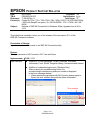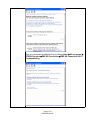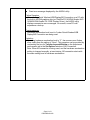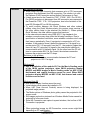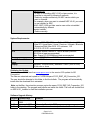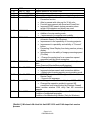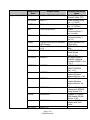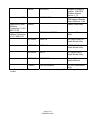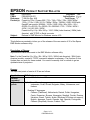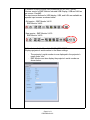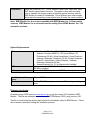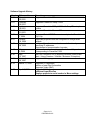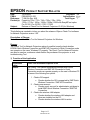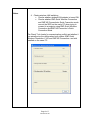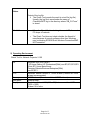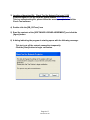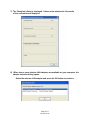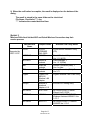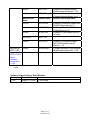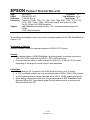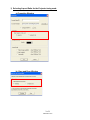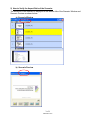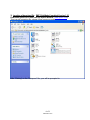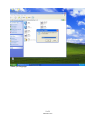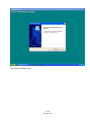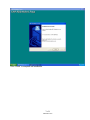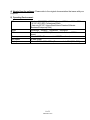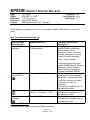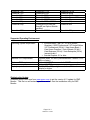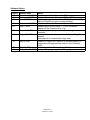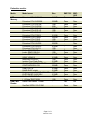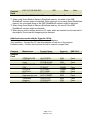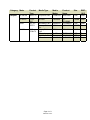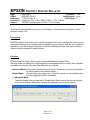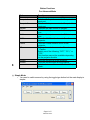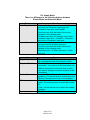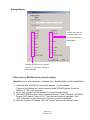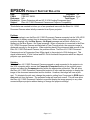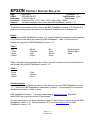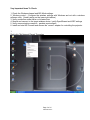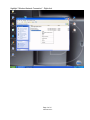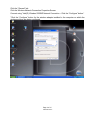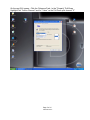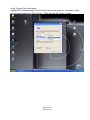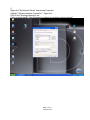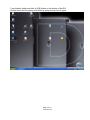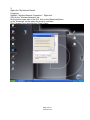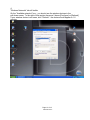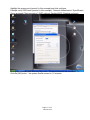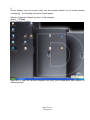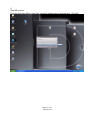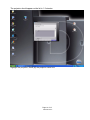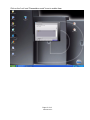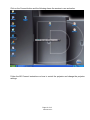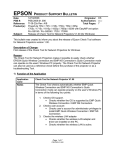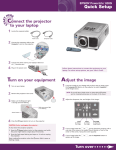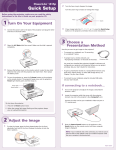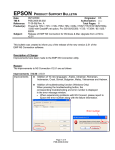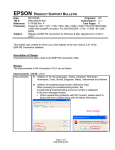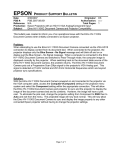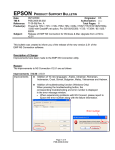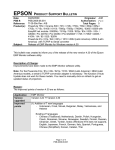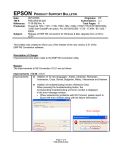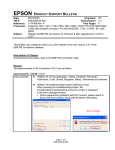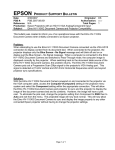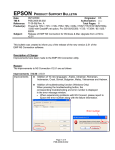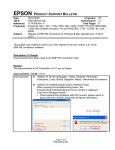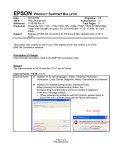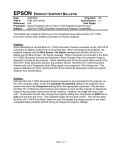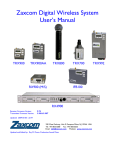Download Epson 765c Product Support Bulletin
Transcript
EPSON Date: TIB #: Reference: Product(s): Subject: PRODUCT SUPPORT BULLETIN 06/10/2009 Originator: DS PSB.2009.06.002 Authorization: TI 09-08j Rev. A Total Pages: 8 PowerLite 735c / 737c / 745c /755c/ 765c / 835p /1705/1715/1815/1825/7850p / 8300 with EasyMP.net option, Pro G5150/G5350 / 1725 / 1735W / 85 / 825 / 826W Release of EMP NS Connection for Windows & Mac Upgrade from v2.50 to v2.51 This bulletin was created to inform you of the release of the new version 2.51 of the EMP NS Connection software. Description of Change: Improvements have been made to the EMP NS Connection utility. Reason: The improvements to NS Connection V2.51 are as follows Improvements(V2.50 ( V2.51 Improvements Addition of 10 new languages: Arabic, Ukrainian, Romanian, Indonesian, Croat, Slovak, Bulgarian, Malay, Vietnamese and Hebrew. Addition of troubleshooting function (Windows Only) When pressing the troubleshooting button, the corresponding troubleshooting and error number is displayed in the error message window. • When experiencing problems with NS Connect, please report to Epson the error number along with the failure information. Error number Page 1 of 8 PSB.2009.06.002 Also you can access troubleshooting by clicking Start Æ All programs Æ EPSON ProjectorÆEMP NS ConnectionÆEMP NS Connection V2.51 Troubleshooting. Page 2 of 8 PSB.2009.06.002 Fixed error message displayed by the NVIDIA utility Failure Symptom When starting Quick Wireless/USB Display/NS Connection on a PC with the built-in NVIDIA graphics chip (ex.ThinkPadT61 NVIDIA Quadro NVS 140M/NVIDIA Quadro FX 570M Display Driver), the NVIDIA utility displays consecutive error messages. As a result, some PCs will experience a lock-up. Countermeasure Hardware acceleration level is set to 3 when Quick Wireless/USB Display/NS Connection are being used. Limitation By setting hardware acceleration level to “3”, the mouse cursor flickers more visibly than the setting of “None”. This symptom can be avoided by unchecking the box for Transfer Layered Window on the Adjustment performance tab in the Set Options window of NS Connection. Note: When NS connection is being used, and the hardware acceleration setting is changed manually, at next startup, NS connection starts with the same setting level of hardware acceleration. Page 3 of 8 PSB.2009.06.002 Limitation All Operating Systems • When using EAP type of security that consumes a lot of CPU resources, projectors may disconnect from NS connection. The solution is to click Set Options of NS Connection and set Adjust Performance to Fast. • It takes more time for the PowerLite 1725 / 1735W / 1825 / Pro G5150 / Pro G5350 projectors to disconnect from NS connection as compared to the PowerLite 1705 / 1715 / 1815 projectors, due to the limitation of the new OS (WindowsCE) on IM-X4 projectors. • To avoid conflicts between the Quick Wireless and other makers’ utilities, when the Quick Wireless starts, this version stops services of the other utilities listed in the attached file (Exhibit 1). When quitting Quick Wireless, the other utilities resume their services. • In the network environment using IEEE 802.11 b/g standards, the wireless connection may drop under the following conditions. Due to specification of wireless controllers, some wireless controllers don’t send their beacon periodically. Even if a projector is connected to a PC via wireless, if the projector doesn’t detect the beacon for 11b signal for a certain period (30 – 60 seconds) from the PC , the projector judges that there isn’t any PC using the11b signal in the network and switches to communication with11g (default) signal. On the other hand the PC still tries to communicate with 11b. As a result, the wireless connection between the projector and the PC drops. Solutions to this problem: a. Establish a wireless communication between the PC and projector via 802.11a signal. Windows OS • Due to a limitation of the module VLC for the Movie Sending mode of the IM-X4 version projectors, when IM-X4 projectors display MPEG2 and WMV images in Movie Sending mode via NSC V2.40, fast-forward and rewind functions cannot be used. When IM-X3 projectors display MPEG2 via NSC V2.40, fast-forward and rewind functions can be used. Windows Vista OS • Multi screen display function cannot be used • Virtual display driver cannot be installed in PC. • When UAC (User Account Controls) screen is being displayed, the projected image pauses. • The Motion picture of Windows photo gallery cannot be projected in fullscreen mode. • Still images and motion pictures from Windows Media Center cannot be projected in full-screen mode. • Since NS Connection can capture Layered windows, the tool bar of NS Connection is projected. • • • When projecting images via NS Connection, mouse cursor might blink depending on PC specification. Page 4 of 8 PSB.2009.06.002 Macintosh OS In case of uninstalling NSC V2.20 or later version, it is possible to uninstall by following 2 methods. - Delete by installer exclusively for NSC version which you want to uninstall. For example, when you want to uninstall NSC V2.40, you need to use installer for NSC V2.40. NSC V2.20 and later version can not be uninstalled automatically by different version installer. - Delete manually. System Requirements: OS CPU Memory Available hard disk space Display Windows 2000 SP4/ XP Home Edition/ XP Professional(32bit) /Vista SP1 Home Basic / Home / Premium / Ultimate / Business / Enterprise(32bit) Mac OS X 10.3 minimum, OS 10.3.9/10.4.5/10.5.1 recommended Windows: Mobile Pentium III 1.2GHz at least (Pentium M1.6GHz at least recommended) Mac: Power PC G3 900MHz at least recommended At least 256MB (At least 512MB recommended) At least 20MB Minimum- VGA(640×480), Maximum- UXGA (1600 x 1200) 16-bit color or more Obtaining the Update: Download epson13123.exe from www.epson.com to the version 2.50 update for NS Connection. The files are extracted and copied to C:\EPSON\epson13123_EMP_NS_Connection_251. The user should be directed to this folder to find the bulletin. The program will automatically install after the download file is extracted. Note: on the Mac, the extraction process copies the epson13124_EMP_NS_Connection_251 folder to the desktop. The program and bulletin are inside this folder. The user will double-click on NSCv2.51_Installer to start the installation process. Software Upgrade History: Version Release date 1.00 December 25, 2002 1.10 January 1, 2003 1.20 September 10, Remarks New release Release for PowerLite 7850p Improved the transfer rate specification for PowerPoint Page 5 of 8 PSB.2009.06.002 1.30 1.31 1.32 1.40 2003 May 31, 2004 June 18, 2004 January 18, 2004 April 1, 2005 2.00 2006/06/20 2.10 2006/12/08 2.20 2006/05/29 2.30 Nov. 27, 2007 2.40 Mar. 24, 2008 2.50 Jun.2,2008 2.51 Feb.9,2009 images Support added for WPA and LEAP Improved screen problem issue Improved the internal function of connecting to the projector • Addition of Presentation Mode and Interruption Prevention function • Able to present with video set for 32 bit color • Function improvement with Excel and PowerPoint • Improved ESSID search lockup prevention when certain LAN adapters and drivers are used • Addition of multi screen display function • Addition of movie sending mode • - Improvement of connection and usability • Improvement in the ability to search projectors by Automatic Search. (For Windows) • Improvement in the operability of choosing projector. • Improvement in operability and visibility of “Connect” button. • Preventing Virtual Display from being used as primary display. • Improvement in the ability of image processing speed. (For Mac) • - Change the packet size for a connection request command used by Quick connection. EMP NS Connection V2.20 supports Windows Vista (Home Basic /Home Premium/Ultimate/Business/Enterprise). • Supported picture transfer for EMP-1825 • Improved wireless search and connection abilities. • - Added video format supporting movie sending mode • EMP NS Connection V2.40 supports Windows Vista Service Pack 1 • - Supports 24 languages Supported image transfer and virtual display of 1280 x 768 • Changed the operation method to prevent NS connection from being blocked by Windows Firewall Added another wireless LAN utility that NS connection supports - Addition of supported models (PowerLite-85/825/826W) - Addition of supported languages - Addition of troubleshooting function (Only for Windows) [Exhibit 1] Wireless LAN client list that NSC V2.30 and V2.40 stops their service process Page 6 of 8 PSB.2009.06.002 Supported by V2.30 Manufacturer Adapter Name Name D-Link Air Plus XTREMEG DWL-G650 NETGEAR WN511T BUFFALO Buffalo all products IBM ThinkPad products IBM ThinkPad products Logitec NETGEAR Logitec LAN-WAG/U2 Wireless LAN Adapter Wireless-G Notebook Adapter v.5.0 WG511AJP NETGEAR WGM511 NETGEAR WPNT511 Linksys WPC300N Linksys WPC54G Linksys WPC54GX4 Linksys WUSB54GP Linksys WUSBF54G NETGEAR WG511 v2 Linksys Page 7 of 8 PSB.2009.06.002 Wireless LAN Utility Name D-Link AirPlus XtremeG Utility (CD) Smart Wireless Utility Ver.1.1.5.9(CD) Client Manager 3 Ver.1.2.10(Web) Access Connection(Web) *1 Ver.4 or later Access Connection(Web) *1 Ver.3.71 Logitec Wireless LAN Client Utility WPC54G-JP setting utility NETGEAR WG511A Smart Wizard Ver3.2.3.306 NETGEAR SMART WIZARD -Wireless Assistant WGM511 Ver 1.0.0.7 NETGEAR WPNT511 SMART WIZARD Ver1.1.3.0 Wireless-N Notebook Adapter Wireless Network Monitor v1.05 Wireless-G Notebook Adapter Wireless Network Monitor Ver 3.1 Wireless-G Notebook Adapter with SRX400 Setup Wizard V1.1 Wireless-G Portable USB Adapter WLAN Monitor v1.05 Wireless-G USB Adapter with Wi-Fi Finder Linksys WPC54GX Supported by V2.40 Linksys WUSB54GSC Supported by Quick Wireless Connection V.1.00 / NSC V2.50 Supported by Quick Wireless Connection v1.02 / NSCv2.51 Atheros Wireless-G Notebook Adapter With SRX Wireless Network Monitor v. 1.2 Compact Wireless-G USB Adapter Wireless Network Monitor v1.05 Atheros Client Utility Broadcom BCM4311 / BCM2050 Broadcom Wireless Utility NETGEAR WN511B NETGEAR WN511B Smart Wizard Utility NETGEAR WG111v3 NETGEAR WG111v3 Smart Wizard Utility NETGEAR wn111 NETGEAR WN111 Smart Wizard Utility NETGEAR WUSB600N Linksys Wireless Network Monitor PLANEX GW-US300MiniW PCI GW-US300MiniW Utility *1: Because Access Connection service stops, power display of Power Manager becomes invalid. Page 8 of 8 PSB.2009.06.002 EPSON Date: PSB #: Reference: Product(s): Subject: PRODUCT SUPPORT BULLETIN 04/20/2009 Originator: JAM PSB.2009.06.001 Authorization: TI 09-05e Rev. A/B Total Pages: 5 PowerLite 735c / Cinema 500 / 737c / 745c / 755c / 765c / 830p / 835p / 1705c / 1715c / 6100i / 6110i / 7800p / 7850p / 7900NL / 8300i / 8300i with EasyMP.net module / 9300NL / 1815p / 1825 / 822p / 83c / 822+ / 83+ / G5000 / Pro G5150 / Pro G5350 / Pro G5200W / 1725 / 1735W / 400W / 410W / 84 / 85 / 825 / 826W PowerLite 61p / 81p / 82c / 821p / 1810 / 260d (Latin America) / 280d (Latin America) with TCP/IP to Serial converter Release of EMP Monitor for Windows version 4.30 This bulletin was created to inform you of the release of the new version 4.30 of the Epson EMP Monitor software utility. Description of Change: Improvements have been made to the EMP Monitor software utility. Note: For the PowerLite 61p / 81p / 82c / 821p / 1810 / 260d (Latin America) / 280d (Latin America) models, a serial to TCP/IP conversion adapter is necessary. The function of Auto Update does not work for these models. You need to manually click on refresh to get an updated status of projectors. Reason: The improved points of version 4.30 are as follows: Application Version upgraded Improved points EMP Monitor Version 4.22 Æ Version 4.30 (1) Addition of 7 new languages - Indonesian, Croat, Slovak, Bulgarian, Malay, Vietnamese, and Hebrew Existing 27 languages - Chinese (Traditional), Netherlands, Danish, Polish, Hungarian, Czech, Romanian, Slovene, Norwegian, Swedish, Finnish, Russian, Ukrainian, Greek, Turkish, Arabic (Windows NT4 does not support), English, Japanese, French, German, Italy, Spanish, Portuguese, Chinese (Simplified), Korean, Catalan, Thai Page 1 of 4 PSB.2009.06.001 (2) Addition of Input Source (Only PowerLite 84 / 85 / 825 / 826W) Previous version of EMP Monitor included USB Display, USB and LAN as one source: EasyMP. The input source buttons for USB display, USB, and LAN are available as separate input sources as shown below: - Old version - EMP Monitor V4.22 EMP Monitor V4.22 - New version - EMP Monitor V4.30 EMP Monitor V4.30 . (3) New feature for the PowerLite 84 / 85 / 825 / 826W. Displays projector’s serial number in the Menu settings - The projector’s serial number is now displayed in the projector’s menu under “info”, EMP Monitor can also display the projector’s serial number as shown below: Page 2 of 4 PSB.2009.06.001 Limitations When the PowerLite1725 / 1735W exhibit a Lamp Cover Open error state, EMP Monitor cannot detect the error. The reason is that when the lamp cover is opened, the primary power source that reports the error state to EMP Monitor is turned off immediately. This is different from other models which make the secondary power source turn off under the same condition. Note: EMP Monitor Ver. 4.xx is not compatible with EMP Monitor Ver. 3.05 and earlier versions. EMP Monitor Ver. 4.xx cannot read the setting files of EMP Monitor Ver. 3.05 and earlier versions. System Requirements: OS CPU Memory Available hard disk space Display • Windows 98 SE / Me / NT 4.0 (SP6) *Except Arabic and Hebrew / Windows 2000 Pro / XP Home Edition / XP Professional (32 bit) / Vista Home Basic / Home Premium / Ultimate / Business / Enterprise (32 bit) *Except Ukrainian / Vista SP1 Home Basic / Home Premium / Ultimate / Business / Enterprise (32 bit) • Internet Explorer Ver. 5.0 or later must be installed Minimum: Pentium MMX 166 MHz (Recommended: Pentium II 233 MHz or higher) At least 64 MB (Recommended: 128 MB or above) At least 50 MB SVGA (800×600) or higher resolution, 32 bit or higher display color Obtaining the Update: Download epson13055.exe from www.epson.com to get the version 4.30 update for EMP Monitor. The files are extracted and copied to C:\EPSON\epson13055_emp_monitor_430. This file is a self-extracting archive and will start the installation utility for EMP Monitor. Follow the on-screen instructions during the installation process. Page 3 of 4 PSB.2009.06.001 Software Upgrade History: Version Release date 3.00 December 25,2002 3.01 February 26,2003 3.02 April 18,2003 3.03 November 21,2003 3.04 April 1, 2004 4.01 October 18, 2004 4.02 August 29, 2005 4.10 4.22 May 8, 2006 May 15, 2007 September 26, 2007 March 31, 2008 4.30 April 3, 2009 4.20 4.21 Remarks Supported PowerLite 735c Supported PowerLite 7800p / 8300i Supported PowerLite 7850p / 8300i with EasyMP.net option module Supported PowerLite Cinema 500 Supported Serial -TCP/IP conversion adapter for PowerLite 61p / 81p Supported projectors that are configured on a large-scale network. Addition of timer function and auto search function by specifying IP addresses. Improvement of communication logs size. Addition of new functions, Improvement of usability, and Corresponding to PowerLite 6100i. EMP NS Connection V2.20 supports Windows Vista (Home Basic / Home Premium / Ultimate / Business / Enterprise). Supported 25 languages Supported 27 languages Addition of new Error Information Supported Video (BNC) Supported 34 languages Additional Input Sources Displays projector’s serial number in Menu settings Page 4 of 4 PSB.2009.06.001 EPSON Date: PSB #: Reference: Product(s): Subject: PRODUCT SUPPORT BULLETIN 12/18/2008 Originator: DS PSB.2009.01.006 Authorization: TI 08-22e Rev. A/B Total Pages: 7 PowerLite 735c / 737c / 745c / 755c / 765c / 835p 1705c / 1715c / 1815p / 1825p / 7850p / 8300i with EasyMP.net option Pro G5150 / Pro G5350 / 1725 / 1735W Release of Check Tool for Network Projectors V1.00 (for Windows) This bulletin was created to inform you about the release of Epson Check Tool software for Network Projectors version 1.00. Description of Change: First release of the Check Tool for Network Projectors for Windows Reason: The Check Tool for Network Projectors makes it possible to easily check whether EPSON Quick Wireless Connection and EMP NS Connection’s Quick Connection mode can operate on the users’ Windows PC properly. The Check Tool for Network Projector can also be used as a reference check before the purchase of the projector or as a troubleshooting Tool. 1) Function of the Application Application name Check Tool for Network Projector V1.00 Notes The Check Tool checks automatically whether EMP Quick Wireless Connection and EMP NS Connection’s Quick Connection mode can operate properly on the user’s Windows PC in terms of the following four points: 1. Checks OS support. • Checks whether the OS is supported by EMP Quick Wireless Connection / EMP NS Connection. 2. Checks user account • Checks user’s account for administrator privileges to install EMP Quick Wireless Connection / EMP NS Connection. 3. Checks the wireless LAN adapter • Checks whether the wireless LAN adapter and driver are installed on the PC. • Checks whether the wireless LAN is active. Page 1 of 7 PSB.2009.01.006 Notes 4. Checks wireless LAN switching • Checks whether wireless LAN adapter is turned ON. • Checks whether EMP Quick Wireless Connection and EMP NS Connection’s Quick Connection mode can set the SSID on the user’s PC when trying to connect to a projector using EMP Quick Wireless Connection and EMP NS Connection’s Quick Connection Mode. The Check Tool checks for communication conflict and whether it can actually stop the utilities when both utilities--EMP Quick Wireless Connection V1.00 and EMP NS Connection-- are both installed on the users PC. Page 2 of 7 PSB.2009.01.006 Notes Output of the log file: • The Check Tool records the result in a text file (log file). Usually, the log file is saved under the name of CheckInfoDATE.log in the directory where “EB_CHT.exe” is stored Limitations • When the Check Tool is checking the user’s PC, the user’s PC drops off network. • The Check Tool does not check whether the firewall of manufacturers of security software other than Windows may be blocking EPSON Quick Wireless Connection/EMP NS Connection. 2) Operating Environment Check Tool for Network Projector V1.00 OS CPU Memory Disk space Display Windows 2000 SP4 Rollup1 / XP Home Edition/ XP Professional(32bit) non-SP,SP1,SP2,SP3 /Vista SP1 Home Basic/Home Premium/Ultimate/Business/Enterprise(32bit) non-SP,SP1 Windows: Mobile Pentium III 1.2GHz at least (Pentium M1.6GHz at least recommended) 256MB at least (Recommendation: 512MB at least) 20MB at least Resolution: At least VGA(640 x 480) but no more than UXGA (1600 x 1200) At least 16 bit color Page 3 of 7 PSB.2009.01.006 3) Location of download file: Check Tool for Network Projector V1.00 Download epson12794.exe from the Epson website (www.epson.com). This is a self-extracting file; please follow the screen prompts to install the Check Tool software. 4) Double-click the [EB_CHT.exe] icon 5) Read the contents of the [SOFTWARE LICENSE AGREEMENT], and click the [Agree] button. 6) A dialog indicating the program is starting opens with the following message: This tool cuts off the network connection temporarily. Click the [Start] button to begin verification. Page 4 of 7 PSB.2009.01.006 7) The Check tool dialog is displayed. It takes a few minutes for the results of the verification are displayed 8) When two or more wireless LAN adapters are available on your computer, the adapter selection dialog opens. Select the wireless LAN adapter and press the OK button to continue. Page 5 of 7 PSB.2009.01.006 9) When the verification is complete, the result is displayed on the bottom of the dialog. The result is stored in the same folder as the check tool. File Name: CheckInfo<****>.log **** indicates the created date and time. [Exhibit 1] Wireless LAN client list that NSC and Quick Wireless Connection stop their service process Manufacturer Name D-Link Supported by NSC V2.30 NETGEAR BUFFALO Adapter Name Air Plus XTREMEG DWL-G650 WN511T NETGEAR Buffalo all products ThinkPad products ThinkPad products Logitec LANWAG/U2 Wireless LAN Adapter Wireless-G Notebook Adapter v.5.0 WG511AJP NETGEAR WGM511 NETGEAR WPNT511 IBM IBM Logitec Linksys Page 6 of 7 PSB.2009.01.006 Wireless LAN Utility Name D-Link AirPlus XtremeG Utility (CD) Smart Wireless Utility Ver.1.1.5.9(CD) Client Manager 3 Ver.1.2.10(Web) Access Connection(Web) *1 Ver.4 or later Access Connection(Web) *1 Ver.3.71 Logitec Wireless LAN Client Utility WPC54G-JP setting utility NETGEAR WG511A Smart Wizard Ver3.2.3.306 NETGEAR SMART WIZARD Wireless Assistant WGM511 Ver 1.0.0.7 NETGEAR WPNT511 SMART WIZARD Ver1.1.3.0 Linksys WPC300N Linksys WPC54G Manufacturer Name Linksys Adapter Name Linksys WUSB54GP Linksys WUSBF54G NETGEAR WG511 v2 Linksys WPC54GX Supported by Linksys NSC V2.40 Supported by Atheros NSC V2.50 & Quick Wireless Connection V1.00 WPC54GX4 WUSB54GSC Wireless-N Notebook Adapter Wireless Network Monitor v1.05 Wireless-G Notebook Adapter Wireless Network Monitor Ver 3.1 Wireless LAN Utility Name Wireless-G Notebook Adapter with SRX400 Setup Wizard V1.1 Wireless-G Portable USB Adapter WLAN Monitor v1.05 Wireless-G USB Adapter with WiFi Finder Wireless-G Notebook Adapter With SRX Wireless Network Monitor v. 1.2 Compact Wireless-G USB Adapter Wireless Network Monitor v1.05 Atheros Client Utility *1: Because Access Connection service stops, power display of Power Manager becomes invalid. Software Upgrade History Quick Wireless Version Release date Remark V1.00 August. 12, 2008 V1.00 release Page 7 of 7 PSB.2009.01.006 EPSON Date: PSB #: Reference: Product(s): Subject: PRODUCT SUPPORT BULLETIN 09/17/2008 Originator: VS PSB.2009.01.003 Authorization: TI 08-29e Rev. A Total Pages: 8 PowerLite 1735W, 735c, 737c, 745c, 755c, 765c, 835p, 1705c, 1715c, 1725, 1815c, 1825, 7850p, 7950p, 8300i with EasyMP.Net optional module, Pro G5150 and Pro G5350 projectors EMP SlideMaker2 updated Version 1.30 – provides scenario support for WXGA (1280 x 800) resolution This bulletin was created to inform users about a software update for the EMP SlideMaker2 to Version 1.30. Description of Change: Updated software release for creating scenarios in WXGA (16:10) format. Reason: • The updated version of EMP SlideMaker2 provides support for creating scenarios in XGA (1024 x 768) resolution and WXGA (1280 x 800) resolution. • It also provides the ability to select scenarios in XGA (4:3) or WXGA (16:10) format, depending on the projector model used for the presentation. Limitations: • When creating a 16:10 scenario, the JPEG image must be in a 16:10 format. • A 16:10 converted scenario can only be displayed with a WXGA (1280 x 800) projector. • A 4:3 converted scenario can be displayed with a XGA or WXGA supported projector. • When adding a PowerPoint slide from a thumbnail window to EMP SlideMaker2 with Microsoft Office 2007, the scenario image file may deteriorate due to an issue with Microsoft Office 2007 SP1. 1 of 8 PSB.2009.01.003 1) Selecting Aspect Ratio for the Projector being used: a) Properties Window b) Drag and Drop Window 2 of 8 PSB.2009.01.003 2) How to Verify the Aspect Ratio of the Scenario: The resolution of the scenario is displayed in the window title of the Scenario Window and Scenario Preview as shown below: a) Scenario Window b) Scenario Preview 3 of 8 PSB.2009.01.003 3) Location of download file: EMP SlideMaker2 updated Version 1.30 Download epson12812.exe from the Epson website (www.epson.com) This is a self extracting file, please follow screen prompts. After “Clicking” on the “Setup.exe” file, your will be prompted to: 4 of 8 PSB.2009.01.003 Select you language. 5 of 8 PSB.2009.01.003 Click “Next” at this screen. 6 of 8 PSB.2009.01.003 Click “Finish” to complete the installation. 7 of 8 PSB.2009.01.003 4) How to User the software: Please refer to the original documentation that came with your Projector. 5) Operating Environment: OS Office CPU Memory Disk space Display Windows 98/98SE/Me/ 2000 Professional/XP Home Edition SP4 / XP SP1,SP2,SP3 Professional(32bit) / Vista non-SP,SP1 Home Basic/Home Premium/Ultimate /Business/Enterprise(32bit) Office2000、OfficeXP、Office2003、Office2007 At least Celeron 300MHz (Recommended: Celeron 400MHz or above) At least 64MB(Recommended: 128MB or above) At least 50MB At least SVGA(800×600) (Recommended: XGA(1024x768)) 8 of 8 PSB.2009.01.003 EPSON Date: PSB #: Reference: Product(s): Subject: PRODUCT SUPPORT BULLETIN 11/13/2007 PSB.2007.11.005A TI 07-63e, Rev. A Epson EMP Monitor EMP Monitor Version 4.21 Release Originator: AP Authorization: Total Pages: 3 This bulletin was created to inform you of the release of Epson EMP Monitor version 4.21 utility. New Functions and Improvements: New Functions, Improvements Support for 25 languages Supported Models All projectors (see Supported Projectors table) Abnormally low air flow notification PowerLite 6100i / 6110i Air flow sensor error PowerLite 6100i (with firmware version 1.10 or later) / 6110i Clean air filter notification PowerLite 6110i Supported Projectors: This application supports the following Epson projectors: Page 1 of 3 PSB.2007.11.005A Function / Improvement Description Language support extended to include Chinese (traditional), Dutch, Danish, Polish, Hungarian, Czech, Romanian, Slovene, Norwegian, Swedish, Finnish, Russian, Ukrainian, Greek, Turkish, Arabic. Languages supported in prior version of EMP Monitor: English, Japanese, French, German, Italian, Spanish, Portuguese, Chinese (simplified), Korean Indicates an abnormal decrease in the force of air flow through the air filter. User should check for air filter obstructions, clean and replace air filter as necessary. This feature is available only for the indicated models. Indicates air flow sensor error. This feature is available only for the indicated models User notification to clean air filter. This feature is available only for the indicated model. PowerLite 735c PowerLite 737c PowerLite 745c PowerLite 755c PowerLite 765c PowerLite 830p PowerLite 835p PowerLite 1705c PowerLite 1715c PowerLite 6100i PowerLite 7800p PowerLite 7850p PowerLite 7900NL PowerLite 8300i / 8300NL PowerLite 8300i with the EasyMP.net Option Module installed PowerLite 9300NL PowerLite 1815p PowerLite 822p PowerLite 6110i PowerLite Cinema 500 PowerLite 61p PowerLite 81p PowerLite 82c PowerLite 821p Supported Operating Environment: Operating System requirement Minimum CPU requirement Minimum RAM requirement Drive space requirement Display requirements • Windows 98SE / Me / NT 4.0 SP6 (except Ukrainian) / 2000 Professional / XP Home Edition / XP Professional (32 bit) / Vista Home Basic / Vista Home Premium / Vista Ultimate (32 bit) / Vista Business (32 bit) / Vista Enterprise (32 bit) (except Arabic) • Internet Explorer 5.0 or later Pentium MMX 166 MHz (Recommended: Pentium II 233 MHz or faster) At least 64 MB (Recommended: 128 MB or more) At least 50 MB free SVGA (800 x 600) or higher resolution, 32 bit color display or higher Obtaining the Update: Download epson12456.exe from www.epson.com to get the version 4.21 update for EMP Monitor. This file is a self-extracting archive and will start the installation utility for EMP Monitor. Page 2 of 3 PSB.2007.11.005A Software History: Version 3.00 3.01 3.02 Release Date December 25, 2002 February 26, 2003 April 18, 2003 3.03 3.04 November 21, 2003 April 1, 2004 4.01 October 18, 2004 4.02 August 29, 2005 4.10 May 8, 2006 4.20 4.21 May 29, 2007 September 26, 2007 Notes Added support for the PowerLite 735c Added support for the PowerLite 7800p / 8300i Added support for the PowerLite 7850p / PowerLite 8300i with the EasyMP.net option module installed Added support for the PowerLite Cinema 500 Added support for the Serial ↔ TCP/IP conversion adapter for the PowerLite 61p / 81p Added support for projectors installed on large scale networks Addition of timer function, auto search by specifying IP address. Improvement of communication logs sizes Addition of support for PowerLite 6100i with support for additional monitoring features unique to the PowerLite 6100i Added support for Windows Vista (32 bit) Increased language support to 25 languages Page 3 of 3 PSB.2007.11.005A EPSON Date: PSB #: Reference: Product(s): Subject: PRODUCT SUPPORT BULLETIN 10/17/2007 Originator: RY PSB.2007.10.001 Authorization: TI 07-25e Rev. A, B Total Pages: 4 PowerLite 765c / 1705c / 1715c / 1815p Test Results of USB Memory, USB Card Readers and CF Cards This bulletin was created to inform you of the compatibility testing results for USB memory, USB card readers and compact flash cards with the PowerLite 765c / 1705c / 1715c / 1815p projectors. The PowerLite 765c and PowerLite 1815p projectors were used as the benchmarks for these tests. Models and firmware versions used in the evaluation: Firmware and Software versions PowerLite 765c PW firmware version 1.0 EasyMP IM-X firmware version 1.32 PowerLite 1815p A1.04 1.1 USB card configurations: USB memory, USB card readers and compact flash cards used with the USB port (Type A) of the projector Items evaluated: Confirm that the projector recognizes the storage devices when connecting and disconnecting them. Confirm that the files types below work: - Picture files (BMP, JPEG, GIF, and PNG) - Movie files (MPEG1/2) - EMP SlideMaker2 Scenario files - Slide shows - Confirm that a file can be written, read and deleted on Compact Flash by FTP (PowerLite 1815p only) Page 1 of 4 PSB.2007.10.001 Evaluation results: Media Model name Size EMP-765 USB Memory Princeton PFU-2XS512K 512MB Pass EMP1815 Pass Princeton PFU-2XS256K Princeton PFU-2XS1GK Princeton PFU-2XS2GK Princeton PFU-2PG/512 Princeton PFU-2PG/1G Princeton PFU-2PG/2G Princeton PFU-2TS512 Princeton PFU-2TS256 Princeton PFU-2TS1G Princeton PFU-2TS2G Princeton PFU-2JU/256 Princeton PFU-2JU/512 Princeton PFU-2JU/1G Philips FM01FD10B Lexar JDMC1GB-654 Lexar JDX512-260B SONY USM512 Memorex 32509363 Imation Pivot Flash Drive Coski’n CKE-2GB SILVER RG CENTONDSS256-001 Geek GS-512 DANE-ELEC zLight Hagiwara sys-com HUD-1GLJ-BR ELECOM MF-YU2512SV Buffalo RUF2-E1G-B I O Data TB-ST1G/B Hama Card reader 1.000&1 256MB 1GB 2GB 512MB 1GB 2GB 512GB 256GB 1GB 2GB 256GB 512GB 1GB 1GB 1GB 512MB 512MB 1GB 512MB 2GB 256MB 512MB 512MB 1GB 512MB 1GB 1GB - Pass Pass Pass Pass Pass Pass Pass Pass Pass Pass Pass Pass Pass Pass Pass Pass Pass Pass Pass Pass Pass Pass Pass Pass *1 Fail Pass Pass Pass Pass Pass Pass Pass Pass Pass Pass Pass Pass Pass Pass *1 Pass Pass Pass Pass Pass Pass Pass Pass Pass *1 Pass Pass Pass Pass *2 *3 Fail SanDisk SDDR-103-E10M - Pass Pass USB Card Reader Page 2 of 4 PSB.2007.10.001 Compact Flash PNY P-CF1G-60W-RF3 1GB Pass Pass SanDisk SDCFH-2048-902 2GB Pass Pass *1 When using Smart Media or Memory Stick flash memory, the audio of the EMP SlideMaker2 scenario might be distorted. When playing a movie using Smart Media flash memory, the sound and image of the EMP SlideMaker2 scenario might be distorted. *2 When using Smart Media or Memory Stick flash memory, the sound of the EMP SlideMaker2 scenario might be distorted. *3 When playing motion images stored on CF cards, which are inserted into the card slot of the projector, the sound and image might be distorted. Additional tests results with the Powerlite 1815p: Evaluation results of compact flash (CF) cards and adapters: Test conditions - Connect the CF card and adapters to card slot of the projector Evaluation items - Confirm that a picture file can be read on compact flash Category Compact Flash Manufacture Lexar Product Name CF8GB-133-380 Capacity 8GB EMP-1815 Pass GREENHOUSE I-O DATA Lexar GREENHOUSE TDK I-O DATA BUFFALO TDK Hagiwara sys-com Transcend Kingston BUFFALO GH-CF6GDX CF115-4G CF2GB-80-380 GH-CF512MB TC256GT CFX-128M RCF-X32MY TC064WA HPC-CF8GZ2F TS8GCF120 CF/2GB-SFE RCF-R1G 6GB 4GB 2GB 512MB 256MB 128MB 32MB 64MB 8GB 8GB 2GB 1GB Pass Pass Pass Pass Pass Pass Pass Pass Pass Pass Pass Pass Page 3 of 4 PSB.2007.10.001 Category Make Adapter Product Type Media Type Media Maker Product Name Size EMP1815 OLYMPUS MACF-10 XD picture card OLYMPUS MXD1GM3 1GB Pass I-O DATA CFSDADP 5in1 CFADP01 SD card Panasonic 128MB Pass MultiMedia Card Memory Stick Pro MemoryStickDUO SD card Multi Media Card XD card Transcend SONY RPSD128MB TS1GMMC4 MSX-M256 1GB 256MB Pass Pass SONY MSH-M64A 64MB Pass SanDisk Transcend OLYMPUS SDSDM-1024 1GB TS1GMMC4 1GB MXD256P3 256MB ASKA SANWA ADRPCMLT2 Page 4 of 4 PSB.2007.10.001 Pass Pass Pass EPSON Date: PSB #: Reference: Product(s): Subject: PRODUCT SUPPORT BULLETIN 09/25/2007 Originator: DJS PSB.2007.09.001 Authorization: TI 06-91e Rev. B Total Pages: 5 PowerLite 755c / 765c / 835p / 1705c / 1715c / 1815p EPSON Projector control for Win V.1.00 release This bulletin was created to inform you on the release of the new Epson Projector Control software version 1.00. Description: EPSON Projector Control lets you control the projector from your computer with a one-on-one connection between your computer and the projector over a network. It allows you to perform operations, such as turning the projector on/off and switching sources, from your computer without using the projector’s remote control. Function: EPSON Projector Control has 2 modes: Advanced Mode and Simple Mode. Although there is a difference in main display layouts between the two modes, their operation procedures are almost the same. The difference is as follows: Advanced Mode: Each source has each source button. Therefore source can be selected by clicking each source button directly. Simple Mode: Source buttons are toggle-type. Therefore source can be switched every time the toggle-type button is pressed. [1] Advanced Mode The main display is larger than that of Simple Mode. Each source has a source button, so the source can be selected by clicking the applicable source button directly. Page 1 of 5 PSB.2007.09.001 Button Functions For Advanced Mode Button Power Computer1 Computer2 EasyMP Video S-Video A/VMute Freeze CC Volume Volume [2] Function Turns the projector power on/off. Switches the input source to the Computer1 input port. Switches the input source to the Computer2 input port. Switches the input source to EasyMP. Switches the input source to the Video input port. Switches the input source to the S-Video input port. Turns the A/V Mute function on/off on the projector. Turns the Freeze function on/off on the projector. Displays the selection menu for Closed Caption. Select one of the following: "OFF," “CC1,” or “CC2." This function may not be available depending on the projector models. Turns the volume up on the projector. Turns the volume down on the projector. Switches between Advanced Mode and Simple Mode. Simple Mode • You need to switch sources by using the toggle-type button but the main display is simpler. Page 2 of 5 PSB.2007.09.001 For Simple Mode There is a difference in the following buttons between Simple Mode and Advanced Mode. Button Computer Video Item Register at startup Projector IP Address Monitor Password OK Cancel Function Switches the input sources among the Computer input port, the Computer1 input port, the Computer2 input port, and EasyMP. Every time you click the button, the source changes in the following order. Computer input port or Computer1 input port-> Computer2 input port→ EasyMP-> Computer input port or Computer1 input port… Switches the input sources between the Video input port and the S-Video input port. Every time you click the button, the source changes in the following order. Video input port-> S-Video input port-> Video input port Function Check this for EPSON Projector Control to start up automatically when the computer starts. Enter the IP address for the projector to be connected. You need to do this only when you make a connection for the first time or when you want to change to another projector to be connected. Enter the Monitor Password that is set on the projector. You do not need to do this when the Monitor Password is not set on the projector. Click this to reflect the setting changes that you made. The setting screen is saved and closed. Or Click × on the title bar not to reflect the setting changes. Click this to abort the setting changes. Page 3 of 5 PSB.2007.09.001 Settings Display Uncheck the boxes for the buttons that you do not want to display in Simple Mode. Uncheck the boxes for the buttons that you do not want to display in Advanced Mode. [3] How to set up EPSON Projector Control software [Note] Be sure to set the projector to Network ON in Standby Mode in the Extended Menu. 1) Download “Epson12378.exe” from Epson website. This file contains “ProjectorControlSetup.exe” which is used to install EPSON Projector Control for Windows V.1.00 on the computer. 2) Set up your computer and the projector to connect over a network. 3) Start the EPSON Projector Control software as follows: “Start”Æ“Program”Æ“EPSON Projector”Æ“Projector Control V1.00.” Then the main screen is displayed. Click “Tool”Æ“Settings” on the main screen. The setting screen is displayed. 4) Enter the Projector IP Address, click “OK” to save, and close the setting screen. Page 4 of 5 PSB.2007.09.001 Operation Environment [EPSON Projector Control V.1.00] Operation Environment: OS Windows 2000 SP4 / XP SP2 32-bit (Professional / Home) / Vista 32-bit (Business / Enterprise / Home Basic / Home Premium / Ultimate) CPU At least Pentium MMX 166MHz (Pentium II 233MHz or later recommended) Memory At least 64MB HDD space At least 50MB Display SVGA (800×600) or higher resolution / At least 32-bit color Additional Note: Other Epson projector models supported: PowerLite 6100i / 830p / 83c / 822p Projector models not supported: PowerLite 735c / 732c / 737c / 745c / 7800p / 7850p / 7900p / 8300i with the EasyMP.net Option Module installed/ 9300i Page 5 of 5 PSB.2007.09.001 EPSON Date: PSB #: Reference: Product(s): Subject: PRODUCT SUPPORT BULLETIN 8/30/2007 Originator: DS PSB.2007.08.001 Authorization: N/A Total Pages: 1 Epson Projectors with an HD-15 VGA Analog/Component Input Elmo HV-110XG Document Camera and Projector Compatibility This bulletin was created to inform you of an operational issue with the Elmo HV-110XG Document Camera when initially connected to an Epson projector. Problem: When attempting to use the Elmo HV-110XG Document Camera connected via the VGA HD15 connection to display content from its document bed. When connected to the projector, the projector displays only the Blue Screen - No Signal message and will blink off and on or display just the Blue Screen - No Signal message. When a computer is connected to the Elmo HV-110XG Document Camera and switched to Pass-Through mode, the computer image is displayed correctly by the projector. When switching back to the document table source of the Elmo HV-110XG Document Camera, the problem returns. The Elmo HV-110XG Document Camera puts out a Progressive Scan 20fps signal to the projector's VGA Analog port. This signal is detected at 15 kHz Vertical and 291.8 kHz Horizontal frequencies which are beyond projector sync specifications. Solution: With the Elmo HV-110XG Document Camera powered on and connected to the projector via the VGA computer cable, access the Computer1/Computer2 setting in the projector menu system and select the Component setting within the appropriate connection. This will allow the Elmo HV-110XG Document Camera and projector to sync and the projector to display the image of the document camera bed and its contents. However, the image will have a pink cast. To eliminate the pink cast, change the projector setting from Component to RGB then to Auto and exit from the menu. The projected image will now look normal. This will now allow the Elmo HV-110XG Document Camera to sync and display the image properly to any other connected Epson projector without having to change the projector settings. Page 1 of 1 EPSON Date: PSB #: Reference: Product(s): Subject: PRODUCT SUPPORT BULLETIN 04/20/2006 Originator: AP PSB.2006.04.002 Authorization: TI 05-95e Rev. A Total Pages: 1 PowerLite 735c / 737c / 745c / 755c / 765c / 835p / 7850p Animation converter issue found with EMP SlideMaker2 version 1.12 This bulletin was created to inform users of the EMP SlideMaker2 version 1.12 software of a problem converting certain animations from Microsoft PowerPoint into a Scenario file. Details: In the previous EMP SlideMaker2 version 1.11, certain PowerPoint animations were supported in the Scenario files which are created by EMP SlideMaker2. Table 1 shows the list of animations supported in EMP SlideMaker2 version 1.11: Table 1 - Fly - Crawl - Spiral - Swivel - Blinds - Dissolve - Split - Wipe - Box - Peek - Stretch - Zoom - Checkerboard - Random Bars - Strips Table 2 shows the list of animations from Table 1 that will not be ported from PowerPoint into the Scenario file by EMP SlideMaker2 version 1.12: Table 2 - Crawl - Spiral - Swivel - Peek - Stretch - Zoom Countermeasure: If it is necessary to use these animations in the Scenario files, use EMP SlideMaker2 version 1.11. Versions of EMP SlideMaker2 subsequent to version 1.12 are expected to incorporate the animations shown in Table 1 above. EMP SlideMaker2 version 1.11 may be downloaded at www.epson.com. Download epson10855.exe to get this version of the software. If it is not necessary to use these animations listed in Table 2 above, continue to use the EMP SlideMaker2 version 1.12. Download epson11217.exe at www.epson.com for EMP SlideMaker2 version 1.12. Page 1 of 1 PSB.2006.04.002 EPSON Date: PSB #: Reference: Product(s): Subject: Product Support Bulletin 05/11/2005 PSB.2005.05.007 N/A Epson NS Connect Version 1.40 1400 x 1050 DVI Compatibility Support Originator: Authorization: Total Pages: JAM 16 Reason: This bulletin is to inform you of the testing results Epson NS Connect (version 1.40) and the Dell Latitude D600 Laptop. Question: Has Epson NS Connect been tested for compatibility with the Dell Latitude D600 Laptop? Answer: Yes, Epson NS Connect (Version 1.31 and 1.40 for PC) has been tested and found compatible on Windows XP with Service Pack 2. The wireless connection modes tested were peer-to-peer (Adhoc) and through an access point (Infrastructure). NS Connect version 1.31 is intended for and bundled with the Epson PowerLite 745c projector. NS Connect version 1.40 is intended for and bundled with the Epson PowerLite 765c projector. Detailed information listed below: Software tested: System Version: NS Connect: NS Connect: Windows XP Service Pack 2 Version 1.31 Version 1.40 Hardware tested: Computer: Dell Latitude Laptop Model: D600 S/N: CN-0D2125-48643-51T-4805 System Pre-requisites: System must have all Windows Wireless components installed and operational. Page 1 of 16 PSB.2005.05.007 Very Important Items To Check: 1. Check the Wireless channel and B/G Mode settings. 2. Wireless control – Configure the wireless settings with Windows and not with a wireless software utility. (Usually active on the lower right taskbar) 3. Verify connection mode AdHoc or Infrastructure 4. Search and connect to the target wireless device / verify Open/Shared and WEP settings 5. Verify communication reception... packets received/sent. 6. Install and start NS Connect and choose the “correct” adapter for controlling the projector. 1. Right-click "My Network Places" Properties Page 2 of 16 PSB.2005.05.007 Highlight "Wireless Network Connection" - Right-click Page 3 of 16 PSB.2005.05.007 Click the "General" tab Click the Wireless Network Connection Properties Screen Connect using "Intel(R) Wireless 2200BG Network Connection – Click the “Configure” button.* *Click the “Configure” button for the wireless adapter installed in the computer on which the wireless settings are being configured. Page 4 of 16 PSB.2005.05.007 On the next GUI screen - Click the "Advanced" tab - In the "Property" Pull-Down Highlight/Pick "AdHoc Channel" and for "Value" on the Pull-Down pick channel "5" Page 5 of 16 PSB.2005.05.007 In the "Property" pull-down menu: Highlight/Pick "Wireless Mode" and for "Value" remove the check for "Use default value" and on the pull-down pick "802.11b only". Then click the “OK” button to close. Page 6 of 16 PSB.2005.05.007 2. Right-click "My Network Places" and choose Properties Highlight "Wireless Network Connection" - Right-click Click on the "Wireless Networks" tab Verify or check the [X] "Use Windows to configure my wireless network settings" Page 7 of 16 PSB.2005.05.007 If un-checked, check and click on [OK] button on the bottom of the GUI Double-check that the setting took effect by going through item 2 again. Page 8 of 16 PSB.2005.05.007 3. Right-click "My Network Places" Properties Highlight "Wireless Network Connection" - Right-click Click on the "Wireless Networks" tab On the bottom lower right of the GUI, click on the [Advanced] button In the "Advanced" screen select the mode of operation Click "Access Point" and click the "Close" button Page 9 of 16 PSB.2005.05.007 4. "Wireless Networks" tab still visible On the "Available networks" box... you should see the wireless devices in the pull-down screen. To the right of that section there are 2 boxes [Configure] or [Refresh] If your wireless device is not seen, click "Refresh"...the device should appear in 1-2 minutes. Page 10 of 16 PSB.2005.05.007 Highlight the access point (proxim1 in this example) and click configure. Example verify SSID name (proxim1 in this example), "Network Authentication" Open/Shared (Open preferred),"Data encryption" (WEP settings) Disabled/WEP (Disabled preferred) Change as necessary and click the [OK] button. "Wireless Networks" tab still visible Click the [OK] button... the system should connect in 1-2 minutes. Page 11 of 16 PSB.2005.05.007 5. On the taskbar. move the mouse cursor over the wireless network icon (2 monitor screens overlapping). The following information should appear: Wireless Connection Network (proxim1 in this example) Speed: 11.0 Mbpd Signal Strength: Excellent Right-click to open the wireless properties and verify good transmission and reception of wireless packets. Page 12 of 16 PSB.2005.05.007 6. Start NS connect From the pull-down Menu, select the “wireless” adapter card or wireless port. Click OK Page 13 of 16 PSB.2005.05.007 The projector should appear on the list in 1-2 minutes. Highlight the projector, check [X] the projector name box. Page 14 of 16 PSB.2005.05.007 Click on the ‘Lock’ and “Presentation mode” icons to enable them. Page 15 of 16 PSB.2005.05.007 Click on the Connect button and the following shows the session in use and active. Follow the NS Connect instructions on how to control the projector and change the projector settings. Page 16 of 16 PSB.2005.05.007