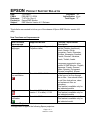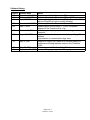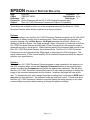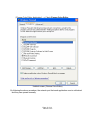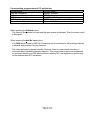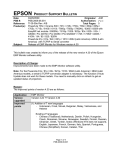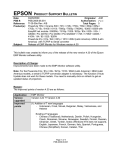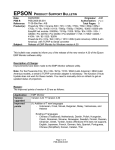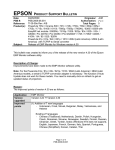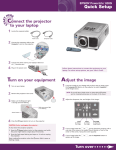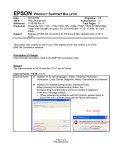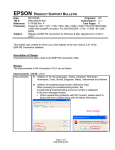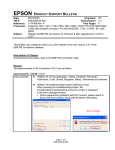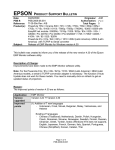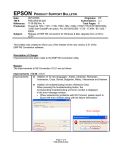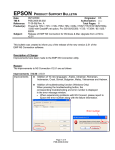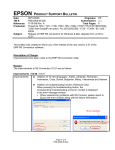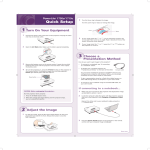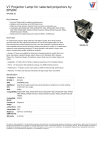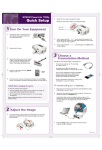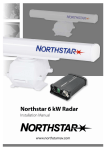Download Epson PowerLite 830p Product Support Bulletin
Transcript
EPSON Date: PSB #: Reference: Product(s): Subject: PRODUCT SUPPORT BULLETIN 04/20/2009 Originator: JAM PSB.2009.06.001 Authorization: TI 09-05e Rev. A/B Total Pages: 5 PowerLite 735c / Cinema 500 / 737c / 745c / 755c / 765c / 830p / 835p / 1705c / 1715c / 6100i / 6110i / 7800p / 7850p / 7900NL / 8300i / 8300i with EasyMP.net module / 9300NL / 1815p / 1825 / 822p / 83c / 822+ / 83+ / G5000 / Pro G5150 / Pro G5350 / Pro G5200W / 1725 / 1735W / 400W / 410W / 84 / 85 / 825 / 826W PowerLite 61p / 81p / 82c / 821p / 1810 / 260d (Latin America) / 280d (Latin America) with TCP/IP to Serial converter Release of EMP Monitor for Windows version 4.30 This bulletin was created to inform you of the release of the new version 4.30 of the Epson EMP Monitor software utility. Description of Change: Improvements have been made to the EMP Monitor software utility. Note: For the PowerLite 61p / 81p / 82c / 821p / 1810 / 260d (Latin America) / 280d (Latin America) models, a serial to TCP/IP conversion adapter is necessary. The function of Auto Update does not work for these models. You need to manually click on refresh to get an updated status of projectors. Reason: The improved points of version 4.30 are as follows: Application Version upgraded Improved points EMP Monitor Version 4.22 Æ Version 4.30 (1) Addition of 7 new languages - Indonesian, Croat, Slovak, Bulgarian, Malay, Vietnamese, and Hebrew Existing 27 languages - Chinese (Traditional), Netherlands, Danish, Polish, Hungarian, Czech, Romanian, Slovene, Norwegian, Swedish, Finnish, Russian, Ukrainian, Greek, Turkish, Arabic (Windows NT4 does not support), English, Japanese, French, German, Italy, Spanish, Portuguese, Chinese (Simplified), Korean, Catalan, Thai Page 1 of 4 PSB.2009.06.001 (2) Addition of Input Source (Only PowerLite 84 / 85 / 825 / 826W) Previous version of EMP Monitor included USB Display, USB and LAN as one source: EasyMP. The input source buttons for USB display, USB, and LAN are available as separate input sources as shown below: - Old version - EMP Monitor V4.22 EMP Monitor V4.22 - New version - EMP Monitor V4.30 EMP Monitor V4.30 . (3) New feature for the PowerLite 84 / 85 / 825 / 826W. Displays projector’s serial number in the Menu settings - The projector’s serial number is now displayed in the projector’s menu under “info”, EMP Monitor can also display the projector’s serial number as shown below: Page 2 of 4 PSB.2009.06.001 Limitations When the PowerLite1725 / 1735W exhibit a Lamp Cover Open error state, EMP Monitor cannot detect the error. The reason is that when the lamp cover is opened, the primary power source that reports the error state to EMP Monitor is turned off immediately. This is different from other models which make the secondary power source turn off under the same condition. Note: EMP Monitor Ver. 4.xx is not compatible with EMP Monitor Ver. 3.05 and earlier versions. EMP Monitor Ver. 4.xx cannot read the setting files of EMP Monitor Ver. 3.05 and earlier versions. System Requirements: OS CPU Memory Available hard disk space Display • Windows 98 SE / Me / NT 4.0 (SP6) *Except Arabic and Hebrew / Windows 2000 Pro / XP Home Edition / XP Professional (32 bit) / Vista Home Basic / Home Premium / Ultimate / Business / Enterprise (32 bit) *Except Ukrainian / Vista SP1 Home Basic / Home Premium / Ultimate / Business / Enterprise (32 bit) • Internet Explorer Ver. 5.0 or later must be installed Minimum: Pentium MMX 166 MHz (Recommended: Pentium II 233 MHz or higher) At least 64 MB (Recommended: 128 MB or above) At least 50 MB SVGA (800×600) or higher resolution, 32 bit or higher display color Obtaining the Update: Download epson13055.exe from www.epson.com to get the version 4.30 update for EMP Monitor. The files are extracted and copied to C:\EPSON\epson13055_emp_monitor_430. This file is a self-extracting archive and will start the installation utility for EMP Monitor. Follow the on-screen instructions during the installation process. Page 3 of 4 PSB.2009.06.001 Software Upgrade History: Version Release date 3.00 December 25,2002 3.01 February 26,2003 3.02 April 18,2003 3.03 November 21,2003 3.04 April 1, 2004 4.01 October 18, 2004 4.02 August 29, 2005 4.10 4.22 May 8, 2006 May 15, 2007 September 26, 2007 March 31, 2008 4.30 April 3, 2009 4.20 4.21 Remarks Supported PowerLite 735c Supported PowerLite 7800p / 8300i Supported PowerLite 7850p / 8300i with EasyMP.net option module Supported PowerLite Cinema 500 Supported Serial -TCP/IP conversion adapter for PowerLite 61p / 81p Supported projectors that are configured on a large-scale network. Addition of timer function and auto search function by specifying IP addresses. Improvement of communication logs size. Addition of new functions, Improvement of usability, and Corresponding to PowerLite 6100i. EMP NS Connection V2.20 supports Windows Vista (Home Basic / Home Premium / Ultimate / Business / Enterprise). Supported 25 languages Supported 27 languages Addition of new Error Information Supported Video (BNC) Supported 34 languages Additional Input Sources Displays projector’s serial number in Menu settings Page 4 of 4 PSB.2009.06.001 EPSON Date: PSB #: Reference: Product(s): Subject: PRODUCT SUPPORT BULLETIN 11/13/2007 PSB.2007.11.005A TI 07-63e, Rev. A Epson EMP Monitor EMP Monitor Version 4.21 Release Originator: AP Authorization: Total Pages: 3 This bulletin was created to inform you of the release of Epson EMP Monitor version 4.21 utility. New Functions and Improvements: New Functions, Improvements Support for 25 languages Supported Models All projectors (see Supported Projectors table) Abnormally low air flow notification PowerLite 6100i / 6110i Air flow sensor error PowerLite 6100i (with firmware version 1.10 or later) / 6110i Clean air filter notification PowerLite 6110i Supported Projectors: This application supports the following Epson projectors: Page 1 of 3 PSB.2007.11.005A Function / Improvement Description Language support extended to include Chinese (traditional), Dutch, Danish, Polish, Hungarian, Czech, Romanian, Slovene, Norwegian, Swedish, Finnish, Russian, Ukrainian, Greek, Turkish, Arabic. Languages supported in prior version of EMP Monitor: English, Japanese, French, German, Italian, Spanish, Portuguese, Chinese (simplified), Korean Indicates an abnormal decrease in the force of air flow through the air filter. User should check for air filter obstructions, clean and replace air filter as necessary. This feature is available only for the indicated models. Indicates air flow sensor error. This feature is available only for the indicated models User notification to clean air filter. This feature is available only for the indicated model. PowerLite 735c PowerLite 737c PowerLite 745c PowerLite 755c PowerLite 765c PowerLite 830p PowerLite 835p PowerLite 1705c PowerLite 1715c PowerLite 6100i PowerLite 7800p PowerLite 7850p PowerLite 7900NL PowerLite 8300i / 8300NL PowerLite 8300i with the EasyMP.net Option Module installed PowerLite 9300NL PowerLite 1815p PowerLite 822p PowerLite 6110i PowerLite Cinema 500 PowerLite 61p PowerLite 81p PowerLite 82c PowerLite 821p Supported Operating Environment: Operating System requirement Minimum CPU requirement Minimum RAM requirement Drive space requirement Display requirements • Windows 98SE / Me / NT 4.0 SP6 (except Ukrainian) / 2000 Professional / XP Home Edition / XP Professional (32 bit) / Vista Home Basic / Vista Home Premium / Vista Ultimate (32 bit) / Vista Business (32 bit) / Vista Enterprise (32 bit) (except Arabic) • Internet Explorer 5.0 or later Pentium MMX 166 MHz (Recommended: Pentium II 233 MHz or faster) At least 64 MB (Recommended: 128 MB or more) At least 50 MB free SVGA (800 x 600) or higher resolution, 32 bit color display or higher Obtaining the Update: Download epson12456.exe from www.epson.com to get the version 4.21 update for EMP Monitor. This file is a self-extracting archive and will start the installation utility for EMP Monitor. Page 2 of 3 PSB.2007.11.005A Software History: Version 3.00 3.01 3.02 Release Date December 25, 2002 February 26, 2003 April 18, 2003 3.03 3.04 November 21, 2003 April 1, 2004 4.01 October 18, 2004 4.02 August 29, 2005 4.10 May 8, 2006 4.20 4.21 May 29, 2007 September 26, 2007 Notes Added support for the PowerLite 735c Added support for the PowerLite 7800p / 8300i Added support for the PowerLite 7850p / PowerLite 8300i with the EasyMP.net option module installed Added support for the PowerLite Cinema 500 Added support for the Serial ↔ TCP/IP conversion adapter for the PowerLite 61p / 81p Added support for projectors installed on large scale networks Addition of timer function, auto search by specifying IP address. Improvement of communication logs sizes Addition of support for PowerLite 6100i with support for additional monitoring features unique to the PowerLite 6100i Added support for Windows Vista (32 bit) Increased language support to 25 languages Page 3 of 3 PSB.2007.11.005A EPSON Date: PSB #: Reference: Product(s): Subject: PRODUCT SUPPORT BULLETIN 8/30/2007 Originator: DS PSB.2007.08.001 Authorization: N/A Total Pages: 1 Epson Projectors with an HD-15 VGA Analog/Component Input Elmo HV-110XG Document Camera and Projector Compatibility This bulletin was created to inform you of an operational issue with the Elmo HV-110XG Document Camera when initially connected to an Epson projector. Problem: When attempting to use the Elmo HV-110XG Document Camera connected via the VGA HD15 connection to display content from its document bed. When connected to the projector, the projector displays only the Blue Screen - No Signal message and will blink off and on or display just the Blue Screen - No Signal message. When a computer is connected to the Elmo HV-110XG Document Camera and switched to Pass-Through mode, the computer image is displayed correctly by the projector. When switching back to the document table source of the Elmo HV-110XG Document Camera, the problem returns. The Elmo HV-110XG Document Camera puts out a Progressive Scan 20fps signal to the projector's VGA Analog port. This signal is detected at 15 kHz Vertical and 291.8 kHz Horizontal frequencies which are beyond projector sync specifications. Solution: With the Elmo HV-110XG Document Camera powered on and connected to the projector via the VGA computer cable, access the Computer1/Computer2 setting in the projector menu system and select the Component setting within the appropriate connection. This will allow the Elmo HV-110XG Document Camera and projector to sync and the projector to display the image of the document camera bed and its contents. However, the image will have a pink cast. To eliminate the pink cast, change the projector setting from Component to RGB then to Auto and exit from the menu. The projected image will now look normal. This will now allow the Elmo HV-110XG Document Camera to sync and display the image properly to any other connected Epson projector without having to change the projector settings. Page 1 of 1 EPSON Date: PSB #: Reference: Product(s): Subject: PRODUCT SUPPORT BULLETIN 10/08/2004 Originator: DS PSB.2004.10.002 Authorization: TI 04-46e Rev. A Total Pages: 14 EMP NS Connection, EMP Network Manager, EMP Monitor, EMP Multi Screen Adjustment, Cinema Color Editor, VCOM Driver Evaluation results of Epson Projector PC applications tested in Windows XP with SP2. The purpose of this bulletin is to provide information on Epson PC projector applications tested under the Windows XP SP2 (Service Pack2) environment. Description: Information is provided about the evaluation results and recommendations for Epson PC projector applications functionality in Windows XP SP2 Firewall environment. Reason: Compatibility testing for functionality of EMP NS Connection, EMP Network Manager, EMP Monitor, EMP Multi Screen Adjustment, Cinema Color Editor, VCOM Driver in the Windows XP SP2 environment. Results of Windows XP SP2 installation: Installing SP2 on PCs did not disturb the installation of the above software applications. Also, the application software can be installed on PCs where SP2 or earlier versions are installed without any issues. The information contained in the following pages provides details for executing the applications in Windows XP SP2. Page 1 of 14 PSB.2004.10.002 Executing the Software: When executing the software noted below for the first time after SP2 installation completes, the following security alert messages are displayed: [EMP NS Connection] Security alert screen (EMP NS Connection) [EMP Network Manager] Security alert screen (EMP Network Manager) Page 2 of 14 PSB.2004.10.002 [EMP Monitor] Security alert screen (EMP Monitor) [EMP Multi Screen Adjustment] Security alert screen (EMP Multi Screen Adjustment) The Security Alert screen for EMP Multi Screen Adjustment is shown after clicking the Auto button of Network or clicking the Add button after entering an IP address in the IP Address box. Page 3 of 14 PSB.2004.10.002 [Cinema Color Editor] Security alert screen (Cinema Color Editor) The functions of the three buttons displayed in the security alert screen are explained below. [Keep Blocking] --- Enables you to register a started application in the “Exceptions” program of the Windows Firewall. The network port that the application uses is blocked. By selecting this button once, this security alert message will not be shown when starting the application next time. [Unblock] ------------- Enables you to register a started application in the “Exceptions” program of the Windows Firewall and unblock the network port that the application uses. By selecting this option once, this security alert message will not be shown when starting the application next time. [Ask me later]-------- When you want to select both buttons above or select either one later, this button is selected. The started application is not registered in the “Exceptions” program of the Windows Firewall and the network that the application uses is not unblocked. However, when restarting the application, the same security alert message is shown. • PC applications will work normally on Windows XP with SP2 if the “Unblock Item” is selected when the security alert screen is shown. For the detail operation information of each application, please refer to the following: Page 4 of 14 PSB.2004.10.002 Operating Status Report When selecting the Keep Blocking button, the security alert message is closed and the main screen of each application is displayed. [EMP NS Connection Application] Port 3620 is necessary for searching for projectors. If this port is blocked, projectors are not detected. The other applications operate normally. However, there is a case that execution of automatic search disables automatic detection. This occurs when projectors are registered for automatic detection in EMP Monitor before installing SP2, then the registered projectors may not be detected again after SP2 installation. Therefore it is recommended to select Unblock in the security alert screen. If “Keep Blocking” has been selected when starting the application for the first time, and the blocking needs to be removed, complete the execution of the application and proceed with unblocking as follows: a.) Start the Windows Security Center. Double click the icon in the shape of a shield that is always displayed on the taskbar after the installation of SP2. Windows Security Center screen b.) Select and start Windows Firewall Page 5 of 14 PSB.2004.10.002 [Caution] In case the check box for Don’t allow exceptions is checked (this box is not checked at the initial setting), a network port for software is not unblocked even though the software is checked on Exceptions. Make sure this option is not selected. Windows Firewall screen Page 6 of 14 PSB.2004.10.002 c.) Select the Exceptions tab and display exceptions program. [Caution] If this check box is not checked, the security alert screen is not displayed when starting software. •Exceptions screen d.) Check the check boxes for the software you don’t want to block. Page 7 of 14 PSB.2004.10.002 [EMP NS Connection] • Check EasyMP Software box Unblock screen (EMP NS Connection) Page 8 of 14 PSB.2004.10.002 [EMP Network Manager Application]• Check EPSON Projector box Unblock screen (EMP Network Manager) Page 9 of 14 PSB.2004.10.002 [EMP Monitor Application]→ Check EasyMP.net Software box Unblock screen (EMP Monitor) Page 10 of 14 PSB.2004.10.002 [EMP Multi Screen Adjustment Application]→ Check EPSON Projector Software for Multi Screen box Unblock screen (EMP Multi Screen Adjustment) Page 11 of 14 PSB.2004.10.002 [Cinema Color Editor Application] ---> Check Cinema Color Editor. Unblock screen (Cinema Color Editor) By following the above procedure, the network port that each application uses is unblocked and they can operate normally. Page 12 of 14 PSB.2004.10.002 Corresponding program name to PC applications PC Application Program name EMP NS Connection EasyMP Software EMP Network Manager EPSON Projector EMP Monitor EasyMP.net Software EMP Multi Screen Adjustment EPSON Projector Software for Multi Screen Cinema Color Editor Cinema Color Editor When selecting the Unblock button: The Security Alert screen is closed and the main screen is displayed. Then the search result is displayed. When selecting the Ask Me Later button: Port 3620 which is used by EMP NS Connection and is necessary for discovering projectors is blocked, and projectors are not detected. The other applications operate normally. However, there is a case where execution of automatic search disables automatic detection. This occurs when projectors are registered for automatic detection in EMP Monitor before installing SP2, the registered projectors may not be detected after SP2 installation. Page 13 of 14 PSB.2004.10.002 VCOM Driver The following message is shown after the VCOM driver is installed on your PC. Select “No, not this time” item and continue the Plug&Play of the device. 8.) Notes: When you add the program to Exceptions list, the program can receive network communication from outside. This may cause a security risk such as exposure to a virus attack. Page 14 of 14 PSB.2004.10.002