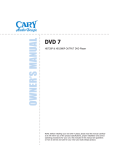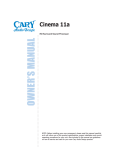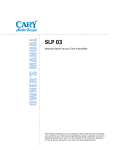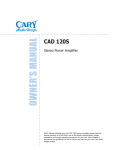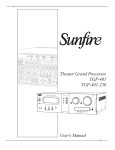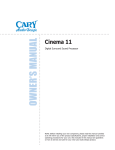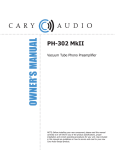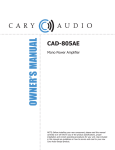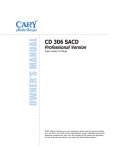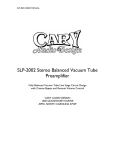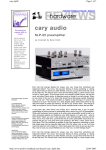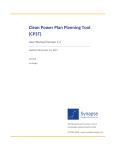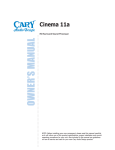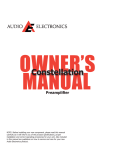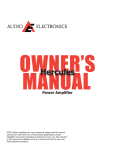Download Cary Audio Design DVD 8 User's Manual
Transcript
o o o o o o o o o o o o o o o o o o o o o o o o o o o o o o o o o o o o o o o o o o o o o o o o o o o o o o o o o o o o o o o o o o o o o o o o o OWNER’S MANUAL o o o o o o o o o o o o o o o o o o o o o o o o o o o o o o o o o o o o o o o o o o o o o o o o o o o o o o o o o o o o o o o o o o o o o o o o o DVD 8 All Format Disk Player NOTE: Before installing your new DVD 8 player, please read this manual carefully as it will inform you of the product specifications, proper installation and correct operating procedures for your unit. Also included in this manual are guidelines on how to service and care for your new Cary Audio Design product. TABLE OF CONTENTS Important Safety Instructions .............................................................. 2 Welcome Thank You ................................................................................................... Product Features .......................................................................................... Unpacking and Installation .......................................................................... Format Playback Compatibility ..................................................................... 5 5 6 6 Specifications Video Specifications ..................................................................................... 7 Audio Specifications ..................................................................................... 7 Digital Audio Output Specifications ............................................................... 8 Making Connections Before Connecting ....................................................................................... 9 Connections to a TV ..................................................................................... 9 Optional Video Connections ....................................................................... 10 Optional Audio Connections ....................................................................... 10 Controls & Displays Front Panel ................................................................................................ 12 Rear Panel .................................................................................................. 13 Remote Control .......................................................................................... 15 Getting Started Switching On .............................................................................................. 16 Using the On-Screen Displays .................................................................... 16 Changing Settings to Match your TV ......................................................... 16 Changing the Default Settings Choose the SETUP menu ........................................................................... General Setup ............................................................................................. Speaker Setup ........................................................................................... Audio Setup ............................................................................................... Video Setup ............................................................................................... Preference Setup ....................................................................................... 18 18 19 21 23 24 Playback Starting a Disc ........................................................................................... Stopping Playback ...................................................................................... Pausing Playback ....................................................................................... Forward/Reverse Searching ....................................................................... Skipping to the Beginning of Chapters or Tracks ....................................... 28 28 29 29 29 Service and Care Care and Cleaning ..................................................................................... 30 Factory Service .......................................................................................... 30 Non-Warranty Repairs ............................................................................... 30 United States Limited Warranty .......................................................... 31 1 IMPORTANT SAFETY INSTRUCTIONS WARNING: To reduce the risk of fire or electric shock, do not expose this appliance to rain or moisture. The lightning flash with arrowhead symbol within an equilateral triangle is intended to alert the user to the presence of un-insulated dangerous voltage within the product’s enclosure that may be of sufficient magnitude to constitute a risk of electric shock to persons. CAUTION: To reduce the risk of electric shock, do not remove the cover. There are no user serviceable parts inside. Please refer to qualified personnel for service. ALERT: The exclamation point within an equilateral triangle is intended to alert the user of the presence of important operating and maintenance (servicing) instructions in the literature accompanying the component. 1. READ ALL INSTRUCTIONS: All the safety and operating instructions of your Cary Audio equipment should be read before power is applied to the equipment. 2. RETAIN OWNER'S MANUAL: These safety and operating instructions should be retained for future reference. 3. HEED WARNING: All warnings on the unit and in the operating instructions should be adhered to. 4. FOLLOW INSTRUCTIONS: All operating and use instructions should be followed. 5. CLEANING: Unplug the unit from the wall outlet before cleaning. The unit should be cleaned only as recommended by the manufacturer. 6. ATTACHMENTS: Do not use attachments not recommended by the unit manufacturer as they may cause hazards. 7. WATER AND MOISTURE: Do not use the unit near water - for example, near a bath tub, wash bowl, kitchen sink, or laundry tub; in a wet basement; or near a swimming pool. 8. ACCESSORIES: Do not place the unit on an unstable cart, stand, tripod, bracket, or table. The unit may fall, causing serious injury to a child, an adult, or damage to the unit. Mounting of the unit should follow the manufacturer's instructions and should use a mounting accessory recommended by the manufacturer. 9. VENTILATION: Slots and openings in the cabinet are provided for ventilation to ensure reliable operation of the unit and to protect it from overheating. These openings must not be blocked or covered. The top or bottom panel openings should never be blocked by placing the unit on a bed, sofa, rug, or other similar surface. The unit should not be installed in a built-in location such as a bookcase or rack unless proper ventilation is provided. There should be free space of at least 6 inches (16cm) above the unit and an opening behind the unit. 10. GROUNDING OR POLARIZATION: The unit may be equipped with a polarized alternating current line plug (a plug having one blade wider than the other). This plug will fit into the power outlet only one way. This is a safety feature. If you cannot insert the plug fully into the outlet, try reversing the plug. If the plug should fail to fit, contact a licensed electrician to replace your obsolete outlet. Do not defeat the safety purpose of the polarized plug. 11. POWER SOURCES: The unit should be operated only from the type of power source indicated on the marking label. If you are not sure of the type of power supplied to your home, consult your unit dealer or local power company. 12. POWER CORD PROTECTION: Power supply cords should be routed so that they are unlikely to be walked on or pinched by items placed on or against them. Pay close attention to cords where they enter a plug, or a convenience receptacle, and the point where they exit from the unit. 13. OUTDOOR ANTENNA GROUNDING: If an outside antenna or cable system is connected to the unit, be sure the antenna or cable system is grounded so as to provide protection against voltage surges and built-up static charges. Article 810 of the National Electrical Code, NSI/NFPA 70, provides information regarding proper grounding of the mast and supporting structure, grounding of the lead-in wire to an Antenna-discharge unit, size of grounding conductors, location of antenna-discharge unit, connection to grounding electrodes, and requirements for the grounding electrode. 2 IMPORTANT SAFETY INSTRUCTIONS 14. LIGHTNING: For added protection for the unit during a lightning storm, or when it is left unattended and unused for long periods of time, unplug it from the wall outlet and disconnect the antenna or cable system. This will prevent damage to the unit due to lightning and power line surges. 15. POWER LINES: An outside antenna system should not be located in the vicinity of overhead power lines or other electric light or power circuits, or where it can fall into such power lines or circuits. When installing an outside antenna system, take extreme care to keep from touching such power lines or circuits as contact with them might be fatal. 16. OVERLOADING: Do not overload wall outlets, extension cords, or integral convenience receptacles as this can result in a risk of fire or electric shock. 17. OBJECT AND LIQUID ENTRY: Never push objects of any kind into the unit through openings as they may touch dangerous voltage points or short-out parts that could result in a fire or electric shock. Never spill liquid of any kind on the unit. 18. SERVICING: Do not attempt to service the unit yourself as opening or removing covers may expose you to dangerous voltage or other hazards. Refer all servicing to qualified service personnel. 19. REPLACEMENT PARTS: When replacement parts are required, be sure the service technician has used replacement parts specified by the manufacturer or have the same characteristics as the original part. Unauthorized substitutions may result in fire, electric shock or other hazards. 20. SAFETY CHECK: Upon completion of any service or repairs to the unit, ask the service technician to perform safety checks to determine that the unit is in proper operating condition. 21. WALL OR CEILING MOUNTING: The unit should be mounted to a wall or ceiling only as recommended by the manufacturer. 22. HEAT: The unit should be situated away from heat sources such as radiators, heat registers, stoves, or other units (including amplifiers) that produce heat. 23. IMPORTANT SAFETY NOTE: Before connecting a new component such as the DVD 8 to your audio or home theater system it is always good practice to make certain that all components are turned off, and preferably unplugged from their AC power source. Many modern electronics products feature automatic turn-on circuits that may be activated during an installation, causing the potential for damage to electronic components and/or speakers. Such damage is not covered by product warranties and Cary Audio specifically disclaims responsibility for any such damage. Power Cord: The removable power cord that is shipped with the player is specifically designed to be used with this product. Other AC cords may be used, so consult your dealer for advice on AC power cords and high quality wire in your system. AC Fuse: The fuse is located inside the chassis and is not user serviceable. If power does not come on, contact your authorized service representative. Wiring: Cables that run inside of walls should have the appropriate markings to indicate compliance with, and listing by the UL, CSA or other standards required by the UL, CSA, NEC or your local building code. Questions about cables inside of walls should be referred to a qualified custom installer, or a licensed electrician or low-voltage contractor. Do Not Open the Cabinet: There are no user serviceable components inside this product. Opening the cabinet may present a shock hazard, and any modification to the product will void your warranty. If water or any metal object, such as a paper clip, coin, or staple accidentally falls inside the unit, disconnect it from the AC power source immediately and contact Cary Audio for further instructions. 24. RECORDING COPYRIGHT: Recording of copyrighted material for other than personal use is illegal without permission of the copyright holder. 25. NOTE TO CATV SYSTEM INSTALLER: This reminder is provided to call the CATV system installer's attention to article 820-40 of the NEC, ANSI/NFPA 70, which provides guidelines for proper grounding and, in particular, specifies that the cable ground shall be connected to the grounding system of the building, as close to the point of cable entry as practical. 3 IMPORTANT SAFETY INSTRUCTIONS 26. FCC INFORMATION FOR USER: CAUTION: ANY changes or modifications not expressly approved by the party responsible for compliance could void the user's authority to operate the equipment. NOTE: This equipment has been tested and found to comply with the limits for a Class B digital device pursuant to Part 15 of the FCC Rules. These limits are designed to provide reasonable protection against harmful interference in a residential installation. This equipment generates and can radiate radio frequency energy and, if not installed and used in accordance with the instructions, may cause harmful interference to radio communications. However, there is no guarantee that interference will not occur in a particular installation. If this equipment does cause harmful interference to radio or television reception, which can be determined by turning the equipment off and on, the user is encouraged to try to correct the interference by one or more of the following measures: - Reorient or relocate the receiving antenna. - Increase the separation between the equipment and receiver. Connect the equipment into an outlet on a circuit different from where the receiver is connected. 27. OUTDOOR ANTENNA INSTALLATION/SAFE ANTENNA AND CABLE CONNECTION: If an outside antenna or cable system is connected to the equipment, be sure the antenna or cable system is grounded so as to provide protection against built up static charges and voltage surges, Section 810 of the national Electrical Code, ANSI/NFP A70 (in Canada, part 1 of the Canadian Electrical Code) provides information with respect to proper grounding of the mast and supporting structure, grounding of the lead-in wire to an antenna discharge unit, size of grounding conductors, location of antenna discharge unit, connection to grounding electrodes and requirements for the grounding electrode. Keep Antenna Clear of High Voltage Power Lines or Circuits An outside antenna system should be located well away from power lines, electric light or power circuits and where it will never come into contact with these power sources if it should happen to fall. When installing an outside antenna, extreme care should be taken to avoid touching power lines, circuits or other power sources as this could be fatal. Because of the hazards involved, antenna installation should be left to a professional. 4 WELCOME THANK YOU Dear Cary Audio Customer: We would like to thank you for your decision to buy a Cinema Series DVD 8 player. The DVD 8 offers superb audio quality playback of your CDs and DVDs, and has a fantastic picture to match. Whether you are enjoying listening to your favorite artists through your CD and SACD collection, or jumping out of your seat during an action movie with your family and friends, the DVD 8 is sure to perform at the highest level. The all format player has an exceptionally fast and dependable drive mechanism. We have chosen to use a non-ferrous (non-magnetic) aluminum chassis, top cover and front panel for improved noise shielding and have also included a shielded power supply to help eliminate interference in the audio, video and digital sections. This means that you can enjoy your music and movies the way they were intended, without distraction from outside noise or interference. We are very excited about the design of this player and the performance quality it offers our customers. We pride ourselves in the details, making sure that each unit off the assembly line has been built to exacting standards, providing you with years upon years of great fun in your home with the DVD 8 player. Thank you for supporting Cary Audio Design! The Cary Audio Team PRODUCT FEATURES The DVD 8 is an amazing all format disk player. The excellent sound quality is matched with a great picture. It will scale video signal outputs to as high as 720p or 1080i, offering both stereo and 5.1 analog audio outputs. It has HDMI for ease of use with new HD flat panel displays, as well as component video, S-Video and composite video outputs. The sleek style and overall performance of the DVD 8 will appeal to all home cinema fans and to audiophiles who want the multi channel playback capabilities the DVD 8 offers. The range of multi channel DVD Audio disks has increased quite a bit in recent years. The live concert video disks that are coming out now are fun and they look great. The multi channel SACD disks have expanded in numbers as well. These new disk releases have led us to design and offer the DVD 8 player. It will be a great way to have flexibility, excellent sound quality and convenience as a playback component in anyone’s home audio or video system. Owners will be thrilled with the all format sound and vision experience of the DVD 8. The DVD 8 offers: • HDMI Video outputs from 480i to 480p, 720p or 1080i settings • Rugged aluminum chassis for improved noise shielding • Offers unprocessed 480i video in HDMI output for use with external video scalers • Shielded power supply to eliminate interference in the audio, video or digital sections • Stereo and 5.1 surround sound variable volume analog outputs • CD, DVD, SACD and DVD Audio playback capabilities • Variable analog volume control for analog outputs 5 WELCOME UNPACKING AND INSTALLATION This section describes the unpacking and installation procedures for your new component. Unpacking All Cary Audio Design shipping cartons have been specially designed to protect their contents and special care has been taken to prevent damage under normal shipping conditions. Mishandling should be evident upon inspection of the shipping container. If shipping damage is found after visual inspection, take care not to destroy the evidence. If necessary, document the damage with photographs and contact the transport carrier immediately. Carefully remove your new component from its packing carton and examine it closely for signs of shipping damage. We strongly recommend saving all original packing cartons to protect your component from damage should you wish to store it or ship it at a later date. In the Box When unpacking your DVD 8 player, make sure the following accessories are included. You should find the following items: • • • • Power Cable Remote Control (batteries already installed) Owner’s Manual Warranty Card Warranty Card If you are the original purchaser of this unit and you purchased it in the United States, you should fill out the enclosed warranty registration card and return it to Cary Audio Design within 15 days of your purchase. Cary Audio Design also suggests that you keep your original packing cartons in case you ever need to ship the unit when moving to a new home. Warranty restrictions apply. Consult the warranty section of this manual for details. Please be certain to keep a copy of the original sales receipt from your Authorized Cary Audio Design dealer to validate the warranty if ever needed. FORMAT PLAYBACK COMPATIBILITY The Cinema DVD 8 can play DVD Video, Video CD, CD, DVD-RW, DVD+RW, CD-RW, DVD-Audio, and SACD disks. It incorporates technology from Dolby Laboratories®, Digital Theater Systems®, and the High Definition Multimedia Interface. *All trademarks belong to their original owners. 6 SPECIFICATIONS Operating the DVD 8 player is a simple procedure. It is designed for long term stability in virtually any home operating environment. However, if the unit is operated outside the parameters outlined in this owner's manual, damage may result. Please read this manual carefully before putting your new DVD 8 player into operation. The following section describes the DVD 8 players’ basic specifications. The specifications are subject to change without notice or obligation. VIDEO SPECIFICATIONS ........................................................................................................................................................................... Playback System DVD Video / Video CD / CD / DVD-RW / DVD+RW / CD-RW / DVD-Audio / SACD ........................................................................................................................................................................... Video DAC chips 12 bit/108 MHz ........................................................................................................................................................................... Video S/N Ratio 70 dB ........................................................................................................................................................................... Video Signal Resolution 540 TV Lines (DVD) ........................................................................................................................................................................... Signal Format System PAL / NTSC ........................................................................................................................................................................... Composite Video Output 1.0 volt peak to peak (75 Ohm), Sync Negative ........................................................................................................................................................................... S-Video Luminance Signal: 1 volt peak to peak (75 Ohm load) Color Signal: 0.286 volt peak to peak (75 Ohm load) ........................................................................................................................................................................... Component Video Output Y Output Level: 1.0 volt peak to peak (75 Ohm load) Pb Output Level: 0.7 volt peak to peak (75 Ohm load) Pr Output Level: 0.7 volt peak to peak (75 Ohm load) ........................................................................................................................................................................... AUDIO SPECIFICATIONS ........................................................................................................................................................................... Master Clock Jitter Below measurable levels ........................................................................................................................................................................... Digital/Analog Converters 24 bit/192 kHz Cirrus Logic 4360 ........................................................................................................................................................................... Analog Outputs RCA 5.1 & 2 channel, separate output sets ........................................................................................................................................................................... Frequency Range 2-22 kHz Fs = 48 kHz 2-44 kHz Fs = 96 kHz ........................................................................................................................................................................... Amplifier Linearity 0.5 dB (20 Hz – 20 kHz) ........................................................................................................................................................................... Phase Linearity 3.0 degrees (20 Hz – 20 kHz) ........................................................................................................................................................................... Dynamic Range 106 dB (1 kHz) ........................................................................................................................................................................... Signal-to-Noise Ratio 106 dB (1 kHz) ........................................................................................................................................................................... Channel Separation >95 dB (1 kHz) ........................................................................................................................................................................... Total Harmonic Distortion 0.008% (1 kHz) ........................................................................................................................................................................... Audio Output Level 2.0 V rms 7 SPECIFICATIONS DIGITAL AUDIO OUTPUT SPECIFICATIONS ........................................................................................................................................................................... Coaxial Digital Dolby Digital / DTS / LPCM 200 mV rms. @ 75 Ohms ........................................................................................................................................................................... Optical Digital Dolby Digital / DTS / Toslink ........................................................................................................................................................................... AC Power 100 - 240 Volts AC ........................................................................................................................................................................... Power Consumption 20 watts - Operation 3 watts - Standby ........................................................................................................................................................................... Video Output Modes Component Video: 480i, 480p, 720p, 1080i HDMI with HDCP: 480i, 480p, 720p, 1080i Composite Video, S-Video: 480i ........................................................................................................................................................................... Chassis Black aluminum chassis Silver anodized aluminum front panel (black optional) Available by special order - ‘2 U’ rack mount face plate ........................................................................................................................................................................... Weight 15 lbs. ........................................................................................................................................................................... Dimensions 17.5" W x 2" H x 10.5" ........................................................................................................................................................................... 8 MAKING CONNECTIONS To accommodate a wide range of home entertainment systems, this player features numerous types of connections for both audio and video. Please continue reading this section for help determining the best possible connections for your system. BEFORE CONNECTING Read the instruction manuals of any component that you plan to connect to the DVD 8 player. For all components, turn the power off and unplug them from the wall outlet before making any connections. Connect the DVD 8 player to the TV directly. If you connect the DVD 8 player to a VCR, TV/VCR combination, or video selector, the playback picture may be distorted as DVD Video images are copy protected. Please note that video connections to a TV or monitor are necessary because some discs require on-screen menu interaction before they can be played. CONNECTIONS TO A TV Using the Audio/Video Connection Cable Using the audio/video cable (Three RCA cables with left and right audio plus one video cable, not included), make audio connections from the ANALOG OUTPUT L and R jacks to the corresponding audio input jacks on the TV. In the same manner, make the composite video connection from the COMPOSITE VIDEO OUTPUT video jack to the corresponding video input jack on the TV. Be sure to set Audio Setup > Speaker Setup Select to "Movie Stereo" using the on-screen setup menu. Note: Be sure to match the colors of the plugs on the cable with the corresponding jacks on the DVD 8 player and the TV: yellow for composite video, red for R (right) audio and white for L (left) audio. Connecting DVD 8 with an HDMI connection The DVD 8 has a High Definition Multimedia Interface (HDMI) version 1.1 digital video and audio output connection to make it easy to connect to a compatible companion surround sound component or video display. By connecting the HDMI cable from the DVD 8 to your HDMI equipped video display, surround sound processor, preamplifier or AV receiver you will have the capability to playback the digital sound and digital video signal from your favorite movies or CD disks. The HDMI connection keeps the digital video signal intact until it is converted from a digital signal inside your display into an analog signal on the screen. This eliminates converting the digital video into an analog video signal in the DVD 8, sending it as an analog video signal to the display where it is converted back to digital and then analog again inside the display. In most cases this will be the best possible video signal for your display. NOTE: If your HDMI equipped component does not have High bandwidth Digital Copy Protection (HDCP) capability to make a ‘digital handshake’ with the DVD 8 then the HDMI output will NOT provide an output signal to your HDMI equipped companion component. Use the component video outputs and either the coaxial or optical digital audio outputs in this situation. 9 MAKING CONNECTIONS HDMI cables are available from your dealer and should not be more than 15’ (4.5 m) in length without having special signal repeaters ‘in line’ to make the signal go further. HDMI to DVI-D connectors will possibly work with the HDMI connector on the DVD 8 but they must provide the ‘digital handshake’ to the DVD 8 before it will offer an output signal from the HDMI connector. For DVD Audio or SACD disk playback the 5.1 channel analog outputs will need to be connected to the companion component. (See OPTIONAL AUDIO CONNECTIONS for DVD Audio and SACD 2 channel stereo or 5.1 channel playback set up information.) OPTIONAL VIDEO CONNECTIONS Visible improvement in video quality, when compared to composite video connections, can be achieved by making either S-Video or component video connections to a TV or monitor compatible with these connections. When either S-Video or component video connections are made, it is not necessary to make composite video connections using the yellow cord of the audio-video cable. Making Component Video Connections If the TV or monitor has component video inputs, making this type of video connection will produce the ideal picture quality for the presentation of DVD video. Using a component video cable (not included), connect the COMPONENT VIDEO OUTPUT jacks to the corresponding component video input jacks on the TV. Actual labels for component video inputs may vary depending on the TV manufacturer. (E.g. Y, R-Y, B-Y or Y, CB, CR) Component video cables are typically designated with red (R), blue (B), and green (G) color bands to show how to correctly connect them to the player and the TV. The rear panel plugs on the DVD 8 have red, blue and green color inserts to assist in correct color connections to your display. In some TVs or monitors, the colors levels of the playback picture may be reduced slightly or the tint may change. In such a case, adjust the TV or monitor for optimum performance. Be sure to set Audio Setup > Speaker Setup Select to "Stereo" using the on-screen menu. Making S-Video Connections If the TV or monitor has an S-video input, making this type of video connection will produce improved picture quality over a composite video connection. Using an S-video cable, connect the VIDEO OUTPUT S-Video jack to the corresponding S-video input jack on the TV. Be sure to set Audio Setup Speaker Setup Select to "Stereo" using the on-screen menu. OPTIONAL AUDIO CONNECTIONS The DVD 8 player provides numerous ways to take full advantage of the digital multi-channel sound recorded on DVD media. When listening to CD Audio For CD Audio media, it is recommended to make connections from the Left and Right ANALOG OUTPUT jacks to the Left and Right DVD or CD player input connections on your preamplifier, AV Receiver or surround processor. When listening to stereo or 5.1 DVD Audio or SACD disks For DVD Audio or SACD media, it is recommended to make connections from the Left and Right ANALOG OUTPUT jacks to the Left and Right CD player input connections on your preamplifier, AV Receiver or surround processor. If you wish to enjoy 5.1 surround sound 10 MAKING CONNECTIONS playback then the 5.1 analog outputs will need to be connected to the 5.1 analog bypass inputs of the companion surround sound preamplifier, processor or AV receiver. Please make sure you have the correct channels plugged into the Front Left, Front Right, Center, Left and Right Surrounds and the Sub Woofer connections on the DVD 8 and the companion surround sound component. Note: Be sure to match the colors of the plugs on the cable with the corresponding jacks on the DVD player and the stereo component: red for Right audio and white for Left audio. Do not make connections to the PHONO input jacks on the stereo component, as it is not compatible with regular line level inputs. Digital Connections Make digital connections from the DVD player to an AV component that features digital input capability or one or more multi-channel audio decoders to realize the full cinematic experience made possible by the DVD format. This DVD player features one set each of an optical and a coaxial digital audio output jack and can output Dolby Digital, DTS and PCM bit streams. Make connections from the DIGITAL OUTPUT OPTICAL (Toslink) jacks to the digital optical input jack on the AV component using an optical fiber cable (sold separately). Make connections from the DIGITAL OUTPUT COAXIAL jacks to the digital coaxial input jack on the AV component using a coaxial cable (sold separately). It is not necessary to make more than one type of digital connection to a single component, when you are making connections to an amp or receiver that has internal Dolby Digital or DTS decoding capabilities. 11 CONTROLS AND DISPLAYS FRONT PANEL 1. POWER • Press once to turn the power ON. • Press again to turn the power OFF. The DVD 8 will enter into STANDBY and the blue POWER LED will light. 2. DISC LOADER TRAY • Load discs here. 3. OPEN • Press this button to open and close the disc loader tray. 4. PLAY • Press this button to start playback. 5. STOP • Press this button to stop playback. 6. ALPHANUMERIC Display A multi-character display providing information on the operation of the DVD 8 player. 7. POWER Indicator • This LED lights when the player is turned OFF. 12 CONTROLS AND DISPLAYS REAR PANEL 1. POWER INPUT (AC IN) • Connect to an AC power supply using the included power supply cord. Aftermarket AC power cables may also be used. Consult your dealer for advice. 2. HDMI OUTPUT JACK • Use HDMI to connect to a compatible TV, Video Monitor, surround preamplifier or AV receiver that has an HDMI input. This can be set to 480i, 480p, 576p, 720p or 1080i in resolution in the Set Up menu. Please be aware that trying to operate your video display at a setting higher than it is meant to operate may damage it. Please read your TV or video display owner’s manual carefully for the possible settings it will accept. 3. STEREO OUTPUTS • Mixed or stereo Left and Right Audio Output jacks that are configured in the on screen display (OSD) SET UP menu. These are in addition to the 5.1 analog outputs. 4. 5.1 ANALOG OUTPUTS • Front Left, Front Right, Surround Left and Right, Center and Sub Woofer outputs for the multi channel playback of movies, DVD Audio or SACD disks. 5. S-VIDEO OUTPUT • Use this analog video output for a video display that has an S-Video connector as its’ best video input connection. This output is 480i or 576i in resolution. (NTSC/PAL) 6. COMPOSITE VIDEO OUTPUT • This analog video output is for use with older design video displays. Both the S-Video and the component video outputs offer a better quality video signal to a compatible video display. This output is 480i or 576i in resolution. (NTSC/PAL) 7. COMPONENT VIDEO (Y, Pb, Pr) JACKS • The component video connections offer the best quality analog video output from the DVD 8. The connections have a Red, Green or Blue (RGB) colored insert inside them to make proper connections easier to do. This can be set to 480i, 480p, 576p, 720p or 1080i in resolution. Be aware that trying to operate your video display at a setting higher than it is meant to operate may damage it. Please read your TV or video display owner’s manual carefully for the possible settings it will accept. 13 CONTROLS AND DISPLAYS 8. COAXIAL DIGITAL AUDIO JACK • Connect this to your compatible surround sound preamplifier, processor or AV receiver. Use only one of the digital audio connections, either the optical video output or the coaxial (RCA) digital output. This connection offers the digital audio signal to your associated surround sound component. 9. OPTICAL DIGITAL AUDIO JACK • Connect this to your compatible surround sound preamplifier, processor or AV receiver. Use only one of the digital audio connections, either the optical video output or the coaxial (RCA) digital output. This connection offers the digital audio signal to your associated surround sound component. 14 CONTROLS AND DISPLAYS REMOTE CONTROL This section explains how best to use the remote control to set up and operate the DVD 8 player. 1. 2. 3. 4. 5. 6. 7. 8. 9. 10. 11. 12. 13. 14. 15. 16. 17. 18. 19. 20. 21. 22. 23. 24. 25. 26. 27. 28. 29. 30. 31. 32. 33. 34. 35. POWER – Power ON; toggle STANDBY MEMORY – Save/jump to playing point AUDIO ONLY – Turn video On/Off VOLUME - – Decrease volume NUMBERS – Enter numeric title or track number values TITLE – Show DVD title menu ARROWS – Navigate the menu selection SELECT – Confirm the menu selection SETUP – Enter the player setup menu SUBTITLE – Change subtitle language / Switch picture display mode AUDIO – Change the audio language or channel PLAY/PAUSE – Start or pause playback STOP – Stop playback REV – Fast reverse playback FWD – Fast forward playback PREV – Skip previous track or title NEXT – Skip next track or title OSD – Show/hide On-Screen Display KEYBOARD – Show/hide virtual keyboard HDMI – Switch HDMI output resolution or display the current output setting P/N – Switch output TV system: NTSC, PAL or AUTO SLOW – Slow playback REPEAT – Repeat playback A-B – Repeat play the selected A-B section GOTO – Play from a specified location ANGLE – Change camera angles on some DVD disks ZOOM – Zoom the video image In/Out RETURN – Return to the previous menu MENU – Show DVD menu CLEAR – Clear input numbers VOLUME + - Increase volume MUTE – Mute the audio outputs INFO – Display disc information PSM – Power Spectrum Meter On/Off EJECT – Open/Close the disc tray 15 GETTING STARTED SWITCHING ON After making sure that everything is connected properly and that the player is plugged in, press the POWER button on the front panel to turn the player on. Turn on your TV and make sure that it is set to the correct input for the DVD 8. The video display should be ON first if you are using the HDMI connection so that the HDCP copy protection “handshake” happens with the DVD 8. The front panel POWER button switches the player ON and OFF. When the player is OFF, it can be turned ON using the front panel button or the ON button on the remote control. When the player is ON, you can put it into STANDBY using the POWER button on the remote control handset or the front panel button. USING THE ON-SCREEN DISPLAYS For ease of use, this player makes extensive use of graphical on-screen displays (OSDs). To access the On-Screen Displays, press the SETUP button on the remote control. The SETUP menu screens are navigated in a similar way, using the cursor buttons to change the highlighted item and pressing ENTER to select it. The icons above are located across the top of the SETUP screen. See “Choose the Setup Menu” under “Changing the Default Settings” for more information on each of these icons. Familiarize yourself with how these work as you'll need to use them when setting up the player, or when using some of the playback features and making more advanced settings for audio and video. CHANGING SETTINGS TO MATCH YOUR TV Using the SETUP menu, you can determine the settings that best fit your TV and system. Press the SETUP button. Use the UP, DOWN, LEFT, and RIGHTcursors buttons to select the desired setting. 1. Select GENERAL SETUP. 2. Select TV DISPLAY. If you have a widescreen or 16x9 TV, select the Wide setting. Widescreen DVD software is shown using the full screen area. When playing software recorded in conventional (FS or full screen, 4x3) format, the settings on your TV will determine how the material is presented. See the manual that came with your TV for details on what options are available. If you have a conventional or 4x3 TV, select either LetterBox or Pan/Scan. In Letterbox mode, widescreen software is shown with black bars at the top and bottom of the 16 GETTING STARTED screen. Pan and Scan selects the center of the scene of widescreen material to make it fit the NORMAL screen (so even though the image looks larger on the screen, you're actually seeing less of the complete picture). Press ENTER to save the setting. 3. Select the desired display option. The options are: • 4:3 Pan/Scan – 4:3 TV Pan and Scan. Choose when the display is 4:3. Both sides of widescreen image are clipped. • 4:3 Letterbox – 4:3 TV Letterbox. Choose when the display is 4:3. Widescreen image is displayed in “letterbox” format with black borders on top and bottom. • 16:9 Wide – Choose when the display is 16:9. 16:9 materials will be displayed in its native aspect ratio, and 4:3 materials will be stretched. • 16:9 Wide/Auto – 16:9 TV Wide/Auto Mode. Choose when the display is 16:9. 16:9 materials will be displayed in its native aspect ratio, and 4:3 materials will be displayed with black borders on both sides to maintain 4:3 aspect ratio. Once you have made your changes, the settings are retained until they are changed again, even when the power is turned OFF. Note: For some menus, the initial values can be changed during playback. 17 CHANGING THE DEFAULT SETTINGS CHOOSE THE SETUP MENU The SETUP menu allows you to make alterations to the video, audio, disc, progressive and AV Sync settings. Use the UP, DOWN, LEFT, and RIGHTcursors buttons to select the desired setting. Press ENTER to save changes in settings. Press the SETUP button and the following options appear across the top of the screen: 1. 2. 3. 4. 5. General Setup Speaker Setup Audio Setup Video Setup Preference Setup GENERAL SETUP Choose the first icon in the top left corner of the Setup menu for GENERAL SETUP options. Use the UP, DOWN, LEFT, and RIGHTcursor buttons to navigate the options within General Setup. When making changes, navigate to the desired selection and press ENTER. The options for that setting will appear on the right. Use the RIGHT, UP and DOWN, cursor buttons to make your selection. Press the LEFTarrow to return to the list of options within General Setup. To exit General Setup, press the LEFTarrow to navigate back to the top icon setup menu. GENERAL SETUP OPTIONS: ........................................................................................................................................................................... TV DISPLAY (Default: 16:9 Wide) See “Changing Settings to Match Your TV” in the previous section GETTING STARTED for details. ........................................................................................................................................................................... OSD LANG (Default: English) On-Screen Display Language. Use to set the language of on-screen displays, menus and prompts. ........................................................................................................................................................................... SCREEN SAVER Use this to make sure a constant image is not displayed for too long a time, possibly creating “Burn In” on the video display. The options are: • ON (default) - A moving logo will appear after 2 minutes of inactivity. • OFF - Turns off the screen saver function. To avoid Burn In, Screen Saver ON is strongly recommended. 18 CHANGING THE DEFAULT SETTINGS ........................................................................................................................................................................... ANGLE MARK Use this to set the MULTI-ANGLE camera scenes on some DVD Discs. The options are: • ON – Offers multi-angle camera scenes on some DVD discs. • OFF (default) - Turns off the angle mark on screen. ........................................................................................................................................................................... SACD PRIORITY Use this to select which audio tracks to play for SACD (Super Audio CD). The options are: • Multi-Channel (default) – Play the multi-channel surround audio • 2-Channel – Play the 2-channel stereo audio • CD MODE – Play the CD layer of a hybrid SACD disc ........................................................................................................................................................................... DVD-AUDIO MODE Use this to select which portion of a DVD-Audio disc to playback. The options are: • DVD-Audio (default) – Play the DVD-Audio portion of the disc with surround audio • DVD-Video – Play the DVD-Video portion of the disc with Dolby Digital or DTS audio ........................................................................................................................................................................... SUBTITLE FONT Use to select which font you want to use for the Subtitles. The options are: • Font 1 • Font 2 • Font 3 (default) SPEAKER SETUP Choose SPEAKER Setup and press ENTER. Use the UP, DOWN, LEFT, and RIGHTcursor buttons to navigate the options within SPEAKER Setup. When making changes, navigate to the desired selection and press ENTER. Press the LEFTarrow to return to the list of options within SPEAKER Setup. To exit SPEAKER Setup, press the LEFTarrow to navigate back to the top icon setup menu. SPEAKER SETUP OPTIONS: ........................................................................................................................................................................... DOWN-MIX Use this to set the audio down-mix mode to convert multi-channel audio into two-channel output. This setting only affects the “Mixed L/R” analog audio outputs. The options are: • Left/Right - Left and Right channels only. This mode is intended for use with two-channel Dolby Pro Logic receivers. If the content is encoded with Dolby Pro Logic then the encoded audio will be passed to the receiver for Dolby Pro Logic processing. For stereo content the 19 CHANGING THE DEFAULT SETTINGS output will be stereo. For multi-channel content only the left front and right front channels will be re-produced. • Stereo (default) - This mode down-mixes decoded multi-channel (5.1ch) audio to 2channel stereo output. For stereo content the output will be stereo. For multi-channel content the surround and center channels will be mixed with the left and right front channels. Recommended for use with TV sets or stereo receiver/amplifiers. • V. Surround - Virtual Surround. This mode creates a virtual surround effect from stereo or multi-channel audio contents. • 5.1 CH – This mode enables 5.1ch decoded analog audio output. The number of actual output channels depends on the disc. ........................................................................................................................................................................... FRONT SPEAKER Use this to set the sound filtering control for the front speakers. The options are: • Large (default) – Choose if the front speakers are large. Bass frequencies are passed to the front speakers. • Small – Choose if the front speakers are small. Bass frequencies are not passed to the front speakers to reduce possible distortion. ........................................................................................................................................................................... CENTER SPEAKER Use this to set the sound filtering control for the center speaker. The options are: • Large – Choose if the center speaker is large. Full frequency range sound is passed to the center speaker. • Small (default) – Choose if the center speaker is small. Bass frequencies below the crossover frequency are not passed to the center speaker to reduce possible distortion. • Off – Choose if there is no center speaker. ........................................................................................................................................................................... REAR SPEAKER Use this to set the sound filtering control for the rear speakers. The options are: • Large – Choose if the rear surround speakers are large. Full frequency range sound is passed to the rear speakers. • Small (default) – Choose if the rear surround speakers are small. Bass frequencies are not passed to the rear speakers to reduce possible distortion. • Off – Choose if there are no rear speakers. ........................................................................................................................................................................... SUBWOOFER Use this to enable/disable the subwoofer output. The options are: • On – Subwoofer output is enabled. • Off (default) – Subwoofer output is disabled. ........................................................................................................................................................................... CHANNEL DELAY Use this to set the delay time for the center, rear speakers and the subwoofer. The delay is to compensate for the audio propagation time difference caused by the distance difference of the speakers to the listener. • Press the UP/DOWN ARROW buttons to select the speaker to set the distance difference. 20 CHANGING THE DEFAULT SETTINGS • Press the LEFT/RIGHT ARROW buttons to set the distance difference. • Press the SELECT button to confirm the settings and return to the Speaker Setup Page. • The channel delay is the difference between the distance from the listener to the front speakers and the distance from the listener to the speaker to be configured. • The distance between the surround speakers and the listener must be less than or equal to the distance from the front speakers and the listener. ........................................................................................................................................................................... CHANNEL TRIM Use this to set the volume of each individual channel. • Press the LEFT/RIGHT arrow buttons to select the channel to be adjusted. • Press the UP/DOWN arrow buttons to raise or lower the volume of the selected channel. • Press the SELECT button to confirm the settings and return to the Speaker Setup Page. ........................................................................................................................................................................... AUDIO DELAY (Default: 00) Use this to synchronize the audio and video signal. • Adjust the audio delay by 10–100 ms to correct synchronization issues with some discs. • Press the LEFT/RIGHT arrow buttons to increase or decrease the Audio Delay. AUDIO SETUP Choose Audio Setup and press ENTER. Use the UP, DOWN, LEFT, and RIGHTcursor buttons to navigate the options within Video Setup. When making changes, navigate to the desired selection and press ENTER. Press the LEFTarrow to return to the list of options within Audio Setup. To exit AUDIO Setup, press the LEFTarrow to navigate back to the top icon setup menu. AUDIO SETUP OPTIONS: ........................................................................................................................................................................... DIGITAL OUTPUT The options are: • RAW (default) – Use this setting for Dolby Digital movie playback. • PCM (Pulse Code Modulation) – Digital out for CDs. ........................................................................................................................................................................... LPCM RATE Use this to set the maximum Linear PCM output frequency. The options are: • 48K (default) – Supported by most equipment. • 96K – Better sound can result. Ensure that the receiver/amplifier can support it. • 192K – The best sound possible. Ensure that the receiver/amplifier can support it. 21 CHANGING THE DEFAULT SETTINGS The DVD 8 will automatically set the digital to analog converter (DAC) sample rate to match the data rate of any CD, DVD-Audio or DVD disk it is playing (48, 96, 192 kHz) when you have the audio turned ON for the HDMI section. If you wish to control the sample rate manually you need to first set the HDMI audio to OFF. Then the LPCM setting will be highlighted and it will become adjustable for the analog outputs sample rate. If you intend to use HDMI with the DVD movie soundtrack audio going along with the video to a display or surround sound processor then this LPCM setting will not be available. ........................................................................................................................................................................... PRO LOGIC II Use this to configure the Dolby Pro Logic II function. Dolby Pro Logic II technology can expand 2-channel source audio into full 5-channel surround sound. • Pro Logic II is effective only when down-mix is set to 5.1ch and SPDIF output is set to Raw. • Press the SELECT button to enter the Pro Logic II setup page. • Press the LEFT ARROW button to exit the Pro Logic II setup page. A. Pro Logic II: To turn on or off the Pro Logic II processing. The options are: • On – Pro Logic II processing is always on • Off (default) – No Pro Logic II processing • Auto – Pro Logic II processing is on only when Dolby Pro Logic II encoded content is detected. B. Mode: To set the processing mode of Pro Logic II. The options are: • • • • Music – Sound from all speakers arrive at the same time with no delay Movie – 10ms delay is added to the surround channels Pro Logic – Earlier version of Dolby Pro Logic processing Auto – Automatically selects processing mode based on content C. Panorama: To turn on/off panorama mode. When turned on, front stereo audio is extended to the surround channels for an enveloping effect. D. Dimension: To increase or decrease the dimensional effect by adjusting the front to rear balance. As the size number increases, the sound localization moves from the rear toward the front of the room. E. Center Width: To control the width of the center channel sound effect by blending the center speaker to the left and right speakers. As the level number increases, the center channel sound moves toward the left and right speakers. ........................................................................................................................................................................... DOLBY DIGITAL SETUP Use this to configure the Dolby Digital decoder. • Press the SELECT button to enter the Dolby Digital Setup page. • Press the LEFT ARROW button to exit the Dolby Digital Setup page. A. Dual Mono: To choose the output for Dolby Digital discs encoded with two independent audio channels, such as bilingual programs. The options are: • Stereo (default) – Stereo output 22 CHANGING THE DEFAULT SETTINGS • L-Mono – Left channel output to both Left and Right speakers. • R-Mono – Right channel output to both Left and Right speakers. • Mix Mono – Left and Right channels mixed to both Left and Right speakers. B. Dynamic: To set the Dynamic Range Compression (DRC). DRC can smooth out the sonic peaks and valleys common with wide-range digital audio. Increasing DRC may make low level audio more audible during low-level listening. Decreasing or turning off DRC restores the sonic energy present in the original recording. This function is also useful for late night viewing of movies to keep the dialogue easy to understand while reducing the overall dynamic range of the movie. ........................................................................................................................................................................... HDMI AUDIO Use this to select digital audio output from the HDMI port. The options are: • Auto – This setting allows the DVD 8 to select the digital output signal from the current disk automatically. It will choose whatever is offered by the disk that is currently playing. Choices include either a RAW digital signal (for DTS and Dolby Digital encoded signals) or a Linear Pulse Code Modulation (LPCM) digital output signal like a CD disk sends out to an external digital input in an associated receiver or preamplifier. • LPCM (default) – See LPCM above. This setting will convert the digital signal from the disk to LPCM and offer that digital output signal to the associated receiver or preamplifier. • Off – This setting will offer digital video output only without any digital audio signal. Choosing this setting will require that the DVD 8 also have a digital input connection to the associated receiver or preamplifier. This connection can be either an optical digital (TOSLINK) or a coaxial digital RCA connection for the digital audio signal. VIDEO SETUP Choose VIDEO Setup and press ENTER. Use the UP, DOWN, LEFT, and RIGHTcursor buttons to navigate the options within VIDEO Setup. When making changes, navigate to the desired selection and press ENTER. Press the LEFTarrow to return to the list of options within VIDEO Setup. To exit VIDEO Setup, use the DOWN arrow to navigate to the bottom of the list making SETUP menu visible. To exit VIDEO Setup, press the LEFTarrow to navigate back to the top icon setup menu. VIDEO SETUP OPTIONS: ........................................................................................................................................................................... Sharpness Use this to set the sharpness of the video output. Choose from one of the following options: • Sharp – Enable edge enhancement. Video details look sharper but this setting may cause slight white line etching around objects. • Soft – Soften edges. Video appears to be smoother but may cause slight loss of details. • Off (default) – Turn off edge enhancement completely. This may be the most natural setting for a high performance video system. 23 CHANGING THE DEFAULT SETTINGS ........................................................................................................................................................................... Brightness (Default: 00) Use this to adjust the brightness (black level) of the video output. • Press the SELECT button to show the Brightness scale, and then use the LEFT/RIGHT ARROW buttons to adjust the brightness. • Press the SELECT button to confirm the new setting. ........................................................................................................................................................................... Contrast (Default: 00) Use this to adjust the contrast (white level) of the video output. ........................................................................................................................................................................... Hue (Default: 00) Use this to adjust the hue (tint) of the video output. ........................................................................................................................................................................... Saturation (Default: 00) Use this to adjust the saturation (color intensity level) of the video output. ........................................................................................................................................................................... Gamma (Default: 00) Use this to adjust the Gamma (intensity distribution to video signal level) of the video output. The available settings are High, Medium, Low and Off. ........................................................................................................................................................................... Color Space Use this to select the color space for the HDMI output. The available options are: • Auto – Allows the DVD player to automatically select the best color space based on capability information collected from the TV display. This is the preferred setting. • YCbCr 4:4:4 – Forces YCbCr 4:4:4 color space. If you select this option please make sure that your TV is configured to accept YCbCr 4:4:4 signals, otherwise the video color will be incorrect. • RGB (default) – Forces RGB color space. If you select this option please make sure that your TV is configured to accept RGB signals, otherwise the video color will be incorrect. Older video displays will need the Color Space setting to be set manually. PREFERENCE SETUP Choose PREFERENCE Setup and press ENTER. Use the UP, DOWN, LEFT, and RIGHTcursor buttons to navigate the options within PREFERENCE Setup. When making changes, navigate to the desired selection and press ENTER. Press the LEFTarrow to return to the list of options within PREFERENCE Setup. To exit PREFERENCE Setup, press the LEFTarrow to navigate back to the top icon setup menu. The Preference Menu can only be accessed when playback is completely stopped, or when there is no disc in the DVD player. 24 CHANGING THE DEFAULT SETTINGS PREFERENCE SETUP OPTIONS: ........................................................................................................................................................................... TV TYPE Use this to set the output video system (PAL/NTSC) to match the type of TV. The options are: • Auto – No system conversion is performed. The output video system is the same as that encoded on the disc. Requires that you’re TV that supports multi-systems. • PAL – When playing PAL-encoded discs, no system conversion is performed. NTSC encoded contents are converted to PAL output. • NTSC (default) – When playing NTSC-encoded discs, no system conversion is performed. PAL encoded contents are converted to NTSC output. ........................................................................................................................................................................... PBC - Play Back Control Use this to enable/disable the play back control by disc contents. The options are: • On (default) – If the disc contains Play Back Control, follow the disc instructions. • Off – Play back the contents by sequence. ........................................................................................................................................................................... AUDIO Use this to set the preferred audio language of the sound output from the speakers. ENGLISH (default) - Select if you want the sound in English. FRENCH - Select if you want the sound in French. SPANISH - Select if you want the sound in Spanish. GERMAN - Select if you want the sound in German. JAPANESE - Select if you want the sound in Japanese. OTHERS - Use the numbers to input a language selection. (Some disks require these settings to be made in their own SETUP menu.) ........................................................................................................................................................................... SUBTITLE Use this to set the preferred subtitle language of the subtitles displayed on the TV. If a subtitle of the selected language is available, it will be displayed. When “Auto” is selected, the subtitle display is decided by the disc. ENGLISH - Select if you want the subtitles in English. FRENCH - Select if you want the subtitles in French. SPANISH - Select if you want the subtitles in Spanish. GERMAN - Select if you want the subtitles in German. JAPANESE - Select if you want the subtitles in Japanese. OTHERS - Use the numbers to input a language selection. OFF (default) – Select if you do not want to display the subtitles. (Some disks require these settings to be made in their own SETUP menu.) 25 CHANGING THE DEFAULT SETTINGS ........................................................................................................................................................................... DISC MENU Use this to set the language of the menus recorded on the disc (top menu, etc.) ENGLISH (default) - Select if you want the menus in English. FRENCH - Select if you want the menus in French. SPANISH - Select if you want the menus in Spanish. GERMAN - Select if you want the menus in German. JAPANESE - Select if you want the menus in Japanese. OTHERS - Use the numbers to input a language selection. (Some disks require these settings to be made in their own SETUP menu.) ........................................................................................................................................................................... PARENTAL CONTROL Use this to set parental control ratings in order to prevent minors from watching inappropriate contents. This function requires that the disc being properly rated and encoded. • Press the SELECT button to bring up the rating selection menu. • Press the UP/DOWN arrow buttons to select the appropriate rating. The selected rating and all ratings below will be allowed. Any rating above the selected rating will be blocked. • Press the SELECT button to confirm the selection. You will be asked for the parental control password. Enter the password (Default password: 7890) and press the SELECT button. Use the Parental Disc Setting to restrict playback of certain DVDs for certain audiences. The levels of restriction, which are similar to rating codes used in movie theaters, are listed below: • • • • • • • • • 1 (KID) 2 (G) 3 (PG) 4 (PG-13) 5 (PGR) 6 (R) 7 (NC-17) 8 (ADULT) OFF (default) Note: Even with adult DVDs, viewing cannot be restricted unless the restriction level is recorded on the disc. It is however possible to disable playback of all DVDs. Movie Rating Guidelines NR – Not Rated This is a film which has no rating. In many cases these films were imported from countries which do not use the MPAA rating system. Other NR films may be from amateur producers who didn’t intend to have their film widely released. NR Programming may contain all types of programming including children’s programming, foreign programs, or adult material. G – General Audience In the opinion of the review board, these films contain nothing in the way of sexual content, violence, or language that would be unsuitable for audience of any age. 26 CHANGING THE DEFAULT SETTINGS PG – Parental Guidance Parental Guidance means the movie may contain some contents such as mild violence, some brief nudity, and strong language. The contents are not deemed intense. PG-13 – Parents Strongly Cautioned Parents with children under 13 are cautioned that the content of movies with this rating may include more explicit sexual, language, and violence content than movies rated PG. R – Restricted These films contain material that is explicit in nature and is not recommended for unsupervised children under the age of 17. NC-17 – No One Under 17 These movies contain content which most parents feel is inappropriate for their children under 17 to view. Content can consist of strong language, nudity, violence, and suggestive or explicit subject matter. ADULT – No One under 18 These movies contain inappropriate material for anyone under 18. ........................................................................................................................................................................... PASSWORD Use this to set parental control password. To change the password, enter the old password (Default: 7890) and then enter a 4-digit number as the new password. Enter the new password again to confirm, and then press the SELECT button. ........................................................................................................................................................................... DEFAULT Use this to reset all settings to the factory default. The parental control password will not be reset. 27 PLAYBACK STARTING A DISC 1. Turn on the Power. • Press the power button, the power turns ON and the standby indicator lights turns OFF. • When in standby mode, press the POWER button on remote control unit to turn the player ON. 2. Press the OPEN button to open the disc tray. 3. Place the disc in the disc tray. 4. Press the OPEN button a second time to close the disc tray. • For many interactive DVDs and video CDs with playback control, a menu screen appears. In this case use the procedure in Step F to select the desired item. • Interactive DVDs are DVDs that include multiple camera angles, alternate endings for stories, and other extras. 5. Press the PLAY button. 6. Use the UP, DOWN, LEFT, and RIGHTcursor buttons to select the desired item. • For some discs there is a second menu screen. If so, press the button to display the next menu screen. (See the disc's jacket for availability) • The cursor buttons (,, and ) do not work for video CDs. Instead, use the number buttons to select the desired item. 7. Press the ENTER button. • The desired item is selected and playback starts. • You can return to the menu screen by pressing the MENU/TITLE button while the DVD is playing, though this depends on the disc. • Press the PLAY button during playback of a video CD to return to the menu screen. STOPPING PLAYBACK 1. During playback, press the STOP button on the main unit or the remote control unit. Playback will stop and the wallpaper is displayed. 2. Resume play memory function. (DVD only) 3. With the DVD 8, when the STOP button is pressed, that position is stored in the memory. At that time, "PLAY" flashes on the display. When the PLAY button is pressed, playback resumes from the position where it was stopped. The resume play memory function is cancelled if the disc tray is opened or the STOP button is pressed a second time. 4. If you do not want to continue playing the disc or to save electricity press the POWER button on the main unit to turn the power off or press the POWER button on the remote control to set the power to the standby mode. 28 PLAYBACK PAUSING PLAYBACK During playback, press the PAUSE button on the remote control to pause playback. Press the PAUSE button a second time or press the PLAY button to resume normal playback. FORWARD/REVERSE SEARCHING During playback, press one of the REW/FF buttons on the remote control unit. : Reverse direction : Forward direction When pressed again, the search speed increases (in four steps). Increases are variable in 4 steps for CDs, 4 steps for DVD video (movie part), DVD video and video CD discs. Press the PLAY button to resume normal playback. Note: In some cases the menu screen may reappear when one of the REW/FF buttons is pressed during menu playback on a video CD. SKIPPING TO THE BEGINNING OF CHAPTERS OR TRACKS Cueing using the SKIP button During playback, press one of the skip buttons on the main unit or the remote control unit. : Reverse direction (PREVIOUS) : Forward direction (NEXT) A track/chapter is skipped each time the SKIP button is pressed. When the REVERSE skip button is pressed once, the pickup returns to the beginning of the currently playing chapter/track. Cueing Using the Number Buttons Press the number of the track you want to select. For tracks high than 10, press 10+ and then the appropriate extra number that adds up to the desired selection. For example, if you would like to select track 15, press 10+ and then 5. Note: Some DVD video and video CD discs do not operate as described in this manual due to the intentions of the discs' producers. 29 SERVICE AND CARE CARE AND CLEANING The cabinet housing and front panel of the DVD 8 may be cleaned with a soft cloth and Windex or a window cleaner. The frequency of cleaning will be governed by how many hours the DVD 8 is operated and by the cleanliness of the operating environment. FACTORY SERVICE Careful consideration has been given to the design of your DVD 8 player to keep maintenance problems to a minimum. Any problems or requests for service should be referred to our Customer Service Department at 919-355-0010. DO NOT return the DVD 8 to the factory without a Return Authorization number (RA) from the Customer Service Department. Cary Audio Design will assume no responsibility if the shipping company refuses to pay for damage due to your improper packing or lack of insurance should the unit be lost or damaged in shipment. Please retain and always use the original shipping carton for shipping the player. NON-WARRANTY REPAIRS Cary Audio Design will provide repair service for its products charging on a time and expense basis. The standard non warranty service bench fee is $125, plus charges for parts and materials. This may change and is not a quote for service. Please call us at 919-355-0010 for more information about out of warranty service and repair fees. CAUTION - Never remove or insert the back panel AC plug when the unit is on or the ac cord is plugged into the wall. 30 UNITED STATES LIMITED WARRANTY Cary Audio Design warrants to the original United States purchaser for use in the United States that Cary Audio Design vacuum tube or solid state power amplifiers, surround sound processors or preamplifiers shall be free from defects in parts or workmanship for three (3) years from the date of the original purchase. Vacuum tubes, if any are used in the component, are offered a 90 day from purchase date exchange policy against defects with the exception of the CAVT 300B vacuum tube which has a (1) one year from purchase date exchange policy. Any digital drive design, whether a Cary Audio Design CD or SACD player or a Cary Cinema DVD player, has a limited one year parts and labor warranty against defects in manufacture. This is a limited warrant, for the original purchaser only and does not transfer to any subsequent owner. During the limited warranty period, Cary Audio Design or an authorized Cary Audio Design service facility will provide free of charge both parts and labor necessary to correct any defects in material or workmanship. To obtain such warranty service, the original purchaser must: 1. Complete and send in the warranty Registration Card within 15 days of purchase. 2. If claiming service the owner must send a fully filled in copy of the original sales receipt along with any unit sent in for service showing the AUTHORIZED CARY AUDIO DESIGN DEALER’S name, the new selling price, the buyer’s name, e-mail or phone number and address on the receipt. Blank receipts will NOT validate the limited warranty for service. 3. Notify Cary Audio Design as soon as possible after the discovery of a possible defect and submit the following information to determine eligibility for warranty: (a) The model number and serial number; (b) A fully filled in copy of the original sales receipt showing the original selling price, purchasers name and address filled in by an AUTHORIZED CARY AUDIO DESIGN DEALER with the original date of purchase shown on the form; (c) a detailed description of the problem. 4. Deliver the product to Cary Audio Design or the nearest authorized service facility or ship with all freight and insurance charges prepaid, in its original packing container or equivalent, to Cary Audio. Correct maintenance, repair and use are important to obtain performance from this product. Therefore, please carefully read the Operating Manual. This warranty does not apply to any defect that Cary Audio Design in its sole discretion determines is due to: 1. Improper maintenance or repair, including the installation of parts or accessories that do not conform to the quality and the specifications of the original parts. 2. Misuse, abuse, neglect or improper installation. 3. Accidental or incidental damage. WARRANTY DISCLAIMER Except for the express warranties stated herein, Cary Audio Design disclaims all other warranties including, without limitation, all implied warranties of merchantability and fitness for a particular purpose. The foregoing constitutes Cary Audio Design’s entire obligation with respect to this product, and the original purchaser and any user or owner shall have no other claim for incidental or consequential damages. Some states do not allow the exclusion or limitation of incidental or consequential damages, so the above limitation and exclusion may not apply to you. This warranty gives legal rights and you may also have other rights, which vary from state to state. EXCLUSIVE REMEDY Notwithstanding the foregoing, the purchaser’s exclusive remedy for any breach of warranty, express or implied, is limited to the repair or replacement of the defective unit or the refund of the purchase price, at the option of Cary Audio Design. Under no circumstances is Cary Audio Design liable for incidental or consequential damages. Any implied warranties imposed by law terminate one (1) year from the date of purchase. INTERNATIONAL PURCHASERS (Export markets) Cary Audio Design warrants its merchandise to purchasers within the United States exclusively for use within the United States of America. It provides no other warranties, expressed or implied. If you are living outside the USA, please consult with your local dealer or distributor to determine the details of your local warranty. 31 1020 Goodworth Drive, Apex, NC 27539 phone 919-355-0010 fax 919-355-0013 www.caryaudio.com o o o o o o o o o o o o o o o o o o o CARY AUDIO DESIGN o o o o o o o o o o o o o o o o o o o o o o o o o o o o o o o o o o o o o o o o o o o o o o o o o o o o o o o o o o o o o o o o o o o o o o o o o