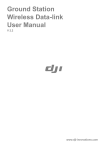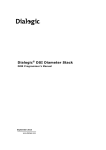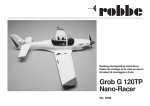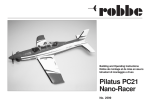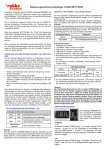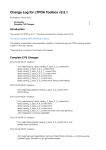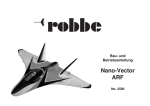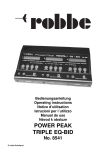Download Robbe 1-F1666
Transcript
Instructions, Telemetry-Box 2.4 GHz FASSTest® No. F1666 Telemetry-Box 2.4 GHz FASSTest® Contents Please be sure to observe the Safety Notes.! 1. Safety Notes...................................................... 2 2. General Description.......................................... 3 3 Set Contents...................................................... 3 4. Specification...................................................... 3 5. Controls............................................................. 4 6 Mounting the Telemetry-Box on the transmitter.5 7. Switching the Telemetry-Box on........................ 6 8. Charging the Telemetry-Box.............................. 6 9. Binding the Telemetry-Box to the transmitter.... 7 10. Menu Structure / Description of Navigation....... 8 11. Explanation, Telemetry display.......................... 9 12. Explanation, Speech Output display............... 10 13. Explanation, Volume display........................... 10 14. 14.1 14.2 14.3 14.4 14.5 14.6 Programming menu, main display................... 11 Speech menu.................................................. 11 Display menu................................................... 11 Sensor Set-up menu....................................... 12 Sensor Register menu.................................... 14 Model Select menu......................................... 15 Language Select menu................................... 16 15. USB PC Port................................................... 16 16. Recommended Accessories........................... 17 17. USB Driver installation for Telemetry-Box...... 18 18. robbe Telemetry-Box Update.......................... 20 19. Service Centre Addresses.............................. 22 2 1. ! Safety Notes 20. Guarantee....................................................... 23 • Avoid kinking the aerial cable. 21. Disposal of Old Equipment............................. 23 22. Conformity Declaration.................................... 24 • The device is designed to be recharged from a USB port only. Never charge it using a different voltage. • Never attempt to charge the device using the S.Bus socket, as this could ruin it. • The Telemetry-Box switches itself off automatically when the battery voltage falls to 3.3 V. If this should happen, you must still switch the Telemetry-Box off using the switch on the back of the unit. Please check the battery voltage before every flight. • It is essential to protect the device from dust, soiling and damp. • Avoid subjecting the unit to shock and pressure, and do not expose it to severe vibration. Telemetry-Box 2.4 GHz FASSTest® 2. General Description Data output is generated via: • A large, backlit screen • Sound output via beeper or earphone • Speech output via loudspeaker or earphone, in German and English 3. 1x 1x 1x 1x 1x Set Contents Telemetry-Box FASSTest® Mounting adapter for hand-held transmitter Mounting adapter for console transmitter Mini-USB lead CD with instructions and driver software 4. Specification Frequency band:................................. 2.4–2.4835 GHz Transmission system:..................... FASST/ FASSTest® Channel spacing:........................................... 2048 kHz Operating voltage:.................................. 3.7 V (1 LiPo) Current drain:..................................................... 80 mA Dimensions:................................. 92 x 54.5 x 20.5 mm Weight: ................................................................. 76 g • Vibration alarm The device features an internal LiPo battery as power supply, which is recharged using the USB charge lead supplied in the set. The device can be updated by the user himself at any time via the integral USB port. The sensor configuration process is carried out using the S.BUS socket. The set includes adapters for attaching the TelemetryBox to a hand-held or console-type transmitter. The Telemetry-Box can pick up the signals from any receiver with integral telemetry transmitter. For example, from R7008SB and R6308SBT receivers. The Telemetry-Box is suitable both for upgrading existing FASST systems to telemetry (R6308SBT required at the model end), and also as a parallel display and output device for callers and co-pilots in the case of FASSTest® telemetry systems. 3 Telemetry-Box 2.4 GHz FASSTest® 5. Controls LCD screen with backlighting The Telemetry-Box features a range of facilities and connection options. These include a set of buttons for controlling the display, and for setting up and programming sensors. Buzzer / loudspeaker "ESC" button "ESC" button - Use this button in programming mode to move back to the previous menu. - Briefly pressing the "ESC" button in display mode activates speech output or the melody, or switches off the sounds. - A long press on the "ESC" button in Display mode resets the Min. and Max. values. "+" button - The values are increased or switched on using the "+" button. - It is also used to move upwards in programming mode. "+" button "-" button "ENT." button "LINK" button Monitor LED On / Off switch "-" button - The values are decreased or switched off using the "-" button. - It is also used to move downwards in programming mode. Special feature of the "+" and "-" buttons: Holding both these buttons pressed in takes you from the Display menu to the Programming menu. "ENT." button - This button is used to select menus and activate parameters. Mini-USB socket - A long press on this button in the Display menu takes you to the Volume setting. Earphone socket 4 S-BUS2 socket Telemetry-Box 2.4 GHz FASSTest® 6. Mounting the Telemetry-Box on the transmitter The Telemetry-Box can be fixed to hand-held transmitters with carry handle, such as the T8FG, or to console-type transmitters with threaded aerial, such as the FX-30, using the adapters included in the set. Mounting on a console-type transmitter with threaded aerial Mounting on a hand-held transmitter The adapter for console transmitters is mounted on the ball-end of the aerial thread. The adapter for hand-held transmitters is mounted on the transmitter's carry handle. This is the procedure: This is the procedure: • Screw the adapter to the threaded part of the aerial. • Remove the two screws in the adapter, and separate the two components. • Adjust the position of the adapter so that the "robbe" label is legible. • If you wish to make fine adjustments, loosen the screw on the back of the adapter. Adjust the adapter's position, then tighten the screw again. Additional adapters are also available: Telemetry-Box aerial adapter, 26 mm No. F1666100 • Now fit the Telemetry-Box on the two retaining pegs. • Place the front and rear sections round the carry handle, and re-assemble them. • Now adjust the position of the adapter so that you can easily read the screen. • Tighten the two screws to fix the adapter in place. • Now fit the Telemetry-Box on the two retaining pegs. Adapter for mounting the Telemetry-Box on the FC-18 transmitter. Gooseneck for TelemetryBox No. F1666200 Gooseneck for mounting the Telemetry-Box on all transmitters with option wells for switches, e.g. FX-20. Telemetry-Box bayonet adapter No. F1666300 Adapter for mounting the Telemetry-Box on all transmitters with bayonet-fit aerial, e.g. T14MZ and FX-40. 5 Telemetry-Box 2.4 GHz FASSTest® 7. Switching the Telemetry-Box on 8. Charging the Telemetry-Box To switch the unit on, the micro-switch on the back of the unit must be moved up to the "ON" position. The Telemetry-Box is fitted with an internal 3.7 V / 500 mAh LiPo battery. The Telemetry-Box battery can be charged from any PC or USB charger using the mini-USB lead. On / Off switch When switched on, the screen displays the software version number and the actual Telemetry-Box voltage. If you wish to charge the Telemetry-Box "on the road", use a USB adapter for your car's cigarette lighter; USB adapters for domestic use are also available. Use only a USB charger rated at 5 V / 1 A. Note: When the Telemetry-Box is connected to a PC, you may see a window in which you are requested to install the software driver for the Telemetry-Box. However, this driver is only needed if you wish to update the software, i.e. you can ignore this message if you only wish to charge the Telemetry-Box. Safety Note: The Telemetry-Box switches itself off automatically when the battery voltage falls to 3.3 V. If this should happen, you must still switch the Telemetry-Box off using the switch on the back of the unit. Please check the battery voltage before every flight. 6 Telemetry-Box 2.4 GHz FASSTest® 9. Binding the Telemetry-Box to the transmitter Basically the Telemetry-Box can be connected to R7008SB and R6308SBT receivers. To ensure that the Telemetry-Box can pick up data from the receiver, the receiver must first be bound to the transmitter. The method of binding is described in the instructions supplied with your transmitter and / or receiver. Important: The R6308SBT and R7008SB telemetry receivers only transmit the telemetry data available to them if the receivers are bound to a FASST / FASSTest transmitter. The purpose of this is to reduce background electrical interference and unnecessary frequency use of the 2.4 GHz band. Binding • Ensure that the receiver in the model is bound to the RC system transmitter. Note: The Telemetry-Box stores the last two binding processes. When you switch models, this makes it possible to continue to use the Telemetry-Box without having to re-bind. • Place the RC system receiver close to the TelemetryBox (approx. 10 cm). • Now switch the Telemetry-Box on. • Locate the "LINK/MODE" button on the telemetry receiver and hold it pressed in for about five seconds; this activates transmit mode on the telemetry receiver. • The monitor LED on the receiver now flashes red and green. • The telemetry receiver is bound by holding the "LINK" button on the Telemetry-Box pressed in for about three seconds. The monitor LED flashes red and green. „LINK“- Taste Monitor LED FASST steering channels FASSTest Telemetry Data • Now switch off the Telemetry-Box and the receiver in order to save the binding information. • When you switch on the receiver and the TelemetryBox again, the green LED on the Telemetry-Box lights up to confirm the link between receiver and TelemetryBox. 7 Telemetry-Box 2.4 GHz FASSTest® 10. Menu Structure / Description of Navigation Speech output displays A:ACT MODEL0 SPH/ ON RECEIVER-BATTERY BA A:ON MODEL0 SPH/ ON RECEIVER-BATTERY MIN: 10.0V A:ACT MODEL0 SPH/ ON RECIVER EXT.BATTERY XT A:ON MODEL0 SPH/ ON RECIVER EXT.BATTERY MIN: 70.0V A:ACT MODEL0 SPH/ ON VARIO-F1712 12 ALTITUDE 6.4V Screen displays 6.5V PAUSE TIME REPEAT VOICE VOLUME 10 S EIN 6 BUTTON VOLUME LCD CONTRAST LCD BACKLIGHT 3 0 10 S A:ON MODEL0 SPH/ ON VARIO-F1712 ALTITUDE 150m MIN: +2999m A:ACT MODEL0 SPH/ ON VARIO-F1712 12 VARIO A:EIN MODEL0 SPH/ EIN VARIO-F1712 VARIO 3.0m/s MAX: 0.0m/s RECEIVER 1 VARIO-F1712 3 VARIO-F1672 5 TEMP125-F1713 8 GPS-F1675 A:ON MODEL0 SPH/ ON GPS-F1675 ALTITUDE 250m Press the ESC button MIN: +2999m A:ACT MODEL0 SPH/ ON GPS-F1675 VARIO V MAX: 0m A:ON MODEL0 SPH/ ON GPS-F1675 VARIO 3.0m/s MIN: +50.0m/s A:ACT MODEL0 SPH/ ON TEMP125-F1713 TEMP. 17 MAX: 0.0m/s A:ON MODEL0 SPH/ ON TEMP125-F1713 TEMP. 50°C MIN: +999°C A:ACT MODEL0 SPH/ ON GPS-F1675 SPEED S MAX: 0°C A:ON MODEL0 SPH/ ON GPS-F1675 SPEED 100km/h MIN: +500km/h A:ON MODEL0 SPH/ ON D GPS-F1675 DISTANCE EIN EIN +10 4 +500 5 10S REPEAT TIME: FACTORY SET 2M ALTITUDE SET >VARIO SET DISPLAY: SPEECH: SENSE: MIN-VALUE: SIGNAL TON: MAX-VALUE: SIGNAL-TON: EIN EIN OFF -3.0 6 +3.0 7 ALERT TIME: REPEAT TIME: FACTORY SET 10S 2M push +/- key + and - MODEL0 SPH/ ON GPS-F1675 POSITION North 00°00.0000 East 00°00.0000 STARTEN POSITION North 00°00.0000 East 00°00.0000 2 2 1 8 DISPLAY: SPEECH: MIN-VALUE: SIGNAL TON: MAX-VALUE: SIGNAL TON: ALERT TIME: EIN EIN +10 4 +500 5 10S REPEAT TIME: FACTORY SET 2M DISPLAY: SPEECH: MAX-WERT: SIGNAL TON: ALERT TIME: REPEAT TIME: FACTORY SET EIN EIN 200 4 10S 2M TEMPERATURE SET ALTITUDE SET VARIO SET >SPEED SET >DISTANCE SET >POSITION SET Shortcut functions: • Short use of „Esc“ key activate the selected speech output of this list. • Long use of „Esc“ key reset the Min/Max memory and set the altitude value to zero (0). • Short use of „Ent“ key is global switching between setting of Speech / Melody / Audio off. • Long use of „+“ key is activating the speech output of the actual display value: 1 2 3 4 5 6 7 VARIO-F1712 **RESERVED** VARIO-F1672 **RESERVED** TEMP125-F1713 FREE FREE 1 2 3 2 5 1 SELECT MODEL TEST OPEN MODEL NEW MODEL DELETE MODEL A:ON MODEL0 SPH/ ON GPS-F1675 DISTANCE MAX: 0m 1 3 5 8 SPEECH DISPLAY SENSOR SETTING REGIST. SENSOR SELECT MODEL LANGUAGE MAX: 0km/h 150m 8 DISPLAY: SPEECH: MIN-VALUE: SIGNAL TON: MAX-VALUE: SIGNAL TON: ALERT TIME: MAX: 0m MIN: +50.0m/s A:ACT MODEL0 SPH/ ON GPS-F1675 ALTITUDE A >ALTITUDE SET VARIO SET Hold the „ENT.“ button pressed in to move to the Set-up menu. The screen display now looks like this. +/- key adjust the volume LANGUAGE ENGLISCH TYP: VARIO-F1712 >NUMBER: START SLOT NUM: USE SLOT NUM: REMOVE SENSOR 1 1 2 OPEN MODEL TEST >EDGE ARCUS ASW-28-3M >SPRACHE DEUTSCH NEW MODEL TEST +,-./0123456789: ;(=)? ABCDEFGHIJ KLMNOPQRSTUVWXYZ ----------------------MODEL NAME((+ )) DELETE MODEL TEST >EDGE ARCUS ASW-28-3M Telemetry-Box 2.4 GHz FASSTest® 11. Explanation, Telemetry Display In its basic form the telemetry display is always the same; it varies only according to the various sensors in use. The "+" and "-" buttons are used to navigate through the Display menu, as described in chapter 5. In order to keep the list of displays short and comprehensible, only the values of the active sensors are displayed, and in the corresponding sequence (see chapter 14.3 / Display). SPH/ ON: Speech output ON If you select this option, speech output is activated only for the sensor which has been selected in the "Speech Output" display (see page 10, chapter 12). The warnings for all sensors are also generated in spoken form. Example: "Receiver battery" display: Alarm messages On / Off The alarm is switched on for the sensor type shown on the screen. This function can be altered under "Warning duration" in the "Sensor set-up" menu. MEL/ ON: Vario melody On If "MEL/ On" is activated, only the vario tone and the warning tones are shown. Name of the active model memory A:ON Sensor type display Minimum voltage value EDGE SPH/ ON RECEIVER BATTERY 6.4V AUD/ OFF: Audio tones Off If you set the "AUD/ OFF" function, warnings only are generated in spoken form; all other audio signals are switched off. Voltage display in Volt MIN: 10.0V 9 Telemetry-Box 2.4 GHz FASSTest® 12. Explanation, Speech Output display 13. Explanation, Volume display In the Speech Output display you can set which sensor data are to be generated in speech output form. In its basic form this display is always the same; it only varies by differences in the sensor names. The volume of the speech output can be adjusted in the Volume display. The sequence of the displays may also vary, depending on whether the sensors are switched on or off in the "SENSOR SETTING" menu under the "SPEECH" option. Hold the "ENT." button pressed in to move to the Set-up menu. The screen display now looks like this: Hold the "ESC." button pressed in to move to the Speech Output display. The screen display looks like this: A:ON MODEL0 RECEIVER BATTERY SPH/ ON The volume can now be changed using the "+" and "-" buttons. The desired sensor for speech output can be selected using the "+" and "-" buttons, as described in chapter 5. Please note that only the data from one sensor can be generated as speech output. The other sensors, such as the Vario, are then generated using the Melody function (see page 9). 10 Note: The Volume setting only applies to speech output; The volume of the button beep is not affected by any change you make here. Telemetry-Box 2.4 GHz FASSTest® 14. Main Screen programming menu 14.1 Speech menu 14.2 Display menu Holding both the "+" and "-" buttons pressed in takes you from the Display menu to the Programming menu. In the "Speech" menu the parameters for speech output can be adjusted: In the "Display" menu you can adjust the parameters for the screen display: Pause: Time adjustment for the interval between speech messages. Adjustment range: 5-30 seconds. Button beep: Adjustment of button beep and warning sound volume. Adjustment range: 0-7 >SPEECH DISPLAY SensorSetup SensorRegister ModelSelect SpeechSelect Repeat: At this point you can set whether the speech message is to be repeated or not. Volume: Volume setting for speech output and Vario tones. However, volume can also be altered from the Display menu. All you have to do is hold the "ENT." button pressed in (see page 10, chapter 13). Adjustment range: 0-7 >Pause Repeat Volume 10 s On 6 LCD contrast: Adjustment of screen contrast. Adjustment range: 0-10 LCD backlight: Adjustment of screen backlight duration. Adjustment range: 10-Unlim (always on) seconds >Button beep3 LCD contrast 0 LCD backlight 10 s 11 Telemetry-Box 2.4 GHz FASSTest® 14.3 Sensor Setup menu Explanation, "Sensor Setup" sub-menu The "Sensor Setup" menu shows all registered sensors. It is also possible to adjust various parameters for individual sensors. Explanation, "Sensor Setup" main menu The main menu displays the channels which are in use by one sensor type, in addition to the sensor name and the start channel. To move to the set-up sub-menu of a sensor, use the "-" button to select the appropriate sensor, then press the "ENT." button to confirm your choice. For the Vario sensor the following screen display appears: ALTITUDE SET >VARIO SET For example, two channels (altitude and vario) are reserved for a Vario sensor. If multi-sensors are connected, e.g. the GPS multi-sensor, eight channels are reserved for this sensor. The sensor sequence can be set in the "Sensor Register" menu. Start channel Start channel Channels in use by sensor type Sensor name Receiver >1 Vario 3 TEK Vario 5 Temp 125 8 GPS 1 3 5 8 2 2 1 8 Now you can use the "-" or "+" button to select the sensor type for which the setting is to be made. Briefly press the "ENT." button to accept the setting. The following set-up sub-menu is shown with two screen displays: >DISPLAY: Language: Sensitivity: MIN VALUE: WarningTONE: MAX VALUE: WarningTONE: ON ON HIGH -3.0 6 +3.0 7 Display: At the "Display" setting it is possible to program whether the sensors are to appear in the list of screen displays or not. For example, the desired sensors can be assembled to form an individual display list. Speech: At this point it is possible to select whether the sensor is to be included in the list of "Speech Output" displays (see page 10, chapter 12). This enables you to select sensors for which an optional speech output is to be generated. This in turn improves the clarity of the speech output display. Sensitivity: This function is used to adjust the sensitivity of the sensor. Note: If you have registered multiple vario sensors, but only use one, you should select the "OFF" setting for the sensors not in use. If you do not do this, you may find the display difficult to understand, as it will show two vario values. Adjustment range: OFF: Sensor disabled LOW: +- 0.2 - +- 8m/s (Vario setting) HIGH: +- 0.05 - +- 2m/s (TEK vario setting. If thermals are strong, switch to LOW) Min Value: At this point it is possible to select a minimum value, which triggers an on-screen warning, the vibration alarm and an audio alarm when it is reached. Note: The alarm can be switched off at any time using the "ESC" button. If it is not switched off, it continues to sound for the period of time defined under "WARNING DURATION" (page 13). Adjustment range: Sensor-specific 12 Telemetry-Box 2.4 GHz FASSTest® WARNINGtone: Here you can select a sound which provides an audible warning that the MIN VALUE has been reached. Adjustment range: 0 ... 29 >WARN DURATION: RepeatTIME: FACTORY SET: 10s 2m Max Value: At this point it is possible to select a maximum value, which triggers an on-screen warning, the vibration alarm and an audio alarm when it is reached. Note: The alarm can be switched off at any time using the "ESC" button. If it is not switched off, it continues to sound for the period of time defined under "WARNING DURATION". Adjustment range: Sensor-specific WarningDURATION: The "WARNING DURATION" function is used to set how long the signal tone for the minimum value (sink) and maximum value (climb) is to last. Adjustment range: OFF ... 30s WARNINGtone: Here you can select a sound which provides an audible warning that the MAX VALUE has been reached. Adjustment range: 0 ... 29 RepeatTime: If you wish a "Min." or "Max." value to persist even after the set "WARNING DURATION", you can enter a time at this point at which the signal tone for sink or climb is triggered again. Adjustment range: OFF ... 30s Factory Set: Holding the "ENT." button pressed in for about two seconds, resets all parameters. 13 Telemetry-Box 2.4 GHz FASSTest® 14.4 Sensor Register menu Registering a sensor The "Sensor Register" menu is used to register new sensors to the system, and to display sensors which are already registered. • Connect a sensor to the S-BUS2, taking care to maintain correct polarity (see illustration). S.BUS 2 Explanation, "Sensor Register" main menu The main menu displays the channels which are in use by one sensor type, in addition to the sensor name and the start channel. For example, two channels (altimeter and vario) are reserved if a vario sensor is registered. Start channel Start channel Sensor name 1 2 3 4 5 6 7 14 Vario-F1712 **Reserved** VARIO-F1672 **Reserved** Temp125-F1713 FREE FREE Channels in use by sensor type 1 2 3 2 5 1 The following screen display now appears: TYPE: VARIO >NUMBER:1 START SLOT NUM: 1 NUMBER OF SLOTS: 2 Erase SENSOR • A single press on the "ENT." button registers the sensor. • Now select the "Sensor Register" menu. The following screen display now appears: 1 2 3 4 5 6 7 FREE FREE FREE FREE FREE FREE FREE • A start channel must now be selected. Use the "=" and "ENT." buttons for this. 1 1 2 3 4 5 6 7 FREE FREE FREE FREE FREE FREE FREE FREE Erasing a sensor This is the procedure for erasing a sensor: • Move to the "Sensor Register" menu. • Use the "-" or "+" button to select the sensor to be erased, and confirm your choice with the "ENT." button. • The following screen display now appears: TYPE: VARIO NUMBER:1 START SLOT NUM: 1 NUMBER OF SLOTS: 2 >Erase SENSOR • Now move the Select arrow to the "ERASE sensor" function. • Hold the "ENT." button pressed in for about two seconds to erase the sensor. Telemetry-Box 2.4 GHz FASSTest® 14.5 Model Select menu Explanation, "OPEN MODEL" sub-menu Explanation, "ERASE model" sub-menu Data for up to ten different models can be stored in the "Model Select" menu; they can then be activated when you wish to fly the corresponding model. When you open the menu, the screen display looks like this: When you open the menu, the screen display looks like this: OPEN MODEL >EDGE Arcus ASW-28 MODEL ERASE >EDGE ARCUS ASW-28 Explanation, "Model Select" main menu Three sub-menus can be selected from the main menu: • Open model (select model memory) • New model (create new model memory) • Erase model (delete model memory) EDGE EDGE Use the "-" / "+" buttons or the "ENT." button to select a sub-menu. Model Select >Open model New model Erase model Now you can select one of the model memories using the "+" or "-" buttons. Press the "ENT." button to confirm your choice. Now you can select one of the model memories using the "+" or "-" buttons. To erase the memory, confirm with the "ENT." button. Explanation, "NEW model" sub-menu Press the "ESC." button to return to the main menu. When you open the menu, the screen display looks like this: Note: It is not possible to erase the current memory. If you wish to erase it, first select a different model memory as the active memory. NEW MODEL EDGE +,-./0123456789: ;(=)? ABCDEFGHIJ KLMNOPQRSTUVWXYZ ----------------------MODEL NAME((+ )) Now you can move the cursor over the letters and symbols using the "-" button, then accept the desired character with the "+" button. In this way you can set a name with up to six characters. Press the "RNT." button to accept the name. The name is now saved, and is displayed on the screen at top right. 15 Telemetry-Box 2.4 GHz FASSTest® 14.6 Language Select menu The screen language is selected in the "LanguageSELECT" menu. Note: The Telemetry-Box is shipped as standard with German as screen language and German as speech output language. If you set the language to "English", this will appear on the screen, but the telemetry output is still generated in the German language. Always use only one language when operating the Telemetry-Box (German = speech output - German = display language). Setting two languages (German - English) may result in unwanted errors. The software for English speech output is available on the robbe website at: http://www.robbe.de/telemetry-box-2-4-ghz-fasstestr.html The following language settings are available: • English • German >Language 16 German 15. USB PC socket This is the procedure for selecting a language: • Move to the "Language Select" menu. • Press the "ENT." button. • Now press the "=" or "+" button to change the language. • Press the "ESC." button to save the setting and quit the menu. The Telemetry-Box is fitted with a mini-USB port on the left-hand side. The mini-USB lead can be plugged into this socket for connection to a PC. Software updates can be carried out using this lead. Note: A USB driver must be installed in order to carry out an update or change of language. The driver, and the "Robbe_Telemetry_Downloader" program, as well as the English language file can be found on the robbe website at: http://www.robbe.de/telemetry-box-2-4-ghz-fasstestr.html Telemetry-Box 2.4 GHz FASSTest® 16. Recommended accessories Vario and altimeter (TEK) No. F1672 Telemetry-Box aerial adapter, No. F1666100 26 mm Precision variometer with altitude and variometer monitoring using two separate pressure sensors. Adapter for mounting the Telemetry-Box on the FC-18 transmitter. GPS Multi Sensor No. F1675 Gooseneck for TelemetryBox No. F1666200 Multi-functional GPS vario / altitude / distance / position sensor for the FASSTest® telemetry system. Gooseneck for mounting the Telemetry-Box on all transmitters with option wells for switches, e.g. FX-20. Vario-Sensor No. F1712 Small, light, low-cost vario / altimeter for the FASSTest® telemetry system. back to the previous menu. The sequence and display unit are automatically configured by the individual robbe-Futaba sensor ID when the sensor is registered (to the transmitter or to the Telemetry-Box). Telemetry-Box bayonet adapter No. F1666300 Adapter for mounting the Telemetry-Box on all transmitters with bayonet-fit aerial, e.g. T14MZ and FX-40. Temperature sensor 125°C No. F1713 Temperature sensor 125°C, for the FASSTest® telemetry system. The sequence and display unit are automatically configured by the individual robbe-Futaba sensor ID when the sensor is registered (to the transmitter or to the TelemetryBox). Temperature range: -20…+125°C 17 Telemetry-Box 2.4 GHz FASSTest® 17. USB driver installation for the Telemetry-Box Note: Note: The USB driver must be installed for the purpose of carrying out a software or speech update. The USB driver, and the "Robbe_Telemetry_Downloader" update program, can be found on the robbe website at: http://www.robbe.de/telemetry-box-2-4-ghz-fasstestr.html 1. Start the file "CP210x_VCP_Win_XP_S2K3_Vista_7.exe". The following display appears. Click on "NEXT". 3. Click on "NEXT". 2. Select "I accept the terms of the license agreement" and click on "NEXT". 4. Click on "INSTALL". 18 Telemetry-Box 2.4 GHz FASSTest® 5. This completes the driver installation. Select the "Launch the CP210x VCP Driver Installer" field and click on "FINISH". 6. Click on "INSTALL". When the installation is complete, confirm with "OK". 19 Telemetry-Box 2.4 GHz FASSTest® 18. robbe Telemetry-Box update 1. Connect the Telemetry-Box to the PC using the USB lead, and switch it on. 2. Start the file "Robbe_Telemetry_Downloader_V1.1". The following display appears. 4. Now you can determine under "Tools" whether a software update for the firmware (Firmware Download) or speech output (Sound Data Download) of the Telemetry-Box is to be carried out. 5. The various displays appear as follows: 3. Select "Port Select-Telemetry-Box" under "Config" in order to define the port on the PC to which the Telemetry-Box is connected. Firmware update display ( frm file) Speech output update display ( snd file) 20 Telemetry-Box 2.4 GHz FASSTest® 6. To install the new software at this point, select the "Browse" field and mark the desired file. Important note: Ensure that you have also selected the correct file format; Firmware update = frm file / Speech update = snd file. Installing the wrong file type could ruin the device. The latest software updates can be found at http://www.robbe.de/telemetry-box-2-4-ghz-fasstestr.html. To install the software, click on "Download". The following display appears: Important note: It is essential not to disconnect or switch off the device during the update procedure. In the worst case this could ruin the device. 7. Close the field once the installation is successfully completed. 8. After installation, switch the Telemetry-Box off and remove the USB lead. The new software can now be used. 21 Telemetry-Box 2.4 GHz FASSTest® 19. Service Centre addresses Country Company Street City Telephone Fax E-mail Andorra Sorteny Santa Anna, 13 AND-00130 Les escaldesPrincip. D‘Andorre 00376-862 865 00376-825 476 sorteny@sorteny.com Denmark Nordic Hobby A/S Bogensevej 13 DK-8940 Randers SV 0045-86-43 61 00 0045-86-43 77 44 hobby@nordichobby.com Germany robbe-Service Metzloser Str.38 D-36355 Grebenhain 0049-6644-87-777 0049-6644-87-779 hotline@robbe.com England robbe-Schlüter UK Newton Road, Hinckley GB-LE10 3DS Leicestershire 0044-1455-637151 0044-1455-635151 keith@robbeuk.co.uk France S.A.V Messe 6, Rue Usson du Poitou, BP 12 F-57730 Folschviller 0033 3 87 94 62 58 0033-3-87 94 62 58 sav-robbe@wanadoo.fr Greece TAG Models Hellas 18,Vriullon Street GR-14341 New Philadelfia/ Athens 0030-2-102584380 0030-2-102533533 info@tagmodels.gr Italy MC-Electronic Via del Progresso, 25 I-36010 Cavazzale di Monticello C.Otto (Vi) 0039 0444 945992 0039 0444 945991 mcelec@libero.it Netherlands / Belg. Jan van Mouwerik Slot de Houvelaan 30 NL-3155 Maasland 0031-10-59 13 594 0031-10-59 13 594 van_Mouwerik@versatel. nl Norway Norwegian Modellers Box 2140 N-3103 Toensberg 0047-333 78 000 0047-333 78 001 per@modellers.com Österreich robbe-Service Puchgasse 1 A-1220 Vienna 0043-1259-66-52 0043-1258-11-79 office@robbe.at Sweden Minicars Hobby A.B. Bergsbrunnagatan 18 S-75323 Uppsala 0046-186 06 571 0046-186 06 579 info@minicars.se Switzerland robbe Futaba Service Hinterer Schürmattweg 25 CH-4203 Grellingen 0041 61 741 23 22 info@robbefutaba-service.ch Slovakian Rep. Ivo Marhoun Horova 9 CZ-35201 AS 00420 351 120 162 ivm2000@seznam.cz Spain robbe-Service Metzloser Str. 38 D-36355 Grebenhain 0049-6644-87-777 Czech Republic Ivo Marhoun Horova 9 CZ-35201 AS 00420 351 120 162 22 0049-6644-87-779 hotline@robbe.com ivm2000@seznam.cz Telemetry-Box 2.4 GHz FASSTest® 20. Guarantee Naturally all our products are guaranteed for 24 months as required by law. If you wish to make a justified claim under guarantee, please contact your dealer in the first instance, as he is responsible for the guarantee and for processing guarantee claims. During the guarantee period we will rectify any functional defects, production faults or material flaws at no cost to you. We will not accept any further claims, e.g. for consequential damage. Goods must be sent to us with carriage pre-paid; we will pay return carriage costs. We will not accept any packages sent without pre-paid postage. We accept no liability for transport damage, nor for the loss of your shipment. We recommend that you take out appropriate insurance. Send your device to the approved Service Centre in your country. The following requirements must be fulfilled before we can process your guarantee claim: • You must include proof of purchase (till receipt) with the returned product. • You must have operated the product in accordance with the operating instructions. • You must have used recommended power sources and genuine robbe accessories exclusively. • There must be no damage present caused by moisture, unauthorised intervention, polarity reversal, overloading and mechanical stress. • Please include a concise, accurate description of the fault to help us locate the problem. Liability exclusion This battery charger is designed and approved solely for the purpose of charging the batteries defined in the operating instructions. robbe Modellsport accepts no liability whatsoever if the charger has been used for any purpose other than the intended one. robbe Modellsport is unable to ensure that you observe the assembly and operating instructions, or the conditions and methods employed for installing, operating and maintaining the radio control system components. For this reason we accept no liability for loss, damage or costs which are due to the erroneous use and operation of our products, or are connected with such operation in any way. Regardless of the legal argument employed, our obligation to pay compensation is limited to the invoice value of those robbe products directly involved in the event in which the damage occurred, unless otherwise prescribed by law. This does not apply if the company is deemed to have unlimited liability according to statutory regulation due to deliberate or gross negligence. 21. Disposal of Old Equipment Electronic equipment should not simply be discarded in the normal household waste: that is the meaning of the symbol shown here on the product. This symbol means that you should dispose of electrical and electronic equipment separately from the household waste at the end of its useful life. Take the device to your local communal collection point or recycling centre. This applies to countries of the European Union as well as other European countries with separate collection systems. Dear Customer, you have purchased a battery / battery-powered product from us. The battery lasts a very long time, but at some time you will need to dispose of it. Exhausted batteries must not be discarded in the domestic waste. The user is obliged by law to take exhausted batteries to the appropriate collection point. Old batteries contain valuable raw materials that can be recycled. The environment and robbe are grateful to you for your efforts. The meaning of the waste bin: Batteries must not be discarded in the domestic waste. The symbols below the waste bins mean: Pb: Battery contains Lead Cd: Battery contains Cadmium Hg: Battery contains Mercury Note: (applicable in Germany only) On 1 October 1998, a new Battery Regulation came into force, which regulates the return and disposal of used / exhausted batteries. This regulation creates an obligation to return, recycle and dispose of all types of battery. We comply with this regulation by participating in the Common Battery Return System (GRS - Batteries), which provides for the return and disposal of every type of battery. You, dear customer, can return your batteries to the following collection points for disposal at no charge to you. • Communal collection points • At your dealer • At any retail outlet (regardless of where the battery was originally purchased). 23 Telemetry-Box 2.4 GHz FASSTest® 22. Conformity Declaration robbe Modellsport GmbH & Co. KG hereby declares that this device conforms to the fundamental requirements and other relevant regulations of the corresponding EC Directive. Under www.robbe.com, you will find the original Conformity Declaration by clicking on the Logo button "Conform" shown together with the appropriate device description. robbe Modellsport GmbH & Co. KG Metzloser Strasse 38 Telephone +49 (0) 6644 / 87-0 D-36355 Grebenhain OT Metzlos/Gehaag robbe Form AHBC www.robbe.com hotline@robbe.com 24 Errors and technical modifications reserved. Copyright robbe-Modellsport 2012 Duplication and copying of the text, in whole or in part, is only permitted with the prior written approval of robbeModellsport GmbH & Co. KG