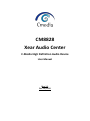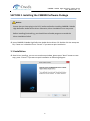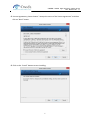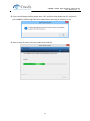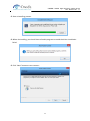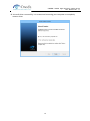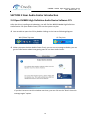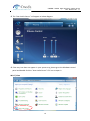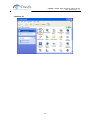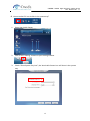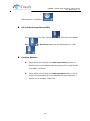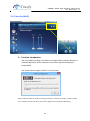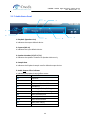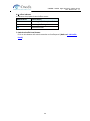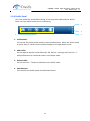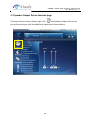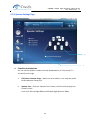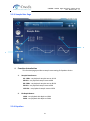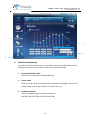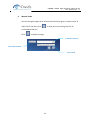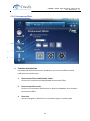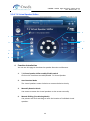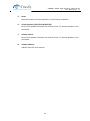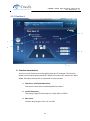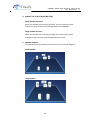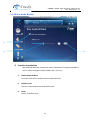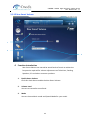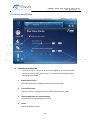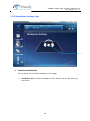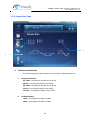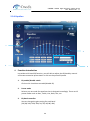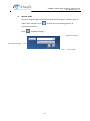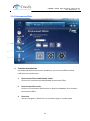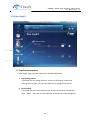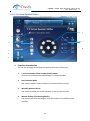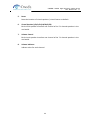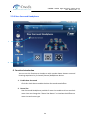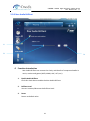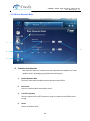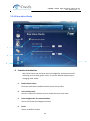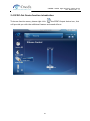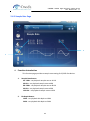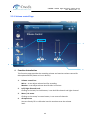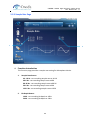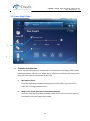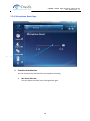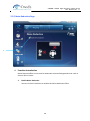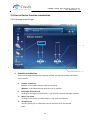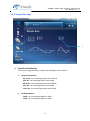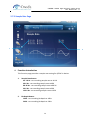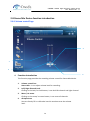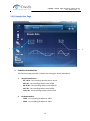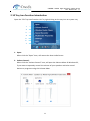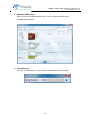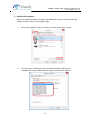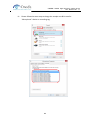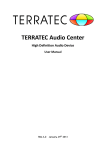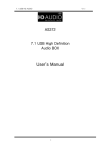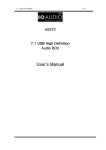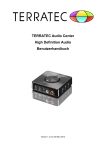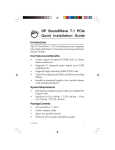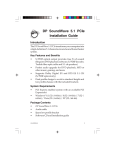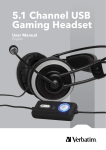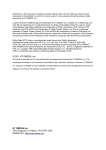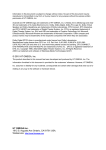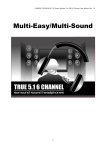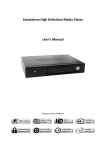Download Best Data XS71HD audio card
Transcript
CM8828 Xear Audio Center C-Media High Definition Audio Device User Manual Rev. 1.1 Oct. 29, 2012 CM8828 C-Media High Definition Audio Device User Manual Rev. 1.1 Revision History Revision 1.0 1.1 Date 2012/10/11 2012/10/29 Description First released. 1. Update Xear 3D EX 2 Edit by Anise Yang Anise Yang CM8828 C-Media High Definition Audio Device User Manual Rev. 1.1 Table of Contents R e v i s i o n H i s t o r y. . . . . . . . . . . . . . . . . . . . . . . . . . . . . . . . . . . . . . . . . . . . . . . . . . . . . . . . . . . . . . . . . . 2 SECTION 1 Installing the CM8828 Software Package ..... 6 1.1 Installation ............................................................................ 6 1.2 Un-Installation ....................................................................... 10 SECTION 2 Xear Audio Center Introduction...................14 2.0 Open CM8828 High Definition Audio Device Software CPL .................... 14 2.1 Xear Audio Center Function Introduction........................................ 18 2.1.1 Default Device selected .................................................... 18 2.1.2 Master Volume / Mute & Un-Mute ........................................ 20 2.1.3 Function Pop Menu .......................................................... 21 2.1.4 Xear 3D EX.................................................................... 22 2.1.5 Xear Pro (ASIO) .............................................................. 23 2.1.6 Function Page Area.......................................................... 24 2.1.7 Audio Status Panel .......................................................... 25 2.1.8 Profile Panel ................................................................. 27 2.2 Speaker-Output Device function page ........................................... 28 2.2.1 Volume control Page ........................................................ 29 2.2.2 Speaker Settings Page ...................................................... 30 2.2.3 Sample Rate Page ........................................................... 31 2.2.4 Equalizer ..................................................................... 31 2.2.5 Environment Effect ......................................................... 34 2.2.6 7.1 Virtual Speaker Shifter................................................. 35 2.2.7 Flex Bass II ................................................................... 37 2.2.8 Xear SingFX................................................................... 39 3 CM8828 C-Media High Definition Audio Device User Manual Rev. 1.1 2.2.9 Xear Surround Speaker ..................................................... 40 2.2.10 Xear Audio Brilliant ........................................................ 41 2.2.11 Xear Dynamic Bass ......................................................... 42 2.2.12 Xear Smart Volume ........................................................ 43 2.2.13 Xear Voice Clarity .......................................................... 44 2.2.14 Xear Surround Max ......................................................... 45 2.3 Headphone-Out Device function introduction .................................. 46 2.3.1 Volume control Page ........................................................ 47 2.3.2 Headphone Settings Page .................................................. 48 2.3.3 Sample Rate Page ........................................................... 49 2.3.4 Equalizer ..................................................................... 50 2.3.5 Environment Effect ......................................................... 52 2.3.6 Xear SingFX ................................................................... 53 2.3.7 7.1 Virtual Speaker Shifter................................................. 54 2.3.8 Xear Surround Headphone ................................................. 56 2.3.9 Xear Audio Brilliant ......................................................... 57 2.3.10 Xear Dynamic Bass ......................................................... 58 2.3.11 Xear Smart Volume ........................................................ 59 2.2.12 Xear Voice Clarity .......................................................... 60 2.4 SPDIF-Out Device function introduction ......................................... 61 2.4.1 Volume control Page ........................................................ 62 2.4.2 Sample Rate Page ........................................................... 63 2.5 Mic-in Device function introduction .............................................. 64 2.5.1 Volume control Page ........................................................ 65 2.5.2 Sample Rate Page ........................................................... 66 2.5.3 Xear SingFX Page ............................................................ 67 4 CM8828 C-Media High Definition Audio Device User Manual Rev. 1.1 2.5.4 Microphone Boost Page ..................................................... 68 2.5.5 Noise Reduction Page ....................................................... 69 2.6 Line-In Device function introduction ............................................. 70 2.6.1 Volume control Page ........................................................ 70 2.6.2 Sample Rate Page ........................................................... 71 2.7 SPDIF-In Device function introduction ........................................... 72 2.7.1 Volume control Page ........................................................ 72 2.7.2 Sample Rate Page ........................................................... 73 2.8 Stereo Mix Device function introduction ........................................ 74 2.8.1 Volume control Page ........................................................ 74 2.8.2 Sample Rate Page ........................................................... 75 2.9 Information Page Introduction .................................................... 76 2.10 Tray Icon Function Introduction ................................................. 77 Appendix A - Multi-Lingual Supporting List ...................82 5 CM8828 C-Media High Definition Audio Device User Manual Rev. 1.1 SECTION 1 Installing the CM8828 Software Package Notice: Ensure that you have plug-in the PCI-E audio card before installing CM8828 C-Media High Definition Audio Device driver. Otherwise, driver installation error may occur. Before installing/Uninstalling, you should close all audio programs to avoid the driver installation failed. Insert CM8828 C-Media High Definition Audio Device driver CD. Double click the setup.exe file, if auto run is disabled. Press “Cancel” if you want to quit installation. 1.1 Installation Start Driver installing, you can see a welcome window, please press “Next” button to next step, press “Cancel” if you want to quit installation as following diagram. 6 CM8828 C-Media High Definition Audio Device User Manual Rev. 1.1 License Agreement, please choose “I accept the terms of the license agreement” and then click on “Next” button. Click on the “Install” button to start installing. 7 CM8828 C-Media High Definition Audio Device User Manual Rev. 1.1 If you see a dialog as below, please press “OK” and then shut-down your PC, and check your CM8828 C-Media High Definition Audio Device was plug-in property or not. Start to copy necessary files and install driver and CPL. 8 CM8828 C-Media High Definition Audio Device User Manual Rev. 1.1 Before go to the restart confirmation window, there is a message box to advise customer that they need to restart PC to make the function be effective. Restart confirmation and click finish button to complete installing. 9 CM8828 C-Media High Definition Audio Device User Manual Rev. 1.1 1.2 Un-Installation Double click the “Programs/Uninstall a program” item from Windows Control Panel. Win7 Vista Select “C-Media High Definition Audio Device” item, and then click “Uninstall” button. Win7/Vista 10 CM8828 C-Media High Definition Audio Device User Manual Rev. 1.1 Start uninstalling process. Before Uninstalling, you should close all audio programs to avoid the driver installation failed. Click “Next” button to start remove… 11 CM8828 C-Media High Definition Audio Device User Manual Rev. 1.1 Double confirmation Starting remove… 12 CM8828 C-Media High Definition Audio Device User Manual Rev. 1.1 Uninstall driver successfully, it is recommend restarting your computer to completely remove driver. 13 CM8828 C-Media High Definition Audio Device User Manual Rev. 1.1 SECTION 2 Xear Audio Center Introduction 2.0 Open CM8828 High Definition Audio Device Software CPL After the driver installing and rebooting, you will find the 8828 C-Media High Definition Audio Device CPL (Xear Audio Center) icon on the system tray bar. You are able to open the CPL by double-clicking on the icon as following diagram. Win7/Vista Tray Icon XP Tray Icon When you open the Xear Audio Center firstly, you can see a message as below, you can get the information about how getting start to use Xear Audio Center. If you don’t want to see this window next time, you can click on the “Don’t show this message again” option. 14 CM8828 C-Media High Definition Audio Device User Manual Rev. 1.1 The “Xear Audio Center” will appear as below diagram. If the tray icon does not appear in your system tray, please go to the Windows control panel and double click the “Xear Audio Center” CPL icon to open it. Win7 / Vista 15 CM8828 C-Media High Definition Audio Device User Manual Rev. 1.1 Windows XP 16 CM8828 C-Media High Definition Audio Device User Manual Rev. 1.1 How to make CPL icon visible in the system tray? 1. Open Xear Audio Center 2. Click on the “Setting” button to open setting window. 3. Check “Show System Tray Icon”, the Xear Audio Center icon will show in the system tray. 17 CM8828 C-Media High Definition Audio Device User Manual Rev. 1.1 2.1 Xear Audio Center Function Introduction You can control C-Media High Definition Audio Device’s addition feature and sound effects by Xear Audio Center as below. 2.1.1 Default Device selected Before the Audio device playback or recording operation starting, it needs to select a device for the default device. Windows OS will assign the system resource to the default device. Set as Default Output Device (Speaker) To mouse over on the “Speakers” device ( left on the check box ( ), and clicking mouse ) or the speaker device icon to set the 18 CM8828 C-Media High Definition Audio Device User Manual Rev. 1.1 default device in “Speakers” ( ). Set as Default Input Device (Mic) To mouse over on the “Mic” device ( box ( ( ), and click on the check ) or Mic device icon to set the default device in “Mic” ). Function Behavior There will be one and only one audio output device (Speaker or SPDIF-Out) set as the default audio output device for a specific role in windows 7 and Vista. There will be one and only one audio Input device (Mic-in, Line-in, SPDIF-In or Stereo Mix) set as the default audio input device for a specific role in windows 7 and Vista. 19 CM8828 C-Media High Definition Audio Device User Manual Rev. 1.1 2.1.2 Master Volume / Mute & Un-Mute Master Volume Adjusting You can increase or decrease volume of all output device (Speaker, Headphone and SPDIF-Out etc.) by this mater volume bar ( ). Mute/ Un-Mute Function You can mute/un-mute volume of all output device (Speaker, Headphone and SPDIF-Out etc.) by this mute ( 20 ) / Un-mute button ( ). CM8828 C-Media High Definition Audio Device User Manual Rev. 1.1 2.1.3 Function Pop Menu Xear Audio Center provides several sound effects, there is a pop menu for each output/input device and you can entry into the sound effect page to enjoy your music, movie and gaming. How to open pop menu: I. II. Double click left mouse on Device Icon. One click left mouse button on Device Icon. Device Icon Pop Menu 21 CM8828 C-Media High Definition Audio Device User Manual Rev. 1.1 2.1.4 Xear 3D EX Function Introduction 1. C-Media Xear3D EX technology provides a complete and fully backward compatible 3D audio interface for Windows Vista/Win7/Win8. 2. C-Media Xear3D EX technology restores the DirectSound3D hardware API under Windows Vista enabling all games designed for earlier versions of Windows to play full 3D positional audio. 3. The OpenAL Application Programming Interface (API) is also fully supported with C-Media Xear3D EX technology, which provides a transparent wrapper for all games that use this interface. 22 CM8828 C-Media High Definition Audio Device User Manual Rev. 1.1 2.1.5 Xear Pro (ASIO) Function Introduction Xear Pro (ASIO) providing a low-latency and high fidelity interface between a software application and a computer's sound card. (Recommend player: Foobar2000) Xear Audio Center supports ASIO 2.2 control panel. (ASIO is abbreviated from “Audio Stream Input Output”; Audio Stream Input / Output (ASIO) are a computer sound card driver protocol for digital audio specified by Steinberg.) 23 CM8828 C-Media High Definition Audio Device User Manual Rev. 1.1 2.1.6 Function Page Area When you click one of the function items in pop menu, it can entry into a function page as below area as below. Choose the Equalizer Page Entry into Equalizer Function Page 24 CM8828 C-Media High Definition Audio Device User Manual Rev. 1.1 2.1.7 Audio Status Panel 3 5 1 2 4 1. Playback (Speakers Out) It indicates the output default device. 2. Capture (Mic In) It indicates the input default device. 3. Speaker Numbers (2/4/5.1/7.1) It indicates the speaker numbers for Speaker device only. 4. Sample Rate It indicates the Playback sample rate for default output device. 5. Audio Output effect indicator It indicates the playback sound effect status. Abbreviation Sound effect EQ Equalizer EM Environment Effects VSS 7.1 Virtual Speaker Shifter FB Flex Bass II KS Xear SingFX Key Shifting VF Xear SingFX Vocal Fading AB Xear Audio Brilliant DB Xear Dynamic Bass SVN Xear Smart Volume VC Xear Voice Clarity SMX Xear Surround Max 25 6 7 CM8828 C-Media High Definition Audio Device User Manual Rev. 1.1 6. In effect indicator It indicates the playback sound effect status. Abbreviation Sound effect SF Xear SingFX Microphone Echo SF Xear SingFX Magic Voice NR Noise Reduction 7. Switch to Profile Panel button Click on this button will switch status bar to Profile panel. (Refer to 2.1.8 Profile Panel) 26 CM8828 C-Media High Definition Audio Device User Manual Rev. 1.1 2.1.8 Profile Panel This is the profile for sound effect setting; it has the preset mode and user define mode, the user define mode can be customizing. 2 3 4 1 1. Profile Mode: You can set the preset profile mode by these profile buttons. When the preset mode is active, there is a Green-check symbol showing on the right-down corner. 2. Add Profile: You can adjusts specific sound effects (Ex: EQ, EM etc…) settings and clicks this “+” add profile button to name and create a user-define mode. 3. Delete Profile: You can click this “-“button to delete the user-define mode. 4. Switch Button: This switches the Profile panel to Audio Status Panel. 27 CM8828 C-Media High Definition Audio Device User Manual Rev. 1.1 2.2 Speaker-Output Device function page To Access function menu, please right click the Speaker-Output device icon, this will provide you with the additional feature and sound effects. 28 CM8828 C-Media High Definition Audio Device User Manual Rev. 1.1 2.2.1 Volume control Page 2 1 4 3 Function Introduction This function page provides a volume control for Speaker device. 1. Volume control bar: Master – It can adjust volume level for all channels. Front - It can adjust volume level for front channel. 2. Left/ Right Channel Lock (Front, Cen/LFE, Rear, Side): Clicking on the lock/ un-lock button, it can lock left-channel and right-channel to sync L/R channel. 3. Mute / Un-mute: Clicking on the mute/ un-mute button, it can mute all channels. 4. dB Input Area (Front, Cen/LFE, Rear, Side): You can directly fill-in a dB value into this text box to set the volume level. 29 CM8828 C-Media High Definition Audio Device User Manual Rev. 1.1 2.2.2 Speaker Settings Page 2 1 Function Introduction You can set the speaker numbers (Stereo/ Quadraphonic /5.1 Surround /7.1 Surround) in this page. 1. LFE/Center Channel Swap -- When this item enable, it can swap the audio stream between Center/LFE. 2. Speaker Test – Click the “Speaker Test” button, the CPL will auto play test sound in order. Front-Left Front-RightBack-LeftBack-RightCenterBass 30 CM8828 C-Media High Definition Audio Device User Manual Rev. 1.1 2.2.3 Sample Rate Page 2 1 Function Introduction This function page provides a sample rate setting for Speaker device. 1. Sample Rate button 44.1 KHz - set playback sample rate to 44.1K 48 KHz - set playback sample rate to 48K 88.2 KHz - set playback sample rate to 88.2K 96 KHz - set playback sample rate to 96K 192 KHz - set playback sample rate to 192K 2. Bit Depth button 16bit - set playback bit depth to 16bit 24bit - set playback bit depth to 24bit 2.2.4 Equalizer 31 CM8828 C-Media High Definition Audio Device User Manual Rev. 1.1 1 3 4 2 Function Introduction It provides a 10-band EQ function; you will able to adjust the EQ band by manual and create customize preset items or click on the preset EQ mode 1. EQ enable/disable switch Click on this check box to enable/disable EQ 2. Preset mode Select a pre-set mode for equalizer that is designed accordingly. There are 12 preset modes such as Bass, Treble, Live, Rock, Jazz, etc. 3. EQ band controller You can change the gain setting for each band (30/ 60/ 120/ 250/ 500/ 1K/ 2K/ 4K/ 8K/ 16K) 32 CM8828 C-Media High Definition Audio Device User Manual Rev. 1.1 4. Manual mode You can change the gain value of each band and then give it a name to the “A. Input Field” and then click “ ” to save your new setting into the “B. customization EQ list”. Click “ ” to delete settings. B. Manual mode List Set to Manual Mode A. Input Field 33 CM8828 C-Media High Definition Audio Device User Manual Rev. 1.1 2.2.5 Environment Effect 1 2 3 Function Introduction It provides 28 special environment emulations; you can hear different sound reflection and reverberation. 1. Environment Effect enable/disable switch Click on this check box to enable/disable Environment Effect. 2. Environment Effect mode Click on an Environment effect button or drop the dropdown list to choose a Environment effect. 3. Zoom Size You can change the “Room Size” to simulate a larger or smaller space. 34 CM8828 C-Media High Definition Audio Device User Manual Rev. 1.1 2.2.6 7.1 Virtual Speaker Shifter 6 1 7 2 8 3 4 5 Function Introduction You can use this page to simulate the speaker direction and distance. 1. 7.1 Virtual speaker shifter enable/disable switch Click on this check box to enable/disable 7.1 Virtual Speaker. 2. Auto Rotation Mode The virtual speakers rotate clockwise or counterclockwise slowly. 3. Manually Rotation Mode Use mouse to rotate the virtual speakers on the screen manually. 4. Manual Shifting (Free Moving Mode) Use pointer and click-and-drag to move the location of individual virtual speakers. 35 CM8828 C-Media High Definition Audio Device User Manual Rev. 1.1 5. Reset Reset the location of virtual speakers / virtual listener to default. 6. Virtual Speaker (L/R/Ls/Rs/Lb/Rb/C/W) Each virtual speaker virtualizes one channel of the 7.1 channel speakers in the real world. 7. Volume Control Each virtual speaker virtualizes one channel of the 7.1 channel speakers in the real world. 8. Volume indicator Indicate value for each channel. 36 CM8828 C-Media High Definition Audio Device User Manual Rev. 1.1 2.2.7 Flex Bass II 3 1 2 4 5 Function Introduction You can use this function to increase/decrease the LFE strength. This function would cut the low frequency band (50~250Hz) of stereo music content (ex. Mp3, WMA, CD Audio) and transfer to subwoofer or each speaker. 1. Flex Bass II enable/disable switch Click on this check box to enable/disable Flex Bass II. 2. Cut Off Frequency: The cutting range of low frequency is from 50Hz to 250Hz. 3. Bass Level: The bass level range is from -12 to 12dB. 37 CM8828 C-Media High Definition Audio Device User Manual Rev. 1.1 4. Speaker Size (L/R/Ls/Rs/Lb/Rb/C/W) Small Speaker w/o bass When the speaker size is setting to small, you can hear the sound resonance more obvious and reverberation from subwoofer. Large Speaker w/ bass: When the speaker size is setting to large, you can hear the sound resonance more obvious and reverberation from itself. 5. Speaker Diagram You also can check the speaker size from this home theater diagram. Small Speaker Large Speaker 38 CM8828 C-Media High Definition Audio Device User Manual Rev. 1.1 2.2.8 Xear SingFX 1 2 Function Introduction Xear SingFX page provides 2 feature for karaoke application. 1. Key Shifting switch It provides the key change function, there are shifting-up 4 steps and shifting-down 4 steps, you can use slider bar to change the key level. 2. Vocal Fading It provides the vocal removing function for any stereo music content (ex. Mp3、WMA、CD), you can use slider bar to change the vocal fading level. 39 CM8828 C-Media High Definition Audio Device User Manual Rev. 1.1 2.2.9 Xear Surround Speaker 1 2 2 Function Introduction You can use this function to simulate a multi-speaker home theater surround listening experience by 2 channel (Stereo) Speaker device. 1. Enable Xear Surround Click this check box to enable the Xear Surround sound effect. 2. Sound Filed Expansion / Speaker Angle Xear Surround Speaker provide the Sound Filed Expansion and Speaker Angle For user fine tune and it can improve the listening experience 40 CM8828 C-Media High Definition Audio Device User Manual Rev. 1.1 2.2.10 Xear Audio Brilliant 1 2 3 Function Introduction Xear Audio Brilliant can restore the clarity and details of compressed audio in music, movies and games (MP3, WMA, AAC, AC3, etc.). 1. Enable Audio Brilliant Click this check box to enable the Xear Audio Brilliant. 2. Brilliant Level You can increase/decrease the Brilliant Level. 3. Reset Return to default value. 41 CM8828 C-Media High Definition Audio Device User Manual Rev. 1.1 2.2.11 Xear Dynamic Bass 1 2 4 3 Function Introduction Xear Dynamic Bass can increases the bass reproduction capability of small speaker drivers by applying psychoacoustic techniques. 1. Enable Dynamic Bass Click this check box to enable the Xear Dynamic Bass effect. 2. Bass Level You can increase/decrease the Bass Level. 3. Cut-Off Frequency You can adjust the Cut-Off Frequency range, to make the bass effect more strong. 4. Reset Return to default value. 42 CM8828 C-Media High Definition Audio Device User Manual Rev. 1.1 2.2.12 Xear Smart Volume 1 2 3 Function Introduction Xear Smart Volume can normalize sound levels of music to reduce the frequencies required for volume adjustments on Televisions, Docking Speakers, PCs and other consumer products. 1. Enable Smart Volume Click this check box to enable the Xear Smart Volume 2. Volume Level You can set normalize sound level. 3. Mode You can choose Music mode and Speech Mode for your needs. 43 CM8828 C-Media High Definition Audio Device User Manual Rev. 1.1 2.2.13 Xear Voice Clarity 1 2 4 3 Function Introduction Xear Voice Clarity can Increases clarity, intelligibility, and prominence of receiving voice in VOIP, game, music, or movies without suppressing or changing other audio. 1. Enable Voice Clarity Click this check box to enable the Xear Voice Clarity effect. 2. Voice Clarity Level You can increase the volume Level to make the voice more clear. 3. Noise Suppression for communication You can eliminate the background noise. 4. Reset Return to default volume. 44 CM8828 C-Media High Definition Audio Device User Manual Rev. 1.1 2.2.14 Xear Surround Max Function Introduction Xear Surround Max can expand stereo audio content to each output channel. When you playing mp3 music file and enable this function, you can hear music from each speaker (8 speakers). 1. Enable Voice Clarity Click this check box to enable the Xear Surround Max. 45 CM8828 C-Media High Definition Audio Device User Manual Rev. 1.1 2.3 Headphone-Out Device function introduction To Access function menu, please right click the Headphone-Output device icon, this will provide you with the additional feature and sound effects. 46 CM8828 C-Media High Definition Audio Device User Manual Rev. 1.1 2.3.1 Volume control Page 2 1 3 4 Function Introduction This function page provides a volume control for Headphone device. 1. Volume control bar: Headphone - It can adjust volume level for Headphone device. 2. Left/ Right Channel Lock : Clicking on the lock/ un-lock button, it can lock left-channel and right-channel to sync L/R channel. 3. Mute / Un-mute: Clicking on the mute/ un-mute button, it can mute all channels. 4. dB Input Area : You can directly fill-in a dB value into this text box to set the volume level. 47 CM8828 C-Media High Definition Audio Device User Manual Rev. 1.1 2.3.2 Headphone Settings Page 1 Function Introduction You can play a test sound for headphone in this page. 1. Headphone Test – Click the “Headphone Test” button, the CPL will auto play test sound. 48 CM8828 C-Media High Definition Audio Device User Manual Rev. 1.1 2.3.3 Sample Rate Page 2 1 Function Introduction This function page provides a sample rate setting for Headphone device. 1. Sample Rate button 44.1 KHz - set playback sample rate to 44.1K 48 KHz - set playback sample rate to 48K 88.2 KHz - set playback sample rate to 88.2K 96 KHz - set playback sample rate to 96K 192 KHz - set playback sample rate to 192K 2. Bit Depth button 16bit - set playback bit depth to 16bit 24bit - set playback bit depth to 24bit 49 CM8828 C-Media High Definition Audio Device User Manual Rev. 1.1 2.3.4 Equalizer 1 3 2 4 Function Introduction It provides a 10-band EQ function; you will able to adjust the EQ band by manual and create customize preset items or click on the preset EQ mode 1. EQ enable/disable switch Click on this check box to enable/disable EQ 2. Preset mode Select a pre-set mode for equalizer that is designed accordingly. There are 12 preset modes such as Bass, Treble, Live, Rock, Jazz, etc. 3. EQ band controller You can change the gain setting for each band (30/ 60/ 120/ 250/ 500/ 1K/ 2K/ 4K/ 8K/ 16K) 50 CM8828 C-Media High Definition Audio Device User Manual Rev. 1.1 4. Manual mode You can change the gain value of each band and then give it a name to the “A. Input Field” and then click “ ” to save your new setting into the “B. customization EQ list”. Click “ ” to delete settings. B. Manual mode List Set to Manual Mode A. Input Field 51 CM8828 C-Media High Definition Audio Device User Manual Rev. 1.1 2.3.5 Environment Effect 1 2 3 Function Introduction It provides 28 special environment emulations; you can hear different sound reflection and reverberation. 1. Environment Effect enable/disable switch Click on this check box to enable/disable Environment Effect. 2. Environment Effect mode Click on an Environment effect button or drop the dropdown list to choose a Environment effect. 3. Zoom Size You can change the “Room Size” to simulate a larger or smaller space. 52 CM8828 C-Media High Definition Audio Device User Manual Rev. 1.1 2.3.6 Xear SingFX 1 2 Function Introduction Xear SingFX page provides 2 feature for karaoke application. 1. Key Shifting switch It provides the key change function, there are shifting-up 4 steps and shifting-down 4 steps, you can use slider bar to change the key level. 2. Vocal Fading: It provides the vocal removing function for any stereo music content (ex. Mp3、WMA、CD), you can use slider bar to change the vocal fading level. 53 CM8828 C-Media High Definition Audio Device User Manual Rev. 1.1 2.3.7 7.1 Virtual Speaker Shifter 6 1 7 2 8 3 4 5 Function Introduction You can use this page to simulate the speaker direction and distance. 1. 7.1 Virtual speaker shifter enable/disable switch Click on this check box to enable/disable 7.1 Virtual Speaker. 2. Auto Rotation Mode The virtual speakers rotate clockwise or counterclockwise slowly. 3. Manually Rotation Mode Use mouse to rotate the virtual speakers on the screen manually. 4. Manual Shifting (Free Moving Mode) Use pointer and click-and-drag to move the location of individual virtual speakers. 54 CM8828 C-Media High Definition Audio Device User Manual Rev. 1.1 5. Reset Reset the location of virtual speakers / virtual listener to default. 6. Virtual Speaker (L/R/Ls/Rs/Lb/Rb/C/W) Each virtual speaker virtualizes one channel of the 7.1 channel speakers in the real world. 7. Volume Control Each virtual speaker virtualizes one channel of the 7.1 channel speakers in the real world. 8. Volume indicator Indicate value for each channel. 55 CM8828 C-Media High Definition Audio Device User Manual Rev. 1.1 2.3.8 Xear Surround Headphone 1 2 Function Introduction You can use this function to simulate a multi-speaker home theater surround listening experience by 2 channel (Stereo) Headphone device. 1. Enable Xear Surround Click this check box to enable the Xear Surround sound effect. 2. Room Size Xear Surround Headphone provides 3 room size modes and one anechoic room. You can change the “Room Size Button” to simulate the difference room size and room type. 56 CM8828 C-Media High Definition Audio Device User Manual Rev. 1.1 2.3.9 Xear Audio Brilliant 1 2 3 Function Introduction Xear Audio Brilliant can restore the clarity and details of compressed audio in music, movies and games (MP3, WMA, AAC, AC3, etc.). 1. Enable Audio Brilliant Click this check box to enable the Xear Audio Brilliant. 2. Brilliant Level You can increase/decrease the Brilliant Level. 3. Reset Return to default value. 57 CM8828 C-Media High Definition Audio Device User Manual Rev. 1.1 2.3.10 Xear Dynamic Bass 1 4 2 3 Function Introduction Xear Dynamic Bass can increases the bass reproduction capability of small speaker drivers by applying psychoacoustic techniques. 1. Enable Dynamic Bass Click this check box to enable the Xear Dynamic Bass effect. 2. Bass Level You can increase/decrease the Bass Level. 3. Cut-Off Frequency You can adjust the Cut-Off Frequency range, to make the bass effect more strong. 4. Reset Return to default value. 58 CM8828 C-Media High Definition Audio Device User Manual Rev. 1.1 2.3.11 Xear Smart Volume 1 2 3 Function Introduction Xear Smart Volume can normalize sound levels of music to reduce the frequencies required for volume adjustments on Televisions, Docking Speakers, PCs and other consumer products. 1. Enable Smart Volume Click this check box to enable the Xear Smart Volume 2. Volume Level You can set normalize sound level. 3. Mode You can choose Music mode and Speech Mode for your needs. 59 CM8828 C-Media High Definition Audio Device User Manual Rev. 1.1 2.2.12 Xear Voice Clarity 1 2 4 3 Function Introduction Xear Voice Clarity can Increases clarity, intelligibility, and prominence of receiving voice in VOIP, game, music, or movies without suppressing or changing other audio. 1. Enable Voice Clarity Click this check box to enable the Xear Voice Clarity effect. 2. Voice Clarity Level You can increase the volume Level to make the voice more clear. 3. Noise Suppression for communication You can eliminate the background noise. 4. Reset Return to default volume. 60 CM8828 C-Media High Definition Audio Device User Manual Rev. 1.1 2.4 SPDIF-Out Device function introduction To Access function menu, please right click the SPDIF-Output device icon, this will provide you with the additional feature and sound effects. 61 CM8828 C-Media High Definition Audio Device User Manual Rev. 1.1 2.4.1 Volume control Page 1 2 4 3 Function Introduction This function page provides a volume control for S/PDIF-Output device. 1. Volume control bar: S/PDIF-Out - It can adjust volume level for S/PDIF-Out device. 2. Left/ Right Channel Lock : Clicking on the lock/ un-lock button, it can lock left-channel and right-channel to sync L/R channel. 3. Mute / Un-mute: Clicking on the mute/ un-mute button, it can mute S/PDIF output. 4. dB Input Area : You can directly fill-in a dB value into this text box to set the volume level. 62 CM8828 C-Media High Definition Audio Device User Manual Rev. 1.1 2.4.2 Sample Rate Page 2 1 Function Introduction This function page provides a sample rate setting for S/PDIF-Out device. 1. Sample Rate button 44.1 KHz - set playback sample rate to 44.1K 48 KHz - set playback sample rate to 48K 88.2 KHz - set playback sample rate to 88.2K 96 KHz - set playback sample rate to 96K 192 KHz - set playback sample rate to 192K 2. Bit Depth button 16bit - set playback bit depth to 16bit 24bit - set playback bit depth to 24bit 63 CM8828 C-Media High Definition Audio Device User Manual Rev. 1.1 2.5 Mic-in Device function introduction To Access function menu, please right click the Mic-In device icon, this will provide you with the additional feature and sound effects. 64 CM8828 C-Media High Definition Audio Device User Manual Rev. 1.1 2.5.1 Volume control Page 3 1 2 4 Function Introduction This function page provides the recording volume and monitor volume control for Microphone device.(Same as Line-in device) 1. Volume control bar: Mic-In – It can adjust volume level for recording. Monitor- It can adjust volume level for Mic-in monitor. 2. Left/ Right Channel Lock: Clicking on the lock/ un-lock button, it can lock left-channel and right-channel. 3. Mute / Un-mute: Clicking on the mute/ un-mute button, it can mute all channels. 4. dB Input Area You can directly fill-in a dB value into this text box to set the volume level. 65 CM8828 C-Media High Definition Audio Device User Manual Rev. 1.1 2.5.2 Sample Rate Page 1 2 Function Introduction This function page provides a sample rate setting for Microphone device. 1. Sample Rate button 44.1 K Hz - set recording sample rate to 44.1K 48 K Hz - set recording sample rate to 48K 88.2K Hz - set recording sample rate to 88.2K 96 K Hz - set recording sample rate to 96K 192 K Hz - set recording sample rate to 192K 2. Bit Depth button 16bit - set recording bit depth to 16bit 24bit - set recording bit depth to 24bit 66 CM8828 C-Media High Definition Audio Device User Manual Rev. 1.1 2.5.3 Xear SingFX Page 1 2 Function Introduction When you are talking to your friends over the network like messenger, VOIP, online game applications, you can use “Magic Voice” effects to simulate some funny voice. Only one voice type can be chosen at one time. 1. Microphone Echo, Click this check box to enable the Microphone echo effect; you can use the slider bar to change the echo level. 2. Magic Voice mode (Monster/Carton/Male/Female) Click this check box to enable the Magic Voice effect; you can click on the any one button to set the magic voice mode. 67 CM8828 C-Media High Definition Audio Device User Manual Rev. 1.1 2.5.4 Microphone Boost Page 1 Function Introduction You can increase the volume of the microphone recording. 1. Mic Boost slider bar You can adjust the slider bar to change boost gain. 68 CM8828 C-Media High Definition Audio Device User Manual Rev. 1.1 2.5.5 Noise Reduction Page 1 Function Introduction Noise Removal effect can be used to attenuate constant background noise such as electric fans or hums. 1. Enable Noise Reduction You can click this check box to enable the Noise Reduction effect. 69 CM8828 C-Media High Definition Audio Device User Manual Rev. 1.1 2.6 Line-In Device function introduction 2.6.1 Volume control Page 3 1 2 4 Function Introduction This function page provides the recording volume and monitor volume control for Line-in device. 1. Volume control bar: Line-In – It can adjust volume level for recording. Monitor- It can adjust volume level for Line-in monitor. 2. Left/ Right Channel Lock: Clicking on the lock/ un-lock button, it can lock left-channel and right-channel. 3. Mute / Un-mute: Clicking on the mute/ un-mute button, it can mute all channels. 4. dB Input Area You can directly fill-in a dB value into this text box to set the volume level. 70 CM8828 C-Media High Definition Audio Device User Manual Rev. 1.1 2.6.2 Sample Rate Page 1 2 Function Introduction This function page provides a sample rate setting for Line-in device. 1. Sample Rate button 44.1 K Hz - set recording sample rate to 44.1K 48 K Hz - set recording sample rate to 48K 88.2K Hz - set recording sample rate to 88.2K 96 K Hz - set recording sample rate to 96K 192 K Hz - set recording sample rate to 192K 2. Bit Depth button 16bit - set recording bit depth to 16bit 24bit - set recording bit depth to 24bit 71 CM8828 C-Media High Definition Audio Device User Manual Rev. 1.1 2.7 SPDIF-In Device function introduction 2.7.1 Volume control Page 3 1 2 4 Function Introduction This function page provides the recording volume control for S/PDIF-in device. 1. Volume control bar: Line-In – It can adjust volume level for recording. 2. Left/ Right Channel Lock: Clicking on the lock/ un-lock button, it can lock left-channel and right-channel. 3. Mute / Un-mute: Clicking on the mute/ un-mute button, it can mute all channels. 4. dB Input Area You can directly fill-in a dB value into this text box to set the volume level. 72 CM8828 C-Media High Definition Audio Device User Manual Rev. 1.1 2.7.2 Sample Rate Page 1 2 Function Introduction This function page provides a sample rate setting for S/PDIF-in device. 1. Sample Rate button 44.1 K Hz - set recording sample rate to 44.1K 48 K Hz - set recording sample rate to 48K 88.2K Hz - set recording sample rate to 88.2K 96 K Hz - set recording sample rate to 96K 192 K Hz - set recording sample rate to 192K 2. Bit Depth button 16bit - set recording bit depth to 16bit 24bit - set recording bit depth to 24bit 73 CM8828 C-Media High Definition Audio Device User Manual Rev. 1.1 2.8 Stereo Mix Device function introduction 2.8.1 Volume control Page 3 1 2 4 Function Introduction This function page provides the recording volume control for Stereo Mix device. 1. Volume control bar: Stereo Mix – It can adjust volume level for recording. 2. Left/ Right Channel Lock: Clicking on the lock/ un-lock button, it can lock left-channel and right-channel. 3. Mute / Un-mute: Clicking on the mute/ un-mute button, it can mute all channels. 4. dB Input Area You can directly fill-in a dB value into this text box to set the volume level. 74 CM8828 C-Media High Definition Audio Device User Manual Rev. 1.1 2.8.2 Sample Rate Page 1 2 Function Introduction This function page provides a sample rate setting for Stereo Mix device. 1. Sample Rate button 44.1 K Hz - set recording sample rate to 44.1K 48 K Hz - set recording sample rate to 48K 88.2K Hz - set recording sample rate to 88.2K 96 K Hz - set recording sample rate to 96K 192 K Hz - set recording sample rate to 192K 2. Bit Depth button 16bit - set recording bit depth to 16bit 24bit - set recording bit depth to 24bit 75 CM8828 C-Media High Definition Audio Device User Manual Rev. 1.1 2.9 Information Page Introduction This page lists the driver information and the technologies’ trademark logo. You can get both hardware/software details and also legal information references here. Detail: 76 CM8828 C-Media High Definition Audio Device User Manual Rev. 1.1 2.10 Tray Icon Function Introduction Open the “CPL Tray Icon Function List” by right-clicking on the tray Icon on system tray. 1 2 3 4 5 6 7 1. Open: When click the “Open” item, will restore the Xear Audio Center. 2. Volume Control: When click the “Volume Control” item, will open the Volume Mixer of Windows OS, if you want to separately control the volume of your speakers and other sound devices or programs using this Volume Mixer. 77 CM8828 C-Media High Definition Audio Device User Manual Rev. 1.1 3. Windows Media Player: When click the “Windows Media Player” item, will open the Microsoft Windows Media Player. 4. Sound Recorder: Click the “Sound Recorder” item to open the Windows Sound recorder. 78 CM8828 C-Media High Definition Audio Device User Manual Rev. 1.1 5. Multimedia Properties: Open the multimedia properties page of Windows OS, you can select the working sample rate & bit rate on the property page. I. Select the “Speakers” device and then click the “properties” button. II. Click the tag of “Advanced”, enter the advanced page, and click the dropdownlist to open default format support list as below diagram. 79 CM8828 C-Media High Definition Audio Device User Manual Rev. 1.1 III. Please follow the same step to change the sample rate & bit rate for “Microphone” device on recording tag. 80 CM8828 C-Media High Definition Audio Device User Manual Rev. 1.1 6. Setting Click setting item to open the “Xear Audio Center” setting page as below. I II III IV I. Show System Tray Icon – Check “Show System Tray Icon” box, the Xear Audio center icon will show in the system tray. II. UI Transparent – It can adjust the UI vision of transparent III. Language Select – it can change the UI language. (Refer to Appendix A ) IV. Don’t show start up message – it can open/close the UI start-up message. 7. Exit: When click the “Exit” item, will exit the tray Icon from system tray. 81 CM8828 C-Media High Definition Audio Device User Manual Rev. 1.1 Appendix A - Multi-Lingual Supporting List C-Media USB/PCI/PCI-E Audio Driver Multi-Lingual Supporting List Support 17 languages. Detail information: 1 English - English 2 German - Deutsch 3 French - Français 4 Portuguese - Português 5 Spanish - Español 6 Russian - русский язык 7 Italian - Italiano 8 Dutch - Nederlands 9 Indonesian - Bahasa Indonesia 10 Danish - Dansk 11 Chinese - Traditional 12 Chinese - Simplified 13 Korean - 한국어 (韓國語) 14 Japanese -日本語 15 Swedish - Svenska 16 Turkish - Türkçe 17 Thai - ไทย Install program will install the corresponding language package base on the detected OS language. 82