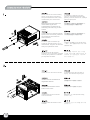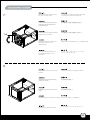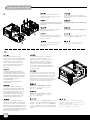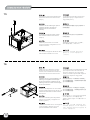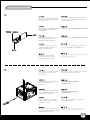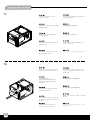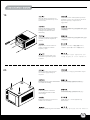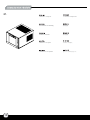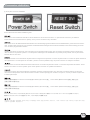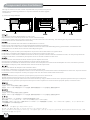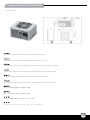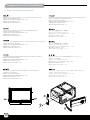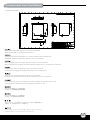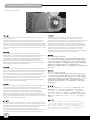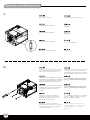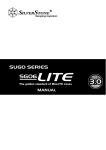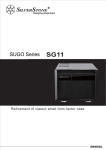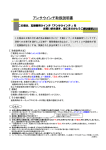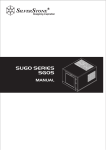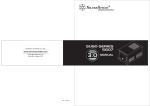Download Silverstone SG05-LITE
Transcript
LITE SG05 The golden standard of Mini-ITX cases LITE SG05 The golden standard of Mini-ITX cases SST-SG05BB-LITE SST-SG05W-LITE Plastic front panel, steel body Mini-DTX, Mini-ITX External 12.7mm slim optical drive x 1 Internal 3.5” x 1 , 2.5” x 1 Front 1 x 120mm intake fan 1200rpm Sides Oversized vents Top Oversized vents 2 USB 3.0 x 2、Audio x 1、MIC x 1 Optional standard SFX Standard size long cards capable (10”), width restriction-5.11" 2.3 kg 222 mm (W) x 176 mm (H) x 276 mm (D), 10.8 liters 3.5” HDD TRAY SLIM OPTICAL DRIVE (SOLD SEPARATELY) 3.5” HDD (NOT INCLUDDE) SFX PSU (SOLD SEPARATELY) TOP COVER 2.5” HDD (NOT INCLUDDE) SLIM OPTICAL DRIVE TRAY EXPANSION SLOT X2 MOTHERBOARD (NOT INCLUDDE) USB3.0 12025 FAN FILTER BKT MIC. EARPHONE USB3.0 RESET BUTTON POWER BUTTON SCREW-P/W-M2 *2-NI SCREW-P/W-M3 *4-NI SCREW-P/W-M3 *6-NI SCREW-H/W-6-32 *6-NI Rubber feet Manual Wire tie 3 Please remove the screws holding the top cover with a screw driver, then pull it toward the back to lift it outward away from the chassis. С помощью отвертки открутите шурупы, удерживающие верхнюю крышку, а затем снимите ее, сдвинув назад и приподняв. Bitte entfernen Sie die Schrauben der oberen Abdeckung mit einem Schraubenzieher und ziehen Sie die Abdeckung nach hinten, weg von dem Chassis. 請以螺絲起子將鎖固上蓋的螺絲卸下, 並向後拉後提起以自機殼中取出。 Veuillez retirer les vis tenant le panneau supérieur avec un tournevis, puis tirez-le vers l’arrière afin de le soulever en dehors du boîtier. 请以螺丝起子将锁固上盖的螺丝卸下, 并向后拉后提起以自机壳中取出。 Por favor, quite los tornillos que sujetan la cubierta superior con un destornillador, luego tire de ella hacia atrás para quitarla del chasis. 上部カバーを固定しているネジをドライバ ーで外し、カバーを後方に引いてケースか ら取り外します。 Rimuovere le viti del pannello superiore con un cacciavite, spingerlo verso la parte posteriore e sollevarlo per asportarlo dal telaio. 상부 커버를 고정하고 있는 나사를 스크류 드라이버를 이용해 제거한 후, 뒤쪽으로 당겨 들어 올려, 케이스로 부터 제거합니다. Install PSU into the case as shown. Установите блок SFX питания в корпус, как показано на рисунке Installieren Sie das SFX Netzteil wie dargestellt im Gehäuse. 請依圖示將SFX電源放入機殼內。 Installez l'SFX alimentation dans le boîtier comme montré 请依图示将SFX电源放入机壳内。 Instale la SFX FA en la carcasa como se muestra 図のように、ケースの中にSFX PSUを インストールし。 Installare l’SFX alimentatore come mostrato 그림에서와 같이 SFX PSU를 케이스에 장착합니다. Remove the screws holding the hard drive bracket with a screw driver as shown, then remove the cage outward from the chassis. С помощью отвертки открутите шурупы, удерживающие кронштейн жесткого диска, как показано на рисунке, и выньте из корпуса корзину жесткого диска. Entfernen Sie die Schrauben der Festplattenhalterung mithilfe eines Schraubenziehers wie abgebildet und nehmen Sie die Halterung aus dem Chassis. 請依圖示先以螺絲起子將鎖固硬碟架的螺絲 卸下,再將硬碟架自機殼中取出。 Retirez les vis fixant le casier à disques durs avec un tournevis comme montré, puis retirez le casier à l’extérieur du boîtier 请依图标先以螺丝起子将锁固硬盘架的螺丝 卸下,再将硬盘架自机壳中取出。 Retire los tornillos que sujetan el bracket del disco duro con un destornillador como se muestra, luego saque la carcasa del chasis. 図のようにハードディスクドライブブラケットを固定 しているネジをドライバーで外し、ケースからケー ジを取り出します。 Rimuovere le viti che fissano la gabbia degli hard drive, quindi rimuoverla. 하드디스크 브라켓을 고정하고 있는 나사를 스크류 드라이버를 이용해 그림과 같이 제거한 후, 케이지를 케이스 바깥으로 제거합니다. Remove the screws holding the optical drive bracket with a screw driver as shown, then remove the bracket outward from the chassis. С помощью отвертки открутите шурупы, удерживающие кронштейн оптического диска, как показано на рисунке, и выньте кронштейн из корпуса. 依圖示先以螺絲起子將鎖固光碟機架的螺絲 Entfernen Sie die Schrauben der Halterung für optische Laufwerke mithilfe 卸下,再將光碟機架自機殼中取出。 eines Schraubenziehers wie abgebildet und nehmen Sie die Halterung aus dem Chassis. 依图标先以螺丝起子将锁固光驱架的螺丝卸下, Retirez les vis fixant le casier à lecteur optique slim avec un tournevis comme 再将光驱架自机壳中取出。 montré, puis retirez le casier à l’extérieur du boîtier Quite los tornillos que sujetan el bracket del dispositivo óptico con un destornillador como se muestra, luego quite el bracket del chasis. 図のように光学ドライブブラケットを固定している ネジをドライバーで外し、ケースからブラケットを 取り外します。 Rimuovere le viti che fissano il supporto dei lettori ottici, quindi rimuovere il supporto stesso. 광드라이브 브라켓을 고정하고 있는 나사를 스크류 드라이버를 이용해 그림과 같이 제거 한후, 브라켓을 케이스 바깥쪽으로 제거합니다. 5. Press the area as shown to release Нажмите на указанные зажимы и the clips, then remove the front panel. снимите переднюю панель. Drücken Sie auf die Stelle wie abgebildet, um die Klemmen zu lösen und entfernen Sie die Frontabdeckung. 請依圖示輕按卡榫以卸下前面板。 Appuyez sur la zone comme montré pour détacher les clips, puis retirez le panneau frontal. 请依图示轻按卡榫以卸下前面板。 Presione la zona como se muestra para soltar los enganches, luego quite el panel frontal. 図に示された場所を押してクリップを開 放し、フロントパネルを取り外します。 Premere nell’area indicata per sbloccare i fermi, quindi rimuovere il pannello frontale 그림에서와 같은 위치를 눌러 클립을 풀어준 후, 전면 패널을 제거합니다. Pull the clip apart to remove the slim optical drive cover. Чтобы снять крышку тонкого оптического привода, разомкните крепежную клипсу. Öffnen Sie den Clip um das optische Slim Laufwerk herauszunehmen. 請卸下圖示中的將光碟機槽檔板自機殼 中取出。 Tirez sur le clip pour pouvoir retirer le cache du lecteur optique slim. 请卸下图标中的将光驱槽文件板自机壳 中取出。 Tire del clip para sacar la cubierta del dispositivo óptico delgado. クリップを外して、スリム光学ドライブのカバ ーを取り外します。 6. 클립을 당겨 슬림 광 드라이브의 Rimuovere le viti come mostrato in figura per asportare il cover del lettore 커버를 제거하세요. ottico slim. 5 7. TAB Remove the tab of optical drive bay with a screw driver. С помощью отвертки уберите накладку отсека для оптического привода. Entfernen Sie Klappe des optischen Laufwerkschachtes mithilfe eines Schraubenziehers. 請以螺絲起子折斷光碟機槽上的檔片。 Retirez l’attache de la baie du lecteur optique avec un tournevis. 请以螺丝起子折断光驱槽上的文件片。 Quite la presilla de la bahía del dispositivo óptico con un destornillador. 光学ドライブベイのタブをドライバーで取り外します。 Rimuovere la mascherina del bay del lettore ottico con un cacciavite. 스크류 드라이버를 이용해, 광드라이브 베이의 탭을 제거합니다. Reinstall the front panel onto the chassis. Снова установите переднюю панель. Installieren Sie die Frontabdeckung wieder am Chassis. 將前面板裝回機殼上。 Réinstallez le panneau frontal sur le boîtier. 将前面板装回机壳上。 8. Reinstale el panel frontal en el chasis. フロントパネルをケースに戻します。 Reinstallare il pannello frontale. 전면 패널을 케이스에 재 설치합니다. 6 9. Install your motherboard into the chassis as shown and secure with included screws. Установите материнскую плату в корпус и закрепите ее прилагаемыми шурупами. Installieren Sie Ihr Motherboard im Chassis und befestigen Sie es mit den beiliegenden Schrauben. 將主機板裝入機殼內並以內附螺絲鎖固。 Retirez l’attache de la baie du lecteur optique avec un tournevis. 将主机板装入机壳内并以内附螺丝锁固。 Instale su placa base en el chasis como se muestra y asegúrela con los tornillos incluidos. 図のようにマザーボードをケースにインスト ールし、付属のネジで固定します。 Posizionare la scheda madre nella sua sede e fissarla con le viti in dotazione. 그림과 같이 나사를 제거해 슬림 광드라이브 커버를 제거합니다. 10. We recommend at this point to start thinking about routing the cables cleanly before connecting them to the motherboard, cables include fan cables, power supply 24pin cable, CPU ATX 4pin/EPS12V 8pin, front panel connectors, and front I/O connectors. Le recomendamos que en este punto comience a enrutar los cables con limpieza antes de conectarlos a la placa base. El término “cables” incluye los cables de los ventiladores, el cable de 24 pines de la fuente de alimentación, el de 4 pines CPU ATX/8 pines EPS12V, conectores del panel frontal y conectores de E/S frontales. An diesem Punkt empfehlen wir Ihnen, über eine saubere Verlegung der Kabel nachzudenken, bevor Sie die Kabel an das Motherboard anschließen. Zu den Kabeln zählen Stromversorgungskabel (24-polig), CPU ATX-Kabel (4-polig)/EPS 12 V-Kabel(8-polig), Frontblenden-Anschlusskabel sowie Front-I/O-Kabel. A questo punto, si raccomanda di pensare a come gestire la disposizione dei cavi interni prima di connetterli alla scheda madre. Si fa riferimento ai i cavi delle ventole, all cavo dell’alimentatore a 24 pin, al 4pin ATX ed EPS 12V 8 pin, alle connessioni del pannello frontale ed alle connessioni frontali I/O. A ce stade nous recommandons de commencer à organiser proprement les câbles avant de les brancher à la carte mère, câbles de ventilateurs, connecteur 24pin de l'alimentation, Connecteur ATX 4 pin/EPS12V 8pin du processeur, connecteurs du panneau frontal, et les connecteurs des ports E/S frontaux A questo punto, si raccomanda di pensare a come gestire la disposizione dei cavi interni prima di connetterli alla scheda madre. Si fa riferimento ai i cavi delle ventole, all cavo dell’alimentatore a 24 pin, al 4pin ATX ed EPS 12V 8 pin, alle connessioni del pannello frontale ed alle connessioni frontali I/O. 7 建議您可以在這時開始理線,請先接上 ATX 24Pin、Front panel controller 與Front I/O各式線材。 建议您可以在这时开始理线,请先接上 ATX 24Pin、Front panel controller 与Front I/O各式线材。 マザーボードにケーブルを接続する前に、すっき りしたケーブルの取り回しを考え始めるようお勧 めします。これには、ファンケーブル、電源24ピン ケーブル、CPU ATX 4ピン/EPS12V 8ピン、フロン トパネルコネクタ、およびフロントI/Oコネクタが含 まれます。 이번 단계에서부터 케이블 정리에대해 생각해주시기를권장합니다.팬케이블, 파워 서플라이 24핀케이블, CPU, ATX 4핀/EPS 12V 8pin, 전면패널 커넥터, 전면 IO 커넥터등이 대상이 됩니다. 11. Install your slim optical drive onto the bracket and secure with included screws. Установите тонкий оптический привод в кронштейн и закрепите прилагаемыми шурупами. Installieren Sie Ihr dünnes optisches Laufwerk in der Halterung und befestigen Sie es mit den beiliegenden Schrauben. 將薄型光碟機裝入光碟機架並以內附螺絲鎖固。 Installez votre lecteur optique slim sur le casier et fixez-le avec les vis incluses. 将薄型光驱装入光驱架并以内附螺丝锁固。 Instale su dispositivo óptico elgado en el bracket y asegúrelo con los tornillos incluidos. 光学スリムドライブをブラケットに取り付け、 付属のネジで固定します。 Installare il lettore ottico slim nel suo supporto e fissarlo con le viti in dotazione. 슬림 광드라이브를 브라켓에 설치한 후 동봉된 나사로 고정시킵니다. 12. Install your 2.5” hard drive onto the optical drive bracket as shown and secure with included screws. (the maximum thickness of 2.5” hard drive is 15mm). Instale su disco duro de 2,5” en el bracket para dispositivos ópticos como se muestra y asegúrelo con los tornillos incluidos (el grosor máximo del disco duro de 2,5” es de 15mm). Installieren Sie Ihre 2,5 Zoll Festplatte in der optischen Laufwerkshalterung wie abgebildet und befestigen Sie sie mit den beiliegenden Schrauben. (Die maximale Höhe der 2,5 Zoll Festplatte ist 15mm.) Installare l’hard disk da 2,5” sul supporto del lettore ottico come mostrato e fissarlo con le viti in dotazione. (il massimo spessore supportato per hard disk da 2,5” è 15mm) Installez votre disque dur 2.5” sur le casier du lecteur optique comme montré et fixez-le avec les vis incluses. (l’épaisseur maximum du disque dur ne doit pas excéder 15mm). Установите ваш 2,5-дюймовый жесткий диск в кронштейн оптического привода, как показано на рисунке, и закрепите прилагаемыми шурупами. (Максимальная толщина 2,5-дюймового жесткого диска - 15 мм.) 依圖示將您的2.5”硬碟裝入光碟機架上並 以內附螺絲鎖固2.5吋硬碟的最大厚度為15mm 依图标将您的2.5”硬盘装入光驱架上并 以内附螺丝锁固2.5吋硬盘的最大厚度为15mm 図のように2.5”ハードディスクドライブを光学 ドライブブラケット上に取り付け、付属のネジ で固定します。(2.5”ハードディスクドライブの 最大厚さは15mm) 2.5” 하드 디스크를 그림에서와 같이 광드라이브 브라켓에 설치한 후 나사로 고정합니다. 2.5” 하드 드라이브의 최대 두께는 15mm 까지 설치 가능합니다. 8 13. Reinstall the optical drive bracket into the chassis and secure with screws (step 4) Установите кронштейн оптического привода в корпус и закрепите его шурупами (шаг 4). Installieren Sie die Halterung für optische Laufwerke wieder im Chassis und befestigen Sie sie mit Schrauben (Schritt 4). 將光碟機架裝回機殼內並以步驟四卸下 的螺絲鎖固。 Réinstallez le casier du lecteur optique dans le boîtier et fixez-le avec des vis (étape 4) 将光驱架装回机壳内并以步骤四卸下 的螺丝锁固。 Instale su placa base en el chasis como se muestra y asegúrela con los tornillos incluidos. 光学ドライブブラケットをケースに戻し、 ネジで固定します。(ステップ 4) Reinstallare il supporto del lettore ottico nello chassis e fissarlo con le viti. 광드라이브 브라켓을 케이스에 재 설치한 후, 나사로 고정시킵니다. ( Step 4) Install your 3.5” hard drive onto the bracket as shown and secure with screws, then reinstall the bracket into the chassis and secure with screws. Установите ваш 3,5-дюймовый жесткий диск в кронштейн, как показано на рисунке, закрепите его шурупами, затем установите кронштейн обратно в корпус и закрепите шурупами. Installieren Sie Ihre 3,5 Zoll Festplatte in der Halterung wie abgebildet und befestigen Sie sie mit Schrauben. Installieren Sie die Halterung wieder im Chassis und befestigen Sie sie mit Schrauben. 請依圖示將您的3.5吋硬碟裝入硬碟架上 並以內附螺絲鎖固,再將硬碟架裝回機殼 並以內附螺絲鎖固。 14. 请依图标将您的3.5吋硬盘装入硬盘架上 Installez votre disque dur 3.5” sur le casier 并以内附螺丝锁固,再将硬盘架装回机壳 comme montré et fixez-le avec des vis, puis 并以内附螺丝锁固。 remettez le casier dans le boîtier et fixez le avec des vis. Reinstale el bracket para dispositivos ópticos en el chasis y asegúrelo con tornillos (paso 4). 図のように3.5”ハードディスクドライブをブラ ケットに取り付け、ネジで固定します。 それからブラケットをケースに戻してネジで 固定します。 Installare l’hard disk da 3,5” sul supporto 3.5” 하드 디스크를 그림에서와 같이 브라켓에 설치한후, 나사로 고정합니다. come mostrato e fissarlo con le viti, 이후, 브라켓을 케이스에 재 설치한 후, quindi reinstallarlo nello chassis 나사로 고정시킵니다. 9 15. 16. We recommend connecting HDD SATA connectors before installing the graphics card Мы рекомендуем подключать разъемы жестких дисков SATA перед установкой графической карты Wir empfehlen, SATA-Festplattenstecker vor der Installation der Grafikkarte anzuschließen. 在安裝介面卡之前,建議先連接硬碟的SATA接線。 Nous recommandons de connecter les connecteurs HDD SATA avant d'installer les cartes graphiques 在安装适配卡之前,建议先连接硬盘的SATA接线。 Le recomendamos enchufar los conectores HDD SATA antes de instalar la tarjeta gráfica グラフィックスカードのインストール前にHDD SATAコネクタを接続するようお勧めします。 Si raccomanda di collegare i connettori HDD SATA prima di installare la scheda video 그래픽 카드를 설치할 때 HDD SATA 커넥터를 연결할 것을 권장합니다. Please remove the screws holding the expansion card slot cover, and remove it. Открутите шурупы на крышке слота карты расширения и снимите крышку. Please remove the screws holding the expansion card slot cover, and remove it. 請將鎖固擴充槽檔片的螺絲卸下, 再將擴充槽檔片卸下。 Veuillez retirer les vis fixant les équerres des emplacements d’extension, puis retirez-les selon vos besoins. 请将锁固扩充槽档片的螺丝卸下, 再将扩充槽档片卸下。 Quite los tornillos que sujetan la cubierta del zócalo de la tarjeta de expansión y retírela. 拡張カードカバーを固定しているネジを外し、 カバーを取り外します。 Rimuovere le viti che che fissano la mascherina dello slot delle schede di espansione ed asportarlo. 확장슬롯 커버를 고정하고 있는 나사를 제거한 후 슬롯 커버를 제거합니다. 10 17. Install your graphics card or expansion card. Installieren Sie Ihre Grafik- oder andere Expansionskarte. Установите графическую карту или карту расширения. 安裝您的顯示卡或擴充卡。 Installez vos cartes graphiques ou d’extensions. 安装您的显示卡或扩充卡。 Instale su tarjeta gráfica o tarjeta de expansión. グラフィックスカードまたは拡張カードを インストールします。 Installare la scheda grafica o la scheda di espansione. 그래픽카드나 확장 카드를 설치합니다. Reinstall the expansion card slot cover and secure with screws. Поместите на место крышку слота карты расширения и закрепите ее шурупами. Installieren Sie die Expansionssteckplatzabdeckung wieder und befestigen Sie sie mit Schrauben. 裝回擴充槽檔片並以螺絲鎖固。 18. Réinstallez la fixation des équerres et fixez-le avec des vis. Reinstale la cubierta del zócalo de la tarjeta de expansión y fíjela con tornillos. Reinstallare la mascherina e serrarlo per mezzo delle viti. 11 装回扩充槽档片并以螺丝锁固。 拡張カードスロットカバーを戻し、ネジで固 定します。 확장슬롯 커버를 재설치한 후 나사로 고정시깁니다. 19. 20. After all cables and wirings are connected, reinstall the top cover and secure it. Подключите все необходимые провода и кабели, после чего поставьте на место верхнюю крышку и закрепите ее шурупами. Nachdem alle Kabel und Drähte verbunden sind, installieren und befestigen Sie wieder die obere Abdeckung. 請在確認所有線材都已正確連接後裝回上蓋並 以螺絲鎖固. Après avoir branché tous les câbles, remettez le panneau supérieur et f ixez-le. 请在确认所有线材都已正确连接后装回上盖并 以螺丝锁固. Después de conectar todos los cables, reinstale la cubierta superior y fíjela. 全てのケーブルやリード線を接続してから、 上部カバーを元に戻してネジで固定します。 Dopo aver conesso tutti i cavi, reinstallare il pannello superior e fissarlo. 모든 케이블과 선들이 연결되었으면 상부 커버를 재 설치한 후 나사로 고정시킵니다. Attach the rubber standoff onto the chassis appropriately as required. Прикрепите к корпусу резиновые опоры. Befestigen Sie den Gummi-Abstandhalter 依需求將橡膠腳墊適當地貼附於機殼上。 am Chassis wie benötigt Collez les pieds en caoutchouc convenablement sous le boîtier comme exigé. 依需求将橡胶脚垫适当地贴附于机壳上。 Enganche la base de goma en el chasis si es necesario. 必要に応じてケースにゴム製スタンドを 取り付けます。 Applicare i piedini in gomma sul telaio. 고무 받침을 필요한만큼 케이스에 부착합니다. 12 21. Installation complete. 13 Установка завершена. Die Installation ist vollständig. 安裝完成。 Installation terminée. 安装完成。 Instalación completa. インストール完了。 Installazione completata. 설치가 완료되었습니다. Connector definition (1) Front panel connector installation Power switch and reset switch installation guide: Please refer to the motherboard manuals for the motherboard’s “Front Panel Connector” or “System Panel Connector” pin definition. Power switch and reset switch have no polarity, so they can be connected in any orientation. Bitte suchen Sie in der Motherboard-Dokumentation nach der Pinbelegung der Anschlüsse des Frontbedienfeldes („Front Panel Connectors“ oder „ System Panel Connectors“). Ein-/Austaste und Rücksetztaste benötigen keine bestimmte Polarität, können daher beliebig (ohne auf + und - zu achten) angeschlossen werden. Veuillez-vous référer au manuel de votre carte mère pour la description des broches "des connecteurs du panneau frontal" et des broches "des connecteurs du panneau système". Les interrupteurs d'allumage et de réinitialisation ne possède pas de polarité, donc ils peuvent être branché dans les deux sens. Por favor, consulte en los manuales de la placa base la configuración de pines del “Conector de panel frontal” ó “Conector de panel de sistema” de su placa base. Los interruptores de encendido y reseteo no tienen polaridad, luego se pueden conectar con cualquier orientación. Fare riferimento al manuale della scheda madre nella sezione “Connettori del pannello frontale” o “Connettori del pannello di sistema”. Power switch e reset switch non hanno polarità, posso essere pertanto connessi con qualsiasi orientamento. Описание контактов разъемов приведены в разделах “Разъемы передней панели” или “Разъемы системной панели” руководства пользователя материнской платы. Выключатель питания и кнопка перезагрузки не имеют полярности, поэтому их можно подключать в любой ориентации. 請參考主機說明書的Front Panel Connectors安裝Pin Define,將Connector插上;Power Switch 與Reset Switch並無正負極性之分, 反插正插都不影響功能性。 请参考主机说明书的Front Panel Connectors安装Pin Define,将Connector插上;Power Switch 与Reset Switch并无正负极性之分, 反插正插都不影响功能性。 マザーボードの「フロントパネルコネクタ」または「システムパネルコネクタ」のピン配列についてはマザーボードマニュアルを参照してください。 電源スイッチとリセットスイッチに極性はないので、いずれの方向でも接続できま。 메인보드 매뉴얼의 전면패널 커넥터 혹은 시스템패널 커넥터 핀을 참조하기 바랍니다. 파워 스위치와 리셋 스위치는 극성이 없어 어떤 방향으로 설치해도 무방합니다. 14 Connector definition LED connector installation guide: Please refer to the motherboard manuals for the motherboard’s “Front Panel Connector ” or “System Panel Connector” pin definition.; the white/black wires are negative while other colors are positive wires. The Power LED wires are separate pins for compatibility with different motherboard pin definition so please make sure they are connected in the right polarity by referring to your motherboard manual. Bitte suchen Sie in der Motherboard-Dokumentation nach der Pinbelegung der Anschlüsse des Frontbedienfeldes („Front Panel Connectors“ oder „ System Panel Connectors“). Die weißen/ schwarz Adern sind negativ (-), die farbigen Adern positiv (+).Die Kabel für die Betriebsanzeige-LED sind zur Kompatibilität mit unterschiedlichsten Motherboards einzeln, nicht als kompletter Stecker ausgeführt. Achten Sie hier bitte auf die richtige Polarität, lesen Sie in der Dokumentation Ihres Motherboards nach. Veuillez-vous référer au manuel de votre carte mère pour la description des broches "des connecteurs du panneau frontal" et des broches "des connecteurs du panneau système". Les câbles colorés en blanc/noir sont négatifs alors que ceux d'une autre couleur sont positifs. Les câbles de la LED Power sont séparés afin d'être compatible avec différentes cartes mères, donc vérifiez bien qu'ils sont branchés avec la bonne polarité en vous référant au manuel de votre carte mère Por favor, consulte en los manuales de la placa base la configuración de pines del “Conector de panel frontal” ó “Conector de panel de sistema” de su placa base. Los cables de color blanco/negro son negativos mientras que los de color son positivos. Los cables LED de potencia tienen pines separados para compatibilidad con diferentes definiciones de pines de la placa base luego por favor, asegúrese de que están conectados en la polaridad correcta consultando el manual de su placa base. Fare riferimento al manuale della scheda madre nella sezione “Connettori del pannello frontale” o “Connettori del pannello di sistema”. I cavi di colore bianco/nero sono il polo negativo, mentre quelli di colore diverso il positivo. Описание контактов разъемов приведены в разделах “Разъемы передней панели” или “Разъемы системной панели” руководства пользователя материнской платы. Белые/черный провода - отрицательной полярности, цветные провода - положительной полярности. Провода светодиодного индикатора питания имеют отдельные контакты для совместимости с различными типами контактов материнских плат, поэтому обратитесь к руководству пользователя материнской платы и убедитесь, что полярность соблюдена. 請參考主機說明書的Front Panel Connectors安裝Pin Define,將Connector插上; 白/黑色線的部分為負極,彩色線的部分是正極。 Power LED為了適應各主機板的不同, 特別設計為散Pin樣式,請安心使用。 请参考说明书的Front Panel Connectors安装Pin Define,将Connector插上;白/黑色线的部份为负极,彩色线的部份为正极。 Power LED为了适应主机板的不同, 特别设计为散Pin样式,请安心使用。 マザーボードの「フロントパネルコネクタ」または「システムパネルコネクタ」ピン配列についてはマザーボードマニュアルを参照してください。 白/黑色のリード線はマイナスで、色の着いたリード線がプラスです。電源LEDリード線は種々のマザーボードピン定義と互換性を持たせるため分離されたピ ンとなっているので、ご使用のマザーボードマニュアルを参照して、適切な極性に接続されるようお確かめください。 메인보드 매뉴얼의 전면패널 커넥터 혹은 시스템패널 커넥터 핀을 참조하기 바랍니다. 하얀/검은선의 경우 음극이며, 다른 색의 경우 양극입니다. 파워 LED 선은 분리되어 다양한 메인보드에서 동작할 수 있도록 되어 있습니다. 그러므로 메인보드 매뉴얼을 참조하여 올바를 극성을 주의해 선택하시기 바랍니다. 15 Component size limitations Although the SG05-Lite is small, it is still compatible with many oversized components, please refer to the following guidelines for component selection and future upgrade considerations (1) CPU cooler height limitation The SG05-Lite has 82mm height limitation for CPU cooler. Right boundary: The cooler can protrude 7mm over the motherboard edge Front boundary: SG05-Lite’s front intake 120mm fan can be the CPU cooler’s front boundary, after removing the fan protector the cooler can protrude 65mm over the motherboard’s front boundary. Das SG05-Lite unterstützt beim CPU-Kühler eine Maximalhöhe von 82 mm. Rechte Grenze: Der Kühler kann 8 mm über die Motherboard-Kante hinausstehen Vordere Grenze: Der vordere 120-mm-Lüfter des SG05-Lite kann als vordere CPU-Kühler-Begrenzung genutzt werden; nach Entfernen des Schutzgitters kann der Kühler 65 mm über die vordere Begrenzung des Le SG05-Lite ne peut accueillir que les dissipateurs de processeur d'une taille inférieure ou égale à 82mm. Limite droite: Le dissipateur peut dépasser de 8 mm par rapport aux bords de la carte mère. Limite frontale: L'entrée d'air du ventilateur SG05-Lite de 120 mm peut être la limite frontale du refroidisseur de CPU, une fois que la protection du ventilateur a été retirée, le refroidisseur peut dépasser de 65 mm la limite frontale de la carte mère. La SG05-Lite tiene una limitación de altura de 82mm para el disipador de la CPU. Zona derecho: El disipador puede sobresalir 8mm sobre el borde de la placa base. Zona delantera: El ventilador de entrada frontal de 120mm de la SG05 puede ser el límite frontal del disipador de la CPU, tras retirar el protector del ventilador el disipador puede sobresalir 65mm del límite frontal de la placa base. In SG05-Lite l’altezza del dissipatore CPU è limitata a 82mm. Limite destro: Il dissipatore può sporgere 8mm dai bordi della scheda madre. Limite anteriore: La ventola d’aspirazione anteriore 120 mm di SG05-Lite può essere limite anteriore del dispersore di calore CPU, dopo aver rimosso la protezione ventola, il dispersore di calore può sporgere di 65 mm oltre il limite frontale della scheda madre. В корпус SG05-Lite можно установить процессорный кулер высотой не более 82 мм. Правый край: Кулер может выступать на 8 мм за край материнской платы. Передняя граница: Передний нагнетательный 120-мм вентилятор корпуса SG05-Lite может быть передним краем вентилятора охлаждения процессора, после удаления протектора вентилятора его можно переместить на 65 мм выше передней границы системной платы. Cooler限高是82mm 右邊界: Cooler外源允許超出主機板上邊界8mm 前邊界: SG05-Lite前120風扇是CPU Cooler前邊界,移除風扇護網後,Cooler允許超出主機板前邊界65mm Cooler限高是82mm 右边界: Cooler外源允许超出主机板上边界8mm 前边界: SG05-Lite前120风扇是CPU Cooler前边界,移除风扇护网后,Cooler允许超出主机板前边界65mm SG05-LiteはCPUクーラーを対照として82mmの高さ制限があります。 適切な限界: クーラーはマザーボードエッジから7mm突出させることができます。 正面の限界: SG05-Liteのフロント給気120mmファンがCPUクーラーの前側限界となります。ファンプロテクターを外すと、クーラーはマザーボー ドの前側限界から65mm突出可能です。 SG05-Lite은 CPU쿨러의 높이 제한이 82mm 입니다. 올바른 경계: 쿨러는 메인보드 가장자리로 부터 8mm 정도 나와도 무방합니다. 전면 경계: SG05-Lite의 전면 흡기 120mm 팬은 CPU 쿨러의 전면 경계가 될 수 있습니다. 팬 보호기를 분리하면 쿨러는 메인보드의 전면 경계를 넘어 65mm 돌출할 수 있습니다. 17 Component size limitations (2) PSU limitation The ST05-Lite supports standard SFX power supply with a 100mm depth. Der SG05-Lite unterstützt SFX-Standardnetzteile mit einer Tiefe von 100 mm. Le SG05-Lite supporte une source d'alimentation SFX standard avec une profondeur de 100mm. La SG05-Lite acepta fuentes de alimentación SFX estándar con una profundidad de 100mm. SG05-Lite supporta l’alimentatore standard SFX con una profondità di 100 mm. Корпус SG05-Lite совместим со стандартными блоками питания SFX глубиной 100 мм. SG05-Lite限定使用長度為100mm的標準SFX電源 SG05-Lite限定使用长度为100mm的标准SFX电源 SG05-Liteは標準SFX電源(100㎜深)に対応しています。 SG05-Lite는 100mm 깊이의 표준 SFX 전원 공급장치를 지원합니다. 18 Component size limitations (3) Graphics card/expansion card length limitation SG05-Lite can support 10”(254mm) consumer level graphics cards Graphic card length reference: NVIDIA GeForce GTX 660/660Ti/670 – 9.5” AMD Radeon HD7870- 9.75” NVIDIA GeForce GTX 680 - 10" Das SG05-Lite nimmt bis zu 254 mm lange Grafikkarten auf. Graphic card length reference: NVIDIA GeForce GTX 660/660Ti/670 – 9.5” AMD Radeon HD7870- 9.75” NVIDIA GeForce GTX 680 - 10" Le SG05-Lite est compatible avec les cartes graphiques de 10” ou 254 mm. Graphic card length reference: NVIDIA GeForce GTX 660/660Ti/670 – 9.5” AMD Radeon HD7870- 9.75” NVIDIA GeForce GTX 680 - 10" SG05-Lite поддерживает графические карты потребительского уровня размером 10 дюйма (254 мм) Graphic card length reference: NVIDIA GeForce GTX 660/660Ti/670 – 9.5” AMD Radeon HD7870- 9.75” NVIDIA GeForce GTX 680 - 10" SG05-LITE支援到最長10”的顯示卡 Graphic card length reference: NVIDIA GeForce GTX 660/660Ti/670 – 9.5” AMD Radeon HD7870- 9.75” NVIDIA GeForce GTX 680 - 10" SG05-LITE支持到最长10”的显示卡 Graphic card length reference: NVIDIA GeForce GTX 660/660Ti/670 – 9.5” AMD Radeon HD7870- 9.75” NVIDIA GeForce GTX 680 - 10" La SG05-Lite puede aceptar tarjetas gráficas de hasta 10” (254mm) Graphic card length reference: NVIDIA GeForce GTX 660/660Ti/670 – 9.5” AMD Radeon HD7870- 9.75” NVIDIA GeForce GTX 680 - 10" SG05-Lite は10インチ(254mm)の市販グラフィックカード をサポートできます。 Graphic card length reference: NVIDIA GeForce GTX 660/660Ti/670 – 9.5” AMD Radeon HD7870- 9.75” NVIDIA GeForce GTX 680 - 10" SG05-Lite può supportare schede grafiche con una lunghezza massima di 10” (254mm). Graphic card length reference: NVIDIA GeForce GTX 660/660Ti/670 – 9.5” AMD Radeon HD7870- 9.75” NVIDIA GeForce GTX 680 - 10" SG05-Lite은 최대 10”(254mm)의 그래픽 카드를 지원합니다. Graphic card length reference: NVIDIA GeForce GTX 660/660Ti/670 – 9.5” AMD Radeon HD7870- 9.75” NVIDIA GeForce GTX 680 - 10" 19 Component size limitations (4) Optical drive limitation SG05-Lite accommodates only 12.7mm thick slim optical drive Below are examples of 12.7mm thick optical drives. Das SG05-Lite nimmt ausschließlich 12,7 mm dünne optische Slim-Laufwerke auf. Nachstehend finden Sie Beispiele zu optischen 12,7 mm-Laufwerken. SG05-Lite loge seulement un disque optique mince de 12,7 mm d'épaisseur. Nous vous présentons quelques exemples de disques optiques de 12,7 mm d'épaisseur ci-dessous. La SG05-Lite acepta solo dispositivos ópticos de 12,7mm de grosor A continuación hay ejemplos de dispositivos ópticos de 12,7mm de grosor SG05-Lite accomoda unità ottiche slim di 12,7 mm di spessore Di seguito sono riportati alcuni esempi di unità ottiche slim di 12,7 mm di spessore. Корпус SG05-Lite допускает установку оптического привода толщиной только 12,7 мм Ниже приведены примеры оптических приводов толщиной 12,7 мм SG05-LITE只能使用12.7mm薄型光碟 以下是12.7mm光碟機範例供您做參考。 SG05-LITE只能使用12.7mm薄型光盘 以下是12.7mm光驱范例供您做参考。 SG05-Liteには、12.7mm厚スリム光学ドライブのみが装着可能です。 下図は、12.7mmの光学ドライブの例です。 SG05-Lite는 12.7mm 두께의 슬림형 광드라이브만 수용합니다. 아래는 두께가 12.7mm인 광드라이브의 예입니다. 20 Upgrade and Maintenance (1) Fan filter removal guide An example of a GPU cooler that is filled with dust and has lost most of its cooling performance SG05-Lite’s positive air pressure design is an effective configuration that will reduce dust buildup inside the case. Small air particles or lint will accumulate over time on intake filters instead of on the components inside the case. To maintain SG05-Lite’s excellent cooling performance for years to come, we recommend to clean all fan filters regularly every three months or half a year (depending on your environment). Below are steps to remove fan filters. Das vorteilhafte Luftdruckdesign des SG05-Lite ist eine effektive Konfiguration, die Staubablagerungen innerhalb des Gehäuses vermindert. Im Laufe der Zeit sammeln sich kleine Partikel und Fusseln an den Luftzufuhrfiltern, anstatt an den Komponenten im Gehäuseinneren, an. Sie können eine jahrelange optimale Kühlleistung des SG05-Lite gewährleisten, indem Sie alle Lüfterfilter regelmäßig alle drei bis sechs Monate reinigen (je nach Umgebungsbedingungen). Nachstehend finden Sie die Schritte zur Entfernung der Lüfterfilter. La conception à pression d'air positive du SG05-Lite est une configuration efficace permettant de réduire l'accumulation de la poussière dans le boîtier. De petites particules d'air ou de peluche vont s'accumuler avec le temps sur les filtres d'aspiration, et non sur les composants à l'intérieur du boîtier. Pour conserver les excellentes performances de refroidissement du SG05-Lite au fil des ans, nous vous recommandons de nettoyer l'ensemble des filtres des ventilateurs, tous les trois ou six mois (selon votre environnement). Vous trouverez ci-dessous les étapes vous expliquant comment retirer les filtres des ventilateurs. El diseño de presión de aire positiva de la SG05-Lite es una configuración efectiva que reducirá la acumulación de polvo dentro de la carcasa. Pequeñas partículas de polvo ó pelusa se irán acumularán con el transcurso del tiempo en los filtros de entrada en lugar de en los componentes del interior de la carcasa. Para mantener la excelente capacidad de refrigeración de la SG05-Lite en años venideros, le recomendamos que limpie con regularidad todos los filtros de los ventiladores cada tres meses ó seis meses (dependiendo de dónde viva). A continuación están los pasos para quitar los filtros de los ventiladores. Il design a pressione positiva di SG05-Lite riduce considerevolmente gli accumuli di polvere all’interno del case. Le piccole particelle si accumulano infatti sui filtri invece che sui componenti interni. Per mantenere le eccellenti prestazioni di raffreddamento di SG05-Lite negli anni a venire vi raccomandiamo di procedere ad una regolare pulizia dei filtri (con cadenza trimestrale o semestrale dipendentemente dall’ambiente un cui è disposto il sistema). Di seguito i passi per la rimozione dei filtri. 21 Конструкция корпуса SG05-Lite обеспечивает избыточное давление воздуха и, таким образом, имеет эффективную конфигурацию, препятствующую скоплению пыли внутри корпуса. Небольшие частицы и волокна, содержащиеся в воздухе, со временем будут скапливаться на впускных фильтрах, а не на компонентах, находящихся внутри корпуса. Для поддержания превосходного охлаждения компонентов в корпусе SG05-Lite в течение многих лет рекомендуется регулярно очищать все фильтры вентиляторов: раз в 3 месяца или раз в полгода (в зависимости от условий окружающей среды). Ниже приведена процедура для удаления фильтров вентиляторов. 圖:被灰塵卡死的顯示卡散熱器 SG05-LITE的正壓差搭配濾網方式是經的起時間考驗最有效的防塵方 式。在使用相當長一段時間後,棉屑灰塵或其他可能妨礙散熱效能的 小異物只會卡在濾網,而不是電腦內的元件上面。我們重視的散熱效 能,是在您使用電腦長達2~3年後還能維持與全新的無異。為了維持這 種散熱效能您只需要定期清理濾網,而不是電腦裡面的元件。 視環境而定,我們建議您每6個月~1年必須清理濾網,以下是濾網與風扇 的拆卸步驟。 图:被灰尘卡死的显示卡散热器 SG05-LITE的正压差搭配滤网方式是经的起时间考验最有效的防尘方 式。在使用相当长一段时间后,棉屑灰尘或其它可能妨碍散热效能的 小异物只会卡在滤网,而不是计算机内的组件上面。我们重视的散热效 能,是在您使用计算机长达2~3年后还能维持与全新的无异。为了维持 这种散热效能您只需要定期清理滤网,而不是计算机里面的组件。 视环境而定,我们建议您每6个月~1年必须清理滤网,以下是滤网与风 扇的拆卸步骤。 SG05-Liteの正圧設計は、ケース内のホコリの蓄積を減少させる 有効な構造です。時と共に空気中の微粒子または糸くずはケース 内のコンポーネト上の代わりに取入れ口フィルタに溜まります。 この先何年もの間SG05-Liteの素晴らしい冷却性能を維持するには、 全てのファンを3ヶ月ないしは半年( 環境に依存) ごとに規則的に 清掃するようお勧めします。以下は、ファンフィルタを取り外す 手順です。 SG05-Lite의 양압 디자인은 케이스 내부에 먼지가 싸이는 것을 방지 하기 위한 효과적인 디자인입니다. 작은 분진나이 먼지는 케이스 내부에 있는 필터에 시간에 따라 쌓이게 됩니다. SG05-Lite의 우수한 냉각 성능을 계속 유지하기 위헤서 매 3개 월혹은 6개월(사용환경에 따라)마다 필터 청소를 권장합니다. 다음의 필터 제거 과정을 참고하세요. Upgrade and Maintenance A. Please remove the screws holding the top cover with a screw driver, then pull it toward the back to lift it outward away from the chassis. С помощью отвертки открутите шурупы, удерживающие верхнюю крышку, а затем снимите ее, сдвинув назад и приподняв. Bitte entfernen Sie die Schrauben der oberen Abdeckung mit einem Schraubenzieher und ziehen Sie die 請以螺絲起子將鎖固上蓋的螺絲卸下, 並向後拉後提起以自機殼中取出。 Veuillez retirer les vis tenant le panneau supérieur avec un tournevis, puis tirez-le vers l’arrière afin de le soulever en dehors du boîtier. 請以螺絲起子將鎖固上蓋的螺絲卸下, 並向後拉後提起以自機殼中取出。 Por favor, quite los tornillos que sujetan la cubierta superior con un destornillador, luego tire de ella hacia atrás para quitarla del chasis. 上部カバーを固定しているネジをドライバー で外し、カバーを後方に引いてケースから 取り外します。 Rimuovere le viti del pannello superiore con un cacciavite, spingerlo verso la parte posteriore e sollevarlo per asportarlo dal telaio. 상부 커버를 고정하고 있는 나사를 스크류 드라이버를 이용해 제거한 후, 뒤쪽으로 당겨 들어 올려, 케이스로 부터 제거합니다. Press the area as shown to release the clips, then remove the front panel. Нажмите на указанные зажимы и снимите переднюю панель. Drücken Sie auf die Stelle wie abgebildet, um die Klemmen zu lösen und entfernen Sie die Frontabdeckung. 請依圖示輕按卡榫以卸下前面板。 Appuyez sur la zone comme montré pour détacher les clips, puis retirez le panneau frontal. 请依图示轻按卡榫以卸下前面板。 Presione la zona como se muestra para soltar los enganches, luego quite el panel frontal. 図に示された場所を押してクリップを開放し、 フロントパネルを取り外します。 Premere nell’area indicata per sbloccare i fermi, quindi rimuovere il pannello frontale 그림에서와 같은 위치를 눌러 클립을 풀어준 후, 전면 패널을 제거합니다. B. 22 Upgrade and Maintenance C. D. 23 Remove the fan filter Снимите фильтр вентилятора. Entfernen Sie den Lüfterfilter. 將濾網取下 Enlever le filtre du ventilateur. 将滤网取下 Retire el filtro del ventilador. ファンフィルタの取り外し Rimuovere il filtro della ventola 팬 필터 분리 Loosen the 4 screws to remove the fan from the inside of the case. Undo the above steps to install the top cover. Чтобы извлечь вентилятор из корпуса, отверните 4 винта. Для установки верхней крышки повторите описанные выше операции в обратном порядке. Lösen Sie die vier Schrauben zum Ausbauen des Lüfters aus dem Gehäuse. Zur Installation der oberen Abdeckung führen Sie die obigen Schritte in umgekehrter Reihenfolge aus. 卸下風扇四顆鎖固螺絲,將風扇由機殼內 面取下, 接著以相反地順序將機殼裝回 Devissez les 4 vis pour retirer le ventilateur de l'intérieur du boîtier. Annulez les étapes ci-dessus pour installer le couvercle supérieur. 卸下风扇四颗锁固螺丝,将风扇由机壳内 面取下, 接着以相反地顺序将机壳装回 Afloje los 4 tornillos para retirar el ventilador del interior de la carcasa. Deshaga los pasos anteriores para instalar la cubierta superior. ケース内部のネジ4本を外してファンを取り 外します。上部カバーを取り付けるには上 記ステップを逆順に行います。 Allentare le 4 viti per rimuovere la ventola dall'interno del case. Invertire la precedente procedura per installare il coperchio superiore. 4개의 나사를 풀고 팬을 케이스의 안쪽에서 분리합니다. 상기 단계를 반대로 실행하여 상단 커버를 설치합니다. Warranty Information This product has a limited 1 year warranty in North America and Australia. For information on warranty periods in other regions, please contact your reseller or SilverStone authorized distributor. Warranty terms & conditions 1. Product component defects or damages resulted from defective production is covered under warranty. Defects or damages with the following conditions will be fixed or replaced under SilverStone Technology’s jurisdiction. a) Usage in accordance with instructions provided in this manual, with no misuse, overuse, or other inappropriate actions. b) Damage not caused by natural disaster (thunder, fire, earthquake, flood, salt, wind, insect, animals, etc…) c) Product is not disassembled, modified, or fixed. Components not disassembled or replaced. d) Warranty mark/stickers are not removed or broken. Loss or damages resulted from conditions other than ones listed above are not covered under warranty. 2. Under warranty, SilverStone Technology’s maximum liability is limited to the current market value for the product (depreciated value, excluding shipping, handling, and other fees). SilverStone Technology is not responsible for other damages or loss associated with the use of product. 3. Under warranty, SilverStone Technology is obligated to repair or replace its defective products. Under no circumstances will SilverStone Technology be liable for damages in connection with the sale, purchase, or use including but not limited to loss of data, loss of business, loss of profits, loss of use of the product or incidental or consequential damage whether or not foreseeable and whether or not based on breach of warranty, contract or negligence, even if SilverStone Technology has been advised of the possibility of such damages. 4. Warranty covers only the original purchaser through authorized SilverStone distributors and resellers and is not transferable to a second hand purchaser. 5. You must provide sales receipt or invoice with clear indication of purchase date to determine warranty eligibility. 6. If a problem develops during the warranty period, please contact your retailer/reseller/SilverStone authorized distributors or SilverStone http://www.silverstonetek.com. Please note that: (i) You must provide proof of original purchase of the product by a dated itemized receipt; (ii) You shall bear the cost of shipping (or otherwise transporting) the product to SilverStone authorized distributors. SilverStone authorized distributors will bear the cost of shipping (or otherwise transporting) the product back to you after completing the warranty service; (iii) Before you send the product, you must be issued a Return Merchandise Authorization (“RMA”) number from SilverStone. Updated warranty information will be posted on SilverStone’s official website. Please visit http://www.silverstonetek.com for the latest updates. Additional info & contacts For North America (usasupport@silverstonetek.com) SilverStone Technology in North America may repair or replace defective product with refurbished product that is not new but has been functionally tested. Replacement product will be warranted for remainder of the warranty period or thirty days, whichever is longer. All products should be sent back to the place of purchase if it is within 30 days of purchase, after 30 days, customers need to initiate RMA procedure with SilverStone Technology in USA by first downloading the “USA RMA form for end-users” form from the below link and follow its instructions. http://silverstonetek.com/contactus.php For Australia only (support@silverstonetek.com) Our goods come with guarantees that cannot be excluded under the Australian Consumer Law. You are entitled to a replacement or refund for a major failure and for compensation for any other reasonably foreseeable loss or damage. You are also entitled to have the goods repaired or replaced if the goods fail to be of acceptable quality and the failure does not amount to a major failure. Please refer to above “Warranty terms & conditions” for further warranty details. SilverStone Technology Co., Ltd. 12F No. 168 Jiankang Rd., Zhonghe Dist., New Taipei City 235 Taiwan R.O.C. + 886-2-8228-1238 (standard international call charges apply) For Europe (support.eu@silverstonetek.de) For all other regions (support@silverstonetek.com) February G11218730
This document in other languages
- français: SilverStone SG05-LITE
- español: SilverStone SG05-LITE
- Deutsch: SilverStone SG05-LITE
- русский: SilverStone SG05-LITE
- italiano: SilverStone SG05-LITE
- 日本語: SilverStone SG05-LITE