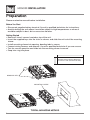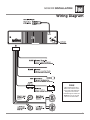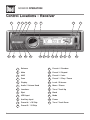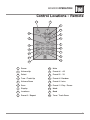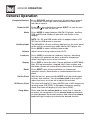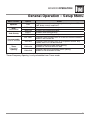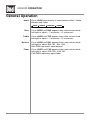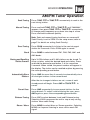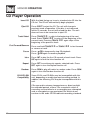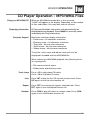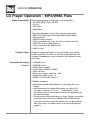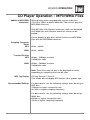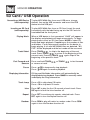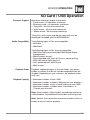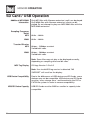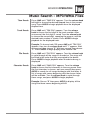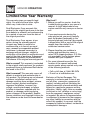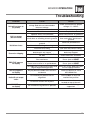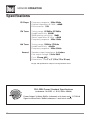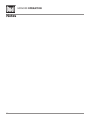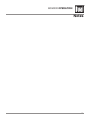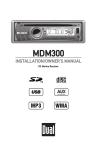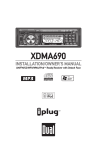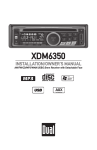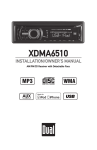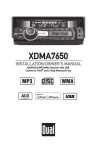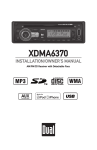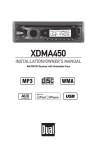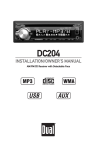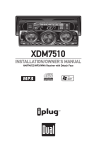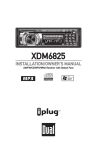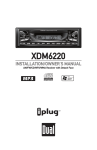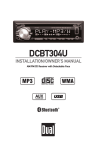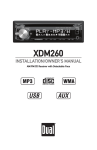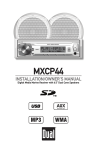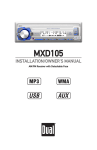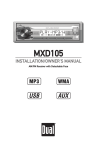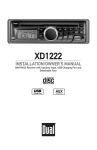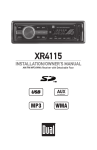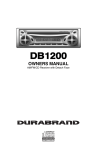Download Dual MCP300GH car media receiver
Transcript
MDM300 INSTALLATION/OWNER'S MANUAL CD Marine Receiver MDM300 INSTALLATION Preparation Please read entire manual before installation. Before You Start •Disconnect negative battery terminal. Consult a qualified technician for instructions. •Avoid installing the unit where it would be subject to high temperatures or where it would be subject to dust, dirt or excessive vibration. Getting Started • Remove 2 transit screws located on top of the unit. • Insert the supplied keys into the slots as shown, and slide the unit out of the mounting sleeve. • Install mounting sleeve into opening, bending tabs to secure. • Connect wiring harness and antenna. Consult a qualified technician if you are unsure. • Test for correct operation and slide into the mounting sleeve to secure. • Snap trim ring into place. Mounting sleeve opening dimensions 7-11/64" x 2-3/32" (182 mm x 53 mm) REMOVAL KEYS MOUNTING SLEEVE TYPICAL MOUNTING METHOD 2 MDM300 INSTALLATION Wiring Diagram FUSE When replacing the fuse, make sure new fuse is the correct type and amperage. Using an incorrect fuse could damage the radio. The MDM300 uses one 10 amp AGC fuse located in-line. 3 MDM300 OPERATION Control Locations - Receiver 1 23 4 2 22 3 21 4 5 20 6 19 7 18 8 17 16 15 14 13 12 11 1 Release 13 Preset 4 / Random 2 Mute 14 Preset 3 / Repeat 3 AMS 15 Preset 2 / Intro 4 Scan 16 Preset 1 / Play / Pause 5 Display 17 Local / Distance 6 Audio / Volume Knob 18 Mono / Stereo 7 Loudness 19 Tune / Track Up 8 Eject 20 Band 9 USB Input 21 Mode 10 Auxiliary Input 22 Power 11 Preset 6 / +10 Skip 23 Tune / Track Down 12 Preset 5 / -10 Skip 9 10 MDM300 OPERATION Control Locations - Remote 1 2 3 4 18 5 17 6 7 16 8 15 9 14 10 13 11 12 1 Power 10 Mute 2 Volume Up 11 Preset 6 / +10 3 Select 12 Preset 5 / -10 4 Tune / Track Up 13 Preset 4 / Random 5 Volume Down 14 Preset 2 / Intro 6 Scan 15 Preset 1 / Play / Pause 7 Display 16 Mode 8 Loudness 17 Band 9 Preset 3 / Repeat 18 Tune / Track Down 5 MDM300 OPERATION General Operation Faceplate Removal Press RELEASE and pull away from the left side to remove. To re-install, insert right side of faceplate first then push left side to secure. Power On/Off Press or any other button (except EJECT) to turn the unit on. Press to turn the unit off. Mode Press MODE to select between AM/FM, CD player, auxiliary, USB and SD card. Modes of operation are shown in the display. Note: CD, SD and USB modes will not appear unless a CD, SD Card or USB device is inserted. Auxiliary Input Volume Loudness Display Reset Set the Clock 12/24-hour Clock Setup Menu 6 The MDM300 a 3.5 mm auxiliary input port on the front panel of the unit for connecting an audio device, MP3 player, etc. Press MODE to select auxiliary input mode. Adjust volume using volume knob (0-47). Press LOUD to activate the Loudness function. Activating Loudness will enhance the bass and treble frequencies when listening to music at low volumes. Press DISP to show the clock. During playback of MP3/WMA files, ID3 tag information, elapsed time, track number and file/folder names will automatically alternate on the display. Press RESET upon initial installation or if abnormal operation occurs. Reset button is located behind the front panel. With the unit on, press and hold DISP until the clock begins to flash, then release. Turn the volume knob to the right to adjust the hours or to the left to adjust the minutes. The clock will display 12-hour AM/PM time in USA frequency spacing mode (PM 10.00). In European frequency spacing mode, the clock will display 24-hour time (22.00). Press and hold the volume knob for more than 3 seconds to access the setup menu. Press volume knob momentarily to select between the menu functions and rotate the volume knob left/right to adjust or activate the desired function. MDM300 OPERATION General Operation - Setup Menu Menu Function Options VOL LAST VOL ADJ Programs unit to always turn on at a specific volume. Any volume level 1-47 can be selected. Equalizer DSP Beep Confirmation BEEP OFF BEEP ON SEEK 1 SEEK 2 Seek Priority Programmable Turn On Volume *Tuner Frequency Spacing Action Toggles between the following equalization options: OFF, POP, ROCK, CLASS and FLAT). Disables the confirmation beep. Enables the confirmation beep. Enables seek tuning priority. Enables manual tuning priority. Programs unit to always turn on at the last volume selected before it was turned off. FREQ USA Programs the unit to USA tuner spacing. (200kHz for FM and 10kHz for AM). FREQ EUR Programs the unit to European tuner spacing. (50kHz for FM and 9kHz for AM). *Tuner Frequency Spacing is only selectable from Tuner mode. 7 MDM300 OPERATION General Operation Audio Press AUDIO momentarily to select between Bass, Treble, Balance and Fader. BASS 8 TREBLE BALANCE FADER Bass Press AUDIO until BAS appears then rotate volume knob left/right to adjust ( -7 minimum / +7 maximum). Treble Press AUDIO until TRE appears then rotate volume knob left/right to adjust ( -7 minimum / +7 maximum). Balance Press AUDIO until BAL appears then rotate volume knob left/right to adjust (BAL 10L - BAL 10R). BAL EVEN represents equal balance Fader Press AUDIO until FAD appears then rotate volume knob left/right to adjust (FAD 10R - FAD 10F). FAD EVEN represents equal fader MDM300 OPERATION Seek Tuning Manual Tuning AM/FM Tuner Operation Press TUNE nn or TUNE ll momentarily to seek to the next strong station. nn ll Press and hold TUNE or TUNE until "MANUAL" appears, then press TUNE or TUNE momentarily to change radio frequency up or down one step at a time. Press and hold to advance quickly. nn ll Note: Seek and manual tuning functions are reversed if Seek Priority is set to SEEK 2 in the setup menu (refer to page 7 for details on setting Seek Priority). Scan Tuning Band Storing and Recalling Station Presets Automatically Store Stations Press SCAN momentarily to listen to the next strongest station for 5 seconds. Press SCAN again to cancel. Press BAND to select between FM1, FM2, FM3, AM1 and AM2 bands. Up to 18 FM stations and 12 AM stations can be stored. To store a station, select the desired band and station. Press and hold the desired preset button (1-6) for more than 2 seconds. When stored, the preset number will appear in the display. The station can be recalled anytime by pressing the corresponding preset button. Press AMS for more than 2 seconds to automatically store all strongest stations in the current band. After the six strongest stations are set, a scan of each stored preset will begin. Press AMS or TRACK to cancel. ll Preset Scan Distance Tuning Stereo / Mono Press AMS momentarily to scan preset stations for five seconds each. To select a station during the scan, press AMS again or press the corresponding preset button. Press LOC to select between Local and Distance tuning. Selecting LOCAL programs the unit to stop at only strong stations when seek tuning. Press MONO to select Mono or Stereo operation. Selecting MONO can improve listening in areas with a weak FM signal. 9 MDM300 OPERATION CD Player Operation Insert CD Eject CD Track Select Fast Forward/Reverse Pause Intro Repeat With the label facing up, insert a standard size CD into the CD slot. The CD will automatically begin playback. Press EJECT to eject the CD. The unit will change to previous mode of operation. If the disc is not removed within 10 seconds, the unit will reload the disc. The unit does not have to be turned on to eject CD. ll Press TRACK to skip to the beginning of the next track. Press TRACK to return to the beginning of the current track. Pressing TRACK again skips to the beginning of the previous track. nn Press and hold TRACK or reverse a track. Press Press nn ll or TRACK nn to fast forward temporarily stop CD playback. ll// IIII toagain to resume playback. Press INT to play the first 10 seconds of each track. Press INT again to turn the Intro function off. Press RPT to continuously repeats selected track. Press RPT again to turn the Repeat function off. Random Press RDM to play all tracks in random order. Press RDM again to turn the Random function off. CD-R/CD-RW Compatibility Some CD-Rs and CD-RWs may be incompatible with this unit, depending on media type and recording method. In addition, the following CDs may be incompatible with this unit: CDs exposed to extreme temperatures or direct sunlight for extended periods of time, CDs recorded in which a recording session failed or a re-recording was attempted and, or encrypted or copy-protected CDs which do not conform to the audio CD-DA red book recording standard. 10 MDM300 OPERATION CD Player Operation - MP3/WMA Files Playing an MP3/WMA CD Displaying Information Character Support When an MP3/WMA encoded disc is first inserted, “LOAD" will appear in the display. Depending on the number of files and folders, this may take several seconds. ID3 tag and file/folder information will automatically be displayed during playback. Press BAND to manually select and display the song information. Maximum character display information • Track name – 64 character maximum • Directory name – 64 character maximum • *Song title – 64 character maximum • *Artist name – 64 character maximum • *Album name – 64 character maximum *Song title, artist name and album name will only be displayed if included with the MP3/WMA file. When referring to MP3/WMA playback, the following terms are synonymous: • File name and track name • Folder name and directory name Track Jump Intro Repeat Random Press +10 to skip ahead 10 tracks. Press -10 to skip back 10 tracks. Press INT to play the first 10 seconds of each track. Press INT again to turn the Intro function off. Press RPT to continuously repeats selected track. Press RPT again to turn the Repeat function off. Press RDM to play all tracks in random order. Press RDM again to turn the Random function off. 11 MDM300 OPERATION CD Player Operation - MP3/WMA Files Media Compatibility The following types of discs/files are compatible: • CD-ROM (ISO), CD-R, CD-RW • CD-DA • MP3 data • WMA data The following types of discs/files are not compatible: • WMA files that are protected by DRM (Digital Rights Management). • WMA lossless format • Discs recorded with Track At Once or packet writing • MP3 PRO format, MP3 playlists • AAC, protected AAC, M4A format • WAV format Playback Order Compatible Recording Formats Playback sequence begins in the root folder. Any empty folders or folders that do not include compatible files are skipped. Depending on your software, the playback order may vary. • ISO9660 level 1 • ISO9660 level 2 • Yellow Book MODE 1 • Yellow Book MODE 2 FORM 1 • Multi session • Maximum folders and files - 256 • Maximum folder levels - 8 • MPEG-1/2/2.5 Audio Layer-3 ISO9660 standards: • Maximum nested folder depth is 8 (including the root folder). • Valid characters for folder/file names are letters A-Z (all caps), numbers 0-9, and “_” (underscore). Some characters may not be displayed correctly, depending on the character type. • This device can play back discs in Joliet, Romeo, and other standards that conform to ISO9660. MP3/WMA written in the formats other than the above may not play and/or their file names or folder names may not be displayed properly. 12 MDM300 OPERATION CD Player Operation - MP3/WMA Files Additional MP3/WMA Information When playing a disc recorded with regular audio files (CD-DA or .WAV) and MP3/WMA files, the unit will play the MP3/WMA files only. Only MP3 files with filename extension (.mp3) can be played. Only WMA files with filename extension (.wma) can be played. Do not attempt to play discs which contain non-MP3/WMA files with the MP3/WMA extension. Sampling Frequency Rates MP3 8kHz ~ 48kHz WMA 8kHz ~ 48kHz Transfer Bit rates MP3 WMA 8kbps ~ 320kbps constant Variable bit rates 8kbps ~ 384kbps constant Variable bit rates Note: Some files may not play or be displayed correctly, depending on sampling rates and bit rates. MP3 Tag Display Recommended Settings ID3 tags Version 1.0 to 2.0. This model will not display ID3 Version 2.0 or greater tags. For best results, use the following settings when burning an MP3 disc: 128kbps or higher constant bit rate 44.1kHz or higher sampling frequency For best results, use the following settings when burning a WMA disc: 64kbps or higher constant bit rate 32kHz or higher sampling frequency 13 MDM300 OPERATION SD Card / USB Operation Connecting a USB Device (sold separately) Inserting an SD Card (sold separately) Playing Music Track Select Fast Forward and Reverse Pause Displaying Information Track Jump Intro Repeat Random 14 To play MP3/WMA files from most USB mass storage devices, line up the USB connector and insert the USB device into the USB port. To play MP3/WMA files from an SD Card, insert the card horizontally with the label facing up into the SD Card slot located behind the front panel. When a USB device is first connected, “LOAD” will appear in the display and playback will begin momentarily. To begin playing music from an SD Card, press MODE to select SD mode and begin playback. Depending on the number of files and folders, it may take several seconds for the device to begin playing. If no valid MP3/WMA files are detected, “NO FILE” will be displayed and the last mode will be resumed. ll nn Press TRACK to skip to the beginning of the next track. Press TRACK to return to the beginning of the current track. Pressing TRACK again skips to the beginning of the previous track. Press and hold TRACK or reverse a track. Press Press nn ll or TRACK nn to fast forward temporarily stop playback. ll// IIII toagain to resume playback. ID3 tag and file/folder information will automatically be displayed during playback. Press BAND to manually select and display the song information. Press +10 to skip ahead 10 tracks. Press -10 to skip back 10 tracks. Press INT to play the first 10 seconds of each track. Press INT again to turn the Intro function off. Press RPT to continuously repeats selected track. Press RPT again to turn the Repeat function off. Press RDM to play all tracks in random order. Press RDM again to turn the Random function off. MDM300 OPERATION SD Card / USB Operation Character Support Maximum character display information • Track name – 64 character maximum • Directory name – 64 character maximum • *Song title – 64 character maximum • *Artist name – 64 character maximum • *Album name – 64 character maximum *Song title, artist name and album name will only be displayed if included with the MP3/WMA file. Media Compatibility The following types of files are compatible: • MP3 data • WMA data The following types of files are not compatible: • WMA files that are protected by DRM (Digital Rights Management). • WMA lossless format • Discs recorded with Track At Once or packet writing • MP3 PRO format, MP3 playlists • AAC, protected AAC, M4A format • WAV format Playback Order Playback sequence begins in the root folder. Any empty folders or folders that do not include compatible files are skipped. Depending on your software, the playback order may vary. Playback Capacity • Maximum number of files: 2000 • Maximum number of folders: 500 plus the root directory • Maximum number of files in each folder and root: 2000 • Maximum number of folder levels (sub folders): 8 (7 levels plus the root) Note: If the number of files/folders exceeds the maximum outlined above, the additional files/folders will be ignored. Note: Devices that exceed the maximum number of files or folders may not function properly. 15 MDM300 OPERATION SD Card / USB Operation Additional MP3/WMA Information Only MP3 files with filename extension (.mp3) can be played. Only WMA files with filename extension (.wma) can be played. Do not attempt to play non-MP3/WMA files with the MP3/WMA extension. Sampling Frequency Rates MP3 8kHz ~ 48kHz WMA 8kHz ~ 48kHz Transfer Bit rates MP3 WMA 8kbps ~ 320kbps constant Variable bit rates 8kbps ~ 384kbps constant Variable bit rates Note: Some files may not play or be displayed correctly, depending on sampling rates and bit rates. MP3 Tag Display ID3 tags Version 1.0 to 2.0 Note: If an invalid ID3 tag version is detected, "NO SUPPORT" will scroll on the display. USB Device Compatibility USB/SD Device Capacity 16 Due to the differences of USB devices and SD Cards, some devices may not be compatible. USB devices and SD Cards must be ‘mass storage class’ and formatted to the FAT or FAT32 file system in order to ensure compatibility. USB/SD Cards must be 32GB or smaller in capacity to be compatible. MDM300 OPERATION Music Search - MP3/WMA Files Time Search Press AMS until "TIME SCH" appears. Turn the volume knob left/right to choose the desired elapsed time in the current song. Press AUDIO to begin playback from the displayed elapsed time. Track Search Press AMS until "TRK SCH" appears. Turn the volume knob to choose the first digit in the track number. After one second, the first digit is saved. Turn the volume knob to choose the second digit, repeating the process until the desired track number is shown. Press AUDIO to begin playback for the displayed track. Example: To choose track 100, press AMS until "TRK SCH" appears, then turn the volume knob until "1" appears. Wait one second, then choose "0", Wait one second, then choose "0". Press AUDIO to begin playing track number 100. File Search Character Search Press AMS until "FILE SCH" appears. Turn the volume knob to cycle through all the songs on the device. The songs will be listed in the order that they are copied to the device. Press AUDIO to begin playback when the desired song is displayed. Press AMS until "CHAR SCH" appears. Turn the volume knob to choose the first character in the song name. Once the first character is chosen, wait one second, then press AUDIO to search for all songs that begin with that letter. A list of songs with names beginning with the chosen letter will be available. Turn the volume knob to cycle through these songs, and press AUDIO to begin playback. Example: Choose "B" then press AUDIO to display all the songs that have names beginning with B. 17 MDM300 OPERATION Limited One Year Warranty This warranty gives you specific legal rights. You may also have other rights which vary from state to state. Dual Electronics Corp. warrants this product to the original purchaser to be free from defects in material and workmanship for a period of one year from the date of the original purchase. Dual Electronics Corp. agrees, at our option, during the warranty period, to repair any defect in material or workmanship or to furnish an equal new, renewed or comparable product (whichever is deemed necessary) in exchange without charges, subject to verification of the defect or malfunction and proof of the date of purchase. Subsequent replacement products are warranted for the balance of the original warranty period. Who is covered? This warranty is extended to the original retail purchaser for products purchased from an authorized Dual dealer and used in the U.S.A. What is covered? This warranty covers all defects in material and workmanship in this product. The following are not covered: software, installation/removal costs, damage resulting from accident, misuse, abuse, neglect, product modification, improper installation, incorrect line voltage, unauthorized repair or failure to follow instructions supplied with the product, or damage occurring during return shipment of the product. Specific license conditions and copyright notices for the software can be found via www.dualav. com. 18 What to do? 1. Before you call for service, check the troubleshooting guide in your owner’s manual. A slight adjustment of any custom controls may save you a service call. 2. If you require service during the warranty period, you must carefully pack the product (preferably in the original package) and ship it by prepaid transportation with a copy of the original receipt from the retailer to an authorized service center. 3. Please describe your problem in writing and include your name, a return UPS shipping address (P.O. Box not acceptable), and a daytime phone number with your shipment. 4. For more information and for the location of the nearest authorized service center please contact us by one of the following methods: • Call us toll-free at 1-866-382-5476 • E-mail us at cs@dualav.com Exclusion of Certain Damages: This warranty is exclusive and in lieu of any and all other warranties, expressed or implied, including without limitation the implied warranties of merchantability and fitness for a particular purpose and any obligation, liability, right, claim or remedy in contract or tort, whether or not arising from the company’s negligence, actual or imputed. No person or representative is authorized to assume for the company any other liability in connection with the sale of this product. In no event shall the company be liable for indirect, incidental or consequential damages. MDM300 OPERATION Troubleshooting Problem Unit will not turn on (no power) Unit has power (but no sound) Unit blows fuses Excessive skipping ERR FILE appears on display NO FILE appears on display Unit will not accept a disc Cause Action Yellow wire not connected or incorrect voltage Red wire not connected or incorrect voltage Black wire not connected Fuse blown Speaker wires not connected One or more speaker wires touching each other or touching chassis ground Check connections for proper voltage (11~16VDC) Yellow or red wire touching chassis ground Speaker wires touching chassis ground Incorrect fuse rating Unit is not mounted correctly or backstrap is not secure Physical defect in media (CD, CD-R or CD-RW) Check for pinched wire Use fuse with correct rating Check mounting sleeve and backstrap support Disc read error Press eject or RESET Focus error or disc is in upside down Press eject or RESET The WMA file is copy-protected by DRM (Digital Rights Management) Write disc using WMA files that are not copy-protected No playable MP3/WMA files found on the device Check the device for valid MP3/WMA files CD mechanism position out of alignment Press EJECT to reset CD mechanism position CD transit screws still in place NO SUPPORT appears on display Check connection to ground Replace fuse Check connections at speakers Insulate all bare speaker wires from each other and chassis ground An invalid ID3 tag version is present Check for pinched wire Check media for scratches Remove 2 transit screws located on top of the unit Version 1.0 to 2.0 ID3 tags are supported. 19 MDM300 OPERATION Specifications CD Player Frequency response: 20Hz-20kHz Channel separation @ 1kHz: >60dB D/A converter: 1 Bit FM Tuner Tuning range: 87.5MHz-107.9MHz Usable sensitivity: 8.5dBf 50dB quieting sensitivity: 10dBf Stereo separation @ 1kHz: >30dB Frequency response: 30Hz-13kHz AM Tuner Tuning range: 530kHz-1710kHz Usable sensitivity: <42dBu Frequency response: 30Hz-2.2kHz General Speaker output impedance: 4~8 ohms Line output voltage: 2 Volts RMS Fuse: 10 amp AGC Dimensions: 7" x 7" x 2" (178 x 178 x 50 mm) Design and specifications subject to change without notice. CEA-2006 Power Standard Specifications (reference: 14.4VDC +/- 0.2V, 20Hz~20kHz) 20 Power Output: 18 Watts RMS x 4 channels at 4 ohms and < 1% THD+N Signal to Noise Ratio: 70dBA (reference: 1 watt into 4 ohms) MDM300 OPERATION FCC Compliance This device complies with Part 15 of the FCC Rules. Operation is subject to the following two conditions: (1) this device may not cause harmful interference, and (2) this device must accept any interference received, including interference that may cause undesired operation. Warning: Changes or modifications to this unit not expressly approved by the party responsible for compliance could void the user’s authority to operate the equipment. Note: This equipment has been tested and found to comply with the limits for a Class B digital device, pursuant to Part 15 of the FCC Rules. These limits are designed to provide reasonable protection against harmful interference in a residential installation. This equipment generates, uses and can radiate radio frequency energy and, if not installed and used in accordance with the instructions, may cause harmful interference to radio communications. However, there is no guarantee that interference will not occur in a particular installation. If this equipment does cause harmful interference to radio or television reception, which can be determined by turning the equipment off and on, the user is encouraged to try to correct the interference by one or more of the following measures: • Reorient or relocate the receiving antenna. • Increase the separation between the equipment and receiver. • Connect the equipment into an outlet on a circuit different from that to which the receiver is connected. • Consult the dealer or an experienced radio/TV technician for help. 21 MDM300 OPERATION Notes 22 MDM300 OPERATION Notes 23 Dual Electronics Corp. Toll Free: 1-866-382-5476 The SD logo is a trademark of the SD Card Association. Other trademarks and trade names are those of their respective owners. www.dualav.com ©2012 Dual Electronics Corp. All rights reserved. NSA1111-V01