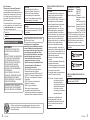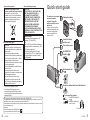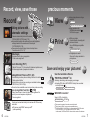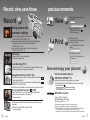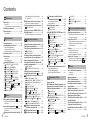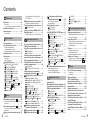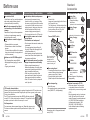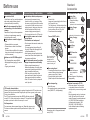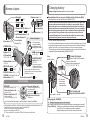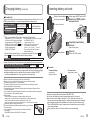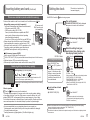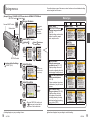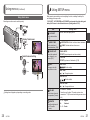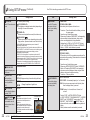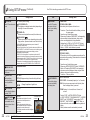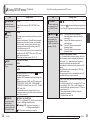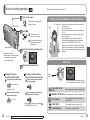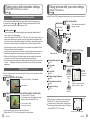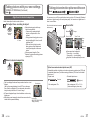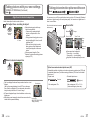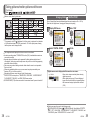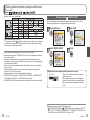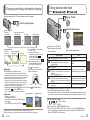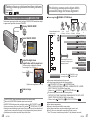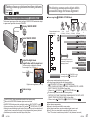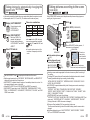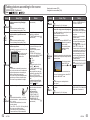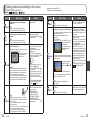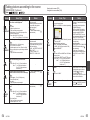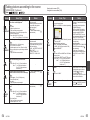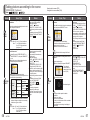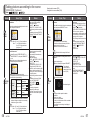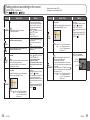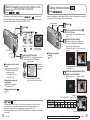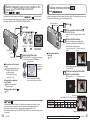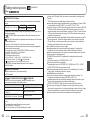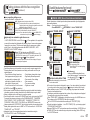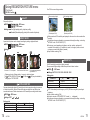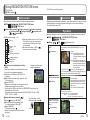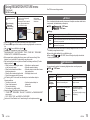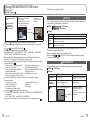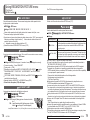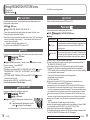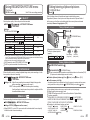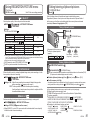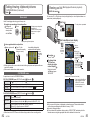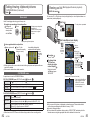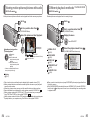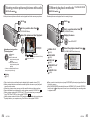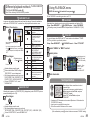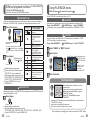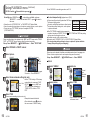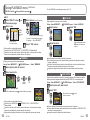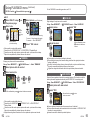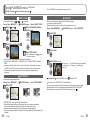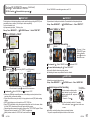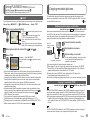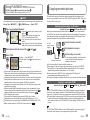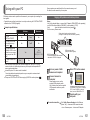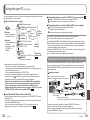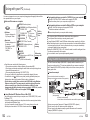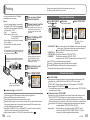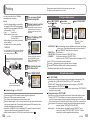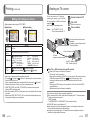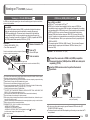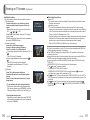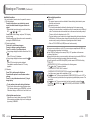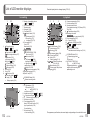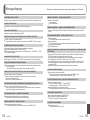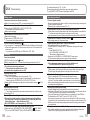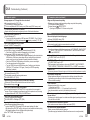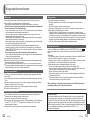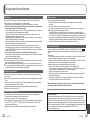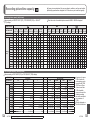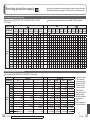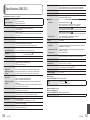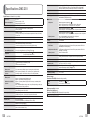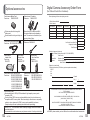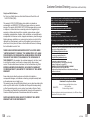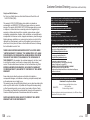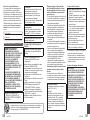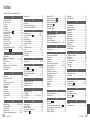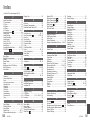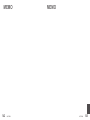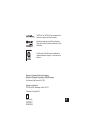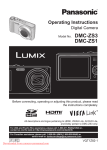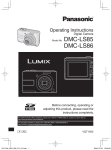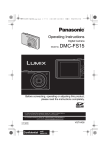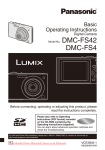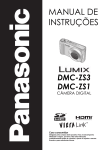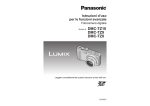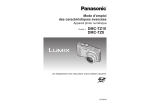Download Panasonic Lumix DMC-SZ3
Transcript
Operating Instructions Digital Camera Model No. DMC-ZS3 DMC-ZS1 Before connecting, operating or adjusting this product, please read the instructions completely. All descriptions and logos pertaining to HDMI, VIERA Link, AVCHD Lite, and Dolby pertain to DMC-ZS3 only. For USA and Puerto Rico assistance, please call: 1-800-211-PANA(7262) or, contact us via the web at: http://www.panasonic.com/contactinfo For Canadian assistance, please call: 1-800-99-LUMIX (1-800-995-8649) or send e-mail to: lumixconcierge@ca.panasonic.com P PC VQT1Z82-1 Dear Customer, Thank you for choosing Panasonic! You have purchased one of the most sophisticated and reliable products on the market today. Used properly, we’re sure it will bring you and your family years of enjoyment. Please take the time to fill in the information below. The serial number is on the tag located on the underside of your Camera. Be sure to retain this manual as your convenient Camera information source. Model No. Serial No. CAUTION Danger of explosion if battery is incorrectly replaced. Replace only with the same or equivalent type recommended by the manufacturer. Dispose of used batteries according to the manufacturer’s instructions. Warning Risk of fire, explosion and burns. Do not disassemble, heat above 60 °C (140 °F) or incinerate. Product Identification Marking is located on the bottom of units. Information for Your Safety WARNING: TO REDUCE THE RISK OF FIRE, ELECTRIC SHOCK OR PRODUCT DAMAGE, • DO NOT EXPOSE THIS APPARATUS TO RAIN, MOISTURE, DRIPPING OR SPLASHING AND THAT NO OBJECTS FILLED WITH LIQUIDS, SUCH AS VASES, SHALL BE PLACED ON THE APPARATUS. • USE ONLY THE RECOMMENDED ACCESSORIES. • DO NOT REMOVE THE COVER (OR BACK); THERE ARE NO USER SERVICEABLE PARTS INSIDE. REFER SERVICING TO QUALIFIED SERVICE PERSONNEL. THE SOCKET OUTLET SHALL BE INSTALLED NEAR THE EQUIPMENT AND SHALL BE EASILY ACCESSIBLE. Carefully observe copyright laws. Recording of pre-recorded tapes or discs or other published or broadcast material for purposes other than your own private use may infringe copyright laws. Even for the purpose of private use, recording of certain material may be restricted. • Please note that the actual controls and components, menu items, etc. of your Digital Camera may look somewhat different from those shown in the illustrations in these Operating Instructions. • HDMI, the HDMI Logo and the High-Definition Multimedia Interface are the registered trademarks or trademarks of HDMI Licensing LLC. • VIERA LinkTM is a trademark of Panasonic Corporation. • EZ SyncTM is a trademark of Panasonic Corporation. • HDAVI ControlTM is a trademark of Panasonic Corporation. • SDHC Logo is a trademark. • Other names, company names, and product names printed in these instructions are trademarks or registered trademarks of the companies concerned. A lithium ion battery that is recyclable powers the product you have purchased. Please call 1-800-8-BATTERY for information on how to recycle this battery. 2 VQT1Z82 THE FOLLOWING APPLIES ONLY IN THE U.S.A. FCC Note: This equipment has been tested and found to comply with the limits for a Class B digital device, pursuant to Part 15 of the FCC Rules. These limits are designed to provide reasonable protection against harmful interference in a residential installation. This equipment generates, uses, and can radiate radio frequency energy and, if not installed and used in accordance with the instructions, may cause harmful interference to radio communications. However, there is no guarantee that interference will not occur in a particular installation. If this equipment does cause harmful interference to radio or television reception, which can be determined by turning the equipment off and on, the user is encouraged to try to correct the interference by one or more of the following measures: • Reorient or relocate the receiving antenna. • Increase the separation between the equipment and receiver. • Connect the equipment into an outlet on a circuit different from that to which the receiver is connected. • Consult the dealer or an experienced radio/TV technician for help. FCC Caution: To assure continued compliance, follow the attached installation instructions and use only shielded interface cables with ferrite core when connecting to computer or peripheral devices. Declaration of Conformity Trade Name: Panasonic Model No.: DMC-ZS3 DMC-ZS1 Responsible party: Panasonic Corporation of North America One Panasonic Way, Secaucus, NJ 07094 Support Contact: Panasonic Consumer Electronics Company 1-800-211-PANA (7262) This device complies with Part 15 of the FCC Rules. Operation is subject to the following two conditions: (1) This device may not cause harmful interference, and (2) this device must accept any interference received, including interference that may cause undesired operation. DMC-ZS3 DMC-ZS1 THE FOLLOWING APPLIES ONLY IN CANADA. This Class B digital apparatus complies with Canadian ICES-003. Any changes or modifications not expressly approved by the party responsible for compliance could void the user’s authority to operate this equipment. VQT1Z82 3 Dear Customer, Thank you for choosing Panasonic! You have purchased one of the most sophisticated and reliable products on the market today. Used properly, we’re sure it will bring you and your family years of enjoyment. Please take the time to fill in the information below. The serial number is on the tag located on the underside of your Camera. Be sure to retain this manual as your convenient Camera information source. Model No. Serial No. CAUTION Danger of explosion if battery is incorrectly replaced. Replace only with the same or equivalent type recommended by the manufacturer. Dispose of used batteries according to the manufacturer’s instructions. Warning Risk of fire, explosion and burns. Do not disassemble, heat above 60 °C (140 °F) or incinerate. Product Identification Marking is located on the bottom of units. Information for Your Safety WARNING: TO REDUCE THE RISK OF FIRE, ELECTRIC SHOCK OR PRODUCT DAMAGE, • DO NOT EXPOSE THIS APPARATUS TO RAIN, MOISTURE, DRIPPING OR SPLASHING AND THAT NO OBJECTS FILLED WITH LIQUIDS, SUCH AS VASES, SHALL BE PLACED ON THE APPARATUS. • USE ONLY THE RECOMMENDED ACCESSORIES. • DO NOT REMOVE THE COVER (OR BACK); THERE ARE NO USER SERVICEABLE PARTS INSIDE. REFER SERVICING TO QUALIFIED SERVICE PERSONNEL. THE SOCKET OUTLET SHALL BE INSTALLED NEAR THE EQUIPMENT AND SHALL BE EASILY ACCESSIBLE. Carefully observe copyright laws. Recording of pre-recorded tapes or discs or other published or broadcast material for purposes other than your own private use may infringe copyright laws. Even for the purpose of private use, recording of certain material may be restricted. • Please note that the actual controls and components, menu items, etc. of your Digital Camera may look somewhat different from those shown in the illustrations in these Operating Instructions. • HDMI, the HDMI Logo and the High-Definition Multimedia Interface are the registered trademarks or trademarks of HDMI Licensing LLC. • VIERA LinkTM is a trademark of Panasonic Corporation. • EZ SyncTM is a trademark of Panasonic Corporation. • HDAVI ControlTM is a trademark of Panasonic Corporation. • SDHC Logo is a trademark. • Other names, company names, and product names printed in these instructions are trademarks or registered trademarks of the companies concerned. A lithium ion battery that is recyclable powers the product you have purchased. Please call 1-800-8-BATTERY for information on how to recycle this battery. 2 VQT1Z82 THE FOLLOWING APPLIES ONLY IN THE U.S.A. FCC Note: This equipment has been tested and found to comply with the limits for a Class B digital device, pursuant to Part 15 of the FCC Rules. These limits are designed to provide reasonable protection against harmful interference in a residential installation. This equipment generates, uses, and can radiate radio frequency energy and, if not installed and used in accordance with the instructions, may cause harmful interference to radio communications. However, there is no guarantee that interference will not occur in a particular installation. If this equipment does cause harmful interference to radio or television reception, which can be determined by turning the equipment off and on, the user is encouraged to try to correct the interference by one or more of the following measures: • Reorient or relocate the receiving antenna. • Increase the separation between the equipment and receiver. • Connect the equipment into an outlet on a circuit different from that to which the receiver is connected. • Consult the dealer or an experienced radio/TV technician for help. FCC Caution: To assure continued compliance, follow the attached installation instructions and use only shielded interface cables with ferrite core when connecting to computer or peripheral devices. Declaration of Conformity Trade Name: Panasonic Model No.: DMC-ZS3 DMC-ZS1 Responsible party: Panasonic Corporation of North America One Panasonic Way, Secaucus, NJ 07094 Support Contact: Panasonic Consumer Electronics Company 1-800-211-PANA (7262) This device complies with Part 15 of the FCC Rules. Operation is subject to the following two conditions: (1) This device may not cause harmful interference, and (2) this device must accept any interference received, including interference that may cause undesired operation. DMC-ZS3 DMC-ZS1 THE FOLLOWING APPLIES ONLY IN CANADA. This Class B digital apparatus complies with Canadian ICES-003. Any changes or modifications not expressly approved by the party responsible for compliance could void the user’s authority to operate this equipment. VQT1Z82 3 -If you see this symbolInformation on Disposal in other Countries outside the European Union This symbol is only valid in the European Union. If you wish to discard this product, please contact your local authorities or dealer and ask for the correct method of disposal. About the battery pack CAUTION Battery pack (Lithium ion battery pack) • Use the specified unit to recharge the battery pack. • Do not use the battery pack with equipment other than the specified unit. • Do not get dirt, sand, liquids, or other foreign matter on the terminals. • Do not touch the plug terminals (+ and −) with metal objects. • Do not disassemble, remodel, heat or throw into fire. If any electrolyte should come into contact with your hands or clothes, wash it off thoroughly with water. If any electrolyte should come into contact with your eyes, never rub the eyes. Rinse eyes thoroughly with water, and then consult a doctor. About the battery charger CAUTION! DO NOT INSTALL OR PLACE THIS UNIT IN A BOOKCASE, BUILTIN CABINET OR IN ANOTHER CONFINED SPACE. ENSURE THE UNIT IS WELL VENTILATED. TO PREVENT RISK OF ELECTRIC SHOCK OR FIRE HAZARD DUE TO OVERHEATING, ENSURE THAT CURTAINS AND ANY OTHER MATERIALS DO NOT OBSTRUCT THE VENTILATION VENTS. Battery charger This battery charger operates on AC between 110 V and 240 V. But • In the U.S.A. and Canada, the battery charger must be connected to a 120 V AC power supply only. • When connecting to an AC supply outside of the U.S.A. or Canada, use a plug adaptor to suit the AC outlet configuration. • Do not heat or expose to flame. • Do not leave the battery(ies) in an automobile exposed to direct sunlight for a long period of time with doors and windows closed. This manual provides operating instructions for the DMC-ZS3/DMC-ZS1. The appearance, specifications, and screen display vary depending on the model that is used. The descriptions in this manual are primarily based on the DMC-ZS3. Details about functions specific to each model are indicated by symbols added to headings or at the end of descriptions, etc. (Example) Functions available in the DMC-ZS3 only: Functions available in the DMC-ZS1 only: 4 VQT1Z82 Quick start guide The battery is not charged when the camera is shipped. Charge the battery and set the clock before use. When you do not use the card (sold separately), you can record or play back pictures on the built-in memory (P.16). Charge the battery Insert the battery and the card Turn on the power Set REC/PLAY switch to Set the mode dial to Press the shutter button and take pictures To play back the pictures 1. Set REC/PLAY switch to . 2. Select the picture you want to view. Previous Next VQT1Z82 5 -If you see this symbolInformation on Disposal in other Countries outside the European Union This symbol is only valid in the European Union. If you wish to discard this product, please contact your local authorities or dealer and ask for the correct method of disposal. About the battery pack CAUTION Battery pack (Lithium ion battery pack) • Use the specified unit to recharge the battery pack. • Do not use the battery pack with equipment other than the specified unit. • Do not get dirt, sand, liquids, or other foreign matter on the terminals. • Do not touch the plug terminals (+ and −) with metal objects. • Do not disassemble, remodel, heat or throw into fire. If any electrolyte should come into contact with your hands or clothes, wash it off thoroughly with water. If any electrolyte should come into contact with your eyes, never rub the eyes. Rinse eyes thoroughly with water, and then consult a doctor. About the battery charger CAUTION! DO NOT INSTALL OR PLACE THIS UNIT IN A BOOKCASE, BUILTIN CABINET OR IN ANOTHER CONFINED SPACE. ENSURE THE UNIT IS WELL VENTILATED. TO PREVENT RISK OF ELECTRIC SHOCK OR FIRE HAZARD DUE TO OVERHEATING, ENSURE THAT CURTAINS AND ANY OTHER MATERIALS DO NOT OBSTRUCT THE VENTILATION VENTS. Battery charger This battery charger operates on AC between 110 V and 240 V. But • In the U.S.A. and Canada, the battery charger must be connected to a 120 V AC power supply only. • When connecting to an AC supply outside of the U.S.A. or Canada, use a plug adaptor to suit the AC outlet configuration. • Do not heat or expose to flame. • Do not leave the battery(ies) in an automobile exposed to direct sunlight for a long period of time with doors and windows closed. This manual provides operating instructions for the DMC-ZS3/DMC-ZS1. The appearance, specifications, and screen display vary depending on the model that is used. The descriptions in this manual are primarily based on the DMC-ZS3. Details about functions specific to each model are indicated by symbols added to headings or at the end of descriptions, etc. (Example) Functions available in the DMC-ZS3 only: Functions available in the DMC-ZS1 only: 4 VQT1Z82 Quick start guide The battery is not charged when the camera is shipped. Charge the battery and set the clock before use. When you do not use the card (sold separately), you can record or play back pictures on the built-in memory (P.16). Charge the battery Insert the battery and the card Turn on the power Set REC/PLAY switch to Set the mode dial to Press the shutter button and take pictures To play back the pictures 1. Set REC/PLAY switch to . 2. Select the picture you want to view. Previous Next VQT1Z82 5 Record, view, save those Record precious moments. View P.28 P.107 ● Enjoy crisp pictures on large screens! AV cable HDMI mini cable (sold separately) Taking picture with automatic settings ● Easy operation with VIERA remote control ‘VIERA Link’ support ● Camera automatically detects the scene ‘INTELLIGENT AUTO’ Mode (P.32) ● Automatically adjusts the optimum focus and brightness settings based on the movement of the subject ‘AF TRACKING’ (P.34) ● Recognizes faces and brings them into sharp focus ‘Face detection’ (P.34, 73) Print P.104 ● With your printer Connect directly to easily print pictures at home. Use a PictBridge-compatible printer. USB connection cable Wide Angle ● At digital photo center Give card to shop assistant to print pictures. ● Everyone can fit into a group photo ‘25 mm wide angle lens’ SD memory card Zoom Shooting (P.37) ● ‘Optical 12x zoom’ (‘21.4x zoom’ with Extended optical zoom) for close-up pictures of people at a distance Taking Motion Pictures (P.61, 64) ● Quick switching to motion picture recording at the touch of a button ‘Motion picture Button’ ● High-definition motion picture recording over extended durations ‘AVCHD Lite’ (1280 x 720p) ● Zoom functions available even during motion picture recording Face recognition function Save and enjoy your pictures! Use the bundled software ‘PHOTOfunSTUDIO 3’ for ● Saving, retouching, and managing your images ● Creating DVD discs (AVCHD/DVD-Video) from recorded motion pictures SD memory card (P.65) ● Detect faces close to those that have been registered for priority focus and exposure adjustment. ‘Face recognition’ 32 6 VQT1Z82 USB connection cable With DVD recorder 1 Save to DVD or hard disk SD memory card Cards may be inserted directly into devices with SD memory card slots. ● SD memory card/SDHC memory card 2 (sold separately) P.99 1 2 3 AV cable See respective products’ instruction manuals for details. Can be used on SDHC memory card-compatible devices. ‘PHOTOfunSTUDIO 3.0 HD Edition’ is included with the DMC-ZS3 model. ‘PHOTOfunSTUDIO 3.0’ is included with the DMC-ZS1 model. In this manual, ‘PHOTOfunSTUDIO’ refers to either version of the software. VQT1Z82 7 Record, view, save those Record precious moments. View P.28 P.107 ● Enjoy crisp pictures on large screens! AV cable HDMI mini cable (sold separately) Taking picture with automatic settings ● Easy operation with VIERA remote control ‘VIERA Link’ support ● Camera automatically detects the scene ‘INTELLIGENT AUTO’ Mode (P.32) ● Automatically adjusts the optimum focus and brightness settings based on the movement of the subject ‘AF TRACKING’ (P.34) ● Recognizes faces and brings them into sharp focus ‘Face detection’ (P.34, 73) Print P.104 ● With your printer Connect directly to easily print pictures at home. Use a PictBridge-compatible printer. USB connection cable Wide Angle ● At digital photo center Give card to shop assistant to print pictures. ● Everyone can fit into a group photo ‘25 mm wide angle lens’ SD memory card Zoom Shooting (P.37) ● ‘Optical 12x zoom’ (‘21.4x zoom’ with Extended optical zoom) for close-up pictures of people at a distance Taking Motion Pictures (P.61, 64) ● Quick switching to motion picture recording at the touch of a button ‘Motion picture Button’ ● High-definition motion picture recording over extended durations ‘AVCHD Lite’ (1280 x 720p) ● Zoom functions available even during motion picture recording Face recognition function Save and enjoy your pictures! Use the bundled software ‘PHOTOfunSTUDIO 3’ for ● Saving, retouching, and managing your images ● Creating DVD discs (AVCHD/DVD-Video) from recorded motion pictures SD memory card (P.65) ● Detect faces close to those that have been registered for priority focus and exposure adjustment. ‘Face recognition’ 32 6 VQT1Z82 USB connection cable With DVD recorder 1 Save to DVD or hard disk SD memory card Cards may be inserted directly into devices with SD memory card slots. ● SD memory card/SDHC memory card 2 (sold separately) P.99 1 2 3 AV cable See respective products’ instruction manuals for details. Can be used on SDHC memory card-compatible devices. ‘PHOTOfunSTUDIO 3.0 HD Edition’ is included with the DMC-ZS3 model. ‘PHOTOfunSTUDIO 3.0’ is included with the DMC-ZS1 model. In this manual, ‘PHOTOfunSTUDIO’ refers to either version of the software. VQT1Z82 7 Contents Face Detection and Face Recognition ........34 AF TRACKING ............................................34 Before use Before use ............................................ 10 Read first .....................................................10 To prevent damage, malfunctions, and faults ...10 Standard Accessories ......................... 11 Names of parts..................................... 12 Cursor button ..............................................12 Preparations Picture save destination (cards and built-in memory) ........................16 Remaining battery and memory capacity ....16 Setting the clock .................................. 17 Using menus ........................................ 18 Menu type ...................................................19 Using Quick menu .......................................20 Using SETUP menu ......................... 21 CLOCK SET/ WORLD TIME/ TRAVEL DATE/ BEEP/ VOLUME/ MONITOR ........................21 LCD MODE/ DISPLAY SIZE/ GUIDE LINE/ HISTOGRAM/ REC AREA .....................................22 ECONOMY/ AUTO REVIEW .............23 ZOOM RESUME/ NO.RESET/ RESET/ USB MODE .........................24 TV ASPECT/ HDMI MODE .....25 VIERA Link / VERSION DISP./ FORMAT/ LANGUAGE .....................26 DEMO MODE ........................................27 Basics ............ 28 Holding the camera/Direction detection function ...29 Mode dial.....................................................29 Basic shooting operation ............ 30 Holding the camera/Direction detection function ...31 Mode dial.....................................................31 Taking picture with automatic settings... 32 8 VQT1Z82 Align focus for desired composition ............36 Face Recognition function...........................65 Face registration .........................................65 Taking pictures/motion pictures with zoom ... 37 Useful features for travel .................... 67 DIGITAL ZOOM.....................................39 TRAVEL DATE .......................................67 WORLD TIME ........................................68 Viewing your pictures (NORMAL PLAY) ... 40 Deleting pictures ................................. 41 To delete multiple (up to 50) or all pictures ...41 Application (Record) Charging battery .................................. 13 Inserting battery and card .................. 15 Basic shooting operation Taking pictures with your own settings ... 35 Taking pictures with the face recognition function ............... 65 Changing recording information display ... 42 Taking pictures with flash................... 43 Taking close-up pictures/motion pictures ... 45 TELE MACRO ......................................45 MACRO ZOOM.......................................46 Positioning camera and subject within accessible range for focus alignment ....47 Taking images with self-timer ............ 48 Taking pictures/motion pictures with exposure compensation ..................... 49 EXPOSURE/ AUTO BRACKET (Pictures only) ...........49 Taking pictures by automatically changing the aspect ratio ............ 50 Taking pictures according to the scene ... 51 PORTRAIT/ SOFT SKIN/ TRANSFORM/ SELF PORTRAIT .....52 SCENERY/ PANORAMA ASSIST/ SPORTS ................................................53 NIGHT PORTRAIT/ NIGHT SCENERY/ FOOD/ PARTY/ CANDLE LIGHT ..................54 BABY/ PET/ SUNSET ..................55 HIGH SENS./ HI-SPEED BURST .....56 FLASH BURST/ STARRY SKY .........57 FIREWORKS/ BEACH/ SNOW/ AERIAL PHOTO/ PIN HOLE .............58 FILM GRAIN/ UNDERWATER ..........59 Setting frequently-used scene modes on the mode dial................ 60 Taking motion pictures .......... 61 Taking motion pictures .......... 64 Using REC/MOTION PICTURE menu ... 69 PICTURE SIZE ......................................69 QUALITY/ ASPECT RATIO/ INTELLIGENT ISO ................................70 SENSITIVITY .........................................71 WHITE BALANCE .................................72 FACE RECOG. / AF MODE .....73 PRE AF/ METERING MODE .............. 75 I.EXPOSURE/ BURST......................76 DIGITAL ZOOM/ COLOR MODE/ STABILIZER .........................................77 MIN. SHTR SPEED/ AUDIO REC/ AF ASSIST LAMP ..................................78 CLOCK SET/ REC MODE ........79 REC QUALITY/ CONTINUOUS AF/ WIND CUT .....................................80 Taking/viewing clipboard pictures... 81 Taking clipboard pictures/ Viewing clipboard pictures ..........................81 Zoom mark/CLIPBOARD menu ..................82 Application (View) Viewing as list (Multi playback/Calendar playback)... 83 Viewing motion pictures/pictures with audio..... 84 Different playback methods ............... 85 SLIDE SHOW ........................................86 MODE PLAY ..................................87 CATEGORY PLAY/ FAVORITE PLAY .... 88 Using PLAYBACK menu ..................... 89 CALENDAR/ TITLE EDIT ..................89 Text input method ........................................89 TEXT STAMP.........................................90 RESIZE ..................................................91 TRIMMING.............................................92 LEVELING/ FACE RECOG. ......93 ASPECT CONV. / ROTATE DISP...94 FAVORITE .............................................95 PRINT SET ............................................96 PROTECT/ AUDIO DUB. ..................97 COPY.....................................................98 Connecting with other devices Copying recorded pictures ................. 99 Dubbing playback images via AV cables.....99 Copying to computers .................................99 Using with your PC............................ 100 Copying still pictures and motion pictures ...101 Using the Multi Conversion Adaptor (sold separately)........................................103 Printing ............................................... 104 Printing multiple pictures/ Print with date and text..............................105 Making print settings on camera ...............106 Viewing on TV screen ....................... 107 Viewing on a TV with HDMI Socket VIERA Link (HDMI) (HDAVI ControlTM) ...108 ...109 Others List of LCD monitor displays............ 112 In recording ............................................... 112 In playback ................................................ 113 Message displays .............................. 114 Q&A Troubleshooting ...................... 116 Usage cautions and notes ................ 122 Recording picture/time capacity .......... 124 Specifications .................................... 128 Optional accessories ........................ 132 Digital Camera Accessory Order Form (For USA and Puerto Rico Customers) ... 133 Request for Service Notice (For USA and Puerto Rico Only) ...... 134 Limited Warranty (For USA and Puerto Rico Only) ...... 135 Customer Services Directory (United States and Puerto Rico)....... 137 Index ................................................... 140 VQT1Z82 9 Contents Face Detection and Face Recognition ........34 AF TRACKING ............................................34 Before use Before use ............................................ 10 Read first .....................................................10 To prevent damage, malfunctions, and faults ...10 Standard Accessories ......................... 11 Names of parts..................................... 12 Cursor button ..............................................12 Preparations Picture save destination (cards and built-in memory) ........................16 Remaining battery and memory capacity ....16 Setting the clock .................................. 17 Using menus ........................................ 18 Menu type ...................................................19 Using Quick menu .......................................20 Using SETUP menu ......................... 21 CLOCK SET/ WORLD TIME/ TRAVEL DATE/ BEEP/ VOLUME/ MONITOR ........................21 LCD MODE/ DISPLAY SIZE/ GUIDE LINE/ HISTOGRAM/ REC AREA .....................................22 ECONOMY/ AUTO REVIEW .............23 ZOOM RESUME/ NO.RESET/ RESET/ USB MODE .........................24 TV ASPECT/ HDMI MODE .....25 VIERA Link / VERSION DISP./ FORMAT/ LANGUAGE .....................26 DEMO MODE ........................................27 Basics ............ 28 Holding the camera/Direction detection function ...29 Mode dial.....................................................29 Basic shooting operation ............ 30 Holding the camera/Direction detection function ...31 Mode dial.....................................................31 Taking picture with automatic settings... 32 8 VQT1Z82 Align focus for desired composition ............36 Face Recognition function...........................65 Face registration .........................................65 Taking pictures/motion pictures with zoom ... 37 Useful features for travel .................... 67 DIGITAL ZOOM.....................................39 TRAVEL DATE .......................................67 WORLD TIME ........................................68 Viewing your pictures (NORMAL PLAY) ... 40 Deleting pictures ................................. 41 To delete multiple (up to 50) or all pictures ...41 Application (Record) Charging battery .................................. 13 Inserting battery and card .................. 15 Basic shooting operation Taking pictures with your own settings ... 35 Taking pictures with the face recognition function ............... 65 Changing recording information display ... 42 Taking pictures with flash................... 43 Taking close-up pictures/motion pictures ... 45 TELE MACRO ......................................45 MACRO ZOOM.......................................46 Positioning camera and subject within accessible range for focus alignment ....47 Taking images with self-timer ............ 48 Taking pictures/motion pictures with exposure compensation ..................... 49 EXPOSURE/ AUTO BRACKET (Pictures only) ...........49 Taking pictures by automatically changing the aspect ratio ............ 50 Taking pictures according to the scene ... 51 PORTRAIT/ SOFT SKIN/ TRANSFORM/ SELF PORTRAIT .....52 SCENERY/ PANORAMA ASSIST/ SPORTS ................................................53 NIGHT PORTRAIT/ NIGHT SCENERY/ FOOD/ PARTY/ CANDLE LIGHT ..................54 BABY/ PET/ SUNSET ..................55 HIGH SENS./ HI-SPEED BURST .....56 FLASH BURST/ STARRY SKY .........57 FIREWORKS/ BEACH/ SNOW/ AERIAL PHOTO/ PIN HOLE .............58 FILM GRAIN/ UNDERWATER ..........59 Setting frequently-used scene modes on the mode dial................ 60 Taking motion pictures .......... 61 Taking motion pictures .......... 64 Using REC/MOTION PICTURE menu ... 69 PICTURE SIZE ......................................69 QUALITY/ ASPECT RATIO/ INTELLIGENT ISO ................................70 SENSITIVITY .........................................71 WHITE BALANCE .................................72 FACE RECOG. / AF MODE .....73 PRE AF/ METERING MODE .............. 75 I.EXPOSURE/ BURST......................76 DIGITAL ZOOM/ COLOR MODE/ STABILIZER .........................................77 MIN. SHTR SPEED/ AUDIO REC/ AF ASSIST LAMP ..................................78 CLOCK SET/ REC MODE ........79 REC QUALITY/ CONTINUOUS AF/ WIND CUT .....................................80 Taking/viewing clipboard pictures... 81 Taking clipboard pictures/ Viewing clipboard pictures ..........................81 Zoom mark/CLIPBOARD menu ..................82 Application (View) Viewing as list (Multi playback/Calendar playback)... 83 Viewing motion pictures/pictures with audio..... 84 Different playback methods ............... 85 SLIDE SHOW ........................................86 MODE PLAY ..................................87 CATEGORY PLAY/ FAVORITE PLAY .... 88 Using PLAYBACK menu ..................... 89 CALENDAR/ TITLE EDIT ..................89 Text input method ........................................89 TEXT STAMP.........................................90 RESIZE ..................................................91 TRIMMING.............................................92 LEVELING/ FACE RECOG. ......93 ASPECT CONV. / ROTATE DISP...94 FAVORITE .............................................95 PRINT SET ............................................96 PROTECT/ AUDIO DUB. ..................97 COPY.....................................................98 Connecting with other devices Copying recorded pictures ................. 99 Dubbing playback images via AV cables.....99 Copying to computers .................................99 Using with your PC............................ 100 Copying still pictures and motion pictures ...101 Using the Multi Conversion Adaptor (sold separately)........................................103 Printing ............................................... 104 Printing multiple pictures/ Print with date and text..............................105 Making print settings on camera ...............106 Viewing on TV screen ....................... 107 Viewing on a TV with HDMI Socket VIERA Link (HDMI) (HDAVI ControlTM) ...108 ...109 Others List of LCD monitor displays............ 112 In recording ............................................... 112 In playback ................................................ 113 Message displays .............................. 114 Q&A Troubleshooting ...................... 116 Usage cautions and notes ................ 122 Recording picture/time capacity .......... 124 Specifications .................................... 128 Optional accessories ........................ 132 Digital Camera Accessory Order Form (For USA and Puerto Rico Customers) ... 133 Request for Service Notice (For USA and Puerto Rico Only) ...... 134 Limited Warranty (For USA and Puerto Rico Only) ...... 135 Customer Services Directory (United States and Puerto Rico)....... 137 Index ................................................... 140 VQT1Z82 9 Before use Read first Standard Accessories To prevent damage, malfunctions, and faults Do a test shot first! Avoid shocks, vibration, and pressure Lens Check first to see if you can take pictures and record sounds (motion pictures/ pictures with audio) successfully. • Avoid exposing the camera to strong vibration or shock; e.g. dropping or hitting the camera, or sitting down with the camera in your pocket. (Attach hand strap to avoid dropping camera. Hanging any items other than the supplied hand strap from the camera can apply pressure against it.) • Do not press the lens or the LCD monitor. • If lens is dirty: Images may appear slightly white if lens is dirty (fingerprints, etc.). Turn the power on, hold the extracted lens barrel with your fingers, and gently wipe the lens surface with a soft, dry cloth. • Do not leave in direct sunlight. We will not compensate for failed/ lost recording or for direct/indirect damage. Panasonic will not provide compensation for video or image damage caused by faults with camera or card. Certain pictures cannot be played back • Pictures edited on a computer • Pictures taken or edited on a different camera (Pictures taken or edited on this camera may also not be able to be played back on other cameras) Software on the CD-ROM supplied The following actions are prohibited: • Making duplicates (copying) for sale or rent • Copying onto networks Do not get the camera wet or insert foreign objects This camera is not waterproof. • Do not expose the camera to water, rain, or seawater. (If camera gets wet, wipe with a soft, dry cloth. Wring cloth thoroughly first if wet with seawater, etc.) • Avoid exposing lens and socket to dust or sand, and do not allow liquids to leak into gaps around buttons. Avoid condensation caused by sudden changes in temperature and humidity • When moving between places of different temperature or humidity, place camera into a plastic bag and allow to adjust to conditions before use. • If the lens clouds up, switch off the power and leave for about two hours to allow camera to adjust to conditions. • If the LCD monitor clouds up, wipe with a soft, dry cloth. LCD monitor characteristics Extremely high precision technology is employed to produce the LCD monitor screen. However there may be some dark or bright spots (red, blue or green) on the screen. This is not a malfunction. The LCD monitor screen has more than 99.99% effective pixels with a mere 0.01% of the pixels inactive or always lit. The spots will not be recorded on pictures on the built-in memory or a card. Camera ON/OFF switch 10 VQT1Z82 Grip area (referred to in this manual as ‘battery’) Battery Charger DE-A65B (referred to in this manual as ‘charger’) Battery Carrying Case VGQ0E45 Hand Strap VFC4297 Do not touch the lens barrier, as this may damage lens. Be careful when removing camera from bag, etc. When using tripod • Do not apply excessive force or tighten screws at an angle (may damage camera, screw hole, or label.) • Ensure that the tripod is stable. (Read the tripod’s instruction manual.) When transporting Switch off power. We recommend using a genuine leather case (DMW-CT3, sold separately). Unit temperature The camera may become warm during use. (Especially grip area, etc.) This does not cause a problem with the performance or quality of the camera. Part numbers are as of February 2009 Battery Pack DMW-BCG10PP • Charge the battery before use. Please also refer to ‘Usage cautions and notes’ (P.122). USB Connection Cable K1HA14AD0001 AV Cable K1HA14CD0001 CD-ROM • Install software on your computer to use it. Please dispose of all packaging appropriately. Optional accessories (P.132) • Cards are optional. You can record or play back pictures on the built-in memory when you are not using a card. (P.16) • If any accessories are lost, customers in the USA and Puerto Rico should contact Panasonic’s parts department at 1 800 833-9626 and customers in Canada should contact 1 800 99-LUMIX (1-800-995-8649) for further information about obtaining replacement parts. VQT1Z82 11 Before use Read first Standard Accessories To prevent damage, malfunctions, and faults Do a test shot first! Avoid shocks, vibration, and pressure Lens Check first to see if you can take pictures and record sounds (motion pictures/ pictures with audio) successfully. • Avoid exposing the camera to strong vibration or shock; e.g. dropping or hitting the camera, or sitting down with the camera in your pocket. (Attach hand strap to avoid dropping camera. Hanging any items other than the supplied hand strap from the camera can apply pressure against it.) • Do not press the lens or the LCD monitor. • If lens is dirty: Images may appear slightly white if lens is dirty (fingerprints, etc.). Turn the power on, hold the extracted lens barrel with your fingers, and gently wipe the lens surface with a soft, dry cloth. • Do not leave in direct sunlight. We will not compensate for failed/ lost recording or for direct/indirect damage. Panasonic will not provide compensation for video or image damage caused by faults with camera or card. Certain pictures cannot be played back • Pictures edited on a computer • Pictures taken or edited on a different camera (Pictures taken or edited on this camera may also not be able to be played back on other cameras) Software on the CD-ROM supplied The following actions are prohibited: • Making duplicates (copying) for sale or rent • Copying onto networks Do not get the camera wet or insert foreign objects This camera is not waterproof. • Do not expose the camera to water, rain, or seawater. (If camera gets wet, wipe with a soft, dry cloth. Wring cloth thoroughly first if wet with seawater, etc.) • Avoid exposing lens and socket to dust or sand, and do not allow liquids to leak into gaps around buttons. Avoid condensation caused by sudden changes in temperature and humidity • When moving between places of different temperature or humidity, place camera into a plastic bag and allow to adjust to conditions before use. • If the lens clouds up, switch off the power and leave for about two hours to allow camera to adjust to conditions. • If the LCD monitor clouds up, wipe with a soft, dry cloth. LCD monitor characteristics Extremely high precision technology is employed to produce the LCD monitor screen. However there may be some dark or bright spots (red, blue or green) on the screen. This is not a malfunction. The LCD monitor screen has more than 99.99% effective pixels with a mere 0.01% of the pixels inactive or always lit. The spots will not be recorded on pictures on the built-in memory or a card. Camera ON/OFF switch 10 VQT1Z82 Grip area (referred to in this manual as ‘battery’) Battery Charger DE-A65B (referred to in this manual as ‘charger’) Battery Carrying Case VGQ0E45 Hand Strap VFC4297 Do not touch the lens barrier, as this may damage lens. Be careful when removing camera from bag, etc. When using tripod • Do not apply excessive force or tighten screws at an angle (may damage camera, screw hole, or label.) • Ensure that the tripod is stable. (Read the tripod’s instruction manual.) When transporting Switch off power. We recommend using a genuine leather case (DMW-CT3, sold separately). Unit temperature The camera may become warm during use. (Especially grip area, etc.) This does not cause a problem with the performance or quality of the camera. Part numbers are as of February 2009 Battery Pack DMW-BCG10PP • Charge the battery before use. Please also refer to ‘Usage cautions and notes’ (P.122). USB Connection Cable K1HA14AD0001 AV Cable K1HA14CD0001 CD-ROM • Install software on your computer to use it. Please dispose of all packaging appropriately. Optional accessories (P.132) • Cards are optional. You can record or play back pictures on the built-in memory when you are not using a card. (P.16) • If any accessories are lost, customers in the USA and Puerto Rico should contact Panasonic’s parts department at 1 800 833-9626 and customers in Canada should contact 1 800 99-LUMIX (1-800-995-8649) for further information about obtaining replacement parts. VQT1Z82 11 Charging battery Names of parts Always charge before first use! (not sold pre-charged) Mode dial ( P.29, Release lever (P.15) P.31) Shutter button ( P.28, P.30) Camera ON/OFF switch (P.17) Flash ( P.29, P.31) Self-timer indicator (P.48)/ AF assist lamp (P.78) Zoom lever (P.37) STEREO MIC ( P.61 ( Lens barrel Tripod receptacle Card/Battery door (P.15) Hand strap eyelet We recommend using the supplied hand strap to avoid dropping the camera. Lens (P.11) 1 64), 78, 97) Speaker (P.21) HDMI socket LCD monitor (P.108, 109) 3 (P.21, 22, 42, 112) AV/DIGITAL/MULTI socket (P.101, 103, Status indicator REC/PLAY switch P.28, 40, P.30, 40) DISPLAY button (P.42) Q.MENU (Quick setting P.20)/ delete button (P.41) MENU/SET (menu display/set/finish) (P.18) Left cursor button (◄) • Self-timer (P.48) Down cursor button (▼) • Macro mode (P.45) • AF Lock (AF tracking) (P.34, 73) Motion picture button 4 Connect to charger Battery (model- specific) (Ensure ‘LUMIX’ faces outwards.) Indoor electrical outlet (charge at room temperature of 10 °C - 35 °C (50 °F - 95 °F)) (P.61) Up cursor button (▲) • Exposure compensation (P.49) • Auto bracket (P.49) • Multi aspect 2 (P.50) • White balance fine adjustment (P.72) Right cursor button (►) • Flash (P.43) In this manual, the button that is used is shaded or indicated by▲▼◄►. The appearance, specifications, and screen display vary depending on the model that is used. The descriptions in this manual are primarily based on the DMC-ZS3. 1 DMC-ZS1 has only one microphone (Monaural). 2 This is not available in the DMC-ZS1. 3 The size in the DMC-ZS1 is different. 4 DMC-ZS1 does not have this button. VQT1Z82 • Use the dedicated charger and battery. • Use of third party aftermarket batteries is not recommended. Such batteries may not include internal safety design features that can protect the camera should the battery fail. Damage resulting from the use of non-Panasonic batteries is not covered under the warranty. • This camera has a function identifying batteries that can be used, and this function is compatible with the dedicated battery (DMW-BCG10PP). • Always use a genuine Panasonic AC adaptor (DMW-AC5PP: optional). • Do not use any other adaptors except a genuine Panasonic multi conversion adaptor (DMW-MCA1; optional). Cursor button 12 It has been found that counterfeit battery packs which look very similar to the genuine product are made available to purchase in some markets. Some of these battery packs are not adequately protected with internal protection to meet the requirements of appropriate safety standards. There is a possibility that these battery packs may lead to fire or explosion. Please be advised that we are not liable for any accident or failure occurring as a result of use of a counterfeit battery pack. To ensure that safe products are used we would recommend that a genuine Panasonic battery pack is used. 104, 107) (P.15, 32) ( 2 About batteries that you can use with this unit (as of February 2009) The battery that can be used with this unit is DMW-BCG10PP. • Do not insert metal objects such as clips. (Can cause fire) Charger (model - specific) Fold out pins and plug into electrical outlet Charging light (CHARGE) On: Charging in progress, approx. 130 min. (Max.) Off: Charging complete (Disconnect charger and battery when charging is complete.) If light is flashing: • Charging may take longer than normal if battery temperature is too high or too low (charging may not be completed). • Battery/charger connector is dirty. Clean with a dry cloth. VQT1Z82 13 Charging battery Names of parts Always charge before first use! (not sold pre-charged) Mode dial ( P.29, Release lever (P.15) P.31) Shutter button ( P.28, P.30) Camera ON/OFF switch (P.17) Flash ( P.29, P.31) Self-timer indicator (P.48)/ AF assist lamp (P.78) Zoom lever (P.37) STEREO MIC ( P.61 ( Lens barrel Tripod receptacle Card/Battery door (P.15) Hand strap eyelet We recommend using the supplied hand strap to avoid dropping the camera. Lens (P.11) 1 64), 78, 97) Speaker (P.21) HDMI socket LCD monitor (P.108, 109) 3 (P.21, 22, 42, 112) AV/DIGITAL/MULTI socket (P.101, 103, Status indicator REC/PLAY switch P.28, 40, P.30, 40) DISPLAY button (P.42) Q.MENU (Quick setting P.20)/ delete button (P.41) MENU/SET (menu display/set/finish) (P.18) Left cursor button (◄) • Self-timer (P.48) Down cursor button (▼) • Macro mode (P.45) • AF Lock (AF tracking) (P.34, 73) Motion picture button 4 Connect to charger Battery (model- specific) (Ensure ‘LUMIX’ faces outwards.) Indoor electrical outlet (charge at room temperature of 10 °C - 35 °C (50 °F - 95 °F)) (P.61) Up cursor button (▲) • Exposure compensation (P.49) • Auto bracket (P.49) • Multi aspect 2 (P.50) • White balance fine adjustment (P.72) Right cursor button (►) • Flash (P.43) In this manual, the button that is used is shaded or indicated by▲▼◄►. The appearance, specifications, and screen display vary depending on the model that is used. The descriptions in this manual are primarily based on the DMC-ZS3. 1 DMC-ZS1 has only one microphone (Monaural). 2 This is not available in the DMC-ZS1. 3 The size in the DMC-ZS1 is different. 4 DMC-ZS1 does not have this button. VQT1Z82 • Use the dedicated charger and battery. • Use of third party aftermarket batteries is not recommended. Such batteries may not include internal safety design features that can protect the camera should the battery fail. Damage resulting from the use of non-Panasonic batteries is not covered under the warranty. • This camera has a function identifying batteries that can be used, and this function is compatible with the dedicated battery (DMW-BCG10PP). • Always use a genuine Panasonic AC adaptor (DMW-AC5PP: optional). • Do not use any other adaptors except a genuine Panasonic multi conversion adaptor (DMW-MCA1; optional). Cursor button 12 It has been found that counterfeit battery packs which look very similar to the genuine product are made available to purchase in some markets. Some of these battery packs are not adequately protected with internal protection to meet the requirements of appropriate safety standards. There is a possibility that these battery packs may lead to fire or explosion. Please be advised that we are not liable for any accident or failure occurring as a result of use of a counterfeit battery pack. To ensure that safe products are used we would recommend that a genuine Panasonic battery pack is used. 104, 107) (P.15, 32) ( 2 About batteries that you can use with this unit (as of February 2009) The battery that can be used with this unit is DMW-BCG10PP. • Do not insert metal objects such as clips. (Can cause fire) Charger (model - specific) Fold out pins and plug into electrical outlet Charging light (CHARGE) On: Charging in progress, approx. 130 min. (Max.) Off: Charging complete (Disconnect charger and battery when charging is complete.) If light is flashing: • Charging may take longer than normal if battery temperature is too high or too low (charging may not be completed). • Battery/charger connector is dirty. Clean with a dry cloth. VQT1Z82 13 Charging battery (Continued) Inserting battery and card The battery life Figures may be reduced if intervals between recordings are longer; if flash, zoom, or LCD MODE are used frequently; or in colder climates (depends on actual usage). Number of recordable pictures Approx. 300 pictures Approx. 320 pictures Recording time Approx. 150 min Approx. 160 min Battery (check orientation) Set the camera ON/OFF switch to OFF Card (check orientation) Slide to the ‘OPEN’ position and open the lid Do not touch terminal By CIPA standard in normal picture mode OPEN LOCK Recording conditions by CIPA standard CIPA is an abbreviation of [Camera & Imaging Products Association]. • Temperature 23 °C (73.4 °F), humidity 50 % • LCD monitor ON (The number of recordable pictures decreases in AUTO POWER LCD, POWER LCD, and HIGH ANGLE Mode) • Using Panasonic SD memory card (32 MB) • Using the supplied battery • NORMAL PICTURE Mode Release lever • First picture taken 30 sec. after power turned on (STABILIZER ‘AUTO’) • 1 picture taken per 30 sec. • Full flash used for every other picture • Zoom operation for each picture (max. W → max. T, or max. T → max. W) • Power turned off after each 10 pictures, battery allowed to cool Number reduced if intervals longer – e.g. to approx. one quarter (75 pictures pictures ) for 2-minute intervals under the above conditions. Playback time Approx. 300 min Completely insert battery and card (both click into place) Status indicator / 80 Close lid Slide to the ‘LOCK’ position. The number of recordable pictures or available recording time may vary slightly according to battery and usage conditions. Recording time capacity (motion pictures) Approx. 90 min • Continuous recording with ‘REC MODE’ set to ‘AVCHD Lite’ and ‘REC QUALITY’ to ‘SH’ Available recording time varies according to usage conditions and intervals between recording. Available recording time will be reduced when the camera is switched ‘ON’/‘OFF’, recording is stopped/started, or zoom operations are used frequently. Battery will be warm during charging and for some time thereafter. Battery will run out if not used for long periods of time, even after being charged. Frequently charging up battery is not recommended. (Frequently charging battery reduces maximum usage time and can cause battery to expand.) Do not disassemble or modify the charger. If available battery power is significantly reduced, battery is reaching end of lifespan. Please purchase a new battery. For your safety and to prevent damage to this camera, do not attempt to operate this camera with any non-Panasonic “after-market” brand battery. When charging: • Remove any dirt on connectors of charger and battery with dry cloth. • Keep at least 1 m (3.28 feet) away from AM radio (may cause radio interference). • Noises may be emitted from inside of charger, but this is not a fault. • Always remove from main socket after charging (up to 0.1 W consumed if left in place). Store battery in battery carrying case after use. Do not use if damaged or dented (especially connectors), e.g. by dropping (can cause faults). The unusable battery should be discarded in accordance with battery recycling laws. Call the RBRC hotline at 1-800-822-8837 for information. 14 VQT1Z82 To remove • To remove battery: move lever in direction of arrow. Lever • To remove card: press down in center. Always use genuine Panasonic batteries (DMW-BCG10PP). If you use other batteries, we cannot guarantee the quality of this product. Do not remove card or battery while power is ‘ON’ or while status indicator is on (Camera may cease operating correctly, or card/recorded contents may be damaged). The reading/writing speed of a MultiMediaCard is slower than an SD memory card. When a MultiMediaCard is used, the performance of certain features may be slightly slower than advertised. Keep the Memory Card out of reach of children to prevent swallowing. VQT1Z82 15 Charging battery (Continued) Inserting battery and card The battery life Figures may be reduced if intervals between recordings are longer; if flash, zoom, or LCD MODE are used frequently; or in colder climates (depends on actual usage). Number of recordable pictures Approx. 300 pictures Approx. 320 pictures Recording time Approx. 150 min Approx. 160 min Battery (check orientation) Set the camera ON/OFF switch to OFF Card (check orientation) Slide to the ‘OPEN’ position and open the lid Do not touch terminal By CIPA standard in normal picture mode OPEN LOCK Recording conditions by CIPA standard CIPA is an abbreviation of [Camera & Imaging Products Association]. • Temperature 23 °C (73.4 °F), humidity 50 % • LCD monitor ON (The number of recordable pictures decreases in AUTO POWER LCD, POWER LCD, and HIGH ANGLE Mode) • Using Panasonic SD memory card (32 MB) • Using the supplied battery • NORMAL PICTURE Mode Release lever • First picture taken 30 sec. after power turned on (STABILIZER ‘AUTO’) • 1 picture taken per 30 sec. • Full flash used for every other picture • Zoom operation for each picture (max. W → max. T, or max. T → max. W) • Power turned off after each 10 pictures, battery allowed to cool Number reduced if intervals longer – e.g. to approx. one quarter (75 pictures pictures ) for 2-minute intervals under the above conditions. Playback time Approx. 300 min Completely insert battery and card (both click into place) Status indicator / 80 Close lid Slide to the ‘LOCK’ position. The number of recordable pictures or available recording time may vary slightly according to battery and usage conditions. Recording time capacity (motion pictures) Approx. 90 min • Continuous recording with ‘REC MODE’ set to ‘AVCHD Lite’ and ‘REC QUALITY’ to ‘SH’ Available recording time varies according to usage conditions and intervals between recording. Available recording time will be reduced when the camera is switched ‘ON’/‘OFF’, recording is stopped/started, or zoom operations are used frequently. Battery will be warm during charging and for some time thereafter. Battery will run out if not used for long periods of time, even after being charged. Frequently charging up battery is not recommended. (Frequently charging battery reduces maximum usage time and can cause battery to expand.) Do not disassemble or modify the charger. If available battery power is significantly reduced, battery is reaching end of lifespan. Please purchase a new battery. For your safety and to prevent damage to this camera, do not attempt to operate this camera with any non-Panasonic “after-market” brand battery. When charging: • Remove any dirt on connectors of charger and battery with dry cloth. • Keep at least 1 m (3.28 feet) away from AM radio (may cause radio interference). • Noises may be emitted from inside of charger, but this is not a fault. • Always remove from main socket after charging (up to 0.1 W consumed if left in place). Store battery in battery carrying case after use. Do not use if damaged or dented (especially connectors), e.g. by dropping (can cause faults). The unusable battery should be discarded in accordance with battery recycling laws. Call the RBRC hotline at 1-800-822-8837 for information. 14 VQT1Z82 To remove • To remove battery: move lever in direction of arrow. Lever • To remove card: press down in center. Always use genuine Panasonic batteries (DMW-BCG10PP). If you use other batteries, we cannot guarantee the quality of this product. Do not remove card or battery while power is ‘ON’ or while status indicator is on (Camera may cease operating correctly, or card/recorded contents may be damaged). The reading/writing speed of a MultiMediaCard is slower than an SD memory card. When a MultiMediaCard is used, the performance of certain features may be slightly slower than advertised. Keep the Memory Card out of reach of children to prevent swallowing. VQT1Z82 15 Inserting battery and card (Continued) Picture save destination (cards and built-in memory) Pictures will be saved to a card if one is inserted, or to the built-in memory Set REC/PLAY switch to before turning on power. Turn on the power if not. ‘PLEASE SET THE CLOCK’ will be displayed when power is turned on for the first time. Compatible memory cards (sold separately) SD memory card/ The following SD standard-based cards (Panasonic brand recommended) SDHC memory card • SD memory cards (8 MB - 2 GB) (sold separately) • SDHC memory cards (4 GB - 32 GB) Can only be used with devices compatible with SDHC memory cards. (Always read your device’s operating instructions before proceeding) • Cards of over 4 GB may only be used if they have the SDHC logo. 32 Please reformat the card with this camera if it has already Switch been formatted with a computer or another device. (P.26) SDHC logo If the switch on the card is set to ‘LOCK’, operations such as (LOCK) formatting, recording, and deleting cannot be performed. MultiMediaCards may also be used (for pictures only) While this message is displayed Press ‘MENU/SET’ Select the setting item (year, month, date, time, display order, time display format), and set. Built-in memory (approx. 40 MB) Built-in memory is slower than SD memory card. ‘QVGA’ in ‘REC QUALITY’ (P.80) only can be available to record motion pictures in the built-in memory. Clipboard pictures (P.81) are saved to built-in memory. Pictures may be copied between cards and the built-in memory (P.98). Remaining battery and memory capacity Remaining battery (only when using battery) (flashes red) If the battery mark flashes red (or status indicator flashed when LCD monitor is off), recharge or replace battery. (P.13) Pictures remaining ( (Card) or (Built-in memory) are illuminated red. This means that an operation is in progress, such as the recording, reading, deleting, or formatting of pictures. Do not turn off the power or remove the battery, card, or AC adaptor (DMW-AC5PP, sold separately) (this may cause damage to or loss of data). Do not subject the camera to vibrations, impact, or static electricity. Should any of these cause camera operation to be terminated, attempt to perform the operation again. It is recommended that you copy important pictures to your computer (as electromagnetic waves, static electricity, or faults may cause data to be damaged). For model numbers and types, see http://panasonic.co.jp/pavc/global/cs (This Site is English only.) VQT1Z82 REC/PLAY switch Select the setting item To change time setting Select ‘CLOCK SET’ from SETUP menu (P.21), perform and . • Clock settings will be saved for approx. 3 months even after battery is removed, provided a fully-charged battery was installed in camera for the 24 hours beforehand. Displayed when no card inserted (pictures will be saved to built-in memory) P.124 P.126) When in operation 16 (The clock is not set when the camera is shipped.) Setting the clock To set local time at travel destination ‘WORLD TIME’ (P.68) Set the Select the display format date, time, or display. • To cancel → Press . • Setting example of display order and time display format [M/D/Y] [24HRS]: 12:34 APR.15.2009 [D/M/Y] [AM/PM]: PM 12:34 15.APR.2009 [Y/M/D] [24HRS]: 2009.4.15 12:34 When set to [AM/PM], 0:00 midnight is AM 12:00, and 0:00 noon is PM 12:00. Set Press ‘MENU/SET’ • Turn on power again and check time display. (Time and date can be displayed by pressing ‘DISPLAY’ several times.) Failure to set the date and time will cause the date/time to be improperly printed when printing pictures in digital photo center or when using ‘TEXT STAMP’ (P.90). Year can be set between 2000 and 2099. After the time has been set, the date can be printed correctly even if the date is not displayed on the camera screen. VQT1Z82 17 Inserting battery and card (Continued) Picture save destination (cards and built-in memory) Pictures will be saved to a card if one is inserted, or to the built-in memory Set REC/PLAY switch to before turning on power. Turn on the power if not. ‘PLEASE SET THE CLOCK’ will be displayed when power is turned on for the first time. Compatible memory cards (sold separately) SD memory card/ The following SD standard-based cards (Panasonic brand recommended) SDHC memory card • SD memory cards (8 MB - 2 GB) (sold separately) • SDHC memory cards (4 GB - 32 GB) Can only be used with devices compatible with SDHC memory cards. (Always read your device’s operating instructions before proceeding) • Cards of over 4 GB may only be used if they have the SDHC logo. 32 Please reformat the card with this camera if it has already Switch been formatted with a computer or another device. (P.26) SDHC logo If the switch on the card is set to ‘LOCK’, operations such as (LOCK) formatting, recording, and deleting cannot be performed. MultiMediaCards may also be used (for pictures only) While this message is displayed Press ‘MENU/SET’ Select the setting item (year, month, date, time, display order, time display format), and set. Built-in memory (approx. 40 MB) Built-in memory is slower than SD memory card. ‘QVGA’ in ‘REC QUALITY’ (P.80) only can be available to record motion pictures in the built-in memory. Clipboard pictures (P.81) are saved to built-in memory. Pictures may be copied between cards and the built-in memory (P.98). Remaining battery and memory capacity Remaining battery (only when using battery) (flashes red) If the battery mark flashes red (or status indicator flashed when LCD monitor is off), recharge or replace battery. (P.13) Pictures remaining ( (Card) or (Built-in memory) are illuminated red. This means that an operation is in progress, such as the recording, reading, deleting, or formatting of pictures. Do not turn off the power or remove the battery, card, or AC adaptor (DMW-AC5PP, sold separately) (this may cause damage to or loss of data). Do not subject the camera to vibrations, impact, or static electricity. Should any of these cause camera operation to be terminated, attempt to perform the operation again. It is recommended that you copy important pictures to your computer (as electromagnetic waves, static electricity, or faults may cause data to be damaged). For model numbers and types, see http://panasonic.co.jp/pavc/global/cs (This Site is English only.) VQT1Z82 REC/PLAY switch Select the setting item To change time setting Select ‘CLOCK SET’ from SETUP menu (P.21), perform and . • Clock settings will be saved for approx. 3 months even after battery is removed, provided a fully-charged battery was installed in camera for the 24 hours beforehand. Displayed when no card inserted (pictures will be saved to built-in memory) P.124 P.126) When in operation 16 (The clock is not set when the camera is shipped.) Setting the clock To set local time at travel destination ‘WORLD TIME’ (P.68) Set the Select the display format date, time, or display. • To cancel → Press . • Setting example of display order and time display format [M/D/Y] [24HRS]: 12:34 APR.15.2009 [D/M/Y] [AM/PM]: PM 12:34 15.APR.2009 [Y/M/D] [24HRS]: 2009.4.15 12:34 When set to [AM/PM], 0:00 midnight is AM 12:00, and 0:00 noon is PM 12:00. Set Press ‘MENU/SET’ • Turn on power again and check time display. (Time and date can be displayed by pressing ‘DISPLAY’ several times.) Failure to set the date and time will cause the date/time to be improperly printed when printing pictures in digital photo center or when using ‘TEXT STAMP’ (P.90). Year can be set between 2000 and 2099. After the time has been set, the date can be printed correctly even if the date is not displayed on the camera screen. VQT1Z82 17 To enable optimum usage of the camera, various functions can be activated and setting can be changed from the menus. Using menus (Example) Change ‘VOLUME’ in SETUP menu when in NORMAL PICTURE Mode. (REC/PLAY switch , Mode dial ) Menu type Bring up the menu Camera ON/OFF switch The selected item is displayed with an orange background. Shutter button Mode dial Select SETUP menu Highlight REC/PLAY switch To restore default settings ‘RESET’ (P.24) REC menu MOTION PICTURE menu Turns orange SETUP menu Select the item Page (Zoom lever can be used to switch to next screen.) Select the setting Settings Selected setting Finish Settings display may vary according to items. VQT1Z82 REC menu Changing image preferences (P.69 - 80) • Displays settings such as white balance, sensitivity, aspect ratio, and picture size. Select and return to menu items Item 18 REC menu MOTION PICTURE menu • When the REC/PLAY switch is set to , menu can be closed with a half-press of the shutter button. Making the camera more convenient to use (P.21 - 27) • Displays settings for ease of use such as adjusting the clock and changing the beep sounds. PLAYBACK MODE menu Viewing recorded pictures (P.85 - 88) • Choose a playback type to see slideshows or just your favorite pictures. PLAYBACK menu Using your pictures (P.89 - 98) • Displays settings for using the images you have taken, including protecting, trimming, and handy settings for printing your pictures (DPOF). REC/PLAY switch Menu items displayed vary according to mode dial setting. VQT1Z82 19 To enable optimum usage of the camera, various functions can be activated and setting can be changed from the menus. Using menus (Example) Change ‘VOLUME’ in SETUP menu when in NORMAL PICTURE Mode. (REC/PLAY switch , Mode dial ) Menu type Bring up the menu Camera ON/OFF switch The selected item is displayed with an orange background. Shutter button Mode dial Select SETUP menu Highlight REC/PLAY switch To restore default settings ‘RESET’ (P.24) REC menu MOTION PICTURE menu Turns orange SETUP menu Select the item Page (Zoom lever can be used to switch to next screen.) Select the setting Settings Selected setting Finish Settings display may vary according to items. VQT1Z82 REC menu Changing image preferences (P.69 - 80) • Displays settings such as white balance, sensitivity, aspect ratio, and picture size. Select and return to menu items Item 18 REC menu MOTION PICTURE menu • When the REC/PLAY switch is set to , menu can be closed with a half-press of the shutter button. Making the camera more convenient to use (P.21 - 27) • Displays settings for ease of use such as adjusting the clock and changing the beep sounds. PLAYBACK MODE menu Viewing recorded pictures (P.85 - 88) • Choose a playback type to see slideshows or just your favorite pictures. PLAYBACK menu Using your pictures (P.89 - 98) • Displays settings for using the images you have taken, including protecting, trimming, and handy settings for printing your pictures (DPOF). REC/PLAY switch Menu items displayed vary according to mode dial setting. VQT1Z82 19 Using menus (Continued) Using SETUP menu Make general camera settings such as adjusting the clock, extending the battery life, and changing the beep sounds. ‘CLOCK SET’, ‘AUTO REVIEW’ and ‘ECONOMY’ are important for clock setting and battery life. Be sure to check these before use. (Setting method : P.18) Using Quick menu Recording menu items can be called up easily. Set to Item CLOCK SET Settings, notes Set time, date, and display format. Set the date and time. (P.17) Display ‘Quick menu’ WORLD TIME Hold DESTINATION: Set the local time at travel destination. Set the local time at travel destination. (P.68) TRAVEL DATE Select item and setting Quick menu Record the number of days elapsed in your travels. (P.67) Select BEEP Change or mute the beep/shutter sounds. Press HOME: Set date and time at home area. TRAVEL SETUP OFF/SET (Register departure and return dates) LOCATION OFF/SET (Input name of destination.) (P.89) BEEP LEVEL / / Setting / : Mute/Low/High BEEP TONE / : Change beep tone. SHUTTER VOL. Item / / : Mute/Low/High SHUTTER TONE / VOLUME Settings items displayed vary depending on recording mode. Adjust volume of sound from speakers (7 levels). MONITOR Adjust the brightness of the LCD monitor (7 levels). 20 VQT1Z82 / : Change shutter tone. 0 • • LEVEL3 • • LEVEL6 • Cannot be used to adjust TV speaker volume when connected to TV. (We recommend setting camera volume to 0) +1 - +3: Brighter ±0: Standard −1 - −3: Darker VQT1Z82 21 Using menus (Continued) Using SETUP menu Make general camera settings such as adjusting the clock, extending the battery life, and changing the beep sounds. ‘CLOCK SET’, ‘AUTO REVIEW’ and ‘ECONOMY’ are important for clock setting and battery life. Be sure to check these before use. (Setting method : P.18) Using Quick menu Recording menu items can be called up easily. Set to Item CLOCK SET Settings, notes Set time, date, and display format. Set the date and time. (P.17) Display ‘Quick menu’ WORLD TIME Hold DESTINATION: Set the local time at travel destination. Set the local time at travel destination. (P.68) TRAVEL DATE Select item and setting Quick menu Record the number of days elapsed in your travels. (P.67) Select BEEP Change or mute the beep/shutter sounds. Press HOME: Set date and time at home area. TRAVEL SETUP OFF/SET (Register departure and return dates) LOCATION OFF/SET (Input name of destination.) (P.89) BEEP LEVEL / / Setting / : Mute/Low/High BEEP TONE / : Change beep tone. SHUTTER VOL. Item / / : Mute/Low/High SHUTTER TONE / VOLUME Settings items displayed vary depending on recording mode. Adjust volume of sound from speakers (7 levels). MONITOR Adjust the brightness of the LCD monitor (7 levels). 20 VQT1Z82 / : Change shutter tone. 0 • • LEVEL3 • • LEVEL6 • Cannot be used to adjust TV speaker volume when connected to TV. (We recommend setting camera volume to 0) +1 - +3: Brighter ±0: Standard −1 - −3: Darker VQT1Z82 21 Using SETUP menu (Continued) Item See P.18 for the setting procedure in the SETUP menu. Settings, notes LCD MODE Item ECONOMY OFF: Normal (cancel setting) Make LCD monitor easier to see. AUTO POWER LCD: The brightness is adjusted automatically depending on how bright it is around the camera. POWER LCD: Makes screen brighter than normal (for outdoor use). Turn off LCD monitor and power while not in use to save battery consumption. HIGH ANGLE: Makes screen easier to see when taking pictures from high positions. (becomes harder to see from the front) • ‘HIGH ANGLE’ will be canceled when power is turned off (including POWER SAVE). • Block out sunlight (with hand, etc.) if reflection makes screen difficult to see. • ‘AUTO POWER LCD’ or ‘HIGH ANGLE’ cannot be used in the following cases. During playback mode or menu screen display, or when connected to computer/printer. • ‘POWER LCD’ will be deactivated if no operations are performed for 30 seconds while recording. (Brightness can be restored by pressing any button) • Brightness/color of screen in ‘LCD MODE’ has no effect on pictures recorded. • ‘AUTO POWER LCD’ cannot be set in playback mode. • The number of recordable pictures and the recording time are reduced when using ‘AUTO POWER LCD’ or ‘POWER LCD’. DISPLAY SIZE GUIDE LINE • Cannot be used in the following cases: When using INTELLIGENT AUTO Mode, CLIPBOARD Mode, or AC adaptor (DMW-AC5PP, sold separately), when menu screen is displayed, when using self-timer setting or during motion picture recording. • To restore → Press any button. HISTOGRAM REC. INFO. PATTERN / : Change the patterns of guide lines. OFF/ON 22 VQT1Z82 OFF/ON • Recordable area displayed for motion pictures should be interpreted as a guideline. • When using extended optical zoom, the recordable area may not always be displayed for certain zoom ratios. • This setting cannot be used with Intelligent Auto Mode. AUTO REVIEW Automatically display pictures immediately after taking them. OFF: No auto review 1 SEC./2 SEC. : Automatically display for 1 or 2 seconds. HOLD: Auto review screen remains until a button (other than the display button) is pressed ZOOM: Displays for 1 second, then at 4x zoom for 1 second Check subject brightness on graph. (P.42) REC AREA Enables verification of the recordable area for a motion picture before recording. • To restore → Press the shutter button halfway, or turn on the power again. • Cannot be used in the following cases: When using AC adaptor (DMW-AC5PP, sold separately), when connected to computer/printer, during motion picture recording/playback, during slideshows • Settings fixed to ‘2 MIN.’ in ‘AUTO LCD OFF’ (below), ‘5 MIN.’ in INTELLIGENT AUTO Mode or CLIPBOARD Mode, or ‘10 MIN.’ while slideshow is paused. OFF/15SEC./30SEC. : LCD monitor is shut off if no operations are performed for a set period while recording. (Status indicator is illuminated while monitor is off.) STANDARD/LARGE OFF/ON (Display recording information with guide lines.) OFF/2MIN./5 MIN./10MIN. : Automatically shut off power while not in use. AUTO LCD OFF Change the display size of the menu. Select recording information display and types of guidelines. (P.42) Settings, notes POWER SAVE This section is not recorded. The ‘REC AREA’ menu item is not available in the DMC-ZS1. • Fixed to ‘2 SEC.’ in INTELLIGENT AUTO Mode. • In ‘SELF PORTRAIT’, ‘PANORAMA ASSIST’, ‘HI-SPEED BURST’, and ‘FLASH BURST’ scene modes, ‘AUTO ’, ‘BURST’ Mode, or BRACKET’, ‘MULTI ASPECT pictures with audio, auto review performed regardless of setting. • Motion pictures cannot be automatically reviewed. VQT1Z82 23 Using SETUP menu (Continued) Item See P.18 for the setting procedure in the SETUP menu. Settings, notes LCD MODE Item ECONOMY OFF: Normal (cancel setting) Make LCD monitor easier to see. AUTO POWER LCD: The brightness is adjusted automatically depending on how bright it is around the camera. POWER LCD: Makes screen brighter than normal (for outdoor use). Turn off LCD monitor and power while not in use to save battery consumption. HIGH ANGLE: Makes screen easier to see when taking pictures from high positions. (becomes harder to see from the front) • ‘HIGH ANGLE’ will be canceled when power is turned off (including POWER SAVE). • Block out sunlight (with hand, etc.) if reflection makes screen difficult to see. • ‘AUTO POWER LCD’ or ‘HIGH ANGLE’ cannot be used in the following cases. During playback mode or menu screen display, or when connected to computer/printer. • ‘POWER LCD’ will be deactivated if no operations are performed for 30 seconds while recording. (Brightness can be restored by pressing any button) • Brightness/color of screen in ‘LCD MODE’ has no effect on pictures recorded. • ‘AUTO POWER LCD’ cannot be set in playback mode. • The number of recordable pictures and the recording time are reduced when using ‘AUTO POWER LCD’ or ‘POWER LCD’. DISPLAY SIZE GUIDE LINE • Cannot be used in the following cases: When using INTELLIGENT AUTO Mode, CLIPBOARD Mode, or AC adaptor (DMW-AC5PP, sold separately), when menu screen is displayed, when using self-timer setting or during motion picture recording. • To restore → Press any button. HISTOGRAM REC. INFO. PATTERN / : Change the patterns of guide lines. OFF/ON 22 VQT1Z82 OFF/ON • Recordable area displayed for motion pictures should be interpreted as a guideline. • When using extended optical zoom, the recordable area may not always be displayed for certain zoom ratios. • This setting cannot be used with Intelligent Auto Mode. AUTO REVIEW Automatically display pictures immediately after taking them. OFF: No auto review 1 SEC./2 SEC. : Automatically display for 1 or 2 seconds. HOLD: Auto review screen remains until a button (other than the display button) is pressed ZOOM: Displays for 1 second, then at 4x zoom for 1 second Check subject brightness on graph. (P.42) REC AREA Enables verification of the recordable area for a motion picture before recording. • To restore → Press the shutter button halfway, or turn on the power again. • Cannot be used in the following cases: When using AC adaptor (DMW-AC5PP, sold separately), when connected to computer/printer, during motion picture recording/playback, during slideshows • Settings fixed to ‘2 MIN.’ in ‘AUTO LCD OFF’ (below), ‘5 MIN.’ in INTELLIGENT AUTO Mode or CLIPBOARD Mode, or ‘10 MIN.’ while slideshow is paused. OFF/15SEC./30SEC. : LCD monitor is shut off if no operations are performed for a set period while recording. (Status indicator is illuminated while monitor is off.) STANDARD/LARGE OFF/ON (Display recording information with guide lines.) OFF/2MIN./5 MIN./10MIN. : Automatically shut off power while not in use. AUTO LCD OFF Change the display size of the menu. Select recording information display and types of guidelines. (P.42) Settings, notes POWER SAVE This section is not recorded. The ‘REC AREA’ menu item is not available in the DMC-ZS1. • Fixed to ‘2 SEC.’ in INTELLIGENT AUTO Mode. • In ‘SELF PORTRAIT’, ‘PANORAMA ASSIST’, ‘HI-SPEED BURST’, and ‘FLASH BURST’ scene modes, ‘AUTO ’, ‘BURST’ Mode, or BRACKET’, ‘MULTI ASPECT pictures with audio, auto review performed regardless of setting. • Motion pictures cannot be automatically reviewed. VQT1Z82 23 Using SETUP menu (Continued) Item ZOOM RESUME Remember the zoom ratio when turning power off. NO.RESET Reset image file numbers. RESET Reset to the default settings. Settings, notes OFF/ON • Cannot be set when using ‘SELF PORTRAIT’ scene mode. YES/NO • The folder number is updated and the file number starts from 0001. • A folder number between 100 and 999 can be assigned. Numbers cannot be reset once folder number reaches 999. In this case, save all necessary pictures to your computer, and format the built-in memory/card (P.26). • To reset folder number to 100: First, format the built-in memory or card, and reset the file numbers using ‘NO. RESET’. Then, select ‘YES’ on the folder number reset screen. • File numbers and folder numbers. (P.102, 121) RESET REC. SETTINGS? YES/NO RESET SETUP PARAMETERS? YES/NO • Information registered in ‘FACE RECOG.’ is reset if recording settings are reset. • Resetting SETUP parameters causes the following to be reset: Birthdays and names in ‘BABY’ and ‘PET’ scene modes, ‘TRAVEL DATE’, ‘WORLD TIME’, ‘ZOOM RESUME’, ‘FAVORITE’ in PLAYBACK menu (set to ‘OFF’), ‘ROTATE DISP.’ (set to ‘ON’). • Folder numbers and clock settings will not be reset. • Camera movement may be audible as the lens function is reset. This is not a fault. USB MODE Select communication method for when connecting camera to a computer or printer with USB connection cable. 24 VQT1Z82 See P.18 for the setting procedure in the SETUP menu. Item TV ASPECT Change the aspect ratio when connected to a TV, etc. (PLAYBACK mode only). HDMI MODE Set the output resolution when connected to a high-definition TV with an HDMI mini cable (sold separately). (P.108) Settings, notes / • When set to , pictures will be displayed vertically long on LCD monitor. (Operates when AV cable is connected.) AUTO: 1080i: 720p: 480p: The output resolution is automatically determined based on information from the connected TV. Outputs 1080 effective scanning lines in interlaced format. Outputs 720 effective scanning lines in progressive format. Outputs 480 effective scanning lines in progressive format. Interlaced and Progressive Formats In ‘i’ = interlaced format (interlaced scanning), half of the effective scanning lines are displayed alternately every 1/60 second. In ‘p’ = progressive format (progressive scanning), high-density video signals are sent simultaneously for all effective scanning lines every 1/60 second. The HDMI socket of this camera supports ‘1080i’ high definition video output. To enjoy progressive video or high definition video, a TV compatible with these formats is required. • Even if ‘1080i’ is set, the motion picture is output at 720p during playback. • If no video appears on the TV even though ‘AUTO’ is set, try switching to ‘1080i’, ‘720p’, or ‘480p’ to adjust to a video format that can be displayed on your TV. (See the manual for your TV.) • This is activated when an HDMI mini cable (sold separately) is connected. • For further details, see P.108. SELECT ON CONNECTION: Select ‘PC’ or ‘PictBridge(PTP)’ each time you connect to a computer or PictBridge-compatible printer. PictBridge (PTP) : Select when connecting to a PictBridge-compatible printer PC: Select when connecting to a computer The ‘HDMI MODE’ menu item is not available in the DMC-ZS1. VQT1Z82 25 Using SETUP menu (Continued) Item ZOOM RESUME Remember the zoom ratio when turning power off. NO.RESET Reset image file numbers. RESET Reset to the default settings. Settings, notes OFF/ON • Cannot be set when using ‘SELF PORTRAIT’ scene mode. YES/NO • The folder number is updated and the file number starts from 0001. • A folder number between 100 and 999 can be assigned. Numbers cannot be reset once folder number reaches 999. In this case, save all necessary pictures to your computer, and format the built-in memory/card (P.26). • To reset folder number to 100: First, format the built-in memory or card, and reset the file numbers using ‘NO. RESET’. Then, select ‘YES’ on the folder number reset screen. • File numbers and folder numbers. (P.102, 121) RESET REC. SETTINGS? YES/NO RESET SETUP PARAMETERS? YES/NO • Information registered in ‘FACE RECOG.’ is reset if recording settings are reset. • Resetting SETUP parameters causes the following to be reset: Birthdays and names in ‘BABY’ and ‘PET’ scene modes, ‘TRAVEL DATE’, ‘WORLD TIME’, ‘ZOOM RESUME’, ‘FAVORITE’ in PLAYBACK menu (set to ‘OFF’), ‘ROTATE DISP.’ (set to ‘ON’). • Folder numbers and clock settings will not be reset. • Camera movement may be audible as the lens function is reset. This is not a fault. USB MODE Select communication method for when connecting camera to a computer or printer with USB connection cable. 24 VQT1Z82 See P.18 for the setting procedure in the SETUP menu. Item TV ASPECT Change the aspect ratio when connected to a TV, etc. (PLAYBACK mode only). HDMI MODE Set the output resolution when connected to a high-definition TV with an HDMI mini cable (sold separately). (P.108) Settings, notes / • When set to , pictures will be displayed vertically long on LCD monitor. (Operates when AV cable is connected.) AUTO: 1080i: 720p: 480p: The output resolution is automatically determined based on information from the connected TV. Outputs 1080 effective scanning lines in interlaced format. Outputs 720 effective scanning lines in progressive format. Outputs 480 effective scanning lines in progressive format. Interlaced and Progressive Formats In ‘i’ = interlaced format (interlaced scanning), half of the effective scanning lines are displayed alternately every 1/60 second. In ‘p’ = progressive format (progressive scanning), high-density video signals are sent simultaneously for all effective scanning lines every 1/60 second. The HDMI socket of this camera supports ‘1080i’ high definition video output. To enjoy progressive video or high definition video, a TV compatible with these formats is required. • Even if ‘1080i’ is set, the motion picture is output at 720p during playback. • If no video appears on the TV even though ‘AUTO’ is set, try switching to ‘1080i’, ‘720p’, or ‘480p’ to adjust to a video format that can be displayed on your TV. (See the manual for your TV.) • This is activated when an HDMI mini cable (sold separately) is connected. • For further details, see P.108. SELECT ON CONNECTION: Select ‘PC’ or ‘PictBridge(PTP)’ each time you connect to a computer or PictBridge-compatible printer. PictBridge (PTP) : Select when connecting to a PictBridge-compatible printer PC: Select when connecting to a computer The ‘HDMI MODE’ menu item is not available in the DMC-ZS1. VQT1Z82 25 Using SETUP menu (Continued) Item Settings, notes VIERA Link Enable automatic linking with other VIERA Linkcompatible devices, and operability with a VIERA remote control when connecting via an HDMI mini cable (sold separately) (P.109). OFF: Operations must be performed via the camera’s own buttons. ON: Operations may be performed via the remote control of the VIERA Link-compatible device. (Not all operations will be available.) Operability of the camera’s own buttons will be limited. Check the version of the camera firmware. When a card/built-in memory is formatted, the data cannot be restored. Check the content of the card/ built-in memory carefully before formatting. LANGUAGE Change display language. 26 VQT1Z82 Current version is displayed. YES/NO Use when ‘BUILT-IN MEMORY ERROR’ or ‘MEMORY CARD ERROR’ appears, or when formatting the builtin memory or card. Item DEMO MODE View demonstration of functions. Settings, notes JITTER, SUBJ. MOVE DEMO.: (Only during recording) Extent of jitter and of subject movement are shown on graph. (Estimate) Large ← Small → Large Jitter • Works when connected via an HDMI mini cable (sold separately). VERSION DISP. FORMAT See P.18 for the setting procedure in the SETUP menu. • This requires a sufficiently charged battery (P.13) or AC adaptor (DMW-AC5PP, sold separately). (Only inserted card will be formatted if present; built-in memory will be formatted if no card is inserted.) • Always format cards with this camera. • All picture data including protected pictures will be deleted. (P.97) • Do not turn off power or perform other operations during formatting. • Consult your nearest Service Center if format cannot be successfully completed. • Formatting the built-in memory may take several minutes. Movement detection • When the REC/PLAY switch is , a guidance message is displayed that asks the user to switch to . • To stop→ Press display button (P.12). • Recording and zoom cannot be performed during demo. • Use the movement detection demo with objects with contrasting coloring. AUTO DEMO: View introductory slideshow OFF/ON • To close → Press ‘MENU/SET’ • If the camera is left switched on while connected to the AC adapter (DMW-AC5PP, sold separately) and with no card inserted, the demo will automatically begin whenever no operations are performed for approx. 2 minutes. ENGLISH / DEUTSCH (German) / FRANÇAIS (French) / ESPAÑOL (Spanish) / ITALIANO (Italian) / 中文 (Chinese) / 日本語 (Japanese) Not displayed on DMC-ZS3P/DMC-ZS1P. The ‘VIERA Link’ menu item is not available in the DMC-ZS1. VQT1Z82 27 Using SETUP menu (Continued) Item Settings, notes VIERA Link Enable automatic linking with other VIERA Linkcompatible devices, and operability with a VIERA remote control when connecting via an HDMI mini cable (sold separately) (P.109). OFF: Operations must be performed via the camera’s own buttons. ON: Operations may be performed via the remote control of the VIERA Link-compatible device. (Not all operations will be available.) Operability of the camera’s own buttons will be limited. Check the version of the camera firmware. When a card/built-in memory is formatted, the data cannot be restored. Check the content of the card/ built-in memory carefully before formatting. LANGUAGE Change display language. 26 VQT1Z82 Current version is displayed. YES/NO Use when ‘BUILT-IN MEMORY ERROR’ or ‘MEMORY CARD ERROR’ appears, or when formatting the builtin memory or card. Item DEMO MODE View demonstration of functions. Settings, notes JITTER, SUBJ. MOVE DEMO.: (Only during recording) Extent of jitter and of subject movement are shown on graph. (Estimate) Large ← Small → Large Jitter • Works when connected via an HDMI mini cable (sold separately). VERSION DISP. FORMAT See P.18 for the setting procedure in the SETUP menu. • This requires a sufficiently charged battery (P.13) or AC adaptor (DMW-AC5PP, sold separately). (Only inserted card will be formatted if present; built-in memory will be formatted if no card is inserted.) • Always format cards with this camera. • All picture data including protected pictures will be deleted. (P.97) • Do not turn off power or perform other operations during formatting. • Consult your nearest Service Center if format cannot be successfully completed. • Formatting the built-in memory may take several minutes. Movement detection • When the REC/PLAY switch is , a guidance message is displayed that asks the user to switch to . • To stop→ Press display button (P.12). • Recording and zoom cannot be performed during demo. • Use the movement detection demo with objects with contrasting coloring. AUTO DEMO: View introductory slideshow OFF/ON • To close → Press ‘MENU/SET’ • If the camera is left switched on while connected to the AC adapter (DMW-AC5PP, sold separately) and with no card inserted, the demo will automatically begin whenever no operations are performed for approx. 2 minutes. ENGLISH / DEUTSCH (German) / FRANÇAIS (French) / ESPAÑOL (Spanish) / ITALIANO (Italian) / 中文 (Chinese) / 日本語 (Japanese) Not displayed on DMC-ZS3P/DMC-ZS1P. The ‘VIERA Link’ menu item is not available in the DMC-ZS1. VQT1Z82 27 Basic shooting operation Please set the clock before shooting (P.17). Turn on the power Holding the camera/Direction detection function Status indicator illuminated for approx. 1 second. Shutter button AF assist lamp • Stand with your arms close to your body and with your legs apart. • Do not touch the lens. • Do not block the microphone when recording audio. (P.12) • Do not block the flash or the lamp. Do not look at it from close range. • Pictures taken with camera held vertically can automatically be displayed vertically in playback. (Only when ‘ROTATE DISP.’ (P.94) is ‘ON’) Pictures may not be able to be displayed vertically if taken with camera facing upwards or downwards. Motion pictures cannot be displayed vertically during playback. Flash Set to : Pictures and motion pictures can be taken. : The captured pictures and motion pictures can be played back. Status indicator Set to the desired recording mode Motion picture button • Motion pictures can be recorded immediately by pressing the motion picture button. Mode dial Aim the camera and shoot Taking still pictures Press the shutter button Gently press the shutter button Recording motion pictures Press the motion picture button Align to correct mode Press the motion picture button to start recording The current mode will be displayed on the LCD monitor when the mode dial is turned. Press halfway (Adjust the focus) Press and hold the shutter button to take picture Press the motion picture button again to finish recording Press fully • Motion pictures cannot be recorded in (CLIPBOARD Mode). (P.61) 28 VQT1Z82 For the operating procedures for the DMC-ZS1 see P.30. INTELLIGENT AUTO Mode Take images with automatic settings (P.32). NORMAL PICTURE Mode Take images with customized settings (P.35). MY SCN MODE Taking images in frequently-used scene modes (P.60). SCENE MODE Take images according to scene (P.51). CLIPBOARD Mode Take pictures as memos (P.81). VQT1Z82 29 Basic shooting operation Please set the clock before shooting (P.17). Turn on the power Holding the camera/Direction detection function Status indicator illuminated for approx. 1 second. Shutter button AF assist lamp • Stand with your arms close to your body and with your legs apart. • Do not touch the lens. • Do not block the microphone when recording audio. (P.12) • Do not block the flash or the lamp. Do not look at it from close range. • Pictures taken with camera held vertically can automatically be displayed vertically in playback. (Only when ‘ROTATE DISP.’ (P.94) is ‘ON’) Pictures may not be able to be displayed vertically if taken with camera facing upwards or downwards. Motion pictures cannot be displayed vertically during playback. Flash Set to : Pictures and motion pictures can be taken. : The captured pictures and motion pictures can be played back. Status indicator Set to the desired recording mode Motion picture button • Motion pictures can be recorded immediately by pressing the motion picture button. Mode dial Aim the camera and shoot Taking still pictures Press the shutter button Gently press the shutter button Recording motion pictures Press the motion picture button Align to correct mode Press the motion picture button to start recording The current mode will be displayed on the LCD monitor when the mode dial is turned. Press halfway (Adjust the focus) Press and hold the shutter button to take picture Press the motion picture button again to finish recording Press fully • Motion pictures cannot be recorded in (CLIPBOARD Mode). (P.61) 28 VQT1Z82 For the operating procedures for the DMC-ZS1 see P.30. INTELLIGENT AUTO Mode Take images with automatic settings (P.32). NORMAL PICTURE Mode Take images with customized settings (P.35). MY SCN MODE Taking images in frequently-used scene modes (P.60). SCENE MODE Take images according to scene (P.51). CLIPBOARD Mode Take pictures as memos (P.81). VQT1Z82 29 Basic shooting operation Please set the clock before shooting (P.17). Turn on the power Holding the camera/Direction detection function Status indicator illuminated for approx. 1 second. Shutter button AF assist lamp • Stand with your arms close to your body and with your legs apart. • Do not touch the lens. • Do not block the microphone when recording audio. (P.12) • Do not block the flash or the lamp. Do not look at it from close range. • Pictures taken with camera held vertically can automatically be displayed vertically in playback. (Only when ‘ROTATE DISP.’ (P.94) is ‘ON’) Pictures may not be able to be displayed vertically if taken with camera facing upwards or downwards. Motion pictures cannot be displayed vertically during playback. Flash Set to : Pictures and motion pictures can be taken. : The captured pictures and motion pictures can be played back. Set to the desired recording mode Status indicator Mode dial Aim the camera and shoot (Press the shutter button) Press halfway Align to correct mode (Adjust the focus) The current mode will be displayed on the LCD monitor when the mode dial is turned. Press fully When recording motion pictures, fully press the shutter button one more time to end recording. 30 VQT1Z82 For the operating procedures for the DMC-ZS3, see P.28. INTELLIGENT AUTO Mode Take pictures with automatic settings (P.32). NORMAL PICTURE Mode Take pictures with customized settings (P.35). MY SCENE MODE Taking pictures in frequently-used scene modes (P.60). SCENE MODE Take pictures according to scene (P.51). MOTION PICTURE Mode Take motion pictures (P.64). CLIPBOARD Mode Take pictures as memos (P.81). VQT1Z82 31 Basic shooting operation Please set the clock before shooting (P.17). Turn on the power Holding the camera/Direction detection function Status indicator illuminated for approx. 1 second. Shutter button AF assist lamp • Stand with your arms close to your body and with your legs apart. • Do not touch the lens. • Do not block the microphone when recording audio. (P.12) • Do not block the flash or the lamp. Do not look at it from close range. • Pictures taken with camera held vertically can automatically be displayed vertically in playback. (Only when ‘ROTATE DISP.’ (P.94) is ‘ON’) Pictures may not be able to be displayed vertically if taken with camera facing upwards or downwards. Motion pictures cannot be displayed vertically during playback. Flash Set to : Pictures and motion pictures can be taken. : The captured pictures and motion pictures can be played back. Set to the desired recording mode Status indicator Mode dial Aim the camera and shoot (Press the shutter button) Press halfway Align to correct mode (Adjust the focus) The current mode will be displayed on the LCD monitor when the mode dial is turned. Press fully When recording motion pictures, fully press the shutter button one more time to end recording. 30 VQT1Z82 For the operating procedures for the DMC-ZS3, see P.28. INTELLIGENT AUTO Mode Take pictures with automatic settings (P.32). NORMAL PICTURE Mode Take pictures with customized settings (P.35). MY SCENE MODE Taking pictures in frequently-used scene modes (P.60). SCENE MODE Take pictures according to scene (P.51). MOTION PICTURE Mode Take motion pictures (P.64). CLIPBOARD Mode Take pictures as memos (P.81). VQT1Z82 31 Taking picture with automatic settings ‘INTELLIGENT AUTO Mode’ Mode: Turn on the power Backlight compensation Status indicator illuminated for approx. 1 second. Shutter button Set to Select either (Auto) or (forced flash off). When using , (AUTO), (Auto/red-eye reduction) and (Slow sync./red-eye reduction) will be switched between automatically (see P.43 for details). A second flash will be emitted in and for red-eye reduction. (INTELLIGENT AUTO Mode) Automatic scene detection Camera reads scene when pointed at subject, and makes optimum settings automatically. • During AF tracking (P.34), the optimum scene is automatically selected for the subject where the focus was locked (AF Lock). Recognizes ‘i PORTRAIT’ Follows face to take clear, bright pictures. Recognizes ‘i SCENERY’ Takes sharp pictures of near and far landscapes. Recognizes ‘i MACRO’ Reads distance to take sharp pictures of close subjects Recognizes ‘i NIGHT PORTRAIT’ Takes bright, natural pictures of people and night scenery. (Only with ) Recognizes ‘i NIGHT SCENERY’ Uses slow shutter speed to achieve ) natural coloring.(Only with Take a picture Press halfway (Adjust the focus) Recognizes ‘i BABY’ (P.34) Recognizes movement Reads subject movement to avoid blurring when scene does not correspond to any of the above. To take motion pictures 32 VQT1Z82 Focus display (when focus aligned: flashing → illuminated) Recognized scene icon displayed in blue for 2 sec. Press fully (P.61) Backlight refers to the light that shines from behind the subject. When this occurs, the subject appears darker, and so backlighting is automatically corrected by increasing the brightness of the entire image. To use flash Set to Status indicator Optimum settings are made automatically from information such as ‘face’, ‘movement’, ‘brightness’, and ‘distance’ just by pointing the camera at the subject, meaning that clear pictures can be taken without the need to make settings manually. Focus range → (P.47). In addition to automatic scene detection, ‘INTELLIGENT ISO ’, ‘I.EXPOSURE’, and ‘BACKLIGHT COMPENSATION’ will operate automatically. The following menu items may be set in INTELLIGENT AUTO Mode. • (REC menu): ‘PICTURE SIZE 1’, ‘BURST’, ‘COLOR MODE 1’, ‘FACE RECOG. 1’ • (MOTION PICTURE menu) : ‘REC MODE’, ‘REC QUALITY 1’, ‘COLOR MODE 1’ • (SETUP menu 2): ‘CLOCK SET’, ‘WORLD TIME’, ‘BEEP 1’, ‘LANGUAGE’ 1 Items that may be set differ from other recording modes. 2 Other items in the SETUP menu will reflect settings made in other recording modes. According to the following conditions, different scene types may be determined for the same subject. • Face contrast, conditions of subject (size, distance, coloring, movement), zoom ratio, sunset, sunrise, low brightness, jitter If desired scene type is not selected, we recommend manually selecting the appropriate recording mode. (Scene Mode: P.51) We recommend using a tripod and the self-timer with ‘i NIGHT SCENERY’ and e.g. Face too large – ‘i PORTRAIT’ becomes ‘i NIGHT PORTRAIT’. ‘i MACRO’ When jitter is small (e.g. using tripod) with ‘i NIGHT SCENERY’, shutter speed can reach a maximum of 8 seconds. Do not move the camera. The settings for the following functions are fixed. • AUTO REVIEW: 2 SEC. • POWER SAVE: 5 MIN. • GUIDE LINE: • WHITE BALANCE: AWB • QUALITY: (Fine) • STABILIZER: AUTO • AF MODE: (Face detection) 1 • AF ASSIST LAMP: ON • METERING MODE: (Multiple) • PRE AF: Q-AF 1 (11-area-focusing) when face cannot be recognized The following functions cannot be used. ‘HISTOGRAM’, ‘EXPOSURE’, ‘AUTO BRACKET’, ‘MULTI ASPECT’ , ‘WB ADJUST.’, ‘DIGITAL ZOOM’, ‘MIN. SHTR SPEED’, ‘AUDIO REC.’ VQT1Z82 33 Taking picture with automatic settings ‘INTELLIGENT AUTO Mode’ Mode: Turn on the power Backlight compensation Status indicator illuminated for approx. 1 second. Shutter button Set to Select either (Auto) or (forced flash off). When using , (AUTO), (Auto/red-eye reduction) and (Slow sync./red-eye reduction) will be switched between automatically (see P.43 for details). A second flash will be emitted in and for red-eye reduction. (INTELLIGENT AUTO Mode) Automatic scene detection Camera reads scene when pointed at subject, and makes optimum settings automatically. • During AF tracking (P.34), the optimum scene is automatically selected for the subject where the focus was locked (AF Lock). Recognizes ‘i PORTRAIT’ Follows face to take clear, bright pictures. Recognizes ‘i SCENERY’ Takes sharp pictures of near and far landscapes. Recognizes ‘i MACRO’ Reads distance to take sharp pictures of close subjects Recognizes ‘i NIGHT PORTRAIT’ Takes bright, natural pictures of people and night scenery. (Only with ) Recognizes ‘i NIGHT SCENERY’ Uses slow shutter speed to achieve ) natural coloring.(Only with Take a picture Press halfway (Adjust the focus) Recognizes ‘i BABY’ (P.34) Recognizes movement Reads subject movement to avoid blurring when scene does not correspond to any of the above. To take motion pictures 32 VQT1Z82 Focus display (when focus aligned: flashing → illuminated) Recognized scene icon displayed in blue for 2 sec. Press fully (P.61) Backlight refers to the light that shines from behind the subject. When this occurs, the subject appears darker, and so backlighting is automatically corrected by increasing the brightness of the entire image. To use flash Set to Status indicator Optimum settings are made automatically from information such as ‘face’, ‘movement’, ‘brightness’, and ‘distance’ just by pointing the camera at the subject, meaning that clear pictures can be taken without the need to make settings manually. Focus range → (P.47). In addition to automatic scene detection, ‘INTELLIGENT ISO ’, ‘I.EXPOSURE’, and ‘BACKLIGHT COMPENSATION’ will operate automatically. The following menu items may be set in INTELLIGENT AUTO Mode. • (REC menu): ‘PICTURE SIZE 1’, ‘BURST’, ‘COLOR MODE 1’, ‘FACE RECOG. 1’ • (MOTION PICTURE menu) : ‘REC MODE’, ‘REC QUALITY 1’, ‘COLOR MODE 1’ • (SETUP menu 2): ‘CLOCK SET’, ‘WORLD TIME’, ‘BEEP 1’, ‘LANGUAGE’ 1 Items that may be set differ from other recording modes. 2 Other items in the SETUP menu will reflect settings made in other recording modes. According to the following conditions, different scene types may be determined for the same subject. • Face contrast, conditions of subject (size, distance, coloring, movement), zoom ratio, sunset, sunrise, low brightness, jitter If desired scene type is not selected, we recommend manually selecting the appropriate recording mode. (Scene Mode: P.51) We recommend using a tripod and the self-timer with ‘i NIGHT SCENERY’ and e.g. Face too large – ‘i PORTRAIT’ becomes ‘i NIGHT PORTRAIT’. ‘i MACRO’ When jitter is small (e.g. using tripod) with ‘i NIGHT SCENERY’, shutter speed can reach a maximum of 8 seconds. Do not move the camera. The settings for the following functions are fixed. • AUTO REVIEW: 2 SEC. • POWER SAVE: 5 MIN. • GUIDE LINE: • WHITE BALANCE: AWB • QUALITY: (Fine) • STABILIZER: AUTO • AF MODE: (Face detection) 1 • AF ASSIST LAMP: ON • METERING MODE: (Multiple) • PRE AF: Q-AF 1 (11-area-focusing) when face cannot be recognized The following functions cannot be used. ‘HISTOGRAM’, ‘EXPOSURE’, ‘AUTO BRACKET’, ‘MULTI ASPECT’ , ‘WB ADJUST.’, ‘DIGITAL ZOOM’, ‘MIN. SHTR SPEED’, ‘AUDIO REC.’ VQT1Z82 33 Taking picture with automatic settings Taking pictures with your own settings Mode: Mode: ‘INTELLIGENT AUTO Mode’ (Continued) Face Detection and Face Recognition ‘NORMAL PICTURE Mode’ Using REC menu (P.69) to change settings and set up your own recording environment. Turn on the power If the camera automatically identifies the scene and determines that people appear as subjects in the image ( or ), Face Detection is activated, and the focus and exposure are adjusted for the recognized faces. (P.73) Status indicator illuminated for approx. 1 second. Shutter button Face Recognition Zoom lever The faces of people who are taken frequently can be registered together with their names, ages, and other information. If pictures are taken with ‘FACE RECOG.’ (P.65) set to ‘ON’, priority is given to the focus and exposure adjustments of the faces close to those that have been registered. Also, the camera memorizes detected faces during Face Detection, automatically recognizes faces which are taken frequently, and displays them on the face registration screen. Face Recognition searches for faces close to those that have been registered. Correct recognition of faces cannot be guaranteed. In some cases, the camera may be unable to correctly distinguish between people with similar facial characteristics, such as parents and children and brothers and sisters. When using Face Recognition, the facial characteristics are extracted for performing recognition, and so this process takes longer than regular Face Detection. For subjects registered as newborns and infants (people with birthdays set to less than 3 years), is displayed, and the picture will be taken to give the skin a more healthy appearance. AF TRACKING Even if a subject where the focus was locked (AF Lock) moves, the camera can continue to keep it in focus. Set AF MODE to AF tracking • To cancel AF tracking → Press▲again. Set to Set to (NORMAL PICTURE Mode) Status indicator To take motion pictures (P.61) To use zoom (P.37) Take a picture (P.43) To adjust image brightness (P.49) Press halfway (Adjust the focus) To take close-up pictures AF area (Aligns focus with subject; when complete: red/white → green) (P.45) AF tracking frame Focus display (when focus aligned: flashing → illuminated) To use flash To adjust coloring (P.72) Press fully Align the AF tracking frame with the subject, and then lock. • To cancel AF Lock → Press▲. • The optimum scene is detected for the subject where the focus was locked (AF Lock). AF Lock successful: Yellow AF Lock failed: Red (flash) Face recognition will be inactive while using AF tracking. Please refer to P.73 if AF Lock is not successful for certain objects. 34 VQT1Z82 When (jitter alert) is displayed, use the optical image stabilizer (P.77), a tripod, or the self-timer (P.48). If aperture value or shutter speed is displayed in red, correct exposure has not been achieved. Use flash or change ‘SENSITIVITY’ (P.71) settings. Aperture value Jitter alert display Shutter speed VQT1Z82 35 Taking picture with automatic settings Taking pictures with your own settings Mode: Mode: ‘INTELLIGENT AUTO Mode’ (Continued) Face Detection and Face Recognition ‘NORMAL PICTURE Mode’ Using REC menu (P.69) to change settings and set up your own recording environment. Turn on the power If the camera automatically identifies the scene and determines that people appear as subjects in the image ( or ), Face Detection is activated, and the focus and exposure are adjusted for the recognized faces. (P.73) Status indicator illuminated for approx. 1 second. Shutter button Face Recognition Zoom lever The faces of people who are taken frequently can be registered together with their names, ages, and other information. If pictures are taken with ‘FACE RECOG.’ (P.65) set to ‘ON’, priority is given to the focus and exposure adjustments of the faces close to those that have been registered. Also, the camera memorizes detected faces during Face Detection, automatically recognizes faces which are taken frequently, and displays them on the face registration screen. Face Recognition searches for faces close to those that have been registered. Correct recognition of faces cannot be guaranteed. In some cases, the camera may be unable to correctly distinguish between people with similar facial characteristics, such as parents and children and brothers and sisters. When using Face Recognition, the facial characteristics are extracted for performing recognition, and so this process takes longer than regular Face Detection. For subjects registered as newborns and infants (people with birthdays set to less than 3 years), is displayed, and the picture will be taken to give the skin a more healthy appearance. AF TRACKING Even if a subject where the focus was locked (AF Lock) moves, the camera can continue to keep it in focus. Set AF MODE to AF tracking • To cancel AF tracking → Press▲again. Set to Set to (NORMAL PICTURE Mode) Status indicator To take motion pictures (P.61) To use zoom (P.37) Take a picture (P.43) To adjust image brightness (P.49) Press halfway (Adjust the focus) To take close-up pictures AF area (Aligns focus with subject; when complete: red/white → green) (P.45) AF tracking frame Focus display (when focus aligned: flashing → illuminated) To use flash To adjust coloring (P.72) Press fully Align the AF tracking frame with the subject, and then lock. • To cancel AF Lock → Press▲. • The optimum scene is detected for the subject where the focus was locked (AF Lock). AF Lock successful: Yellow AF Lock failed: Red (flash) Face recognition will be inactive while using AF tracking. Please refer to P.73 if AF Lock is not successful for certain objects. 34 VQT1Z82 When (jitter alert) is displayed, use the optical image stabilizer (P.77), a tripod, or the self-timer (P.48). If aperture value or shutter speed is displayed in red, correct exposure has not been achieved. Use flash or change ‘SENSITIVITY’ (P.71) settings. Aperture value Jitter alert display Shutter speed VQT1Z82 35 Taking pictures with your own settings Taking pictures/motion pictures with zoom Mode: Mode: ‘NORMAL PICTURE Mode’ (Continued) Align focus for desired composition Useful when subject is not in center of picture. First adjust focus according to subject Hold down halfway AF area Subjects/environments which may make focusing difficult: • Fast-moving or extremely bright objects, or objects with no color contrast. • Taking pictures through glass or near objects emitting light. In dark, or with significant jitter. • When too close to object or when taking pictures of both distant and close objects together in the same picture. We recommend using the ‘Face detection’ function when taking pictures of people (P.73). You can zoom in up to 12 times with ‘optical zoom’, and up to 21.4 times with ‘Extended optical zoom’ (pictures only) with lower picture quality. You can also use ‘digital zoom’ to zoom in even further. Do not block the lens barrel movement while zooming. Zoom In/Out Restore Turn to W side Enlarge Turn to T side Focus range (P.47) Zoom bar Zoom ratio (approx.) Zoom speed can be adjusted. Zoom slowly → turn slightly Zoom quickly → turn completely Adjust the focus after adjusting the zoom. Return to desired composition Optical zoom and extended optical zoom (EZ) Automatically switches to ‘optical zoom’ when using maximum picture size (P.69), and to ‘extended optical zoom’ (for further zooming) otherwise. (EZ is short for ‘extended optical zoom’.) • Optical zoom • Extended optical zoom Press fully AF area Zoom bar The focus display flashes and beep sounds when focus is not Focus display aligned. Use the focus range displayed in red (P.47) as a reference. Even if the focus display is lit, the camera may be unable to bring the subject into focus if it is out of range. AF area is displayed larger in dark conditions or when using digital zoom. Most displays are temporarily cleared from screen when the Focus range shutter button is pressed halfway. (DMC-ZS3PC/DMC-ZS1PC: Max. enlargement: 12 x ( displayed) Max. enlargement: 14.3 x - 21.4 x (Varies according to picture size.) Display in meters) 36 VQT1Z82 VQT1Z82 37 Taking pictures with your own settings Taking pictures/motion pictures with zoom Mode: Mode: ‘NORMAL PICTURE Mode’ (Continued) Align focus for desired composition Useful when subject is not in center of picture. First adjust focus according to subject Hold down halfway AF area Subjects/environments which may make focusing difficult: • Fast-moving or extremely bright objects, or objects with no color contrast. • Taking pictures through glass or near objects emitting light. In dark, or with significant jitter. • When too close to object or when taking pictures of both distant and close objects together in the same picture. We recommend using the ‘Face detection’ function when taking pictures of people (P.73). You can zoom in up to 12 times with ‘optical zoom’, and up to 21.4 times with ‘Extended optical zoom’ (pictures only) with lower picture quality. You can also use ‘digital zoom’ to zoom in even further. Do not block the lens barrel movement while zooming. Zoom In/Out Restore Turn to W side Enlarge Turn to T side Focus range (P.47) Zoom bar Zoom ratio (approx.) Zoom speed can be adjusted. Zoom slowly → turn slightly Zoom quickly → turn completely Adjust the focus after adjusting the zoom. Return to desired composition Optical zoom and extended optical zoom (EZ) Automatically switches to ‘optical zoom’ when using maximum picture size (P.69), and to ‘extended optical zoom’ (for further zooming) otherwise. (EZ is short for ‘extended optical zoom’.) • Optical zoom • Extended optical zoom Press fully AF area Zoom bar The focus display flashes and beep sounds when focus is not Focus display aligned. Use the focus range displayed in red (P.47) as a reference. Even if the focus display is lit, the camera may be unable to bring the subject into focus if it is out of range. AF area is displayed larger in dark conditions or when using digital zoom. Most displays are temporarily cleared from screen when the Focus range shutter button is pressed halfway. (DMC-ZS3PC/DMC-ZS1PC: Max. enlargement: 12 x ( displayed) Max. enlargement: 14.3 x - 21.4 x (Varies according to picture size.) Display in meters) 36 VQT1Z82 VQT1Z82 37 Taking pictures/motion pictures with zoom (Continued) Mode: Maximum zoom ratios by picture size PICTURE SIZE Max. enlargement PICTURE SIZE Max. enlargement Optical zoom 10 M 9.5 M 9M 12 x 10 M 9M 7.5 M 12 x 7M 6.5 M 6M 14.3 x 7M 6M 5.5 M 14.3 x Extended optical zoom 5M 3M 2M 4.5 M 3M 2.5 M 4.5 M 2.5 M 2M 21.4 x 17.1 x 5M 3M 2M 4.5 M 2.5 M 3.5 M 2M 21. 4 x 17.1 x Enlarging further 0.3 M ‘DIGITAL ZOOM’ Zoom 4 times further than optical/extended optical zoom (maximum 48 x – 85.5 x). (Note that, with digital zoom, enlarging will lessen picture quality.) Display REC menu Select ‘ON’ Select ‘DIGITAL ZOOM’ Finish 0.3 M What is Extended optical zoom (EZ)? If, for example, set to ‘3M ’ (equivalent to 3 million pixels), a picture will only be taken of a 3M-sized central part of a 10 M (equivalent to 10.1 million pixels) area, meaning that the picture can be enlarged further. The enlargement ratio displayed in the bar on screen is an estimate. In certain recording modes, TELE MACRO function (P.45) is activated when maximum zoom ratio is reached. A greater degree of distortion may be generated by taking wider-angled pictures of close objects, while using more telescopic zoom may result in more coloring appearing around the outlines of objects. The camera may make a rattling noise and vibrate when the zoom lever is operated – this is not a fault. When using extended optical zoom, zoom movement may stop momentarily near maximum W (1x), but this is not a fault. Extended optical zoom cannot be used in the following cases: ‘MACRO ZOOM’, motion picture, ‘TRANSFORM’, ‘HIGH SENS.’, ‘HI-SPEED BURST’, ‘FLASH BURST’, ‘PIN HOLE’, and ‘FILM GRAIN’ scene modes ‘ZOOM RESUME’ (P.24) allows zoom ratio to be memorized even if power is turned off. Digital zoom area is displayed within zoom bar on screen. e.g. With 48x Digital zoom area • Zoom motion stops momentarily when entering digital zoom range. • Within digital zoom range, AF area is displayed larger when the shutter button is pressed halfway. • We recommend using a tripod and the self-timer (P.48). Digital zoom cannot be used in the following modes: (INTELLIGENT AUTO Mode), (CLIPBOARD Mode), Scene Modes (‘SPORTS’, ‘BABY’, ‘PET’, ‘HIGH SENS.’, ‘HI-SPEED BURST’, ‘FLASH BURST’, ‘PIN HOLE’, and ‘FILM GRAIN’), when ‘INTELLIGENT ISO’ is not set to ‘OFF’ 38 VQT1Z82 VQT1Z82 39 Taking pictures/motion pictures with zoom (Continued) Mode: Maximum zoom ratios by picture size PICTURE SIZE Max. enlargement PICTURE SIZE Max. enlargement Optical zoom 10 M 9.5 M 9M 12 x 10 M 9M 7.5 M 12 x 7M 6.5 M 6M 14.3 x 7M 6M 5.5 M 14.3 x Extended optical zoom 5M 3M 2M 4.5 M 3M 2.5 M 4.5 M 2.5 M 2M 21.4 x 17.1 x 5M 3M 2M 4.5 M 2.5 M 3.5 M 2M 21. 4 x 17.1 x Enlarging further 0.3 M ‘DIGITAL ZOOM’ Zoom 4 times further than optical/extended optical zoom (maximum 48 x – 85.5 x). (Note that, with digital zoom, enlarging will lessen picture quality.) Display REC menu Select ‘ON’ Select ‘DIGITAL ZOOM’ Finish 0.3 M What is Extended optical zoom (EZ)? If, for example, set to ‘3M ’ (equivalent to 3 million pixels), a picture will only be taken of a 3M-sized central part of a 10 M (equivalent to 10.1 million pixels) area, meaning that the picture can be enlarged further. The enlargement ratio displayed in the bar on screen is an estimate. In certain recording modes, TELE MACRO function (P.45) is activated when maximum zoom ratio is reached. A greater degree of distortion may be generated by taking wider-angled pictures of close objects, while using more telescopic zoom may result in more coloring appearing around the outlines of objects. The camera may make a rattling noise and vibrate when the zoom lever is operated – this is not a fault. When using extended optical zoom, zoom movement may stop momentarily near maximum W (1x), but this is not a fault. Extended optical zoom cannot be used in the following cases: ‘MACRO ZOOM’, motion picture, ‘TRANSFORM’, ‘HIGH SENS.’, ‘HI-SPEED BURST’, ‘FLASH BURST’, ‘PIN HOLE’, and ‘FILM GRAIN’ scene modes ‘ZOOM RESUME’ (P.24) allows zoom ratio to be memorized even if power is turned off. Digital zoom area is displayed within zoom bar on screen. e.g. With 48x Digital zoom area • Zoom motion stops momentarily when entering digital zoom range. • Within digital zoom range, AF area is displayed larger when the shutter button is pressed halfway. • We recommend using a tripod and the self-timer (P.48). Digital zoom cannot be used in the following modes: (INTELLIGENT AUTO Mode), (CLIPBOARD Mode), Scene Modes (‘SPORTS’, ‘BABY’, ‘PET’, ‘HIGH SENS.’, ‘HI-SPEED BURST’, ‘FLASH BURST’, ‘PIN HOLE’, and ‘FILM GRAIN’), when ‘INTELLIGENT ISO’ is not set to ‘OFF’ 38 VQT1Z82 VQT1Z82 39 Viewing your pictures (NORMAL PLAY) Deleting pictures REC/PLAY switch: REC/PLAY switch: When there is no card inserted, the pictures played back from the built-in memory. (Clipboard pictures can only be played back in CLIPBOARD Mode (P.81).) Pictures deleted will be from card if card is inserted, or from built-in memory if the card is not inserted. Deleted pictures cannot be recovered. Set to Zoom lever Set to Press to delete displayed picture Select ‘YES’ Scroll through pictures File number DISPLAY To enlarge (playback zoom) Turn to T side Current zoom position (displayed for 1 sec.) • Zoom ratio: 1x/2x/4x/8x/16x • To reduce zoom→ Turn lever towards W side • Move zoom position→ ▲▼◄► To playback as list (P.83) To view with different playback modes (slideshow, etc.) (P.85) To playback motion pictures (P.84) 40 VQT1Z82 Picture number/ Total pictures Previous • Do not turn off the power during deletion. DISPLAY Use a sufficiently charged battery or an AC adaptor (DMWAC5PP, sold separately). Next Hold down to quickly scroll forwards/ backwards. (Only file numbers change while held down; picture is displayed when released) Scroll speed increases the longer you press. (Speed may vary according to playback conditions) If file number is not displayed, press display button. After the final picture, display returns to the first picture. Some pictures edited on computer may not be able to be viewed on this camera. If the REC/PLAY switch is moved from to while the power is on, the lens barrel will be retracted after approx. 15 seconds. This camera is compliant with the unified DCF (Design rule for Camera File system) standard formulated by the Japan Electronics and Information Technology Industries Association (JEITA), and with Exif (Exchangeable image file format). Files that are not DCF-compliant cannot be played back. To delete multiple (up to 50) or all pictures (after step ) Select type of deletion • To use ‘DELETE ALL’ → go to step Delete Select ‘YES’ Select the pictures to delete (Repeat) • To release → Press DISPLAY again Picture selected • To cancel → press ‘MENU/SET’. • May take time depending on number of pictures deleted. • ‘ALL DELETE EXCEPT (FAVORITE)’ may be selected in ‘DELETE ALL’ when ‘FAVORITE’ is set to ‘ON’ (P.95) and pictures have been registered. Pictures cannot be deleted in the following cases: • Protected pictures (P.97) • Card switch is in ‘LOCK’ position. • Pictures not of DCF standard (P.40) Motion pictures can also be deleted. To delete clipboard pictures, set mode dial to . To delete all data including protected images, perform FORMAT. (P.26) VQT1Z82 41 Viewing your pictures (NORMAL PLAY) Deleting pictures REC/PLAY switch: REC/PLAY switch: When there is no card inserted, the pictures played back from the built-in memory. (Clipboard pictures can only be played back in CLIPBOARD Mode (P.81).) Pictures deleted will be from card if card is inserted, or from built-in memory if the card is not inserted. Deleted pictures cannot be recovered. Set to Zoom lever Set to Press to delete displayed picture Select ‘YES’ Scroll through pictures File number DISPLAY To enlarge (playback zoom) Turn to T side Current zoom position (displayed for 1 sec.) • Zoom ratio: 1x/2x/4x/8x/16x • To reduce zoom→ Turn lever towards W side • Move zoom position→ ▲▼◄► To playback as list (P.83) To view with different playback modes (slideshow, etc.) (P.85) To playback motion pictures (P.84) 40 VQT1Z82 Picture number/ Total pictures Previous • Do not turn off the power during deletion. DISPLAY Use a sufficiently charged battery or an AC adaptor (DMWAC5PP, sold separately). Next Hold down to quickly scroll forwards/ backwards. (Only file numbers change while held down; picture is displayed when released) Scroll speed increases the longer you press. (Speed may vary according to playback conditions) If file number is not displayed, press display button. After the final picture, display returns to the first picture. Some pictures edited on computer may not be able to be viewed on this camera. If the REC/PLAY switch is moved from to while the power is on, the lens barrel will be retracted after approx. 15 seconds. This camera is compliant with the unified DCF (Design rule for Camera File system) standard formulated by the Japan Electronics and Information Technology Industries Association (JEITA), and with Exif (Exchangeable image file format). Files that are not DCF-compliant cannot be played back. To delete multiple (up to 50) or all pictures (after step ) Select type of deletion • To use ‘DELETE ALL’ → go to step Delete Select ‘YES’ Select the pictures to delete (Repeat) • To release → Press DISPLAY again Picture selected • To cancel → press ‘MENU/SET’. • May take time depending on number of pictures deleted. • ‘ALL DELETE EXCEPT (FAVORITE)’ may be selected in ‘DELETE ALL’ when ‘FAVORITE’ is set to ‘ON’ (P.95) and pictures have been registered. Pictures cannot be deleted in the following cases: • Protected pictures (P.97) • Card switch is in ‘LOCK’ position. • Pictures not of DCF standard (P.40) Motion pictures can also be deleted. To delete clipboard pictures, set mode dial to . To delete all data including protected images, perform FORMAT. (P.26) VQT1Z82 41 Changing recording information display Taking pictures with flash Mode: Display ‘FLASH’ Change between different LCD monitor displays, such as histograms. Press to change display In recording mode Recording information 1 Select the desired type Motion picture recording information 1, 2 No display In playback mode Recording information Recording No display or histogram 1 information 1 2 3 Histogram Guide lines 1, 3 Set ‘HISTOGRAM’ to ‘ON’ to display histogram (P.22). • Return to the ‘Recording information’ display by pressing the shutter button halfway. • Displayed when recording motion pictures instead of the left screen. Select guide line pattern and recording information display on/off with ‘GUIDE LINE’ setting (P.22). Guide lines Judge balance Judge center of subject During playback zoom, motion picture playback, slideshow: Display on/off During menu display, multi playback or calendar playback: Display cannot be changed. 42 VQT1Z82 Displayed for approx. 5 sec. Can also be selected with ►. Type, operations AUTO • Automatically judges whether or not to flash AUTO/RED-EYE reduction 1 • Automatically judges whether or not to flash (reduce red-eye) FORCED FLASH ON • Always flash FORCED ON/RED-EYE reduction 1 (For ‘PARTY’ and ‘CANDLE LIGHT’ scene modes only (P.54)) • Always flash (reduce red-eye) SLOW SYNC./RED-EYE reduction 1 • Automatically judges whether or not to flash (reduce red eye; slow shutter speed to take brighter pictures) FORCED FLASH OFF • Never flash • When is in use, recording information and guide lines cannot be displayed simultaneously. Displays distribution of brightness in picture – e.g. if the graph peaks at the right, this means there are (Example) several bright areas in the picture. (Guide) A peak in the center represents correct brightness (correct exposure). This can be used as a reference for exposure correction (P.49), etc. • Histogram from time of recording is different to histogram in playback and displayed in orange, when recording with flash or in dark locations. Also, histogram may differ from Dark← OK → Bright histograms made with image editing software. • Histograms cannot be displayed in (INTELLIGENT AUTO Mode), (CLIPBOARD Mode), MULTI ASPECT , or during playback zoom. • This is not displayed during motion picture recording. • Reference for composition (e.g. balance) when recording. • INTELLIGENT AUTO Mode and CLIPBOARD Mode display only. • This is not displayed in ‘MULTI ASPECT’ Mode. Stand at least 1 m (3.28 feet) away when using flash to take pictures of infants. Uses Normal use Taking pictures of subjects in dark places Taking pictures with backlight or under bright lighting (e.g. fluorescent) Taking pictures of subjects against a nightscape (tripod recommended) Places where flash use is prohibited 1 When digital red-eye correction function operates, red-eye will be detected and corrected automatically when the flash is emitted. As two flashes will be emitted, do not move until after the second flash (correction effect may vary according to person). Interval between flashes varies according to brightness of subject. Shutter speeds are as follows: • , , , : 1/30 2 - 1/2000th • , : 1/8 2, 3 - 1/2000th 2 Varies according to ‘MIN. SHTR SPEED’ setting. 3 Max. 1/4 sec. when ‘INTELLIGENT ISO’ in use; max. 1 sec. when ‘STABILIZER’ set to ‘OFF’ or when blur is insignificant. Also varies according to ‘INTELLIGENT AUTO’ Mode, ‘SCENE MODE’, zoom position. VQT1Z82 43 Changing recording information display Taking pictures with flash Mode: Display ‘FLASH’ Change between different LCD monitor displays, such as histograms. Press to change display In recording mode Recording information 1 Select the desired type Motion picture recording information 1, 2 No display In playback mode Recording information Recording No display or histogram 1 information 1 2 3 Histogram Guide lines 1, 3 Set ‘HISTOGRAM’ to ‘ON’ to display histogram (P.22). • Return to the ‘Recording information’ display by pressing the shutter button halfway. • Displayed when recording motion pictures instead of the left screen. Select guide line pattern and recording information display on/off with ‘GUIDE LINE’ setting (P.22). Guide lines Judge balance Judge center of subject During playback zoom, motion picture playback, slideshow: Display on/off During menu display, multi playback or calendar playback: Display cannot be changed. 42 VQT1Z82 Displayed for approx. 5 sec. Can also be selected with ►. Type, operations AUTO • Automatically judges whether or not to flash AUTO/RED-EYE reduction 1 • Automatically judges whether or not to flash (reduce red-eye) FORCED FLASH ON • Always flash FORCED ON/RED-EYE reduction 1 (For ‘PARTY’ and ‘CANDLE LIGHT’ scene modes only (P.54)) • Always flash (reduce red-eye) SLOW SYNC./RED-EYE reduction 1 • Automatically judges whether or not to flash (reduce red eye; slow shutter speed to take brighter pictures) FORCED FLASH OFF • Never flash • When is in use, recording information and guide lines cannot be displayed simultaneously. Displays distribution of brightness in picture – e.g. if the graph peaks at the right, this means there are (Example) several bright areas in the picture. (Guide) A peak in the center represents correct brightness (correct exposure). This can be used as a reference for exposure correction (P.49), etc. • Histogram from time of recording is different to histogram in playback and displayed in orange, when recording with flash or in dark locations. Also, histogram may differ from Dark← OK → Bright histograms made with image editing software. • Histograms cannot be displayed in (INTELLIGENT AUTO Mode), (CLIPBOARD Mode), MULTI ASPECT , or during playback zoom. • This is not displayed during motion picture recording. • Reference for composition (e.g. balance) when recording. • INTELLIGENT AUTO Mode and CLIPBOARD Mode display only. • This is not displayed in ‘MULTI ASPECT’ Mode. Stand at least 1 m (3.28 feet) away when using flash to take pictures of infants. Uses Normal use Taking pictures of subjects in dark places Taking pictures with backlight or under bright lighting (e.g. fluorescent) Taking pictures of subjects against a nightscape (tripod recommended) Places where flash use is prohibited 1 When digital red-eye correction function operates, red-eye will be detected and corrected automatically when the flash is emitted. As two flashes will be emitted, do not move until after the second flash (correction effect may vary according to person). Interval between flashes varies according to brightness of subject. Shutter speeds are as follows: • , , , : 1/30 2 - 1/2000th • , : 1/8 2, 3 - 1/2000th 2 Varies according to ‘MIN. SHTR SPEED’ setting. 3 Max. 1/4 sec. when ‘INTELLIGENT ISO’ in use; max. 1 sec. when ‘STABILIZER’ set to ‘OFF’ or when blur is insignificant. Also varies according to ‘INTELLIGENT AUTO’ Mode, ‘SCENE MODE’, zoom position. VQT1Z82 43 Taking pictures with flash (Continued) Taking close-up pictures/motion pictures Mode: Mode: Available types in each mode ( : default setting) When you want to enlarge the subject, setting to ‘AF MACRO ( )’ enables you to take images at an even closer distance than the normal focus range (up to 3 cm (0.10 feet) for max. W). SCENE MODE ○ ○ ○ ○ ○ ○ ○ ○ ○ ○ ○ ○ ○ ○ ○ ○ ○ ○ ○ ○ ○ ○ ○ ○ - - - - - - - - ○ ○ ○ ○ ○ Display ‘MACRO MODE’ - ○ - - ○ ○ ○ - - ○ ○ ○ ○ - - - - ○ - - - - - - - - ○ - - ○ ○ ○ ○ ○ ○ ○ ○ ○ - - ○ ○ - - - - - - - - ○ - ○ ○ - - - - - - - - ○ ○ ○ ○ ○ ○ ○ - ○ ○ ○ ○ ○ Set to (AUTO), (AUTO/RED-EYE reduction), or reduction) according to subject and brightness. Select ‘AF MACRO’ (SLOW SYNC./RED-EYE • The flash cannot be used when recording motion pictures, scene mode, , , , or . , , , Focus range according to ISO sensitivity and zoom Focus range Max. W Max. T Approx. 0.6-5.3 m (1.97-17.4 feet) Approx. 1.0-3.6 m (3.28-11.8 feet) Approx. 0.6-1.5 m (1.97-4.92 feet) Approx. 1.0m (3.28 feet) Approx. 0.6-1.6 m (1.97-5.25 feet) Approx. 1.0-1.1 m (3.28-3.61 feet) Approx. 0.6-2.3 m (1.97-7.55 feet) Approx. 1.0-1.6 m (3.28-5.25 feet) Approx. 0.6-3.3 m (1.97-10.8 feet) Approx. 1.0-2.2 m (3.28-7.22 feet) Approx. 0.8-4.7 m (2.62-15.4 feet) Approx. 1.0-3.2 m (3.28-10.5 feet) Approx. 1.15-6.7 m (3.77-22.0 feet) Approx. 1.0-4.5 m (3.28-14.8 feet) Approx. 0.6-3.3 m (1.97-10.8 feet) Approx. 1.0-2.2 m (3.28-7.22 feet) Approx. 0.8-4.7 m (2.62-15.4 feet) Approx. 1.0-3.2 m (3.28-10.5 feet) Approx. 1.15-6.7 m (3.77-22.0 feet) Approx. 1.0-4.5 m (3.28-14.8 feet) AUTO ISO80 ISO100 SENSITIVITY ISO200 (P.71) ISO400 ISO800 ISO1600 ISOMAX400 INTELLIGENT ISO ISOMAX800 (P.70) ISOMAX1600 ‘HIGH SENS.’ in ISO1600Approx. 1.15-13.5 m (3.77-44.3 feet) Approx. 1.0-9.1 m (3.28-29.9 feet) SCENE MODE (P.56) ISO6400 ‘FLASH BURST’ in ISO100Approx. 0.6-3.4 m (1.97-11.2 feet) Approx. 1.0-2.3 m (3.28-7.55 feet) SCENE MODE (P.57) ISO3200 Do not touch or look at the flash (P.12) from close distances (i.e. a few cm). Do not use the flash at close distances to other subjects (heat/light may damage subject). Flash settings may be changed when changing recording mode. Scene mode flash settings are restored to default when scene mode is changed. Edges of picture may become slightly dark if using flash at short distances without using zoom (close to max. W). This may be remedied by using a little zoom. If flash is to be emitted, flash type marks (e.g. ) will turn red when shutter button is pressed halfway. No pictures may be taken if these marks (e.g. ) are flashing (flash is charging). Insufficient flash reach may be due to inadequately set exposure or white balance. Flash effect may not be fully achieved with high shutter speeds. Flash charging may take time if battery is low, or if using flash repeatedly. 44 VQT1Z82 Focus may take time to align for subjects over 50 cm (1.64 feet) away. When using (INTELLIGENT AUTO Mode), macro recording can be activated by just pointing the camera at subject. ( display) AF MACRO automatically activates when AF MODE is set to (AF tracking). ( is not displayed.) Displayed for approx. 5 sec. Take an image display Taking close-up images without standing close to subject ‘TELE MACRO’ function Useful for taking close-up pictures of, for example, birds that may fly away if approached, or to blur background and emphasize subject. ‘TELE MACRO’ operates automatically when optical or extended zoom optical ratios are close to the maximum T setting (10x or above for optical zoom). The focus can be aligned for distances as close as 1m. Digital zoom may also be used. This function also operates when taking pictures in the following scene modes. ‘FOOD’, ‘CANDLE LIGHT’, ‘BABY’, ‘HIGH SENS.’, ‘UNDERWATER’, ‘PET’, ‘HI-SPEED BURST’, ‘FLASH BURST’, ‘PIN HOLE’, ‘FILM GRAIN’ Turn to max. T changes to VQT1Z82 45 Taking pictures with flash (Continued) Taking close-up pictures/motion pictures Mode: Mode: Available types in each mode ( : default setting) When you want to enlarge the subject, setting to ‘AF MACRO ( )’ enables you to take images at an even closer distance than the normal focus range (up to 3 cm (0.10 feet) for max. W). SCENE MODE ○ ○ ○ ○ ○ ○ ○ ○ ○ ○ ○ ○ ○ ○ ○ ○ ○ ○ ○ ○ ○ ○ ○ ○ - - - - - - - - ○ ○ ○ ○ ○ Display ‘MACRO MODE’ - ○ - - ○ ○ ○ - - ○ ○ ○ ○ - - - - ○ - - - - - - - - ○ - - ○ ○ ○ ○ ○ ○ ○ ○ ○ - - ○ ○ - - - - - - - - ○ - ○ ○ - - - - - - - - ○ ○ ○ ○ ○ ○ ○ - ○ ○ ○ ○ ○ Set to (AUTO), (AUTO/RED-EYE reduction), or reduction) according to subject and brightness. Select ‘AF MACRO’ (SLOW SYNC./RED-EYE • The flash cannot be used when recording motion pictures, scene mode, , , , or . , , , Focus range according to ISO sensitivity and zoom Focus range Max. W Max. T Approx. 0.6-5.3 m (1.97-17.4 feet) Approx. 1.0-3.6 m (3.28-11.8 feet) Approx. 0.6-1.5 m (1.97-4.92 feet) Approx. 1.0m (3.28 feet) Approx. 0.6-1.6 m (1.97-5.25 feet) Approx. 1.0-1.1 m (3.28-3.61 feet) Approx. 0.6-2.3 m (1.97-7.55 feet) Approx. 1.0-1.6 m (3.28-5.25 feet) Approx. 0.6-3.3 m (1.97-10.8 feet) Approx. 1.0-2.2 m (3.28-7.22 feet) Approx. 0.8-4.7 m (2.62-15.4 feet) Approx. 1.0-3.2 m (3.28-10.5 feet) Approx. 1.15-6.7 m (3.77-22.0 feet) Approx. 1.0-4.5 m (3.28-14.8 feet) Approx. 0.6-3.3 m (1.97-10.8 feet) Approx. 1.0-2.2 m (3.28-7.22 feet) Approx. 0.8-4.7 m (2.62-15.4 feet) Approx. 1.0-3.2 m (3.28-10.5 feet) Approx. 1.15-6.7 m (3.77-22.0 feet) Approx. 1.0-4.5 m (3.28-14.8 feet) AUTO ISO80 ISO100 SENSITIVITY ISO200 (P.71) ISO400 ISO800 ISO1600 ISOMAX400 INTELLIGENT ISO ISOMAX800 (P.70) ISOMAX1600 ‘HIGH SENS.’ in ISO1600Approx. 1.15-13.5 m (3.77-44.3 feet) Approx. 1.0-9.1 m (3.28-29.9 feet) SCENE MODE (P.56) ISO6400 ‘FLASH BURST’ in ISO100Approx. 0.6-3.4 m (1.97-11.2 feet) Approx. 1.0-2.3 m (3.28-7.55 feet) SCENE MODE (P.57) ISO3200 Do not touch or look at the flash (P.12) from close distances (i.e. a few cm). Do not use the flash at close distances to other subjects (heat/light may damage subject). Flash settings may be changed when changing recording mode. Scene mode flash settings are restored to default when scene mode is changed. Edges of picture may become slightly dark if using flash at short distances without using zoom (close to max. W). This may be remedied by using a little zoom. If flash is to be emitted, flash type marks (e.g. ) will turn red when shutter button is pressed halfway. No pictures may be taken if these marks (e.g. ) are flashing (flash is charging). Insufficient flash reach may be due to inadequately set exposure or white balance. Flash effect may not be fully achieved with high shutter speeds. Flash charging may take time if battery is low, or if using flash repeatedly. 44 VQT1Z82 Focus may take time to align for subjects over 50 cm (1.64 feet) away. When using (INTELLIGENT AUTO Mode), macro recording can be activated by just pointing the camera at subject. ( display) AF MACRO automatically activates when AF MODE is set to (AF tracking). ( is not displayed.) Displayed for approx. 5 sec. Take an image display Taking close-up images without standing close to subject ‘TELE MACRO’ function Useful for taking close-up pictures of, for example, birds that may fly away if approached, or to blur background and emphasize subject. ‘TELE MACRO’ operates automatically when optical or extended zoom optical ratios are close to the maximum T setting (10x or above for optical zoom). The focus can be aligned for distances as close as 1m. Digital zoom may also be used. This function also operates when taking pictures in the following scene modes. ‘FOOD’, ‘CANDLE LIGHT’, ‘BABY’, ‘HIGH SENS.’, ‘UNDERWATER’, ‘PET’, ‘HI-SPEED BURST’, ‘FLASH BURST’, ‘PIN HOLE’, ‘FILM GRAIN’ Turn to max. T changes to VQT1Z82 45 Taking close-up pictures/motion pictures Positioning camera and subject within accessible range for focus alignment (Continued) Mode: Taking images at even closer range ‘MACRO ZOOM’ Focus range for (NORMAL PICTURE Mode) Focus range To take even larger images of the subject, setting to ‘MACRO ZOOM’ enables the subject to appear even larger than when using AF MACRO. Display ‘MACRO MODE’ Zoom lever Distance between the lens and the subject 3 cm 50 cm (0.10 feet) (1.64 feet) 1m (3.28 feet) 2m (6.57 feet) 1 x (max.W) 3 cm (0.10 feet) - ∞ 50 cm (1.64 feet) - ∞ 2x 20 cm (0.66 feet) - ∞ 50 cm (1.64 feet) - ∞ 3x 50 cm (1.64 feet) - ∞ 50 cm (1.64 feet) - ∞ 4x 1 m (3.28 feet) - ∞ 1 m (3.28 feet) - ∞ Zoom ratio 1 Select ‘MACRO ZOOM’ Displayed for approx. 5 sec. Adjust the digital zoom magnification with the zoom lever 5x - 8x 9x The zoom position is fixed at the Wide end. Focus range is 3 cm (0.10 feet) - ∞. 2 m (6.57 feet) - ∞ 2 m (6.57 feet) - ∞ When a subject is too close to the camera, the image may not be properly focused. 1.5 m (4.93 feet) - ∞ 2 m (6.57 feet) - ∞ 1 m (3.28 feet) - ∞ 2 m (6.57 feet) - ∞ 10 x - 12 x (max.T) Return ∞ Enlarge : Focus range when : Focus range when ‘AF MACRO’ is set ‘AF MACRO’ is off 2 3 1 Focus Digital zoom magnification (1x to 3x) Take an image In MACRO ZOOM, higher magnification results in lower picture quality. When set to MACRO ZOOM, extended optical zoom is canceled. MACRO ZOOM setting cannot be used while recording in ‘MULTI ASPECT’ mode. We recommend using a tripod, the self-timer (P.48), and flash ‘FORCED FLASH OFF’ (P.43). Moving the camera after aligning the focus is likely to result in poorly focused pictures if subject is close to camera, due to margin for focus alignment being severely reduced. Resolution may be reduced around the edges of the picture. 46 VQT1Z82 range varies depending on the zoom ratio. focus range is identical under the following settings. • (INTELLIGENT AUTO Mode) • (CLIPBOARD Mode) • FOOD, CANDLE LIGHT, BABY, HIGH SENS., UNDERWATER, PET, HI-SPEED BURST, PIN HOLE, FILM GRAIN in Scene Mode • When set to (AF MACRO) in (MOTION PICTURE Mode) 3 The focus range is identical under the following settings. • PORTRAIT, SOFT SKIN, TRANSFORM, PANORAMA ASSIST, SPORTS, PARTY, SUNSET, STARRY SKY, BEACH, SNOW in Scene Mode • When not set to (AF MACRO) in (MOTION PICTURE Mode) 2 The Zoom ratios are approximate. Ranges for focus alignment differ for scene modes. Zoom ratios shown above vary when extended optical zoom is used. Max. W: Zoom lever turned as far as possible to W side (no zoom) Max. T: Zoom lever turned as far as possible to T side (maximum zoom ratio) VQT1Z82 47 Taking close-up pictures/motion pictures Positioning camera and subject within accessible range for focus alignment (Continued) Mode: Taking images at even closer range ‘MACRO ZOOM’ Focus range for (NORMAL PICTURE Mode) Focus range To take even larger images of the subject, setting to ‘MACRO ZOOM’ enables the subject to appear even larger than when using AF MACRO. Display ‘MACRO MODE’ Zoom lever Distance between the lens and the subject 3 cm 50 cm (0.10 feet) (1.64 feet) 1m (3.28 feet) 2m (6.57 feet) 1 x (max.W) 3 cm (0.10 feet) - ∞ 50 cm (1.64 feet) - ∞ 2x 20 cm (0.66 feet) - ∞ 50 cm (1.64 feet) - ∞ 3x 50 cm (1.64 feet) - ∞ 50 cm (1.64 feet) - ∞ 4x 1 m (3.28 feet) - ∞ 1 m (3.28 feet) - ∞ Zoom ratio 1 Select ‘MACRO ZOOM’ Displayed for approx. 5 sec. Adjust the digital zoom magnification with the zoom lever 5x - 8x 9x The zoom position is fixed at the Wide end. Focus range is 3 cm (0.10 feet) - ∞. 2 m (6.57 feet) - ∞ 2 m (6.57 feet) - ∞ When a subject is too close to the camera, the image may not be properly focused. 1.5 m (4.93 feet) - ∞ 2 m (6.57 feet) - ∞ 1 m (3.28 feet) - ∞ 2 m (6.57 feet) - ∞ 10 x - 12 x (max.T) Return ∞ Enlarge : Focus range when : Focus range when ‘AF MACRO’ is set ‘AF MACRO’ is off 2 3 1 Focus Digital zoom magnification (1x to 3x) Take an image In MACRO ZOOM, higher magnification results in lower picture quality. When set to MACRO ZOOM, extended optical zoom is canceled. MACRO ZOOM setting cannot be used while recording in ‘MULTI ASPECT’ mode. We recommend using a tripod, the self-timer (P.48), and flash ‘FORCED FLASH OFF’ (P.43). Moving the camera after aligning the focus is likely to result in poorly focused pictures if subject is close to camera, due to margin for focus alignment being severely reduced. Resolution may be reduced around the edges of the picture. 46 VQT1Z82 range varies depending on the zoom ratio. focus range is identical under the following settings. • (INTELLIGENT AUTO Mode) • (CLIPBOARD Mode) • FOOD, CANDLE LIGHT, BABY, HIGH SENS., UNDERWATER, PET, HI-SPEED BURST, PIN HOLE, FILM GRAIN in Scene Mode • When set to (AF MACRO) in (MOTION PICTURE Mode) 3 The focus range is identical under the following settings. • PORTRAIT, SOFT SKIN, TRANSFORM, PANORAMA ASSIST, SPORTS, PARTY, SUNSET, STARRY SKY, BEACH, SNOW in Scene Mode • When not set to (AF MACRO) in (MOTION PICTURE Mode) 2 The Zoom ratios are approximate. Ranges for focus alignment differ for scene modes. Zoom ratios shown above vary when extended optical zoom is used. Max. W: Zoom lever turned as far as possible to W side (no zoom) Max. T: Zoom lever turned as far as possible to T side (maximum zoom ratio) VQT1Z82 47 Taking images with self-timer Mode: Taking pictures/motion pictures with exposure compensation Mode: We recommend using a tripod. This is also effective for correcting jitter when pressing the shutter button, by setting the self timer to 2 seconds. Display ‘SELFTIMER’ EXPOSURE only Corrects exposure when adequate exposure cannot be obtained (if difference between brightness of object and background, etc.). Depending on the brightness, this may not be possible in some cases. EXPOSURE Display ‘EXPOSURE’ Example of exposure compensation Over-exposed Select time duration Select a value Minus direction Optimum exposure ‘0’ (no compensation) Plus direction Under-exposed Displayed for approx. 5 sec. Can also be selected with ◄. Take an image Press fully the shutter button to start recording after the preset time. AUTO BRACKET (Pictures only) Takes 3 pictures in succession, changing the exposure. After exposure compensation, the compensation value is as standard. Display ‘AUTO BRACKET’ Self-timer indicator (Flashes for set duration) • To cancel while in operation → Press ‘MENU/SET’ e.g. AUTO BRACKET with ±1EV Press ▲ twice to switch ‘EXPOSURE’ to ‘AUTO BRACKET’. Select a value ‘0’ (no compensation) First picture 0EV (Standard) Second picture -1EV (Darker) Third picture +1EV (Brighter) When set to BURST, three pictures are taken. When set to the ‘FLASH BURST’ scene mode, five pictures are taken. Focus will be automatically adjusted immediately before recording if shutter button is pressed fully here. After self-timer lamp stops flashing, it may then be lit for AF assist lamp. This function cannot be used in the ‘UNDERWATER’ and ‘HI-SPEED BURST’ scene modes, or in (MOTION PICTURE Mode) . In some modes, only ‘2SEC.’ or only ‘10SEC.’ may be selected. INTELLIGENT AUTO Mode: ‘10SEC.’ CLIPBOARD Mode, ‘SELF PORTRAIT’ scene mode: ‘2SEC.’ 48 VQT1Z82 Value displayed after exposure compensation set Cannot be used with flash or when there is remaining capacity for only 2 more pictures. When ‘AUTO BRACKET’ is set, is displayed on the left of the screen. Canceled when the power is turned off. When AUTO BRACKET is set, ‘MULTI ASPECT’ and ‘BURST’ are canceled. AUTO BRACKET cannot be set in ‘TRANSFORM’, ‘PANORAMA ASSIST’, ‘HI-SPEED BURST’, ‘FLASH BURST’, ‘STARRY SKY’, ‘PIN HOLE’, and ‘FILM GRAIN’ scene modes. Exposure compensation cannot be used with the ‘STARRY SKY’ scene mode. VQT1Z82 49 Taking images with self-timer Mode: Taking pictures/motion pictures with exposure compensation Mode: We recommend using a tripod. This is also effective for correcting jitter when pressing the shutter button, by setting the self timer to 2 seconds. Display ‘SELFTIMER’ EXPOSURE only Corrects exposure when adequate exposure cannot be obtained (if difference between brightness of object and background, etc.). Depending on the brightness, this may not be possible in some cases. EXPOSURE Display ‘EXPOSURE’ Example of exposure compensation Over-exposed Select time duration Select a value Minus direction Optimum exposure ‘0’ (no compensation) Plus direction Under-exposed Displayed for approx. 5 sec. Can also be selected with ◄. Take an image Press fully the shutter button to start recording after the preset time. AUTO BRACKET (Pictures only) Takes 3 pictures in succession, changing the exposure. After exposure compensation, the compensation value is as standard. Display ‘AUTO BRACKET’ Self-timer indicator (Flashes for set duration) • To cancel while in operation → Press ‘MENU/SET’ e.g. AUTO BRACKET with ±1EV Press ▲ twice to switch ‘EXPOSURE’ to ‘AUTO BRACKET’. Select a value ‘0’ (no compensation) First picture 0EV (Standard) Second picture -1EV (Darker) Third picture +1EV (Brighter) When set to BURST, three pictures are taken. When set to the ‘FLASH BURST’ scene mode, five pictures are taken. Focus will be automatically adjusted immediately before recording if shutter button is pressed fully here. After self-timer lamp stops flashing, it may then be lit for AF assist lamp. This function cannot be used in the ‘UNDERWATER’ and ‘HI-SPEED BURST’ scene modes, or in (MOTION PICTURE Mode) . In some modes, only ‘2SEC.’ or only ‘10SEC.’ may be selected. INTELLIGENT AUTO Mode: ‘10SEC.’ CLIPBOARD Mode, ‘SELF PORTRAIT’ scene mode: ‘2SEC.’ 48 VQT1Z82 Value displayed after exposure compensation set Cannot be used with flash or when there is remaining capacity for only 2 more pictures. When ‘AUTO BRACKET’ is set, is displayed on the left of the screen. Canceled when the power is turned off. When AUTO BRACKET is set, ‘MULTI ASPECT’ and ‘BURST’ are canceled. AUTO BRACKET cannot be set in ‘TRANSFORM’, ‘PANORAMA ASSIST’, ‘HI-SPEED BURST’, ‘FLASH BURST’, ‘STARRY SKY’, ‘PIN HOLE’, and ‘FILM GRAIN’ scene modes. Exposure compensation cannot be used with the ‘STARRY SKY’ scene mode. VQT1Z82 49 Taking pictures by automatically changing the aspect ratio ‘MULTI ASPECT’ Taking pictures according to the scene In this mode, pressing the shutter button once automatically takes three pictures in each of three aspect ratios: 4:3, 3:2, and 16:9. (The shutter sound is made only once.) Using SCENE MODE enables you to take pictures with optimum settings (exposure, coloring, etc.) for given scenes. Mode: Display ‘AUTO BRACKET’ Press ▲ twice to switch ‘EXPOSURE’ to ‘AUTO BRACKET’. Display ‘MULTI ASPECT’ Each time ‘DISPLAY’ is pressed, the displayed indicator switches between ‘AUTO BRACKET’ and ‘MULTI ASPECT’. Select ‘ON’ and set. ‘SCENE MODE’ Mode: Set to Picture size combinations 10M 7M 5M 3M 9.5M 6.5M 4.5M 3M Zoom lever Set to ‘SCN’ (SCENE MODE) 9M 6M 4.5M 2.5M (Example) when is set to 6.5M, the image sizes and corresponding resolutions are with 7M, with 6.5M, and with 6M. If a smaller picture size is set, the resolution is temporarily set to this value. Select scene (Press ‘MENU/SET’ and then press ►, if scene menu is not displayed) DISPLAY MENU/SET To take motion pictures (P.61) Setting frequently-used scenes to the mode dial display After MULTI ASPECT is set, is displayed on the left side of the screen. Shutter speed, aperture, focus, ‘EXPOSURE’, ‘WHITE BALANCE’, and ‘SENSITIVITY’ settings will be constant for all three pictures. MULTI ASPECT is disabled when the number of recordable pictures is two or less. It is also canceled when the power is turned off. When MULTI ASPECT is set, AUTO BRACKET and BURST are canceled. MULTI ASPECT cannot be set in the ‘TRANSFORM’, ‘PANORAMA ASSIST’, ‘HIGH SENS.’, ‘HI-SPEED BURST’, ‘FLASH BURST’, ‘STARRY SKY’, ‘PIN HOLE’, and ‘FILM GRAIN’ scene modes. 50 VQT1Z82 ‘MULTI ASPECT’ is not available in the DMC-ZS1. MY SCN MODE MY SCENE MODE (P.60) (P.60) SCENE MENU Zoom lever can also be used to switch to next screen. To see description of each scene: Select scene, and press display button. Selecting a scene mode inappropriate for the actual scene may affect the coloring of your picture. Following REC menu settings will be automatically adjusted and cannot be selected manually (available settings vary according to scene setting). ‘INTELLIGENT ISO’,’SENSITIVITY’, ‘METERING MODE’, ‘I.EXPOSURE’, ‘COLOR MODE’, ‘MIN. SHTR SPEED’ ‘I.EXPOSURE’ is operated automatically in the following scene modes, according to picture conditions. ‘PORTRAIT’, ‘SOFT SKIN’, ‘TRANSFORM’, ‘SELF PORTRAIT’, ‘SCENERY’, ‘SPORTS’, ‘NIGHT PORTRAIT’,‘PARTY’, ‘CANDLE LIGHT’, ‘BABY’, ‘SUNSET’, ‘HIGH SENS.’, ‘FLASH BURST’, ‘BEACH’ ‘WHITE BALANCE’ can be set to the following. ‘PORTRAIT’,‘SOFT SKIN’, ‘TRANSFORM’, ‘SELF PORTRAIT’,‘PANORAMA ASSIST (First picture only)’, ‘SPORTS’,‘BABY’,‘PET’,‘HIGH SENS.’, ‘HI-SPEED BURST’, ‘PIN HOLE’ (Setting is restored to ‘AWB’ when scene is changed.) The types of flash available (P.44) vary according to the scene. The scene mode flash setting is reset to the default setting when the scene mode is changed. Guidelines displayed in gray in ‘NIGHT PORTRAIT’, ‘NIGHT SCENERY’, ‘STARRY SKY’, and ‘FIREWORKS’ scene modes. VQT1Z82 51 Taking pictures by automatically changing the aspect ratio ‘MULTI ASPECT’ Taking pictures according to the scene In this mode, pressing the shutter button once automatically takes three pictures in each of three aspect ratios: 4:3, 3:2, and 16:9. (The shutter sound is made only once.) Using SCENE MODE enables you to take pictures with optimum settings (exposure, coloring, etc.) for given scenes. Mode: Display ‘AUTO BRACKET’ Press ▲ twice to switch ‘EXPOSURE’ to ‘AUTO BRACKET’. Display ‘MULTI ASPECT’ Each time ‘DISPLAY’ is pressed, the displayed indicator switches between ‘AUTO BRACKET’ and ‘MULTI ASPECT’. Select ‘ON’ and set. ‘SCENE MODE’ Mode: Set to Picture size combinations 10M 7M 5M 3M 9.5M 6.5M 4.5M 3M Zoom lever Set to ‘SCN’ (SCENE MODE) 9M 6M 4.5M 2.5M (Example) when is set to 6.5M, the image sizes and corresponding resolutions are with 7M, with 6.5M, and with 6M. If a smaller picture size is set, the resolution is temporarily set to this value. Select scene (Press ‘MENU/SET’ and then press ►, if scene menu is not displayed) DISPLAY MENU/SET To take motion pictures (P.61) Setting frequently-used scenes to the mode dial display After MULTI ASPECT is set, is displayed on the left side of the screen. Shutter speed, aperture, focus, ‘EXPOSURE’, ‘WHITE BALANCE’, and ‘SENSITIVITY’ settings will be constant for all three pictures. MULTI ASPECT is disabled when the number of recordable pictures is two or less. It is also canceled when the power is turned off. When MULTI ASPECT is set, AUTO BRACKET and BURST are canceled. MULTI ASPECT cannot be set in the ‘TRANSFORM’, ‘PANORAMA ASSIST’, ‘HIGH SENS.’, ‘HI-SPEED BURST’, ‘FLASH BURST’, ‘STARRY SKY’, ‘PIN HOLE’, and ‘FILM GRAIN’ scene modes. 50 VQT1Z82 ‘MULTI ASPECT’ is not available in the DMC-ZS1. MY SCN MODE MY SCENE MODE (P.60) (P.60) SCENE MENU Zoom lever can also be used to switch to next screen. To see description of each scene: Select scene, and press display button. Selecting a scene mode inappropriate for the actual scene may affect the coloring of your picture. Following REC menu settings will be automatically adjusted and cannot be selected manually (available settings vary according to scene setting). ‘INTELLIGENT ISO’,’SENSITIVITY’, ‘METERING MODE’, ‘I.EXPOSURE’, ‘COLOR MODE’, ‘MIN. SHTR SPEED’ ‘I.EXPOSURE’ is operated automatically in the following scene modes, according to picture conditions. ‘PORTRAIT’, ‘SOFT SKIN’, ‘TRANSFORM’, ‘SELF PORTRAIT’, ‘SCENERY’, ‘SPORTS’, ‘NIGHT PORTRAIT’,‘PARTY’, ‘CANDLE LIGHT’, ‘BABY’, ‘SUNSET’, ‘HIGH SENS.’, ‘FLASH BURST’, ‘BEACH’ ‘WHITE BALANCE’ can be set to the following. ‘PORTRAIT’,‘SOFT SKIN’, ‘TRANSFORM’, ‘SELF PORTRAIT’,‘PANORAMA ASSIST (First picture only)’, ‘SPORTS’,‘BABY’,‘PET’,‘HIGH SENS.’, ‘HI-SPEED BURST’, ‘PIN HOLE’ (Setting is restored to ‘AWB’ when scene is changed.) The types of flash available (P.44) vary according to the scene. The scene mode flash setting is reset to the default setting when the scene mode is changed. Guidelines displayed in gray in ‘NIGHT PORTRAIT’, ‘NIGHT SCENERY’, ‘STARRY SKY’, and ‘FIREWORKS’ scene modes. VQT1Z82 51 Taking pictures according to the scene ‘SCENE MODE’ (Continued) Mode: Scene Uses, Tips Improves the skin tone of subjects for a healthier appearance in bright daylight conditions. PORTRAIT SOFT SKIN Tips • Stand as close as possible to subject. • Zoom: As telescopic as possible (T side) Smooths skin colors in bright, outdoor daylight conditions (portraits from chest upwards). Tips • Stand as close as possible to subject. • Zoom: As telescopic as possible (T side) Changes the subject to a slim-looking or glamorous appearance. Use ▲▼ to select the transform level, and press ‘MENU/SET’ to set. • The settings can also be changed in the Quick menu. Take the picture. TRANSFORM Notes • This function can be used for personal use only, and is not to be used for unauthorized commercial purposes or commercial gain, which would represent a copyright. • Do not use in ways that violate public order and decency or defame or slander others. • Do not use in ways that harm the subject. Take pictures of yourself. SELF PORTRAIT 52 VQT1Z82 Tips • Press shutter button halfway → self-timer indicator illuminates → press shutter button fully → review (if self-timer indicator flashes, focus is not correctly aligned) • Focus: 30 cm - 1.2 m (0.98 - 3.94 feet) (Max. W) • Do not use zoom (harder to focus). (Zoom moved to max. W automatically) • 2-second self-timer (P.48) recommended. Notes • ‘AF MODE’ default setting is (face detection). • Clarity of effect may vary depending on brightness. • ‘AF MODE’ default setting is (face detection). • When taking a picture, a process is performed that improves the skin appearance. • The picture quality becomes slightly lower. • ‘PICTURE SIZE’ will be fixed according to the ‘ASPECT RATIO’ setting, as detailed below. :3M : 2.5 M :2M • The following function is fixed. (Standard) QUALITY: • ‘AF MODE’ default setting is (face detection). • Face recognition may not work as effectively when using ‘SLIM HIGH’ or ‘STRETCH HIGH’. • The following functions cannot be used. Extended optical zoom/Digital zoom/AUTO BRACKET/MULTI ASPECT /BURST • To take pictures with audio (P.78) (self-timer indicator illuminated during recording) • Main fixed settings STABILIZER: MODE2 AF ASSIST LAMP: OFF SELFTIMER: OFF/2SEC. ZOOM RESUME: OFF • ‘AF MODE’ default setting is (face detection). How to select a scene (P.51) Using flash in scene modes (P.44) Scene Uses, Tips Notes Takes clear pictures of wide, distant subjects. • Main fixed settings FLASH: FORCED FLASH OFF Tips AF ASSIST LAMP: OFF SCENERY • Stand at least 5 m (16.4 feet) away. Use the supplied software to join multiple • The focus, zoom, exposure pictures into a single panorama photograph. compensation, white balance, shutter speed, and ISO sensitivity Use ▲▼ to select the recording direction, and are all fixed at the setting for the press ‘MENU/SET’ to set. first picture. Special panorama guidelines will be • Interference may be noticeable displayed. with dark scenes. Take the picture. • Shutter may remain closed for up Select ‘NEXT’, and press ‘MENU/SET’ to set. to 8 seconds after taking picture. • Alternatively, press the • Main fixed settings shutter button. FLASH: FORCED FLASH OFF • You can take pictures SENSITIVITY: ISO80 - 800 again by selecting • Panorama photo stitching cannot ‘RETAKE’. be performed by this camera. The pictures that are taken are made into a panorama photo on your Change the composition and take the picture computer using the software on PANORAMA so that a part of the picture overlaps with the the supplied CD-ROM (ArcSoft ASSIST previous picture. Panorama Maker). • The following functions cannot be • To take more pictures, used. select ‘NEXT’ and AUTO BRACKET/MULTI ASPECT repeat steps and . /AUDIO REC./BURST Section of picture that was taken last time After you finish taking pictures, select ‘EXIT’, and press ‘MENU/SET’ to set. SPORTS Tips • Do not change your recording location. • Use a tripod. Takes pictures of scenes with fast movement, • Main fixed setting e.g. sports. INTELLIGENT ISO: ISOMAX1600 • Digital zoom: Cannot be set Tips • Stand at least 5 m (16.4 feet) away. VQT1Z82 53 Taking pictures according to the scene ‘SCENE MODE’ (Continued) Mode: Scene Uses, Tips Improves the skin tone of subjects for a healthier appearance in bright daylight conditions. PORTRAIT SOFT SKIN Tips • Stand as close as possible to subject. • Zoom: As telescopic as possible (T side) Smooths skin colors in bright, outdoor daylight conditions (portraits from chest upwards). Tips • Stand as close as possible to subject. • Zoom: As telescopic as possible (T side) Changes the subject to a slim-looking or glamorous appearance. Use ▲▼ to select the transform level, and press ‘MENU/SET’ to set. • The settings can also be changed in the Quick menu. Take the picture. TRANSFORM Notes • This function can be used for personal use only, and is not to be used for unauthorized commercial purposes or commercial gain, which would represent a copyright. • Do not use in ways that violate public order and decency or defame or slander others. • Do not use in ways that harm the subject. Take pictures of yourself. SELF PORTRAIT 52 VQT1Z82 Tips • Press shutter button halfway → self-timer indicator illuminates → press shutter button fully → review (if self-timer indicator flashes, focus is not correctly aligned) • Focus: 30 cm - 1.2 m (0.98 - 3.94 feet) (Max. W) • Do not use zoom (harder to focus). (Zoom moved to max. W automatically) • 2-second self-timer (P.48) recommended. Notes • ‘AF MODE’ default setting is (face detection). • Clarity of effect may vary depending on brightness. • ‘AF MODE’ default setting is (face detection). • When taking a picture, a process is performed that improves the skin appearance. • The picture quality becomes slightly lower. • ‘PICTURE SIZE’ will be fixed according to the ‘ASPECT RATIO’ setting, as detailed below. :3M : 2.5 M :2M • The following function is fixed. (Standard) QUALITY: • ‘AF MODE’ default setting is (face detection). • Face recognition may not work as effectively when using ‘SLIM HIGH’ or ‘STRETCH HIGH’. • The following functions cannot be used. Extended optical zoom/Digital zoom/AUTO BRACKET/MULTI ASPECT /BURST • To take pictures with audio (P.78) (self-timer indicator illuminated during recording) • Main fixed settings STABILIZER: MODE2 AF ASSIST LAMP: OFF SELFTIMER: OFF/2SEC. ZOOM RESUME: OFF • ‘AF MODE’ default setting is (face detection). How to select a scene (P.51) Using flash in scene modes (P.44) Scene Uses, Tips Notes Takes clear pictures of wide, distant subjects. • Main fixed settings FLASH: FORCED FLASH OFF Tips AF ASSIST LAMP: OFF SCENERY • Stand at least 5 m (16.4 feet) away. Use the supplied software to join multiple • The focus, zoom, exposure pictures into a single panorama photograph. compensation, white balance, shutter speed, and ISO sensitivity Use ▲▼ to select the recording direction, and are all fixed at the setting for the press ‘MENU/SET’ to set. first picture. Special panorama guidelines will be • Interference may be noticeable displayed. with dark scenes. Take the picture. • Shutter may remain closed for up Select ‘NEXT’, and press ‘MENU/SET’ to set. to 8 seconds after taking picture. • Alternatively, press the • Main fixed settings shutter button. FLASH: FORCED FLASH OFF • You can take pictures SENSITIVITY: ISO80 - 800 again by selecting • Panorama photo stitching cannot ‘RETAKE’. be performed by this camera. The pictures that are taken are made into a panorama photo on your Change the composition and take the picture computer using the software on PANORAMA so that a part of the picture overlaps with the the supplied CD-ROM (ArcSoft ASSIST previous picture. Panorama Maker). • The following functions cannot be • To take more pictures, used. select ‘NEXT’ and AUTO BRACKET/MULTI ASPECT repeat steps and . /AUDIO REC./BURST Section of picture that was taken last time After you finish taking pictures, select ‘EXIT’, and press ‘MENU/SET’ to set. SPORTS Tips • Do not change your recording location. • Use a tripod. Takes pictures of scenes with fast movement, • Main fixed setting e.g. sports. INTELLIGENT ISO: ISOMAX1600 • Digital zoom: Cannot be set Tips • Stand at least 5 m (16.4 feet) away. VQT1Z82 53 Taking pictures according to the scene ‘SCENE MODE’ (Continued) Mode: Scene Uses, Tips Takes pictures of people and nightscapes with close to actual brightness. Tips • Use flash. • Subject should not move. NIGHT • Tripod, self-timer recommended. PORTRAIT • Stand at least 1.5 m (4.93 feet) away at the Wide end (wide-angle) • Focus: Max. W: 80 cm (2.63 feet) Max. T: 1.2 m (3.94 feet) - 5 m (16.4 feet) Takes clear pictures of night scenes. Notes How to select a scene (P.51) Using flash in scene modes (P.44) Scene • Interference may be noticeable with dark scenes. • Shutter may remain closed for 8 second after taking picture. • Main fixed setting PRE AF: OFF • ‘AF MODE’ default setting is (face detection). • Interference may be noticeable with dark scenes. Tips • Shutter may remain closed for up • Stand at least 5 m (16.4 feet) away. to 8 seconds after taking picture. • Do not move for 8 seconds. • Main fixed settings (Shutter speed: max. 8 sec. if there is a little FLASH: FORCED FLASH OFF NIGHT jitter, or using tripod, or optical image stabilizer PRE AF: OFF SCENERY is ‘OFF’) AF ASSIST LAMP: OFF • Tripod, self-timer recommended SENSITIVITY: ISO80 - 800 • To record age and name (‘BABY1’ and ‘BABY2’ can be set separately.) BABY FOOD PARTY CANDLE LIGHT 54 VQT1Z82 Tips • Stand approx. 1.5 m (4.93 feet) away. • Zoom: Wide (W side) • Use flash. • Tripod, self-timer recommended. Brings out the atmosphere of a candlelit room. • ‘AF MODE’ default setting is (face detection). Select ‘AGE’ or ‘NAME’ with ▲▼, press ►, and select ‘SET’. Set the birthday and name. AGE: Set birthday with ▲▼◄►. NAME: (See ‘Text input method’: P.89) Press ‘MENU/SET’. Tips • Make sure ‘AGE’ and ‘NAME’ are ‘ON’ before taking a picture. • To reset: Select ‘RESET’ from SETUP menu. • Focus: Max. W: 3 cm (0.10 feet) and above Max. T : 1 m (3.28 feet) and above (2 m (6.57 feet) and above unless max.T) Records pet’s age and name when taking pictures. Takes natural-looking pictures of food. Tips • Focus: Max. W: 3 cm (0.10 feet) and above − Max. T : 1 m (3.28 feet) and above (2 m (6.57 feet) and above unless max.T) Brighten subjects and background in • ‘AF MODE’ default setting is pictures of indoor events, such as weddings. (face detection). Uses, Tips Uses weak flash to bring out skin colors. PET SUNSET Tips • Same as for ‘BABY’ Takes clear pictures of scenes such as sunsets. Notes • Age and name will be displayed for approx. 5 seconds after setting this mode. • Age display format depends on LANGUAGE setting. • ‘AGE’ and ‘NAME’ print setting can be made on your computer using the supplied CD-ROM (PHOTOfunSTUDIO). Text may also be stamped onto the picture using ‘TEXT STAMP’ (P.90). • Date of birth will be displayed as ‘0 month 0 day’. • Main fixed setting INTELLIGENT ISO: ISOMAX1600 • ‘AF MODE’ default setting is (face detection). • Digital zoom: Cannot be set • Name cannot be recorded when ‘LOCATION’ is set in ‘TRAVEL DATE’. • Main fixed setting INTELLIGENT ISO: ISOMAX1600 • Default settings are as follows. AF MODE: (AF tracking) AF ASSIST LAMP: OFF • Refer to ‘BABY’ (above) for other notes and fixed functions. • Main fixed settings FLASH: FORCED FLASH OFF AF ASSIST LAMP: OFF Tips • Focus: Max. W: 3 cm (0.10 feet) and above Max. T : 1 m (3.28 feet) and above (2 m (6.57 feet) and above unless max.T) • Do not use flash. • Tripod, self-timer recommended. (Shutter speed: max. 1 sec.) VQT1Z82 55 Taking pictures according to the scene ‘SCENE MODE’ (Continued) Mode: Scene Uses, Tips Takes pictures of people and nightscapes with close to actual brightness. Tips • Use flash. • Subject should not move. NIGHT • Tripod, self-timer recommended. PORTRAIT • Stand at least 1.5 m (4.93 feet) away at the Wide end (wide-angle) • Focus: Max. W: 80 cm (2.63 feet) Max. T: 1.2 m (3.94 feet) - 5 m (16.4 feet) Takes clear pictures of night scenes. Notes How to select a scene (P.51) Using flash in scene modes (P.44) Scene • Interference may be noticeable with dark scenes. • Shutter may remain closed for 8 second after taking picture. • Main fixed setting PRE AF: OFF • ‘AF MODE’ default setting is (face detection). • Interference may be noticeable with dark scenes. Tips • Shutter may remain closed for up • Stand at least 5 m (16.4 feet) away. to 8 seconds after taking picture. • Do not move for 8 seconds. • Main fixed settings (Shutter speed: max. 8 sec. if there is a little FLASH: FORCED FLASH OFF NIGHT jitter, or using tripod, or optical image stabilizer PRE AF: OFF SCENERY is ‘OFF’) AF ASSIST LAMP: OFF • Tripod, self-timer recommended SENSITIVITY: ISO80 - 800 • To record age and name (‘BABY1’ and ‘BABY2’ can be set separately.) BABY FOOD PARTY CANDLE LIGHT 54 VQT1Z82 Tips • Stand approx. 1.5 m (4.93 feet) away. • Zoom: Wide (W side) • Use flash. • Tripod, self-timer recommended. Brings out the atmosphere of a candlelit room. • ‘AF MODE’ default setting is (face detection). Select ‘AGE’ or ‘NAME’ with ▲▼, press ►, and select ‘SET’. Set the birthday and name. AGE: Set birthday with ▲▼◄►. NAME: (See ‘Text input method’: P.89) Press ‘MENU/SET’. Tips • Make sure ‘AGE’ and ‘NAME’ are ‘ON’ before taking a picture. • To reset: Select ‘RESET’ from SETUP menu. • Focus: Max. W: 3 cm (0.10 feet) and above Max. T : 1 m (3.28 feet) and above (2 m (6.57 feet) and above unless max.T) Records pet’s age and name when taking pictures. Takes natural-looking pictures of food. Tips • Focus: Max. W: 3 cm (0.10 feet) and above − Max. T : 1 m (3.28 feet) and above (2 m (6.57 feet) and above unless max.T) Brighten subjects and background in • ‘AF MODE’ default setting is pictures of indoor events, such as weddings. (face detection). Uses, Tips Uses weak flash to bring out skin colors. PET SUNSET Tips • Same as for ‘BABY’ Takes clear pictures of scenes such as sunsets. Notes • Age and name will be displayed for approx. 5 seconds after setting this mode. • Age display format depends on LANGUAGE setting. • ‘AGE’ and ‘NAME’ print setting can be made on your computer using the supplied CD-ROM (PHOTOfunSTUDIO). Text may also be stamped onto the picture using ‘TEXT STAMP’ (P.90). • Date of birth will be displayed as ‘0 month 0 day’. • Main fixed setting INTELLIGENT ISO: ISOMAX1600 • ‘AF MODE’ default setting is (face detection). • Digital zoom: Cannot be set • Name cannot be recorded when ‘LOCATION’ is set in ‘TRAVEL DATE’. • Main fixed setting INTELLIGENT ISO: ISOMAX1600 • Default settings are as follows. AF MODE: (AF tracking) AF ASSIST LAMP: OFF • Refer to ‘BABY’ (above) for other notes and fixed functions. • Main fixed settings FLASH: FORCED FLASH OFF AF ASSIST LAMP: OFF Tips • Focus: Max. W: 3 cm (0.10 feet) and above Max. T : 1 m (3.28 feet) and above (2 m (6.57 feet) and above unless max.T) • Do not use flash. • Tripod, self-timer recommended. (Shutter speed: max. 1 sec.) VQT1Z82 55 Taking pictures according to the scene ‘SCENE MODE’ (Continued) Mode: Scene Uses, Tips Prevents blurring of subject in dark, indoor conditions. Select the aspect ratio and the picture size with ▲▼ and press ‘MENU/SET’. HIGH SENS. Tips • Focus: Max. W: 3 cm (0.10 feet) and above Max. T : 1 m (3.28 feet) and above (2 m (6.57 feet) and above unless max.T) Takes pictures of rapid movement or a decisive moment. Use ▲▼ to select ‘SPEED PRIORITY’ or ‘IMAGE PRIORITY’, and press ‘MENU/SET’ to set. Select the aspect ratio and the picture size with ▲▼and press ‘MENU/SET’. HI-SPEED BURST Take pictures. (Hold shutter button) Still pictures are taken continuously while the shutter button is pressed fully. Approx. 10 Speed priority pictures/sec Maximum Approx. 6 speed pictures/sec Image priority Approx. 7 pictures/sec Built-in Approx. 15 Number of memory or more recordable Approx. 15 to 100 pictures Card (The maximum is 100). The burst speed and number of recordable pictures change according to the recording conditions or types of cards. Tips • Focus: Max. W: 3 cm (0.10 feet) and above Max. T : 1 m (3.28 feet) and above (2 m (6.57 feet) and above unless max.T) 56 VQT1Z82 Notes • Pictures may appear slightly grainy due to high sensitivity. • Main fixed settings QUALITY: (Standard) SENSITIVITY: ISO1600 - 6400 • The following functions cannot be used. Extended optical zoom/DIGITAL ZOOM/AUTO BRACKET/MULTI ASPECT • The number of burst recording pictures increases immediately after formatting. • The recorded pictures become slightly grainy. • Main fixed settings FLASH: FORCED FLASH OFF QUALITY: (Standard) SENSITIVITY: Speed priority ISO200 - 1600 Image priority ISO500 - 800 • The focus, zoom, exposure, white balance, shutter speed and ISO sensitivity are fixed to the settings for the first picture. • The following functions cannot be used. Extended optical zoom/ Digital zoom/ AUTO BRACKET/ MULTI ASPECT / SELF TIMER/ AUDIO REC./ BURST • If recording is repeated, depending on the usage conditions, there may be a delay before the camera takes pictures again. How to select a scene (P.51) Using flash in scene modes (P.44) Scene Uses, Tips Enables continuous recording in dim locations. Use ▲▼to select the picture size and aspect ratio, and press ‘MENU/SET’ to set. FLASH BURST Take pictures (Hold shutter button). Pictures are taken continuously while the shutter button is held down. Number of continuous shots: Max. 5 Tips • Use within the effective range of the flash. (P.44) Takes clear pictures of starry skies or dark subjects. • Shutter speed settings Select with ▲▼, and press ‘MENU/SET’. • The number of seconds can be changed with Quick menu. (P.20) Notes • The picture quality slightly decreases. • The following functions are fixed. FLASH: (FORCED FLASH ON) QUALITY: (Standard) INTELLIGENT ISO: ISOMAX 3200 • The focus, zoom, exposure compensation, shutter speed, and ISO sensitivity are all fixed at the setting for the first picture. • The following functions cannot be used. Extended optical zoom/Digital zoom/AUTO BRACKET/MULTI ASPECT /AUDIO REC./ BURST • See also P.44. • Main fixed settings FLASH: FORCED FLASH OFF AUDIO REC.: OFF PRE AF: OFF STABILIZER: OFF SENSITIVITY: ISO80 • The following functions cannot be used. BURST/EXPOSURE/AUTO BRACKET/MULTI ASPECT / AUDIO REC. Press shutter button. STARRY SKY Countdown begins Tips • Set longer shutter speeds for darker conditions. • Always use a tripod. • Self-timer recommended. • Do not move the camera until the countdown (above) has ended. (Countdown for processing is redisplayed afterwards) VQT1Z82 57 Taking pictures according to the scene ‘SCENE MODE’ (Continued) Mode: Scene Uses, Tips Prevents blurring of subject in dark, indoor conditions. Select the aspect ratio and the picture size with ▲▼ and press ‘MENU/SET’. HIGH SENS. Tips • Focus: Max. W: 3 cm (0.10 feet) and above Max. T : 1 m (3.28 feet) and above (2 m (6.57 feet) and above unless max.T) Takes pictures of rapid movement or a decisive moment. Use ▲▼ to select ‘SPEED PRIORITY’ or ‘IMAGE PRIORITY’, and press ‘MENU/SET’ to set. Select the aspect ratio and the picture size with ▲▼and press ‘MENU/SET’. HI-SPEED BURST Take pictures. (Hold shutter button) Still pictures are taken continuously while the shutter button is pressed fully. Approx. 10 Speed priority pictures/sec Maximum Approx. 6 speed pictures/sec Image priority Approx. 7 pictures/sec Built-in Approx. 15 Number of memory or more recordable Approx. 15 to 100 pictures Card (The maximum is 100). The burst speed and number of recordable pictures change according to the recording conditions or types of cards. Tips • Focus: Max. W: 3 cm (0.10 feet) and above Max. T : 1 m (3.28 feet) and above (2 m (6.57 feet) and above unless max.T) 56 VQT1Z82 Notes • Pictures may appear slightly grainy due to high sensitivity. • Main fixed settings QUALITY: (Standard) SENSITIVITY: ISO1600 - 6400 • The following functions cannot be used. Extended optical zoom/DIGITAL ZOOM/AUTO BRACKET/MULTI ASPECT • The number of burst recording pictures increases immediately after formatting. • The recorded pictures become slightly grainy. • Main fixed settings FLASH: FORCED FLASH OFF QUALITY: (Standard) SENSITIVITY: Speed priority ISO200 - 1600 Image priority ISO500 - 800 • The focus, zoom, exposure, white balance, shutter speed and ISO sensitivity are fixed to the settings for the first picture. • The following functions cannot be used. Extended optical zoom/ Digital zoom/ AUTO BRACKET/ MULTI ASPECT / SELF TIMER/ AUDIO REC./ BURST • If recording is repeated, depending on the usage conditions, there may be a delay before the camera takes pictures again. How to select a scene (P.51) Using flash in scene modes (P.44) Scene Uses, Tips Enables continuous recording in dim locations. Use ▲▼to select the picture size and aspect ratio, and press ‘MENU/SET’ to set. FLASH BURST Take pictures (Hold shutter button). Pictures are taken continuously while the shutter button is held down. Number of continuous shots: Max. 5 Tips • Use within the effective range of the flash. (P.44) Takes clear pictures of starry skies or dark subjects. • Shutter speed settings Select with ▲▼, and press ‘MENU/SET’. • The number of seconds can be changed with Quick menu. (P.20) Notes • The picture quality slightly decreases. • The following functions are fixed. FLASH: (FORCED FLASH ON) QUALITY: (Standard) INTELLIGENT ISO: ISOMAX 3200 • The focus, zoom, exposure compensation, shutter speed, and ISO sensitivity are all fixed at the setting for the first picture. • The following functions cannot be used. Extended optical zoom/Digital zoom/AUTO BRACKET/MULTI ASPECT /AUDIO REC./ BURST • See also P.44. • Main fixed settings FLASH: FORCED FLASH OFF AUDIO REC.: OFF PRE AF: OFF STABILIZER: OFF SENSITIVITY: ISO80 • The following functions cannot be used. BURST/EXPOSURE/AUTO BRACKET/MULTI ASPECT / AUDIO REC. Press shutter button. STARRY SKY Countdown begins Tips • Set longer shutter speeds for darker conditions. • Always use a tripod. • Self-timer recommended. • Do not move the camera until the countdown (above) has ended. (Countdown for processing is redisplayed afterwards) VQT1Z82 57 Taking pictures according to the scene ‘SCENE MODE’ (Continued) Mode: Scene Uses, Tips Takes clear pictures of fireworks in the night sky. Tips FIREWORKS • Stand at least 10 m (32.8 feet) away. • Tripod recommended. Brings out the clear blues of the sky and the sea without darkening subject. BEACH SNOW Brings out the natural color of snow in ski slope and mountain scenes. Takes pictures of the view from aircraft windows. AERIAL PHOTO PIN HOLE 58 VQT1Z82 Notes • Shutter speed can be set to 1/4 second or 2 seconds (if there is a little jitter or if optical image stabilizer is ‘OFF’). (when not using exposure compensation) • Main fixed settings FLASH: FORCED FLASH OFF SENSITIVITY: ISO80 PRE AF: OFF AF ASSIST LAMP: OFF • ‘AF MODE’ default setting is (face detection). • Do not touch camera with wet hands. • Beware of sand and sea water. • Battery life is reduced in lower air temperatures. • Main fixed settings FLASH: FORCED FLASH OFF AF ASSIST LAMP: OFF Tips • Turn the camera off when • Angle the camera towards areas of contrasting taking off or landing. colors when aligning the focus. • When using the camera, follow • Check that the interior of the aircraft is not all instructions from the cabin reflected in the window. crew. Darkens the area around the screen for a • The picture quality slightly retro effect. decreases. • The following functions are fixed. Use ▲▼ to select the picture size and aspect QUALITY: (Standard) ratio, and press ‘MENU/SET’ to set. • The Face detection function (P.73) may not work properly in the darkened area around the screen. • The following functions cannot be used. Extended optical zoom/DIGITAL ZOOM/AUTO BRACKET/MULTI ASPECT Tips • Focus: Max. W: 3 cm (0.10 feet) and above Max. T : 1 m (3.28 feet) and above (2 m (6.57 feet) and above unless max.T) How to select a scene (P.51) Using flash in scene modes (P.44) Scene Uses, Tips Produces black and white pictures with a grainy texture. Use ▲▼ to select the picture size and aspect ratio, and press ‘MENU/SET’ to set. FILM GRAIN Notes • The picture quality slightly decreases. • The following functions are fixed. QUALITY: (Standard) SENSITIVITY: ISO1600 • The following functions cannot be used. Extended optical zoom/DIGITAL ZOOM/AUTO BRACKET/MULTI ASPECT Tips • Focus: Max. W: 3 cm (0.10 feet) and above Max. T : 1 m (3.28 feet) and above (2 m (6.57 feet) and above unless max.T) Achieve natural colors under water. • Always use marine case (DMWMCTZ7, sold separately). Tips • Self-timer: Cannot be used • For fast moving subjects, align with the AF area and press ◄ (AF Lock). AF LOCK (Press ◄ again to release.) (focus fixed) • If the zoom is operated after AF Lock is set, the AF Lock setting will be cancelled and must AF area be set again. UNDERWATER • AF Lock cannot be set if AF MODE is set to . • Adjust red and blue levels with ‘white balance fine adjustment’ (P.72). • Focus: Max. W: 3 cm (0.10 feet) and above Max. T : 1 m (3.28 feet) and above (2 m (6.57 feet) and above unless max.T) VQT1Z82 59 Taking pictures according to the scene ‘SCENE MODE’ (Continued) Mode: Scene Uses, Tips Takes clear pictures of fireworks in the night sky. Tips FIREWORKS • Stand at least 10 m (32.8 feet) away. • Tripod recommended. Brings out the clear blues of the sky and the sea without darkening subject. BEACH SNOW Brings out the natural color of snow in ski slope and mountain scenes. Takes pictures of the view from aircraft windows. AERIAL PHOTO PIN HOLE 58 VQT1Z82 Notes • Shutter speed can be set to 1/4 second or 2 seconds (if there is a little jitter or if optical image stabilizer is ‘OFF’). (when not using exposure compensation) • Main fixed settings FLASH: FORCED FLASH OFF SENSITIVITY: ISO80 PRE AF: OFF AF ASSIST LAMP: OFF • ‘AF MODE’ default setting is (face detection). • Do not touch camera with wet hands. • Beware of sand and sea water. • Battery life is reduced in lower air temperatures. • Main fixed settings FLASH: FORCED FLASH OFF AF ASSIST LAMP: OFF Tips • Turn the camera off when • Angle the camera towards areas of contrasting taking off or landing. colors when aligning the focus. • When using the camera, follow • Check that the interior of the aircraft is not all instructions from the cabin reflected in the window. crew. Darkens the area around the screen for a • The picture quality slightly retro effect. decreases. • The following functions are fixed. Use ▲▼ to select the picture size and aspect QUALITY: (Standard) ratio, and press ‘MENU/SET’ to set. • The Face detection function (P.73) may not work properly in the darkened area around the screen. • The following functions cannot be used. Extended optical zoom/DIGITAL ZOOM/AUTO BRACKET/MULTI ASPECT Tips • Focus: Max. W: 3 cm (0.10 feet) and above Max. T : 1 m (3.28 feet) and above (2 m (6.57 feet) and above unless max.T) How to select a scene (P.51) Using flash in scene modes (P.44) Scene Uses, Tips Produces black and white pictures with a grainy texture. Use ▲▼ to select the picture size and aspect ratio, and press ‘MENU/SET’ to set. FILM GRAIN Notes • The picture quality slightly decreases. • The following functions are fixed. QUALITY: (Standard) SENSITIVITY: ISO1600 • The following functions cannot be used. Extended optical zoom/DIGITAL ZOOM/AUTO BRACKET/MULTI ASPECT Tips • Focus: Max. W: 3 cm (0.10 feet) and above Max. T : 1 m (3.28 feet) and above (2 m (6.57 feet) and above unless max.T) Achieve natural colors under water. • Always use marine case (DMWMCTZ7, sold separately). Tips • Self-timer: Cannot be used • For fast moving subjects, align with the AF area and press ◄ (AF Lock). AF LOCK (Press ◄ again to release.) (focus fixed) • If the zoom is operated after AF Lock is set, the AF Lock setting will be cancelled and must AF area be set again. UNDERWATER • AF Lock cannot be set if AF MODE is set to . • Adjust red and blue levels with ‘white balance fine adjustment’ (P.72). • Focus: Max. W: 3 cm (0.10 feet) and above Max. T : 1 m (3.28 feet) and above (2 m (6.57 feet) and above unless max.T) VQT1Z82 59 Setting frequently-used scene modes on the mode dial ‘MY SCN MODE/MY SCENE MODE’ Mode: Frequently-used scene modes can be preset to ( for ) on the mode dial. After the settings are made, pictures can be taken in the preset scene mode by simply setting the mode dial to MY SCN MODE/MY SCENE MODE. Taking motion pictures Mode: Enables motion pictures to be recorded with (stereo) audio. (Recording with muted sound is not possible.) Zoom can also be used during recording. Stereo microphone Set to Set to Zoom lever Set to ( for Set to a position other than ) (CLIPBOARD Mode) Please see the next page for details of each mode. Press to start recording DMC-ZS3 Zoom lever DISPLAY MENU/SET Take a picture in the preset scene. Set the mode dial to MY SCN MODE/MY SCENE MODE, and take an image. • Functions, tips for each scene (P.52 - 59) Changing the registered scene mode DMC-ZS1 There is no halfway pressing operation. Recording is started after switching to the motion picture recording screen. The scene mode icon will be displayed if already registered. Select and set the scene (Press ‘MENU/SET’, select , and then press ►, if the scene menu is not displayed.) Scene menu Switching motion picture mode Motion picture recording screen Playing back motion pictures (P.84) The zoom lever can also be used to switch to the next screen. Actual screen displayed may vary according to REC MODE. Press the motion picture button again to end recording Switching still picture mode To see a description of a scene: Select the scene, and press ‘DISPLAY’. Still picture recording screen Perform the registration operation again Taking motion pictures (P.61) Remaining recording time (approx.) REC MODE (P.79)/REC QUALITY (P.80) and Both represent the same function. Frequently-used scenes can be preset to each position so that you can quickly and easily switch to the desired scene mode. For details on the preset scenes, see the page on scene modes. (P.51) If recording settings are reset by ‘RESET’ in the SETUP menu, the preset scene modes are cleared. 60 VQT1Z82 REC MODE REC QUALITY SH AVCHD Lite H L HD MOTION JPEG WVGA VGA QVGA Icon CONTINUOUS AF (P.80) Elapsed recording time (approx.) For the operating procedures for the DMC-ZS1 see P.64. VQT1Z82 61 Setting frequently-used scene modes on the mode dial ‘MY SCN MODE/MY SCENE MODE’ Mode: Frequently-used scene modes can be preset to ( for ) on the mode dial. After the settings are made, pictures can be taken in the preset scene mode by simply setting the mode dial to MY SCN MODE/MY SCENE MODE. Taking motion pictures Mode: Enables motion pictures to be recorded with (stereo) audio. (Recording with muted sound is not possible.) Zoom can also be used during recording. Stereo microphone Set to Set to Zoom lever Set to ( for Set to a position other than ) (CLIPBOARD Mode) Please see the next page for details of each mode. Press to start recording DMC-ZS3 Zoom lever DISPLAY MENU/SET Take a picture in the preset scene. Set the mode dial to MY SCN MODE/MY SCENE MODE, and take an image. • Functions, tips for each scene (P.52 - 59) Changing the registered scene mode DMC-ZS1 There is no halfway pressing operation. Recording is started after switching to the motion picture recording screen. The scene mode icon will be displayed if already registered. Select and set the scene (Press ‘MENU/SET’, select , and then press ►, if the scene menu is not displayed.) Scene menu Switching motion picture mode Motion picture recording screen Playing back motion pictures (P.84) The zoom lever can also be used to switch to the next screen. Actual screen displayed may vary according to REC MODE. Press the motion picture button again to end recording Switching still picture mode To see a description of a scene: Select the scene, and press ‘DISPLAY’. Still picture recording screen Perform the registration operation again Taking motion pictures (P.61) Remaining recording time (approx.) REC MODE (P.79)/REC QUALITY (P.80) and Both represent the same function. Frequently-used scenes can be preset to each position so that you can quickly and easily switch to the desired scene mode. For details on the preset scenes, see the page on scene modes. (P.51) If recording settings are reset by ‘RESET’ in the SETUP menu, the preset scene modes are cleared. 60 VQT1Z82 REC MODE REC QUALITY SH AVCHD Lite H L HD MOTION JPEG WVGA VGA QVGA Icon CONTINUOUS AF (P.80) Elapsed recording time (approx.) For the operating procedures for the DMC-ZS1 see P.64. VQT1Z82 61 Taking motion pictures (Continued) Mode: (INTELLIGENT AUTO Mode) The camera automatically detects the scene to record motion pictures with optimal settings. When scene does not correspond to any on the right. (i PORTRAIT) (i SCENERY) (i LOW LIGHT) (i MACRO) • If brightness or other conditions change during recording, the scene mode will be changed automatically. • In (i PORTRAIT) Mode, focus and exposure will be set according to the face detected. • (i Low light) will be selected for nightscapes and other dark scenes. Flash cannot be used with this mode. • Please refer to P.33 if conditions do not allow scenes to be detected easily. • If the camera does not select your desired scene mode, choosing an appropriate mode manually is recommended. • The following menu options in the MOTION PICTURE menu can be set. • REC MODE • REC QUALITY • COLOR MODE ‘STANDARD’, ‘B/W’, and ‘SEPIA’ only • The following functions are fixed. • DIGITAL ZOOM: OFF • WIND CUT: OFF • CONTINUOUS AF: ON • WHITE BALANCE: AWB • AF MODE: (Face Detection) 1-area-focusing turns on when faces cannot be detected. • I.EXPOSURE is activated automatically based on the conditions. See P.32 for details. (NORMAL PICTURE Mode) Records a motion picture at your preferred settings. See P.35 for details. (MY SCN MODE/MY SCENE MODE)/ (SCENE MODE) Records a motion picture at the optimum settings for the selected scene. Some scenes are switched to the following scenes. Selected scene Scenes for motion picture BABY (PORTRAIT motion picture) NIGHT PORTRAIT, NIGHT SCENERY, STARRY SKY (Low light motion picture) Using a card of SD speed ‘Class 6’ or above is recommended for recording motion pictures. The SD speed class is a speed rating for continuous writing. Using a high-speed card with a specified speed (e.g. on packaging) of at least 10 MB/s is recommended when ‘REC QUALITY’ is set to ‘HD’, ‘WVGA’, or ‘VGA’. A maximum of approx. 2 GB of continuous motion pictures can be recorded in MOTION JPEG format. (Even if there is more than 2 GB of available space on the card, the available recording time will be calculated for a maximum of 2 GB.) To record more than 2 GB, press the motion picture button again. In AVCHD Lite format, recording may be continued until the card is full. If data is repeatedly recorded and deleted, the total available recording time on the SD card may be reduced. To restore the original capacity, use the camera to format the SD card. Be sure to save all important data to your computer or other media before formatting, as all data saved to the card will be erased. Do not block the microphone with your fingers. Immediately release the motion picture button after pressing it. No audio will be recorded for a few seconds after recording is started if the button is held down. Sounds of camera operations, such as zoom movement and beeps may be recorded. The zoom speed is slower than normal. STABILIZER is fixed at ‘MODE1’ regardless of the setting before motion picture recording. To fix the focus setting, set ‘CONTINUOUS AF’ to ‘OFF’. The following functions are not available. Extended optical zoom, flash, FACE RECOG., ‘NATURAL’ and ‘VIVID’ in ‘COLOR MODE’, ROTATE DISP. for pictures taken vertically Recording automatically ends when there is no more available space. For certain memory cards, recording may end while in progress. MultiMediaCards are not supported. The screen can become narrower in motion pictures compared to pictures. The recordable area is displayed by setting ‘REC AREA’ (P.22) to ‘ON’. If extended optical zoom was used before pressing the motion picture button, these settings will be cleared, and the recordable area will be larger. ‘QVGA’ in ‘REC QUALITY’ (P.80) only can be recorded to the built-in memory. If power is lost while using the AC adaptor to record a motion picture (e.g. power failure, cable disconnection, etc), the motion picture being recorded will be lost. Using a sufficiently-charged battery in conjunction with the AC adapter is recommended. Fast-moving objects in motion pictures may appear blurred during playback. PANORAMA ASSIST, SPORTS, PET, Normal motion picture HI-SPEED BURST, FLASH BURST, FIREWORKS • I.EXPOSURE is activated automatically, based on conditions depending on the scene mode. • The following items cannot be set in some scene modes. • WHITE BALANCE • DIGITAL ZOOM See P.51 (Scene Mode) or P.60 (My Scene Mode) for details. 62 VQT1Z82 For the operating procedures for the DMC-ZS1 see P.64. VQT1Z82 63 Taking motion pictures (Continued) Mode: (INTELLIGENT AUTO Mode) The camera automatically detects the scene to record motion pictures with optimal settings. When scene does not correspond to any on the right. (i PORTRAIT) (i SCENERY) (i LOW LIGHT) (i MACRO) • If brightness or other conditions change during recording, the scene mode will be changed automatically. • In (i PORTRAIT) Mode, focus and exposure will be set according to the face detected. • (i Low light) will be selected for nightscapes and other dark scenes. Flash cannot be used with this mode. • Please refer to P.33 if conditions do not allow scenes to be detected easily. • If the camera does not select your desired scene mode, choosing an appropriate mode manually is recommended. • The following menu options in the MOTION PICTURE menu can be set. • REC MODE • REC QUALITY • COLOR MODE ‘STANDARD’, ‘B/W’, and ‘SEPIA’ only • The following functions are fixed. • DIGITAL ZOOM: OFF • WIND CUT: OFF • CONTINUOUS AF: ON • WHITE BALANCE: AWB • AF MODE: (Face Detection) 1-area-focusing turns on when faces cannot be detected. • I.EXPOSURE is activated automatically based on the conditions. See P.32 for details. (NORMAL PICTURE Mode) Records a motion picture at your preferred settings. See P.35 for details. (MY SCN MODE/MY SCENE MODE)/ (SCENE MODE) Records a motion picture at the optimum settings for the selected scene. Some scenes are switched to the following scenes. Selected scene Scenes for motion picture BABY (PORTRAIT motion picture) NIGHT PORTRAIT, NIGHT SCENERY, STARRY SKY (Low light motion picture) Using a card of SD speed ‘Class 6’ or above is recommended for recording motion pictures. The SD speed class is a speed rating for continuous writing. Using a high-speed card with a specified speed (e.g. on packaging) of at least 10 MB/s is recommended when ‘REC QUALITY’ is set to ‘HD’, ‘WVGA’, or ‘VGA’. A maximum of approx. 2 GB of continuous motion pictures can be recorded in MOTION JPEG format. (Even if there is more than 2 GB of available space on the card, the available recording time will be calculated for a maximum of 2 GB.) To record more than 2 GB, press the motion picture button again. In AVCHD Lite format, recording may be continued until the card is full. If data is repeatedly recorded and deleted, the total available recording time on the SD card may be reduced. To restore the original capacity, use the camera to format the SD card. Be sure to save all important data to your computer or other media before formatting, as all data saved to the card will be erased. Do not block the microphone with your fingers. Immediately release the motion picture button after pressing it. No audio will be recorded for a few seconds after recording is started if the button is held down. Sounds of camera operations, such as zoom movement and beeps may be recorded. The zoom speed is slower than normal. STABILIZER is fixed at ‘MODE1’ regardless of the setting before motion picture recording. To fix the focus setting, set ‘CONTINUOUS AF’ to ‘OFF’. The following functions are not available. Extended optical zoom, flash, FACE RECOG., ‘NATURAL’ and ‘VIVID’ in ‘COLOR MODE’, ROTATE DISP. for pictures taken vertically Recording automatically ends when there is no more available space. For certain memory cards, recording may end while in progress. MultiMediaCards are not supported. The screen can become narrower in motion pictures compared to pictures. The recordable area is displayed by setting ‘REC AREA’ (P.22) to ‘ON’. If extended optical zoom was used before pressing the motion picture button, these settings will be cleared, and the recordable area will be larger. ‘QVGA’ in ‘REC QUALITY’ (P.80) only can be recorded to the built-in memory. If power is lost while using the AC adaptor to record a motion picture (e.g. power failure, cable disconnection, etc), the motion picture being recorded will be lost. Using a sufficiently-charged battery in conjunction with the AC adapter is recommended. Fast-moving objects in motion pictures may appear blurred during playback. PANORAMA ASSIST, SPORTS, PET, Normal motion picture HI-SPEED BURST, FLASH BURST, FIREWORKS • I.EXPOSURE is activated automatically, based on conditions depending on the scene mode. • The following items cannot be set in some scene modes. • WHITE BALANCE • DIGITAL ZOOM See P.51 (Scene Mode) or P.60 (My Scene Mode) for details. 62 VQT1Z82 For the operating procedures for the DMC-ZS1 see P.64. VQT1Z82 63 Taking motion pictures Taking pictures with the face recognition function ‘MOTION PICTURE Mode’ Mode: Mode: This enables recording of (monaural) audio motion pictures. (Recording with muted sound is not possible.) Zoom can also be used during recording. If the motion picture is recorded on a memory card, one that is marked as ‘10 MB/s’ or faster on the package is recommended. Microphone Set to Set the mode dial to (MOTION PICTURE Mode). Start recording Remaining recording time (approx.) Press halfway (Adjust the focus) Face Recognition function Set ‘FACE RECOG.’ in the REC menu to ‘ON’ to use the following face recognition functions when taking pictures. Detect faces close to those that have been registered for priority focus and exposure adjustment. Set names for registered faces, which will then be displayed when the camera recognizes a registered face. Set ‘AUTO REGISTRATION’ to ‘ON’ to have the camera remember the faces it recognizes, automatically detect faces that appear frequently, and display these faces on the face registration screen. Names can be displayed during playback, and only pictures featuring certain names can be displayed with ‘CATEGORY PLAY’ (P.88). Face registration Playing back motion pictures (P.84) Press fully (start recording) Elapsed recording time (approx.) End recording Press fully Up to 6 faces can be registered with information such as names and birthdays. This allows for easier recognition of people who frequently appear in your pictures. Registering from REC menu Select ‘FACE RECOG.’ from the REC menu (P.18) Use the guidelines to take a picture Select ‘SET’ with ▲▼, and press ‘MENU/SET’ A maximum of approx. 2 GB of continuous motion pictures can be recorded. (Even if there is more than 2 GB of available space on the card, the available recording time will be calculated for a maximum of 2 GB.) To record more than 2 GB, press the shutter button again. Do not block the microphone with your fingers. Immediately release the shutter button after pressing it. No audio will be recorded for a few seconds after recording is started if the button is held down. Camera operation sounds, such as zoom movement and beeps may be recorded. The zoom speed is slower than normal. AF MODE is fixed at 1-area-focusing, and stabilizer is fixed at ‘MODE1’. To fix the focus setting, set ‘CONTINUOUS AF’ to ‘OFF’. Extended optical zoom and ROTATE DISP. for pictures taken vertically are not available. ‘NATURAL’ and ‘VIVID’ cannot be set for motion picture recording. Recording automatically ends when there is no more available space. For certain memory cards, recording may end while in progress. MultiMediaCards are not supported. ‘QVGA’ in ‘REC QUALITY’ (P.80) only can be recorded to the built-in memory. 64 VQT1Z82 For the operating procedures for the DMC-ZS3, see P.61. Select ‘MEMORY’ with ▲▼, and press ‘MENU/SET’ • A list will be displayed if 6 people have already been registered. Select a person to be replaced. This person’s information will be deleted. • To change previously registered faces, select ‘EDIT’, choose the person to edit, and perform steps and . • To delete registrations, select ‘DELETE’, and choose the person to be deleted. Align eye positions to the guidelines • Non-human faces (i.e. pets, etc.) cannot be registered. • Ensure that the person is facing the camera directly. Select ‘YES’ with ▲▼, and press ‘MENU/SET’ Register name and birthday on the editing screen (see next page) Press ‘MENU/SET’ to close the window VQT1Z82 65 Taking motion pictures Taking pictures with the face recognition function ‘MOTION PICTURE Mode’ Mode: Mode: This enables recording of (monaural) audio motion pictures. (Recording with muted sound is not possible.) Zoom can also be used during recording. If the motion picture is recorded on a memory card, one that is marked as ‘10 MB/s’ or faster on the package is recommended. Microphone Set to Set the mode dial to (MOTION PICTURE Mode). Start recording Remaining recording time (approx.) Press halfway (Adjust the focus) Face Recognition function Set ‘FACE RECOG.’ in the REC menu to ‘ON’ to use the following face recognition functions when taking pictures. Detect faces close to those that have been registered for priority focus and exposure adjustment. Set names for registered faces, which will then be displayed when the camera recognizes a registered face. Set ‘AUTO REGISTRATION’ to ‘ON’ to have the camera remember the faces it recognizes, automatically detect faces that appear frequently, and display these faces on the face registration screen. Names can be displayed during playback, and only pictures featuring certain names can be displayed with ‘CATEGORY PLAY’ (P.88). Face registration Playing back motion pictures (P.84) Press fully (start recording) Elapsed recording time (approx.) End recording Press fully Up to 6 faces can be registered with information such as names and birthdays. This allows for easier recognition of people who frequently appear in your pictures. Registering from REC menu Select ‘FACE RECOG.’ from the REC menu (P.18) Use the guidelines to take a picture Select ‘SET’ with ▲▼, and press ‘MENU/SET’ A maximum of approx. 2 GB of continuous motion pictures can be recorded. (Even if there is more than 2 GB of available space on the card, the available recording time will be calculated for a maximum of 2 GB.) To record more than 2 GB, press the shutter button again. Do not block the microphone with your fingers. Immediately release the shutter button after pressing it. No audio will be recorded for a few seconds after recording is started if the button is held down. Camera operation sounds, such as zoom movement and beeps may be recorded. The zoom speed is slower than normal. AF MODE is fixed at 1-area-focusing, and stabilizer is fixed at ‘MODE1’. To fix the focus setting, set ‘CONTINUOUS AF’ to ‘OFF’. Extended optical zoom and ROTATE DISP. for pictures taken vertically are not available. ‘NATURAL’ and ‘VIVID’ cannot be set for motion picture recording. Recording automatically ends when there is no more available space. For certain memory cards, recording may end while in progress. MultiMediaCards are not supported. ‘QVGA’ in ‘REC QUALITY’ (P.80) only can be recorded to the built-in memory. 64 VQT1Z82 For the operating procedures for the DMC-ZS3, see P.61. Select ‘MEMORY’ with ▲▼, and press ‘MENU/SET’ • A list will be displayed if 6 people have already been registered. Select a person to be replaced. This person’s information will be deleted. • To change previously registered faces, select ‘EDIT’, choose the person to edit, and perform steps and . • To delete registrations, select ‘DELETE’, and choose the person to be deleted. Align eye positions to the guidelines • Non-human faces (i.e. pets, etc.) cannot be registered. • Ensure that the person is facing the camera directly. Select ‘YES’ with ▲▼, and press ‘MENU/SET’ Register name and birthday on the editing screen (see next page) Press ‘MENU/SET’ to close the window VQT1Z82 65 Taking pictures with the face recognition (Continued) function Useful features for travel Mode: Mode: Face recognition editing screen Recording only. (Cannot set.) TRAVEL DATE (Record travel date and destination) Select items with ▲▼, and press ► to set. • NAME: Register names (text input method: P.89) • PRIORITY: Set priority order for focus and exposure adjustment Changing priority order: Select new registration number with ▲▼◄►, and press ‘MENU/SET’. • AGE: Input birthday with ▲▼◄►, and press ‘MENU/SET’ • FOCUS ICON: Select with ▲▼, and press ‘MENU/SET’. • Face picture: Press ◄ to select the picture, and press ‘MENU/SET’ to take another face picture (step on previous page). Record information as to what day and where pictures were taken by setting departure dates and destinations. Set-up: • Clock must be set in advance (P.17). • Press ‘MENU/SET’ → ‘ SETUP MENU’ → Select ‘TRAVEL DATE’ Select ‘TRAVEL SETUP’ Select ‘LOCATION’ Select ‘SET’ Select ‘SET’ Set departure date Enter destination Registering from automatic registration screen If ‘AUTO REGISTRATION’ is set to ‘ON’ in step of ‘Face registration’, the registration screen will be automatically displayed after taking a picture of someone who appears frequently in your pictures. (The screen will appear after the same person is taken about 5 times – not including pictures taken with BURST, AUDIO REC., AUTO BRACKET, or MULTI ASPECT settings.) Select ‘YES’ with ▲, and press ‘MENU/SET’ • If ‘NO’ is selected, another screen will be displayed, where ‘AUTO REGISTRATION’ can be set to ‘OFF’ by pressing ▲ to select ‘YES’. Follow steps and in ‘Face registration’ • The automatic registration screen will not be displayed if 6 people have already been registered. 66 Face Recognition may not be possible or may not correctly recognize people in the following cases due to their expressions or recording environment even if they are registered people. • Faces that are not facing forward, are • Facial features changed due to age tilted, appear extremely bright or dark, • Significantly different expressions are obscured by sunglasses, light • Few amounts of face shading reflected by eyeglasses, hair, hats, or • Fast movements other objects, or appear small. • The camera is shaking • The entire face does not fit into the screen • Digital zoom is used AF MODE is fixed to (Face detection). If the camera is aimed at a different subject after pressing the shutter button halfway when taking a picture, recording information for the different subject may be added. Please re-register any faces that are not correctly recognized. Face Recognition does not work with CLIPBOARD mode, motion picture recording, BURST (for second and subsequent pictures), and the ‘PANORAMA ASSIST’, ‘TRANSFORM’, ‘NIGHT SCENERY’, ‘FOOD’, ‘HI-SPEED BURST’, ‘FLASH BURST’, ‘STARRY SKY’, ‘FIREWORKS’, ‘AERIAL PHOTO’, ‘FILM GRAIN’, and ‘UNDERWATER’ scene modes. Names registered with ‘FACE RECOG.’ will not be displayed for pictures where text has already been registered for names in ‘BABY’ or ‘PET’ scene modes, for ‘LOCATION’ in ‘TRAVEL DATE’, or in ‘TITLE EDIT’. Information for up to three registered people can be viewed when using the ‘PHOTOfunSTUDIO’ on the CD-ROM (supplied). VQT1Z82 ‘FACE RECOG.’ is not available in the DMC-ZS1. • Text input method (P.89) • Press ‘MENU/SET’ twice after inputting text to complete. To release Set return date with ▲▼◄► Exit without entering if you do not wish to set a return date. Setting is released automatically once return date has passed. To release before this date, select ‘OFF’ in step , and press ‘MENU/SET’ 3 times. The number of days elapsed is displayed for approx. 5 sec. when switching from playback to recording mode or when power is turned on. ( displayed at bottom-right of screen) When destination is set in ‘WORLD TIME’ (next page), days elapsed are calculated based on local destination time. If settings are made before departure date, number of days to departure are displayed in orange with a minus sign (but not recorded). When ‘TRAVEL DATE’ is displayed in white with a minus sign, the ‘HOME’ date is one day in advance of the ‘DESTINATION’ date (this is recorded). Text in ‘LOCATION’ can be edited after recording with ‘TITLE EDIT’ (P.89). To print travel date or destination → Use ‘TEXT STAMP’ (P.90), or print using supplied CD-ROM (PHOTOfunSTUDIO). Names in ‘BABY’ and ‘PET’ scene modes cannot be recorded when ‘LOCATION’ is set. ‘TRAVEL DATE’ can be recorded during motion picture recording (Motion JPEG only), but ‘LOCATION’ cannot. VQT1Z82 67 Taking pictures with the face recognition (Continued) function Useful features for travel Mode: Mode: Face recognition editing screen Recording only. (Cannot set.) TRAVEL DATE (Record travel date and destination) Select items with ▲▼, and press ► to set. • NAME: Register names (text input method: P.89) • PRIORITY: Set priority order for focus and exposure adjustment Changing priority order: Select new registration number with ▲▼◄►, and press ‘MENU/SET’. • AGE: Input birthday with ▲▼◄►, and press ‘MENU/SET’ • FOCUS ICON: Select with ▲▼, and press ‘MENU/SET’. • Face picture: Press ◄ to select the picture, and press ‘MENU/SET’ to take another face picture (step on previous page). Record information as to what day and where pictures were taken by setting departure dates and destinations. Set-up: • Clock must be set in advance (P.17). • Press ‘MENU/SET’ → ‘ SETUP MENU’ → Select ‘TRAVEL DATE’ Select ‘TRAVEL SETUP’ Select ‘LOCATION’ Select ‘SET’ Select ‘SET’ Set departure date Enter destination Registering from automatic registration screen If ‘AUTO REGISTRATION’ is set to ‘ON’ in step of ‘Face registration’, the registration screen will be automatically displayed after taking a picture of someone who appears frequently in your pictures. (The screen will appear after the same person is taken about 5 times – not including pictures taken with BURST, AUDIO REC., AUTO BRACKET, or MULTI ASPECT settings.) Select ‘YES’ with ▲, and press ‘MENU/SET’ • If ‘NO’ is selected, another screen will be displayed, where ‘AUTO REGISTRATION’ can be set to ‘OFF’ by pressing ▲ to select ‘YES’. Follow steps and in ‘Face registration’ • The automatic registration screen will not be displayed if 6 people have already been registered. 66 Face Recognition may not be possible or may not correctly recognize people in the following cases due to their expressions or recording environment even if they are registered people. • Faces that are not facing forward, are • Facial features changed due to age tilted, appear extremely bright or dark, • Significantly different expressions are obscured by sunglasses, light • Few amounts of face shading reflected by eyeglasses, hair, hats, or • Fast movements other objects, or appear small. • The camera is shaking • The entire face does not fit into the screen • Digital zoom is used AF MODE is fixed to (Face detection). If the camera is aimed at a different subject after pressing the shutter button halfway when taking a picture, recording information for the different subject may be added. Please re-register any faces that are not correctly recognized. Face Recognition does not work with CLIPBOARD mode, motion picture recording, BURST (for second and subsequent pictures), and the ‘PANORAMA ASSIST’, ‘TRANSFORM’, ‘NIGHT SCENERY’, ‘FOOD’, ‘HI-SPEED BURST’, ‘FLASH BURST’, ‘STARRY SKY’, ‘FIREWORKS’, ‘AERIAL PHOTO’, ‘FILM GRAIN’, and ‘UNDERWATER’ scene modes. Names registered with ‘FACE RECOG.’ will not be displayed for pictures where text has already been registered for names in ‘BABY’ or ‘PET’ scene modes, for ‘LOCATION’ in ‘TRAVEL DATE’, or in ‘TITLE EDIT’. Information for up to three registered people can be viewed when using the ‘PHOTOfunSTUDIO’ on the CD-ROM (supplied). VQT1Z82 ‘FACE RECOG.’ is not available in the DMC-ZS1. • Text input method (P.89) • Press ‘MENU/SET’ twice after inputting text to complete. To release Set return date with ▲▼◄► Exit without entering if you do not wish to set a return date. Setting is released automatically once return date has passed. To release before this date, select ‘OFF’ in step , and press ‘MENU/SET’ 3 times. The number of days elapsed is displayed for approx. 5 sec. when switching from playback to recording mode or when power is turned on. ( displayed at bottom-right of screen) When destination is set in ‘WORLD TIME’ (next page), days elapsed are calculated based on local destination time. If settings are made before departure date, number of days to departure are displayed in orange with a minus sign (but not recorded). When ‘TRAVEL DATE’ is displayed in white with a minus sign, the ‘HOME’ date is one day in advance of the ‘DESTINATION’ date (this is recorded). Text in ‘LOCATION’ can be edited after recording with ‘TITLE EDIT’ (P.89). To print travel date or destination → Use ‘TEXT STAMP’ (P.90), or print using supplied CD-ROM (PHOTOfunSTUDIO). Names in ‘BABY’ and ‘PET’ scene modes cannot be recorded when ‘LOCATION’ is set. ‘TRAVEL DATE’ can be recorded during motion picture recording (Motion JPEG only), but ‘LOCATION’ cannot. VQT1Z82 67 Useful features for travel (Continued) Using REC/MOTION PICTURE menu Mode: Recording only. (Cannot set.) WORLD TIME (Registering local time at your travel destination) Set-up: • Clock must be set in advance (P.17). • Press ‘MENU/SET’ → ‘ SETUP MENU’ → Select ‘WORLD TIME’ ‘PLEASE SET THE HOME AREA’ will be displayed when setting for the first time. In this case, press ‘MENU/SET’ and skip to step . REC/PLAY switch: See P.18 for menu setting procedure. ‘Quick menu’ (P.20) is useful to easily call up frequently-used menus. REC menu items will be synchronized with items of the same names in the MOTION PICTURE menu (i.e. settings changes in one will be reflected in the other). Settings selected in the REC menu that are not available in the MOTION PICTURE menu will be set as follows. • AF MODE: (1-area-focusing) • COLOR MODE: STANDARD Set destination area Set home area Select ‘DESTINATION’ Select ‘HOME’ PICTURE SIZE Set size of picture. Number of pictures which can be recorded depends on this setting and on ‘QUALITY’ (P.70). MODE: → REC menu → REC menu Settings: Set your home area Recording picture capacity (P.124) Set destination area Current time Current time at selected destination • To cancel → Press . If actual destination is unavailable, select based on ‘difference with home time’. Finish Finish , and on the upper left, and return to the original time. . (Press again to release) When summer time is set in ‘DESTINATION’, the current time is advanced by 1 hour. If the setting is canceled, the time automatically returns to the current time. Even if you set summer time in ‘HOME’, current time will not be changed. Please advance the current time by 1 hour in ‘CLOCK SET’ (P.17). Pictures and motion pictures in Motion JPEG recorded when set to a destination are indicated by (DESTINATION) in playback mode. 68 VQT1Z82 5M 2560×1920 3M 2048×1536 2M 1600×1200 0.3M 640×480 3776×2520 6.5M 3168×2112 4.5M 2656×1768 3M 2112×1408 2.5M 2048×1360 — 9M 3968×2232 6M 3328×1872 4.5M 2784×1568 2.5M 2208×1248 2M 1920×1080 — 9.5 M Recording picture capacity (P.126) ASPECT RATIO Picture size 10 M 7M 3072×2304 5M 2560×1920 3M 2048×1536 2M 1600×1200 0.3M 640×480 3648×2432 6M 3072×2048 4.5M 2560×1712 2.5M 2048×1360 — — 7.5 M 3648×2056 5.5M 3072×1728 3.5M 2560×1440 2M 1920×1080 — — 3648×2736 To set/release summer time Press ▲ in step 7M 3072×2304 3648×2736 Difference with home time City/area name Screen from step will then be displayed only when camera is used for the first time (or has been reset). To close menu, press ‘MENU/SET’ 3 times. Go through steps Picture size 10 M • To cancel → Press . Difference with GMT (Greenwich Mean Time) City/area name Upon your return ASPECT RATIO 9M This setting is not available in (INTELLIGENT AUTO Mode). Extended optical zoom can be used for picture sizes indicated with . Mosaic effect may appear depending on subject and recording conditions. Setting guide Larger picture size Smaller picture size Crisper picture Coarser picture lower recording capacity higher recording capacity For example, ‘0.3 M ’ is suitable for e-mail attachments or longer recording. VQT1Z82 69 Useful features for travel (Continued) Using REC/MOTION PICTURE menu Mode: Recording only. (Cannot set.) WORLD TIME (Registering local time at your travel destination) Set-up: • Clock must be set in advance (P.17). • Press ‘MENU/SET’ → ‘ SETUP MENU’ → Select ‘WORLD TIME’ ‘PLEASE SET THE HOME AREA’ will be displayed when setting for the first time. In this case, press ‘MENU/SET’ and skip to step . REC/PLAY switch: See P.18 for menu setting procedure. ‘Quick menu’ (P.20) is useful to easily call up frequently-used menus. REC menu items will be synchronized with items of the same names in the MOTION PICTURE menu (i.e. settings changes in one will be reflected in the other). Settings selected in the REC menu that are not available in the MOTION PICTURE menu will be set as follows. • AF MODE: (1-area-focusing) • COLOR MODE: STANDARD Set destination area Set home area Select ‘DESTINATION’ Select ‘HOME’ PICTURE SIZE Set size of picture. Number of pictures which can be recorded depends on this setting and on ‘QUALITY’ (P.70). MODE: → REC menu → REC menu Settings: Set your home area Recording picture capacity (P.124) Set destination area Current time Current time at selected destination • To cancel → Press . If actual destination is unavailable, select based on ‘difference with home time’. Finish Finish , and on the upper left, and return to the original time. . (Press again to release) When summer time is set in ‘DESTINATION’, the current time is advanced by 1 hour. If the setting is canceled, the time automatically returns to the current time. Even if you set summer time in ‘HOME’, current time will not be changed. Please advance the current time by 1 hour in ‘CLOCK SET’ (P.17). Pictures and motion pictures in Motion JPEG recorded when set to a destination are indicated by (DESTINATION) in playback mode. 68 VQT1Z82 5M 2560×1920 3M 2048×1536 2M 1600×1200 0.3M 640×480 3776×2520 6.5M 3168×2112 4.5M 2656×1768 3M 2112×1408 2.5M 2048×1360 — 9M 3968×2232 6M 3328×1872 4.5M 2784×1568 2.5M 2208×1248 2M 1920×1080 — 9.5 M Recording picture capacity (P.126) ASPECT RATIO Picture size 10 M 7M 3072×2304 5M 2560×1920 3M 2048×1536 2M 1600×1200 0.3M 640×480 3648×2432 6M 3072×2048 4.5M 2560×1712 2.5M 2048×1360 — — 7.5 M 3648×2056 5.5M 3072×1728 3.5M 2560×1440 2M 1920×1080 — — 3648×2736 To set/release summer time Press ▲ in step 7M 3072×2304 3648×2736 Difference with home time City/area name Screen from step will then be displayed only when camera is used for the first time (or has been reset). To close menu, press ‘MENU/SET’ 3 times. Go through steps Picture size 10 M • To cancel → Press . Difference with GMT (Greenwich Mean Time) City/area name Upon your return ASPECT RATIO 9M This setting is not available in (INTELLIGENT AUTO Mode). Extended optical zoom can be used for picture sizes indicated with . Mosaic effect may appear depending on subject and recording conditions. Setting guide Larger picture size Smaller picture size Crisper picture Coarser picture lower recording capacity higher recording capacity For example, ‘0.3 M ’ is suitable for e-mail attachments or longer recording. VQT1Z82 69 Using REC/MOTION PICTURE menu See P.18 for menu setting procedure. (Continued) REC/PLAY switch: QUALITY Slow-moving subject Fast-moving subject ISO sensitivity 200 (Shutter speed 1/30) ISO sensitivity 800 (Shutter speed 1/125) Set quality of picture. MODE: → REC menu → REC menu Settings: Fine (High quality, priority to picture quality) Standard (Standard quality, priority to the number of pictures) Shutter speed and ISO sensitivity are displayed in the screen for a few seconds after recording. If interference becomes noticeable, we recommend reducing the setting, or selecting ‘NATURAL’ in the ‘COLOR MODE’ (P.77). Blurring may occur depending on brightness, and size, position, and speed of movement of the subject (e.g. if subject is too small, is on edge of picture, or starts moving as soon as shutter button is pressed). Scope of flash recording (P.44) ASPECT RATIO Aspect ratio of picture can be changed according to printing or playback format. MODE: → REC menu → REC menu Settings: 4 16 3 2 3 SENSITIVITY 9 Set ISO sensitivity (sensitivity to lighting) manually. We recommend higher settings to take clear pictures in darker locations. Same as 4:3 TV or computer Same as normal film camera For playback on widescreen/ high definition TV Edges may be cut off when printing – be sure to check in advance. In (INTELLIGENT AUTO Mode), (9.5M) and (2M) may be selected by changing the ‘PICTURE SIZE’. INTELLIGENT ISO Camera automatically adjusts ISO sensitivity and shutter speed according to movement of subject to avoid blur. Higher ISO sensitivity reduces subject blur and jitter but can increase interference. Please select maximum ISO sensitivity according to table below. MODE: → REC menu Settings: OFF / / / Setting guide Movement of subject ISO sensitivity Shutter speed Interference 70 VQT1Z82 Slow Low Slow Low MODE: → REC menu Settings: AUTO / 80 / 100 / 200 / 400 / 800 / 1600 Setting guide SENSITIVITY Location (recommended) Shutter speed Interference 80 Bright (outdoors) Slow Low 1600 Dark Fast High AUTO: Automatically set with range up to 400 (1000 when using flash) according to brightness. Scope of flash recording (P.44) Cannot be set when ‘INTELLIGENT ISO’ is used ( is displayed) If interference becomes noticeable, we recommend reducing the setting, or selecting ‘NATURAL’ in the ‘COLOR MODE’ (P.77). Fast High Fast High VQT1Z82 71 Using REC/MOTION PICTURE menu See P.18 for menu setting procedure. (Continued) REC/PLAY switch: QUALITY Slow-moving subject Fast-moving subject ISO sensitivity 200 (Shutter speed 1/30) ISO sensitivity 800 (Shutter speed 1/125) Set quality of picture. MODE: → REC menu → REC menu Settings: Fine (High quality, priority to picture quality) Standard (Standard quality, priority to the number of pictures) Shutter speed and ISO sensitivity are displayed in the screen for a few seconds after recording. If interference becomes noticeable, we recommend reducing the setting, or selecting ‘NATURAL’ in the ‘COLOR MODE’ (P.77). Blurring may occur depending on brightness, and size, position, and speed of movement of the subject (e.g. if subject is too small, is on edge of picture, or starts moving as soon as shutter button is pressed). Scope of flash recording (P.44) ASPECT RATIO Aspect ratio of picture can be changed according to printing or playback format. MODE: → REC menu → REC menu Settings: 4 16 3 2 3 SENSITIVITY 9 Set ISO sensitivity (sensitivity to lighting) manually. We recommend higher settings to take clear pictures in darker locations. Same as 4:3 TV or computer Same as normal film camera For playback on widescreen/ high definition TV Edges may be cut off when printing – be sure to check in advance. In (INTELLIGENT AUTO Mode), (9.5M) and (2M) may be selected by changing the ‘PICTURE SIZE’. INTELLIGENT ISO Camera automatically adjusts ISO sensitivity and shutter speed according to movement of subject to avoid blur. Higher ISO sensitivity reduces subject blur and jitter but can increase interference. Please select maximum ISO sensitivity according to table below. MODE: → REC menu Settings: OFF / / / Setting guide Movement of subject ISO sensitivity Shutter speed Interference 70 VQT1Z82 Slow Low Slow Low MODE: → REC menu Settings: AUTO / 80 / 100 / 200 / 400 / 800 / 1600 Setting guide SENSITIVITY Location (recommended) Shutter speed Interference 80 Bright (outdoors) Slow Low 1600 Dark Fast High AUTO: Automatically set with range up to 400 (1000 when using flash) according to brightness. Scope of flash recording (P.44) Cannot be set when ‘INTELLIGENT ISO’ is used ( is displayed) If interference becomes noticeable, we recommend reducing the setting, or selecting ‘NATURAL’ in the ‘COLOR MODE’ (P.77). Fast High Fast High VQT1Z82 71 Using REC/MOTION PICTURE menu (Continued) See P.18 for menu setting procedure. REC/PLAY switch: WHITE BALANCE FACE RECOG. Adjust coloring to suit light source if colors otherwise appear unnatural. MODE: → REC/MOTION PICTURE menu → REC menu Settings: AWB (automatic) / (outdoor, clear sky) / (outdoor, cloudy sky) / (outdoor, shade) / (halogen lighting) / (uses value set in )/ (set manually) ‘AWB’ operational range: 10000K 9000K Blue sky 8000K 7000K 6000K 5000K 4000K 3000K 2000K 1000K Cloudy sky (rain) Shade TV screen Sunlight White fluorescent lighting Image may appear red or blue if out of range. This function may also not work correctly even within range if there are many light sources present. We recommend setting to ‘AWB’ or ‘ ’ when under fluorescent lighting. Method of aligning focus can be changed according to position and number of subjects. MODE: Settings: → REC/MOTION PICTURE menu → REC menu / / / Taking front-on pictures of people Face detection Changes to red (blue) when making fine adjustment White balance settings can be individually fine tuned if colors still do not appear as anticipated. Press ▲ several times until ‘WB ADJUST.’ is displayed. Adjust with ► if reds are strong, adjust with ◄ if blues are strong. Press ‘MENU/SET’. • Settings are remembered even if power is turned off. • Settings remain applied when using flash. • Even though the ‘AWB’ setting is fixed in ‘UNDERWATER’ scene mode, fine adjustments may still be made. • Fine adjustments cannot be made when ‘COLOR MODE’ (P.77) is set to ‘B/W’, ‘SEPIA’, ‘COOL’, or ‘WARM’. Setting white balance manually ( ) Select and press ‘MENU/SET’. Point the camera towards a white object (e.g. paper) and press ‘MENU/SET’. Press ‘MENU/SET’. White balance is set to . • Making this setting will reset white balance fine adjustment. VQT1Z82 AF MODE Incandescent lighting Sunset/sunrise Candlelight White balance fine adjustment (excluding ‘AWB’) 72 Registering people that appear frequently in your pictures allows them to be given priority when aligning focus, and allows all pictures featuring them to be viewed collectively. For details, please refer to P.65. Only takes image of white objects within frame (step ) MENU/SET / / ( : High-speed focus) Recognizes faces (up to 15 people) and adjusts exposure and focus accordingly. (When METERING MODE (P.75) is set to ‘Multiple’) AF area Yellow: When the shutter button is pressed halfway, the frame turns green when the camera is focused. White: Displayed when more than one face is detected. Other faces that are the same distance away as faces within the yellow AF area are also focused. • If ‘FACE RECOG.’ is set to ‘ON’, when taking pictures with Face detection, priority is given to adjusting the focus and exposure of the faces of registered people. (P.65) Automatically locking the focus on a moving subject AF tracking Align the AF tracking frame with the subject, and then press ▼. AF tracking frame When the subject is recognized, the AF tracking frame changes from white to yellow, and the subject is automatically kept in focus. If AF Lock fails, a red frame flashes. • To clear AF Lock, press ▼. • Focus: Max. W: 3 cm (0.10 feet) and above Max. T : 1 m (3.28 feet) and above (2 m (6.57 feet) and above unless max.T) Subject not in center of picture (AF area displayed after focuses completely aligned) 11-area-focusing Automatically focuses on any of 11 points. AF area VQT1Z82 73 Using REC/MOTION PICTURE menu (Continued) See P.18 for menu setting procedure. REC/PLAY switch: WHITE BALANCE FACE RECOG. Adjust coloring to suit light source if colors otherwise appear unnatural. MODE: → REC/MOTION PICTURE menu → REC menu Settings: AWB (automatic) / (outdoor, clear sky) / (outdoor, cloudy sky) / (outdoor, shade) / (halogen lighting) / (uses value set in )/ (set manually) ‘AWB’ operational range: 10000K 9000K Blue sky 8000K 7000K 6000K 5000K 4000K 3000K 2000K 1000K Cloudy sky (rain) Shade TV screen Sunlight White fluorescent lighting Image may appear red or blue if out of range. This function may also not work correctly even within range if there are many light sources present. We recommend setting to ‘AWB’ or ‘ ’ when under fluorescent lighting. Method of aligning focus can be changed according to position and number of subjects. MODE: Settings: → REC/MOTION PICTURE menu → REC menu / / / Taking front-on pictures of people Face detection Changes to red (blue) when making fine adjustment White balance settings can be individually fine tuned if colors still do not appear as anticipated. Press ▲ several times until ‘WB ADJUST.’ is displayed. Adjust with ► if reds are strong, adjust with ◄ if blues are strong. Press ‘MENU/SET’. • Settings are remembered even if power is turned off. • Settings remain applied when using flash. • Even though the ‘AWB’ setting is fixed in ‘UNDERWATER’ scene mode, fine adjustments may still be made. • Fine adjustments cannot be made when ‘COLOR MODE’ (P.77) is set to ‘B/W’, ‘SEPIA’, ‘COOL’, or ‘WARM’. Setting white balance manually ( ) Select and press ‘MENU/SET’. Point the camera towards a white object (e.g. paper) and press ‘MENU/SET’. Press ‘MENU/SET’. White balance is set to . • Making this setting will reset white balance fine adjustment. VQT1Z82 AF MODE Incandescent lighting Sunset/sunrise Candlelight White balance fine adjustment (excluding ‘AWB’) 72 Registering people that appear frequently in your pictures allows them to be given priority when aligning focus, and allows all pictures featuring them to be viewed collectively. For details, please refer to P.65. Only takes image of white objects within frame (step ) MENU/SET / / ( : High-speed focus) Recognizes faces (up to 15 people) and adjusts exposure and focus accordingly. (When METERING MODE (P.75) is set to ‘Multiple’) AF area Yellow: When the shutter button is pressed halfway, the frame turns green when the camera is focused. White: Displayed when more than one face is detected. Other faces that are the same distance away as faces within the yellow AF area are also focused. • If ‘FACE RECOG.’ is set to ‘ON’, when taking pictures with Face detection, priority is given to adjusting the focus and exposure of the faces of registered people. (P.65) Automatically locking the focus on a moving subject AF tracking Align the AF tracking frame with the subject, and then press ▼. AF tracking frame When the subject is recognized, the AF tracking frame changes from white to yellow, and the subject is automatically kept in focus. If AF Lock fails, a red frame flashes. • To clear AF Lock, press ▼. • Focus: Max. W: 3 cm (0.10 feet) and above Max. T : 1 m (3.28 feet) and above (2 m (6.57 feet) and above unless max.T) Subject not in center of picture (AF area displayed after focuses completely aligned) 11-area-focusing Automatically focuses on any of 11 points. AF area VQT1Z82 73 Using REC/MOTION PICTURE menu (Continued) See P.18 for menu setting procedure. REC/PLAY switch: Determined position for focus 1-area-focusing (High speed) 1-area-focusing Spot-focusing 1-area-focusing (High speed)/ 1-area-focusing: Focuses on AF area in center of picture. (Recommended when focus is difficult to align) Spot-focusing: Focuses on smaller, limited area. When using , picture may freeze momentarily before focus is aligned. AF area becomes larger in dark locations or when using digital zoom or macro zoom, etc. Use or if focus is difficult to align with . Cannot set to ‘Face detection’ in the following cases: ‘PANORAMA ASSIST’, ‘NIGHT SCENERY’, ‘FOOD’, ‘STARRY SKY’, ‘FIREWORKS’, ‘AERIAL PHOTO’, ‘UNDERWATER’ scene modes If the camera detects subjects other than a person as the face even though ‘Face detection’ is set, switch the AF mode setting to any other modes. The face detection function may fail to work under the following conditions. (AF mode setting is switched to ) • When the face is not facing the camera • When there is rapid movement or the face is at an angle • When the camera is shaking • When the facial features are hidden • When the subject is other than a human behind sunglasses, etc. being such as pets • When the face is extremely bright or dark • When digital zoom is used • When the face appears small on the screen In AF tracking, the AF lock can fail, lose the subject, or track another subject or following conditions. • The subject is too small • A similarly-colored subject or • There is rapid movement background • The camera is shaking • Zoom is used • The location is too bright or dark Cannot set to (AF tracking) in the following cases. • ‘STARRY SKY’, ‘FIREWORKS’, ‘PIN HOLE’, ‘FILM GRAIN’, or ‘PANORAMA ASSIST’ scene modes. • ‘B/W’, ‘SEPIA’, ‘COOL’, and ‘WARM’ in COLOR MODE Can be set to ‘Face Detection’ and ‘1-area-focusing’ for motion picture recording. VQT1Z82 Focus is continually aligned according to movement of subject even when shutter button is not pressed. (Increases battery consumption) MODE: → REC menu → REC menu AF area Spot AF area 74 PRE AF Settings: Setting Effect OFF Focus is not adjusted until the shutter button is pressed halfway. Q.AF The focus is automatically adjusted when camera blurring is small even when the shutter button is not pressed. C.AF The focus is adjusted continuously based on subject movement, even when the shutter button is not pressed. Focus alignment may take time if zoom is suddenly changed from max. W to max. T, or if suddenly moving closer to subject. Press shutter button halfway if focus is difficult to align. When using , , or in AF MODE, focus will be aligned quickly when shutter button is pressed halfway. METERING MODE You can change the position for measuring brightness when correcting exposure. MODE: → REC menu Settings: Brightness measurement position Conditions Normal usage (produces balanced pictures) Multiple Whole screen Center weighted Center and surrounding area Subject in center Spot Center and close surrounding area Great difference between brightness of subject and background (e.g. person in spotlight on stage, backlighting) Spot metering target VQT1Z82 75 Using REC/MOTION PICTURE menu (Continued) See P.18 for menu setting procedure. REC/PLAY switch: Determined position for focus 1-area-focusing (High speed) 1-area-focusing Spot-focusing 1-area-focusing (High speed)/ 1-area-focusing: Focuses on AF area in center of picture. (Recommended when focus is difficult to align) Spot-focusing: Focuses on smaller, limited area. When using , picture may freeze momentarily before focus is aligned. AF area becomes larger in dark locations or when using digital zoom or macro zoom, etc. Use or if focus is difficult to align with . Cannot set to ‘Face detection’ in the following cases: ‘PANORAMA ASSIST’, ‘NIGHT SCENERY’, ‘FOOD’, ‘STARRY SKY’, ‘FIREWORKS’, ‘AERIAL PHOTO’, ‘UNDERWATER’ scene modes If the camera detects subjects other than a person as the face even though ‘Face detection’ is set, switch the AF mode setting to any other modes. The face detection function may fail to work under the following conditions. (AF mode setting is switched to ) • When the face is not facing the camera • When there is rapid movement or the face is at an angle • When the camera is shaking • When the facial features are hidden • When the subject is other than a human behind sunglasses, etc. being such as pets • When the face is extremely bright or dark • When digital zoom is used • When the face appears small on the screen In AF tracking, the AF lock can fail, lose the subject, or track another subject or following conditions. • The subject is too small • A similarly-colored subject or • There is rapid movement background • The camera is shaking • Zoom is used • The location is too bright or dark Cannot set to (AF tracking) in the following cases. • ‘STARRY SKY’, ‘FIREWORKS’, ‘PIN HOLE’, ‘FILM GRAIN’, or ‘PANORAMA ASSIST’ scene modes. • ‘B/W’, ‘SEPIA’, ‘COOL’, and ‘WARM’ in COLOR MODE Can be set to ‘Face Detection’ and ‘1-area-focusing’ for motion picture recording. VQT1Z82 Focus is continually aligned according to movement of subject even when shutter button is not pressed. (Increases battery consumption) MODE: → REC menu → REC menu AF area Spot AF area 74 PRE AF Settings: Setting Effect OFF Focus is not adjusted until the shutter button is pressed halfway. Q.AF The focus is automatically adjusted when camera blurring is small even when the shutter button is not pressed. C.AF The focus is adjusted continuously based on subject movement, even when the shutter button is not pressed. Focus alignment may take time if zoom is suddenly changed from max. W to max. T, or if suddenly moving closer to subject. Press shutter button halfway if focus is difficult to align. When using , , or in AF MODE, focus will be aligned quickly when shutter button is pressed halfway. METERING MODE You can change the position for measuring brightness when correcting exposure. MODE: → REC menu Settings: Brightness measurement position Conditions Normal usage (produces balanced pictures) Multiple Whole screen Center weighted Center and surrounding area Subject in center Spot Center and close surrounding area Great difference between brightness of subject and background (e.g. person in spotlight on stage, backlighting) Spot metering target VQT1Z82 75 Using REC/MOTION PICTURE menu See P.18 for menu setting procedure. (Continued) REC/PLAY switch: I.EXPOSURE DIGITAL ZOOM Automatically adjusts contrast and exposure to give more lifelike colors when there is significant contrast between background and subject. MODE: → REC/MOTION PICTURE menu → REC menu Settings: OFF/ON ( Multiplies effect of optical zoom or extended optical zoom by up to 4 times. (See P.39 for details) MODE: → REC/MOTION PICTURE menu → REC menu Settings: OFF/ON displayed on screen) This is fixed at ‘ON’ when MACRO ZOOM is set. Even if ‘SENSITIVITY’ is set to ‘80’ or ‘100’, when I.EXPOSURE is activated, images may be taken at a higher sensitivity than the setting. Correction effects may not be achieved under certain conditions. COLOR MODE Set color effects. BURST MODE: Enables a rapid succession of photographs to be taken. Succession of photographs taken while shutter button is held down. MODE: → REC menu → REC menu BURST setting Speed No. of pictures 1 No burst (Burst) (Free) 1 2 2.3 pictures/sec. ( 2.5 pictures/sec. ( Approx. 1.8 pictures/sec Approx. 2.0 pictures/sec ) ) 2( 2( Fine: Max. 3 Standard: Max. 5 ) Until card/built-in memory is full ) : When using self-timer: Fixed at 3 pictures : Becomes progressively slower. (Delayed timing depends on card type, PICTURE SIZE, and QUALITY.) Focus is fixed from first picture. When is selected, the exposure and white balance are fixed to the settings for the first picture. When is selected, exposure and white balance is adjusted for each picture. Burst speed may be reduced if SENSITIVITY is set to high, or if shutter speed is reduced in darker locations. When burst setting is used, flash is set to ‘FORCED FLASH OFF’, and AUTO BRACKET, MULTI ASPECT , and AUDIO REC. settings are canceled. Settings will be stored even if power is turned off. When using while following a moving subject in locations with major differences in brightness, optimal exposure may not be achieved. Auto review performed regardless of AUTO REVIEW setting. Cannot set to BURST in TRANSFORM, PANORAMA ASSIST, HI-SPEED BURST, FLASH BURST, STARRY SKY, PIN HOLE, and FILM GRAIN scene modes. Using the ‘HI-SPEED BURST’ scene mode allows a faster succession of photographs to be taken. FLASH BURST is convenient to take continuous still pictures using flash in dark places. (P.56) 76 Settings: STANDARD / NATURAL (soft) / VIVID (sharp) / B/W / SEPIA / COOL (more blue) / WARM (more red) If interference is noticeable in dark locations: Set to ‘NATURAL’. In (INTELLIGENT AUTO Mode), ‘STANDARD’, ‘B/W’, and ‘SEPIA’ only can be set. ‘NATURAL’ and ‘VIVID’ cannot be set for motion picture recording. Settings: OFF VQT1Z82 → REC/MOTION PICTURE menu → REC menu STABILIZER Automatically detects and prevents jitter. MODE: → REC menu → REC menu Settings: Settings Effect OFF Pictures deliberately taken with no jitter correction AUTO The optimum image stabilizer is performed automatically based on the recording conditions. MODE1 Constant correction (Monitor image stable, composition easy to determine) MODE2 Correction at moment shutter button is pressed (More effective than MODE1) Setting fixed to ‘MODE2’ in ‘SELF PORTRAIT’ and ‘OFF’ in ‘STARRY SKY’ scene modes. Cases where optical image stabilizer may be ineffective: Heavy jitter, high zoom ratio (including digital zoom range), fast-moving objects, indoors or in dark locations (due to low shutter speed) This is fixed at ‘MODE1’ during motion picture recording. VQT1Z82 77 Using REC/MOTION PICTURE menu See P.18 for menu setting procedure. (Continued) REC/PLAY switch: I.EXPOSURE DIGITAL ZOOM Automatically adjusts contrast and exposure to give more lifelike colors when there is significant contrast between background and subject. MODE: → REC/MOTION PICTURE menu → REC menu Settings: OFF/ON ( Multiplies effect of optical zoom or extended optical zoom by up to 4 times. (See P.39 for details) MODE: → REC/MOTION PICTURE menu → REC menu Settings: OFF/ON displayed on screen) This is fixed at ‘ON’ when MACRO ZOOM is set. Even if ‘SENSITIVITY’ is set to ‘80’ or ‘100’, when I.EXPOSURE is activated, images may be taken at a higher sensitivity than the setting. Correction effects may not be achieved under certain conditions. COLOR MODE Set color effects. BURST MODE: Enables a rapid succession of photographs to be taken. Succession of photographs taken while shutter button is held down. MODE: → REC menu → REC menu BURST setting Speed No. of pictures 1 No burst (Burst) (Free) 1 2 2.3 pictures/sec. ( 2.5 pictures/sec. ( Approx. 1.8 pictures/sec Approx. 2.0 pictures/sec ) ) 2( 2( Fine: Max. 3 Standard: Max. 5 ) Until card/built-in memory is full ) : When using self-timer: Fixed at 3 pictures : Becomes progressively slower. (Delayed timing depends on card type, PICTURE SIZE, and QUALITY.) Focus is fixed from first picture. When is selected, the exposure and white balance are fixed to the settings for the first picture. When is selected, exposure and white balance is adjusted for each picture. Burst speed may be reduced if SENSITIVITY is set to high, or if shutter speed is reduced in darker locations. When burst setting is used, flash is set to ‘FORCED FLASH OFF’, and AUTO BRACKET, MULTI ASPECT , and AUDIO REC. settings are canceled. Settings will be stored even if power is turned off. When using while following a moving subject in locations with major differences in brightness, optimal exposure may not be achieved. Auto review performed regardless of AUTO REVIEW setting. Cannot set to BURST in TRANSFORM, PANORAMA ASSIST, HI-SPEED BURST, FLASH BURST, STARRY SKY, PIN HOLE, and FILM GRAIN scene modes. Using the ‘HI-SPEED BURST’ scene mode allows a faster succession of photographs to be taken. FLASH BURST is convenient to take continuous still pictures using flash in dark places. (P.56) 76 Settings: STANDARD / NATURAL (soft) / VIVID (sharp) / B/W / SEPIA / COOL (more blue) / WARM (more red) If interference is noticeable in dark locations: Set to ‘NATURAL’. In (INTELLIGENT AUTO Mode), ‘STANDARD’, ‘B/W’, and ‘SEPIA’ only can be set. ‘NATURAL’ and ‘VIVID’ cannot be set for motion picture recording. Settings: OFF VQT1Z82 → REC/MOTION PICTURE menu → REC menu STABILIZER Automatically detects and prevents jitter. MODE: → REC menu → REC menu Settings: Settings Effect OFF Pictures deliberately taken with no jitter correction AUTO The optimum image stabilizer is performed automatically based on the recording conditions. MODE1 Constant correction (Monitor image stable, composition easy to determine) MODE2 Correction at moment shutter button is pressed (More effective than MODE1) Setting fixed to ‘MODE2’ in ‘SELF PORTRAIT’ and ‘OFF’ in ‘STARRY SKY’ scene modes. Cases where optical image stabilizer may be ineffective: Heavy jitter, high zoom ratio (including digital zoom range), fast-moving objects, indoors or in dark locations (due to low shutter speed) This is fixed at ‘MODE1’ during motion picture recording. VQT1Z82 77 Using REC/MOTION PICTURE menu (Continued) See P.18 for menu setting procedure. REC/PLAY switch: MIN. SHTR SPEED CLOCK SET Sets shutter speed to minimum. We recommend using slower shutter speeds to take brighter pictures in dark locations. MODE: → REC menu REC MODE Settings: 1/250 1/125 1/60 1/30 1/15 1/8 1/4 1/2 1 Sets the data format of the motion picture that is recorded. Slower shutter speeds allow for brighter pictures but increase risk of jitter, so we recommend using a tripod and the self-timer. As pictures may become dark when using faster values such as ‘1/250’, we recommend that pictures are taken in bright locations ( flashes red when shutter button is halfpressed if picture will be dark). displayed on screen for settings other than ‘1/8’. Cannot be set when INTELLIGENT ISO is used. (P.70) AUDIO REC. Sounds can also be recorded with pictures. This is useful for conversation or memo recording. MODE: → REC menu → REC menu Settings: OFF/ON (Record approx. 5 seconds of sound ( displayed on screen)) To cancel recording → Press ‘MENU/SET’. To play audio → (P.84) Recording is not possible in BURST, AUTO BRACKET, MULTI ASPECT , and the ‘PANORAMA ASSIST’, ‘STARRY SKY’, ‘HI-SPEED BURST’, and ‘FLASH BURST’ scene modes. TEXT STAMP, RESIZE, TRIMMING, LEVELING, and ASPECT CONV. cannot be used with pictures with audio. Separate setting to AUDIO REC. in CLIPBOARD menu (P.82). Do not block microphone (P.12) with fingers. AF ASSIST LAMP Illuminates lamp when dark to facilitate focus alignment. MODE: → REC menu → REC menu Settings: OFF: Lamp off (taking pictures of animals in dark, etc.) ON: Lamp illuminated with halfway press of shutter and larger AF area displayed) button ( Lamp: Effective distance: 1.5 m (4.93 feet) (Do not cover or look at lamp from close range) 78 Set the clock. Same function as that in SETUP menu (P.17). VQT1Z82 MODE: → MOTION PICTURE menu Settings: Recording format Effect This is a data format suitable for playback on high-definition TVs. This format enables an extended recording time in high-resolution AVCHD Lite compared to motion pictures recorded in Motion JPEG at the same picture size. This is a data format suitable for playback on computers that allows even small picture sizes to be recorded. The data format is MOTION JPEG useful when there is little space left on a memory card or when the motion picture file will be attached to an e-mail from a computer. The ‘REC QUALITY’ options vary based on the setting. If a card is not loaded in the camera, the motion picture is automatically recorded in ‘MOTION JPEG’ (REC QUALITY: QVGA). Motion pictures recorded in ‘AVCHD Lite’ can be played back in AVCHD-compliant equipment only. Playback is not possible in equipment that does not support the AVCHD standard (such as conventional DVD recorders), and so check the compatibility in your equipment’s operation manual. Please confirm the detailed information on the following website. http://panasonic.co.jp/pavc/global/cs (This Site is English only.) Motion pictures recorded in ‘AVCHD Lite’ format cannot be played back on nonAVCHD-compatible devices (standard DVD players, etc). In some cases, motion pictures recorded in ‘AVCHD Lite’ and ‘MOTION JPEG’ may have poor image quality or sound quality during playback or may not be able to be played back even when using equipment supporting these standards. The recording information also may not be displayed correctly. If this happens, play the motion pictures back using the camera. Motion pictures recorded in ‘AVCHD Lite’ are not compliant with DCF and Exif, and so some information (such as the picture number and white balance) are not displayed during playback. Using a card of SD speed ‘Class 6’ or above is recommended for recording motion pictures. The SD speed class is a speed rating for continuous writing. Using a high-speed card with a specified speed (e.g. on packaging) of at least 10 MB/s is recommended when ‘REC QUALITY’ is set to ‘HD’, ‘WVGA’, or ‘VGA’. Motion pictures cannot be recorded to MultiMediaCards. To play back motion pictures recorded in ‘AVCHD Lite’ format using a computer, please use the ‘PHOTOfunSTUDIO’ software on the CD-ROM supplied. REC MODE is not available in the DMC-ZS1. VQT1Z82 79 Using REC/MOTION PICTURE menu (Continued) See P.18 for menu setting procedure. REC/PLAY switch: MIN. SHTR SPEED CLOCK SET Sets shutter speed to minimum. We recommend using slower shutter speeds to take brighter pictures in dark locations. MODE: → REC menu REC MODE Settings: 1/250 1/125 1/60 1/30 1/15 1/8 1/4 1/2 1 Sets the data format of the motion picture that is recorded. Slower shutter speeds allow for brighter pictures but increase risk of jitter, so we recommend using a tripod and the self-timer. As pictures may become dark when using faster values such as ‘1/250’, we recommend that pictures are taken in bright locations ( flashes red when shutter button is halfpressed if picture will be dark). displayed on screen for settings other than ‘1/8’. Cannot be set when INTELLIGENT ISO is used. (P.70) AUDIO REC. Sounds can also be recorded with pictures. This is useful for conversation or memo recording. MODE: → REC menu → REC menu Settings: OFF/ON (Record approx. 5 seconds of sound ( displayed on screen)) To cancel recording → Press ‘MENU/SET’. To play audio → (P.84) Recording is not possible in BURST, AUTO BRACKET, MULTI ASPECT , and the ‘PANORAMA ASSIST’, ‘STARRY SKY’, ‘HI-SPEED BURST’, and ‘FLASH BURST’ scene modes. TEXT STAMP, RESIZE, TRIMMING, LEVELING, and ASPECT CONV. cannot be used with pictures with audio. Separate setting to AUDIO REC. in CLIPBOARD menu (P.82). Do not block microphone (P.12) with fingers. AF ASSIST LAMP Illuminates lamp when dark to facilitate focus alignment. MODE: → REC menu → REC menu Settings: OFF: Lamp off (taking pictures of animals in dark, etc.) ON: Lamp illuminated with halfway press of shutter and larger AF area displayed) button ( Lamp: Effective distance: 1.5 m (4.93 feet) (Do not cover or look at lamp from close range) 78 Set the clock. Same function as that in SETUP menu (P.17). VQT1Z82 MODE: → MOTION PICTURE menu Settings: Recording format Effect This is a data format suitable for playback on high-definition TVs. This format enables an extended recording time in high-resolution AVCHD Lite compared to motion pictures recorded in Motion JPEG at the same picture size. This is a data format suitable for playback on computers that allows even small picture sizes to be recorded. The data format is MOTION JPEG useful when there is little space left on a memory card or when the motion picture file will be attached to an e-mail from a computer. The ‘REC QUALITY’ options vary based on the setting. If a card is not loaded in the camera, the motion picture is automatically recorded in ‘MOTION JPEG’ (REC QUALITY: QVGA). Motion pictures recorded in ‘AVCHD Lite’ can be played back in AVCHD-compliant equipment only. Playback is not possible in equipment that does not support the AVCHD standard (such as conventional DVD recorders), and so check the compatibility in your equipment’s operation manual. Please confirm the detailed information on the following website. http://panasonic.co.jp/pavc/global/cs (This Site is English only.) Motion pictures recorded in ‘AVCHD Lite’ format cannot be played back on nonAVCHD-compatible devices (standard DVD players, etc). In some cases, motion pictures recorded in ‘AVCHD Lite’ and ‘MOTION JPEG’ may have poor image quality or sound quality during playback or may not be able to be played back even when using equipment supporting these standards. The recording information also may not be displayed correctly. If this happens, play the motion pictures back using the camera. Motion pictures recorded in ‘AVCHD Lite’ are not compliant with DCF and Exif, and so some information (such as the picture number and white balance) are not displayed during playback. Using a card of SD speed ‘Class 6’ or above is recommended for recording motion pictures. The SD speed class is a speed rating for continuous writing. Using a high-speed card with a specified speed (e.g. on packaging) of at least 10 MB/s is recommended when ‘REC QUALITY’ is set to ‘HD’, ‘WVGA’, or ‘VGA’. Motion pictures cannot be recorded to MultiMediaCards. To play back motion pictures recorded in ‘AVCHD Lite’ format using a computer, please use the ‘PHOTOfunSTUDIO’ software on the CD-ROM supplied. REC MODE is not available in the DMC-ZS1. VQT1Z82 79 Using REC/MOTION PICTURE menu Taking/viewing clipboard pictures REC/PLAY switch: Mode: (Continued) See P.18 for menu setting procedure. Useful for taking pictures of timetables and maps instead of taking memos. Regardless of presence of card, pictures will always be saved to clipboard folder of built-in memory, so that they can be distinguished from normal pictures and viewed immediately. Beware of copyrights, etc. (P.2) REC QUALITY Sets the picture quality of the motion picture that is recorded. MODE: → REC menu ‘CLIPBOARD Mode’ → MOTION PICTURE menu Taking clipboard pictures Settings: Set to ‘AVCHD Lite’ in REC MODE Setting SH H L Bit rate 1 17 Mbps 13 Mbps 9 Mbps Resolution 1280 x 720 1280 x 720 1280 x 720 ‘MOTION JPEG’ in REC MODE Setting HD WVGA VGA QVGA Aspect ratio Frame rate 30 fps 30 fps 30 fps 30 fps 2 Aspect ratio 16:9 4:3 The bit rate is the amount of data per unit time. A higher value translates into a higher image quality. This camera uses the VBR (Variable Bit Rate) recording system and the available recording time is shorter when recording a subject with rapid movements. 2 The frame rate is the number of frames per second. ‘WVGA’ cannot be set in INTELLIGENT AUTO Mode. ‘QVGA’ only can be recorded to the built-in memory. CONTINUOUS AF Either allow the focus to be constantly adjusted during motion picture recording, or fix the focus position at the start of recording. → MOTION PICTURE menu → REC menu Settings: ON: Adjust focus according to movement of subject during motion appears on the screen.) picture recording. ( OFF: Fix focus position at the start of motion picture recording. Use this setting to keep the same focus position for subjects with little forward/backward movement. WIND CUT Reduces recording of wind sounds (wind noise) when recording in a strong wind MODE: → MOTION PICTURE menu Settings: OFF/ON ( appears on the screen.) When WIND CUT is set to ‘ON’, lower sounds will be eliminated and the sound quality will differ from that of normal recordings. 80 VQT1Z82 (CLIPBOARD Mode) / Resolution 1280 x 720 848 x 480 640 x 480 320 x 240 1 MODE: Set to 16:9 WIND CUT is not available in the DMC-ZS1. Take a clipboard picture Represents built-in memory used entirely for clipboard pictures (approx.) Picture size Pictures 2M 84 Press halfway (align focus) 1M 124 Press fully (take picture) Viewing clipboard pictures Set REC/PLAY switch to Set mode dial to (CLIPBOARD Mode) Can be viewed with same operations as with pictures taken in other modes (P.40). (30-picture and calendar displays cannot be used.) To delete clipboard pictures Press (delete) in step above. (P.41) If built-in memory is full Non-clipboard pictures can be deleted from the built-in memory by removing card from camera, setting mode dial to a setting other than (CLIPBOARD Mode), and pressing (delete). Copy clipboard pictures onto memory cards in order to print (next page). Playback mode functions cannot be used. ‘STABILIZER’ setting made in REC menu will be reflected in Clipboard Mode. Functions unavailable: INTELLIGENT ISO, I.EXPOSURE, FACE RECOG , MIN. SHTR SPEED BURST, DIGITAL ZOOM, AUTO BRACKET, MULTI ASPECT , WB ADJUST., PRE AF, COLOR MODE, AUTO LCD OFF, HISTOGRAM The settings for the following functions are fixed. • SENSITIVITY: AUTO • ASPECT RATIO: • QUALITY: (Standard) • WHITE BALANCE: AWB • AF MODE: (1-area-focusing) • AF ASSIST LAMP: ON • POWER SAVE: 5MIN. • GUIDE LINE: • METERING MODE: (Multiple) VQT1Z82 81 Using REC/MOTION PICTURE menu Taking/viewing clipboard pictures REC/PLAY switch: Mode: (Continued) See P.18 for menu setting procedure. Useful for taking pictures of timetables and maps instead of taking memos. Regardless of presence of card, pictures will always be saved to clipboard folder of built-in memory, so that they can be distinguished from normal pictures and viewed immediately. Beware of copyrights, etc. (P.2) REC QUALITY Sets the picture quality of the motion picture that is recorded. MODE: → REC menu ‘CLIPBOARD Mode’ → MOTION PICTURE menu Taking clipboard pictures Settings: Set to ‘AVCHD Lite’ in REC MODE Setting SH H L Bit rate 1 17 Mbps 13 Mbps 9 Mbps Resolution 1280 x 720 1280 x 720 1280 x 720 ‘MOTION JPEG’ in REC MODE Setting HD WVGA VGA QVGA Aspect ratio Frame rate 30 fps 30 fps 30 fps 30 fps 2 Aspect ratio 16:9 4:3 The bit rate is the amount of data per unit time. A higher value translates into a higher image quality. This camera uses the VBR (Variable Bit Rate) recording system and the available recording time is shorter when recording a subject with rapid movements. 2 The frame rate is the number of frames per second. ‘WVGA’ cannot be set in INTELLIGENT AUTO Mode. ‘QVGA’ only can be recorded to the built-in memory. CONTINUOUS AF Either allow the focus to be constantly adjusted during motion picture recording, or fix the focus position at the start of recording. → MOTION PICTURE menu → REC menu Settings: ON: Adjust focus according to movement of subject during motion appears on the screen.) picture recording. ( OFF: Fix focus position at the start of motion picture recording. Use this setting to keep the same focus position for subjects with little forward/backward movement. WIND CUT Reduces recording of wind sounds (wind noise) when recording in a strong wind MODE: → MOTION PICTURE menu Settings: OFF/ON ( appears on the screen.) When WIND CUT is set to ‘ON’, lower sounds will be eliminated and the sound quality will differ from that of normal recordings. 80 VQT1Z82 (CLIPBOARD Mode) / Resolution 1280 x 720 848 x 480 640 x 480 320 x 240 1 MODE: Set to 16:9 WIND CUT is not available in the DMC-ZS1. Take a clipboard picture Represents built-in memory used entirely for clipboard pictures (approx.) Picture size Pictures 2M 84 Press halfway (align focus) 1M 124 Press fully (take picture) Viewing clipboard pictures Set REC/PLAY switch to Set mode dial to (CLIPBOARD Mode) Can be viewed with same operations as with pictures taken in other modes (P.40). (30-picture and calendar displays cannot be used.) To delete clipboard pictures Press (delete) in step above. (P.41) If built-in memory is full Non-clipboard pictures can be deleted from the built-in memory by removing card from camera, setting mode dial to a setting other than (CLIPBOARD Mode), and pressing (delete). Copy clipboard pictures onto memory cards in order to print (next page). Playback mode functions cannot be used. ‘STABILIZER’ setting made in REC menu will be reflected in Clipboard Mode. Functions unavailable: INTELLIGENT ISO, I.EXPOSURE, FACE RECOG , MIN. SHTR SPEED BURST, DIGITAL ZOOM, AUTO BRACKET, MULTI ASPECT , WB ADJUST., PRE AF, COLOR MODE, AUTO LCD OFF, HISTOGRAM The settings for the following functions are fixed. • SENSITIVITY: AUTO • ASPECT RATIO: • QUALITY: (Standard) • WHITE BALANCE: AWB • AF MODE: (1-area-focusing) • AF ASSIST LAMP: ON • POWER SAVE: 5MIN. • GUIDE LINE: • METERING MODE: (Multiple) VQT1Z82 81 Taking/viewing clipboard pictures Viewing as list (Multi playback/Calendar playback) Mode: REC/PLAY switch: ‘CLIPBOARD Mode’ (Continued) You can view 12 (or 30) pictures at once (multi playback), or view all pictures taken on a certain date (calendar playback). Zoom mark Useful for enlarging and saving parts of maps, etc. Set to To register zoom enlarged size and position Enlarge with zoom lever and select position with ▲▼◄► • To view pictures: press ◄► • To change zoom and position: Repeat the left • To finish zoom mark setting: Restore zoom to original (1 x) ratio Press Set to multiple screen display Zoom mark Displayed on registered pictures Date recorded Picture no. To view registered ratio and position: Display picture with Turn to T side (No need to manually enlarge or move) • To cancel zoom mark → ‘CANCEL MARK’ (below) Zoom lever When a picture with a zoom mark is deleted, both original picture and picture with zoom mark will be deleted. Picture can be deleted even while zoomed in. CLIPBOARD menu A special menu is used in CLIPBOARD Mode. REC ON CLIPBOARD menu (REC/PLAY switch: PICTURE SIZE 2 M (Priority to picture quality) / 1 M Mode dial: Record sound (5 seconds) simultaneously. OFF / ON LCD MODE CLOCK SET OFF / AUTO POWER LCD / POWER LCD / HIGH ANGLE (P.17) CANCEL MARK AUDIO DUB. COPY LCD MODE ) (Priority to the number of pictures) AUDIO REC. PLAY ON CLIPBOARD menu (REC/PLAY switch: Mode dial: (P.22) ) Select marked clipboard picture with ◄►. Cancel with ‘MENU/SET’. Add sound to previously-taken clipboard picture. Select clipboard picture with ◄►. Record/stop with ‘MENU/SET’. (P.97) Copy single pictures from clipboard to card. (Zoom mark will not be copied.) Select clipboard picture with ◄► and press ‘MENU/SET’ Select ‘YES’ with ▲▼ and press ‘MENU/SET’. OFF / POWER LCD (P.22) Other items in the SETUP menu will reflect settings made in other recording modes. 82 VQT1Z82 Total no. Immediately displayed at registered ratio and position To restore Turn to T side Scroll bar Scrolls with each turn to W side (12 screens) To change from 12/30-screen display to singlescreen display Select picture with ▲▼◄► and press ‘MENU/SET’ Picture type • FAVORITE • AVCHD Lite • Motion JPEG • BABY • PET • TRAVEL DATE • WORLD TIME • TITLE EDIT • TEXT STAMP (30 screens) Selected date (First picture from date) • Select month with ▲▼ and date with ◄►, and press ‘MENU/SET’ to display that date’s pictures on a 12-screen display. (Calendar screen) Only one month of pictures is displayed on calendar screen. Pictures taken without clock settings are displayed with a date of January 1, 2009. Cannot be displayed rotated. Pictures taken with destination settings made in ‘WORLD TIME’ are displayed in the calendar screen using the appropriate date for the destination’s time zone. VQT1Z82 83 Taking/viewing clipboard pictures Viewing as list (Multi playback/Calendar playback) Mode: REC/PLAY switch: ‘CLIPBOARD Mode’ (Continued) You can view 12 (or 30) pictures at once (multi playback), or view all pictures taken on a certain date (calendar playback). Zoom mark Useful for enlarging and saving parts of maps, etc. Set to To register zoom enlarged size and position Enlarge with zoom lever and select position with ▲▼◄► • To view pictures: press ◄► • To change zoom and position: Repeat the left • To finish zoom mark setting: Restore zoom to original (1 x) ratio Press Set to multiple screen display Zoom mark Displayed on registered pictures Date recorded Picture no. To view registered ratio and position: Display picture with Turn to T side (No need to manually enlarge or move) • To cancel zoom mark → ‘CANCEL MARK’ (below) Zoom lever When a picture with a zoom mark is deleted, both original picture and picture with zoom mark will be deleted. Picture can be deleted even while zoomed in. CLIPBOARD menu A special menu is used in CLIPBOARD Mode. REC ON CLIPBOARD menu (REC/PLAY switch: PICTURE SIZE 2 M (Priority to picture quality) / 1 M Mode dial: Record sound (5 seconds) simultaneously. OFF / ON LCD MODE CLOCK SET OFF / AUTO POWER LCD / POWER LCD / HIGH ANGLE (P.17) CANCEL MARK AUDIO DUB. COPY LCD MODE ) (Priority to the number of pictures) AUDIO REC. PLAY ON CLIPBOARD menu (REC/PLAY switch: Mode dial: (P.22) ) Select marked clipboard picture with ◄►. Cancel with ‘MENU/SET’. Add sound to previously-taken clipboard picture. Select clipboard picture with ◄►. Record/stop with ‘MENU/SET’. (P.97) Copy single pictures from clipboard to card. (Zoom mark will not be copied.) Select clipboard picture with ◄► and press ‘MENU/SET’ Select ‘YES’ with ▲▼ and press ‘MENU/SET’. OFF / POWER LCD (P.22) Other items in the SETUP menu will reflect settings made in other recording modes. 82 VQT1Z82 Total no. Immediately displayed at registered ratio and position To restore Turn to T side Scroll bar Scrolls with each turn to W side (12 screens) To change from 12/30-screen display to singlescreen display Select picture with ▲▼◄► and press ‘MENU/SET’ Picture type • FAVORITE • AVCHD Lite • Motion JPEG • BABY • PET • TRAVEL DATE • WORLD TIME • TITLE EDIT • TEXT STAMP (30 screens) Selected date (First picture from date) • Select month with ▲▼ and date with ◄►, and press ‘MENU/SET’ to display that date’s pictures on a 12-screen display. (Calendar screen) Only one month of pictures is displayed on calendar screen. Pictures taken without clock settings are displayed with a date of January 1, 2009. Cannot be displayed rotated. Pictures taken with destination settings made in ‘WORLD TIME’ are displayed in the calendar screen using the appropriate date for the destination’s time zone. VQT1Z82 83 Viewing motion pictures/pictures with audio Different playback methods ‘PLAYBACK MODE’ REC/PLAY switch: REC/PLAY switch: Motion pictures and pictures with audio can be played back in the same way as pictures. Recorded pictures can be played back in a variety of ways. Set to Set to Set to a position other than Set to a position other than (CLIPBOARD Mode) (CLIPBOARD Mode) Select the picture and start playback Display the menu Press ‘MENU/SET’ Operations during motion picture playback ▲:Pause/play ▼:Stop ◄:Hold to fast rewind (single frame step while paused) ►:Hold to fast forward (single frame step while paused) Motion picture recording time :AVCHD Lite , :Motion JPEG (example shows the VGA icon) :Picture with audio • Volume can be adjusted with zoom lever (motion picture only). Deleting NORMAL PLAY (P.40) Select the playback mode from (PLAYBACK MODE selection menu) SLIDE SHOW (P.86) MODE PLAY (P.87) CATEGORY PLAY (P.88) FAVORITE PLAY (P.88) (P.41) The volume for pictures with audio can be adjusted by the speaker volume (P.21). Motion pictures and pictures with audio recorded by other cameras may not play back correctly on this camera. When using a large-volume memory card, the rewind function may take some time. Some information are not displayed for motion pictures recorded in ‘AVCHD Lite’. Motion pictures recorded with ‘AVCHD Lite’ (P.79) can be viewed on your computer using ‘PHOTOfunSTUDIO’ on the supplied CD-ROM. Motion pictures recorded in Motion JPEG and pictures with added audio recordings can be played back on your computer using ‘QuickTime’ on the supplied CD-ROM. 84 VQT1Z82 When no card is inserted, pictures (except CLIPBOARD pictures) are played back from the built-in memory. The PLAYBACK MODE automatically becomes ‘NORMAL PLAY’ when the REC/PLAY switch is set to and the power is turned on, or when switching from recording mode to playback mode. VQT1Z82 85 Viewing motion pictures/pictures with audio Different playback methods ‘PLAYBACK MODE’ REC/PLAY switch: REC/PLAY switch: Motion pictures and pictures with audio can be played back in the same way as pictures. Recorded pictures can be played back in a variety of ways. Set to Set to Set to a position other than Set to a position other than (CLIPBOARD Mode) (CLIPBOARD Mode) Select the picture and start playback Display the menu Press ‘MENU/SET’ Operations during motion picture playback ▲:Pause/play ▼:Stop ◄:Hold to fast rewind (single frame step while paused) ►:Hold to fast forward (single frame step while paused) Motion picture recording time :AVCHD Lite , :Motion JPEG (example shows the VGA icon) :Picture with audio • Volume can be adjusted with zoom lever (motion picture only). Deleting NORMAL PLAY (P.40) Select the playback mode from (PLAYBACK MODE selection menu) SLIDE SHOW (P.86) MODE PLAY (P.87) CATEGORY PLAY (P.88) FAVORITE PLAY (P.88) (P.41) The volume for pictures with audio can be adjusted by the speaker volume (P.21). Motion pictures and pictures with audio recorded by other cameras may not play back correctly on this camera. When using a large-volume memory card, the rewind function may take some time. Some information are not displayed for motion pictures recorded in ‘AVCHD Lite’. Motion pictures recorded with ‘AVCHD Lite’ (P.79) can be viewed on your computer using ‘PHOTOfunSTUDIO’ on the supplied CD-ROM. Motion pictures recorded in Motion JPEG and pictures with added audio recordings can be played back on your computer using ‘QuickTime’ on the supplied CD-ROM. 84 VQT1Z82 When no card is inserted, pictures (except CLIPBOARD pictures) are played back from the built-in memory. The PLAYBACK MODE automatically becomes ‘NORMAL PLAY’ when the REC/PLAY switch is set to and the power is turned on, or when switching from recording mode to playback mode. VQT1Z82 85 Different playback methods ‘PLAYBACK MODE’ (Continued) See P.85 for switching PLAYBACK MODE procedure. REC/PLAY switch: Operations during slide show SLIDE SHOW During motion picture playback Automatically play images in order and to music. Recommended when viewing on TV screen. Select playback method • • • • ALL : Play all PICTURE ONLY: Playback of pictures only MOTION PIC. ONLY: Playback of motion pictures only CATEGORY SELECTION : Playback of pictures only Select category, and playback slideshow. (Select category with ▲▼◄► and press ‘MENU/SET’.) (P.88) • FAVORITE: Play pictures set as FAVORITE (P.95) (displayed only when ‘FAVORITE’ pictures present and setting set to ‘ON’). Set playback effects EFFECT (Select music and effects according to picture atmosphere) AUTO NATURAL SLOW SWING URBAN OFF 1 Camera selects optimum effect from NATURAL, SLOW, SWING, and URBAN (only available with ‘CATEGORY SELECTION’ setting) Play with relaxed music and screen transition effects Play with livelier music and screen transition effects No effects 1 If ‘MOTION PIC. ONLY’ was selected in step , EFFECT is fixed at ‘OFF’. Also, the duration cannot be set. 2 Item name changes to ‘AUDIO’ when ‘EFFECT’ is ‘OFF’. SETUP DURATION REPEAT MUSIC (AUDIO) Select ‘START’ • Press 86 VQT1Z82 to return to menu screen during slide show. 2 1 1 SEC. / 2 SEC. / 3 SEC. / 5 SEC. (Only available when ‘EFFECT’ is ‘OFF’) OFF/ON (Repeat) OFF/ON (Play MUSIC (AUDIO)) • When EFFECT is not set to ‘OFF’ ON: Music is played. OFF: No music (audio) is played back. • When EFFECT is set to ‘OFF’ ON: Audio is played from motion pictures or pictures with audio. OFF: Audio is not played from motion pictures or pictures with audio. During picture playback Pause/play (When paused) Previous (During playback) To start of motion picture being played Volume down Pause/play (While paused) Next (While paused) Previous Next Stop Stop Volume up Volume down Volume up The previous picture is displayed if less than 3 seconds of the motion picture has been played. When ‘URBAN’ has been selected, the picture may appear in black and white as a screen effect. Certain playback effects cannot be used when displaying images on television using HDMI mini cables. Music effects cannot be added. The duration setting is disabled during motion picture playback. Pictures with different aspect ratios have their edges cut so they can be displayed on the entire screen. MODE PLAY This playback mode is useful for playing back pictures only or only motion pictures recorded in ‘AVCHD Lite’ (or ‘MOTION JPEG’). Select the type of data View images • To delete the image→Press Previous (Delete). Next To exit ‘MODE PLAY’, set to ‘NORMAL PLAY’. ‘MODE PLAY’ is not available in the DMC-ZS1. VQT1Z82 87 Different playback methods ‘PLAYBACK MODE’ (Continued) See P.85 for switching PLAYBACK MODE procedure. REC/PLAY switch: Operations during slide show SLIDE SHOW During motion picture playback Automatically play images in order and to music. Recommended when viewing on TV screen. Select playback method • • • • ALL : Play all PICTURE ONLY: Playback of pictures only MOTION PIC. ONLY: Playback of motion pictures only CATEGORY SELECTION : Playback of pictures only Select category, and playback slideshow. (Select category with ▲▼◄► and press ‘MENU/SET’.) (P.88) • FAVORITE: Play pictures set as FAVORITE (P.95) (displayed only when ‘FAVORITE’ pictures present and setting set to ‘ON’). Set playback effects EFFECT (Select music and effects according to picture atmosphere) AUTO NATURAL SLOW SWING URBAN OFF 1 Camera selects optimum effect from NATURAL, SLOW, SWING, and URBAN (only available with ‘CATEGORY SELECTION’ setting) Play with relaxed music and screen transition effects Play with livelier music and screen transition effects No effects 1 If ‘MOTION PIC. ONLY’ was selected in step , EFFECT is fixed at ‘OFF’. Also, the duration cannot be set. 2 Item name changes to ‘AUDIO’ when ‘EFFECT’ is ‘OFF’. SETUP DURATION REPEAT MUSIC (AUDIO) Select ‘START’ • Press 86 VQT1Z82 to return to menu screen during slide show. 2 1 1 SEC. / 2 SEC. / 3 SEC. / 5 SEC. (Only available when ‘EFFECT’ is ‘OFF’) OFF/ON (Repeat) OFF/ON (Play MUSIC (AUDIO)) • When EFFECT is not set to ‘OFF’ ON: Music is played. OFF: No music (audio) is played back. • When EFFECT is set to ‘OFF’ ON: Audio is played from motion pictures or pictures with audio. OFF: Audio is not played from motion pictures or pictures with audio. During picture playback Pause/play (When paused) Previous (During playback) To start of motion picture being played Volume down Pause/play (While paused) Next (While paused) Previous Next Stop Stop Volume up Volume down Volume up The previous picture is displayed if less than 3 seconds of the motion picture has been played. When ‘URBAN’ has been selected, the picture may appear in black and white as a screen effect. Certain playback effects cannot be used when displaying images on television using HDMI mini cables. Music effects cannot be added. The duration setting is disabled during motion picture playback. Pictures with different aspect ratios have their edges cut so they can be displayed on the entire screen. MODE PLAY This playback mode is useful for playing back pictures only or only motion pictures recorded in ‘AVCHD Lite’ (or ‘MOTION JPEG’). Select the type of data View images • To delete the image→Press Previous (Delete). Next To exit ‘MODE PLAY’, set to ‘NORMAL PLAY’. ‘MODE PLAY’ is not available in the DMC-ZS1. VQT1Z82 87 Different playback methods ‘PLAYBACK MODE’ Using PLAYBACK menu See P.85 for switching PLAYBACK MODE procedure. REC/PLAY switch: (Continued) REC/PLAY switch: Images can be classified automatically and viewed by category. Automatic classification starts when ‘CATEGORY PLAY’ is selected from the playback mode selection menu. CATEGORY Icons of categories with pictures (dark blue) No. of pictures (appears after a few seconds) • For (Playback by Person), use ▲▼◄► to select the person, and then press ‘MENU/ SET’. View images • To delete pictures → Press (delete). Recording information such as scene modes Pictures taken using Face Recognition PORTRAIT/ i-PORTRAIT/ SOFT SKIN/ TRANSFORM/ SELF PORTRAIT/ NIGHT PORTRAIT/ i-NIGHT PORTRAIT/ BABY/ i-BABY SCENERY/ i-SCENERY/ SUNSET/ AERIAL PHOTO NIGHT PORTRAIT/ i-NIGHT PORTRAIT/ NIGHT SCENERY/ i-NIGHT SCENERY/ STARRY SKY SPORTS/ PARTY/ CANDLE LIGHT/ FIREWORKS/ BEACH/ SNOW/ AERIAL PHOTO BABY/i-BABY CALENDAR Select date from calendar screen to view only the images taken on that day (P.83). Set-up: Press ‘MENU/SET’ → ‘ PLAYBACK menu’ → Select ‘CALENDAR’ This setting can only be made when the Playback Mode is ‘NORMAL PLAY’ (P.40). TITLE EDIT You can edit names from ‘BABY’ and ‘PET’ scene modes or destination in ‘TRAVEL DATE’, or give titles to your favorite pictures. Set-up: Press ‘MENU/SET’ → ‘ PLAYBACK menu’ → Select ‘TITLE EDIT’ Select ‘SINGLE’ or ‘MULTI’ and set Select picture SINGLE MULTI (up to 50 pictures with the same text) TITLE EDIT setting TITLE EDIT already set PET Previous Next • To cancel → Press ‘DISPLAY’ again • To execute → Press ‘MENU/SET’. FOOD Calendar display cannot be used. Pictures taken without ‘NAME’ settings in ‘FACE RECOG.’ are not categorized. The following playback menus only can be set. ‘ROTATE DISP.’ (P.94), ‘PRINT SET’ (P.96), ‘PROTECT (P.97)’, ‘AUDIO DUB. (P.97)’ To close ‘CATEGORY PLAY’, select ‘NORMAL PLAY’. UNDERWATER TRAVEL DATE (Clipboard pictures taken with travel date setting are not categorized.) MOTION PICTURE FAVORITE PLAY Manually play images set in ‘FAVORITE’ (P.95) (displayed only when ‘FAVORITE’ pictures present and setting set to ‘ON’). View images Previous Next Calendar display cannot be used. The following playback menus only can be set. ‘ROTATE DISP.’ (P.94), ‘PRINT SET’ (P.96), ‘PROTECT’ (P.97), ‘AUDIO DUB.’ (P.97) To close ‘FAVORITE PLAY’, select ‘NORMAL PLAY’. 88 VQT1Z82 ) For the PLAYBACK menu setting procedure, see P.18. CATEGORY PLAY Select the category (Set mode dial to any except Enter characters Text input method Press display button several times to select character type (Upper case, lower case, symbols/numbers) Select characters with ▲▼◄►, and press ‘MENU/SET’ (repeat) Select ‘EXIT’ with ▲▼◄►, and press ‘MENU/SET’ • A maximum of 30 characters can be entered. (Maximum of 9 characters for ‘FACE RECOG.’ names) • Input cursor is moved with the zoom lever. • Text will be scrolled if title does not fit on screen. (After confirmation, press to return to the menu screen in ‘SINGLE’ setting.) VQT1Z82 89 Different playback methods ‘PLAYBACK MODE’ Using PLAYBACK menu See P.85 for switching PLAYBACK MODE procedure. REC/PLAY switch: (Continued) REC/PLAY switch: Images can be classified automatically and viewed by category. Automatic classification starts when ‘CATEGORY PLAY’ is selected from the playback mode selection menu. CATEGORY Icons of categories with pictures (dark blue) No. of pictures (appears after a few seconds) • For (Playback by Person), use ▲▼◄► to select the person, and then press ‘MENU/ SET’. View images • To delete pictures → Press (delete). Recording information such as scene modes Pictures taken using Face Recognition PORTRAIT/ i-PORTRAIT/ SOFT SKIN/ TRANSFORM/ SELF PORTRAIT/ NIGHT PORTRAIT/ i-NIGHT PORTRAIT/ BABY/ i-BABY SCENERY/ i-SCENERY/ SUNSET/ AERIAL PHOTO NIGHT PORTRAIT/ i-NIGHT PORTRAIT/ NIGHT SCENERY/ i-NIGHT SCENERY/ STARRY SKY SPORTS/ PARTY/ CANDLE LIGHT/ FIREWORKS/ BEACH/ SNOW/ AERIAL PHOTO BABY/i-BABY CALENDAR Select date from calendar screen to view only the images taken on that day (P.83). Set-up: Press ‘MENU/SET’ → ‘ PLAYBACK menu’ → Select ‘CALENDAR’ This setting can only be made when the Playback Mode is ‘NORMAL PLAY’ (P.40). TITLE EDIT You can edit names from ‘BABY’ and ‘PET’ scene modes or destination in ‘TRAVEL DATE’, or give titles to your favorite pictures. Set-up: Press ‘MENU/SET’ → ‘ PLAYBACK menu’ → Select ‘TITLE EDIT’ Select ‘SINGLE’ or ‘MULTI’ and set Select picture SINGLE MULTI (up to 50 pictures with the same text) TITLE EDIT setting TITLE EDIT already set PET Previous Next • To cancel → Press ‘DISPLAY’ again • To execute → Press ‘MENU/SET’. FOOD Calendar display cannot be used. Pictures taken without ‘NAME’ settings in ‘FACE RECOG.’ are not categorized. The following playback menus only can be set. ‘ROTATE DISP.’ (P.94), ‘PRINT SET’ (P.96), ‘PROTECT (P.97)’, ‘AUDIO DUB. (P.97)’ To close ‘CATEGORY PLAY’, select ‘NORMAL PLAY’. UNDERWATER TRAVEL DATE (Clipboard pictures taken with travel date setting are not categorized.) MOTION PICTURE FAVORITE PLAY Manually play images set in ‘FAVORITE’ (P.95) (displayed only when ‘FAVORITE’ pictures present and setting set to ‘ON’). View images Previous Next Calendar display cannot be used. The following playback menus only can be set. ‘ROTATE DISP.’ (P.94), ‘PRINT SET’ (P.96), ‘PROTECT’ (P.97), ‘AUDIO DUB.’ (P.97) To close ‘FAVORITE PLAY’, select ‘NORMAL PLAY’. 88 VQT1Z82 ) For the PLAYBACK menu setting procedure, see P.18. CATEGORY PLAY Select the category (Set mode dial to any except Enter characters Text input method Press display button several times to select character type (Upper case, lower case, symbols/numbers) Select characters with ▲▼◄►, and press ‘MENU/SET’ (repeat) Select ‘EXIT’ with ▲▼◄►, and press ‘MENU/SET’ • A maximum of 30 characters can be entered. (Maximum of 9 characters for ‘FACE RECOG.’ names) • Input cursor is moved with the zoom lever. • Text will be scrolled if title does not fit on screen. (After confirmation, press to return to the menu screen in ‘SINGLE’ setting.) VQT1Z82 89 Using PLAYBACK menu (Continued) REC/PLAY switch: To edit (Set mode dial to any except For the PLAYBACK menu setting procedure, see P.18. ) select ‘SINGLE’ in step → select picture with ◄►, and press ‘MENU/SET’ → correct text and select ‘EXIT’ → press to return to the menu. Cannot be set in ‘CATEGORY PLAY’, or ‘FAVORITE PLAY’ Playback Mode. Cannot be used with pictures taken on other devices, protected pictures, or motion pictures. To print text, use ‘TEXT STAMP’ (below) or the supplied CD-ROM (PHOTOfunSTUDIO). TEXT STAMP Stamp recording date or text registered in the ‘BABY’ and ‘PET’ scene modes, ‘TRAVEL DATE’, or ‘TITLE EDIT’ into your pictures. Ideal for regular size printing. Set-up: Press ‘MENU/SET’ → ‘ PLAYBACK menu’ → Select ‘TEXT STAMP’ To check stamped text ‘playback zoom’ (P.40) After Picture size will be reduced if greater than 3M. Picture ASPECT RATIO TEXT STAMP will become slightly grainier. 4:3 3M Cannot be used with pictures taken on other devices, 3:2 2.5 M pictures taken without setting clock, motion pictures, 16 : 9 2M or pictures with audio. After TEXT STAMP is applied, pictures cannot be resized or trimmed, and ‘ASPECT CONV.’ , ‘TEXT STAMP’ and DPOF date printing settings cannot be changed on pictures. Characters may be cut off on certain printers. Cannot be set in ‘CATEGORY PLAY’, or ‘FAVORITE PLAY’ Playback Mode. Do not make date printing settings in shop or on printer for pictures with date stamps. (Date printing may be overlapping.) Select ‘SINGLE’ or ‘MULTI’ and set RESIZE Picture size can be reduced to facilitate e-mail attachment and use in homepages, etc. (Picture of minimum picture size for each aspect setting cannot be resized.) Select picture SINGLE MULTI (up to 50 pictures) TEXT STAMP setting Set-up: Press ‘MENU/SET’ → ‘ PLAYBACK menu’ → Select ‘RESIZE’ SINGLE Select ‘SINGLE’ Select size Current size Size after change • To cancel → Press display button again. • To execute → Press ‘MENU/SET’. Select items and make settings for each • Set the ‘TITLE’ setting to ‘ON’ to stamp entered text such as names in ‘FACE Select ‘ON’ to RECOG.’ , names in ‘BABY’ and stamp ‘PET’ scene modes, destinations in ‘TRAVEL DATE’, or titles in ‘TITLE EDIT’. Select picture Select ‘YES’ Select ‘YES’ (Screen varies according to picture size, etc.) • Stamped text cannot be deleted. • After confirmation, press to return to the menu screen in ‘SINGLE’ setting. 90 VQT1Z82 • After confirmation, press to the menu screen. to return VQT1Z82 91 Using PLAYBACK menu (Continued) REC/PLAY switch: To edit (Set mode dial to any except For the PLAYBACK menu setting procedure, see P.18. ) select ‘SINGLE’ in step → select picture with ◄►, and press ‘MENU/SET’ → correct text and select ‘EXIT’ → press to return to the menu. Cannot be set in ‘CATEGORY PLAY’, or ‘FAVORITE PLAY’ Playback Mode. Cannot be used with pictures taken on other devices, protected pictures, or motion pictures. To print text, use ‘TEXT STAMP’ (below) or the supplied CD-ROM (PHOTOfunSTUDIO). TEXT STAMP Stamp recording date or text registered in the ‘BABY’ and ‘PET’ scene modes, ‘TRAVEL DATE’, or ‘TITLE EDIT’ into your pictures. Ideal for regular size printing. Set-up: Press ‘MENU/SET’ → ‘ PLAYBACK menu’ → Select ‘TEXT STAMP’ To check stamped text ‘playback zoom’ (P.40) After Picture size will be reduced if greater than 3M. Picture ASPECT RATIO TEXT STAMP will become slightly grainier. 4:3 3M Cannot be used with pictures taken on other devices, 3:2 2.5 M pictures taken without setting clock, motion pictures, 16 : 9 2M or pictures with audio. After TEXT STAMP is applied, pictures cannot be resized or trimmed, and ‘ASPECT CONV.’ , ‘TEXT STAMP’ and DPOF date printing settings cannot be changed on pictures. Characters may be cut off on certain printers. Cannot be set in ‘CATEGORY PLAY’, or ‘FAVORITE PLAY’ Playback Mode. Do not make date printing settings in shop or on printer for pictures with date stamps. (Date printing may be overlapping.) Select ‘SINGLE’ or ‘MULTI’ and set RESIZE Picture size can be reduced to facilitate e-mail attachment and use in homepages, etc. (Picture of minimum picture size for each aspect setting cannot be resized.) Select picture SINGLE MULTI (up to 50 pictures) TEXT STAMP setting Set-up: Press ‘MENU/SET’ → ‘ PLAYBACK menu’ → Select ‘RESIZE’ SINGLE Select ‘SINGLE’ Select size Current size Size after change • To cancel → Press display button again. • To execute → Press ‘MENU/SET’. Select items and make settings for each • Set the ‘TITLE’ setting to ‘ON’ to stamp entered text such as names in ‘FACE Select ‘ON’ to RECOG.’ , names in ‘BABY’ and stamp ‘PET’ scene modes, destinations in ‘TRAVEL DATE’, or titles in ‘TITLE EDIT’. Select picture Select ‘YES’ Select ‘YES’ (Screen varies according to picture size, etc.) • Stamped text cannot be deleted. • After confirmation, press to return to the menu screen in ‘SINGLE’ setting. 90 VQT1Z82 • After confirmation, press to the menu screen. to return VQT1Z82 91 Using PLAYBACK menu (Continued) REC/PLAY switch: (Set mode dial to any except For the PLAYBACK menu setting procedure, see P.18. ) MULTI Select ‘MULTI’ in step the previous page on Select picture (up to 50 pictures) LEVELING Slight slanting in the picture can be corrected. Set-up: Press ‘MENU/SET’ → ‘ Select size Resize setting To see description of resize: Press display button PLAYBACK menu’ → Select ‘LEVELING’ Select picture Select ‘YES’ Number of pixels before/after resizing • To cancel → Press display button again. • To execute → Press ‘MENU/SET’. Select number of pixels after resizing Select ‘YES’ and set • After confirmation, press to return to the menu screen. Adjust the slant Picture quality is reduced after resizing. Cannot be set in ‘CATEGORY PLAY’ or ‘FAVORITE PLAY’ Playback Mode. Cannot be used with motion pictures, pictures with audio, or pictures with text stamp. May not be compatible with pictures taken on other devices. TRIMMING Enlarge your pictures and trim unwanted areas. Set-up: Press ‘MENU/SET’ → ‘ PLAYBACK menu’ → Select ‘TRIMMING’ Select picture with ◄► and set Picture quality is reduced when leveling is performed. The resulting picture may have fewer recording pixels than the original picture when leveling is performed. Cannot be used with motion pictures, pictures with audio, or pictures with text stamp. May not be compatible with pictures taken on other devices. Original face recognition information will not be copied when pictures are leveled. Select area to trim FACE RECOG. Delete all face recognition information from selected pictures. This function is useful for deleting information registered accidentally with FACE RECOG. in recording mode. Expand Change position Trim Select ‘YES’ and set • After confirmation, press to return to the menu screen. Picture quality is reduced after trimming. Cannot be set in ‘MODE PLAY’ , ‘CATEGORY PLAY’, or ‘FAVORITE PLAY’ Playback Mode. Cannot be used with motion pictures, pictures with audio, or pictures with text stamp. May not be compatible with pictures taken on other devices. Original face recognition information will not be copied when pictures are trimmed. 92 VQT1Z82 Set-up: Press ‘MENU/SET’→‘ PLAYBACK menu’→Select ‘FACE RECOG.’ Select picture with ◄► and set Select ‘YES’ • After confirmation, press to the menu screen. to return Face recognition information cannot be recovered once it is deleted. Pictures whose information has been deleted will not be included in ‘CATEGORY PLAY’ selections for recognized faces. Information cannot be deleted for protected pictures. VQT1Z82 93 Using PLAYBACK menu (Continued) REC/PLAY switch: (Set mode dial to any except For the PLAYBACK menu setting procedure, see P.18. ) MULTI Select ‘MULTI’ in step the previous page on Select picture (up to 50 pictures) LEVELING Slight slanting in the picture can be corrected. Set-up: Press ‘MENU/SET’ → ‘ Select size Resize setting To see description of resize: Press display button PLAYBACK menu’ → Select ‘LEVELING’ Select picture Select ‘YES’ Number of pixels before/after resizing • To cancel → Press display button again. • To execute → Press ‘MENU/SET’. Select number of pixels after resizing Select ‘YES’ and set • After confirmation, press to return to the menu screen. Adjust the slant Picture quality is reduced after resizing. Cannot be set in ‘CATEGORY PLAY’ or ‘FAVORITE PLAY’ Playback Mode. Cannot be used with motion pictures, pictures with audio, or pictures with text stamp. May not be compatible with pictures taken on other devices. TRIMMING Enlarge your pictures and trim unwanted areas. Set-up: Press ‘MENU/SET’ → ‘ PLAYBACK menu’ → Select ‘TRIMMING’ Select picture with ◄► and set Picture quality is reduced when leveling is performed. The resulting picture may have fewer recording pixels than the original picture when leveling is performed. Cannot be used with motion pictures, pictures with audio, or pictures with text stamp. May not be compatible with pictures taken on other devices. Original face recognition information will not be copied when pictures are leveled. Select area to trim FACE RECOG. Delete all face recognition information from selected pictures. This function is useful for deleting information registered accidentally with FACE RECOG. in recording mode. Expand Change position Trim Select ‘YES’ and set • After confirmation, press to return to the menu screen. Picture quality is reduced after trimming. Cannot be set in ‘MODE PLAY’ , ‘CATEGORY PLAY’, or ‘FAVORITE PLAY’ Playback Mode. Cannot be used with motion pictures, pictures with audio, or pictures with text stamp. May not be compatible with pictures taken on other devices. Original face recognition information will not be copied when pictures are trimmed. 92 VQT1Z82 Set-up: Press ‘MENU/SET’→‘ PLAYBACK menu’→Select ‘FACE RECOG.’ Select picture with ◄► and set Select ‘YES’ • After confirmation, press to the menu screen. to return Face recognition information cannot be recovered once it is deleted. Pictures whose information has been deleted will not be included in ‘CATEGORY PLAY’ selections for recognized faces. Information cannot be deleted for protected pictures. VQT1Z82 93 Using PLAYBACK menu (Continued) REC/PLAY switch: (Set mode dial to any except For the PLAYBACK menu setting procedure, see P.18. ) FAVORITE ASPECT CONV. Convert pictures taken in to Set-up: Press ‘MENU/SET’ → ‘ Select or or for printing. PLAYBACK menu’ → Select ‘ASPECT CONV.’ Select horizontal position and convert Mark your favorite pictures and enable the following functions. Favorites-only slide show (P.86) Delete all except favorites (useful for when printing in shop, etc.) Set-up: Press ‘MENU/SET’ → ‘ PLAYBACK menu’ → Select ‘FAVORITE’ Select ‘ON’ (Move portrait pictures using ▲▼) Select picture taken in Changes to outlined size Close menu Select ‘YES’ and set • After confirmation, press to the menu screen. to return Picture size may be increased after aspect ratio is changed. Cannot be set in ‘MODE PLAY’, ‘CATEGORY PLAY’, or ‘FAVORITE PLAY’ Playback Mode. Cannot be used with motion pictures, pictures with audio, pictures with text stamp, or non-DCF files (P.40). May not be compatible with pictures taken on other devices. Original face recognition information will not be copied when aspect ratios are converted. Select picture (repeat) Displayed when set (not displayed when ‘OFF’). • Up to 999 pictures can be selected. • To release → Press ▼ again. ROTATE DISP. To release all Automatically rotate portrait pictures. Set-up: Press ‘MENU/SET’ → ‘ PLAYBACK menu’ → Select ‘ROTATE DISP.’ Select ‘ON’ ON Select ‘CANCEL’ in step and select ‘YES’. Cannot be set in ‘FAVORITE PLAY’ Playback Mode. It may not be possible to set pictures taken with certain other devices as favorites. Setting/release can also be made with supplied software (PHOTOfunSTUDIO). Motion pictures recorded in ‘AVCHD Lite’ format cannot be set. OFF ‘ROTATE DISP.’ cannot be used with motion pictures. Some pictures taken facing up or facing down may not be rotated automatically. It may not be possible to rotate pictures taken with certain other devices. Pictures cannot be rotated during multi playback and calendar playback. Will only be displayed rotated on computer if in Exif-compatible (P.40) environment (OS, software). 94 VQT1Z82 VQT1Z82 95 Using PLAYBACK menu (Continued) REC/PLAY switch: (Set mode dial to any except For the PLAYBACK menu setting procedure, see P.18. ) FAVORITE ASPECT CONV. Convert pictures taken in to Set-up: Press ‘MENU/SET’ → ‘ Select or or for printing. PLAYBACK menu’ → Select ‘ASPECT CONV.’ Select horizontal position and convert Mark your favorite pictures and enable the following functions. Favorites-only slide show (P.86) Delete all except favorites (useful for when printing in shop, etc.) Set-up: Press ‘MENU/SET’ → ‘ PLAYBACK menu’ → Select ‘FAVORITE’ Select ‘ON’ (Move portrait pictures using ▲▼) Select picture taken in Changes to outlined size Close menu Select ‘YES’ and set • After confirmation, press to the menu screen. to return Picture size may be increased after aspect ratio is changed. Cannot be set in ‘MODE PLAY’, ‘CATEGORY PLAY’, or ‘FAVORITE PLAY’ Playback Mode. Cannot be used with motion pictures, pictures with audio, pictures with text stamp, or non-DCF files (P.40). May not be compatible with pictures taken on other devices. Original face recognition information will not be copied when aspect ratios are converted. Select picture (repeat) Displayed when set (not displayed when ‘OFF’). • Up to 999 pictures can be selected. • To release → Press ▼ again. ROTATE DISP. To release all Automatically rotate portrait pictures. Set-up: Press ‘MENU/SET’ → ‘ PLAYBACK menu’ → Select ‘ROTATE DISP.’ Select ‘ON’ ON Select ‘CANCEL’ in step and select ‘YES’. Cannot be set in ‘FAVORITE PLAY’ Playback Mode. It may not be possible to set pictures taken with certain other devices as favorites. Setting/release can also be made with supplied software (PHOTOfunSTUDIO). Motion pictures recorded in ‘AVCHD Lite’ format cannot be set. OFF ‘ROTATE DISP.’ cannot be used with motion pictures. Some pictures taken facing up or facing down may not be rotated automatically. It may not be possible to rotate pictures taken with certain other devices. Pictures cannot be rotated during multi playback and calendar playback. Will only be displayed rotated on computer if in Exif-compatible (P.40) environment (OS, software). 94 VQT1Z82 VQT1Z82 95 Using PLAYBACK menu (Continued) REC/PLAY switch: (Set mode dial to any except For the PLAYBACK menu setting procedure, see P.18. ) PRINT SET PROTECT Picture/picture no./date printing settings can be made for when printing with DPOF printcompatible shops or printers. (Ask at shop to check compatibility) For more information visit: http://panasonic.jp/dc/dpof_110/white_e.htm Set-up: Press ‘MENU/SET’ → ‘ PLAYBACK menu’ → Select ‘PRINT SET’ Set protection to disable picture deletion. Prevents deletion of important pictures. Set-up: Press ‘MENU/SET’ → ‘ PLAYBACK menu’ → Select ‘PROTECT’ Select ‘SINGLE’ or ‘MULTI’ Select ‘SINGLE’ or ‘MULTI’ Select picture and make setting SINGLE Select picture SINGLE MULTI • To cancel → Press ‘MENU/SET’ again. • After confirmation, press to return to the menu screen. MULTI Picture protected To release all Set number of pictures (repeat steps and SINGLE when using ‘MULTI’ (up to 999 pictures)) MULTI No. to print Picture protected Select ‘CANCEL’ in step To cancel while releasing all No. to print and select ‘YES’. Press ‘MENU/SET’. May not be effective when using other devices. Formatting will cause even protected files to be deleted. AUDIO DUB. Date print set Date print set • Date print setting/release → Press display button. • After confirmation, press to return to the menu screen. To release all Select ‘CANCEL’ in step and select ‘YES’. When using PictBridge-compatible printers, check settings on actual printer as these may take priority over camera settings. To print from built-in memory at a shop, first copy pictures to card (P.98) before making settings. DPOF print settings may not be made to non-DCF (P.40) files. Some DPOF information set by other equipment cannot be used. In such cases, delete all of the DPOF information and then set it again with this camera. Date printing settings cannot be made for pictures with a ‘TEXT STAMP’ applied. These settings will also be canceled if a ‘TEXT STAMP’ is applied later. Motion pictures recorded in ‘AVCHD Lite’ format cannot be set. 96 VQT1Z82 Add audio to previously taken pictures. Set-up: Press ‘MENU/SET’ → ‘ PLAYBACK menu’ → Select ‘AUDIO DUB.’ Select image and start recording For files already containing audio, select whether or not to overwrite existing audio with ▲▼, and press ‘MENU/SET’. • To cancel → Press Do not block microphone with fingers. Stop recording (Recording will automatically end after 10 seconds.) • After confirmation, press screen. to return to the menu Cannot be used with motion pictures or protected pictures. May not be compatible with pictures taken on other devices. VQT1Z82 97 Using PLAYBACK menu (Continued) REC/PLAY switch: (Set mode dial to any except For the PLAYBACK menu setting procedure, see P.18. ) PRINT SET PROTECT Picture/picture no./date printing settings can be made for when printing with DPOF printcompatible shops or printers. (Ask at shop to check compatibility) For more information visit: http://panasonic.jp/dc/dpof_110/white_e.htm Set-up: Press ‘MENU/SET’ → ‘ PLAYBACK menu’ → Select ‘PRINT SET’ Set protection to disable picture deletion. Prevents deletion of important pictures. Set-up: Press ‘MENU/SET’ → ‘ PLAYBACK menu’ → Select ‘PROTECT’ Select ‘SINGLE’ or ‘MULTI’ Select ‘SINGLE’ or ‘MULTI’ Select picture and make setting SINGLE Select picture SINGLE MULTI • To cancel → Press ‘MENU/SET’ again. • After confirmation, press to return to the menu screen. MULTI Picture protected To release all Set number of pictures (repeat steps and SINGLE when using ‘MULTI’ (up to 999 pictures)) MULTI No. to print Picture protected Select ‘CANCEL’ in step To cancel while releasing all No. to print and select ‘YES’. Press ‘MENU/SET’. May not be effective when using other devices. Formatting will cause even protected files to be deleted. AUDIO DUB. Date print set Date print set • Date print setting/release → Press display button. • After confirmation, press to return to the menu screen. To release all Select ‘CANCEL’ in step and select ‘YES’. When using PictBridge-compatible printers, check settings on actual printer as these may take priority over camera settings. To print from built-in memory at a shop, first copy pictures to card (P.98) before making settings. DPOF print settings may not be made to non-DCF (P.40) files. Some DPOF information set by other equipment cannot be used. In such cases, delete all of the DPOF information and then set it again with this camera. Date printing settings cannot be made for pictures with a ‘TEXT STAMP’ applied. These settings will also be canceled if a ‘TEXT STAMP’ is applied later. Motion pictures recorded in ‘AVCHD Lite’ format cannot be set. 96 VQT1Z82 Add audio to previously taken pictures. Set-up: Press ‘MENU/SET’ → ‘ PLAYBACK menu’ → Select ‘AUDIO DUB.’ Select image and start recording For files already containing audio, select whether or not to overwrite existing audio with ▲▼, and press ‘MENU/SET’. • To cancel → Press Do not block microphone with fingers. Stop recording (Recording will automatically end after 10 seconds.) • After confirmation, press screen. to return to the menu Cannot be used with motion pictures or protected pictures. May not be compatible with pictures taken on other devices. VQT1Z82 97 Using PLAYBACK menu (Continued) REC/PLAY switch: (Set mode dial to any except For the PLAYBACK menu setting procedure, see P.18. Copying recorded pictures ) COPY Copy between built-in memory and memory card, or from memory card to clipboard folder. Set-up: Press ‘MENU/SET’ → ‘ PLAYBACK menu’ → Select ‘COPY’ Select copy method (direction) : Copy all pictures from built-in memory to card (go to step ) (Clipboard pictures cannot be copied. Use ‘COPY’ in the clipboard menu (P.82).) : Copy 1 picture at a time from card to built-in memory. : Copy 1 picture at a time from card to clipboard folder (in built-in memory) (not motion pictures). Select picture with ◄► and set (for Select ‘YES’ The methods for copying still and motion pictures recorded with this camera to other devices vary according to the file format (JPEG, AVCHD Lite , Motion JPEG). Follow the correct method for your device. only and ) Dubbing playback images via AV cables Available file types: Motion AVCHD Lite , Motion JPEG Motion pictures recorded with this camera can be dubbed onto DVD or video cassette with a DVD or video recorder. This method is useful as it allows dubbing to be performed even with devices that are not compatible with high definition (AVCHD) images. Picture quality will be reduced from high definition to standard definition. Connect camera to recorder AV cable (always use cable supplied) Start playback on camera Start recording on recorder • To cancel → Press ‘MENU/SET’ • After confirmation, press to return to the menu screen. (Screen shown is example) If there is not enough space on the built-in memory for copying to be performed, turn off the power, remove the card, and delete pictures from the built-in memory (to delete clipboard pictures, set the mode dial to Clipboard Mode). Copying of image data from the built-in memory to memory cards will be terminated midway if there is insufficient space on the card. Using memory cards with higher capacities than the built-in memory (approx. 40 MB) is recommended. Copying pictures may take several minutes. Do not turn off power or perform other operations during copying. If identical names (folder/file numbers) are present in the copy destination, a new folder for copying will be created when copying from built-in memory to card ( ). Identically-named files will not be copied from card to built-in memory ( ). DPOF settings will not be copied. Only pictures from Panasonic digital cameras (LUMIX) may be copied. Original pictures will not be deleted after copying (to delete pictures → P.41). This setting can only be made when the Playback Mode is ‘NORMAL PLAY’ (P.40). Motion pictures recorded in ‘AVCHD Lite’ format cannot be set. To recorder’s input socket • To stop recording (dubbing), stop the recording on your recorder first before stopping the playback on the camera. Do not use any other AV cables except the supplied one. When using a TV with a 4:3 aspect ratio, always change the camera’s ‘TV ASPECT’ setting (P.25) to ‘4:3’ before dubbing. Motion pictures copied in the ’16:9’ setting will appear vertically stretched when viewed on a 4:3 TV screen. Pressing the camera’s ‘DISPLAY’ button and turning the LCD display off is recommended during dubbing operations. (P.42) For details on dubbing and playback methods, refer to your recorder’s operating instructions. Copying to computers (P.100) Available file types: Still JPEG/ Motion AVCHD Lite , Motion JPEG The ‘PHOTOfunSTUDIO’ software on the CD-ROM (supplied) can be used to copy still pictures and motion pictures recorded in ‘AVCHD Lite ’ or Motion JPEG format to your computer, or to create DVD videos from motion pictures recorded in AVCHD Lite format. Files and folders containing copied ‘AVCHD Lite’ motion pictures cannot be played back or edited if they have been deleted, modified, or moved using Windows Explorer or similar methods. Always use ‘PHOTOfunSTUDIO’ when handling ‘AVCHD Lite’ motion pictures. The ‘PHOTOfunSTUDIO’ software on the CD-ROM (supplied) can be used to copy still pictures and motion pictures to your computer and to play them back. 98 VQT1Z82 VQT1Z82 99 Using PLAYBACK menu (Continued) REC/PLAY switch: (Set mode dial to any except For the PLAYBACK menu setting procedure, see P.18. Copying recorded pictures ) COPY Copy between built-in memory and memory card, or from memory card to clipboard folder. Set-up: Press ‘MENU/SET’ → ‘ PLAYBACK menu’ → Select ‘COPY’ Select copy method (direction) : Copy all pictures from built-in memory to card (go to step ) (Clipboard pictures cannot be copied. Use ‘COPY’ in the clipboard menu (P.82).) : Copy 1 picture at a time from card to built-in memory. : Copy 1 picture at a time from card to clipboard folder (in built-in memory) (not motion pictures). Select picture with ◄► and set (for Select ‘YES’ The methods for copying still and motion pictures recorded with this camera to other devices vary according to the file format (JPEG, AVCHD Lite , Motion JPEG). Follow the correct method for your device. only and ) Dubbing playback images via AV cables Available file types: Motion AVCHD Lite , Motion JPEG Motion pictures recorded with this camera can be dubbed onto DVD or video cassette with a DVD or video recorder. This method is useful as it allows dubbing to be performed even with devices that are not compatible with high definition (AVCHD) images. Picture quality will be reduced from high definition to standard definition. Connect camera to recorder AV cable (always use cable supplied) Start playback on camera Start recording on recorder • To cancel → Press ‘MENU/SET’ • After confirmation, press to return to the menu screen. (Screen shown is example) If there is not enough space on the built-in memory for copying to be performed, turn off the power, remove the card, and delete pictures from the built-in memory (to delete clipboard pictures, set the mode dial to Clipboard Mode). Copying of image data from the built-in memory to memory cards will be terminated midway if there is insufficient space on the card. Using memory cards with higher capacities than the built-in memory (approx. 40 MB) is recommended. Copying pictures may take several minutes. Do not turn off power or perform other operations during copying. If identical names (folder/file numbers) are present in the copy destination, a new folder for copying will be created when copying from built-in memory to card ( ). Identically-named files will not be copied from card to built-in memory ( ). DPOF settings will not be copied. Only pictures from Panasonic digital cameras (LUMIX) may be copied. Original pictures will not be deleted after copying (to delete pictures → P.41). This setting can only be made when the Playback Mode is ‘NORMAL PLAY’ (P.40). Motion pictures recorded in ‘AVCHD Lite’ format cannot be set. To recorder’s input socket • To stop recording (dubbing), stop the recording on your recorder first before stopping the playback on the camera. Do not use any other AV cables except the supplied one. When using a TV with a 4:3 aspect ratio, always change the camera’s ‘TV ASPECT’ setting (P.25) to ‘4:3’ before dubbing. Motion pictures copied in the ’16:9’ setting will appear vertically stretched when viewed on a 4:3 TV screen. Pressing the camera’s ‘DISPLAY’ button and turning the LCD display off is recommended during dubbing operations. (P.42) For details on dubbing and playback methods, refer to your recorder’s operating instructions. Copying to computers (P.100) Available file types: Still JPEG/ Motion AVCHD Lite , Motion JPEG The ‘PHOTOfunSTUDIO’ software on the CD-ROM (supplied) can be used to copy still pictures and motion pictures recorded in ‘AVCHD Lite ’ or Motion JPEG format to your computer, or to create DVD videos from motion pictures recorded in AVCHD Lite format. Files and folders containing copied ‘AVCHD Lite’ motion pictures cannot be played back or edited if they have been deleted, modified, or moved using Windows Explorer or similar methods. Always use ‘PHOTOfunSTUDIO’ when handling ‘AVCHD Lite’ motion pictures. The ‘PHOTOfunSTUDIO’ software on the CD-ROM (supplied) can be used to copy still pictures and motion pictures to your computer and to play them back. 98 VQT1Z82 VQT1Z82 99 Some computers can read directly from the camera’s memory card. For details, see the manual for your computer. Using with your PC Still/motion pictures can be copied from the camera to your computer by connecting the two together. • Copied pictures can then be printed out or sent by e-mail using the ‘PHOTOfunSTUDIO’ software on the CD-ROM (supplied). Computer specifications Windows 98/98SE Can I use PHOTOfunSTUDIO? Can I copy AVCHD Lite motion pictures to my computer? Can I copy still pictures and Motion JPEG motion pictures from my camera to my computer via USB cable? Do I need to install USB drivers? Me Macintosh 2000/XP/Vista No Yes 1 No No Yes 2 No Yes OS 9.2.2 OS X (10.1 - 10.5) Yes Yes OS 9/OS X No Copying still pictures and motion pictures Set-up: • Use a fully charged battery, or connect the AC adaptor (DMW-AC5PP, sold separately) and Multi Conversion Adaptor (DMW-MCA1, sold separately). (P.103) • Card : Insert card and set mode dial to any except Built-in memory: Remove card Check socket direction and insert straight in. (Damage to socket shape can lead to faulty operation.) USB connection cable (always use cable supplied) ACCESS (sending data) • Do not disconnect the USB connection cable while ‘ACCESS’ is displayed. – • USB connection cables cannot be used with Windows 95, Mac OS 8.x, or older versions of either, but still/motion pictures may still be copied with compatible SD memory card reader/writers. 1 Internet Explorer 6.0 or above must be installed. Correct playback and operation depends on your computer’s environment and cannot always be guaranteed. 2 Always use ‘PHOTOfunSTUDIO’ when copying AVCHD Lite motion pictures. Turn on power of both camera and computer Select ‘PC’ on the camera Connect camera to computer Please make sure you use the supplied USB connection cable. Use of cables other than the supplied USB connection cable may cause malfunction. A message may be displayed on screen if ‘USB MODE’ (P.24) is set to ‘PictBridge (PTP)’. Select ‘CANCEL’ to close the screen, and set ‘USB MODE’ to ‘PC’. Operate with your computer To cancel connection 100 VQT1Z82 Click ‘Safely Remove Hardware’ in the Windows System Tray → disconnect USB connection cable → turn off camera power → disconnect AC adaptor VQT1Z82 101 Some computers can read directly from the camera’s memory card. For details, see the manual for your computer. Using with your PC Still/motion pictures can be copied from the camera to your computer by connecting the two together. • Copied pictures can then be printed out or sent by e-mail using the ‘PHOTOfunSTUDIO’ software on the CD-ROM (supplied). Computer specifications Windows 98/98SE Can I use PHOTOfunSTUDIO? Can I copy AVCHD Lite motion pictures to my computer? Can I copy still pictures and Motion JPEG motion pictures from my camera to my computer via USB cable? Do I need to install USB drivers? Me Macintosh 2000/XP/Vista No Yes 1 No No Yes 2 No Yes OS 9.2.2 OS X (10.1 - 10.5) Yes Yes OS 9/OS X No Copying still pictures and motion pictures Set-up: • Use a fully charged battery, or connect the AC adaptor (DMW-AC5PP, sold separately) and Multi Conversion Adaptor (DMW-MCA1, sold separately). (P.103) • Card : Insert card and set mode dial to any except Built-in memory: Remove card Check socket direction and insert straight in. (Damage to socket shape can lead to faulty operation.) USB connection cable (always use cable supplied) ACCESS (sending data) • Do not disconnect the USB connection cable while ‘ACCESS’ is displayed. – • USB connection cables cannot be used with Windows 95, Mac OS 8.x, or older versions of either, but still/motion pictures may still be copied with compatible SD memory card reader/writers. 1 Internet Explorer 6.0 or above must be installed. Correct playback and operation depends on your computer’s environment and cannot always be guaranteed. 2 Always use ‘PHOTOfunSTUDIO’ when copying AVCHD Lite motion pictures. Turn on power of both camera and computer Select ‘PC’ on the camera Connect camera to computer Please make sure you use the supplied USB connection cable. Use of cables other than the supplied USB connection cable may cause malfunction. A message may be displayed on screen if ‘USB MODE’ (P.24) is set to ‘PictBridge (PTP)’. Select ‘CANCEL’ to close the screen, and set ‘USB MODE’ to ‘PC’. Operate with your computer To cancel connection 100 VQT1Z82 Click ‘Safely Remove Hardware’ in the Windows System Tray → disconnect USB connection cable → turn off camera power → disconnect AC adaptor VQT1Z82 101 Using with your PC (Continued) You can save images to use on your computer by dragging and dropping folders and files into separate folders on your computer. Folder and file names on computer DCIM (Still/motion pictures) 100-PANA (Up to 999 pictures/folder) P1000001.JPG Windows Drives are displayed in ‘My Computer’ folder. Macintosh Drives are displayed on the desktop. (Displayed as ‘LUMIX’, ‘NO_NAME’, or ‘Untitled’.) P1000999.JPG 101-PANA : 999-PANA JPG: Still pictures MOV: Motion pictures PRIVATE AVCHD (Motion pictures in AVCHD Lite) MODELINF (VIERA Link information) Built-in memory/ Card Built-in memory When using memory card New folders are created in the following cases: • When pictures are taken to folders containing files numbered 999. • When using cards already containing the same folder number (including pictures taken with other cameras, etc.) • When recording after performing ‘NO. RESET’ (P.24) • File may not be able to be played back on camera after changing file name. • If mode dial is set to , built-in memory data (including clipboard pictures) are displayed even when card is inserted. Data in card is not displayed. • Do not delete or modify folders or data in the AVCHD folder using Windows Explorer or other tools. The camera may be unable to play back the motion pictures correctly if any of these files are deleted or modified. For data management and editing of motion pictures recorded in ‘AVCHD Lite’, use the ‘PHOTOfunSTUDIO’ software on the supplied CD-ROM. If using Windows XP, Windows Vista, or Mac OS X The camera can be connected to your computer even if ‘USB MODE’ (P.24) is set to ‘PictBridge (PTP)’. • Only picture reading operations can be performed via the camera (picture deletion also possible with Windows Vista). • It may not be possible to read if there are 1000 or more pictures on the card. • Motion pictures recorded in ‘AVCHD Lite’ format cannot be read. 102 VQT1Z82 Use the ‘PHOTOfunSTUDIO’ software on the supplied CD-ROM. Save the motion picture to your computer, and play it back. Playing motion pictures recorded in Motion JPEG on your computer MISC (DPOF files, Favorite) PRIVATE1 (clipboard pictures) MEMO0001.JPG Playing motion pictures recorded in ‘AVCHD Lite’ on your computer Use the ‘QuickTime’ software on the supplied CD-ROM. • Installed as standard on Macintosh Save motion pictures to your computer before viewing. Do not use any other USB connection cables except the supplied one. Turn off power before inserting or removing memory cards. If using Windows 98/98SE, install USB driver software when connecting for first time. When the battery begins to run out during communication, the status indicator flashes and a warning beep sounds. Cancel communication via your computer immediately (recharge the battery before reconnecting). Setting the ‘USB MODE’ (P.24) to ‘PC’ remove the need to make the setting each time the camera is connected to the computer. For more details, consult your computer operating manual. Using the Multi Conversion Adaptor (sold separately) The Multi Conversion Adaptor (DMW-MCA1, optional) enables connection to your computer or printer and to a TV for picture playback with your camera connected to the AC adaptor (DMW-AC5PP, optional) so that you do not have to worry about the battery power level. Connection example Check socket direction and insert straight in. (Damage to socket shape can lead to faulty operation.) Multi Conversion Adaptor (sold separately) AV cable (supplied) USB connection cable (supplied) TV Computer or printer AC adaptor (sold separately) • Do not connect and disconnect the camera while the power is set to ON. Always use a genuine Panasonic AC adaptor (DMW-AC5PP: optional). Do not use any other AV cables except the supplied one. Do not use any other adaptors except a genuine Panasonic multi conversion adaptor (DMW-MCA1; optional). VQT1Z82 103 Using with your PC (Continued) You can save images to use on your computer by dragging and dropping folders and files into separate folders on your computer. Folder and file names on computer DCIM (Still/motion pictures) 100-PANA (Up to 999 pictures/folder) P1000001.JPG Windows Drives are displayed in ‘My Computer’ folder. Macintosh Drives are displayed on the desktop. (Displayed as ‘LUMIX’, ‘NO_NAME’, or ‘Untitled’.) P1000999.JPG 101-PANA : 999-PANA JPG: Still pictures MOV: Motion pictures PRIVATE AVCHD (Motion pictures in AVCHD Lite) MODELINF (VIERA Link information) Built-in memory/ Card Built-in memory When using memory card New folders are created in the following cases: • When pictures are taken to folders containing files numbered 999. • When using cards already containing the same folder number (including pictures taken with other cameras, etc.) • When recording after performing ‘NO. RESET’ (P.24) • File may not be able to be played back on camera after changing file name. • If mode dial is set to , built-in memory data (including clipboard pictures) are displayed even when card is inserted. Data in card is not displayed. • Do not delete or modify folders or data in the AVCHD folder using Windows Explorer or other tools. The camera may be unable to play back the motion pictures correctly if any of these files are deleted or modified. For data management and editing of motion pictures recorded in ‘AVCHD Lite’, use the ‘PHOTOfunSTUDIO’ software on the supplied CD-ROM. If using Windows XP, Windows Vista, or Mac OS X The camera can be connected to your computer even if ‘USB MODE’ (P.24) is set to ‘PictBridge (PTP)’. • Only picture reading operations can be performed via the camera (picture deletion also possible with Windows Vista). • It may not be possible to read if there are 1000 or more pictures on the card. • Motion pictures recorded in ‘AVCHD Lite’ format cannot be read. 102 VQT1Z82 Use the ‘PHOTOfunSTUDIO’ software on the supplied CD-ROM. Save the motion picture to your computer, and play it back. Playing motion pictures recorded in Motion JPEG on your computer MISC (DPOF files, Favorite) PRIVATE1 (clipboard pictures) MEMO0001.JPG Playing motion pictures recorded in ‘AVCHD Lite’ on your computer Use the ‘QuickTime’ software on the supplied CD-ROM. • Installed as standard on Macintosh Save motion pictures to your computer before viewing. Do not use any other USB connection cables except the supplied one. Turn off power before inserting or removing memory cards. If using Windows 98/98SE, install USB driver software when connecting for first time. When the battery begins to run out during communication, the status indicator flashes and a warning beep sounds. Cancel communication via your computer immediately (recharge the battery before reconnecting). Setting the ‘USB MODE’ (P.24) to ‘PC’ remove the need to make the setting each time the camera is connected to the computer. For more details, consult your computer operating manual. Using the Multi Conversion Adaptor (sold separately) The Multi Conversion Adaptor (DMW-MCA1, optional) enables connection to your computer or printer and to a TV for picture playback with your camera connected to the AC adaptor (DMW-AC5PP, optional) so that you do not have to worry about the battery power level. Connection example Check socket direction and insert straight in. (Damage to socket shape can lead to faulty operation.) Multi Conversion Adaptor (sold separately) AV cable (supplied) USB connection cable (supplied) TV Computer or printer AC adaptor (sold separately) • Do not connect and disconnect the camera while the power is set to ON. Always use a genuine Panasonic AC adaptor (DMW-AC5PP: optional). Do not use any other AV cables except the supplied one. Do not use any other adaptors except a genuine Panasonic multi conversion adaptor (DMW-MCA1; optional). VQT1Z82 103 Some printers can print directly from the camera’s memory card. For details, see the manual for your printer. Printing You can connect directly to a PictBridgecompatible printer for printing. Set-up: • Use a fully charged battery, or connect the AC adaptor (DMW-AC5PP, sold separately) and Multi Conversion Adaptor (DMW-MCA1, sold separately). (P.103) • Card : Insert card Built-in memory: Remove card (Copy clipboard pictures to the card (P.82)) • Adjust settings on your printer (print quality, etc.) as required. • Set mode dial to any setting other than CLIPBOARD. • Do not disconnect the USB connection cable when the cable disconnection icon is displayed (may not be displayed with some printers). Check socket direction and insert straight in. (Damage to socket shape can lead to faulty operation.) Turn on power of both camera and printer Connect camera to printer Please make sure you use the supplied USB connection cable. Use of cables other than the supplied USB connection cable may cause malfunction. Select ‘PictBridge (PTP)’ on the camera When ‘CONNECTING TO PC…’ is displayed, cancel the connection and set ‘USB MODE’ to either ‘SELECT ON CONNECTION’ or ‘PictBridge(PTP)’ (P.24). Select picture to print with ◄► and set Printing multiple pictures Select ‘MULTI PRINT’ in step on the previous page Select item Select ‘PRINT START’ (See below for details) • To cancel → Press ‘MENU/SET’ • MULTI SELECT : Scroll between pictures with ▲▼◄►, select pictures with display button to print. (Press display button again to release selection.) Press ‘MENU/SET’ when selection is complete. • SELECT ALL :Print all pictures. • PRINT SET (DPOF) :Print pictures selected in ‘PRINT SET’ (P.96). • FAVORITE :Print pictures selected as ‘FAVORITE’ (P.95). (displayed only when ‘FAVORITE’ pictures present and setting set to ‘ON’). Select ‘YES’ if print confirmation screen is displayed. An orange ● displayed during printing indicates an error message. Print may be divided into different stints if printing several pictures. (Remaining sheets display may differ from set number.) Select ‘PRINT START’ Print with date and text With ‘TEXT STAMP’ USB connection cable (always use cable supplied) (Print settings → P.106) To cancel print Press ‘MENU/SET’ Recording date and following information can be embedded into photographs (P.90). Recording date NAME and AGE from ‘BABY’ and ‘PET’ scene modes ‘TRAVEL DATE’ elapsed days and destination Text registered in ‘TITLE EDIT’ Names registered in ‘FACE RECOG.’ • Do not add date printing in stores or with printers to pictures where ‘TEXT STAMP’ is applied (text may overlap). Printing date without ‘TEXT STAMP’ Do not use any other USB connection cables except the supplied one. Disconnect USB connection cable after printing. Turn off power before inserting or removing memory cards. When the battery begins to run out during communication, the status indicator flashes and a warning beep sounds. Cancel printing and disconnect USB connection cable (recharge the battery before reconnecting). Setting the ‘USB MODE’ (P.24) to ‘PictBridge (PTP)’ removes the need to make the setting each time the camera is connected to the printer. Motion pictures recorded in ‘AVCHD Lite’ format cannot be printed. 104 VQT1Z82 Printing in store: Only recording date can be printed. Request date printing in store. • Making ‘PRINT SET’ (P.96) settings on the camera in advance allows settings for numbers of copies and date printing to be designated before giving the card to the store. • When printing pictures of 16:9 aspect ratio, check in advance that the store can accept this size. Using computer :Print settings for recording date and text information can be made using the supplied CD-ROM (PHOTOfunSTUDIO). Using printer :Recording date can be printed by setting ‘PRINT SET’ on the camera, or by setting ‘PRINT WITH DATE’ (P.106) to ‘ON’ when connecting to a printer compatible with date printing. VQT1Z82 105 Some printers can print directly from the camera’s memory card. For details, see the manual for your printer. Printing You can connect directly to a PictBridgecompatible printer for printing. Set-up: • Use a fully charged battery, or connect the AC adaptor (DMW-AC5PP, sold separately) and Multi Conversion Adaptor (DMW-MCA1, sold separately). (P.103) • Card : Insert card Built-in memory: Remove card (Copy clipboard pictures to the card (P.82)) • Adjust settings on your printer (print quality, etc.) as required. • Set mode dial to any setting other than CLIPBOARD. • Do not disconnect the USB connection cable when the cable disconnection icon is displayed (may not be displayed with some printers). Check socket direction and insert straight in. (Damage to socket shape can lead to faulty operation.) Turn on power of both camera and printer Connect camera to printer Please make sure you use the supplied USB connection cable. Use of cables other than the supplied USB connection cable may cause malfunction. Select ‘PictBridge (PTP)’ on the camera When ‘CONNECTING TO PC…’ is displayed, cancel the connection and set ‘USB MODE’ to either ‘SELECT ON CONNECTION’ or ‘PictBridge(PTP)’ (P.24). Select picture to print with ◄► and set Printing multiple pictures Select ‘MULTI PRINT’ in step on the previous page Select item Select ‘PRINT START’ (See below for details) • To cancel → Press ‘MENU/SET’ • MULTI SELECT : Scroll between pictures with ▲▼◄►, select pictures with display button to print. (Press display button again to release selection.) Press ‘MENU/SET’ when selection is complete. • SELECT ALL :Print all pictures. • PRINT SET (DPOF) :Print pictures selected in ‘PRINT SET’ (P.96). • FAVORITE :Print pictures selected as ‘FAVORITE’ (P.95). (displayed only when ‘FAVORITE’ pictures present and setting set to ‘ON’). Select ‘YES’ if print confirmation screen is displayed. An orange ● displayed during printing indicates an error message. Print may be divided into different stints if printing several pictures. (Remaining sheets display may differ from set number.) Select ‘PRINT START’ Print with date and text With ‘TEXT STAMP’ USB connection cable (always use cable supplied) (Print settings → P.106) To cancel print Press ‘MENU/SET’ Recording date and following information can be embedded into photographs (P.90). Recording date NAME and AGE from ‘BABY’ and ‘PET’ scene modes ‘TRAVEL DATE’ elapsed days and destination Text registered in ‘TITLE EDIT’ Names registered in ‘FACE RECOG.’ • Do not add date printing in stores or with printers to pictures where ‘TEXT STAMP’ is applied (text may overlap). Printing date without ‘TEXT STAMP’ Do not use any other USB connection cables except the supplied one. Disconnect USB connection cable after printing. Turn off power before inserting or removing memory cards. When the battery begins to run out during communication, the status indicator flashes and a warning beep sounds. Cancel printing and disconnect USB connection cable (recharge the battery before reconnecting). Setting the ‘USB MODE’ (P.24) to ‘PictBridge (PTP)’ removes the need to make the setting each time the camera is connected to the printer. Motion pictures recorded in ‘AVCHD Lite’ format cannot be printed. 104 VQT1Z82 Printing in store: Only recording date can be printed. Request date printing in store. • Making ‘PRINT SET’ (P.96) settings on the camera in advance allows settings for numbers of copies and date printing to be designated before giving the card to the store. • When printing pictures of 16:9 aspect ratio, check in advance that the store can accept this size. Using computer :Print settings for recording date and text information can be made using the supplied CD-ROM (PHOTOfunSTUDIO). Using printer :Recording date can be printed by setting ‘PRINT SET’ on the camera, or by setting ‘PRINT WITH DATE’ (P.106) to ‘ON’ when connecting to a printer compatible with date printing. VQT1Z82 105 Printing (Continued) Viewing on TV screen Making print settings on camera (Make settings before selecting ‘PRINT START’) Select item Select setting You can view pictures on a TV screen by connecting your camera to your TV with the AV cable (supplied) or HDMI mini cable (sold ). separately Also consult TV operating manual. Set-up: Item OFF/ON NUM. OF PRINTS Set number of pictures (up to 999 pictures) PAPER SIZE (printer takes priority) L/3.5”×5” (89×127 mm) 2L/5”×7” (127×178 mm) POSTCARD (100×148 mm) 16:9 (101.6×180.6 mm) A4 (210 ×297 mm) (printer takes priority) / (1 picture, with border) / A3 (297×420 mm) 10×15 cm (100×150 mm) 4”×6” (101.6×152.4 mm) 8”×10” (203.2 ×254 mm) LETTER (216×279.4 mm) CARD SIZE (54×85.6 mm) (1 picture, no border) / (2 pictures) / (4 pictures) Items may not be displayed if incompatible with printer. To arrange ‘2 pictures’ or ‘4 pictures’ in the same picture, set the number of prints for the picture to 2 or 4. To print to paper sizes/layouts not supported by this camera, set to and make settings on the printer. (Consult your printer’s operating manual.) ‘PRINT WITH DATE’ and ‘NUM. OF PRINTS’ items are not shown when print settings (DPOF) have been made. Even if print settings (DPOF) are made, dates may not be printed with some shops or printers. When setting ‘PRINT WITH DATE’ to ‘ON’, check the date printing settings on the printer (printer settings may be prioritized). 106 VQT1Z82 Turn on TV Set to auxiliary input. Turn on camera Check socket direction and insert straight in. (Damage to socket shape can lead to faulty operation.) Settings PRINT WITH DATE PAGE LAYOUT • Set ‘TV ASPECT’. (P.25) • Turn off both camera and TV. Connect camera to TV Yellow: To video socket AV cable (always use cable supplied) White: To audio socket (L) Red: To audio socket (R) When TVs or DVD recorders have an SD card slot Insert the SD memory card into the SD card slot • Pictures only can be played back. • Motion pictures recorded in ‘AVCHD Lite’ may be played on Panasonic televisions (VIERA) displaying the AVCHD logo. To play motion pictures on other televisions, please connect the camera to the television with the AV cable (supplied). • When using an SDHC memory card, play back in the SD card slot of the SDHCcompatible device. • Multimedia cards may not always be compatible. Do not use any other AV cables except the supplied one. When connected with AV cable, image will not be displayed on TV in following cases. • During recording motion pictures • BURST recording • ‘HI-SPEED BURST’ or ‘FLASH BURST’ scene modes recording. ‘LCD MODE’ setting is not reflected on TV. Some televisions may cut off the edges of pictures, or not display them full screen. Pictures rotated to portrait may be blurred slightly. Change picture mode settings on TV if aspect ratios are not displayed correctly on widescreen or high-definition televisions. VQT1Z82 107 Printing (Continued) Viewing on TV screen Making print settings on camera (Make settings before selecting ‘PRINT START’) Select item Select setting You can view pictures on a TV screen by connecting your camera to your TV with the AV cable (supplied) or HDMI mini cable (sold ). separately Also consult TV operating manual. Set-up: Item OFF/ON NUM. OF PRINTS Set number of pictures (up to 999 pictures) PAPER SIZE (printer takes priority) L/3.5”×5” (89×127 mm) 2L/5”×7” (127×178 mm) POSTCARD (100×148 mm) 16:9 (101.6×180.6 mm) A4 (210 ×297 mm) (printer takes priority) / (1 picture, with border) / A3 (297×420 mm) 10×15 cm (100×150 mm) 4”×6” (101.6×152.4 mm) 8”×10” (203.2 ×254 mm) LETTER (216×279.4 mm) CARD SIZE (54×85.6 mm) (1 picture, no border) / (2 pictures) / (4 pictures) Items may not be displayed if incompatible with printer. To arrange ‘2 pictures’ or ‘4 pictures’ in the same picture, set the number of prints for the picture to 2 or 4. To print to paper sizes/layouts not supported by this camera, set to and make settings on the printer. (Consult your printer’s operating manual.) ‘PRINT WITH DATE’ and ‘NUM. OF PRINTS’ items are not shown when print settings (DPOF) have been made. Even if print settings (DPOF) are made, dates may not be printed with some shops or printers. When setting ‘PRINT WITH DATE’ to ‘ON’, check the date printing settings on the printer (printer settings may be prioritized). 106 VQT1Z82 Turn on TV Set to auxiliary input. Turn on camera Check socket direction and insert straight in. (Damage to socket shape can lead to faulty operation.) Settings PRINT WITH DATE PAGE LAYOUT • Set ‘TV ASPECT’. (P.25) • Turn off both camera and TV. Connect camera to TV Yellow: To video socket AV cable (always use cable supplied) White: To audio socket (L) Red: To audio socket (R) When TVs or DVD recorders have an SD card slot Insert the SD memory card into the SD card slot • Pictures only can be played back. • Motion pictures recorded in ‘AVCHD Lite’ may be played on Panasonic televisions (VIERA) displaying the AVCHD logo. To play motion pictures on other televisions, please connect the camera to the television with the AV cable (supplied). • When using an SDHC memory card, play back in the SD card slot of the SDHCcompatible device. • Multimedia cards may not always be compatible. Do not use any other AV cables except the supplied one. When connected with AV cable, image will not be displayed on TV in following cases. • During recording motion pictures • BURST recording • ‘HI-SPEED BURST’ or ‘FLASH BURST’ scene modes recording. ‘LCD MODE’ setting is not reflected on TV. Some televisions may cut off the edges of pictures, or not display them full screen. Pictures rotated to portrait may be blurred slightly. Change picture mode settings on TV if aspect ratios are not displayed correctly on widescreen or high-definition televisions. VQT1Z82 107 Viewing on TV screen (Continued) Viewing on a TV with HDMI Socket An HDMI mini cable (sold separately) can be used to enable enjoyment of pictures and motion pictures in high resolution. What is HDMI? High-Definition Multimedia Interface (HDMI) is an interface for digital video devices. Digital video and audio signals can be outputted by connecting the camera to an HDMI-compatible device. This camera can be connected to a High-definition TV compatible with HDMI to enjoy recorded pictures and motion pictures at high resolution. Connecting the camera to a Panasonic TV (VIERA) compatible with VIERA Link (HDMI) enables linked operation (VIERA Link). (P.109) Preparation: • Check the ‘HDMI MODE’. (P.25) • Turn off the camera and TV. Check the socket direction and insert straight in. (Damage to socket can lead to faulty operation.) Connect camera to TV Turn on TV Set to HDMI input. Turn on camera To HDMI video/audio input socket (When there are multiple sockets, connect to one besides HDMI1.) HDMI mini cable (sold separately) Do not use any other cables except a genuine Panasonic HDMI mini cable (RP-CDHM15/RP-CDHM30; optional). Playback cannot be performed in CLIPBOARD Mode. Blank stripes may appear at the sides or at the top and bottom of the screen, depending on aspect ratio setting. Cables that do not comply with HDMI standards will not work. Pictures cannot be simultaneously displayed on the LCD monitor. We recommend taking pictures with a ‘PICTURE SIZE’ (P.69) setting of at least 2 M and recording motion pictures with ‘REC QUALITY’ (P.80) set to ‘SH’, ‘H’, ‘L’, or ‘HD’. Following functions cannot be set in Playback Mode. TITLE EDIT, TEXT STAMP, RESIZE, TRIMMING, LEVELING, ASPECT CONV., AUDIO DUB., FACE RECOG., COPY, multiple selection (delete, etc.), etc. HDMI output will be canceled if a USB connection cable is connected simultaneously. No picture output will occur through AV cables connected. When playing motion pictures/pictures with audio recorded with other devices, video/audio may not always be played back correctly. Images may be momentarily distorted immediately after commencing playback or pausing on certain televisions. Always read your television’s operating instructions. ‘HDMI MODE’ (P.25) ‘1080i’ is only effective in the following cases: • MODE PLAY ‘PICTURE’ is selected • SLIDESHOW ‘PICTURE ONLY’ is selected • SLIDESHOW ‘CATEGORY SELECTION’ is selected (except for Travel date) In all other cases, images will be outputted as ‘720p’. Audio output is stereo. 108 VQT1Z82 The DMC-ZS1 does not have an HDMI socket. VIERA Link (HDMI) (HDAVI ControlTM) What is VIERA Link (HDMI)? VIERA LinkTM is a new name for EZ SyncTM. VIERA Link is a function that automatically links this camera to VIERA Linkcompatible devices by connecting HDMI mini cables (sold separately) for enabling easy operation with the VIERA remote control. (Some operations are not available.) VIERA Link (HDMI) is an exclusive Panasonic function added to the industrystandard HDMI control functions known as HDMI CEC (Consumer Electronics Control). Operation is not guaranteed when connecting with non-Panasonic HDMI CEC-compatible devices. Refer to your product manual to verify compatibility with VIERA Link (HDMI). This camera supports VIERA Link (HDMI) Version 4. This is the latest Panasonic standard that also supports previous Panasonic VIERA Link devices. (As of December 2008) Preparation: • Set ‘VIERA Link’ to ‘ON’. (P.26) Connect the camera to a VIERA Link (HDMI)-compatible Panasonic television (VIERA) with an HDMI mini cable (sold separately) (P.108). Use the VIERA remote control to perform the desired operations. TV (VIERA) remote control Connecting with an HDMI mini cable (sold separately) Do not use any other cables except a genuine Panasonic HDMI mini cable (RPCDHM15/RP-CDHM30; optional). The shape of remote control will differ depending on the country or area where the TV was purchased. The DMC-ZS1 does not support VIERA Link. VQT1Z82 109 Viewing on TV screen (Continued) Viewing on a TV with HDMI Socket An HDMI mini cable (sold separately) can be used to enable enjoyment of pictures and motion pictures in high resolution. What is HDMI? High-Definition Multimedia Interface (HDMI) is an interface for digital video devices. Digital video and audio signals can be outputted by connecting the camera to an HDMI-compatible device. This camera can be connected to a High-definition TV compatible with HDMI to enjoy recorded pictures and motion pictures at high resolution. Connecting the camera to a Panasonic TV (VIERA) compatible with VIERA Link (HDMI) enables linked operation (VIERA Link). (P.109) Preparation: • Check the ‘HDMI MODE’. (P.25) • Turn off the camera and TV. Check the socket direction and insert straight in. (Damage to socket can lead to faulty operation.) Connect camera to TV Turn on TV Set to HDMI input. Turn on camera To HDMI video/audio input socket (When there are multiple sockets, connect to one besides HDMI1.) HDMI mini cable (sold separately) Do not use any other cables except a genuine Panasonic HDMI mini cable (RP-CDHM15/RP-CDHM30; optional). Playback cannot be performed in CLIPBOARD Mode. Blank stripes may appear at the sides or at the top and bottom of the screen, depending on aspect ratio setting. Cables that do not comply with HDMI standards will not work. Pictures cannot be simultaneously displayed on the LCD monitor. We recommend taking pictures with a ‘PICTURE SIZE’ (P.69) setting of at least 2 M and recording motion pictures with ‘REC QUALITY’ (P.80) set to ‘SH’, ‘H’, ‘L’, or ‘HD’. Following functions cannot be set in Playback Mode. TITLE EDIT, TEXT STAMP, RESIZE, TRIMMING, LEVELING, ASPECT CONV., AUDIO DUB., FACE RECOG., COPY, multiple selection (delete, etc.), etc. HDMI output will be canceled if a USB connection cable is connected simultaneously. No picture output will occur through AV cables connected. When playing motion pictures/pictures with audio recorded with other devices, video/audio may not always be played back correctly. Images may be momentarily distorted immediately after commencing playback or pausing on certain televisions. Always read your television’s operating instructions. ‘HDMI MODE’ (P.25) ‘1080i’ is only effective in the following cases: • MODE PLAY ‘PICTURE’ is selected • SLIDESHOW ‘PICTURE ONLY’ is selected • SLIDESHOW ‘CATEGORY SELECTION’ is selected (except for Travel date) In all other cases, images will be outputted as ‘720p’. Audio output is stereo. 108 VQT1Z82 The DMC-ZS1 does not have an HDMI socket. VIERA Link (HDMI) (HDAVI ControlTM) What is VIERA Link (HDMI)? VIERA LinkTM is a new name for EZ SyncTM. VIERA Link is a function that automatically links this camera to VIERA Linkcompatible devices by connecting HDMI mini cables (sold separately) for enabling easy operation with the VIERA remote control. (Some operations are not available.) VIERA Link (HDMI) is an exclusive Panasonic function added to the industrystandard HDMI control functions known as HDMI CEC (Consumer Electronics Control). Operation is not guaranteed when connecting with non-Panasonic HDMI CEC-compatible devices. Refer to your product manual to verify compatibility with VIERA Link (HDMI). This camera supports VIERA Link (HDMI) Version 4. This is the latest Panasonic standard that also supports previous Panasonic VIERA Link devices. (As of December 2008) Preparation: • Set ‘VIERA Link’ to ‘ON’. (P.26) Connect the camera to a VIERA Link (HDMI)-compatible Panasonic television (VIERA) with an HDMI mini cable (sold separately) (P.108). Use the VIERA remote control to perform the desired operations. TV (VIERA) remote control Connecting with an HDMI mini cable (sold separately) Do not use any other cables except a genuine Panasonic HDMI mini cable (RPCDHM15/RP-CDHM30; optional). The shape of remote control will differ depending on the country or area where the TV was purchased. The DMC-ZS1 does not support VIERA Link. VQT1Z82 109 Viewing on TV screen (Continued) Available functions Other related operations Use your television’s remote control to operate the camera. (1) Multiple playback Press the red button on your television’s remote control to switch between the types of data to be played. • Playback data type options can be scrolled as follows: → → → ‘ALL’ ‘ALL’ → Use ▲▼◄► to select image, and press ‘OK’ to display as single image. Slideshow settings and other options can be accessed by pressing the ‘SUBMENU’ button. Power OFF The camera’s power can also be switched off when switching the television’s power off with the remote control. Automatic input select • This function automatically switches the television input to the camera screen whenever the camera’s power is switched on while it is connected via the HDMI mini cable. The television can also be switched on via the camera from standby mode (if ‘Power on link’ on the television is set to ‘ON’). • The input setting may not be able to be changed automatically with certain television HDMI sockets. In this case, please change the input setting with your television’s remote control (consult your television’s operating instructions for details). • Refer to P.120 if VIERA Link (HDMI) does not function correctly. (2) Single image display Press ◄► to scroll between images. Press ▲ to display recording information. Press ▼ to return to (1) multiple playback. If single image display has been accessed from ‘ALL’ or Press ‘OK’ to start (3) slideshow. If single image display has been accessed from or Operation icons Press ‘OK’ to start motion picture playback. Press ◄► to rewind/fast forward, or ▼ to stop playback. (3) Slideshow Press ‘OK’ to start/pause the slideshow. Press◄► while paused to scroll between motion pictures. Press ▼ to stop slideshow and return to (2) single image display. To play motion picture audio during slideshows: To play motion picture audio during slideshows when ‘ALL’ has been selected, press ‘SUBMENU’, and in the ‘Slideshow’ settings, set ‘Effect’ to off and ‘Audio’ to on. Operation icons If you are unsure whether or not the TV you are using are compatible with VIERA Link, read the operating instructions for the devices. If the ‘VIERA Link’ setting on the camera (P.26) is ‘ON’, operations via the camera buttons will be limited. Ensure that the television you are connecting to has been set up to enable VIERA Link (HDMI) (consult your television’s operating instructions for details). If you do not wish to use VIERA Link (HDMI), turn the camera’s ‘VIERA Link’ setting (P.26) ‘OFF’. ‘HDMI MODE’ (P.25) ‘1080i’ is only effective in the following cases: • The tab on the TV screen is selected • SLIDESHOW ‘PICTURE ONLY’ is selected • SLIDESHOW ‘CATEGORY SELECTION’ is selected (except for Travel date) In all other cases, images will be outputted as ‘720p’. If the tab on the TV screen is selected while ‘HDMI MODE’ (P.25) is set to ‘AUTO’ or ‘1080i’, the screen will go back before the single picture playback display resumes. This is not a fault. If the tab on the TV screen is selected, it will not be possible to select either (Travel date), (AVCHD Lite), or (MOTION JPEG) in SLIDESHOW ‘CATEGORY SELECTION’. Display/hide operation icons Operation icons can be hidden by pressing ‘RETURN’. When operations are hidden, they can be re-displayed by pressing ‘SUBMENU’. 110 VQT1Z82 The DMC-ZS1 does not support VIERA Link. VQT1Z82 111 Viewing on TV screen (Continued) Available functions Other related operations Use your television’s remote control to operate the camera. (1) Multiple playback Press the red button on your television’s remote control to switch between the types of data to be played. • Playback data type options can be scrolled as follows: → → → ‘ALL’ ‘ALL’ → Use ▲▼◄► to select image, and press ‘OK’ to display as single image. Slideshow settings and other options can be accessed by pressing the ‘SUBMENU’ button. Power OFF The camera’s power can also be switched off when switching the television’s power off with the remote control. Automatic input select • This function automatically switches the television input to the camera screen whenever the camera’s power is switched on while it is connected via the HDMI mini cable. The television can also be switched on via the camera from standby mode (if ‘Power on link’ on the television is set to ‘ON’). • The input setting may not be able to be changed automatically with certain television HDMI sockets. In this case, please change the input setting with your television’s remote control (consult your television’s operating instructions for details). • Refer to P.120 if VIERA Link (HDMI) does not function correctly. (2) Single image display Press ◄► to scroll between images. Press ▲ to display recording information. Press ▼ to return to (1) multiple playback. If single image display has been accessed from ‘ALL’ or Press ‘OK’ to start (3) slideshow. If single image display has been accessed from or Operation icons Press ‘OK’ to start motion picture playback. Press ◄► to rewind/fast forward, or ▼ to stop playback. (3) Slideshow Press ‘OK’ to start/pause the slideshow. Press◄► while paused to scroll between motion pictures. Press ▼ to stop slideshow and return to (2) single image display. To play motion picture audio during slideshows: To play motion picture audio during slideshows when ‘ALL’ has been selected, press ‘SUBMENU’, and in the ‘Slideshow’ settings, set ‘Effect’ to off and ‘Audio’ to on. Operation icons If you are unsure whether or not the TV you are using are compatible with VIERA Link, read the operating instructions for the devices. If the ‘VIERA Link’ setting on the camera (P.26) is ‘ON’, operations via the camera buttons will be limited. Ensure that the television you are connecting to has been set up to enable VIERA Link (HDMI) (consult your television’s operating instructions for details). If you do not wish to use VIERA Link (HDMI), turn the camera’s ‘VIERA Link’ setting (P.26) ‘OFF’. ‘HDMI MODE’ (P.25) ‘1080i’ is only effective in the following cases: • The tab on the TV screen is selected • SLIDESHOW ‘PICTURE ONLY’ is selected • SLIDESHOW ‘CATEGORY SELECTION’ is selected (except for Travel date) In all other cases, images will be outputted as ‘720p’. If the tab on the TV screen is selected while ‘HDMI MODE’ (P.25) is set to ‘AUTO’ or ‘1080i’, the screen will go back before the single picture playback display resumes. This is not a fault. If the tab on the TV screen is selected, it will not be possible to select either (Travel date), (AVCHD Lite), or (MOTION JPEG) in SLIDESHOW ‘CATEGORY SELECTION’. Display/hide operation icons Operation icons can be hidden by pressing ‘RETURN’. When operations are hidden, they can be re-displayed by pressing ‘SUBMENU’. 110 VQT1Z82 The DMC-ZS1 does not support VIERA Link. VQT1Z82 111 List of LCD monitor displays Press the display button to change display (P.12, 42). In recording 1 2 3 10 5 14 13 12 F3.3 1/30 4 5 6 7 8 9 10 11 1 Recording mode ( P.29, P.31) Recording quality (P.80) Flash mode (P.43) Optical image stabilizer (P.77) Jitter alert (P.35) Metering mode (P.75) Wind cut (P.80) AF tracking (P.34) Macro recording (P.45) Tele macro (P.45) 2 AF area (P.35) 3 Focus (P.35) 4 10 Picture size (P.69) Recording quality (P.80) Quality (P.70) Battery capacity (P.16) 1 5 Number of recordable pictures P.124, P.126) ( 6 Save destination (P.16) 7 Recording state 8 Histogram (P.42) 9 Travel date (P.67) 10 Aperture value (P.35) Shutter speed (P.35) ISO sensitivity (P.71) Intelligent ISO (P.70) 11 Focus range (P.47) Zoom (P.37) Macro zoom (P.46) 1/30 6 5 4 112 VQT1Z82 5s 3 12 11 10 9 8 1 2 3 4 5 100–0001 1 1/9 4 1ST DAY 5 6 AWB F3.3 1/30 10:00 APR.15.2009 7 AM PLAYBACK mode 1 (P.40) Protected picture (P.97) Favorites 2 (P.95) Text stamped display (P.90) 10 Picture size 3 (P.69) Quality (P.70) Battery capacity (P.16) Folder/File number 4 (P.24, 40, 102) Save destination (P.16) Picture number/Total pictures Histogram 5 (P.42) 6 Exposure compensation (P.49) 7 Favorites settings (P.95) 8 Recorded date and time Travel destination setting (P.67)/Name (P.55)/ Title (P.89) Destination settings (P.68) 9 10 Recording information 1 month 10 days Age in years/months (P.55) 11 Travel elapsed days (P.67) 12 Power LCD (P.22) 13 1 Number of DPOF prints (P.96) 6 14 Motion pictures ( P.61, P.64) Picture with audio (P.84) Cable disconnection warning icon (P.104) CLIPBOARD Mode (P.81) 1 Clipboard playing mode 2 Zoom mark MOTION PICTURE (P.84) 3 (DMC-ZS1 only) 4 Elapsed playback time 5 Motion picture recording time 6 Recording mode CLIPBOARD Mode (P.81) Clipboard recording mode 2 3 2 10 14 13 Pre AF (P.75) CONTINUOUS AF (P.80) Burst mode (P.76) Auto bracket (P.49) Multi aspect (P.50) Intelligent exposure (P.76) High angle mode (P.22) Auto power LCD (P.22) Power LCD (P.22) Exposure compensation (P.49) 13 Spot metering target (P.75) 14 Spot AF area (P.74) COOL 7 1 12 1 R3 In playback 2 3 4 5 6 7 White balance (P.72) ISO sensitivity (P.71) / / ISO LIMIT (P.70) Color mode (P.77) Available recording time ( P.61, Elapsed recording time ( P.61, Minimum shutter speed (P.78) Self-timer mode (P.48) Travel elapsed days (P.67) Name (P.55)/Travel Location (P.67) Age in years/months (P.55) Current date/time AF assist lamp (P.78) Audio recording (P.78) P.64) P.64) The appearance, specifications, and screen display vary depending on the model that is used. VQT1Z82 113 List of LCD monitor displays Press the display button to change display (P.12, 42). In recording 1 2 3 10 5 14 13 12 F3.3 1/30 4 5 6 7 8 9 10 11 1 Recording mode ( P.29, P.31) Recording quality (P.80) Flash mode (P.43) Optical image stabilizer (P.77) Jitter alert (P.35) Metering mode (P.75) Wind cut (P.80) AF tracking (P.34) Macro recording (P.45) Tele macro (P.45) 2 AF area (P.35) 3 Focus (P.35) 4 10 Picture size (P.69) Recording quality (P.80) Quality (P.70) Battery capacity (P.16) 1 5 Number of recordable pictures P.124, P.126) ( 6 Save destination (P.16) 7 Recording state 8 Histogram (P.42) 9 Travel date (P.67) 10 Aperture value (P.35) Shutter speed (P.35) ISO sensitivity (P.71) Intelligent ISO (P.70) 11 Focus range (P.47) Zoom (P.37) Macro zoom (P.46) 1/30 6 5 4 112 VQT1Z82 5s 3 12 11 10 9 8 1 2 3 4 5 100–0001 1 1/9 4 1ST DAY 5 6 AWB F3.3 1/30 10:00 APR.15.2009 7 AM PLAYBACK mode 1 (P.40) Protected picture (P.97) Favorites 2 (P.95) Text stamped display (P.90) 10 Picture size 3 (P.69) Quality (P.70) Battery capacity (P.16) Folder/File number 4 (P.24, 40, 102) Save destination (P.16) Picture number/Total pictures Histogram 5 (P.42) 6 Exposure compensation (P.49) 7 Favorites settings (P.95) 8 Recorded date and time Travel destination setting (P.67)/Name (P.55)/ Title (P.89) Destination settings (P.68) 9 10 Recording information 1 month 10 days Age in years/months (P.55) 11 Travel elapsed days (P.67) 12 Power LCD (P.22) 13 1 Number of DPOF prints (P.96) 6 14 Motion pictures ( P.61, P.64) Picture with audio (P.84) Cable disconnection warning icon (P.104) CLIPBOARD Mode (P.81) 1 Clipboard playing mode 2 Zoom mark MOTION PICTURE (P.84) 3 (DMC-ZS1 only) 4 Elapsed playback time 5 Motion picture recording time 6 Recording mode CLIPBOARD Mode (P.81) Clipboard recording mode 2 3 2 10 14 13 Pre AF (P.75) CONTINUOUS AF (P.80) Burst mode (P.76) Auto bracket (P.49) Multi aspect (P.50) Intelligent exposure (P.76) High angle mode (P.22) Auto power LCD (P.22) Power LCD (P.22) Exposure compensation (P.49) 13 Spot metering target (P.75) 14 Spot AF area (P.74) COOL 7 1 12 1 R3 In playback 2 3 4 5 6 7 White balance (P.72) ISO sensitivity (P.71) / / ISO LIMIT (P.70) Color mode (P.77) Available recording time ( P.61, Elapsed recording time ( P.61, Minimum shutter speed (P.78) Self-timer mode (P.48) Travel elapsed days (P.67) Name (P.55)/Travel Location (P.67) Age in years/months (P.55) Current date/time AF assist lamp (P.78) Audio recording (P.78) P.64) P.64) The appearance, specifications, and screen display vary depending on the model that is used. VQT1Z82 113 Message displays THIS MEMORY CARD IS LOCKED Release using the write-protect switch on the SD memory card or SDHC memory card. (P.16) NO VALID PICTURE TO PLAY Take pictures, or insert a different card already containing pictures. THIS PICTURE IS PROTECTED Release the protection before deleting, etc. (P.97) SOME PICTURES CANNOT BE DELETED/THIS PICTURE CANNOT BE DELETED Non-DCF images (P.40) cannot be deleted. → Save all necessary data to computer (or other device), and ‘FORMAT’ (P.26) card to delete. NO ADDITIONAL SELECTIONS CAN BE MADE The number of pictures that can be deleted at once has been exceeded. More than 999 pictures have been set as ‘FAVORITE’. The number of pictures that can be set at once in ‘RESIZE (MULTI)’, ‘TEXT STAMP’, or ‘TITLE EDIT’ has been exceeded. CANNOT BE SET ON THIS PICTURE DPOF settings, ‘TITLE EDIT’, or ‘TEXT STAMP’ cannot be made for non-DCF images (P.40). PLEASE TURN CAMERA OFF AND THEN ON AGAIN Force has been applied to lens (or other component) and camera could not operate correctly. → Turn on power again. (Consult the dealer or your nearest Service Center if display still remains) SOME PICTURES CANNOT BE COPIED/COPY COULD NOT BE COMPLETED Pictures cannot be copied in following cases. • Picture of same name already exists in built-in memory when copying from card. • File is not of DCF standard (P.40). • Picture taken or edited on a different device. NOT ENOUGH SPACE ON BUILT-IN MEMORY/NOT ENOUGH MEMORY ON THE CARD There is no space left on the built-in memory or the card. → When you copy images from the built-in memory to the card (batch copy), the images are copied until the capacity of the card becomes full. BUILT-IN MEMORY ERROR FORMAT BUILT-IN MEMORY? Displayed when formatting built-in memory via computer, etc. → Reformat directly using camera (P.26). Data will be deleted. MEMORY CARD ERROR FORMAT THIS CARD? Card cannot be recognized on this camera. → Save all necessary data to computer (or other device), and ‘FORMAT’ (P.26). 114 VQT1Z82 Meanings of and required responses to major messages displayed on LCD monitor. MEMORY CARD ERROR PLEASE CHECK THE CARD Access to card has failed. → Insert card again. Try with a different card. MEMORY CARD ERROR MEMORY CARD PARAMETER ERROR Card is not of SD standard. Only SDHC memory cards can be used for capacities of 4 GB or greater. READ ERROR/WRITE ERROR PLEASE CHECK THE CARD Data read has failed. → Check whether card has been inserted correctly (P.15). Data write has failed. → Turn off power and remove card, before re-inserting and turning on power again. Card may possibly be damaged. Try with a different card. MOTION RECORDING WAS CANCELLED DUE TO THE LIMITATION OF THE WRITING SPEED OF THE CARD Using a card of SD speed ‘Class 6’ or above is recommended for recording motion pictures. The SD speed class is a speed rating for continuous writing. Using a high-speed card with a specified speed (e.g. on packaging) of at least 10 MB/s is recommended when ‘REC QUALITY’ is set to ‘HD’, ‘W V GA’, or ‘VGA’. If recording stops even when using a ‘Class 6’ card or card with speed of ‘10 MB/s’ or faster, the data writing speed is low. We recommend backing up the data on the memory card and reformatting it (P.26). Motion picture recording may be automatically terminated with certain cards. A FOLDER CANNOT BE CREATED Folder numbers in use have reached 999. → Save all necessary data to computer (or other device), and ‘FORMAT’ (P.26). Folder number is reset to 100 when performing ‘NO.RESET’ (P.24). PICTURE IS DISPLAYED FOR 4:3 TV/PICTURE IS DISPLAYED FOR 16:9 TV AV cable is connected to camera. • To remove message immediately → Press ‘MENU/SET’. • To change aspect ratio → Change ‘TV ASPECT’ (P.25). USB connection cable is only connected to camera. → Message disappears when cable is also connected to another device. THIS BATTERY CANNOT BE USED Use a genuine Panasonic battery (DMW-BCG10PP). Battery cannot be recognized as terminal is dirty. → Wipe any dirt away from the battery terminal. NO BATTERY POWER REMAINS The battery level is low. → Charge the battery before use. (P.13) VQT1Z82 115 Message displays THIS MEMORY CARD IS LOCKED Release using the write-protect switch on the SD memory card or SDHC memory card. (P.16) NO VALID PICTURE TO PLAY Take pictures, or insert a different card already containing pictures. THIS PICTURE IS PROTECTED Release the protection before deleting, etc. (P.97) SOME PICTURES CANNOT BE DELETED/THIS PICTURE CANNOT BE DELETED Non-DCF images (P.40) cannot be deleted. → Save all necessary data to computer (or other device), and ‘FORMAT’ (P.26) card to delete. NO ADDITIONAL SELECTIONS CAN BE MADE The number of pictures that can be deleted at once has been exceeded. More than 999 pictures have been set as ‘FAVORITE’. The number of pictures that can be set at once in ‘RESIZE (MULTI)’, ‘TEXT STAMP’, or ‘TITLE EDIT’ has been exceeded. CANNOT BE SET ON THIS PICTURE DPOF settings, ‘TITLE EDIT’, or ‘TEXT STAMP’ cannot be made for non-DCF images (P.40). PLEASE TURN CAMERA OFF AND THEN ON AGAIN Force has been applied to lens (or other component) and camera could not operate correctly. → Turn on power again. (Consult the dealer or your nearest Service Center if display still remains) SOME PICTURES CANNOT BE COPIED/COPY COULD NOT BE COMPLETED Pictures cannot be copied in following cases. • Picture of same name already exists in built-in memory when copying from card. • File is not of DCF standard (P.40). • Picture taken or edited on a different device. NOT ENOUGH SPACE ON BUILT-IN MEMORY/NOT ENOUGH MEMORY ON THE CARD There is no space left on the built-in memory or the card. → When you copy images from the built-in memory to the card (batch copy), the images are copied until the capacity of the card becomes full. BUILT-IN MEMORY ERROR FORMAT BUILT-IN MEMORY? Displayed when formatting built-in memory via computer, etc. → Reformat directly using camera (P.26). Data will be deleted. MEMORY CARD ERROR FORMAT THIS CARD? Card cannot be recognized on this camera. → Save all necessary data to computer (or other device), and ‘FORMAT’ (P.26). 114 VQT1Z82 Meanings of and required responses to major messages displayed on LCD monitor. MEMORY CARD ERROR PLEASE CHECK THE CARD Access to card has failed. → Insert card again. Try with a different card. MEMORY CARD ERROR MEMORY CARD PARAMETER ERROR Card is not of SD standard. Only SDHC memory cards can be used for capacities of 4 GB or greater. READ ERROR/WRITE ERROR PLEASE CHECK THE CARD Data read has failed. → Check whether card has been inserted correctly (P.15). Data write has failed. → Turn off power and remove card, before re-inserting and turning on power again. Card may possibly be damaged. Try with a different card. MOTION RECORDING WAS CANCELLED DUE TO THE LIMITATION OF THE WRITING SPEED OF THE CARD Using a card of SD speed ‘Class 6’ or above is recommended for recording motion pictures. The SD speed class is a speed rating for continuous writing. Using a high-speed card with a specified speed (e.g. on packaging) of at least 10 MB/s is recommended when ‘REC QUALITY’ is set to ‘HD’, ‘W V GA’, or ‘VGA’. If recording stops even when using a ‘Class 6’ card or card with speed of ‘10 MB/s’ or faster, the data writing speed is low. We recommend backing up the data on the memory card and reformatting it (P.26). Motion picture recording may be automatically terminated with certain cards. A FOLDER CANNOT BE CREATED Folder numbers in use have reached 999. → Save all necessary data to computer (or other device), and ‘FORMAT’ (P.26). Folder number is reset to 100 when performing ‘NO.RESET’ (P.24). PICTURE IS DISPLAYED FOR 4:3 TV/PICTURE IS DISPLAYED FOR 16:9 TV AV cable is connected to camera. • To remove message immediately → Press ‘MENU/SET’. • To change aspect ratio → Change ‘TV ASPECT’ (P.25). USB connection cable is only connected to camera. → Message disappears when cable is also connected to another device. THIS BATTERY CANNOT BE USED Use a genuine Panasonic battery (DMW-BCG10PP). Battery cannot be recognized as terminal is dirty. → Wipe any dirt away from the battery terminal. NO BATTERY POWER REMAINS The battery level is low. → Charge the battery before use. (P.13) VQT1Z82 115 Q&A Troubleshooting Try checking these items (P.116 - 121) first. (Restoring menu settings to default values may solve certain problems. Try using ‘RESET’ in SETUP menu in recording mode (P.24).) Battery, power Recording (continued) Camera does not work even if power is turned on. Battery is not inserted correctly (P.15), or needs recharging (P.13). LCD monitor shuts off even if power is turned on. Camera is set to ‘POWER SAVE’ or ‘AUTO LCD OFF’ (P.23). → Press shutter button halfway to release. Battery needs recharging. Camera switches off as soon as power is turned on. Battery needs recharging. Camera is set to ‘POWER SAVE’. (P.23) → Press shutter button halfway to release. This unit is turned off automatically. If you connect to a TV compatible with VIERA Link with an HDMI mini cable (optional) and turn off the power on the TV with the remote control for the TV, the power on this unit also turns off. → If you are not using VIERA Link, set ‘VIERA Link’ to ‘OFF’. (P.26) Focus not aligned correctly. Not set to mode appropriate for distance to subject. (Focus range varies according to recording mode.) Subject outside of focus range. Caused by jitter or subject movement (P.70, 77). Recorded pictures are blurred. Optical image stabilizer ineffective. Shutter speed is slower in dark locations and Optical image stabilizer is less effective. → Hold camera firmly with both hands, keeping arms close to body. Use a tripod and the self-timer (P.48) when using slower shutter speed with ‘MIN. SHTR SPEED’. Cannot use ‘AUTO BRACKET’ or ‘MULTI ASPECT ’. Only enough memory for 2 pictures or fewer. Recorded pictures appear coarse, or there is interference. ISO sensitivity is high, or shutter speed is low. (Default SENSITIVITY setting is ‘AUTO’ – interference may appear with indoor pictures.) → Lower ‘SENSITIVITY’ (P.71). → Set ‘COLOR MODE’ to ‘NATURAL’ (P.77) → Take pictures in brighter locations. Camera set to ‘HIGH SENS.’ or ‘HI-SPEED BURST’ scene modes. (Picture becomes slightly coarser in response to high sensitivity) Pictures appear dark or have poor coloring. Colors may appear unnatural due to the effects of light source. → Use WHITE BALANCE to adjust the coloring. (P.72) Brightness or coloring of recorded picture different from real life. Taking pictures under fluorescent lighting may require a faster shutter speed and result in slightly changed brightness or coloring, but this is not a fault. Reddish vertical line (smear) appears during recording. This is a characteristic of CCD and may appear if subject contains brighter areas. Some blurring may occur around these areas, but this is not a fault. This will be recorded in motion pictures, but not in still pictures. We recommend keeping the screen away from strong light sources such as sunlight when taking pictures. Motion picture recording stops midway. Using MultiMediaCard (not compatible with motion picture recording). Using a card of SD speed ‘Class 6’ or above is recommended for recording motion pictures. The SD speed class is a speed rating for continuous writing. Using a high-speed card with a specified speed (e.g. on packaging) of at least 10 MB/s is recommended when ‘REC QUALITY’ is set to ‘HD’, ‘WVGA’, or ‘VGA’. If recording stops even when using a ‘Class 6’ card or card with speed of ‘10 MB/s’ or faster, the data writing speed is low. We recommend backing up the data on the memory card and reformatting it (P.26). With some cards, access display may appear briefly after recording, and recording may end midway. The subject cannot be locked. (AF track fails) If the subject has different colors as the periphery, set the AF area to those colors specific to the subject by aligning that area with the AF area. (P.73) Recording Cannot record pictures. REC/PLAY switch is not set to (record). Built-in memory/card is full. → Free space by deleting unwanted pictures (P.41). Cannot record to cards. Do not format cards on other equipment. → Please format cards with this camera. (P.26) For details about compatible cards, see P.16. Recording capacity is low. Battery needs recharging . → Use a fully charged battery (not sold pre-charged). (P.13) → If you leave the camera on, the battery will be exhausted. Turn the camera off frequently by using ‘POWER SAVE’ or ‘AUTO LCD OFF’ (P.23) etc. Please check the recording picture capacity for cards and built-in memory. ( P.124, P.126) Recorded pictures look white. Lens is dirty (fingerprints, etc.). → Turn on power to extract lens barrel, and clean lens surface with a soft, dry cloth. Lens is foggy (P.10). Recorded pictures are too bright/too dark. Pictures taken in dark locations, or bright subjects (snow, bright conditions, etc.) occupy most of the screen. (Brightness of LCD monitor may differ from that of actual picture) → Adjust the exposure (P.49). ‘MIN. SHTR SPEED’ is set to fast speeds, e.g. ‘1/250’ (P.78). 2-3 pictures are taken when I press the shutter button just once. Camera set to use ‘AUTO BRACKET’ (P.49), ‘MULTI ASPECT ’ (P.50), ‘BURST’ (P.76), or the ‘HI-SPEED BURST’ (P.56) or ‘FLASH BURST’ (P.57) scene modes. 116 VQT1Z82 VQT1Z82 117 Q&A Troubleshooting Try checking these items (P.116 - 121) first. (Restoring menu settings to default values may solve certain problems. Try using ‘RESET’ in SETUP menu in recording mode (P.24).) Battery, power Recording (continued) Camera does not work even if power is turned on. Battery is not inserted correctly (P.15), or needs recharging (P.13). LCD monitor shuts off even if power is turned on. Camera is set to ‘POWER SAVE’ or ‘AUTO LCD OFF’ (P.23). → Press shutter button halfway to release. Battery needs recharging. Camera switches off as soon as power is turned on. Battery needs recharging. Camera is set to ‘POWER SAVE’. (P.23) → Press shutter button halfway to release. This unit is turned off automatically. If you connect to a TV compatible with VIERA Link with an HDMI mini cable (optional) and turn off the power on the TV with the remote control for the TV, the power on this unit also turns off. → If you are not using VIERA Link, set ‘VIERA Link’ to ‘OFF’. (P.26) Focus not aligned correctly. Not set to mode appropriate for distance to subject. (Focus range varies according to recording mode.) Subject outside of focus range. Caused by jitter or subject movement (P.70, 77). Recorded pictures are blurred. Optical image stabilizer ineffective. Shutter speed is slower in dark locations and Optical image stabilizer is less effective. → Hold camera firmly with both hands, keeping arms close to body. Use a tripod and the self-timer (P.48) when using slower shutter speed with ‘MIN. SHTR SPEED’. Cannot use ‘AUTO BRACKET’ or ‘MULTI ASPECT ’. Only enough memory for 2 pictures or fewer. Recorded pictures appear coarse, or there is interference. ISO sensitivity is high, or shutter speed is low. (Default SENSITIVITY setting is ‘AUTO’ – interference may appear with indoor pictures.) → Lower ‘SENSITIVITY’ (P.71). → Set ‘COLOR MODE’ to ‘NATURAL’ (P.77) → Take pictures in brighter locations. Camera set to ‘HIGH SENS.’ or ‘HI-SPEED BURST’ scene modes. (Picture becomes slightly coarser in response to high sensitivity) Pictures appear dark or have poor coloring. Colors may appear unnatural due to the effects of light source. → Use WHITE BALANCE to adjust the coloring. (P.72) Brightness or coloring of recorded picture different from real life. Taking pictures under fluorescent lighting may require a faster shutter speed and result in slightly changed brightness or coloring, but this is not a fault. Reddish vertical line (smear) appears during recording. This is a characteristic of CCD and may appear if subject contains brighter areas. Some blurring may occur around these areas, but this is not a fault. This will be recorded in motion pictures, but not in still pictures. We recommend keeping the screen away from strong light sources such as sunlight when taking pictures. Motion picture recording stops midway. Using MultiMediaCard (not compatible with motion picture recording). Using a card of SD speed ‘Class 6’ or above is recommended for recording motion pictures. The SD speed class is a speed rating for continuous writing. Using a high-speed card with a specified speed (e.g. on packaging) of at least 10 MB/s is recommended when ‘REC QUALITY’ is set to ‘HD’, ‘WVGA’, or ‘VGA’. If recording stops even when using a ‘Class 6’ card or card with speed of ‘10 MB/s’ or faster, the data writing speed is low. We recommend backing up the data on the memory card and reformatting it (P.26). With some cards, access display may appear briefly after recording, and recording may end midway. The subject cannot be locked. (AF track fails) If the subject has different colors as the periphery, set the AF area to those colors specific to the subject by aligning that area with the AF area. (P.73) Recording Cannot record pictures. REC/PLAY switch is not set to (record). Built-in memory/card is full. → Free space by deleting unwanted pictures (P.41). Cannot record to cards. Do not format cards on other equipment. → Please format cards with this camera. (P.26) For details about compatible cards, see P.16. Recording capacity is low. Battery needs recharging . → Use a fully charged battery (not sold pre-charged). (P.13) → If you leave the camera on, the battery will be exhausted. Turn the camera off frequently by using ‘POWER SAVE’ or ‘AUTO LCD OFF’ (P.23) etc. Please check the recording picture capacity for cards and built-in memory. ( P.124, P.126) Recorded pictures look white. Lens is dirty (fingerprints, etc.). → Turn on power to extract lens barrel, and clean lens surface with a soft, dry cloth. Lens is foggy (P.10). Recorded pictures are too bright/too dark. Pictures taken in dark locations, or bright subjects (snow, bright conditions, etc.) occupy most of the screen. (Brightness of LCD monitor may differ from that of actual picture) → Adjust the exposure (P.49). ‘MIN. SHTR SPEED’ is set to fast speeds, e.g. ‘1/250’ (P.78). 2-3 pictures are taken when I press the shutter button just once. Camera set to use ‘AUTO BRACKET’ (P.49), ‘MULTI ASPECT ’ (P.50), ‘BURST’ (P.76), or the ‘HI-SPEED BURST’ (P.56) or ‘FLASH BURST’ (P.57) scene modes. 116 VQT1Z82 VQT1Z82 117 Q&A Troubleshooting (Continued) LCD monitor Playback (continued) LCD monitor dims during motion picture recording. LCD monitor may dim if continuing motion picture recording for long periods. Monitor sometimes shuts off even though power is on. Camera set to ‘AUTO LCD OFF’ (P.23). After recording, monitor shuts off until next picture can be recorded. (Approx. 6 seconds (Max.) when recording to the built-in memory) Brightness is unstable. Aperture value is set while shutter button is pressed halfway. (Does not affect recorded picture.) Monitor flickers indoors. Monitor may flicker after turning on (prevents influence from fluorescent lighting). Monitor is too bright/too dark. Adjust ‘MONITOR’ setting (P.21). Camera set to ‘LCD MODE’ (P.22). Black/blue/red/green dots or interference appears. Monitor looks distorted when touched. This is not a fault, and will not be recorded on the actual pictures, so there is no need to worry. Date/age is not displayed. Current date, ‘TRAVEL DATE’ (P.67), and ages in ‘BABY’ and ‘PET’ (P.55) scene modes are only displayed for approx. 5 sec. after start-up, setting changes, or mode changes. They cannot be always displayed. Cannot view pictures. REC/PLAY switch is not set to (play). No pictures in built-in memory or card (pictures played from card if inserted, from builtin memory if not). Camera set to ‘CATEGORY PLAY’ or ‘FAVORITE PLAY’. → Set playback mode to ‘NORMAL PLAY’ (P.85). Folder/file number displayed as ‘-’. Picture is black. Picture edited on computer or taken on different device. Battery removed immediately after picture taken, or picture taken with low battery. → Use ‘FORMAT’ to delete (P.26). Incorrect date displayed in calendar playback. Picture edited on computer or taken on different device. ‘CLOCK SET’ is incorrect (P.17). (Incorrect date may be displayed in calendar playback on pictures copied to computer and then back to camera, if computer and camera dates differ.) Depending on the subject, an interference fringe may appear on the screen. This is called moire. This is not a malfunction. White round spots like soap bubbles appear on the recorded picture. If you take a picture with the flash in a dark place or indoors, white round spots may appear on the picture caused by the flash reflecting particles of dust in the air. This is not a fault. A characteristic of this is that the number of round spots and their position differ in every picture. Blacken red areas of recorded pictures. If subjects in pictures taken with RED-EYE reduction flash settings ( , , ) contain patterns where areas of red are surrounded by colors close to skin colors, the digital red-eye correction function may cause these red areas to be blackened. → In such cases, using , or the or flash modes is recommended. Sounds of camera operations will be recorded in motion pictures. Camera operation sounds may be recorded as camera automatically adjusts lens aperture during motion picture recording; this is not a fault. Motion pictures and pictures with audio taken by this camera cannot be played in other cameras. Motion pictures and pictures with audio taken with this camera may not always be able to be played back with cameras by other manufacturers. Playback may also not be possible with certain Panasonic digital cameras (LUMIX). Cameras launched before December 2008, and some cameras launched in 2009 (FS, LS Series). In some cases, motion pictures and pictures with audio taken by this camera cannot be played back by digital cameras from other companies, and they also cannot be played in Panasonic digital cameras (LUMIX) that were sold before July 2008. Motion pictures recorded in ‘AVCHD Lite’ format cannot be played in devices that do not support AVCHD. In some cases, motion pictures cannot be played back correctly in AVCHD-compatible devices. Flash No flash emitted. Flash set to ‘FORCED FLASH OFF ’ (P.43). When set to ‘AUTO ’, flash may not be emitted in certain conditions. Flash cannot be emitted in the ‘SCENERY’, ‘PANORAMA ASSIST’, ‘NIGHT SCENERY’, ‘SUNSET’, ‘HI-SPEED BURST’, ‘FIREWORKS’, ‘STARRY SKY’, and ‘AERIAL PHOTO’ scene modes, or when using ‘AUTO BRACKET’ or ‘BURST’. No flash is emitted when recording a motion picture. Multiple flashes are emitted. Red-eye reduction is active (P.43). (Flashes twice to prevent eyes appearing red.) The scene mode is set to ‘FLASH BURST’. Playback Pictures have been rotated. ‘ROTATE DISP.’ is set to ‘ON’. (Automatically rotates pictures from portrait to landscape. Some pictures taken facing up or facing down may be interpreted as being portrait.) → Set ‘ROTATE DISP.’ to ‘OFF’. 118 VQT1Z82 VQT1Z82 119 Q&A Troubleshooting (Continued) LCD monitor Playback (continued) LCD monitor dims during motion picture recording. LCD monitor may dim if continuing motion picture recording for long periods. Monitor sometimes shuts off even though power is on. Camera set to ‘AUTO LCD OFF’ (P.23). After recording, monitor shuts off until next picture can be recorded. (Approx. 6 seconds (Max.) when recording to the built-in memory) Brightness is unstable. Aperture value is set while shutter button is pressed halfway. (Does not affect recorded picture.) Monitor flickers indoors. Monitor may flicker after turning on (prevents influence from fluorescent lighting). Monitor is too bright/too dark. Adjust ‘MONITOR’ setting (P.21). Camera set to ‘LCD MODE’ (P.22). Black/blue/red/green dots or interference appears. Monitor looks distorted when touched. This is not a fault, and will not be recorded on the actual pictures, so there is no need to worry. Date/age is not displayed. Current date, ‘TRAVEL DATE’ (P.67), and ages in ‘BABY’ and ‘PET’ (P.55) scene modes are only displayed for approx. 5 sec. after start-up, setting changes, or mode changes. They cannot be always displayed. Cannot view pictures. REC/PLAY switch is not set to (play). No pictures in built-in memory or card (pictures played from card if inserted, from builtin memory if not). Camera set to ‘CATEGORY PLAY’ or ‘FAVORITE PLAY’. → Set playback mode to ‘NORMAL PLAY’ (P.85). Folder/file number displayed as ‘-’. Picture is black. Picture edited on computer or taken on different device. Battery removed immediately after picture taken, or picture taken with low battery. → Use ‘FORMAT’ to delete (P.26). Incorrect date displayed in calendar playback. Picture edited on computer or taken on different device. ‘CLOCK SET’ is incorrect (P.17). (Incorrect date may be displayed in calendar playback on pictures copied to computer and then back to camera, if computer and camera dates differ.) Depending on the subject, an interference fringe may appear on the screen. This is called moire. This is not a malfunction. White round spots like soap bubbles appear on the recorded picture. If you take a picture with the flash in a dark place or indoors, white round spots may appear on the picture caused by the flash reflecting particles of dust in the air. This is not a fault. A characteristic of this is that the number of round spots and their position differ in every picture. Blacken red areas of recorded pictures. If subjects in pictures taken with RED-EYE reduction flash settings ( , , ) contain patterns where areas of red are surrounded by colors close to skin colors, the digital red-eye correction function may cause these red areas to be blackened. → In such cases, using , or the or flash modes is recommended. Sounds of camera operations will be recorded in motion pictures. Camera operation sounds may be recorded as camera automatically adjusts lens aperture during motion picture recording; this is not a fault. Motion pictures and pictures with audio taken by this camera cannot be played in other cameras. Motion pictures and pictures with audio taken with this camera may not always be able to be played back with cameras by other manufacturers. Playback may also not be possible with certain Panasonic digital cameras (LUMIX). Cameras launched before December 2008, and some cameras launched in 2009 (FS, LS Series). In some cases, motion pictures and pictures with audio taken by this camera cannot be played back by digital cameras from other companies, and they also cannot be played in Panasonic digital cameras (LUMIX) that were sold before July 2008. Motion pictures recorded in ‘AVCHD Lite’ format cannot be played in devices that do not support AVCHD. In some cases, motion pictures cannot be played back correctly in AVCHD-compatible devices. Flash No flash emitted. Flash set to ‘FORCED FLASH OFF ’ (P.43). When set to ‘AUTO ’, flash may not be emitted in certain conditions. Flash cannot be emitted in the ‘SCENERY’, ‘PANORAMA ASSIST’, ‘NIGHT SCENERY’, ‘SUNSET’, ‘HI-SPEED BURST’, ‘FIREWORKS’, ‘STARRY SKY’, and ‘AERIAL PHOTO’ scene modes, or when using ‘AUTO BRACKET’ or ‘BURST’. No flash is emitted when recording a motion picture. Multiple flashes are emitted. Red-eye reduction is active (P.43). (Flashes twice to prevent eyes appearing red.) The scene mode is set to ‘FLASH BURST’. Playback Pictures have been rotated. ‘ROTATE DISP.’ is set to ‘ON’. (Automatically rotates pictures from portrait to landscape. Some pictures taken facing up or facing down may be interpreted as being portrait.) → Set ‘ROTATE DISP.’ to ‘OFF’. 118 VQT1Z82 VQT1Z82 119 Q&A Troubleshooting (Continued) TV, computer, printer TV, computer, printer (continued) No image appears on TV. Image blurred or not colored. Not connected correctly (P.107, 108). TV input setting not set to auxiliary input. TV is not compatible with SDHC memory card. (When using SDHC memory card) TV screen display different to LCD monitor. Aspect ratio may be incorrect or edges may be cut off with certain televisions. Cannot play motion pictures on TV. Card is inserted into TV. → Connect with AV cable (supplied) or HDMI mini cable (RP-CDHM15 (1.5 m, 4.9 feet) or RP-CDHM30 (3.0 m, 9.8 feet), sold separately) and play on camera (P.107, 108). Picture is not displayed on full TV screen. Check ‘TV ASPECT’ settings (P.25). VIERA Link (HDMI) is not working. Is the HDMI mini cable (sold separately) connected correctly? (P.108) → Check that the HDMI mini cable (sold separately) is fully inserted. Is the camera’s ‘VIERA Link’ setting set to ‘ON’? (P.26) → The input setting may not be able to be changed automatically with certain television HDMI sockets. In this case, please change the input setting with your television’s remote control (consult your television’s operating instructions for details). → Check the VIERA Link (HDMI) settings on the device you are connecting to. → Turn the camera’s power off and on again. → Turn the ‘VIERA Link control (HDMI device control)’ setting on your television (VIERA) to ‘OFF’, and then to ‘ON’ again. (Consult your VIERA’s operating instructions for details.) Cannot send pictures to computer. Not connected correctly (P.101). Check whether computer has recognized camera. Set ‘USB MODE’ to ‘PC’ (P.24). Computer does not recognize card (only reads built-in memory). Disconnect USB connection cable and reconnect with card in place. Set mode dial to any except . I want to play computer pictures on my camera. Use the supplied software PHOTOfunSTUDIO to copy pictures from computer to camera. To save to clipboard, use software to copy from computer to card, then copy to clipboard folder with ‘COPY’ (P.98) in PLAYBACK menu. Cannot print when connecting to printer. Printer not compatible with PictBridge. Set ‘USB MODE’ to ‘PictBridge (PTP)’ (P.24). Cannot get the date printing. Make date printing settings before printing. • In shop: Make PRINT SET settings (P.96), and request printing ‘with dates’. • With printer: Make PRINT SET settings, and use a printer compatible with date printing. • With supplied software: Select ‘with dates’ within print settings. Use ‘TEXT STAMP’ before printing (P.90). Edges cut off pictures when printing. Release any trimming or edgeless printing settings on printer before printing. (Consult printer operating manual.) Pictures taken on ‘ASPECT RATIO’. → If printing in shop, check if 16:9 sizes can be printed. 120 VQT1Z82 Others Menu not displayed in desired language. Change ‘LANGUAGE’ setting (P.26). Camera rattles if shaken. This sound is made by the lens movement and is not a fault. Cannot set ‘AUTO REVIEW’. Cannot be set when any of the following are in use: ‘AUTO BRACKET’, ‘MULTI ASPECT ’, ‘BURST’, ‘SELF PORTRAIT’, ‘HI-SPEED BURST’, and ‘FLASH BURST’ scene modes, and ‘AUDIO REC.’. Red lamp illuminated when pressing shutter button halfway in dark locations. ‘AF ASSIST LAMP’ set to ‘ON’ (P.78). AF ASSIST LAMP is not illuminated. ‘AF ASSIST LAMP’ is set to ‘OFF’. Not illuminated in bright locations or when using ‘SCENERY’, ‘NIGHT SCENERY’, ‘SELF PORTRAIT’, ‘FIREWORKS’, ‘AERIAL PHOTO’, or ‘SUNSET’ scene modes. Camera is hot. Camera may become a little warm during use, but this does not affect performance or quality. Lens makes a clicking noise. When brightness changes, the lens may make a clicking noise and the monitor brightness may also change, but this is due to aperture settings being made. (Does not affect recording.) Clock is incorrect. Camera has been left for a long period. → Reset the clock (P.17). (Date will be set to ‘0:00 0. 0. 0’ for pictures if clock is not set.) Long time was taken to set clock (clock behind by this amount). When using zoom, picture becomes slightly warped and the edges of the subject become colored. Pictures may be slightly warped or colored around the edges, depending on the zoom ratio, but this is not a fault. File numbers are not recorded in sequence. File numbers are reset when new folders are created (P.102). File numbers have jumped backwards. Battery was removed/inserted with power on. (Numbers may jump backwards if folder/file numbers are not correctly recorded.) VQT1Z82 121 Q&A Troubleshooting (Continued) TV, computer, printer TV, computer, printer (continued) No image appears on TV. Image blurred or not colored. Not connected correctly (P.107, 108). TV input setting not set to auxiliary input. TV is not compatible with SDHC memory card. (When using SDHC memory card) TV screen display different to LCD monitor. Aspect ratio may be incorrect or edges may be cut off with certain televisions. Cannot play motion pictures on TV. Card is inserted into TV. → Connect with AV cable (supplied) or HDMI mini cable (RP-CDHM15 (1.5 m, 4.9 feet) or RP-CDHM30 (3.0 m, 9.8 feet), sold separately) and play on camera (P.107, 108). Picture is not displayed on full TV screen. Check ‘TV ASPECT’ settings (P.25). VIERA Link (HDMI) is not working. Is the HDMI mini cable (sold separately) connected correctly? (P.108) → Check that the HDMI mini cable (sold separately) is fully inserted. Is the camera’s ‘VIERA Link’ setting set to ‘ON’? (P.26) → The input setting may not be able to be changed automatically with certain television HDMI sockets. In this case, please change the input setting with your television’s remote control (consult your television’s operating instructions for details). → Check the VIERA Link (HDMI) settings on the device you are connecting to. → Turn the camera’s power off and on again. → Turn the ‘VIERA Link control (HDMI device control)’ setting on your television (VIERA) to ‘OFF’, and then to ‘ON’ again. (Consult your VIERA’s operating instructions for details.) Cannot send pictures to computer. Not connected correctly (P.101). Check whether computer has recognized camera. Set ‘USB MODE’ to ‘PC’ (P.24). Computer does not recognize card (only reads built-in memory). Disconnect USB connection cable and reconnect with card in place. Set mode dial to any except . I want to play computer pictures on my camera. Use the supplied software PHOTOfunSTUDIO to copy pictures from computer to camera. To save to clipboard, use software to copy from computer to card, then copy to clipboard folder with ‘COPY’ (P.98) in PLAYBACK menu. Cannot print when connecting to printer. Printer not compatible with PictBridge. Set ‘USB MODE’ to ‘PictBridge (PTP)’ (P.24). Cannot get the date printing. Make date printing settings before printing. • In shop: Make PRINT SET settings (P.96), and request printing ‘with dates’. • With printer: Make PRINT SET settings, and use a printer compatible with date printing. • With supplied software: Select ‘with dates’ within print settings. Use ‘TEXT STAMP’ before printing (P.90). Edges cut off pictures when printing. Release any trimming or edgeless printing settings on printer before printing. (Consult printer operating manual.) Pictures taken on ‘ASPECT RATIO’. → If printing in shop, check if 16:9 sizes can be printed. 120 VQT1Z82 Others Menu not displayed in desired language. Change ‘LANGUAGE’ setting (P.26). Camera rattles if shaken. This sound is made by the lens movement and is not a fault. Cannot set ‘AUTO REVIEW’. Cannot be set when any of the following are in use: ‘AUTO BRACKET’, ‘MULTI ASPECT ’, ‘BURST’, ‘SELF PORTRAIT’, ‘HI-SPEED BURST’, and ‘FLASH BURST’ scene modes, and ‘AUDIO REC.’. Red lamp illuminated when pressing shutter button halfway in dark locations. ‘AF ASSIST LAMP’ set to ‘ON’ (P.78). AF ASSIST LAMP is not illuminated. ‘AF ASSIST LAMP’ is set to ‘OFF’. Not illuminated in bright locations or when using ‘SCENERY’, ‘NIGHT SCENERY’, ‘SELF PORTRAIT’, ‘FIREWORKS’, ‘AERIAL PHOTO’, or ‘SUNSET’ scene modes. Camera is hot. Camera may become a little warm during use, but this does not affect performance or quality. Lens makes a clicking noise. When brightness changes, the lens may make a clicking noise and the monitor brightness may also change, but this is due to aperture settings being made. (Does not affect recording.) Clock is incorrect. Camera has been left for a long period. → Reset the clock (P.17). (Date will be set to ‘0:00 0. 0. 0’ for pictures if clock is not set.) Long time was taken to set clock (clock behind by this amount). When using zoom, picture becomes slightly warped and the edges of the subject become colored. Pictures may be slightly warped or colored around the edges, depending on the zoom ratio, but this is not a fault. File numbers are not recorded in sequence. File numbers are reset when new folders are created (P.102). File numbers have jumped backwards. Battery was removed/inserted with power on. (Numbers may jump backwards if folder/file numbers are not correctly recorded.) VQT1Z82 121 Usage cautions and notes When in use Camera may become warm if used for long periods of time, but this is not a fault. To avoid jitter, use a tripod and place in a stable location. (Especially when using telescopic zoom, lower shutter speeds, or self-timer) Keep the camera as far away as possible from electromagnetic equipment (such as microwave ovens, TVs, video games etc.). • If you use the camera on top of or near a TV, the pictures and sound on the camera may be disrupted by electromagnetic wave radiation. • Do not use the camera near cell phones because doing so may result in noise adversely affecting the pictures and sound. • Recorded data may be damaged, or pictures may be distorted, by strong magnetic fields created by speakers or large motors. • Electromagnetic wave radiation generated by microprocessors may adversely affect the camera, disturbing the pictures and sound. • If the camera is adversely affected by electromagnetic equipment and stops functioning properly, turn the camera off and remove the battery or disconnect AC adaptor (DMW-AC5PP; optional). Then reinsert the battery or reconnect AC adaptor and turn the camera on. Do not use the camera near radio transmitters or high-voltage lines. • If you record near radio transmitters or high-voltage lines, the recorded pictures and sound may be adversely affected. Do not extend the supplied cord or cable. Do not allow camera to come into contact with pesticides or volatile substances (can cause surface damage or coating to peel). Never leave the camera and the battery in a car or on a car bonnet in the summer. It may cause leakage of the battery electrolyte, a generation of heat, and may cause a fire and the battery to burst due to the high temperature. Caring for your camera To clean your camera, remove the battery or disconnect power plug, and wipe with a soft, dry cloth. Use a well-wrung wet cloth to remove stubborn stains, before wiping again with a dry cloth. Do not use benzene, thinners, alcohol, or kitchen detergent, as these may damage the outer casing and finish of the camera. If using a chemically-treated cloth, read the supplied instructions carefully. Do not touch the lens barrier (P.11). Memory cards To prevent damage to cards and data • Avoid high temperatures, direct sunlight, electromagnetic waves, and static electricity. • Do not bend, drop, or expose to strong impacts. • Do not touch connectors on reverse of card or allow them to become dirty or wet. When disposing of/transferring memory cards • If using the ‘format’ or ‘delete’ functions on your camera or computer, this only changes the file management information, and does not completely delete the data from within the memory card. When disposing of or transferring your memory cards, we recommend physically destroying the memory card itself, or using commercially available computer data erasing software to completely delete the data from the card. Data within memory cards should be managed responsibly. Personal Information If names or birthdays are set in BABY mode or in the FACE RECOG. function , personal information will be included in the camera and the pictures that have been taken. Disclaimer Data containing personal information can be altered or lost due to malfunction, static electricity, accidents, breakdowns, repairs, or other operations. Panasonic will not be liable for any damage that occurs, direct or indirect, as a result of the alteration or loss of data containing personal information. When ordering repairs or transferring/disposing of the camera • To protect your personal information, please reset the settings. (P.24) • If any pictures are contained in the built-in memory, copy (P.98) them to a memory card if necessary, and then format (P.26) the built-in memory. • Remove the memory card from the camera. • When ordering repairs, the built-in memory and other settings may be returned to the initial purchase state. • If the above operations cannot be performed because of a camera malfunction, consult with the dealer or nearest Service Center. When transferring or disposing of your memory card, see ‘When disposing of/ transferring memory cards’ in the previous section. When not using for a while Turn off camera power before removing battery and card (ensure that battery is removed to prevent damage through over-discharge). Do not leave in contact with rubber or plastic bags. Store together with a drying agent (silica gel) if leaving in drawer, etc. Store batteries in cool (15 °C-25 °C (59 °F-77 °F)) places with low humidity (40% - 60%) and no major temperature changes. Charge battery once per year and use completely before storing again. 122 VQT1Z82 For DMC-ZS3 users This product is licensed under the AVC patent portfolio license for the personal and noncommercial use of a consumer to (i) encode video in compliance with the AVC Standard (“AVC Video”) and/or (ii) decode AVC Video that was encoded by a consumer engaged in a personal and non-commercial activity and/or was obtained from a video provider licensed to provide AVC Video. No license is granted or shall be implied for any other use. Additional information may be obtained from MPEG LA, LLC. See http://www.mpegla.com. VQT1Z82 123 Usage cautions and notes When in use Camera may become warm if used for long periods of time, but this is not a fault. To avoid jitter, use a tripod and place in a stable location. (Especially when using telescopic zoom, lower shutter speeds, or self-timer) Keep the camera as far away as possible from electromagnetic equipment (such as microwave ovens, TVs, video games etc.). • If you use the camera on top of or near a TV, the pictures and sound on the camera may be disrupted by electromagnetic wave radiation. • Do not use the camera near cell phones because doing so may result in noise adversely affecting the pictures and sound. • Recorded data may be damaged, or pictures may be distorted, by strong magnetic fields created by speakers or large motors. • Electromagnetic wave radiation generated by microprocessors may adversely affect the camera, disturbing the pictures and sound. • If the camera is adversely affected by electromagnetic equipment and stops functioning properly, turn the camera off and remove the battery or disconnect AC adaptor (DMW-AC5PP; optional). Then reinsert the battery or reconnect AC adaptor and turn the camera on. Do not use the camera near radio transmitters or high-voltage lines. • If you record near radio transmitters or high-voltage lines, the recorded pictures and sound may be adversely affected. Do not extend the supplied cord or cable. Do not allow camera to come into contact with pesticides or volatile substances (can cause surface damage or coating to peel). Never leave the camera and the battery in a car or on a car bonnet in the summer. It may cause leakage of the battery electrolyte, a generation of heat, and may cause a fire and the battery to burst due to the high temperature. Caring for your camera To clean your camera, remove the battery or disconnect power plug, and wipe with a soft, dry cloth. Use a well-wrung wet cloth to remove stubborn stains, before wiping again with a dry cloth. Do not use benzene, thinners, alcohol, or kitchen detergent, as these may damage the outer casing and finish of the camera. If using a chemically-treated cloth, read the supplied instructions carefully. Do not touch the lens barrier (P.11). Memory cards To prevent damage to cards and data • Avoid high temperatures, direct sunlight, electromagnetic waves, and static electricity. • Do not bend, drop, or expose to strong impacts. • Do not touch connectors on reverse of card or allow them to become dirty or wet. When disposing of/transferring memory cards • If using the ‘format’ or ‘delete’ functions on your camera or computer, this only changes the file management information, and does not completely delete the data from within the memory card. When disposing of or transferring your memory cards, we recommend physically destroying the memory card itself, or using commercially available computer data erasing software to completely delete the data from the card. Data within memory cards should be managed responsibly. Personal Information If names or birthdays are set in BABY mode or in the FACE RECOG. function , personal information will be included in the camera and the pictures that have been taken. Disclaimer Data containing personal information can be altered or lost due to malfunction, static electricity, accidents, breakdowns, repairs, or other operations. Panasonic will not be liable for any damage that occurs, direct or indirect, as a result of the alteration or loss of data containing personal information. When ordering repairs or transferring/disposing of the camera • To protect your personal information, please reset the settings. (P.24) • If any pictures are contained in the built-in memory, copy (P.98) them to a memory card if necessary, and then format (P.26) the built-in memory. • Remove the memory card from the camera. • When ordering repairs, the built-in memory and other settings may be returned to the initial purchase state. • If the above operations cannot be performed because of a camera malfunction, consult with the dealer or nearest Service Center. When transferring or disposing of your memory card, see ‘When disposing of/ transferring memory cards’ in the previous section. When not using for a while Turn off camera power before removing battery and card (ensure that battery is removed to prevent damage through over-discharge). Do not leave in contact with rubber or plastic bags. Store together with a drying agent (silica gel) if leaving in drawer, etc. Store batteries in cool (15 °C-25 °C (59 °F-77 °F)) places with low humidity (40% - 60%) and no major temperature changes. Charge battery once per year and use completely before storing again. 122 VQT1Z82 For DMC-ZS3 users This product is licensed under the AVC patent portfolio license for the personal and noncommercial use of a consumer to (i) encode video in compliance with the AVC Standard (“AVC Video”) and/or (ii) decode AVC Video that was encoded by a consumer engaged in a personal and non-commercial activity and/or was obtained from a video provider licensed to provide AVC Video. No license is granted or shall be implied for any other use. Additional information may be obtained from MPEG LA, LLC. See http://www.mpegla.com. VQT1Z82 123 Figures given are estimates. May vary according to conditions, card type, and subject. Recording capacities/times displayed on LCD monitor may not be reduced regularly. Recording picture/time capacity Recording picture capacity (still pictures) Varies according to ‘ASPECT RATIO’ (P.70), ‘PICTURE SIZE’ (P.69), or ‘QUALITY’ (P.70) settings. When the number of recordable pictures exceeds 99,999, ‘+99999’ is displayed. ASPECT RATIO PICTURE SIZE QUALITY Built-in memory Memory card 32 MB 64 MB 128 MB 256 MB 512 MB 1 GB 2 GB 4 GB 6 GB 8 GB 12 GB 16 GB 32 GB 10 M 7 M EZ 5 M EZ 3 M EZ 2 M EZ 0.3 M EZ (3648×2736) (3072×2304) (2560×1920) (2048×1536) (1600×1200) (640×480) 7 14 4 9 9 20 20 41 41 82 83 160 165 320 340 660 660 1310 1010 1990 1360 2660 2050 4020 2740 5370 5500 10770 9 19 6 12 13 26 28 55 55 105 110 210 220 430 450 870 880 1720 1340 2620 1800 3500 2720 5290 3630 7050 7280 14160 13 26 28 54 45 84 8 16 18 35 29 54 18 35 37 73 60 110 37 72 77 145 120 220 73 140 150 290 240 440 145 280 300 580 470 880 290 560 600 1160 950 1770 590 1130 1220 2360 1910 3610 1170 2230 2410 4640 3770 7090 1780 3390 3660 7050 5730 10790 2380 4540 4910 9440 7670 14440 3590 6860 7400 14240 11570 21790 4790 9150 9880 19000 15440 29060 9620 18350 19820 38120 30970 58310 200 130 270 550 1080 2150 4310 8770 17240 26210 35080 52920 70590 141620 320 200 420 860 1690 3350 6710 12290 24130 36700 49120 74090 98830 198260 9.5 M 6.5 M EZ 4.5 M EZ 3 M EZ 2.5 M EZ 9M 6 M EZ 4.5 M EZ 2.5 M EZ 2 M EZ (3776×2520) (3168×2112) (2656×1768) (2112×1408) (2048×1360) (3968×2232) (3328×1872) (2784×1568) (2208×1248) (1920×1080) 7 4 10 21 42 85 170 340 680 1040 1390 2100 2800 5630 15 9 20 42 83 165 330 680 1340 2030 2720 4110 5490 11010 10 6 13 28 56 110 220 460 900 1370 1840 2780 3710 7450 20 13 27 56 110 210 440 890 1740 2650 3550 5360 7160 14360 18 11 25 52 100 200 400 820 1630 2470 3310 5000 6670 13390 37 24 50 100 195 390 790 1610 3170 4820 6460 9740 13000 26080 29 19 39 81 155 310 630 1270 2510 3820 5110 7710 10290 20650 57 36 76 155 300 600 1200 2450 4820 7330 9820 14810 19760 39650 31 20 42 87 170 330 670 1360 2680 4070 5450 8230 10980 22020 60 39 81 165 320 640 1280 2560 5020 7640 10230 15430 20590 41300 7 4 10 22 43 87 175 350 700 1070 1430 2160 2880 5790 15 10 21 43 86 170 340 690 1370 2080 2790 4200 5610 11260 10 6 14 29 57 110 220 460 920 1400 1870 2820 3770 7560 20 13 27 57 110 220 440 900 1770 2690 3610 5440 7260 14570 20 12 27 55 105 210 430 890 1740 2650 3550 5360 7160 14360 39 25 53 105 210 420 850 1700 3350 5090 6820 10290 13720 27530 32 20 43 88 170 340 680 1390 2740 4160 5580 8410 11230 22520 62 40 83 165 330 650 1310 2670 5240 7970 10670 16100 21480 43100 41 26 56 110 220 440 880 1800 3540 5390 7220 10890 14530 29150 79 51 105 210 420 830 1670 3410 6700 10190 13640 20580 27450 55070 Recording time capacity (motion pictures) Varies according to ‘REC MODE’ (P.79), or ‘REC QUALITY’ (P.80) settings. REC MODE REC QUALITY Built-in memory 32 MB 64 MB 128 MB 256 MB 512 MB 1 GB Memory 2 GB card 4 GB 6 GB 8 GB 12 GB 16 GB 32 GB 124 VQT1Z82 AVCHD Lite H SH — — — — — 3 min 7 min 15 min 30 min 46 min 1h 1 h 34 min 2h 4h — — — — — 4 min 9 min 20 min 40 min 1h 1 h 20 min 2h 2 h 40 min 5 h 20 min For the operating procedures for the DMC-ZS1 see P.126. L HD — — — — — 7 min 14 min 29 min 1h 1 h 28 min 1 h 54 min 2 h 54 min 4h 8h — 4s 12 s 29 s 59 s 2 min 4 min 8 min 20 s 16 min 20 s 25 min 33 min 30 s 50 min 30 s 1 h 7 min 2 h 15 min MOTION JPEG WVGA VGA — — 16 s 17 s 36 s 38 s 1 min 17 s 1 min 20 s 2 min 30 s 2 min 35 s 5 min 5 min 10 s 10 min 10 s 10 min 40 s 20 min 50 s 21 min 40 s 41 min 42 min 40 s 1 h 2 min 1 h 5 min 1 h 23 min 1 h 27 min 2 h 6 min 2 h 11 min 2 h 48 min 2 h 55 min 5 h 38 min 5 h 51 min QVGA 1 min 22 s 52 s 1 min 50 s 3 min 45 s 7 min 20 s 14 min 40 s 29 min 30 s 1h 1 h 58 min 3h 4 h 1 min 6 h 4 min 8 h 5 min 16 h 14 min A maximum of approx. 2 GB of continuous motion picture can be recorded in MOTION JPEG format. (Even if there is more than 2 GB of available space on the card, the available recording time will be calculated for a maximum of 2 GB.) The time displayed on the left is the total time. VQT1Z82 125 Figures given are estimates. May vary according to conditions, card type, and subject. Recording capacities/times displayed on LCD monitor may not be reduced regularly. Recording picture/time capacity Recording picture capacity (still pictures) Varies according to ‘ASPECT RATIO’ (P.70), ‘PICTURE SIZE’ (P.69), or ‘QUALITY’ (P.70) settings. When the number of recordable pictures exceeds 99,999, ‘+99999’ is displayed. ASPECT RATIO PICTURE SIZE QUALITY Built-in memory Memory card 32 MB 64 MB 128 MB 256 MB 512 MB 1 GB 2 GB 4 GB 6 GB 8 GB 12 GB 16 GB 32 GB 10 M 7 M EZ 5 M EZ 3 M EZ 2 M EZ 0.3 M EZ (3648×2736) (3072×2304) (2560×1920) (2048×1536) (1600×1200) (640×480) 7 14 4 9 9 20 20 41 41 82 83 160 165 320 340 660 660 1310 1010 1990 1360 2660 2050 4020 2740 5370 5500 10770 9 19 6 12 13 26 28 55 55 105 110 210 220 430 450 870 880 1720 1340 2620 1800 3500 2720 5290 3630 7050 7280 14160 13 26 28 54 45 84 8 16 18 35 29 54 18 35 37 73 60 110 37 72 77 145 120 220 73 140 150 290 240 440 145 280 300 580 470 880 290 560 600 1160 950 1770 590 1130 1220 2360 1910 3610 1170 2230 2410 4640 3770 7090 1780 3390 3660 7050 5730 10790 2380 4540 4910 9440 7670 14440 3590 6860 7400 14240 11570 21790 4790 9150 9880 19000 15440 29060 9620 18350 19820 38120 30970 58310 200 130 270 550 1080 2150 4310 8770 17240 26210 35080 52920 70590 141620 320 200 420 860 1690 3350 6710 12290 24130 36700 49120 74090 98830 198260 9.5 M 6.5 M EZ 4.5 M EZ 3 M EZ 2.5 M EZ 9M 6 M EZ 4.5 M EZ 2.5 M EZ 2 M EZ (3776×2520) (3168×2112) (2656×1768) (2112×1408) (2048×1360) (3968×2232) (3328×1872) (2784×1568) (2208×1248) (1920×1080) 7 4 10 21 42 85 170 340 680 1040 1390 2100 2800 5630 15 9 20 42 83 165 330 680 1340 2030 2720 4110 5490 11010 10 6 13 28 56 110 220 460 900 1370 1840 2780 3710 7450 20 13 27 56 110 210 440 890 1740 2650 3550 5360 7160 14360 18 11 25 52 100 200 400 820 1630 2470 3310 5000 6670 13390 37 24 50 100 195 390 790 1610 3170 4820 6460 9740 13000 26080 29 19 39 81 155 310 630 1270 2510 3820 5110 7710 10290 20650 57 36 76 155 300 600 1200 2450 4820 7330 9820 14810 19760 39650 31 20 42 87 170 330 670 1360 2680 4070 5450 8230 10980 22020 60 39 81 165 320 640 1280 2560 5020 7640 10230 15430 20590 41300 7 4 10 22 43 87 175 350 700 1070 1430 2160 2880 5790 15 10 21 43 86 170 340 690 1370 2080 2790 4200 5610 11260 10 6 14 29 57 110 220 460 920 1400 1870 2820 3770 7560 20 13 27 57 110 220 440 900 1770 2690 3610 5440 7260 14570 20 12 27 55 105 210 430 890 1740 2650 3550 5360 7160 14360 39 25 53 105 210 420 850 1700 3350 5090 6820 10290 13720 27530 32 20 43 88 170 340 680 1390 2740 4160 5580 8410 11230 22520 62 40 83 165 330 650 1310 2670 5240 7970 10670 16100 21480 43100 41 26 56 110 220 440 880 1800 3540 5390 7220 10890 14530 29150 79 51 105 210 420 830 1670 3410 6700 10190 13640 20580 27450 55070 Recording time capacity (motion pictures) Varies according to ‘REC MODE’ (P.79), or ‘REC QUALITY’ (P.80) settings. REC MODE REC QUALITY Built-in memory 32 MB 64 MB 128 MB 256 MB 512 MB 1 GB Memory 2 GB card 4 GB 6 GB 8 GB 12 GB 16 GB 32 GB 124 VQT1Z82 AVCHD Lite H SH — — — — — 3 min 7 min 15 min 30 min 46 min 1h 1 h 34 min 2h 4h — — — — — 4 min 9 min 20 min 40 min 1h 1 h 20 min 2h 2 h 40 min 5 h 20 min For the operating procedures for the DMC-ZS1 see P.126. L HD — — — — — 7 min 14 min 29 min 1h 1 h 28 min 1 h 54 min 2 h 54 min 4h 8h — 4s 12 s 29 s 59 s 2 min 4 min 8 min 20 s 16 min 20 s 25 min 33 min 30 s 50 min 30 s 1 h 7 min 2 h 15 min MOTION JPEG WVGA VGA — — 16 s 17 s 36 s 38 s 1 min 17 s 1 min 20 s 2 min 30 s 2 min 35 s 5 min 5 min 10 s 10 min 10 s 10 min 40 s 20 min 50 s 21 min 40 s 41 min 42 min 40 s 1 h 2 min 1 h 5 min 1 h 23 min 1 h 27 min 2 h 6 min 2 h 11 min 2 h 48 min 2 h 55 min 5 h 38 min 5 h 51 min QVGA 1 min 22 s 52 s 1 min 50 s 3 min 45 s 7 min 20 s 14 min 40 s 29 min 30 s 1h 1 h 58 min 3h 4 h 1 min 6 h 4 min 8 h 5 min 16 h 14 min A maximum of approx. 2 GB of continuous motion picture can be recorded in MOTION JPEG format. (Even if there is more than 2 GB of available space on the card, the available recording time will be calculated for a maximum of 2 GB.) The time displayed on the left is the total time. VQT1Z82 125 Figures given are estimates. May vary according to conditions, card type, and subject. Recording capacities/times displayed on LCD monitor may not be reduced regularly. Recording picture/time capacity Recording picture capacity (still pictures) Varies according to ‘ASPECT RATIO’ (P.70), ‘PICTURE SIZE’ (P.69), or ‘QUALITY’ (P.70) settings. When the number of recordable pictures exceeds 99,999, ‘+99999’ is displayed. ASPECT RATIO PICTURE SIZE QUALITY Built-in memory Memory card 32 MB 64 MB 128 MB 256 MB 512 MB 1 GB 2 GB 4 GB 6 GB 8 GB 12 GB 16 GB 32 GB 10 M 7 M EZ 5 M EZ 3 M EZ 2 M EZ 0.3 M EZ (3648×2736) (3072×2304) (2560×1920) (2048×1536) (1600×1200) (640×480) 7 14 4 9 10 20 21 41 41 82 83 160 165 320 340 660 660 1310 1010 1990 1360 2660 2050 4020 2740 5370 5500 10770 9 19 6 12 13 26 28 55 55 105 110 210 220 430 450 870 880 1720 1340 2620 1800 3500 2720 5290 3630 7050 7280 14160 13 26 28 54 45 84 8 16 18 35 29 55 18 35 38 73 60 110 37 72 77 145 120 220 73 140 150 290 240 440 145 280 300 580 470 880 290 560 600 1160 950 1770 590 1130 1220 2360 1920 3610 1170 2230 2410 4640 3770 7090 1780 3390 3660 7050 5730 10790 2380 4540 4910 9440 7670 14440 3590 6860 7400 14240 11570 21790 4790 9150 9880 19000 15440 29070 9620 18350 19820 38120 30970 58310 200 130 270 550 1080 2150 4310 8780 17240 26210 35080 52920 70600 141620 9M 6 M EZ 4.5 M EZ 2.5 M EZ 7.5 M 5.5 M EZ 3.5 M EZ 2 M EZ (3648×2432) (3072×2048) (2560×1712) (2048×1360) (3648×2056) (3072×1728) (2560×1440) (1920×1080) 320 200 420 860 1690 3350 6710 12290 24130 36700 49120 74090 98840 198270 7 16 10 21 20 39 31 60 8 18 11 23 23 46 41 79 4 10 6 13 12 25 20 39 5 11 7 14 15 30 27 51 10 22 14 28 27 53 42 81 12 24 15 31 32 62 56 105 22 45 30 59 56 105 87 165 25 50 32 63 66 125 110 210 45 88 59 115 105 210 170 320 50 98 64 125 125 240 220 420 90 175 115 220 210 420 330 640 99 195 125 240 250 490 440 830 180 350 230 460 430 850 670 1280 200 390 250 490 510 990 880 1670 360 720 480 930 890 1700 1360 2560 400 790 520 1000 1040 1980 1800 3410 720 1410 940 1820 1740 3350 2680 5020 800 1560 1030 1970 2040 3890 3540 6700 1100 2150 1440 2770 2650 5090 4070 7640 1220 2380 1560 3000 3100 5910 5390 10190 1470 2880 1930 3720 3550 6820 5450 10230 1630 3180 2090 4020 4160 7920 7220 13640 2230 4350 2910 5610 5360 10290 8230 15430 2460 4810 3160 6070 6270 11950 10890 20580 2970 5810 3890 7480 7160 13720 10980 20590 3290 6410 4220 8100 8370 15940 14530 27450 5970 11660 7800 15010 14360 27530 22020 41300 6600 12870 8470 16250 16800 31970 29150 55070 QVGA 1 min 27 s 56 s 1 min 58 s 4 min 7 min 50 s 15 min 40 s 31 min 20 s 1 h 4 min 2 h 5 min 3 h 11 min 4 h 15 min 6 h 26 min 8 h 35 min 17 h 13 min A maximum of approx. 2 GB of continuous motion picture can be recorded. (Even if there is more than 2 GB of available space on the card, the available recording time will be calculated for a maximum of 2 GB.) The time displayed on the left is the total time. Recording time capacity (motion pictures) Varies according to ‘REC QUALITY’ (P.80) setting. REC QUALITY Built-in memory 32 MB 64 MB 128 MB 256 MB 512 MB 1 GB Memory 2 GB card 4 GB 6 GB 8 GB 12 GB 16 GB 32 GB 126 VQT1Z82 WVGA — 16 s 37 s 1 min 18 s 2 min 35 s 5 min 10 s 10 min 20 s 21 min 20 s 41 min 50 s 1 h 3 min 1 h 25 min 2 h 8 min 2 h 52 min 5 h 45 min VGA — 17 s 39 s 1 min 22 s 2 min 40 s 5 min 20 s 10 min 50 s 22 min 10 s 43 min 40 s 1 h 6 min 1 h 28 min 2 h 14 min 2 h 59 min 5 h 59 min For the operating procedures for the DMC-ZS3, see P.124. VQT1Z82 127 Figures given are estimates. May vary according to conditions, card type, and subject. Recording capacities/times displayed on LCD monitor may not be reduced regularly. Recording picture/time capacity Recording picture capacity (still pictures) Varies according to ‘ASPECT RATIO’ (P.70), ‘PICTURE SIZE’ (P.69), or ‘QUALITY’ (P.70) settings. When the number of recordable pictures exceeds 99,999, ‘+99999’ is displayed. ASPECT RATIO PICTURE SIZE QUALITY Built-in memory Memory card 32 MB 64 MB 128 MB 256 MB 512 MB 1 GB 2 GB 4 GB 6 GB 8 GB 12 GB 16 GB 32 GB 10 M 7 M EZ 5 M EZ 3 M EZ 2 M EZ 0.3 M EZ (3648×2736) (3072×2304) (2560×1920) (2048×1536) (1600×1200) (640×480) 7 14 4 9 10 20 21 41 41 82 83 160 165 320 340 660 660 1310 1010 1990 1360 2660 2050 4020 2740 5370 5500 10770 9 19 6 12 13 26 28 55 55 105 110 210 220 430 450 870 880 1720 1340 2620 1800 3500 2720 5290 3630 7050 7280 14160 13 26 28 54 45 84 8 16 18 35 29 55 18 35 38 73 60 110 37 72 77 145 120 220 73 140 150 290 240 440 145 280 300 580 470 880 290 560 600 1160 950 1770 590 1130 1220 2360 1920 3610 1170 2230 2410 4640 3770 7090 1780 3390 3660 7050 5730 10790 2380 4540 4910 9440 7670 14440 3590 6860 7400 14240 11570 21790 4790 9150 9880 19000 15440 29070 9620 18350 19820 38120 30970 58310 200 130 270 550 1080 2150 4310 8780 17240 26210 35080 52920 70600 141620 9M 6 M EZ 4.5 M EZ 2.5 M EZ 7.5 M 5.5 M EZ 3.5 M EZ 2 M EZ (3648×2432) (3072×2048) (2560×1712) (2048×1360) (3648×2056) (3072×1728) (2560×1440) (1920×1080) 320 200 420 860 1690 3350 6710 12290 24130 36700 49120 74090 98840 198270 7 16 10 21 20 39 31 60 8 18 11 23 23 46 41 79 4 10 6 13 12 25 20 39 5 11 7 14 15 30 27 51 10 22 14 28 27 53 42 81 12 24 15 31 32 62 56 105 22 45 30 59 56 105 87 165 25 50 32 63 66 125 110 210 45 88 59 115 105 210 170 320 50 98 64 125 125 240 220 420 90 175 115 220 210 420 330 640 99 195 125 240 250 490 440 830 180 350 230 460 430 850 670 1280 200 390 250 490 510 990 880 1670 360 720 480 930 890 1700 1360 2560 400 790 520 1000 1040 1980 1800 3410 720 1410 940 1820 1740 3350 2680 5020 800 1560 1030 1970 2040 3890 3540 6700 1100 2150 1440 2770 2650 5090 4070 7640 1220 2380 1560 3000 3100 5910 5390 10190 1470 2880 1930 3720 3550 6820 5450 10230 1630 3180 2090 4020 4160 7920 7220 13640 2230 4350 2910 5610 5360 10290 8230 15430 2460 4810 3160 6070 6270 11950 10890 20580 2970 5810 3890 7480 7160 13720 10980 20590 3290 6410 4220 8100 8370 15940 14530 27450 5970 11660 7800 15010 14360 27530 22020 41300 6600 12870 8470 16250 16800 31970 29150 55070 QVGA 1 min 27 s 56 s 1 min 58 s 4 min 7 min 50 s 15 min 40 s 31 min 20 s 1 h 4 min 2 h 5 min 3 h 11 min 4 h 15 min 6 h 26 min 8 h 35 min 17 h 13 min A maximum of approx. 2 GB of continuous motion picture can be recorded. (Even if there is more than 2 GB of available space on the card, the available recording time will be calculated for a maximum of 2 GB.) The time displayed on the left is the total time. Recording time capacity (motion pictures) Varies according to ‘REC QUALITY’ (P.80) setting. REC QUALITY Built-in memory 32 MB 64 MB 128 MB 256 MB 512 MB 1 GB Memory 2 GB card 4 GB 6 GB 8 GB 12 GB 16 GB 32 GB 126 VQT1Z82 WVGA — 16 s 37 s 1 min 18 s 2 min 35 s 5 min 10 s 10 min 20 s 21 min 20 s 41 min 50 s 1 h 3 min 1 h 25 min 2 h 8 min 2 h 52 min 5 h 45 min VGA — 17 s 39 s 1 min 22 s 2 min 40 s 5 min 20 s 10 min 50 s 22 min 10 s 43 min 40 s 1 h 6 min 1 h 28 min 2 h 14 min 2 h 59 min 5 h 59 min For the operating procedures for the DMC-ZS3, see P.124. VQT1Z82 127 Specifications DMC-ZS3 Digital Camera: Information for your safety Power Source Power Consumption Camera effective pixels DC 5.1 V When recording: 1.3 W When playing back: 0.6 W 10,100,000 pixels Digital zoom 1/2.33” CCD, total pixel number 12,700,000 pixels Primary color filter Optical 12 x zoom f=4.1 mm to 49.2 mm (35 mm film camera equivalent: 25 mm to 300 mm)/ F3.3 to F4.9 Max.4 x Extended optical zoom Max. 21.4 x Focus Normal/AF Macro/Macro zoom Face detection/AF tracking/11-area-focusing/ 1-area-focusing (High speed)/1-area-focusing/Spot-focusing Image sensor Lens Focus range Normal/Motion picture 50 cm (1.64 feet) (Wide)/2 m (6.57 feet) (Tele) to Macro/Intelligent Auto/ Clipboard 3 cm (0.1 feet) (Wide)/1 m (3.28 feet) (Tele) to (2 m (6.57 feet) unless max.T) Scene mode There may be difference in above settings. Shutter system Motion picture recording Electronic shutter + Mechanical shutter AVCHD Lite 1280 x 720 pixels 60p recordings (Only when using an SD Memory Card) CCD output is at 30fps Approx. 17 Mbps/Approx. 13 Mbps/Approx. 9 Mbps (VBR), with stereo audio Motion JPEG 1280 × 720 pixels / 848 x 480 pixels / 640×480 pixels / 320×240 pixels ( Only when using an SD Memory Card) 30 frames/second with stereo audio Burst recording Flash Flash range: (ISO AUTO) Approx. 60 cm (1.97 feet) to 5.3 m (17.4 feet) (Wide) AUTO, AUTO/Red-eye reduction, Forced flash ON (Forced flash ON/ Red-eye reduction), Slow sync./Red-eye reduction, Forced flash OFF Microphone Stereo Speaker Monaural Recording media Built-in Memory (Approx. 40 MB)/SD Memory Card/SDHC Memory Card/ MultiMediaCard (Still pictures only) Picture size Still picture When the aspect ratio setting is [ ] 3648 × 2736 pixels / 3072 × 2304 pixels / 2560×1920 pixels / 2048×1536 pixels / 1600 × 1200 pixels / 640 × 480 pixels When the aspect ratio setting is [ ] 3776 x 2520 pixels / 3168 x 2112 pixels / 2656 x 1768 pixels / 2112 x 1408 pixels / 2048 x 1360 pixels When the aspect ratio setting is [ ] 3968 x 2232 pixels / 3328 x 1872 pixels / 2784 x 1568 pixels / 2208 x 1248 pixels / 1920 x 1080 pixels Motion pictures Quality 1280 × 720 pixels / 848 × 480 pixels / 640 × 480 pixels / 320 × 240 pixels ( Only when using an SD Memory Card) Fine/Standard Recording file format Still Picture JPEG (based on Design rule for Camera File system, based on Exif 2.21 standard)/DPOF corresponding Still pictures with audio JPEG (based on Design rule for Camera File system, based on Exif 2.21 standard) + QuickTime Motion pictures AVCHD Lite/QuickTime Motion JPEG Interface Digital: USB 2.0 (High Speed) Analog video/audio: NTSC Composite, Audio line output (stereo) Terminal HDMI: HDMI mini cable (type C) AV/DIGITAL/MULTI: Dedicated jack (14 pin) Dimensions (excluding the projection part) Approx. 103.3 mm (W) × 59.6 mm (H) × 32.8 mm (D) [4.07” (W) × 2.35” (H) × 1.29” (D)] Mass Excluding card and battery: Approx. 206 (7.3 oz)/ With card and battery: Approx. 229 (8.1 oz) Burst speed 2.3 pictures/second (Burst), Approx. 1.8 pictures/second (Unlimited) Operating temperature 0 °C to 40 °C (32 °F to 104 °F) Number of recordable pictures Max. 5 pictures (Standard), max. 3 pictures (Fine), Depends on the remaining capacity of the built-in memory or the card (Unlimited). Operating humidity 10 % to 80 % Hi-speed burst Burst speed Number of recordable pictures ISO sensitivity Shutter speed White balance Exposure (AE) Metering mode LCD monitor 128 VQT1Z82 Approx. 10 pictures/second (Speed priority) Approx. 6 pictures/second (Image priority) Approx. 15 pictures (When using the built-in memory, immediately after formatting) Max. 100 pictures (When using a card, it may differ depending on the type of card and the recording conditions) AUTO/80/100/200/400/800/1600 [HIGH SENS.] mode: 1600 - 6400 8 to 1/2000 th [STARRY SKY] mode: 15 seconds, 30 seconds, 60 seconds AUTO/Daylight/Cloudy/Shade/Halogen/White set Battery charger (Panasonic DE-A65B): Information for your safety Output CHARGE 4.2 V Input 110 V to 240 V 50/60Hz, 0.2 A 0.65 A Equipment mobility: Movable Battery Pack (lithium-ion) (Panasonic DMW-BCG10PP): Information for your safety Voltage/capacity (Minimum) 3.6 V / 895 mAh AUTO (Program AE) Exposure compensation (1/3 EV Step, -2 EV to +2 EV) Multiple/Center weighted/Spot 3.0” low-temperature polycrystalline TFT LCD (Approx. 460,800 dots) (field of view ratio about 100 %) VQT1Z82 129 Specifications DMC-ZS3 Digital Camera: Information for your safety Power Source Power Consumption Camera effective pixels DC 5.1 V When recording: 1.3 W When playing back: 0.6 W 10,100,000 pixels Digital zoom 1/2.33” CCD, total pixel number 12,700,000 pixels Primary color filter Optical 12 x zoom f=4.1 mm to 49.2 mm (35 mm film camera equivalent: 25 mm to 300 mm)/ F3.3 to F4.9 Max.4 x Extended optical zoom Max. 21.4 x Focus Normal/AF Macro/Macro zoom Face detection/AF tracking/11-area-focusing/ 1-area-focusing (High speed)/1-area-focusing/Spot-focusing Image sensor Lens Focus range Normal/Motion picture 50 cm (1.64 feet) (Wide)/2 m (6.57 feet) (Tele) to Macro/Intelligent Auto/ Clipboard 3 cm (0.1 feet) (Wide)/1 m (3.28 feet) (Tele) to (2 m (6.57 feet) unless max.T) Scene mode There may be difference in above settings. Shutter system Motion picture recording Electronic shutter + Mechanical shutter AVCHD Lite 1280 x 720 pixels 60p recordings (Only when using an SD Memory Card) CCD output is at 30fps Approx. 17 Mbps/Approx. 13 Mbps/Approx. 9 Mbps (VBR), with stereo audio Motion JPEG 1280 × 720 pixels / 848 x 480 pixels / 640×480 pixels / 320×240 pixels ( Only when using an SD Memory Card) 30 frames/second with stereo audio Burst recording Flash Flash range: (ISO AUTO) Approx. 60 cm (1.97 feet) to 5.3 m (17.4 feet) (Wide) AUTO, AUTO/Red-eye reduction, Forced flash ON (Forced flash ON/ Red-eye reduction), Slow sync./Red-eye reduction, Forced flash OFF Microphone Stereo Speaker Monaural Recording media Built-in Memory (Approx. 40 MB)/SD Memory Card/SDHC Memory Card/ MultiMediaCard (Still pictures only) Picture size Still picture When the aspect ratio setting is [ ] 3648 × 2736 pixels / 3072 × 2304 pixels / 2560×1920 pixels / 2048×1536 pixels / 1600 × 1200 pixels / 640 × 480 pixels When the aspect ratio setting is [ ] 3776 x 2520 pixels / 3168 x 2112 pixels / 2656 x 1768 pixels / 2112 x 1408 pixels / 2048 x 1360 pixels When the aspect ratio setting is [ ] 3968 x 2232 pixels / 3328 x 1872 pixels / 2784 x 1568 pixels / 2208 x 1248 pixels / 1920 x 1080 pixels Motion pictures Quality 1280 × 720 pixels / 848 × 480 pixels / 640 × 480 pixels / 320 × 240 pixels ( Only when using an SD Memory Card) Fine/Standard Recording file format Still Picture JPEG (based on Design rule for Camera File system, based on Exif 2.21 standard)/DPOF corresponding Still pictures with audio JPEG (based on Design rule for Camera File system, based on Exif 2.21 standard) + QuickTime Motion pictures AVCHD Lite/QuickTime Motion JPEG Interface Digital: USB 2.0 (High Speed) Analog video/audio: NTSC Composite, Audio line output (stereo) Terminal HDMI: HDMI mini cable (type C) AV/DIGITAL/MULTI: Dedicated jack (14 pin) Dimensions (excluding the projection part) Approx. 103.3 mm (W) × 59.6 mm (H) × 32.8 mm (D) [4.07” (W) × 2.35” (H) × 1.29” (D)] Mass Excluding card and battery: Approx. 206 (7.3 oz)/ With card and battery: Approx. 229 (8.1 oz) Burst speed 2.3 pictures/second (Burst), Approx. 1.8 pictures/second (Unlimited) Operating temperature 0 °C to 40 °C (32 °F to 104 °F) Number of recordable pictures Max. 5 pictures (Standard), max. 3 pictures (Fine), Depends on the remaining capacity of the built-in memory or the card (Unlimited). Operating humidity 10 % to 80 % Hi-speed burst Burst speed Number of recordable pictures ISO sensitivity Shutter speed White balance Exposure (AE) Metering mode LCD monitor 128 VQT1Z82 Approx. 10 pictures/second (Speed priority) Approx. 6 pictures/second (Image priority) Approx. 15 pictures (When using the built-in memory, immediately after formatting) Max. 100 pictures (When using a card, it may differ depending on the type of card and the recording conditions) AUTO/80/100/200/400/800/1600 [HIGH SENS.] mode: 1600 - 6400 8 to 1/2000 th [STARRY SKY] mode: 15 seconds, 30 seconds, 60 seconds AUTO/Daylight/Cloudy/Shade/Halogen/White set Battery charger (Panasonic DE-A65B): Information for your safety Output CHARGE 4.2 V Input 110 V to 240 V 50/60Hz, 0.2 A 0.65 A Equipment mobility: Movable Battery Pack (lithium-ion) (Panasonic DMW-BCG10PP): Information for your safety Voltage/capacity (Minimum) 3.6 V / 895 mAh AUTO (Program AE) Exposure compensation (1/3 EV Step, -2 EV to +2 EV) Multiple/Center weighted/Spot 3.0” low-temperature polycrystalline TFT LCD (Approx. 460,800 dots) (field of view ratio about 100 %) VQT1Z82 129 Specifications DMC-ZS1 Digital Camera: Information for your safety Power Source Power Consumption DC 5.1 V When recording: 1.2 W When playing back: 0.6 W Flash Flash range: (ISO AUTO) Approx. 60 cm (1.97 feet) to 5.3 m (17.4 feet) (Wide) AUTO, AUTO/Red-eye reduction, Forced flash ON (Forced flash ON/ Red-eye reduction), Slow sync./Red-eye reduction, Forced flash OFF Microphone Monaural Speaker Monaural Recording media Built-in Memory (Approx. 40 MB)/SD Memory Card/SDHC Memory Card/ MultiMediaCard (Still pictures only) Picture size Still picture Camera effective pixels 10,100,000 pixels When the aspect ratio setting is [ ] 3648 × 2736 pixels / 3072 x 2304 pixels / 2560 × 1920 pixels / 2048 × 1536 pixels / 1600 × 1200 pixels / 640 × 480 pixels Image sensor 1/2.5” CCD, total pixel number 10,300,000 pixels Primary color filter ] When the aspect ratio setting is [ 3648 x 2432 pixels / 3072 x 2048 pixels / 2560 × 1712 pixels / 2048 × 1360 pixels Lens Optical 12 x zoom f=4.1 mm to 49.2 mm (35 mm film camera equivalent: 25 mm to 300 mm)/ F3.3 to F4.9 When the aspect ratio setting is [ ] 3648 x 2056 pixels / 3072 x 1728 pixels / 2560 × 1440 pixels / 1920 × 1080 pixels Digital zoom Max. 4 x Extended optical zoom Max. 21.4 x Quality Focus Normal/AF Macro/Macro zoom Face detection/AF tracking/11-area-focusing/ 1-area-focusing (High speed)/1-area-focusing/Spot-focusing Recording file format Focus range Normal/Motion picture 50 cm (1.64 feet) (Wide)/2 m (6.57 feet) (Tele) to Macro/Intelligent Auto/ Clipboard 3 cm (0.1 feet) (Wide)/1 m (3.28 feet) (Tele) to (2 m (6.57 feet) unless max.T) Scene mode There may be difference in above settings. Motion pictures 848 × 480 pixels / 640 × 480 pixels / 320 × 240 pixels ( Only when using an SD Memory Card) Fine/Standard Still Picture JPEG (based on Design rule for Camera File system, based on Exif 2.21 standard)/DPOF corresponding Still pictures with audio JPEG (based on Design rule for Camera File system, based on Exif 2.21 standard) + QuickTime Motion pictures QuickTime Motion JPEG Interface Digital: USB 2.0 (High Speed) Analog video/audio: NTSC Composite, Audio line output (monaural) Shutter system Electronic shutter + Mechanical shutter Terminal AV/DIGITAL/MULTI: Dedicated jack (14 pin) Motion picture recording 848 x 480 pixels / 640 x 480 pixels / 320 x 240 pixels ( Only when using an SD Memory Card) 30 frames/second with audio Dimensions (excluding the projection part) Approx. 103.3 mm (W) × 59.6 mm (H) × 32.8 mm (D) [4.07” (W) × 2.35” (H) × 1.29” (D)] Mass Excluding card and battery: Approx. 206 (7.3 oz) With card and battery: Approx. 229 (8.1 oz) Burst speed 2.5 pictures/second (Burst), Approx. 2 pictures/second (Unlimited) Operating temperature 0 °C to 40 °C (32 °F to 104 °F) Number of recordable pictures Max. 5 pictures (Standard), max. 3 pictures (Fine), Depends on the remaining capacity of the built-in memory or the card (Unlimited). Operating humidity 10 % to 80 % Burst recording Hi-speed burst Burst speed Approx. 10 pictures/second (Speed priority) Approx. 7 pictures/second (Image priority) Number of recordable pictures Approx. 15 pictures (When using the built-in memory, immediately after formatting) Max. 100 pictures (When using a card, it may differ depending on the type of card and the recording conditions) ISO sensitivity AUTO/80/100/200/400/800/1600 [HIGH SENS.] mode: 1600 - 6400 Shutter speed 8 to 1/2000 th [STARRY SKY] mode: 15 seconds, 30 seconds, 60 seconds White balance AUTO/Daylight/Cloudy/Shade/Halogen/White set Exposure (AE) AUTO (Program AE) Exposure compensation (1/3 EV Step, -2 EV to +2 EV) Metering mode Multiple/Center weighted/Spot LCD monitor 2.7” amorphous silicon TFT LCD (Approx. 230,400 dots) (field of view ratio about 100 %) 130 VQT1Z82 Battery charger (Panasonic DE-A65B): Information for your safety Output CHARGE 4.2 V Input 110 V to 240 V 50/60Hz, 0.2 A 0.65 A Equipment mobility: Movable Battery Pack (lithium-ion) (Panasonic DMW-BCG10PP): Information for your safety Voltage/capacity (Minimum) 3.6 V / 895 mAh VQT1Z82 131 Specifications DMC-ZS1 Digital Camera: Information for your safety Power Source Power Consumption DC 5.1 V When recording: 1.2 W When playing back: 0.6 W Flash Flash range: (ISO AUTO) Approx. 60 cm (1.97 feet) to 5.3 m (17.4 feet) (Wide) AUTO, AUTO/Red-eye reduction, Forced flash ON (Forced flash ON/ Red-eye reduction), Slow sync./Red-eye reduction, Forced flash OFF Microphone Monaural Speaker Monaural Recording media Built-in Memory (Approx. 40 MB)/SD Memory Card/SDHC Memory Card/ MultiMediaCard (Still pictures only) Picture size Still picture Camera effective pixels 10,100,000 pixels When the aspect ratio setting is [ ] 3648 × 2736 pixels / 3072 x 2304 pixels / 2560 × 1920 pixels / 2048 × 1536 pixels / 1600 × 1200 pixels / 640 × 480 pixels Image sensor 1/2.5” CCD, total pixel number 10,300,000 pixels Primary color filter ] When the aspect ratio setting is [ 3648 x 2432 pixels / 3072 x 2048 pixels / 2560 × 1712 pixels / 2048 × 1360 pixels Lens Optical 12 x zoom f=4.1 mm to 49.2 mm (35 mm film camera equivalent: 25 mm to 300 mm)/ F3.3 to F4.9 When the aspect ratio setting is [ ] 3648 x 2056 pixels / 3072 x 1728 pixels / 2560 × 1440 pixels / 1920 × 1080 pixels Digital zoom Max. 4 x Extended optical zoom Max. 21.4 x Quality Focus Normal/AF Macro/Macro zoom Face detection/AF tracking/11-area-focusing/ 1-area-focusing (High speed)/1-area-focusing/Spot-focusing Recording file format Focus range Normal/Motion picture 50 cm (1.64 feet) (Wide)/2 m (6.57 feet) (Tele) to Macro/Intelligent Auto/ Clipboard 3 cm (0.1 feet) (Wide)/1 m (3.28 feet) (Tele) to (2 m (6.57 feet) unless max.T) Scene mode There may be difference in above settings. Motion pictures 848 × 480 pixels / 640 × 480 pixels / 320 × 240 pixels ( Only when using an SD Memory Card) Fine/Standard Still Picture JPEG (based on Design rule for Camera File system, based on Exif 2.21 standard)/DPOF corresponding Still pictures with audio JPEG (based on Design rule for Camera File system, based on Exif 2.21 standard) + QuickTime Motion pictures QuickTime Motion JPEG Interface Digital: USB 2.0 (High Speed) Analog video/audio: NTSC Composite, Audio line output (monaural) Shutter system Electronic shutter + Mechanical shutter Terminal AV/DIGITAL/MULTI: Dedicated jack (14 pin) Motion picture recording 848 x 480 pixels / 640 x 480 pixels / 320 x 240 pixels ( Only when using an SD Memory Card) 30 frames/second with audio Dimensions (excluding the projection part) Approx. 103.3 mm (W) × 59.6 mm (H) × 32.8 mm (D) [4.07” (W) × 2.35” (H) × 1.29” (D)] Mass Excluding card and battery: Approx. 206 (7.3 oz) With card and battery: Approx. 229 (8.1 oz) Burst speed 2.5 pictures/second (Burst), Approx. 2 pictures/second (Unlimited) Operating temperature 0 °C to 40 °C (32 °F to 104 °F) Number of recordable pictures Max. 5 pictures (Standard), max. 3 pictures (Fine), Depends on the remaining capacity of the built-in memory or the card (Unlimited). Operating humidity 10 % to 80 % Burst recording Hi-speed burst Burst speed Approx. 10 pictures/second (Speed priority) Approx. 7 pictures/second (Image priority) Number of recordable pictures Approx. 15 pictures (When using the built-in memory, immediately after formatting) Max. 100 pictures (When using a card, it may differ depending on the type of card and the recording conditions) ISO sensitivity AUTO/80/100/200/400/800/1600 [HIGH SENS.] mode: 1600 - 6400 Shutter speed 8 to 1/2000 th [STARRY SKY] mode: 15 seconds, 30 seconds, 60 seconds White balance AUTO/Daylight/Cloudy/Shade/Halogen/White set Exposure (AE) AUTO (Program AE) Exposure compensation (1/3 EV Step, -2 EV to +2 EV) Metering mode Multiple/Center weighted/Spot LCD monitor 2.7” amorphous silicon TFT LCD (Approx. 230,400 dots) (field of view ratio about 100 %) 130 VQT1Z82 Battery charger (Panasonic DE-A65B): Information for your safety Output CHARGE 4.2 V Input 110 V to 240 V 50/60Hz, 0.2 A 0.65 A Equipment mobility: Movable Battery Pack (lithium-ion) (Panasonic DMW-BCG10PP): Information for your safety Voltage/capacity (Minimum) 3.6 V / 895 mAh VQT1Z82 131 Digital Camera Accessory Order Form Optional accessories Product name: Battery Pack Product no.: DMW-BCG10PP (For USA and Puerto Rico Customers) Product name: AC adaptor Product no.: DMW-AC5PP Please photocopy this form when placing an order. 1. Digital Camera Model # 2. Items Ordered Accessory # Performance identical to supplied battery pack. Recommended for taking on holiday, etc. Product name: HDMI mini cable Product no.: RP-CDHM15/RP-CDHM30 Ensure that the AC adaptor and Multi Conversion Adaptor are purchased as a set. The camera is not available if you use only either of them. Product name: Multi Conversion Adaptor Produce no.:DMW-MCA1 Description Price Each Quantity Total Price Subtotal Your State & Local Sales Tax Shipping & Handling 6.95 Total Enclosed Product name: Leather Case Product no.: DMW-CT3 Product name: Marine Case Product no.: DMW-MCTZ7 Product name: SDHC Memory Card Product no.: 32 GB: RP-SDV32GU1K 16 GB: RP-SDV16GU1K 12 GB: RP-SDM12GU1K 8 GB: RP-SDV08GU1K 6 GB: RP-SDM06GU1K 4 GB: RP-SDM04GU1K 4 GB: RP-SDV04GU1K Product name: Semi Hard Case Product no.: DMW-CHTZ3 Product name: SD Memory Card Product no.: 2 GB: RP-SDM02GU1A 2 GB: RP-SDV02GU1A 1 GB: RP-SDR01GU1A 32 SDHC memory cards New standards set in 2006 by SD Association for high-capacity memory cards exceeding 2 GB. Can be used on SDHC memory card-compatible devices, but not on devices only compatible with SD memory cards. When connecting to other devices or requesting printing in stores, please verify SDHC memory card compatibility in advance. (Always read your device’s operating instructions before proceeding) Refer to P.13 - 14 for information about the battery charging time and the number of recordable pictures. Accessories and/or model numbers may vary between countries. Consult your local dealer. 132 VQT1Z82 3.Method of payment (check one) Check of Money Order enclosed (NO C.O.D.SHIPMENTS) VISA Credit Card # MasterCard Expiration Date Discover Customer Signature Make Check or Money Order to: PANASONIC ACCESSORIES (Please do not send cash) 4. Shipping information (UPS delivery requires complete street address) Ship To: Mr. Mrs. Ms. Phone#: First Last Day ( ) Street Address Night ( ) City State Zip TO OBTAIN ANY OF OUR DIGITAL CAMERA ACCESSORIES YOU CAN DO ANY OF THE FOLLOWING: VISIT YOUR LOCAL PANASONIC DEALER OR CALL PANASONIC’S ACCESSORY ORDER LINE AT 1-800-332-5368 [6 AM-6 PM M-F, PACIFIC TIME] OR MAIL THIS ORDER TO: PANASONIC SERVICE AND TECHNOLOGY COMPANY ACCESSORY ORDER OFFICE 20421 84th Avenue South Kent, WA. 98032 In CANADA, please contact your local Dealer for more information about accessories. VQT1Z82 133 Digital Camera Accessory Order Form Optional accessories Product name: Battery Pack Product no.: DMW-BCG10PP (For USA and Puerto Rico Customers) Product name: AC adaptor Product no.: DMW-AC5PP Please photocopy this form when placing an order. 1. Digital Camera Model # 2. Items Ordered Accessory # Performance identical to supplied battery pack. Recommended for taking on holiday, etc. Product name: HDMI mini cable Product no.: RP-CDHM15/RP-CDHM30 Ensure that the AC adaptor and Multi Conversion Adaptor are purchased as a set. The camera is not available if you use only either of them. Product name: Multi Conversion Adaptor Produce no.:DMW-MCA1 Description Price Each Quantity Total Price Subtotal Your State & Local Sales Tax Shipping & Handling 6.95 Total Enclosed Product name: Leather Case Product no.: DMW-CT3 Product name: Marine Case Product no.: DMW-MCTZ7 Product name: SDHC Memory Card Product no.: 32 GB: RP-SDV32GU1K 16 GB: RP-SDV16GU1K 12 GB: RP-SDM12GU1K 8 GB: RP-SDV08GU1K 6 GB: RP-SDM06GU1K 4 GB: RP-SDM04GU1K 4 GB: RP-SDV04GU1K Product name: Semi Hard Case Product no.: DMW-CHTZ3 Product name: SD Memory Card Product no.: 2 GB: RP-SDM02GU1A 2 GB: RP-SDV02GU1A 1 GB: RP-SDR01GU1A 32 SDHC memory cards New standards set in 2006 by SD Association for high-capacity memory cards exceeding 2 GB. Can be used on SDHC memory card-compatible devices, but not on devices only compatible with SD memory cards. When connecting to other devices or requesting printing in stores, please verify SDHC memory card compatibility in advance. (Always read your device’s operating instructions before proceeding) Refer to P.13 - 14 for information about the battery charging time and the number of recordable pictures. Accessories and/or model numbers may vary between countries. Consult your local dealer. 132 VQT1Z82 3.Method of payment (check one) Check of Money Order enclosed (NO C.O.D.SHIPMENTS) VISA Credit Card # MasterCard Expiration Date Discover Customer Signature Make Check or Money Order to: PANASONIC ACCESSORIES (Please do not send cash) 4. Shipping information (UPS delivery requires complete street address) Ship To: Mr. Mrs. Ms. Phone#: First Last Day ( ) Street Address Night ( ) City State Zip TO OBTAIN ANY OF OUR DIGITAL CAMERA ACCESSORIES YOU CAN DO ANY OF THE FOLLOWING: VISIT YOUR LOCAL PANASONIC DEALER OR CALL PANASONIC’S ACCESSORY ORDER LINE AT 1-800-332-5368 [6 AM-6 PM M-F, PACIFIC TIME] OR MAIL THIS ORDER TO: PANASONIC SERVICE AND TECHNOLOGY COMPANY ACCESSORY ORDER OFFICE 20421 84th Avenue South Kent, WA. 98032 In CANADA, please contact your local Dealer for more information about accessories. VQT1Z82 133 Request for Service Notice (For USA and Puerto Rico Only) Please photocopy this form when making a request for service notice. In the unlikely event this product needs service. Request for Service Notice: (USA and Puerto Rico Only) • Please include your proof of purchase. (Failure to do so will delay your repair.) • To further speed your repair, please provide an explanation of what wrong with the unit and any symptom it is exhibiting. Mail this completed form and your Proof of Purchase along with your unit to: Panasonic Camera and Digital Service Center 1590 Touhy Ave. Elk Grove Village, IL 60007 Limited Warranty (For USA and Puerto Rico Only) PANASONIC CONSUMER ELECTRONICS COMPANY, DIVISION OF PANASONIC CORPORATION OF NORTH AMERICA One Panasonic Way, Secaucus, New Jersey 07094 Panasonic Digital Still Camera Limited Warranty Limited Warranty Coverage If your product does not work properly because of a defect in materials or workmanship, Panasonic Consumer Electronics Company (referred to as “the warrantor”) will, for the length of the period indicated on the chart below, which starts with the date of original purchase (“warranty period”), at its option either (a) repair your product with new or refurbished parts, or (b) replace it with a new or refurbished product. The decision to repair or replace will be made by the warrantor. PRODUCT OR PART NAME DIGITAL STILL CAMERA (EXCEPT ITEMS LISTED BELOW) CCD PARTS LABOR 1 (ONE) YEAR 1 (ONE) YEAR 6 (SIX) MONTHS 90 (NINETY) DAYS RECHARGEABLE BATTERY PACK (IN EXCHANGE FOR DEFECTIVE BATTERY PACK) 90 (NINETY) DAYS NOT APPLICABLE SD MEMORY CARD (IN EXCHANGE FOR DEFECTIVE SD CARD) 90 (NINETY) DAYS NOT APPLICABLE During the “Labor” warranty period there will be no charge for labor. During the “Parts” warranty period, there will be no charge for parts. You must carry-in or mail-in your product during the warranty period. If non-rechargeable batteries are included, they are not warranted. This warranty only applies to products purchased and serviced in the United States or Puerto Rico. This warranty is extended only to the original purchaser of a new product which was not sold “as is”. A purchase receipt or other proof of the original purchase date is required for warranty service. 134 VQT1Z82 VQT1Z82 135 Request for Service Notice (For USA and Puerto Rico Only) Please photocopy this form when making a request for service notice. In the unlikely event this product needs service. Request for Service Notice: (USA and Puerto Rico Only) • Please include your proof of purchase. (Failure to do so will delay your repair.) • To further speed your repair, please provide an explanation of what wrong with the unit and any symptom it is exhibiting. Mail this completed form and your Proof of Purchase along with your unit to: Panasonic Camera and Digital Service Center 1590 Touhy Ave. Elk Grove Village, IL 60007 Limited Warranty (For USA and Puerto Rico Only) PANASONIC CONSUMER ELECTRONICS COMPANY, DIVISION OF PANASONIC CORPORATION OF NORTH AMERICA One Panasonic Way, Secaucus, New Jersey 07094 Panasonic Digital Still Camera Limited Warranty Limited Warranty Coverage If your product does not work properly because of a defect in materials or workmanship, Panasonic Consumer Electronics Company (referred to as “the warrantor”) will, for the length of the period indicated on the chart below, which starts with the date of original purchase (“warranty period”), at its option either (a) repair your product with new or refurbished parts, or (b) replace it with a new or refurbished product. The decision to repair or replace will be made by the warrantor. PRODUCT OR PART NAME DIGITAL STILL CAMERA (EXCEPT ITEMS LISTED BELOW) CCD PARTS LABOR 1 (ONE) YEAR 1 (ONE) YEAR 6 (SIX) MONTHS 90 (NINETY) DAYS RECHARGEABLE BATTERY PACK (IN EXCHANGE FOR DEFECTIVE BATTERY PACK) 90 (NINETY) DAYS NOT APPLICABLE SD MEMORY CARD (IN EXCHANGE FOR DEFECTIVE SD CARD) 90 (NINETY) DAYS NOT APPLICABLE During the “Labor” warranty period there will be no charge for labor. During the “Parts” warranty period, there will be no charge for parts. You must carry-in or mail-in your product during the warranty period. If non-rechargeable batteries are included, they are not warranted. This warranty only applies to products purchased and serviced in the United States or Puerto Rico. This warranty is extended only to the original purchaser of a new product which was not sold “as is”. A purchase receipt or other proof of the original purchase date is required for warranty service. 134 VQT1Z82 VQT1Z82 135 Customer Services Directory (United States and Puerto Rico) Carry-In or Mail-In Service For Carry-In or Mail-In Service in the United States and Puerto Rico call 1-800-211-PANA (7262). This warranty ONLY COVERS failures due to defects in materials or workmanship, and DOES NOT COVER normal wear and tear or cosmetic damage. The warranty ALSO DOES NOT COVER damages which occurred in shipment, or failures which are caused by products not supplied by the warrantor, or failures which result from accidents, misuse, abuse, neglect, mishandling, misapplication, alteration, faulty installation, set-up adjustments, misadjustment of consumer controls, improper maintenance, power line surge, lightning damage, modification, or commercial use (such as in a hotel, office, restaurant, or other business), rental use of the product, service by anyone other than a Factory Service Center or other Authorized Servicer, or damage that is attributable to acts of God. THERE ARE NO EXPRESS WARRANTIES EXCEPT AS LISTED UNDER “LIMITED WARRANTY COVERAGE”. THE WARRANTOR IS NOT LIABLE FOR INCIDENTAL OR CONSEQUENTIAL DAMAGES RESULTING FROM THE USE OF THIS PRODUCT, OR ARISING OUT OF ANY BREACH OF THIS WARRANTY. (As examples, this excludes damages for lost time, travel to and from the servicer, loss of media or images, data or other memory content. The items listed are not exclusive, but are for illustration only.) ALL EXPRESS AND IMPLIED WARRANTIES, INCLUDING THE WARRANTY OF MERCHANTABILITY, ARE LIMITED TO THE PERIOD OF THE LIMITED WARRANTY. Some states do not allow the exclusion or limitation of incidental or consequential damages, or limitations on how long an implied warranty lasts, so the exclusions may not apply to you. This warranty gives you specific legal rights and you may also have other rights which vary from state to state. If a problem with this product develops during or after the warranty period, you may contact your dealer or Service Center. If the problem is not handled to your satisfaction, then write to the warrantor’s Consumer Affairs Department at the addresses listed for the warrantor. PARTS AND SERVICE WHICH ARE NOT COVERED BY THIS LIMITED WARRANTY ARE YOUR RESPONSIBILITY. 136 VQT1Z82 Obtain Product Information and Operating Assistance; locate your nearest Dealer or Service Center; purchase Parts and Accessories; or make Customer Service and Literature requests by visiting our Web Site at: http://www.panasonic.com/help or, contact us via the web at: http://www.panasonic.com/contactinfo You may also contact us directly at: 1-800-211-PANA (7262), Monday-Friday 9 am-9 pm; Saturday-Sunday 10 am-7 pm, EST For hearing or speech impaired TTY users, TTY :1-877-833-8855 Accessory Purchases (United States and Puerto Rico) Purchase Parts, Accessories and Instruction Books online for all Panasonic Products by visiting our Web Site at: http://www.pstc.panasonic.com or, send your request by E-mail to: npcparts@us.panasonic.com You may also contact us directly at: 1-800-332-5368 (Phone) 1-800-237-9080 (Fax Only) (Monday - Friday 9 am to 9 pm, EST.) PANASONIC SERVICE AND TECHNOLOGY COMPANY 20421 84th Avenue South, Kent, WA 98032 (We Accept Visa, MasterCard, Discover Card, American Express, and Personal Checks) For hearing or speech impaired TTY users, TTY :1-866-605-1277 Product Repairs (United States and Puerto Rico) Centralized Factory Service Center MAIL TO : Panasonic Camera and Digital Service Center 1590 Touhy Ave. Elk Grove Village, IL 60007 Please carefully pack and ship, prepaid and insured, to the Elk Grove Village Centralized Factory Service Center. As of October 2008 VQT1Z82 137 Customer Services Directory (United States and Puerto Rico) Carry-In or Mail-In Service For Carry-In or Mail-In Service in the United States and Puerto Rico call 1-800-211-PANA (7262). This warranty ONLY COVERS failures due to defects in materials or workmanship, and DOES NOT COVER normal wear and tear or cosmetic damage. The warranty ALSO DOES NOT COVER damages which occurred in shipment, or failures which are caused by products not supplied by the warrantor, or failures which result from accidents, misuse, abuse, neglect, mishandling, misapplication, alteration, faulty installation, set-up adjustments, misadjustment of consumer controls, improper maintenance, power line surge, lightning damage, modification, or commercial use (such as in a hotel, office, restaurant, or other business), rental use of the product, service by anyone other than a Factory Service Center or other Authorized Servicer, or damage that is attributable to acts of God. THERE ARE NO EXPRESS WARRANTIES EXCEPT AS LISTED UNDER “LIMITED WARRANTY COVERAGE”. THE WARRANTOR IS NOT LIABLE FOR INCIDENTAL OR CONSEQUENTIAL DAMAGES RESULTING FROM THE USE OF THIS PRODUCT, OR ARISING OUT OF ANY BREACH OF THIS WARRANTY. (As examples, this excludes damages for lost time, travel to and from the servicer, loss of media or images, data or other memory content. The items listed are not exclusive, but are for illustration only.) ALL EXPRESS AND IMPLIED WARRANTIES, INCLUDING THE WARRANTY OF MERCHANTABILITY, ARE LIMITED TO THE PERIOD OF THE LIMITED WARRANTY. Some states do not allow the exclusion or limitation of incidental or consequential damages, or limitations on how long an implied warranty lasts, so the exclusions may not apply to you. This warranty gives you specific legal rights and you may also have other rights which vary from state to state. If a problem with this product develops during or after the warranty period, you may contact your dealer or Service Center. If the problem is not handled to your satisfaction, then write to the warrantor’s Consumer Affairs Department at the addresses listed for the warrantor. PARTS AND SERVICE WHICH ARE NOT COVERED BY THIS LIMITED WARRANTY ARE YOUR RESPONSIBILITY. 136 VQT1Z82 Obtain Product Information and Operating Assistance; locate your nearest Dealer or Service Center; purchase Parts and Accessories; or make Customer Service and Literature requests by visiting our Web Site at: http://www.panasonic.com/help or, contact us via the web at: http://www.panasonic.com/contactinfo You may also contact us directly at: 1-800-211-PANA (7262), Monday-Friday 9 am-9 pm; Saturday-Sunday 10 am-7 pm, EST For hearing or speech impaired TTY users, TTY :1-877-833-8855 Accessory Purchases (United States and Puerto Rico) Purchase Parts, Accessories and Instruction Books online for all Panasonic Products by visiting our Web Site at: http://www.pstc.panasonic.com or, send your request by E-mail to: npcparts@us.panasonic.com You may also contact us directly at: 1-800-332-5368 (Phone) 1-800-237-9080 (Fax Only) (Monday - Friday 9 am to 9 pm, EST.) PANASONIC SERVICE AND TECHNOLOGY COMPANY 20421 84th Avenue South, Kent, WA 98032 (We Accept Visa, MasterCard, Discover Card, American Express, and Personal Checks) For hearing or speech impaired TTY users, TTY :1-866-605-1277 Product Repairs (United States and Puerto Rico) Centralized Factory Service Center MAIL TO : Panasonic Camera and Digital Service Center 1590 Touhy Ave. Elk Grove Village, IL 60007 Please carefully pack and ship, prepaid and insured, to the Elk Grove Village Centralized Factory Service Center. As of October 2008 VQT1Z82 137 Merci d’avoir choisi Panasonic! Vous avez acheté l’un des appareils les plus perfectionnés et les plus fiables actuellement sur le marché. Utilisé selon les directives, il vous apportera ainsi qu’à votre famille des années de plaisir. Veuillez prendre le temps de remplir la fiche cicontre. Le numéro de série se trouve sur l’étiquette située sur le dessous de votre appareil photo. Conservez le présent manuel afin de pouvoir le consulter au besoin. Nº de modèle Nº de série ATTENTION Danger d’explosion si la batterie n’est pas remplacée correctement. Remplacez-la uniquement par une batterie identique ou du même type recommandée par le fabricant. Suivez les instructions du fabricant pour jeter les batteries usées. Avertissement Risque d'incendie, d'explosion et de brûlures. Ne pas démonter, chauffer à plus de 60 °C (140 °F) ou incinérer. La plaque signalétique se trouve sur le dessous des appareils. Précautions à prendre (pour le Canada) AVERTISSEMENT : POUR RÉDUIRE LES RISQUES D’INCENDIE, DE CHOC ÉLECTRIQUE OU DE DOMMAGES À L’APPAREIL, • N’EXPOSEZ PAS CET APPAREIL À LA PLUIE, À L’HUMIDITÉ, À L’ÉGOUTTEMENT OU AUX ÉCLABOUSSEMENTS, ET NE PLACEZ SUR L’APPAREIL AUCUN OBJET REMPLI DE LIQUIDE, TEL UN VASE. • UTILISEZ EXCLUSIVEMENT LES ACCESSOIRES RECOMMANDÉS. • NE RETIREZ PAS LE COUVERCLE (OU LE PANNEAU ARRIÈRE) ; IL N’Y A AUCUNE PIÈCE RÉPARABLE PAR L’UTILISATEUR À L’INTÉRIEUR. CONFIEZ TOUTE RÉPARATION À UN TECHNICIEN DE SERVICE QUALIFIÉ. LA PRISE DE COURANT DOIT SE TROUVER À PROXIMITÉ DE L’APPAREIL ET ÊTRE FACILEMENT ACCESSIBLE. CE QUI SUIT NE S’APPLIQUE QU’AU CANADA. Cet appareil numérique de la classe B est conforme à la norme NMB-003 du Canada. N’utilisez que l’adaptateur secteur Panasonic DMW-AC5PP (vendu séparément). Utilisez toujours une batterie de marque Panasonic (DMW-BCG10PP). Si une batterie autre que Panasonic est utilisée, nous ne pouvons garantir le bon fonctionnement de l’appareil. N’utilisez pas un câble USB autre que celui fourni. N’utilisez pas un câble AV autre que celui fourni. Utilisez exclusivement un mini-câble HDMI Panasonic authentique (RPCDHM15/RP-CDHM30 ; en option). Utilisez exclusivement un adaptateur Multi Conversion Panasonic authentique (DMW-MCA1 ; en option). Rangez les cartes mémoire hors de la portée des enfants. L’appareil que vous vous êtes procuré est alimenté par une batterie au lithium-ion. Pour des renseignements sur le recyclage de la batterie, veuillez composer le 1-800-8-BATTERY. 138 VQT1Z82 Éloignez l’appareil le plus possible de tout dispositif émettant un champ électromagnétique (tel un four à microondes, un téléviseur, une console de jeux vidéo, etc.). • Si vous utilisez l’appareil sur le dessus ou à proximité d’un téléviseur, les images ou le son pourraient être déformés par son champ électromagnétique. • N’utilisez pas l’appareil à proximité d’un téléphone cellulaire car l’interférence pourrait perturber les images et le son. • Les puissants champs magnétiques produits par des haut-parleurs ou de gros moteurs électriques peuvent endommager les données ou distordre les images. • Le champ électromagnétique créé par un microprocesseur peut nuire à l’appareil et perturber l’image et le son. • Dans le cas où l’appareil serait perturbé par un champ électromagnétique et cesserait de fonctionner adéquatement, mettez-le hors marche et retirez-en la batterie ou débranchez l’adaptateur secteur (DMW-AC5PP, vendu séparément). Remettez la batterie en place ou rebranchez l’adaptateur secteur, puis remettez l’appareil en marche. N’utilisez pas l’appareil à proximité d’un émetteur radio ou de lignes à haute tension. • Si des prises de vues sont faites à proximité d’un émetteur radio ou de lignes à haute tension, les images et les sons enregistrés pourraient en être affectés. Chargeur de batterie Ce chargeur fonctionne sur le secteur entre 110 V et 240 V. Toutefois • Aux États-Unis et au Canada, le chargeur doit être branché sur une prise secteur de 120 V seulement. • Lors du branchement à une prise secteur à l’extérieur des États-Unis ou du Canada, utilisez un adaptateur conforme à la configuration de la prise secteur. À propos du bloc-batterie Batterie (batterie au lithium-ion) • Utilisez l’unité spécifiée pour recharger la batterie. • N’utilisez la batterie avec aucun autre appareil que l’appareil spécifiée. • Évitez le contact des saletés, du sable, du liquide ou autres corps étrangers avec les bornes. • Ne touchez pas les bornes des fiches (+ et −) avec des objets métalliques. • Évitez de démonter, remodeler, chauffer ou jeter au feu. Si de l’électrolyte entre en contact avec vos mains ou vos vêtements, lavez-les avec beaucoup d’eau. Si de l’électrolyte pénètre dans vos yeux, ne les frottez pas. Rincez-vous les yeux avec beaucoup d’eau, puis consultez un médecin. • N’exposez pas la batterie à la chaleur et tenez-la éloignée de toute flamme. • Ne laissez pas la ou les batteries dans un véhicule exposé au soleil avec vitres et portes fermées pendant une longue période de temps. À propos du chargeur de batterie ATTENTION! NE PAS INSTALLER CET APPAREIL DANS UNE BIBLIOTHÈQUE, UNE ARMOIRE OU TOUT AUTRE ESPACE CONFINÉ. S’ASSURER QUE LA VENTILATION DE L’APPAREIL EST ADÉQUATE. AFIN D’ÉVITER TOUT RISQUE DE CHOC ÉLECTRIQUE OU D’INCENDIE DÛ À UN SURCHAUFFEMENT, S’ASSURER QUE DES RIDEAUX OU TOUT OBJET QUELCONQUE NE BOUCHENT LES ÉVENTS D’AÉRATION DE L’APPAREIL. VQT1Z82 139 Merci d’avoir choisi Panasonic! Vous avez acheté l’un des appareils les plus perfectionnés et les plus fiables actuellement sur le marché. Utilisé selon les directives, il vous apportera ainsi qu’à votre famille des années de plaisir. Veuillez prendre le temps de remplir la fiche cicontre. Le numéro de série se trouve sur l’étiquette située sur le dessous de votre appareil photo. Conservez le présent manuel afin de pouvoir le consulter au besoin. Nº de modèle Nº de série ATTENTION Danger d’explosion si la batterie n’est pas remplacée correctement. Remplacez-la uniquement par une batterie identique ou du même type recommandée par le fabricant. Suivez les instructions du fabricant pour jeter les batteries usées. Avertissement Risque d'incendie, d'explosion et de brûlures. Ne pas démonter, chauffer à plus de 60 °C (140 °F) ou incinérer. La plaque signalétique se trouve sur le dessous des appareils. Précautions à prendre (pour le Canada) AVERTISSEMENT : POUR RÉDUIRE LES RISQUES D’INCENDIE, DE CHOC ÉLECTRIQUE OU DE DOMMAGES À L’APPAREIL, • N’EXPOSEZ PAS CET APPAREIL À LA PLUIE, À L’HUMIDITÉ, À L’ÉGOUTTEMENT OU AUX ÉCLABOUSSEMENTS, ET NE PLACEZ SUR L’APPAREIL AUCUN OBJET REMPLI DE LIQUIDE, TEL UN VASE. • UTILISEZ EXCLUSIVEMENT LES ACCESSOIRES RECOMMANDÉS. • NE RETIREZ PAS LE COUVERCLE (OU LE PANNEAU ARRIÈRE) ; IL N’Y A AUCUNE PIÈCE RÉPARABLE PAR L’UTILISATEUR À L’INTÉRIEUR. CONFIEZ TOUTE RÉPARATION À UN TECHNICIEN DE SERVICE QUALIFIÉ. LA PRISE DE COURANT DOIT SE TROUVER À PROXIMITÉ DE L’APPAREIL ET ÊTRE FACILEMENT ACCESSIBLE. CE QUI SUIT NE S’APPLIQUE QU’AU CANADA. Cet appareil numérique de la classe B est conforme à la norme NMB-003 du Canada. N’utilisez que l’adaptateur secteur Panasonic DMW-AC5PP (vendu séparément). Utilisez toujours une batterie de marque Panasonic (DMW-BCG10PP). Si une batterie autre que Panasonic est utilisée, nous ne pouvons garantir le bon fonctionnement de l’appareil. N’utilisez pas un câble USB autre que celui fourni. N’utilisez pas un câble AV autre que celui fourni. Utilisez exclusivement un mini-câble HDMI Panasonic authentique (RPCDHM15/RP-CDHM30 ; en option). Utilisez exclusivement un adaptateur Multi Conversion Panasonic authentique (DMW-MCA1 ; en option). Rangez les cartes mémoire hors de la portée des enfants. L’appareil que vous vous êtes procuré est alimenté par une batterie au lithium-ion. Pour des renseignements sur le recyclage de la batterie, veuillez composer le 1-800-8-BATTERY. 138 VQT1Z82 Éloignez l’appareil le plus possible de tout dispositif émettant un champ électromagnétique (tel un four à microondes, un téléviseur, une console de jeux vidéo, etc.). • Si vous utilisez l’appareil sur le dessus ou à proximité d’un téléviseur, les images ou le son pourraient être déformés par son champ électromagnétique. • N’utilisez pas l’appareil à proximité d’un téléphone cellulaire car l’interférence pourrait perturber les images et le son. • Les puissants champs magnétiques produits par des haut-parleurs ou de gros moteurs électriques peuvent endommager les données ou distordre les images. • Le champ électromagnétique créé par un microprocesseur peut nuire à l’appareil et perturber l’image et le son. • Dans le cas où l’appareil serait perturbé par un champ électromagnétique et cesserait de fonctionner adéquatement, mettez-le hors marche et retirez-en la batterie ou débranchez l’adaptateur secteur (DMW-AC5PP, vendu séparément). Remettez la batterie en place ou rebranchez l’adaptateur secteur, puis remettez l’appareil en marche. N’utilisez pas l’appareil à proximité d’un émetteur radio ou de lignes à haute tension. • Si des prises de vues sont faites à proximité d’un émetteur radio ou de lignes à haute tension, les images et les sons enregistrés pourraient en être affectés. Chargeur de batterie Ce chargeur fonctionne sur le secteur entre 110 V et 240 V. Toutefois • Aux États-Unis et au Canada, le chargeur doit être branché sur une prise secteur de 120 V seulement. • Lors du branchement à une prise secteur à l’extérieur des États-Unis ou du Canada, utilisez un adaptateur conforme à la configuration de la prise secteur. À propos du bloc-batterie Batterie (batterie au lithium-ion) • Utilisez l’unité spécifiée pour recharger la batterie. • N’utilisez la batterie avec aucun autre appareil que l’appareil spécifiée. • Évitez le contact des saletés, du sable, du liquide ou autres corps étrangers avec les bornes. • Ne touchez pas les bornes des fiches (+ et −) avec des objets métalliques. • Évitez de démonter, remodeler, chauffer ou jeter au feu. Si de l’électrolyte entre en contact avec vos mains ou vos vêtements, lavez-les avec beaucoup d’eau. Si de l’électrolyte pénètre dans vos yeux, ne les frottez pas. Rincez-vous les yeux avec beaucoup d’eau, puis consultez un médecin. • N’exposez pas la batterie à la chaleur et tenez-la éloignée de toute flamme. • Ne laissez pas la ou les batteries dans un véhicule exposé au soleil avec vitres et portes fermées pendant une longue période de temps. À propos du chargeur de batterie ATTENTION! NE PAS INSTALLER CET APPAREIL DANS UNE BIBLIOTHÈQUE, UNE ARMOIRE OU TOUT AUTRE ESPACE CONFINÉ. S’ASSURER QUE LA VENTILATION DE L’APPAREIL EST ADÉQUATE. AFIN D’ÉVITER TOUT RISQUE DE CHOC ÉLECTRIQUE OU D’INCENDIE DÛ À UN SURCHAUFFEMENT, S’ASSURER QUE DES RIDEAUX OU TOUT OBJET QUELCONQUE NE BOUCHENT LES ÉVENTS D’AÉRATION DE L’APPAREIL. VQT1Z82 139 Index List of LCD monitor displays (P.112) A Aerial Photo Mode .................................. 58 AF Assist Lamp....................................... 78 AF Lock .................................................. 34 AF Macro ................................................ 45 AF Mode ................................................. 73 AF Tracking ...................................... 34, 73 Aspect Conversion .......................... 94 Aspect Ratio ........................................... 70 Audio Dubbing ........................................ 97 Audio Recording ..................................... 78 Auto Bracket ........................................... 49 Auto LCD Off .......................................... 23 Auto Power LCD ..................................... 22 Auto Review ........................................... 23 Available Recording Time .............. 124-127 AVCHD Lite ..................................... 79 B Baby Mode ............................................. 55 Backlight Compensation ......................... 33 Battery ........................................ 13, 15, 16 Beach Mode ........................................... 58 Beep ....................................................... 21 Brightness of the LCD Monitor ............... 21 Built-in Memory....................................... 16 Burst Mode ............................................. 76 C Calendar ................................................. 89 Candle Light Mode ................................. 54 Card ........................................................ 16 Caring for your camera ......................... 122 Category Play ......................................... 88 Charging ................................................. 13 Clipboard ................................................ 81 Clock Set ................................................ 17 Color Mode ............................................. 77 Condensation ......................................... 10 Continuous AF ........................................ 80 Copy ....................................................... 98 Display Size ............................................ 22 E Economy................................................. 23 Exposure Compensation ........................ 49 Extended Optical Zoom (EZ) .................. 37 F Face Detection ................................. 34, 73 Face Recognition ................ 34, 65, 93 Favorite................................................... 95 Favorite Play........................................... 88 Film Grain Mode ..................................... 59 Fireworks Mode ...................................... 58 Flash ....................................................... 43 Flash Burst Mode ................................... 57 Focus ................................................ 35, 36 Folder Composition .............................. 102 Food Mode ............................................. 54 Formatting .............................................. 26 G Guide Line ........................................ 22, 42 H HDMI ....................................... 25, 108 High Angle Mode ............................. 22 High Sensitivity Mode ............................. 56 High-Speed Burst Mode ......................... 56 Histogram ......................................... 22, 42 I Intelligent Auto Mode .............................. 32 Intelligent Exposure ................................ 76 Intelligent ISO ......................................... 70 L Language Setting ................................... 26 LCD Mode .............................................. 22 LCD Monitor ..................12, 21, 22, 42, 112 Leveling .................................................. 93 D M Date Printing ............................. 90, 96, 105 Deleting Pictures .................................... 41 Demo Mode ............................................ 27 Digital Zoom ..................................... 39, 77 Direction detection function .............. 29, 31 Macro Mode............................................ 45 Macro Zoom ........................................... 46 Metering Mode........................................ 75 Minimum Shutter Speed ......................... 78 Mode Play ....................................... 87 140 VQT1Z82 Motion JPEG .......................................... 79 Motion picture menu ........................ 69 Motion Picture Mode ....................... 64 Motion Picture Playback ......................... 84 Multi Aspect ..................................... 50 Multi Playback ........................................ 83 My Scene Mode...................................... 60 N Night Portrait Mode................................. 54 Night Scenery Mode ............................... 54 Normal Play ............................................ 40 Normal Recording................................... 35 Number of Recordable Pictures .... 124-127 O Optical Zoom .......................................... 37 Resizing .................................................. 91 Rotate Display ........................................ 94 S Scene Mode ........................................... 51 Scenery Mode ........................................ 53 Self Portrait Mode ................................... 52 Self-timer ................................................ 48 Sensitivity ............................................... 71 Setup Menu ............................................ 21 Slide Show.............................................. 86 Snow Mode............................................. 58 Soft Skin Mode ....................................... 52 Sports Mode ........................................... 53 Stabilizer ................................................. 77 Starry Sky Mode ..................................... 57 Sunset Mode .......................................... 55 P T Panorama Assist Mode........................... 53 Party Mode ............................................. 54 Pet Mode ................................................ 55 PictBridge ....................................... 24, 104 Picture Size (Still picture) ....................... 69 Pictures with Audio ..................... 78, 84, 97 Pin Hole Mode ........................................ 58 Playback menu ....................................... 89 Playback mode menu ............................. 85 Playback Pictures on TV ...................... 107 Playback Zoom ....................................... 40 Portrait Mode .......................................... 52 Power LCD ............................................. 22 Power Save ............................................ 23 Pre AF..................................................... 75 Print set .................................................. 96 Protect .................................................... 97 Tele Macro function ................................ 45 Text Stamp.............................................. 90 Title Edit .................................................. 89 Transform Mode ..................................... 52 Travel Date ....................................... 21, 67 Trimming ................................................. 92 TV Aspect ............................................... 25 Q Quality (Still picture) ............................... 70 Quick setting ........................................... 20 R Rec area .......................................... 22 Rec menu ............................................... 69 Recording mode (Motion picture) .... 79 Recording quality (Motion picture) .......... 80 Reset of file No. ...................................... 24 Reset of Setting ...................................... 24 U Underwater Mode ................................... 59 USB Mode .............................................. 24 V Version display ....................................... 26 VIERA Link .............................. 26, 109 Volume of Speakers ............................... 21 W White Balance ........................................ 72 White Balance Adjust.............................. 72 Wind Cut .......................................... 80 World Time ............................................. 68 Z Zoom ...................................................... 37 Zoom Resume ........................................ 24 VQT1Z82 141 Index List of LCD monitor displays (P.112) A Aerial Photo Mode .................................. 58 AF Assist Lamp....................................... 78 AF Lock .................................................. 34 AF Macro ................................................ 45 AF Mode ................................................. 73 AF Tracking ...................................... 34, 73 Aspect Conversion .......................... 94 Aspect Ratio ........................................... 70 Audio Dubbing ........................................ 97 Audio Recording ..................................... 78 Auto Bracket ........................................... 49 Auto LCD Off .......................................... 23 Auto Power LCD ..................................... 22 Auto Review ........................................... 23 Available Recording Time .............. 124-127 AVCHD Lite ..................................... 79 B Baby Mode ............................................. 55 Backlight Compensation ......................... 33 Battery ........................................ 13, 15, 16 Beach Mode ........................................... 58 Beep ....................................................... 21 Brightness of the LCD Monitor ............... 21 Built-in Memory....................................... 16 Burst Mode ............................................. 76 C Calendar ................................................. 89 Candle Light Mode ................................. 54 Card ........................................................ 16 Caring for your camera ......................... 122 Category Play ......................................... 88 Charging ................................................. 13 Clipboard ................................................ 81 Clock Set ................................................ 17 Color Mode ............................................. 77 Condensation ......................................... 10 Continuous AF ........................................ 80 Copy ....................................................... 98 Display Size ............................................ 22 E Economy................................................. 23 Exposure Compensation ........................ 49 Extended Optical Zoom (EZ) .................. 37 F Face Detection ................................. 34, 73 Face Recognition ................ 34, 65, 93 Favorite................................................... 95 Favorite Play........................................... 88 Film Grain Mode ..................................... 59 Fireworks Mode ...................................... 58 Flash ....................................................... 43 Flash Burst Mode ................................... 57 Focus ................................................ 35, 36 Folder Composition .............................. 102 Food Mode ............................................. 54 Formatting .............................................. 26 G Guide Line ........................................ 22, 42 H HDMI ....................................... 25, 108 High Angle Mode ............................. 22 High Sensitivity Mode ............................. 56 High-Speed Burst Mode ......................... 56 Histogram ......................................... 22, 42 I Intelligent Auto Mode .............................. 32 Intelligent Exposure ................................ 76 Intelligent ISO ......................................... 70 L Language Setting ................................... 26 LCD Mode .............................................. 22 LCD Monitor ..................12, 21, 22, 42, 112 Leveling .................................................. 93 D M Date Printing ............................. 90, 96, 105 Deleting Pictures .................................... 41 Demo Mode ............................................ 27 Digital Zoom ..................................... 39, 77 Direction detection function .............. 29, 31 Macro Mode............................................ 45 Macro Zoom ........................................... 46 Metering Mode........................................ 75 Minimum Shutter Speed ......................... 78 Mode Play ....................................... 87 140 VQT1Z82 Motion JPEG .......................................... 79 Motion picture menu ........................ 69 Motion Picture Mode ....................... 64 Motion Picture Playback ......................... 84 Multi Aspect ..................................... 50 Multi Playback ........................................ 83 My Scene Mode...................................... 60 N Night Portrait Mode................................. 54 Night Scenery Mode ............................... 54 Normal Play ............................................ 40 Normal Recording................................... 35 Number of Recordable Pictures .... 124-127 O Optical Zoom .......................................... 37 Resizing .................................................. 91 Rotate Display ........................................ 94 S Scene Mode ........................................... 51 Scenery Mode ........................................ 53 Self Portrait Mode ................................... 52 Self-timer ................................................ 48 Sensitivity ............................................... 71 Setup Menu ............................................ 21 Slide Show.............................................. 86 Snow Mode............................................. 58 Soft Skin Mode ....................................... 52 Sports Mode ........................................... 53 Stabilizer ................................................. 77 Starry Sky Mode ..................................... 57 Sunset Mode .......................................... 55 P T Panorama Assist Mode........................... 53 Party Mode ............................................. 54 Pet Mode ................................................ 55 PictBridge ....................................... 24, 104 Picture Size (Still picture) ....................... 69 Pictures with Audio ..................... 78, 84, 97 Pin Hole Mode ........................................ 58 Playback menu ....................................... 89 Playback mode menu ............................. 85 Playback Pictures on TV ...................... 107 Playback Zoom ....................................... 40 Portrait Mode .......................................... 52 Power LCD ............................................. 22 Power Save ............................................ 23 Pre AF..................................................... 75 Print set .................................................. 96 Protect .................................................... 97 Tele Macro function ................................ 45 Text Stamp.............................................. 90 Title Edit .................................................. 89 Transform Mode ..................................... 52 Travel Date ....................................... 21, 67 Trimming ................................................. 92 TV Aspect ............................................... 25 Q Quality (Still picture) ............................... 70 Quick setting ........................................... 20 R Rec area .......................................... 22 Rec menu ............................................... 69 Recording mode (Motion picture) .... 79 Recording quality (Motion picture) .......... 80 Reset of file No. ...................................... 24 Reset of Setting ...................................... 24 U Underwater Mode ................................... 59 USB Mode .............................................. 24 V Version display ....................................... 26 VIERA Link .............................. 26, 109 Volume of Speakers ............................... 21 W White Balance ........................................ 72 White Balance Adjust.............................. 72 Wind Cut .......................................... 80 World Time ............................................. 68 Z Zoom ...................................................... 37 Zoom Resume ........................................ 24 VQT1Z82 141 MEMO 142 VQT1Z82 MEMO VQT1Z82 143 MEMO 142 VQT1Z82 MEMO VQT1Z82 143 “AVCHD Lite” and “AVCHD Lite” logo are trademarks of Panasonic Corporation and Sony Corporation. Manufactured under license from Dolby Laboratories. Dolby and the double-D symbol are trademarks of Dolby Laboratories. QuickTime and the QuickTime logo are trademarks or registered trademarks of Apple Inc., used under license therefrom. Panasonic Consumer Electronics Company, Division of Panasonic Corporation of North America One Panasonic Way, Secaucus, NJ 07094 Panasonic Canada Inc. 5770 Ambler Drive, Mississauga, Ontario, L4W 2T3 © Panasonic Corporation 2009 P Printed in Japan VQT1Z82-1 M0209KZ3049 P