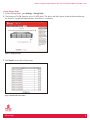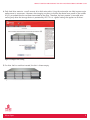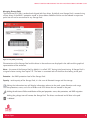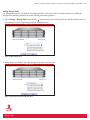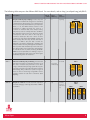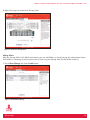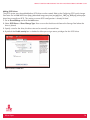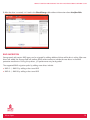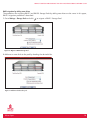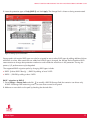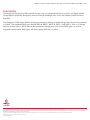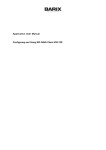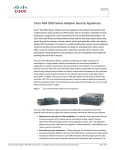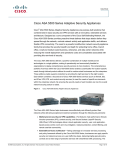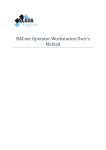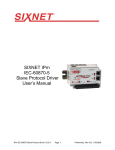Download Iomega StorCenter px12-350r / 24TB (12 x 2TB), Gigabit Ethernet
Transcript
WHITE PAPER IOMEGA® STORCENTER™ px12-350r STORAGE PROVISIONING AND RAID MIGRATION CONFIGURATION GUIDE This white paper describes the flexible and advanced storage provisioning capabilities available on an Iomega® StorCenter™ px12-350r network storage array. The paper includes detailed instructions to help users provision storage and plan for RAID migration. JUNE 2010 INTRODUCTION 1 AUDIENCE 1 TERMINOLOGY 1 STORAGE PROVISIONING Listing Storage Pools Managing Storage Pools Adding Storage Pools Adding folders Adding iSCSI drives 3 4 6 7 12 14 RAID MIGRATION RAID migration by adding more drives RAID 1 migration to RAID 5 RAID 5 migration to RAID 6 15 16 17 18 CONCLUSION 19 IOMEGA STORAGE PROVISIONING AND RAID MIGRATION CONFIGURATION GUIDE INTRODUCTION The Iomega® StorCenter™ px12-350r network storage array offers versatile storage provisioning, advanced protocol capabilities, expandability and affordability in an easy-to-use product ideal for small business, workgroups and departments. Based on enterprise-class EMC® storage technology, the StorCenter px12-350r provides quad gigabit Ethernet connections, direct or network attach, easy file sharing, iSCSI block access, multiple RAID configurations for optimized data protection, Storage Pools for application flexibility and expandability to match your budget. Business users will appreciate the robust data protection features such as UPS support, print serving, Rsync device-to-device replication, and user replaceable hot swap fans, power supplies, and drives for business continuity and disaster recovery. The easy-to-use interface, Active Directory support, and remote access provide no-hassle management. The StorCenter px12-350r supports PC, Mac®, Linux® and UNIX clients and is VMware® certified for NFS and iSCSI and Microsoft Windows Server 2008 R2 (Hyper-V) certified for iSCSI. The Iomega px12-350r allows flexible storage provisioning to offer users configuration options based on data protection, storage utilization, and performance considerations, as well as application requirements. Disks can be grouped into Storage Pools with or without a RAID protection level. The supported RAID data protection types include 0, 1, 10, 5, and 6. An existing Storage Pool with certain RAID protection types can be migrated by adding more disks while data is online. Moreover, a Storage Pool with certain RAID types can be migrated to some other RAID types while data is online. During the migration, the RAID group will be reconstructed but data will be continuously available, although I/O to the Storage Pool could be significantly slowed down during the reconstruction. This document describes the supported RAID types and storage provisioning options available on an Iomega px12-350r, and the RAID migration paths that are permitted. The paper includes detailed instructions to help users provision storage and plan for RAID migration. AUDIENCE Information contained in this white paper is intended for Iomega customers, partners, and service personnel involved in provisioning storage on an Iomega StorCenter px12-350r network storage array. TERMINOLOGY RAID: Redundant Array of Independent Disks. RAID is a technology that allows high levels of storage reliability from low-cost and less reliable disks via the technique of arranging the disks into arrays for redundancy. JBOD: Just a Bunch Of Disks. In this mode, all disks are addressed independently with no collective properties and the disks are concatenated to be presented as a single logical disk. White Paper 1 IOMEGA STORAGE PROVISIONING AND RAID MIGRATION CONFIGURATION GUIDE RAID 0: this RAID level distributes data across multiple disks in a way that gives improved speed at any given instance. If one disk fails, however, all the data on the array will be lost, as there is neither parity nor mirroring. RAID 0 is non-redundant. A RAID 0 array requires a minimum of two drives. RAID 1: this RAID level mirrors the contents of the disks, making a form of 1:1 ratio real-time backup. The contents of each disk in the array are identical to that of every other disk in the array. A RAID 1 array requires a minimum of two drives. RAID 5: this RAID level combines three or more disks in a way that protects data against loss of any one disk. Fault tolerance is achieved by calculating parity and distributing parity to all disks. Distributed parity requires all drives but one to be present to operate; drive failure requires replacement, but the array is not destroyed by a single drive failure. Upon drive failure, any subsequent reads can be calculated from the distributed parity, such that the drive failure is masked from the end user. The array will have data loss in the event of a second drive failure and is vulnerable until the data that was on the failed drive is rebuilt onto a replacement drive. A single drive failure in the set will result in reduced performance of the entire set, until the failed drive has been replaced and rebuilt. RAID 6: this RAID level combines four or more disks in a way that protects data against loss of any two disks. Fault tolerance is achieved by calculating dual parity and distributing them to all disks. Distributed dual parity requires all drives but two to be present to operate. RAID 10 (or 1+0): this RAID type is a mirrored data set (RAID 1) which is then striped (RAID 0), hence the “10” name. RAID 10 normally requires a minimum of four drives: two mirrored drives to hold half of the striped data, plus another two mirrored for the other half of the data. CIFS: Common Internet File System, also known as Server Message Block (SMB). It operates as an applicationlayer network protocol mainly used to provide shared access to files, printers, serial ports, and miscellaneous communications between nodes on a network. It also provides an authenticated inter-process communication mechanism. Most usage of CIFS involves computers running Microsoft Windows. Network File System (NFS): A distributed file system providing transparent access to remote file systems. NFS allows all network systems to share a single copy of a directory. iSCSI: Internet Small Computer System Interface. This is a protocol for sending SCSI packets over a TCP/IP network. SCSI: Small Computer System Interface. Standard set of protocols for host computers communicating with attached peripherals. White Paper 2 IOMEGA STORAGE PROVISIONING AND RAID MIGRATION CONFIGURATION GUIDE LUN: Logical Unit Number. Identifying number of a SCSI or iSCSI object that processes SCSI commands. The LUN is the last part of the SCSI address for a SCSI object. The LUN is an ID for the logical unit, but the term is often used to refer to the logical unit itself. Storage Pool: a unit of provisioning. A Storage Pool contains a set of disk drives using a common data protection type. Folder: on an Iomega px12-350r, a folder is a file system directory that can be accessed by hosts using file sharing protocols, including NFS and CIFS. A folder resides in a single Storage Pool. iSCSI Drive: on an Iomega px12-350r, an iSCSI drive is an iSCSI LUN that resides in a single Storage Pool. SATA: Serial Advanced Technology Attachment. This is a storage interface for connecting host bus adapters to mass storage devices, such as hard disk drives and optical drives. STORAGE PROVISIONING An Iomega px12-350r network storage array contains a maximum of twelve drives which can be grouped into one or more Storage Pools. At least one Storage Pool must exist before any folders or iSCSI drives can be created. A Storage Pool can be configured in the JBOD mode without any data protection, or be configured in one of the supported RAID protection types. The RAID types available on an Iomega px12-350r are RAID 0, RAID 1, RAID 10, RAID 5, and RAID 6. The Iomega px12-350r provides a graphical representation of the device enclosure, the drives, and their layout in the enclosure. This graphical representation makes complex storage provisioning jobs much more intuitive and easier to understand. When mousing over either a Storage Pool listed in the pool table or one of the drives belonging to a pool, all drives in the same Storage Pool are highlighted in the graphical representation to clearly illustrate how the Storage Pool is constructed. Faulted disks or Storage Pools are displayed with an alert icon or with an error icon. When a Storage Pool is degraded or faulted, the Storage Pool is grayed out to prevent modification. In this white paper, an Iomega px12-350r device with twelve 1TB drives is used for illustration purpose. White Paper 3 IOMEGA STORAGE PROVISIONING AND RAID MIGRATION CONFIGURATION GUIDE Listing Storage Pools 1. To view Storage Pools, go to Settings > Storage Pools. 2. The Iomega px12-350r supports up to 12 SATA disks. The drives and their layout inside the device enclosure are shown in a graphical representation. Each drive is numbered. Figure 1 Storage Pools UI 3. Click Details to view drive information. Figure 2 Detailed drive information White Paper 4 IOMEGA STORAGE PROVISIONING AND RAID MIGRATION CONFIGURATION GUIDE 4. Each hard drive contains a small amount of on-disk write cache. Using the write cache can help improve write performance in some cases. However, data integrity may be at risk when the device loses power in the middle of I/O, yet cached data has not been committed to the drive. Therefore, the best practice is to enable write caching only when the Iomega device is protected by UPS. This is a global setting that applies to all drives. Figure 3 Configure write caching 5. If a drive slot has no drive inserted, the slot is shown empty. Figure 4 Drive slot without a drive White Paper 5 IOMEGA STORAGE PROVISIONING AND RAID MIGRATION CONFIGURATION GUIDE Managing Storage Pools The StorCenter px12-350r is ordered and shipped with four drives. By default, one Storage Pool is created using all four drives in the RAID 5 protection mode as shown below. Additional drives can be ordered in expansion packs but will not be constructed in any Storage Pool. Figure 5 Array initial provisioning Characteristics of the Storage Pool and the drives in the enclosure are displayed in the table and the graphical representation of the enclosure. Name – the name of the Storage Pool; by default it is called “SP1” during initial provisioning. A Storage Pool is assigned a letter starting from capital “A”. The letter is associated with all the drives that belong to the pool. Protection – the RAID protection level of the Storage Pool. Capacity – total capacity of the Storage Pool; it is the sum of allocated storage and free storage. clicking the information icon will display information relevant to the pool: space allocation and usage, data protection, name, and a list of folders and iSCSI drives that are created in the pool. clicking the edit icon will allow modification of the pool properties: name, data protection, and RAID migration. clicking the garbage icon will remove the Storage Pool. The drives are released and all data in the pool is deleted. White Paper 6 IOMEGA STORAGE PROVISIONING AND RAID MIGRATION CONFIGURATION GUIDE Adding Storage Pools For illustration purpose, the default initial Storage Pool is removed so that all twelve drives are available for Storage Pool creation to demonstrate the flexible provisioning options. 1. Go to Settings > Storage Pools and click the icon to create a new Storage Pool. By default all drives that do not belong to any existing Storage Pool are checked for use. Figure 6 Add a Storage Pool 2. Select drives to include in the new Storage Pool, then name the pool. Figure 7 Select drives for the new Storage Pool White Paper 7 IOMEGA STORAGE PROVISIONING AND RAID MIGRATION CONFIGURATION GUIDE 3. Choose a RAID level for the Protection type. On the Iomega px12-350r, the following data protection types are available in the Protection selection box. Figure 8 Choose data protection type t Double Parity (RAID 6) – the pool must contain at least 4 drives. t Parity (RAID 5) – the pool must contain at least 3 drives. t Mirror (RAID 10) – the pool must contain at least 2 drives. t None (RAID 0) – the pool must contain at least 2 drives. t None – the pool can contain one or more drives, and the drives are in a JBOD mode without data protection. Note: the Protection dropdown box does not list RAID 1 explicitly. However, when only two drives are selected and the RAID 10 option is chosen, the Storage Pool is effectively built into the RAID 1 mode. White Paper 8 IOMEGA STORAGE PROVISIONING AND RAID MIGRATION CONFIGURATION GUIDE The following table compares the different RAID levels. For more details, refer to http://en.wikipedia.org/wiki/RAID. Level Description Min. # of Disks Space Efficiency Fault Tolerance RAID 0 Striped set without parity or Striping. Provides improved performance and additional storage but no redundancy or fault tolerance. Because there is no redundancy, this level is not actually a Redundant Array of Inexpensive Disks, i.e. not true RAID. However, because of the similarities to RAID (especially the need for a controller to distribute data across multiple disks), simple stripe sets are normally referred to as RAID 0. Any disk failure destroys the array, which has greater consequences with more disks in the array (at a minimum, catastrophic data loss is twice as severe compared to single drives without RAID). A single disk failure destroys the entire array because when data is written to a RAID 0 drive, the data is broken into fragments. The number of fragments is dictated by the number of disks in the array. The fragments are written to their respective disks simultaneously on the same sector. This allows smaller sections of the entire chunk of data to be read off the drive in parallel, increasing bandwidth. RAID 0 does not implement error checking so any error is unrecoverable. More disks in the array means higher bandwidth, but greater risk of data loss. 2 n 0 (none) Mirrored set without parity or Mirroring. Provides fault tolerance from disk errors and failure of all but one of the drives. Increased read performance occurs when using a multi-threaded operating system that supports split seeks, as well as a very small performance reduction when writing. Array continues to operate so long as at least one drive is functioning. Using RAID 1 with a separate controller for each disk is sometimes called duplexing. 2 RAID 1 RAID 10 Striped set of mirrors. Provides both disk replication and data sharing by combining the benefits of RAID 0 and RAID 1. White Paper 1 RAID 0 n/2 A2 A4 A6 A7 A8 DISK 0 DISK 1 n-1 disks RAID 1 (size of the smallest disk) 4 A1 A3 A5 A1 A2 A3 A1 A2 A3 A4 A4 DISK 0 DISK 1 RAID 10 RAID 0 n/2 disks, one from each mirror set RAID 1 RAID 1 A1 A3 A5 A1 A3 A5 A2 A4 A6 A2 A4 A6 A7 A7 A8 A8 9 IOMEGA STORAGE PROVISIONING AND RAID MIGRATION CONFIGURATION GUIDE Level RAID 5 RAID 6 Description Min. # of Disks Space Efficiency Fault Tolerance Striped set with distributed parity or interleave parity. 3 n-1 1 disk Distributed parity requires all drives but one to be present to operate; drive failure requires replacement, but the array is not destroyed by a single drive failure. Upon drive failure, any subsequent reads can be calculated from the distributed parity, such that the drive failure is masked from the end user. The array will have data loss in the event of a second drive failure and is vulnerable until the data that was on the failed drive is rebuilt onto a replacement drive. A single drive failure in the set will result in reduced performance of the entire set until the failed drive has been replaced and rebuilt. Striped set with dual distributed parity. Provides fault 4 n-2 Image RAID 5 A1 B1 C1 Dp A2 B2 Cp A3 Bp C2 Aq B3 C3 D1 D2 D3 DISK 0 DISK 1 DISK 3 RAID 6 2 disks tolerance from two drive failures; array continues to operate with up to two failed drives. This makes larger RAID groups more practical, especially for high availability systems. This becomes increasingly important because large-capacity drives lengthen the time needed to recover from the failure of a single drive. Single parity RAID levels are vulnerable to data loss, until the failed drive is rebuilt: the larger the drive, the longer the rebuild will take. Dual parity gives time to rebuild the array without the data being at risk if a (single) additional drive fails before the rebuild is complete. DISK 2 A1 B1 C1 A2 B2 Cp A3 Bp Cq Ap Bq C2 Aq B3 C3 Dp Dq D1 D2 D3 Eq E1 E2 E3 Ep DISK 0 DISK 1 DISK 2 DISK 3 DISK 4 Note: Due to parity calculation, write performance could be greatly impacted. Therefore, as a best practice, it is recommended to create RAID 5 using at least 4 drives and RAID 6 using at least 6 drives. Note: Typically a RAID 10 group consists of an even number of drives. On an Iomega px12-350r, RAID 10 can be created using an odd number of drives. Each data block is repeated n times in a k-way stripe. The layout is equivalent to the standard RAID 10 layout, but it does not require that n divides k. For example, an n2 layout on 2, 3, 4 drives would look like: 2 Drives A1 A2 A3 A4 White Paper 3 Drives A1 A2 A3 A4 A1 A2 A4 A5 A1 A3 A4 A6 4 Drives A2 A3 A5 A6 A1 A3 A5 A7 A1 A3 A5 A7 A2 A4 A6 A8 A2 A4 A6 A8 10 IOMEGA STORAGE PROVISIONING AND RAID MIGRATION CONFIGURATION GUIDE 4. There could be three checkboxes associated with Storage Pool creation. t By default, Create commonly used folders is checked to automatically create the Backups folder, Pictures folder, and Documents folder in the Storage Pool. If the checkbox is unchecked, no folder will be created. However, this checkbox is not presented if the folders had already been created in another Storage Pool. t By default, Use as a default folder location is checked to assign this Storage Pool to be the default pool for folder and iSCSI LUN creation. t By default, Enable periodic consistency check is checked to enable RAID consistency check monthly. This checkbox is not presented if the protection type is either RAID 0 or None. 5. Click Apply to complete the creation of the Storage Pool. The newly created pool is displayed along with the RAID construction progress. During RAID construction, the Storage Pool cannot be modified but can be deleted. The flashing icon indicates that RAID construction is in progress. Figure 9 Finish Storage Pool creation White Paper 11 IOMEGA STORAGE PROVISIONING AND RAID MIGRATION CONFIGURATION GUIDE 6. Repeat the steps to create more Storage Pools. Figure 10 Create more Storage Pools Adding folders After the Storage Pools finish RAID construction, you can add folders as shared storage for multiprotocol access. Each folder is a directory in the file system that is built using the Storage Pool that the folder resides in. 1. Go to Shared Storage and click the Add button. Figure 11 Create Shared Storage White Paper 12 IOMEGA STORAGE PROVISIONING AND RAID MIGRATION CONFIGURATION GUIDE 2. Select Folder as Shared Storage Type, enter a name for the folder, and select which Storage Pool to create the folder in. Figure 12 Create a folder 3. By default the Enable security box is checked to allow you to specify access controls to the folder. Security configuration is out of the scope of this white paper and is skipped. 4. If the Media Server is enabled on the Iomega px12-350r, by default the Enable media sharing box is checked to allow the media server on the Iomega px12-350r device to scan the folder for media files. 5. After the folder is created, it is listed in the Shared Storage table. t Space Available = free space in the Storage Pool Figure 13 List folders White Paper 13 IOMEGA STORAGE PROVISIONING AND RAID MIGRATION CONFIGURATION GUIDE Adding iSCSI drives The iSCSI service must be enabled before iSCSI drives can be created. Refer to the Configuring iSCSI on the Iomega StorCenter Pro ix4-200r NAS Server (http://download.iomega.com/com/nas/pdfs/iscsi_200r_wp_0909.pdf ) white paper about how to configure iSCSI. This section assumes iSCSI configuration is already finished. 1. Go to Shared Storage and click the Add button. 2. Select iSCSI Drive as Shared Storage Type. Enter a name for the drive and choose the Storage Pool where the drive is placed. 3. Specify a size for the drive; the drive size can be manually increased later. 4. By default the Enable security box is checked to allow you assign access privileges for this iSCSI drive. Figure 14 Create an iSCSI drive White Paper 14 IOMEGA STORAGE PROVISIONING AND RAID MIGRATION CONFIGURATION GUIDE 5. After the drive is created, it is listed in the Shared Storage table without information about Used/Available. Figure 15 List iSCSI drives RAID MIGRATION Storage pools with certain RAID types can be migrated by adding additional drives while data is online. After new drives are added, the Storage Pool will perform RAID reconstruction to include the new drives in the RAID protection mechanism. During this process, I/O performance may be degraded. The supported RAID migration paths by adding more drives include: t RAID 5 l RAID 5 by adding at least one HDD t RAID 6 l RAID 6 by adding at least one HDD White Paper 15 IOMEGA STORAGE PROVISIONING AND RAID MIGRATION CONFIGURATION GUIDE RAID migration by adding more drives The procedures for migrating RAID 5 and RAID 6 Storage Pools by adding new drives are the same. In this paper, RAID 5 migration procedure is described. 1. Go to Settings > Storage Pools and click to migrate a RAID 5 Storage Pool. Figure 16 Migrate a RAID 5 Storage Pool 2. Add one or more disks to the pool by checking the desired disks. Figure 17 Add more disks to the pool White Paper 16 IOMEGA STORAGE PROVISIONING AND RAID MIGRATION CONFIGURATION GUIDE 3. Leave the protection type as Parity (RAID 5) and click Apply. The Storage Pool is shown as being reconstructed. Figure 18 Storage pool reconstruction Storage pools with certain RAID types can also be migrated to certain other RAID types by adding additional drives while data is online. After new drives are added and a RAID type is changed, the Storage Pool will perform RAID reconstruction to change data protection mechanism and include the new drives in the protection. During this process, I/O performance may be degraded. The supported RAID migration paths by changing RAID types include: t RAID1 (2-drive RAID 10 only) l RAID5 by adding at least 1HDD t RAID5 l RAID6 by adding at least 1HDD RAID 1 migration to RAID 5 1. Go to Settings > Storage Pools and click to modify a RAID10 Storage Pool that contains two drives only. A RAID 10 Storage Pool containing more than two drives cannot be migrated 2. Add one or more disks to the pool by checking the desired disks. White Paper 17 IOMEGA STORAGE PROVISIONING AND RAID MIGRATION CONFIGURATION GUIDE 3. Change the data protection type from Mirror (RAID 10) to Parity (RAID 5) and click Apply. The Storage Pool will be reconstructed into the new RAID type. Figure 19 RAID 1 migration to RAID 5 RAID 5 migration to RAID 6 1. Go to Settings > Storage Pools and click to modify a RAID 5 Storage Pool. 2. Add one or more disks to the pool by checking the desired disks. 3. Change the data protection type from Parity (RAID 5) to Double Parity (RAID 6) and click Apply. The Storage Pool will be reconstructed into the new RAID type. Figure 20 RAID 5 migration to RAID 6 White Paper 18 IOMEGA STORAGE PROVISIONING AND RAID MIGRATION CONFIGURATION GUIDE CONCLUSION The Iomega StorCenter px12-350r network storage array is a high-performance, easy-to-use, and highly reliable storage device, specifically designed to meet the storage challenges that small- and medium-sized businesses face daily. The Iomega px12-350r allows flexible storage provisioning by creating multiple Storage Pools that can be protected in a RAID. The supported RAID types include RAID 0, RAID 1, RAID 10, RAID 5, and RAID 6. Disks in a Storage Pool can also be used as JBOD without data protection. Storage pools with certain RAID types can also be migrated to certain other RAID types. All these happen while data is online. Copyright © 2009, 2010 EMC Corporation. All rights reserved. EMC believes the information in this publication is accurate as of its publication date. The information is subject to change without notice. THE INFORMATION IN THIS PUBLICATION IS PROVIDED “AS IS.” EMC CORPORATION MAKES NO REPRESENTATIONS OR WARRANTIES OF ANY KIND WITH RESPECT TO THE INFORMATION IN THIS PUBLICATION, AND SPECIFICALLY DISCLAIMS IMPLIED WARRANTIES OF MERCHANTABILITY OR FITNESS FOR A PARTICULAR PURPOSE. Use, copying, and distribution of any EMC software described in this publication requires an applicable software license. For the most up-to-date listing of EMC product names, see EMC Corporation Trademarks on EMC.com All other trademarks used herein are the property of their respective owners. Part Number XXX-XXX-XXX