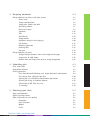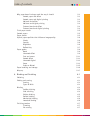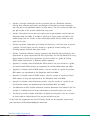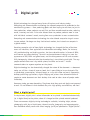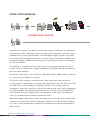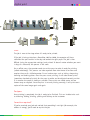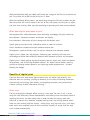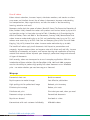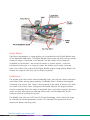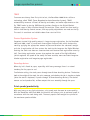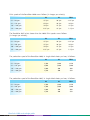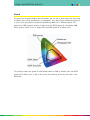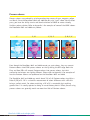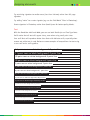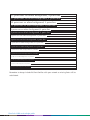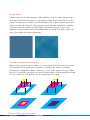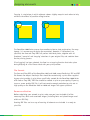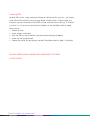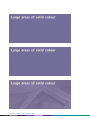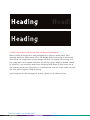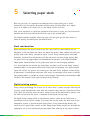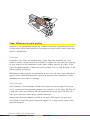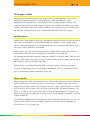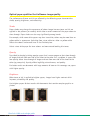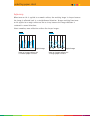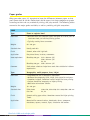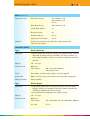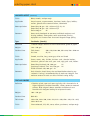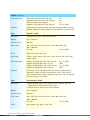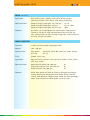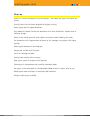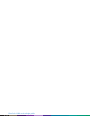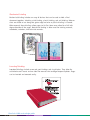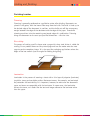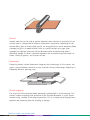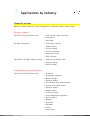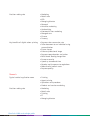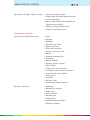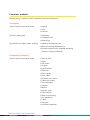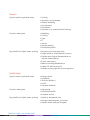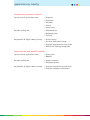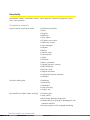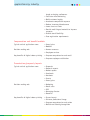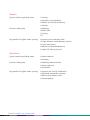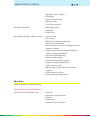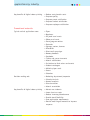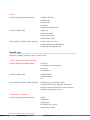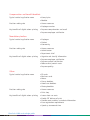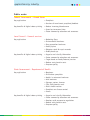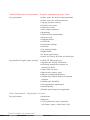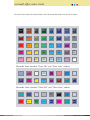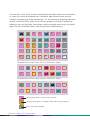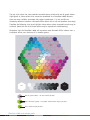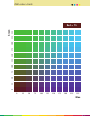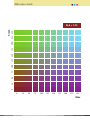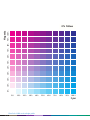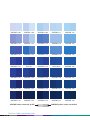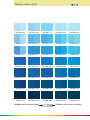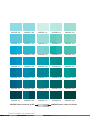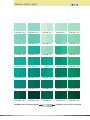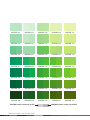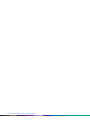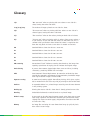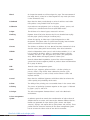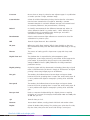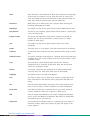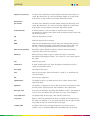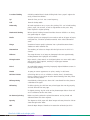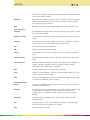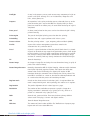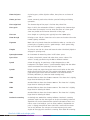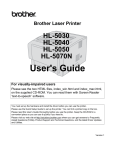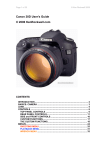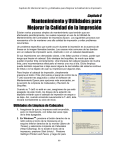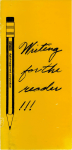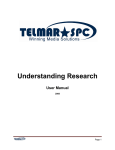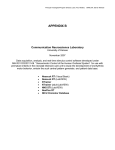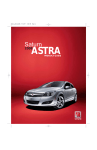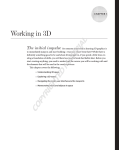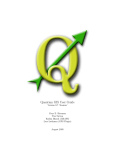Download Xerox 180 Printer User Manual
Transcript
Table of Contents Introduction A new way to look at documents An overview of the DocuColor 2000 Series Design Guide 1. Digital print What is digital print? Digital print workflow Document creation Prepress Press Postpress Correction required? What does digital print mean to you? Benefits of digital print Short runs Just-in-time printing Distribute and print Variable information printing Use of colour Wrap-up 2. Image reproduction process DocuColor 2000 Series technology Printing stations Digital Blanket BeltNip fuser TRACS Precise Registration System Decurling devices Print speeds/productivity Image size/paper size Screens Gamut Process colours 1-1 1-1 1-3 1-3 1-3 1-5 1-5 1-5 1-6 1-6 1-6 1-7 1-8 1-9 1-10 1-10 2-1 2-1 2-1 2-2 2-2 2-3 2-3 2-3 2-3 2-5 2-5 2-7 2-8 1-1 3. Designing documents Design elements to discuss with your printer Paper stock Image considerations Image area, bleeds and folds Specifying colours Choice of screens Vignettes Text Solid blacks Image mottle Knockout, overprint and trapping File formats Resource collection Creating PDFs Dot gain Design elements to avoid Straight design elements close to the edge of the page Large areas of solid colour Coated stock and large white text on heavy background 4. Submitting jobs Print submission Compatible software Printing overview Print from Microsoft Windows and Apple Macintosh workstations Print direct from a Digital Front End Submit jobs via a PostScript Downloader Application Submit jobs using an Internet browser Submission of PDF Files for print In summary 5. Selecting paper stock Stock considerations Digital printing process Paper influences on print quality Formation Grain direction Weight Finish DocuColor 2000 series design guide 1–2 3-1 3-1 3-1 3-2 3-4 3-7 3-7 3-16 3-17 3-19 3-19 3-20 3-21 3-21 3-22 3-23 3-23 3-23 3-25 3-26 4-1 4-1 4-1 4-2 4-4 4-10 4-13 4-15 4-17 4-19 5-1 5-1 5-1 5-2 5-2 5-2 5-3 5-3 table of contents Why paper doesn’t always work the way it should Coated paper and offset Coated paper and digital printing Moisture and offset Moisture and digital printing Textured stock and offset Textured stock and digital printing Thick paper stocks Coated papers Paper stretch Optical paper qualities that influence image quality Shade Opacity Brightness Reflectivity Paper grades Bond Uncoated offset Text and covers Coated offset Uncoated digital Cover Index or Bristol Paper handling and storage Wrap-up 6. Binding and finishing Collating Folding and scoring Scoring Types of folds Binding Saddle stitching Side stitching Edition binding Perfect binding Mechanical binding Looseleaf binding Finishing touches Trimming Die cutting 5-3 5-3 5-3 5-4 5-4 5-4 5-4 5-5 5-5 5-5 5-6 5-6 5-6 5-6 5-7 5-8 5-8 5-9 5-11 5-12 5-13 5-13 5-15 5-16 5-17 6-1 6-1 6-1 6-2 6-2 6-4 6-4 6-4 6-5 6-5 6-6 6-6 6-7 6-7 6-7 1-3 Lamination Varnish Embossing Shrink wrapping Double-sided printing 6-7 6-8 6-8 6-8 6-9 7. Applications by industry 7-1 Financial services Consumer products Hospitality Professional services Education Health care Public sector Appendix 1. Microsoft Office colour charts 1 Appendix 2. RGB colour charts 1 Appendix 3. CMYK colour charts 1 Appendix 4. Pantone colour charts 1 Reference 1 Glossary 2 DocuColor 2000 series design guide 1-4 7-1 7-6 7-10 7-13 7-15 7-18 7-21 Introduction A new way to look at documents One of the greatest advantages of digital colour applications and systems is that they allow high-quality colour process printing to be produced in smaller quantities at a higher frequency, as well as personally tailored printing to optimise customer interaction. Digital printing technology changes the way we think about and create documents. Limitless possibilities are now accessible for full-colour, near-offset quality printing at a reasonable price. Until recently, highly trained imaging experts working on expensive proprietary systems typically performed most imaging tasks such as colour enhancement and image manipulation. New technologies and desktop publishing applications have changed all that, enabling designers to complete many of these tasks from their desktop computers. The more knowledgeable you are about the imaging process from document creation to output, the easier it will be to maximise your results. This guide offers suggestions that will help you get the most out of your imaging applications when preparing files to print on a Xerox DocuColor 2045 or 2060 digital colour press. An overview of the DocuColor 2000 Series Design Guide The DocuColor 2000 Series Design Guide has been written to provide you with all the information you need to ensure you get the highest quality printed documents from the DocuColor 2045 and 2060 with the minimum of fuss – every time. It is divided into sections for easy reference. • Section 1 covers the topic of digital print, describing what it is, the workflow, and the key benefits digital print offers designers and customers. Use this section to learn more about digital print and what it offers. • Section 2 details the key attributes of the DocuColor 2000 Series. It examines some of the technology used and details performance and printing characteristics. Use this section to learn more about the capabilities of the DocuColor 2045 and 2060. • Section 3 provides guidance on how to design your documents to get the best possible results from the DocuColor 2045 and 2060 and avoid design elements that may cause problems. Use this section as a guide to ensure you design documents that will result in perfectly printed documents every time. 0-1 • Section 4 includes information on how to submit jobs to a DocuColor solution, directly from software applications on Windows or Macintosh personal computers, over the web, using removable media, or other means. Use this section to make sure you get the job to the printer trouble-free every time. • Section 5 describes how to select the right paper to get optimum results from the DocuColor 2045 and 2060. It includes a guide to all paper grades available in the market today. Use this section to learn more about paper and to choose the best paper for the job. • Section 6 provides information on binding and finishing – the final steps to ensure a perfect, finished piece. Use this section as a guide to various binding and finishing options available from your printer. • Section 7 examines different industry segments and identifies key applications, the department or person responsible for that application, and the key benefits of using digital colour print for that application. Use this section as a guide to finding digital colour applications in different market segments. • Appendix 1 includes charts of Microsoft Office colours. Use this section as a guide to how Microsoft Office colours are reproduced on the DocuColor 2045 and 2060. • Appendix 2 includes charts of RGB colours. Use this section as a guide to see how RGB colours are reproduced on the DocuColor 2045 and 2060. • Appendix 3 includes charts of CMYK colours. Use this section as a guide to select CMYK colours as they are reproduced on the DocuColor 2045 and 2060. • Appendix 4 includes charts of Pantone colours. Use this section as a guide to see how Pantone colours are reproduced on the DocuColor 2045 and 2060. • The Reference section includes references to other documents and material. Use this section as a reference to find more information on particular topics and issues. • The Glossary section includes definitions of digital printing terms. Use this section to check words or abbreviations that may be unfamiliar to you. If you have any suggestions on how this Design Guide can be improved, please send your comments to DocuColor.2060@aus.xerox.com. DocuColor 2060 design guide 0-2 1 Digital print Digital technology has changed many facets of business and industry today. Computing and communications technology has allowed companies to revolutionise the manufacturing process – from producing goods and then hoping to sell them, to just-intime production, where products are sold first and then manufactured to order, reducing waste, inventory and cost. It has also allowed them to produce products more in tune with individual customer’s needs, moving from mass production to mass customisation. Computing and communications technology has also allowed companies to gain access to new markets. No longer are they tied to local markets, but instead can compete in a global market. Countless examples exist of how digital technology has changed the face of business across all industries, from agriculture to information technology. Banks, for instance, still provide banking and lending services, but have closed branches in favour of ATMs, and internet and phone banking. The music and entertainment industry has seen the appearance of CDs, DVDs and game boxes, and the disappearance of LPs and cassettes. Still photography, video and television broadcasting is transitioning to digital. The way people communicate now is by mobile phone, facsimile and e-mail – instant communications to anyone anywhere on the planet. Digital technology has also dramatically changed the nature of the document – a document today can still be a sheet of paper or book, but is more likely to be an electronic file, a spreadsheet, presentation, scanned image, or a clip with video and music. Computers, desktop publishing applications, digital imaging and printers have allowed millions of people to create documents on their desktop that used to take a team of people weeks to develop. Consumers today are more demanding. They know what they want and they’re not prepared to wait. It’s no different in their demands for print: high quality, cost effective, and now! What is digital print? In simple terms, digital print is where information to be printed is submitted electronically (ie, in digital form) to the printer, where it is imaged and the printed material produced. There are numerous digital printing technologies available, including inkjet, electrophotography with dry or liquid toner, thermal transfer, ionography and magnetography. Even traditional offset presses with direct imaging (or DI) are promoted as “digital presses”. 1-1 What truly distinguishes digital printing from traditional printing is the ability to print every page differently. This is something that offset presses – including DI presses – cannot do. Offset presses can only print exact replicas of the same sheet, again and again. The digital colour presses that dominate the market now – and for the foreseeable future – are all toner based. They utilise electrophotography, either with liquid toners (Indigo), or dry toners (IBM, Kodak-Heidelberg, MAN Roland, Xeikon and Xerox). The market for colour print can be split into segments defined by run length and specific applications. The suitability of different printing technologies to these segments is as follows: Segment/application One-off and one-at-a-time publications Customised/personalised documents Vert short runs (<500) Short runs (501-2,000) Moderate runs (2,001-5,000) Long runs (5,001-50,000) Very long runs (50,001+) Digital colour printing Direct imaging (or DI) offset presses Conventional offset printing Yes Yes Yes Yes No No No No No No Yes Yes No No No No No No Yes Yes Yes With the many benefits of digital colour printing (described later in this section), we are seeing a strong swing toward shorter runs. The table below shows that in 1998, 28% of all print volume in the US was short run, but in less than 20 years it is expected to account for almost half of all print volume. Ultra Short Run (1) Very Short Run (2-500) Short Run (501-2,000) Moderate Short Run (2,001-5,000) Moderate Run (5,001-10,000) Average Run (10,001-50,000) Moderate Long Run (50,001-250,000) Long Run (250,001-750,000) Very Long Run (750,000+) 1998 2000 2010 2020 8% 10% 10% 17% 14% 12% 11% 9% 9% 10% 13% 13% 15% 13% 9% 11% 7% 9% 13% 15% 15% 16% 11% 8% 9% 6% 7% 14% 16% 17% 16% 11% 7% 8% 5% 6% 100% 100% 100% 100% Source: Professor Frank Romano, Graphic Media Briefing, 29 March 2001. DocuColor 2000 series design guide 1–2 digital print Digital print workflow The entire process for the production of a printed document can be broken-down into three phases: prepress (which includes all steps after the design is completed up to the point where the job is printing), press or printing (the printing phase), and postpress or finishing (all the steps required to finish the job after printing and before distribution). Digital printing has greatly simplified two of these phases: prepress and press. For an understanding of how digital printing has streamlined the production of printed documents, it’s useful to compare it with the workflow associated with traditional offset printing. The following discussion greatly simplifies the entire production process, but is sufficient to highlight the major steps involved in each workflow. (See diagram page 1-4) Document creation The first step in the production of a printed document requires the creation of a design. A concept is developed into a layout, followed by the preparation of text (writing, editing, font selection and typesetting) and artwork and images (which can include electronic illustrations, scanned photographs, digital camera shots or stock library images). The document is then ready to be created, generally using a page assembly program to combine the text and image elements. Computers, software and digital technologies have already revolutionised the creation of documents. Typesetting (the assembly of type into words and lines) used to be done by hand. Illustrations were created by hand and photographs were always film-based. The assembly of these text and image elements was a manual process, called pasteup, with the end result being a camera-ready copy. Today, almost all documents are created electronically, totally eliminating the need for these time-consuming and error-prone manual processes. Prepress Once a document is created, it can be proofed (proofing is a simulation of how the job will look when it is printed). If you are having your job printed on a DocuColor 2045 or 2060, you can also run a proof on the press which will show you how the job will look when it is run. This is called a “press proof” (because it is proofed on the actual press) and will show you exactly how the job will look when it’s printed. If you are printing on a traditional offset press, a proof at this stage will only approximate what the final result will look like. Fonts may look different (because 1-3 DIGITAL PRINT WORKFLOW C M YK CAPTIONS TO BE SUPPLIED different RIPs are used) and colours will not match exactly. A proof can be produced on a digital device (like a DocuColor printer or inkjet or dye sublimation system) or using a photomechanical system (like Cromalin). The advantage of digital systems is that they have a lower cost and quicker turnaround, and they better fit the digital workflow most use today. However, photomechanical systems are still used where film is an important part of the workflow. If everything is acceptable with the proof, you can then approve the job and have it printed. If, on the other hand, changes are required, the design needs to be edited and the steps above repeated. If the job is ready and is to be printed on a DocuColor 2045 or 2060, there’s no more to do – the job can be RIPped and printed. If the job is to be printed on an offset press, plates need to be produced for the printing process. Traditionally, this involves the production of film from which the plates are made. Prior to the introduction of digital solutions, this involved producing photographic negatives or positives (film) of the camera-ready copy. Today, imagesetters are used to produce film directly from electronic files. The film is then assembled and light-sensitive plates (or image carriers) are exposed to visible light, UV radiation or lasers in a photomechanical process to make the plates. Newer technologies today allow printers to produce plates or image carriers directly from electronic files. Called CTP (short for Computer-to-Plate) or DI (short for Direct Imaging on a press), these technologies are designed to streamline the prepress requirements of offset presses. DocuColor 2000 series design guide 1-4 digital print Press The job is now at the stage where it’s ready to be printed. If the job is being printed on a DocuColor 2045 or 2060, the operator will have calibrated the press earlier in the day and loaded the right paper. The job is then RIPped (using the appropriate settings) and printed. It doesn’t matter whether you want 1 copy or a thousand, the process is the same. On an offset press, the operator needs to set the press to make it ready for printing (called makeready). This process can take anywhere from 10 minutes to an hour and requires the use of a skilled operator. It can involve steps such as inking, dampening, cleaning and loading plates. Once the press starts printing, it will take several prints (sometimes hundreds of prints) for the press to settle and be adjusted correctly so that it is matches the proof as closely as possible. These prints are called waste and are thrown-away or recylced. Once the press is set and printing correctly, it will print exact copies of the same image again and again. Postpress Once printing is completed, the job is ready to be finished. This can include tasks such as trimming, folding, binding, packing and delivery to the customer. Correction required? If you’ve received your job and noticed that something’s not right (for example, the address is wrong), you’ll need to reprint the job. 1-5 With the DocuColor 2045 and 2060, you’ll make the change to the file and re-submit the job. The printer will re-RIP the job and print it. Done. With the traditional offset process, you would also change the file and re-submit the job. Now the printer will have to create a new set of film, new plates, set the press up again, and then start printing. More steps for something to go wrong and more waste produced. What does digital print mean to you? New opportunities: added document value combining technology with your creativity. New solutions: improved customer satisfaction and loyalty. Cost reductions: elimination of print storage and distribution costs. Speed: getting mission-critical information where it needs to be faster. Focus: documents customised to your audience one-to-one. Management: creative revisions and/ or reprints whenever and wherever needed. Digital print is about you, the designer, combining your creativity with new print technology to deliver more effective communication between business and customers. Digital print is about getting improved response rates on direct mail, faster turnaround for brochures, and minimising outdated material. It’s about time to market, reacting quickly to changing market dynamics and capturing market opportunities – without blowing the budget. Benefits of digital print There are four main areas where digital colour print can deliver real benefits: cost effective short run printing, printing on demand, just-in-time, distributing documents electronically and printing them locally, and targeting customers with personalised content utilising variable information printing. Short runs The key strength of traditional offset printing is that once the press is set, it prints long runs cost effectively. Recent developments with offset presses have been aimed at reducing the set-up (or make-ready) time in order to make the presses more cost effective at shorter runs. However, anybody wanting short runs of high quality colour work has until recently had few choices – either pay a very high unit price, print many more copies than required (most of which would be wasted), or accept that the work can’t be done economically. DocuColor 2000 series design guide 1-6 digital print The DocuColor 2045 and 2060 now allow consumers of print to have high quality colour work printed cost effectively on short runs – anywhere from a one-off up to 2,000 copies. You no longer have to buy long print runs to drive unit costs down. Because a digital press prints each page differently, you can even print one book at-atime in a single print run. Examples of applications now possible with digital printing include: • • • • • • • • • • • Short run books Limited run video covers and CD labels and jewel case inserts Business cards Conference, trade show or seminar publications Test marketing material Brochures Newsletters Annual reports for small companies or review copies for the board Proposals Market research reports, survey reports, environmental impact reports Menus, invitations and greeting cards With digital colour printing you can now print exactly the quantity you require, not the quantity your printer wants you to buy. Just-in-time printing The just-in-time manufacturing process has revolutionised many industries, such as the personal computer, whitegoods, brown goods and car industries. It reduces inventory and eliminates wastage, leading to cost savings and improvements in productivity. Print buyers want to share the same advantages, and digital printing delivers on these benefits. The DocuColor 2045 and 2060 have markedly reduced prepress requirements, especially in comparison with both DI and traditional offset presses (which require lengthy makeready work) as well as most other digital colour presses. This means that work can be turned around very quickly – within the day, hours or even minutes. No other printing technology can match the turnaround time of a digital press. Combine the quick turnaround time with the short run economics of digital print means that you can print on demand only what you require. Files can be stored electronically, eliminating the need to store and retrieve paper documents. This significantly reduces non-print costs associated with the storage, wastage and distribution of out-of-date documents. Studies show that 30-50% of all printed material is thrown out unused. 1-7 As the life cycle of products gets shorter and shorter, it means that with digital print you will always have the latest, most up-to-date, accurate and relevant support material and publications. It allows you to frequently update the content of your printed material and print small batches of the latest version, avoiding the distribution of incorrect or out-of-date material. Examples of applications suited to the just-in-time advantages of digital printing include: • • • • Manuals Catalogues Presentations Conference and trade show material • Brochures • Financial reports • Books With digital colour print you will no longer print material just in case you need it, you’ll print it when you need it, on demand, just in time. Distribute and print Traditionally, print buyers would order ample quantities of print to meet all foreseeable needs, print it in one run, and then ship it to all those locations that required copies of the publication. This process is time consuming, costly, and prone to delay, as documents are shipped around the country or around the world. With digital printing and the power of the internet, documents can be sent electronically anywhere around the world and printed locally on a digital press at the point of delivery. An editor can sign-off on a document in Sydney and have it printing in minutes in Melbourne, London, Paris and New York. This eliminates delays in the production process, reduces shipping costs, and ensures that up-to-date publications are in the hands on consumers in a timely manner. You can even version your documents to tailor them for regional readers Examples of documents ideally suited to the distribute and print model include: • Newspapers • New product brochures • Newsletters • Financial reports • Limited edition books No longer do you need to print first and wait for it to be distributed, you can now distribute your document instantly world-wide and have it printed locally without delay. DocuColor 2000 series design guide 1-8 digital print Variable information printing A unique characteristic of digital print is the ability to print every page differently. Not only does this mean you can print a multi-page document (like a book) in a single print run, but you can also personalise each sheet or page to an individual. It is achieved by changing certain text (like name and address) and/or images on the page. This new capability is called variable information printing (or variable data printing), which people may also call personalisation, customisation or versioning. Although this capability is not new (it’s been used for many years to produce bills and statements), what’s exciting is that this capability is now available in full colour, including graphics and images. Personalised refers to a document that has been tailored to a specific individual. Although it could be a simple mail merge, a personalised document may often have unique combinations of paragraphs, pictures, and other information directly targeting the individual. Customised is used to describe any document that has been altered, in a sense customised, to its audience. It is derived from a common document template with different messages and content based on stated customer preferences. Versioned or targeted lots is used to describe documents based on data-mining techniques. Several versions of a document are created based on selection of target criteria, such as broad demographics, psychographics or purchase history data. The document appears personalised but is identical to that produced for other recipients with the same profile. Catalogues, newspapers and manuals are good candidates for versioning. Variable information printing has allowed marketeers to target customers with specific products and services, tailored to their individual needs. Companies can today leverage the vast amount of information they possess about their customers with this capability. It also allows companies to protect their most valuable strategic asset – their customers. Communicating with each customer individually allows organisations to solidify a direct, one-to-one relationship with their clients. Marketeers can improve the investment value of mailings by utilising variable information printing. Even by adding the simplest personalisation to a direct mail piece – name and address – response rates can increase by 36% (1997 CAP Ventures report). This is especially important in these days where marketeers are wanting to get closer to their customers, have fewer dollars to spend, and are demanding measurable results. Variable information printing is perfectly placed to meet these goals. 1-9 Use of colour Colour attracts attention, increases impact, stimulates emotions, and touches us where pure reason and intellect do not. Use of colour in documents improves understanding and comprehension, helps organise data, and aids the reader in decision-making, learning, retention and recall. Numerous studies back the power of colour. Ronald E Green (The Persuasive Properties of Color, October 1984) showed that colour sells products and services better by up to 85% and provides savings in time taken to read of 70%. D Hoadley et al (Investigating the effects of Colour, Fonts and Bold in Text Documents, January 1996) demonstrated that colour increases understanding by up to 74% and recollection rates by up to 77%, and reduces error counts by up to 55%. And Case and Company (Grasp Facts Fast with Color Copying, July 1974) showed that colour increase reader motivation by up to 80%. The benefits of colour apply to all documents. Add impact to presentations and proposals, improve response times and response rates with direct mail and bills, increase readability of statements and reports, and improve learning and recollection of training material and manuals. Colour improves your company’s professional image and enhances all types of documents. Until recently, colour was too expensive to use in everyday applications. With the introduction of Xerox solutions like the DocuColor 1250, 2045 and 2060, everyone now has the ability to produce high quality full colour documents at an affordable price – no matter whether you need one copy or a thousand. Wrap-up Economical short runs Quick turnaround Rapid response to market changes Cost effective publications High quality print for professional image Reduced print inventory Eliminate print wastage Reduce print costs Distribute and print Print what you need, when you need Documents always up-to-date Personalised documents Reprints on demand One book at a time Communicate with each customer individually Affordable colour DocuColor 2000 series design guide 1 - 10 2 Image reproduction process The DocuColor 2045 and 2060 are digital colour presses with the ability to produce superb print quality on a broad range of paper stocks. This section includes a description of the technology that’s built into the presses that allows them to deliver on their promise as well as providing information on some of the capabilities of the DocuColor 2000 Series that will help you in designing documents for the press. This includes topics such as size considerations, print speeds, available colours, print resolution and screens available. DocuColor 2000 Series technology The DocuColor 2045 and 2060 were developed to meet the demands of customers for extremely high quality print, production-oriented feeding and finishing, paper versatility, and cost-efficiency. Never before has a digital colour press come so close to offset quality so easily. The 600 x 600 x 8 dpi print resolution consistently provides users with sharp, clear text and vibrant, true-to-life images. The untrained eye will find it difficult to tell the difference between jobs output from the DocuColor 2045 or 2060 and those produced on offset presses. The print engine houses the brains, heart and muscle that drive the DocuColor 2045 and 2060. It uses state-of-the-art, patented technology that ensures high image quality and productive, reliable output. Printing stations Inside the DocuColor 2045 and 2060 there are four printing stations – one for each process colour, cyan (C), magenta (M), yellow (Y), and black (K). Each station houses extra-large cartridges that hold a mixture of dry ink and developer. A Xerox process called Trickle Charge Development (the mixture of dry ink and developer) constantly replenishes the print stations with fresh dry ink and developer, which ensures a more consistent image quality over longer periods of time and through longer runs. Xerox engineers found that with xerography, full-colour images come out looking truer when the dry ink/developer is laid down on the blanket in an atypical order: yellow, magenta, cyan, black. Placing the process colours on the blanket in this order, rather than in the standard cyan, magenta, yellow, black used with offset presses, improves the integrity and vibrancy of greens whilst maintaining that of the other colours, including yellows, reds and blues. 2-1 Digital Blanket Significant improvements in image quality can be attributed to the Digital Blanket used in the DocuColor 2000 Series. The Digital Blanket passes under the four printing stations where the image is transferred to the blanket. The four colours of the image are assembled on the blanket – one on top of another in perfect register – and then transferred to the paper in a single pass when the blanket passes under a pressure roller. The uniform, flat surface of the Digital Blanket reduces image quality defects and extends the range of stock that can be reliably supported. BeltNip fuser The imaged paper then travels toward the BeltNip fuser, crossing two vacuum transports which keep stocks moving along smoothly. The BeltNip fuser is another technological innovation that ensures each image is fused properly to the stock. It consists of a roller and a belt that ensures stocks stay against the heated roller for the longest possible time for a complete fix of the image. A long dwell time is especially important for heavy stocks and jobs with heavy area coverage to fuse well, and to compensate for the increased speed of printing of the press. The BeltNip fuser also uses LOFT (Low Oil Fusing Technology), which reduces oil usage to a fraction of previous generation printers. This enhances the appearance of final output and reduces operating costs. DocuColor 2000 series design guide 2–2 image reproduction process TRACS To ensure consistency from first print to last, the DocuColor 2000 Series utilises a technology called TRACS (Toner Reproduction Auto Correction System). TRACS automatically measures 16 levels of density and colour, and makes adjustments on the fly. TRACS works by placing CMYK density patches directly on the Digital Blanket between pages as they circulate through the machine. These patches are then read by built-in auto density control sensors, and any quality adjustments are made on the fly. The result is consistent and reliable colour from start to finish. Precise Registration System Important to total high quality output is image to page registration. On the DocuColor 2045 and 2060, stock is passed over three aligner transport rolls which de-skew the stock by applying the appropriate amount of pressure based on the substrate’s weight and size. A registration roll then centres the stock to the image on the Digital Blanket. Centring the stock cuts down on sheet-to-sheet and front-to-back registration errors by half. Two timing registration sensors also regulate the speed of the Digital Blanket (which regulates the speed of the stock) for more accurate, more consistent image-toblanket registration and image-to-page registration. Decurling devices When dry ink is fused to paper, especially with heavy coverage, there is a natural tendency for the paper to curl. To eliminate curling, the stock passes through two of three decurling devices. The devices look at the weight of the stock, the print coverage, and whether the job is simplex or duplex (when the stock is duplexed, it passes through all three decurling devices). The devices remove curl and produce flat, uniform output that runs smoothly through the press. Print speeds/productivity With very heavy or very light substrates, print speed must decrease to ensure quality. With the DocuColor 2045 and 2060, the machine will always print at optimum speed in accordance with the stock being used. The most popular stock weights are printed at the maximum speed available. 2–3 Print speeds of the DocuColor 2060 are as follows (in images per minute): A4 64 – 80 gsm: 81 – 135 gsm: 136 – 220 gsm: 221 – 280 gsm: 45 ipm 60 ipm 30 ipm 22.5 ipm A3 30 30 15 15 ipm ipm ipm ipm SRA3 22.5 ipm 30 ipm 15 ipm 7.5 ipm The DocuColor 2045 prints slower than the 2060. Print speeds are as follows (in images per minute): A4 64 – 80 gsm: 81 – 105 gsm: 106 – 150 gsm: 151 – 280 gsm: 45 ipm 45 ipm 30 ipm 22.5 ipm A3 30 30 15 15 ipm ipm ipm ipm SRA3 22.5 ipm 30 ipm 15 ipm 7.5 ipm The production speed of the DocuColor 2060, in single-sided sheets per hour, is follows: 64 – 80 gsm: 81 – 135 gsm: 136 – 220 gsm: 221 – 280 gsm: A4 A3 SRA3 2,700 3,600 1,800 1,350 1,800 1,800 900 900 1,350 1,800 900 450 The production speed of the DocuColor 2045, in single-sided sheets per hour, is follows: 64 – 80 gsm: 81 – 105 gsm: 106 – 150 gsm: 151 – 280 gsm: DocuColor 2000 series design guide 2–4 A4 A3 SRA3 2,700 2,700 1,800 1,350 1,800 1,800 900 900 1,350 1,800 900 450 image reproduction process Image size/paper size The DocuColor 2045 and 2060 accept standard paper sizes of A4, A3 and SRA3. They will also accept non-standard paper sizes, from 182 mm to 320 mm in height, and 182 mm to 488 mm in width. The DocuColor 2045 and 2060 will print to within 4 mm of each paper edge. The following table provides the imageable area for different paper sizes. Paper size name Minimum paper size A4 A3 SRA3 Maximum paper size Paper size 182 210 297 320 320 x x x x x 182 297 420 450 488 mm mm mm mm mm Image area 174 202 289 312 312 x x x x x 174 289 412 442 480 mm mm mm mm mm Screens Screen ruling is a measurement of lines per inch (lpi) or number of lines (or rows) of halftone dots printed per inch on the page. When an image has a high screen ruling, the dots are printed close together, resulting in sharp colours and images. Low screen rulings print dots farther apart, resulting in a coarser effect. High screen rulings are typically used for higher quality output on less porous surfaces (eg, gloss coated stock), while low screen rulings are used for more porous surfaces that are prone to dot gain (eg, newsprint). When you print in colour, the rows of CMYK dots are printed in individual screens. One layer is used for each base colour (ie, one cyan, one magenta, one yellow, and one black). These screens are then overlapped and printed to create the illusion of multiple colours. Screens are angled, forming a symmetrical pattern called a rosette so that the dots don’t print on top of each other. Your eye easily merges these patterns into smooth colour gradations. 2–5 The DocuColor 2045 and 2060 use a calibrated 200 cluster dot screen, as default, to achieve their crisp image quality. Four other screens are available (600 fixed line, 300 fixed line, 200 rotated line and 150 cluster dot) for specific customer effects. For example, the 600 screen could be used for pages containing only text, the 150 cluster dot could be used to ‘soften’ a greyscale image. A highly magnified picture of the 200 cluster dot screen is shown below for three input density levels. PLEASE SUPPLY ORIGINAL PIC The next section, Designing documents, provides examples of the different screens available on the DocuColor 2045 and 2060, and recommendations for their use. DocuColor 2000 series design guide 2–6 image reproduction process Gamut The gamut (or range of colours) that the human eye can see is much larger than the range of colours that can be reproduced in a photograph, on a television or computer display, or in print. Also, every device capable of reproducing colour has a different gamut. The gamut of an RGB computer display is larger than the CMYK gamut of a DocuColor 2000 Series system, which in turn is larger than the CMYK gamut of an offset press. The primary reason the gamut of a DocuColor 2045 or 2060 is broader than the CMYK gamut of an offset press is due to the purity and vibrancy of the dry ink used in the DocuColor. 2–7 Process colours Process colours are produced by printing overlapping screens of cyan, magenta, yellow and black. Since the DocuColor 2045 and 2060 do not print “spot” colour like an offset press, you have the ability to mix and blend variations of CMYK to create virtually limitless colour palettes. Refer to Appendix 3 for examples of some of the CMYK colours the DocuColor 2045 and 2060 can produce. C C, M C, M, Y C, M, Y, K Even though the DocuColor 2045 and 2060 cannot run spot colours, they can convert Pantone colours into CMYK process colours on the fly during the RIP stage. Both the Fiery and Creo RIPs will convert Pantone colours into process colours, but their conversion techniques are slightly different. Please refer to Appendix 4 for examples of how the Pantone colours are reproduced on the DocuColor 2045 and 2060. The DocuColor 2045 and 2060 can match about 75% of all Pantone colours to within a Delta-E (DE) of 5. DE is a scientific measurement of colour difference with a DE of 0 being a perfect match. For colour matching, a DE of 5 is acceptable, but anything greater than 5 is usually rejected as being an unsatisfactory match. Offset presses using process colours can generally match no more than 50% of Pantone colours. DocuColor 2000 series design guide 2–8 3 Designing documents Graphic designers today have a broad choice of mediums they can use to communicate ideas and designs, including traditional print technologies – like litho, gravure or flexo – or newer technologies, like the web, multi-media CD, or digital colour presses. Every medium presents its own set of challenges for the design community. For example, with offset presses you need to consider issues like sheet size, screening used, ink density and dot gain. With the web, you’ll need to conform to recognised standards, ensure links and anchors work, and that your fonts and images work. The more you know about your medium, the better you are able to design for it. This section will help you design smarter, sexier-looking documents without having to endure the steep learning curve normally associated with new technologies and mediums. Knowing what design elements work best on a DocuColor 2045 or 2060 will make it easier for you to set up your files for optimum printing, streamlining the print process and avoiding any last minute corrections. You should consider the issues discussed below to ensure a smooth, trouble-free print run of the highest quality available from digital printing today. Design elements to discuss with your printer Elements that need forward consideration with your printer Paper stock With printing, paper quality has a direct relationship to print quality. Therefore it’s important you review Section 5, Selecting paper stock, before committing to a job. The DocuColor 2045 and 2060 will print on a broad range of stocks: coated and uncoated stocks, specialty stocks and transparencies. Paper weight can range from 64 gsm to 280 gsm and size can vary from 182 x 182 mm to 320 x 488 mm. The most versatile stock for the DocuColor 2000 Series is the Xerox Colotech+ uncoated range of stocks. They offer more forgiveness than coated stocks, which more readily display any print artifacts such as oil streaking. Coated stocks are also more prone to paper stretch when passing through the heated fuser roll, so bleed and design will need to be carefully considered when using coated stocks. Due to paper stretch, it is recommended to include at least 3 mm of bleed on all documents. 3-1 Image considerations Whether your original image is a transparency, photographic print or digital file, the image characteristics you start with will have a major impact on the end results. As with any other high quality print medium, the lower the quality of your source image, the poorer the quality of your reproduction. There is simply no substitute for quality images. Most common layout programs (QuarkXPress, InDesign, PageMaker) can be used to supply artwork for the DocuColor 2045 and 2060. They will work with all popular, standard image file formats, such as EPS, TIFF, JPEG, BMP, etc. You can use CMYK or RGB files – the colour management software in the Creo and Fiery RIPs will convert RGB images into the CMYK mix required for the press. In terms of image resolution, the same 300 dpi images used for offset are equally suitable for printing on the DocuColor 2045 and 2060. As with any offset print run, images of lower resolution can be used, with a compromise in ultimate image quality. On the other hand, images with resolution greater than 600 dpi (the print resolution of the DocuColor 2000 series) will only waste processing time and will not give you better results. The images on the opposite page will allow you to make your own judgement on image quality, with images ranging from 300 dpi down to 72 dpi. If high image quality is not your prime requirement, then using lower image resolutions will result in faster processing time. DocuColor 2000 series design guide 1–2 designing documents 300dpi 225dpi 150dpi 72dpi 3-3 Where offset has a total ink limit of around 350%, digital printing has a lower limit of around 280%. This requires images to have UCR or GCR applied either at the time of scanning, or when they are RIPped. If you scan images with UCR, do so with a maximum ink limit of 280%. The Creo and Fiery RIPs used with the DocuColor 2000 Series will automatically apply ink reductions to jobs when RIPping and limit ink to 280% (or any other amount with the Creo). This ink reduction does not affect image quality. Note that the total ink limit refers to the maximum amount of ink or toner in any given area on the paper, such as in a black area. To calculate, add together the CMYK dot percentage values in the darkest area in the image, eg, C96, M88, Y88 and K75 = 96+88+88+75 = 347%. The theoretical maximum is 400% (100% each of C, M, Y and K). Image area, bleeds and folds The maximum sheet size the DocuColor 2045 and 2060 will accept is 320 x 488 mm, however this is a non-standard sheet size and not readily available (it must be cut to order). SRA3 – 320 x 450 mm – is the most commonly used sheet with a maximum image area of 312 x 442 mm. A3 size 297 x 420 mm Maximum image size 312 x 442 mm SRA3 paper size 320 x 450 mm The DocuColor 2000 Series presses will accept standard paper sizes of A4, A3 and SRA3, as well as non-standard paper sizes from 182 mm to 320 mm in height and 182 mm to 488 mm in width. They will print to within 4 mm of each paper edge. The following illustrations highlight the image area for different paper sizes. DocuColor 2000 series design guide 3-4 designing documents Minimum paper size 182 x 182mm Image area 174 x 174mm A4 paper size 210 x 297mm Image area 202 x 289mm A3 paper size 297 x 210mm Image area 289 x 412mm 3-5 SRA3 paper size 320 x 450mm Image area 312 x 442mm Maximum paper size 320 x 488mm Image area 312 x 480mm Bleed is recommended to be at least 3 mm all around to allow for any front to back image skew on the DocuColor 2045 and 2060 (which has tolerance of 1 to 1.5 mm). Folding any stock can result in paper cracking on the spine, therefore it is recommended that for best results, all sheets that are to be folded be run through a scoring unit. This is especially important when printing areas of dark colour across folds (if the stock is not scored, the paper cracks will show as white lines through the colour). See Section 6, Binding and finishing, for more information. DocuColor 2000 series design guide 3-6 designing documents Specifying colours The DocuColor 2045 and 2060 print using process colours, ie, a mix of cyan, magenta, yellow and black. You have the ability to mix and blend variations of CMYK to create virtually limitless colour palettes. Refer to Appendix 3, CMYK colour charts, for examples of some of the combinations you can choose. Even though the DocuColor 2045 and 2060 cannot run spot colours, they can convert Pantone colours into CMYK process colours on the fly during the RIP stage. Both the Creo and Fiery RIPs will convert Pantone colours into process colours, but their conversion techniques are slightly different. Please refer to Appendix 4, Pantone colour charts, for examples of how Pantone colours are reproduced on the DocuColor 2045 and 2060. The DocuColor 2045 and 2060 can closely match about 75% of the Pantone range of colours. Offset can generally only simulate around 50%. It is always recommended to proof your jobs before printing and this would be a great check of the colour reproduction. Because you are proofing on the same device as the final output will be printed on, then you can be assured that the colours on the proof will be accurate. If total colour consistency is required from monitors to final output, it is recommended that a colour management system like ICC profiles are used. The Creo and Fiery RIPs on the DocuColor 2045 and 2060 support the ICC colour management workflow. Choice of screens The DocuColor 2045 and 2060 can use a variety of printing methods to screen your job when printing. The main choice is between a 150 and 200 clustered dot screen, which is like the rosette dot used in offset printing. Also available is a 200 rotated line screen, and 300 and 600 line screen. It has been shown that use of a clustered dot screen, either 150 or 200, can help reduce any banding in solid areas. However this screen is then applied to the entire job and may cause some cause some loss of fine detail in graphic or text areas. When using graphics with fine detail, a 600 line screen can be used to great effect but it will cause the appearance of pictures and flat tints to degenerate, making them look unsmooth with possible banding. 3-7 600 SCREEN 300 SCREEN 200 SCREEN 150 SCREEN 600 SCREEN 300 SCREEN 200 SCREEN 150 SCREEN Vignettes Vignettes, blends, and gradients (all essentially the same – basically one colour blending into another) are often seen in documents these days. That’s because it’s so easy to create them – simply click on the appropriate dialog box in your application, specify your colours, and go. Blends may print poorly on some digital presses which are prone to banding. (Banding can occur because electronic charges or toner particles may not always be evenly distributed.) By taking the following items into consideration, you can be assured that the blend you want comes out smoothly when it prints on the DocuColor 2045 or 2060. Blends will print much more easily if they are made from process (CMYK), not Pantone colours. If you want to use a Pantone colour, select it and convert it to process. When you create a blend, make sure that the lightest area is no lighter than 5% of the colour. If you try to blend down to 0%, the blend won’t be as smooth and may show banding. By increasing the percentage change in the blend (for example, blending from 5% to 80% of a colour rather than 30% to 50%), you will increase the number of available shades that can be used to print the blend. A narrow range forces the use of larger bands of tints, while a broader range enhances the blend’s smoothness. Poor example of vignette (created in a Microsoft Office application) Good example of vignette (created in Adobe Photoshop) DocuColor 2000 series design guide 3 - 16 designing documents Try restricting vignettes to smaller areas (less than 180 mm) rather than full page vignettes. Try adding “noise” to a raster vignette (eg, use the “Add Noise” filter in Photoshop). Create vignettes in Photoshop rather than Quark Xpress for better quality blends. Text With the DocuColor 2045 and 2060, you can use both PostScript and True Type fonts. You’ll notice that all text will appear sharp, even when using small point sizes. Sans serif fonts will reproduce better than fonts with delicate serifs, especially when reverse out white text is used. Below are some examples of composition size text using a sans serif and a serif typeface. 11 point text on white background, 4 point line 11 point text on black background, 4 point line 10 point text on white background, 3 point line 10 point text on black background, 3 point line 9 point text on white background, 2 point line 9 point text on black background, 2 point line 8 point text on white background, 1 point line 8 point text on black background, 1 point line 7 point text on white background, 0.75 point line 7 point text on black background, 0.75 point line 6 point text on white background, 0.5 point line 6 point text on black background, 0.5 point line 5 point text on white background, 0.25 point line 5 point text on black background, 0.25 point line 4 point text on white background, 0.125 point line 4 point text on black background, 0.125 point line 3 - 17 11 point text on white background, 4 point line 11 point text on black background, 4 point line 10 point text on white background, 3 point line 10 point text on black background, 3 point line 9 point text on white background, 2 point line 9 point text on black background, 2 point line 8 point text on white background, 1 point line 8 point text on black background, 1 point line 7 point text on white background, 0.75 point line 7 point text on black background, 0.75 point line 6 point text on white background, 0.5 point line 6 point text on black background, 0.5 point line 5 point text on white background, 0.25 point line 5 point text on black background, 0.25 point line 4 point text on white background, 0.125 point line 4 point text on black background, 0.125 point line Remember to always include full font families with your artwork as missing fonts will be substituted. DocuColor 2000 series design guide 3 - 18 designing documents Solid blacks Large areas of solid black can often appear washed out, whether printed on an offset or digital press. Also, when overprinting text, underlying colours and patterns can show through. To avoid these issues, use a black that has been mixed with other colours for added punch. When designing your document, use a ‘super black’ (or ‘rich black’) such as K100, C50, M40, Y40. Below are some ‘super black’ examples. C:0% M:0% Y:0% K:100% C:50% M:0% Y:0% K:100% C:0% M:50% Y:0% K:100% C:0% M:0% Y:50% K:100% C:50% M:50% Y:50% K:100% 3 - 19 Image mottle Uneven spotty ink or toner coverage, called mottling, can occur when printing large solid areas of flat mid tone colours, especially one colour black. Paper choice can be critical in avoiding this problem. For the DocuColor press, a good, smooth paper stock should be used. See Section 5, Selecting paper stock, for more information. Avoiding mid brown and green colours can help reduce this artifact along with the use of different screens available with the DocuColor 2045 and 2060. If in doubt, please see your print provider for further information. Knockout, overprint and trapping When printing shapes or type in colour, it is necessary to specify how the ink or toner will be applied to the paper. When knockout is specified, the shape is printed by eliminating all background colours, resulting in a pure colour against the paper. When overprint is specified, the shape prints over whatever colours have already been printed. This can result in a shift of colour due to overlapping ink or toner. DocuColor 2000 series design guide 3 - 20 designing documents Trapping is a technique in which adjacent colours slightly overprint each other to help minimise the effects of possible misregistration. The DocuColor 2000 Series presses have excellent plate to plate registration. For many layouts, it is unnecessary to design for separations. However, if ‘separations’ are specified, the Creo and Fiery RIPs will process individual plates, together with all ‘knockout’, ‘overprint’ and ‘trapping’ selections in your original file, and combine them for the printing process. If no ‘trapping’ has been selected, the Creo has a trapping function that takes place during RIPping of a file. Please check with your print provider. File formats The Creo and Fiery RIPs of the DocuColor 2045 and 2060 accept PostScript, EPS and PDF file formats for output. PostScript files should be created using a print driver supplied by your print provider (a print driver specifically created for the DocuColor 2000 Series with Creo or Fiery RIP). PDF files should be created at print or press quality. If you try to use a screen quality PDF file, it will not contain enough resolution to print out at high quality on the DocuColor 2045 or 2060 and images will appear pixilated. Resource collection Before submitting your artwork to print, make sure you have included all of the necessary files, fonts and associated images (including fonts and placed images used within an EPS file). Creating PDF files can be a way of assuring all elements are included in a ready to print file. 3 - 21 Creating PDFs Acrobat PDF can be a very convenient format for delivering files to print – you simply hand off the file without having to worry about including fonts, linked images, etc. However, you have to make sure the PDF is made with the correct settings in ‘Distiller’ and that it is set up to run correctly from ‘Reader’ to the DocuColor 2045 or 2060. Make sure to: • Embed all fonts • Leave colours unchanged • Save the PDF as high resolution (minimum downsampling of 300dpi) • Leave the file uncompressed • Embed the profile for your output provider’s DocuColor 2045 or 2060, if available. INCLUDE SCREEN GRAB OF ACROBAT WITH APPROPRIATE SELECTIONS (PLEASE SUPPLY) DocuColor 2000 series design guide 3 - 22 designing documents Dot gain Dot gain is the tendency for halftone dots to become larger and appear darker because of wet ink spreading when it comes into contact with paper. It is a real issue with offset presses and inkjet printers, but is not a problem with the DocuColor 2045 and 2060. Design elements to avoid The following are elements you should avoid in your designs for the DocuColor 2045 and 2060. Straight design elements close to the edge of the page Skew can be experienced of up to 1 mm in 420 mm (A3) on the DocuColor 2045 and 2060. When printing on the second side, this skew can grow to up to 2 mm in 420 mm (A3) front to back. This is not the amount of skew you would normally expect, just the maximum that can be expected. Keep this in mind when designing elements with straight lines close to, and parallel to, the edge of a page – they could appear slightly off line. 3 - 23 DocuColor 2000 series design guide 3 - 24 designing documents Large areas of solid colour Large solid areas of colour will always present a challenge for a press, whether it is offset or digital. The DocuColor 2045 and 2060 are capable of producing great results when it comes to flat tints, however, particular colours – like C100, M70 – can show up with banding in the solid area. Rather than avoid solid areas, a designer can add other elements to the design, like text or graphics or even pictures, to ‘break the colour up’, thereby minimising the amount of flat, solid area. Alternatively, you could introduce noise, a background pattern or texture to the solid area, or use lighter colours. These techniques will help disguise any banding that can occur on some colours. The DocuColor 2045 and 2060 have proven to be very capable of handling large solid areas of solid black, however faint oil streaking from the fusing process is more readily visible in these areas. As with solids of other colours, designing to avoid large areas of solid black on its own is a priority to achieve the best result possible. Use ‘super black’ for added punch (refer to the earlier topic Solid blacks for examples). Long runs (say 1,000 sheets) of large solid only areas should be avoided as this can be draining on the engine. Instead, break up the run with other work. 3 - 25 Coated stock and large white text on heavy background When printing white text on a heavy background on gloss or coated stock, faint ghosting may occur. What causes this is the BeltNip fuser maintaining an oil coating when white non image areas are put through the fuser. On second side printing, this non image area can be coated with extra oil causing a ghost image to become evident. To avoid this, care should be taken when designing solid colour or black areas not to use reversed (white) text. By putting in a coloured text, even of a light shade, can help the fuser avoid the ghost image occurring. Avoid large text on dark background. Instead, lightly tint or colour the text. DocuColor 2000 series design guide 3 - 26 5 Selecting paper stock With any print job, it’s important to understand that paper quality has a direct relationship to print quality. No matter whether you’re printing offset, on a digital press, or at home on an inkjet, this is, and always will be, the case. Also, paper represents a significant proportion of the cost of a job, and can account for between one-third and one-half of the final cost of the printed work. You should therefore carefully select the paper that will give you the best results in terms of quality, runnability and cost-effectiveness. Stock considerations When deciding on the type of stock to use for a job, the first, most obvious rule to remember is that the better the stock, the better the results. Both productivity and print quality suffer when flimsy, inexpensive paper is used. Using smooth papers with good formation (uniform fibre distribution) will help you attain the best image quality. Well cut papers with no ragged edges are recommended to maintain a dust-free DocuColor 2060 system. Contamination in the system over time can cause imaging problems. It is also important to consider the application and how it will be used. Many internal communications in the general office have fairly light ink coverage, so a lighter weight paper will suffice. The graphic arts industry, on the other hand, produces a wide variety of documents, including two-sided jobs with heavy ink coverage, which means a heavier, more opaque media is needed to prevent show-through. Fortunately, the DocuColor 2060 handles a full range of stock types reliably and consistently. Digital printing process Every printing technology has its own set of issues when it comes to paper. With digital printing, paper manufacturers must take into account issues like the interaction of toner with paper, the need for paper to hold a charge as part of the electrostatic process, and the heat and pressure the paper is subjected to during the fusing stage. All digital printers today utilise an electrostatic process, where dry or liquid toner is transferred using an electric charge. In printers that use dry toner, the toner used in the xerographic process is heat-fused onto paper fibres. Fusing permanently adheres the toner so that it won’t flake, scratch or peel. Rough paper stocks may be less desirable for xerographic use as their texture may prevent toner from adhering to the paper’s surface. 5-1 Paper influences on print quality Variables in the papermaking process can influence the quality and performance of the finished paper. While some variables are controlled to create specific stocks, other may result in imperfections. Formation Formation is how fibres are distributed on a sheet. Poor fibre formation can cause mottle or uneven, spotty ink/toner distribution in images with high solid area coverage. To gain insight into the formation of paper, hold a sample sheet up to a light. If the paper has good formation, it looks even and consistent. If it has poor formation, it will appear splotchy and uneven. Well-formed, premium papers also feel better to the hand, and help create professional quality results. Good fibre formation is especially important when documents include photographs or have high ink coverage. Grain direction Grain direction is the orientation of fibres with respect to the long edge of the paper and is a product of the papermaking process. For example, in an A4 sheet, the fibres of a long grain sheet are parallel to the 297 mm dimension of the paper. The fibres of a short grain sheet are parallel to the 210 mm dimension. Heavy stocks fold most smoothly parallel to the grain. Folds against the grain may cause paper to crack and appear lumpy and ragged. This is why printers prefer to fold jobs with the grain. DocuColor 2000 series design guide 5-2 selecting paper stock Weight This is a measure of the weight of paper or stock, in grams per square metre (gsm), and is another important consideration in paper selection. Most office papers are around 80 or 90 gsm, and are normally used for correspondence. Heavier sheets, used for covers and business cards, are often thicker because they contain more fibres. These papers may sometimes be too thick or rigid to pass through the paper path of the DocuColor 2060. They may also crack or blister when folded (even when scored). The DocuColor 2060 accepts paper between 64 and 280 gsm. This covers the vast majority of requirements, from office applications to covers, postcards and business cards. Finish Finish is the smoothness or roughness of a paper’s surface. Finish may be controlled by the surface pattern used as part of the basic papermaking process, by adding coatings, and through the calendaring process which smooths and polishes the paper surface. Paper is available in a variety of uncoated and coated finishes. Uncoated finishes range from rough to smooth, where rough textures add dimension, while smooth finishes enhance print quality. Coated finishes range from premium highly polished, high gloss cast coated to a gloss, matte, and dull coated. Why paper doesn’t always work the way it should Although many papers are now designed for digital printing, most fine printing papers were originally designed for offset presses. The following sections take a look at the influence coating, moisture content and texture have on results. Coated paper and offset The high gloss papers used in magazines, brochures, and direct mail have long been the choice of graphic designers and offset presses because the smooth, glossy finish has reflective qualities which provide an optimum surface for photographs, colour illustrations and text. Coated paper and digital printing Because many of today’s applications have moved from offset to digital, users are beginning to demand fine papers for their digital prints. Although many offset papers 5-3 may be used in digital printing equipment, there are some limitations to the performance of coated stocks with this technology. Coating materials used in the manufacture of these papers can impact performance and reliability (ie, smearing, blurring, stretching and flaking). Moisture and offset Offset printing is essentially a wet process where papers run at approximately 6% moisture content. Although too little or too much moisture may affect image quality, offset printing tends to be less sensitive to moisture. Moisture and digital printing Xerography used in digital printers is a dry process where papers run at about 4.5% moisture content. If too much moisture is present, the heat of the fuser will draw out the moisture, causing curl. If there is not enough moisture, static electricity becomes a problem. Textured stock and offset With offset printing on textured stock, photographic images may appear dark or muddy. Textured stock and digital printing In order to duplicate or print fine lines and detailed images on digital printers, the paper surface must come in close contact with the imaging drum for the toner particles to adhere. If the paper texture is too rough, some particles may never come in contact with the paper, and parts of your image won’t print. The result will be uneven printing and loss of detail. Imaging drum on rough surface Imaging drum on smooth surface DocuColor 2000 series design guide 5-4 selecting paper stock Thick paper stocks Image quality on recommended heavy weight stocks is often excellent, but cannot always be expected to match the image quality on 100 gsm Colotech+ paper. Degradation in image quality is more likely to occur as paper weight increases. The rough formation of heavy weight papers increases the possibility of mottle with some images, particularly those with uniform halftone areas (ie, flat tints). As humidity and the moisture content of paper rises, the likelihood of mottle will also increase. Coated papers Coated papers have binders, adhesives, and pigments applied to their surfaces on one or both sides. As compared to the benchmark 100 gsm Colotech+ paper, coated papers provide improved image gloss, but will generally cause an increased likelihood of issues like paper stretch, offsetting and mottle. Coated papers are very susceptible to humidity. Image mottle is more likely to occur when coated stocks are used, especially on side two of a two-sided job. Ink coverage on electronic originals should be limited to a total of 280% (70% for each colour). Higher toner coverage can result in poorly fused prints on coated stocks, and is more likely on side two of a two-sided job. Coated stocks – especially when duplexed – are best suited to shorter run lengths. If using a coated paper that has not been recommended, first try a small quantity to test its performance before committing to the job. Paper stretch When running two-sided printing applications, side to side registration may be affected by the inherent paper stretch that occurs as the paper is heated through the fusing stage of the printing process. Typical paper stretch for light, uncoated paper is between 0.2% and 0.6% of the paper size in the print feed direction. For coated materials, the affect is as high as 0.9% of the paper size in the print feed direction. The higher the weight of the paper the lower the resulting stretch. Cover materials, therefore, show low stretch tendencies. The DocuColor 2060 operator can make some minor compensation for paper stretch, but thinner coated stocks are best avoided if image size or front to back alignment are critical factors in a particular job. 5-5 Optical paper qualities that influence image quality The performance of toner and ink are affected by the following paper characteristics: shade, opacity, brightness, and reflectivity. Shade Paper shades may change the appearance of colour images because toner and ink are applied in dot patterns (or screens) which allow a certain amount of the paper colour to show through. Paper shade can also vary significantly among brands. For example, while some white papers may be a true white, others may be more blue- or yellow-white in appearance. Switching from a true white to a blue- or yellow-white affects the colours and overall hues in the finished piece. Select a true white paper for truer colours and more natural looking skin tones. Opacity Two-sided (or duplex) printing requires paper that is more opaque so that show-through of images and text from one side of the sheet to the other isn’t a problem. A paper with low opacity allows show through of images and text from one side of the sheet to the other (eg newsprint). Opacity affects legibility, attractiveness, and quality. For better results on documents with large amounts of toner or ink coverage, use papers with higher opacity. Brightness When toner or ink is applied to brighter papers, images have higher contrast which improves printability and quality. Use brighter papers for best results with documents that contain complex graphics or photos. DocuColor 2000 series design guide 5-6 selecting paper stock Reflectivity When toner or ink is applied to a smooth surface, the resulting image is sharper because the image is reflected back in a straightforward direction. Images resulting from toner or ink applied to a rough surface are not as sharp because the image reflection is scattered in several directions. Select smoother, more reflective surfaces for sharper images. Light/Image How an image reflects on a smooth paper surface Light/Image How an image reflects on a rough paper surface 5-7 Paper grades When you order paper, it’s important to know the differences between papers so that you’ll know what to ask for. Professionals divide papers into large categories or grades according to their end use, method of printing, and pulp content. The following tables summarise the major grades available, as well as providing a digital comparison. BOND Type Forms or register bond Definition • Business forms and computer paper. Designed for a forms press or continuous feed pin hole fed printing system. • Typically used by forms converters. Weights 60 – 90 gsm Standard sizes Usually web rolls Finish Smooth, often with high bulk Application Pre-printed forms, invoices, statements. Xerox equivalent Blue Wrap 80 gsm Comment Surface best suited to simple forms work. Not suitable for halftone reproduction. Type Xerographic, multi-purpose, laser, inkjet Definition • • • • • Weights 70 – 90 gsm Standard sizes Folio sheets Cut sizes Finish Smooth writing type surface. Sometimes treated for inkjet printing. Tinted. Application General office communications, letterheads, forms, statements, newsletters, reports, manuals, flyers, directories and leaflets. Blue Wrap 90 gsm Engineered for use in xerographic equipment. Marketed for xerography, laser, inkjet, plain paper fax and press. Smoother, brighter, sometimes heavier weights for laser printing. Surface treated for xerography or inkjet printing. Well balanced moisture content. DocuColor 2000 series design guide 5-8 635 x 880 mm S/G 650 x 910 mm L/G A4, A3 650 x 910 mm L/G 430 x 610, 450 x 650, 635 x 880, 650 x 910 mm A4, A3 selecting paper stock BOND (continued) Xerox equivalent Comment Blue Wrap 80 gsm 635 x 880 mm S/G 650 x 910 mm L/G A4, A3 Blue Wrap 90 gsm 650 x 910 mm L/G Purple Wrap 80 gsm A4 Business 80 gsm A4 Performer 80 gsm A4, A3 Symphony Tints 80 gsm A4, A3 Surface not suited to high resolution image reproduction. Ideal for spot colours. UNCOATED OFFSET Type Book publishing Definition • Manufactured to a thickness (caliper) and selected when finished document thickness must be controlled. Typically available in a wide range of weights, finishes and shades. Engineered for offset printing. Weights 60 – 135 gsm Standard sizes Web rolls Folio sheets 650 x 910, 640 x 900 mm Some special sizes Finish Extra bulky, antique rough, smooth, machine, eggshell Application Books, manuals, some annual reports and look-alike newspapers. Xerox equivalent None available Type Offset opaque Definition • High grade papers with an opacity level that minimises showthrough, usually with smooth surface for halftone reproduction. Traditionaly designed for offset printing. • Re-engineered for xerography and digital printing. Weights 80 – 135 gsm Standard sizes Web rolls Folio sheets 635 x 880, 650 x 910, 640 x 900, 700 x 1000 mm Cut sizes A4, A3 5-9 UNCOATED OFFSET (continued) Finish Regular printing, smooth, vellum Application Books, brochures, calendars, catalogues, flyers, direct mail pieces, manuals, newsletters, programs, annual reports, posters, technical drawings, self-mailers, reply paid, speaker sheets, inserts, packing slips, notices. Xerox equivalent XPrint 80, 90, 100 and 120 gsm A4, A3 Comment Xerox grades developed for finer resolution image output. Well suited to drawings and spot colour. 90 gsm and up recommended for double sided printing to maximise opacity. Offset grades will often suffer image deletions due to higher moisture contents. Type Commodity offset Definition • An economical paper typically with a lower brightness and opacity designed for offset printing presses. Sometimes called budget offset. Weights 80 – 135 gsm Standard sizes Web rolls Folio sheets 430 x 610, 450 x 640, 635 x 880, 640 x 900, 650 x 910 mm Cut sizes A4, A3 Finish Wove, smooth, bond style, linen embossed, laid, felt Application Annual reports, announcements, books, brochures, calendars, catalogues, flyers, invitations. Xerox equivalent Quick Pack 80 gsm Performer 80 gsm Purple Wrap 80 gsm Comment Offset grades likely to suffer from high moisture content causing deletions and post image curl. Not suited to finer resolution graphics, but meets a price need for longer runs with simple text applications. Papers with controlled moisture content and quality finishing are recommended. Type Recycled paper Definition • Designed to meet environmental standards. Usually lower brightness. Sometimes surface treated for inkjet printing. Weights 80 – 90 gsm Standard sizes Folio sheets Cut sizes DocuColor 2000 series design guide 5 - 10 A4, A4 4 hole A4, A3 A4 615 x 870, 650 x 910 mm A4, A3 selecting paper stock UNCOATED OFFSET (continued) Finish Wove, smooth, antique rough Application Annual reports, announcements, brochures, books, flyers, leaflets, mailers, general office communications, letterheads Xerox equivalent Green Wrap 80 gsm 615 x 870 mm S/G, A4, A3 Green Wrap 90 gsm 615 x 870 mm S/G Revive 80 gsm A4 Comment Xerox stocks developed to overcome traditional roughness and dusting problems. Some grades could contaminate printing equipment and increase wear that would degrade image quality. Type Cardstocks (boards) Definition • Heavier weight versions of the uncoated offset grades of papers. Weights 140 – 350 gsm Standard sizes Folio sheets Cut sizes Finish Smooth, machine, ivory, wove type, white and tinted Application Covers, menus, tabs, dividers, business cards, calendar headers, showcards, point of sale cards, post cards, reply paid cards, folders. Xerox equivalent Green Wrap Cardstock 150, 200 gsm Symphony Cardstock Tints 120, 160 gsm Pastel Cardstock 150, 200 gsm A4 Comment Grain direction should always be considered before selecting any cardstock. Scoring is recommended for all work over 150 gsm. Low moisture content of stock can affect finished scoring ability. 450 x 640, 640 x 900, 650 x 910, 760 x 1020 mm A4, A3 A4 A4 TEXT AND COVERS Definition • Premium priced paper and covers typically with characteristics of higher brightness, excellent formation, cotton content or textured surfaces. Wide range of colours are often available and are a favourite with designers looking for unique end results. Weights 100 – 350 gsm Standard sizes Web rolls Folio sheets 450 x 640, 640 x 900, 430 x 610, 635 x 880, 650 x 910, 635 x 965, 660 x 1016 mm Finish Linen embossed, laid, felt, wove, vellum, parchment, antique rough 5 - 11 TEXT AND COVERS (continued) Application Annual reports, announcements, art reproductions, books, brochures, calendars, posters, labels, invitations, greeting cards, quality apparel enclosures, menus, high quality advertising. Xerox equivalent None available Comment Often have textured surfaces that are difficult for toner to adhere to evenly, resulting in a breakup of digital images. Offset grades nearly always hold too much moisture, causing deletions, post image curl and difficulty in double-siding with even print quality. COATED OFFSET Definition • Surface is coated with a formulation of pigments and binders to enhance surface quality and printing. They are chosen when high quality printing and fine detail resolution are required. • Typically specified for brightness and gloss level. • Re-engineered for xerographic and digital printing. Weights 90 – 160 gsm Standard sizes Web rolls Folio sheets Cut sizes Finish Gloss, matt, dull, satin, silk, cast, embossed Application Annual reports, art reproductions, brochures, calendars, catalogues, directories, advertisements, direct mail pieces, manuals, financial prospectuses, magazines, posters, display sheets, newspaper inserts, labels. Xerox equivalent Colotech Imaging Matt 135,160 gsm Colotech Imaging Gloss 135,160 gsm Colotech Imaging Super Gloss 135,160 gsm Comment Prone to highlighting oil streaks. Lighter weights – 135 gsm and below – may suffer either stretching or creasing. Offset papers, with their higher moisture content, are more prone to these issues. Feeding and paper transport may be difficult if papers are too smooth. Poor base formation will induce image mottle in some images. DocuColor 2000 series design guide 5 - 12 430 x 610, 450 x 640, 635 x 880, 640 x 900, 650 x 910, 700 x 1000 mm A4, A3, SRA3 A4, A3, SRA3 A4, A3, SRA3 A4, A3, SRA3 selecting paper stock UNCOATED DIGITAL Type Xerographic, digital, laser, colour copy Definition • Especially enhanced uncoated surfaces for digital and laser reproduction. Particularly suited to jobs with high colour image quality needs. • Very even, smooth surfaces to lift image gloss on the page. • Strictly controlled moisture content and surface conductivity. • Usually very high sheet formation characteristics. Weights 90 – 280 gsm Standard sizes Cut sizes Finish Smooth, gloss, matt Application Books, manuals, annual reports, leaflets, mailers, annual reports, posters, labels, calendars, menus, greeting cards, quality apparel enclosures, presentations, advertising, covers, post cards, directories, catalogues. Xerox equivalent Colotech+ 90, 100, 120, 160, 200, 220, 250, 280 gsm A4, A3, SRA3 Colotech+ Gloss 140 gsm A4, A3 Comment Specifically designed to ensure the smooth matt type surface will lift toner gloss. Very high resolution output possible. Score stock 160 gsm or above before folding. Gloss version is an adapted surface to offer similar output qualities. A4, A3, SRA3 COVER Type Uncoated Definition • Uncoated cover to match bond papers, uncoated offset and text grades. Weights 150 – 350 gsm Standard sizes Web rolls Folio sheets 430 x 610, 450 x 640, 510 x 635, 640 x 900, 650 x 910, 700 x 1000 mm Cut sizes A4, A3, SRA3 Finish Smooth, machine, regular printing Application Folders, covers, menus, tabs, post cards, point of sale cards, tags, tickets, labels. 5 - 13 COVER (continued) Xerox equivalent Green Wrap Cardstock 150, 200 gsm Symphony Cardstock Tints 120, 160 gsm Pastel Cardstock 150, 200 gsm Colotech+ 160, 200, 220, 250, 280 gsm Comment Surface type and grain direction must be considered before selecting. Moisture content in offset grades may cause deletions to second side. Type Coated 2 sided Definition • Designed to match coated offset papers. Weights 150 – 350 gsm Standard sizes Web rolls Folio sheets 430 x 610, 450 x 640, 510 x 635, 640 x 900, 650 x 910, 700 x 1000 mm Cut sizes A4, A3, SRA3 Finish Gloss, matt, dull, satin, silk Application Folders, covers, menus, tabs, post cards, point of sale cards, tags, tickets, labels Xerox equivalent Colotech Colotech Colotech Colotech Comment Oil streaks can be highlighted with these stocks. Edge quality is important in order to avoid contamination within machine and cross contamination to high coverage image areas. Scoring required for stock 160 gsm and above. Type Cast coated 1 sided Definition • Super premium gloss cover. Mirror finish is made by pressing paper against a polished, hot metal drum. • Surface tends to be hard and non absorbent. Weights 150 – 350 gsm Standard sizes Web rolls Folio sheets 430 x 610, 450 x 640, 510 x 635, 640 x 900, 650 x 910, 700 x 1000 mm Cut sizes A4, A3, SRA3 Finish Very smooth, high gloss, mirror-like Imaging Imaging Imaging Imaging DocuColor 2000 series design guide 5 - 14 Matt 135, 160, 210 gsm Matt 250, 275 gsm Gloss 135, 160, 210 gsm Gloss 250, 275 gsm A4 A4 A4 A4, A3, SRA3 A4, A3, SRA3 SRA3 A4, A3, SRA3 SRA3 selecting paper stock COVER (continued) Application High quality covers, greeting cards, point of sale, posters, postcards, business cards, menus, high quality advertising Xerox equivalent Colotech Imaging Supergloss 135, 160 gsm Colotech Imaging Supergloss 210 gsm Colotech Imaging Supergloss 250, 275 gsm Comment Oil streaks can be highlighted with these stocks. Edge quality is important in order to avoid contamination within machine and cross contamination to high coverage image areas. Scoring required for stock 160 gsm and above. A4, A3 A4, A3, SRA3 SRA3 INDEX OR BRISTOL Definition • Lower priced uncoated heavyweight stock. Weights 150 – 350 gsm Standard sizes Folio sheets Cut sizes Finish Smooth, matt, ivory Application Reply paid cards, business cards, postcards, folders, covers, menus, tabs, tags, tickets. Xerox equivalent Green Wrap Cardstock 150, 200 gsm Symphony Cardstock Tints 120, 160 gsm Pastel Cardstock 150, 200 gsm Comment Offset index grades not ideal for digital printing because they’re usually too thick for the equipment to handle. Always consider scoring. Poor formation likely to cause mottle and poor lightweight tones. Toner adhesion on offset grades can be an issue. 450 x 640, 640 x 900, 510 x 635, 650 x 910 mm A4, A3 A4 A4 A4 5 - 15 Paper handling and storage Papers for digital printing are manufactured with a lower moisture content than offset papers. For optimum printing, this controlled moisture content of paper needs to be maintained. Because paper absorbs or sheds moisture rapidly, it’s important to keep paper wrapped in its moisture-proof packaging for as long as possible before use. Avoid opening a new ream of paper until you are ready to use it. Paper should be stored in a room that enjoys constant a temperature and humidity as variations will induce changes in the paper. Ideally, paper should be kept in an airconditioned room maintained between 20°C and 23°C, and between 45% and 55% relative humidity. Always allow paper to acclimatise to the print room conditions at least 24 hours prior to use for best results. Paper should not have any paper dust that can contaminate the DocuColor 2060 and cause artifacts in print work. Specify ream-sealed, mill-cut papers for optimum results. If cutting paper before printing, ensure the paper is cut clean and free of paper dust. Paper should always be handled carefully, with clean hands and only enough fanning of reams to avoid sticking edges. Reseal open reams with tape and keep in a moistureproof container. Always run paper in accordance with directions on the wrapper that state "Print side first". This is important to minimise curl in the printing process. DocuColor 2000 series design guide 5 - 16 selecting paper stock Wrap-up Paper has a direct relationship to print quality – the better the paper, the better the results. Specify paper that has been designed for digital printing. Select paper that has good formation. Use smooth or coated finishes for documents that have fine detail, shaded areas or halftone images. Select a true white paper for truer colours and more natural looking skin tones. For documents with large amounts of toner or ink coverage, use papers with higher opacity. Select paper between 64 and 280 gsm. Design jobs to fold with the grain. Limit ink coverage to 280%. Specify ream-sealed, mill-cut paper. Keep paper sealed in wrapper until required. Store paper in temperature and humidity controlled room. Put paper is the same room as the DocuColor 2060 at least 24 hours prior to use. Reseal open reams and keep in moisture-proof container. Always handle paper carefully. 5 - 17 DocuColor 2000 series design guide 5 - 18 6 Binding and finishing Outside of the commercial print world, a vital part of a document’s lifecycle is often overlooked. Many people believe a document is completed once the pages leave the printer, disregarding the finishing process altogether. Yet advancements in binding and finishing processes are just as revolutionary as those found in the rest of the printing marketplace. Documents are put together faster and with more precision than ever before, keeping pace with the rate at which they are produced by new digital technology. Postpress operations generally follow a basic sequential order for finishing. Documents are first collated, then folded, then bound and finally trimmed. After trimming, there are other finishing options that can be performed for document protection or aesthetics. Collating Just after printing, postpress operators must ensure that all final pieces, including text pages, tabs, inserts, etc. are placed in the appropriate position within the final document. Collating a job refers to gathering signatures together in the correct sequence. Put simply, it means ensuring that page 1 is followed by page 2, page 3, and so on. Folding and scoring There are many contributing factors to successful folding. Sheet size, for example, has a bearing on the type of folding to be performed. Paper thickness or weight is another important consideration. Some papers may be too thick or rigid to pass through the paper path of the DocuColor 2060. They may also crack or blister when folded or scored. The grain of the paper is another factor that affects the folding process. A paper’s grain refers to the direction of the fibres with respect to the long edge of the paper. Paper can be long grain (the grain runs parallel to the 297 mm dimension of an A4 sheet) or short grain (the grain runs parallel to the 210 mm dimension of an A4 sheet). Paper folds most smoothly parallel to the grain, while folds against the grain may cause paper to crack and appear lumpy and ragged. 6–1 Scoring Scoring is generally used when a fold needs to be made against the paper grain, or when jobs are printed on middle to heavy weight stocks that require folding. Scoring involves a long blunt edged rule that presses firmly down on a document, causing a crease in the paper. The paper is folded over the crease, reducing the chances of cracking. If possible, avoid placing an image where a fold is to take place, and try to design the document so that the fold occurs in the direction of the paper grain. Types of folds A parallel fold means that the paper is folded parallel to the paper’s edge, no matter if the fold is made parallel to the long edge or the short edge of the paper. A right angle fold takes the parallel fold one step further. It simply means that a fold falls at a right angle to the previous fold. DocuColor 2000 series design guide 6–2 binding and finishing An accordion fold is when two or more parallel folds are made in reversing directions. Gate folds are useful for brochures and book covers because they create a pair of foldouts. 6–3 Binding Saddle stitching Saddle stitching is the most common and least expensive binding and is best suited to low page count publications. In a saddle stitched publication, the signatures are opened and straddled across a metal right angle plate called a saddle. In small quantities, saddle stitching can be performed with a stapler, however it is most commonly accomplished on high speed automated binding equipment. In this automated process, wire is inserted into the paper, then bent and cut to length, leaving the document looking like it has been stapled. Side stitching Side stitching is used when the bulk is too great for saddle stitching. The sections are collated, placed flat under a stitching head, and the stitches (or staples) inserted about 8 mm from the edge. Side stitched books cannot be opened completely flat. DocuColor 2000 series design guide 6-4 binding and finishing Edition binding The conventional method of bookbinding, producing "hardback" books. Signatures are collated in sequence, endleaves pasted on the first and last signature, and then sewn together. The book is then trimmed on three edges, the spine (or backbone) roughed up and rounded (to lay flat when opened), and glue applied. At the same time, the covers (or cases) are prepared separately. The book is then put into its case and pasted together. After drying, a dust jacket may be added. Perfect binding Perfect binding is used to produce books without the expense of sewing and casebinding. The process begins with placing signatures in sequence. The spine is then lightly ground to rough up the edges for better adhesion. An adhesive is applied to the spine, the cover attached and the publication is three-edge trimmed. Examples of perfect bound books include paperbacks, manuals and thicker magazines. 6-5 Mechanical binding Mechanical binding includes an array of devices that can be used to hold a final document together, including spiral binding, plastic binding, and coil binding. Holes or slots are drilled or cut along one gutter edge and wire or plastic binding is inserted. When opened, these bindings allow pages to lie flat. Some even allow for a full 360 degree rotation of the pages. Mechanical binding is often used for training manuals, notebooks, calendars, and technical manuals. Looseleaf binding Looseleaf bindings include screw and post bindings and ring binders. They allow for unlimited use of inserts and are ideal for manuals that undergo frequent updates. Pages can be inserted and removed easily. DocuColor 2000 series design guide 6-6 binding and finishing Finishing touches Trimming Trimming is generally performed on a guillotine cutter after binding. Documents are placed in the gutter, with the bound side away from the knife. The knife is lined up to the desired edge of the document in position, and the knife cuts off the unnecessary margin between the edge of the document and the edge of the paper. Three-knife trimming machines trim the remaining non-bound edges of a publication. Trimming brings the document to its exact pre-specified dimensions – the trim size. Die cutting The process of cutting specific shapes onto a page with sharp steel knives is called die cutting. It can produce drama on the printed page and lure the reader onto the next page to see the complete picture. It is also used for packaging applications where the edges of the box contain specific angles for folding and gluing. Lamination Lamination is the process of covering a sheet with a thin layer of polyester (laminate) to yield a strong and washable surface. Restaurant menus, for example, are laminated for protection and washability. It is important, however, to make sure the document’s paper and toner are compatible with the laminator. In some cases, the lamination attracts the toner, so it looks like the text and images adhere to the laminate rather than the paper. 6-7 Varnish Another tool that can be used to protect documents from abrasion is varnishing. It can also be used as a design tool to enhance a document’s appearance. Depending on the desired effect, gloss or matte (dull) varnish can be applied to an entire document (flood coverage) to give it a smooth overall finish, or specific portions of a page (spot coverage) to highlight some parts of the document while de-emphasising others. Whichever method is chosen, varnished documents are characterised by their depth of colour, clarity of graphics, and crispness of text. Embossing Embossing creates a three dimensional image on the printed page. In this process, the paper is pressed between two dies to raise a portion of the printed image. Embossing is frequently found on greeting cards. Shrink wrapping The very final finishing option before documents are delivered is shrink-wrapping. This process involves wrapping small quantities of the finished documents in a thin plastic material using a heated shrink-wrapping machine. This is a simple way of keeping items together and protecting them for shipping or storage. DocuColor 2000 series design guide 6-8 binding and finishing Double-sided printing The DocuColor 2060 is capable of automatically duplex printing on up to 220 gsm media. During automatic duplex printing mode the machine will make printing process control changes during the side 2 pass, in an attempt to closely match the image on side 1. These make printing process control changes are necessary because the paper will be drier and hotter than it was during the first pass and therefore have different electrostatic properties. Some gloss differential may still be visible, especially when using heavy weight coated stocks Use standard sizes: Design your printed pieces to take maximum advantage of common sheet sizes. For example, think A4 or A3. Use paper specifically designed for the equipment you’re using: For example, paper designed specifically to optimise the performance of digital printing equipment may significantly reduce waste due to jamming and offer a better surface for dry ink adhesion. Reduce basis weight: Heavier basis weight sheets cost more per sheet than lighter ones. Lighter weight stocks will also reduce mailing costs. Select the right paper for the job: Choosing the right paper is key. Consider factors such as image quality, brightness, equipment choice, and end use (is folding required?). Then select a paper that will ensure the best results. 6-9 DocuColor 2000 series design guide 6 - 10 7 Applications by Industry Financial services Banking, finance, securities, funds management, insurance, brokers, credit unions Business graphics Typical vertical application name • “Red herring” draft prospectus • Pitch book • Deal book Decision making role • • • • • • Key benefits of digital colour printing • Speed up turnaround time • Improve quality • Retain control Investment banking Global finance Capital markets Private placements Corporate finance Public finance Presentations/proposals/reports Typical vertical application name • • • • • • • • • • • • • • • • Proposals Customised proposals Board packages Outcome reports Institutional daily equity reports Private daily equity reports Research reports Market reports Fund fact sheets Fund reallocation projections Claims analysis Budgets Overheads Handouts Inserts Cover/spine 7-1 Decision making role • • • • • • • • • • • Marketing Retail sales CEO Managing director Research Annuities marketing Underwriting Commercial lines marketing Managed care Finance Treasury Key benefits of digital colour printing • Improve sales conversion rate • Tailor document to an individual using personalisation • Ensure impact • Enhance professional image • Improve comprehension and action • Build brand identity/recognition • Increase security • Speed up turnaround time • Develop rapid response to regulations • Reduce costs/contain costs • Improve quality Manuals Typical vertical application name • • • • Training Agent training Operations and procedure Product and services marketing Decision making role • • • • • Marketing Retail sales Training IT Managing director DocuColor 2000 series design guide 1–2 applications by industry Key benefits of digital colour printing • • • • Speed up turnaround time Target based on needs/features/services Ensure consistency Provide multi-lingual documentation to improve understanding • Reduce inventory/obsolescence • Enable JIT delivery of print Promotional materials Typical vertical application name • • • • • • • • • • • • • • • • • • • • Flyers Danglers Brochures CD jewel case inserts Video case inserts Direct mail campaign Counter cards/tent cards Notices Customer enrolment kits Directories Benefit booklets Signage, posters, banners Event notices Tickets and passes to events Invitation to fund raisers and events Seminar/trade show material Covers/spine Postcards Business cards Customised internet response Decision making role • • • • • • • • Marketing Relationship manager Graphic arts Public relations Managed care Underwriting Corporate communications Consumer relations 7-3 Key benefits of digital colour printing • • • • • • Increase sales Grow business, revenue and profits Gain competitive advantage Build brand identity/recognition Improve response with targeted marketing based on season, ethnic, demographic, economic, geographic areas Improve subscriber compliance and wellness Improve response with targeted marketing based on buying preferences Facilitate micro-marketing Build customer loyalty Accelerate competitive response Reduce inventory/obsolescence Enable JIT delivery of print Reduce costs/contain costs Lower short run costs Provide multi-lingual material to improve response Ease registration requirements Typical vertical application name • • • • Departmental Human resource Board of directors Subscriber Decision making role • • • • • Marketing communications Corporate communications Human resources Consumer relations Graphic arts Key benefits of digital colour printing • • • • • • Organise and classify information Accelerate competitive response Foster consumer education and awareness Develop rapid response to regulations Reduce costs/contain costs Improve quality • • • • • • • • • • Newsletters DocuColor 2000 series design guide 7-4 applications by industry Compensation and benefit booklets/directories Typical vertical application name • Cover/spine • Booklet • Entitlements and benefits booklets Decision making role • • • • Human resources Employee services Member services Marketing Key benefits of digital colour printing • • • • Improve comprehension and recall Improve customer satisfaction Improve employee satisfaction Speed up turnaround time Notifications Typical vertical application name • Regulatory • Treasury/interest/rate change Decision making role • Managing director Key benefits of digital colour printing • Speed up turnaround time • Improve comprehension and action • Reduce fines Statements Typical vertical application name • Asset • Portfolio • Confirmation Decision making role • Asset management • Investment banking Key benefits of digital colour printing • Tailor document to high net worth individuals using personalisation • Improve customer satisfaction • Build customer loyalty • Improve comprehension and retention 7-5 Consumer products Manufacturing, industrial, retail, wholesale, consumer electronics Catalogues Typical vertical application name • Product • Parts • Channel Decision making role • Marketing • Catalogue sales • Advertising Key benefits of digital colour printing • Speed up turnaround time • Reduce inventory/obsolescence • Improve response with targeted marketing based on buying preferences Promotional materials Typical vertical application name DocuColor 2000 series design guide 7-6 • • • • • • • • • • • • • • • • • • • • Point of sale Flyers Sell sheets Danglers Specifications Brochures Plan-o-grams Price sheets CD jewel case inserts Video case inserts Sale campaigns Coupons Notices Counter cards Event notices Mock up packaging Test marketing Labels Postcards Exhibition brochures applications by industry Decision making role • • • • Marketing Advertising Graphic arts/creative services Public relations Key benefits of digital colour printing • • • • • • Increase sales Grow profits Build brand identity/recognition Provide ability to change to demographic and economic markets Improve response with targeted marketing based on buying preferences Facilitate micro-marketing Build customer loyalty Accelerate competitive response Reduce inventory/obsolescence Lower short run costs Provide multi-lingual material to improve response Provide stock flexibility Ease registration requirements Typical vertical application name • • • • • Direct sales channel Human resource Distributor/OEM Shareholder Technical bulletins Decision making role • • • • • Marketing Human resources Employee services CEO Engineering Key benefits of digital colour printing • • • • Organise and classify information Accelerate competitive response Reduce costs/contain costs Improve quality • • • • • • • Newsletters 7-7 Manuals Typical vertical application name • • • • • • Training Operations and procedure Product marketing Service/repair Distribution Consumer (i.e. phone/internet banking) Decision making role • • • • • • • Marketing Training Sales IT Service Improve quality Distribution/traffic Key benefits of digital colour printing • Improve print turnaround time • Target based on needs/features/services • Provide multi-lingual documentation to improve understanding • Ensure consistency • Reduce inventory/obsolescence • Enable JIT delivery of print • Provide no-tear paper for service engineers Notifications Typical vertical application name • • • • • Decision making role • Engineering • Distribution/traffic • Customer service Key benefits of digital colour printing • Speed up turnaround time • Improve comprehension and action • Provide colour-coding of diagrams DocuColor 2000 series design guide 7-8 Change notice Schematics Technical bulletins Tariffs Consumer bulletins applications by industry Presentations/proposals/reports Typical vertical application name • • • • • Proposals Overheads Handouts Inserts Cover/spine Decision making role • CEO/executives • Marketing/sales • Training Key benefits of digital colour printing • • • • Ensure impact Enhance professional image Improve comprehension and action Build brand identity/recognition Compensation and benefit booklets Typical vertical application name • Cover/spine • Booklet Decision making role • Human resources • Employee services Key benefits of digital colour printing • Improve comprehension and recall • Improve employee satisfaction+ 7-9 Hospitality Restaurants, hotels, convention centres, travel agencies, advertising agencies, cruise lines, tour operators Promotional materials Typical vertical application name • • • • • • • • • • • • • • • • • • • • • Conference materials Flyers Danglers Brochures Price sheets CD jewel case inserts Video case inserts Sale campaigns Coupons Notices Counter cards Event notices Labels Postcards Menus, placemats Signage, posters, banners Maps/directions Business cards Program of events Customised internet response Calendars Decision making role • • • • • Marketing Advertising Promotions Event planning Graphic arts Key benefits of digital colour printing • • • • DocuColor 2000 series design guide 7 - 10 Increase sales Grow profits Build brand identity/recognition Provide ability to change to demographic and economic markets • Improve response with targeted marketing applications by industry based on buying preferences Facilitate micro-marketing Build customer loyalty Accelerate competitive response Reduce inventory/obsolescence Lower short run costs Provide multi-lingual material to improve response • Provide stock flexibility • Ease registration requirements • • • • • • Compensation and benefit booklets Typical vertical application name • Cover/spine • Booklet Decision making role • Human resources • Employee services Key benefits of digital colour printing • Improve comprehension and recall • Improve employee satisfaction Presentations/proposals/reports Typical vertical application name • • • • • • • Proposals Research reports Market reports Overheads Handouts Inserts Cover/spine Decision making role • • • • • Marketing Retail sales CEO Managing director Research Key benefits of digital colour printing • • • • Ensure impact Enhance professional image Improve comprehension and action Build brand identity/recognition 7 - 11 Manuals Typical vertical application name • • • • Training Operations and procedures Product and services marketing Seminars Decision making role • • • • Marketing Retail sales Training IT Key benefits of digital colour printing • • • • • Improve print turnaround time Target based on needs/features/services Ensure consistency Reduce inventory/obsolescence Enable JIT delivery of print Newsletters Typical vertical application name • Human resource • Consumer Decision making role • Marketing communications • Human resources • Distribution Key benefits of digital colour printing • • • • DocuColor 2000 series design guide 7 - 12 Organise and classify information Accelerate competitive response Reduce costs/contain costs Improve quality applications by industry Professional services Legal firms, accountancy firms, real estate, travel, consulting firms, IT, peak bodies Presentations/proposals/reports Typical vertical application name • • • • • • • Proposals Research reports Market reports Overheads Handouts Inserts Cover/spine Decision making role • • • • • Managing partner Marketing Sales Research Business operations manager Key benefits of digital colour printing • • • • • Ensure impact Enhance professional image Improve comprehension and action Build brand identity/recognition Facilitate last minute changes Newsletters Typical vertical application name • Human resource • Client • Contempories Decision making role • Marketing communications • Human resources Key benefits of digital colour printing • • • • Organise and classify information Accelerate competitive response Reduce costs/contain costs Improve quality 7 - 13 Manuals Typical vertical application name • • • • Training Operations and procedures Product and services marketing Seminars Decision making role • • • • Marketing Sales Training IT Key benefits of digital colour printing • • • • • Improve print turnaround time Target based on needs/features/services Ensure consistency Reduce inventory/obsolescence Enable JIT delivery of print Compensation and benefit booklets Typical vertical application name • Cover/spine • Booklet Decision making role • Human resources • Employee services Key benefits of digital colour printing • Improve comprehension and recall • Improve employee satisfaction Promotional materials Typical vertical application name DocuColor 2000 series design guide 7 - 14 • • • • • • • • • • • • Flyers Brochures Company profile Professional profiles Briefs Client newsletters Compliance updates CD jewel case inserts Video case inserts Notices Event notices Postcards applications by industry • • • • • Signage, posters, banners Directories Direct mail campaigns Business cards Trade show materials Decision making role • Managing partner • Marketing • Graphic arts Key benefits of digital colour printing • • • • • • • Increase sales Grow profits Build brand identity/recognition Disseminate information Provide ability to change to demographic and economic markets Improve response with targeted marketing based on buying preferences Facilitate micro-marketing Build customer loyalty Accelerate competitive response Reduce inventory/obsolescence Lower short run costs Provide multi-lingual material to improve response Provide stock flexibility Ease registration requirements • • • • • Training Operations and procedures Services Promotional Certificate of achievement • • • • • • • Education Primary, secondary, higher education Course packs/manuals/booklets Typical vertical application name 7 - 15 Decision making role • Vice-chancellors • School principals • Department heads Key benefits of digital colour printing • • • • • • Reduce costs/contain costs Reduce inventory/obsolescence Enable JIT delivery of print Accelerate learning, retention and recall Improve print turnaround time Target based on needs/features/services Typical vertical application name • • • • • • Council agendas Research reports Budgets Handouts Inserts Cover/spine Decision making role • Vice-chancellors • School principals • Department heads Key benefits of digital colour printing • Ensure impact • Improve comprehension and action • Facilitate last minute changes Presentations/proposals/reports Newsletters/mailers Typical vertical application name • • • • School to home Alumni Employee Community Decision making role • • • • • Student administration School principals Vice-chancellors Human resources Alumni association DocuColor 2000 series design guide 7 - 16 applications by industry Key benefits of digital colour printing • • • • • Reduce costs/contain costs Improve quality Improve parent satisfaction Improve student satisfaction Improve employee satisfaction Typical vertical application name • • • • • • • • • • • • • • • • • • Flyers Brochures CD jewel case inserts Video case inserts Event/program notices Postcards Signage, posters, banners Directories Direct mail campaigns Memory booklets Yearbooks Tickets and passes to events Alumni solicitations Invitations to fund raisers and events Student catalogues Athletic player cards Covers Calendars Decision making role • • • • • Marketing department/corporate School principals Human resources Vice-chancellors Alumni association Key benefits of digital colour printing • • • • • • Attract new students Lower short run costs Reduce inventory/obsolescence Provide stock flexibility Ease registration requirements Provide multi-lingual material to improve response Promotional materials 7 - 17 Other Typical vertical application name • • • • • Student ID cards Phone cards Certificates Diploma Academic publications Decision making role • • • • Registrar Vice-chancellors School principals Department heads Key benefits of digital colour printing • Lower short run costs • Ease registration requirements • Speed up turnaround time Health care Hospitals, medical practices, clinics, health funds Course packs/manuals/booklets Typical vertical application name • • • • Training Operations and procedures Services Promotional Decision making role • Administrator • Public relations • IT Key benefits of digital colour printing • • • • Improve print turnaround time Accelerate learning retention and recall Foster community education and awareness Reduce costs/contain costs • • • • • Flyers Brochures Catalogues CD jewel case inserts Video case inserts Promotional materials Typical vertical application name DocuColor 2000 series design guide 7 - 18 applications by industry • • • • • • • • • Event/program notices Postcards Signage, posters, banners Directories Direct mail campaigns Tickets and passes to events Invitations to fund raisers and events Covers Calendars Decision making role • Public relations • Administrator • Graphic arts Key benefits of digital colour printing • • • • • • Organise and classify information Accelerate competitive response Foster consumer education and awareness Develop rapid response to regulations Reduce costs/contain costs Improve quality Typical vertical application name • • • • • • • Board packets Research reports Budgets Overheads Handouts Inserts Cover/spine Decision making role • Administrator • Department chief Key benefits of digital colour printing • • • • Presentations/proposals/reports Ensure impact Improve funding Improve comprehension and action Facilitate last minute changes 7 - 19 Compensation and benefit booklets Typical vertical application name • Cover/spine • Booklet Decision making role • Human resources • Employee services Key benefits of digital colour printing • Improve comprehension and recall • Improve employee satisfaction Newsletters/mailers Typical vertical application name • Employee • Patient • Community Decision making role • Human resources • Administrator • Department chief Key benefits of digital colour printing • • • • • Organise and classify information Improve employee satisfaction Improve patient satisfaction Reduce costs/contain costs Improve quality Typical vertical application name • • • • • • ID cards Business cards Menus Pre-op booklets Home care booklets Dietary booklets Decision making role • Human resources • Print shop Key benefits of digital colour printing • • • • • Other DocuColor 2000 series design guide 7 - 20 Lower short run costs Enable JIT delivery of print Provide most accurate, up-to-date information Ease registration requirements Speed up turnaround time applications by industry Public sector Federal Government – Armed forces Key applications • Pamphlets • Versions of recruitment pamphlets/booklets Key benefits of digital colour printing • Reduce inventory/obsolescence • Speed up turnaround time • Foster community education and awareness Local Council - General services Key applications • • • • • • Marketing flyers Environmental brochures Drug prevention brochures Covers/spines Polyester stock for repair manuals Proofs/mock-ups Key benefits of digital colour printing • • • • • Organise and classify information Foster community education and awareness Target based on needs/features/services Reduce costs/contain costs Improve quality State Government - Department of Health Key applications • • • • • • • • • Brochures Child abuse pamphlets Health in restaurant brochures Aids brochures Signage, posters, banners Tent cards/counter cards Public health notices Pamphlets on disease control Grants Key benefits of digital colour printing • • • • • Organise and classify information Foster community education and awareness Develop rapid response to regulations Reduce costs/contain costs Improve quality 7 - 21 Federal/State/Local Government – Graphics reproduction print shops Key applications • • • • • • • • • • • • • • • • • Colour covers for technical documentation Colour covers for training materials Signage, posters, banners CD jewel case inserts Video case inserts Multi-lingual brochures Newsletters Public officials presentations Business cards Programs/events Certificates Constituent mailings Postcards City landmark books Budget books PC output applications Covers and inserts for black and white jobs Key benefits of digital colour printing • Enable JIT delivery of print • Organise and classify information • Accelerate competitive response to commercial offset • Lower short run costs • Reduce costs/contain costs • Reduce inventory/obsolescence • Provide multi-lingual material to improve response • Provide stock flexibility • Ease registration requirements • Improve quality • Develop rapid response to regulations State Government - Department of Labor Key applications DocuColor 2000 series design guide 7 - 22 • Newsletters • Brochures • Training materials (tests, overheads, certificates, covers, video inserts, etc) applications by industry Key benefits of digital colour printing • Enable JIT delivery of print • Organise and classify information • Reduce inventory/obsolescence Federal/State/Local Government - Department of Roads Key applications • • • • • • • Engineering change notification Maps Bid specs Schematics Litigation documentation Expenditure reports Project status reports Key benefits of digital colour printing • Organise and classify information • Reduce inventory/obsolescence • Increase retention/recall/action • Enable JIT delivery of print Federal/State Government - Department of Welfare Key applications • • • • • • • • Forms Covers Pamphlets Multi-lingual materials Workforce demographics reports Job listings Workbooks Legislative and budget reports Key benefits of digital colour printing • • • • Organise and classify information Reduce inventory/obsolescence Increase retention/recall/action Enable JIT delivery of print 7 - 23 Federal/State/Local Government - Department of Parks Key applications • • • • • • • • • • • • • Brochures Flyers Postcards (including souvenir) Maps Events Invitations/programs Fund raising campaigns Certificates Newsletters Signage, posters, banners Tickets (security) House rules and regulations Seasonal information Key benefits of digital colour printing • • • • • Increase sales Foster community education and awareness Build park identity/recognition Provide ability to change to seasons Improve response with targeted marketing based on audience Reduce inventory/obsolescence Lower short run costs Provide multi-lingual material to improve response Provide stock flexibility Ease registration requirements • • • • • DocuColor 2000 series design guide 7 - 24 APPENDIX 1: Microsoft Office colour charts All Microsoft Office applications (Word, Excel, PowerPoint, Access, etc.) work in the RGB colour space. The RGB gamut is much broader than the gamut of a process colour printer or press. Consequently, many colours available in Microsoft Office applications cannot be reproduced on a process colour device. A common area of discontent with customers who use Microsoft Office applications is the issue of colours looking different on their display and on the printed page, ie, the conversion from RGB colours to CMYK colours. They usually do not understand colour and how it is produced and/or reproduced.. A typical complaint is: "My PowerPoint background is blue – why is it printing as purple?" Microsoft Office applications utilise a common colour palette across all applications. It consists of a basic standard palette of 40 colours and an extended standard palette of 143 colours (including a range of greys). Custom colours are also available (use the charts in Appendix 2 – RGB colour charts – for examples of the custom colours available). These palettes are shown below and can be used as a guide to how the Microsoft Office colours are reproduced on the DocuColor 2060. Due to differences between RIPs and their colour conversion algorithms, individual DocuColor 2060 digital colour presses, machine set-up (eg screening), RIP options, calibration used, environment, and papers used and their condition, these charts should be used as a guide only. The following charts may differ somewhat from the printed results you get on your DocuColor 2060. Therefore it’s important that you make sure you print these charts on your DocuColor 2060, utilising your RIP, settings, calibration and paper to give to clients for colour selection and matching. Encourage your customers to have a copy of these charts near their computer so that they can see how the colours they select in their application will be reproduced on the DocuColor 2060. 1-1 The first chart below shows the basic standard palette of 40 colours available in Microsoft Office applications. It also includes the additional standard colours used in Microsoft Excel and Microsoft Chart for chart fills and chart lines. Microsoft Excel standard "Chart fills" and "Chart lines" colours Microsoft Chart standard "Chart fills" and "Chart lines" colours DocuColor 2000 series design guide 1-2 microsoft office colour charts The next chart shows the same colours with the name Microsoft uses for each colour. Black Brown Olive Green Dark Green Dark Teal Dark Blue Indigo Gray80% Dark Red Orange Dark Yellow Green Teal Blue BlueGray Gray50% Red Light Orange Lime Sea Green Aqua Light Blue Violet Gray40% Pink Gold Yellow Bright Green Turquoise Sky Blue Plum Gray25% Rose Tan Light Yellow Light Green Light Turquoise Pale Blue Lavender White Microsoft Excel standard "Chart fills" and "Chart lines" colours Light Turquoise Plum Dark Blue Pink Yellow Turquoise Violet Dark Red Teal Blue Microsoft Chart standard "Chart fills" and "Chart lines" colours Red Yellow Bright Green Turquoise Gray50% Black Blue Pink Teal Blue 1-3 The next chart shows which of these standard Microsoft Office colours are out of gamut, ie, those that cannot be reproduced on a DocuColor 2060. Because there are many variables associated with colour reproduction, it is not possible to absolutely determine whether a Microsoft Office colour will or will not reproduce accurately. Therefore the following chart also highlights those colours where acceptable results may be achieved. (Note that not all of these colours may be reproduced simultaneously.) Black Brown Olive Green Dark Green Dark Teal Dark Blue Indigo Gray80% Dark Red Orange Dark Yellow Green Teal Blue BlueGray Gray50% Red Light Orange Lime Sea Green Aqua Light Blue Violet Gray40% Pink Gold Yellow Bright Green Turquoise Sky Blue Plum Gray25% Rose Tan Light Yellow Light Green Light Turquoise Pale Blue Lavender White Microsoft Excel standard "Chart fills" and "Chart lines" colours Light Turquoise Plum Dark Blue Pink Yellow Turquoise Violet Dark Red Teal Blue Microsoft Chart standard "Chart fills" and "Chart lines" colours Red Yellow Bright Green Turquoise Gray50% Black Blue Pink Teal Blue Out of gamut colour - no close match possible Close to out of gamut - acceptable colour match may be possible Close colour match possible DocuColor 2000 series design guide 1-4 microsoft office colour charts The following chart shows the extended standard colour palette available in Microsoft Office applications. It includes the names of the 40 basic standard colours where they appear on the palette. Dark Teal Blue Teal Aqua Sea Green Sky Blue Indigo Light Blue BlueGray Turquoise Pale Blue Bright Green Dark Green Light Turquoise Light Green Green Lavender White Pink Rose Olive Green Light Yellow Violet Tan Lime Dark Yellow Plum Yellow Gold Orange Light Orange Red Dark Red Brown Gray50% White Gray80% Black Gray25% Gray40% 1-5 The last chart shows the same extended standard colour palette with out of gamut colours highlighted, ie, those colours that cannot be reproduced on a DocuColor 2060. Because there are many variables associated with colour reproduction, it is not possible to absolutely determine whether a Microsoft Office colour will or will not reproduce accurately. Therefore the following chart also highlights those colours where acceptable results may be achieved. (Note that not all of these colours may be reproduced simultaneously.) Remember that the DocuColor 2060 will reproduce more Microsoft Office colours than a traditional offset press because of its broader gamut. Dark Teal Blue Teal Aqua Sea Green Sky Blue Indigo Light Blue BlueGray Turquoise Pale Blue Light Turquoise Bright Green Dark Green Green Light Green Olive Green Light Yellow Lavender White Pink Rose Violet Tan Lime Dark Yellow Plum Yellow Gold Orange Light Orange Red Dark Red Brown Gray50% Gray80% White Black Gray25% Gray40% Out of gamut colour - no close match possible Close to out of gamut - acceptable colour match may be possible Close colour match possible DocuColor 2000 series design guide 1-6 APPENDIX 2: RGB colour charts The RGB colour space (or gamut) is much broader than the gamut of a process colour printer or press. Consequently, many colours available in the RGB colour space cannot be reproduced on a process colour device. A common area of discontent with customers is the issue of colour conversion from RGB to CMYK, ie, the colours they see on their display and the same colours as they appear on the printed page. Most customers who work in the office environment do not understand colour and how it is produced and/or reproduced.. A typical complaint is: "My PowerPoint background is blue – why is it printing as purple?" The following charts can be used as a guide to how RGB colours are reproduced on the DocuColor 2060. Each chart has a fixed percentage of red and a mixture of green and blue in stepped increments. Due to differences between individual DocuColor 2060 digital colour presses, machine set-up (eg screening), RIPs, RIP options, calibration used, environment, and papers used and their condition, these charts should be used as a guide only. The following charts may differ somewhat from the printed results you get on your DocuColor 2060. Therefore it’s important that you make sure you print these charts on your DocuColor 2060, utilising your RIP, settings, calibration and paper to give to clients for colour selection and matching. 2-1 255 0 25 50 75 100 125 150 175 200 225 Green Red = 0 0 25 50 75 100 125 150 175 200 225 255 Blue DocuColor 2000 series design guide 2-2 RGB colour charts 255 225 200 175 150 125 100 75 50 25 0 Green Red = 25 0 25 50 75 100 125 150 175 200 225 255 Blue 2-3 255 0 25 50 75 100 125 150 175 200 225 Green Red = 50 0 25 50 75 100 125 150 175 200 225 255 Blue DocuColor 2000 series design guide 2-4 RGB colour charts 255 225 200 175 150 125 100 75 50 25 0 Green Red = 75 0 25 50 75 100 125 150 175 200 225 255 Blue 2-5 255 0 25 50 75 100 125 150 175 200 225 Green Red = 100 0 25 50 75 100 125 150 175 200 225 255 Blue DocuColor 2000 series design guide 2-6 RGB colour charts 255 225 200 175 150 125 100 75 50 25 0 Green Red = 125 0 25 50 75 100 125 150 175 200 225 255 Blue 2-7 255 0 25 50 75 100 125 150 175 200 225 Green Red = 150 0 25 50 75 100 125 150 175 200 225 255 Blue DocuColor 2000 series design guide 2-8 RGB colour charts 255 225 200 175 150 125 100 75 50 25 0 Green Red = 175 0 25 50 75 100 125 150 175 200 225 255 Blue 2-9 255 0 25 50 75 100 125 150 175 200 225 Green Red = 200 0 25 50 75 100 125 150 175 200 225 255 Blue DocuColor 2000 series design guide 2 - 10 RGB colour charts 255 225 200 175 150 125 100 75 50 25 0 Green Red = 225 0 25 50 75 100 125 150 175 200 225 255 Blue 2 - 11 255 0 25 50 75 100 125 150 175 200 225 Green Red = 255 0 25 50 75 100 125 150 175 200 225 255 Blue DocuColor 2000 series design guide 2 - 12 APPENDIX 3: CMYK colour charts The DocuColor 2060 prints using process colours, viz. cyan (C), magenta (M), yellow (Y) and black (K). You have the ability to mix and blend variations of CMYK to create virtually limitless colour palettes. The following charts provide examples of mixtures of CMYK that you can use to select colours. Two types of sample charts are provided. On the left hand side is a chart with a fixed percentage of yellow and a mixture of cyan and magenta in 10% increments (from 0% to 100%). On the right hand side is the same chart with black added. For each combination of cyan, magenta and yellow, 5%, 10%, 20% and 30% black has been added. Lighting conditions and surrounding colours will influence how you see colours. It is therefore recommended that you view sample charts like these under standardised lighting and use a white or neutral grey sheet of paper with a small square hole cut out to view individual colours. Due to differences between individual DocuColor 2060 digital colour presses, machine set-up (eg screening), RIPs, RIP options, calibration used, environment, and papers used and their condition, these charts should be used as a guide only. The following charts may differ somewhat from the printed results you get on your DocuColor 2060. Therefore it’s important that you make sure you print these charts on your DocuColor 2060, utilising your RIP, settings, calibration and paper to give to clients for colour selection and matching. 3-1 90% 100% 0% 10% 20% 30% 40% 50% 60% 70% 80% Magenta 0% Yellow 0% 10% 20% 30% 40% 50% 60% 70% 80% 90% 100% Cyan DocuColor 2000 series design guide 3-2 CMYK colour charts 30% Black 10% Black 10% 20% 30% 40% 50% 60% 70% 80% 90% 100% 0% Yellow 0% Magenta 20% Black 5% Black 0% 10% 20% 30% 40% 50% 60% 70% 80% 90% 100% Cyan 3-3 90% 100% 0% 10% 20% 30% 40% 50% 60% 70% 80% Magenta 10% Yellow 0% 10% 20% 30% 40% 50% 60% 70% 80% 90% 100% Cyan DocuColor 2000 series design guide 3-4 CMYK colour charts 30% Black 10% Black 10% 20% 30% 40% 50% 60% 70% 80% 90% 100% 10% Yellow 0% Magenta 20% Black 5% Black 0% 10% 20% 30% 40% 50% 60% 70% 80% 90% 100% Cyan 3-5 90% 100% 0% 10% 20% 30% 40% 50% 60% 70% 80% Magenta 20% Yellow 0% 10% 20% 30% 40% 50% 60% 70% 80% 90% 100% Cyan DocuColor 2000 series design guide 3-6 CMYK colour charts 30% Black 10% Black 10% 20% 30% 40% 50% 60% 70% 80% 90% 100% 20% Yellow 0% Magenta 20% Black 5% Black 0% 10% 20% 30% 40% 50% 60% 70% 80% 90% 100% Cyan 3-7 90% 100% 0% 10% 20% 30% 40% 50% 60% 70% 80% Magenta 30% Yellow 0% 10% 20% 30% 40% 50% 60% 70% 80% 90% 100% Cyan DocuColor 2000 series design guide 3-8 CMYK colour charts 30% Black 10% Black 10% 20% 30% 40% 50% 60% 70% 80% 90% 100% 30% Yellow 0% Magenta 20% Black 5% Black 0% 10% 20% 30% 40% 50% 60% 70% 80% 90% 100% Cyan 3-9 90% 100% 0% 10% 20% 30% 40% 50% 60% 70% 80% Magenta 40% Yellow 0% 10% 20% 30% 40% 50% 60% 70% 80% 90% 100% Cyan DocuColor 2000 series design guide 3 - 10 CMYK colour charts 30% Black 10% Black 10% 20% 30% 40% 50% 60% 70% 80% 90% 100% 40% Yellow 0% Magenta 20% Black 5% Black 0% 10% 20% 30% 40% 50% 60% 70% 80% 90% 100% Cyan 3 - 11 90% 100% 0% 10% 20% 30% 40% 50% 60% 70% 80% Magenta 50% Yellow 0% 10% 20% 30% 40% 50% 60% 70% 80% 90% 100% Cyan DocuColor 2000 series design guide 3 - 12 CMYK colour charts 30% Black 10% Black 10% 20% 30% 40% 50% 60% 70% 80% 90% 100% 50% Yellow 0% Magenta 20% Black 5% Black 0% 10% 20% 30% 40% 50% 60% 70% 80% 90% 100% Cyan 3 - 13 90% 100% 0% 10% 20% 30% 40% 50% 60% 70% 80% Magenta 60% Yellow 0% 10% 20% 30% 40% 50% 60% 70% 80% 90% 100% Cyan DocuColor 2000 series design guide 3 - 14 CMYK colour charts 30% Black 10% Black 10% 20% 30% 40% 50% 60% 70% 80% 90% 100% 60% Yellow 0% Magenta 20% Black 5% Black 0% 10% 20% 30% 40% 50% 60% 70% 80% 90% 100% Cyan 3 - 15 90% 100% 0% 10% 20% 30% 40% 50% 60% 70% 80% Magenta 70% Yellow 0% 10% 20% 30% 40% 50% 60% 70% 80% 90% 100% Cyan DocuColor 2000 series design guide 3 - 16 CMYK colour charts 30% Black 10% Black 10% 20% 30% 40% 50% 60% 70% 80% 90% 100% 70% Yellow 0% Magenta 20% Black 5% Black 0% 10% 20% 30% 40% 50% 60% 70% 80% 90% 100% Cyan 3 - 17 90% 100% 0% 10% 20% 30% 40% 50% 60% 70% 80% Magenta 80% Yellow 0% 10% 20% 30% 40% 50% 60% 70% 80% 90% 100% Cyan DocuColor 2000 series design guide 3 - 18 CMYK colour charts 30% Black 10% Black 10% 20% 30% 40% 50% 60% 70% 80% 90% 100% 80% Yellow 0% Magenta 20% Black 5% Black 0% 10% 20% 30% 40% 50% 60% 70% 80% 90% 100% Cyan 3 - 19 90% 100% 0% 10% 20% 30% 40% 50% 60% 70% 80% Magenta 90% Yellow 0% 10% 20% 30% 40% 50% 60% 70% 80% 90% 100% Cyan DocuColor 2000 series design guide 3 - 20 CMYK colour charts 30% Black 10% Black 10% 20% 30% 40% 50% 60% 70% 80% 90% 100% 90% Yellow 0% Magenta 20% Black 5% Black 0% 10% 20% 30% 40% 50% 60% 70% 80% 90% 100% Cyan 3 - 21 90% 100% 0% 10% 20% 30% 40% 50% 60% 70% 80% Magenta 100% Yellow 0% 10% 20% 30% 40% 50% 60% 70% 80% 90% 100% Cyan DocuColor 2000 series design guide 3 - 22 CMYK colour charts 30% Black 10% Black 10% 20% 30% 40% 50% 60% 70% 80% 90% 100% 100% Yellow 0% Magenta 20% Black 5% Black 0% 10% 20% 30% 40% 50% 60% 70% 80% 90% 100% Cyan 3 - 23 DocuColor 2000 series design guide 3 - 24 APPENDIX 4: Pantone colour charts The DocuColor 2060 is not capable of printing spot colours. However, it can convert Pantone colours into CMYK process colours on the fly during the RIP stage. Both the Fiery and CreoScitex RIPs will convert Pantone colours into process colours, but their conversion algorithms are slightly different. Because the gamut of the DocuColor 2060 is broader than offset presses using process colours, it can match about 75% of all Pantone colours to an acceptable level compared with around 50% of offset presses running process colours. The following charts show how Pantone colours are reproduced on the DocuColor 2060. Each Pantone colour is split into two halves. The left half shows the Pantone spot colour converted by the RIP. The right half shows the same colour using the Pantone Solid to Process values (ie, the CMYK simulation values specified by Pantone for that colour). Due to differences between individual DocuColor 2060 digital colour presses, machine set-up (eg screening), RIPs (and their colour conversion algorithms), RIP options, calibration used, environment, and papers used and their condition, these charts should be used as a guide only. The following charts may differ somewhat from the printed results you get on your DocuColor 2060. Therefore it’s important that you make sure you print these charts on your DocuColor 2060, utilising your RIP, settings, calibration and paper to give to clients for colour selection and matching. 4-1 PANTONE 100 PANTONE 106 PANTONE 113 PANTONE 120 PANTONE 1205 PANTONE 101 PANTONE 107 PANTONE 114 PANTONE 121 PANTONE 1215 PANTONE 102 PANTONE 108 PANTONE 115 PANTONE 122 PANTONE 1225 Yellow PANTONE 109 PANTONE 116 PANTONE 123 PANTONE 1235 PANTONE 103 PANTONE 110 PANTONE 117 PANTONE 124 PANTONE 1245 PANTONE 104 PANTONE 111 PANTONE 118 PANTONE 125 PANTONE 1255 PANTONE 105 PANTONE 112 PANTONE 119 PANTONE 126 PANTONE 1265 PANTONE colour converted by RIP DocuColor 2000 series design guide 4-2 PANTONE process colour simulation Pantone colour charts PANTONE 127 PANTONE 134 PANTONE 1345 PANTONE 141 PANTONE 148 PANTONE 128 PANTONE 135 PANTONE 1355 PANTONE 142 PANTONE 149 PANTONE 129 PANTONE 136 PANTONE 1365 PANTONE 143 PANTONE 150 PANTONE 130 PANTONE 137 PANTONE 1375 PANTONE 144 PANTONE 151 PANTONE 131 PANTONE 138 PANTONE 1385 PANTONE 145 PANTONE 152 PANTONE 132 PANTONE 139 PANTONE 1395 PANTONE 146 PANTONE 153 PANTONE 133 PANTONE 140 PANTONE 1405 PANTONE 147 PANTONE 154 PANTONE colour converted by RIP PANTONE process colour simulation 4-3 PANTONE 1485 PANTONE 155 PANTONE 1555 PANTONE 162 PANTONE 1625 PANTONE 1495 PANTONE 156 PANTONE 1565 PANTONE 163 PANTONE 1635 PANTONE 1505 PANTONE 157 PANTONE 1575 PANTONE 164 PANTONE 1645 Orange 021 PANTONE 158 PANTONE 1585 PANTONE 165 PANTONE 1655 PANTONE 1525 PANTONE 159 PANTONE 1595 PANTONE 166 PANTONE 1665 PANTONE 1535 PANTONE 160 PANTONE 1605 PANTONE 167 PANTONE 1675 PANTONE 1545 PANTONE 161 PANTONE 1615 PANTONE 168 PANTONE 1685 PANTONE colour converted by RIP DocuColor 2000 series design guide 4-4 PANTONE process colour simulation Pantone colour charts PANTONE 169 PANTONE 176 PANTONE 1765 PANTONE 1767 PANTONE 182 PANTONE 170 PANTONE 177 PANTONE 1775 PANTONE 1777 PANTONE 183 PANTONE 171 PANTONE 178 PANTONE 1785 PANTONE 1787 PANTONE 184 PANTONE 172 Warm Red PANTONE 1788 Red 032 PANTONE 185 PANTONE 173 PANTONE 179 PANTONE 1795 PANTONE 1797 PANTONE 186 PANTONE 174 PANTONE 180 PANTONE 1805 PANTONE 1807 PANTONE 187 PANTONE 175 PANTONE 181 PANTONE 1815 PANTONE 1817 PANTONE 188 PANTONE colour converted by RIP PANTONE process colour simulation 4-5 PANTONE 189 PANTONE 1895 PANTONE 196 PANTONE 203 PANTONE 210 PANTONE 190 PANTONE 1905 PANTONE 197 PANTONE 204 PANTONE 211 PANTONE 191 PANTONE 1915 PANTONE 198 PANTONE 205 PANTONE 212 PANTONE 192 PANTONE 1925 PANTONE 199 PANTONE 206 PANTONE 213 PANTONE 193 PANTONE 1935 PANTONE 200 PANTONE 207 PANTONE 214 PANTONE 194 PANTONE 1945 PANTONE 201 PANTONE 208 PANTONE 215 PANTONE 195 PANTONE 1955 PANTONE 202 PANTONE 209 PANTONE 216 PANTONE colour converted by RIP DocuColor 2000 series design guide 4-6 PANTONE process colour simulation Pantone colour charts PANTONE 217 PANTONE 223 PANTONE 230 PANTONE 236 PANTONE 2365 PANTONE 218 PANTONE 224 PANTONE 231 PANTONE 237 PANTONE 2375 PANTONE 219 PANTONE 225 PANTONE 232 PANTONE 238 PANTONE 2385 Rubine Red PANTONE 226 Rhod. Red PANTONE 239 PANTONE 2395 PANTONE 220 PANTONE 227 PANTONE 233 PANTONE 240 PANTONE 2405 PANTONE 221 PANTONE 228 PANTONE 234 PANTONE 241 PANTONE 2415 PANTONE 222 PANTONE 229 PANTONE 235 PANTONE 242 PANTONE 2425 PANTONE colour converted by RIP PANTONE process colour simulation 4-7 PANTONE 243 PANTONE 250 PANTONE 256 PANTONE 2562 PANTONE 2563 PANTONE 244 PANTONE 251 PANTONE 257 PANTONE 2572 PANTONE 2573 PANTONE 245 PANTONE 252 PANTONE 258 PANTONE 2582 PANTONE 2583 PANTONE 246 Purple PANTONE 259 PANTONE 2592 PANTONE 2593 PANTONE 247 PANTONE 253 PANTONE 260 PANTONE 2602 PANTONE 2603 PANTONE 248 PANTONE 254 PANTONE 261 PANTONE 2612 PANTONE 2613 PANTONE 249 PANTONE 255 PANTONE 262 PANTONE 2622 PANTONE 2623 PANTONE colour converted by RIP DocuColor 2000 series design guide 4-8 PANTONE process colour simulation Pantone colour charts PANTONE 2567 PANTONE 263 PANTONE 2635 PANTONE 270 PANTONE 2705 PANTONE 2577 PANTONE 264 PANTONE 2645 PANTONE 271 PANTONE 2715 PANTONE 2587 PANTONE 265 PANTONE 2655 PANTONE 272 PANTONE 2725 PANTONE 2597 PANTONE 266 PANTONE 2665 PANTONE 273 PANTONE 2735 PANTONE 2607 PANTONE 267 Violet PANTONE 274 PANTONE 2745 PANTONE 2617 PANTONE 268 PANTONE 2685 PANTONE 275 PANTONE 2755 PANTONE 2627 PANTONE 269 PANTONE 2695 PANTONE 276 PANTONE 2765 PANTONE colour converted by RIP PANTONE process colour simulation 4-9 PANTONE 2706 PANTONE 2707 PANTONE 2708 PANTONE 277 PANTONE 283 PANTONE 2716 PANTONE 2717 PANTONE 2718 PANTONE 278 PANTONE 284 PANTONE 2726 PANTONE 2727 PANTONE 2728 PANTONE 279 PANTONE 285 PANTONE 2736 Blue 072 PANTONE 2738 Reflex Blue PANTONE 286 PANTONE 2746 PANTONE 2747 PANTONE 2748 PANTONE 280 PANTONE 287 PANTONE 2756 PANTONE 2757 PANTONE 2758 PANTONE 281 PANTONE 288 PANTONE 2766 PANTONE 2767 PANTONE 2768 PANTONE 282 PANTONE 289 PANTONE colour converted by RIP DocuColor 2000 series design guide 4 - 10 PANTONE process colour simulation Pantone colour charts PANTONE 290 PANTONE 2905 PANTONE 297 PANTONE 2975 PANTONE 304 PANTONE 291 PANTONE 2915 PANTONE 298 PANTONE 2985 PANTONE 305 PANTONE 292 PANTONE 2925 PANTONE 299 PANTONE 2995 PANTONE 306 PANTONE 293 PANTONE 2935 PANTONE 300 PANTONE 3005 Process Blue PANTONE 294 PANTONE 2945 PANTONE 301 PANTONE 3015 PANTONE 307 PANTONE 295 PANTONE 2955 PANTONE 302 PANTONE 3025 PANTONE 308 PANTONE 296 PANTONE 2965 PANTONE 303 PANTONE 3035 PANTONE 309 PANTONE colour converted by RIP PANTONE process colour simulation 4 - 11 PANTONE 310 PANTONE 3105 PANTONE 317 PANTONE 324 PANTONE 3242 PANTONE 311 PANTONE 3115 PANTONE 318 PANTONE 325 PANTONE 3252 PANTONE 312 PANTONE 3125 PANTONE 319 PANTONE 326 PANTONE 3262 PANTONE 313 PANTONE 3135 PANTONE 320 PANTONE 327 PANTONE 3272 PANTONE 314 PANTONE 3145 PANTONE 321 PANTONE 328 PANTONE 3282 PANTONE 315 PANTONE 3155 PANTONE 322 PANTONE 329 PANTONE 3292 PANTONE 316 PANTONE 3165 PANTONE 323 PANTONE 330 PANTONE 3302 PANTONE colour converted by RIP DocuColor 2000 series design guide 4 - 12 PANTONE process colour simulation Pantone colour charts PANTONE 3245 PANTONE 3248 PANTONE 331 PANTONE 337 PANTONE 3375 PANTONE 3255 PANTONE 3258 PANTONE 332 PANTONE 338 PANTONE 3385 PANTONE 3265 PANTONE 3268 PANTONE 333 PANTONE 339 PANTONE 3395 PANTONE 3275 PANTONE 3278 Green PANTONE 340 PANTONE 3405 PANTONE 3285 PANTONE 3288 PANTONE 334 PANTONE 341 PANTONE 3415 PANTONE 3295 PANTONE 3298 PANTONE 335 PANTONE 342 PANTONE 3425 PANTONE 3305 PANTONE 3308 PANTONE 336 PANTONE 343 PANTONE 3435 PANTONE colour converted by RIP PANTONE process colour simulation 4 - 13 PANTONE 344 PANTONE 351 PANTONE 358 PANTONE 365 PANTONE 372 PANTONE 345 PANTONE 352 PANTONE 359 PANTONE 366 PANTONE 373 PANTONE 346 PANTONE 353 PANTONE 360 PANTONE 367 PANTONE 374 PANTONE 347 PANTONE 354 PANTONE 361 PANTONE 368 PANTONE 375 PANTONE 348 PANTONE 355 PANTONE 362 PANTONE 369 PANTONE 376 PANTONE 349 PANTONE 356 PANTONE 363 PANTONE 370 PANTONE 377 PANTONE 350 PANTONE 357 PANTONE 364 PANTONE 371 PANTONE 378 PANTONE colour converted by RIP DocuColor 2000 series design guide 4 - 14 PANTONE process colour simulation Pantone colour charts PANTONE 379 PANTONE 386 PANTONE 393 PANTONE 3935 PANTONE 400 PANTONE 380 PANTONE 387 PANTONE 394 PANTONE 3945 PANTONE 401 PANTONE 381 PANTONE 388 PANTONE 395 PANTONE 3955 PANTONE 402 PANTONE 382 PANTONE 389 PANTONE 396 PANTONE 3965 PANTONE 403 PANTONE 383 PANTONE 390 PANTONE 397 PANTONE 3975 PANTONE 404 PANTONE 384 PANTONE 391 PANTONE 398 PANTONE 3985 PANTONE 405 PANTONE 385 PANTONE 392 PANTONE 399 PANTONE 3995 Black PANTONE colour converted by RIP PANTONE process colour simulation 4 - 15 PANTONE 406 PANTONE 413 PANTONE 420 PANTONE 427 PANTONE 434 PANTONE 407 PANTONE 414 PANTONE 421 PANTONE 428 PANTONE 435 PANTONE 408 PANTONE 415 PANTONE 422 PANTONE 429 PANTONE 436 PANTONE 409 PANTONE 416 PANTONE 423 PANTONE 430 PANTONE 437 PANTONE 410 PANTONE 417 PANTONE 424 PANTONE 431 PANTONE 438 PANTONE 411 PANTONE 418 PANTONE 425 PANTONE 432 PANTONE 439 PANTONE 412 PANTONE 419 PANTONE 426 PANTONE 433 PANTONE 440 PANTONE colour converted by RIP DocuColor 2000 series design guide 4 - 16 PANTONE process colour simulation Pantone colour charts PANTONE 441 Warm Grey 1 Warm Grey 6 Cool Grey 1 Cool Grey 6 PANTONE 442 Warm Grey 2 Warm Grey 7 Cool Grey 2 Cool Grey 7 PANTONE 443 Warm Grey 3 Warm Grey 8 Cool Grey 3 Cool Grey 8 PANTONE 444 Warm Grey 4 Warm Grey 9 Cool Grey 4 Cool Grey 9 PANTONE 445 Warm Grey 5 Warm Grey 10 Cool Grey 5 Cool Grey 10 PANTONE 446 Warm Grey 11 Cool Grey 11 PANTONE 447 PANTONE colour converted by RIP PANTONE process colour simulation 4 - 17 Black 2 PANTONE 448 PANTONE 4485 PANTONE 455 PANTONE 462 Black 3 PANTONE 449 PANTONE 4495 PANTONE 456 PANTONE 463 Black 4 PANTONE 450 PANTONE 4505 PANTONE 457 PANTONE 464 Black 5 PANTONE 451 PANTONE 4515 PANTONE 458 PANTONE 465 Black 6 PANTONE 452 PANTONE 4525 PANTONE 459 PANTONE 466 Black 7 PANTONE 453 PANTONE 4535 PANTONE 460 PANTONE 467 PANTONE 454 PANTONE 4545 PANTONE 461 PANTONE 468 PANTONE colour converted by RIP DocuColor 2000 series design guide 4 - 18 PANTONE process colour simulation Pantone colour charts PANTONE 4625 PANTONE 469 PANTONE 4695 PANTONE 476 PANTONE 483 PANTONE 4635 PANTONE 470 PANTONE 4705 PANTONE 477 PANTONE 484 PANTONE 4645 PANTONE 471 PANTONE 4715 PANTONE 478 PANTONE 485 PANTONE 4655 PANTONE 472 PANTONE 4725 PANTONE 479 PANTONE 486 PANTONE 4665 PANTONE 473 PANTONE 4735 PANTONE 480 PANTONE 487 PANTONE 4675 PANTONE 474 PANTONE 4745 PANTONE 481 PANTONE 488 PANTONE 4685 PANTONE 475 PANTONE 4755 PANTONE 482 PANTONE 489 PANTONE colour converted by RIP PANTONE process colour simulation 4 - 19 PANTONE 490 PANTONE 497 PANTONE 4975 PANTONE 504 PANTONE 511 PANTONE 491 PANTONE 498 PANTONE 4985 PANTONE 505 PANTONE 512 PANTONE 492 PANTONE 499 PANTONE 4995 PANTONE 506 PANTONE 513 PANTONE 493 PANTONE 500 PANTONE 5005 PANTONE 507 PANTONE 514 PANTONE 494 PANTONE 501 PANTONE 5015 PANTONE 508 PANTONE 515 PANTONE 495 PANTONE 502 PANTONE 5025 PANTONE 509 PANTONE 516 PANTONE 496 PANTONE 503 PANTONE 5035 PANTONE 510 PANTONE 517 PANTONE colour converted by RIP DocuColor 2000 series design guide 4 - 20 PANTONE process colour simulation Pantone colour charts PANTONE 5115 PANTONE 518 PANTONE 5185 PANTONE 525 PANTONE 5255 PANTONE 5125 PANTONE 519 PANTONE 5195 PANTONE 526 PANTONE 5265 PANTONE 5135 PANTONE 520 PANTONE 5205 PANTONE 527 PANTONE 5275 PANTONE 5145 PANTONE 521 PANTONE 5215 PANTONE 528 PANTONE 5285 PANTONE 5155 PANTONE 522 PANTONE 5225 PANTONE 529 PANTONE 5295 PANTONE 5165 PANTONE 523 PANTONE 5235 PANTONE 530 PANTONE 5305 PANTONE 5175 PANTONE 524 PANTONE 5245 PANTONE 531 PANTONE 5315 PANTONE colour converted by RIP PANTONE process colour simulation 4 - 21 PANTONE 532 PANTONE 539 PANTONE 5395 PANTONE 546 PANTONE 5463 PANTONE 533 PANTONE 540 PANTONE 5405 PANTONE 547 PANTONE 5473 PANTONE 534 PANTONE 541 PANTONE 5415 PANTONE 548 PANTONE 5483 PANTONE 535 PANTONE 542 PANTONE 5425 PANTONE 549 PANTONE 5493 PANTONE 536 PANTONE 543 PANTONE 5435 PANTONE 550 PANTONE 5503 PANTONE 537 PANTONE 544 PANTONE 5445 PANTONE 551 PANTONE 5513 PANTONE 538 PANTONE 545 PANTONE 5455 PANTONE 552 PANTONE 5523 PANTONE colour converted by RIP DocuColor 2000 series design guide 4 - 22 PANTONE process colour simulation Pantone colour charts PANTONE 5467 PANTONE 553 PANTONE 5535 PANTONE 560 PANTONE 5605 PANTONE 5477 PANTONE 554 PANTONE 5545 PANTONE 561 PANTONE 5615 PANTONE 5487 PANTONE 555 PANTONE 5555 PANTONE 562 PANTONE 5625 PANTONE 5497 PANTONE 556 PANTONE 5565 PANTONE 563 PANTONE 5635 PANTONE 5507 PANTONE 557 PANTONE 5575 PANTONE 564 PANTONE 5645 PANTONE 5517 PANTONE 558 PANTONE 5585 PANTONE 565 PANTONE 5655 PANTONE 5527 PANTONE 559 PANTONE 5595 PANTONE 566 PANTONE 5665 PANTONE colour converted by RIP PANTONE process colour simulation 4 - 23 PANTONE 567 PANTONE 574 PANTONE 5743 PANTONE 5747 PANTONE 581 PANTONE 568 PANTONE 575 PANTONE 5753 PANTONE 5757 PANTONE 582 PANTONE 569 PANTONE 576 PANTONE 5763 PANTONE 5767 PANTONE 583 PANTONE 570 PANTONE 577 PANTONE 5773 PANTONE 5777 PANTONE 584 PANTONE 571 PANTONE 578 PANTONE 5783 PANTONE 5787 PANTONE 585 PANTONE 572 PANTONE 579 PANTONE 5793 PANTONE 5797 PANTONE 586 PANTONE 573 PANTONE 580 PANTONE 5803 PANTONE 5807 PANTONE 587 PANTONE colour converted by RIP DocuColor 2000 series design guide 4 - 24 PANTONE process colour simulation Pantone colour charts PANTONE 5815 PANTONE 600 PANTONE 607 PANTONE 614 PANTONE 621 PANTONE 5825 PANTONE 601 PANTONE 608 PANTONE 615 PANTONE 622 PANTONE 5835 PANTONE 602 PANTONE 609 PANTONE 616 PANTONE 623 PANTONE 5845 PANTONE 603 PANTONE 610 PANTONE 617 PANTONE 624 PANTONE 5855 PANTONE 604 PANTONE 611 PANTONE 618 PANTONE 625 PANTONE 5865 PANTONE 605 PANTONE 612 PANTONE 619 PANTONE 626 PANTONE 5875 PANTONE 606 PANTONE 613 PANTONE 620 PANTONE 627 PANTONE colour converted by RIP PANTONE process colour simulation 4 - 25 PANTONE 628 PANTONE 635 PANTONE 642 PANTONE 649 PANTONE 656 PANTONE 629 PANTONE 636 PANTONE 643 PANTONE 650 PANTONE 657 PANTONE 630 PANTONE 637 PANTONE 644 PANTONE 651 PANTONE 658 PANTONE 631 PANTONE 638 PANTONE 645 PANTONE 652 PANTONE 659 PANTONE 632 PANTONE 639 PANTONE 646 PANTONE 653 PANTONE 660 PANTONE 633 PANTONE 640 PANTONE 647 PANTONE 654 PANTONE 661 PANTONE 634 PANTONE 641 PANTONE 648 PANTONE 655 PANTONE 662 PANTONE colour converted by RIP DocuColor 2000 series design guide 4 - 26 PANTONE process colour simulation Pantone colour charts PANTONE 663 PANTONE 670 PANTONE 677 PANTONE 684 PANTONE 691 PANTONE 664 PANTONE 671 PANTONE 678 PANTONE 685 PANTONE 692 PANTONE 665 PANTONE 672 PANTONE 679 PANTONE 686 PANTONE 693 PANTONE 666 PANTONE 673 PANTONE 680 PANTONE 687 PANTONE 694 PANTONE 667 PANTONE 674 PANTONE 681 PANTONE 688 PANTONE 695 PANTONE 668 PANTONE 675 PANTONE 682 PANTONE 689 PANTONE 696 PANTONE 669 PANTONE 676 PANTONE 683 PANTONE 690 PANTONE 697 PANTONE colour converted by RIP PANTONE process colour simulation 4 - 27 PANTONE 698 PANTONE 705 PANTONE 712 PANTONE 719 PANTONE 726 PANTONE 699 PANTONE 706 PANTONE 713 PANTONE 720 PANTONE 727 PANTONE 700 PANTONE 707 PANTONE 714 PANTONE 721 PANTONE 728 PANTONE 701 PANTONE 708 PANTONE 715 PANTONE 722 PANTONE 729 PANTONE 702 PANTONE 709 PANTONE 716 PANTONE 723 PANTONE 730 PANTONE 703 PANTONE 710 PANTONE 717 PANTONE 724 PANTONE 731 PANTONE 704 PANTONE 711 PANTONE 718 PANTONE 725 PANTONE 732 PANTONE colour converted by RIP DocuColor 2000 series design guide 4 - 28 PANTONE process colour simulation Pantone colour charts PANTONE 7401 PANTONE 7408 PANTONE 7415 PANTONE 7422 PANTONE 7429 PANTONE 7402 PANTONE 7409 PANTONE 7416 PANTONE 7423 PANTONE 7430 PANTONE 7403 PANTONE 7410 PANTONE 7417 PANTONE 7424 PANTONE 7431 PANTONE 7404 PANTONE 7411 PANTONE 7418 PANTONE 7425 PANTONE 7432 PANTONE 7405 PANTONE 7412 PANTONE 7419 PANTONE 7426 PANTONE 7433 PANTONE 7406 PANTONE 7413 PANTONE 7420 PANTONE 7427 PANTONE 7434 PANTONE 7407 PANTONE 7414 PANTONE 7421 PANTONE 7428 PANTONE 7435 PANTONE colour converted by RIP PANTONE process colour simulation 4 - 29 PANTONE 7436 PANTONE 7443 PANTONE 7450 PANTONE 7457 PANTONE 7464 PANTONE 7437 PANTONE 7444 PANTONE 7451 PANTONE 7458 PANTONE 7465 PANTONE 7438 PANTONE 7445 PANTONE 7452 PANTONE 7459 PANTONE 7466 PANTONE 7439 PANTONE 7446 PANTONE 7453 PANTONE 7460 PANTONE 7467 PANTONE 7440 PANTONE 7447 PANTONE 7454 PANTONE 7461 PANTONE 7468 PANTONE 7441 PANTONE 7448 PANTONE 7455 PANTONE 7462 PANTONE 7469 PANTONE 7442 PANTONE 7449 PANTONE 7456 PANTONE 7463 PANTONE 7470 PANTONE colour converted by RIP DocuColor 2000 series design guide 4 - 30 PANTONE process colour simulation Pantone colour charts PANTONE 7471 PANTONE 7478 PANTONE 7485 PANTONE 7492 PANTONE 7499 PANTONE 7472 PANTONE 7479 PANTONE 7486 PANTONE 7493 PANTONE 7500 PANTONE 7473 PANTONE 7480 PANTONE 7487 PANTONE 7494 PANTONE 7501 PANTONE 7474 PANTONE 7481 PANTONE 7488 PANTONE 7495 PANTONE 7502 PANTONE 7475 PANTONE 7482 PANTONE 7489 PANTONE 7496 PANTONE 7503 PANTONE 7476 PANTONE 7483 PANTONE 7490 PANTONE 7497 PANTONE 7504 PANTONE 7477 PANTONE 7484 PANTONE 7491 PANTONE 7498 PANTONE 7505 PANTONE colour converted by RIP PANTONE process colour simulation 4 - 31 PANTONE 7506 PANTONE 7513 PANTONE 7520 PANTONE 7527 PANTONE 7534 PANTONE 7507 PANTONE 7514 PANTONE 7521 PANTONE 7528 PANTONE 7535 PANTONE 7508 PANTONE 7515 PANTONE 7522 PANTONE 7529 PANTONE 7536 PANTONE 7509 PANTONE 7516 PANTONE 7523 PANTONE 7530 PANTONE 7537 PANTONE 7510 PANTONE 7517 PANTONE 7524 PANTONE 7531 PANTONE 7538 PANTONE 7511 PANTONE 7518 PANTONE 7525 PANTONE 7532 PANTONE 7539 PANTONE 7512 PANTONE 7519 PANTONE 7526 PANTONE 7533 PANTONE 7540 PANTONE colour converted by RIP DocuColor 2000 series design guide 4 - 32 PANTONE process colour simulation Pantone colour charts PANTONE 7541 PANTONE 801 PANTONE 808 PANTONE 871 PANTONE 7542 PANTONE 802 PANTONE 809 PANTONE 872 PANTONE 7543 PANTONE 803 PANTONE 810 PANTONE 873 PANTONE 7544 PANTONE 804 PANTONE 811 PANTONE 874 PANTONE 7545 PANTONE 805 PANTONE 812 PANTONE 875 PANTONE 7546 PANTONE 806 PANTONE 813 PANTONE 876 PANTONE 7547 PANTONE 807 PANTONE 814 PANTONE 877 PANTONE colour converted by RIP PANTONE process colour simulation 4 - 33 DocuColor 2000 series design guide 4 - 34 Glossary 1/0 “One over zero” refers to printing with one colour on one side of a sheet, leaving the other side blank. 2-up/4-up/8-up The number of images printed on one side of a sheet. 4/0 “Four over zero” refers to printing with four colours on one side of a sheet of paper, leaving the other side blank. 4/4 “Four over four” refers to four colour printing on both sides of a sheet. 6/2 “Six over two” refers to printing with six colours (four process colours + 2 spot colours) on one side and two colours on the other side. This is common with specification sheets where full colour is required on the front but only black and one accent colour is needed on the back. A0 Standard ISO cut sheet size of 841 x 1189 mm. A1 Standard ISO cut sheet size of 594 x 841 mm. A2 Standard ISO cut sheet size of 420 x 594 mm. A3 Standard ISO cut sheet size of 297 x 420 mm. A4 Standard ISO cut sheet size of 210 x 297 mm. AM screening Conventional “lined” halftone screening that breaks up the image into regularly spaced dots of varying size to simulate the original image. Anti-aliasing A process that removes jagged edges from curves and lines (including characters), producing smooth lines and edges. APR Creo Automatic Picture Replacement. An extension to PostScript that provides for automatic replacement of low-resolution placeholder images with high-resolution images. Similar to OPI. Aqueous coating A water based coating applied after offset printing, which gives a gloss, dull or matte finish and will accept ink jet printing to add variable data. Artifact A repeatable defect in a printed image caused by some discrete element in the printing system. Backing-up Printing the reverse side of a sheet that is already printed on one side. Banding Undesirable horizontal or vertical bands on a printed image. Binder’s creep A term used to describe how the gutter margin varies from page to page when large signatures are folded and trimmed (the printed area moves slightly with respect to other pages). Adjustments are made at the DFE to correct for creep. Bitmap An image file consisting of a two-dimensional array (or grid) of pixels. Also called a raster image. G-1 Bleed An image that extends to all four edges of a page. The extra amount of the image that is printed on a sheet beyond the crop marks (the sheet is then trimmed to size). Calendered Paper that has been passed through a series of stainless steel rollers that produce a very smooth finish to the paper. Calibration A procedure to set equipment (such as displays, printers, presses, and scanners) to a standard level to ensure predictable results. Caliper The thickness of a sheet of paper, measured in microns. Chalking Pigment dusts off of prints because the ink was absorbed too rapidly into the paper (when printing on an offset press). Choke A form of trapping. A choke traps a light background to a dark foreground. The lighter colour is spread inward slightly into the darker colour to maintain the visual edge. See also spread. Chroma The vividness or dullness of a hue. One of the three characteristics that describe colour (along with hue and value). Also called saturation. CIELAB A device-independent colour space in which three variables (L*, a* and b*) are used to describe a colour. L* represents lightness, and the chromatic axes are a* (the red/green axis) and b* (the yellow/blue axis). CIELab defines the largest gamut or colour space. CMM Short for Colour Matching Module. A part of the colour management system that connects together profiles to produce colour transformations for a group of devices. CMS Short for colour management system. CMYK Short for cyan, magenta, yellow and black – the four printing, or process, colours. They are the three subtractive primaries (cyan, magenta and yellow), as well as black, used to enhance colour and improve contrast. Coated Paper that has additional pigments and binders added to enhance the surface quality and printability of the stock. Collate The ability of the printing press to assemble sheets in the correct order. Collating The process of gathering signatures together so that page 1 is followed by page 2, page 3, and so on. ColorSync The colour management framework that is used in the Macintosh environment. Colour management system A software system that controls the transformation of colour values of different devices to ensure consistent results between different devices. Profiles are generated for input devices (like scanners and digital cameras), displays, and output devices (like printers and presses). These profiles tell the conversion routines of the colour management system how to convert the colour values of one device to another. DocuColor 2000 series design guide G–2 glossary Colour rendering dictionary A lookup table in PostScript that describes how to map colour from one device to another. Also called CRD. Colour separations A full colour image broken down into a series of single colour images of the primary printing colours. This is most often the four process colour images (CMYK), but may also include spot or specialty colours. Colour space The range of colours that can be seen, displayed or printed. Also called gamut. Compression A technique to reduce the size of image files, reducing storage and transmission requirements. There are two categories of compression: lossy and loss-less. Lossy compression means that some data is permanently removed during the compression, leading to a loss of quality (the degradation of quality is linked to the amount of data removed). Loss-less files are larger, but retain all original image data. Consumable Any material, such as paper, ink or toner, that is used up (or consumed) during the printing process. Continuous tone An image that has an unbroken range of intensities, as found in black and white photographs. Continuous tone images have not been screened, and contain gradient tones from black to white. Contone Short for continuous tone, an image that has an unbroken range of intensities, as found in black and white photographs. Continuous tone images have not been screened, and contain gradient tones from black to white. Contract proof A proof made as a true indicator of the final printed product. It is used to secure final approval by the customer before a job is printed. Conventional angle set In the colour separation process using AM screening, there are four screens made of dots (one for each process colour). To avoid Moiré patterns when two or more screen grids are combined, a rosette pattern is used. To create this pattern, the four halftone screens must be placed at different angles. The conventional angles are: Black at 45º, Magenta at 75º, Cyan at 15º or 105º, Yellow at 0º or 90º. Conventional printing A common term for offset printing. Copies per minute A term commonly used with xerographic printing for measuring print speed. cpm Short for copies per minute. CRD Short for colour rendering dictionary. Creep A term used to describe how the gutter margin varies from page to page when large signatures are folded and trimmed (the printed area moves slightly with respect to other pages). Adjustments are made at the DFE to correct for creep. Crop marks Lines printed in the margins of a sheet to indicate where the sheet should be trimmed. G–3 Crossover Occurs when an image is printed on two adjacent pages in a publication so readers perceive a single, unbroken image. Customisation A form of variable information printing. Used to describe a document that has been customised to its audience. Generally a common document template is used with different messages and content based on customer preferences. See personalisation, versioning. Delta-E A scientific measurement for the difference between two colours. A colour difference of 0 DE is a perfect match, 1 DE is defined as the threshold of what is perceptible to the human eye, and 5 DE is considered acceptable to print buyers. Densitometer A device used to measure light reflectance or transmission. Used for calibration of a printer or press. DFE Short for digital front end. Also called RIP. DI press Offset press with direct imaging (DI) of plates digitally on the press. Still a traditional offset press that offers reduced make-ready (or set-up) times. Die-cut The process of cutting specific shapes onto a page with sharp steel knives. Digital front end The platform that is responsible for job management, queue management, raster image processing, and transfer of the image to the print station. It encompasses the print service, the colour RIP, the storage of Work In Process (WIP), RIPed files and fully automated production services. Digital printing A printing system utilising electrostatic technology (where dry or liquid toner is transferred using an electric charge). A characteristic of digital printing is that every imaged page can be different. Dot gain The tendency for halftone dots to become larger and appear darker because of wet ink spreading when it comes into contact with paper. It is not a problem with digital or xerographic printing. Also called dot spread. Dot spread The tendency for halftone dots to become larger and appear darker because of wet ink spreading when it comes into contact with paper. It is not a problem with digital or xerographic printing. Also called dot gain. Dots per inch Used as a measure of addressability of a digital printer or sampling resolution of a scanner. For example, the DocuColor 2045 and 2060 print at 600 dots per inch. dpi Short for dots per inch. Duotone A two-colour halftone, usually printed with black and another colour. Duplex A form of double-sided printing. The printing press prints the first side, flips the sheet, then prints the second side during a second pass. DocuColor 2000 series design guide G–4 glossary Electrophotography The image transfer system used in printers and copiers where images are produced using electrostatic forces. Electrical charges are used to create an image on a photoconductive surface to which toner is attracted. The toner is then transferred and fused to paper. Embossing A process in which paper is pressed between two dies to raise a portion of the printed image, creating a three dimensional image on the page. EPS Short for Encapsulated PostScript. A file format designed to transfer PostScript information between compatible applications. It provides the highest quality images available from a PostScript output device. Includes a PICT component to allow it to be displayed on a screen and to print on a non-PostScript printer. Fan-out Distortion of the paper on the press caused by wavy paper edges that have absorbed excess moisture. Finishing A term used to describe the process a job goes through after printing is finished and before the job is distributed. Examples include scoring, folding, trimming and binding. FM screening A relatively new method for creating halftones. Stochastic screening generates equal size dots that appear to be placed randomly. Advanced algorithms are used to determine the optimum placement of dots so as not to cause visual artifacts (such as moiré patterns). Registration on press is slightly more difficult than with lined screens but the colours can be very brilliant. The concepts of screen frequency and screen angles do not apply with FM screening. Also called stochastic screening. Folio sheet A US size for sheets used in sheet-fed offset presses. Images are laid out in printer spreads from which they can be later cut and folded into booklets, brochures, and so on. Common sizes include 25” x 38", 20” x 26", 19” x 25” and 23” x 35”. Form A signature printed on one side only. Formation Describes how paper fibres are distributed on a sheet. Four-colour Printing with the four process colours – cyan, magenta, yellow and black. Full bleed An image that extends beyond all four edges of a page. Because no printers are able to print to the edge of a sheet, the edges must be trimmed after printing. Gamut The range of colours that can be reproduce on a display or printer. Also called colour space. GCR Short for Grey Component Replacement. A method for replacing equal combinations of cyan, magenta and yellow with black. Ghosting The undesirable faint repetition of printed images. Can occur in offset printing and digital printing. GIF Short for Graphics Interchange Format. A graphics file format widely used on the internet because of its small file size. G–5 Grain Grain direction is the orientation of fibres with respect to the long edge of the paper. For example, in an A4 sheet, the fibres of a long grain sheet are parallel to the 297 mm dimension of the page (the pages of a short grain sheet are parallel to the 210 mm dimension). Graininess Weak image (on an offset print) with a granular look caused by ink becoming waterlogged and caked. Grammage The weight in grams of one square metre of paper (abbreviated to gsm). Grey balance The mix of cyan, magenta, yellow and black that produces a neutral grey across the tonal range. Gripper margin The 10 mm lead edge of the sheet that is rendered unprintable by grippers (the row of clips that holds a sheet of paper as it moves through an offset press). gsm The weight in grams of one square metre of paper. Also called grammage. Gutter The blank space, or inner margin, from the printing area to the binding. Halftone A continuous tone image that has been reproduced with groups of small dots. Halftone screen To produce continuous tone images on a printing device, the image must be broken down into a series of dots of various sizes and colours, called a halftone screen. Halo The result when a dark coloured object knocks out a coloured background that is composed of more than 30 to 70% of one toner colour on a xerographic printer. Hickey A recurring, unplanned spot appearing on an offset printed image caused by dust, lint, dried ink or paper stuck to the blanket. Highlight The lightest area in an image or photograph. Hue The name of colour, such as green, blue, purple or orange. One of the three characteristics that describe colour (along with saturation and value). ICC Short for International Colour Consortium. An industry body that has been set up to create a common framework for colour management. ICC profile A file that describes how a particular device (eg, printer, display or scanner) reproduces colour (ie, its gamut or colour space). ICM Short for Image Colour Matching. The colour management framework that is used in the Windows environment. ICC profiles in the Windows environment have a .icm extension. Imposition The positioning of individual pages on a signature (or press sheet) so that after printing, folding and cutting, all pages will appear in the proper sequence. DocuColor 2000 series design guide G–6 glossary Impressions per hour Impressions per minute The term most commonly used with offset printing for measuring print speed. One impression can consist of multiple images on a large sheet that will be cut into smaller sized sheets after being printed. The term most commonly used with offset printing for measuring print speed. One impression can consist of multiple images on a large sheet that will be cut into smaller sized sheets after being printed. In-line finisher A finishing device, such as a folder or stitcher, that is directly connected to a digital printer. Paper moves directly from the printer into the finishing device. iph Short for impressions per hour. ipm Short for impressions per minute. JPEG Short for Joint Photographic Experts Group. An industry body that has defined a standard for digital compression of image graphic files. The file size is directly proportional to how much data is discarded. Just-in-time printing Documents stored digitally and then printed in the exact quantity required at the precise time required. Knockout When printing a shape or type in colour, the shape is printed by eliminating all background colours. This results in a pure colour against the paper. L/G Short for long grain. Lamination A sheet covered with a thin layer of polyester (laminate) to yield a strong and washable surface. Lead edge Feed edge of the paper. Leaf Consists of two pages (front and back of a sheet) in a comb bound or wire bound book. LEF Short for long edge feed. Lightfastness The degree to which a printed page will resist colour changes when exposed to light. Lightness The darkness or lightness of a hue. One of the three characteristics that describe colour (along with hue and saturation). Also called value. Lines per inch A measure of resolution, especially with halftone screens. The number of lines, or rows, of halftone dots per linear inch. See screen frequency. Long edge feed The longest edge of the paper is fed into the printer first. Long grain Paper in which the orientation of fibres is parallel to the long edge of the sheet. For example, in an A4 sheet, the fibres of a long grain sheet are parallel to the 297 mm dimension of the page. Lookup table A reference file used to convert images from one colour space to another, such as converting RGB pixels into CMYK pixels for printing. G–7 Looseleaf binding A binding method that includes drilling holes into a paper’s edge to be easily inserted into binders. lpi Short for lines per inch. See screen frequency. LUT Short for lookup table. Makeready All work required to set up a press for printing. This can include loading plates, paper, ink or toner, as well as adjustments to the press. Very little required in digital printing. Mechanical binding Wire or plastic binding inserted into holes that are drilled or cut along one gutter edge of a paper. Media A digital printing or xerographic term used to refer to all types of paper, transparencies, and other printable materials. Also called substrate or stock. Merge Insertion of text or graphic elements into a printed document from a database or other external file. Metamerism The tendency of colour to change with the light source in which it is viewed. Midtone The range of tones in an image or photograph that are approximately midway between the highlights and shadows. Misregistration Paper stretch, plate stretch, or misaligned plates can cause multi-colour jobs to print out of register, resulting in slight gaps between overlapping colours. Moiré An undesirable pattern caused by improperly aligned halftone screens in process colour printing. Mottle A spotty or uneven appearance on prints, mostly in solid areas. Off-line finisher A finishing device, such as a folder or stitcher, that is located away from a printer or press. Paper must be moved manually from the printer into the finishing device. Offset printing A traditional printing process where ink is transferred from the plate to a blanket to the paper. Offsetting In offset printing, the ink from one printed page does not dry properly and rubs off onto the next page. In digital printing, dry ink sticks to the photoreceptor belt or fuser roll and is transferred to the next sheet. On demand printing Refers to printing where the printed documents can be printed and delivered where and when required. Opacity The degree to which paper will allow images and text printed on side to show-through to the other. OPI Short for Open Prepress Interface. An extension to PostScript which DocuColor 2000 series design guide G-8 glossary provides for automatic replacement of low-resolution placeholder images with high-resolution images. Overprint When printing a shape or type in colour, the shape prints over whatever colours have already been printed. This can result in a shift of colour due to overlapping ink or toner. Page One side of a sheet of paper. Both together are called a sheet or leaf. Page description language A programming language used to describe how type and graphics should be produced on a printer. Pages per minute The term most commonly used with digital printing for measuring print speed. Pantone The common name for most widely used colour specification system for special colours. It is a registered name of an ink colour. PDF Short for Portable Document Format. PDL Short for page description language. Perfect To print both sides of a piece of paper in one pass through a printing press. Perfect binding Signatures bound together with an adhesive applied to the document’s spine. Personalisation A form of variable information printing. A document that is tailored to a specific individual. Variables could include text, images or other information. See customisation, versioning. PICT A graphic file format used on Macintosh computers. Pixel Short for “picture element". The basic units of digital imaging, it is the smallest point of a raster image. PMS Short for Pantone Matching System. A commercial system of spot colours as distinct from CMYK or process colours. Portable Document Format A file format modelled on PostScript that allows easy transfer between computers and to printers. Postpress All operations in the print production process that take place after a job is printed that are required to deliver a finished product to the customer. This can include trimming, folding, binding, packing and delivery. PostScript A page description language that is the industry standard for high quality printing. ppi Short for pixels per inch. A measurement used when scanning images and when images are displayed on a monitor. ppm Short for pages per minute. G-9 Preflight A step in the prepress process used to test every component of a job to ensure it will print correctly. This can include fonts, image files and links, colour gamut, etc. Prepress All operations in the print production process that take place up to the point where the job is sent to the RIP of a digital printer (or where plates are made for an offset press). It starts after the design of a job is completed. Press proof A colour proof printed on the press used to check that the job is being printed correctly. Print engine The part of the digital printing press that does the printing. Printability Describes how well a paper performs with ink on a press. Process colours The four printing colours – cyan, magenta, yellow and black (CMYK). Profile A part of the colour management system that contains the characteristics of a particular device. Proof A proof is a good simulation of how the job will look when it is printed. A proof can be made at any stage of the production process, from design to final printing. A visual or rough proof allows the designer to confirm the concept. A design proof allows confirmation of the layout, design and text. A contract proof very closely simulates the final finished job. PS Short for PostScript. Raster image An image or image file consisting of a two-dimensional array (or grid) of pixels. Also called a bitmap. Raster Image Processor Generally shortened to RIP. In digital imaging, software and/or hardware that inputs high-level page descriptions and outputs low-level data streams that can be fed directly to a digital print engine. A RIP translates PostScript commands into a bitmap that can be printed. The term RIP is used both as a noun to describe the software/hardware and as a verb to describe the process of translating the data. Register mark A mark on the sheet used to check that a job is in register. When the mark is overprinted by each colour perfectly, the colours are in register. Registration The perfect alignment of each colour layer on a page. Resolution The number of dots available to represent a graphics image. On a display, resolution is measured in ppi (pixels per inch), while on a printer it is measured in dpi (dots per inch). RGB Short for red, green and blue. These are the three primary additive colours used in displays, scanners and digital cameras. RIP Short for Raster Image Processor. RIP time The amount of time it takes to RIP a file. Ineffective or improper page layout work will cause extra RIP time. DocuColor 2000 series design guide G - 10 glossary Rosette The (acceptable) dot cluster formation that is created in four-colour images. RTP Short for ready to print. A file that has been ripped Runnability Describes the ease with which paper moves through the printing press or printer. A paper that performs well on the press (dust free, ideal moisture content, no curves or waves, trimmed correctly, and troublefree feeding). S/G Short for short grain. Saddle stitch An automated method of binding where signatures are opened, straddled across a metal right angle plate, and stapled using continuous wire. Saturation The vividness or dullness of a hue. One of the three characteristics that describe colour (along with hue and value). Also called chroma. Scoring A way of folding paper using a long, blunt edged rule that presses firmly down on a document, causing a crease in the paper. The paper is then folded over the crease. Screen The lined screen through which images are photographed to create halftones. Shooting through the mesh of a screen breaks an image into tiny dots. Screen angles The angles at which the halftone screens are placed in relation to one another to avoid undesirable Moiré patterns. Screen frequency How close the lines are in a screen measured in lines per inch. The closer the lines of the screen, the smaller the dots, the more dots per inch, and the crisper the image. In offset printing, the less the paper absorbs and spreads ink, the finer the screen that can be used. Newspapers use screen frequencies of 55 to 85 lines per inch. Most trade publications use 85 to 110 lines per inch. Coated paper can hold dots from a 200 line screen. With waterless printing, the paper can hold dots with even finer screen frequencies, however, it is difficult for the human eye to discern the difference in resolution above 200 lines per inch. Screening The breaking up of the contone image into a half-tone image for colour printing. The finer the screen, the more dots per inch, the crisper the image. Scum Areas on prints that should remain unprinted which take on ink in an offset press. SEF Short for short edge feed. Separations A colour page split into its component colours (for example, cyan, magenta, yellow, black and each spot colour). Each separation is used to reproduce a particular colour for printing. Shadow The darkest areas in an image or photograph. Sheet A loose leaf of paper, printed or plain G - 11 Sheet-fed press A printing press, either digital or offset, that prints on cut sheets of paper. Sheets per hour A term commonly used to describe the speed of binding and folding operations. Short edge feed The shortest edge of the paper is fed into the printer first. Short grain Paper in which the orientation of fibres is parallel to the shortest edge of the sheet. For example, in an A4 sheet, the fibres of a short grain sheet are parallel to the 210 mm dimension of the page. Short run A run length on a printing press typically less than 1,000 copies. Show-through Printing on one side of a sheet that can be seen on the other side under normal lighting conditions. Signature Both sides of a printed sheet that are folded to make up a section of a printed piece. A greeting card is a good example – when opened fully, the card is divided into quadrants. Simplex To print on one side of a sheet and leave the other side blank (digital or xerographic printing term). Spectrophotometer An instrument for measuring colour in CIE colour spaces. Spot colour A colour printed with custom inks rather than process colours. The colour is usually specified using the PMS or Pantone numbers. Spread A form of trapping. A spread traps a light foreground to a dark background. The lighter colour is spread outward slightly into the darker colour to maintain the visual edge. See also choke. Spreads Printer spreads are pages that appear next to each other so that after folding and finishing, they are in the proper order. Reader spreads are pages that appear across from one another in the final bound and finished publication (ie, what the reader actually sees). SRA0 Standard ISO cut sheet size of 900 x 1280 mm. The sheet size is slightly larger than A0 allowing for bleed. SRA1 Standard ISO cut sheet size of 640 x 900 mm. The sheet size is slightly larger than A1 allowing for bleed. SRA2 Standard ISO cut sheet size of 450 x 640 mm. The sheet size is slightly larger than A2 allowing for bleed. SRA3 Standard ISO cut sheet size of 320 x 450 mm. The sheet size is slightly larger than A3 allowing for bleed. Stochastic screening A relatively new method for creating halftones. Stochastic screening generates equal size dots that appear to be placed randomly. Advanced algorithms are used to determine the optimum placement of dots so as not to cause visual artifacts (such as moire patterns). Registration on press is slightly more difficult than with lined screens but the colours can be very brilliant. The concepts of screen frequency and screen angles do not apply with stochastic screening. Also called FM screening. DocuColor 2000 series design guide G - 12 glossary Stock A term used to refer to all types of paper, transparencies, and other printable materials. Also called media or substrate. Streaking Undesirable artifacts caused by linear irregularities in ink or toner transfer. Substrate A term used to refer to all types of paper, transparencies, and other printable materials. Also called media or stock. Swatch A sample book, usually of available printed colours (such as spot or Pantone colours). SWOP Short for Specifications for Web Offset Publications. A set of standards for offset printing that contains specifications for ink, paper, print densities, etc. Tail edge The edge of the paper that is last fed into an offset press. TIFF Short for tagged image file format. A bitmapped graphic file format that is widely used. Tint A tint is a lightened spot or process colour created by printing smaller halftone dots of the base colour. Toner Particles used in the electrophotographic print process. They consist of a resin binder, pigments (for colour), and a charge agent. Toners can be dry or liquid. Traditional printing A common term for offset printing. Trail edge The edge of the paper that is last fed into a printer. Trapping The slight, intentional overlapping of the edges of print elements to compensate for minor variations in registration. Used to eliminate white lines between colours which may otherwise appear while printing. Trim The cutting of a printed job to the correct finished size. Turnaround The elapsed time between submission of a print job and receipt of the final finished product. UCR Short for Under Colour Removal. A method for replacing equal combinations of cyan, magenta and yellow with black. Uncoated Paper in which the printing surface is the paper stock itself. Undertrapping A condition that occurs on an offset press when less ink transfers to previously printed ink than to unprinted paper. Value The darkness or lightness of a hue. One of the three characteristics that describe colour (along with hue and saturation). Also called lightness. Variable data Data that changes from page to page in a digital printing operation (also called variable information). See customisation, personalisation, versioning. Variable information Data that changes from page to page in a digital printing operation (also called variable data). See customisation, personalisation, versioning. G - 13 Varnish A finishing process in which a coating, or varnish, is applied over the printed area (or whole page) to protect it or enhance its visual appeal. Vector An image file that uses mathematical formulae to describe lines and curves. Versioning A form of variable information printing. Several versions of a document are created based on certain target criteria (such as demographics or purchase history). Document appears personalised but is identical to that produced for other recipients with the same profile. See customisation, personalisation. Vignette An image in which colours blend smoothly and gradually from one to another (usually from a lighter tone to a darker tone). VIPP Short for Variable-data Intelligent PostScript Printware. Xerox software for printing variable data. VPS Short for Variable Print Specification. A variable print file format. Web press A printing press, either digital or offset, that prints on roll (or web) fed paper. Weight The weight of paper or stock, measured in gsm (grams per square metre). Work-and-tumble To print one side of a sheet of paper on an offset press, then turn it over from gripper to back using the same side guide and plate to print the second side. Work-and-turn To print one side of a sheet of paper on an offset press, then turn it over from left to right and print the second side using the same gripper and plate but opposite side guide. Wrinkles The uneven surface than can be caused by the drying of inks. Also, paper creasing that occurs during printing. Xerography Another term for electrophotography. Derived from Greek for “dry writing” and associated with Xerox. DocuColor 2000 series design guide G - 14