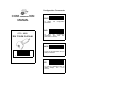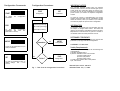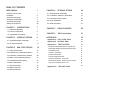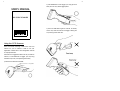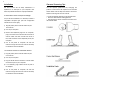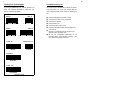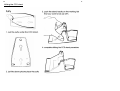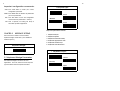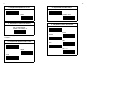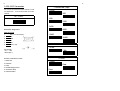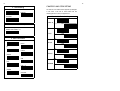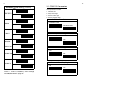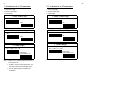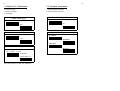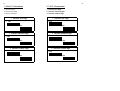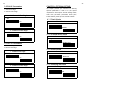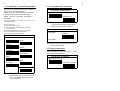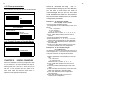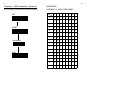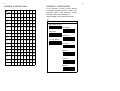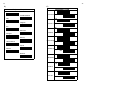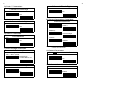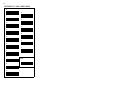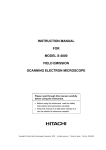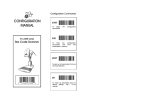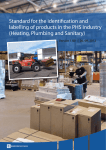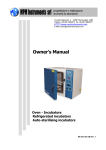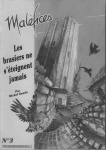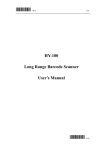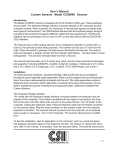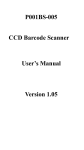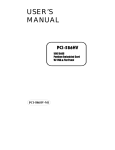Download Wasp Bar Code CCD - 80SIR Automobile Electronics User Manual
Transcript
Configuration Commands
CONFIGURATION
MANUAL
START
To
begin
procedures
the
configuration
END
CCD - 80SIR
Bar Code Scanner
To
finish
the
configuration
procedures
and
save
new
parameters in memory.
ABORT
To give up all parameters that you
have just selected.
0
12345 67890
5
SET
To make all parameters back to
default settings
with * in this
manual.
Configuration Commands
Configuration Procedures
START
START
To
begin
procedures
SET
Configuration
the
IMPORTANT NOTICE
All Defaults
configuration
END
To
finish
the
configuration
procedures
and
save
new
parameters in memory.
Each standard package contains main unit, interface
cable and user's manual. The user's manual gives you an
overall review and information about the scanner only.
For those who can do the configuration by themselves,
please contact your dealer for separate configuration
manual.
To avoid any misuse or misunderstanding, we strongly
suggest and recommend that the configuration manual
should be used by either your dealer or your software
consultant for proper set-up and custom configuration.
Interface Type Settings
INFORMATION
Bar Code Type Settings
All materials in this manual is for your information only and
are subject to change without notice. We reserve the
rights for any changes or upgrades that have to be done.
Reproduction of this manual or any part of its contents is
not allowed without the written permission of SCSC.
Other Options Setting
SOFTWARE COPYRIGHTS
ABORT
Abandon ?
Yes
ABORT
Configuration
To give up all parameters that you
have just selected.
COPYRIGHT ©1996,SCSC.
Safety Requirements
No
SET
All parts of the softwares implemented in the scanners are
protected by Copyright International Regulations.
No
Finish ?
Yes
END
Configuration
To make all parameters back to
default settings
with * in this
manual.
Fig. 1 - Flow Chart of Configuration Procedures
The scanner passes and complies with the following tests
and regulations.
A) Emission: EN55022 Class B
B) Emission: EN55022 Class B which includes
1) IEC801-2 (ESD) Class B
2) IEC801-3 (RS) Class A
3) IEC801-4 (EFT) Class B
C) CDRH class II and IEC class 2 laser product
D) UL, CSA and TUV
Manual P/No: SCCM - 80S-01A
Released Date: July 11, 2006
TABLE OF CONTENTS
USER MANUAL
1
CHAPTER 4
OPTIONAL SETTING
26
Using the CCD Scanner
1
4.1 Reading Modes Parameters
26
Installation
3
4.2 Code Mark ( COde I.D.) Parameters
27
General Scanning Tips
4
4.3 Pre-amble and Post-amble
28
Testing the Symbologies
5
General Scanning Tips
6a
4.4 Buzzer Parameters
28
Affixing the CCD stand
6b
4.5 Other Parameters
29
CHAPTER 1
INTRODUCTION
7
1.1 Default Configuration
7
1.2 Custom Configuration
8
1.3 Configuration Procedures
8
CHAPTER 2
INTERFACE SETTING
9
2.1 Keyboard Wedge Parameters
9
2.2 RS-232C Parameters
13
CHAPTER 5
USEFUL EXAMPLES
29
CHAPTER 6
USB Connection
31
APPENDICES
32
Appendix A ASCII CODE TABLE
32
Appendix B DECIMAL TABLE
33
Appendix C OTHER OPTIONS
34
16
A) Keyboard Wedge Parameters-Computer Type
34
B) Keyboard Wedge Parameters-Keyboard Layout
35
3.1 Code 39 Parameters
18
C) Readable Code
3.2 Interleave 2 of 5 Parameters (ITF2/5)
19
D) Code 11 Parameters
36
37
3.3 Industrial 2 of 5 Parameters ( IND2/5)
20
E) Code 93 Parameters
37
3.4 Matrix 2 of 5 Parameters (MTX 2/5)
21
F) China Postage Parameters
37
22
G) General Parameters - Code Mark
38
3.5 Codabar Parameters (NW-7)
H) General Parameters - Bar/Space Invert to Read
38
3.6 EAN-13 Parameters
23
I ) K/B Control Code Emulation F1-F12
38
3.7 UPC-A Parameters
24
3.8 EAN-8 Parameters
25
3.9 UPC-E Parameters
25
CHAPTER 3
BAR CODE SETTING
Appendix D
HEX-LABEL TABLE
39
1
2
2) CCD-80SIR doesn't have trigger, you may get more
USER'S MANUAL
easily and no worry about trigger place.
BAR CODE SCANNER
3) This is the HARD WAY to get the scanner, we usually
do this way while the scanner has trigger. Getting this
way working will be tired soon.
0
12345 67890
5
Using the CCD Scanner
There are several scanning modes within the CCD
scanner for you to choose in order to suit your
application. Please refer to the configuration manual
for a proper selection.
Here are some suggestions about the way to hold the
scanner, in CCD-80SIR with no trigger, you may using
the better way to let your operating more easily.
1) EASY WAY to hold the CCD-80SIR
3
4
Installation
General Scanning Tips
The CCD scanner can be easily interfaced to a
You can optimize performance by changing the
keyboard or a serial port to your computer. Now
position of the scanner with respect to the barcode
follow the procedures below for a proper installation.
labels. Please note the help hints below to ensure an
effective scanning with the CCD scanner.
To install the scanner as keyboard wedge:
On your first time installation, it is necessary to select a
compatible computer type. (See the configuration
manual for the correct type.)
1) Plug the phone jack of scanner cable into your
CCD scanner.
2) Turn off your computer.
3) Remove the keyboard plug from our computer,
plug it into the Din-5P or PS/2 female connector of
scanner cable, and then connect the Din-5P or
PS/2 make connector to the keyboard port of your
computer.
4) Turn on the power of computer, the red LED
indicator will light and the CCD scanner will beep
to indicate a correct installation.
To install the scanner as a RS-232C device:
1) Plug the phone jack of scanner cable into your
CCD scanner.
2) Turn off your computer.
3) Plug the DB-9P female connector of serial cable
into RS-232C port on your computer.
4) If it is necessary, plug another end of DC jack to
the adapter.
5) Turn on the power of computer, the red LED
indicator will light and the CCD scanner will beep
to indicate a correct installation.
* Center the reading aperture on the barcode label.
* Touch the label with the reading aperture.
* Hold the scanner within a distance of 0-20mm from
the barcode label.
5
6a
Testing the Symbologies
Troubleshooting List
If you have installed the CCD scanner, please try to
The CCD scanner automatically executes a self-test
read
when the power is on. If the CCD scanner does not
the
following barcodes to make sure your
scanner is operating properly.
read a barcode label, please check the following list
first.
UPC-A
UPC-E
● If the barcode label is smeared or rough.
● If the interface cable is firmly connected.
● If the power is applied.
0
12345 67890
5
0
783491
8
● If the LED light is on.
● If the buzzer tone is set to none.
EAN-13
EAN-8
● If the barcode label is wider than the sperture of
CCD scanner.
● Remove any visible dirt from the window of the
aperture with a soft damp cloth.
2468 1353
4 712345 678900
Interleaved 2 of 5
Code 39
ABCDE
Codabar
0123456
Code 128
123456789
The Test Chart
123456
● Be sure the configuration parameters of the
barcode labels, communication interface, and
other options are properly selected.
6b
Affixing the CCD stand
6c
7
8
CHAPTER 1
INTRODUCTION
This manual provides all useful information regarding
configuration,
custom
configuration
and
configuration procedure. You are suggested to read
all information containing herein before starting to
configure your scanner. As stated, we recommend
that configuration, especially custom configuration,
better to be performed
by experienced users, your dealer or your software
consultant.
1.2 Custom Configuration
The scanner can be re-configured at any time for
your different application. You can change one or
several default parameters by scanning the labels
provided in this manual to fit our applications.
For
entering our own custom configuration, please refer
to Chapter 2,3,4 and appendixes of this manual for
details.
Please, however, note that once the
configuration
is
re-programmed,
the
desired
parameters will be saved in the memory even after
1.1. Default Configuration
The operation parameters of the scanner are set to
the power is turned off.
defaults at the factory in order to suit for the most
1.3 Configuration Procedure
popular bar code data collection applications.
One or more parameters of the scanner can be
reconfigured to meet your need. The basic steps of
All default parameters are marked with an asterisk "*"
customs configuration are as under :
in this manual. Generally, the defaults set in the
factory are:
1) Scan " START " label
* Emulation as keyboard wedge
2) Scan desired parameters
* IBM PC AT, PS/2 series computers
3) Scan " EXIT" label, otherwise proceed to the next
* US keyboard layout
* Data transmitted in lower case
step
4) Scan " END" label
* Reading mode: Trigger on/good read off
* Good reading beep active
In order to have a better idea about all configuration
* Keyboard data terminator : CR
procedures, please refer to the Fig. 1, Flow Chart of
* Keyboard number key: Alphanum
Configuration Procedure, which is on the overleaf of
* Red LED light on
the front cover of this manual.
10
9
Important configuration commands:
START -Scan START label to initiate your custom
Computer Type
*PC/AT & PS-50,60,70,80
configuration procedure.
ABORT -Scan ABORT label to abadon all parameters
PC/XT
you have just selected.
END - Scan END label to finish the configuration
and save the new parameters in memory.
IBM5550
EXIT - "EXIT" is specially for ending the setup of
PS-55
"Hex-Label" printed in Appendix D.
Keyboard parameters include:
CHAPTER 2
INTERFACE SETTING
The scanner has 2 modes of communication,
keyboard wedge, and RS-232C, (CCD WAND and
OCIA are options.)
1. Keyboard layout
2. Keyboard speed
3. Keyboard character delay
4. keyboard upper/lower case
5. keyboard number keys
Keyboard Wedge
6. keyboard data terminator
1. Keyboard Layout
* US
France
2.1 Keyboard Wedge Parameters
The keyboard wedge is convenient for most
applications. First of all, select one of the computer
type from labels below for keyboard interface.
Germany
Spain
11
12
5. Keyboard Number Keys
2. Keyboard Speed of PC/AT
* Normal
* Alphanum
Turbo
3. Keyboard Character Delay
Min. to Max:(00-99)
Define char. delay=??
Numeric Pad
6. Keyboard Data Terminator
* CR
None
Note: For setting up, please refer to the examples in
SPACE
Chapter 5.
TAB
4. Keyboard Upper/Lower Case
ESC
* Lower
Upper
Auto
Ctrl + C
13
14
2.2 RS-232C Parameters
The scanner also provides RS-232C interface to meet
your application . Scan the label below for RS-232C
1. Baud Rate ( bps)
19200
300
interface.
RS - 232C
600
1200
2400
RS-232 Pin Assignment:
4800
DUSB-9P Female
1
N/C (=no connection)
2
TXD
5
GND
7
CTS
8
RTS
9
VCC (+5V)
*9600
38400
2. Data Bits
* 8 Bits
DC Adapter
+5v +- 10%
150mA (min.)
7 Bits
3. Parity
RS-232C parameters include:
1. Baud rate
* None
2. Data bits
Odd
3. Parity
4. Handshaking protocol
5. Character delay
6. Data terminator
Even
15
16
4. Handshaking
* None
CHAPTER 3 BAR CODE SETTING
The scanner can read almost all popular symbologies
RTS/CTS
in the world.
Scan one or more codes from the
following labels to meet your applications.
Xon/Xoff
Readable Code Setting
*On
Code 39
Off
5. Character Delay
Min. to Max.:(00-99)
Define char. delay=??
On
ITF 2/5
6. Data Terminator
* Off
On
* CR
None
IND 2/5
* Off
LF
On
CR+LF
MTX 2/5
SPACE
TAB
*Off
*On
ESC
Ctrl + C
STX/ETX
Xon/Xoff
CODABAR
Off
17
18
Readable Code Setting ( Cont'd)
*On
3.1 CODE 39 Parameters
These parameters include:
1. Character set
EAN-13/UPC-A
Off
2. Verify check digit
3. Transmit check digit
4. Transmit start/stop digit
* On
1. Character Set
* Standard Code
EAN-8
Off
Full ASCII code
* On
UPC-E
2. Verify Check Digit
Off
* No
On
Yes
UPC/EAN
* Off
Add-on 2/5
3. Transmit Check Digit
*On
Code 128
* Yes
No
Off
On
Code 14
4. Transmit Start/Stop Digit
Off
* No
Yes
Standard readable codes include Code 93,
Code 11, Code IV, MSI/Plessy, China Postage
and ISBN/ISSN listed in page 25.
19
20
3.2 Interleave 2 of 5 Parameters
3.3. Industrial 2 of 5 Parameters
1. Verify check digit
1. Verify check digit
2. Transmit check digit
2. Transmit check digit
3. Code length
3. Code length
1. Verify Check Digit
1. Verify Check Digit
* No
* No
Yes
Yes
2. Transmit Check Digit
* No
Yes
3. Code Length
* Variable length
Min.=?? Max.=?? (4 - 48)
Fixed length
Custom define=???
Note: 1. Default is set to various length with minimum 4
and maximum 48.
2. In order to suit your routine application, you
may also re-define as fixed length up to 3.
3. You may see examples in Chapter 5 for
re-definition.
2. Transmit Check Digit
* No
Yes
3. Code Length
* Variable length
Min.=?? Max.=?? ( 2-24)
Fixed length
Custom define=???
Note: See examples in Chapter 5 for re-definition.
21
22
3.4 Matrix 2 of 5 Parameters
3.5 Codabar Parameters
1. Verify check digit
1. Transmit start/stop characters
2. Transmit check digit
2. Type of start/stop characters
3. Code length
1. Verify Check Digit
1. Transmit Start/Stop Characters
* No
* No
Yes
Yes
2. Transmit Check Digit
* No
2. Type of Start/Stop Characters
* abcd/abcd
Yes
ABCD/ABCD
ABCD/TN*E
3.Code Length
* Variable length
Min.= ?? Max.= ?? ( 2-40)
Fixed length
Custom define=???
Note: See examples in Chapter 5 for re-definition.
abcd/tn*e
23
24
3.6 EAN-13 Parameters
3.7 UPC-A Parameters
1. Transmit first digit
2. Transmit second digit
3. Transmit check digit
1. Transmit first digit
2. Transmit second digit
3. Transmit check digit
1. Transmit First Digit
1. Transmit First Digit
* Yes
* Yes
No
2. Transmit Second Digit
No
2. Transmit Second Digit
* Yes
*Yes
No
3. Transmit Check Digit
* Yes
No
3. Transmit Check digit
* Yes
No
No
25
26
3.8 EAN-8 Parameters
1. Transmit first digit
CHAPTER 4 OPTIONAL SETTING
This chapter provides you instructions for selecting
optional parameters in order to fit your special
2. Transmit check digit
requirements. These options include reading modes,
1. Transmit First Digit
* Yes
code mark, pre-amble, post-amble, buzzer pitch,
buzzer duration, power-up tone, and LED indicator.
4.11 Flash Mode
Flash Mode
No
* Enable
Disable
2. Transmit Check Digit
* Yes
4.12 Scanner Multi Read
Scanner Multi Read
No
* single read
double read
3.9 UPC-E Parameters
1. Transmit first digit
2. Transmit check digit
1. Transmit First Digit
* Yes
4.13 Buzzer Mode
Buzzer Mode
* Buzzer on
Buzzer off
No
2. Transmit Check Digit
* Yes
4.14 Vibrating Indicator
Vibrating Indicator
ON
No
*OFF
28
27
4.2 Code Mark ( Code ID) Parameters
You may use the example listed below to define the
code mark for your own applications.
Please note that each code mark you define
has to follow the steps as example shown
below . You may also refer to Chapter 5
for details.
For example: to define " Z " as code mark for code 39. , the
steps will be as under :
a) Scan " Start " label.
b) Scan Code 39 label as below.
c) Refer to Appendix A. ASCII Code Table where shows
" 5" "A" stand for " Z".
d) From Appendix D. Hex-Label to scan " 5" "A" labels.
e) Scan " EXIT" label also from Hex-Label Table.
f) Scan " END" to complete your definition
4.3 Pre-amble and Post-amble
Pre-amble & Post-amble
Pre-amble=??
Post-amble=??
Note: 1. You can define maximum 10
characters/digits for each pre-/post-amble.
2. Please refer to examples in Chapter 5.
Cancellation of Pre-amble & Post-amble
Pre-amble
CANCEL
Code Mark Parameters
Code 39
ITF 2/5
Post-amble
Note: Read pre-amble for post-amble first and then
IND 2/5
CANCEL label afterwards.
MTX 2/5
CODABAR
4.4 Buzzer Parameters
Buzzer parameters include buzzer pitch ( buzzer
EAN-13/UPC-A
frequency) and buzzer duration.
Buzzer Pitch & Duration
EAN-8
Buzzer pitch=?? (0-22)
UPC-E
Buzzer duration=?? (0-127)
Code 128
CANCEL
Note: 1. Read code type and then CANCEL label.
2. Please follow the rule for cancellation step by
step, i.e.: to read one code type and then
scan CANCEL label.
29
30
4.5 Other parameters
These parameters include power up tone and LED indicator.
Power up Tone
* On
Please do
remember one thing ,
that
is -
everytime before setting up your own definition,
you will have to write down the order of
characters/digits that you find out from ASCII
Code Table/Decimal Table first. This important
step will minimize mistakes when you proceed
Off
configuration procedures.
Example 1. To setup pre-amble,
let's say AjX, of any code
LED Indicator
* LED on
Good read off
LED off
Good read on
4.6 Code(S) Single or Double Read
Code(S)
Single Read
Double Read
CHAPTER 5
USEFUL EXAMPLES
Here we list examples concerning configuration steps
for your reference. We have illustrated the steps for
defining code mark. Now we try others and you will
see that
it's very important and very useful of our
ASCII Code Table and Decimal Table shown in
Appendix A and Appendix B respectively.
Now simply follow the following steps:
1) From Appendix A. ASCII Code Table you may find
out that:
- " 4" & " 1" stand for A
- "6" & "A" stand for j
- " 5" & " 8 " stand for X
Please take note, in orders, "4", "1", "6", "A", "5", "8"
2) Scan " START" label printed in the front cover of
manual.
3) Scan the provided pre-amble label.
4) Follow the order of "4", "1", "6", "A", "5", "8" to scan
the bar code in the Appendix D. Hex-Label Table.
5) Then scan " EXIT" label also printed in Appendix D.
Hex-Label Table.
6) Finally, scan "END" label printed in the front cover
in order to complete your own configuration.
Example 2. To set variable length
for code ITF 2/5
The defaults of minimum and maximum length are 4
and 48 respectively. If you want to set 8 for minimum
and 20 for maximum, the steps will be as below:
1) Refer to Appendix B. Decimal Table you may find
that :
- " 08 " stands for 8
- " 14 " stands for "20"
Please take note, in orders, "0", "8", "1", "4"
2) Scan " START" label printed in the front cover of
manual.
3) Scan the provided variable length of bar code
label.
4) Follow the orders you write down to scan bar code
labels from Appendix D. Hex-Label Table..
5) Scan " EXIT" label also printed in Appendix D.
Hex-Label Table.
6) Scan " END" label printed in front cover to
complete your configuration.
31
32
Chapter 6. USB Connection ( Optional)
Scan the following command codes to complete USB setting:
SET
START
USB Setting
END
APPENDICES
APPENDIX A. ASCII CODE TABLE
H
2
3
4
5
6
7
0
NUL DLE SP
0
@
P
`
p
1
SOH DC1
1
A
Q
a
q
2
STX
DC2 “
2
B
R
b
r
3
ETX
DC3
3
C
S
c
s
4
EOT DC4 $
4
D
T
d
t
5
ENQ NAK
%
5
E
U
e
u
6
ACK SYN
&
6
F
V
f
v
7
BEL
ETB
,
7
G
W
g
w
8
BS
CAN
(
8
H
X
h
x
9
HT
EM
)
9
I
Y
i
y
A
LF
SUB
*
:
J
Z
j
z
B
VT
ESC
+
;
K
【
k
C
FF
FS
,
<
L
\
l
D
CR GS
-
M
】
m
E
SO
RS
.
>
N
^
n
~
F
SI
US
/
?
O
_
o
DEL
L
0
1
!
#
=
{
|
}
33
34
APPENDIX B. DECIMAL TABLE
H
APPENDIX C. OTHER OPTIONS
In this appendix, we also list some optional
parameters regarding computer
0
1
2
3
4
5
6
7
0
0
16
32
48
64
80
96
112
1
1
17
33
49
65
81
97
113
2
2
18
34
50
66
82
98
114
3
3
19
35
51
67
83
99
115
4
4
20
36
52
68
84 100
116
5
5
21
37
53
69
85 101
117
6
6
22
38
54
70
86 102
118
7
7
23
39
55
71
87 103
119
8
8
24
40
56
72
88 104
120
9
9
25
41
57
73
89 105
121
A
10
26
42
58
74
90 106
122
B
11
27
43
59
75
91 107
123
C
12
28
44
60
76
92 108
124
D
13
29
45
61
77
93 109
125
E
14
30
46
62
78
94 110
126
F
15
31
47
63
79
95 111
127
L
keyboard
types
layout of the keyboard
readable codes and parameters for
these readable codes, general parameters.
A)
Computer Type
IBM 3196/97,3476/77
NEC N5200
NEC PC-98
ACER 7300
Sun Type 4/5/5C
ADI CC-III
MAC SE
LC-6533
IBM 4714
and
wedge,
35
36
B)
C)
Readable Code
Keyboard Layout
On
Switzerland
Sweden/Finland
Code 93
* Off
Italy
On
Belgium
Code 11
* Off
U.K.
On
Denmark
MSI/Plessy
* Off
Portugal
On
Norway
China Postage
Latin America
On
Japan
Poland
* Off
Code IV
Holland
* Off
On
ISBN/ISSN
*Off
* Off
GTIN14
ON
* Off
Ean-128
ON
37
38
D) Code 11 Parameters :
1. Number of Check Digit
Yes
3. Transmit Check Digit
One
No
Two
G) General Parameters- Code Mark
2. Transmit Check Digit
Yes
Code Mark Parameters
Code 93
Code 11
No
MSI/Plessy
China Postage
E)Code 93 Parameters
Concatenation
On
Code IV
Off
F) China Postage Parameters
1. Code Length
Variable Length
Min=? Max=?(2-40)
CANCEL
Note: 1. Read code type ( just once a time) and then
CANCEL label afterwards.
H) General Parameters
Bar
Space Invert to Read
Yes
Fixed length
Custom Define=???
2. Verify Check Digit
Yes
No
I) K/B Control Code Emulation F1-F12
K/B Control Code Emulation F1-F12
Disable
No
Enable
39
APPENDIX D. HEX-LABEL TABLE
0
A
1
B
2
C
3
D
4
E
5
F
6
7
EXIT
8
9