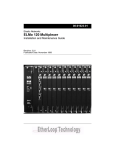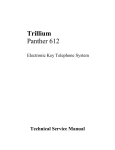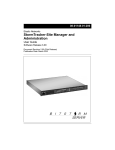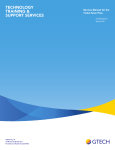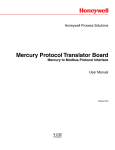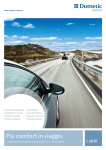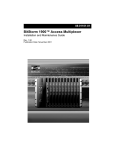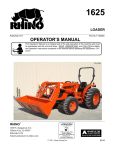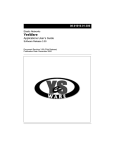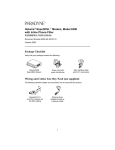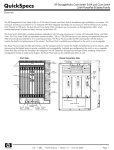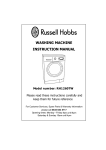Download Paradyne 1900 Network Card User Manual
Transcript
BitStorm™ 1900 IP DSLAM Installation and Maintenance Guide Document No. 1900-A2-GN20-00 July 2002 Copyright © 2002 Paradyne Corporation. All rights reserved. Printed in U.S.A. Notice This publication is protected by federal copyright law. No part of this publication may be copied or distributed, transmitted, transcribed, stored in a retrieval system, or translated into any human or computer language in any form or by any means, electronic, mechanical, magnetic, manual or otherwise, or disclosed to third parties without the express written permission of Paradyne Corporation, 8545 126th Ave. N., Largo, FL 33773. Paradyne Corporation makes no representation or warranties with respect to the contents hereof and specifically disclaims any implied warranties of merchantability or fitness for a particular purpose. Further, Paradyne Corporation reserves the right to revise this publication and to make changes from time to time in the contents hereof without obligation of Paradyne Corporation to notify any person of such revision or changes. Changes and enhancements to the product and to the information herein will be documented and issued as a new release to this manual. Warranty, Sales, Service, and Training Information Contact your local sales representative, service representative, or distributor directly for any help needed. For additional information concerning warranty, sales, service, repair, installation, documentation, training, distributor locations, or Paradyne worldwide office locations, use one of the following methods: n n Internet: Visit the Paradyne World Wide Web site at www.paradyne.com. (Be sure to register your warranty at www.paradyne.com/warranty.) Telephone: Call our automated system to receive current information by fax or to speak with a company representative. — Within the U.S.A., call 1-800-870-2221 — Outside the U.S.A., call 1-727-530-2340 Document Feedback We welcome your comments and suggestions about this document. Please mail them to Technical Publications, Paradyne Corporation, 8545 126th Ave. N., Largo, FL 33773, or send e-mail to userdoc@paradyne.com. Include the number and title of this document in your correspondence. Please include your name and phone number if you are willing to provide additional clarification. Trademarks BitStorm, Elastic, EtherLoop, StormPort, StormSystem, and StormTracker are trademarks of Paradyne Corporation. All other products and services mentioned herein are the trademarks, service marks, registered trademarks, or registered service marks of their respective owners. A July 2002 1900-A2-GN20-00 ! Important Safety Instructions 1. Read and follow all warning notices and instructions marked on the product or included in the manual. 2. All installation and service must be performed by qualified service personnel, as opening or removing covers may expose you to dangerous high voltage points or other risks. 3. Slots and openings in the cabinet are provided for ventilation. To ensure reliable operation of the product and to protect it from overheating, these slots and openings must not be blocked or covered. 4. Special cables, which may be required by the regulatory inspection authority for the installation site, are the responsibility of the customer. To reduce the risk of fire, use a UL Listed or CSA Certified, minimum No. 26 AWG telecommunication cable. 5. When installed in the final configuration, the product must comply with the applicable Safety Standards and regulatory requirements of the country in which it is installed. If necessary, consult with the appropriate regulatory agencies and inspection authorities to ensure compliance. 6. A rare phenomenon can create a voltage potential between the earth grounds of two or more buildings. If products installed in separate buildings are interconnected, the voltage potential may cause a hazardous condition. Consult a qualified electrical consultant to determine whether or not this phenomenon exists and, if necessary, implement corrective action prior to interconnecting the products. 7. When product is configured for DC output, connect the product to a 48 VDC SELV supply source that is electrically isolated from the ac source. The 48 VDC source is to be reliably connected to earth. Connect the earthing (grounding) wire to the protective earthing (grounding) lug connector, identified by the protective earth symbol. 8. Do NOT apply power to both AC and DC inputs simultaneously. 9. A readily accessible disconnect device as part of the building installation shall be incorporated in fixed wiring. The disconnect device (a 48 VDC, 10 amp circuit breaker or switch) must be included in the ungrounded supply conductor. Over current protection must be included with a 10 amp, 48 VDC fuse or circuit breaker. 10. This product is to be installed only in a Restricted Access Location (dedicated equipment rooms, equipment closets or the like) in accordance with articles 110-16, 110-17 and 110-18 of the National Electrical Code, ANSI/NFPA 70. 11. In addition, if the equipment is to be used with telecommunications circuits, take the following precautions: — Never install telephone wiring during a lightning storm. — Never install telephone jacks in wet locations unless the jack is specifically designed for wet locations. — Never touch uninsulated telephone wires or terminals unless the telephone line has been disconnected at the network interface. — Use caution when installing or modifying telephone lines. — Avoid using a telephone (other than a cordless type) during an electrical storm. There may be a remote risk of electric shock from lightning. — Do not use the telephone to report a gas leak in the vicinity of the leak. 12. CAUTION: An energy hazard exists on the backplane. Do not touch or bridge pins on the connectors. 1900-A2-GN20-00 July 2002 B EMI Notices ! UNITED STATES – EMI NOTICE: This equipment has been tested and found to comply with the limits for a Class A digital device, pursuant to Part 15 of the FCC rules. These limits are designed to provide reasonable protection against harmful interference when the equipment is operated in a commercial environment. This equipment generates, uses, and can radiate radio frequency energy and, if not installed and used in accordance with the instruction manual, may cause harmful interference to radio communications. Operation of this equipment in a residential area is likely to cause harmful interference in which case the user will be required to correct the interference at his own expense. The authority to operate this equipment is conditioned by the requirements that no modifications will be made to the equipment unless the changes or modifications are expressly approved by Paradyne Corporation. ! CANADA – EMI NOTICE: This Class A digital apparatus meets all requirements of the Canadian interference-causing equipment regulations. Cet appareil numérique de la classe A respecte toutes les exigences du réglement sur le matérial brouilleur du Canada. CE Marking When the product is marked with the CE mark on the equipment label, a supporting Declaration of Conformity may be downloaded from the Paradyne World Wide Web site at www.paradyne.com. Select Library → Technical Manuals → CE Declarations of Conformity. Japan Class A ITE This is a Class A product based on the standard of the Voluntary Control Council for interference by Information Technology Equipment (VCCI). If this equipment is used in a domestic environment, radio disturbance may arise. When such trouble occurs, the user may be required to take corrective actions. C July 2002 1900-A2-GN20-00 Table of Contents About This Document Focus and Audience . . . . . . . . . . . . . . . . . . . . . . . . . . . . . . . . . . . . . ix Related Documents . . . . . . . . . . . . . . . . . . . . . . . . . . . . . . . . . . . . . . ix Conventions . . . . . . . . . . . . . . . . . . . . . . . . . . . . . . . . . . . . . . . . . . . . .x 1. BitStorm 1900 IP DSLAM Introduction . . . . . . . . . . . . . . . . . . . . . . . . . . . . . . . . . . . . . . . . . . . . . 1-1 Product Overview . . . . . . . . . . . . . . . . . . . . . . . . . . . . . . . . . . . . . . . . 1-1 The BitStorm 1900 System Components . . . . . . . . . . . . . . . . . . . . 1-1 BitStorm 1900 Shelf . . . . . . . . . . . . . . . . . . . . . . . . . . . . . . . . . . 1-2 Air Baffle . . . . . . . . . . . . . . . . . . . . . . . . . . . . . . . . . . . . . . . . . . 1-3 Fan Tray . . . . . . . . . . . . . . . . . . . . . . . . . . . . . . . . . . . . . . . . . . 1-3 Filter Shelf Option . . . . . . . . . . . . . . . . . . . . . . . . . . . . . . . . . . . 1-3 Filter 66-Block Option . . . . . . . . . . . . . . . . . . . . . . . . . . . . . . . . 1-4 CO Modem Cards . . . . . . . . . . . . . . . . . . . . . . . . . . . . . . . . . . . . . . 1-6 Privacy Management . . . . . . . . . . . . . . . . . . . . . . . . . . . . . . . . . 1-6 Same Card Broadcast . . . . . . . . . . . . . . . . . . . . . . . . . . . . . . . . 1-7 Spectrum Manager ADSL Protect . . . . . . . . . . . . . . . . . . . . . . . 1-8 Spectrum Manager-Video Protect . . . . . . . . . . . . . . . . . . . . . . . 1-8 Passes VLAN Tagged Frames . . . . . . . . . . . . . . . . . . . . . . . . . 1-9 WAN Interface Cards . . . . . . . . . . . . . . . . . . . . . . . . . . . . . . . . . . . . 1-9 MIU SNMP Functionality . . . . . . . . . . . . . . . . . . . . . . . . . . . . . . 1-9 Mixing CO Modem Cards . . . . . . . . . . . . . . . . . . . . . . . . . . . . . . . 1-10 StormPort CPE Modems . . . . . . . . . . . . . . . . . . . . . . . . . . . . . . . . 1-10 1900-A2-GN20-00 BitStorm 1900 Installation and Maintenance Guide i Table of Contents 10 Mbps CO Modem Card Specifications . . . . . . . . . . . . . . . . . . . . 1-11 10306 CO Modem Card . . . . . . . . . . . . . . . . . . . . . . . . . . . . . . . . 1-11 Special Features . . . . . . . . . . . . . . . . . . . . . . . . . . . . . . . . . . . 1-11 10306 CO Modem IP Multicast Operation . . . . . . . . . . . . . . . . 1-13 10224 CO Modem Card . . . . . . . . . . . . . . . . . . . . . . . . . . . . . . . . 1-16 WAN Interface Card Specifications . . . . . . . . . . . . . . . . . . . . . . . . . 1-19 MIU (Management Interface Unit) . . . . . . . . . . . . . . . . . . . . . . . . . 1-19 Power Card Specifications . . . . . . . . . . . . . . . . . . . . . . . . . . . . . . . . 1-22 260 W DC . . . . . . . . . . . . . . . . . . . . . . . . . . . . . . . . . . . . . . . . . . . 1-22 260 W AC . . . . . . . . . . . . . . . . . . . . . . . . . . . . . . . . . . . . . . . . . . . 1-24 Fan Tray Specifications . . . . . . . . . . . . . . . . . . . . . . . . . . . . . . . . . . 1-26 Fan Tray 110/220 V AC . . . . . . . . . . . . . . . . . . . . . . . . . . . . . . . . . 1-26 Fan Tray -48 V DC . . . . . . . . . . . . . . . . . . . . . . . . . . . . . . . . . . . . 1-28 Low-Pass Filter Specifications . . . . . . . . . . . . . . . . . . . . . . . . . . . . . 1-29 Filter Shelf . . . . . . . . . . . . . . . . . . . . . . . . . . . . . . . . . . . . . . . . . . . 1-29 Filter 66-Block . . . . . . . . . . . . . . . . . . . . . . . . . . . . . . . . . . . . . . . . 1-29 BitStorm 1900 Component Requirements . . . . . . . . . . . . . . . . . . . 1-31 2. BitStorm 1900 Installation and Testing Installation Flowchart . . . . . . . . . . . . . . . . . . . . . . . . . . . . . . . . . . . . 2-34 Installation Task List . . . . . . . . . . . . . . . . . . . . . . . . . . . . . . . . . . . . . 2-35 Installing the BitStorm 1900 . . . . . . . . . . . . . . . . . . . . . . . . . . . . . . . 2-35 Task 0013:Pre-Installation Checklist . . . . . . . . . . . . . . . . . . . . . . . 2-36 Task 0014:Installing the 19” Fan Tray . . . . . . . . . . . . . . . . . . . . . . 2-38 Task 0015:Installing the BS1900 and Filter Shelves . . . . . . . . . . . 2-42 Task 0016:Installing the Air Baffle . . . . . . . . . . . . . . . . . . . . . . . . . 2-47 Task 0017:Installing the Circuit Packs . . . . . . . . . . . . . . . . . . . . . . 2-48 Task 0018:Connecting Power to the Shelf . . . . . . . . . . . . . . . . . . 2-49 Task 0019:Installing the Data Network Connection with an MIU . . 2-54 Task 0020:Installing Voice/Data & Filter Shelf Connections . . . . . 2-58 Task 0021:Installing Voice/Data w/Filter 66-Block Connections . . 2-64 Task 022: Installing the Data-only Connections . . . . . . . . . . . . . . 2-67 Task 023: Installing External Voice Switch Connections . . . . . . . 2-70 ii BitStorm 1900 Installation and Maintenance Guide 1900-A2-GN20-00 Table of Contents Task 024: Task 025: Task 026: Task 027: Task 028: Task 029: Configuring the MIU . . . . . . . . . . . . . . . . . . . . . . . . . . . 2-72 Configuring Remote Management . . . . . . . . . . . . . . . . 2-87 Testing the BitStorm 1900 Installation . . . . . . . . . . . . . 2-96 Testing Voice Connectivity . . . . . . . . . . . . . . . . . . . . . . 2-99 Testing Data Connectivity . . . . . . . . . . . . . . . . . . . . . 2-100 EtherLoop End-to-End Testing . . . . . . . . . . . . . . . . . 2-101 3. BitStorm 1900 Maintenance Maintenance Guidelines . . . . . . . . . . . . . . . . . . . . . . . . . . . . . . . . . 3-103 Wiring Conditions . . . . . . . . . . . . . . . . . . . . . . . . . . . . . . . . . . . . 3-103 Cable Connections . . . . . . . . . . . . . . . . . . . . . . . . . . . . . . . . . . . 3-104 BitStorm 1900 Equipment Installation . . . . . . . . . . . . . . . . . . . . . 3-104 Data Network Equipment Configuration . . . . . . . . . . . . . . . . . . . 3-104 Equipment Failure . . . . . . . . . . . . . . . . . . . . . . . . . . . . . . . . . . . . 3-104 Maintenance Checklists . . . . . . . . . . . . . . . . . . . . . . . . . . . . . . . . . 3-105 Voice/Data Connectivity Troubleshooting Checklist . . . . . . . . . . 3-105 End-to-End Maintenance Checklist . . . . . . . . . . . . . . . . . . . . . . . 3-106 Appendix A. Installation Requirements BitStorm 1900 Support Equipment . . . . . . . . . . . . . . . . . . . . . . . .A-107 Bay Requirements and Specifications . . . . . . . . . . . . . . . . . . . . .A-107 BS1900 System Specifications . . . . . . . . . . . . . . . . . . . . . . . . . .A-108 Fan Trays . . . . . . . . . . . . . . . . . . . . . . . . . . . . . . . . . . . . . . . . . .A-109 Grounding Environment Specifications . . . . . . . . . . . . . . . . . . . .A-109 CBN Grounding Environment . . . . . . . . . . . . . . . . . . . . . . . .A-110 IBN Grounding Environment . . . . . . . . . . . . . . . . . . . . . . . . .A-110 Network Support Equipment . . . . . . . . . . . . . . . . . . . . . . . . . . . .A-111 BS1900 Component Installation Requirements . . . . . . . . . . . . . .A-111 Installation Tools and Materials . . . . . . . . . . . . . . . . . . . . . . . . . .A-112 BitStorm 1900 Physical Characteristics . . . . . . . . . . . . . . . . . . . .A-113 Installation Site Requirements . . . . . . . . . . . . . . . . . . . . . . . . . . .A-113 Equipment Location . . . . . . . . . . . . . . . . . . . . . . . . . . . . . . . .A-113 1900-A2-GN20-00 BitStorm 1900 Installation and Maintenance Guide iii Table of Contents Appendix B. Cabling Specifications Cable Connections and Specifications . . . . . . . . . . . . . . . . . . . . .B-115 10306 Modem Card Cabling . . . . . . . . . . . . . . . . . . . . . . . . . . . .B-116 10224 Modem Card Cabling . . . . . . . . . . . . . . . . . . . . . . . . . . . .B-118 BitStorm 1900 Cable Harness . . . . . . . . . . . . . . . . . . . . . . . . . . .B-119 Decapus Cable . . . . . . . . . . . . . . . . . . . . . . . . . . . . . . . . . . . . . .B-120 AMP-Champ to Dual AMP Champ Cable . . . . . . . . . . . . . . . . . .B-121 AMP Champ to Dual Omni Grid Cable . . . . . . . . . . . . . . . . . . . .B-123 Omni Grid to Dual Omni Grid . . . . . . . . . . . . . . . . . . . . . . . . . . .B-125 Omni Grid to Omni Grid Cable . . . . . . . . . . . . . . . . . . . . . . . . . .B-127 Intermediate Cable Specifications . . . . . . . . . . . . . . . . . . . . . . . .B-129 Power Cable Harness . . . . . . . . . . . . . . . . . . . . . . . . . . . . . . . . .B-130 Power Connector Terminations . . . . . . . . . . . . . . . . . . . . . . .B-130 Appendix C. Craft Interface Screens Main Menu . . . . . . . . . . . . . . . . . . . . . . . . . . . . . . . . . . . . . . . . . . . .C-133 Configuration . . . . . . . . . . . . . . . . . . . . . . . . . . . . . . . . . . . . . . . .C-134 Statistics . . . . . . . . . . . . . . . . . . . . . . . . . . . . . . . . . . . . . . . . . . .C-137 Firmware Version Information . . . . . . . . . . . . . . . . . . . . . . . . . . .C-142 User Account Administration . . . . . . . . . . . . . . . . . . . . . . . . . . . .C-142 Utilities . . . . . . . . . . . . . . . . . . . . . . . . . . . . . . . . . . . . . . . . . . . . .C-144 iv BitStorm 1900 Installation and Maintenance Guide 1900-A2-GN20-00 List of Figures Figure 1-1: BitStorm 1900 Shelf with Cards and Components . . . . . . . . . . . . . . . . . . . . . . . . . . . . . . . . 1-2 Figure 1-2: BitStorm 1900 with 10306 Modem Cards (Part #: 01-00153-01) . . . . . . . . . . . . . . . . . . . . 1-12 Figure 1-3: 10306 IP Multicast Operation . . . . . . . . . . . . . . . . . . . . . . . . . . . . . . . . . . . . . . . . . . . . . . . 1-14 Figure 1-4: BitStorm 1900 with 10224 Modem Cards (Part #: 01-00164-01) . . . . . . . . . . . . . . . . . . . . 1-17 Figure 1-5: BitStorm 1900 with MIU (Part #: 01-00075-01) and 10306 CO Modems . . . . . . . . . . . . . . 1-20 Figure 1-6: MIU Data Connection . . . . . . . . . . . . . . . . . . . . . . . . . . . . . . . . . . . . . . . . . . . . . . . . . . . . . 1-21 Figure 1-7: 260 W DC Power Card (Part #: 01-00080-01) . . . . . . . . . . . . . . . . . . . . . . . . . . . . . . . . . . 1-23 Figure 1-8: 260 W AC Power Card (Part #: 01-00079-01) . . . . . . . . . . . . . . . . . . . . . . . . . . . . . . . . . . 1-25 Figure 1-9: Fan Tray 110/220 V AC (Part #: 01-00084-02) . . . . . . . . . . . . . . . . . . . . . . . . . . . . . . . . . . 1-26 Figure 1-10: Fan Tray -48 V DC (Part #: 01-00084-01). . . . . . . . . . . . . . . . . . . . . . . . . . . . . . . . . . . . . 1-28 Figure 1-11: Filter Shelf (Filter Shelf Part #: 01-20029-01, Filter Card Part #: 01-20029-01, and Filter 66-Block Part #: 05-00021-01) . . . . . . . . . . . . . . . . . . . . . . . . . . . . . . . . . . 1-30 Figure 2-1: BitStorm 1900 Installation Flowchart. . . . . . . . . . . . . . . . . . . . . . . . . . . . . . . . . . . . . . . . . . 2-34 Figure 2-2: Fan Tray Mounting . . . . . . . . . . . . . . . . . . . . . . . . . . . . . . . . . . . . . . . . . . . . . . . . . . . . . . . 2-39 Figure 2-3: -48 V DC Fan Tray . . . . . . . . . . . . . . . . . . . . . . . . . . . . . . . . . . . . . . . . . . . . . . . . . . . . . . . 2-40 Figure 2-4: 110 V AC Fan Tray . . . . . . . . . . . . . . . . . . . . . . . . . . . . . . . . . . . . . . . . . . . . . . . . . . . . . . . 2-40 Figure 2-5: BitStorm 1900 Modem Shelves Mounted in Bay. . . . . . . . . . . . . . . . . . . . . . . . . . . . . . . . . 2-44 Figure 2-6: BitStorm 1900 Shelf Fastened to Bay . . . . . . . . . . . . . . . . . . . . . . . . . . . . . . . . . . . . . . . . . 2-45 Figure 2-7: Filter Shelf Mounting in Bay . . . . . . . . . . . . . . . . . . . . . . . . . . . . . . . . . . . . . . . . . . . . . . . . 2-46 Figure 2-8: Typical DC Power Harness Connection to -48 V DC (260W) Power Source . . . . . . . . . . . 2-51 Figure 2-9: Typical Power Connection to 260W AC Power Source . . . . . . . . . . . . . . . . . . . . . . . . . . . 2-52 Figure 2-10: BitStorm 1900 Data Connection via MIU . . . . . . . . . . . . . . . . . . . . . . . . . . . . . . . . . . . . . 2-55 Figure 2-11: MIU Card with Cable Connections . . . . . . . . . . . . . . . . . . . . . . . . . . . . . . . . . . . . . . . . . . 2-56 Figure 2-12: Line/CPE and Voice Connections on the Filter Shelf for 10306 Modem Cards . . . . . . . . 2-61 Figure 2-13: Line/CPE and Voice Connections on the Filter Shelf for 10224 Modem Cards . . . . . . . . 2-62 Figure 2-14: Voice/Data Filter 66-Block Connections for 10306 CO Modems . . . . . . . . . . . . . . . . . . . 2-65 Figure 2-15: Voice/Data Filter 66-Block Connections for 10224 CO Modems . . . . . . . . . . . . . . . . . . . 2-66 Figure 2-16: Data-only Connections on the 66-Block for 10306 CO Modem Cards . . . . . . . . . . . . . . . 2-68 Figure 2-17: Data-only Connections on the 66-Block for 10224 CO Modem Cards . . . . . . . . . . . . . . . 2-69 Figure 2-18: Craft Connection with the MIU Craft Cable . . . . . . . . . . . . . . . . . . . . . . . . . . . . . . . . . . . . 2-73 Figure 2-19: COM Port Settings . . . . . . . . . . . . . . . . . . . . . . . . . . . . . . . . . . . . . . . . . . . . . . . . . . . . . . 2-74 Figure 2-20: Telnet Connection for the BitStorm 1900 . . . . . . . . . . . . . . . . . . . . . . . . . . . . . . . . . . . . . 2-87 1900-A2-GN20-00 BitStorm 1900 Installation and Maintenance Guide v List of Figures Figure 2-21: Voice/Data System Test Points. . . . . . . . . . . . . . . . . . . . . . . . . . . . . . . . . . . . . . . . . . . . . 2-97 Figure 2-22: Data-only System Test Points. . . . . . . . . . . . . . . . . . . . . . . . . . . . . . . . . . . . . . . . . . . . . . 2-98 Figure B-1: Cabling – Filter Shelf with 10306 Modem Cards . . . . . . . . . . . . . . . . . . . . . . . . . . . . . . . B-116 Figure B-2: Cabling – Filter 66-Block with 10306 Modem Cards. . . . . . . . . . . . . . . . . . . . . . . . . . . . . B-117 Figure B-3: Cabling – Filter Shelf with 10224 Modem Cards . . . . . . . . . . . . . . . . . . . . . . . . . . . . . . . B-118 Figure B-4: Cabling – Filter 66-Block with 10224 Modem Cards. . . . . . . . . . . . . . . . . . . . . . . . . . . . . B-119 Figure B-5: Decapus Cable Connections . . . . . . . . . . . . . . . . . . . . . . . . . . . . . . . . . . . . . . . . . . . . . . B-120 Figure B-6: AMP Champ to Dual AMP Champ Cable (Part #: 04-00029-01) . . . . . . . . . . . . . . . . . . . B-121 Figure B-7: AMP Champ to Dual Omni Grid Cable (Part #: 04-00007-10) . . . . . . . . . . . . . . . . . . . . . B-123 Figure B-8: Omni Grid to Dual Omni Grid Cable (Part #: 04-00028-01) . . . . . . . . . . . . . . . . . . . . . . . B-125 Figure B-9: Omni Grid to Omni Grid Cable (Part #: 04-00008-18) . . . . . . . . . . . . . . . . . . . . . . . . . . . B-127 Figure B-10: Intermediate Cable . . . . . . . . . . . . . . . . . . . . . . . . . . . . . . . . . . . . . . . . . . . . . . . . . . . . . B-129 Figure B-11: Power Cable Harness. . . . . . . . . . . . . . . . . . . . . . . . . . . . . . . . . . . . . . . . . . . . . . . . . . . B-130 Figure C-1: Main Menu . . . . . . . . . . . . . . . . . . . . . . . . . . . . . . . . . . . . . . . . . . . . . . . . . . . . . . . . . . . . C-133 Figure C-2: (A. Configuration) Configuration Menu . . . . . . . . . . . . . . . . . . . . . . . . . . . . . . . . . . . . . . . C-134 Figure C-3: (A. Configuration) A. Network Interface Configuration . . . . . . . . . . . . . . . . . . . . . . . . . . . C-134 Figure C-4: (A. Configuration) B. SNMP Configuration Menu . . . . . . . . . . . . . . . . . . . . . . . . . . . . . . . C-135 Figure C-5: (A. Configuration, B. SNMP Configuration Menu) A. SNMP Trap/Polling Parameters. . . C-135 Figure C-6: (A. Configuration, B. SNMP Configuration Menu) B. Change SNMP Community Names C-136 Figure C-7: (A. Configuration) C. Set Time-of-Day Clock . . . . . . . . . . . . . . . . . . . . . . . . . . . . . . . . . . C-136 Figure C-8: B. Statistics Menu. . . . . . . . . . . . . . . . . . . . . . . . . . . . . . . . . . . . . . . . . . . . . . . . . . . . . . . C-137 Figure C-9: (B. Statistics) A. Network Layer Statistics . . . . . . . . . . . . . . . . . . . . . . . . . . . . . . . . . . . . C-137 Figure C-10: (B. Statistics) B. Physical Layer Statistics Menu . . . . . . . . . . . . . . . . . . . . . . . . . . . . . . C-138 Figure C-11: (B. Statistics, B. Physical Layer Statistics) A. Ethernet Port Statistics . . . . . . . . . . . . . . C-138 Figure C-12: (B. Statistics, B. Physical Layer Statistics) B. I2C Statistics . . . . . . . . . . . . . . . . . . . . . . C-139 Figure C-13: (B. Statistics) C. Environment Statistics . . . . . . . . . . . . . . . . . . . . . . . . . . . . . . . . . . . . . C-139 Figure C-14: (B. Statistics) D. System Memory Statistics . . . . . . . . . . . . . . . . . . . . . . . . . . . . . . . . . . C-140 Figure C-15: (B. Statistics) E. Shelf Extent Statistics . . . . . . . . . . . . . . . . . . . . . . . . . . . . . . . . . . . . . C-140 Figure C-16: (B. Statistics) F. System Error-Reset Data . . . . . . . . . . . . . . . . . . . . . . . . . . . . . . . . . . . C-141 Figure C-17: (B. Statistics) G. Modex Daemon Run Statistics . . . . . . . . . . . . . . . . . . . . . . . . . . . . . . C-141 Figure C-18: C. Firmware Version Information . . . . . . . . . . . . . . . . . . . . . . . . . . . . . . . . . . . . . . . . . . C-142 Figure C-19: D. User Account Administration Menu . . . . . . . . . . . . . . . . . . . . . . . . . . . . . . . . . . . . . . C-142 Figure C-20: (D. User Account Administration) A. Change Remote <TELENET> Username. . . . . . . C-143 Figure C-21: (D. User Account Administration) B. Change Remote <TELENET> Password . . . . . . . C-143 Figure C-22: E. Utilities Menu . . . . . . . . . . . . . . . . . . . . . . . . . . . . . . . . . . . . . . . . . . . . . . . . . . . . . . . C-144 Figure C-23: (E. Utilities) A. Reset Confirmation . . . . . . . . . . . . . . . . . . . . . . . . . . . . . . . . . . . . . . . . . C-144 vi BitStorm 1900 Installation and Maintenance Guide 1900-A2-GN20-00 List of Tables Table 1-1: CO Modem Card LEDs ........................................................................................................... 1-6 Table 1-2: Same Card Broadcast Feature Enabled/Disabled Function for CO Modems ......................... 1-7 Table 1-3: System Power Specifications with 10306 CO Modem .......................................................... 1-13 Table 1-4: System Power Specifications with 10224 CO Modem .......................................................... 1-18 Table 1-5: Power Specifications for the AC Fan Tray ............................................................................ 1-27 Table 1-6: Power Specifications for the DC Fan Tray ............................................................................ 1-28 Table 1-7: BitStorm 1900 Component Requirements............................................................................. 1-31 Table 2-8: Installation Tools, Equipment, and Materials......................................................................... 2-36 Table 2-1: Data Cable Selection for MIU Shelf Processor ..................................................................... 2-54 Table 2-2: Pin and Pair Assignments for the Champ to Omni Grid Cable (Part #: 04-00007-10) .......... 2-59 Table 2-3: CLI (Command Line Interface) Commands........................................................................... 2-76 Table 3-1: Voice/Data Connectivity Maintenance in Facility Room ...................................................... 3-105 Table 3-2: End-to-End Maintenance Checklist ..................................................................................... 3-106 Table A-1: BitStorm 1900 System Specifications ................................................................................ A-108 Table A-2: BitStorm 1900 Components............................................................................................... A-111 Table A-3: BitStorm 1900 Weight and Dimensions ............................................................................. A-113 Table A-4: BitStorm Operational Requirements .................................................................................. A-114 Table B-1: AMP-Champ to Dual AMP-Champ Cable Specifications................................................... B-122 Table B-2: AMP Champ to Dual Omni Grid Cable Specifications ....................................................... B-124 Table B-3: Omni Grid to Dual Omni Grid Cable Specifications ........................................................... B-126 Table B-4: Omni Grid to Omni Grid Cable Specifications.................................................................... B-128 Table B-5: Terminal Connection for DC Power Source....................................................................... B-130 1900-A2-GN20-00 BitStorm 1900 Installation and Maintenance Guide vii List of Tables viii BitStorm 1900 Installation and Maintenance Guide 1900-A2-GN20-00 About This Document Focus and Audience This document contains the complete installation and maintenance procedures for the BitStorm™ 1900 IP DSL Access Multiplexer (IP DSLAM) system. It is intended for installation technicians responsible for installing and maintaining the BitStorm 1900 IP DSLAM. Related Documents Documentation for BitStorm and EtherLoop products is available online at www.paradyne.com. Select Library –> Technical Manuals –>BitStorm DSL Systems or GrandVIEW / StormTracker EMS. Other supporting documentation for the BitStorm 1900 includes: 1900-A2-GN20-00 • 1900-A2-GK40, BitStorm 1900 IP DSLAM Supported SNMP MIBs This document lists supported SNMP MIBs. • 1900-A2-GZ40, BitStorm 1900 EMI Gasket Installation Procedures This document shows how to install an EMI gasket on the BitStorm 1900 card slot divider. • EMS-A2-GB20, StormTracker EMS 2.3 User’s Guide This document explains how to use the StormTracker Element Management System with the BitStorm 1900. • 08-01148-01, StormTracker – Site Manager and Administration User’s Guide This document covers the applications used to provision and manage an EtherLoop system using the BitStorm Server. BitStorm 1900 Installation and Maintenance Guide ix About This Document • 08-01019-01, StormTracker – Spectrum Manager User Guide This document covers spectral compatibility and debug/monitor functionality. Conventions The following conventions have been used in preparing this documentation. Safety Labels Throughout this document the following labels will be displayed to indicate safety issues. Make sure to read the labels carefully to ensure your own personal safety as well as that of equipment and customer services. ! CAUTION: ! WARNING: POSSIBLE EQUIPMENT DAMAGE! This label means there is a possibility of damage to company equipment. POSSIBLE SERVICE INTERRUPTION! This label means there is a possibility of interruptions in service. WARNING: ELECTROSTATIC DISCHARGE! This label means there is a possibility of damage to company equipment by electrostatic discharge (ESD). x BitStorm 1900 Installation and Maintenance Guide 1900-A2-GN20-00 About This Document ! DANGER: POSSIBLE PERSONAL INJURY! This label means there is a possibility of personal bodily injury. Software Steps and Procedures 1900-A2-GN20-00 • Text you are required to type or enter will appear in the document as follows: <ENTER>, Name, <Tab>, programs\seven\aa1 • Text displayed on a computer screen will appear as follows: “From the HyperTerminal window, select File/ Properties, then select the Settings tab.” BitStorm 1900 Installation and Maintenance Guide xi About This Document xii BitStorm 1900 Installation and Maintenance Guide 1900-A2-GN20-00 1. BitStorm 1900 IP DSLAM Introduction The BitStorm 1900 utilizes patented EtherLoopTM Intelligent Ethernet technology to provide a robust platform that supports lifeline Plain Old Telephone Service (POTS) in addition to a variety of new revenuegenerating services ranging from simple high-speed Internet access to advanced quality video conferencing, multi-stream Video On Demand (VOD), IP multicast video, and toll-quality Voice over IP (VolP). The BitStorm 1900 functions as an Internet Protocol Digital Subscriber Line Access Multiplexer (IP DSLAM) that directs IP data traffic flow between StormPort™ CPE modems and a data network. The BitStorm 1900 is the backbone component of an EtherLoop, Intelligent Ethernet™-on-the-Loop, system. Supporting StormPort CPE modems in voice/data or data-only applications, the multiplexer is located in the communications room or telco. Product Overview The BitStorm 1900 System Components The basic BitStorm 1900 System includes the BS1900 Shelf (with circuit packs), Air Baffle, Filter Shelf (s), and a Fan Tray. Depending on the application, multiple components may be installed and/or omitted in each rack. Figure 1-1,“BitStorm 1900 Shelf with Cards and Components,” on page 2 shows the BitStorm 1900 shelf with the modem cards and basic components installed. 1900-A2-GN20-00 BitStorm 1900 Installation and Maintenance Guide 1-1 1. BitStorm 1900 IP DSLAM Figure 1-1: BitStorm 1900 Shelf with Cards and Components Air Baffle 3.5" x 18" x 13" 2 RU Filter Shelf 5.25" x 17.5" x 11.75" 3 RU MIU Card BS 1900 Shelf 12.1875" x 17.5" x 12" 7 RU Power Card Blank Filler Card Fan Tray 3.5" x 18" x 13" 02-17160 BitStorm 1900 Shelf The BitStorm 1900 Shelf supports 60 to 240 EtherLoop lines. Each BS1900 Shelf contains 13 card slots housing the following circuit packs: • Ten (10) BitStorm Multiplexer Modem Cards • Management Interface Unit (MIU) • Power Card • Blank Filler Card* * The blank filler card is used to keep the air flowing properly through the unit. 1-2 BitStorm 1900 Installation and Maintenance Guide 1900-A2-GN20-00 1. BitStorm 1900 IP DSLAM The BitStorm 1900 shelf and components are installed in a standard 19” rack and can be installed in 23” racks using optional 23” mounting ears. Up to five (5) BS1900 Systems can be installed into one rack depending on the application and the associated required components. Refer to "Appendix B. Cabling Specifications‚" on page 115 for typical rack configurations. Depending on the application/configuration, the following components are installed in the rack with the BitStorm 1900 Shelf to comprise the system: Air Baffle The Air Baffle, installed above the Filter Shelf (or the BitStorm 1900 Shelf), is used to deflect the exhaust air flow out the rear of the rack. When more than one BS1900 system is installed in a rack, the Air Baffle prevents the heated exhaust air of one BS1900 system from being drawn into the shelf of the BS1900 system installed above. Fan Tray The Fan Tray provides forced-air cooling throughout the BS1900 system. A Fan Tray is installed under each BS1900 Shelf and contains six forced-air cooling fans to ensure sufficient cooling for the entire system. The -48 V DC Fan Tray is ideal for the CO (Central Office) and the 110/220 V AC Fan Tray has been uniquely designed for enterprise applications. Filter Shelf Option The Filter Shelf contains low-pass filter splitters to separate out-of voiceband signals from the voiceband traffic between the BitStorm modems and the external voice facility equipment. Each Filter Shelf contains up to 10 filter cards. One filter card supports 12 EtherLoop lines installed in the BS1900 shelf. Depending on the application, more than one Filter Shelf can be installed, one on top of another. 1900-A2-GN20-00 BitStorm 1900 Installation and Maintenance Guide 1-3 1. BitStorm 1900 IP DSLAM The following table provides information on some common configurations and the number of Filter Shelves required for each installation. Configuration Number of Filter Shelves Ten 10224 CO Modem Cards (each 10224 card supports 24 lines) 2 Filter Shelves (one 10224 card requires two filter cards) Ten 10306 CO Modem Cards (each 10306 card supports 6 lines) 1/2 Filter Shelf or 5 filter cards (two 10306 cards require one filter card) Each Filter Shelf can filter up to 120 lines and requires 3RU of rack space. Filter 66-Block Option The Filter 66-Block provides the same POTS splitter function as the Filter Shelf; however, it is a space saving and economical alternative to the Filter Shelf. Using the lastest technology from Excelsus Technologies, the Filter 66-Block integrates a 66-Block with a PCB (Printed Circuit Board) Filter, eliminating the need for a Filter Shelf, saving rack space and reducing the number of cables necessary for the installation. Each Filter 66-Block can filter up to 24 lines. Integrated PCB Filter Filter 66-Block 02-17161 1-4 BitStorm 1900 Installation and Maintenance Guide 1900-A2-GN20-00 1. BitStorm 1900 IP DSLAM The following table compares the number of BS1900 systems that can be installed into a standard 7’ rack using the Filter Shelf or Filter 66Block options: Number of BS1900 Systems Installed in a Rack with Optional Filter Shelf Number of BS1900 Systems Installed in a Rack with Optional Filter 66-Block 10306 CO Modem Cards 3 4 10224 CO Modem Cards 3 4 Configuration The remainder of this chapter covers features of the BitStorm System and the CO modem card and component specifications. For further technical information on the BitStorm 1900 System, refer to Appendix A section "BS1900 System Specifications‚" on page 108 for detailed information. 1900-A2-GN20-00 BitStorm 1900 Installation and Maintenance Guide 1-5 1. BitStorm 1900 IP DSLAM CO Modem Cards One BitStorm 1900 shelf supports up to 10 modem cards. Each CO modem card controls the StormPort CPE modems, directing data traffic flow between the CPE modems and the data network. ! WARNING: POSSIBLE EQUIPMENT DAMAGE! To comply with Telcordia GR-1089-CORE, Outside Plant Voltage/Current Limiting Protection is required for each Outside Plant Exposed line. The following CO modem cards are available: • 10306 CO modem card – 6-port dedicated, 10 Mbps • 10224 CO modem card – 24-port statistically multiplexed, 10 Mbps Table 1-1: CO Modem Card LEDs LED Power Transfer Link Color Green when power is on Green when data transfer is normal (blinks when training to find correct speed) Green when network is in normal operation (amber while training, or network is down) Privacy Management The Privacy Management (a.k.a. MAC Address Filtering) feature ensures the privacy of each user connected to a local layer 2 network. StormTracker EMS or the Site Manager is used to enter the MAC address of a gateway or router to connect to the internet or a local server in the StormPort CPE modem Privacy Management filter table. The Privacy Management ensures that downstream packets are discarded unless they are from one of the MAC addresses in the filter table and upstream packets are discarded unless they are going to one of the MAC addresses in the filter table. Thus, it is impossible for a user connected to one CPE modem to see another user on the same local L2 network connected to another CPE modem, unless the user’s 1-6 BitStorm 1900 Installation and Maintenance Guide 1900-A2-GN20-00 1. BitStorm 1900 IP DSLAM computer’s MAC address is entered into the Privacy Management filter table. NOTE: Creating a filter table on a 10224 CO modem affects all EtherLoop ports on that card and one of its CPEs is redundant, but possible. However, the CO table should be the same or be a superset of the CPE table. Same Card Broadcast The Same Card Broadcast feature is an option on CO modems that should be used in conjunction with Privacy Management to provide secure communications (default is Disabled): Refer to Table 1-2, “Same Card Broadcast Feature Enabled/Disabled Function for CO Modems,” for the feature function and security issues associated with each setting. Table 1-2: Same Card Broadcast Feature Enabled/Disabled Function for CO Modems CO Modem 10306 Enabled/ Disabled Enabled (Default) Disabled 10224 Enabled (Default) Disabled Feature Function Security Allows clients on circuits 1, 2, 3 or circuits 4, 5, 6 to communicate with each other without going out into the network first. N/A Blocks clients on the same group-of-three from seeing and communicating with each other, unless the traffic exits the DSLAM and returns from the network. Clients on other groups-ofthree or other cards can see each other unless Privacy Management is used. Allows clients on circuits 1–12 or circuits 13–24 to communicate with each other without going out into the network first. N/A Blocks clients on the same group-of-12 from seeing and communicating with each other, unless the traffic exits the DSLAM and returns from the network. Clients on other groups-of12 or other cards can see each other unless Privacy Management is used. The Same Card Broadcast feature is selected from StormTracker Site Manager and the modems are recognized as having the feature enabled or disabled. 1900-A2-GN20-00 BitStorm 1900 Installation and Maintenance Guide 1-7 1. BitStorm 1900 IP DSLAM Spectrum Manager ADSL Protect The Spectrum Manager software makes EtherLoop spectrally compatible with asymmetrical services such as ADSL and G.Lite, detecting and protecting against interference within the same binder. In addition, EtherLoop in its native state is spectrally compatible with symmetrical digital services such as T1, HDSL, HDSL2, or SDSL. Spectrum Manager operates under five modes of operation: Mode Description Native EtherLoop operates without the analysis of other service activity in the individual loops. Monitor Spectrum Manager analyzes other services in the loop that may limit EtherLoop performance. Forced EtherLoop provides optimum spectrally compatible performance with asymmetric services in the individual loop that may temporarily affect EtherLoop’s upstream capability. In this mode, EtherLoop is forced to “mimic” asymmetric DSL. Auto-Protect EtherLoop operates in an Asymmetric Mode if asymmetric interferers are present. EtherLoop returns to normal upstream operations once the interference is gone. Video Protect EtherLoop operates in a forced Asymmetric Mode with guaranteed high downstream bandwidth for the delivery of streaming video applications. Spectrum Manager-Video Protect The Spectrum Manager-Video Protect activates the EtherLoop asymmetrical operation with all upstream traffic limited to a training speed of 25 (3 Mbps) on the BitStorm 10306 CO modems. Downstream traffic continues to run as fast as the loop conditions allow. When this feature is enabled, all nearby EtherLoop lines running high-speed video downstreams are protected. All CO modems at a site are required to have the feature enabled by StormTracker Site Manager or EMS via the MIU SNMP agent. 1-8 BitStorm 1900 Installation and Maintenance Guide 1900-A2-GN20-00 1. BitStorm 1900 IP DSLAM Passes VLAN Tagged Frames The BitStorm 1900 is capable of passing 802.1Q tagged Ethernet frames of 1522 bytes. To implement a VLAN solution, a 802.1Q tagging switch must exist upstream. Also, an 802.1Q tagging switch or device must be present on the customer end of the CPE modem. WAN Interface Cards The BitStorm 1900 supports the following WAN interface: • MIU (Management Interface Card) – supports 10306 and 10224 modem cards MIU SNMP Functionality The MIU provides remote monitoring and configuration functionality via SNMP (Simple Network Management Protocol). Through the SNMP agent, users can remotely manage and configure modem settings and monitor the performance statistics of all modems in the BitStorm 1900 system. The MIU SNMP agent supports the SNMPv1/RFC 1157 protocol and supports RFC 1213 MIB II interface groups and the RFC 1493 Bridge MIB. The MIU SNMP agent also includes an EtherLoop private MIB. In order to manage the SNMP agent, the user must load our private MIB into the user’s SNMP Network Manager using the procedure accompanying the specific Network Management Software (i.e., HP Openview, etc.). A list of all supported MIBs and the private MIB can be found in document 1900-A2-GK40, BitStorm 1900 IP DSLAM Supported SNMP MIBs. This document and private MIBs can be downloaded from the Paradyne website at www.paradyne.com. 1900-A2-GN20-00 BitStorm 1900 Installation and Maintenance Guide 1-9 1. BitStorm 1900 IP DSLAM Mixing CO Modem Cards It is possible to fill a BitStorm 1900 shelf with different modem cards (i.e., five 10306 CO modem cards, and five 10224 CO modem cards). For the 10306 CO modem cards, Spectrum Manager includes a Video Protect mode that protects EtherLoop heavy downstream traffic from disrupting upstream traffic on adjacent EtherLoop lines. NOTE: The BitStorm 1900 CO modem card ports are provisioned in the CO & CPE Add/Search functions of the Database module in the StormTracker Site Manager application. The modem database is auto-provisioned, identifying the physical shelf slot location of each modem. StormPort CPE Modems The BitStorm 1900 system supports the StormPort 610, 620, and 1020 CPE (customer-premises equipment) modems. 610 02-17162 NOTE: The StormPort 1020 CPE modem works at full 10 Mbps capacity with the 10306 or 10224 CO modems. 1-10 BitStorm 1900 Installation and Maintenance Guide 1900-A2-GN20-00 1. BitStorm 1900 IP DSLAM 10 Mbps CO Modem Card Specifications 10306 CO Modem Card The 10306 CO modem card provides six EtherLoop lines, each with its own dedicated 10 Mbps modem. ! WARNING: POSSIBLE EQUIPMENT DAMAGE! To comply with Telcordia GR-1089-CORE, Outside Plant Voltage/Current Limiting Protection is required for each Outside Plant Exposed line. Special Features 1900-A2-GN20-00 • Same Card Broadcast • Spectrum Manager – ADSL Protect • Spectrum Manager – Video Protect • Privacy Management • IP Multicast Operation BitStorm 1900 Installation and Maintenance Guide 1-11 1. BitStorm 1900 IP DSLAM Figure 1-2: BitStorm 1900 with 10306 Modem Cards (Part #: 01-00153-01) 10306 CO Modem Specifications Description 1-12 Specification Shelf Interface 100Base-T Ethernet Bus WAN Interface MIU Line Interface 35-pin Omni Grid connector Heat Dissipation 22 watts LEDs Power, Link, Data Transfer (6 lights) Card Dimensions 12” H (7RU) x 11”D Operation Temperature 5oC to 40oC (41oF to 104oF) Short-term Operating Temperature: -5oC to 50oC (23oF to 122oF) Certifications FCC Part 15, Subpart B, Class A, UL 60950, cUL, NEBS Level 3, CE, TNV-3, ETSI ETS 300 386-2 Power Supply 260 W DC or 260 W AC Fan Tray Mandatory, use -48 V DC with 260 W DC power supply; use 110 V AC with 260 W AC power supply • An AC fan tray air filter frame must be installed without an air filter for AC configurations • A DC fan tray with an air filter installed is required for NEBs compliant DC configurations BitStorm 1900 Installation and Maintenance Guide 02-17163 1900-A2-GN20-00 1. BitStorm 1900 IP DSLAM Table 1-3: System Power Specifications with 10306 CO Modem Power Bit Storm 1900 Configuration Modem Cards # Lines Power (Watts) Watts Per Line Watts w/Fan Tray Max Current DC 260 W DC power supply 10306* 60 260 4.4 305 6.4 AC 260 W AC power supply 10306* 60 230 3.8 335 3.1 * Configuration assumes 10 modem cards are used. ! WARNING: POSSIBLE EQUIPMENT DAMAGE! AC Fan Trays are shipped with an air filter frame. To ensure proper airflow, the frame must be installed. DO NOT install an air filter for the AC Fan Tray, only the frame. 10306 CO Modem IP Multicast Operation An optional feature of the 10306 CO modem card is the ability to pass IP Multicast traffic only to the subscribing port. The 10306 modem card functions as a multi-layer switch and supports IGMP v1/v2 when connected to the MIU (Management Interface Unit) card via the 100 Base-T Ethernet backplane connection. The 10306 modem creates Port Table data when a client joins a multicast group and forwards the IGMP message upstream through the MIU to an IGMP-enabled Switch. When the IP Multicast data is streamed back to the 10306, it replicates and forwards the IP Multicast streams ONLY to the ports with subscribing clients. 1900-A2-GN20-00 BitStorm 1900 Installation and Maintenance Guide 1-13 1. BitStorm 1900 IP DSLAM Figure 1-3: 10306 IP Multicast Operation 02-17164 1-14 BitStorm 1900 Installation and Maintenance Guide 1900-A2-GN20-00 1. BitStorm 1900 IP DSLAM The 10306 IP Multicast Operation works in the following manner: 1. The client issues an IGMP Join Request (Unsolicited report) Layer 2 broadcast. 2. The 10306 modem listens for any IGMP packets (IGMP snooping) and maintains a table mapping the IP Multicast stream to the port. 3. The 10306 forwards the IGMP Join Request upstream through the MIU to the IGMP-enabled switch. 4. The IGMP-enabled Switch “snoops” for the IGMP messages and builds a mapping of IP Multicast streams to its Ethernet port interfaces. 5. The Switch forwards the IGMP report on behalf of the IP Multicast client to the upstream Multicast Router. 6. The Multicast Router utilizes a multicast routing protocol (such as MOSPF, DVMRP, etc.) to route available multicast streams. 7. Once the IP Multicast stream is received at the IGMP-enabled Switch, it replicates and forwards the packets on all ports with active members of that IP Multicast group. 8. The 10306 replicates and forwards IP Multicast streams ONLY to the ports with subscribing clients. 9. When the member clients issues an IGMP Leave, the 10306 receives that message, forwards it to the upstream IGMP-enabled Switch, and then generates a series of “quick query” packets on the downstream port (default response time of 100 milliseconds, repeated 3 times.) This query will allow the 10306 modem to determine if there are any remaining client members of the IP Multicast group being left on that port, such as a second set-top box. If no IGMP Group Membership response is received, the 10306 modem will update the IP Multicast bridge table and no longer forward that IP Multicast stream to that port. 10. The query response time value and number of quick queries sent are provisionable parameters, and can be adjusted to better interoperate with a variety of client devices, such as IP television set-top boxes. Refer to the StormTracker-Site Manager and Administration User Guide for more information. 11. The 10306 modem relies on an upstream IGMP enabled router or switch to send Group Membership query messages. 1900-A2-GN20-00 BitStorm 1900 Installation and Maintenance Guide 1-15 1. BitStorm 1900 IP DSLAM 10224 CO Modem Card The 10224 CO modem card provides 24 statistically multiplexed EtherLoop lines; 12 per single 10 Mbps modem. NOTE: ! 1-16 The 10224 is recommended for use on loops up to 6000’ long. WARNING: POSSIBLE EQUIPMENT DAMAGE! To comply with Telcordia GR-1089-CORE, Outside Plant Voltage/Current Limiting Protection is required for each Outside Plant Exposed line. BitStorm 1900 Installation and Maintenance Guide 1900-A2-GN20-00 1. BitStorm 1900 IP DSLAM Figure 1-4: BitStorm 1900 with 10224 Modem Cards (Part #: 01-00164-01) 10224 CO Modem Specifications Description Specification Shelf Interface 100Base-T Ethernet Bus WAN Interface MIU Line Interface Dual 35-pin Omni Grid connector Heat Dissipation 12 watts LEDs Power, Link, Data Transfer (2 lights) Card Dimensions 12” H (7RU) x 11”D Operation Temperature o o o o 5 C to 40 C (41 F to 104 F) Short-term Operating Temperature: -5oC to 50oC (23oF to 122oF) Certifications FCC Part 15 Class A, UL 60950, cUL, CE, ETSI ETS 300 386-2, TNV-3 Power Supply 260 W DC or 260 W AC Fan Tray Mandatory, use -48 V DC with 260 W DC power supply; use 110 V AC with 260 W AC power supply • An AC fan tray air filter frame must be installed without an air filter for AC configurations • A DC fan tray with an air filter installed is required for DC configurations 1900-A2-GN20-00 BitStorm 1900 Installation and Maintenance Guide 02-17165 1-17 1. BitStorm 1900 IP DSLAM Table 1-4: System Power Specifications with 10224 CO Modem Power Bit Storm 1900 Configuration Modem Cards # Lines Power (Watts) Watts Per Line Watts w/Fan Tray Max Current DC 260 W DC power supply 10224* 240 160 0.7 205 4.3 AC 260 W AC power supply 10224* 240 150 0.6 255 2.3 * Configuration assumes 10 modems cards are used. 1-18 BitStorm 1900 Installation and Maintenance Guide 1900-A2-GN20-00 1. BitStorm 1900 IP DSLAM WAN Interface Card Specifications The BitStorm 1900 system supports the MIU (Management Interface Unit) WAN interface. MIU (Management Interface Unit) The MIU is the recommended WAN interface for the BitStorm 1900. Seated next to the modem cards, the MIU processes Ethernet traffic and manages modems. The MIU provides powerful management capabilities including SNMP and the flexiblity of mixing and matching modem cards for varied configurations. The primary functions of the MIU are Ethernet Pass-Thru and Modem Management/Auto-Discovery/Auto-Provisioning. When initialized, the MIU automatically discovers and auto-provisions modems, on its shelf, by writing a Shelf ID for each modem card in the shelf via an out-ofband I²C configuration channel. Thereafter, the assigned modems will only respond to commands from the associated MIU via the in-band Ethernet connection. Modem parameters can also be set in the Add/Search modem links of the Database module in Site Manager. The MIU communicates with the Site Manager or EMS, via TCP/IP, which extends the flexibility of remote equipment location(s) and network management. Each MIU requires only one IP address (the MIU IP address) to manage all modems within a shelf. The MIU uses the Modex Daemon protocol to communicate directly with EtherLoop CO and CPE modems. An SNMP agent has been incorporated into the MIU which allows SNMP PC programs such as the StormTracker EMS 2.x or Castle Rock’s SNMPc to manage the MIU and EtherLoop modems. The SNMP MIBs, including MIB II RFC 1213 and the EtherLoop MIB, are listed in document 1900-A2-GK40, BitStorm 1900 IP DSLAM Supported SNMP MIBs. MIBs are available from the Paradyne website at www.paradyne.com. 1900-A2-GN20-00 BitStorm 1900 Installation and Maintenance Guide 1-19 1. BitStorm 1900 IP DSLAM Figure 1-5: BitStorm 1900 with MIU (Part #: 01-00075-01) and 10306 CO Modems MIU CO Modem Specifications Description 1-20 Specification Shelf Interface 10/100Base-T Ethernet Bus WAN Interface 50 Pin AMP Ethernet Pass-Thru, 10Base T-X Craft Interface RS-232 RJ11 (DB9 to RJ11 connector and cable included) Heat Dissipation 4 watts LEDs Power (green indicates power is on), Alarm (red indicates internal problem with MIU), Link for 10Base T-X (two lights – yellow indicates receive/transmit traffic; green indicates link is operational) Card Dimensions 12” H (7RU) x 11”D Operation Temperature 5oC to 40oC (41oF to 104oF) Short-term Operating Temperature o o o o -5 C to 50 C (23 F to 122 F) Certifications FCC Part 15, Subpart B, Class A, UL 60950, cUL, CE, NEBs Level 3, ETSI ETS 300 386-2 Power Supply 260W AC or DC Fan Tray Mandatory, use -48 V DC with 260 W DC power supply; use 110 V AC with 260 W AC power supply Cables “Decapus” Pass-Thru Cable w/10 RJ-45 (included) RS-232 RJ11 Craft Interface Port Ethernet Pass-Thru Management WAN Port 10Base T-X Crossed Inactive Port Uncrossed 02-17166 BitStorm 1900 Installation and Maintenance Guide 1900-A2-GN20-00 1. BitStorm 1900 IP DSLAM Figure 1-6: MIU Data Connection BitStorm ™ Server B I T S T R M SERVER Software Applications *Server can be co-located or remote Hospitality /VBN Site Manager Spectrum Manager Etc. TCP/IP Layer 2/3 Switch Carrier 1 2 3 5 6 7 4 17 18 19 20 LINK/ACT LINK/ACT 100Mb/s 100Mb/s LINK/ACT 8 100Mb/s 21 22 34 24 LINK/ACT POWER 100Mb/s LINK/ACT LINK/ACT 100Mb/s 100Mb/s READY BitStorm™ 1900 Modem Cards 610 Management Commands IP Address Mode-X Daemon SNMP I2C Bus for AutoProvisioning StormPort™ Modem 02-17167 1900-A2-GN20-00 BitStorm 1900 Installation and Maintenance Guide 1-21 1. BitStorm 1900 IP DSLAM Power Card Specifications The power cards convert the power feeds to the +12, +5, +3.3, -5 and +2.5 V DC power levels used by the BitStorm 1900 components. 260 W DC The 260 W DC power card converts the -48 V DC power feed to the power levels used by the 10306 and 10224 CO modem cards. Application: 1-22 The 260 W DC power card is required for the 10306 and 10224 CO modem cards and MIU. BitStorm 1900 Installation and Maintenance Guide 1900-A2-GN20-00 1. BitStorm 1900 IP DSLAM Figure 1-7: 260 W DC Power Card (Part #: 01-00080-01) 260 W DC Power Card Specifications Description Specification Card Dimensions 12” x 2.27” x 11.75” LEDs -48V, DC Power, Supply Alarm, Fuse Alarm Input -48V DC (Refer to Table 1-3, “System Power Specifications with 10306 CO Modem,” on page 13, and Table 1-4, “System Power Specifications with 10224 CO Modem,” on page 18). Cord Mate-n-Lock connector, 18’ included Fan Tray A 260 W DC fan tray is required Operating Temperature 5oC to 40oC (41oF to 104oF) Short-term Operating Temperature -5oC to 50oC (23oF to 122oF) Certifications FCC Part 15, Class A, UL 60950, cUL, NEBS level 3, CE, ETSI ETS 300 386-2 -48 V DC Supply Fuse 10 AMP, -48 V DC Supply Fuse 1900-A2-GN20-00 BitStorm 1900 Installation and Maintenance Guide 02-17168 1-23 1. BitStorm 1900 IP DSLAM 260 W AC The 260 W AC power card converts the 110/220 V AC power feed to the power levels used by the 10603 and 10224 CO modem cards and the MIU. Application: 1-24 Required with 10306 and 10224 CO modem cards with AC power supply. BitStorm 1900 Installation and Maintenance Guide 1900-A2-GN20-00 1. BitStorm 1900 IP DSLAM Figure 1-8: 260 W AC Power Card (Part #: 01-00079-01) 260 W AC Power Card Specifications Description Specification Card Dimensions 12” x 2.27” x 11.75” LEDs 12V DC, 5 V DC, 3.3V DC,-5 V DC Input 85 – 265 V AC, 47 – 63 Hz Cord IEC 320, (6’) Operating Temperature o o o o 5 C to 40 C (41 F to 104 F) Short-term Operating Temperature -5oC to 50oC (23oF to 122oF) Certifications FCC Part 15, Class A, UL 60950, cUL, NEBS level 3, CE, ETSI ETS 300 386-2 AC Supply Fuse 3 AMP – 250 V AC Fan Tray An AC fan tray is required ON/OFF 1900-A2-GN20-00 FUSE (3A, 250V AC) BitStorm 1900 Installation and Maintenance Guide 02-17169 1-25 1. BitStorm 1900 IP DSLAM Fan Tray Specifications The -48V DC fan tray and the 110/220V AC (switch selectable) fan tray are used with the BitStorm 1900 in EtherLoop applications to provide forced-air cooling in each chassis. A fan tray is required under each chassis that houses one or more 10306 or 10224 CO modem cards. Fan Tray 110/220 V AC Figure 1-9: Fan Tray 110/220 V AC (Part #: 01-00084-02) 115/230V AC (Switch Selectable) FUSE (2 AMP, 250V AC) ON/OFF 02-17170 Fan Tray 110/220 V AC Specifications 1-26 Operating Temperature 0oC to 40oC (0oF to 104oF) Storage Temperature -40oC to 70oC (-40oF to 158oF) Certifications UL 60950, cUL, CE Power Consumption 105 W Dimensions 3.5” x 18” x 13” Filter (See Warning below) For proper air flow, install the air filter frame only. DO NOT install an air filter with the frame. Cord IEC 320, 6’ AC Supply Fuse 2 AMP, 250 V AC BitStorm 1900 Installation and Maintenance Guide 1900-A2-GN20-00 1. BitStorm 1900 IP DSLAM ! WARNING: POSSIBLE EQUIPMENT DAMAGE! AC Fan Trays are shipped with an air filter frame. To ensure proper airflow, the frame must be installed. DO NOT install an air filter for the AC Fan Tray, only the frame. Table 1-5: Power Specifications for the AC Fan Tray Power AC Bit Storm 1900 Configuration AC Fan Tray 1900-A2-GN20-00 Modem Cards # Lines Power (Watts) Watts per line Watts w/fan tray Max current n/a n/a 105 n/a n/a .9 BitStorm 1900 Installation and Maintenance Guide 1-27 1. BitStorm 1900 IP DSLAM Fan Tray -48 V DC Figure 1-10: Fan Tray -48 V DC (Part #: 01-00084-01) Audible Alarm Fan Failure LEDs ON/OFF 02-17171 Fan Tray -48 V DC Specifications Operating Temperature 0oC to 40oC (0oF to 104oF) Storage Temperature -40oC to 70oC (-40oF to 158oF) Certifications UL 60950, cUL, NEBS Level 3 CE Power Consumption 45W Dimensions 3.5” x 18” x 13” NEBS Air Filter Change every 6 months Cord 14-gauge stranded cable (not included) -48 V DC Supply Fuse 2 AMP, -48 V DC Supply Fuse Table 1-6: Power Specifications for the DC Fan Tray Power DC 1-28 Bit Storm 1900 Configuration DC Fan Tray Modem Cards # Lines Power (Watts) Watts per line Watts w/fan tray Max current n/a n/a 45 n/a n/a .9 BitStorm 1900 Installation and Maintenance Guide 1900-A2-GN20-00 1. BitStorm 1900 IP DSLAM Low-Pass Filter Specifications Filter Shelf Low-Pass filters are used with the BitStorm 1900 in EtherLoop applications where voice service is required. The low-pass filter cards separate out-of-voiceband signals from the voiceband traffic between the BitStorm modems and the external voice facility equipment. The Low-Pass Filter Shelf contains one filter card for every two 10306 modem cards, or two filter cards for every 10224 modem card. The filter shelf connects to the distribution frame, designed to minimize signal interference and facilitate broadband connectivity by isolating Digital Service Units (DSUs) from the Private Branch Exchange (PBX). Refer to Figure 1-11 on page 30 for Filter Shelf Specifications. Filter 66-Block The Filter 66-Block provides the same function as the filter shelf, however, it is a space saving and economical alternative to the filter shelf for large enterprise installations. Refer to Figure 1-11 on page 30 for Filter 66-Block Specifications. 1900-A2-GN20-00 BitStorm 1900 Installation and Maintenance Guide 1-29 1. BitStorm 1900 IP DSLAM Figure 1-11: Filter Shelf (Filter Shelf Part #: 01-20029-01, Filter Card Part #: 01-20029-01, and Filter 66-Block Part #: 05-00021-01) Front Panel *Back Panel 02-17172 Filter Shelf Specifications Shelf Dimensions 5.25” x 17.5” x 11.75” Card Dimensions 4.75” x 1.5” x 11.25” Third-Order Low-Pass Filters insertions loss < .5 dB to 12 kHz 60 kHz stop-band loss>30 dB 100 Ohm return loss> 20 dB to 12 kHz Certifications UL 60950, cUL, NEBs Level 3, CE, ETSI ETS 300 386-2 Connectors 10 Omni-Grid Connectors Cables Refer to Appendix B: Cabling Specifications. Filter 66-Block Specifications* Filter 66-Block Dimensions 10” x 4.5” x 2.75” Connectors Amp Champ * For more detailed specifications on the Filter 66-Block, refer to the Excelsus Technologies Spec Sheet located on their website at excesus-tech.com. 1-30 BitStorm 1900 Installation and Maintenance Guide 1900-A2-GN20-00 1. BitStorm 1900 IP DSLAM BitStorm 1900 Component Requirements Table 1-7, “BitStorm 1900 Component Requirements,” provides the basic requirements for each component within the shelf. Table 1-7: BitStorm 1900 Component Requirements 1900-A2-GN20-00 Part Number Shelf Components 10306 CO Modem Card 10224 CO Modem Card Special Instructions 01-00080-01 260 W DC power Yes Yes Must use fan tray* 01-00079-01 260 W AC power Yes Yes 01-00075-01 MIU Yes Yes 01-00084-01 Fan Tray, DC Yes Yes 01-00084-02 Fan Tray, AC Yes Yes *Air filter is required for NEBs compliance Must use fan tray without an air filter ! WARNING: POSSIBLE EQUIPMENT DAMAGE! To comply with Telcordia GR-1089-CORE, Outside Plant Voltage/Current Limiting Protection is required for each Outside Plant Exposed line. ! WARNING: POSSIBLE EQUIPMENT DAMAGE! AC Fan Trays are shipped with an air filter frame. To ensure proper airflow, the frame must be installed. DO NOT install an air filter for the AC Fan Tray, only the frame. BitStorm 1900 Installation and Maintenance Guide 1-31 1. BitStorm 1900 IP DSLAM 1-32 BitStorm 1900 Installation and Maintenance Guide 1900-A2-GN20-00 2. BitStorm 1900 Installation and Testing The BitStorm 1900 provides EtherLoop CO modems, which communicate with the remote StormPort CPE modems installed at the customer premises. Installing the BitStorm 1900 consists of the following: • Installing the BitStorm shelf and accessories into an equipment rack • Connecting the BitStorm 1900 to the telephone line • Installing the StormPort CPE modems • Connecting the Ethernet data network NOTE: In voice/data applications, the BitStorm 1900 shelf installation includes an auxiliary voiceband Filter Shelf or Filter 66-Block. This chapter contains the procedures for installing and testing the midmount and flush-mount components of the BitStorm 1900. ! 1900-A2-GN20-00 WARNING: POSSIBLE EQUIPMENT DAMAGE! To comply with Telcordia GR-1089-CORE, Outside Plant Voltage/Current Limiting Protection is required for each Outside Plant Exposed line. BitStorm 1900 Installation and Maintenance Guide 2-33 2. BitStorm 1900 Installation and Testing Installation Flowchart Figure 2-1, "BitStorm 1900 Installation Flowchart." provides a visual flowchart of the BitStorm 1900 installation process as a reference tool. Figure 2-1: BitStorm 1900 Installation Flowchart AC Start Verify Rack Space, Power and Grounding Install Rack and Connect to Building Ground Install Power Strip Verify AC Power is Available Are you Installing an AC or DC Power Card ? DC Install Fan Tray (leave 1RU of space below for proper air flow). Verify Power Card is 260W. Install MIU Card Install -48VDC Power Source Install BitStorm 1900 Chassis directly on top of Fan Tray or 1 RU from bottom of rack Are you using a Filter Shelf ? Yes No No Install Air Baffle On Top Install appropriate cards into the BitStorm 1900 Verify Power and Connect to BitStorm 1900 Install appropriate Ethernet data connects to the MIU Install Filter Shelf(s) on top of BitStorm 1900 Chassis Install Interconnecting cables to the BitStorm 1900 Install Interconnecting cable to the MDF Are you using a Filter Shelf ? Turn Power On Configure the MIU and Remote Management SNMP Test System Yes Install Interconnecting cables to the Filter Shelf. Refer to Appendix B for various configurations Install Interconnecting cable between the Filter Shelf and BitStorm 1900. Refer to Appendix B for various configurations End 02-17173 2-34 BitStorm 1900 Installation and Maintenance Guide 1900-A2-GN20-00 2. BitStorm 1900 Installation and Testing Installation Task List The following is a complete list of all tasks to perform. To install the BitStorm 1900 complete each task in the order given. Task # and Description Page Task 001: Pre-Installation Checklist 36 Task 002: Installing the 19” Fan Tray 38 Task 003: Installing the BS1900 and Filter Shelves 42 Task 004: Installing the Air Baffle 47 Task 005: Installing the Circuit Packs 48 Task 006: Connecting Power to the Shelf 49 Task 007: Installing the Data Network Connection with an MIU 54 Task 008: Installing Voice/Data & Filter Shelf Connections 58 Task 009: Installing Voice/Data w/Filter 66-Block Connections 64 Task 010: Installing the Data-only Connections 67 Task 011: Installing External Voice Switch Connections 70 Task 012: Configuring the MIU 72 Task 013: Configuring Remote Management 87 Task 014: Testing the BitStorm 1900 Installation 96 Task 015: Testing Voice Connectivity 99 Task 016: Testing Data Connectivity 100 Task 017: EtherLoop End-to-End Testing 101 Installing the BitStorm 1900 The following tasks and procedures have been provided to properly install the BitStorm 1900 components. The installation is organized into numbered tasks with each task containing all of the procedural steps for completion. Complete each task in the order given and complete each step for a task procedure in the order given before continuing on to the next task. 1900-A2-GN20-00 BitStorm 1900 Installation and Maintenance Guide 2-35 2. BitStorm 1900 Installation and Testing Task 001: Pre-Installation Checklist Before installing the BitStorm 1900 system, verify that the following steps have been completed: Step Procedure 1.) Perform site survey and verify equipment bays are installed correctly. 2.) Verify that the amount of rack space is adequate for the required installed application. 3.) Verify the racks are secured and electrically grounded according to standard industry practice. Refer to "Appendix A. Installation Requirements," on page 107 for specifications. 4.) Verify you have all necessary tools, equipment, and materials for the installation. Use the following table as a guide Table 2-8: Installation Tools, Equipment, and Materials Tools, Equipment, and Materials Installation hardware kit supplied with shelf Phillips-head screwdriver (#1 or #2) Anti-static protection such as a grounded wrist strap Volt-ohm meter PC with serial port to configure MIU Cross-connect punch-down tool 14-gauge stranded cable Cable ties 5 BitStorm 1900 cable harnesses 5 intermediate cables Cross-connect block(s) of the same type used in the existing main distribution frame (MDF) 24 AWG Jumper Wires (24 wires per modem card) 2-36 BitStorm 1900 Installation and Maintenance Guide 1900-A2-GN20-00 2. BitStorm 1900 Installation and Testing Step Procedure (continued) 5.) Verify all necessary BS 1900 system components, hardware, circuit packs, and cables are at the installation site and that they are in good condition. If a Materials List is provided, verify the packing list with it. 6.) Determine if an AC or DC power card is to be used in the configuration. a.) If installing a DC power card, install the -48 V DC power source. 7.) Complete all remaining tasks in the order given unless otherwise directed. STOP <RXKDYHFRPSOHWHGWKLVWDVN 1900-A2-GN20-00 BitStorm 1900 Installation and Maintenance Guide 2-37 2. BitStorm 1900 Installation and Testing Task 002: Installing the 19” Fan Tray The 19" fan tray is necessary for a chassis housing one or more 10306 or 10224 CO modem cards. The fan tray is installed under each BS1900 shelf and contains six forced-air cooling fans to ensure sufficient cooling for operation. Use this procedure only to connect fan trays for use with the 10306 or 10224 CO modem cards. The following instructions are for installation of the -48 V DC and 110/220 V AC (switch selectable) fan trays. Step 1.) ! 2-38 Procedure Seat the fan tray at the bottom of the rack, leave room for at least 1 RU (Rack Unit) of air entry, then mount the two (2) side brackets (19” mounting ears) to secure the tray in the shelf. (For 23” racks, use 23” adapter ears.) Brackets are adjustable for flush and midmounting. Refer to Figure 2-2, "Fan Tray Mounting," on page 39. WARNING: POSSIBLE EQUIPMENT DAMAGE! AC Fan Trays are shipped with an air filter frame. To ensure proper airflow, the frame must be installed. DO NOT install an air filter for the AC Fan Tray, only the frame. BitStorm 1900 Installation and Maintenance Guide 1900-A2-GN20-00 2. BitStorm 1900 Installation and Testing Step Procedure (continued) Figure 2-2: Fan Tray Mounting Flush-Mount Mid-Mount 02-17174 2.) Connect power for -48 V DC. (If you are installing an AC fan tray, proceed to step 3 to connect power for the 110 V AC fan tray.) a.) The -48 V DC connection requires a 14-gauge stranded cable (not included). b.) Connect the black power feed to the positive terminal and the red power feed to the negative terminal. NOTE: This is the opposite of how non-telecommunications electronics are connected. c.) Route the other end to the matching connector on the BitStorm 1900 backplane. d.) LEDs indicate fan failure. NOTE: The power supply for the multiplexer must also be -48 V DC. 1900-A2-GN20-00 BitStorm 1900 Installation and Maintenance Guide 2-39 2. BitStorm 1900 Installation and Testing Step Procedure (continued) Figure 2-3: -48 V DC Fan Tray 3.) Connect power for the 110/220 V AC fan tray. a.) Connect the power cord to the IEC terminal connection on the front panel. b.) Route the other end to a grounded outlet. NOTE: The power supply for the multiplexer must also be 110/220 V AC. Figure 2-4: 110 V AC Fan Tray ! 2-40 WARNING: POSSIBLE EQUIPMENT DAMAGE! Be sure to set the switch on the back panel of the 110/220 V AC fan tray to 115 V for a 110 V AC connection, and 230 V for a 220 V AC connection. Failure to do so will blow the fuse on the front panel. BitStorm 1900 Installation and Maintenance Guide 1900-A2-GN20-00 2. BitStorm 1900 Installation and Testing Step 4.) Procedure (continued) Install the air filter frame. a.) The filter must be removed. b.) Slide the frame into place. 5.) Install the air filter for the DC fan tray. (DO NOT install a filter in the AC fan tray). NOTE: An air filter must be installed and maintained in the DC Fan Tray for NEBs compliance. ! WARNING: POSSIBLE EQUIPMENT DAMAGE! AC Fan Trays are shipped with an air filter frame. To ensure proper airflow, the frame must be installed. DO NOT install an air filter for the AC Fan Tray, only the frame. a.) Verify filter is installed in the frame. b.) Slide the unit into the fan tray. NOTE: Installed air filters must be changed every 6 months. Bulk packs of 5 NEBs Air Filters (Part # 0100085-01) are available. STOP <RXKDYHFRPSOHWHGWKLVWDVN 1900-A2-GN20-00 BitStorm 1900 Installation and Maintenance Guide 2-41 2. BitStorm 1900 Installation and Testing Task 003: Installing the BS1900 and Filter Shelves Use this procedure to install the BitStorm 1900 modem shelf and filter shelf. NOTE: The filter shelf is not required in data-only applications. Requirements This procedure requires the following: • Equipment bay with enough space available installed, secured, and electrically grounded according to standard industry practice (specifications for a suitable bay are described in the Appendix A section "Bay Requirements and Specifications," on page 107). • Installation hardware kit supplied with shelf • Phillips-head screwdriver (#1 or #2) ! 2-42 WARNING: POSSIBLE EQUIPMENT DAMAGE! DO NOT rest objects such as tools or anyhting else on top of the BitStorm 1900 shelves. The mounting fasteners can only support the weight of the shelf. Additional weight may weaken the fasteners. BitStorm 1900 Installation and Maintenance Guide 1900-A2-GN20-00 2. BitStorm 1900 Installation and Testing Step 1.) Procedure Select and apply grounded anti-static protection. WARNING: ELECTROSTATIC DISCHARGE! Anti-static protection required! The BitStorm 1900 shelves are shipped with the circuit packs installed. When handling any circuit pack, you must wear grounded anti-static protection. The discharge of static electricity can damage the circuit packs. 2.) 1900-A2-GN20-00 Select the mounting point in the bay where the top holes of the shelf mounting flanges will be attached. ! WARNING: POSSIBLE EQUIPMENT DAMAGE! Installation Requirement! For a single-shelf application without a Fan Tray, be sure to leave at least three inches of space above and below the BitStorm 1900 shelves to dissipate heat. 3.) Align the holes of the shelf mounting flanges with the mounting holes in the bay as shown in Figure 2-5, "BitStorm 1900 Modem Shelves Mounted in Bay." BitStorm 1900 Installation and Maintenance Guide 2-43 2. BitStorm 1900 Installation and Testing Figure 2-5: BitStorm 1900 Modem Shelves Mounted in Bay Mid-Mount Flush-Mount 02-17177 4.) 2-44 Using the shelf mounting screws provided in the shelf hardware kit, fasten the left and right flanges to the bay as shown in Figure 2-6, "BitStorm 1900 Shelf Fastened to Bay," on page 45. BitStorm 1900 Installation and Maintenance Guide 1900-A2-GN20-00 2. BitStorm 1900 Installation and Testing Step Procedure (continued) Figure 2-6: BitStorm 1900 Shelf Fastened to Bay Shelf Mounting Screw (4) Shelf Ground Stud Side Flange Bay 5.) 02-17178 Proceed according to the following table: If the application is Then Voice/data Align and mount a filter shelf directly above the BitStorm 1900 shelf as shown in Figure 2-7, "Filter Shelf Mounting in Bay," on page 46. Data-only Do not install the filter shelf. NOTE: For a Data-only application: Stop here. You have completed the task. 1900-A2-GN20-00 BitStorm 1900 Installation and Maintenance Guide 2-45 2. BitStorm 1900 Installation and Testing Step Procedure (continued) Figure 2-7: Filter Shelf Mounting in Bay Filter Shelf 5.25" x 17.5" x 11.75" BS1900 Shelf 12.1875" x 17.5" x 12" Mid-Mount Flush-Mount 02-17179 STOP <RXKDYHFRPSOHWHGWKLVWDVN 2-46 BitStorm 1900 Installation and Maintenance Guide 1900-A2-GN20-00 2. BitStorm 1900 Installation and Testing Task 004: Installing the Air Baffle Use this procedure to install the BitStorm 1900 Air Baffle. Requirements This procedure requires the following: • Phillips-head screwdriver (#1 or #2) Step Procedure 1.) Verify that the mounting adapters are in the same position as the BS 1900 and the Filter Shelf (i.e., mid-mount or flush-mount). 2.) Place directly above the BS 1900 or Filter Shelf. 3.) Secure with mounting screws. STOP <RXKDYHFRPSOHWHGWKLVWDVN 1900-A2-GN20-00 BitStorm 1900 Installation and Maintenance Guide 2-47 2. BitStorm 1900 Installation and Testing Task 005: Installing the Circuit Packs Use this procedure to install the BitStorm 1900 circuit packs. Requirements This procedure requires the following: • Grounded anti-static protection WARNING: ESD (ELECTROSTATIC DISCHARGE) ! Antistatic protection required! When handling any circuit pack, you must wear grounded anti-static protection. The discharge of static electricity can damage the circuit packs. Step Procedure 1.) Place anti-static strip on wrist and attach to the grounded rack. 2.) Remove the circuit pack from the anti-static packaging. 3.) Align the card in the appropriate slot. 4.) Seat the card by pressing firmly into place. STOP <RXKDYHFRPSOHWHGWKLVWDVN 2-48 BitStorm 1900 Installation and Maintenance Guide 1900-A2-GN20-00 2. BitStorm 1900 Installation and Testing Task 006: Connecting Power to the Shelf Use this procedure to install the power feeds from a -48 V DC or 110 V AC power source to the BitStorm 1900 modem shelf. NOTE: The filter shelf does not require a power feed. Requirements This procedure requires the following: • Volt-ohm meter • BitStorm 1900 DC power harness • -48 V DC power fuse bay or AC-to-DC rectifier or 110 V AC power Power supply and wiring specifications are described in "Appendix A. Installation Requirements," on page 107. Step 1.) Eject all cards (Power, MIU Shelf Processor and Modems) from the backplane of the shelf. Ensure that the cards completely dislodge from their backplane connectors. ! WARNING: POSSIBLE EQUIPMENT DAMAGE! Never connect untested power to the BitStorm 1900 with any circuit packs installed. The BitStorm 1900 shelf and rectifier could be seriously damaged if the power feed polarities on a -48 V DC power supply are reversed. 2.) 1900-A2-GN20-00 Procedure Route and connect a ground wire from the building’s grounding facility to the ground stud on the side flange of the shelf. Refer to the Appendix A section "Grounding Environment Specifications," on page 109 for the BitStorm 1900 grounding requirements. BitStorm 1900 Installation and Maintenance Guide 2-49 2. BitStorm 1900 Installation and Testing Step 3.) ! Power Lead 2-50 Procedure (continued) With the power supply turned OFF, connect the -48 V DC (260W) or 110 V AC (260W) power source according to the following table and Figure 2-8, "Typical DC Power Harness Connection to -48 V DC (260W) Power Source," on page 51. WARNING: POSSIBLE EQUIPMENT DAMAGE! With the -48 V DC power supply, reversed polarities on the power feed can irreparably damage the BitStorm 1900 shelf components. Be certain that power feeds are connected properly to the power source, with the red lead connected to the -48 V DC supply (negative terminal) as shown in the table below. Note that this is the opposite of other (non-telecommunications) applications, in which the red lead is usually connected to the positive (+) terminal. Power Source Terminal Connection Red -48 V DC supply Negative (-) Black -48 V DC return Positive (+) N/A 110 V AC supply IEC BitStorm 1900 Installation and Maintenance Guide Line Fuse 10 AMP, 260W 6 AMP, 260W 1900-A2-GN20-00 2. BitStorm 1900 Installation and Testing Step Procedure (continued) Figure 2-8: Typical DC Power Harness Connection to -48 V DC (260W) Power Source Single Power Source Rundant Power Source Power Supply #1 BLACK LEAD V dc Return Positive ( + ) Terminal RED LEAD -48V dc Negative ( - ) Terminal Power Supply #2 BLACK LEAD V dc Return Positive ( + ) Terminal RED LEAD -48V dc Negative ( - ) Terminal 02-17180 4.) For a -48 V DC power source, connect the red power lead to the Negative (-) terminal connection and the black power lead to the Positive (+) terminal connection as seen in Figure 2-8, "Typical DC Power Harness Connection to -48 V DC (260W) Power Source," on page 51. NOTE: If using a -48 V DC power supply, use an appropriate volt-ohm meter to test and verify that the red power feed at the shelf is the -48 V DC supply. The meter should read between -46 and -56 V DC. 1900-A2-GN20-00 BitStorm 1900 Installation and Maintenance Guide 2-51 2. BitStorm 1900 Installation and Testing Step Procedure (continued) NOTE: The redundant power supply sources connect to two pairs of wires on the BitStorm 1900’s power harness and are electrically the same. 5.) Route the other end of the DC power harness to the DC power connector on the backplane of the BitStorm 1900 modem shelf. The connector only fits one way. 6.) For an AC power supply, connect the power cord to the IEC terminal connection on the front panel. Figure 2-9: Typical Power Connection to 260W AC Power Source ON/OFF FUSE 3A, 250V AC 02-17181 2-52 7.) Route the other end of the cord to a grounded socket. 8.) Re-seat the power, modem, and MIU Shelf processor into their shelf backplane connectors. BitStorm 1900 Installation and Maintenance Guide 1900-A2-GN20-00 2. BitStorm 1900 Installation and Testing Step Procedure (continued) 9.) Secure the power harness in accordance with local office procedures. 10.) Turn ON the power to the shelf from the power supply. STOP <RXKDYHFRPSOHWHGWKLVWDVN 1900-A2-GN20-00 BitStorm 1900 Installation and Maintenance Guide 2-53 2. BitStorm 1900 Installation and Testing Task 007: Installing the Data Network Connection with an MIU Use this procedure to connect the BitStorm 1900 to the Ethernet data network using an MIU. Requirements This procedure requires the following: • Ethernet data network installed • Serial cable and DB9S to RJ-11 serial adapter (included) • PC with serial port to configure system • Two Category 5 crossover or straight cables terminated with RJ-45 connectors according to Table 2-1. Table 2-1: Data Cable Selection for MIU Shelf Processor MIU Cable Requirements RS-232 RJ-11 cable (a DB9S to RJ-11 serial adapter is included) To a PC (for configuration only) Ethernet Pass Thru 50-pin connector decapus cable (DB50F) part # 04-00017-01, with 10 RJ-45 cables (included) To Ethernet switch 10 Base-T X (top port) RJ-45 straight cable, 6’ (included) To a port on an intermediate switch or hub (Management ports must be connected) 10 Base-T (bottom port) Step 1.) 2-54 Application NOTE: Switch or hub must have connection to EtherLoop network router. Not used in this release Not used in this release Procedure Connect one end of the RJ-45 (crossed) cable to the switch/router, then route the other end to the 10 Base T-X port of MIU. BitStorm 1900 Installation and Maintenance Guide 1900-A2-GN20-00 2. BitStorm 1900 Installation and Testing Step Procedure (continued) Figure 2-10 shows a typical EtherLoop data network connection with the BitStorm 1900 using an MIU. Figure 2-10: BitStorm 1900 Data Connection via MIU BitStorm ™ Server B I T S T R M SERVER Hospitality /VBN Layer 2/3 Switch 1 2 3 5 6 7 4 17 18 19 20 LINK/ACT 100Mb/s LINK/ACT 8 100Mb/s 21 22 34 24 LINK/ACT LINK/ACT 100Mb/s 100Mb/s LINK/ACT LINK/ACT 100Mb/s 100Mb/s POWER READY Carrier BitStorm™ 1900 02-17182 1900-A2-GN20-00 BitStorm 1900 Installation and Maintenance Guide 2-55 2. BitStorm 1900 Installation and Testing Step Procedure (continued) 2.) Connect the 50-pin connector to the Ethernet Pass-Thru port, then connect the cables at the other end to the corresponding switch(es). Refer to Figure 2-11 (shown below). 3.) Connect the RJ-11 cable with the adapter (DB9S to RJ-11) to the local craft terminal (PC/laptop). Then connect the other end to the RS-232 port on the MIU. Refer to Figure 2-11 (shown below). 4.) Verify that the green LED at the EtherLoop hub/router port illuminates, indicating connectivity is established from the BitStorm 1900 Access Multiplexer shelf to the switch/router. Figure 2-11: MIU Card with Cable Connections RJ11 Serial Port (This port connects to the craft terminal) Ethernet Pass-Thru 10Base T-X (This port connects to the switch/router) 10Base T (This port is not currently used) 02-17183 2-56 BitStorm 1900 Installation and Maintenance Guide 1900-A2-GN20-00 2. BitStorm 1900 Installation and Testing Step 5.) Procedure (continued) Proceed according to the following table: If the application is Then GO TO: "Task 008: Installing Voice/Data & Filter Shelf Connections, on page 58." Voice/data OR "Task 009: Installing Voice/Data w/Filter 66Block Connections, on page 64." GO TO: Data-only "Task 010: Installing the Data-only Connections, on page 67." STOP <RXKDYHFRPSOHWHGWKLVWDVN 1900-A2-GN20-00 BitStorm 1900 Installation and Maintenance Guide 2-57 2. BitStorm 1900 Installation and Testing Task 008: Installing Voice/Data & Filter Shelf Connections Use this procedure to connect the BitStorm 1900 to the EtherLoop cross-connect in voice/data applications. Requirements This procedure requires the following tools and materials: • 10 BitStorm 1900 cable harnesses • 10 intermediate cables • 10 BitStorm 1900 data cables "Appendix B. Cabling Specifications," on page 115 contains the specifications for the cables and wiring required in this procedure. Step 2-58 Procedure 1.) Place and secure the dedicated EtherLoop cross-connect on the facility main distribution frame. 2.) Designate and label one side of each block as "Line/CPE," and the other side as "Voice." 3.) Review pin and pair assignments in Figure 2-2, "Pin and Pair Assignments for the Champ to Omni Grid Cable (Part #: 04-0000710)," on page 59. BitStorm 1900 Installation and Maintenance Guide 1900-A2-GN20-00 2. BitStorm 1900 Installation and Testing Step Procedure (continued) Table 2-2: Pin and Pair Assignments for the Champ to Omni Grid Cable (Part #: 04-00007-10) From Conn J1 J2 From Pin # With Pair # Color Code With Pair # Color Code B2 R1 BLU/WHT 1 A2 T1 WHT/BLU 26 E2 R2 OR/WHT 2 D2 T2 WHT/OR 27 B3 R3 GR/WHT 3 A3 T3 WHT/GR 28 E3 R4 BR/WHT 4 D3 T4 WHT/BR 29 B4 R5 SLT/WHT 5 A4 T5 WHT/SLT 30 E4 R6 BLU/RED 6 D4 T6 RED/BLU 31 B6 R7 OR/RED 7 A6 T7 RED/OR 32 E6 R8 GR/RED 8 D6 T8 RED/GR 33 B7 R9 BR/RED 9 A7 T9 RED/BR 34 E7 R10 SLT/RED 10 D7 T10 RED/SLT 35 B8 R11 BLU/BLK 11 A8 T11 BLK/BLU E8 R12 OR/BLK 12 D8 T12 BLK/OR 37 B2 R13 GR/BLK 13 A2 T13 BLK/GR 38 E2 R14 BR/BLK 14 D2 T14 BLK/BR 39 B3 R15 SLT/BLK 15 A3 T15 BLK/SLT 40 E3 R16 BLU/YEL 16 D3 T16 YEL/BLU 41 B4 R17 OR/YEL 17 A4 T17 YEL/OR 42 E4 R18 GR/YEL 18 D4 T18 YEL/GR 43 B6 R19 BR/YEL 19 A6 T19 YEL/BR 44 E6 R20 SLT/YEL 20 D6 T20 YEL/SLT 45 B7 R21 BLU/VIO 21 A7 T21 VIO/BLU 46 E7 R22 OR/VIO 22 D7 T22 VIO/OR 47 B8 R23 GR/VIO 23 A8 T23 VIO/GR 48 E8 R24 BR/VIO 24 D8 T24 VIO/BR 49 SLT/VIO 25 N/A VIO/SLT 50 N/A 1900-A2-GN20-00 To P1 To Pin # From Conn J1 J2 From Pin # BitStorm 1900 Installation and Maintenance Guide To P1 To Pin # 36 2-59 2. BitStorm 1900 Installation and Testing Step 2-60 Procedure (continued) 4.) Connect one Amp-Champ connector of an intermediate cable to the "Line/CPE" side of the EtherLoop cross-connect block, then connect the other end to an Amp-Champ to Dual Omni Grid cable. 5.) Connect the Amp-Champ connector of the second intermediate cable to the "Voice" side of the EtherLoop cross-connect block, then connect the other end to an Amp-Champ to Dual Omni Grid cable. 6.) Connect the two Omni-Grid connectors from the EtherLoop "Line/ CPE" side to the "Dial Tone & EtherLoop OUT" ports of the filter shelf as shown in Figure 2-12, "Line/CPE and Voice Connections on the Filter Shelf for 10306 Modem Cards," on page 61. 7.) Connect the two Omni-Grid connectors from the "Voice" side to the "Dial Tone IN from PBX/PSTN" ports of the filter shelf as shown in Figure 2-12, "Line/CPE and Voice Connections on the Filter Shelf for 10306 Modem Cards," on page 61, and Figure 2-13, "Line/CPE and Voice Connections on the Filter Shelf for 10224 Modem Cards," on page 62. Record EtherLoop assignments. BitStorm 1900 Installation and Maintenance Guide 1900-A2-GN20-00 2. BitStorm 1900 Installation and Testing Step Procedure (continued) Figure 2-12: Line/CPE and Voice Connections on the Filter Shelf for 10306 Modem Cards Amp Champ to Dual Omni Grid Cable part # 04-00007-10 Interconnect Cable #1 OUT Interconnect Cable #1 IN Dial Tone IN J2 J1 from PBX/PSTN J2 J1 EtherLoop OUT J1 J1 EtherLoop Dial Tone & from BitStorm shelf J3 J2 J3 J2 Omni Grid to Dual Omni Grid Cable part # 04-00028-01 *Not Used 02-17184 1900-A2-GN20-00 BitStorm 1900 Installation and Maintenance Guide 2-61 2. BitStorm 1900 Installation and Testing Step Procedure (continued) Figure 2-13: Line/CPE and Voice Connections on the Filter Shelf for 10224 Modem Cards Male Female Male Amp Champ to Dual Omni Grid Cable part # 04-00007-10 Interconnect Cable #1 IN Interconnect Cable #1 OUT Dial Tone IN from PBX/PSTN J2 J1 Dial Tone & EtherLoop OUT J2 J1 EtherLoop from BitStorm shelf J1 J2 J2 J1 Omni Grid to Omni Grid Cable part # 04-00008-18 *Not Used 02-17185 2-62 BitStorm 1900 Installation and Maintenance Guide 1900-A2-GN20-00 2. BitStorm 1900 Installation and Testing Step 8.) Procedure (continued) Go to "Task 011: Installing External Voice Switch Connections, on page 70." STOP <RXKDYHFRPSOHWHGWKLVWDVN 1900-A2-GN20-00 BitStorm 1900 Installation and Maintenance Guide 2-63 2. BitStorm 1900 Installation and Testing Task 009: Installing Voice/Data w/Filter 66-Block Connections Use this procedure to connect the BitStorm 1900 to the EtherLoop cross-connect in applications where voice/data service is required with a Filter 66-Block. Requirements This procedure requires the following tools and materials: • 5 BitStorm 1900 cable harnesses • 5 intermediate cables • Cross-connect block(s) of the same type used in the existing main distribution frame (MDF) • Cross-connect punch-down tool • Jumper Wire (24 AWG) "Appendix B. Cabling Specifications," on page 115 contains the complete specifications for the cables and wiring required in this procedure. Step 2-64 Procedure 1.) Mount 66-blocks on wall in an appropriate area for running jumpers. 2.) Verify the room position on frame blocks. 3.) Replace jumpers to 66-Filter Block and retest phone lines. 4.) Refer to Figure 2-14, "Voice/Data Filter 66-Block Connections for 10306 CO Modems," on page 65, and Figure 2-15, "Voice/Data Filter 66-Block Connections for 10224 CO Modems," on page 66. BitStorm 1900 Installation and Maintenance Guide 1900-A2-GN20-00 2. BitStorm 1900 Installation and Testing Step Procedure (continued) Figure 2-14: Voice/Data Filter 66-Block Connections for 10306 CO Modems Amp Champ to Dual Amp Champ Cable part # 04-00029-01 Amp Champ to Dual Omni Grid Cable part # 04-00007-10 *Not Used J2 J1 J2 J1 02-17186 1900-A2-GN20-00 BitStorm 1900 Installation and Maintenance Guide 2-65 2. BitStorm 1900 Installation and Testing Step Procedure (continued) Figure 2-15: Voice/Data Filter 66-Block Connections for 10224 CO Modems Amp Champ to Dual Omni Grid Cable part # 04-00007-10 J1 *Not Used J2 02-17187 STOP <RXKDYHFRPSOHWHGWKLVWDVN 2-66 BitStorm 1900 Installation and Maintenance Guide 1900-A2-GN20-00 2. BitStorm 1900 Installation and Testing Task 010: Installing the Data-only Connections Use this procedure to connect the BitStorm 1900 to the EtherLoop cross-connect in applications where no voice service is required. Requirements This procedure requires the following tools and materials: • 5 BitStorm 1900 cable harnesses • 5 intermediate cables • Cross-connect block(s) of the same type used in the existing main distribution frame (MDF) • Cross-connect punch-down tool "Appendix B. Cabling Specifications," on page 115 contains the complete specifications for the cables and wiring required in this procedure. Step 1900-A2-GN20-00 Procedure 1.) Place and secure the dedicated EtherLoop cross-connect on the facility main distribution frame. 2.) Route the Tip/Ring pairs originating from the StormPort/CPE lines to the EtherLoop cross-connect. 3.) Terminate the StormPort /CPE Tip/Ring connections to the EtherLoop cross-connect block. Record the StormPort/CPE Tip/ Ring assignments of the EtherLoop cross-connect according to local office procedures. 4.) Connect one Amp-Champ connector of an intermediate cable to the matching connector on the EtherLoop cross-connect block, then route the other connector to the equipment bay containing the BitStorm 1900. 5.) Connect the J1/J2 split connectors on the cable harness to the matching J1/J2 modem connectors of two adjacent modem cards in the BitStorm 1900 shelf. Refer to Figure 2-16, "Data-only Connections on the 66-Block for 10306 CO Modem Cards," on page 68, and/or BitStorm 1900 Installation and Maintenance Guide 2-67 2. BitStorm 1900 Installation and Testing Step Procedure (continued) Figure 2-17, "Data-only Connections on the 66-Block for 10224 CO Modem Cards," on page 69. Record the EtherLoop assignments. Figure 2-16: Data-only Connections on the 66-Block for 10306 CO Modem Cards Amp Champ to Dual Amp Champ Cable part # 04-00029-01 Female Female Male Male Male Amp Champ to Dual Omni Grid Cable part # 04-00007-10 *Not Used J2 J1 J2 J1 02-17188 2-68 BitStorm 1900 Installation and Maintenance Guide 1900-A2-GN20-00 2. BitStorm 1900 Installation and Testing Step Procedure (continued) Figure 2-17: Data-only Connections on the 66-Block for 10224 CO Modem Cards Female Male Male Amp Champ to Dual Omni Grid Cable part # 04-00007-10 J1 *Not Used J2 02-17189 STOP <RXKDYHFRPSOHWHGWKLVWDVN 1900-A2-GN20-00 BitStorm 1900 Installation and Maintenance Guide 2-69 2. BitStorm 1900 Installation and Testing Task 011: Installing External Voice Switch Connections Use this procedure to connect the BitStorm 1900 lines to an external voice facility. Requirements This procedure requires the following tools and materials: • 24 jumper wires (24-AWG) for each BitStorm 1900 modem card installed (240 wires for a full shelf) • Cross-connect punch-down tool "Appendix B. Cabling Specifications," on page 115 contains the specifications for the cables and wiring required in this procedure. Step 2-70 Procedure 1.) Identify the existing Tip and Ring jumper connections from the external voice facility cross-connect block to the customerpremises equipment (CPE) cross-connect block. 2.) Verify dial tone on the existing voice facility at the CPE crossconnect block for the line being rerouted. 3.) Remove the Tip and Ring jumper connections from the line. 4.) Terminate the Tip/Ring jumper wires from the cross-connect of the external voice facility to the "Voice" side of the EtherLoop crossconnect. 5.) Terminate the jumper wires from the CPE Tip/Ring connections to the "EtherLoop" side of the cross-connect block. 6.) Verify the new connection by testing dial tone again at the CPE cross-connect block. 7.) Secure all cabling in accordance with local office procedures. BitStorm 1900 Installation and Maintenance Guide 1900-A2-GN20-00 2. BitStorm 1900 Installation and Testing Step 8.) Procedure (continued) Record the EtherLoop cross-connect Tip/Ring assignments for the voice facility according to local office procedures. STOP <RXKDYHFRPSOHWHGWKLVWDVN 1900-A2-GN20-00 BitStorm 1900 Installation and Maintenance Guide 2-71 2. BitStorm 1900 Installation and Testing Task 012: Configuring the MIU Complete the following steps to configure the MIU. Step Procedure 1.) Ensure that the BitStorm 1900 is powered on. 2.) Verify the PC has an ASCII terminal emulator loaded (i.e., Hyperterminal software, etc.). 3.) Connect the PC to the MIU card using the MIU Craft Cable (RS-232 to RJ-11 adapter and telephone cable) as shown in Figure 2-18, "Craft Connection with the MIU Craft Cable," on page 73. a.) Connect the DB-9 end of the cable to the serial COM port on the PC. b.) Connect the RJ-11 connector to the RS-232 jack on the MIU card. 2-72 BitStorm 1900 Installation and Maintenance Guide 1900-A2-GN20-00 2. BitStorm 1900 Installation and Testing Step Procedure (continued) Figure 2-18: Craft Connection with the MIU Craft Cable CRAFT Connection MIU Card MIU Craft Cable (DB-9 with RJ-11 to RS-232 adapter) Craft Terminal 02-17190 1900-A2-GN20-00 BitStorm 1900 Installation and Maintenance Guide 2-73 2. BitStorm 1900 Installation and Testing Step 4.) Procedure (continued) Set the serial COM1 port terminal communication settings. a.) Initiate a Terminal Session using terminal emulation software (i.e., Hyperterminal). b.) Select the appropriate serial COM port from the pull down menu (i.e., COM1, COM2, etc). c.) Verify the port settings are the same as shown in Figure 2-19, "COM Port Settings." and click O K . Figure 2-19: COM Port Settings 2-74 BitStorm 1900 Installation and Maintenance Guide 1900-A2-GN20-00 2. BitStorm 1900 Installation and Testing Step 5.) Procedure (continued) The Craft Interface Login screen displays. Type a d m i n for the default Username and press < E n t e r > . NOTE: The Craft Interface is case-sensitive. Make sure to type all entries in lowercase. The following screen displays requiring a Password to continue: 6.) 1900-A2-GN20-00 Type e t h e r l o o p and press < E n t e r > . (The user name and password can be changed after the initial login). BitStorm 1900 Installation and Maintenance Guide 2-75 2. BitStorm 1900 Installation and Testing Step Procedure (continued) The BS1900MIU>> prompt displays: 7.) For list of all available CLI commands, type h e l p at the BS1900MIU>> prompt and press < E n t e r > . This screen provides a list of the available commands to configure the MIU. Refer to the following table for a description of each command. Table 2-3: CLI (Command Line Interface) Commands CLI Commands Command CLEAR CLS 2-76 Description Enter to clear the screen of data leaving only the BS1900MIU>> prompt. This command is the same as CLEAR. BitStorm 1900 Installation and Maintenance Guide 1900-A2-GN20-00 2. BitStorm 1900 Installation and Testing Table 2-3: CLI (Command Line Interface) Commands CLI Commands Command DATE Enter to change the date. HELP Enter to obtain additional help IFCONFIG MENU 1900-A2-GN20-00 Description Use to configure the MIU I.P. Address, Subnet Mask, Status, Default Gateway etc. Enter to view the Main Menu for the interface. BitStorm 1900 Installation and Maintenance Guide 2-77 2. BitStorm 1900 Installation and Testing Table 2-3: CLI (Command Line Interface) Commands CLI Commands Command PING RESET Description Enter to verify if an I.P. Address is valid. Use to Reset or Reboot the system. (It is not advised to power down the system in order to perform a reset of the system.) SNMP SYSINFO TIME VERSION 2-78 Enter to review and/or modify the current SNMP configuration. Enter to access and review system information. Enter to set the time. Enter to view the version of firmware currently loaded on the MIU. BitStorm 1900 Installation and Maintenance Guide 1900-A2-GN20-00 2. BitStorm 1900 Installation and Testing Step 8.) Procedure Type m e n u at the BS1900MIU>> prompt. The BitStorm Menu displays. 9.) 1900-A2-GN20-00 (continued) 1900 MIU Craft Interface Main Type a to select Configuration. BitStorm 1900 Installation and Maintenance Guide 2-79 2. BitStorm 1900 Installation and Testing Step Procedure (continued) 10.) From the Configuration Menu, type a to access the Network Interface Configuration screen. 11.) Type in the MIU Ethernet IP Address, MIU Ethernet Subnet Mask, MIU Default Gateway, and the MIU Shelf ID .Press < C T R L > + W to save the settings, then press < E s c > . The Configuration Menu will display. 2-80 BitStorm 1900 Installation and Maintenance Guide 1900-A2-GN20-00 2. BitStorm 1900 Installation and Testing Step Procedure (continued) 12.) Type c to select Set screen appears: Time-of-Day Clock. The following 13.) Enter the current date and time. a.) Enter the current date in the format MMDDYYYY. [Enter only the numbers not the slashes (/). This screen is currently under construction. There will be a 0 and an f in place of the slash (/) between the numbers.] 1900-A2-GN20-00 BitStorm 1900 Installation and Maintenance Guide 2-81 2. BitStorm 1900 Installation and Testing Step Procedure (continued) b.) After entering the 4-digit year, the cursor will automatically jump to the Time field. (This field is not marked in this version.) Enter the time as HHMMSS (Do not type the colon (:) between the numbers, plus signs (+) will separate the numbers. c.) Press < C T R L > + W to save the changes. Press < E s c > or < C T R L > + C to return to the Configuration screen, then press < E s c > or < C T R L > + C again to return to the Main Menu screen. 14.) 2-82 To change user name and password settings, type d to select User Account Administration. BitStorm 1900 Installation and Maintenance Guide 1900-A2-GN20-00 2. BitStorm 1900 Installation and Testing Step 15.) 1900-A2-GN20-00 Procedure (continued) Type a to select Change Username to modify the user name. The following screens display: BitStorm 1900 Installation and Maintenance Guide 2-83 2. BitStorm 1900 Installation and Testing Step 2-84 Procedure (continued) 16.) Type a new user name, then press < E n t e r > (a confirmation will follow indicating that the user name has been saved). Press any key to return to the User Account Administration screen. 17.) Select Change Password to modify the password. The following screens display: 18.) Type a new password, then press < E n t e r > . Re-enter the password when prompted. A confirmation will follow indicating that the password has been saved. Press any key to return to the Main Menu screen. BitStorm 1900 Installation and Maintenance Guide 1900-A2-GN20-00 2. BitStorm 1900 Installation and Testing Step 19.) 1900-A2-GN20-00 Procedure (continued) Once all of the configuration parameters are entered, the system must be reset for the changes to take effect. To reset the system, type e to select Utilities from the Main Menu screen. BitStorm 1900 Installation and Maintenance Guide 2-85 2. BitStorm 1900 Installation and Testing Step 20.) Procedure Type a to select Reset (continued) System, and then y to confirm. STOP <RXKDYHFRPSOHWHGWKLVWDVN 2-86 BitStorm 1900 Installation and Maintenance Guide 1900-A2-GN20-00 2. BitStorm 1900 Installation and Testing Task 013: Configuring Remote Management The MIU can be remotely managed via the management 10Base T-X Ethernet port as shown in Figure 2-20, "Telnet Connection for the BitStorm 1900." Figure 2-20: Telnet Connection for the BitStorm 1900 TELNET Connection CRAFT Connection RJ-11 to RS-232 Router Ethernet Switch 1 2 3 5 6 7 4 17 18 19 20 LINK/ACT 100Mb/s LINK/ACT 100Mb/s 8 BitStorm™ 1900 LINK/ACT LINK/ACT 100Mb/s 100Mb/s LINK/ACT LINK/ACT 100Mb/s 100Mb/s POWER READY 21 22 34 24 Decapus Cable RJ-45 RJ-45 10Base T-X Ethernet Port 02-17191 To access and configure the MIU SNMP function, clients will either use an SNMP Network Management Software solution (i.e., EMS 2.x, HP OpenView, CastleRock’s SNMPc, etc.) or Telenet into the MIU and use the CLI (Command Line Interface). 1900-A2-GN20-00 BitStorm 1900 Installation and Maintenance Guide 2-87 2. BitStorm 1900 Installation and Testing Using SNMP Network Management Software If the client is using SNMP Network Management Software, our private MIB must be loaded into the user’s SNMP Network Manager using the procedure accompanying the specific Network Management Software. A list of all supported MIBs and the private MIB can be found in document 1900-A2-GK40, BitStorm 1900 IP DSLAM Supported SNMP MIBs. This document and private MIBs can be downloaded from the Paradyne website at www.paradyne.com. Using Telnet for Remote Provisioning and Management NOTE: Before using the Telnet option for remote management, the MIU must first be configured using the craft interface. This procedure is mandatory as an MIU I.P. address is required when accessing the MIU remotely. The following steps and procedures are provided to aide in configuring the MIU and setting the traps. (This is intended as a brief overview. Refer to document 1900-A2-GK40, BitStorm 1900 IP DSLAM Supported SNMP MIBs, for more detailed information.) Step 1.) Procedure Initiate a Telnet session: a.) From Windows, click on the S t a r t button, then select R u n . 2-88 BitStorm 1900 Installation and Maintenance Guide 1900-A2-GN20-00 2. BitStorm 1900 Installation and Testing Step 1900-A2-GN20-00 Procedure (continued) 2.) Type c o m m a n d in the Open: field and click O K . The DOS prompt displays: 3.) At the DOS prompt type t e l n e t and the I . P . A d d r e s s for the MIU, then press < E n t e r > . The Craft Interface Login screen displays: BitStorm 1900 Installation and Maintenance Guide 2-89 2. BitStorm 1900 Installation and Testing Step 4.) Procedure (continued) Type a d m i n for the default Username and press <Enter>. NOTE: The Craft Interface is case-sensitive. Make sure to type all entries in lowercase. 5.) 2-90 Type e t h e r l o o p for the default Password and press <Enter>. BitStorm 1900 Installation and Maintenance Guide 1900-A2-GN20-00 2. BitStorm 1900 Installation and Testing Step Procedure (continued) The BS1900MIU>> prompt displays: 1900-A2-GN20-00 6.) Type v e r s i o n to check the current firmware version. To verify this is the latest version, contact our Technical Support organization at www.paradyne.com. 7.) Type i f c o n f i g - L - 0 and press < E n t e r > and verify the current MIU configuration information. BitStorm 1900 Installation and Maintenance Guide 2-91 2. BitStorm 1900 Installation and Testing Step 8.) Procedure (continued) If any of the information needs to be modified, type: i f c o n f i g - m 0 and press < E n t e r > . 2-92 9.) The screen above displays indicating you are connected remotely to the MIU and asks if you would like to change the IP address of the MIU. Press y . 10.) From this screen changes to the I.P. Address, Current Subnet Mask, MTU, and Set Default Gateway can be made. If there is no change, press < E n t e r > to continue to the next item. Do not change the MTU or MSS settings. BitStorm 1900 Installation and Maintenance Guide 1900-A2-GN20-00 2. BitStorm 1900 Installation and Testing Step 1900-A2-GN20-00 Procedure (continued) 11.) To view the current SNMP parameters, type s n m p - L and press <Enter>. 12.) Verify the correct Community Name, Poll and Trap Target Addresses. 13.) To edit the SNMP configuration information type s n m p - m 0 . BitStorm 1900 Installation and Maintenance Guide Intervals, 2-93 2. BitStorm 1900 Installation and Testing Step 14.) Procedure (continued) From this screen changes to the Community Name, Current Poll Interval, and Set Trap Targets can be made. Refer to the following table as a guide for these settings. If there are no changes, press < E n t e r > to continue to the next item. Setting Community Name Description The Community Name is used by SNMP V1 as a minimum security control tool much like a user ID and/or password. • For this field, enter an identifier of up to 15 alpha characters. Current Poll Interval The Current Polling Interval provides the ability to set the poll interval in number of seconds. The SNMP Agent polls the modems every n seconds for trap conditions (alarms). (n=how often the equipment is polled.) • The acceptable range is 5 to 60 seconds (inclusive). • To disable the polling, set the poll interval to 0. Set Trap Targets Set Trap Targets is used to set the IP Address of the Network Management Stations where the SNMP Traps are designated to. • Up to 3 Trap Targets can be set. 2-94 BitStorm 1900 Installation and Maintenance Guide 1900-A2-GN20-00 2. BitStorm 1900 Installation and Testing Step 15.) Procedure (continued) If changes to the configuration have been made, the system must be reset. Type r e s e t and press < E n t e r > , then y to confirm. NOTE: When logging back into the MIU, the new IP Address must be entered. Refer to Table 2-3, “CLI (Command Line Interface) Commands,” on page 76, for additional CLI commands for remote management. Also, refer to document 1900-A2-GK40, BitStorm 1900 IP DSLAM Supported SNMP MIBs, for additional information. STOP <RXKDYHFRPSOHWHGWKLVWDVN 1900-A2-GN20-00 BitStorm 1900 Installation and Maintenance Guide 2-95 2. BitStorm 1900 Installation and Testing Task 014: Testing the BitStorm 1900 Installation Testing a BitStorm 1900 installation includes the following tasks: • Testing voice connectivity • Testing data connectivity • End-to-end connectivity The following sections contain testing-related information followed by the BitStorm 1900 testing tasks. Testing tasks for network support equipment such as LAN/WAN routers are not included in this document. BitStorm 1900 Testing Locations Primary test points for installation include the following: • Customer premises cross-connect containing the connections for the BitStorm 1900 and customer premises equipment • Modem user locations If the system is having trouble, other test points may be required. Step 1.) Procedure Review the BitStorm 1900 Test Point Diagrams as follows: • Figure 2-21, "Voice/Data System Test Points," on page 97 shows the schematic layout and primary test points of a BitStorm 1900 voice/data system. • Figure 2-22, "Data-only System Test Points," on page 98 shows the schematic layout and primary test points of a BitStorm 1900 data-only system. 2-96 BitStorm 1900 Installation and Maintenance Guide 1900-A2-GN20-00 2. BitStorm 1900 Installation and Testing Step Procedure (continued) Figure 2-21: Voice/Data System Test Points Cross Connect Wire PBX Optional BitStorm ™ Server B I T S T R M SERVER Hospitality /VBN Layer 2/3 Switch 1 2 3 5 6 7 4 LINK/ACT 17 18 19 20 100Mb/s LINK/ACT 8 100Mb/s 21 22 34 24 LINK/ACT LINK/ACT 100Mb/s 100Mb/s LINK/ACT LINK/ACT 100Mb/s 100Mb/s POWER READY Carrier Frame Blocks* MDF BitStorm™ 1900 Station Block ELoop 66-Block Dial Tone In Dial Tone and EtherLoop Out BitStorm™ Modem 610 *The PBX distributes dial tone to the Frame Blocks which connect to the Station Blocks. 02-17192 1900-A2-GN20-00 BitStorm 1900 Installation and Maintenance Guide 2-97 2. BitStorm 1900 Installation and Testing Step Procedure (continued) Figure 2-22: Data-only System Test Points Optional BitStorm ™ Server Hospitality /VBN B I T S T R M SERVER Layer 2/3 Switch (M) 1 2 3 4 LINK/ACT 17 18 19 20 100Mb/s LINK/ACT 5 6 7 8 100Mb/s 21 22 34 24 LINK/ACT LINK/ACT 100Mb/s 100Mb/s LINK/ACT LINK/ACT 100Mb/s 100Mb/s POWER READY Carrier (F) IDF Customer MDF BitStorm™ 1900 (M) (Molex) EtherLoop Out StormPort™ Modem 610 02-17193 STOP <RXKDYHFRPSOHWHGWKLVWDVN 2-98 BitStorm 1900 Installation and Maintenance Guide 1900-A2-GN20-00 2. BitStorm 1900 Installation and Testing Task 015: Testing Voice Connectivity This procedure checks the voice connectivity in BitStorm 1900 voice/ data applications. Requirements The following is required to do this procedure: • External voice facility point-of-presence equipment installed • Tip/Ring assignments • Standard telecommunications hand-test telephone set Step Procedure 1.) Identify the voice line being tested. Turn on the BitStorm 1900. 2.) Connect the hand test set Tip and Ring testers to the Tip/Ring pair at the customer premise cross-connect. 3.) Test for dial tone. A successful test indicates that voice service is passing through the filter shelf. 4.) If no dial tone is present, refer to “Chapter 3. BitStorm 1900 Maintenance” on page 103, for troubleshooting information. STOP <RXKDYHFRPSOHWHGWKLVWDVN 1900-A2-GN20-00 BitStorm 1900 Installation and Maintenance Guide 2-99 2. BitStorm 1900 Installation and Testing Task 016: Testing Data Connectivity This procedure checks data connectivity from the customer premise distribution frame and the BitStorm 1900 shelf. Requirements A StormPort Modem with power adapter and extension cord (if necessary) is required for this procedure. Step Procedure 1.) Identify the data connections being tested at the EtherLoop crossconnect block and the Modem card on the BitStorm 1900 shelf. 2.) Install and connect the modems on the corresponding lines at the customer premises locations. 3.) Connect power to the modem. 4.) Turn on the BitStorm 1900. 5.) Observe the modem and BitStorm 1900 Modem card LEDs. After about 4-5 minutes, all LEDs at both the BitStorm 1900 and CPE locations should be green, with the transfer LEDs flickering. STOP <RXKDYHFRPSOHWHGWKLVWDVN 2-100 BitStorm 1900 Installation and Maintenance Guide 1900-A2-GN20-00 2. BitStorm 1900 Installation and Testing Task 017: EtherLoop End-to-End Testing This procedure checks the EtherLoop system installation, including simultaneous voice and data EtherLoop tests from the modem to the voice and data networks. Requirements The EtherLoop end-to-end system testing requires the following: • Modem installed and powered • Data network equipment installed and configured, including connection from EtherLoop to Internet, Intranet or LAN • User room telephone or telephone test set with RJ-11 connection to the StormPort modem • Ethernet 10Base-T cable with RJ-45 terminations • Laptop personal computer equipped with the following: • Ethernet PC card configured for TCP/IP • Ethernet PC card RJ-45 adapter cable • Internet browser application, either Internet Explorer 4.0 (or higher) or Netscape Navigator 3.0/4.0 (or higher) Step 1900-A2-GN20-00 Procedure 1.) Identify the modem pair being tested. 2.) Verify dial tone on the room phone. 3.) If the laptop is running, shut it down. 4.) Connect the Ethernet PC card RJ-45 adapter cable to the Ethernet PC card. 5.) Connect one RJ-45 plug of the Ethernet cable to the PC card RJ45 adapter, and the other end to the "To PC" RJ-45 port on the StormPort modem. 6.) Start the laptop, and launch the browser application. BitStorm 1900 Installation and Maintenance Guide 2-101 2. BitStorm 1900 Installation and Testing Step Procedure (continued) NOTE: The browser application must be configured for "no proxies." Refer to “Chapter 3. BitStorm 1900 Maintenance” on page 103 for more information." 7.) In the browser application, enter the IP address of a known, working site on your network or on the Internet. Repeat this step for several sites. 8.) Once data connectivity has been established in step 7, verify dial tone again on the room phone. 9.) If the voice or data connectivity fails, refer to “Chapter 3. BitStorm 1900 Maintenance” on page 103. STOP <RXKDYHFRPSOHWHGWKLVWDVN 2-102 BitStorm 1900 Installation and Maintenance Guide 1900-A2-GN20-00 3. BitStorm 1900 Maintenance This chapter contains guidelines and checklists for the maintenance of the BitStorm 1900 system. Maintenance Guidelines The following factors can cause service problems in an EtherLoop system installation: • Poor wiring conditions • Incomplete cable connections • Improper BitStorm 1900 equipment installation • Improper data network equipment configuration • Equipment failure The following sections briefly describe each of these potential problem causes. Wiring Conditions In general, EtherLoop systems can function well on standard, twisted pair phone lines (Category 3 or better). However, in older facilities, extremely poor wiring conditions may exist that can adversely impact EtherLoop performance, Also, RJ-11 wall jack connectors can become corroded, which may not impact voice service other than generating some static on the line, but can interfere with EtherLoop data service. 1900-A2-GN20-00 BitStorm 1900 Installation and Maintenance Guide 3-103 3. BitStorm 1900 Maintenance Cable Connections It is important to ensure that all connections to the EtherLoop system are firmly seated and secured. An incomplete connection at any one point could cause the EtherLoop system to malfunction. BitStorm 1900 Equipment Installation BitStorm 1900 equipment is relatively simple to install. However, if an equipment card is installed in the wrong slot, or if the cards are not firmly seated in their backplane connectors, the EtherLoop system will not function. Data Network Equipment Configuration For an EtherLoop system to function, the data network supporting the system must be properly configured. For example, IP addresses must be correct, and the network router must be configured properly. Equipment Failure LEDs on the BitStorm 1900 shelf and on the modem indicate if any equipment failures have occurred in the EtherLoop system. 3-104 BitStorm 1900 Installation and Maintenance Guide 1900-A2-GN20-00 3. BitStorm 1900 Maintenance Maintenance Checklists Voice/Data Connectivity Troubleshooting Checklist Table 3-1: Voice/Data Connectivity Maintenance in Facility Room Problem Maintenance Check • Verify that the correct Tip/Ring pairs are being tested for both voice and data No voice or data service • Verify power at all points in the system • Check jumper connections at all cross-connects • Verify connections and wiring conditions at all points • Verify that the correct Tip/Ring pairs are being tested for both voice and data • Check jumper connections • Check LEDs at intermediate hub or InterProxy/router connections • Check for 10Base-T cable damage Voice but no data service • Verify that Modem card is present in correct slot and fully seated in BitStorm 1900 backplane connection • Replace Modem card to check for bad card • Verify that the MIU Shelf Processor is in correct slot and fully seated in the BitStorm 1900 backplane connection • Replace Hub card to check for bad card • Verify that the correct Tip/Ring pairs are being tested for both voice and data • Check jumper connections at PSTN/PBX crossconnect Data but no voice service • Check dialtone at the PSTN/PBX cross-connect to verify that there is not an external voice network problem • Verify that Filter card is present in correct slot and fully seated in the Filter Shelf • Replace Filter card to check for bad card 1900-A2-GN20-00 BitStorm 1900 Installation and Maintenance Guide 3-105 3. BitStorm 1900 Maintenance End-to-End Maintenance Checklist Table 3-2: End-to-End Maintenance Checklist Problem Check • Verify power at all points in the system No voice or data service • Verify connections and wiring conditions at all points • Verify that there is not an external network problem such as a server being down • Verify that the Ethernet card on the PC connected to the modem has been configured • Verify that the correct type of Ethernet cable (“straight” or “crossover”) is being used for the application. Voice but no data service • Verify that the green LEDs at the various Ethernet connection points are lit • Check for 10Base-T cable damage • Verify router configuration and installation • See the checklist in Table 3-1, “Voice/Data Connectivity Maintenance in Facility Room,” on page 105. Data but no voice service • Check dialtone at the PSTN/PBX cross-connect to verify that there is not an external voice network problem • Check/replace filter card in filter shelf 3-106 BitStorm 1900 Installation and Maintenance Guide 1900-A2-GN20-00 Appendix A. Installation Requirements This appendix describes the facility requirements for the BitStorm 1900 shelf and filter shelf. BitStorm 1900 Support Equipment Equipment and materials that must be installed to support the BitStorm 1900 shelf include the following: • Telecommunications bay/rack to support the BitStorm 1900 shelf and the filter shelf (if applicable) • -48 V DC or 110 V AC power supply • -48 Vdc or 110/220 V AC Fan Shelf (if applicable) • Grounding facility • Network support equipment The following sections list the specifications and requirements for each of these components. Bay Requirements and Specifications The bay containing the BitStorm 1900 shelf must meet the following requirements: • 1900-A2-GN20-00 The equipment bay must be capable of supporting the BitStorm 1900 weight and dimensions. We recommend a standard 19-inch wide x 7-foot tall bay intended for use with telecommunications equipment. A 23-inch wide telecommunications bay can be used with the appropriate 19-inch flange adapters. BitStorm 1900 Installation and Maintenance Guide A-107 Appendix A. Installation Requirements • The bay must be installed and secured in accordance with standard telecommunications industry practices • Use an Isolation Kit to isolate the bay from building structures and outside elements for "in-building" installations (i.e., enterprise, MDU, and MTU). • The bay must be electrically grounded according to standard telecommunications industry practices BS1900 System Specifications Table A-1, "BitStorm 1900 System Specifications" shows the power specifications for the BitStorm 1900 shelf. Table A-1: BitStorm 1900 System Specifications BitStorm 1900 System Specifications Description Front Mount 1 Front Mount 10306 Full 10224 Full2 60 Lines, 10 Megabit 240 Lines, 10 Megabit Weight 50 lbs. 46 lbs. Height 12.1875” 12.1875” Width 12” 12” Required Rack Units 13 13 Depth 12” 12” 17.5” 17.5” 4” 4” Cabled Ear to Front (Mid Mount) 7.75” 7.75” Cabled Ear to Back (Mid Mount) 13.5” 13.5” Cabled Ear to Back (Mid Mount) 9.75” 9.75” Humidity (Non-Condensing) 1% to 90% 1% to 90% Ambient Temp. Rating 5oC to 40oC 5oC to 40oC -200 to 13,123’ -200 to 13,123’ Lines Per Chassis Cabled Depth Cabled Ear to Front (Front Mount) Altitude A-108 BitStorm 1900 Installation and Maintenance Guide 1900-A2-GN20-00 Appendix A. Installation Requirements Table A-1: BitStorm 1900 System Specifications (continued) BitStorm 1900 System Specifications Description Connectors Front Mount Front Mount 10306 Full1 10224 Full2 • 2 Rows of Omni-Grid Connectors for Data Out • Rear Top Row- Left to Right: Cards 10-1, Lines 1-12 on each card • Rear Bottom Row- Left to Right: Cards 10-1, Lines 13-24 each card (10224 Cards Only) • Rear Top Two right most connecotrs are not used in current configurations. • Mate-n-Lock Power Connector for DC Power Cards (Not used with AC) • Alarm Connector (Not Currently Used) • WAN Interface (WAN Card Specific- See Individual WAN Card Details) Dependencies Cable List Certifications 1 2 Air Baffle, Fan Tray Air Baffle, Fan Tray See Individual Cards See Individual Cards FCC Part 15, Subpart B, Class A, UL 60950, cUL, NEBS Level 3, CE, TNV-3, ETSI ETS 300 386-2 FCC Part 15, Subpart B, Class A, UL 60950, cUL, NEBS Level 3, CE, TNV-3, ETSI ETS 300 386-2 10306 configuration assumes a full chassis consisting of a 260 Watt AC Power Card, MIU and 10-10306 CO Cards. 10224 configuration assumes a full chassis consisting of a 260 Watt AC Power Card, MIU and 10-10224 CO Cards. Fan Trays The fan shelf provides forced-air cooling in the 7RU modem chassis and 3RU filter chassis. The -48 V DC fan tray is ideal for the Central Office (CO) and the 110/220 V AC fan tray is geared toward the enterprise. Fan shelves are required for any chassis housing one or more 10 Mbps CO modem cards. Grounding Environment Specifications The grounding environnment for the bay containing the BitStorm 1900 shelf must meet local electrical codes and Integrated Building Distribution Network (IBDN) standards. The grounding environment for the BitStorm 1900 shelf and its supporting bay can be either a Common Bonding Network (CBN) or an Isolated Bonding Network 1900-A2-GN20-00 BitStorm 1900 Installation and Maintenance Guide A-109 Appendix A. Installation Requirements (IBN) environment. Either of these environments may use a 1/0 AWG ground collector. The following sections offer guidelines for each of these environments, with and without ground collectors. See local electrical codes or the appropriate IBDN standards for more information. CBN Grounding Environment In most facilities using the CBN environment, the bay containing the BitStorm 1900 shelf should be grounded to a frame ground bar (FGB) as the common ground point using a 6 AWG, stranded, ground conductor. In smaller facilities where no FGB exists, the building principal ground (BPG) must be used. If the facility has a ground collector, the bay must be grounded to the connector using a 6 AWG (stranded) ground conductor to the collector. The collector must then be grounded to the common ground point (FGB or BPG) using a 2 AWG (stranded) ground conductor. If the distance from the FGB, BPG or ground collector is greater than 53 ft (16 m), a 2 AWG (stranded) ground conductor must be used to ground the bay. IBN Grounding Environment In most facilities using the IBN environment, the bay containing the BitStorm 1900 shelf should be grounded using a 6 AWG, stranded, ground conductor to the building single-point ground (SPG) as the common ground point. In smaller facilities where no SPG exists, the building principal ground (BPG) must be used. If the facility has a ground collector, the bay must be grounded to the connector using a 6 AWG (stranded) ground conductor to the collector. The collector must then be grounded to the common ground point (SPG or BPG) using a 2 AWG (stranded) ground conductor. If the distance from the SPG, BPG or ground collector is greater than 53 ft (16 m), a 2 AWG (stranded) ground conductor must be used to ground the bay. A-110 BitStorm 1900 Installation and Maintenance Guide 1900-A2-GN20-00 Appendix A. Installation Requirements Network Support Equipment The network support equipment that may need to be installed includes the following: • Ethernet 10 Base-T hub port for BitStorm 1900 Hub card connection (one per BitStorm 1900 shelf) • Ethernet 10 Base-T hub ports for StormTracker/InterProxy (two per StormTracker) • LAN router connections • WAN gateway connection Network support requirements will vary according to the existing facility resources. We suggest using a site survey questionaire to ensure all requirements are identified. Paradyne Partners will find surveys on our Partners site at www.paradyne.com. BS1900 Component Installation Requirements Table A-2, "BitStorm 1900 Components" lists the component requirements for the BitStorm 1900. Table A-2: BitStorm 1900 Components Part# 1900-A2-GN20-00 BitStorm Component Rules/Capacity 01-00039-10 BitStorm 1900 Shelf (empty) 10 CO Modem Cards 1 Power Card 1 MIU Card 06-00010-01 Blank Filler Card 1 included; 1 per empty modem slot Required w/Fan Tray 01-00080-01 DC, 260W Power Card Powers 10306 w/MIU 01-00079-01 AC, 260W Power Card Powers 10306 w/MIU 01-00075-01 MIU Card w/Cable 1 per shelf 01-00153-01 10306 CO Modem Card 6 Dedicated 10 Mbps EtherLoop Lines, 01-00164-01 10224 CO Modem Card 24 EtherLoop Lines: 10 Mbps 24 Stat-Mux; 12 ports per 10 Mbps modem 01-20029-01 Filter Shelf, 3RU (empty) 10 filter cards; 120 filters 1 per two BitStorm 1900 w/10306 2 per BitStorm 1900 w/10224 BitStorm 1900 Installation and Maintenance Guide A-111 Appendix A. Installation Requirements Table A-2: BitStorm 1900 Components (continued) Part# BitStorm Component Rules/Capacity 01-30036-01 Filter Card, 3RU 12 filters; 1 filter card per two 10306 cards 2 filter cards per 10224 04-00007-10 Champ to Dual Omni Grid 2 per four 10306 cards 2 per 10224 04-00008-18 Omni Grid to Dual Omni Grid 2 per 10224 w/filter shelf 04-00028-01 Omni Grid to Dual Omni Grid 1 per two 10306 cards with filter shelf 03-00003-01 Air Baffle 1 per BitStorm 1900 01-00085-01 Bulk Pack 5 Fan Tray Filters Replace every 6 months (Required DC fan tray for NEBs compliance) DO NOT install a filter in an AC fan tray – only the filter frame. 01-00084-01 DC Fan Tray 1 per BitStorm 1900 w/MIU (An air filter must be installed to meet NEBs) 01-00084-02 AC Fan Tray 1 per BitStorm 1900 w/MIU (DO NOT install an air filter – only the air filter frame.) Installation Tools and Materials The tools and materials required to install the BitStorm 1900 shelf include the following: A-112 • 4 bay mounting screws • 1 medium Phillips-head screwdriver • 1 cross-connect block matching the existing blocks used in the facility MDF, such as Siemon R66, BIX, or AT&T 110 crossconnect blocks • 1 wiring punch-down tool intended for use with the cross-connect block • Cross-connect jumper wires (24 AWG, quantity varies) for tip/ring connections BitStorm 1900 Installation and Maintenance Guide 1900-A2-GN20-00 Appendix A. Installation Requirements BitStorm 1900 Physical Characteristics This section specifies the physical dimensions and weight of the BitStorm 1900 and filter shelves Table A-3, "BitStorm 1900 Weight and Dimensions" includes the shelf weight and dimensions. Table A-3: BitStorm 1900 Weight and Dimensions Specification Weight (metric) Weight (without cards) 19 lbs. Weight (with cards) 43.4 lbs. Height 12.1875 in. Width 17.5 in. Depth 12 in. Installation Site Requirements Equipment Location The BitStorm 1900 should be isolated from other machinery and should have a minimum distance of 30 inches from UV lighting to prevent Electrostatic Discharge (ESD). The BitStorm 1900 should not be installed in laundry rooms, workshops, janitorial closets, chemical storage sites, carpeted areas, or any other locations where potentially harmful airborne particles may be present. Table A-4, "BitStorm Operational Requirements" includes the installation site requirements for the BitStorm 1900 shelf. 1900-A2-GN20-00 BitStorm 1900 Installation and Maintenance Guide A-113 Appendix A. Installation Requirements Table A-4: BitStorm Operational Requirements Specification Requirement Local area network environment Layer 2 Ethernet Power supply -48 V DC nominal -46 to -56 V DC acceptable range or 110 V AC Environmental Operating temperature: 5oC (41oF) to 40oC (104oF) Relative Humidity: 1% to 90% Air quality should be good to excellent Electromagnetic emissions: Per FCC Part 15 Class A and EN 55022 ! A-114 WARNING: POSSIBLE EQUIPMENT DAMAGE! For compliance with Telcordia GR-1089-CORE, Outside Plant Voltage/Current Limiting Protection is required for each Outside Plant Exposed line. BitStorm 1900 Installation and Maintenance Guide 1900-A2-GN20-00 Appendix B. Cabling Specifications This appendix contains the specifications for the cabling used with the 10306 and 10224 modem cards in the BitStorm 1900 shelf. The illustrations associated with each of the modem card cabling sections show typical rack layouts. (These configurations change according to the particular implementation needs of the customer.) Cable Connections and Specifications This section includes cable connections and specifications for the 10306 and 10224 modem cards using the Filter Shelf and Filter Blocks. 1900-A2-GN20-00 BitStorm 1900 Installation and Maintenance Guide B-115 Appendix B. Cabling Specifications 10306 Modem Card Cabling Refer to Figure B-1,“Cabling – Filter Shelf with 10306 Modem Cards,” on page 116, for the 10306 cable connections using a filter shelf and 66-Block. Figure B-2,“Cabling – Filter 66-Block with 10306 Modem Cards,” on page 117, illustrates the connections for the 10306 modem card using a Filter 66-Block. Figure B-1: Cabling – Filter Shelf with 10306 Modem Cards Dial Tone IN 10306 2 RU FAN 2 RU AIR BAFFLE 10306 Dial Tone and EtherLoop OUT 24 Lines of Dial Tone 24 Lines of Dial Tone and EtherLoop™ *Only one 66-Block and one set of cables are shown 2 RU FAN Amp Champ to Dual Omni Grid Cable part # 04-00007-10 2 RU AIR BAFFLE 10306 Omni Grid to Dual Omni Grid Cable part # 04-00028-01 2 RU FAN 1 RU AIR INTAKE SPACE 02-17194 B-116 BitStorm 1900 Installation and Maintenance Guide 1900-A2-GN20-00 Appendix B. Cabling Specifications Figure B-2: Cabling – Filter 66-Block with 10306 Modem Cards 24 Lines of Dial Tone and EtherLoop™ 24 Lines of Dial Tone 10306 2 RU FAN 2 RU FAN 2 RU AIR BAFFLE 10306 Amp Champ to Dual Amp Champ Cable part # 04-00029-01 Lines 1-12 EtherLoop OUT 10306 Lines 13-24 EtherLoop OUT 2 RU AIR BAFFLE *Only one Filter 66-Block and one set of cables are shown. 60 total lines are possible per BitStorm 1900 with 10306 cards 2 RU FAN 2 RU AIR BAFFLE 10306 2 RU FAN Amp Champ to Dual Omni Grid Cable part # 04-00007-10 2 RU AIR BAFFLE 02-17195 1900-A2-GN20-00 BitStorm 1900 Installation and Maintenance Guide B-117 Appendix B. Cabling Specifications 10224 Modem Card Cabling Figure B-3,“Cabling – Filter Shelf with 10224 Modem Cards,” on page 118, for 10224 cable connections using a filter shelf and 66Block. Figure B-4,“Cabling – Filter 66-Block with 10224 Modem Cards,” on page 119, illustrates the connections for the 10224 modem cards using a Filter 66-Block. Figure B-3: Cabling – Filter Shelf with 10224 Modem Cards 24 Lines of Dial Tone and EtherLoop™ 2 RU FAN 2 RU AIR BAFFLE Amp Champ to Dual Omni Grid Cable part # 04-00007-10 Dial Tone and EtherLoop OUT 10224 Dial Tone IN 24 Lines of Dial Tone *Only one 66-Block and one set of cables are shown 10224 Omni Grid to Omni Grid Cable part # 04-00008-18 2 RU FAN 1 RU AIR INTAKE SPACE 02-17196 B-118 BitStorm 1900 Installation and Maintenance Guide 1900-A2-GN20-00 Appendix B. Cabling Specifications Figure B-4: Cabling – Filter 66-Block with 10224 Modem Cards 24 Lines of Dial Tone 24 Lines of Dial Tone and EtherLoop™ 10224 2 RU FAN 10224 2 RU FAN EtherLoop OUT 2 RU AIR BAFFLE *Only one Filter 66-Block and one set of cables are shown 2 RU AIR BAFFLE Amp Champ to Dual Omni Grid Cable part # 04-00007-10 10224 2 RU FAN 2 RU AIR BAFFLE 10224 2 RU FAN 1 RU AIR INTAKE SPACE 02-17197 BitStorm 1900 Cable Harness Figure B-5 (on next page) illustrates the BitStorm 1900 cable assembly (DSUB50P to 10x RJ45). This cable connects the MIU card to the layer 2/3 switch. 1900-A2-GN20-00 BitStorm 1900 Installation and Maintenance Guide B-119 Appendix B. Cabling Specifications Decapus Cable Figure B-5: Decapus Cable Connections MIU Connector Layer 2/3 Switch Connectors 02-17198 Layer 2/3 Switch 1 2 3 5 6 7 4 17 18 19 20 LINK/ACT LINK/ACT 100Mb/s 100Mb/s LINK/ACT 8 100Mb/s 21 22 34 24 LINK/ACT POWER 100Mb/s LINK/ACT LINK/ACT 100Mb/s 100Mb/s READY BitStorm™ 1900 Decapus Cable MIU Card 02-17199 B-120 BitStorm 1900 Installation and Maintenance Guide 1900-A2-GN20-00 Appendix B. Cabling Specifications AMP-Champ to Dual AMP Champ Cable The AMP Champ to Dual AMP Champ cable connects from the Filter 66-Block to an AMP Champ Omni Grid cable, which connects to the 10306 cards. Refer to Figure B-6 (shown below) and to Table B-1, “AMP-Champ to Dual AMP-Champ Cable Specifications,” on page 122 for cable specifications. Figure B-6: AMP Champ to Dual AMP Champ Cable (Part #: 04-00029-01) 02-17200 1900-A2-GN20-00 BitStorm 1900 Installation and Maintenance Guide B-121 Appendix B. Cabling Specifications Table B-1: AMP-Champ to Dual AMP-Champ Cable Specifications B-122 Conn1 Color Code of Cable 1 Conn2 Conn1 Color Code of Cable 2 Conn3 1 BL/W 1 13 G/BK 1 26 W/BL 26 38 BK/G 26 2 O/W 2 14 BR/BK 2 27 W/O 27 39 BK/BR 27 3 G/W 3 15 S/BK 3 28 W/G 28 40 BK/S 28 4 BR/W 4 16 BL/Y 4 29 W/BR 29 41 Y/BL 29 5 S/W 5 17 O/Y 5 30 W/S 30 42 Y/O 30 6 BL/R 6 18 G/Y 6 31 R/BL 31 43 Y/G 31 7 O/R 13 19 BR/Y 13 32 R/O 38 44 Y/BR 38 8 G/R 14 20 S/Y 14 33 R/G 39 45 Y/S 39 9 BR/R 15 21 BL/V 15 34 R/BR 40 46 V/BL 40 10 S/R 16 22 O/V 16 35 R/S 41 47 V/O 41 11 BL/BK 17 23 G/V 17 36 BK/BL 42 48 V/G 42 12 O/BK 18 24 BR/V 18 37 BK/O 43 49 V/BR 43 BitStorm 1900 Installation and Maintenance Guide 1900-A2-GN20-00 Appendix B. Cabling Specifications AMP Champ to Dual Omni Grid Cable The AMP Champ to Dual Omni Grid cable is used to connect the Filter Shelf or Filter 66-Block with 10306 and 10224 CO modem cards to the AMP Champ to AMP Champ cable the cross connect. For 10306 and 10224 CO modem cards connecting to a Filter 66-Block, this cable connects to the AMP Champ to Dual AMP Champ cable. Refer to Figure B-7 (shown below) and Table B-2, “AMP Champ to Dual Omni Grid Cable Specifications,” on page 124 for cable specifications. Figure B-7: AMP Champ to Dual Omni Grid Cable (Part #: 04-00007-10) 02-17201 1900-A2-GN20-00 BitStorm 1900 Installation and Maintenance Guide B-123 Appendix B. Cabling Specifications Table B-2: AMP Champ to Dual Omni Grid Cable Specifications From Conn J1 J2 From Pin # Color Code To To Pin # From Conn From Pin # With Pair # Color Code To To Pin # B2 R1 BLU/WHT 1 A2 T1 WHT/BLU 26 E2 R2 OR/WHT 2 D2 T2 WHT/OR 27 B3 R3 GR/WHT 3 A3 T3 WHT/GR 28 E3 R4 BR/WHT 4 D3 T4 WHT/BR 29 B4 R5 SLT/WHT 5 A4 T5 WHT/SLT 30 E4 R6 BLU/RED 6 D4 T6 RED/BLU 31 B6 R7 OR/RED 7 A6 T7 RED/OR 32 E6 R8 GR/RED 8 D6 T8 RED/GR 33 B7 R9 BR/RED 9 A7 T9 RED/BR 34 E7 R10 SLT/RED 10 D7 T10 RED/SLT 35 B8 R11 BLU/BLK 11 A8 T11 BLK/BLU E8 R12 OR/BLK 12 D8 T12 BLK/OR 37 B2 R13 GR/BLK 13 A2 T13 BLK/GR 38 E2 R14 BR/BLK 14 D2 T14 BLK/BR 39 B3 R15 SLT/BLK 15 A3 T15 BLK/SLT 40 E3 R16 BLU/YEL 16 D3 T16 YEL/BLU 41 B4 R17 OR/YEL 17 A4 T17 YEL/OR 42 E4 R18 GR/YEL 18 D4 T18 YEL/GR 43 B6 R19 BR/YEL 19 A6 T19 YEL/BR 44 E6 R20 SLT/YEL 20 D6 T20 YEL/SLT 45 B7 R21 BLU/VIO 21 A7 T21 VIO/BLU 46 E7 R22 OR/VIO 22 D7 T22 VIO/OR 47 B8 R23 GR/VIO 23 A8 T23 VIO/GR 48 E8 R24 BR/VIO 24 D8 T24 VIO/BR 49 SLT/VIO 25 N/A VIO/SLT 50 N/A B-124 With Pair # P1 J1 J2 BitStorm 1900 Installation and Maintenance Guide P1 36 1900-A2-GN20-00 Appendix B. Cabling Specifications Omni Grid to Dual Omni Grid The Omni Grid to Dual Omni Grid cable is used to connect the Filter Shelf to 10306 CO modem cards. Refer to Figure B-8 (shown below) and Table B-3, “Omni Grid to Dual Omni Grid Cable Specifications,” on page 126 for cable specifications. Figure B-8: Omni Grid to Dual Omni Grid Cable (Part #: 04-00028-01) 02-17202 1900-A2-GN20-00 BitStorm 1900 Installation and Maintenance Guide B-125 Appendix B. Cabling Specifications Table B-3: Omni Grid to Dual Omni Grid Cable Specifications J3 B-126 J2 Color J1 B2 BLU/WHT B2 A2 WHT/BLU A2 E2 OR/WHT E2 D2 WHT/OR D2 B3 GR/WHT B3 A3 WHT/GR A3 E3 BR/WHT E3 D3 WHT/BR D3 B4 GRY/WHT B4 A4 WHT/GRY A4 E4 BLU/RED E4 D4 RED/BLU D4 B2 OR/RED B6 A2 RED/OR A6 E2 GR/RED E6 D2 RED/GR D6 B3 BR/RED B7 A3 RED/BR A7 E3 GRY/RED E7 D3 RED/GRY D7 B4 BLU/BLK B8 A4 BLK/BLU A8 E4 OR/BLK E8 D4 BLK/OR D8 BitStorm 1900 Installation and Maintenance Guide 1900-A2-GN20-00 Appendix B. Cabling Specifications Omni Grid to Omni Grid Cable The omni grid to omni grid cable connects the Filter Shelf to the 10224 CO modem cards. Refer to Figure B-9 (shown below) and Table B-4, “Omni Grid to Omni Grid Cable Specifications,” on page 128 for cable specifications. Figure B-9: Omni Grid to Omni Grid Cable (Part #: 04-00008-18) 02-17203 1900-A2-GN20-00 BitStorm 1900 Installation and Maintenance Guide B-127 Appendix B. Cabling Specifications Table B-4: Omni Grid to Omni Grid Cable Specifications From Conn From Pin # With Pair # Color Code To Pin # From Conn From Pin # With Pair # Color Code To Conn To Pin # A2 T1 WHT/ BLU A2 B2 R1 BLU/ WHT B2 D2 T2 WHT/ OR D2 E2 R2 OR/ WHT E2 A3 T3 WHT/ GR A3 B3 R3 GR/ WHT B3 D3 T4 WHT/BR D3 E3 R4 BR/WHT E3 A4 T5 WHT/ SLT A4 B4 R5 SLT/ WHT B4 D4 T6 RED/ BLU D4 E4 R6 BLU/ RED E4 A6 T7 RED/OR A6 B6 R7 OR/RED B6 D6 T8 RED/GR D6 E6 R8 GR/RED E6 A7 T9 RED/BR A7 B7 R9 BR/RED B7 D7 T10 RED/ SLT D7 E7 R10 SLT/ RED E7 A8 T11 BLK/ BLU A8 B8 R11 BLU/ BLK B8 D8 T12 BLK/OR D8 E8 R12 OR/BLK E8 J1 B-128 To Conn J2 J1 J2 BitStorm 1900 Installation and Maintenance Guide 1900-A2-GN20-00 Appendix B. Cabling Specifications Intermediate Cable Specifications BitStorm 1900 intermediate (loop extension) cables can be obtained "off-the-shelf" from a variety of vendors, as long as cables chosen meet the following specifications: • Category 5 bundled 25-pair cable made of 24-AWG wires • Unshielded, 25-pair female connector (Amp-Champ or equivalent) on the end connecting to the BitStorm 1900 cable harness Figure B-10 (shown below) illustrates an example of intermediate cabling suitable for use with the BitStorm 1900. Figure B-10: Intermediate Cable 02-17204 1900-A2-GN20-00 BitStorm 1900 Installation and Maintenance Guide B-129 Appendix B. Cabling Specifications Power Cable Harness Figure B-11 (shown below) illustrates the BitStorm 1900 cable harness. The BitStorm 1900 power cable assembly connects the DC power source to the BitStorm 1900 shelf. One BitStorm 1900 power cable harness contains connectors to support three BitStorm 1900 shelves. Figure B-11: Power Cable Harness Mate-N-Lok Connector (4-prong) Red and Black Ring Clip Leads (4) 02-17206 Power Connector Terminations The end of the BitStorm 1900 power cable assembly that connects to the power source has two red and two black leads. Each lead is terminated with 24-4 ring clips. If using a DC power supply, the BitStorm 1900 power cable assembly must terminate at the DC power source as shown in Table B-5. Refer to the WARNING label on the next page. Table B-5: Terminal Connection for DC Power Source B-130 Power Cable Connector Power Source Terminal Connection Red (2) DC supply Negative (-) Black (2) DC return Positive (+) BitStorm 1900 Installation and Maintenance Guide 1900-A2-GN20-00 Appendix B. Cabling Specifications ! 1900-A2-GN20-00 WARNING: POSSIBLE EQUIPMENT DAMAGE! Reversed polarities on the DC power feed can irreparably damage the BitStorm 1900 shelf components. Be certain power feeds are connected properly to the power source, with the red leads connected to the DC supply as shown in the table above. Note that this is the opposite of other (non-telecommunications) applications, in which red leads are usually connected to the "+" terminal. BitStorm 1900 Installation and Maintenance Guide B-131 Appendix B. Cabling Specifications B-132 BitStorm 1900 Installation and Maintenance Guide 1900-A2-GN20-00 Appendix C. Craft Interface Screens This appendix includes all of the Craft Interface screens available from the Main Menu. Main Menu Figure C-1: Main Menu 1900-A2-GN20-00 BitStorm 1900 Installation and Maintenance Guide C-133 Appendix C. Craft Interface Screens Configuration Figure C-2: (A. Configuration) Configuration Menu Figure C-3: (A. Configuration) A. Network Interface Configuration C-134 BitStorm 1900 Installation and Maintenance Guide 1900-A2-GN20-00 Appendix C. Craft Interface Screens Figure C-4: (A. Configuration) B. SNMP Configuration Menu Figure C-5: (A. Configuration, B. SNMP Configuration Menu) A. SNMP Trap/Polling Parameters 1900-A2-GN20-00 BitStorm 1900 Installation and Maintenance Guide C-135 Appendix C. Craft Interface Screens Figure C-6: (A. Configuration, B. SNMP Configuration Menu) B. Change SNMP Community Names Figure C-7: (A. Configuration) C. Set Time-of-Day Clock C-136 BitStorm 1900 Installation and Maintenance Guide 1900-A2-GN20-00 Appendix C. Craft Interface Screens Statistics Figure C-8: B. Statistics Menu Figure C-9: (B. Statistics) A. Network Layer Statistics 1900-A2-GN20-00 BitStorm 1900 Installation and Maintenance Guide C-137 Appendix C. Craft Interface Screens Figure C-10: (B. Statistics) B. Physical Layer Statistics Menu Figure C-11: (B. Statistics, B. Physical Layer Statistics) A. Ethernet Port Statistics C-138 BitStorm 1900 Installation and Maintenance Guide 1900-A2-GN20-00 Appendix C. Craft Interface Screens Figure C-12: (B. Statistics, B. Physical Layer Statistics) B. I2C Statistics Figure C-13: (B. Statistics) C. Environment Statistics 1900-A2-GN20-00 BitStorm 1900 Installation and Maintenance Guide C-139 Appendix C. Craft Interface Screens Figure C-14: (B. Statistics) D. System Memory Statistics Figure C-15: (B. Statistics) E. Shelf Extent Statistics C-140 BitStorm 1900 Installation and Maintenance Guide 1900-A2-GN20-00 Appendix C. Craft Interface Screens Figure C-16: (B. Statistics) F. System Error-Reset Data Figure C-17: (B. Statistics) G. Modex Daemon Run Statistics 1900-A2-GN20-00 BitStorm 1900 Installation and Maintenance Guide C-141 Appendix C. Craft Interface Screens Firmware Version Information Figure C-18: C. Firmware Version Information User Account Administration Figure C-19: D. User Account Administration Menu C-142 BitStorm 1900 Installation and Maintenance Guide 1900-A2-GN20-00 Appendix C. Craft Interface Screens Figure C-20: (D. User Account Administration) A. Change Remote <TELENET> Username Figure C-21: (D. User Account Administration) B. Change Remote <TELENET> Password 1900-A2-GN20-00 BitStorm 1900 Installation and Maintenance Guide C-143 Appendix C. Craft Interface Screens Utilities Figure C-22: E. Utilities Menu Figure C-23: (E. Utilities) A. Reset Confirmation C-144 BitStorm 1900 Installation and Maintenance Guide 1900-A2-GN20-00