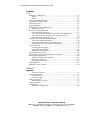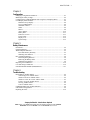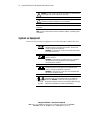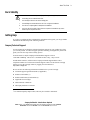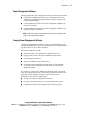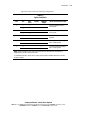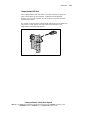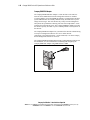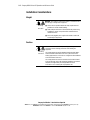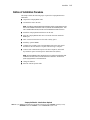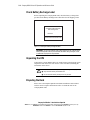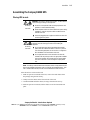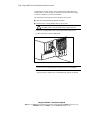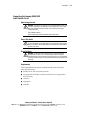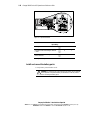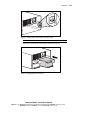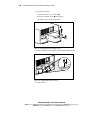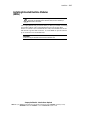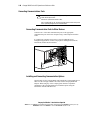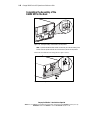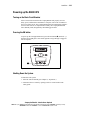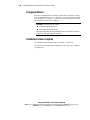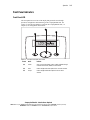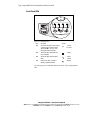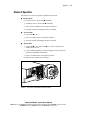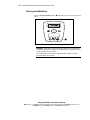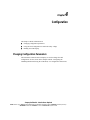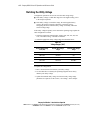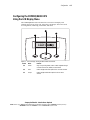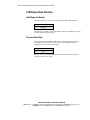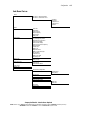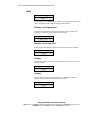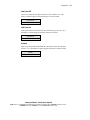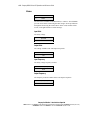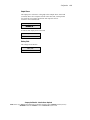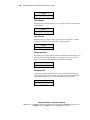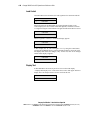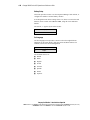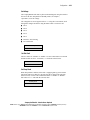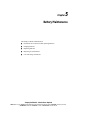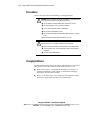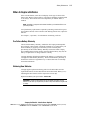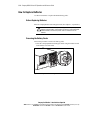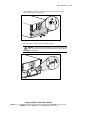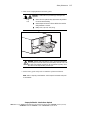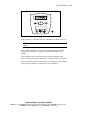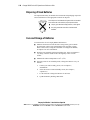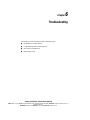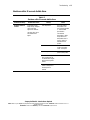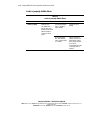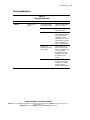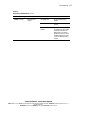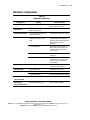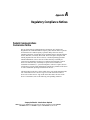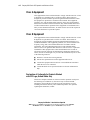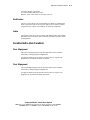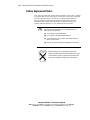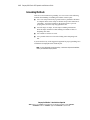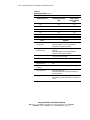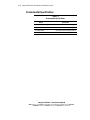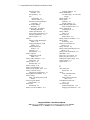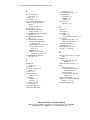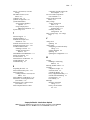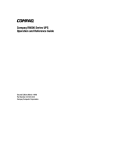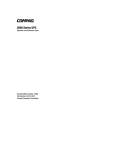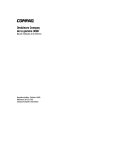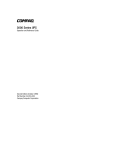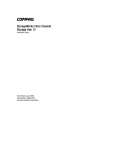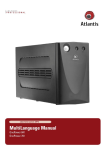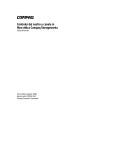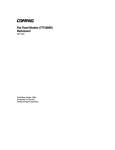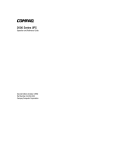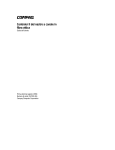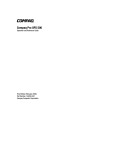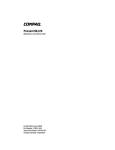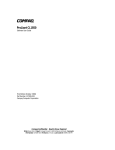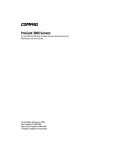Download Compaq 1260 Laptop User Manual
Transcript
Compaq R6000 Series UPS Operation and Reference Guide Second Edition (March 1999) Part Number 347223-022 Compaq Computer Corporation Compaq Confidential – Need to Know Required Writer: Daniel E. Lyons Project: Compaq R6000 Series UPS Operation and Reference Guide Comments: Part Number: 347223-022 File Name: a-frnt.doc Last Saved On: 4/2/99 2:47 PM Notice The information in this publication is subject to change without notice. COMPAQ COMPUTER CORPORATION SHALL NOT BE LIABLE FOR TECHNICAL OR EDITORIAL ERRORS OR OMISSIONS CONTAINED HEREIN, NOR FOR INCIDENTAL OR CONSEQUENTIAL DAMAGES RESULTING FROM THE FURNISHING, PERFORMANCE, OR USE OF THIS MATERIAL. THIS INFORMATION IS PROVIDED “AS IS” AND COMPAQ COMPUTER CORPORATION DISCLAIMS ANY WARRANTIES, EXPRESS, IMPLIED OR STATUTORY AND EXPRESSLY DISCLAIMS THE IMPLIED WARRANTIES OF MERCHANTABILITY, FITNESS FOR PARTICULAR PURPOSE, GOOD TITLE AND AGAINST INFRINGEMENT. This publication contains information protected by copyright. No part of this publication may be photocopied or reproduced in any form without prior written consent from Compaq Computer Corporation. © 1999 Compaq Computer Corporation. All rights reserved. Printed in the U.S.A. The software described in this guide is furnished under a license agreement or nondisclosure agreement. The software may be used or copied only in accordance with the terms of the agreement. Compaq, Deskpro, Fastart, Compaq Insight Manager, Systempro, Systempro/LT, ProLiant, ROMPaq, QVision, SmartStart, NetFlex, QuickFind, PaqFax, ProSignia, registered United States Patent and Trademark Office. Neoserver, Netelligent, Systempro/XL, SoftPaq, QuickBlank, QuickLock are trademarks and/or service marks of Compaq Computer Corporation. Microsoft, MS-DOS, Windows, and Windows NT are registered trademarks of Microsoft Corporation. Pentium is a registered trademark and Xeon is a trademark of Intel Corporation. Other product names mentioned herein may be trademarks and/or registered trademarks of their respective companies. Compaq R6000 Series UPS Operation and Reference Guide Second Edition (March 1999) Part Number 347223-022 Compaq Confidential – Need to Know Required Writer: Daniel E. Lyons Project: Compaq R6000 Series UPS Operation and Reference Guide Comments: Part Number: 347223-022 File Name: a-frnt.doc Last Saved On: 4/2/99 2:47 PM Contents About This Guide Text Conventions........................................................................................................vii Symbols in Text ..........................................................................................................vii Symbols on Equipment............................................................................................. viii Rack Stability...............................................................................................................ix Getting Help.................................................................................................................ix Compaq Technical Support ..................................................................................ix Compaq Website....................................................................................................x Compaq Authorized Reseller ................................................................................x Chapter 1 Introduction Compaq R6000 UPS Series Models ......................................................................... 1-1 Front Panel................................................................................................................ 1-2 Rear Panel ................................................................................................................. 1-3 Compaq R6000 UPS Features .................................................................................. 1-4 Communication Ports ........................................................................................ 1-4 Front Panel LEDs .............................................................................................. 1-5 Front Panel Controls and LCD Display ............................................................ 1-6 Power Management Software............................................................................ 1-7 Compaq Power Management Software ............................................................. 1-7 Hardware Options.............................................................................................. 1-8 Extended Runtime Modules (ERMs) .............................................................. 1-13 Remote Emergency Power Off (REPO) Port .................................................. 1-14 Warranty ................................................................................................................. 1-14 $25,000 Computer Load Protection Guarantee............................................... 1-14 Pre-Failure Battery Warranty .......................................................................... 1-15 Chapter 2 Installation Important Safety Instructions ................................................................................... 2-1 About This Device .................................................................................................... 2-1 Compaq Confidential – Need to Know Required Writer: Daniel E. Lyons Project: Compaq R6000 Series UPS Operation and Reference Guide Comments: Part Number: 347223-022 File Name: a-frnt.doc Last Saved On: 4/2/99 2:47 PM iv Compaq R6000 Series UPS Operation and Reference Guide Installation continued Installation Considerations ........................................................................................2-2 Weight ................................................................................................................2-2 Position ...............................................................................................................2-2 Outline of Installation Procedure...............................................................................2-3 Check Battery Recharge Label ..................................................................................2-4 Unpacking the UPS ...................................................................................................2-4 Preparing the Rack.....................................................................................................2-4 Assembling the Compaq R6000 UPS........................................................................2-5 Placing UPS in rack............................................................................................2-5 Wiring the Compaq R6000 UPS ...............................................................................2-7 Code Compliance Information ...........................................................................2-7 Connecting the Remote Emergency Power Off Switch (REPO) Port ...............2-7 Connecting the Compaq R6000 UPS to AC Branch Circuit..............................2-9 Install and connect the battery packs................................................................2-12 Installing Extended Runtime Modules (ERMs) ......................................................2-17 Connecting Communications Ports ..................................................................2-18 Connecting Communication Ports to Other Devices .......................................2-18 Installing and Connecting Communication Options ........................................2-18 Connecting Loads ....................................................................................................2-19 Load Segments Description..............................................................................2-19 Configuring Load Segments.............................................................................2-20 Attaching the Load Segments...........................................................................2-20 Ordering Extra Power Cords ...................................................................................2-21 Completing the Assembly of the R6000 UPS in the Rack......................................2-22 Powering up the R6000 UPS ...................................................................................2-23 Turning on the Main Circuit Breaker ...............................................................2-23 Pressing the ON button.....................................................................................2-23 Shutting Down the System ...............................................................................2-23 Charging Batteries ...................................................................................................2-24 Installation is Now Complete ..................................................................................2-24 Chapter 3 Operation Front Panel Controls...........................................................................................3-2 Front Panel Indicators................................................................................................3-3 Front Panel LCD.................................................................................................3-3 Front Panel LEDs ...............................................................................................3-4 Modes of Operation ...................................................................................................3-5 Shutting Down the System .................................................................................3-6 Initiating a Self-test ...................................................................................................3-7 Audible Alarm ...........................................................................................................3-7 Silencing an Audible Alarm ...............................................................................3-8 Compaq Confidential – Need to Know Required Writer: Daniel E. Lyons Project: Compaq R6000 Series UPS Operation and Reference Guide Comments: Part Number: 347223-022 File Name: a-frnt.doc Last Saved On: 4/2/99 2:47 PM About This Guide v Chapter 4 Configuration Changing Configuration Parameters......................................................................... 4-1 Matching the Utility Voltage .................................................................................... 4-2 Configuring the COMPAQ R6000 UPS Using the LCD Display Menu ................. 4-3 LCD Display Menu Structure................................................................................... 4-4 Initial Power-Up Display................................................................................... 4-4 Top Level Main Menu....................................................................................... 4-4 Sub-Menu Choices ............................................................................................ 4-5 Status ................................................................................................................. 4-6 Meters ................................................................................................................ 4-8 Active Alarms.................................................................................................. 4-10 Battery Data..................................................................................................... 4-13 Firmware Version ............................................................................................ 4-13 Load Control.................................................................................................... 4-14 Display Test..................................................................................................... 4-14 System Setup ................................................................................................... 4-15 Chapter 5 Battery Maintenance Precautions................................................................................................................ 5-2 Charging Batteries .................................................................................................... 5-2 When to Replace Batteries........................................................................................ 5-3 Pre-Failure Battery Warranty ............................................................................ 5-3 Obtaining New Batteries ................................................................................... 5-3 How to Replace Batteries ......................................................................................... 5-4 Before Replacing Batteries................................................................................ 5-4 Removing the Battery Packs ............................................................................. 5-4 Installing New Batteries .................................................................................... 5-8 Disposing of Used Batteries ................................................................................... 5-10 Care and Storage of Batteries ................................................................................. 5-10 Extended Runtime Module (ERM) Batteries ......................................................... 5-11 Chapter 6 Troubleshooting Responding to Audible Alarms ................................................................................ 6-2 Acknowledgement Audible Alarm..................................................................... 6-2 Shutdown Imminent Audible Alarm .................................................................. 6-2 Shutdown within 30 seconds Audible Alarm..................................................... 6-3 Loads in Jeopardy Audible Alarm .................................................................... 6-4 Warning Audible Alarm .................................................................................... 6-5 Caution Audible Alarm ..................................................................................... 6-6 COMPAQ R6000 UPS Trouble Indicators .............................................................. 6-8 LED Alarm Configurations ...................................................................................... 6-9 Repairing the UPS .................................................................................................. 6-10 Compaq Confidential – Need to Know Required Writer: Daniel E. Lyons Project: Compaq R6000 Series UPS Operation and Reference Guide Comments: Part Number: 347223-022 File Name: a-frnt.doc Last Saved On: 4/2/99 2:47 PM vi Compaq R6000 Series UPS Operation and Reference Guide Appendix A Regulatory Compliance Notices Federal Communications Commission Notice.........................................................A-1 Class A Equipment ...................................................................................................A-2 Class B Equipment ...................................................................................................A-2 Declaration of Conformity for Products Marked with FCC Logo, United States Only.........................................................................................................A-2 Modifications.....................................................................................................A-3 Cables ................................................................................................................A-3 Canadian Notice (Avis Canadien) ............................................................................A-3 Class A Equipment ............................................................................................A-3 Class B Equipment ............................................................................................A-3 European Union Notice ............................................................................................A-4 Japanese Notice ........................................................................................................A-4 Class A/B Equipment ........................................................................................A-4 Taiwanese Notice......................................................................................................A-5 Battery Replacement Notice.....................................................................................A-6 Appendix B Electrostatic Discharge Grounding Methods .................................................................................................. B-2 Appendix C Specifications Physical Specifications ............................................................................................. C-2 Input Specifications .................................................................................................. C-2 Output Specifications ............................................................................................... C-3 Battery Specifications............................................................................................... C-5 Environmental Specifications................................................................................... C-6 Index Compaq Confidential – Need to Know Required Writer: Daniel E. Lyons Project: Compaq R6000 Series UPS Operation and Reference Guide Comments: Part Number: 347223-022 File Name: a-frnt.doc Last Saved On: 4/2/99 2:47 PM About This Guide This guide is designed to be used as step-by-step instructions for installation and as a reference for operation, troubleshooting, and future upgrades. Text Conventions This document uses the following conventions to distinguish elements of text: Keys appear in boldface. A plus sign (+) between Keys two keys indicates that they should be pressed simultaneously. USER INPUT User input appears in a different typeface and in uppercase. FILENAMES File names appear in uppercase italics. Menu Options, Command Names, Dialog Box Names These elements appear in initial capital letters. COMMANDS, DIRECTORY NAMES, and DRIVE NAMES These elements appear in uppercase. Type When you are instructed to type information, type the information without pressing the Enter key. Enter When you are instructed to enter information, type the information and then press the Enter key. Symbols in Text These symbols may be found in the text of this guide. They have the following meanings. Compaq Confidential – Need to Know Required Writer: Daniel E. Lyons Project: Compaq R6000 Series UPS Operation and Reference Guide Comments: Part Number: 347223-022 File Name: a-frnt.doc Last Saved On: 4/2/99 2:47 PM viii Compaq R6000 Series UPS Operation and Reference Guide WARNING: Text set off in this manner indicates that failure to follow directions in the warning could result in bodily harm or loss of life. CAUTION: Text set off in this manner indicates that failure to follow directions could result in damage to equipment or loss of information. IMPORTANT: Text set off in this manner presents clarifying information or specific instructions. NOTE: Text set off in this manner presents commentary, sidelights, or interesting points of information. Symbols on Equipment These icons may be located on equipment in areas where hazardous conditions may exist. Any surface or area of the equipment marked with these symbols indicates the presence of electrical shock hazards. Enclosed area contains no operator serviceable parts. WARNING: To reduce the risk of injury from electrical shock hazards, do not open this enclosure. Any RJ-45 receptacle marked with these symbols indicates a Network Interface Connection. WARNING: To reduce the risk of electrical shock, fire, or damage to the equipment, do not plug telephone or telecommunications connectors into this receptacle. Any surface or area of the equipment marked with these symbols indicates the presence of a hot surface or hot component. If this surface is contacted, the potential for injury exists. WARNING: To reduce the risk of injury from a hot component, allow the surface to cool before touching. 68-136 kg 150-300 lb Any product or assembly marked with these symbols indicates that the component exceeds the recommended weight for one individual to handle safely. WARNING: To reduce the risk of personal injury or damage to the equipment, observe local occupational health and safety requirements and guidelines for manual material handling. Compaq Confidential – Need to Know Required Writer: Daniel E. Lyons Project: Compaq R6000 Series UPS Operation and Reference Guide Comments: Part Number: 347223-022 File Name: a-frnt.doc Last Saved On: 4/2/99 2:47 PM About This Guide ix Rack Stability WARNING: To reduce the risk of personal injury or damage to the equipment, be sure that: a. The leveling jacks are extended to the floor. b. The full weight of the rack rests on the leveling jacks. c. The stabilizing feet are attached to the rack if it is a single rack installation. d. The racks are coupled together in multiple rack installations. e. A rack may become unusable if more than one component is extended for any reason. Extend only one component at a time. Getting Help If you have a problem and have exhausted the information in this guide, you can get further information and other help in the following locations. Compaq Technical Support You are entitled to free hardware technical telephone support for your product for as long you own the product. A technical support specialist will help you diagnose the problem or guide you to the next step in the warranty process. In North America, call the Compaq Technical Phone Support Center at 1 1-800-OK-COMPAQ . This service is available 24 hours a day, 7 days a week. Outside North America, call the nearest Compaq Technical Support Phone Center. Telephone numbers for world wide Technical Support Centers are listed on the Compaq website. Access the Compaq website by logging on to the Internet at http://www.compaq.com. Be sure to have the following information available before you call Compaq: Technical support registration number (if applicable) Product serial number (s) Product model name(s) and numbers(s) Applicable error messages Add-on boards or hardware Third-party hardware or software 1 For continuous quality improvement, calls may be recorded or monitored. Compaq Confidential – Need to Know Required Writer: Daniel E. Lyons Project: Compaq R6000 Series UPS Operation and Reference Guide Comments: Part Number: 347223-022 File Name: a-frnt.doc Last Saved On: 4/2/99 2:47 PM x Compaq R6000 Series UPS Operation and Reference Guide Operating system type and revision level Detailed, specific questions Compaq Website The Compaq website has information on this product as well as the latest drivers and Flash ROM images. You can access the Compaq website by logging on to the Internet at http://www.compaq.com. Compaq Authorized Reseller For the name of your nearest Compaq Authorized Reseller: In the United States, call 1-800-345-1518. In Canada, call 1-800-263-5868. Elsewhere, see the Compaq website for locations and telephone numbers. Compaq Confidential – Need to Know Required Writer: Daniel E. Lyons Project: Compaq R6000 Series UPS Operation and Reference Guide Comments: Part Number: 347223-022 File Name: a-frnt.doc Last Saved On: 4/2/99 2:47 PM Chapter 1 Introduction This chapter contains information on the following topics: ■ The Compaq R6000 Uninterruptible Power Supply (UPS) series models ■ Compaq R6000 UPS front panel ■ Compaq R6000 UPS rear panel ■ Compaq R6000 UPS features ■ The $25,000 Computer Load Protection Guarantee ■ Pre-Failure Battery Warranty Compaq R6000 UPS Series Models The Compaq R6000 UPS Series includes the following models: Table 1-1 Compaq R6000 UPS Series Models UPS Model Part Number Comments R6000 347207-001 North American; high voltage. Rack mount. R6000j 347207-291 Japanese; high voltage. Rack mount. R6000I 347207-B31 International; high voltage. Rack mount. Compaq Confidential – Need to Know Required Writer: Dan Lyons Project: Compaq R6000 Series UPS Operation and Reference Guide Comments: revised as per A. May Part Number: 347223-022 File Name: b-ch1.doc Last Saved On: 3/24/99 2:02 PM 1-2 Compaq R6000 Series UPS Operation and Reference Guide Front Panel The Compaq R6000 Series UPS is a rack-mount model. Figure 1-1. The R6000 front panel Compaq Confidential – Need to Know Required Writer: Dan Lyons Project: Compaq R6000 Series UPS Operation and Reference Guide Comments: revised as per A. May Part Number: 347223-022 File Name: b-ch1.doc Last Saved On: 3/24/99 2:02 PM Introduction 1-3 Rear Panel The Compaq R6000 UPS Series features the following rear panel configuration: 1 2 3 4 8 5 6 7 Figure 1-2. The R6000 rear panel Compaq R6000 UPS communication ports 1 2 Manual Bypass switch 3 Input terminal block 4 16 Amp receptacle 5 10 Amp receptacle 6 Circuit breakers for segments (left to right) 1, 2, 3, 4, and 5 7 Circuit breakers for (left to right) 8 ■ Segments 1 and 4 ■ Segments 2 ■ Segments 3 and 5 REPO port Compaq Confidential – Need to Know Required Writer: Dan Lyons Project: Compaq R6000 Series UPS Operation and Reference Guide Comments: revised as per A. May Part Number: 347223-022 File Name: b-ch1.doc Last Saved On: 3/24/99 2:02 PM 1-4 Compaq R6000 Series UPS Operation and Reference Guide Compaq R6000 UPS Features Numerous features make the Compaq R6000 UPS both versatile and userfriendly: ■ Two serial communication ports ■ Five independent load segments (including three 16 Amp IEC-320, and twelve 10 Amp IEC-320 receptacles) ■ Front panel controls and LCD display for easy configuration, monitoring, and operation ■ Expanded support for Compaq Power Management Software ■ Support for Compaq Extended Runtime Modules, options that extend the available runtime of the UPS ■ Support for Compaq hardware option cards that further extend the power management capabilities of the UPS ■ Compaq Multi-Server UPS Card Compaq Scalable UPS Card Compaq SNMP-EN Adapter Support for Remote Emergency Power Off (REPO) Communication Ports The Compaq R6000 UPS includes two communications ports (Port 1 and Port 2) that allow data-exchange with host computers. The Compaq R6000 UPS uses special DE9 cables for communication with host computers. CAUTION: Use only the DE9 cables supplied by Compaq to connect the communications port to the host computer. Use of standard RS-232 cables may cause equipment damage. Compaq Confidential – Need to Know Required Writer: Dan Lyons Project: Compaq R6000 Series UPS Operation and Reference Guide Comments: revised as per A. May Part Number: 347223-022 File Name: b-ch1.doc Last Saved On: 3/24/99 2:02 PM Introduction 1-5 Front Panel LEDs The front panel has four LEDs to indicate the UPS operating mode. 1 2 3 4 Figure 1-3. The front panel LED LED Color LED Meaning 1 Green Solid green means normal operation. Flashing green means Standby. 2 Yellow Solid yellow means the UPS is on Battery; flashing yellow means UPS is on Battery and Standby 3 Yellow Solid yellow means the UPS is on Bypass. 4 Red Solid red means current or impending problems. Compaq Confidential – Need to Know Required Writer: Dan Lyons Project: Compaq R6000 Series UPS Operation and Reference Guide Comments: revised as per A. May Part Number: 347223-022 File Name: b-ch1.doc Last Saved On: 3/24/99 2:02 PM 1-6 Compaq R6000 Series UPS Operation and Reference Guide Front Panel Controls and LCD Display The front panel controls and LCD display provide an easy-to-use UPS interface for setup, load control, and status monitoring. The front panel features six button controls. 1 2 3 6 4 5 Figure 1-4. The Front Panel Controls Control Name Function 1 Center Large 4-way rocking button; used to control navigation through LCD menu structure: UP, DOWN, LEFT and RIGHT. 2 Enter Used to navigate and select options in the LCD menu structure 3 Escape Used to navigate and deselect options in the LCD menu structure 4 ON Used to control status 5 STANDBY Used to control status 6 TEST/RESET ALARM Used to control functions Compaq Confidential – Need to Know Required Writer: Dan Lyons Project: Compaq R6000 Series UPS Operation and Reference Guide Comments: revised as per A. May Part Number: 347223-022 File Name: b-ch1.doc Last Saved On: 3/24/99 2:02 PM Introduction 1-7 Power Management Software Compaq supplies three power management software packages with each UPS: ■ Compaq Power Management Software is a comprehensive Microsoft Windows-based management application that is tightly integrated with Compaq Insight Manager. ■ Compaq LanSafe III provides UPS power management capabilities in a network environment. ■ Compaq FailSafe III provides UPS power management capabilities in a localized computer environment. NOTE: Outside of the Compaq Power Management Software, Compaq OnliNet provides support for the Compaq SNMP-EN Adapter. Compaq Power Management Software Compaq Power Management Software enables system administrators using Compaq Insight Manager to monitor and manage the power being supplied to an entire network of servers and workstations. The software capabilities include: ■ Monitoring utility power and the power supplied by the UPS ■ Logging events, such as utility power blackouts and brownouts ■ Prioritizing protected devices ■ Start-up and shutdown of protected devices ■ Controlling extended capabilities, through the use of Compaq MultiServer UPS Cards, Compaq Scalable UPS Cards, and the Compaq SNMP-EN Adapter. For example, if Compaq Power Management Software detects a protracted utility power blackout projected to exceed battery-supplied power limits, the application initiates a shutdown sequence specified by the system administrator. This sequence might include: ■ Saving work-in-progress throughout the network ■ Powering off non-critical devices to extend available battery power ■ Completing an orderly device shutdown after saving critical data Compaq Confidential – Need to Know Required Writer: Dan Lyons Project: Compaq R6000 Series UPS Operation and Reference Guide Comments: revised as per A. May Part Number: 347223-022 File Name: b-ch1.doc Last Saved On: 3/24/99 2:02 PM 1-8 Compaq R6000 Series UPS Operation and Reference Guide For more information on using Compaq Power Management Software, refer to the “Compaq Power Products Software Reference Guide,” available on the Power Products Information Library CD. Hardware Options Six options are available for the Compaq R6000 UPS. Table 1-2 Hardware Options Option Part Number Compaq Extended Runtime Module 347224-B21 Compaq SNMP-EN Adapter 347225-B21 Compaq Multi-Server UPS Card 123508-B21 Compaq Scalable UPS Card 123509-B21 Compaq PDU High Voltage Models NA Only295363-002 INTL295363-B31 Compaq High to Low Voltage Transformer (250VA) 388643-B21 UPS Option Cards Two option slots are available to further expand the capabilities of the Compaq R6000 UPS in both power control and server communication for networking environments. Option kits include the Compaq Multi-Server UPS Card, the Compaq Scalable UPS Card and the Compaq SNMP-EN Adapter. These enhancements provide communication with multiple systems, multiple UPS units, and network management applications. Compaq Confidential – Need to Know Required Writer: Dan Lyons Project: Compaq R6000 Series UPS Operation and Reference Guide Comments: revised as per A. May Part Number: 347223-022 File Name: b-ch1.doc Last Saved On: 3/24/99 2:02 PM Introduction 1-9 Option kits can be used in the following configurations: Table 1-3 Option Card Matrix Case Slot MultiServer Scalable SNMP-EN Adapter 1 1 X 3 servers managing a total of 5 load segments 1 X 2 X 5 servers managing a total of 5 load segments 2 2 3 1 X 1 server managing a total of 9 load segments X 1 in-band connection managing a total of 9 load segments 2 4 5 1 2 X 1 X 2 Direct Connect Result (no PDU) 1 in-band connection managing a total of 5 load segments Notes: Board combinations can be used in the primary UPS only. When UPS units are chained, no additional boards can be used in the other units. For installation instructions, please see the Compaq Hardware Option Installation Guides that come with the option card kits. Compaq Confidential – Need to Know Required Writer: Dan Lyons Project: Compaq R6000 Series UPS Operation and Reference Guide Comments: revised as per A. May Part Number: 347223-022 File Name: b-ch1.doc Last Saved On: 3/24/99 2:02 PM 1-10 Compaq R6000 Series UPS Operation and Reference Guide Compaq Multi-Server UPS Card Without a Compaq Multi-Server UPS Card, the UPS can communicate with two host computers. The Compaq Multi-Server UPS Card enables one UPS to communicate with up to four host computers by using all three ports on the option card and the open port on the UPS. (Port 1 will connect the card to the UPS through the pigtail cable on the card.) Figure 1-5. The Multi-Server UPS Card Compaq Power Management software enables a single UPS with one Compaq Multi-Server UPS Card to protect up to four servers. If two Compaq MultiServer UPS Cards are installed, five servers can be separately protected by plugging the servers into different Compaq R6000 UPS load segments. Even if a network includes five servers running three different operating systemsthree running Windows NT, one running UNIX, and one running NetWaretwo Compaq Multi-Server Cards will directly communicate between the UPS and all five servers. Each server and its associated devices can be powered from a different UPS load segment. Compaq Confidential – Need to Know Required Writer: Dan Lyons Project: Compaq R6000 Series UPS Operation and Reference Guide Comments: revised as per A. May Part Number: 347223-022 File Name: b-ch1.doc Last Saved On: 3/24/99 2:02 PM Introduction 1-11 Compaq Scalable UPS Card The Compaq Scalable UPS card enables up to three UPS units to appear as a single virtual UPS to the host computer. Compaq Power Management Software gives users the capability to scale up the level of power protection available to the system. For example, connecting three Compaq R6000 UPS units to one Scalable UPS card creates a virtual 18 kVA UPS. The virtual UPS would have nine independently-controlled load segments. Figure 1-6. The Scalable UPS Card Compaq Confidential – Need to Know Required Writer: Dan Lyons Project: Compaq R6000 Series UPS Operation and Reference Guide Comments: revised as per A. May Part Number: 347223-022 File Name: b-ch1.doc Last Saved On: 3/24/99 2:02 PM 1-12 Compaq R6000 Series UPS Operation and Reference Guide Compaq SNMP-EN Adapter The Compaq SNMP-EtherNet Adapter is a user interface to the UPS in a network where SNMP-based network management software is installed (Compaq OnliNet). Using the SNMP-EN Adapter’s communication interface, system administrators can virtually eliminate costly downtime due to power outages and/or surges. This will decrease day-to-day network management annoyances like spontaneous rebooting, lost files and corrupted dataissues resulting from inconsistent power. The Compaq SNMP-EN Adapter provides the means to quickly ascertain if a power-related problem exists anywhere on the network. The Compaq SNMP-EN Adapter lets you monitor the network without having to run power management software on a server. Other network componentslike hubs and routerscan be monitored, even when Compaq Power Management Software is not in use. The Compaq SNMP-EN Adapter Kit includes Compaq OnliNet software and documentation, as well as information on installing and configuring the Compaq SNMP-EN Adapter using MIB and Power MIB. Figure 1-7. The SNMP-EN Adapter Compaq Confidential – Need to Know Required Writer: Dan Lyons Project: Compaq R6000 Series UPS Operation and Reference Guide Comments: revised as per A. May Part Number: 347223-022 File Name: b-ch1.doc Last Saved On: 3/24/99 2:02 PM Introduction 1-13 Extended Runtime Modules (ERMs) The Compaq R6000 UPS also supports Extended Runtime Modules. The UPS rear panel includes a power receptacle where the modules attach. Each ERM consists of dual battery packs in a 3U chassis. At the recommended 80% load, one ERM will extend the available UPS runtime up to 18 minutes. Two ERMs can be serially connected to each UPS, increasing the total available runtime to up to 30 minutes. NOTE: These figures were derived using the Compaq recommended 80% load. 1 2 1 1 4 4 2 3 2 4 1 1 & 4 3 5 4 2 2 3 5 5 3 5 3 138425244-001 REV. P00 Figure 1-8. Back panel with installed Extended Runtime Module Power Distribution Units (PDUs) You can extend the capabilities of the Compaq R6000 UPS by attaching a Compaq Power Distribution Unit (PDU) to the high current receptacle associated with load segments 1, 2, or 3. This provides 12 additional receptacles to load segments 1, 2 or 3. The Compaq High to Low Voltage Transformer (250VA), another Compaq Power Distribution Unit, may be connected to the Compaq R6000 UPS to supply two low-voltage outlets at 250 VA. See the documentation included with each unit for Installation and Operation instructions. You can connect your devices to the PDU using IEC-320 jumper cords (Part No. 295633-B21). To order more IEC cords, see the section in this chapter entitled, “Configuring Load Segments.” Compaq Confidential – Need to Know Required Writer: Dan Lyons Project: Compaq R6000 Series UPS Operation and Reference Guide Comments: revised as per A. May Part Number: 347223-022 File Name: b-ch1.doc Last Saved On: 3/24/99 2:02 PM 1-14 Compaq R6000 Series UPS Operation and Reference Guide Remote Emergency Power Off (REPO) Port The Compaq R6000 UPS Series models include a Remote Emergency Power Off (REPO) port, as required by the National Electrical Code (NFPA 70). The REPO port provides a terminus to attach controls that shut the UPS outputs down from a remote location. The REPO ports of multiple UPS units may be connected to a single switch or circuit to shut down the entire system in an emergency. IMPORTANT: ■ The REPO feature shuts down protected devices immediately and does not follow the orderly shutdown procedure initiated by Compaq Power Management Software. ■ The REPO feature will shut down devices that are operating on battery power. When the REPO switch is re-opened, the UPS will not switch to battery power until manually re-started. Warranty $25,000 Computer Load Protection Guarantee To back up the wide range of features offered with our UPS, Compaq provides a three-year limited warranty. In addition, Compaq offers a $25,000 Computer Load Protection Guarantee (provided by the original equipment manufacturer). IMPORTANT: You must fill in and return the warranty card supplied with your UPS to qualify for the $25,000 Computer Load Protection Guarantee. The $25,000 Computer Load Protection Guarantee only applies in the following circumstances: ■ The Compaq R6000 UPS was properly connected to utility power by a qualified electrician and remained properly connected during operation. For proper Compaq R6000 UPS wiring directions, see “Connecting the Compaq R6000 UPS to AC Branch Circuit,” in Chapter 2 of this guide. ■ The Compaq R6000 UPS installation complies with all applicable electrical and safety codes specified by the National Electrical Code (NEC)Refer to Chapter 2 in this guide for applicable codes. ■ The UPS is used under normal operating conditions. Users comply with all instructions and labels. ■ The UPS is not damaged by accident (other than a utility power transient), misuse, or abuse. Compaq Confidential – Need to Know Required Writer: Dan Lyons Project: Compaq R6000 Series UPS Operation and Reference Guide Comments: revised as per A. May Part Number: 347223-022 File Name: b-ch1.doc Last Saved On: 3/24/99 2:02 PM Introduction 1-15 Pre-Failure Battery Warranty The Pre-Failure Battery Warranty, standard on all Compaq Uninterruptible Power Supplies (UPS), extends the advantage of a Compaq three-year limited warranty by applying it to the battery before it actually fails. Specifically, the Pre-Failure Battery Warranty ensures that when Compaq Power Management software notifies customers that the battery may fail, the battery is replaced free of charge under the warranty. Compaq maintains the highest standards in the industry, as evidenced by the Compaq Pre-Failure Battery Warranty. The Pre-Failure Battery Warranty is beneficial in at least two significant waysreduced total cost of ownership and reduced downtime. Compaq Confidential – Need to Know Required Writer: Dan Lyons Project: Compaq R6000 Series UPS Operation and Reference Guide Comments: revised as per A. May Part Number: 347223-022 File Name: b-ch1.doc Last Saved On: 3/24/99 2:02 PM Chapter 2 Installation Important Safety Instructions Save these instructions. About This Device This chapter serves as a guide to help qualified personnel install the Compaq R6000 UPS. WARNING: ■ The installation of options and routine maintenance and service of this product must be performed by individuals who are knowledgeable about the procedures, precautions, and hazards associated with AC Power Products (Trained Service Technicians). ■ The Compaq R6000 UPS must be connected directly to the AC Branch Circuit (AC Mains) by a licensed electrician. ■ There are no user-serviceable components inside. Compaq Confidential – Need to Know Required Writer: Dan Lyons Project: Compaq R6000 Series UPS Operation and Reference Guide Comments: revised as per A. May Part Number: 347223-022 File Name: c-ch2.doc Last Saved On: 3/24/99 1:41 PM 2-2 Compaq R6000 Series UPS Operation and Reference Guide Installation Considerations Weight WARNING: This product is heavier than it appears. To reduce the risk of personal injury or damage to the equipment: 68-136 kg ■ Observe local occupational health and safety requirements and guidelines for manual material handling. ■ Obtain adequate assistance to lift and stabilize the product during installation or removal. The product will be unstable when not fastened to the rails. ■ Remove all pluggable power supplies and modules to reduce the overall weight of the product. 150-300 lb Position WARNING: To reduce the risk of personal injury or damage to the equipment, take the following precautions when installing the equipment: 68-136 kg 150-300 lb The Compaq R6000 UPS and the Extended Runtime Modules (ERMs) MUST be installed at the bottom of the rack. If placed in rack with existing equipment, the rack must be re-configured to allow installation of UPS at the bottom of the rack. The Compaq R6000 UPS must be mounted on the fixed rails included in the UPS package. Refer to the appropriate installation card and rack template, also shipped with your Compaq R6000 UPS kit for instructions on rack-mounting the Compaq R6000 UPS. Compaq Confidential – Need to Know Required Writer: Dan Lyons Project: Compaq R6000 Series UPS Operation and Reference Guide Comments: revised as per A. May Part Number: 347223-022 File Name: c-ch2.doc Last Saved On: 3/24/99 1:41 PM Installation 2-3 Outline of Installation Procedure This chapter details the following steps required for Compaq R6000 UPS installation: ■ Unpack the Compaq R6000 UPS. ■ Assemble the rails in the rack. NOTE: If installing an Extended Runtime Module (ERM) with the Compaq R6000 UPS, the ERM must be installed at the bottom of the rack, with the UPS immediately above. If the UPS is installed without an ERM, the UPS must be installed at the bottom of the rack. ■ Install the Compaq R6000 UPS chassis on the rails. ■ Wire the Compaq R6000 UPS. Have a licensed electrician attach the REPO port. ■ Have a licensed electrician wire the UPS to utility power ■ Install any optional ERMs. ■ Complete the assembly of the Compaq R6000 UPS in the rack; install the batteries after the chassis is in place and all wiring is complete. ■ Connect UPS communication ports to the host computers, and install any hardware option cards and power distribution units (PDUs). NOTE: Perform installations before starting the UPS. It is possible to install options after installation of the UPS, however, the UPS will have to be shut down. This will cut off power supply protection for connected devices. ■ Charge the batteries ■ Place the UPS in Operate mode. Compaq Confidential – Need to Know Required Writer: Dan Lyons Project: Compaq R6000 Series UPS Operation and Reference Guide Comments: revised as per A. May Part Number: 347223-022 File Name: c-ch2.doc Last Saved On: 3/24/99 1:41 PM 2-4 Compaq R6000 Series UPS Operation and Reference Guide Check Battery Recharge Label Before unpacking the Compaq R6000 UPS, check the battery recharge date specified on the Battery Recharge Date Label affixed to the shipping carton. THIS PRODUCT CONTAINS A NONSPILLABLE BATTERY Next Recharge Date: 14-DEC-04 Please refer to Maintenance Section of Owner's Manual enclosed inside Figure 2-1. Checking the battery recharge date label IMPORTANT: Do not use the batteries if the recharge date has passed. If the date on the Battery Recharge Date Label has passed without the batteries being recharged, contact an Authorized Compaq Service Representative. Unpacking the UPS Transport the Compaq R6000 UPS to its install location in the shipping carton. Unpack the UPS close to the rack where it will be assembled, following the instructions on the carton. WARNING: To reduce the risk of personal injury or damage to the equipment, ■ Only use the lift-out tray to unload the UPS. ■ Do not use the lift-out tray to transport or carry the UPS. Preparing the Rack Please refer to the Depth-Adjustable Fixed Rails Installation Card included with the unit for complete information on how to install the rails for the Compaq R6000 UPS. Compaq Confidential – Need to Know Required Writer: Dan Lyons Project: Compaq R6000 Series UPS Operation and Reference Guide Comments: revised as per A. May Part Number: 347223-022 File Name: c-ch2.doc Last Saved On: 3/24/99 1:41 PM Installation 2-5 Assembling the Compaq R6000 UPS Placing UPS in rack. WARNING: This product is heavier than it appears. To reduce the risk of personal injury or damage to the equipment: 68-136 kg 150-300 lb ■ Observe local occupational health and safety requirements and guidelines for manual material handling. ■ Obtain adequate assistance to lift and stabilize the product during installation or removal. The product will be unstable when not fastened to the rails. ■ Remove all pluggable power supplies and modules to reduce the overall weight of the product. WARNING: To reduce the risk of personal injury or damage to the equipment, take the following precautions when installing the equipment: 68-136 kg ■ The Compaq R6000 UPS and the Extended Runtime Modules (ERMs) MUST be installed at the bottom of the rack. If placed in rack with existing equipment, the rack must be re-configured to allow installation of UPS at the bottom of the rack. ■ The Compaq R6000 UPS must be mounted on the fixed rails included in the UPS package. Refer to the appropriate installation card and rack template, also shipped with your Compaq R6000 UPS kit for instructions on rack-mounting the Compaq R6000 UPS. 150-300 lb NOTE: If installing an Extended Runtime Module (ERM) with the Compaq R6000 UPS, the ERM must be installed at the bottom of the rack, with the UPS immediately above. If the UPS is installed without an ERM, the UPS must be installed at the bottom of the rack. After the rails are secured in the rack: 1. With one person on each side of the box, remove the UPS chassis from the package using the lift-out tray. 2. Gently lower the chassis to the floor in front of the rack. 3. Cut the band that holds the chassis, freeing it from the lift-out tray. 4. With one person on each side, lift the chassis to rail level and slide into place. Compaq Confidential – Need to Know Required Writer: Dan Lyons Project: Compaq R6000 Series UPS Operation and Reference Guide Comments: revised as per A. May Part Number: 347223-022 File Name: c-ch2.doc Last Saved On: 3/24/99 1:41 PM 2-6 Compaq R6000 Series UPS Operation and Reference Guide 5. Attach the chassis to the rack using screws and cage nuts supplied with the rack. Figure 2-2. Placing chassis in rack Compaq Confidential – Need to Know Required Writer: Dan Lyons Project: Compaq R6000 Series UPS Operation and Reference Guide Comments: revised as per A. May Part Number: 347223-022 File Name: c-ch2.doc Last Saved On: 3/24/99 1:41 PM Installation 2-7 Wiring the Compaq R6000 UPS WARNING: To reduce the risk of electrical shock or personal injury while performing this procedure, use a Lockout/Tagout procedure to isolate the Compaq R6000 UPS from the AC Branch Circuit (AC Mains). The Lockout/Tagout procedure should conform to local occupational safety and health regulations for the facility. Code Compliance Information WARNING: The Compaq R6000 UPS requires a direct connection to a dedicated AC Branch Circuit (AC Mains). Connection should only be performed by a licensed electrician in accordance with National Electrical Code (NFPA70 ) Article 310 in North America or in the equivalent local and national wiring regulations. WARNING: If the Compaq R6000 UPS is to be installed in a computer equipment Room, it must also be connected to a Remote Emergency Power Off (REPO) circuit. The REPO port is designed to meet the requirements stated in National Electrical Code (NFPA 70) Article 645-10 and 11. Connecting the Remote Emergency Power Off Switch (REPO) Port The Compaq R6000 UPS includes a Remote Emergency Power Off (REPO) port. When properly wired, the REPO port allows the power at the UPS output receptacles to be switched off from a remote location. Local or national wiring regulations may require REPO capabilities. The R6000 UPS must be disconnected from utility power to wire the REPO port. WARNING: To reduce risk of personal injury or damage to equipment, the REPO port must be wired by a licensed electrician. WARNING: In North America, the REPO port must meet the NEC (NFPA 70, Article 725) standards. The REPO port wiring must also meet all other national and local standards in the area in which it is installed. The Compaq R6000 UPS REPO circuit is an IEC950 Secondary Extra Low Voltage (SELV) circuit. The computer room Emergency Power shutdown circuit conductors that connect to the REPO terminals must meet the Compaq Confidential – Need to Know Required Writer: Dan Lyons Project: Compaq R6000 Series UPS Operation and Reference Guide Comments: revised as per A. May Part Number: 347223-022 File Name: c-ch2.doc Last Saved On: 3/24/99 1:41 PM 2-8 Compaq R6000 Series UPS Operation and Reference Guide requirements of an NEC Class 2 circuit or IEC950 Secondary Extra Low Voltage (SELV) circuit and must be separated from any hazardous voltage circuits or conductors by reinforced insulation. The computer room Emergency Power shutdown circuit must: ■ Short the Compaq R6000 UPS REPO terminals ■ Disconnect the Compaq R6000 UPS AC input source WARNING: To avoid risk of personal injury or electric shock, verify that the main breaker switch is in the OFF position before wiring the REPO port. 1. Ensure the Compaq R6000 UPS is disconnected from utility power. 2. Connect Switch or Circuit to REPO Port. Figure 2-3. Wiring REPO port to EPO circuit IMPORTANT: The cable that connects the R6000 to the EPO must be UL Listed, of type CL2, CL2P, CL2R or CL2X, depending on the requirements of the local installation. 3. Verify Remote Circuit is OFF. Make sure the EPO switch is in the OFF (open) position to enable power to the R6000 load segment receptacles. Compaq Confidential – Need to Know Required Writer: Dan Lyons Project: Compaq R6000 Series UPS Operation and Reference Guide Comments: revised as per A. May Part Number: 347223-022 File Name: c-ch2.doc Last Saved On: 3/24/99 1:41 PM Installation 2-9 Connecting the Compaq R6000 UPS to AC Branch Circuit High Leakage Current WARNING: To avoid the risk of electric shock due to high leakage current, earth connection (grounding) is essential before connecting the unit to an AC supply. Make sure AC Mains are turned off at the service panel before wiring the Compaq R6000 UPS. HIGH LEAKAGE CURRENT EARTH CONNECTION ESSENTIAL BEFORE CONNECTING SUPPLY Risk of Fire Notice WARNING: To reduce the risk of fire, connect the Compaq R6000 UPS only to a circuit provided with 40 A maximum branch circuit rated overcurrent protection device in accordance with the National Electrical Code (NFPA 70) and Canadian Electrical Code, C22.1. Electrical Safety WARNING: To reduce the risk of electrical shock or personal injury while performing this procedure, use a Lockout/Tagout procedure to isolate the Compaq R6000 UPS from the AC Branch Circuit (AC Mains). The Lockout/Tagout procedure should conform to local occupational health and safety regulations for the facility. Requirements The Compaq R6000 UPS requires a dedicated branch circuit meeting the following requirements: ■ 40 Amp circuit with overcurrent protection ■ An appropriate and readily accessible disconnect device incorporated in the fixed wiring ■ 200-240 V ■ single phase ■ 50-60 Hz Compaq Confidential – Need to Know Required Writer: Dan Lyons Project: Compaq R6000 Series UPS Operation and Reference Guide Comments: revised as per A. May Part Number: 347223-022 File Name: c-ch2.doc Last Saved On: 3/24/99 1:41 PM 2-10 Compaq R6000 Series UPS Operation and Reference Guide Recommendation Flexible metal conduit should be used when hardwiring the Compaq R6000 UPS. This will provide ease of service and maintenance of the system. Please consult a licensed electrician. Procedure 1. Locate the input wiring entry port (1),input wiring inspection panel (2), and terminal block input cover (3). 3 NORMAL BYPASS 2 3 2 1 1 1 4 4 2 1 1 & 4 1384252 44-001 2 5 4 2 4 2 3 3 5 5 5 3 3 1 REV. P00 Figure 2-4. Rear panel, showing wiring entry point and inspection panel 2. Remove the terminal input block cover. Set aside but do not discard the cover; the input block cover carries the wiring diagram for the terminal block. Compaq Confidential – Need to Know Required Writer: Dan Lyons Project: Compaq R6000 Series UPS Operation and Reference Guide Comments: revised as per A. May Part Number: 347223-022 File Name: c-ch2.doc Last Saved On: 3/24/99 1:41 PM Installation 2-11 NORMAL BYPASS 3 2 1 1 1 4 4 2 1 1 & 4 4-001 4 2 3 3 2 4 5 5 2 3 5 5 3 REV. P00 13842524 Figure 2-5. Removing terminal input block cover 3. Remove the input wiring entry port cover. 4. Pull the input wires through the conduit leading from the AC Mains, leaving about 2 ft (0.5 m) of wire hanging from the end. Attach a suitable connector to the end of the conduit. 5. Feed the wires through the wiring entry port, the entry compartment and the terminal input block compartment. 6. Connect the conduit to the panel. Measure wires, cut and strip 0.5 inch (1¼ cm) of insulation from the end of each incoming wire. 7. Following the diagram on the input cover, connect the input wires to the input terminal block connections and Ground. Ensure no loose strands remain and that the terminal connection screws are tightened to torque specifications found on the label immediately below the terminal block. Compaq Confidential – Need to Know Required Writer: Dan Lyons Project: Compaq R6000 Series UPS Operation and Reference Guide Comments: revised as per A. May Part Number: 347223-022 File Name: c-ch2.doc Last Saved On: 3/24/99 1:41 PM 2-12 Compaq R6000 Series UPS Operation and Reference Guide 3 1 2 Figure 2-6. Input terminal block Table 2-1 Input Wiring Marking on terminal block 2 3 Connections when rated voltage is between L and N N L Connections when rated voltage is between phase conductors L2 L1 8. Replace the input terminal block cover. Install and connect the battery packs 1. Verify battery circuit breaker is off. WARNING: To reduce the risk of personal injury from electric shock or damage to the equipment, verify that the battery circuit breaker is in the OFF position before connecting the battery packs. Compaq Confidential – Need to Know Required Writer: Dan Lyons Project: Compaq R6000 Series UPS Operation and Reference Guide Comments: revised as per A. May Part Number: 347223-022 File Name: c-ch2.doc Last Saved On: 3/24/99 1:41 PM Installation 2-13 Figure 2-7. Verifying battery circuit breaker is in the OFF position IMPORTANT: Leave the battery circuit breaker in the OFF position. 2. Slide battery packs into the UPS chassis, left battery pack first. Figure 2-8. Sliding battery packs into chassis Compaq Confidential – Need to Know Required Writer: Dan Lyons Project: Compaq R6000 Series UPS Operation and Reference Guide Comments: revised as per A. May Part Number: 347223-022 File Name: c-ch2.doc Last Saved On: 3/24/99 1:41 PM 2-14 Compaq R6000 Series UPS Operation and Reference Guide 3. For each battery pack: a. Take out connector cover screw (1). b. Remove connector cover (2) and discard. c. Replace screw to secure sheet metal. 1 2 Figure 2-9. Removing battery pack connector covers 4. Secure the batteries to the chassis with screws provided in the kit. Figure 2-10. Attaching battery packs to chassis 5. Connect cables. Compaq Confidential – Need to Know Required Writer: Dan Lyons Project: Compaq R6000 Series UPS Operation and Reference Guide Comments: revised as per A. May Part Number: 347223-022 File Name: c-ch2.doc Last Saved On: 3/24/99 1:41 PM Installation 2-15 Figure 2-11. Connecting battery packs to the Compaq R6000 UPS NOTE: When attaching battery cable connectors, the connectors will provide a positive latch into place if the release tabs are left free during attachment. Compaq Confidential – Need to Know Required Writer: Dan Lyons Project: Compaq R6000 Series UPS Operation and Reference Guide Comments: revised as per A. May Part Number: 347223-022 File Name: c-ch2.doc Last Saved On: 3/24/99 1:41 PM 2-16 Compaq R6000 Series UPS Operation and Reference Guide Attaching Front Top Bezel 1. Attach the connectors for the Front Panel to the Electronics Module receptacles (1). 2. Lift the bezel into place (2). 2 1 Figure 2-12. Attaching the top front bezel 3. Secure the bezel to the chassis using the captive screws on each side. 1 2 Figure 2-13. Securing the top front bezel to the chassis NOTE: Leave lower bezel off until wiring and installation is complete. Compaq Confidential – Need to Know Required Writer: Dan Lyons Project: Compaq R6000 Series UPS Operation and Reference Guide Comments: revised as per A. May Part Number: 347223-022 File Name: c-ch2.doc Last Saved On: 3/24/99 1:41 PM Installation 2-17 Installing Extended Runtime Modules (ERMs) WARNING: To reduce risk of personal injury from electric shock or damage to equipment, the Extended Runtime Modules (ERMs) must be installed by a Trained Service Technician. The Compaq R6000 UPS provides the ability to add up to 2 ERMs, increasing the available runtime. The Compaq R6000 UPS provides greater than 8 minutes of runtime at the recommended 80% load, and one ERM will extend that runtime to greater than 18 minutes. A second ERM can provide runtimes up to 30 minutes at recommended loads. IMPORTANT: Extended Runtime Modules must be installed by a Trained Service Technician using the Extended Runtime Module Installation Card. Compaq Confidential – Need to Know Required Writer: Dan Lyons Project: Compaq R6000 Series UPS Operation and Reference Guide Comments: revised as per A. May Part Number: 347223-022 File Name: c-ch2.doc Last Saved On: 3/24/99 1:41 PM 2-18 Compaq R6000 Series UPS Operation and Reference Guide Connecting Communications Ports CAUTION: To avoid damage to the equipment, only use the communications cables with the part number: 295245-004 (Twelve-foot interface cable) One is supplied with your kit. This UPS/Computer Interface Cable carries power and is specifically designed for UPS communications. Connecting Communication Ports to Other Devices Connect Port 1 of the UPS communication ports to the appropriate communication port on the host computer using a UPS/Computer Interface Cable. In a single host computer setup, Port 2 is used for additional power management applications, such as Compaq Power Management Software, LanSafe III, FailSafe III, and OnliNet. NORMAL BYPASS 3 2 1 1 4 2 1 4 4 1 1 & 4 1384252 44-001 3 3 5 5 5 2 3 2 4 2 5 3 REV. P00 Figure 2-14. Connecting a DE9 communication cable Installing and Connecting Communication Options Option boards for the Compaq R6000 UPS include the Compaq Multi-Server UPS Card, the Compaq Scalable UPS Card, and the Compaq SNMP-EN Adapter. When using any of the Compaq option boards to expand the capabilities of the Compaq R6000 UPS, install the options using the instructions included with those kits. Compaq Confidential – Need to Know Required Writer: Dan Lyons Project: Compaq R6000 Series UPS Operation and Reference Guide Comments: revised as per A. May Part Number: 347223-022 File Name: c-ch2.doc Last Saved On: 3/24/99 1:41 PM Installation 2-19 See “Considerations” at the beginning of this guide for more information on the options available for the Compaq R6000 UPS. Connecting Loads Load Segments Description The Compaq R6000 UPS has five available load segments that can be individually assigned. The numbered segments each have three receptacles. The five load segments have their own circuit breakers and are used by the software to order graceful shutdown and power-up of your network components. 1 2 3 4 5 Figure 2-15. Rear panel, showing numbered load segments 1 IEC 320 C20, 2 IEC 320 C14 1 2 1 IEC 320 C20, 2 IEC 320 C14 3 1 IEC 320 C20, 2 IEC 320 C14 4 3 IEC 320 C14 5 3 IEC 320 C14 Compaq Confidential – Need to Know Required Writer: Dan Lyons Project: Compaq R6000 Series UPS Operation and Reference Guide Comments: revised as per A. May Part Number: 347223-022 File Name: c-ch2.doc Last Saved On: 3/24/99 1:41 PM 2-20 Compaq R6000 Series UPS Operation and Reference Guide Configuring Load Segments Considerations Before connecting the UPS to other devices, verify the load the UPS will be carrying. Make sure that the cumulative total device Watts or VA rating (the load) does not exceed the Watts or VA rating for the UPS. When the UPS batteries are fully charged, backup time for R6000 Series units at recommended 80% load is greater than 8 minutes without Extended Runtime Modules attached. Battery runtimes can surpass 15 minutes and more with partial loads, while ERM additions can increase runtimes up to 30 minutes, even at 80% loads. Keep this in mind when loading the UPS. Battery runtimes may vary depending on several factors, including, but not limited to: ambient temperature; age of batteries; and, number of cycles. Table 2-2 Load Effect on Backup Time Load % Estimated Backup Time 100 Greater than 6 minutes 80 Greater than 8 minutes 50 Greater than 15 minutes 80% plus 1 ERM Greater than 18 minutes 80% plus 2 ERMs Up to 30 minutes NOTE: Compaq recommends the load should not exceed 80% of the Compaq R6000 UPS rated output. Attaching the Load Segments Attach the load equipment to the appropriate UPS output receptacles using approved power cords. See “Load Segments” in this section for receptacle configuration. Compaq Confidential – Need to Know Required Writer: Dan Lyons Project: Compaq R6000 Series UPS Operation and Reference Guide Comments: revised as per A. May Part Number: 347223-022 File Name: c-ch2.doc Last Saved On: 3/24/99 1:41 PM Installation 2-21 Ordering Extra Power Cords For information on ordering additional or replacement power cords, use a browser to go to www.compaq.com; access the website’s Search feature and enter, “POWER CORDS.” Compaq Confidential – Need to Know Required Writer: Dan Lyons Project: Compaq R6000 Series UPS Operation and Reference Guide Comments: revised as per A. May Part Number: 347223-022 File Name: c-ch2.doc Last Saved On: 3/24/99 1:41 PM 2-22 Compaq R6000 Series UPS Operation and Reference Guide Completing the Assembly of the R6000 UPS in the Rack Figure 2-16. Placing the battery circuit breaker in the ON position NOTE: If optional Extended Runtime Modules are attached, place the ERM battery circuit breakers in the ON position after the UPS circuit breaker is placed in the ON position. Attach the front bottom bezel using the two captive screws. 2 1 Figure 2-17. Attaching the front bottom bezel Compaq Confidential – Need to Know Required Writer: Dan Lyons Project: Compaq R6000 Series UPS Operation and Reference Guide Comments: revised as per A. May Part Number: 347223-022 File Name: c-ch2.doc Last Saved On: 3/24/99 1:41 PM Installation 2-23 Powering up the R6000 UPS Turning on the Main Circuit Breaker After a licensed electrician has the Compaq R6000 UPS properly wired to utility power, and hardware installation is complete, turn on the AC Mains at the service panel circuit. The Compaq R6000 UPS will automatically initiate a self-test. If the self-test is completed successfully, the Compaq R6000 UPS enters Standby mode, designated by the blinking green LED. Pressing the ON button To power up the Compaq R6000 UPS, press the ON button (1) (marked “”) until the Green LED glows solid. Load segments will go through a staggered turn-on sequence. 1 Figure 2-18. The Compaq R6000 UPS “On” button Shutting Down the System To shut down the system: 1. Place the UPS on Standby (See Chapter 3, “Operation”). 2. Disconnect the AC mains by opening switch or circuit breaker at the utility panel. Compaq Confidential – Need to Know Required Writer: Dan Lyons Project: Compaq R6000 Series UPS Operation and Reference Guide Comments: revised as per A. May Part Number: 347223-022 File Name: c-ch2.doc Last Saved On: 3/24/99 1:41 PM 2-24 Compaq R6000 Series UPS Operation and Reference Guide Charging Batteries With the Compaq R6000 UPS in Standby Mode, allow the batteries to charge before putting the UPS into service. The battery status can be monitored using the LCD display. See Chapter 3, “Operation,” for more information on using the front panel controls and LCD display. IMPORTANT: The battery packs will charge to: ■ 90% of their capacity within 4 hours. ■ 100% of their capacity within 24 hours. Compaq recommends that you allow the batteries to charge for at least 24 hours before using them to supply backup power to your devices. Installation is Now Complete For information on operating the UPS, see Chapter 3, “Operation.” For information on changing the configuration of the UPS, refer to Chapter 4, “Configuration.” Compaq Confidential – Need to Know Required Writer: Dan Lyons Project: Compaq R6000 Series UPS Operation and Reference Guide Comments: revised as per A. May Part Number: 347223-022 File Name: c-ch2.doc Last Saved On: 3/24/99 1:41 PM Chapter 3 Operation This chapter contains information on: ■ Front panel controls and indicators ■ Operation modes ■ Initiating a self-test ■ Audible Alarms Compaq Confidential – Need to Know Required Writer: Daniel E. Lyons Project: Compaq R6000 Series UPS Operation and Reference Guide Comments: revised as per A. May Part Number: 37223-022 File Name: d-ch3.doc Last Saved On: 3/24/99 1:39 PM 3-2 Compaq R6000 Series UPS Operation and Reference Guide Front Panel Controls The front panel controls and LCD display provide an easy-to-use UPS interface for setup, load control, and status monitoring. The front panel features six button controls. 1 2 3 6 4 5 Figure 3-1 The Front Panel Controls Control Name Function 1 Center Large 4-way rocking button; used to control navigation through LCD menu structure: UP, DOWN, LEFT and RIGHT. 2 Enter Used to navigate and select options in the LCD menu structure 3 Escape Used to navigate and deselect options in the LCD menu structure 4 ON Used to control status 5 STANDBY Used to control status 6 TEST/RESET ALARM Used to control functions Compaq Confidential – Need to Know Required Writer: Daniel E. Lyons Project: Compaq R6000 Series UPS Operation and Reference Guide Comments: revised as per A. May Part Number: 37223-022 File Name: d-ch3.doc Last Saved On: 3/24/99 1:39 PM Operation 3-3 Front Panel Indicators Front Panel LCD The front panel has a two-line LCD display that guides the user through operation, configuration and monitoring of the Compaq R6000 UPS. See section, “Using the LCD Menu to Configure the Compaq R6000 UPS,” in Chapter 4, for configuration instructions. 1 2 3 Figure 3-2. Front panel LCD display and controls Control Name Function 1 Center Large 4-way rocking button; used to control navigation through LCD menu structure: UP, DOWN, LEFT and RIGHT. 2 Enter Used to navigate and select options in the LCD menu structure 3 Escape Used to navigate and deselect options in the LCD menu structure Compaq Confidential – Need to Know Required Writer: Daniel E. Lyons Project: Compaq R6000 Series UPS Operation and Reference Guide Comments: revised as per A. May Part Number: 37223-022 File Name: d-ch3.doc Last Saved On: 3/24/99 1:39 PM 3-4 Compaq R6000 Series UPS Operation and Reference Guide Front Panel LEDs 1 2 Figure 3-3. Front Panel LEDs Ref # Description 3 4 Symbol 1 Green LED; solid green means Operate or Bypass mode of operation (when yellow LED (3) is glowing solid), flashing green means Standby 2 Yellow LED; lights solidly when the UPS is on Battery Battery 3 Yellow LED; lights solidly in Bypass mode. Bypass symbol 4 Red LED is an alarm, warning of existing or potential problems. Warning Smooth sine wave The front panel has 4 LEDs that indicate the status of the Compaq R6000 UPS. Compaq Confidential – Need to Know Required Writer: Daniel E. Lyons Project: Compaq R6000 Series UPS Operation and Reference Guide Comments: revised as per A. May Part Number: 37223-022 File Name: d-ch3.doc Last Saved On: 3/24/99 1:39 PM Operation 3-5 Modes of Operation The UPS has five modes of operation, indicated by the LEDs: ■ ■ ■ Standby Mode ❏ On Utility Power: green LED 1 is flashing ❏ On Battery Power: yellow LED 2 is blinking. ❏ Power is not available at the UPS output receptacles. ❏ The UPS monitors and charges batteries if required. Operate Mode ❏ Green LED 1 is on. ❏ Power is available at the UPS output receptacles. ❏ The UPS monitors and charges batteries if required. Bypass Mode ❏ Green LED 1 is on; yellow LED 3 is on; a five-second interval audible alarm is active ❏ Can be enabled manually by moving the Bypass switch (on the rear panel) from NORMAL to BYPASS. ❏ Power is available at the UPS output receptacles. ❏ Batteries are not monitored or charged. S AL NORM AL BYPASS NORM BYPAS 3 2 1 1 1 4 4 2 1 & 4 -001 REV. 4 2 3 3 2 4 1 5 5 2 3 5 5 3 P00 138425244 Figure 3-4. Placing the Compaq R6000 UPS in Bypass Mode Compaq Confidential – Need to Know Required Writer: Daniel E. Lyons Project: Compaq R6000 Series UPS Operation and Reference Guide Comments: revised as per A. May Part Number: 37223-022 File Name: d-ch3.doc Last Saved On: 3/24/99 1:39 PM 3-6 Compaq R6000 Series UPS Operation and Reference Guide ■ ■ Battery Mode ❏ Yellow LED 2 is on. ❏ Batteries are not being charged. ❏ Power is available at UPS outputs. ❏ Shutdown process has begun. Sleep Mode ❏ All LEDs are off. ❏ This mode is optional and can be enabled or disabled using the LCD menu. The default value for Sleep mode is “disabled.” If SLEEP MODE is enabled, the UPS shuts down when on battery power and the load is less than 8%. ❏ Power is automatically restored to the output receptacles when utility power is restored. Shutting Down the System To shut down the system: 1. Place the UPS on Standby. 2. Disconnect the mains by opening switch or circuit breaker at the utility panel. Compaq Confidential – Need to Know Required Writer: Daniel E. Lyons Project: Compaq R6000 Series UPS Operation and Reference Guide Comments: revised as per A. May Part Number: 37223-022 File Name: d-ch3.doc Last Saved On: 3/24/99 1:39 PM Operation 3-7 Initiating a Self-test Press and hold the Test/Reset Alarm button (1) for three seconds to initiate a self-test. 1 Figure 3-5. The Test/Reset Alarm button Since a portion of the self-test requires battery power, the self-test will not be initiated if the batteries are less than 90% charged. If the Compaq R6000 UPS detects a problem, the red LED will light. If appropriate, the Compaq R6000 UPS will sound an audible alarm. NOTE: See Chapter 6, “Troubleshooting,” for information on what to do if the self-test detects a problem. Audible Alarm The UPS may sound an audible alarm to warn of a problem. To identify the problem, select Status from the main LCD menu, scroll to Alarms, then select Alarms. The LCD will display “X Alarms” on the top line, where X is equal to the number of alarms. The bottom row will describe the nature of the Compaq R6000 UPS alarm condition. To view the alarms on the LCD menu, scroll to Active Alarms and press the Enter button. The possible audible alarms and their meanings are discussed in detail in Chapter 6, “Troubleshooting.” Compaq Confidential – Need to Know Required Writer: Daniel E. Lyons Project: Compaq R6000 Series UPS Operation and Reference Guide Comments: revised as per A. May Part Number: 37223-022 File Name: d-ch3.doc Last Saved On: 3/24/99 1:39 PM 3-8 Compaq R6000 Series UPS Operation and Reference Guide Silencing an Audible Alarm Press the Test/Alarm Reset button (1) and hold for two seconds to silence the alarm. 1 Figure 3-6. Silencing an audible alarm IMPORTANT: Though the Alarm button will silence the audible alarm, the condition that caused the alarm still exists. See Chapter 6, “Troubleshooting,” for information on what to do if the UPS detects an alarm condition. If the condition that caused the alarm is a utility power failure, the alarm is silenced shortly after utility power is restored. Compaq Confidential – Need to Know Required Writer: Daniel E. Lyons Project: Compaq R6000 Series UPS Operation and Reference Guide Comments: revised as per A. May Part Number: 37223-022 File Name: d-ch3.doc Last Saved On: 3/24/99 1:39 PM Chapter 4 Configuration This chapter contains information on: ■ Changing configuration parameters ■ Using the UPS configuration to match the utility voltage ■ Reading the LCD Display Changing Configuration Parameters The Front Panel Controls and LCD display are used to change the UPS configuration. See the section in this chapter entitled “Configuring the COMPAQ R6000 UPS Using the LCD Menu,” for configuration instructions. Compaq Confidential – Need to Know Required Writer: Daniel E. Lyons Project: Compaq R6000 Series UPS Operation and Reference Guide Comments: Revised as per A. May Part Number: 347223-022 File Name: e-ch4.doc Last Saved On: 3/24/99 1:44 PM 4-2 Compaq R6000 Series UPS Operation and Reference Guide Matching the Utility Voltage Configuration parameters are used to select the UPS voltage range. ■ If the utility voltage is within this range, the UPS supplies utility power to the output receptacles. ■ If the utility voltage is outside this range, the UPS supplies battery power to the output receptacles. Maximize your battery life by configuring the UPS so that the utility voltage is normally within the selected voltage range. If the utility voltage frequently varies outside the operating range, update the UPS configuration to match. 1. Select the appropriate nominal utility voltage (200, 208, 220, 230, 240 VAC, and “auto sensing,” a default of 208/230V. 2. Select the appropriate utility voltage range from the table below: Table 4-1 Voltage Ranges (VAC) Nominal Utility Voltage Level (VAC) Normal Utility Voltage Range Extended Utility Voltage Range 200 V Nom. 166-240 V N/A 208 V Nom. 66-248 V N/A 220 V Nom. 176-264 V N/A 230 V Nom. 184-276 V 166-288 V 240 V Nom. 192-288 V N/A To update the configuration: 3. Have a licensed electrician measure your utility voltage. 4. Use the table above to identify the operating range that most closely matches your utility voltage. 5. Update the nominal utility voltage level and/or utility voltage range parameters as required. See the section, “Set Voltage,” in this chapter. Compaq Confidential – Need to Know Required Writer: Daniel E. Lyons Project: Compaq R6000 Series UPS Operation and Reference Guide Comments: Revised as per A. May Part Number: 347223-022 File Name: e-ch4.doc Last Saved On: 3/24/99 1:44 PM Configuration 4-3 Configuring the COMPAQ R6000 UPS Using the LCD Display Menu The COMPAQ R6000 UPS LCD menu has a two-line LCD display with 3-button control for up, down, left, right, Enter, and Escape. The LCD is used for configuration, monitoring, load control, and status. 1 2 3 Figure 4-1. The LCD display, showing the three buttons that control it Control Name Function 1 Center Large 4-way rocking button; used to control navigation through LCD menu structure: UP, DOWN, LEFT and RIGHT. 2 Enter Used to navigate and select options in the LCD menu structure 3 Escape Used to navigate and deselect options in the LCD menu structure Compaq Confidential – Need to Know Required Writer: Daniel E. Lyons Project: Compaq R6000 Series UPS Operation and Reference Guide Comments: Revised as per A. May Part Number: 347223-022 File Name: e-ch4.doc Last Saved On: 3/24/99 1:44 PM 4-4 Compaq R6000 Series UPS Operation and Reference Guide LCD Display Menu Structure Initial Power-Up Display When the UPS is powered up, the LCD display the Main Menu selection. COMPAQ R6000 UPS → Main Menu The right arrow symbol (→) indicates that a sub-menu is available by pressing the Enter button on the front panel. Top Level Main Menu After pressing the Enter button, ”Main Menu” will appear on the top line of the display. The Center button can be used to scroll through the choices displayed on the lower line of the display. Main Menu → xxxxxx Where xxxxxx is one of the following choices in the left column (sub-menu choices are shown to the right): Compaq Confidential – Need to Know Required Writer: Daniel E. Lyons Project: Compaq R6000 Series UPS Operation and Reference Guide Comments: Revised as per A. May Part Number: 347223-022 File Name: e-ch4.doc Last Saved On: 3/24/99 1:44 PM Configuration 4-5 Sub-Menu Choices Status UPS Status + Receptacle Status UPS Status + Active Alarm Count On Battery On Bypass Load Power Off Load Power On Overload Meters Input Volts Output Volts Input Frequency Output Frequency Output Power Battery Volts Active Alarms Tap-switching Relay Failure Heat Sink Over Temperature Input AC Over Voltage Input AC Under Voltage Input AC Over or Under Frequency Output Overload Inverter Fault Battery Low Utility Not Present Battery Totally Discharged UPS on Battery Load Power Off Battery Test Failed Site Wiring Fault Battery Data Battery Charge Firmware Version Control Board Communication Board Load Control Display Test System Setup Set Hardware Configuration Load Segments Battery Setup Set Language Set Alarm Horn Set Password Set Sync Range + Hertz Communications Setup Serial Port 1 Serial Port 2 Set Voltage Set Site Fault Set Sleep Mode Compaq Confidential – Need to Know Required Writer: Daniel E. Lyons Project: Compaq R6000 Series UPS Operation and Reference Guide Comments: Revised as per A. May Part Number: 347223-022 File Name: e-ch4.doc Last Saved On: 3/24/99 1:44 PM 4-6 Compaq R6000 Series UPS Operation and Reference Guide Status Main Menu → Status The first choice on the Main Menu is “Status.” Pressing the Enter button when “Status is displayed leads to the following sub-menu choices: UPS Status + Load Segment status This shows that the UPS has detected no problems. In this example, load segments 1, 4 and 5 are ON. Segments 2 and 3 are OFF. System Normal ON: 1 - - 4 5 UPS Status + Active Alarm Count In this example, the UPS has detected no problems and there are no alarms. System Normal 0 Alarms On Battery The UPS has switched from utility voltage input to battery power. “X” is the number of alarms. On Battery X Alarms On Bypass The UPS has been placed in Bypass mode. “X” is the number of alarms triggered when the UPS was switched to Bypass mode. On Bypass X Alarms Compaq Confidential – Need to Know Required Writer: Daniel E. Lyons Project: Compaq R6000 Series UPS Operation and Reference Guide Comments: Revised as per A. May Part Number: 347223-022 File Name: e-ch4.doc Last Saved On: 3/24/99 1:44 PM Configuration 4-7 Load Power Off The power feeding the UPS-protected devices has terminated. “X” is the number of alarms triggered when the load power was terminated. Load Power Off X Alarms Load Power On Utility power has been restored to the devices backed up by the UPS. “X” is the number of alarms triggered when the load power resumed. Load Power On X Alarms Overload There are so many loads attached that the UPS cannot protect them properly anymore. “X” is the number of alarms triggered when the overload occurred. Overload X Alarms Compaq Confidential – Need to Know Required Writer: Daniel E. Lyons Project: Compaq R6000 Series UPS Operation and Reference Guide Comments: Revised as per A. May Part Number: 347223-022 File Name: e-ch4.doc Last Saved On: 3/24/99 1:44 PM 4-8 Compaq R6000 Series UPS Operation and Reference Guide Meters Main Menu → Meters The next choice available on the Main Menu, is “Meters.” This SubMenu provides virtual meters monitoring the UPS voltages. Scroll up and down through this menu using the Center button. If the words continue off the screen, scroll right and left to read the message. Input Volts The utility voltage Input Volts 220 Output Volts The voltage available at the UPS output receptacles Output Volts 208 Input Frequency The utility voltage frequency in Hertz Input Frequency 60.00 Output Frequency The frequency in Hertz available at the UPS output receptacles Output Frequency 60.00 Compaq Confidential – Need to Know Required Writer: Daniel E. Lyons Project: Compaq R6000 Series UPS Operation and Reference Guide Comments: Revised as per A. May Part Number: 347223-022 File Name: e-ch4.doc Last Saved On: 3/24/99 1:44 PM Configuration 4-9 Output Power The output power is shown in a bar graph. This example shows 120% load (overload). There are ten squares in front of the 100% line; each represents 10% load. The two squares past the line each represent 10% of overload20% overload in all. Output Power •---- In contrast, this display shows 60% load. Output Power ----•---------- Battery Volts The voltage across batteries Battery Volts 350 Compaq Confidential – Need to Know Required Writer: Daniel E. Lyons Project: Compaq R6000 Series UPS Operation and Reference Guide Comments: Revised as per A. May Part Number: 347223-022 File Name: e-ch4.doc Last Saved On: 3/24/99 1:44 PM 4-10 Compaq R6000 Series UPS Operation and Reference Guide Active Alarms Main Menu → Active Alarms When an alarm sounds (and the red LED lights), from the Main Menu, scroll to the active alarm count. “X” is the number of alarms detected. Press the Enter button to step through the list of alarm descriptions. If more than 1 alarm was indicated, make sure to look at every alarm. The alarms generated by this UPS are: Input AC Over Voltage If the utility voltage rises over the specified range, the UPS will buck the output voltage down, and trigger a red LED alarm signal. An audible alarm will be triggered when overvoltage reaches 120% of the nominal range setting. X Alarms Input AC Over Voltage Input AC Under Voltage If the utility voltage falls below the specified range (20% or more under voltage), the UPS will boost the output voltage up and raise an alarm. This alarm will not appear until the UPS is on battery. X Alarms Input AC Under Voltage Input Over or Under Frequency If the utility frequency suddenly changes, the UPS will raise an alarm. This only occurs when the UPS goes on battery. X Alarms Input Over or Under Frequency Compaq Confidential – Need to Know Required Writer: Daniel E. Lyons Project: Compaq R6000 Series UPS Operation and Reference Guide Comments: Revised as per A. May Part Number: 347223-022 File Name: e-ch4.doc Last Saved On: 3/24/99 1:44 PM Configuration 4-11 Output Overload If there are too many loads draining the UPS, the UPS will raise an alarm. Decrease the number of active devices attached to the UPS outputs. X Alarms Output Overload Inverter Fault The UPS raises an alarm if the inverter function does not perform as expected. X Alarms Inverter Fault Battery Low The batteries are automatically charged by the UPS when it is connected to utility voltage. Therefore, if this alarm is triggered while the UPS is on the utility voltage, the battery test has failed and the batteries must be replaced. Otherwise, it is a warning that the battery runtime is lowa 60-day warning. X Alarms Battery Low Utility Not Present When the utility voltage cuts off, the UPS sounds an alarm. The Battery LED (the left yellow LED) will light, indicating the switch to battery power. Check the utility voltage connection. X Alarms Utility Not Present Battery Totally Discharged This means there is no charge left in the battery, and the UPS can no longer power its loads. The batteries must be recharged for 24 hours before further use. If this alarm occurs when the UPS is not on battery power, the battery needs to be replaced. Compaq Confidential – Need to Know Required Writer: Daniel E. Lyons Project: Compaq R6000 Series UPS Operation and Reference Guide Comments: Revised as per A. May Part Number: 347223-022 File Name: e-ch4.doc Last Saved On: 3/24/99 1:44 PM 4-12 Compaq R6000 Series UPS Operation and Reference Guide X Alarms Battery Totally Discharged UPS on Battery When the UPS switches to battery power, it triggers an alarm. The left yellow LED will light. X Alarms UPS on Battery Load Power Off When the UPS is no longer protecting its load devices and there is no utility voltage powering the devices, the UPS will trigger an alarm. X Alarms Load Power Off Battery Test Failed Periodically, the Compaq UPS microprocessor initiates a brief discharge cycle to check the charge level of the battery packs. If this test fails, the UPS will trigger an alarm, indicating that battery replacement is imminent. X Alarms Battery Self-Test Failed Site Wiring Fault This alarm is triggered when either there is no ground connection between utility power and the UPS, or the line and neutral connections between utility power and the UPS are reversed. This is disabled for 200V and 208V. X Alarms Site Wiring Fault Compaq Confidential – Need to Know Required Writer: Daniel E. Lyons Project: Compaq R6000 Series UPS Operation and Reference Guide Comments: Revised as per A. May Part Number: 347223-022 File Name: e-ch4.doc Last Saved On: 3/24/99 1:44 PM Configuration 4-13 Battery Data Main Menu → Battery Data Also under Main Menu is Battery Data, displaying, in 10% increments, the amount of charge on the battery. If the UPS is in Battery mode, the graph shows the remaining battery energy. This screen shows a battery charged to 100%. Battery Charge || Firmware Version This Main Menu selection displays firmware versions for UPS components. Press the Enter button to view selections. Main Menu → Firmware Version This menu selection shows the version of firmware the control board is running. Control Board Version 1.00 This menu selection shows the version of the firmware the communication board is running. Communication Bd Version 1.00 Compaq Confidential – Need to Know Required Writer: Daniel E. Lyons Project: Compaq R6000 Series UPS Operation and Reference Guide Comments: Revised as per A. May Part Number: 347223-022 File Name: e-ch4.doc Last Saved On: 3/24/99 1:44 PM 4-14 Compaq R6000 Series UPS Operation and Reference Guide Load Control This Main Menu selection allows the load segments to be turned On and Off. Main Menu → Load Control When selected from the Main Menu by pressing the Enter button, Load Control displays the current status of the load segments, and allows selection of a segment using the Center button to navigate and the Enter button to select. Load Control ON :1 2 3 – 5 When a segment is selected, a confirmation display appears. Load Control On 1 ON N ? In this example, the “N” can be changed to a “Y” by using the Center button, pressing the UP/DOWN arrows; pressing the Enter button to selects the value. The display then reflects the changes, if any. In this case, there are no changes and the status display reappears: Load Control ON :1 2 3 – 5 Display Test In this Main Menu selection, all pixels are lit to test the LCD display. “Compaq UPS Display Test” scrolls across the screen in both upper and lower display lines. The Escape button is used to exit from this test. COMPAQ UPS DISPLAY TEST Compaq Confidential – Need to Know Required Writer: Daniel E. Lyons Project: Compaq R6000 Series UPS Operation and Reference Guide Comments: Revised as per A. May Part Number: 347223-022 File Name: e-ch4.doc Last Saved On: 3/24/99 1:44 PM Configuration 4-15 System Setup To change the system setup, the correct password must be entered. The six digits for the password [0-9 & A-Z] are selected using the Center and Enter buttons. 1. Choose the first digit using the Center button’s UP and DOWN arrow keys. 2. Press the Center button’s RIGHT arrow key to move to the next digit. 3. To change a digit, use the Center button’s LEFT arrow key to go back. 4. After the entire password has been entered, press the Enter button. NOTE: The password must be six characters long. The default password is “COMPAQ.” To establish or change the password, see “Set Password,” later in this chapter. Enter Password COMPAQ IMPORTANT: The Password must be six characters in length. Once entered, record the password. If the password is forgotten or lost, contact an authorized Compaq Service Provider. Set Hardware (HW) Configuration Load Segments This Submenu provides a means to specify the number of individually-controllable load segments (from 1 to 5). Set HW Config → Load Segments By pressing the Enter button, this Submenu appears Load Segments (0-5) Compaq Confidential – Need to Know Required Writer: Daniel E. Lyons Project: Compaq R6000 Series UPS Operation and Reference Guide Comments: Revised as per A. May Part Number: 347223-022 File Name: e-ch4.doc Last Saved On: 3/24/99 1:44 PM 4-16 Compaq R6000 Series UPS Operation and Reference Guide Battery Setup This menu provides a means to set the Amp-Hour Rating of each cabinet, or configure the number of external battery cabinets. Even though the menu allows settings from 1-25, choose 5 A-H for the UPS batteries, and 5 A-H for each additional ERM, using the Center and Enter buttons. An asterisk, “*” appears by the selected value. Battery Amp-Hr Internal 0-25 Set Language The Set Language menu provides a means to select from eight different languages for the menu display, using the Center and Enter buttons. The asterisk (*) shows the current configuration. Set Language ∗ English The available choices are: ■ Danish ■ Dutch ■ English ■ French ■ German ■ Spanish ■ Italian ■ Japanese Compaq Confidential – Need to Know Required Writer: Daniel E. Lyons Project: Compaq R6000 Series UPS Operation and Reference Guide Comments: Revised as per A. May Part Number: 347223-022 File Name: e-ch4.doc Last Saved On: 3/24/99 1:44 PM Configuration 4-17 Set Alarm Horn Some of the audible alarms can be disabled, leaving only the red LED to warn of the UPS alarm. Use this menu to enable or disable the audible alarm. Set Alarm Horn Enable An asterisk, “*” appears by the selected value. Set Password Set Password COMPAQ A password must be set to protect access to some of the more critical UPS operations. The six digits [0-9 & A-Z] are selected using the arrow keys. 1. Choose the first digit using the UP and DOWN arrow keys. 2. Press the RIGHT arrow key to move to the next digit. 3. To change a digit, use the LEFT arrow key to go back. 4. After the entire password has been entered, press the Enter button. An asterisk, “*” denotes the password is set. IMPORTANT: Record the password for future use. If the password is lost, contact a Compaq authorized service representative for help. NOTE: The password must be six characters long. The default password is “COMPAQ.” Compaq Confidential – Need to Know Required Writer: Daniel E. Lyons Project: Compaq R6000 Series UPS Operation and Reference Guide Comments: Revised as per A. May Part Number: 347223-022 File Name: e-ch4.doc Last Saved On: 3/24/99 1:44 PM 4-18 Compaq R6000 Series UPS Operation and Reference Guide Set Sync Range ±Hertz Use this option to set the sync range using the Center and Enter buttons. ■ ±3.0 Hertz for normal mode ■ ±5.0 Hertz for extended mode Set Sync Range +/-3.0 Hz Communications Setup To configure a serial communication port, select Serial Port 1 or 2 first using the Center and Enter buttons. In this example, Serial Port 1 was selected. Comm Setup → Serial Port 1 Serial Port 1 Using the Center button, scroll through the menu and choose which parameter to view or set by pressing the Enter button. Serial Port 1 → Baud Rate Baud Rate The current Baud Rate is displayed next to the asterisk (*). Choose the desired rate from the list of 5 values. Baud Rate ∗ ■ 1200 ■ 2400 ■ 4800 1200 Compaq Confidential – Need to Know Required Writer: Daniel E. Lyons Project: Compaq R6000 Series UPS Operation and Reference Guide Comments: Revised as per A. May Part Number: 347223-022 File Name: e-ch4.doc Last Saved On: 3/24/99 1:44 PM Configuration 4-19 ■ 9600 ■ 19200 Data Bits There are two choices for data bits: “7” or “8.” Serial Port 1 → Data Bits An asterisk, “*” appears beside the selected value. Data Bits 1 * # Stop Bits There are two choices for stop bits: “1” or “2.” Serial Port 1 → Stop Bits An asterisk, “*” appears by the selected value. Serial Port 1 → Stop Bits Compaq Confidential – Need to Know Required Writer: Daniel E. Lyons Project: Compaq R6000 Series UPS Operation and Reference Guide Comments: Revised as per A. May Part Number: 347223-022 File Name: e-ch4.doc Last Saved On: 3/24/99 1:44 PM 4-20 Compaq R6000 Series UPS Operation and Reference Guide Parity Choose the desired parity from the 5 available choices. Serial Port 1 → ■ odd ■ even ■ none ■ mark ■ space Parity An asterisk, “*” appears beside the selected value. Serial Port 2 This port is configured with the same steps as shown above for Serial Port 1. Compaq Confidential – Need to Know Required Writer: Daniel E. Lyons Project: Compaq R6000 Series UPS Operation and Reference Guide Comments: Revised as per A. May Part Number: 347223-022 File Name: e-ch4.doc Last Saved On: 3/24/99 1:44 PM Configuration 4-21 Set Voltage The Compaq R6000 UPS must be placed in manual Bypass using the switch at the rear of the unit, and placed into Standby mode (see Chapter 3, “Operation”) to set the voltage. The voltage that is set will appear with an “*”. Using the Center button, scroll through the voltages and choose using the Enter button. The choices are: ■ 200 V ■ 208 V ■ 220 V ■ 230 V ■ 240 V ■ 208/230 V Auto Sensing ■ 230 V Extended Set Voltage 208V Set Site Fault The two values are “Disable” or “Enable.” Use the Center button to scroll and the Enter button to select. An asterisk, “*” marks the selected value. Set Site Fault Enable Set Sleep Mode When Sleep Mode is enabled, if the UPS is supplying battery power and the load on the UPS is less than 8%, the UPS switches to Sleep mode (the UPS shuts itself off). Use the Center and Enter buttons to “Enable” or “Disable” this feature. An “*” will mark the selected value. Set Sleep Mode Enable Compaq Confidential – Need to Know Required Writer: Daniel E. Lyons Project: Compaq R6000 Series UPS Operation and Reference Guide Comments: Revised as per A. May Part Number: 347223-022 File Name: e-ch4.doc Last Saved On: 3/24/99 1:44 PM Chapter 5 Battery Maintenance This chapter contains information on: ■ Precautions to be observed when replacing batteries ■ Charging batteries ■ Replacing batteries ■ Disposing of used batteries ■ Care and storage of batteries Compaq Confidential – Need to Know Required Writer: Daniel E. Lyons Project: Compaq R6000 Series UPS Operation and Reference Guide Comments: revised as per A. May Part Number: 347223-022 File Name: f-ch5.doc Last Saved On: 3/24/99 1:58 PM 5-2 Compaq R6000 Series UPS Operation and Reference Guide Precautions Observe these precautions when handling or connecting batteries. WARNING: This UPS contains sealed lead-acid batteries. To reduce the risk of fire or chemical burns, adhere to the following precautions: ■ Do not attempt to recharge batteries after removal from your UPS. ■ Do not disassemble, crush, or puncture the batteries. ■ Do not short the external contacts of the batteries. ■ Do not immerse the batteries in water. ■ Do not expose the batteries to temperatures higher than 60°C or dispose in fire. Replace only with the Compaq spare designated for your UPS. WARNING: There is a 400Vdc potential across the batteries. To avoid the risk of electrical shock, burns, or explosion, adhere to these precautions: ■ Make sure that only qualified personnel handle or connect the batteries. ■ Remove watches, rings, or other metal objects prior to working with the equipment. ■ Use tools with insulated handles. Charging Batteries The R6000 automatically charges the batteries when the UPS is connected to utility power. No user intervention is needed while the UPS is in use. ■ Refer to the section on “Completing the Installation,” in Chapter 2, or “Hardware Installation,” in this chapter, for information on charging the batteries when the UPS is installed. ■ Refer to “Care and Storage” in this chapter for information on keeping the batteries charged while the UPS is in extended storage. Compaq Confidential – Need to Know Required Writer: Daniel E. Lyons Project: Compaq R6000 Series UPS Operation and Reference Guide Comments: revised as per A. May Part Number: 347223-022 File Name: f-ch5.doc Last Saved On: 3/24/99 1:58 PM Battery Maintenance 5-3 When to Replace Batteries If the red LED flashes, check the LCD display for the type of alarm. If the alarm reads “Battery Self-test failed,” your batteries should be replaced within 30 to 60 days. The red LED will be accompanied by an audible alarm, if enabled. NOTE: Depending on usage and environmental conditions, your batteries will last 3 to 6 years after purchase. Verify that battery replacement is required by initiating a UPS self-test (press the Test/Reset Alarm). If the red LED is still flashing after the test, replace the batteries. See Chapter 3, “Operation,” for information on initiating a self-test. Pre-Failure Battery Warranty The Pre-Failure Battery Warranty, standard on all Compaq Uninterruptible Power Supply (UPS) models, extends the advantage of a Compaq three-year limited warranty by applying it to the battery before it actually fails. Specifically, the Pre-Failure Battery Warranty ensures that when Compaq Power Management software notifies customers that the battery may fail, the battery is replaced free of charge under the warranty. Compaq maintains the highest standards in the industry, as evidenced by the Compaq Pre-Failure Battery Warranty. The Pre-Failure Battery Warranty is beneficial in at least two significant waysreduced total cost of ownership and reduced downtime. Obtaining New Batteries Compaq supplies replacement battery packs for all UPS models. Procure replacement batteries for the UPS when the LCD alarm reads “Battery Low,” indicating that new batteries will be required in 30 to 60 days. Replacement Battery Kit part number: 401863-001 IMPORTANT: Compaq recommends that you do not maintain an inventory of spare batteries on-site unless you implement a procedure to keep these batteries charged while in storage. Compaq Confidential – Need to Know Required Writer: Daniel E. Lyons Project: Compaq R6000 Series UPS Operation and Reference Guide Comments: revised as per A. May Part Number: 347223-022 File Name: f-ch5.doc Last Saved On: 3/24/99 1:58 PM 5-4 Compaq R6000 Series UPS Operation and Reference Guide How to Replace Batteries Use these instructions to replace the R6000 battery packs. Before Replacing Batteries Place the Compaq R6000 UPS in Bypass mode (See Chapter 3, “Operation”). WARNING: To reduce the risk of personal injury, do not attempt to replace batteries unless all battery circuit breakers (UPS and any connected Extended Runtime Modules) are in the OFF position. There is a 400Vdc across the batteries. Removing the Battery Packs Follow this procedure to remove the battery packs: 1. Place the Compaq R6000 UPS in Bypass mode using the manual switch located at the rear of the UPS. NORMAL BYPASS NORMAL BYPASS Figure 5-1. Placing the UPS in Manual Bypass mode Compaq Confidential – Need to Know Required Writer: Daniel E. Lyons Project: Compaq R6000 Series UPS Operation and Reference Guide Comments: revised as per A. May Part Number: 347223-022 File Name: f-ch5.doc Last Saved On: 3/24/99 1:58 PM Battery Maintenance 5-5 2. Using a Philips screwdriver, remove the lower front bezel by backing off the captive screws on each side. 1 2 Figure 5-2. Removing screws from the lower front bezel 3. Place the battery circuit breaker in the OFF position. WARNING: To reduce the risk of personal injury, once the bezel is removed, the battery circuit breakers MUST be in the OFF position before continuing with the battery replacement. Figure 5-3. Placing the battery circuit breaker in the OFF position Compaq Confidential – Need to Know Required Writer: Daniel E. Lyons Project: Compaq R6000 Series UPS Operation and Reference Guide Comments: revised as per A. May Part Number: 347223-022 File Name: f-ch5.doc Last Saved On: 3/24/99 1:58 PM 5-6 Compaq R6000 Series UPS Operation and Reference Guide 4. Disconnect the battery cables. The cable connectors have release tabs on their sides that must be squeezed to allow the connectors to come free from the battery. Figure 5-4. Disconnecting the battery cables 5. Remove the battery pack attachment screws using a #2 Philips screwdriver. Figure 5-5. Removing the battery pack attachment screws Compaq Confidential – Need to Know Required Writer: Daniel E. Lyons Project: Compaq R6000 Series UPS Operation and Reference Guide Comments: revised as per A. May Part Number: 347223-022 File Name: f-ch5.doc Last Saved On: 3/24/99 1:58 PM Battery Maintenance 5-7 6. Slide out the Compaq R6000 UPS battery packs. WARNING: To reduce the risk of personal injury or damage to the equipment: 34 kg 75 lb ■ Observe local Occupational Safety requirements and guidelines for manual material handling. ■ Obtain adequate assistance to lift and stabilize the assemblies during installation or removal. ■ Battery Packs (2 per unit): 75 lb (34 kg) Figure 5-6. Sliding out the battery packs WARNING: Batteries retain high voltage. As soon as the replacement batteries are safely in place in the UPS chassis, remove the battery connector covers, and place them on the batteries removed from the unit. Remove any jewelry; do not allow tools near the exposed battery connector port. 7. Set the battery packs safely aside to install the replacement batteries. NOTE: Refer to “Disposing of Used Batteries” in this chapter for information on disposal of used batteries. Compaq Confidential – Need to Know Required Writer: Daniel E. Lyons Project: Compaq R6000 Series UPS Operation and Reference Guide Comments: revised as per A. May Part Number: 347223-022 File Name: f-ch5.doc Last Saved On: 3/24/99 1:58 PM 5-8 Compaq R6000 Series UPS Operation and Reference Guide Installing New Batteries 1. Make sure the manual Bypass switch at the rear of the UPS is set to Bypass. 2. Slide in the new battery packs. 3. Remove the connector covers from the new batteries and replace the screw used to retain the connector cover in the battery housing. Place the connector covers on the used batteries, using the screws in the used battery housing. 4. Attach the battery connector cables to the new batteries. 5. Re-attach the battery pack attachment screws, securing the new battery packs to the chassis. 6. For the Compaq R6000 UPS (and any connected ERM’s), place the battery circuit breaker in the ON position. 7. Reattach the lower front bezel to the UPS chassis using the captive screws at the sides. 8. Reset the manual Bypass switch at the rear of the UPS to the Normal position. 9. After installing the new batteries, press the Test/Reset Alarm button (1) to initiate a self-test. NOTE: When re-attaching battery cable connectors, do not hold the connectors by their release tabs on the side of the connector. The connectors will provide a positive latch into place if the release tabs are left free during attachmentt. Compaq Confidential – Need to Know Required Writer: Daniel E. Lyons Project: Compaq R6000 Series UPS Operation and Reference Guide Comments: revised as per A. May Part Number: 347223-022 File Name: f-ch5.doc Last Saved On: 3/24/99 1:58 PM Battery Maintenance 5-9 1 Figure 5-7. The Test/Reset Alarm button Refer to Chapter 3, “Operation” for more information on running a self-test. IMPORTANT: The R6000 will not execute a self-test until the batteries are at least 90% charged. If the installation has been successful, the Compaq R6000 UPS will enter Operate mode, indicated by a solid green LED. The installation is now complete. If the installation has not been successful, the red LED will light. If this occurs, repeat Step 4 in the procedure above to check the battery connections. If the LED remains red, refer to the section, “Configuring the Compaq R6000 UPS Using the LCD Menu,” in Chapter 4for more information. Compaq Confidential – Need to Know Required Writer: Daniel E. Lyons Project: Compaq R6000 Series UPS Operation and Reference Guide Comments: revised as per A. May Part Number: 347223-022 File Name: f-ch5.doc Last Saved On: 3/24/99 1:58 PM 5-10 Compaq R6000 Series UPS Operation and Reference Guide Disposing of Used Batteries The replacement battery kit includes the instructions and packaging required to return used batteries to the appropriate location for disposal. Do not dispose of used batteries with general office or household waste. Return the used module for proper disposal to either: ■ Compaq, your authorized Compaq Partners, or their agents ■ A recycling center that meets all local environmental standards. Pb Care and Storage of Batteries To maximize the life of Compaq R6000 UPS batteries: ■ Minimize the amount of time the UPS is using battery power. Match the UPS input voltage range configuration with your utility voltage. Refer to the section, “Using the LCD Menu to Configure the R6000,” in Chapter 4 for more information. ■ Keep the area around the UPS clean and dust-free. If the environment is very dusty, clean the outside of the UPS regularly with a vacuum cleaner. ■ Maintain the ambient temperature at 25 C (77 F). ■ If storing a UPS for an extended period, recharge the batteries every six months: o o a. Connect your UPS to utility power; refer to Chapter 2, “Installation.” b. Allow the UPS to remain in Standby mode. (See Chapter 3, “Operation”) c. Let the UPS run to charge the batteries for 24 hours. d. Update the Battery Recharge Date label. Compaq Confidential – Need to Know Required Writer: Daniel E. Lyons Project: Compaq R6000 Series UPS Operation and Reference Guide Comments: revised as per A. May Part Number: 347223-022 File Name: f-ch5.doc Last Saved On: 3/24/99 1:58 PM Battery Maintenance 5-11 Extended Runtime Module (ERM) Batteries The R6000 supports the use of two hot-pluggable Extended Runtime Modules (ERMs). The maintenance of the ERM’s batteries is the same as for that of the UPS internal batteries. For more information, please refer to the installation card that comes with the ERM kit (347224-B21.) Compaq Confidential – Need to Know Required Writer: Daniel E. Lyons Project: Compaq R6000 Series UPS Operation and Reference Guide Comments: revised as per A. May Part Number: 347223-022 File Name: f-ch5.doc Last Saved On: 3/24/99 1:58 PM Chapter 6 Troubleshooting This chapter provides information on the following topics: ■ Responding to Audible Alarms ■ Compaq R6000 UPS Trouble Indicators ■ LED Alarm Configurations ■ Repairing the UPS Compaq Confidential – Need to Know Required Writer: Daniel E. Lyons Project: Compaq R6000 UPS Series Operation and Reference Guide Comments: contains all revisions as of 3-11 (BP/DG/JH/CR none) Part Number: 347223-021 File Name: g-ch6.doc Last Saved On: 4/2/99 2:57 PM 6-2 Compaq R6000 UPS Series Operation and Reference Guide Responding to Audible Alarms Acknowledgement Audible Alarm Table 6-1 Acknowledgement Audible Alarm Audible Alarm Group Audible Alarm Sound Single short beep. Acknowledgement Cause(s) Action The ON or TEST button was pressed. No action needed. The self or battery test completes successfully. No action needed. Shutdown Imminent Audible Alarm Table 6-2 Shutdown Imminent Audible Alarm Audible Alarm Group Shutdown Imminent Audible Alarm Sound Single long beep. Cause(s) Action Heat sink over temperature while on battery. UPS will shut down in 3 seconds. Contact an authorized service provider. Remote Emergency Power Off. (Switch “closed,” or input low.) Check position of REPO switch. Open the REPO switch. Compaq Confidential – Need to Know Required Writer: Daniel E. Lyons Project: Compaq R6000 UPS Series Operation and Reference Guide Comments: contains all revisions as of 3-11 (BP/DG/JH/CR none) Part Number: 347223-021 File Name: g-ch6.doc Last Saved On: 4/2/99 2:57 PM Troubleshooting 6-3 Shutdown within 30 seconds Audible Alarm Table 6-3 Shutdown within 30 seconds Audible Alarm Audible Alarm Group Audible Alarm Sound Cause(s) Shutdown within 30 seconds Accelerated beeping. Begins slowly, and gains speed as the UPS approaches shutdown. Over-temperature. UPS shuts down 30 sec after audible alarm begins. Action Check the ambient temperature in the room. Refer to Appendix C, “Environmental Specifications” If the ambient temperature is within range and the over temperature alarm is chronic, contact an authorized service provider. Overload. Reduce the load. See section “Connecting Loads” in Chapter 2 Low battery. Check the LCD display (Meters, Battery Volts) If a shutdown delay has been programmed, the accelerated alarm begins before the last segment shutoff. No action needed. Occurs during the last minute of sleep timer if the Sleep mode is enabled. No action needed. Compaq Confidential – Need to Know Required Writer: Daniel E. Lyons Project: Compaq R6000 UPS Series Operation and Reference Guide Comments: contains all revisions as of 3-11 (BP/DG/JH/CR none) Part Number: 347223-021 File Name: g-ch6.doc Last Saved On: 4/2/99 2:57 PM 6-4 Compaq R6000 UPS Series Operation and Reference Guide Loads in Jeopardy Audible Alarm Table 6-4 Loads in Jeopardy Audible Alarm Audible Alarm Group Loads in Jeopardy Audible Alarm Sound Continuous tone This audible alarm indicates loads are in jeopardy and will sound until the condition is resolved for all load groups. Cause(s) Action Pressing the STANDBY buttonplacing the UPS in Standby. Take the UPS out of Standby. An Overload greater than 105% while the UPS is in Operate mode or on battery. Using the Front Panel controls, check the LCD display (Meters, Output Power). Reduce the load on your UPS to recommended levels (See “Connecting Loads” in Chapter 2. Compaq Confidential – Need to Know Required Writer: Daniel E. Lyons Project: Compaq R6000 UPS Series Operation and Reference Guide Comments: contains all revisions as of 3-11 (BP/DG/JH/CR none) Part Number: 347223-021 File Name: g-ch6.doc Last Saved On: 4/2/99 2:57 PM Troubleshooting 6-5 Warning Audible Alarm Table 6-5 Warning Audible Alarm Audible Alarm Group Audible Alarm Sound Warning Beeps every half second Cause(s) Action Running out of battery power while on battery. Check LCD display (Battery Data) and run again. The self-test fails. Check LCD display (Battery Data) and run again. The battery test fails. Check LCD display (Meters, Battery Voltage); if voltage is low, refer to Chapter 2, “Installation” to check battery connections, or if a battery breaker is in the ON position. Run battery test again, or replace batteries. Heat sink over temperature while UPS not on battery. Check to make sure the airflow around and to the UPS is not restricted. Check the room’s ambient temperature. If warning alarm still sounds, contact an authorized service provider. Overvoltage condition Cycle the input power (turn the mains circuit breaker OFF, then ON. If condition remains, contact an authorized service provider. Compaq Confidential – Need to Know Required Writer: Daniel E. Lyons Project: Compaq R6000 UPS Series Operation and Reference Guide Comments: contains all revisions as of 3-11 (BP/DG/JH/CR none) Part Number: 347223-021 File Name: g-ch6.doc Last Saved On: 4/2/99 2:57 PM 6-6 Compaq R6000 UPS Series Operation and Reference Guide Caution Audible Alarm Table 6-6 Caution Audible Alarm Audible Alarm Group Audible Alarm Sound Caution Beeps every five seconds Cause(s) Action On battery Prepare for UPS shutdown. Load is greater than 105%, and the manual Bypass switch is turned to Bypass position. Check manual Bypass switch on back of UPS. Turn to Normal position. Reduce load. Ambient overtemperature Check air intake is not blocked and ambient room temperature is correct. If the problem still exists, contact an authorized service provider. Button is still being held after action is completed. Let go of button. Make sure the button travels freely, or is not lodged. The UPS performs a self-test and detects a memory location error. Turn off the UPS and call an authorized service provider. Site-wiring fault. (Only if the site-wiring is enabled.) Use the Front Panel controls and LCD display to examine information on the warning. If necessary, contact a licensed electrician to check input wiring, or contact an authorized service provider. A self-test fails, indicated on the LCD display Shut off Mains, wait until UPS shuts down, then turn breaker back ON and test again. If self-test fails again, contact an authorized service provider. continued Compaq Confidential – Need to Know Required Writer: Daniel E. Lyons Project: Compaq R6000 UPS Series Operation and Reference Guide Comments: contains all revisions as of 3-11 (BP/DG/JH/CR none) Part Number: 347223-021 File Name: g-ch6.doc Last Saved On: 4/2/99 2:57 PM Troubleshooting 6-7 Table 6-6 Responding to Audible Alarms continued Audible Alarm Group Audible Alarm Sound Caution (continued) Beeps every five seconds. Cause(s) Action The charger fails. Call an authorized service provider. A fan fails. Call an authorized service provider. UPS unable to charge batteries. See Chapter 2, “Installation” on procedures to check battery connections and make sure battery breaker is in the ON position. Run UPS for 24 hours. If condition still does not clear, contact an authorized service provider. Compaq Confidential – Need to Know Required Writer: Daniel E. Lyons Project: Compaq R6000 UPS Series Operation and Reference Guide Comments: contains all revisions as of 3-11 (BP/DG/JH/CR none) Part Number: 347223-021 File Name: g-ch6.doc Last Saved On: 4/2/99 2:57 PM 6-8 Compaq R6000 UPS Series Operation and Reference Guide COMPAQ R6000 UPS Trouble Indicators Table 6-7 Trouble Indicators Symptom Possible Cause UPS will not start Cannot Silence Audible Alarm Suggested Action No utility power Contact a licensed electrician to check power at the utility power output. Circuit breaker in service panel is open. Verify that service panel breaker is in the ON position. Input service wire not connected. Contact a licensed electrician to install the UPS wiring. REPO contacts are closed. Open the REPO switch. Switch may be pressed and not released. Release switch. Verify load, reduce load, and repeat selftest. UPS switches frequently between battery and AC input Input voltage in your area differs from the UPS nominal input voltage range setting Use the Front Panel controls and LCD display to change the COMPAQ R6000 UPS nominal input voltage to match local range (see Chapter 4, “Configuration”). Compaq Confidential – Need to Know Required Writer: Daniel E. Lyons Project: Compaq R6000 UPS Series Operation and Reference Guide Comments: contains all revisions as of 3-11 (BP/DG/JH/CR none) Part Number: 347223-021 File Name: g-ch6.doc Last Saved On: 4/2/99 2:57 PM Troubleshooting 6-9 LED Alarm Configurations Table 6-8 LED Alarm Configurations LED Appearance Meaning Action, if necessary Green LED flashing UPS is in Standby. Press the On button to power the output receptacles of the UPS. Green LED ON UPS is in Line Interactive ModeOperation Mode. No action needed. Left yellow LED Flashing UPS on Standby and on battery. No utility power available. The UPS will shut down in 30 seconds. Left yellow LED ON Load on Battery, utility over or under voltage and/or frequency out of range. Correct the input voltage problem, if possible. Otherwise, be prepared to lose power to the COMPAQ R6000 UPS loads when battery power is exhausted. UPS is shutting down. Wait for shut down to complete. Reboot the UPS and run self-test. If not successful, contact an authorized service provider. Hot start on Battery. Re-start after checking connection to utility power. UPS has shut down. Wait for shut down to complete. Reboot the UPS and run self-test. If not successful, contact an authorized service provider. Right yellow LED ON UPS is in Bypass mode. Check manual Bypass switch on rear panel. Turn to Normal position. Red LED Flashing Alarm condition exists. Check alarm status on LCD. All LEDs ON Running self-test. Wait for self-test to complete. Failure condition exists. Contact an Authorized Service Provider. Self-test with load present Allow self-test to complete. Self-test with no load present Allow self-test to complete. Green LED ON, Left yellow LED ON Green LED ON, Left yellow LED Flashing Compaq Confidential – Need to Know Required Writer: Daniel E. Lyons Project: Compaq R6000 UPS Series Operation and Reference Guide Comments: contains all revisions as of 3-11 (BP/DG/JH/CR none) Part Number: 347223-021 File Name: g-ch6.doc Last Saved On: 4/2/99 2:57 PM 6-10 Compaq R6000 UPS Series Operation and Reference Guide Repairing the UPS Repairs to your UPS must be carried out by Compaq or at a Compaq-authorized service location. Compaq Confidential – Need to Know Required Writer: Daniel E. Lyons Project: Compaq R6000 UPS Series Operation and Reference Guide Comments: contains all revisions as of 3-11 (BP/DG/JH/CR none) Part Number: 347223-021 File Name: g-ch6.doc Last Saved On: 4/2/99 2:57 PM Appendix A Regulatory Compliance Notices Federal Communications Commission Notice Part 15 of the Federal Communications Commission (FCC) Rules and Regulations has established Radio Frequency (RF) emission limits to provide an interference-free radio frequency spectrum. Many electronic devices, including computers, generate RF energy incidental to their intended function and are, therefore, covered by these rules. These rules place computers and related peripheral devices into two classes, A and B, depending upon their intended installation. Class A devices are those that may reasonably be expected to be installed in a business or commercial environment. Class B devices are those that may reasonably be expected to be installed in a residential environment (i.e., personal computers). The FCC requires devices in both classes to bear a label indicating the interference potential of the device as well as additional operating instructions for the user. The rating label on the device shows which class (A or B) the equipment falls into. Class B devices have an FCC logo or FCC ID on the label. Class A devices do not have an FCC logo or ID on the label. Once the class of the device is determined, refer to the following corresponding statement. Compaq Confidential – Need to Know Required Writer: Daniel E. Lyons Project: Compaq 6000 Series UPS Operation and Reference Guide Comments: Part Number: 347223-xx1 File Name: h-appa.doc Last Saved On: 2/14/99 3:46 PM A-2 Compaq 6000 Series UPS Operation and Reference Guide Class A Equipment This equipment has been tested and found to comply with the limits for a Class A digital device, pursuant to Part 15 of the FCC Rules. These limits are designed to provide reasonable protection against harmful interference when the equipment is operated in a commercial environment. This equipment generates, uses, and can radiate radio frequency energy and, if not installed and used in accordance with the instructions, may cause harmful interference to radio communications. Operation of this equipment in a residential area is likely to cause harmful interference, in which case the user will be required to correct the interference at personal expense. Class B Equipment This equipment has been tested and found to comply with the limits for a Class B digital device, pursuant to Part 15 of the FCC Rules. These limits are designed to provide reasonable protection against harmful interference in a residential installation. This equipment generates, uses, and can radiate radio frequency energy and, if not installed and used in accordance with the instructions, may cause harmful interference to radio communications. However, there is no guarantee that interference will not occur in a particular installation. If this equipment does cause harmful interference to radio or television reception, which can be determined by turning the equipment off and on, the user is encouraged to try to correct the interference by one or more of the following measures: ■ Reorient or relocate the receiving antenna. ■ Increase the separation between the equipment and receiver. ■ Connect the equipment into an outlet on a circuit different from that to which the receiver is connected. ■ Consult the dealer or an experienced radio or television technician for help. Declaration of Conformity for Products Marked with FCC Logo, United States Only This device complies with Part 15 of the FCC Rules. Operation is subject to the following two conditions: (1) this device may not cause harmful interference, and (2) this device must accept any interference received, including interference that may cause undesired operation. For questions regarding this declaration, contact: Compaq Confidential – Need to Know Required Writer: Daniel E. Lyons Project: Compaq 6000 Series UPS Operation and Reference Guide Comments: Part Number: 347223-xx1 File Name: h-appa.doc Last Saved On: 2/14/99 3:46 PM Regulatory Compliance Notices A-3 Compaq Computer Corporation P. O. Box 692000, Mail Stop 510101 Houston, Texas 77269-2000, Or call (281) 514-3333 Modifications The FCC requires the user to be notified that any changes or modifications made to this device that are not expressly approved by Compaq Computer Corporation may void the user's authority to operate the equipment. Cables Connections to this device must be made with shielded cables with metallic RFI/EMI connector hoods in order to maintain compliance with FCC Rules and Regulations. Canadian Notice (Avis Canadien) Class A Equipment This Class A digital apparatus meets all requirements of the Canadian Interference-Causing Equipment Regulations. Cet appareil numérique de la classe A respecte toutes les exigences du Règlement sur le matériel brouilleur du Canada. Class B Equipment This Class B digital apparatus meets all requirements of the Canadian Interference-Causing Equipment Regulations. Cet appareil numérique de la classe B respecte toutes les exigences du Règlement sur le matériel brouilleur du Canada. Compaq Confidential – Need to Know Required Writer: Daniel E. Lyons Project: Compaq 6000 Series UPS Operation and Reference Guide Comments: Part Number: 347223-xx1 File Name: h-appa.doc Last Saved On: 2/14/99 3:46 PM A-4 Compaq 6000 Series UPS Operation and Reference Guide European Union Notice Products with the CE Marking comply with both the EMC Directive (89/336/EEC) and the Low Voltage Directive (73/23/EEC) issued by the Commission of the European Community. Compliance with these directives implies conformity to the following European Norms (in brackets are the equivalent international standards): ■ EN50091-2-EMC ■ EN60950 (IEC950) - Product Safety ■ En50091-1-1-EMC Japanese Notice Class A/B Equipment Compaq Confidential – Need to Know Required Writer: Daniel E. Lyons Project: Compaq 6000 Series UPS Operation and Reference Guide Comments: Part Number: 347223-xx1 File Name: h-appa.doc Last Saved On: 2/14/99 3:46 PM Regulatory Compliance Notices A-5 Taiwanese Notice Compaq Confidential – Need to Know Required Writer: Daniel E. Lyons Project: Compaq 6000 Series UPS Operation and Reference Guide Comments: Part Number: 347223-xx1 File Name: h-appa.doc Last Saved On: 2/14/99 3:46 PM A-6 Compaq 6000 Series UPS Operation and Reference Guide Battery Replacement Notice Your UPS is provided with a Sealed Lead Acid battery pack. There is a danger of explosion and risk of personal injury if the battery is incorrectly replaced or mistreated. Replacement is to be done by a Compaq Authorized Service Provider using the Compaq spare designated for this product. For more information about battery replacement or proper disposal, contact your Compaq Authorized Reseller or your Authorized Service Provider. WARNING: Your UPS contains a Sealed Lead Acid battery pack. There is risk of fire and burns if the battery pack is not handled properly. To reduce the risk of personal injury, ■ Do not attempt to recharge the battery ■ Do not expose to temperatures higher than 60°C. ■ Do not disassemble, crush, puncture, short external contacts, or dispose of in fire or water. ■ Replace only with the Compaq spare designated for this product. Batteries, battery packs, and accumulators should not be disposed of together with the general household waste. In order to forward them to recycling or proper disposal, return them to Compaq, your authorized Compaq Partners, or their agents. Compaq Confidential – Need to Know Required Writer: Daniel E. Lyons Project: Compaq 6000 Series UPS Operation and Reference Guide Comments: Part Number: 347223-xx1 File Name: h-appa.doc Last Saved On: 2/14/99 3:46 PM Appendix B Electrostatic Discharge To prevent damaging the system, be aware of the precautions you need to follow when setting up the system or handling parts. A discharge of static electricity from a finger or other conductor may damage system boards or other static-sensitive devices. This type of damage may reduce the life expectancy of the device. To prevent electrostatic damage, observe the following precautions: ■ Avoid hand contact by transporting and storing products in static-safe containers. ■ Keep electrostatic-sensitive parts in their containers until they arrive at static-free workstations. ■ Place parts on a grounded surface before removing them from their containers. ■ Avoid touching pins, leads, or circuitry. ■ Always be properly grounded when touching a static-sensitive component or assembly. Compaq Confidential – Need to Know Required Writer: Daniel E. Lyons Project: Compaq 6000 Series UPS Operation and Reference Guide Comments: Part Number: 347223-xx1 File Name: i-appb.doc Last Saved On: 2/14/99 3:50 PM B-2 Compaq 6000 Series UPS Operation and Reference Guide Grounding Methods There are several methods for grounding. Use one or more of the following methods when handling or installing electrostatic-sensitive parts: ■ Use a wrist strap connected by a ground cord to a grounded workstation or computer chassis. Wrist straps are flexible straps with a minimum of 1 megohm ± 10 percent resistance in the ground cords. To provide proper ground, wear the strap snug against the skin. ■ Use heel straps, toe straps, or boot straps at standing workstations. Wear the straps on both feet when standing on conductive floors or dissipating floor mats. ■ Use conductive field service tools. ■ Use a portable field service kit with a folding static-dissipating work mat. If you do not have any of the suggested equipment for proper grounding, have an Authorized Compaq Reseller install the part. NOTE: For more information on static electricity, or assistance with product installation, contact your Authorized Compaq Reseller. Compaq Confidential – Need to Know Required Writer: Daniel E. Lyons Project: Compaq 6000 Series UPS Operation and Reference Guide Comments: Part Number: 347223-xx1 File Name: i-appb.doc Last Saved On: 2/14/99 3:50 PM Appendix C Specifications This appendix provides specifications that apply to all UPS models. These include: ■ Physical specifications ■ Input specifications ■ Output specifications ■ Battery specifications ■ Battery runtime ■ Environmental specifications Compaq Confidential – Need to Know Required Writer: Daniel E. Lyons Project: Compaq 6000 Series UPS Operation and Reference Guide Comments: Part Number: 347223-xx1 File Name: j-appc.doc Last Saved On: 2/14/99 3:53 PM C-2 Compaq 6000 Series UPS Operation and Reference Guide Physical Specifications Table C-1 Physical Characteristics Feature Dimensions U.S. Metric Width 17.25 in 439mm Height 10.50 in 267mm Depth 24.3 in 617mm 300 lbs 136Kg Weight Input Specifications Table C-2 Input Specifications UPS Model Frequency (Hz) Nominal Utility Voltage (VAC) Power Cord Supplied R6000 50/60 200, 208, 220, 230, 240 Hard-wired to AC Mains R6000j 50/60 200, 208, 220, 230, 240 Hard-wired to AC Mains R6000i 50/60 200, 208, 220, 230, 240 Hard-wired to AC Mains Compaq Confidential – Need to Know Required Writer: Daniel E. Lyons Project: Compaq 6000 Series UPS Operation and Reference Guide Comments: Part Number: 347223-xx1 File Name: j-appc.doc Last Saved On: 2/14/99 3:53 PM Specifications C-3 Output Specifications Table C-3 Output Specifications I. Receptacles UPS Model R6000 Nominal Power Rating (VA) 6000 Load Segment # 1 Output Receptacles 2xIEC-320,C14 1xIEC-320,C20 2 2xIEC-320,C14 1xIEC-320,C20 3 2xIEC-320,C14 1xIEC-320,C20 R6000j 6000 4 3xIEC-320,C14 5 3xIEC-320,C14 1 2xIEC-320,C14 1xIEC-320,C20 2 2xIEC-320,C14 1xIEC-320,C20 3 2xIEC-320,C14 1xIEC-320,C20 R6000- i 6000 4 3xIEC-320,C14 5 3xIEC-320,C14 1 2xIEC-320,C14 1xIEC-320,C20 2 2xIEC-320,C14 1xIEC-320,C20 3 2xIEC-320,C14 1xIEC-320,C20 4 3xIEC-320,C14 5 3xIEC-320,C14 continued Compaq Confidential – Need to Know Required Writer: Daniel E. Lyons Project: Compaq 6000 Series UPS Operation and Reference Guide Comments: Part Number: 347223-xx1 File Name: j-appc.doc Last Saved On: 2/14/99 3:53 PM C-4 Compaq 6000 Series UPS Operation and Reference Guide Table C-3 Output Specifications continued II. Output Voltage Utility Voltage (VAC) Nominal Output Voltage (VAC) Nominal Output Voltage on Battery (VAC) 200 200 204 208 208 204 220 220 230 230 230 230 240 240 230 III. Source of Utility Power Source Regulation Utility power (normal range) ±10% of nominal output voltage (within the guidelines of the Computer Business Equipment Manufacturers Association) Utility power (extended range) +10% to -15% of nominal output voltage and/or +5/-3% frequency. (within the guidelines of the Computer Business Equipment Manufacturers Association) Battery power ±5% of nominal output voltage IV. Additional Features Feature Specification On-line efficiency 96% Voltage wave shape while on battery Sinusoidal with less than 3% THD @ linear load Surge suppression High energy 6500 A peak (meets the requirements of ANSI C62.41 Category B (formerly IEEE 587) ) Noise filtering The input noise suppression is comprised of Normal Mode Filtering, Common Mode Filtering, or combination of both. Compaq Confidential – Need to Know Required Writer: Daniel E. Lyons Project: Compaq 6000 Series UPS Operation and Reference Guide Comments: Part Number: 347223-xx1 File Name: j-appc.doc Last Saved On: 2/14/99 3:53 PM Specifications C-5 Battery Specifications Table C-4 Battery Specifications Feature Specification Type Sealed lead-acid; maintenance-free Voltage Internal batteries - 12 VDC each, 360 VDC total Charging 24 hours to full charge 4 hours to 90% capacity at default nominal utility voltage and no load Battery Runtime Table C-5 Load Effect on Backup Time Load % Estimated Backup Time 100 Greater than 6 minutes 80 Greater than 8 minutes 50 Greater than 15 minutes 80% plus 1 ERM Greater than 18 minutes 80% plus 2 ERMs Greater than 30 minutes Compaq Confidential – Need to Know Required Writer: Daniel E. Lyons Project: Compaq 6000 Series UPS Operation and Reference Guide Comments: Part Number: 347223-xx1 File Name: j-appc.doc Last Saved On: 2/14/99 3:53 PM C-6 Compaq 6000 Series UPS Operation and Reference Guide Environmental Specifications Table C-6 Environmental Specifications Feature Specification o o Operating temperature 10 C - 40 C (50 -104oF) Relative humidity 20 - 80%; non-condensing Operating altitude Up to 3000 m (10,000 ft) above sea level Audible noise Less than 55 dBA @ 1 meter Compaq Confidential – Need to Know Required Writer: Daniel E. Lyons Project: Compaq 6000 Series UPS Operation and Reference Guide Comments: Part Number: 347223-xx1 File Name: j-appc.doc Last Saved On: 2/14/99 3:53 PM Index 6 6000 Series front panels 1-2 front panels illustrated 1-2 rear panels illustrated 1-3 UPSs listed 1-1 60-day warning 4-11 A AC Branch Circuit 2-1 Accelerated Alarm 6-2 Acknowledgement Alarm 6-2 Active Alarm Count 4-6 Active Alarms (LCD Menu) Battery Low 4-11 Battery Test Failed 4-12 Battery Totally Discharged 4-11 Input AC OverVoltage 4-10 Input AC Under Voltage 4-10 Input Over or Under Frequency 4-10 Inverter Fault 4-11 Load Power Off 4-12 Output Overload 4-11 procedure 4-10 Site Wiring Fault 4-12 UPS on Battery 4-12 Utility Not Present 4-11 alarm See audible alarm ambient temperature 6-3 Amp-Hour Rating setting 4-17 Assembling the R6000 2-5 audible alarm features 3-7 five-second (Bypass) 3-5 responding to 3-8 silencing requirement to address alarm condition 3-8 audible alarms 6-1 enabling or disabling 4-18 auto sensing 4-2 B batteries care and storage See Care and storage charging 5-10 charging 2-24 no user intervention required 5-2 charging rates vs. time 2-24 charging recommendations 2-24 Compaq Power Management Software monitoring 5-3 Compaq three-year limited warranty 5-3 Compaq Confidential – Need to Know Required Writer: Daniel E. Lyons Project: Compaq 6000 Series UPS Operation and Reference Guide Comments: Part Number: 347223-xx1 File Name: k-index.doc Last Saved On: 3/22/99 5:17 PM 2 Compaq 6000 Series UPS Operation and Reference Guide disposing of used batteries 5-10 life expectancy 5-3 new part number 5-3 when to obtain 5-3 precautions when handling or connecting 5-2 Pre-Failure Battery Warranty 5-3 recharge date See Battery Recharge Date label runtime specifications C-5 self-test after replacement 5-9 warranty replacement 1-15 when to replace 5-3 battery "Battery Totally Discharged" alarm 4-12 energy graph display (LCD Menu) 4-13 replacement kit part number 5-3 replacing 5-4 specifications C-5 battery cabinets configuring on LCD Menu 4-17 battery cable connectors 2-15 release tabs 5-8 battery cables 2-15 disconnecting 5-6 Battery Charge 4-13 Battery circuit breaker 5-5 battery circuit breaker, Illus. 2-13 battery connector covers replacing on used batteries 5-7 Battery Data (LCD Menu) 4-13 battery energy graph See Battery Data (LCD Menu) battery kit part number (replacement) 5-3 Battery life maximizing 4-2 Battery Low (LCD Menu) 4-11 replacing batteries 5-3 battery maintenance care and storage See Care and storage Battery Mode 3-6 battery packs replacing 5-4 weight, warning 5-7 Battery Recharge Date label where to find the label 2-4 battery replacement verifying need 5-3 battery runtime alarm 4-11 battery self-test failure alarm 4-11 Battery Setup (LCD Menu) 4-17 battery status monitoring 2-24 Battery Test Failed (LCD Menu) 4-12 battery test fails 6-5 Battery Totally Discharged (LCD Menu) 4-11 Battery Volts (LCD Menu) 4-9 Baud Rate 4-19 Beep every five seconds 6-6 Beep every half second 6-5 bucking the output voltage 4-10 button controls 3-2 Bypass mode 3-5 C cable connectors release tabs 5-6 cables serial communications cable 2-18 UPS-Computer Interface Cable 2-18 Canadian Electrical Code C22.1 2-9 care and storage ambient temperature 5-10 charging stored batteries 5-10 Compaq Confidential – Need to Know Required Writer: Daniel E. Lyons Project: Compaq 6000 Series UPS Operation and Reference Guide Comments: Part Number: 347223-xx1 File Name: k-index.doc Last Saved On: 3/22/99 5:17 PM Index 3 preventive maintenance 5-10 Caution Alarm 6-6 Center button 3-2 changing batteries 5-1 precautions when handling or connecting 5-2 charger failure 6-7 charging the batteries after installation 2-24 in storage 5-10 comm port See communications port communication board reading firmware version (LCD Menu) 4-13 communication port features 1-4 communications port overview 1-4 Communications setup (LCD Menu) baud rate 4-19 data bits 4-20 parity 4-21 stop bits 4-20 Communications Setup (LCD Menu) 4-19 Compaq authorized reseller x Compaq High to Low Voltage Transformer (250VA) 1-13 Compaq Multi-Server UPS Card 2-18 Compaq Power Distribution Unit (PDU) 1-13 Compaq Power Management Software capabilities 1-7 example of shutdown sequence 1-7 integration with Compaq Insight Manager 1-7 overview 1-7 using a Multi-Server UPS Card 1-10 using a Scalable UPS Card 1-11 Compaq Power Products Software Reference Guide 1-8 Compaq recommended load 1-13 Compaq Scalable UPS card See option cards Compaq Scalable UPS Card 2-18 Compaq SNMP-EN Adapter 2-18 Compaq three-year limited warranty 5-3 Compaq website x Compaq Website 2-21 conduit, flexible metal 2-10 configuration 3-3 changing 4-1 using the LCD Display Menu 4-3 connecting cables serial communications cable 2-18 UPS-Computer Interface Cable 2-18 Connecting UPS to AC Mains 2-1 connector cover 2-13 Continuous Tone 6-4 control board reading firmware version (LCD Menu) 4-13 controls and indicators See rear panel, indicators. See front panel, indicators D Danish 4-17 Data Bits 4-20 DE9 Communication Port 1-4 dedicated branch circuit 2-9 Depth-Adjustable Fixed Rails Installation Card 2-4 disconnect device 2-9 Display Test 4-15 disposing of used batteries after replacing batteries 5-7 Dutch 4-17 Compaq Confidential – Need to Know Required Writer: Daniel E. Lyons Project: Compaq 6000 Series UPS Operation and Reference Guide Comments: Part Number: 347223-xx1 File Name: k-index.doc Last Saved On: 3/22/99 5:17 PM 4 Compaq 6000 Series UPS Operation and Reference Guide E Electronics Module receptacles 2-16 English 4-17 Enter button 3-2 environmental specifications C-6 ERM See Extended Runtime Module weight, warning 5-7 Escape button 3-2 Extended Runtime Module weight, warning 5-7 Extended Runtime Module (ERM) Batteries 5-11 Extended Runtime Module, Illus. 1-13 Extended Runtime Modules circuit breaker engagement sequence 2-22 Estimated Backup Times 2-20 increased runtimes at 80% load 2-17 installing 2-17 installing, Trained Service Technician required 2-17 Extended Runtime Modules, Overview 1-13 F FailSafe III overview 1-7 fan failure 6-7 Firmware Version (LCD Menu) 4-13 French 4-17 front bottom bezel attaching 2-22 front panel illustrated 1-2 indicators 3-4 front panel controls illustrated 3-2 front panel LCD 3-3 front panel LCD display illustrated 3-3 front panel LED display 1-5 front panel LEDs descriptions 3-4 illustrated 3-4 symbols 3-4 front top bezel attaching 2-16 G German 4-17 getting help ix green LED 3-4 flashing 3-5 successful battery self-test 5-9 Green LED solid in Bypass mode 3-5 solid in Operate Mode 3-5 Green LED flashing 6-9 Green LED on 6-9 Grounding Methods B-2 guarantee See warranty H hardware options cards See option cards hazards 2-1 associated with AC Power Products 2-1 Heat sink over temperature 6-2 help additional sources ix Compaq authorized resellers, telephone numbers x Compaq website x technical support telephone numbers ix High Leakage Current 2-9 High to Low Voltage Transformer (250VA) 1-8, 1-13 http://www.compaq.com x Compaq Confidential – Need to Know Required Writer: Daniel E. Lyons Project: Compaq 6000 Series UPS Operation and Reference Guide Comments: Part Number: 347223-xx1 File Name: k-index.doc Last Saved On: 3/22/99 5:17 PM Index 5 I icons symbols on equipment viii IEC-320 jumper cords 1-13 IEC950 Secondary Extra Low Voltage (SELV) circuit 2-7 indicators See front panel, indicators Input AC Over Voltage audible alarm 4-10 Input AC Over Voltage (LCD Menu ) 4-10 Input AC Under Voltage (LCD Menu) 4-10 Input Frequency (LCD Menu) 4-8 Input Over or Under Frequency (LCD Menu) 4-10 input specifications C-2 Input Volts (LCD Menu) 4-8 Input Wiring 2-12 input wiring entry port illustrated 2-10 input wiring inspection panel illustrated 2-10 installation attaching chassis to rack 2-6 conduit, flexible metal 2-10 Extended Runtime Module position 2-5 fixed rail requirement 2-5 High Leakage Current 2-9 installation card 2-2 installing options 2-3 installing the fixed rails See Depth Adjustable Fixed Rails Installation Card lifting and stabilizing 2-2, 2-5 lift-out tray 2-4 Lockout/Tagout 2-7 mounting on fixed rail requirement 2-2 of options, requirement for Trained Service Technician 2-1 placing UPS in rack 2-5 position at bottom of rack 2-3 position considerations 2-2 positioning requirements 2-5 rack template 2-2 reducing overall weight 2-2 reducing weight 2-5 removing pluggable power supplies 2-2, 2-5 requirement for two person lift 2-5 Risk of Fire Notice 2-9 self test automatic initiation on power up 2-23 transporting R6000 to install location 2-4 weight considerations 2-2 Installation Card 2-4 Installation Procedure 2-3 installing a UPS checking the load 2-20 completing the installation 2-24 Standby mode 2-24 connecting the devices 2-20 connecting the REPO port 2-7 cumulative total device Watts or VA rating 2-20 starting up the UPS checking the Battery Recharge Date label 2-4 Installing and connecting battery packs 2-12 Installing Extended Runtime Modules (ERMs) 2-17 Installing New Batteries 5-8 installing options 2-3 Inverter Fault (LCD Menu) 4-11 Italian 4-17 J Japanese 4-17 Compaq Confidential – Need to Know Required Writer: Daniel E. Lyons Project: Compaq 6000 Series UPS Operation and Reference Guide Comments: Part Number: 347223-xx1 File Name: k-index.doc Last Saved On: 3/22/99 5:17 PM 6 Compaq 6000 Series UPS Operation and Reference Guide L LanSafe III overview 1-7 LCD Display Menu configuration 4-3 navigation 4-3 LED Alarm Configurations 6-8 LED display See front panel, indicators licensed electrician 2-7, 2-10, 4-2 lift-out tray 2-4 using 2-5 Load Control 4-15 Load Control (LCD Menu) 4-15 Load Effect on Backup Time 2-20 Load Power Off (LCD Menu) 4-7, 4-12 Load Power On (LCD Menu ) 4-7 load segments attaching loads 2-20 description 2-19 displaying current status 4-15 illustrated 2-19 specifying number 4-16 staggered turn-on sequence 2-23 Load Segments (LCD Menu) 4-16 Loads in Jeopardy Alarm 6-4 Lockout/Tagout 2-7, 2-9 lower front bezel removing 5-5 low-voltage outlets attaching using High to Low Voltage Transformer 1-13 M Main Menu (LCD Menu) 4-4 manual material handling observing guidelines 2-2 matching, utility voltage with UPS configuration 4-2 Meters (LCD Menu) 4-8 MIB 1-12 modes of operation See Standby mode, Operate mode, Bypass mode, Sleep mode N National Electrical Code 2-9 (NFPA 70) requirements when wiring REPO Port 1-14 (NFPA70) Article 310 or equivalent 2-7 REPO wiring standards 2-7 requirements for REPO circuit 2-7 warranty requirements 1-14 NFPA 70, Article 725 2-7 no ground connection alarm See Site Wiring Fault (LCD Menu) O occupational health and safety regulations 2-9 occupational health and safety requirements 2-5 observing 2-2 occupational safety and health regulations in Wiring procedure 2-7 On Battery (LCD Menu) 4-6 ON button 2-23, 3-2 On Bypass (LCD Menu ) 4-6 Onlinet 1-7 OnliNet, supporting SNMP 1-12 Operate mode 3-5 operating on battery power consequences of REPO switch shutdown 1-14 option boards See option cards option card Multi-Server UPS Card overview 1-10 overview 1-8 protecting multiple servers 1-10 Compaq Confidential – Need to Know Required Writer: Daniel E. Lyons Project: Compaq 6000 Series UPS Operation and Reference Guide Comments: Part Number: 347223-xx1 File Name: k-index.doc Last Saved On: 3/22/99 5:17 PM Index 7 Scalable UPS Card overview 1-11 scaling up UPS capabilities 1-11 Output Frequency (LCD Menu) 4-8 Output Overload (LCD Menu) 4-11 Output Power (LCD Menu) 4-9 reading bar graph 4-9 output specifications C-3 Output Volts (LCD Menu) 4-8 over temperature alarm 6-3 overcurrent protection device requirement in circuit 2-9 Overload 6-4 Overload (LCD Menu ) 4-7 overview battery maintenance 5-1 specifications C-1 troubleshooting 6-1 Overvoltage 6-5 P Parity 4-21 password default 4-16, 4-18 entering in LCD Display 4-16 lost or forgotten 4-18 procedure 4-16 requirement 4-18 requirements for System Setup 4-16 PDU High Voltage Models Part Numbers 1-8 physical characteristics C-2 physical specifications C-2 Placing in Bypass mode 5-4 Power Cords 2-21 Power Distribution Unit (PDU) 1-13 Power Management Software See Compaq Power Management Software Power MIB 1-12 power up 2-23 Power-Up Display (LCD Menu) 4-4 precaution handling or connecting batteries 5-2 Pre-Failure Battery Warranty 1-15, 5-3 benefits 5-3 Preparing the Rack 2-4 protecting access to critical UPS operations See Set Password (LCD Menu) R range See voltage range rear panel illustrated 1-3 recharge date See Battery Recharge Date label red LED 3-4 battery self-test failure 5-9 red LED flashing 6-9 Remote Emergency Power Off conductors requirements 2-7 connecting 2-7 implications when UPS on battery power 1-14 managing multiple UPSs 1-14 National Electrical Code (NFPA 70) Article 645-10 and 11 2-7 no orderly shutdown 1-14 overview 1-14 performance requirements 2-7 REPO cable requirements 2-8 requirement 2-7 repairing the UPS 6-10 replacing batteries disposing of used batteries 5-7 powering down the UPS 5-4 procedure 5-4 replacement battery kit part number 5-3 Compaq Confidential – Need to Know Required Writer: Daniel E. Lyons Project: Compaq 6000 Series UPS Operation and Reference Guide Comments: Part Number: 347223-xx1 File Name: k-index.doc Last Saved On: 3/22/99 5:17 PM 8 Compaq 6000 Series UPS Operation and Reference Guide REPO See Remote Emergency Power Off reversed connections alarm See Site Wiring Fault (LCD Menu) right arrow symbol (LCD Menu) 4-4 Risk of Fire Notice 2-9 RJ-45 receptacle viii routine maintenance requirement for Trained Service Technician 2-1 RS-232 port See DE9 communication port S safety See Warnings Battery Maintenance 5-2 High Leakage Current 2-9 in Wiring 2-7 Risk of Fire Notice 2-9 Safety Instructions Installation 2-1 self-test 6-5 after battery replacement 5-9 automatic initiation on Power up. 2-23 initiating See Test/Reset Alarm button memory location error 6-6 requirement for 90%-charged batteries 3-7 requirements for battery charge 5-9 serial port See DE9 communication port Serial Port 1 4-19 Serial Port 2 4-21 Set Alarm Horn (LCD Menu) 4-18 Set Hardware (HW) Configuration (LCD Menu) 4-16 Set Language (LCD Menu) 4-17 Set Password (LCD Menu) 4-18 Set Site Fault (LCD Menu) 4-22 Set Sleep Mode (LCD Menu) 4-22 Set Sync Range ±Hertz (LCD Menu) 4-19 Set Voltage (LCD Menu) 4-22 shutdown 2-23 by REPO switch 1-14 shutdown delay 6-3 Shutdown Imminent 6-2 Shutdown Imminent Alarm 6-2 shutdown sequence specifying 1-7 Shutdown within 30 seconds Alarm 6-3 Shutting Down the System 2-23, 3-6 Single long beep 6-2 Single Short Beep Alarm 6-2 Site Wiring Fault (LCD Menu) 4-12 disabled for 200V and 208V 4-12 Sleep mode 6-3 Sleep Mode explained 3-6 SNMP Support 1-7 SNMP-EN Adapter Kit 1-12 SNMP-EN Adapter Part Number 1-8 SNMP-EN Adapter, Illus. 1-12 SNMP-EtherNet Adapter, Overview 1-12 Spanish 4-17 spare batteries on-site important considerations 5-3 specifications battery runtime C-5 environmental C-6 input C-2 output C-3 overview C-1 physical C-2 STANDBY button 3-2, 6-4 Standby mode 3-5 after installation 2-24 Status (LCD Menu ) 4-6 Stop Bits 4-20 Compaq Confidential – Need to Know Required Writer: Daniel E. Lyons Project: Compaq 6000 Series UPS Operation and Reference Guide Comments: Part Number: 347223-xx1 File Name: k-index.doc Last Saved On: 3/22/99 5:17 PM Index 9 storage See batteries, care and storage Sub-Menu Choices (LCD Menu) 4-5 symbols in text vii symbols on equipment viii system administrator specifying the shutdown sequence 1-7 using Compaq Power Management Software 1-7 System Setup 4-16 T technical support ix telephone numbers x terminal block input cover illustrated 2-10 terminal connection screws 2-11 terminal input block cover 2-10 Test/Reset Alarm button initiating a self-test 3-7 warning on testing new batteries 5-9 TEST/RESET ALARM button 3-2 testing new batteries 5-9 text conventions vii Trained Service Technicians 2-1 Trouble Indicators 6-8 Troubleshooting 6-1 U Unpacking the UPS 2-4 UPS communication ports 2-18 UPS components reading firmware version (LCD Menu) 4-13 UPS on Battery (LCD Menu) 4-12 UPS Status + Load Segment status (LCD Menu ) 4-6 UPS Status+Active Alarm Count (LCD Menu ) 4-6 UPS-Computer Interface Cable connecting from the UPS to the host computer 2-18 user-serviceable components none in R6000 2-1 Utility Not Present (LCD Menu) 4-11 utility voltage "Utility Not Present" alarm 4-11 effects of varying outside nominal range 4-2 matching with UPS configuration 4-2 utility voltage range See voltage range V voltage level updating 4-2 voltage range configuring to match the utility voltage 4-2 options tabulated 4-2 updating 4-2 updating the configuration 4-2 W warning handling or connecting batteries 5-2 Warning Audible Alarm 6-5 warnings component weight 5-7 electrical shock viii equipment damage 5-7 heavy equipment handling 5-7 manual material handling 5-7 personal injury 5-7 rack stability ix Warnings Batteries retain high voltage 5-7 battery circuit breaker off 2-12 Compaq Confidential – Need to Know Required Writer: Daniel E. Lyons Project: Compaq 6000 Series UPS Operation and Reference Guide Comments: Part Number: 347223-xx1 File Name: k-index.doc Last Saved On: 3/22/99 5:17 PM 10 Compaq 6000 Series UPS Operation and Reference Guide battery handling electrical 5-2 handling batteries 5-2 high leakage current 2-9 installation positioning requirements 2-5 safety in Wiring 2-7 installation adequate assistance to lift and stabilize 2-2 fixed rail requirement 2-5 lifting and stabilizing 2-5 manual material handling 2-2 occupational health and safety requirements 2-2 reduce weight 2-2 reducing weight 2-5 Installation trained service technician 2-1 installation of ERMs Trained Service Technican 2-17 Installation wiring licensed electrician 2-1 lift-out tray usage 2-4 Lockout/Tagout 2-7, 2-9 manual material handling 2-5 occupational health and safety requirements 2-5 Remote Emergency Power Off requirement 2-7 Risk of Fire Notice 2-9 warranty $25,000 Computer Load Protection Guarantee 1-14 accidental damage 1-14 applicability 1-14 limited warranty 1-14 qualifying 1-14 requirements 1-14 three-year limited 1-14 website, Compaq x weight of R6000 2-2 wiring attachment to input terminal block 2-11 dedicated branch circuit 2-9 diagram location 2-10 High Leakage Current 2-9 Lockout/Tagout requirement 2-7 REPO cable requirements 2-8 Risk of Fire Notice 2-9 terminal connection screw torque specifications 2-11 wiring diagram 2-10 wiring inspection panels 2-10 wiring regulations and REPO capabilities 2-7 wiring REPO port 2-8 www.compaq.com 2-21 www.compaq.com. ix Y yellow LED 6-9 "UPS on Battery" alarm 4-12 Battery 4-11 Battery in Battery Mode 3-6 blinking 3-5 Bypass on in Bypass mode 3-5 yellow LED On 6-9 yellow LEDs 3-4 Compaq Confidential – Need to Know Required Writer: Daniel E. Lyons Project: Compaq 6000 Series UPS Operation and Reference Guide Comments: Part Number: 347223-xx1 File Name: k-index.doc Last Saved On: 3/22/99 5:17 PM