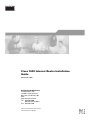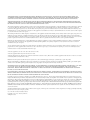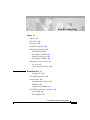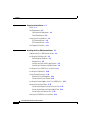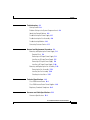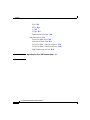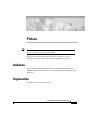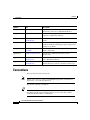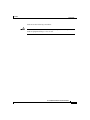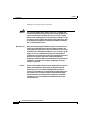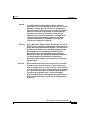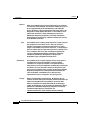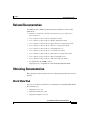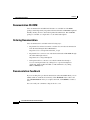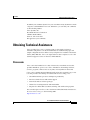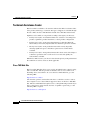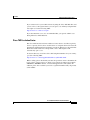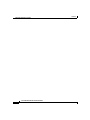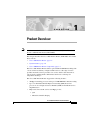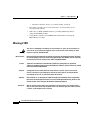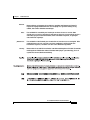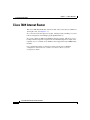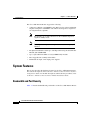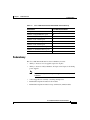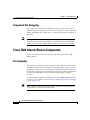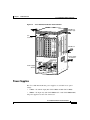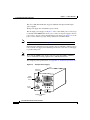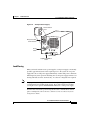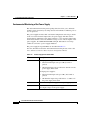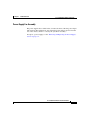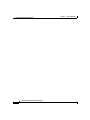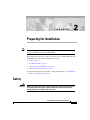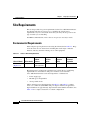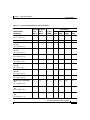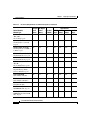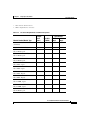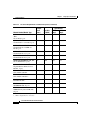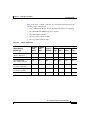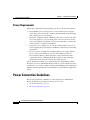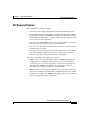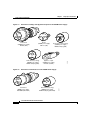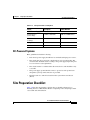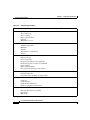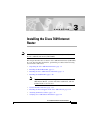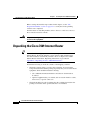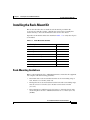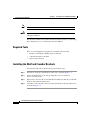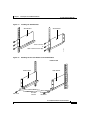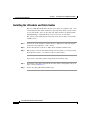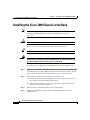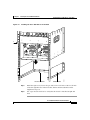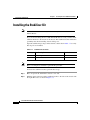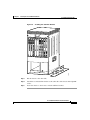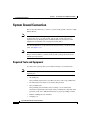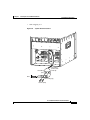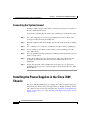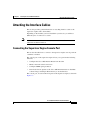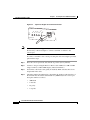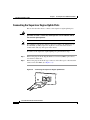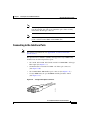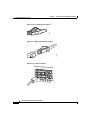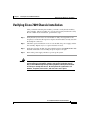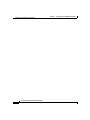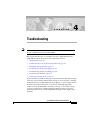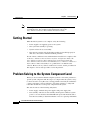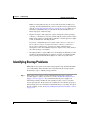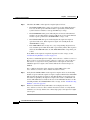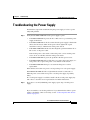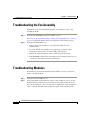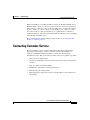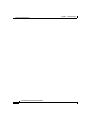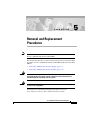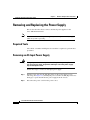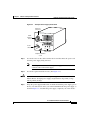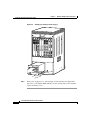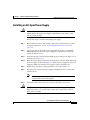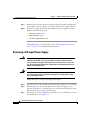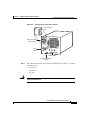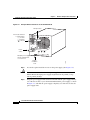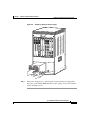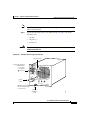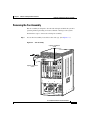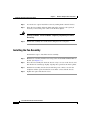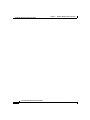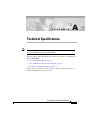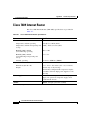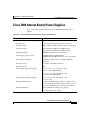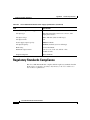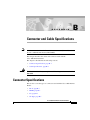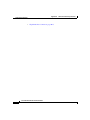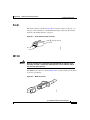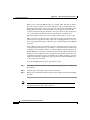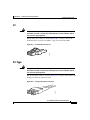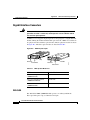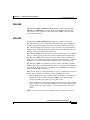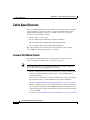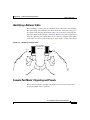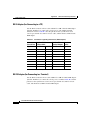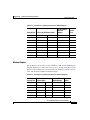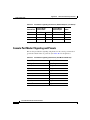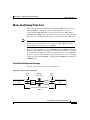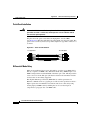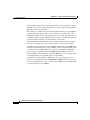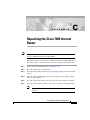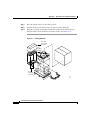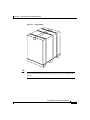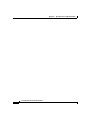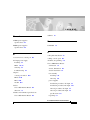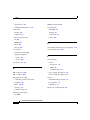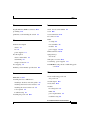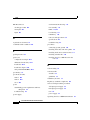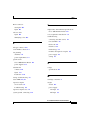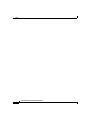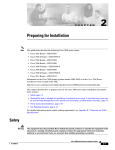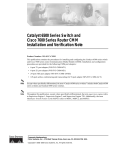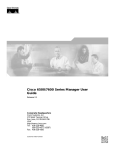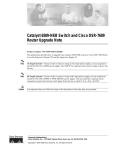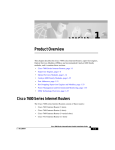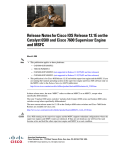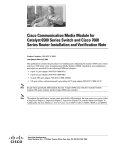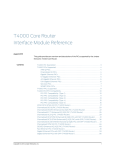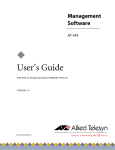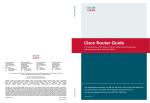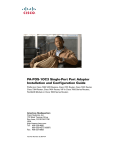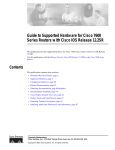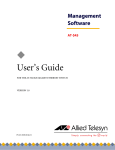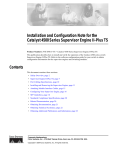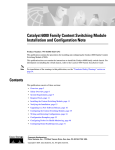Download Cisco Systems 7609 Network Router User Manual
Transcript
Cisco 7609 Internet Router Installation Guide September 2004 Corporate Headquarters Cisco Systems, Inc. 170 West Tasman Drive San Jose, CA 95134-1706 USA http://www.cisco.com Tel: 408 526-4000 800 553-NETS (6387) Fax: 408 526-4100 Customer Order Number: DOC-7812797= Text Part Number: OL-5079-04 THE SPECIFICATIONS AND INFORMATION REGARDING THE PRODUCTS IN THIS MANUAL ARE SUBJECT TO CHANGE WITHOUT NOTICE. ALL STATEMENTS, INFORMATION, AND RECOMMENDATIONS IN THIS MANUAL ARE BELIEVED TO BE ACCURATE BUT ARE PRESENTED WITHOUT WARRANTY OF ANY KIND, EXPRESS OR IMPLIED. USERS MUST TAKE FULL RESPONSIBILITY FOR THEIR APPLICATION OF ANY PRODUCTS. THE SOFTWARE LICENSE AND LIMITED WARRANTY FOR THE ACCOMPANYING PRODUCT ARE SET FORTH IN THE INFORMATION PACKET THAT SHIPPED WITH THE PRODUCT AND ARE INCORPORATED HEREIN BY THIS REFERENCE. IF YOU ARE UNABLE TO LOCATE THE SOFTWARE LICENSE OR LIMITED WARRANTY, CONTACT YOUR CISCO REPRESENTATIVE FOR A COPY. The following information is for FCC compliance of Class A devices: This equipment has been tested and found to comply with the limits for a Class A digital device, pursuant to part 15 of the FCC rules. These limits are designed to provide reasonable protection against harmful interference when the equipment is operated in a commercial environment. This equipment generates, uses, and can radiate radio-frequency energy and, if not installed and used in accordance with the instruction manual, may cause harmful interference to radio communications. Operation of this equipment in a residential area is likely to cause harmful interference, in which case users will be required to correct the interference at their own expense. The following information is for FCC compliance of Class B devices: The equipment described in this manual generates and may radiate radio-frequency energy. If it is not installed in accordance with Cisco’s installation instructions, it may cause interference with radio and television reception. This equipment has been tested and found to comply with the limits for a Class B digital device in accordance with the specifications in part 15 of the FCC rules. These specifications are designed to provide reasonable protection against such interference in a residential installation. However, there is no guarantee that interference will not occur in a particular installation. Modifying the equipment without Cisco’s written authorization may result in the equipment no longer complying with FCC requirements for Class A or Class B digital devices. In that event, your right to use the equipment may be limited by FCC regulations, and you may be required to correct any interference to radio or television communications at your own expense. You can determine whether your equipment is causing interference by turning it off. If the interference stops, it was probably caused by the Cisco equipment or one of its peripheral devices. If the equipment causes interference to radio or television reception, try to correct the interference by using one or more of the following measures: • Turn the television or radio antenna until the interference stops. • Move the equipment to one side or the other of the television or radio. • Move the equipment farther away from the television or radio. • Plug the equipment into an outlet that is on a different circuit from the television or radio. (That is, make certain the equipment and the television or radio are on circuits controlled by different circuit breakers or fuses.) Modifications to this product not authorized by Cisco Systems, Inc. could void the FCC approval and negate your authority to operate the product. The Cisco implementation of TCP header compression is an adaptation of a program developed by the University of California, Berkeley (UCB) as part of UCB’s public domain version of the UNIX operating system. All rights reserved. Copyright © 1981, Regents of the University of California. NOTWITHSTANDING ANY OTHER WARRANTY HEREIN, ALL DOCUMENT FILES AND SOFTWARE OF THESE SUPPLIERS ARE PROVIDED “AS IS” WITH ALL FAULTS. CISCO AND THE ABOVE-NAMED SUPPLIERS DISCLAIM ALL WARRANTIES, EXPRESSED OR IMPLIED, INCLUDING, WITHOUT LIMITATION, THOSE OF MERCHANTABILITY, FITNESS FOR A PARTICULAR PURPOSE AND NONINFRINGEMENT OR ARISING FROM A COURSE OF DEALING, USAGE, OR TRADE PRACTICE. IN NO EVENT SHALL CISCO OR ITS SUPPLIERS BE LIABLE FOR ANY INDIRECT, SPECIAL, CONSEQUENTIAL, OR INCIDENTAL DAMAGES, INCLUDING, WITHOUT LIMITATION, LOST PROFITS OR LOSS OR DAMAGE TO DATA ARISING OUT OF THE USE OR INABILITY TO USE THIS MANUAL, EVEN IF CISCO OR ITS SUPPLIERS HAVE BEEN ADVISED OF THE POSSIBILITY OF SUCH DAMAGES. Copyright ã 2003 Cisco Systems, Inc. All rights reserved. CCIP, CCSP, the Cisco Arrow logo, the Cisco Powered Network mark, the Cisco Systems Verified logo, Cisco Unity, Follow Me Browsing, FormShare, the iQ Net Readiness Scorecard, Networking Academy, and ScriptShare are trademarks of Cisco Systems, Inc.; Changing the Way We Work, Live, Play, and Learn, The Fastest Way to Increase Your Internet Quotient, and iQuick Study are service marks of Cisco Systems, Inc.; and Aironet, ASIST, BPX, Catalyst, CCDA, CCDP, CCIE, CCNA, CCNP, Cisco, the Cisco Certified Internetwork Expert logo, Cisco IOS, the Cisco IOS logo, Cisco Press, Cisco Systems, Cisco Systems Capital, the Cisco Systems logo, Empowering the Internet Generation, Enterprise/Solver, EtherChannel, EtherSwitch, Fast Step, GigaStack, Internet Quotient, IOS, IP/TV, iQ Expertise, iQ logo, LightStream, MGX, MICA, the Networkers logo, Network Registrar, Packet, PIX, Post-Routing, Pre-Routing, RateMUX, Registrar, SlideCast, SMARTnet, StrataView Plus, Stratm, SwitchProbe, TeleRouter, TransPath, and VCO are registered trademarks of Cisco Systems, Inc. and/or its affiliates in the U.S. and certain other countries. All other trademarks mentioned in this document or Web site are the property of their respective owners. The use of the word partner does not imply a partnership relationship between Cisco and any other company. (0303R) Cisco 7609 Internet Router Installation Guide Copyright © 2001–2003, Cisco Systems, Inc. All rights reserved. C O N T E N T S Preface vii Audience vii Organization vii Conventions viii Related Documentation xiii Obtaining Documentation xiii World Wide Web xiii Documentation CD-ROM xiv Ordering Documentation xiv Documentation Feedback xiv Obtaining Technical Assistance xv Cisco.com xv Technical Assistance Center xvi CHAPTER 1 Product Overview 1-1 Warning # 1017 1-2 Cisco 7609 Internet Router 1-4 System Features 1-6 Bandwidth and Port Density 1-6 Redundancy 1-7 Component Hot Swapping 1-8 Cisco 7600 Internet Router Components 1-8 Fan Assembly 1-8 Power Supplies 1-9 Cisco 7609 Internet Router Installation Guide OL-5079-04 iii Contents CHAPTER 2 Preparing for Installation 2-1 Safety 2-1 Site Requirements 2-2 Environmental Requirements 2-2 Power Requirements 2-8 Power Connection Guidelines 2-8 AC-Powered Systems 2-9 DC-Powered Systems 2-11 Site Preparation Checklist 2-11 CHAPTER 3 Installing the Cisco 7609 Internet Router 3-1 Unpacking the Cisco 7609 Internet Router 3-2 Installing the Rack-Mount Kit 3-3 Rack-Mounting Guidelines 3-3 Required Tools 3-4 Installing the Shelf and Crossbar Brackets 3-4 Installing the L Brackets and Cable Guides 3-6 Installing the Cisco 7609 Chassis in the Rack 3-8 Installing the Stabilizer Kit 3-10 System Ground Connection 3-12 Required Tools and Equipment 3-12 Connecting the System Ground 3-14 Installing the Power Supplies in the Cisco 7609 Chassis 3-14 Attaching the Interface Cables 3-15 Connecting the Supervisor Engine Console Port 3-15 Connecting the Supervisor Engine Uplink Ports 3-18 Connecting to the Interface Ports 3-19 Verifying Cisco 7609 Chassis Installation 3-21 Cisco 7609 Internet Router Installation Guide iv OL-5079-04 Contents CHAPTER 4 Troubleshooting 4-1 Getting Started 4-2 Problem Solving to the System Component Level 4-2 Identifying Startup Problems 4-3 Troubleshooting the Power Supply 4-5 Troubleshooting the Fan Assembly 4-6 Troubleshooting Modules 4-6 Contacting Customer Service 4-7 CHAPTER 5 Removal and Replacement Procedures 5-1 Removing and Replacing the Power Supply 5-2 Required Tools 5-2 Removing an AC-Input Power Supply 5-2 Installing an AC-Input Power Supply 5-5 Removing a DC-Input Power Supply 5-6 Installing a DC-Input Power Supply 5-10 Removing and Replacing the Fan Assembly 5-12 Removing the Fan Assembly 5-13 Installing the Fan Assembly 5-14 Checking the Installation 5-15 APPENDIX A Technical Specifications A-1 Cisco 7609 Internet Router A-2 Cisco 7609 Internet Router Power Supplies A-3 Regulatory Standards Compliance A-4 APPENDIX B Connector and Cable Specifications B-1 Connector Specifications B-1 Cisco 7609 Internet Router Installation Guide OL-5079-04 v Contents RJ-45 B-3 MT-RJ B-3 LC B-5 SC-Type B-5 Gigabit Interface Converters B-6 Cable Specifications B-8 Console Port Mode Switch B-8 Identifying a Rollover Cable B-9 Console Port Mode 1 Signaling and Pinouts B-9 Console Port Mode 2 Signaling and Pinouts B-12 Mode-Conditioning Patch Cord B-13 APPENDIX C Repacking the Cisco 7609 Internet Router C-1 INDEX Cisco 7609 Internet Router Installation Guide vi OL-5079-04 Preface Note This document describes the Cisco 7609 Internet Router (OSR-7609) and not the Cisco 7609 Internet Router (CISCO7609). This preface describes who should read the Cisco 7609 Internet Router Installation Guide, how it is organized, and its document conventions. Audience Only trained and qualified service personnel (as defined in IEC 60950 and AS/NZS3260) should install, replace, or service the equipment described in this publication. Organization This publication is organized as follows: Cisco 7609 Internet Router Installation Guide OL-5079-04 vii Preface Conventions Chapter Title Description Chapter 1 Product Overview Describes and lists the hardware features and functionality of the Cisco 7609 Internet Router. Chapter 2 Preparing for Installation Describes how to prepare your site for the installation of the Cisco 7609 Internet Router. Chapter 3 Installing the Cisco 7609 Internet Router Describes how to install your Cisco 7609 Internet Router Chapter 4 Troubleshooting Provides troubleshooting guidelines for the initial hardware installation and suggests steps to help isolate and resolve problems Chapter 5 Removal and Replacement Provides procedures for removing and installing Procedures chassis components Appendix A Technical Specifications Lists the Cisco 7609 Internet Router system specifications Appendix B Connector and Cable Specifications Describes the connectors and cables used with the Cisco 7609 Internet Router Appendix C Repacking the Cisco 7609 Provides procedures to repack your Cisco 7609 Internet Router Internet Router if you have to return it to the factory Conventions Notes use the following conventions: Note Means reader take note. Notes contain helpful suggestions or references to material not covered in the publication. Tips use the following conventions: Tip Means the following information will help you solve a problem. The tips information might not be troubleshooting or even an action, but could be useful information, similar to a Timesaver. Cisco 7609 Internet Router Installation Guide viii OL-5079-04 Preface Conventions Cautions use the following conventions: Caution Means reader be careful. In this situation, you might do something that could result in equipment damage or loss of data. Cisco 7609 Internet Router Installation Guide OL-5079-04 ix Preface Conventions Warnings use the following conventions: Warning This warning symbol means danger. You are in a situation that could cause bodily injury. Before you work on any equipment, be aware of the hazards involved with electrical circuitry and be familiar with standard practices for preventing accidents. To see translations of the warnings that appear in this publication, refer to the Regulatory Compliance and Safety Information document that accompanied this device. Waarschuwing Dit waarschuwingssymbool betekent gevaar. U verkeert in een situatie die lichamelijk letsel kan veroorzaken. Voordat u aan enige apparatuur gaat werken, dient u zich bewust te zijn van de bij elektrische schakelingen betrokken risico's en dient u op de hoogte te zijn van standaard maatregelen om ongelukken te voorkomen. Voor vertalingen van de waarschuwingen die in deze publicatie verschijnen, kunt u het document Regulatory Compliance and Safety Information (Informatie over naleving van veiligheids- en andere voorschriften) raadplegen dat bij dit toestel is ingesloten. Varoitus Tämä varoitusmerkki merkitsee vaaraa. Olet tilanteessa, joka voi johtaa ruumiinvammaan. Ennen kuin työskentelet minkään laitteiston parissa, ota selvää sähkökytkentöihin liittyvistä vaaroista ja tavanomaisista onnettomuuksien ehkäisykeinoista. Tässä julkaisussa esiintyvien varoitusten käännökset löydät laitteen mukana olevasta Regulatory Compliance and Safety Information -kirjasesta (määräysten noudattaminen ja tietoa turvallisuudesta). Cisco 7609 Internet Router Installation Guide x OL-5079-04 Preface Conventions Attention Ce symbole d'avertissement indique un danger. Vous vous trouvez dans une situation pouvant causer des blessures ou des dommages corporels. Avant de travailler sur un équipement, soyez conscient des dangers posés par les circuits électriques et familiarisez-vous avec les procédures couramment utilisées pour éviter les accidents. Pour prendre connaissance des traductions d’avertissements figurant dans cette publication, consultez le document Regulatory Compliance and Safety Information (Conformité aux règlements et consignes de sécurité) qui accompagne cet appareil. Warnung Dieses Warnsymbol bedeutet Gefahr. Sie befinden sich in einer Situation, die zu einer Körperverletzung führen könnte. Bevor Sie mit der Arbeit an irgendeinem Gerät beginnen, seien Sie sich der mit elektrischen Stromkreisen verbundenen Gefahren und der Standardpraktiken zur Vermeidung von Unfällen bewußt. Übersetzungen der in dieser Veröffentlichung enthaltenen Warnhinweise finden Sie im Dokument Regulatory Compliance and Safety Information (Informationen zu behördlichen Vorschriften und Sicherheit), das zusammen mit diesem Gerät geliefert wurde. Avvertenza Questo simbolo di avvertenza indica un pericolo. La situazione potrebbe causare infortuni alle persone. Prima di lavorare su qualsiasi apparecchiatura, occorre conoscere i pericoli relativi ai circuiti elettrici ed essere al corrente delle pratiche standard per la prevenzione di incidenti. La traduzione delle avvertenze riportate in questa pubblicazione si trova nel documento Regulatory Compliance and Safety Information (Conformità alle norme e informazioni sulla sicurezza) che accompagna questo dispositivo. Cisco 7609 Internet Router Installation Guide OL-5079-04 xi Preface Conventions Advarsel Dette varselsymbolet betyr fare. Du befinner deg i en situasjon som kan føre til personskade. Før du utfører arbeid på utstyr, må du vare oppmerksom på de faremomentene som elektriske kretser innebærer, samt gjøre deg kjent med vanlig praksis når det gjelder å unngå ulykker. Hvis du vil se oversettelser av de advarslene som finnes i denne publikasjonen, kan du se i dokumentet Regulatory Compliance and Safety Information (Overholdelse av forskrifter og sikkerhetsinformasjon) som ble levert med denne enheten. Aviso Este símbolo de aviso indica perigo. Encontra-se numa situação que lhe poderá causar danos físicos. Antes de começar a trabalhar com qualquer equipamento, familiarize-se com os perigos relacionados com circuitos eléctricos, e com quaisquer práticas comuns que possam prevenir possíveis acidentes. Para ver as traduções dos avisos que constam desta publicação, consulte o documento Regulatory Compliance and Safety Information (Informação de Segurança e Disposições Reguladoras) que acompanha este dispositivo. ¡Advertencia! Este símbolo de aviso significa peligro. Existe riesgo para su integridad física. Antes de manipular cualquier equipo, considerar los riesgos que entraña la corriente eléctrica y familiarizarse con los procedimientos estándar de prevención de accidentes. Para ver una traducción de las advertencias que aparecen en esta publicación, consultar el documento titulado Regulatory Compliance and Safety Information (Información sobre seguridad y conformidad con las disposiciones reglamentarias) que se acompaña con este dispositivo. Varning! Denna varningssymbol signalerar fara. Du befinner dig i en situation som kan leda till personskada. Innan du utför arbete på någon utrustning måste du vara medveten om farorna med elkretsar och känna till vanligt förfarande för att förebygga skador. Se förklaringar av de varningar som förkommer i denna publikation i dokumentet Regulatory Compliance and Safety Information (Efterrättelse av föreskrifter och säkerhetsinformation), vilket medföljer denna anordning. Cisco 7609 Internet Router Installation Guide xii OL-5079-04 Preface Related Documentation Related Documentation For additional Cisco 7600 series Internet Router information, refer to these publications: • Regulatory Compliance and Safety Information for Cisco 7600 Series Internet Routers • Cisco 7600 Series Internet Router Installation Guide • Cisco 7600 Series Internet Router Module Installation Guide • Cisco 7600 Series Internet Router Quick Software Configuration Guide • Cisco 7600 Series Internet Router Software Configuration Guide • Cisco 7600 Series Internet Router Command Reference • Cisco 7600 Series Internet Router System Message Guide • Cisco 7600 Series Internet Router IOS Software Configuration Guide • Cisco 7600 Series Internet Router IOS Command Reference • Cisco 7600 Series Internet Router IOS System Message Guide • For information about MIBs, refer to http://www.cisco.com/public/sw-center/netmgmt/cmtk/mibs.shtml Obtaining Documentation The following sections provide sources for obtaining documentation from Cisco Systems. World Wide Web You can access the most current Cisco documentation on the World Wide Web at the following sites: • http://www.cisco.com • http://www-china.cisco.com • http://www-europe.cisco.com Cisco 7609 Internet Router Installation Guide OL-5079-04 xiii Preface Obtaining Documentation Documentation CD-ROM Cisco documentation and additional literature are available in a CD-ROM package, which ships with your product. The Documentation CD-ROM is updated monthly and may be more current than printed documentation. The CD-ROM package is available as a single unit or as an annual subscription. Ordering Documentation Cisco documentation is available in the following ways: • Registered Cisco Direct Customers can order Cisco Product documentation from the Networking Products MarketPlace: http://www.cisco.com/cgi-bin/order/order_root.pl • Registered Cisco.com users can order the Documentation CD-ROM through the online Subscription Store: http://www.cisco.com/go/subscription • Nonregistered Cisco.com users can order documentation through a local account representative by calling Cisco corporate headquarters (California, USA) at 408 526-7208 or, in North America, by calling 800 553-NETS(6387). Documentation Feedback If you are reading Cisco product documentation on the World Wide Web, you can submit technical comments electronically. Click Feedback in the toolbar and select Documentation. After you complete the form, click Submit to send it to Cisco. You can e-mail your comments to bug-doc@cisco.com. Cisco 7609 Internet Router Installation Guide xiv OL-5079-04 Preface Obtaining Technical Assistance To submit your comments by mail, for your convenience many documents contain a response card behind the front cover. Otherwise, you can mail your comments to the following address: Cisco Systems, Inc. Document Resource Connection 170 West Tasman Drive San Jose, CA 95134-9883 We appreciate your comments. Obtaining Technical Assistance Cisco provides Cisco.com as a starting point for all technical assistance. Customers and partners can obtain documentation, troubleshooting tips, and sample configurations from online tools by using the Cisco Technical Assistance Center (TAC) Web Site. Cisco.com registered users have complete access to the technical support resources on the Cisco TAC Web Site. Cisco.com Cisco.com is the foundation of a suite of interactive, networked services that provides immediate, open access to Cisco information, networking solutions, services, programs, and resources at any time, from anywhere in the world. Cisco.com is a highly integrated Internet application and a powerful, easy-to-use tool that provides a broad range of features and services to help you to • Streamline business processes and improve productivity • Resolve technical issues with online support • Download and test software packages • Order Cisco learning materials and merchandise • Register for online skill assessment, training, and certification programs You can self-register on Cisco.com to obtain customized information and service. To access Cisco.com, go to the following URL: http://www.cisco.com Cisco 7609 Internet Router Installation Guide OL-5079-04 xv Preface Obtaining Technical Assistance Technical Assistance Center The Cisco TAC is available to all customers who need technical assistance with a Cisco product, technology, or solution. Two types of support are available through the Cisco TAC: the Cisco TAC Web Site and the Cisco TAC Escalation Center. Inquiries to Cisco TAC are categorized according to the urgency of the issue: • Priority level 4 (P4)—You need information or assistance concerning Cisco product capabilities, product installation, or basic product configuration. • Priority level 3 (P3)—Your network performance is degraded. Network functionality is noticeably impaired, but most business operations continue. • Priority level 2 (P2)—Your production network is severely degraded, affecting significant aspects of business operations. No workaround is available. • Priority level 1 (P1)—Your production network is down, and a critical impact to business operations will occur if service is not restored quickly. No workaround is available. Which Cisco TAC resource you choose is based on the priority of the problem and the conditions of service contracts, when applicable. Cisco TAC Web Site The Cisco TAC Web Site allows you to resolve P3 and P4 issues yourself, saving both cost and time. The site provides around-the-clock access to online tools, knowledge bases, and software. To access the Cisco TAC Web Site, go to the following URL: http://www.cisco.com/tac All customers, partners, and resellers who have a valid Cisco services contract have complete access to the technical support resources on the Cisco TAC Web Site. The Cisco TAC Web Site requires a Cisco.com login ID and password. If you have a valid service contract but do not have a login ID or password, go to the following URL to register: http://www.cisco.com/register/ Cisco 7609 Internet Router Installation Guide xvi OL-5079-04 Preface Obtaining Technical Assistance If you cannot resolve your technical issues by using the Cisco TAC Web Site, and you are a Cisco.com registered user, you can open a case online by using the TAC Case Open tool at the following URL: http://www.cisco.com/tac/caseopen If you have Internet access, it is recommended that you open P3 and P4 cases through the Cisco TAC Web Site. Cisco TAC Escalation Center The Cisco TAC Escalation Center addresses issues that are classified as priority level 1 or priority level 2; these classifications are assigned when severe network degradation significantly impacts business operations. When you contact the TAC Escalation Center with a P1 or P2 problem, a Cisco TAC engineer will automatically open a case. To obtain a directory of toll-free Cisco TAC telephone numbers for your country, go to the following URL: http://www.cisco.com/warp/public/687/Directory/DirTAC.shtml Before calling, please check with your network operations center to determine the level of Cisco support services to which your company is entitled; for example, SMARTnet, SMARTnet Onsite, or Network Supported Accounts (NSA). In addition, please have available your service agreement number and your product serial number. Cisco 7609 Internet Router Installation Guide OL-5079-04 xvii Preface Obtaining Technical Assistance Cisco 7609 Internet Router Installation Guide xviii OL-5079-04 C H A P T E R 1 Product Overview Note This document describes the Cisco 7609 Internet Router (OSR-7609) and not the Cisco 7609 Internet Router (CISCO7609). This chapter describes the Cisco 7609 Internet Router (OSR-7609) and contains these sections: • Cisco 7609 Internet Router, page 1-4 • System Features, page 1-6 • Cisco 7600 Internet Router Components, page 1-8 The Cisco 7609 Internet Router delivers optical WAN and MAN networking with a focus on line-rate delivery of high-touch IP services at the edge of service providers networks. Service providers can “service enable” their networks at optical speeds, enabling them to differentiate their service offerings for competitive advantage. The Cisco 7609 Internet Router supports the following features: • 30 Mpps forwarding processor and up to 512 MB DRAM for Internet routing • Up to two distributed Parallel Express Forwarding (PXF) IP services processors on each Optical Services Module (OSM) for flexible IP service implementation • High-touch, line-rate IP services at 6 Mpps per slot: – QoS – Hierarchical Traffic Shaping Cisco 7609 Internet Router Installation Guide OL-5079-04 1-1 Chapter 1 Product Overview – Destination Sensitive Services (accounting, billing, and QoS) • The ability to monitor service levels delivered to customers under service level agreements (SLAs) • Wide range of WAN and MAN interfaces providing DS0 through OC-48 (using the FlexWAN module) • Compatibility with the Catalyst 6000 family LAN interfaces offering 10 Mbps Ethernet to 1 Gbps Warning # 1017 Warning Waarschuwing Varoitus This unit is intended for installation in restricted access areas. A restricted access area can be accessed only through the use of a special tool, lock and key, or other means of security. Statement 1017 Deze eenheid is bestemd voor installatie in plaatsen met beperkte toegang. Toegang tot een dergelijke plaats kan alleen verkregen worden door middel van een speciaal instrument, een slot en sleutel of een ander veiligheidsmiddel. Tämä laite on tarkoitettu asennettavaksi paikkaan, johon pääsy on rajoitettua. Tällaiseen paikkaan pääsee vain erikoistyökalua, lukkoon sopivaa avainta tai jotakin muuta turvalaitetta käyttämällä. Attention Cet appareil est à installer dans des zones d'accès réservé. L'accès à une zone d'accès réservé n'est possible qu'en utilisant un outil spécial, un mécanisme de verrouillage et une clé, ou tout autre moyen de sécurité. Warnung Diese Einheit ist zur Installation in Bereichen mit beschränktem Zutritt vorgesehen. Der Zutritt zu derartigen Bereichen ist nur mit einem Spezialwerkzeug, Schloss und Schlüssel oder einer sonstigen Sicherheitsvorkehrung möglich. Avvertenza Questa unità è prevista per essere installata in un'area ad accesso limitato, vale a dire un'area accessibile solo mediante l'uso di un attrezzo speciale, come lucchetto e chiave, o altri dispositivi di sicurezza. Cisco 7609 Internet Router Installation Guide 1-2 OL-5079-04 Chapter 1 Product Overview Advarsel Aviso ¡Advertencia! Varning! Denne enheten er beregnet på installasjon i områder med begrenset tilgang. Et begrenset tilgangsområde kan bare nås ved hjelp av et spesielt verktøy, lås og nøkkel, eller andre sikkerhetsanordninger. Esta unidade foi concebida para instalação em áreas de acesso restrito. Uma área de acesso restrito é uma área à qual apenas tem acesso o pessoal de serviço a utorizado, que possua uma ferramenta, chave e fechadura especial, ou qualquer outra forma de segurança. Esta unidad ha sido diseñada para instalación en áreas de acceso restringido. Sólo puede obtenerse acceso a una de estas áreas mediante la utilización de una herramienta especial, cerradura con llave u otro medio de seguridad. Denna enhet är avsedd för installation i områden med begränsat tillträde. Ett område med begränsat tillträde kan endast tillträdas med hjälp av specialverktyg, lås och nyckel eller annan säkerhetsanordning. Cisco 7609 Internet Router Installation Guide OL-5079-04 1-3 Chapter 1 Product Overview Cisco 7609 Internet Router Cisco 7609 Internet Router The Cisco 7609 Internet Router chassis has nine vertical slots that are numbered from right to left. (See Figure 1-1.) Slot 1 is reserved for the supervisor engine, which provides switching, local and remote management, and multiple gigabit uplink interfaces. Slot 2 can contain an additional redundant supervisor engine, which can act as a backup if the first supervisor engine fails. If a redundant supervisor engine is not required, slot 2 is available for an OSM or other supported Catalyst 6000 family modules. For a detailed description of supervisor engine operation in a redundant configuration, refer to the Cisco 7600 Series Internet Router Software Configuration Guide. Cisco 7609 Internet Router Installation Guide 1-4 OL-5079-04 AT SY US SY US 1 2 ST ST 2 1 1 NK LI 1 1 NS E R R SE MT T RE MG SE MT RE MG PW OL E PW OL NK LI 1 T 4 3 CONSOLE CONSOLE 4 3 NK LI 2 NK LI 2 NK LI 2 NK NK 2 LI 2 LI NK LI 1 NS CO EM CO EM 1 2 LI NK 3 4 LI NK LI 4 SE RE T K T LIN T R IE M AC 1 TI R IE RR M CA AR AL 1 RR CA AR AL R IE RR M CA AR AL SE SE RE RE T SE T NK LI IER M RE SE RR CA AR AL RE NK LI IER M RR CA AR AL NK LI 4 NK LI 4 NK NK 4 LI CONSOLE PORT MODE NK LI 3 NK LI 3 3 4 LI CONSOLE PORT MODE 3 4 NK 3 NK LI 3 3 4 LI NK TI TI 2 1 TX 1 RT RT PO PO RX RX 1 3 RT 3 PO PCMCIA TX RX TX RX RX PCMCIA VE RX TX VE AC AC VE 2 EJECT TX R IE M AC RR CA AR AL TI TI TI VE VE AC AC VE 5 5 RX TX R IE RR M CA AR K AL LIN R IE RR M CA AR AL EJECT TX 4 R IE RR M CA AR AL 4 TX RX TX RX 6 RX 6 PO RX 7 2 TX 2 RT RT PO PO 2 RX RT 7 TX TX 100% AC 8 AC VE TI TX RX RX TX Load Load VE RX TX VE TI Switch TI AC Switch 1% 100% 1% R IE M RR CA AR AL R IE RR M CA AR AL R IE M RR CA AR AL 8 RX PO RX LIN K PORT 1 K R IE M TI RR CA AR AL AC R IE RR M CA AR K AL LIN R IE M RR CA AR AL TX TX LIN PORT 1 3 TX 3 RT RT PO PO 3 RX RT TI TI VE RX TX VE AC AC VE TX RX TX RX RX RX RX K TX TX PORT 2 LIN PORT 2 TX 55746 1 2 LI OUTPUT FAIL FAN OK INPUT OK WS-X6K-SUP2-2GE ST SUPERVISOR2 AT WS-X6K-SUP2-2GE ST SUPERVISOR2 OSM-40C12-POS-MM US AT ST OC12 POS MM US AT ST OSM-40C12-POS-MM OC12 POS MM SWITCH FABRIC MDL WS-C6500-SFM WS-C6500-SFM US US 1 SWITCH FABRIC MDL AT 2 OSM-40C12-POS-MM US AT ST OC12 POS MM AT OSM-8OC3-POS MM ST 8 PORT OC3 POS MM ST OSM-8OC3-POS MM 8 PORT OC3 POS MM NK ST AT US ST AT US SE LE CT NE XT SE LE CT NE XT OUTPUT FAIL FAN OK INPUT OK Supervisor engine Redundant supervisor engine Switch Fabric Module Redundant Switch Fabric Module AC TIV E AC TIV E o o 1-5 OL-5079-04 FAN STATUS OSMs Fan assembly Cisco 7609 Internet Router Figure 1-1 Product Overview Chapter 1 Cisco 7609 Internet Router Slots 1-9 (right to left) Power supply 1 Power supply 2 (redundant) ESD ground strap connection Cisco 7609 Internet Router Installation Guide Chapter 1 Product Overview System Features The Cisco 7609 Internet Router supports the following: • A Supervisor Engine 2 with MSFC2 and a PFC2, and an optional redundant Supervisor Engine 2 with MSFC2 and a PFC2. Each supervisor engine has two Gigabit interface uplinks. Note The uplink ports are fully functional on the redundant supervisor engine in standby mode. Note Both supervisor engines in a single chassis must be completely identical. • Backplane bandwidth scalable up to 256 Gbps when using the Switch Fabric Module (WS-C6500-SFM) • Up to eight additional OSMs or Catalyst 6000 family modules • Hot-swappable fan assembly and modules • Redundant AC-input or DC-input power supplies System Features This section describes the hardware features for the Cisco 7609 Internet Router. For software descriptions, refer to the Cisco 7600 Series Internet Router Software Configuration Guide. For module descriptions and installation procedures, refer to the Cisco 7600 Series Internet Router Module Installation Guide. Bandwidth and Port Density Table 1-1 lists the bandwidth and port densities of the Cisco 7609 Internet Router. Cisco 7609 Internet Router Installation Guide 1-6 OL-5079-04 Chapter 1 Product Overview System Features Table 1-1 Cisco 7609 Internet Router Bandwidth and Port Density Architecture Cisco 7609 Internet Router Backplane Bandwidth 32 to 256 Gbps Number of Gigabit Ethernet ports 130 Number of OC-3 POS ports 128 Number of OC-12 POS ports 32 Number of OC-12 ATM ports 4 Number of OC-48 POS ports 8 Number of channelized OC-12 ports 64 Number of channelized OC-48 ports 16 Number of FlexWAN modules 8 Redundancy The Cisco 7609 Internet Router has these redundancy features: • Ability to house two hot-swappable supervisor engines • Ability to house two fully redundant, AC-input or DC-input, load-sharing power supplies Note In certain configurations, the power supplies are not fully redundant. • A hot-swappable fan assembly containing multiple fans • Redundant backplane-mounted clock modules • Redundant backplane-mounted voltage termination (VTT) modules Cisco 7609 Internet Router Installation Guide OL-5079-04 1-7 Chapter 1 Product Overview Cisco 7600 Internet Router Components Component Hot Swapping You can hot swap all modules (including the supervisor engine if you have a redundant supervisor engine) and fans. You can add, replace, or remove modules without interrupting the system power or causing other software or interfaces to shut down. Note Although the FlexWAN module supports hot swapping, individual port adapters do not. To replace port adapters, you must first remove the FlexWAN module from the chassis and then install or replace port adapters as required. Cisco 7600 Internet Router Components This section describes the major hardware components for the Cisco 7609 Internet Router. Fan Assembly The system fan assembly provides cooling air for the supervisor engine and the switching modules. The fan assembly is located in the chassis. Figure 1-2 shows the direction of airflow into and out of the Cisco 7609 Internet Router. Sensors on the supervisor engine monitor the internal air temperatures. If the air temperature exceeds a preset threshold, the environmental monitor displays warning messages. If an individual fan within the assembly fails, the FAN STATUS LED turns red. To replace a fan assembly, see the “Removing and Replacing the Fan Assembly” section on page 5-12. Note Refer to the Cisco 7600 Series Internet Router Software Configuration Guide for information on environmental monitoring. Cisco 7609 Internet Router Installation Guide 1-8 OL-5079-04 E MT OL T EM MG US R NS SE ST AT ST SY CO PW RE 1 NK LI 1 1 2 NK LI 3 3 3 CONSOLE 4 4 4 NK LI NK LI NK LI NK LI 4 CONSOLE NK LI NK LI NK LI NK LI 5 5 CONSOLE PORT MODE 6 NK LI 7 7 7 NK LI 8 8 8 NK LI NK LI NK LI NK LI 8 9 9 NK LI NK LI NK LI NK LI 10 10 PCMCIA PCMCIA NK LI NK LI NK LI NK LI 10 10 4 EJECT EJECT 5 15 NK LI 16 NK LI Switch 6 Switch 1% 100% 100% 1% Load NK LI Load 18 19 NK LI 13 NK LI NK LI NK LI 13 13 NK LI NK LI 14 14 NK LI NK LI 14 14 15 NK LI NK LI NK LI 15 15 16 NK LI NK LI NK LI 16 16 NK LI NK LI 17 17 NK LI NK LI 17 17 18 NK LI NK LI NK LI 18 18 19 NK LI NK LI NK LI 19 19 20 LIN K PORT 1 K 21 NK LI 22 NK LI 23 21 NK LI NK LI NK LI 21 21 22 NK LI NK LI NK LI 22 22 23 NK LI NK LI NK LI NK LI 23 23 LIN K PORT 2 K NK LI NK LI NK LI NK LI 24 LIN PORT 2 8 NK LI NK LI NK LI NK LI 20 20 24 7 LIN PORT 1 20 8 NK LI 7 13 6 NK LI 5 12 NK LI NK LI NK LI 12 12 24 4 NK LI NK LI 11 11 NK LI NK LI 11 11 12 8 NK LI NK LI NK LI 7 NK LI NK LI 6 9 5 5 NK LI NK LI NK LI 24 4 3 9 3 2 3 6 CONSOLE PORT MODE 6 7 2 6 2 5 NK LI NK LI OUTPUT FAIL FAN OK INPUT OK WS-X6K-SUP2-2GE SUPERVISOR2 NK LI 2 NK LI 3 E MT OL T EM MG US R NS SE ST AT ST SY CO PW RE WS-X6K-SUP2-2GE SUPERVISOR2 WS-X6408 8 PORT GIGABIT ETHERNET 1 2 NK LI LI NK LI NK LI NK WS-X6408 US AT ST NK LI 2 LI NK LI NK LI NK LI NK 8 PORT GIGABIT ETHERNET WS-X6408 WS-X6224 1 NK LI NK LI 1 8 PORT GIGABIT ETHERNET US AT ST 24 PORT 100FX WS-X6224 US AT ST 24 PORT 100FX WS-X6224 1 OUTPUT FAIL FAN OK INPUT OK LI NK LI NK LI NK Module air inlet LI NK LI NK LI NK LI NK LI NK LI NK US LI NK LI NK LI NK LI NK LI NK US AT ST ST LI NK LI NK LI NK AT US AT ST US AT ST 24 PORT 100FX WS-X6224 o o Power supply air inlet 24 PORT 100FX Fan assembly 30697 Cisco 7609 Internet Router Internal Airflow Figure 1-2 1-9 OL-5079-04 Product Overview Chapter 1 Cisco 7600 Internet Router Components Module air exhaust (3x) FAN STATUS Power supply air exhaust Power Supplies The Cisco 7609 Internet Router power supplies are available in two power ratings: • 2500W—AC and DC input (WS-CAC-2500W and WS-CDC-2500W) • 4000W—AC input only (WS-CAC-4000W-US1 or WS-CAC-4000W-INT) All power supplies have the same form factor. Cisco 7609 Internet Router Installation Guide Chapter 1 Product Overview Cisco 7600 Internet Router Components The Cisco 7609 Internet Router supports redundant AC-input and DC-input power supplies. Each power supply has an individual power switch. The AC-input power supply (see Figure 1-3) has a detachable power cord (except for the WS-CAC-4000W) that allows you to connect each power supply to the site power source. You can connect the DC-input power supply (see Figure 1-4) to the power source with heavy gauge wiring connected to a terminal block. Note The power cord is not shown in Figure 1-3. Both AC-input and DC-input power supplies support redundancy. When power is removed from one supply, the redundant power feature causes the second supply to produce full power. Note If you run the 2500W power supply at the low range input (100 to 120VAC), it is not redundant in a fully populated Cisco 7609 Internet Router. For complete power specifications, see Appendix A, “Technical Specifications.” Figure 1-3 AC-Input Power Supply AC power connection 16029 Cable retention device I Power switch 0 INPUT OK FAN OK OUTPUT FAIL Status LEDs Captive installation screw Cisco 7609 Internet Router Installation Guide 1-10 OL-5079-04 Chapter 1 Product Overview Cisco 7600 Internet Router Components Figure 1-4 DC-Input Power Supply Terminal block cover 16028 DC power cable terminal block I 0 Power switch INPUT OK FAN OK OUTPUT FAIL Status LEDs Captive installation screw Load Sharing When you install and turn on two power supplies, each power supply concurrently provides approximately half of the required power to the system. If one power supply fails, the second power supply immediately assumes full power to maintain uninterrupted system operation. Installing the second power supply enables load sharing and fault tolerance automatically; no software configuration is required. Note For proper load-sharing operation in a redundant power supply configuration, you must install two modules in the chassis. If you fail to install two modules, you might receive spurious OUTPUT FAIL indications on the power supply. For information about the power management feature and individual module power consumption, refer to the Cisco 7600 Series Internet Router Software Configuration Guide. Cisco 7609 Internet Router Installation Guide OL-5079-04 1-11 Chapter 1 Product Overview Cisco 7600 Internet Router Components Environmental Monitoring of the Power Supply The environmental monitoring and reporting functions allow you to maintain normal system operation by resolving adverse environmental conditions prior to loss of operation. The power supplies monitor their own internal temperature and voltages. In the event of excessive internal temperature, the power supply will shut down to prevent damage. When the power supply returns to a safe operating temperature, it will restart. In the event of an abnormal voltage on one or more outputs of the power supplies, the OUTPUT FAIL LED will light. Substantial overvoltage conditions can lead to a power supply shutdown. The power supply front panel LEDs are described in Table 1-2. For more information about the environmental monitoring feature, refer to the Cisco 7600 Series Internet Router Software Configuration Guide. Table 1-2 Power Supply Front Panel LEDs LED Description INPUT OK AC-input power supplies: • Green when the input voltage is OK (85 VAC or greater) • Off when the input voltage falls below 70 VAC or if the power supply shuts down DC-input power supplies: • Green when the input voltage is OK (–40.5 VDC or greater) • Off when the input voltage falls below –33 VDC or if the power supply shuts down FAN OK Green when the power supply fan is operating properly OUTPUT FAIL Red when there is a problem with one or more of the DC-output voltages of the power supply Cisco 7609 Internet Router Installation Guide 1-12 OL-5079-04 Chapter 1 Product Overview Cisco 7600 Internet Router Components Power Supply Fan Assembly The power supplies have a built-in fan; air enters the front of the fan (power-input end) and exits through the back. An air dam keeps the airflow separate from the rest of the chassis, which is cooled by the system fan assembly. To replace a power supply, see the “Removing and Replacing the Power Supply” section on page 5-2. Cisco 7609 Internet Router Installation Guide OL-5079-04 1-13 Chapter 1 Product Overview Cisco 7600 Internet Router Components Cisco 7609 Internet Router Installation Guide 1-14 OL-5079-04 C H A P T E R 2 Preparing for Installation Note This document describes the Cisco 7609 Internet Router (OSR-7609) and not the Cisco 7609 Internet Router (CISCO7609). This chapter describes how to prepare your site for Cisco 7609 Internet Router (OSR-7609) installation and contains these sections: • Safety, page 2-1 • Site Requirements, page 2-2 • Power Connection Guidelines, page 2-8 • Site Preparation Checklist, page 2-11 For detailed information about module cabling requirements, see Appendix B, “Connector and Cable Specifications.” Safety Warning Before you install, operate, or service the system, read the Site Preparation and Safety Guide. This guide contains important safety information you should know before working with the system. Cisco 7609 Internet Router Installation Guide OL-5079-04 2-1 Chapter 2 Preparing for Installation Site Requirements Site Requirements This section provides site power requirements for the Cisco 7609 Internet Router. You should verify the site power prior to installing the switch. Power requirements vary for each switch; ensure that you verify the site power for the type of switch you are installing. For EMI recommendations, refer to the Site Preparation and Safety Guide. Environmental Requirements Insure adequate spacing between racks using the information in Table 2-1. Keep all of the vents clear of obstructions, including dust and foreign conductive material, and away from the exhaust ports of other equipment. Table 2-1 Chassis Airfow Requirements Chassis Model Airflow Intake OSR-7609 (Figure 1-2) Front, rear Airflow Exhaust Air Filter Option Front, rear, left No side, right side Minimum Clearance (walls) Minimum Horizontal Separation 6 in (15 cm) 12 in (30.5) Heat dissipation is an important consideration for sizing the air-conditioning requirements for an installation. The power and heat associated with a Cisco 7609 Internet Router varies based upon these considerations: • Power supply type • Module types and quantities • Average traffic levels Unless otherwise noted, the information in Table 2-2 and Table 2-3 assumes worst-case conditions (with GBICs and port adapters installed, if applicable). Typical numbers are approximately 30 percent below the numbers listed here. See Table 2-4 for a sample calculation of a switch configuration. Cisco 7609 Internet Router Installation Guide 2-2 OL-5079-04 Chapter 2 Preparing for Installation Site Requirements Table 2-2 AC Power Requirements and Heat Dissipation Input Current AC-Input DC-Output Power Power Heat Diss. 90 VAC 120 VAC 180 VAC (Watts) (Watts) (BTU/HR) (Amps) (Amps) (Amps) 240 VAC (Amps) Cisco 7609 Internet Router chassis (with fans) 155 75 530 1.71 1.29 0.86 0.65 WS-X6K-S2U-MSFC2 181.65 129 549 1.79 1.34 0.89 0.67 OSM-2OC12-POS-MM, -SI, -SL OC-12 POS, 2-port 176 141 602 1.96 1.47 0.98 0.74 OSM-4OC12-POS-MM, -SI, -SL OC-12 POS, 4-port 251 201 857 2.79 2.09 1.39 1.05 OSM-4OC12-POS-SI+ OC-12 POS, 4-port 239 191 816 2.65 1.99 1.33 1.00 OSM-4OC3-POS-SI OC-3 POS, 4-port 128 102 437 1.42 1.07 0.71 0.53 OSM-8OC3-POS-MM, -SI, -SL OC-3 POS, 8-port 187 150 640 2.08 1.56 1.04 0.78 OSM-16OC3-POS-MM, -SI, -SL OC-3 POS, 16-port 267 214 913 2.97 2.23 1.48 1.11 OSM-16OC3-POS-SI+ OC-3 POS, 16-port 252 202 861 2.80 2.10 1.40 1.05 OSM-2OC12-ATM-MM, -SI OC-12 ATM, 2-port 190 152 649 2.11 1.58 1.06 0.79 OSM-2OC12-ATM-MM+, -SI+ OC-12 ATM, 2-port 210 168 717 2.33 1.75 1.17 0.88 OSM-1OC48-POS-SS, -SI, 223 -SL OC-48 POS, 1-port 179 762 2.48 1.86 1.24 0.93 Model Number/ Module Type Cisco 7609 Internet Router Installation Guide OL-5079-04 2-3 Chapter 2 Preparing for Installation Site Requirements Table 2-2 AC Power Requirements and Heat Dissipation (continued) Input Current AC-Input DC-Output Power Power Heat Diss. 90 VAC 120 VAC 180 VAC (Watts) (Watts) (BTU/HR) (Amps) (Amps) (Amps) 240 VAC (Amps) OSM-1OC48-POS-SS+, -SI+, -SL+ OC-48 POS, 1-port 205 164 699 2.28 1.71 1.14 0.85 OSM-12CT3/T1 Channelized T-3 to DS-0, 12-port 147 118 502 1.63 1.23 0.82 0.61 OSM-1CHOC12/T1-SI Channelized OC-12/STM-4 to DS-0, 1 port 147 118 502 1.63 1.23 0.82 0.61 OSM-1CHOC12/T3-SI Channelized OC-12, 1-port 231 185 789 2.57 1.93 1.28 0.96 OSM-1CHOC48/T3-SS Channelized OC-48, 1-port 197 158 672 2.19 1.64 1.09 0.82 OSM-2OC48/1DPT-SS, -SI, -SL OC-48 DPT1/POS, 2-ports 302 242 1031 3.35 2.52 1.68 1.26 OSM-4GE-WAN-GBIC2 Gigabit Ethernet WAN Services Module, 4-port 188 151 644 2.09 1.57 1.05 0.79 WS-C6500-SFM Switch Fabric Module 146 117 500 1.63 1.22 0.81 0.61 WS-X6500-SFM2 Switch Fabric Module 2 162 130 554 1.80 1.35 0.90 0.68 WS-X6182-2PA FlexWAN module 125 100 427 1.39 1.04 0.69 0.52 WS-X6348-RJ-45 10/100BASE-TX, 48-port 125 100 428 1.39 1.05 0.70 0.52 WS-X6516-GBIC2 1000BASE-X (SX, LX/LH, ZX), 16-port 179 143 610 1.98 1.49 0.99 0.74 Model Number/ Module Type Cisco 7609 Internet Router Installation Guide 2-4 OL-5079-04 Chapter 2 Preparing for Installation Site Requirements 1. DPT = Dynamic Packet Transport 2. GBICs = Gigabit Interface Converters Table 2-3 DC Power Requirements and Heat Dissipation DC-Input Power (Watts) Input Current Heat Diss. (BTU/HR) 48 VDC (Amps) 60 VDC (Amps) Cisco 7609 Internet Router chassis 167 (with fans) 569 3.47 2.78 WS-X6K-S2U-MSFC2 173 590 3.6 2.88 OSM-2OC12-POS-MM, -SI, -SL 190 OC-12 POS, 2-port 648 3.95 3.16 OSM-4OC12-POS-MM, -SI, -SL 270 OC-12 POS, 4-port 921 5.62 4.50 OSM-4OC12-POS-SI+ OC-12 POS, 4-port 257 877 5.35 4.28 OSM-4OC3-POS-SI OC-3 POS, 4-port 138 4.70 2.87 2.30 OSM-8OC3-POS-MM, -SI, -SL OC-3 POS, 8-port 202 688 4.20 3.36 OSM-16OC3-POS-MM, -SI, -SL 287 OC-3 POS, 16-port 981 5.99 4.79 OSM-16OC3-POS-SI+ OC-3 POS, 16-port 271 925 5.65 4.52 OSM-2OC12-ATM-MM, -SI OC-12 ATM, 2-port 204 698 4.26 3.41 OSM-2OC12-ATM-MM+, -SI+ OC-12 ATM, 2-port 226 771 4.70 3.76 OSM-1OC48-POS-SS, -SI, -SL OC-48 POS, 1-port 240 819 5.00 4.00 Module Number/Module Type Cisco 7609 Internet Router Installation Guide OL-5079-04 2-5 Chapter 2 Preparing for Installation Site Requirements Table 2-3 DC Power Requirements and Heat Dissipation (continued) Input Current DC-Input Power (Watts) Heat Diss. (BTU/HR) 48 VDC (Amps) 60 VDC (Amps) OSM-1OC48-POS-SS+, -SI+, -SL+ OC-48 POS, 1-port 220 752 4.59 3.67 OSM-12CT3/T1 Channelized T-3 to DS-0, 12-port 158 540 3.29 2.63 OSM-1CHOC12/T1-SI Channelized OC-12/STM-4 to DS-0, 1 port 158 540 3.29 2.63 OSM-1CHOC12/T3-SI Channelized OC-12, 1-port 248 848 5.17 4.14 OSM-1CHOC48/T3-SS Channelized OC-48, 1-port 212 723 4.41 3.53 OSM-2OC48/1DPT-SS, -SI, -SL OC-48 DPT1/POS, 2-ports 325 1108 6.76 5.41 OSM-4GE-WAN-GBIC2 Gigabit Ethernet WAN Services Module, 4-port 203 692 4.22 3.38 WS-C6500-SFM Switch Fabric Module 158 538 3.28 2.63 WS-X6500-SFM2 Switch Fabric Module 2 174 596 3.63 2.91 WS-X6182-2PA FlexWAN module 134 459 2.80 2.24 WS-X6348-RJ-45 10/100BASE-TX, 48-port 135 461 2.81 2.85 WS-X6516-GBIC2 1000BASE-X (SX, LX/LH, ZX), 16-port 192 655 4.00 3.20 Module Number/Module Type 1. DPT = Dynamic Packet Transport 2. GBICs = Gigabit Interface Converters Cisco 7609 Internet Router Installation Guide 2-6 OL-5079-04 Chapter 2 Preparing for Installation Site Requirements Table 2-4 provides a sample calculation of power and heat dissipation for the following switch configuration: Table 2-4 • Cisco 7609 Internet Router chassis (including AC-input power supplies) • Two WS-X6K-S2U-MSFC2 supervisor engines • One Switch Fabric Module • Two 4-port OC-12 POS modules • Two 8-port OC-3 POS modules Sample Calculation Model Number/ Module Type Input Current AC-Input DC-Output Power Power Heat Diss. 90 VAC 120 VAC 180 VAC (Watts) (Watts) (BTU/HR) (Amps) (Amps) (Amps) 240 VAC (Amps) Cisco 7609 Internet Router 124 chassis (with fans) 50 422 1.37 1.03 0.69 0.52 WS-X6K-S2U-MSFC2 322 258 1098 3.58 2.68 1.78 1.34 WS-C6500-SFM Switch Fabric Module 146 117 500 1.63 1.22 0.81 0.61 OSM-4OC12-POS-MM 4-port OC-12 module 502 402 1714 5.58 4.18 2.78 2.10 OSM-8OC3-POS-MM 8-port OC-3 module 374 300 1280 4.16 3.12 2.08 1.56 Total 1468 1127 5014 16.32 12.23 8.14 6.13 Cisco 7609 Internet Router Installation Guide OL-5079-04 2-7 Chapter 2 Preparing for Installation Power Connection Guidelines Power Requirements Follow these requirements when preparing your site for the switch installation: • The redundant power option provides a second, identical power supply to ensure that power to the chassis continues uninterrupted if one power supply fails or input power on one line fails. • In systems configured with the redundant power option, connect each of the two power supplies to a separate input power source. If you fail to do this, your system might be susceptible to total power failure due to a fault in the external wiring or a tripped circuit breaker. • To prevent a loss of input power, be sure the total maximum load on each circuit supplying the power supplies is within the current ratings of the wiring and breakers. • In some systems, you might use an uninterruptible power supply (UPS) to protect against power failures at your site. Avoid UPS types that use ferroresonant technology. These UPS types can become unstable with systems like the Cisco 7609 Internet Router, which can have substantial current draw fluctuations due to bursty data traffic patterns. Use the information in Table 2-2 to estimate the power requirements and heat dissipation of a Cisco 7609 Internet Router based on a given configuration of the switch. Table 2-4 provides a sample calculation. Determining power requirements might be useful for planning the power distribution system needed to support the switch. Power Connection Guidelines This section provides the guidelines for connecting the Cisco 7609 Internet Router AC and DC power supplies to the site power source. • AC-Powered Systems, page 2-9 • DC-Powered Systems, page 2-11 Cisco 7609 Internet Router Installation Guide 2-8 OL-5079-04 Chapter 2 Preparing for Installation Power Connection Guidelines AC-Powered Systems Basic guidelines include the following: • Each chassis power supply should have its own dedicated branch circuit. • For North America, the circuit breaker should be rated 20A for the 2500W power supply and 30A for the 4000W power supply. For everywhere else, the circuit breaker should be sized according to the power supply input rating and local or national code requirements. • If you are using a 200/240 VAC power source in North America, the circuit must be protected by a dedicated two-pole circuit breaker. • The source AC outlet must be within 6 feet (1.8 meters) of the system and should be easily accessible. • The AC power receptacles used to plug in the chassis must be the grounding type. The grounding conductors that connect to the receptacles should connect to protective earth ground at the service equipment. Two types of AC-input power supplies are available: • 2500W—Figure 2-1 shows the different styles of 2500W AC-input power cord plugs that are available for North America or various international locales. Figure 2-1 also shows the appliance coupler that is attached to the other end of the 2500W power supply power cord. Table 2-5 lists the AC-input power cord options and Cisco product numbers. • 4000W—Figure 2-2 shows the two different styles of AC-input power cord plugs that are available for North America and international locales. Unlike the other power supplies, the 4000W power supply power cord is hardwired to the power supply and cannot be removed. Cisco 7609 Internet Router Installation Guide OL-5079-04 2-9 Chapter 2 Preparing for Installation Power Connection Guidelines AC Power Cord Plugs and Appliance Coupler for the 2500W Power Supply Europe (2500W power supply) CEE 7/7 (16A) North America (Locking) (2500W power supply) NEMA L6-20 plug (20A) Figure 2-2 North America (Non-locking) (2500W power supply) NEMA 6-20 plug (20A) Appliance coupler (2500W power supply) IEC 320 (16/20A) 40090 International (2500W power supply) IEC 309 (20A) AC Power Cord Connectors for the 4000W Power Supply International (4000W power supply) IEC 60309 (30A, 250V) North America (Locking) (4000W power supply) NEMA L6-30 plug (30A, 250V) 52501 Figure 2-1 Cisco 7609 Internet Router Installation Guide 2-10 OL-5079-04 Chapter 2 Preparing for Installation Site Preparation Checklist Table 2-5 AC-Input Power Cord Options Locale Description Product Number 2500W Power Supply (WS-CAC-2500W=) North America (nonlocking) 12 AWG, 16A/250V CAB-AC-2500W-US1= North America (locking) 12 AWG, 16A/250V CAB-AC-C6K-TWLK= Europe 2.5 mm, 16A/250V CAB-AC-2500W-EU= International 2.5 mm, 16A/250V CAB-AC-2500W-INT= DC-Powered Systems Basic guidelines include the following: • Each chassis power supply should have its own dedicated input power source. • The circuit must be protected by a dedicated two-pole circuit breaker. The circuit breaker should be sized according to the power supply input rating and local or national code requirements. • The circuit breaker is considered the disconnect device and should be easily accessible. • The power supply ground should connect to protective earth ground even though the system ground connection is provided. • The DC return is to remain isolated from the system frame and chassis (DC-I). Site Preparation Checklist Table 2-6 lists the site planning activities that you should perform prior to installing the Cisco 7609 Internet Router. Completing each activity helps ensure a successful switch installation. Cisco 7609 Internet Router Installation Guide OL-5079-04 2-11 Chapter 2 Preparing for Installation Site Preparation Checklist Table 2-6 Site Planning Checklist Task No. Planning Activity 1 Space evaluation: Verified By Time Date Space and layout Floor covering Impact and vibration Lighting Maintenance access 2 Environmental evaluation: Ambient temperature Humidity Altitude Atmospheric contamination Airflow 3 Power evaluation: Input power type Power receptacles Receptacle proximity to the equipment Dedicated (separate) circuits for redundant Power supplies UPS for power failures DC systems: Proper gauge wire and lugs 4 Grounding evaluation: Circuit breaker size CO ground (AC- and DC-powered systems) 5 Cable and interface equipment evaluation: Cable type Connector type Cable distance limitations Interface equipment (transceivers) 6 EMI evaluation: Distance limitations for signaling Site wiring RFI levels Cisco 7609 Internet Router Installation Guide 2-12 OL-5079-04 C H A P T E R 3 Installing the Cisco 7609 Internet Router Note This document describes the Cisco 7609 Internet Router (OSR-7609) and not the Cisco 7609 Internet Router (CISCO7609). This chapter describes how to install a Cisco 7609 Internet Router (OSR-7609) in a rack. For first-time installations, perform the procedures in the following sections in the order listed: • Unpacking the Cisco 7609 Internet Router, page 3-2 • Installing the Rack-Mount Kit, page 3-3 • Installing the Cisco 7609 Chassis in the Rack, page 3-8 • Installing the Stabilizer Kit, page 3-10 Note If you are installing a free-standing (not rack-mounted) Cisco 7609 Internet Router, you must install the stabilizer kit, which is included in the accessories box. • System Ground Connection, page 3-12 • Installing the Power Supplies in the Cisco 7609 Chassis, page 3-14 • Attaching the Interface Cables, page 3-15 • Verifying Cisco 7609 Chassis Installation, page 3-21 Cisco 7609 Internet Router Installation Guide OL-5079-04 3-1 Chapter 3 Installing the Cisco 7609 Internet Router Unpacking the Cisco 7609 Internet Router Before starting the installation procedures in this chapter, see the “Site Preparation Checklist” section on page 2-11 to verify that all site planning activities were completed. For information on installing modules, refer to the Cisco 7600 Series Internet Router Module Installation Guide. Warning Only trained and qualified personnel should be allowed to install, replace, or service this equipment. Unpacking the Cisco 7609 Internet Router Tip Do not discard the shipping container when you unpack the Cisco 7609 Internet Router. Flatten the shipping cartons and store them with the pallet. You will need these containers if you need to move or ship the Cisco 7609 Internet Router in the future. Repacking instructions are provided in Appendix C, “Repacking the Cisco 7609 Internet Router.” Perform the following to check the contents of the shipping container: • Check the contents of the accessories box against the Accessories Box Components Checklist and the packing slip. Verify that you received all listed equipment, which should include the following: – Cisco 7609 Internet Router hardware and software documentation, if ordered – Optional equipment that you ordered, such as network interface cables, transceivers, or special connectors • Check the modules in each slot. Ensure that the configuration matches the packing list and that all the specified interfaces are included. Cisco 7609 Internet Router Installation Guide 3-2 OL-5079-04 Chapter 3 Installing the Cisco 7609 Internet Router Installing the Rack-Mount Kit Installing the Rack-Mount Kit This section describes how to install the rack-mount kit provided in the accessories box. The kit contains a shelf bracket and crossbar assembly that attaches directly to the rack and L brackets that attach to the chassis. Open the rack-mount kit and use the checklist in Table 3-1 to verify that all parts are included. Table 3-1 Rack-Mount Kit Checklist Part Description Received L brackets M3 Phillips countersunk-head screws M4 Phillips countersunk-head screws 12-24 x 3/4-inch Phillips binder-head screws 10-32 x 3/4-inch Phillips binder-head screws Shelf brackets Crossbar bracket M3 Phillips pan-head screws Rack-Mounting Guidelines Before rack-mounting the Cisco 7609 Internet Router, ensure that the equipment rack complies with the following guidelines: • The width of the rack, measured between the two front mounting strips or rails, must be 17.75 inches (45.09 cm). • The depth of the rack, measured between the front and rear mounting strips, must be at least 19.25 inches (48.9 cm) but not more than 32 inches (81.3 cm). • The rack must have sufficient vertical clearance to insert the chassis. The chassis height for the Cisco 7609 Internet Router is 33.5 inches (85.1 cm) (20 RU). Cisco 7609 Internet Router Installation Guide OL-5079-04 3-3 Chapter 3 Installing the Cisco 7609 Internet Router Installing the Rack-Mount Kit Note Caution Chassis height is measured in rack units (RU). If the rack is on wheels, ensure that the brakes are engaged or that the rack is otherwise stabilized. This kit is not suitable for use with racks with obstructions (such as a power strip) that could impair access to field-replaceable units (FRUs). Required Tools These tools and equipment are required to install the rack-mount kit: • Number 1 and number 2 Phillips-head screwdrivers • 3/16-inch flat-blade screwdriver • Tape measure and level Installing the Shelf and Crossbar Brackets To install the shelf and crossbar brackets, perform these steps: Step 1 Position one of the two shelf brackets in the rack as shown in Figure 3-1. Step 2 Secure the shelf bracket to the rack by using three 12-24 x 3/4-inch or 10-32 x 3/4-inch screws. Step 3 Repeat Steps 1 and 2 for the second shelf bracket. Make sure that the second shelf bracket is level with the first bracket. Step 4 Attach the crossbar bracket to the back of the shelf brackets using two M3 screws as shown in Figure 3-2. Cisco 7609 Internet Router Installation Guide 3-4 OL-5079-04 Chapter 3 Installing the Cisco 7609 Internet Router Installing the Rack-Mount Kit Figure 3-1 Installing the Shelf Brackets Shelf bracket Shelf bracket Figure 3-2 H9466 12-24 x 3/4-inch or 10-32 x 3/4-inch screw (6x) Attaching the Crossbar Bracket to the Shelf Brackets Front of rack Shelf bracket 48123 Shelf bracket M3 screw Crossbar bracket M3 screw Cisco 7609 Internet Router Installation Guide OL-5079-04 3-5 Chapter 3 Installing the Cisco 7609 Internet Router Installing the Rack-Mount Kit Installing the L Brackets and Cable Guides The Cisco 7609 Internet Router L bracket screw holes are stamped + and –. You can install the brackets either on the left or right side of the chassis; use the + holes on one side and the – holes on the other side. The L brackets are installed with eight M4 Phillips countersunk-head screws (four screws on each side). The optional cable guide installs on the front of the chassis and is secured with four M3 screws. Step 1 Position one of the L brackets against the Cisco 7609 chassis side and align the screw holes (use either the + or the – holes). Step 2 Secure the L bracket to the Cisco 7609 chassis with the four M4 screws. Step 3 Repeat Steps 1 and 2 for the other L bracket. If you used the + set of holes for the first L bracket, use the – set of holes for the second L bracket. If you want to install the optional cable guide, perform these steps: Step 1 Position the cable guide against the front of the chassis and align the four screw holes as shown in Figure 3-3. Step 2 Secure the cable guide with four M4 screws. Cisco 7609 Internet Router Installation Guide 3-6 OL-5079-04 ST AT SY US SY US 1 2 ST ST EM E R R MG SE MT SE T RE MT RE MG PW OL E PW OL NS NS CO CO EM 1 2 NK LI 1 T CONSOLE CONSOLE NK LI 2 3 4 NK LI 4 K LIN R IE RR M CA AR AL 1 1 2 1 TX 1 RT PO RT PO RX 3 1 RX 3 RT PO PCMCIA TX RX TX RX RX PCMCIA VE TI AC 2 RX TX VE TI AC VE TI AC R IE RR M CA AR AL R IE RR M CA AR AL T SE RE T SE RE T SE RE NK LI IER RR M CA AR AL T SE RE T SE RE NK LI IER RR M CA AR AL NK LI 4 NK LI 4 NK 4 LI CONSOLE PORT MODE NK LI 3 NK LI 3 3 NK 4 LI CONSOLE PORT MODE 3 4 NK LI NK LI 3 NK LI 3 3 NK LI 2 3 4 4 NK LI 1 3 1 NK LI 2 NK 2 LI NK 2 LI 4 2 1 NK LI 1 1 EJECT TX 5 VE TI AC 5 RX TX VE TI AC VE TI AC R IE RR M CA AR AL R IE RR M CA AR AL EJECT TX 4 R IE RR M CA AR AL 4 TX RX TX RX 6 RX 6 RX 7 2 TX 2 RT PO RT PO 2 RX RT PO 7 TX TX 100% Switch TX RX RX TX Load Load RX TX VE TI AC VE TI AC 8 VE TI AC Switch 1% 100% 1% R IE RR M CA AR AL R IE RR M CA AR AL R IE RR M CA AR AL 8 RX RX PORT 1 K LIN R IE RR M CA AR AL VE TI AC RX TX VE TI AC VE TI AC R IE RR M CA AR AL R IE RR M CA AR AL TX TX K LIN PORT 1 3 TX 3 RT PO RT PO 3 RX RT PO TX RX TX RX RX RX RX TX TX PORT 2 PORT 2 K LIN TX 55839 AT WS-X6K-SUP2-2GE ST SUPERVISOR2 WS-X6K-SUP2-2GE SUPERVISOR2 OSM-40C12-POS-MM US AT ST OC12 POS MM OSM-40C12-POS-MM US AT ST OC12 POS MM SWITCH FABRIC MDL WS-C6500-SFM WS-C6500-SFM 1 2 NK LI NK LI AC TIV E AC TIV E SE LE CT NE XT SE LE CT NE XT ST AT US ST AT US SWITCH FABRIC MDL US AT ST 1 2 OSM-40C12-POS-MM US AT ST OC12 POS MM OSM-8OC3-POS MM 8 PORT OC3 POS MM US AT ST OSM-8OC3-POS MM 8 PORT OC3 POS MM Cable guide Attaching L Brackets and Cable Guides Figure 3-3 L bracket L bracket 3-7 OL-5079-04 Installing the Cisco 7609 Internet Router Chapter 3 Installing the Rack-Mount Kit FAN STATUS M4 screws Cisco 7609 Internet Router Installation Guide Chapter 3 Installing the Cisco 7609 Internet Router Installing the Cisco 7609 Chassis in the Rack Installing the Cisco 7609 Chassis in the Rack Note If you are not installing the Cisco 7609 Internet Router in the rack, you must install the stabilizer kit. See “Installing the Stabilizer Kit” section on page 3-10. Caution Mount the chassis in the rack before installing the power supplies or line cards. You are now ready to install the Cisco 7609 chassis in the rack. Tip Warning We recommend that you have a third person to assist in this procedure. Two people are required to lift the empty chassis. Grasp the chassis underneath the lower edge and lift with both hands. To prevent injury, keep your back straight and lift with your legs, not your back. To install the Cisco 7609 chassis in the equipment rack, perform these steps: Step 1 With a person standing at each side of the chassis, grasp the chassis handle with one hand and use the other hand near the back of the chassis for balance. Slowly lift the chassis in unison. Avoid sudden twists or moves to prevent injury. Step 2 Position the chassis in the rack as follows. (See Figure 3-4.) a. If the front of the chassis (front panel) is at the front of the rack, insert the rear of the chassis between the mounting posts. b. If the rear of the chassis is at the front of the rack, insert the front of the chassis between the mounting posts. Step 3 Rest the chassis on the shelf brackets and crossbar bracket. Step 4 Align the mounting holes in the L bracket with the mounting holes in the equipment rack. Cisco 7609 Internet Router Installation Guide 3-8 OL-5079-04 Chapter 3 Installing the Cisco 7609 Internet Router Installing the Cisco 7609 Chassis in the Rack Figure 3-4 Installing the Cisco 7609 Chassis in the Rack E TIV AC E TIV AC TX X R TX X R TX X R X R X R X R TX TX PORT 2 PORT 2 NK LI TX L bracket o o FAN OK OUTPUT FAIL INPUT OK Crossbar bracket FAN OK OUTPUT FAIL Shelf bracket 55740 INPUT OK Step 5 Install the eight or ten (four or five per side) 12-24 x 3/4-inch or 10-32 x 3/4-inch screws through the holes in the L bracket and into the threaded holes in the equipment rack posts. Step 6 Use a tape measure and level to verify that the chassis is installed straight and level. Cisco 7609 Internet Router Installation Guide OL-5079-04 3-9 Chapter 3 Installing the Cisco 7609 Internet Router Installing the Stabilizer Kit Installing the Stabilizer Kit Note The stabilizer kit is included only in the accessory kits for the Cisco 7609 Internet Router. If you are not installing the Cisco 7609 Internet Router in a rack, you must install stabilizer brackets to the bottom of the chassis. The stabilizer brackets reduce the possibility that the freestanding chassis will tip over. Open the stabilizer kit package and use the kit contents list in Table 3-2 to verify that all parts are included. Table 3-2 Note Stabilizer Kit Contents Quantity Part Description 16 M4 Phillips countersunk-head screws 2 Stabilizer brackets Received Have a second person available to perform this procedure. To install the stabilizer brackets, perform these steps: Step 1 Have one person tilt and hold the chassis to one side. Step 2 With the chassis tilted, attach the stabilizer bracket to the side of the chassis with the eight M4 screws as shown in Figure 3-5. Cisco 7609 Internet Router Installation Guide 3-10 OL-5079-04 AT SY US ST SY US 1 2 ST 2 1 1 NK LI 1 1 NS E R R SE MT T RE MG SE MT RE MG PW OL E PW OL NK LI 1 T 4 3 CONSOLE CONSOLE 4 3 NK LI 2 NK LI 2 NK LI 2 NK 2 LI NK 2 LI NK LI 1 NS CO CO EM 1 2 EM WS-X6K-SUP2-2GE ST SUPERVISOR2 AT WS-X6K-SUP2-2GE ST SUPERVISOR2 OSM-40C12-POS-MM US AT ST OC12 POS MM US AT ST OSM-40C12-POS-MM OC12 POS MM SWITCH FABRIC MDL WS-C6500-SFM WS-C6500-SFM 1 2 NK LI NK LI AC TIV E AC TIV E 3 4 3 4 NK LI 4 K LIN R IE RR M CA AR AL 1 1 2 1 TX 1 RT PO RT PO RX 3 1 RX 3 RT PO PCMCIA TX RX TX RX RX PCMCIA VE TI AC 2 RX TX VE TI AC VE TI AC R IE RR M CA AR AL R IE RR M CA AR AL T SE RE T SE RE T SE RE NK LI IER RR M CA AR AL T SE RE T SE RE NK LI IER RR M CA AR AL NK LI 4 NK LI 4 NK 4 LI CONSOLE PORT MODE NK LI 3 NK LI 3 3 NK 4 LI CONSOLE PORT MODE 3 4 3 NK LI 3 NK LI NK LI EJECT TX 5 VE TI AC 5 RX TX VE TI AC VE TI AC R IE RR M CA AR AL R IE RR M CA AR AL EJECT TX 4 R IE RR M CA AR AL 4 TX RX TX RX 6 RX 6 RX 7 2 TX 2 RT PO RT PO 2 RX RT PO 7 TX TX 100% 8 Switch TX RX RX TX Load Load RX TX VE TI AC VE TI AC 8 VE TI AC Switch 1% 100% 1% R IE RR M CA AR AL R IE RR M CA AR AL R IE RR M CA AR AL SE LE CT NE XT SE LE CT NE XT ST AT US ST AT US SWITCH FABRIC MDL US AT ST 1 2 OSM-40C12-POS-MM OC12 POS MM OSM-8OC3-POS MM US AT ST 8 PORT OC3 POS MM US AT ST OSM-8OC3-POS MM 8 PORT OC3 POS MM RX RX K LIN PORT 1 R IE RR M CA AR AL VE TI AC RX TX VE TI AC VE TI AC R IE RR M CA AR AL R IE RR M CA AR AL TX TX K LIN PORT 1 3 TX 3 RT PO RT PO 3 RX RT PO TX RX TX RX RX RX RX TX TX PORT 2 PORT 2 K LIN TX 55841 Installing the Stabilizer Brackets Figure 3-5 3-11 OL-5079-04 Installing the Cisco 7609 Internet Router Chapter 3 Installing the Stabilizer Kit FAN STATUS Step 3 Tilt the chassis to the other side. Step 4 Attach the second stabilizer bracket to the other side of the chassis with eight M4 screws. Step 5 Lower the chassis so that it rests on both stabilizer brackets. Cisco 7609 Internet Router Installation Guide Chapter 3 Installing the Cisco 7609 Internet Router System Ground Connection System Ground Connection This section describes how to connect a system (earth) ground to the Cisco 7609 Internet Router. Note You must connect both the system ground connection and the power supply ground connection to an earth ground. The system ground connection is required if Foreign Exchange Station (FXS) modules are installed or if this equipment is installed in a US or European Central Office. Two threaded M4 holes are provided on the chassis frame to attach the ground cable. (See Figure 3-6.) Note If FXS modules are installed or if this equipment is installed in a US or European Central Office, you must use the system (earth) ground on both ACand DC-powered systems. Required Tools and Equipment To connect the system ground, you need the following tools and materials: Note Materials are not provided; contact any commercial cable vendor for the required parts. • Grounding lug The grounding lug must have two M4 screw holes and accept 6 AWG wire. • Two M4 (metric) hex-head screws with locking washers • One grounding wire The grounding wire should be sized according to local and national installation requirements. The length of the grounding wires depends on the proximity of the Cisco 7609 Internet Router to proper grounding facilities. • Number 2 Phillips-head screwdriver • Crimping tool Cisco 7609 Internet Router Installation Guide 3-12 OL-5079-04 Chapter 3 Installing the Cisco 7609 Internet Router System Ground Connection Wire-stripping tool Figure 3-6 System Ground Location E TIV AC E TIV AC TX X R X R TX X R E TIV AC E TIV AC TX TX X R TX X R X R X R X R TX X R X R TX TX PORT 2 PORT 2 PORT 2 PORT 2 NK LI TX TX TX o NK LI X R X R TX o o 55842 • o INPUT FAN OUTPUT OKINPUT OK FAN FAIL OUTPUT OK OK FAIL INPUT FAN OUTPUT OKINPUT OK FAN FAIL OUTPUT OK OK FAIL Grounding pad location under lip Grounding pad Wire Grounding lug Screws (M4) Cisco 7609 Internet Router Installation Guide OL-5079-04 3-13 Chapter 3 Installing the Cisco 7609 Internet Router Installing the Power Supplies in the Cisco 7609 Chassis Connecting the System Ground You must complete this procedure before connecting system power or turning on the Cisco 7609 Internet Router. To attach the grounding lug and cable to the grounding pad, perform these steps: Step 1 Use a wire-stripping tool to remove approximately 0.75 inch (19 mm) of the covering from the end of the grounding wire. Step 2 Insert the stripped end of the grounding wire into the open end of the grounding lug. Step 3 Use a crimping tool to secure the grounding wire in place in the grounding lug. Step 4 Locate and remove the adhesive label from the system grounding pad on the Cisco 7609 chassis. Step 5 Place the grounding wire lug against the grounding pad, making sure there is good metal-to-metal contact. Step 6 Secure the grounding lug to the chassis with two M4 screws. Ensure that the grounding lug will not interfere with other Cisco 7609 hardware or rack equipment. Step 7 Prepare the other end of the grounding wire and connect it to an appropriate grounding point in your site to ensure adequate earth ground for the Cisco 7609 Internet Router. Installing the Power Supplies in the Cisco 7609 Chassis The Cisco 7609 Internet Router power supply (AC or DC) is shipped separately from the chassis. Remove the power supply from its shipping packaging. Install and connect it to the site power by referring to the “Installing an AC-Input Power Supply” section on page 5-5 or the “Installing a DC-Input Power Supply” section on page 5-10. Cisco 7609 Internet Router Installation Guide 3-14 OL-5079-04 Chapter 3 Installing the Cisco 7609 Internet Router Attaching the Interface Cables Attaching the Interface Cables This section provides general information on attaching interface cables to the supervisor engines and to the modules. Depending on the modules you have installed in your chassis, you will have different styles of connectors to attach. Note Refer to the Cisco 7600 Series Internet Router Module Installation Guide for additional module information. Connecting the Supervisor Engine Console Port This section describes how to connect to the supervisor engine console port from a terminal or modem. The console port on the supervisor engine allows you to perform the following functions: • Configure the Cisco 7609 Internet Router from the CLI • Monitor network statistics and errors • Configure SNMP agent parameters • Download software updates to the Cisco 7609 Internet Router or distribute software images residing in Flash memory to attached devices The console port, located on the front panel of the supervisor engine, is shown in Figure 3-7. Cisco 7609 Internet Router Installation Guide OL-5079-04 3-15 Chapter 3 Installing the Cisco 7609 Internet Router Attaching the Interface Cables Figure 3-7 Supervisor Engine Console Port Connector WS-X6K-SUP1 SUPERVISOR Note T EM ST SY GH VE TI AC PW R LI T SE CONSOLE PORT MODE RE I CONSOLE 48127 US AT ST The accessory kit that shipped with your Cisco 7609 Internet Router contains the necessary cable and adapters to connect a terminal or modem to the console port. To connect a terminal to the console port using the cable and adapters provided, perform these steps: Step 1 Place the console port mode switch in the in position (factory default). Step 2 Connect to the port using the RJ-45-to-RJ-45 cable and RJ-45-to-DB-25 DTE adapter or RJ-45-to-DB-9 DTE adapter (labeled “Terminal”). Step 3 Position the cable in the cable guide (if installed). Make sure that there are no sharp bends in the cable. Step 4 Check the terminal documentation to determine the baud rate. The baud rate of the terminal must match the default baud rate (9600 baud) of the console port. Set up the terminal as follows: • 9600 baud • 8 data bits • No parity • 2 stop bits Cisco 7609 Internet Router Installation Guide 3-16 OL-5079-04 Chapter 3 Installing the Cisco 7609 Internet Router Attaching the Interface Cables To connect a terminal using a Catalyst 5000 family Supervisor Engine III console cable, perform these steps: Step 1 Place the console port mode switch in the out position. Step 2 Connect to the port using the Supervisor Engine III cable and the appropriate adapter for the terminal connection. Step 3 Position the cable in the cable guide (if installed). Make sure there are no sharp bends in the cable. Step 4 Check the terminal documentation to determine the baud rate. The baud rate of the terminal must match the default baud rate (9600 baud) of the console port. Set up the terminal as follows: • 9600 baud • 8 data bits • No parity • 2 stop bits To connect a modem to the console port, perform these steps: Step 1 Place the console port mode switch in the in position. Step 2 Connect to the port using the RJ-45-to-RJ-45 rollover cable and the RJ-45-to-DB-25 DCE adapter (labeled “Modem”). Step 3 Position the cable in the cable guide (if installed). Make sure there are no sharp bends in the cable. Cisco 7609 Internet Router Installation Guide OL-5079-04 3-17 Chapter 3 Installing the Cisco 7609 Internet Router Attaching the Interface Cables Connecting the Supervisor Engine Uplink Ports This section describes how to connect to the supervisor engine uplink ports. Warning Because invisible laser radiation may be emitted from the aperture of the port when no cable is connected, avoid exposure to laser radiation and do not stare into open apertures. Note In a redundant configuration with two supervisor engines, the uplink ports on the redundant (standby) supervisor engine are active and can be used for normal traffic, like any other ports in the chassis. To connect to the supervisor engine uplink ports, perform these steps: Step 1 Remove the plugs from the Gigabit Interface Converter (GBIC) optical bores; store them for future use. Step 2 Remove the plugs from the SC-type connector on the fiber-optic cable. Insert the connector into the GBIC. (See Figure 3-8.) Figure 3-8 Connecting the Supervisor Engine Uplink Ports K LIN 48128 PORT 1 Cisco 7609 Internet Router Installation Guide 3-18 OL-5079-04 Chapter 3 Installing the Cisco 7609 Internet Router Attaching the Interface Cables Note When you plug the SC-type connector into the GBIC, make sure that both the transmit (Tx) and receive (Rx) fiber-optic cables are fully inserted into the SC-type connector. Note If you are using the LX/LH GBIC with MMF, you need to install a patch cord between the GBIC and the MMF cable. Connecting to the Interface Ports Note For connector specifications, see Appendix B, “Connector and Cable Specifications.” The Optical Services Modules (OSMs) and supported Catalyst 6000 family modules have the following interface ports: • OC-3 POS, OC-12 POS, OC-48 POS, and OC-12 ATM OSMs—SC-Type Fiber Optic (See Figure 3-9.) • Channelized OC-12 and OC-48 OSMs—LC fiber-optic connectors (See Figure 3-10.) • OC-48 POS OSM—MT-RJ fiber-optic connector (See Figure 3-11.) • Catalyst 6000 family 48-port 10/100TX switching modules—RJ-45 (See Figure 3-12.) SC-Type Fiber-Optic Connector H2214 Figure 3-9 Cisco 7609 Internet Router Installation Guide OL-5079-04 3-19 Chapter 3 Installing the Cisco 7609 Internet Router Attaching the Interface Cables 58476 Figure 3-10 LC Fiber-Optic Connector 14367 Figure 3-11 MT-RJ Fiber-Optic Connector 48129 Figure 3-12 RJ-45 Connectors Cisco 7609 Internet Router Installation Guide 3-20 OL-5079-04 Chapter 3 Installing the Cisco 7609 Internet Router Verifying Cisco 7609 Chassis Installation Verifying Cisco 7609 Chassis Installation After you finish connecting the modules, you need to verify that the modules, power supplies, and fan assembly are correctly and securely installed. To verify the Cisco 7609 chassis installation, perform these steps: Step 1 Verify that the ejector levers of each module are fully closed (parallel to the faceplate) to ensure that the supervisor engine and all modules are fully seated in the backplane connectors. Step 2 Check the captive installation screws of each module, the power supply, and the fan assembly. Tighten any loose captive installation screws. Step 3 Verify that all empty module slots have blank faceplates (WS-X6K-SLOT-CVR) installed and that the screws holding the plates in place are tight. Step 4 Turn on the power supply switches to power up the system. Warning Blank faceplates and cover panels serve three important functions: they prevent exposure to hazardous voltages and currents inside the chassis; they contain EMI that might disrupt other equipment; and they direct the flow of cooling air through the chassis. Do not operate the system unless all modules, faceplates, front covers, and rear covers are in place. Cisco 7609 Internet Router Installation Guide OL-5079-04 3-21 Chapter 3 Installing the Cisco 7609 Internet Router Verifying Cisco 7609 Chassis Installation Cisco 7609 Internet Router Installation Guide 3-22 OL-5079-04 C H A P T E R 4 Troubleshooting Note This document describes the Cisco 7609 Internet Router (OSR-7609) and not the Cisco 7609 Internet Router (CISCO7609). This chapter describes how to troubleshoot the Cisco 7609 Internet Router (OSR-7609) hardware installation and contains these sections: • Getting Started, page 4-2 • Problem Solving to the System Component Level, page 4-2 • Identifying Startup Problems, page 4-3 • Troubleshooting the Power Supply, page 4-5 • Troubleshooting the Fan Assembly, page 4-6 • Troubleshooting Modules, page 4-6 • Contacting Customer Service, page 4-7 If your system has problems starting up, use the information in this chapter to help isolate the cause. Problems with the initial startup are often caused by a switching module that has become dislodged from the backplane or a power supply that has been disconnected from the power cord connector. Although temperature conditions above the maximum acceptable level rarely occur at initial startup, you may encounter these conditions during extended operation. Long-term monitoring functions also include independent reporting of DC-output voltage problems. Cisco 7609 Internet Router Installation Guide OL-5079-04 4-1 Chapter 4 Troubleshooting Getting Started Note This chapter covers only the chassis component hardware aspects of troubleshooting. For module-specific information, refer to the Cisco 7600 Series Internet Router Module Installation Guide. Getting Started When the initial system boot is complete, verify the following: • Power supplies are supplying power to the system. • The system fan assembly is operating. • System software boots successfully. • The supervisor engine and all switching modules are installed properly in their slots, and each was initialized without problems. If each of these conditions is met and the hardware installation is complete, refer to the Cisco 7600 Series Internet Router Software Configuration Guide, the Cisco 7600 Series Internet Router IOS Software Configuration Guide, the Cisco 7600 Series Internet Router Command Reference, or the Cisco 7600 Series Internet Router IOS Command Reference publications to troubleshoot the software. However, if any of these conditions are not met, use the procedures in this chapter to isolate and, if possible, resolve the problem. Problem Solving to the System Component Level The key to success when troubleshooting the system is to isolate the problem to a specific system component. The first step is to compare what the system is doing to what it should be doing. Because a startup problem can usually be attributed to a single component, it is more efficient to isolate the problem to a subsystem rather than troubleshoot each separate component in the system. The switch consists of the following subsystems: • Power supply—Includes the power supplies and power supply fans. • Fan assembly—The chassis fan assembly should operate whenever system power is on. You should see the FAN LED turn green and should be able to hear the fan assembly to determine whether or not it is operating. If the FAN Cisco 7609 Internet Router Installation Guide 4-2 OL-5079-04 Chapter 4 Troubleshooting Identifying Startup Problems LED is red, this indicates that one or more fans in the fan assembly is not operating. You should immediately contact a customer service representative. (See the “Contacting Customer Service” section on page 4-7.) There are no installation adjustments that you can make if the fan assembly does not function properly at initial startup. • Supervisor engine—The supervisor engine contains the system operating software, so check here if you have trouble with the system software. Status LEDs on the supervisor engine indicate whether or not the supervisor engine is able to initialize the switching module. If you have a redundant supervisor engine, refer to the Cisco 7600 Series Internet Router Software Configuration Guide or the Cisco 7600 Series Internet Router IOS Software Configuration Guide publications for descriptions of how the redundant supervisor engine comes online and how the software images are handled. • Switching modules—Status LEDs on each switching module indicate if the module has been initialized by the supervisor engine. A switching module that is partially installed in the backplane can cause the system to halt. Identifying Startup Problems LEDs indicate all system states in the startup sequence. By checking the LEDs, you can determine when and where the system failed in the startup sequence. Perform these steps to identify startup problems: Step 1 Turn on the power supplies. You should immediately hear the system fan assembly begin to operate. If you do not, see the “Troubleshooting the Power Supply” section on page 4-5. If you determine that the power supplies are functioning normally and that the fan assembly is faulty, contact a customer service representative. If the system fan assembly does not function properly at initial startup, there are no installation adjustments that you can make. To replace the fan assembly, see the “Removing and Replacing the Fan Assembly” section on page 5-12. Cisco 7609 Internet Router Installation Guide OL-5079-04 4-3 Chapter 4 Troubleshooting Identifying Startup Problems Step 2 Check that the LEDs on the supervisor engine light as follows: • The STATUS LED flashes orange once and stays orange during diagnostic boot tests. It turns green when the module is operational (online). If the system software is unable to start up, this LED stays orange. • The SYSTEM LED turns green, indicating that all chassis environmental monitors are reporting that the system is OK. If one or more environmental monitor reports a problem, the SYSTEM LED is orange or red. • The ACTIVE LED turns green, indicating that the supervisor engine is operational and active. If the supervisor engine is in standby mode, the ACTIVE LED is orange. • Each LINK LED flashes orange once, stays orange during diagnostic boot tests, and turns green when the module is operational (online). If no signal is detected, the LINK LED turns off. The LINK LED blinks orange if the port is bad. If any LEDs on the supervisor engine front panel are red or orange, see the “Troubleshooting Modules” section on page 4-6. If you have a redundant supervisor engine, refer to the Cisco 7600 Series Internet Router Software Configuration Guide or the Cisco 7600 Series Internet Router IOS Software Configuration Guide publications for descriptions of how the redundant supervisor engine comes online and how the software images are handled. For a complete description of the supervisor engine LEDs, refer to the Cisco 7600 Series Internet Router Module Installation Guide. Step 3 Verify that the STATUS LEDs on the supervisor engine and on each switching module are green when the supervisor engine completes initialization. This LED indicates that the supervisor engine or switching modules are receiving power, have been recognized by the supervisor engine, and contain a valid Flash code version. This LED does not indicate the state of the individual interfaces on the switching modules. If a STATUS LED is red or orange, see the “Troubleshooting Modules” section on page 4-6. Step 4 If the boot information and system banner are not displayed, refer to the Cisco 7600 Series Internet Router Module Installation Guide to verify that the terminal is set correctly and that it is connected properly to the supervisor engine console port. Cisco 7609 Internet Router Installation Guide 4-4 OL-5079-04 Chapter 4 Troubleshooting Troubleshooting the Power Supply Troubleshooting the Power Supply Perform these steps when troubleshooting the power supply to isolate a power subsystem problem: Step 1 Verify that the INPUT OK LED on the power supply is green. • If the INPUT OK LED is green, the AC or DC source is good and the power supply is functional. • If the INPUT OK LED is off, first ensure that the power supply is flush with the back of the chassis. Turn off the power switch, tighten the captive installation screw(s), and then turn on the power switch. • If the INPUT OK LED remains off, there might be a problem with the AC or DC source, or the power cable. Turn off the power to the switch, connect the power cord to another power source if one is available, and turn on the power switch. • If the INPUT OK LED is green, the problem is the first power source. • If the INPUT OK LED fails to light after you connect the power supply to a new power source, replace the power cord, and turn on the switch. • If the INPUT OK LED then goes on, return the first power cord for replacement. If this unit has more than one power cord, repeat Step 1 for each power supply. If the INPUT OK LED still fails to light when the switch is connected to a different power source with a new power cord, the power supply is probably faulty. If a second power supply is available, install it in the second power supply bay and contact a customer service representative for further instructions. Step 2 If you have a second (redundant) power supply, repeat Step 1 for this power supply. If you are unable to resolve the problem or if you determine that either a power supply or backplane connector is faulty, see the “Contacting Customer Service” section on page 4-7. Cisco 7609 Internet Router Installation Guide OL-5079-04 4-5 Chapter 4 Troubleshooting Troubleshooting the Fan Assembly Troubleshooting the Fan Assembly Perform these steps when troubleshooting the fan assembly to isolate a fan assembly problem: Step 1 Verify that the FAN LED on the fan assembly is green. If it is not, see the “Problem Solving to the System Component Level” section on page 4-2 to determine whether the power subsystem is functioning properly. Step 2 Verify that the FAN LED is red. • If it is red, the fan assembly is not seated in the backplane or has malfunctioned. • To ensure that the fan assembly is seated properly, loosen the captive installation screws, remove the fan assembly, and reinstall it. • Tighten all captive installation screws, and then restart the system. • If the FAN LED is still red, the system detects a fan assembly failure. Contact a customer service representative for instructions. Troubleshooting Modules Perform these steps when troubleshooting the modules to isolate a supervisor engine or module problem: Step 1 Verify that all status LEDs are on. Step 2 If any status LEDs on the supervisor engine or any modules are red or off, the module might have shifted out of its slot. Reseat the module until both ejector levers are at 90 degrees to the rear of the chassis. Tighten the captive installation screws at the left and right of the module front panel, and restart the system. Cisco 7609 Internet Router Installation Guide 4-6 OL-5079-04 Chapter 4 Troubleshooting Contacting Customer Service If the status LED on a switching module is orange, the module might be busy or disabled. Refer to the Cisco 7600 Series Internet Router Software Configuration Guide, the Cisco 7600 Series Internet Router IOS Software Configuration Guide, the Cisco 7600 Series Internet Router Command Reference or the Cisco 7600 Series Internet Router IOS Command Reference publications to configure or enable the interfaces. After the system reinitializes the interfaces, the status LED on the module should be green. If you still experience trouble with the startup, see the “Contacting Customer Service” section on page 4-7. Contacting Customer Service If you are unable to solve a startup problem after using the troubleshooting suggestions in this chapter, contact a customer service representative for assistance and further instructions. Before you call, have the following information ready to help your service provider assist you as quickly as possible: • Date you received the switch • Chassis serial number (located on a label on the right of the rear panel of the chassis) • Type of software and release number • Maintenance agreement or warranty information • Brief description of the problem • Brief explanation of the steps you have already taken to isolate and resolve the problem Cisco 7609 Internet Router Installation Guide OL-5079-04 4-7 Chapter 4 Troubleshooting Contacting Customer Service Cisco 7609 Internet Router Installation Guide 4-8 OL-5079-04 C H A P T E R 5 Removal and Replacement Procedures Note This document describes the Cisco 7609 Internet Router (OSR-7609) and not the Cisco 7609 Internet Router (CISCO7609). This chapter describes how to perform the following removal and replacement procedures for Cisco 7609 Internet Router (OSR-7609) field-replaceable units (FRUs): • Removing and Replacing the Power Supply, page 5-2 • Removing and Replacing the Fan Assembly, page 5-12 Warning Before you install, operate, or service the system, read the Site Preparation and Safety Guide. This guide contains important safety information you should know before working with the system. Warning Only trained and qualified personnel should be allowed to install, replace, or service this equipment. For instructions on installing and replacing modules, refer to the Cisco 7600 Series Internet Router Module Installation Guide. Cisco 7609 Internet Router Installation Guide OL-5079-04 5-1 Chapter 5 Removal and Replacement Procedures Removing and Replacing the Power Supply Removing and Replacing the Power Supply This section describes how to remove and install power supplies for the Cisco 7609 Internet Router. Note In systems with redundant power supplies, you can replace the faulty supply while the system is operating. Required Tools A flat-blade or number 2 Phillips-head screwdriver is required to perform these procedures. Removing an AC-Input Power Supply Warning Voltage is present on the backplane when the system is operating. To reduce risk of an electric shock, keep hands and fingers out of the power supply bays and backplane areas. Follow these steps to remove an AC-input power supply: Step 1 Turn the power switch to the Off (0) position on the power supply you are removing. (See Figure 5-1.) Turning the power switch to the Off (0) position also disengages a pawl that unlocks the power supply from the chassis. Step 2 Disconnect the power cord from the power source. Cisco 7609 Internet Router Installation Guide 5-2 OL-5079-04 Chapter 5 Removal and Replacement Procedures Removing and Replacing the Power Supply Figure 5-1 AC-Input Power Supply Front Panel AC power connection 16029 Cable retention device I Power switch 0 INPUT OK FAN OK OUTPUT FAIL Status LEDs Captive installation screw Step 3 Loosen the screw on the cable retention device and disconnect the power cord from the power supply being removed. Note Step 4 Caution Step 5 The AC power cord for the 4000W power supply is hard wired and cannot be removed from the supply. Loosen the captive installation screw. (See Figure 5-1.) Use both hands to install and remove power supplies. Each Cisco 7609 Internet Router AC-input power supply weighs between 22 pounds (9.9 kg) and 28 pounds (12.6 kg). Grasp the power supply handle with one hand and slide the power supply part of the way out of the chassis. Place your other hand underneath the power supply, as shown in Figure 5-2, and slide the power supply completely out of the chassis. Cisco 7609 Internet Router Installation Guide OL-5079-04 5-3 Handling an AC-Input Power Supply Figure 5-2 AT SY US ST SY US 1 2 1 E R R SE MT MT SE T RE MG RE MG PW OL E PW OL NS NS CO CO EM 2 NK LI 1 T CONSOLE CONSOLE NK LI 2 3 3 4 NK LI 4 K LIN R IE RR M CA AR AL 1 1 2 1 TX 1 RT PO RT PO RX 3 1 RX 3 RT PO PCMCIA TX RX TX RX RX PCMCIA VE TI AC 2 RX TX VE TI AC VE TI AC R IE RR M CA AR AL R IE RR M CA AR AL T SE RE T SE RE T SE RE NK LI IER RR M CA AR AL T SE RE T SE RE NK LI IER RR M CA AR AL NK LI 4 NK LI 4 NK 4 LI CONSOLE PORT MODE NK LI 3 NK LI 3 3 NK 4 LI CONSOLE PORT MODE 3 4 NK LI NK LI 3 NK LI 3 3 NK LI 2 NK LI 2 NK 2 LI NK 2 LI 4 4 NK LI 1 3 1 1 NK LI 1 1 4 2 ST EM WS-X6K-SUP2-2GE ST SUPERVISOR2 AT WS-X6K-SUP2-2GE ST SUPERVISOR2 OSM-40C12-POS-MM US AT ST OC12 POS MM US AT ST OSM-40C12-POS-MM SWITCH FABRIC MDL WS-C6500-SFM OC12 POS MM WS-C6500-SFM 1 2 NK LI NK LI SWITCH FABRIC MDL 1 2 OSM-40C12-POS-MM US AT ST OC12 POS MM OSM-8OC3-POS MM US AT ST 8 PORT OC3 POS MM US AT ST EJECT TX 5 VE TI AC 5 RX TX VE TI AC VE TI AC R IE RR M CA AR AL R IE RR M CA AR AL EJECT TX 4 R IE RR M CA AR AL 4 TX RX TX RX 6 RX 6 RX 7 2 TX 2 RT PO RT PO 2 RX RT PO 7 TX TX 100% Switch TX RX RX TX Load Load RX TX VE TI AC VE TI AC 8 VE TI AC Switch 1% 100% 1% R IE RR M CA AR AL R IE RR M CA AR AL R IE RR M CA AR AL 8 RX RX PORT 1 K LIN R IE RR M CA AR AL VE TI AC RX TX VE TI AC VE TI AC R IE RR M CA AR AL R IE RR M CA AR AL TX TX K LIN PORT 1 3 TX 3 RT PO RT PO 3 RX RT PO TX RX TX RX RX RX RX TX TX PORT 2 PORT 2 K LIN TX OUTPUT FAIL FAN OK INPUT OK AC TIV E AC TIV E SE LE CT NE XT SE LE CT NE XT ST AT US ST AT US Removal and Replacement Procedures Chapter 5 OL-5079-04 5-4 If the power supply bay is to remain empty, install a blank power supply filler plate (Cisco part number 700-03104-01) over the opening and secure it with the captive installation screw. Step 6 OSM-8OC3-POS MM 8 PORT OC3 POS MM 55843 Removing and Replacing the Power Supply FAN STATUS 0 I Cisco 7609 Internet Router Installation Guide Chapter 5 Removal and Replacement Procedures Removing and Replacing the Power Supply Installing an AC-Input Power Supply Caution Use both hands to install and remove power supplies. Each Cisco 7609 Internet Router AC-input power supply weighs between 22 pounds (9.9 kg) and 28 pounds (12.6 kg). Follow these steps to install an AC-input power supply: Step 1 Ensure that the system (earth) ground connection has been made. For ground connection instructions, see the “System Ground Connection” section on page 3-12. Step 2 If necessary, remove the blank power supply filler plate (Cisco part number 700-03104-01) from the chassis power supply bay opening by loosening the captive installation screw. Step 3 Verify that the power switch is in the Off (0) position on the power supply you are installing. (See Figure 5-1.) Step 4 Grasp the power supply handle with one hand. Place your other hand underneath the power supply, as shown in Figure 5-2. Slide the power supply into the power supply bay. Make sure that the power supply is fully seated in the bay. Step 5 Tighten the power supply captive installation screw. (See Figure 5-1.) Step 6 Plug the power cord into the power supply and tighten the screw on the cable retention device. Note Step 7 Caution The AC power cord for the 4000W power supply is hard wired and cannot be removed from the supply. Connect the other end of the power cord to an AC-input power source. In a system with dual power supplies, connect each power supply to a separate input source. In case of a power source failure, the second source will most likely still be available. Cisco 7609 Internet Router Installation Guide OL-5079-04 5-5 Chapter 5 Removal and Replacement Procedures Removing and Replacing the Power Supply Step 8 Turn the power switch to the On (|) position on the power supply. Switching the power switch to On also engages a pawl that locks the power supply in the bay. Step 9 Verify power supply operation by checking that the power supply front panel LEDs are in the following states: • INPUT OK LED is green • FAN OK LED is green • OUTPUT FAIL LED is not lit If the LEDs indicate a power problem, see the “Identifying Startup Problems” section on page 4-3 for troubleshooting information. Removing a DC-Input Power Supply Warning Before performing any of the following procedures, ensure that power is removed from the DC circuit. To ensure that all power is OFF, locate the circuit breaker on the panel board that services the DC circuit, switch the circuit breaker to the OFF position, and tape the switch handle of the circuit breaker in the OFF position. Warning Voltage is present on the backplane when the system is operating. To reduce risk of an electric shock, keep hands and fingers out of the power supply bays and backplane areas. Follow these steps to remove a DC-input power supply: Step 1 Verify that power is off to the DC circuit on the power supply you are removing. Step 2 Turn the power switch to the Off (0) position on the power supply you are removing. (See Figure 5-3.) Turning the power switch off also disengages a pawl that unlocks the power supply from the chassis. Step 3 Remove the two screws securing the terminal block cover, and slide the cover off the terminal block. (See Figure 5-3.) Cisco 7609 Internet Router Installation Guide 5-6 OL-5079-04 Chapter 5 Removal and Replacement Procedures Removing and Replacing the Power Supply Figure 5-3 DC-Input Power Supply Front Panels Terminal block cover 16028 DC power cable terminal block I 0 Power switch INPUT OK FAN OK OUTPUT FAIL Status LEDs Captive installation screw Step 4 Warning Disconnect the DC-input wires from the terminal block (see Figure 5-4) in the following order: • Positive (+) • Negative (–) • Ground When installing the unit, the ground connection must always be made first and disconnected last. Cisco 7609 Internet Router Installation Guide OL-5079-04 5-7 Chapter 5 Removal and Replacement Procedures Removing and Replacing the Power Supply Figure 5-4 DC-Input Wire Connections on the Terminal Block DC-input cable Power leads attached to terminal block (+) Positive ( - ) Negative ( ) Ground I 0 Power switch INPUT OK FAN OK OUTPUT FAIL Captive installation screw 18736 DC-input power supply with the terminal block cover removed Step 5 Loosen the captive installation screw on the power supply. (See Figure 5-4.) Caution Use both hands to install and remove power supplies. Each Cisco 7609 Internet Router DC-input power supply weighs between 22 pounds (9.9 kg) and 28 pounds (12.6 kg). Step 6 Grasp the power supply handle with one hand and slide the power supply halfway out of the chassis. Place your other hand underneath the power supply, as shown in Figure 5-5, and slide the power supply completely out of the chassis. Set the power supply aside. Cisco 7609 Internet Router Installation Guide 5-8 OL-5079-04 ST AT SY US SY US 1 2 ST ST EM E R R MG SE MT SE T RE MT RE MG PW OL E PW OL NS NS CO CO EM 1 2 NK LI 1 T CONSOLE CONSOLE NK LI 2 3 4 NK LI 4 K LIN R IE RR M CA AR AL 1 1 2 1 TX 1 RT PO RT PO RX 3 1 RX 3 RT PO PCMCIA TX RX TX RX RX PCMCIA VE TI AC 2 RX TX VE TI AC VE TI AC R IE RR M CA AR AL R IE RR M CA AR AL T SE RE T SE RE T SE RE NK LI IER RR M CA AR AL T SE RE T SE RE NK LI IER RR M CA AR AL NK LI 4 NK LI 4 NK 4 LI CONSOLE PORT MODE NK LI 3 NK LI 3 3 NK 4 LI CONSOLE PORT MODE 3 4 NK LI NK LI 3 NK LI 3 3 NK LI 2 3 4 4 NK LI 1 3 1 NK LI 2 NK 2 LI NK 2 LI 4 2 1 NK LI 1 1 EJECT TX 5 VE TI AC 5 RX TX VE TI AC VE TI AC R IE RR M CA AR AL R IE RR M CA AR AL EJECT TX 4 R IE RR M CA AR AL 4 TX RX TX RX 6 RX 6 RX 7 2 TX 2 RT PO RT PO 2 RX RT PO 7 TX TX 100% Switch TX RX RX TX Load Load RX TX VE TI AC VE TI AC 8 VE TI AC Switch 1% 100% 1% R IE RR M CA AR AL R IE RR M CA AR AL R IE RR M CA AR AL 8 RX RX PORT 1 K LIN R IE RR M CA AR AL VE TI AC RX TX VE TI AC VE TI AC R IE RR M CA AR AL R IE RR M CA AR AL TX TX K LIN PORT 1 3 TX 3 RT PO RT PO 3 RX RT PO TX RX TX RX RX RX RX TX TX PORT 2 PORT 2 K LIN TX 55844 AT WS-X6K-SUP2-2GE ST SUPERVISOR2 WS-X6K-SUP2-2GE SUPERVISOR2 OSM-40C12-POS-MM US AT ST OC12 POS MM OSM-40C12-POS-MM US AT ST OC12 POS MM SWITCH FABRIC MDL WS-C6500-SFM WS-C6500-SFM 1 2 NK LI NK LI AC TIV E AC TIV E SE LE CT NE XT SE LE CT NE XT ST AT US ST AT US SWITCH FABRIC MDL US AT ST 1 2 OSM-40C12-POS-MM US AT ST OC12 POS MM OSM-8OC3-POS MM 8 PORT OC3 POS MM US AT ST OUTPUT FAIL FAN OK INPUT OK OSM-8OC3-POS MM 8 PORT OC3 POS MM If the power supply bay is to remain empty, install a blank power supply filler plate (Cisco part number 700-03104-01) over the opening, and secure it with the captive installation screw. Step 7 Handling a DC-Input Power Supply Figure 5-5 5-9 OL-5079-04 Removal and Replacement Procedures Chapter 5 Removing and Replacing the Power Supply FAN STATUS 0 I Cisco 7609 Internet Router Installation Guide Chapter 5 Removal and Replacement Procedures Removing and Replacing the Power Supply Installing a DC-Input Power Supply Warning Before performing any of the following procedures, ensure that power is removed from the DC circuit. To ensure that all power is OFF, locate the circuit breaker on the panel board that services the DC circuit, switch the circuit breaker to the OFF position, and tape the switch handle of the circuit breaker in the OFF position. Note You must isolate the DC return connection from the system frame and chassis. Follow these steps to install a DC-input power supply: Step 1 Ensure that the system (earth) ground connection has been made. For ground connection installation instructions, see the “System Ground Connection” section on page 3-12. Step 2 Verify that power is off to the DC circuit on the power supply you are installing. Step 3 Verify that the power switch is in the Off (0) position on the power supply you are installing. (See Figure 5-3.) Caution Use both hands to install and remove power supplies. Each Cisco 7609 Internet Router DC-input power supply weighs between 22 pounds (9.9 kg) and 28 pounds (12.6 kg). Step 4 Grasp the power supply handle with one hand and place your other hand underneath the power supply. Slide the power supply into the power supply bay. Make sure that the power supply is fully seated in the bay. (See Figure 5-5.) Step 5 Tighten the power supply captive installation screw. (See Figure 5-3.) Step 6 Remove the two screws securing the terminal block cover and slide the cover off of the terminal block. (See Figure 5-3.) Step 7 Attach the appropriate lugs to the DC-input wires. The maximum width of a lug is 0.300 inch (7.6 mm). The wire should be sized per local and national installation requirements. Use only copper wire. Cisco 7609 Internet Router Installation Guide 5-10 OL-5079-04 Chapter 5 Removal and Replacement Procedures Removing and Replacing the Power Supply Note Step 8 Warning Figure 5-6 For 2500W power supplies, use 90-degree C copper conductors for North American installations. Connect the DC-input wires to the terminal block (see Figure 5-6) in the following order: • Ground • Negative (–) • Positive (+) When installing the unit, the ground connection must always be made first and disconnected last. DC-Input Power Supply Connectors DC-input cable Power leads attached to terminal block (+) Positive ( - ) Negative ( ) Ground I 0 Power switch INPUT OK FAN OK OUTPUT FAIL Captive installation screw 18736 DC-input power supply with the terminal block cover removed Cisco 7609 Internet Router Installation Guide OL-5079-04 5-11 Chapter 5 Removal and Replacement Procedures Removing and Replacing the Fan Assembly Step 9 After ensuring that all wire connections are secure, reinstall the terminal block cover. Caution To prevent a short circuit or shock hazard after wiring the DC-input power supply, reinstall the terminal block cover. Caution In a system with dual power supplies, connect each power supply to a separate input line. In case of a line failure, the second source will most likely still be available. Step 10 Remove the tape from the circuit breaker switch handle and restore power by moving the circuit breaker switch handle to the On (|) position. Step 11 Turn the power switch to the On (|) position on the power supply. Turning the power switch on also engages a pawl that locks the power supply in the chassis. Step 12 Verify power supply operation by checking that the power supply front panel LEDs are in the following states: • INPUT OK LED is green • FAN OK LED is green • OUTPUT FAIL LED is not lit If the LEDs indicate a power problem, see the “Identifying Startup Problems” section on page 4-3. Removing and Replacing the Fan Assembly This section describes how to remove and replace fan assemblies for the Cisco 7609 Internet Router. A flat-blade or number 2 Phillips-head screwdriver is required to perform this procedure. Cisco 7609 Internet Router Installation Guide 5-12 OL-5079-04 Fan Assembly Figure 5-7 ST US AT 1 2 1 AT AT SY US SY US 1 2 LI ST ST EM E R R MG SE MT SE T RE MT RE MG PW OL E PW OL NS NS CO CO EM 1 2 NK LI 1 T 3 CONSOLE CONSOLE NK LI 2 3 3 LI 4 4 NK LI 4 RE SE RE SE T T T K LIN T R IE M R IE M AC 1 TI RR CA AR AL 1 RR CA AR AL R IE M RR CA AR AL SE SE RE RE T SE NK LI IER RR M CA AR AL RE NK LI IER M RR CA AR AL NK LI 4 NK LI 4 NK NK 4 LI CONSOLE PORT MODE NK LI 3 NK LI 3 3 4 LI CONSOLE PORT MODE 3 4 3 NK LI 3 NK NK LI 3 NK LI 2 NK LI 2 NK NK 4 4 NK LI 1 2 LI 1 1 NK LI 1 NK 1 2 LI 2 LI NK TI TI 2 1 TX 1 RT RT PO PO RX RX 1 3 RT 3 PO PCMCIA TX RX TX RX RX PCMCIA VE RX TX VE AC AC VE 2 EJECT TX R IE M R IE M AC RR CA AR AL R IE M TI RR CA AR AL EJECT TX 4 RR CA AR AL 4 5 TI TI VE RX TX VE AC AC VE 5 TX RX TX RX 6 RX 6 PO RX 7 2 TX 2 RT RT PO PO 2 RX RT 7 TX TX 100% AC 8 AC VE TI TX RX RX TX Load Load VE RX TX VE TI Switch TI AC Switch 1% 100% 1% R IE M RR CA AR AL R IE M RR CA AR AL R IE M RR CA AR AL 8 RX PO RX PORT 1 K LIN R IE M TI RR CA AR AL R IE M AC RR CA AR AL R IE M RR CA AR AL TX TX K LIN PORT 1 3 TX 3 RT RT PO PO 3 RX RT TI TI VE RX TX VE AC AC VE TX RX TX RX RX RX RX TX TX PORT 2 PORT 2 K LIN TX OUTPUT FAIL FAN OK INPUT OK WS-X6K-SUP2-2GE ST SUPERVISOR2 WS-X6K-SUP2-2GE ST SUPERVISOR2 OSM-40C12-POS-MM US AT ST OC12 POS MM OSM-40C12-POS-MM US AT ST OC12 POS MM US SWITCH FABRIC MDL WS-C6500-SFM AT ST WS-C6500-SFM WS-X6224 US US OUTPUT FAIL FAN OK INPUT OK AC TIV E AC TIV E SE LE CT NE XT SE LE CT NE XT ST AT US ST AT US SWITCH FABRIC MDL 24 PORT 100FX AT AT 2 US ATUS AT ST ST WS-X6224 OSM-40C12-POS-MM ST WS-X6224 OC12 POS MM 24 PORT 100FX OSM-8OC3-POS MM 24 PORT 100FX 8 PORT OC3 POS MM ST OSM-8OC3-POS MM Captive installation screw 8 PORT OC3 POS MM FAN STATUS 55838 Locate the fan assembly located above the card cage. (See Figure 5-7.) Step 1 o o 5-13 OL-5079-04 Removal and Replacement Procedures Chapter 5 Removing and Replacing the Fan Assembly Removing the Fan Assembly The fan assembly is designed to be removed and replaced while the system is operating without presenting an electrical hazard or damage to the system. Perform these steps to remove the existing fan assembly: Captive installation screw Cisco 7609 Internet Router Installation Guide Chapter 5 Removal and Replacement Procedures Removing and Replacing the Fan Assembly Step 2 Loosen the two captive installation screws by turning them counterclockwise. Step 3 Grasp the fan assembly with both hands and pull it outward; rock it gently if necessary to unseat the power connector from the backplane. Warning When removing the fan tray, keep your hands and fingers away from the spinning fan blades. Let the fan blades completely stop before you remove the fan tray. Step 4 Pull the fan assembly clear of the chassis and place it in a safe place. Installing the Fan Assembly Perform these steps to install the new fan assembly: Step 1 Hold the fan assembly with the fans facing down and the FAN STATUS LED on the left. (See Figure 5-7.) Step 2 Place the fan assembly into the front chassis cavity so it rests on the chassis, and then lift the fan assembly up slightly, aligning the top and bottom chassis guides. Step 3 Push the fan assembly into the chassis until the power connector seats in the backplane and the captive installation screws make contact with the chassis. Step 4 Tighten the captive installation screws. Cisco 7609 Internet Router Installation Guide 5-14 OL-5079-04 Chapter 5 Removal and Replacement Procedures Removing and Replacing the Fan Assembly Checking the Installation Perform these steps when checking the installation to verify that the new fan assembly is installed correctly: Step 1 Listen for the fans; you should immediately hear them operating. If you do not hear them, ensure that the fan assembly is inserted completely in the chassis and the faceplate is flush with the switch back panel. Step 2 Verify that the FAN STATUS LED is green. If the LED is red, one or more fans are faulty. Step 3 If after several attempts the fans do not operate or you experience trouble with the installation (for instance, if the captive installation screws do not align with the chassis holes), contact a Cisco customer service representative for assistance. Cisco 7609 Internet Router Installation Guide OL-5079-04 5-15 Chapter 5 Removal and Replacement Procedures Removing and Replacing the Fan Assembly Cisco 7609 Internet Router Installation Guide 5-16 OL-5079-04 A P P E N D I X A Technical Specifications Note This document describes the Cisco 7609 Internet Router (OSR-7609) and not the Cisco 7609 Internet Router (CISCO7609). This appendix provides the technical specifications for the Cisco 7609 Internet Router (OSR-7609): • Cisco 7609 Internet Router, page A-2 • Cisco 7609 Internet Router Power Supplies, page A-3 • Regulatory Standards Compliance, page A-4 Refer to the Cisco 7600 Series Internet Router Module Installation Guide for module and interface port specifications. Cisco 7609 Internet Router Installation Guide OL-5079-04 A-1 Appendix A Technical Specifications Cisco 7609 Internet Router Cisco 7609 Internet Router The Cisco 7609 Internet Router (OSR-7609) specifications are provided in Table A-1. Table A-1 Cisco 7609 Internet Router Specifications Item Specification Environmental Temperature, ambient operating 32°F (0°C) to 104°F (40°C) Temperature, ambient nonoperating and storage –40°F (–40°C) to 158°F (70°C) Humidity (RH), ambient (noncondensing) operating 10% to 90% Humidity (RH), ambient (noncondensing) nonoperating and storage 5% to 95% Altitude, operating Sea level to 6500 feet (2000 m) Physical Characteristics Dimensions (H x W x D) 33.5 x 17.25 x 18.1 inches (85.1 x 43.1 x 46 cm) Weight Chassis only: 55 lb (24.9 kg) Chassis fully configured with 1 supervisor engine, 8 modules, and 2 AC-input power supplies: 135 lb (61.2 kg) Power Supply 2500W AC- or DC-input or 4000W AC-input power supply. An optional second power supply can be installed in the chassis. Airflow 200 lfm1 through system fan assembly 1. lfm = linear feet per minute Cisco 7609 Internet Router Installation Guide A-2 OL-5079-04 Appendix A Technical Specifications Cisco 7609 Internet Router Power Supplies Cisco 7609 Internet Router Power Supplies Table A-2 lists the specifications for the Cisco 7609 Internet Router power supplies. Table A-2 Cisco 7609 Internet Router Power Supply Specifications Item Specification 2500W AC- and DC-input Power Supplies AC-input type Autoranging input with power factor corrector. AC-input voltage 100 to 120 VAC, 200 to 240 VAC (±10% for full range). AC-input current 16A maximum at 200 VAC at 2500W output. 16A maximum at 100 VAC at 1300W output. AC-input frequency 50/60 Hz (nominal) (±3% for full range). Power supply output capacity 1300W maximum (100–120 VAC). 2500W maximum (200–240 VAC or –48 to –60 VDC). System power dissipation 3520W (total input power) or 3.6 KVA (high-line operation). DC-input voltage –48 VDC to –60 VDC continuous. DC-input current 80A Power supply output (AC supply) 15A @ +3.3V, 5A @ +5V, 6A @ +12V, 27.5A @ +42V (100/120VAC). 15A @ +3.3V, 5A @ +5V, 10A @ +12V, 55.5A @ +42V (200/240VAC). Power supply output (DC supply) 15A @ +3.3V, 5A @ +5V, 10A @ +12V, 55.5A @ +42V. DC input terminal block Accepts 2–14 AWG copper conductors. Actual size of the wire needed is determined by the installer or local electrician. Terminal block material rated at 150°C. Output holdup time 20 ms minimum (AC-input power supply). 4 ms (DC-input power supply). Cisco 7609 Internet Router Installation Guide OL-5079-04 A-3 Appendix A Technical Specifications Regulatory Standards Compliance Table A-2 Cisco 7609 Internet Router Power Supply Specifications (continued) Item Specification 4000W AC-input Power Supply AC-input type High-line input with power factor corrector, 30A single-phase circuit. AC-input voltage 200 to 240 VAC (±10% for full range). AC-input current 23A Power supply output capacity 4000W maximum. AC-input frequency 50/60 Hz (nominal) (±3% for full range). KVA rating 5.4 kVA maximum. Maximum output current 15A @ +3.3V, 5A @ +5V, 10A @ +12V, 91.20A @ +42V. Output holdup time 20 ms minimum. Regulatory Standards Compliance The Cisco 7609 Internet Router complies with the regulatory standards listed in the Regulatory Compliance and Safety Information for the Cisco 7600 Series Internet Routers publication. Cisco 7609 Internet Router Installation Guide A-4 OL-5079-04 A P P E N D I X B Connector and Cable Specifications Note This document describes the Cisco 7609 Internet Router (OSR-7609) and not the Cisco 7609 Internet Router (CISCO7609). This chapter describes the cables and connectors used with the Cisco 7609 Internet Router. The chapter is divided into the following sections: Warning • Connector Specifications, page B-1 • Cable Specifications, page B-8 To reduce the risk of fire, use only No. 26 AWG or larger telecommunication line cord. Connector Specifications This section covers the types of connectors used with the Cisco 7609 Internet Router: • RJ-45, page B-3 • MT-RJ, page B-3 • LC, page B-5 • SC-Type, page B-5 Cisco 7609 Internet Router Installation Guide OL-5079-04 B-1 Appendix B Connector and Cable Specifications Connector Specifications • Gigabit Interface Converters, page B-6 Cisco 7609 Internet Router Installation Guide B-2 OL-5079-04 Appendix B Connector and Cable Specifications Connector Specifications RJ-45 The RJ-45 connector (shown in Figure B-1) is used to connect a Category 3 or Category 5 foil twisted-pair or unshielded twisted-pair cable from the external network to the module interface connector. Figure B-1 RJ-45 Interface Cable Connector H1567a RJ-45 (both ends) Pin 1 Pin 8 MT-RJ Warning Because invisible laser radiation may be emitted from the aperture of the port when no cable is connected, avoid exposure to laser radiation and do not stare into open apertures. The MT-RJ style connector, shown in Figure B-2, is used on fiber-optic modules to increase port density. MT-RJ Connector 14367 Figure B-2 Cisco 7609 Internet Router Installation Guide OL-5079-04 B-3 Appendix B Connector and Cable Specifications Connector Specifications When you are connecting MT-RJ cables to a module, make sure that you firmly press the connector plug into the socket. The upper edge of the plug must snap into the upper front edge of the socket. You may or may not hear an audible click. Gently pull on the plug to confirm whether or not the plug is locked into the socket. To disconnect the plug from the socket, press down on the raised portion on top of the plug (releasing the latch). You should hear an audible click indicating that the latch has released. Carefully pull the plug out of the socket. When you disconnect the fiber-optic cable from the module, grip the body of the connector. Do not grip the connector jacket-sleeve. Gripping the sleeve can, over time, compromise the integrity of the fiber-optic cable termination in the MT-RJ connector. Always make sure that you insert the connector completely into the socket. This is especially important when you are making a connection between a module and a long distance (1.24 miles) (2 km) or a suspected highly attenuated network. If the link LED does not light, try removing the network cable plug and reinserting it firmly into the module socket. It is possible that enough dirt or skin oils have accumulated on the plug faceplate (around the optical-fiber openings) to generate significant attenuation, reducing the optical power levels below threshold levels so that a link cannot be made. To clean the MT-RJ plug faceplate, perform these steps: Step 1 Use a lint-free tissue soaked in 99 percent pure isopropyl alcohol to gently wipe the faceplate. Step 2 Carefully wipe the faceplate with a dry lint-free tissue. Step 3 Remove any residual dust from the faceplate with compressed air before installing the cable. Note Make sure that dust caps are installed on all unused module connectors and unused network fiber-optic cable connectors. Cisco 7609 Internet Router Installation Guide B-4 OL-5079-04 Appendix B Connector and Cable Specifications Connector Specifications LC Warning Because invisible laser radiation may be emitted from the aperture of the port when no cable is connected, avoid exposure to laser radiation and do not stare into open apertures. The LC fiber-optic connector, shown in Figure B-3, is used to connect the channelized OC-12 and OC-48 OSMs to optical networks using SMF. LC Fiber-Optic Connector 58476 Figure B-3 SC-Type Warning Because invisible laser radiation may be emitted from the aperture of the port when no cable is connected, avoid exposure to laser radiation and do not stare into open apertures. The SC-type fiber connector, shown in Figure B-4, is used to connect fiber-optic module ports with the external network. SC-Type Fiber-Optic Connector H2214 Figure B-4 Cisco 7609 Internet Router Installation Guide OL-5079-04 B-5 Appendix B Connector and Cable Specifications Connector Specifications Gigabit Interface Converters Warning Because invisible laser radiation may be emitted from the aperture of the port when no cable is connected, avoid exposure to laser radiation and do not stare into open apertures. A GBIC is a hot-swappable input/output device that plugs into a Gigabit Ethernet module, linking the module with the fiber-optic network. GBICs are available in two physical models and three optical models. The two physical models are shown in Figure B-5. The three optical models are listed in Table B-1. Figure B-5 GBIC Physical Styles Clip Table B-1 Handle Receiver Transmitter 51178 Receiver Transmitter GBIC Optical Model List GBIC Product Number Short wavelength (1000BASE-SX) WS-G5484 Long wavelength/long haul (1000BASE-LX/LH) WS-G5486 Extended distance (1000BASE-ZX) WS-G5487 WS-G5484 The WS-G5484 GBIC (1000BASE-SX) operates on ordinary multimode fiber-optic link spans of up to 550 meters in length. Cisco 7609 Internet Router Installation Guide B-6 OL-5079-04 Appendix B Connector and Cable Specifications Connector Specifications WS-G5486 The WS-G5486 GBIC (1000BASE-LX/LH) interfaces fully comply with the IEEE 802.3z 1000BASE-LX standard. However, their higher optical quality allows them to reach 10 km over single-mode fiber (SMF), versus the 5 km specified in the standard. WS-G5487 The WS-G5487 GBIC (1000BASE-ZX) operates on ordinary single-mode fiber-optic link spans of up to 70 km in length. Link spans of up to 100 km are possible using premium single-mode fiber or dispersion-shifted single-mode fiber. (Premium single-mode fiber has a lower attenuation per unit length than ordinary single-mode fiber; dispersion-shifted single-mode fiber has both lower attenuation per unit length and less dispersion.) The WS-G5487 GBIC must be coupled to single-mode fiber-optic cable, which is the type of cable typically used in long-haul telecommunications applications. The WS-G5487 GBIC will not operate correctly when coupled to multimode fiber, and it is not intended to be used in application environments (e.g., building backbones or horizontal cabling) where multimode fiber is frequently used. The WS-G5487 GBIC is intended to be used as a physical medium dependent (PMD) component for Gigabit Ethernet interfaces, as found on various switch and router products. It will operate at a signaling rate of 1250 MBaud, transmitting and receiving 8B/10B encoded data. When shorter distances of single-mode fiber are used, you might need to insert an in-line optical attenuator in the link to avoid overloading the receiver: • Insert a 10-dB in-line optical attenuator between the fiber-optic cable plant and the receiving port on the WS-G5487 GBIC at each end of the link whenever the fiber-optic cable span is less than 25 km. • Insert a 5-dB in-line optical attenuator between the fiber-optic cable plant and the receiving port on the WS-G5487 GBIC at each end of the link whenever the fiber-optic cable span is equal to or greater than 25 km and less than 50 km. GBICs use an SC-type connector to link the module to the fiber-optic cable. Cisco 7609 Internet Router Installation Guide OL-5079-04 B-7 Appendix B Connector and Cable Specifications Cable Specifications Cable Specifications The Cisco 7609 Internet Router comes with an accessories box that contains the cable and adapters you need to connect a console (an ASCII terminal or PC running terminal emulation software) or modem to the console port. The accessories box includes these items: • RJ-45-to-RJ-45 rollover cable • RJ-45-to-DB-9 female DTE adapter (labeled “Terminal”) • RJ-45-to-DB-25 female DTE adapter (labeled “Terminal”) • RJ-45-to-DB-25 male DCE adapter (labeled “Modem”) The cable and adapters are the same cable and adapters that ship with the Cisco 2500 series routers and other Cisco products. Console Port Mode Switch The supervisor engine front-panel console port mode switch allows you to connect a terminal or modem to the console port as follows: Note Use a ballpoint pen tip or other small, pointed object to access the console port mode switch. The switch is shipped in the in position. • Mode 1—Switch in the in position. Use this mode to connect a terminal to the console port using the RJ-45-to-RJ-45 rollover cable and DTE adapter (labeled “Terminal”). You can also use this mode to connect a modem to the console port using the RJ-45-to-RJ-45 rollover cable and DCE adapter (labeled “Modem”). See the “Console Port Mode 1 Signaling and Pinouts” section on page B-9. • Mode 2—Switch in the out position. Use this mode to connect a terminal to the console port using the Catalyst 5000 family Supervisor Engine III console cable and appropriate adapter for the terminal connection (cable and adapter are not provided). See the “Console Port Mode 2 Signaling and Pinouts” section on page B-12. Cisco 7609 Internet Router Installation Guide B-8 OL-5079-04 Appendix B Connector and Cable Specifications Cable Specifications Identifying a Rollover Cable You can identify a rollover cable by comparing the two ends of the cable. Holding the cables side by side, with the tab at the back, the wire connected to the pin on the outside of the left plug should be the same color as the wire connected to the pin on the outside of the right plug. (See Figure B-6.) If your cable was purchased from Cisco Systems, pin 1 will be white on one connector, and pin 8 will be white on the other. (A rollover cable reverses pins 1 and 8, 2 and 7, 3 and 6, and 4 and 5.) Figure B-6 Identifying a Rollover Cable Pin 1 and pin 8 should be the same color Pin 8 H3824 Pin 1 Console Port Mode 1 Signaling and Pinouts This section provides the signaling and pinouts for the console port in mode 1 (port mode switch in the in position). Cisco 7609 Internet Router Installation Guide OL-5079-04 B-9 Appendix B Connector and Cable Specifications Cable Specifications DB-9 Adapter (for Connecting to a PC) Use the RJ-45-to-RJ-45 rollover cable and RJ-45-to-DB-9 female DTE adapter (labeled “Terminal”) to connect the console port to a PC running terminal emulation software. Table B-2 lists the pinouts for the asynchronous serial console port, the RJ-45-to-RJ-45 rollover cable, and the RJ-45-to-DB-9 female DTE adapter. Table B-2 Port Mode 1 Signaling and Pinouts (DB-9 Adapter) RJ-45-to-RJ-45 Console Port Rollover Cable RJ-45-to-DB-9 Console Terminal Adapter Device Signal RJ-45 Pin DB-9 Pin Signal 8 8 CTS RJ-45 Pin 1 RTS 1 DTR 2 7 6 DSR TxD 3 6 2 RxD GND 4 5 5 GND GND 5 4 5 GND RxD 6 3 3 TxD DSR 7 2 4 DTR 1 7 RTS CTS 8 1 1. Pin 1 is connected internally to Pin 8. DB-25 Adapter (for Connecting to a Terminal) Use the RJ-45-to-RJ-45 rollover cable and RJ-45-to-DB-25 female DTE adapter (labeled “Terminal”) to connect the console port to a terminal. Table B-3 lists the pinouts for the asynchronous serial console port, the RJ-45-to-RJ-45 rollover cable, and the RJ-45-to-DB-25 female DTE adapter. Cisco 7609 Internet Router Installation Guide B-10 OL-5079-04 Appendix B Connector and Cable Specifications Cable Specifications Table B-3 Port Mode 1 Signaling and Pinouts (DB-25 Adapter) Console Port RJ-45-to-RJ-45 Rollover Cable RJ-45-to-DB-25 Terminal Adapter Console Device Signal RJ-45 Pin DB-25 Pin Signal 8 5 CTS RJ-45 Pin 1 RTS 1 DTR 2 7 6 DSR TxD 3 6 3 RxD GND 4 5 7 GND GND 5 4 7 GND RxD 6 3 2 TxD DSR 7 2 20 DTR 1 4 RTS CTS 8 1 1. Pin 1 is connected internally to Pin 8. Modem Adapter Use the RJ-45-to-RJ-45 rollover cable and RJ-45-to-DB-25 male DCE adapter (labeled “Modem”) to connect the console port to a modem. Table B-4 lists the pinouts for the asynchronous serial auxiliary port, the RJ-45-to-RJ-45 rollover cable, and the RJ-45-to-DB-25 male DCE adapter. Table B-4 Port Mode 1 Signaling and Pinouts (Modem Adapter) RJ-45-to-RJ-45 Console Port Rollover Cable RJ-45-to-DB-25 Modem Adapter Modem Signal RJ-45 Pin DB-25 Pin Signal 8 4 RTS RJ-45 Pin 1 RTS 1 DTR 2 7 20 DTR TxD 3 6 3 TxD GND 4 5 7 GND GND 5 4 7 GND Cisco 7609 Internet Router Installation Guide OL-5079-04 B-11 Appendix B Connector and Cable Specifications Cable Specifications Table B-4 Port Mode 1 Signaling and Pinouts (Modem Adapter) (continued) RJ-45-to-RJ-45 Console Port Rollover Cable RJ-45-to-DB-25 Modem Adapter Modem Signal RJ-45 Pin RJ-45 Pin DB-25 Pin Signal RxD 6 3 2 RxD DSR 7 2 8 DCD CTS 81 1 5 CTS 1. Pin 1 is connected internally to Pin 8. Console Port Mode 2 Signaling and Pinouts This section provides the signaling and pinouts for the console port in mode 2 (port mode switch in the out position). (See Table B-5 for the pinouts.) Table B-5 Port Mode 2 Signaling and Pinouts (Port Mode Switch Out) Console Port Console Device Pin (signal) Input/Output 1 (RTS)1 Output 2 (DTR) Output 3 (RxD) Input 4 (GND) GND 5 (GND) GND 6 (TxD) Output 7 (DSR) 8 (CTS) 1 Input Input 1. Pin 1 is connected internally to Pin 8. Cisco 7609 Internet Router Installation Guide B-12 OL-5079-04 Appendix B Connector and Cable Specifications Cable Specifications Mode-Conditioning Patch Cord When using the long wavelength/long-haul (LX/LH) GBIC with 62.5-micron diameter MMF, you must install a mode-conditioning patch cord (Cisco product number CAB-GELX-625 or equivalent) between the GBIC and the multimode fiber (MMF) cable on both the transmit and receive ends of the link. The patch cord is required for link distances greater than 984 feet (300 meters). We do not recommend using the LX/LH GBIC and MMF without the patch cord for very short link distances of 33 to 328 feet (10 to 100 meters). The result could be an elevated bit error rate (BER). Note The patch cord is required to comply with IEEE standards. IEEE found that link distances could not be met with certain types of fiber-optic cable due to a problem in the center of some fiber-optic cable cores. The solution is to launch light from the laser at a precise offset from the center by using the patch cord. At the output of the patch cord, the LX/LH GBIC complies with the IEEE 802.3z standard for 1000BASE-LX. Patch Cord Configuration Example Figure B-7 shows a typical patch cord configuration. Patch Cord Configuration Patch cord Building cable plant Patch cord Rx Tx Patch panel 1000BASE-LX/LH port Patch panel Tx 1000BASE-LX/LH port Rx Link span greater than 984 ft (300 m) 13088 Figure B-7 Cisco 7609 Internet Router Installation Guide OL-5079-04 B-13 Appendix B Connector and Cable Specifications Cable Specifications Patch Cord Installation Warning Because invisible laser radiation may be emitted from the aperture of the port when no cable is connected, avoid exposure to laser radiation and do not stare into open apertures. Plug the end of the patch cord labeled “To Equipment” into the GBIC. (See Figure B-8.) Plug the end labeled “To Cable Plant” into the patch panel. The patch cord is 9.84 feet (3 meters) long and has duplex SC-type male connectors at each end. Figure B-8 Patch Cord Installation To cable plant 13089 To equipment Differential Mode Delay When an unconditioned laser source designed for operation on an SMF cable is directly coupled to an MMF cable, differential mode delay (DMD) might occur. DMD can degrade the modal bandwidth of the fiber-optic cable. This degradation causes a decrease in the link span (the distance between the transmitter and the receiver) that can be reliably supported. The Gigabit Ethernet specification (IEEE 802.3z) outlines parameters for Ethernet communications at a gigabit-per-second rate. The specification offers a higher-speed version of Ethernet for backbone and server connectivity using existing deployed MMF cable by defining the use of laser-based optical components to propagate data over MMF cable. Cisco 7609 Internet Router Installation Guide B-14 OL-5079-04 Appendix B Connector and Cable Specifications Cable Specifications Lasers function at the baud rates and longer distances required for Gigabit Ethernet. The 802.3z Gigabit Ethernet Task Force has identified the DMD condition that occurs with particular combinations of lasers and MMF cable. The results create an additional element of jitter that can limit the reach of Gigabit Ethernet over MMF cable. With DMD, a single laser light pulse excites a few modes equally within an MMF cable. These modes, or light pathways, then follow two or more different paths. These paths might have different lengths and transmission delays as the light travels through the cable. With DMD, a distinct pulse propagating down the cable no longer remains a distinct pulse or, in extreme cases, might become two independent pulses. Strings of pulses can interfere with each other making it difficult to recover data. DMD does not occur in all deployed fibers; it occurs with certain combinations of worst-case fibers and worst-case transceivers. Gigabit Ethernet experiences this problem because of its very high baud rate and its long MMF cable lengths. SMF cable and copper cable are not affected by DMD. MMF cable has been tested for use only with LED sources. LEDs can create an overfilled launch condition within the fiber-optic cable. The overfilled launch condition describes the way LED transmitters couple light into the fiber-optic cable in a broad spread of modes. Similar to a light bulb radiating light into a dark room, the generated light that shines in multiple directions can overfill the existing cable space and excite a large number of modes. (See Figure B-9.) Figure B-9 LED Transmission Compared to Laser Transmission LED transmission LED Laser transmission 12871 Laser Cisco 7609 Internet Router Installation Guide OL-5079-04 B-15 Appendix B Connector and Cable Specifications Cable Specifications Lasers launch light in a more concentrated fashion. A laser transmitter couples light into only a fraction of the existing modes or optical pathways present in the fiber-optic cable. (See Figure B-9.) The solution is to condition the laser light launched from the source (transmitter) so that it spreads the light evenly across the diameter of the fiber-optic cable, making the launch look more like an LED source to the cable. The objective is to scramble the modes of light to distribute the power more equally in all modes and prevent the light from being concentrated in just a few modes. An unconditioned launch, in the worst case, might concentrate all of its light in the center of the fiber-optic cable, exciting only two or more modes equally. A significant variation in the amount of DMD is produced from one MMF cable to the next. No reasonable test can be performed to survey an installed cable plant to assess the effect of DMD. Therefore, you must use the mode-conditioning patch cords for all uplink modules using MMF when the link span exceeds 984 feet (300 meters). For link spans less than 300 meters, you can omit the patch cord (although there is no problem using it on short links). For link spans less than 984 feet (300 meters), you can omit the patch cord. (We do not recommend using the LX/LH GBIC and MMF without a patch cord for very short link distances of 33 to 328 feet (10 to 100 meters.) The result could be an elevated bit error rate [BER]). Cisco 7609 Internet Router Installation Guide B-16 OL-5079-04 A P P E N D I X C Repacking the Cisco 7609 Internet Router Note This document describes the Cisco 7609 Internet Router (OSR-7609) and not the Cisco 7609 Internet Router (CISCO7609). If you need to return or move the Cisco 7609 Internet Router (OSR-7609) chassis, follow these steps to repack the chassis using the original packaging material: Step 1 Set the chassis in the bottom pallet. (See Figure C-1.) Step 2 Place the packing bag over the chassis. Step 3 Place the front-packing material and power supply packing material around the chassis. Step 4 Place the power supplies in the spaces provided in the power supply packing material. (See Figure C-1.) Step 5 Place the top-packing material over the top of the chassis and power supplies. Step 6 Place the rack-mount kit and the accessories box on the top-packing material. Note You must include the accessories box for the final packaging to fit properly. Cisco 7609 Internet Router Installation Guide OL-5079-04 C-1 Appendix C Repacking the Cisco 7609 Internet Router Step 7 Place the outside carton over the entire package. Step 8 Fold the outside carton down over the top and seal with packing tape. Step 9 Wrap three packing straps tightly around the top and bottom of the package to hold the outside carton and the bottom pallet together. (See Figure C-2.) Figure C-1 Packing Material Docs and accessories go in here Top packing material 12984 Power supply(s) go in here Cisco 7609 Internet Router Installation Guide C-2 OL-5079-04 Appendix C Repacking the Cisco 7609 Internet Router Final Package 12985 Figure C-2 Note Do not use tape to hold the outside carton to the bottom pallet. Packing straps must be added to hold the entire package together and to add strength to the package. Cisco 7609 Internet Router Installation Guide OL-5079-04 C-3 Appendix C Repacking the Cisco 7609 Internet Router Cisco 7609 Internet Router Installation Guide C-4 OL-5079-04 I N D E X Numerics audience vii 2500W power supplies specifications A-3 4000W power supplies B bandwidth 1-6 specifications A-4 C A cable guide installation 3-6 accessories box, console port B-8 cabling, console ports B-8 AC-input power supply checklist, site planning 2-11 installing 5-5 Cisco 7600 Internet Router LEDs 1-12, 4-5 architecture 1-4 removing 5-2 chassis, dimensions A-2 troubleshooting 4-5 chassis installation 3-8 adapters fan assembly console port mode 2 B-12 installing 5-14 DB-25 B-10 removing 5-13 DB-9 B-10 modem B-11 airflow power supplies installation procedure, AC-input 5-5 installation procedure, DC-input 5-10 Cisco 7609 Internet Router A-2 removal procedure, AC-input 5-2 direction 1-8 removal procedure, DC-input 5-6 altitude, environmental specifications Cisco 7609 Internet Router A-2 specifications A-3 repacking C-1 Cisco 7609 Internet Router Installation Guide OL-5079-04 IN-1 Index specifications A-2 DMD, description B-14 stabilizer kit installation 3-10 documentation CD-ROM xiv connecting modem 3-17 ordering xiv terminal 3-16 organization vii connector specifications related xiii LC B-5 MT-RJ B-3 RJ-45 B-3 SC-type B-5 console ports E environmental monitoring, power supplies 1-12 excessive link spans B-16 port mode switches B-8 signaling and pinouts mode 1 B-9 mode 2 B-12 customer service 4-7 F fan assemblies chassis description 1-8 LEDs 4-6 D troubleshooting 4-6 DB-25 adapters B-10 power supply, description 1-13 DB-9 adapters B-10 removal and replacement 5-12 DC-input power supply features connecting system ground 3-14 bandwidth and port density 1-6 installing 5-10 hot swapping 1-8 LEDs 1-12, 4-5 redundancy 1-7 removing 5-6 Flash code, troubleshooting 4-4 troubleshooting 4-5 differential mode delay See DMD Cisco 7609 Internet Router Installation Guide IN-2 OL-5079-04 Index G L Gigabit Ethernet, DMD occurrences B-15 labels, chassis serial number 4-7 grounding 3-14 lasers B-16 guidelines, rack-mounting the switch 3-3 laser transmission B-15 LC connector B-5 H hardware description LEDs at startup 4-3 fan assemblies 4-6 chassis 1-4 modules 4-6 fan 1-8 power supply 1-12, 4-5 power supplies 1-9 heat dissipation chassis and modules 2-3 LED transmission B-15 light pathways See modes determining 2-8 link spans, excessive B-16 sample calculation 2-7 load sharing, power supplies 1-11 hot swapping 1-8 humidity, environmental specifications A-2 LX/LH GBIC, using a mode-conditioning patch cord B-13 M I IEEE 802.3z B-14 installing the Cisco 7600 chassis installing L brackets and cable guides 3-6 installing shelf and crossbar brackets 3-4 installing the chassis in the rack 3-8 tools required 3-4 troubleshooting 4-1 installing the patch cord B-14 mode-conditioning patch cord See patch cord modem adapter B-11 modes, fiber B-14 modules heat dissipation 2-8 LEDs 4-6 power requirements 2-8 troubleshooting 4-6 Cisco 7609 Internet Router Installation Guide OL-5079-04 IN-3 Index environmental monitoring 1-12 MT-RJ connector cleaning procedure B-4 fan assembly 1-13 description B-3 LEDs 1-12, 4-5 figure B-3 load sharing 1-11 redundancy 1-10 removal and replacement 5-2 O specifications A-3 troubleshooting 4-5 organization, document vii overfilled launch condition B-15 procedures connecting system ground 3-14 installing L brackets and cable guides 3-6 P installing shelf and crossbar brackets 3-4 packing material C-1 installing stabilizer kit 3-10 patch cord installing the Cisco 7600 chassis in the rack 3-8 configuration example B-13 differential mode delay B-14 installation B-14 R installation, figure B-14 using with LX/LH GBICs B-13 port density 1-6 port mode switches mode 1 B-9 mode 2 B-12 rack-mounting 3-4 rack-mount kit checklist 3-3 guidelines 3-3 redundancy features 1-7 Regulatory standards compliance A-4 use of B-8 removal and replacement procedures power determining power requirements and heat dissipation 2-8 troubleshooting 4-2 power supply AC-input power supply 5-2 DC-input power supply 5-6 fan 5-12 power supply 5-2 repacking the Cisco 7600 Internet Router C-1 Cisco 7609 Internet Router Installation Guide IN-4 OL-5079-04 Index RJ-45 connector T description B-3 figure B-3 rollover cable temperature, environmental specifications Cisco 7609 Internet Router A-2 figure B-9 tools, required for installation 3-4 identifying colors B-9 troubleshooting contacting customer service 4-7 fan assemblies 4-6 S Flash code 4-4 SC-type connector B-5 initial boot 4-2 serial number, chassis 4-7 methodology 4-2 site planning modules and supervisor engine 4-6 checklist 2-11 power supply 4-5 power requirements 2-2 startup 4-3 specifications Cisco 7600 Internet Router A-2 V power supplies A-3 stabilizer kit contents 3-10 voltage specifications A-3 figure 3-11 installation 3-10 startup, troubleshooting 4-3 W status LEDs 4-3, 4-4 warnings convention x supervisor engine weight slot locations 1-4 chassis A-2 troubleshooting 4-6 power supply supervisor engine slots 1-4 AC-input 5-3 system ground, connecting 3-14 DC-input 5-8 Cisco 7609 Internet Router Installation Guide OL-5079-04 IN-5 Index Cisco 7609 Internet Router Installation Guide IN-6 OL-5079-04