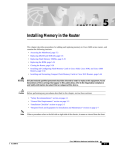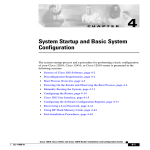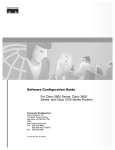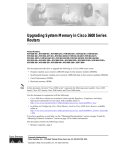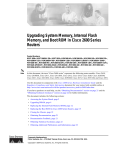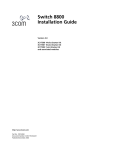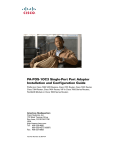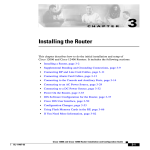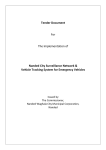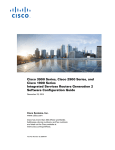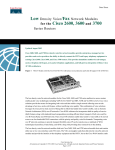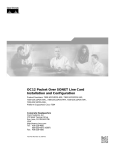Download Cisco Systems 2691 Network Router User Manual
Transcript
Installing and Formatting Cisco 2691, Cisco 3631
and Cisco 3700 CompactFlash Memory Cards
Product Numbers: MEM2691-32CF=, MEM2691-64CF=, MEM2691-128CF=, MEM3631-32CF=, MEM3631-64CF=,
MEM3631-128CF=, MEM3725-32CF=, MEM3725-64CF=, MEM3725-128CF=, MEM3745-32CF=, MEM3745-64CF=,
MEM3745-128CF=
This document describes how to install Cisco 2691, Cisco 3631, and Cisco 3700 CompactFlash memory
cards in Cisco modular routers which use Cisco 2691, Cisco 3631, or Cisco 3700 CompactFlash
memory. This document also contains procedures for formatting the CompactFlash cards with a Class B
Flash file system (low end file system) or a Class C Flash file system (similar to DOS), and it describes
how to perform file and directory operations in each file system. Some Cisco routers have an external
CompactFlash memory card that resides in a slot in the rear panel; some have an internal CompactFlash
memory card that mounts on a connector on the CPU/mainboard; and some have both. Cisco 2691,
Cisco 3631, and Cisco 3700 CompactFlash memory cards are available with 32, 64, or 128 MB of
memory.
Use this document with the Cisco 2600 Series, 3600 Series, and 3700 Series Regulatory Compliance and
Safety Information document, which shipped with your router. If you have questions or need help, refer
to the “Obtaining Documentation” section on page 31.
This document contains the following sections:
•
Preventing Electrostatic Discharge Damage, page 2
•
External CompactFlash Memory Card Installation and Removal, page 2
•
Internal CompactFlash Memory Card Installation and Removal, page 4
•
Formatting Procedures for CompactFlash Memory Cards, page 20
•
File and Directory Procedures, page 23
•
Obtaining Documentation, page 31
•
Obtaining Technical Assistance, page 32
Corporate Headquarters: Cisco Systems, Inc., 170 West Tasman Drive, San Jose, CA 95134-1706 USA
A printed version of this document is an uncontrolled copy.
Company Confidential
78-13892-03
March 2002
Preventing Electrostatic Discharge Damage
Preventing Electrostatic Discharge Damage
CompactFlash memory cards are sensitive to electrostatic discharge (ESD) damage. ESD damage, which
can occur when electronic cards or components are handled improperly, results in complete or
intermittent failures.
Follow these guidelines to prevent ESD damage:
Caution
•
Always use an ESD wrist or ankle strap and ensure that it makes good skin contact.
•
Connect the equipment end of the strap to an unfinished chassis surface.
•
Place a removed CompactFlash memory card on an antistatic surface or in a static shielding bag. If
the card will be returned to the factory, immediately place it in a static shielding bag.
•
Avoid contact between the card and clothing. The wrist strap protects the card from ESD voltages
on the body only; ESD voltages on clothing can still cause damage.
•
Do not remove the wrist strap until the installation is complete.
For safety, periodically check the resistance value of the antistatic strap. The measurement should be
between 1 and 10 megohms (Mohms).
Tools and Equipment Needed
You need the following tools and equipment to remove and install CompactFlash memory cards:
•
ESD-preventive wrist strap
•
Antistatic bag or mat
•
Number 2 Phillips screwdriver or flat blade screwdriver (only for internally mounted CompactFlash
memory cards)
External CompactFlash Memory Card Installation and Removal
Complete the appropriate procedure below for installing or removing a CompactFlash memory card if
your Cisco router has an external CompactFlash memory card.
If you have questions or need assistance, see the “Obtaining Technical Assistance” section on page 32.
External CompactFlash memory-card slots are located as shown in Figure 1, Figure 2, and Figure 3.
Installing and Formatting Cisco 2691, Cisco 3631 and Cisco 3700 CompactFlash Memory Cards
2
78-13892-03
March 2002
External CompactFlash Memory Card Installation and Removal
Figure 1
External CompactFlash Slot Location in a Cisco 2691 Router
62484
NM-HDV
AL
LP
MANUAL
BEFORE
INSTALLAT
ION
TD
DSU
56K
RD
CD
SEE MANU
AL BEFO
RE INSTA
LLATION
LP
V0
EN
AL
CD
TD
CTRLR
E1
RD
SEE
CD
LP
CTRLR
E2
AL
VWIC
BANK 4
2MFT-E1
BANK 3
BANK 2
BANK 1
BANK 0
SEE MANU
AL BEFO
RE INSTA
LLATION
DSU
56K
SEE MANU
AL BEFO
RE INSTA
LLATION
Compact Flash slot
External CompactFlash Slot Location in a Cisco 3725 Router
62485
Figure 2
NM-HDV
AL
LP
MANUAL
BEFORE
INSTALLATI
ON
CD
TD
DSU
56K
RD
SEE MANU
AL BEFO
RE INSTA
LLATION
LP
V0
EN
AL
CD
E1
TD
CTRLR
RD
SEE
CD
E2
LP
CTRLR
AL
VWIC
BANK 4
2MFT-E1
BANK 3
BANK 2
BANK 1
BANK 0
SEE MANU
AL BEFO
RE INSTA
LLATION
DSU
56K
SEE MANU
AL BEFO
RE INSTA
LLATION
CF LED
Compact Flash
slot
External CompactFlash Slot Location in a Cisco 3745 Router
SEE MANU
AL BEFO
CD
WIC
2T
TD
CONN
RD
SERIAL
1
SERIAL
0
SEE MAN
UAL BEFO
RE INST
ALLATION
LP
CONN
AL
Figure 3
RE INSTA
LLATION
DSU
56K
CONN
NM-HDV
NM-HDV
SERIAL
1
SERIAL
0
SEE MAN
UAL BEFO
RE INST
ALLATION
BANK
VWIC
4 BAN
2MFT-E1
K 3 BAN
K 2 BAN
K 1 BAN
K0
CONN
WIC
2T
AL
LP
CTRLR
CD
E2
CTRLR
E1
SEE
MANU
AL
BEFORE
INSTA
LLATION
NM-HDV
V0
BANK
VWIC
4 BAN
2MFT-E1
K 3 BAN
K 2 BAN
K 1 BAN
K0
AL
LP
CTRLR
CD
E2
CTRLR
E1
SEE
MANU
AL
BEFORE
INSTA
LLATION
NM-HDV
BANK
VWIC
4 BAN
2MFT-E1
K 3 BAN
K 2 BAN
K 1 BAN
K0
AL
LP
CTRLR
SEE
CD
E1
MANU
AL
BEFORE
INSTA
LLATION
E1
SEE
MANU
AL
BEFORE
INSTA
LLATION
E2
CTRLR
V0
EN
V0
EN
BANK
VWIC
4 BAN
2MFT-E1
K 3 BAN
K 2 BAN
K 1 BAN
K0
62486
EN
AL
LP
CTRLR
CD
E2
CTRLR
V0
EN
CF LED
Compact Flash
slot
Installing and Formatting Cisco 2691, Cisco 3631 and Cisco 3700 CompactFlash Memory Cards
78-13892-03
3
March 2002
Internal CompactFlash Memory Card Installation and Removal
Removing a CompactFlash Memory Card from an External Slot
Complete the following steps to remove a CompactFlash memory card from an external slot:
Caution
If the CF LED is lit or blinking, do not remove the CompactFlash memory card. The router might
reload, or the CompactFlash memory card can be damaged.
Step 1
Locate the CompactFlash memory card in its slot in the front panel of the chassis. (See Figure 1,
Figure 2, and Figure 3.)
Step 2
Move the release button, located next to the slot, to its fully extended position, and press the button to
unseat the card.
Step 3
Carefully pull the card out of the slot.
Step 4
Place the removed CompactFlash memory card on an antistatic surface or in a static shielding bag.
Installing a CompactFlash Memory Card in an External Slot
Complete the following steps to install a CompactFlash memory card:
Step 1
Locate the CompactFlash memory-card slot in the front panel of the chassis. (See Figure 1, Figure 2,
and Figure 3.)
Step 2
With the label facing up, insert the connector end of the CompactFlash memory card into the slot until
the card is seated in the connector and the release button is pushed out. The card is keyed so that it
cannot be inserted wrong.
Step 3
Pull the release button out and move it to the left, to latch the card in the slot.
Step 4
Refer to the “Formatting Procedures for CompactFlash Memory Cards” section on page 20 for
instructions on formatting the CompactFlash memory card.
Internal CompactFlash Memory Card Installation and Removal
Complete the appropriate procedure below for installing or removing a CompactFlash memory card
mounted internally on the CPU/mainboard. To access the internal CompactFlash memory card, you need
to either remove the chassis cover or slide the CPU/mainboard out, depending on the platform. For
Cisco 2691, Cisco 3631, and Cisco 3725 routers, refer to the “Removing the Chassis Cover” section on
page 9. For Cisco 3745 routers, refer to the “Removing a Plug-in CPU/Mainboard” section on page 7.
If you have questions or need assistance, see the “Obtaining Technical Assistance” section on page 32.
Internal CompactFlash memory card connectors are located as shown in Figure 4, Figure 5, Figure 6,
and Figure 7.
Installing and Formatting Cisco 2691, Cisco 3631 and Cisco 3700 CompactFlash Memory Cards
4
78-13892-03
March 2002
Internal CompactFlash Memory Card Installation and Removal
Figure 4
Internal CompactFlash Memory Card Location in a Cisco 2691
Compact Flash
memory card
62478
Retention screw
Figure 5
Internal CompactFlash Memory Card Location in a Cisco 3631
Compact Flash
memory card
62479
Retention screw
Installing and Formatting Cisco 2691, Cisco 3631 and Cisco 3700 CompactFlash Memory Cards
78-13892-03
5
March 2002
Internal CompactFlash Memory Card Installation and Removal
Figure 6
Internal CompactFlash Memory Card Location in a Cisco 3725
Compact Flash
memory card
62480
Retention screw
Figure 7
Internal CompactFlash Memory Card Location in a Cisco 3745
62487
Compact Flash
memory card
Plug-in mainboard
Installing and Formatting Cisco 2691, Cisco 3631 and Cisco 3700 CompactFlash Memory Cards
6
78-13892-03
March 2002
Internal CompactFlash Memory Card Installation and Removal
Removing a Plug-in CPU/Mainboard
This section describes how to access a CompactFlash memory card mounted on a CPU/mainboard that
slides out of the chassis. You need a number 2 Phillips or flat-blade screwdriver to complete this
procedure.
Cisco 3745 routers have a plug-in CPU/mainboard.
Observe the following precaution if your router uses AC power:
Warning
Do not touch the power supply when the power cord is connected. For systems with a power
switch, line voltages are present within the power supply even when the power switch is OFF and
the power cord is connected. For systems without a power switch, line voltages are present within
the power supply when the power cord is connected. To see translations of the various warnings
that appear in this publication, refer to the Regulatory Compliance and Safety Information
document that accompanied this device.
Observe the following precaution if your router uses DC power:
Warning
Before performing any of the following procedures, ensure that power is removed from the DC
circuit. To ensure that all power is OFF, locate the circuit breaker on the panel board that services
the DC circuit, switch the circuit breaker to the OFF position, and tape the switch handle of the
circuit breaker in the OFF position. To see translations of the various warnings that appear in this
publication, refer to the Regulatory Compliance and Safety Information document that
accompanied this device.
Complete the following procedure to remove the CPU/mainboard from the chassis:
Step 1
Power OFF the router. However, to channel ESD voltages to ground, do not unplug the power cable.
Caution
The Cisco 3745 can have more than one power supply. Be sure that all power supplies are powered
OFF, and that the LEDs are all dark.
Step 2
Place the router on a flat surface so that the front panel is facing you, and open the small access panel at
the right-hand edge of the front panel.
Step 3
Loosen the two captive screws located behind the access panel. (See Figure 8.)
Step 4
Open the front panel to the straight-out position, and lift it off its hinges. (See Figure 8.)
Step 5
Loosen the captive retention screws; there is one at each side of the CPU/mainboard. (See Figure 9.)
Step 6
Pull the ejector levers at both sides, and carefully pull the CPU/mainboard straight out of the chassis.
Place it on an antistatic surface. (See Figure 9.)
Step 7
When you are ready to reinstall the CPU/mainboard, refer to the “Reinstalling a Plug-in
CPU/Mainboard” section on page 14.
Installing and Formatting Cisco 2691, Cisco 3631 and Cisco 3700 CompactFlash Memory Cards
78-13892-03
7
March 2002
Internal CompactFlash Memory Card Installation and Removal
Removing the Front Panel from a Cisco 3745 Router
62481
Figure 8
Hinges
1
Installing and Formatting Cisco 2691, Cisco 3631 and Cisco 3700 CompactFlash Memory Cards
8
78-13892-03
March 2002
Internal CompactFlash Memory Card Installation and Removal
Figure 9
Removing the CPU/Mainboard from a Cisco 3745 Router
62489
Captive
retention
screw
Captive
retention
screw
Ejector levers
Removing the Chassis Cover
This section describes how to remove the chassis cover to access internally mounted CompactFlash
memory cards. You need a number 2 Phillips or flat-blade screwdriver to complete this procedure.
You must remove the chassis cover from Cisco 2691, Cisco 3631, and Cisco 3725 routers.
Observe the following precaution if your router uses AC or DC power:
Warning
Do not touch the power supply when the power cord is connected. For systems with a power
switch, line voltages are present within the power supply even when the power switch is OFF and
the power cord is connected. For systems without a power switch, line voltages are present within
the power supply when the power cord is connected. To see translations of the various warnings
that appear in this publication, refer to the Regulatory Compliance and Safety Information
document that accompanied this device.
Observe the following precaution if your router uses DC power:
Warning
Before performing any of the following procedures, ensure that power is removed from the DC
circuit. To ensure that all power is OFF, locate the circuit breaker on the panel board that services
the DC circuit, switch the circuit breaker to the OFF position, and tape the switch handle of the
circuit breaker in the OFF position. To see translations of the various warnings that appear in this
publication, refer to the Regulatory Compliance and Safety Information document that
accompanied this device.
Installing and Formatting Cisco 2691, Cisco 3631 and Cisco 3700 CompactFlash Memory Cards
78-13892-03
9
March 2002
Internal CompactFlash Memory Card Installation and Removal
Complete the following procedure to remove the chassis cover:
Step 1
Warning
Power OFF the router. However, to channel ESD voltages to ground, do not unplug the power cable.
Before opening the chassis, disconnect the telephone-network cables to avoid contact with
telephone-network voltages. To see translations of the various warnings that appear in this
publication, refer to the Regulatory Compliance and Safety Information document that
accompanied this device.
Step 2
Disconnect all network interface cables from the rear panel.
Step 3
Place the router on a flat surface. Remove the screws located on top of the cover (five screws on a
Cisco 2691 or Cisco 3631 router; six screws on a Cisco 3725 router). Set the screws aside in a safe
place.
Step 4
Rotate the cover up to a 45-degree angle. (See Figure 10, Figure 11, or Figure 12.)
Step 5
Slide the cover to the side (away from the side with the fans) until the tabs are free from the slots. (See
Figure 10, Figure 11, or Figure 12.)
To replace the cover, see the “Reinstalling the Cover on a Cisco Router” section on page 16.
Installing and Formatting Cisco 2691, Cisco 3631 and Cisco 3700 CompactFlash Memory Cards
10
78-13892-03
March 2002
Internal CompactFlash Memory Card Installation and Removal
Figure 10
Removing the Cover from a Cisco 2691
2
62482
1
1
Lift cover
2
Slide cover
Installing and Formatting Cisco 2691, Cisco 3631 and Cisco 3700 CompactFlash Memory Cards
78-13892-03
11
March 2002
Internal CompactFlash Memory Card Installation and Removal
Figure 11
Removing the Cover from a Cisco 3631
2
62483
1
1
Lift cover
2
Slide cover
Installing and Formatting Cisco 2691, Cisco 3631 and Cisco 3700 CompactFlash Memory Cards
12
78-13892-03
March 2002
Internal CompactFlash Memory Card Installation and Removal
Figure 12
Removing the Cover from a Cisco 3725
2
62488
1
1
Lift cover
2
Slide cover
Removing an Internal CompactFlash Memory Card
Cisco 2691 routers, Cisco 3631 routers, and Cisco 3700 series routers have an internal connector on the
CPU/mainboard that may hold a CompactFlash memory card.
After removing the plug-in CPU/mainboard or the chassis cover as described in the “Removing a Plug-in
CPU/Mainboard” section on page 7 or in the “Removing the Chassis Cover” section on page 9, complete
the following steps to remove an internal CompactFlash memory card from the router:
Step 1
Locate the CompactFlash memory card on the CPU/mainboard. (See Figure 4, Figure 5, Figure 6, or
Figure 7.)
Step 2
If there is a retention screw, remove it from the standoff, using the Phillips screwdriver; save the
retention screw for reinstallation.
Step 3
Carefully pull the CompactFlash memory card free from the connector.
Installing and Formatting Cisco 2691, Cisco 3631 and Cisco 3700 CompactFlash Memory Cards
78-13892-03
13
March 2002
Internal CompactFlash Memory Card Installation and Removal
Step 4
Place the removed CompactFlash memory card on an antistatic surface or in a static shielding bag.
Installing an Internal CompactFlash Memory Card
Cisco 2691 routers, Cisco 3631 routers, and Cisco 3700 series routers have an internal connector for a
Compact Flash memory card. You can install a CompactFlash memory card with 32-, 64-, or 128-MB of
memory.
Complete the following steps to install an internal CompactFlash memory card:
Step 1
Locate the CompactFlash memory-card connector on the CPU/mainboard. (See Figure 4, Figure 5,
Figure 6, or Figure 7.)
Step 2
Insert the connector end of the CompactFlash memory card into the connector until the card is seated in
the connector. The card is keyed so that it cannot be inserted incorrectly.
Step 3
If there was a retention screw, reinstall it in the standoff.
Step 4
Install the plug-in CPU/mainboard or the chassis cover as described in the “Reinstalling a Plug-in
CPU/Mainboard” section on page 14 or the “Reinstalling the Cover on a Cisco Router” section on
page 16.
Step 5
Refer to the “Formatting Procedures for CompactFlash Memory Cards” section on page 20 for
instructions on formatting the CompactFlash memory card.
Reinstalling a Plug-in CPU/Mainboard
This section describes how to reinstall a plug-in CPU/mainboard. You need a number 2 Phillips
screwdriver or flat blade screwdriver to complete this procedure:
Step 1
Place the chassis so the empty CPU/mainboard slot faces you.
Step 2
Make sure that the ejector levers are fully open. Carefully insert the CPU/mainboard into the chassis
slot until the connector is engaged, then close the ejector levers to fully seat the CPU/mainboard
connector. (See Figure 13.)
Installing and Formatting Cisco 2691, Cisco 3631 and Cisco 3700 CompactFlash Memory Cards
14
78-13892-03
March 2002
Internal CompactFlash Memory Card Installation and Removal
Figure 13
Inserting Plug-in CPU/Mainboard into a Cisco 3745 Chassis
62489
Captive
retention
screw
Captive
retention
screw
Ejector levers
Step 3
Tighten the two captive retention screws; there is one at each edge of the CPU/mainboard.
Step 4
Hold the front panel straight out from the chassis, engage the hinges, and close the front panel. (See
Figure 14.)
Step 5
Tighten the two captive screws behind the small access panel at the right-hand edge.
Step 6
Power ON the router.
Observe the following precaution if your router uses DC power:
Warning
After wiring the DC power supply, remove the tape from the circuit breaker switch handle and
reinstate power by moving the handle of the circuit breaker to the ON position. To see translations
of the various warnings that appear in this publication, refer to the Regulatory Compliance and
Safety Information document that accompanied this device.
Installing and Formatting Cisco 2691, Cisco 3631 and Cisco 3700 CompactFlash Memory Cards
78-13892-03
15
March 2002
Internal CompactFlash Memory Card Installation and Removal
Installing the Front Panel on a Cisco 3745 Router
62782
Figure 14
Hinges
2
Access door
1
Front panel
Reinstalling the Cover on a Cisco Router
Caution
Before reinstalling the cover on the router, make sure that all cables are secured, and are not in danger
of being pinched or cut.
This section describes how to reinstall the router cover. You need a number 2 Phillips screwdriver or flat
blade screwdriver to complete this procedure:
Step 1
Place the chassis on a flat surface.
Step 2
Hold the cover at a 45-degree angle, and insert the tabs into the slots along the front (bezel) edge of the
chassis. (See Figure 15, Figure 16, or Figure 17.)
Step 3
Center the cover over the chassis and lower it onto the chassis.
Installing and Formatting Cisco 2691, Cisco 3631 and Cisco 3700 CompactFlash Memory Cards
16
78-13892-03
March 2002
Internal CompactFlash Memory Card Installation and Removal
Figure 15
Replacing the Cover on a Cisco 2691
1
62490
2
1
Insert tabs and slide cover
2
Close cover
Installing and Formatting Cisco 2691, Cisco 3631 and Cisco 3700 CompactFlash Memory Cards
78-13892-03
17
March 2002
Internal CompactFlash Memory Card Installation and Removal
Figure 16
Replacing the Cover on a Cisco 3631
1
62491
2
1
Insert tabs and slide cover
2
Close cover
Installing and Formatting Cisco 2691, Cisco 3631 and Cisco 3700 CompactFlash Memory Cards
18
78-13892-03
March 2002
Internal CompactFlash Memory Card Installation and Removal
Figure 17
Replacing the Cover on a Cisco 3725
1
62492
2
1
Insert tabs and slide cover
Step 4
Reinstall the cover screws.
Step 5
Reinstall the chassis on a rack or desktop.
Step 6
Reconnect network interface cables.
Step 7
Power ON the router.
Warning
2
Close cover
After wiring the DC power supply, remove the tape from the circuit breaker switch handle and
reinstate power by moving the handle of the circuit breaker to the ON position. To see translations
of the various warnings that appear in this publication, refer to the Regulatory Compliance and
Safety Information document that accompanied this device.
Installing and Formatting Cisco 2691, Cisco 3631 and Cisco 3700 CompactFlash Memory Cards
78-13892-03
19
March 2002
Formatting Procedures for CompactFlash Memory Cards
Formatting Procedures for CompactFlash Memory Cards
The following sections describe formatting procedures for internal and external CompactFlash memory
cards.
Formatting Procedures
Cisco recommends that you erase (Class B) or format (Class C) new CompactFlash memory cards to
initialize them with either a Class B or Class C Flash file system. This ensures proper formatting and
enables the ROM monitor to recognize and boot the Flash.
The Class B Flash file system is also known as the low end file system (LEFS).
The Class C Flash file system is similar to the standard DOS file system.
Note
A CompactFlash memory card formatted with the standard DOS file system does not support booting
from the ROM monitor.
Determining the File System on a CompactFlash Memory Card
To determine the file system of an external CompactFlash memory card, enter the show slot0: all
command. To determine the file system of an internal CompactFlash memory card, enter the
show flash: all command.
•
If geometry and format information is not displayed, the card is formatted with a Class B Flash file
system.
•
If geometry and format information is displayed, the card is formatted with a Class C Flash file
system.
The following examples show outputs for Class B and Class C Flash file systems:
External card with Class B Flash file system (geometry and format information not displayed):
Router#show slot0: all
Partition
Mode
1
Size
31360K
Used
6502K
Free
24857K
Bank-Size
0K
State
Copy
Read/Write
Direct
Slot0 CompactFlash directory:
File Length
Name/status
addr
fcksum ccksum
1
6658376 c3725-i-mz
0x40
0xE0FF 0xE0FF
[6658440 bytes used, 25454200 available, 32112640 total]
31360K bytes of ATA Slot0 CompactFlash (Read/Write)
Chip information NOT available.
Installing and Formatting Cisco 2691, Cisco 3631 and Cisco 3700 CompactFlash Memory Cards
20
78-13892-03
March 2002
Formatting Procedures for CompactFlash Memory Cards
External card with Class C Flash file system (geometry and format information displayed):
Router#show slot0:all
-#- --length-- -----date/time------ path
1
6658376 Mar 01 1993 04:27:46 c3725-i-mz
25268224 bytes available (6664192 bytes used)
******** ATA Flash Card Geometry/Format Info ********
ATA CARD GEOMETRY
Number of Heads:
Number of Cylinders
Sectors per Cylinder
Sector Size
Total Sectors
4
490
32
512
62720
ATA CARD FORMAT
Number of FAT Sectors
Sectors Per Cluster
Number of Clusters
Number of Data Sectors
Base Root Sector
Base FAT Sector
Base Data Sector
31
8
7796
62560
155
93
187
Internal card with Class B Flash file system (geometry and format information not displayed):
Router# show flash: all
Partition
Mode
1
Direct
Size
125184K
Used
Free
20390K
104793K
Bank-Size
State
0K
Copy
Read/Write
System CompactFlash directory:
File Length
Name/status
addr
fcksum ccksum
1
6658376 c3725-i-mz
0x40
0xE0FF 0xE0FF
2
14221136 c3631-telcoent-mz
0x6599C8 0x5C3D 0x5C3D
[20879640 bytes used, 107308776 available, 128188416 total]
125184K bytes of ATA System CompactFlash (Read/Write)
Chip information NOT available.
Internal card with Class C Flash file system (geometry and format information displayed):
Router#show flash: all
-#- --length-- -----date/time------ path
1
6658376 Mar 01 1993 04:27:46 c3725-i-mz
25268224 bytes available (6664192 bytes used)
******** ATA Flash Card Geometry/Format Info ********
ATA CARD GEOMETRY
Number of Heads:
Number of Cylinders
Sectors per Cylinder
Sector Size
Total Sectors
4
490
32
512
62720
Installing and Formatting Cisco 2691, Cisco 3631 and Cisco 3700 CompactFlash Memory Cards
78-13892-03
21
March 2002
Formatting Procedures for CompactFlash Memory Cards
ATA CARD FORMAT
Number of FAT Sectors
Sectors Per Cluster
Number of Clusters
Number of Data Sectors
Base Root Sector
Base FAT Sector
Base Data Sector
31
8
7796
62560
155
93
187
Formatting CompactFlash Memory as a Class B Flash File System
Use these formatting commands to:
•
Format CompactFlash memory cards with a Class B Flash file system (LEFS)
•
Remove the files from a CompactFlash memory card previously formatted with a Class B Flash file
system
For external CompactFlash memory cards, enter the erase slot0: command.
For internal CompactFlash memory cards, enter the erase flash: command.
The following example shows output for formatting an external CompactFlash memory card with a
Class B Flash file system:
Router# erase slot0:
Erasing the slot0 filesystem will remove all files! Continue? [confirm]
Current DOS File System flash card in slot0: will be formatted into Low
End File System flash card! Continue? [confirm]
Erasing device...
eeeeeeeeeeeeeeeeeeeeeeeeeeeeeeeeeeeeeeeeeeeeeeeeeeeeeeeeeeeeeeeeeeeeeeeeeeeeeeeeeeeeeeeee
eeeeeeeeeeeeeeeeeeeeeeeeeeeeeeeeeeeeeeeeeeeeeeeeeeeeeeeeeeeeeeeeeeeeeeeeeeeeeeeeeeeeeeeee
eeeeeeeeeeeeeeeeeeeeeeeeeeeeeeeeeeeeeeeeeeeeeeeeeeeeeeeeeeeeeeeeeeeeeeeeeeeeeeeeeeeeeeeee
eeeeeeeeeeeeeeeeeeeeeeeeeeeeeeeeeeeeeeeeeeeeeeeeeeeeeeeeeeeeeeeeeeeeeeeeeeeeeeeeeeeeeeeee
eeeeeeeeeeeeeeeeeeeeeeeeeeeeeeeeeeeeeeeeeeeeeeeeeeeeeeeeeeeeeeeeeeeeeeeeeeeeeeeeeeeeeeeee
eeeeeeeeeeeeeeeeeeeeeeeeeeeeeeeeeeeeeeeeeeeee
...erased
Erase of slot0: complete
Formatting CompactFlash Memory as a Class C File System
Use these formatting commands to:
•
Format CompactFlash memory cards with a Class C Flash file system
•
Remove the files from a CompactFlash memory card previously formatted with a Class C Flash file
system
For external CompactFlash memory cards, enter the format slot0: command.
For internal CompactFlash memory cards, enter the format flash: command.
The following example shows output for formatting an internal CompactFlash memory card with a
Class C Flash file system:
Router# format flash:
Format operation may take a while. Continue? [confirm]
Format operation will destroy all data in "flash:". Continue? [confirm]
Enter volume ID (up to 64 chars)[default flash]:
Current Low End File System flash card in flash will be formatted into DOS
File System flash card! Continue? [confirm]
Format:Drive communication & 1st Sector Write OK...
Writing Monlib sectors ...................................................................
Installing and Formatting Cisco 2691, Cisco 3631 and Cisco 3700 CompactFlash Memory Cards
22
78-13892-03
March 2002
File and Directory Procedures
Monlib write complete
..
Format:All system sectors written. OK...
Format:Total sectors in formatted partition:250592
Format:Total bytes in formatted partition:128303104
Format:Operation completed successfully.
Format of flash complete
File and Directory Procedures
The following sections describe file and directory operations for internal and external Cisco Flash
memory cards. File and directory operations vary according to the formatted file system—Class B or
Class C.
Operations for Use With Class B Flash File System
The following file operations are useful for CompactFlash memory cards formatted with a Class B Flash
file system.
Copy files
To copy files to another location, enter the copy {flash: | slot0:} command.
The following example shows output for copying a Cisco IOS file from an internal CompactFlash
memory card (flash:) to an external CompactFlash memory card (slot0:):
Router# copy flash:c3725-i-mz.tmp slot0:
Destination filename [c3725-i-mz.tmp]?
Erase slot0:before copying?
[confirm]nCCCCCCCCCCCCCCCCCCCCCCCCCCCCCCCCCCCCCCCCCCCCCCCCCCCCCCCCCCCCCCCCCCCCCCCCCCCCCCC
CCCCCCCCCCCCCCCCCCCCCCCCCCCCCCCCCCCCCCCCCCCCCCCCCCCCCCCCCCCCCCCCCCCCCCCCCCCCCCCCCCCCCCCCC
CCCCCCCCCCCCCCCCCCCCCCCCCCCCCCCCCCCCCCCCCCCCCCCCCCCCCCCCCCCCCCCCCCCCCCCCCCCCCCCCCCCCCCCCC
CCCCCCCCCCCCCCCCCCCCCCCCCCCCCCCCCCCCCCCCCCCCCCCCCCCCCCCCCCCCCCCCCCCCCCCCCCCCCCCCCCCCCCCCC
CCCCCCCCCCCCCCCCCCCCCCCCCCCCCCCCCCCCCCCCCCCCCCCCCCCCCCCCCCCCCCCCCCCCCCCCCCCCCCCCCCCCCCCCC
CCCCCCCCCCCCCCCCCCCCCCCCCCCCCCCCCCCCCCCCCCCCCCCCCCCCCCCCCCCCCCCCCCCCCCCCCCCCCCCCCCCCCCCCC
CCCCCCCCCCCCCCCCCCCCCCCCCCCCCCCCCCCCCCCCCCCCCCCCCCCCCCCCCCCCCCCCCCCCCCCCCCCCCCCCCCCCCCCCC
CCCCCCCCCCCCCCCCCCCCCCCCCCCCCCCCCCCCCCCCCCCCCCCCCCCCCCCCCCCCCCCCCCCCCCCCCCCCCCCCCCCCCCCCC
CCCCCCCCCCCCCCCCCCCCCCCCCCCCCCCCCCCCCCCCCCCCCCCCCCCCCCCCCCCCCCCCCCCCCCCCCCCCCCCCCCCCCCCCC
CCCCCCCCCCCCCCCCCCCCCCCCCCCCCCCCCCCCCCCCCCCCCCCCCCCCCCCCCCCCCCCCCCCCCCCCCCCCCCCCCCCCCCCCC
CCCCCCCCCCCCCCCCCCCCCCCCCCCCCCCCCCCCCCCCCCCCCCCCCCCCCCCCCCCCCCCCCCCCCCCCCCCCCCCCCCCCCCCCC
CCCCCCCCCCCCCCCCCCCCCCCCCCCCCCCCCCCCCCCCCCCCCCCCCCCCCCCCCCCCCCCCCCCCCCCCCCCCCCCCCCCCCCCCC
CCCCCCCCCCCCCCCCCCCCCCCCCCCCCCCCCCCCCCCCCCCCCCCCCCCCCCCCCCCCCCCCCCCCCCCCCCCCCCCCCCCCCCCCC
CCCCCCCCCCCCCCCCCCCCCCCCCCCCCCCCCCCCCCCCCCCCCCCCCCCCCCCCCCCCCCCCCCCCCCCCCCCCCCCCCCCCCCCCC
CCCCCCCCCCCCCCCCCCCCCCCCCCCCCCCCCCCCCCCCCCCCCCCCCCCCCCCCCCCCCCCCCCCCCCCCCCCCCCCCCCCCCCCCC
CCCCCCCCCCCCCCCCCCCCCCCCCCCCCCCCCCCCCCCCCCCCCCCCCCCCCCCCCCCCCCCCCCCCCC
Verifying checksum... OK (0xC68E)
6458584 bytes copied in 67.788 secs (96396 bytes/sec)
The following example shows output for copying a configuration file to the startup configuration in an
internal CompactFlash memory card (flash:):
Router# copy flash:my-config1 startup-config
Destination filename [startup-config]?
[OK]
517 bytes copied in 4.188 secs (129 bytes/sec)
Installing and Formatting Cisco 2691, Cisco 3631 and Cisco 3700 CompactFlash Memory Cards
78-13892-03
23
March 2002
File and Directory Procedures
The following example shows output for copying a configuration file to the running configuration in an
internal CompactFlash memory card (flash:):
Router# copy flash:my-config2 running-config
Destination filename [running-config]?
709 bytes copied in 0.72 secs
Display the contents of a CompactFlash memory card
To display the contents (directories and files) of a CompactFlash memory card formatted with a Class B
Flash file system, enter the dir {flash: | slot0:} command or the show {flash: | slot0:} command.
The following example shows output for displaying the contents of an internal CompactFlash memory
card using the dir flash: command:
Router# dir flash:
Directory of flash:/
1
2
3
-rw-rw-rw-
5190020
6458584
16535740
<no date>
<no date>
<no date>
c3631-i-mz
c3725-i-mz
c3631-telcoent-mz
128450560 bytes total (100266024 bytes free)
The following example shows output for displaying the contents of an external CompactFlash memory
card using the show slot0: command:
Router# show slot0:
System CompactFlash directory:
File Length
Name/status
1
5190020 c3631-i-mz
2
6458584 c3725-i-mz
3
16535740 c3631-telcoent-mz
[28184536 bytes used, 100266024 available, 128450560 total]
125440K bytes of ATA System CompactFlash (Read/Write)
Delete files from CompactFlash memory
To delete a file from CompactFlash memory, enter the delete {flash: | slot0:} command, followed by
the squeeze {flash: | slot0:} command.
When a file is deleted in the Class B Flash file system, the memory space occupied by the deleted file is
not released until you enter the squeeze {flash: | slot0:} command. Although the memory space once
occupied by the deleted file remains, the deleted file cannot be recovered. To release the memory space
occupied by a deleted file, enter the squeeze {flash: | slot0:} command.
Note
The dir {flash: | slot0:} command does not show deleted files; the show {flash: | slot0:} command
shows all files, including any deleted files if the squeeze {flash: | slot0:} command has not been entered.
The following example shows output for deleting a Cisco IOS file from an external CompactFlash
memory card, and then releasing the memory space originally occupied by the file:
Router# dir slot0:
Directory of slot0:/
1
2
-rw-rw-
6458208
6458208
<no date>
<no date>
c3725-i-mz.tmp
c3725-i-mz
Installing and Formatting Cisco 2691, Cisco 3631 and Cisco 3700 CompactFlash Memory Cards
24
78-13892-03
March 2002
File and Directory Procedures
16056320 bytes total (3139776 bytes free)
Router# delete slot0:c3725-i-mz.tmp
Delete filename [c3725-i-mz.tmp]?
Delete slot0:c3725-i-mz.tmp? [confirm]
Router# dir slot0:
Directory of slot0:/
2
-rw-
6458208
<no date>
c3725-i-mz
16056320 bytes total (3139776 bytes free)
Router# show slot0:
Slot0 CompactFlash directory:
File Length
Name/status
1
6458208 c3725-i-mz.tmp [deleted]
2
6458208 c3725-i-mz
[12916544 bytes used, 3139776 available, 16056320 total]
15680K bytes of ATA Slot0 CompactFlash (Read/Write)
Router# squeeze slot0:
Squeeze operation may take a while. Continue? [confirm]
squeeze in progress...
sssssssssssssssssssssssseeeeeeeeeeeeeeeeeeeeeeeeeeeeeeeeeeeeeeeeeeeeeeeeee
Rebuild file system directory...
Squeeze of slot0 complete
Display file content
To display the content of a file in CompactFlash memory, use the more {flash: | slot0:} command.
The following example shows output from the more {flash: | slot0:} command on an external
Cisco Flash memory card:
Router# more slot0:c3725-i-mz
00000000: 7F454C46
00000010: 00020061
00000020: 00000054
00000030: 00050008
00000040: 80008000
00000050: 0000011C
00000060: 80008000
00000070: 00000000
00000080: 00000001
00000090: 00000700
000000A0: 00000000
000000B0: 8000C700
000000C0: 00000000
000000D0: 00000001
000000E0: 00000020
000000F0: 00000000
00000100: 8000CAA0
00000110: 00000000
00000120: 679C4A80
00000130: AC3FC710
00000140: AC25C718
00000150: AC27C720
00000160: AC31C728
--More-- q
01020100
00000001
20000001
00000001
00628A44
0000001B
0000011C
00000008
00000002
00000000
00000029
0000481C
00000004
10000003
00000000
0000002F
00004BBC
00000008
3C018001
3C018001
3C018001
3C018001
3C018001
00000000
80008000
00340020
0000011C
00650EEC
00000001
00004000
00000000
8000C000
00000000
00000001
00000380
00000000
8000CA80
00000000
00000001
00623FA4
00000000
AC3DC70C
AC24C714
AC26C71C
AC30C724
AC32C72C
00000000
00000034
00010028
80008000
00000007
00000006
00000000
00000021
0000411C
00000004
00000003
00000000
0000002F
00004B9C
00000008
10000003
00000000
3C1C8001
3C018001
3C018001
3C018001
3C018001
3C018001
.ELF
...a
...T
....
....
....
....
....
....
....
....
..G.
....
....
...
....
..J
....
g.J.
,?G.
,%G.
,'G
,1G(
....
....
...
....
.b.D
....
....
....
....
....
...)
..H.
....
....
....
.../
..K<
....
<...
<...
<...
<...
<...
....
....
.4.
....
.e.l
....
..@.
....
..@.
....
....
....
....
..J.
....
....
.b?$
....
,=G.
,$G.
,&G.
,0G$
,2G,
....
...4
...(
....
....
....
....
...!
..A.
....
....
....
.../
..K.
....
....
....
<...
<...
<...
<...
<...
<...
Installing and Formatting Cisco 2691, Cisco 3631 and Cisco 3700 CompactFlash Memory Cards
78-13892-03
25
March 2002
File and Directory Procedures
Operations for Use with Class C Flash File System
The following file and directory operations are useful for CompactFlash memory cards formatted with
a Class C Flash file system.
File Operations for Class C Flash File System
Copy files
To copy files to another location, enter the copy {flash: | slot0:} command.
The following example shows output for copying a Cisco IOS file from an external CompactFlash
memory card to an internal CompactFlash memory card:
Router# copy slot0:c3725-i-mz.tmp flash:
Destination filename [c3725-i-mz.tmp]?
CCCCCCCCCCCCCCCCCCCCCCCCCCCCCCCCCCCCCCCCCCCCCCCCCCCCCCCCCCCCCCCCCCCCCCCCCCCCCCCCCCCCCCCCC
CCCCCCCCCCCCCCCCCCCCCCCCCCCCCCCCCCCCCCCCCCCCCCCCCCCCCCCCCCCCCCCCCCCCCCCCCCCCCCCCCCCCCCCCC
CCCCCCCCCCCCCCCCCCCCCCCCCCCCCCCCCCCCCCCCCCCCCCCCCCCCCCCCCCCCCCCCCCCCCCCCCCCCCCCCCCCCCCCCC
CCCCCCCCCCCCCCCCCCCCCCCCCCCCCCCCCCCCCCCCCCCCCCCCCCCCCCCCCCCCCCCCCCCCCCCCCCCCCCCCCCCCCCCCC
CCCCCCCCCCCCCCCCCCCCCCCCCCCCCCCCCCCCCCCCCCCCCCCCCCCCCCCCCCCCCCCCCCCCCCCCCCCCCCCCCCCCCCCCC
CCCCCCCCCCCCCCCCCCCCCCCCCCCCCCCCCCCCCCCCCCCCCCCCCCCCCCCCCCCCCCCCCCCCCCCCCCCCCCCCCCCCCCCCC
CCCCCCCCCCCCCCCCCCCCCCCCCCCCCCCCCCCCCCCCCCCCCCCCCCCCCCCCCCCCCCCCCCCCCCCCCCCCCCCCCCCCCCCCC
CCCCCCCCCCCCCCCCCCCCCCCCCCCCCCCCCCCCCCCCCCCCCCCCCCCCCCCCCCCCCCCCCCCCCCCCCCCCCCCCCCCCCCCCC
CCCCCCCCCCCCCCCCCCCCCCCCCCCCCCCCCCCCCCCCCCCCCCCCCCCCCCCCCCCCCCCCCCCCCCCCCCCCCCCCCCCCCCCCC
CCCCCCCCCCCCCCCCCCCCCCCCCCCCCCCCCCCCCCCCCCCCCCCCCCCCCCCCCCCCCCCCCCCCCCCCCCCCCCCCCCCCCCCCC
CCCCCCCCCCCCCCCCCCCCCCCCCCCCCCCCCCCCCCCCCCCCCCCCCCCCCCCCCCCCCCCCCCCCCCCCCCCCCCCCCCCCCCCCC
CCCCCCCCCCCCCCCCCCCCCCCCCCCCCCCCCCCCCCCCCCCCCCCCCCCCCCCCCCCCCCCCCCCCCCCCCCCCCCCCCCCCCCCCC
CCCCCCCCCCCCCCCCCCCCCCCCCCCCCCCCCCCCCCCCCCCCCCCCCCCCCCCCCCCCCCCCCCCCCCCCCCCCCCCCCCCCCCCCC
CCCCCCCCCCCCCCCCCCCCCCCCCCCCCCCCCCCCCCCCCCCCCCCCCCCCCCCCCCCCCCCCCCCCCCCCCCCCCCCCCCCCCCCCC
CCCCCCCCCCCCCCCCCCCCCCCCCCCCCCCCCCCCCCCCCCCCCCCCCCCCCCCCCCCCCCCCCCCCCCCCCCCCCCCCCCCCCCCCC
CCCCCCCCCCCCCCCCCCCCCCCCCCCCCCCCCCCCCCCCCCCCCCCCCCCCCCCCCCCCCCCCCCCCCCCCCCCCCCCCCCCCCCCCC
CCCCCCCCCCCCCCCCCCCCCCCCCCCCCCCCCCCCCCCCCCCCCCCCCCCCCCCCCCCCCCCCCCCCCCCCCCCCCCCCCCCCCCCCC
CCCCCCCCCCCCCCCCCCCCCCCCCCCCCCCCCCCCCCCCCCCCCCCCCCCCCCCCCCCCCCC
6458584 bytes copied in 202.940 secs (31973 bytes/sec)
The following example shows output for copying a configuration file to the startup configuration in an
internal CompactFlash memory card (flash:):
Router# copy flash:my-config1 startup-config
Destination filename [startup-config]?
[OK]
517 bytes copied in 4.188 secs (129 bytes/sec)
The following example shows output for copying a configuration file to the running configuration in an
internal CompactFlash memory card (flash:):
Router# copy flash:my-config2 running-config
Destination filename [running-config]?
709 bytes copied in 0.72 secs
Display the contents of a CompactFlash memory card
To display the contents (directories and files) of a CompactFlash memory card formatted with a Class C
Flash file system, use the dir{flash: | slot0:} or show {flash: | slot0:} command.
The following examples show outputs for displaying the contents of an external CompactFlash memory
card with a Class C Flash file system:
Installing and Formatting Cisco 2691, Cisco 3631 and Cisco 3700 CompactFlash Memory Cards
26
78-13892-03
March 2002
File and Directory Procedures
Router# show slot0:
-#- --length-- -----date/time-----1
6658376 Mar 01 1993 00:29:52
2
2124 Mar 01 1993 00:34:38
3
2622 Mar 01 1993 00:34:44
path
c3725-i-mz
running-config
startup-config
25260032 bytes available (6672384 bytes used)
Router# dir slot0:
Directory of slot0:/
3
1579
-rw-rw-
6455048
6458584
Mar 01 2001 00:04:06
Mar 01 2001 00:24:38
c3725-i-mz
c3725-i-mz.new
15912960 bytes total (2998272 bytes free)
Display geometry and format information
To display the geometry and format information of a CompactFlash memory card formatted with a
Class C Flash file system, use the show {flash: | slot0:} filesys command.
The following example shows output for displaying the geometry and format information of an external
Cisco Flash memory card:
Router# show slot0: filesys
******** ATA Flash Card Geometry/Format Info ********
ATA CARD GEOMETRY
Number of Heads:
Number of Cylinders
Sectors per Cylinder
Sector Size
Total Sectors
ATA CARD FORMAT
Number of FAT Sectors
Sectors Per Cluster
Number of Clusters
Number of Data Sectors
Base Root Sector
Base FAT Sector
Base Data Sector
4
490
32
512
62720
31
8
7796
62560
155
93
187
Delete files from CompactFlash Memory
To delete a file from a CompactFlash memory card, use the delete {flash: | slot0:} command.
The following example shows output for deleting a Cisco IOS file from an internal CompactFlash
memory card:
Router# delete flash:c3725-i-mz.tmp
Delete filename [c3725-i-mz.tmp]?
Delete flash:c3725-i-mz.tmp? [confirm]
Router# dir flash:
Directory of flash:/
No files in directory
128094208 bytes total (128094208 bytes free)
Installing and Formatting Cisco 2691, Cisco 3631 and Cisco 3700 CompactFlash Memory Cards
78-13892-03
27
March 2002
File and Directory Procedures
Rename a file
To rename a file in a CompactFlash memory card, use the rename {flash: | slot0:} command.
The following example shows output for renaming a Cisco IOS file in an internal CompactFlash memory
card:
Router# dir flash:
Directory of flash:/
3
1580
-rw-rw-
6458388
6462268
Mar 01 1993 00:00:58
Mar 06 1993 06:14:02
c3725-i-mz.tmp
c3725-i-mz.3600ata
63930368 bytes total (51007488 bytes free)
Router# rename flash:c3725-i-mz.tmp flash:c3725-i-mz
Destination filename [c3725-i-mz]?
Router# dir flash:
Directory of flash:/
1580
3
-rw-rw-
6462268
6458388
Mar 06 1993 06:14:02
Mar 01 1993 00:01:24
c3725-i-mz.3600ata
c3725-i-mz
63930368 bytes total (51007488 bytes free)
Display file content
To display the content of a file in a CompactFlash memory card, use the more {flash: | slot0:} command.
The following example shows output from the more {flash: | slot0:} command on an internal
Compact Flash card:
Router# more flash:c3725-i-mz.tmp
00000000: 7F454C46
00000010: 00020061
00000020: 00000054
00000030: 00050008
00000040: 80008000
00000050: 0000011C
00000060: 80008000
00000070: 00000000
00000080: 00000001
00000090: 00000700
000000A0: 00000000
000000B0: 8000C700
000000C0: 00000000
000000D0: 00000001
000000E0: 00000020
000000F0: 00000000
00000100: 8000CAA0
00000110: 00000000
00000120: 679C4A80
00000130: AC3FC710
00000140: AC25C718
00000150: AC27C720
00000160: AC31C728
--More-- q
01020100
00000001
20000001
00000001
00628A44
0000001B
0000011C
00000008
00000002
00000000
00000029
0000481C
00000004
10000003
00000000
0000002F
00004BBC
00000008
3C018001
3C018001
3C018001
3C018001
3C018001
00000000
80008000
00340020
0000011C
00650EEC
00000001
00004000
00000000
8000C000
00000000
00000001
00000380
00000000
8000CA80
00000000
00000001
00623FA4
00000000
AC3DC70C
AC24C714
AC26C71C
AC30C724
AC32C72C
00000000
00000034
00010028
80008000
00000007
00000006
00000000
00000021
0000411C
00000004
00000003
00000000
0000002F
00004B9C
00000008
10000003
00000000
3C1C8001
3C018001
3C018001
3C018001
3C018001
3C018001
.ELF
...a
...T
....
....
....
....
....
....
....
....
..G.
....
....
...
....
..J
....
g.J.
,?G.
,%G.
,'G
,1G(
....
....
...
....
.b.D
....
....
....
....
....
...)
..H.
....
....
....
.../
..K<
....
<...
<...
<...
<...
<...
....
....
.4.
....
.e.l
....
..@.
....
..@.
....
....
....
....
..J.
....
....
.b?$
....
,=G.
,$G.
,&G.
,0G$
,2G,
....
...4
...(
....
....
....
....
...!
..A.
....
....
....
.../
..K.
....
....
....
<...
<...
<...
<...
<...
<...
Installing and Formatting Cisco 2691, Cisco 3631 and Cisco 3700 CompactFlash Memory Cards
28
78-13892-03
March 2002
File and Directory Procedures
Directory Operations for Class C Flash File System
Create a new directory
To create a directory in CompactFlash memory, use the mkdir {flash: | slot0:} command.
The following example shows output for first displaying the contents of an internal CompactFlash card,
and then creating a directory named config and a subdirectory named test-config:
Router# dir flash:
Directory of flash:/
3
-rw-
6458208
Mar 01 1993 00:04:08
c3725-i-mz.tmp
128094208 bytes total (121634816 bytes free)
Router# mkdir flash:/config
Create directory filename [config]?
Created dir flash:/config
Router# mkdir flash:/config/test-config
Create directory filename [/config/test-config]?
Created dir flash:/config/test-config
Router# dir flash:
Directory of flash:/
3 -rw1580 drw-
6458208
Mar 01 1993 00:04:08 c3725-i-mz.tmp
Mar 01 1993 23:48:36 config
0
128094208 bytes total (121626624 bytes free)
Router# cd flash:/config
Router# dir flash:
Directory of flash:/config/
1581
drw-
0
Mar 01 1993 23:50:08
test-config
128094208 bytes total (121626624 bytes free)
Remove a directory
To remove a directory from CompactFlash memory, use the rmdir {flash: | slot0:} command.
Before you can remove a directory, all files and subdirectories must be removed from the directory.
The following example shows output for displaying the contents of an internal CompactFlash card, then
removing the subdirectory named test-config:
Router# dir flash:
Directory of flash:/config/
1581
drw-
0
Mar 01 1993 23:50:08
test-config
128094208 bytes total (121626624 bytes free)
Router# rmdir flash:/config/test-config
Remove directory filename [/config/test-config]?
Delete flash:/config/test-config? [confirm]
Removed dir flash:/config/test-config
Router# dir flash:
Directory of flash:/config/
Installing and Formatting Cisco 2691, Cisco 3631 and Cisco 3700 CompactFlash Memory Cards
78-13892-03
29
March 2002
File and Directory Procedures
No files in directory
128094208 bytes total (121630720 bytes free)
Enter a directory and determine which directory you are in
To enter a directory in CompactFlash memory, use the cd command.
To determine which directory you are in, use the pwd command.
If you enter only cd, the router will enter the default home directory, which is flash:/.
The following example shows output for the following actions:
•
Entering the home directory of a CompactFlash memory card in an internal slot (flash:/)
•
Verifying that you are in the home directory
•
Displaying the contents of the home directory
•
Entering the /config directory
•
Verifying that you are in the /config directory
•
Entering the home directory of a CompactFlash memory card in an external slot (slot0:/)
•
Verifying that you are in the slot0:/ directory
•
Returning to the home directory (flash:/)
•
Verifying that you are in the home directory
Router# cd
Router# pwd
flash:
Router# dir
Directory of flash:/
3
1580
-rwdrw-
6458208
0
Mar 01 1993 00:04:08
Mar 01 1993 23:48:36
c3725-i-mz.tmp
config
128094208 bytes total (121630720 bytes free)
Router# cd config
Router# pwd
flash:/config/
Router# cd slot0:
Router# pwd
slot0:/
Router# cd
Router# pwd
flash:
Installing and Formatting Cisco 2691, Cisco 3631 and Cisco 3700 CompactFlash Memory Cards
30
78-13892-03
March 2002
Obtaining Documentation
Obtaining Documentation
The following sections provide sources for obtaining documentation from Cisco Systems.
World Wide Web
You can access the most current Cisco documentation on the World Wide Web at the following sites:
•
http://www.cisco.com
•
http://www-china.cisco.com
•
http://www-europe.cisco.com
Documentation CD-ROM
Cisco documentation and additional literature are available in a CD-ROM package, which ships
with your product. The Documentation CD-ROM is updated monthly and may be more current than
printed documentation. The CD-ROM package is available as a single unit or as an annual subscription.
Ordering Documentation
Cisco documentation is available in the following ways:
•
Registered Cisco Direct Customers can order Cisco Product documentation from the Networking
Products MarketPlace:
http://www.cisco.com/cgi-bin/order/order_root.pl
•
Registered Cisco.com users can order the Documentation CD-ROM through the online Subscription
Store:
http://www.cisco.com/go/subscription
•
Nonregistered Cisco.com users can order documentation through a local account representative by
calling Cisco corporate headquarters (California, USA) at 408 526-7208 or, in North America, by
calling 800 553-NETS(6387).
Documentation Feedback
If you are reading Cisco product documentation on the World Wide Web, you can submit technical
comments electronically. Click Feedback in the toolbar and select Documentation. After you complete
the form, click Submit to send it to Cisco.
You can e-mail your comments to bug-doc@cisco.com.
To submit your comments by mail, use the response card behind the front cover of your document, or
write to the following address:
Attn Document Resource Connection
Cisco Systems, Inc.
170 West Tasman Drive
San Jose, CA 95134-9883
We appreciate your comments.
Installing and Formatting Cisco 2691, Cisco 3631 and Cisco 3700 CompactFlash Memory Cards
78-13892-03
31
March 2002
Obtaining Technical Assistance
Obtaining Technical Assistance
Cisco provides Cisco.com as a starting point for all technical assistance. Customers and partners can
obtain documentation, troubleshooting tips, and sample configurations from online tools. For Cisco.com
registered users, additional troubleshooting tools are available from the TAC website.
Cisco.com
Cisco.com is the foundation of a suite of interactive, networked services that provides immediate, open
access to Cisco information and resources at anytime, from anywhere in the world. This highly
integrated Internet application is a powerful, easy-to-use tool for doing business with Cisco.
Cisco.com provides a broad range of features and services to help customers and partners streamline
business processes and improve productivity. Through Cisco.com, you can find information about Cisco
and our networking solutions, services, and programs. In addition, you can resolve technical issues with
online technical support, download and test software packages, and order Cisco learning materials and
merchandise. Valuable online skill assessment, training, and certification programs are also available.
Customers and partners can self-register on Cisco.com to obtain additional personalized information and
services. Registered users can order products, check on the status of an order, access technical support,
and view benefits specific to their relationships with Cisco.
To access Cisco.com, go to the following website:
http://www.cisco.com
Technical Assistance Center
The Cisco TAC website is available to all customers who need technical assistance with a Cisco product
or technology that is under warranty or covered by a maintenance contract.
Contacting TAC by Using the Cisco TAC Website
If you have a priority level 3 (P3) or priority level 4 (P4) problem, contact TAC by going to the TAC
website:
http://www.cisco.com/tac
P3 and P4 level problems are defined as follows:
•
P3—Your network performance is degraded. Network functionality is noticeably impaired, but most
business operations continue.
•
P4—You need information or assistance on Cisco product capabilities, product installation, or basic
product configuration.
In each of the above cases, use the Cisco TAC website to quickly find answers to your questions.
To register for Cisco.com, go to the following website:
http://www.cisco.com/register/
If you cannot resolve your technical issue by using the TAC online resources, Cisco.com registered users
can open a case online by using the TAC Case Open tool at the following website:
http://www.cisco.com/tac/caseopen
Installing and Formatting Cisco 2691, Cisco 3631 and Cisco 3700 CompactFlash Memory Cards
32
78-13892-03
March 2002
Obtaining Technical Assistance
Contacting TAC by Telephone
If you have a priority level 1 (P1) or priority level 2 (P2) problem, contact TAC by telephone and
immediately open a case. To obtain a directory of toll-free numbers for your country, go to the following
website:
http://www.cisco.com/warp/public/687/Directory/DirTAC.shtml
P1 and P2 level problems are defined as follows:
•
P1—Your production network is down, causing a critical impact to business operations if service is
not restored quickly. No workaround is available.
•
P2—Your production network is severely degraded, affecting significant aspects of your business
operations. No workaround is available.
Use this document with the Regulatory Compliance and Safety Information document for Cisco 2600, Cisco 3600 series, and Cisco 3700 series routers.
CCIP, the Cisco Powered Network mark, the Cisco Systems Verified logo, Cisco Unity, Follow Me Browsing, FormShare, Internet Quotient, iQ Breakthrough, iQ Expertise, iQ
FastTrack, the iQ Logo, iQ Net Readiness Scorecard, Networking Academy, ScriptShare, SMARTnet, TransPath, and Voice LAN are trademarks of Cisco Systems, Inc.; Changing
the Way We Work, Live, Play, and Learn, Discover All That’s Possible, The Fastest Way to Increase Your Internet Quotient, and iQuick Study are service marks of Cisco Systems,
Inc.; and Aironet, ASIST, BPX, Catalyst, CCDA, CCDP, CCIE, CCNA, CCNP, Cisco, the Cisco Certified Internetwork Expert logo, Cisco IOS, the Cisco IOS logo, Cisco Press,
Cisco Systems, Cisco Systems Capital, the Cisco Systems logo, Empowering the Internet Generation, Enterprise/Solver, EtherChannel, EtherSwitch, Fast Step, GigaStack, IOS,
IP/TV, LightStream, MGX, MICA, the Networkers logo, Network Registrar, Packet, PIX, Post-Routing, Pre-Routing, RateMUX, Registrar, SlideCast, StrataView Plus, Stratm,
SwitchProbe, TeleRouter, and VCO are registered trademarks of Cisco Systems, Inc. and/or its affiliates in the U.S. and certain other countries.
All other trademarks mentioned in this document or Web site are the property of their respective owners. The use of the word partner does not imply a partnership relationship
between Cisco and any other company. (0203R)
Copyright ©2001-2002, Cisco Systems, Inc.
All rights reserved.
Installing and Formatting Cisco 2691, Cisco 3631 and Cisco 3700 CompactFlash Memory Cards
78-13892-03
33
March 2002
Obtaining Technical Assistance
Installing and Formatting Cisco 2691, Cisco 3631 and Cisco 3700 CompactFlash Memory Cards
34
78-13892-03