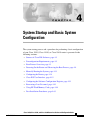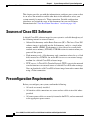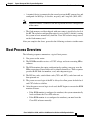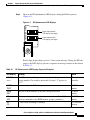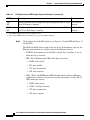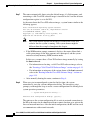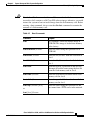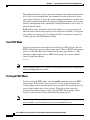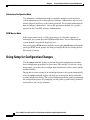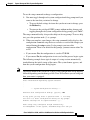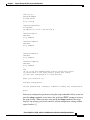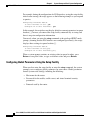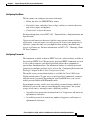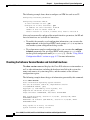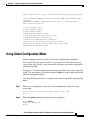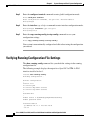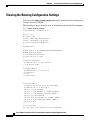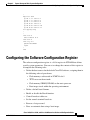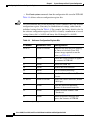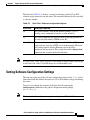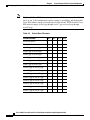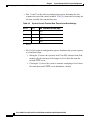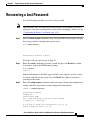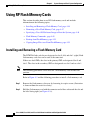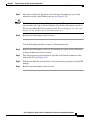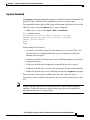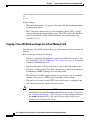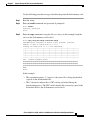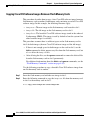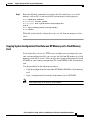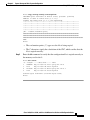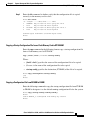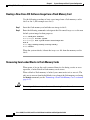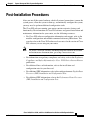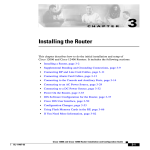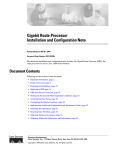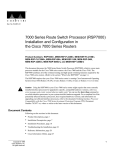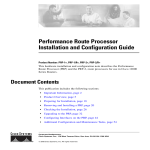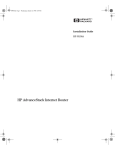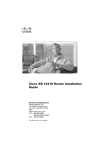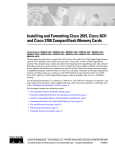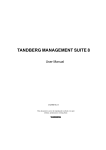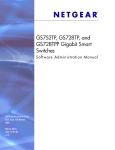Download Cisco Systems 12010 Router User Manual
Transcript
C H A P T E R 4 System Startup and Basic System Configuration The system startup process and a procedure for performing a basic configuration of your Cisco 12010, Cisco 12410, or Cisco 12810 router is presented in the following sections: • Sources of Cisco IOS Software, page 4-2 • Preconfiguration Requirements, page 4-2 • Boot Process Overview, page 4-3 • Powering On the Router and Observing the Boot Process, page 4-4 • Manually Booting the System, page 4-11 • Configuring the Router, page 4-14 • Cisco IOS User Interface, page 4-15 • Configuring the Software Configuration Register, page 4-31 • Recovering a Lost Password, page 4-41 • Using RP Flash Memory Cards, page 4-44 • Post-Installation Procedures, page 4-63 Cisco 12010, Cisco 12410, and Cisco 12810 Router Installation and Configuration Guide OL-11496-01 4-1 Chapter 4 System Startup and Basic System Configuration Sources of Cisco IOS Software This chapter provides you with the information to configure your system so that it can access the network or enable other hosts in the network to access your system remotely by means of a Telnet connection. Detailed configuration procedures are beyond the scope of this document, but you can find more information in the “Post-Installation Procedures” section on page 4-63. Sources of Cisco IOS Software A default Cisco IOS software image for your system is available through any of the following internal or external sources: • Onboard flash memory on the Route Processor (RP)—The latest Cisco IOS software image is preloaded into the flash memory, and it is a single inline memory module (SIMM). Flash memory is also referred to as nonvolatile random access memory (NVRAM). NVRAM retains its contents when you power off the system. • Flash memory card—A flash memory card (sometimes referred to as a flash disk) inserted in a PCMCIA slot on the RP can serve as an external storage medium for a default Cisco IOS software image. • TFTP server—A Trivial File Transfer Protocol (TFTP) server in the network can also function as an external source of a default Cisco IOS software image. You can download a valid Cisco IOS software image from such a remote host using a Telnet connection. Preconfiguration Requirements Before you configure your system, confirm the following: • All cards are securely installed. • All interface cable connections are secure and use cable strain relief where provided. • All source power cables are securely fastened to the PDUs, and are connected to the appropriate power source. Cisco 12010, Cisco 12410, and Cisco 12810 Router Installation and Configuration Guide 4-2 OL-11496-01 Chapter 4 System Startup and Basic System Configuration Boot Process Overview • Note • A terminal device is connected to the console port on the RP, powered on, and configured for 9600 bps, 8 data bits, no parity, and 2 stop bits (9600, 8N2). You must connect a terminal to the RP to perform the initial configuration of the router. The flash memory card that shipped with your router is installed in slot 0 of the RP. The software configuration register is set to 0x0102 (default), causing the system to boot automatically from the Cisco IOS software image stored on the flash memory card. After you complete the above, proceed to the following section to start the router. Boot Process Overview The following sequence summarizes a typical boot process. 1. You power on the router. 2. The RP MBus module receives +5 VDC voltage and starts executing MBus software. 3. The RP determines the router configuration by sending a message over the MBus requesting all installed devices to identify themselves. Their responses provide the RP with slot numbers, card, and component types. 4. The RP, line cards, switch fabric cards (CSCs and SFCs), and alarm card are then powered on. 5. The power-on-reset logic of the RP is delayed to allow power for both local and CSC clocks to stabilize. 6. After the power-on reset logic is released, the RP begins to execute the ROM monitor software. – If the ROM monitor is configured to autoboot, the system automatically loads and boots the Cisco IOS software. – If the ROM monitor is not configured to autoboot, you must boot the Cisco IOS software manually. Cisco 12010, Cisco 12410, and Cisco 12810 Router Installation and Configuration Guide OL-11496-01 4-3 Chapter 4 System Startup and Basic System Configuration Powering On the Router and Observing the Boot Process 7. When the Cisco IOS software boots, it polls all other cards in the system, powers them on, and loads the Cisco IOS software they require. 8. The RP waits for all other cards to finish their boot processes. Powering On the Router and Observing the Boot Process The first time you start the router, observe the following conditions: Step 1 Switch on all the circuit breakers that control power to the router. Step 2 Observe the power entry module LEDs: Step 3 • AC PEMs—The green PWR OK LED should be on and the power supply fan operating. • DC PEMs—The green PWR OK LED should be on and the power supply fan operating. Check the blower module: • Ensure that the green OK LED is on. • Listen for the blowers in the blower modules; you should hear them operating immediately. In a noisy environment, the blowers may be difficult to hear. You can place your hand in front of the exhaust vents near the top rear of the chassis to verify that the blower is operating. Cisco 12010, Cisco 12410, and Cisco 12810 Router Installation and Configuration Guide 4-4 OL-11496-01 Chapter 4 System Startup and Basic System Configuration Powering On the Router and Observing the Boot Process Step 4 Observe the RP alphanumeric LED displays during the RP boot process (Figure 4-1). Figure 4-1 RP Alphanumeric LED Displays PROCESSOR Upper alphanumeric LED display (four digits) H10780 Lower alphanumeric LED display (four digits) Each 4-digit display shows part of a 2-line system message. During the RP boot process, the LED displays present a sequence of messages similar to that shown in Table 4-1. Table 4-1 RP Alphanumeric LED Display Sequence Examples LED Display1 Meaning Source MROM nnnn The MBus microcode begins to execute; nnnn is the microcode version number. For example, microcode Version 1.17 appears as 01172. MBus controller LMEM TEST Low memory on the RP is being tested. RP ROM monitor MEM INIT The size of main memory on the RP is being discovered. RP ROM monitor RP RDY The system is operational and ready to execute basic Cisco IOS software commands at the ROM monitor prompt (rommon>). RP ROM monitor RP UP A valid Cisco IOS image is running. RP Cisco IOS software Cisco 12010, Cisco 12410, and Cisco 12810 Router Installation and Configuration Guide OL-11496-01 4-5 Chapter 4 System Startup and Basic System Configuration Powering On the Router and Observing the Boot Process Table 4-1 RP Alphanumeric LED Display Sequence Examples (continued) LED Display1 Meaning PRI RP The RP is enabled and is recognized as the system primary RP. A valid RP Cisco IOS Cisco IOS image is running. software SEC RP The RP is enabled and is recognized as the system secondary RP. A valid Cisco IOS image is running. Source RP Cisco IOS software 1. Some LED sequences may occur too quickly to view. 2. The version of MBus microcode running on your system might be different. Step 5 Observe the status of the RP interfaces (see Figure 4-2 for the GRP and Figure 4-3 for the PRP). The LEDs on the RP show system status, the active flash memory card slot, the Ethernet connection in use, and the status of the Ethernet interface. • PCMCIA flash memory card slot LEDs (labeled Slot-0 and Slot-1) are on when the slot is accessed. • PRP—RJ-45 Ethernet port LEDs show the port activity: – LINK: Link activity – EN: port enabled – TX: data transmission – RX: data reception • GRP—RJ-45 and MII Ethernet LEDs identify which of the two Ethernet connections is selected (only one port can be operational at a time). RJ-45 LEDs show port activity. – LINK: Link activity – COLL: Collision detection – TX: data transmission – RX: data reception Cisco 12010, Cisco 12410, and Cisco 12810 Router Installation and Configuration Guide 4-6 OL-11496-01 Chapter 4 System Startup and Basic System Configuration Powering On the Router and Observing the Boot Process Figure 4-2 GRP LEDs—Partial Front Panel View T EC EJ -1 OT SL -0 OT SL T SE RE X AU K LIN LL CO TX RJ -4 5 H10762 RX I MI PRP Ethernet Ports and LEDs—Partial Front Panel View K TX EN TX PRIMARY 70693 PRIMARY LIN K EN SL RX RX ETH 1 S OT LOT -0 -1 ETH 0 LIN Figure 4-3 Cisco 12010, Cisco 12410, and Cisco 12810 Router Installation and Configuration Guide OL-11496-01 4-7 Chapter 4 System Startup and Basic System Configuration Powering On the Router and Observing the Boot Process Step 6 During the line card boot process, observe the alphanumeric LED displays on each line card (Figure 4-4). Note The line card boot process occurs immediately after the RP boot process. The system attempts to boot identical line cards in parallel. Further, the system boots line cards as soon as they are powered on and become available. Each line card displays a sequence similar to those shown in Table 4-2. Figure 4-4 Line Card Alphanumeric LED Displays—Partial View Shown Upper alphanumeric LED display (four digits) H11344 Lower alphanumeric LED display (four digits) Table 4-2 Line Card Alphanumeric LED Display Sequence Examples LED Display1 Meaning Source MROM nnnn The MBus microcode begins to execute; nnnn is the microcode version number. For example, microcode Version 1.17 appears as 01172. MBus controller LMEM TEST Low memory on the line card is being tested. Line card ROM monitor MEM INIT The size of main memory on the line card is being discovered. Line card ROM monitor Cisco 12010, Cisco 12410, and Cisco 12810 Router Installation and Configuration Guide 4-8 OL-11496-01 Chapter 4 System Startup and Basic System Configuration Powering On the Router and Observing the Boot Process Table 4-2 Line Card Alphanumeric LED Display Sequence Examples (continued) LED Display1 Meaning Source ROMI GET The ROM image is being loaded into line card memory. RP Cisco IOS software FABL WAIT The line card is waiting for the fabric downloader to load.3 RP Cisco IOS software FABL DNLD The fabric downloader is being loaded into line card memory. RP Cisco IOS software FABL STRT The fabric downloader is being launched. RP Cisco IOS software FABL RUN The fabric downloader is launched and running. RP Cisco IOS software IOS DNLD Cisco IOS software is being downloaded into line card memory. RP Cisco IOS software IOS STRT Cisco IOS software is being launched. RP Cisco IOS software IOS UP Cisco IOS software is running. RP Cisco IOS software IOS RUN The line card is enabled and ready for use. RP Cisco IOS software 1. Some LED sequences may occur too quickly to view. Sequence are shown in this tabular form as a baseline to represent line card functionality at startup. 2. The version of MBus microcode running on your system might be different. 3. The fabric downloader loads the Cisco IOS software image onto the line card. Cisco 12010, Cisco 12410, and Cisco 12810 Router Installation and Configuration Guide OL-11496-01 4-9 Chapter 4 System Startup and Basic System Configuration Powering On the Router and Observing the Boot Process Step 7 The router automatically boots using the default image (if a flash memory card containing a valid Cisco IOS software image is inserted in slot 0 and the software configuration register is set to 0x0102). As the router boots the Cisco IOS software image, a system banner similar to the following appears: Cisco Internetwork Operating System Software IOS (tm) GS Software (GSR-P-M), Experimental Version 12.0(20010120:204554) [gha] Copyright (c) 1986-2001 by cisco Systems, Inc. Compiled Sat 20-Jan-01 18:34 by ghall Note The system banner depends on the image version of the Cisco IOS software that the system is running. Your system banner might be different than the examples throughout this chapter. • If the ROM monitor prompt (rommon>) displays, the router did not find a valid system image or the boot sequence was interrupted, and the system entered read-only memory (ROM) monitor mode. In this case, you must boot a Cisco IOS software image manually by issuing the boot command. – For information on locating a valid Cisco IOS software image, refer to the “Locating a Valid Cisco IOS Software Image” section on page 4-12. – For information on using one of the various forms of the boot command, refer to the “Booting from the Cisco IOS Software Image” section on page 4-12. • Step 8 After manually booting the router, continue to Step 8. When you start an unconfigured system for the first time, the system automatically starts the system configuration dialog. The interactive script prompts you through the steps to create a router configuration file defining basic system operation parameters. --- System Configuration Dialog --Continue with configuration dialog? [yes/no]: The router uses the system configuration file to activate network connections to the RP so the router can be administered from a remote location, or to activate the line card network interfaces. After the initial configuration, the RP and line cards can communicate with external networks. Cisco 12010, Cisco 12410, and Cisco 12810 Router Installation and Configuration Guide 4-10 OL-11496-01 Chapter 4 System Startup and Basic System Configuration Manually Booting the System You do not need to configure the network interfaces immediately, but you cannot connect to a network until you configure the interfaces for operation in your network environment. For configuration information, see the “Configuring the Router” section on page 4-14. Note The interface-specific LEDs on the line cards may not power on until you configure the line card interfaces. To verify correct operation of each line card interface, complete the first-time setup procedure and configuration, then check the status of the interfaces against the descriptions in the documentation for each line card. If the system does not complete each of the preceding steps, go to the “Troubleshooting the Installation” chapter for troubleshooting recommendations and procedures. Manually Booting the System If your router does not find a valid system image, or if you interrupt the boot sequence, the system enters ROM monitor mode and displays the ROM monitor prompt (rommon>). From ROM monitor mode, you have access to commands which locate and boot a valid system image. Cisco 12010, Cisco 12410, and Cisco 12810 Router Installation and Configuration Guide OL-11496-01 4-11 Chapter 4 System Startup and Basic System Configuration Manually Booting the System Locating a Valid Cisco IOS Software Image Use the following procedure to locate a Cisco IOS software image to manually boot the router from the ROM monitor prompt (rommon>). Step 1 Enter the ROM monitor mode dir bootflash command to examine the contents of the onboard flash memory in NVRAM on the RP. rommon 1> dir bootflash: File size 3277967 bytes (0x32048f) rommon 2> Step 2 Checksum 0x6b331e30 File name gsr-p-mz.120-7.4.5 • If the memory contains the desired Cisco IOS boot image, proceed to the “Booting from the Cisco IOS Software Image” section on page 4-12. • If the onboard flash memory does not contain the desired Cisco IOS boot image, proceed to the next step. Enter the dir slotn: command, where n represents either slot 0 (0) or slot 1(1) to find a valid image by examining the contents of the flash memory card. The following example shows the contents of the flash memory card in slot 0: rommon 2> dir slot0: File size 3277967 bytes (0x32048f) rommon 3> Checksum 0x6b331e30 File name gsr-p-mz.120-7.4.5 After you locate a valid boot image, proceed to the “Booting from the Cisco IOS Software Image” section on page 4-12. Booting from the Cisco IOS Software Image To boot an image manually, issue the appropriate ROM monitor mode boot command after locating a valid Cisco IOS software image. Boot the image using one of the boot commands shown in Table 4-3. Cisco 12010, Cisco 12410, and Cisco 12810 Router Installation and Configuration Guide 4-12 OL-11496-01 Chapter 4 System Startup and Basic System Configuration Manually Booting the System Caution Use the boot flash command with care. Make sure that the flash memory card inserted in slot 0 contains a valid Cisco IOS software image; otherwise, you could instruct the system to boot an invalid image from the flash memory card. Before entering a boot command, always enter the dir slotn: command to examine the contents of a flash memory card. Table 4-3 Boot Commands Command Purpose boot (No argument.) Boots the default image in NVRAM. This image is loaded into memory at the factory. boot bootflash: filename Boots the router using the specified file in NVRAM. boot disk0: filename Boots the file filename from the flash disk in slot 0. boot disk1: filename Boots the file filename from the flash disk in slot 1. boot flash (Does not specify a particular PCMCIA slot.) Attempts to boot the router using the first file from the flash memory card in slot 0. boot slot0: filename Boots the specified file from the linear flash memory card in slot 0. boot slot1: filename Boots the specified file from the linear flash memory card in slot 1. boot tftp: filename [host] Boots the router using the specified file and host name from a TFTP server in the network. or boot [host] filename Cisco 12010, Cisco 12410, and Cisco 12810 Router Installation and Configuration Guide OL-11496-01 4-13 Chapter 4 System Startup and Basic System Configuration Configuring the Router Note If you did not change the configuration register setting, the next reload will revert to the default configuration register setting (0x0102). This setting causes the system to boot Cisco IOS software from a flash memory card inserted in slot 0 the next time you boot the router. See the “Configuring the Software Configuration Register” section on page 4-31 for additional information. Configuring the Router You can perform a basic configuration for your router by using one of the following methods: • Method 1—Using the setup facility or the setup command. During the initial startup of an unconfigured router, the system automatically runs the setup facility, which enables you to begin configuring your router manually. The setup facility presents a structured, interactive script that guides you through the process. You can also invoke the setup facility at any time to alter previously entered configuration information by issuing the setup command at the privileged EXEC mode prompt (Milo#). This method is described in the “Using Setup for Configuration Changes” section on page 4-18. • Method 2—Using global configuration mode through the Cisco IOS command line user interface. If you prefer not to use the interactive script of the setup facility to configure the router, you can configure it manually in global configuration mode. This method requires you to enter configuration commands on a line-by-line basis at the console without being prompted by a configuration script. This method is described in the “Using Global Configuration Mode” section on page 4-27. Cisco 12010, Cisco 12410, and Cisco 12810 Router Installation and Configuration Guide 4-14 OL-11496-01 Chapter 4 System Startup and Basic System Configuration Cisco IOS User Interface You can use the method that suits your operating style and your knowledge of network configuration requirements. Whether you use the setup command facility or global configuration mode to configure the router to operate in your networking environment, be sure you know the: • Interfaces the router has. • Protocols the router is routing. • Network addresses for the protocols being configured. • Password scheme for your environment. Cisco IOS User Interface Cisco IOS software provides a command line interface that allows you to configure and manage your router. If you are not familiar with the Cisco IOS command line interface, you should read the “Using the Command Line Interface” chapter in the Configuration Fundamentals Configuration Guide. This section discusses the different command modes, context-sensitive help, and editing features of the interface. Cisco IOS User Interface Command Modes The Cisco IOS user interface is organized into several different modes. The available commands depend on which mode you are currently in. Entering a question mark (?) at the system prompt displays a list of commands available for the current command mode. When you start a session on the router, you begin in user EXEC mode. Only a limited subset of the commands are available in EXEC mode. In order to have access to all of the commands, you must enter privileged EXEC mode which normally requires a password. From privileged EXEC mode, you can enter any EXEC command or enter global configuration mode. Most of the EXEC commands are 1-time commands, such as show commands, that show the current configuration status, and clear commands, that clear counters or interfaces. The EXEC commands are not saved across reboots of the router. Cisco 12010, Cisco 12410, and Cisco 12810 Router Installation and Configuration Guide OL-11496-01 4-15 Chapter 4 System Startup and Basic System Configuration Cisco IOS User Interface The configuration modes allow you to make changes to the running configuration file. If you save the configuration, the commands are stored and persist across router reboots. In order to access the various configuration modes, you must start from global configuration mode. From global configuration mode, you can enter interface configuration mode, subinterface configuration mode, and a variety of protocol-specific modes. ROM monitor mode, described earlier in this chapter, is a separate mode used when the router cannot boot properly. If your router does not find a valid system image when it is booting, or if its configuration file is corrupted at startup, the system typically enters ROM monitor mode. User EXEC Mode After the system boots successfully and loads the Cisco IOS software, the user EXEC mode prompt appears on the system console. The user EXEC mode prompt consists of the router host name followed by the right angle bracket (>). The following example shows the user EXEC mode prompt for a router with the factory default name Router. Router> Note The default host name is Router unless it was changed during initial configuration using the setup command facility. Privileged EXEC Mode To enter privileged EXEC mode, enter the enable command at the user EXEC mode prompt. If the enable secret password is set and saved in memory, the system prompts you to enter the enable secret password. The password does not appear on the window and is case sensitive. When the system accepts the password, the prompt changes to the privileged EXEC mode prompt, which consists of the router host name followed by the pound sign (#). Note Because many of the privileged commands set operating parameters, privileged access should be password-protected to prevent unauthorized use. Cisco 12010, Cisco 12410, and Cisco 12810 Router Installation and Configuration Guide 4-16 OL-11496-01 Chapter 4 System Startup and Basic System Configuration Cisco IOS User Interface The following example shows the change from user EXEC mode to privileged EXEC mode. Router> enable password: <password> Router# For information about using passwords, see the “Configuring Passwords” section on page 4-23. Global Configuration Mode Global configuration commands: • Apply to features that affect the system as a whole, rather than just one protocol or interface. • Use the configure terminal command to enter global configuration mode. From global configuration mode, you can access a number of other command modes. • Enable particular routing or bridging functions. For information on protocol-specific global configuration commands, refer to the appropriate configuration guide in the Cisco IOS software documentation. Interface Configuration Mode Use interface configuration commands to modify the operation of an interface such as Ethernet, FDDI, or a serial port. Interface configuration commands always follow an interface global configuration command, which defines the interface type. For details on interface configuration commands that affect general interface parameters such as bandwidth and clock rate, refer to the “Interface Commands” chapter in the Configuration Fundamentals Command Reference. For protocol-specific commands, refer to the appropriate Cisco IOS software command reference guide. Cisco 12010, Cisco 12410, and Cisco 12810 Router Installation and Configuration Guide OL-11496-01 4-17 Chapter 4 System Startup and Basic System Configuration Cisco IOS User Interface Subinterface Configuration Mode Use subinterface configuration mode to configure multiple virtual interfaces (called subinterfaces) on a single physical interface. Subinterfaces appear to be distinct physical interfaces to the various protocols. For detailed information on how to configure subinterfaces, refer to the appropriate module for a specific protocol in the Cisco IOS software documentation. ROM Monitor Mode If the router cannot locate a valid system image, or if the boot sequence is interrupted, the system may enter ROM monitor mode. You can then boot the system manually or perform diagnostic tests. You can also enter ROM monitor mode by entering the reload command from the privileged EXEC mode prompt and then pressing the Break key during the first 60 seconds of startup. Using Setup for Configuration Changes Use the setup command facility to perform first-time configuration and other basic configuration procedures on your router. This facility is based on a script that prompts you to enter basic configuration information to start a router quickly and uneventfully. During the first-time startup of an unconfigured router, the system automatically starts the setup command facility and displays an interactive dialog called the system configuration dialog. The system configuration dialog guides you through the configuration process by prompting you for global (system-wide) parameters and interface (line card) parameters. Cisco 12010, Cisco 12410, and Cisco 12810 Router Installation and Configuration Guide 4-18 OL-11496-01 Chapter 4 System Startup and Basic System Configuration Cisco IOS User Interface To use the setup command to change a configuration: 1. You must toggle through each system configuration dialog prompt until you come to the item that you intend to change. – To accept default settings for items that you do not want to change, press the Return key. – To return to the privileged EXEC prompt without making changes and toggling through each system configuration dialog prompt, press Ctrl-C. The setup command facility also provides help text for any prompt. To access help text, press the question mark (?) at a prompt. 2. When you complete your changes, the setup command facility displays the configuration command script that was created as a result of the changes you entered during the setup session. It also prompts you to use this configuration. There is no default for this prompt; you must answer either Yes or No. • If you answer Yes, the configuration is saved to NVRAM. • If you answer No, the configuration is not saved and the process begins again. The following example shows typical output of a setup session automatically invoked during the initial startup of the router. The system banner appears, and then the system configuration dialog begins. Note The output shown in this section are examples.Your configuration dialog might be different depending on which image of the Cisco IOS software you are using and how your router is equipped. Cisco Internetwork Operating System Software . . . --- System Configuration Dialog --Continue with configuration dialog? [yes/no]: Yes At any point you may enter a question mark '?' for help. Use ctrl-c to abort configuration dialog at any prompt. Default settings are in square brackets '[]'. Basic setup only configures enough connectivity for management of the system, extended setup will ask you Cisco 12010, Cisco 12410, and Cisco 12810 Router Installation and Configuration Guide OL-11496-01 4-19 Chapter 4 System Startup and Basic System Configuration Cisco IOS User Interface to configure each interface of the system. Would you like to enter basic management setup? [yes/no]: Yes Configuring global parameters: Enter host name [Router]: Milo The enable secret is a password used to protect access to privileged EXEC and configuration modes. This password, after entered, becomes encrypted in the configuration. Enter enable secret [<Use current secret>]: barney The enable password is used when you do not specify an enable secret password, with some older software versions, and some boot images. Enter enable password: wilma The virtual terminal password is used to protect access to the router over a network interface. Enter virtual terminal password: bambam Configure SNMP Network Management? [no]: Current interface summary Interface IP-Address Ethernet0 unassigned POS1/0 unassigned SDCC1/0 unassigned POS2/0 unassigned SDCC1/0 unassigned . . . POS15/0 unassigned SDCC15/0 unassigned OK? YES YES YES YES YES Method unset unset unset unset unset YES unset YES unset Status administratively administratively administratively administratively administratively down down down down down Protocol down down down down down administratively down down administratively down down Enter interface name used to connect to the management network from the above interface summary: Ethernet0 Configuring interface Ethernet0: Configure IP on this interface? Yes IP address for this interface: 172.16.72.2 Subnet mask for this interface: 255.0.0.0 Class B network is 172.16.0.0, 8 subnet bits; mask is /24 The following configuration command script was created: hostname Milo enable secret 5 $1$krIg$emfYm/1OwHVspDuS8Gy0K1 enable password wilma Cisco 12010, Cisco 12410, and Cisco 12810 Router Installation and Configuration Guide 4-20 OL-11496-01 Chapter 4 System Startup and Basic System Configuration Cisco IOS User Interface line vty 0 4 password bambam no snmp server ! no ip routing ! interface Ethernet0 no shutdown ip address 172.16.72.2 255.255.255.0 ! interface POS1/0 shutdown no ip address ! interface SDCC1/0 shutdown no ip address . . . interface POS15/0 shutdown no ip address ! interface SDCC15/0 shutdown no ip address ! end [0] Go to the IOS command prompt without saving this script. [1] Return back to the setup without saving this config. [2] Save this configuration to nvram and exit. Enter your selection [2]: Building configuration ... Use the enabled mode ‘configure’ command to modify this configuration. Milo# You can set configuration parameters using the setup command facility, or you can enter the setup command at any time at the privileged EXEC prompt to activate the setup facility. When you enter setup using the setup command, the script displays any existing (previously entered) system configuration settings within square brackets [ ]. Cisco 12010, Cisco 12410, and Cisco 12810 Router Installation and Configuration Guide OL-11496-01 4-21 Chapter 4 System Startup and Basic System Configuration Cisco IOS User Interface For example, during the configuration of a POS interface, (using the setup facility initial router startup), the script appears as the following example as you respond to queries: Configuring interface POS1/0: Is this interface in use?: yes Configure IP on this interface?: yes In this example, the script does not display default or current parameters in square brackets [ ], because you entered the setup facility automatically at startup and there is no prior configuration information. Conversely, when you enter the setup command at the privileged EXEC mode prompt (assuming that the POS interface was configured previously), the script displays those settings in square brackets [ ]. Configuring interface POS1/0: Is this interface in use?[yes]: Configure IP on this interface?[yes]: When a system prompt contains an existing value in square brackets, press Return to accept the value, or type an alternate value and press Return. Configuring Global Parameters Using the Setup Facility When you first enter the setup facility or enter the setup command, the system prompts you to configure global parameters for your router. Global parameters control system-wide settings, including the following: • Host name for the router. • Passwords for the enable, enable secret, and virtual terminal security parameters. • Protocols used by the router. Cisco 12010, Cisco 12410, and Cisco 12810 Router Installation and Configuration Guide 4-22 OL-11496-01 Chapter 4 System Startup and Basic System Configuration Cisco IOS User Interface Configuring Host Name The host name you configure your router with must: • Follow the rules for ARPANET host names. • Start with a letter, end with a letter or digit, and have as interior characters only letters, digits, and hyphens. • Consist of 63 or fewer characters. For more information, refer to RFC 1035, “Domain Names—Implementation and Specifications.” Uppercase and lowercase characters look the same to many internet software applications, so do not expect case to be preserved. It may seem appropriate to capitalize a name the same way you might do when writing, but names must appear as all lowercase. For more information, see RFC 1178, “Choosing a Name for Your Computer.” Configuring Passwords The commands available at the user EXEC level are a subset of those available at the privileged EXEC level. Because many privileged EXEC commands are used to set system parameters, you should password-protect these commands to prevent their unauthorized use. For information on how to establish password protection or configure privilege levels, refer to the “Configuring Passwords and Privileges” chapter in the Security Configuration Guide. The enable secret password functionality is available for Cisco 12000 series Gigabit switch routers. To gain access to privileged-level commands, you must enter the correct password. Depending on your boot ROM level, you can use enable password while in ROM monitor mode. For maximum security, enable secret and enable password settings should be different. If you use the same password during the setup process, the system accepts it but issues a warning to enter a different password. • An enable secret password can contain from 1 to 25 uppercase and lowercase alphanumeric characters. • An enable password can contain any number of uppercase and lowercase alphanumeric characters. Cisco 12010, Cisco 12410, and Cisco 12810 Router Installation and Configuration Guide OL-11496-01 4-23 Chapter 4 System Startup and Basic System Configuration Cisco IOS User Interface In either case, you cannot use a number as the first character. Spaces, however, are valid password characters. For example, two words is a valid password. Leading spaces are ignored, but trailing spaces are recognized. Note Make a note of all passwords you set and store that information in a secure location for future reference. Configuring Protocols For complete information on protocol configuration for your router, refer to the appropriate software configuration publications, which are listed in the “The Cisco IOS software running your router contains extensive features and functionality. For information on Cisco IOS software and general installation and maintenance information for your router, use the following resources:” section on page 4-63. Configuring Network Interfaces This section summarizes information about configuring network interfaces for the RP and the installed line cards using the setup facility or setup command. After the RP and line cards are configured, they can communicate with external networks. To configure the interface parameters for the RP and installed line cards, you must have the following information available: • Interface network addresses • Subnet mask values • Protocols to be configured You may need to consult your network administrator to obtain this information. For additional interface configuration information for the RP and line cards installed in your router, refer to the documentation for each card. Configuring RP Ethernet Interfaces The RJ-45 and MII receptacles on the GRP and PRP are IEEE 802.3u-compliant interfaces that provide connectivity to Ethernet networks. You can use one interface or the other, but not both at the same time. Cisco 12010, Cisco 12410, and Cisco 12810 Router Installation and Configuration Guide 4-24 OL-11496-01 Chapter 4 System Startup and Basic System Configuration Cisco IOS User Interface The following configuration dialog example shows how to configure the system for an Ethernet interface that uses the IP network layer protocol. Note The Ethernet interface does not support external routing functions. Configuring interface Ethernet0: Is this interface in use?: yes Configure IP on this interface?: yes IP address for this interface: 3.3.1.1 Number of bits in subnet field: 8 Class A network is 3.0.0.0, 8 subnet bits; mask is 255.255.0.0 Configure CLNS on this interface?: yes Configuring Line Card Interfaces This section contains several brief examples to show how the setup facility manages line card interface configurations. Because of the wide variety of line cards supported by the router, refer to the documentation for your particular line card for detailed information. The following example shows a system configuration dialog session for a Quad OC-3c POS line card. Configuring interface POS3/0: Is this interface in use?: yes Configure IP on this interface?: yes Configure IP unnumbered on this interface?: no IP address for this interface: 2.1.1.1 Number of bits in subnet field: 0 Class A network is 2.0.0.0, 0 subnet bits; mask is 255.0.0.0 Configure CLNS on this interface?: yes The following sample shows how to configure the same Quad OC-3c POS line card interface for IP unnumbered. Configuring interface POS3/0: Is this interface in use?: yes Configure IP on this interface?: yes Configure IP unnumbered on this interface?: yes Assign to which interface: ethernet0 Configure CLNS on this interface?: yes Cisco 12010, Cisco 12410, and Cisco 12810 Router Installation and Configuration Guide OL-11496-01 4-25 Chapter 4 System Startup and Basic System Configuration Cisco IOS User Interface The following example shows how to configure an ATM line card to use IP. Configuring interface parameters: Configuring interface ATM1/0: Is this interface in use?: yes Configure IP on this interface?: yes IP address for this interface: 1.1.1.2 Number of bits in subnet field: 0 Class A network is 1.0.0.0, 0 subnet bits; mask is 255.0.0.0 After you have manually configured the network interface parameters, the RP and line card interfaces are available for limited use. • To modify the currently saved configuration information, you can enter the setup command at the privileged EXEC mode prompt (Milo#) at any time to start another system configuration dialog session. • To perform more complex configuration tasks, you can enter the configure terminal command at the privileged EXEC mode prompt (Milo#), which invokes global configuration mode [Milo(config)#]. See the “Using Global Configuration Mode” section on page 4-27 for more information. Checking the Software Version Number and Installed Interfaces The show version command displays the Cisco IOS software version number as well as other information, including the hardware installed in the system, the names and sources of system image files, and the contents of the software configuration register. The following example shows the type of information generated by this command. Milo# show version Cisco Internetwork Operating System Software IOS (tm) GS Software (GSR-P-M), Experimental Version 12.0(20010120:204554) [gha] Copyright (c) 1986-2001 by cisco Systems, Inc. Compiled Sat 20-Jan-01 18:34 by ghall Image text-base: 0x60010950, data-base: 0x61C14000 ROM: System Bootstrap, Version 11.2(17)GS2, [htseng 180] EARLY DEPLOYMENT RELEA) BOOTFLASH: GS Software (GSR-BOOT-M), Version 11.2(18)GS4, EARLY DEPLOYMENT RELE Getty uptime is 22 hours, 15 minutes System returned to ROM by reload Cisco 12010, Cisco 12410, and Cisco 12810 Router Installation and Configuration Guide 4-26 OL-11496-01 Chapter 4 System Startup and Basic System Configuration Cisco IOS User Interface System image file is "tftp://xxx.xxx.xxx.xxx/directory/ghall/gsr-p-mz" cisco 12410/GRP (R5000) processor (revision 0x05) with 262144K bytes of memory. R5000 CPU at 200Mhz, Implementation 35, Rev 2.1, 512KB L2 Cache Last reset from power-on 1 Route Processor Card 2 Clock Scheduler Cards 5 Switch Fabric Cards 2 OC48 POS controllers (2 POS). 1 four-port OC48 POS controller (1 POS). 1 Ethernet/IEEE 802.3 interface(s) 6 Packet over SONET network interface(s) 507K bytes of non-volatile configuration memory. 8192K bytes of Flash internal SIMM (Sector size 256K). Configuration register is 0x0 ... Using Global Configuration Mode Global configuration mode enables you to enter configuration commands line–by–line from the console terminal. If you prefer not to use the interactive script of the setup facility, you can manually configure your router using global configuration mode. To display a list of the configuration commands available to you, enter a question mark (?) at any prompt or press the designated help key on the terminal keyboard while in configuration mode. Use the following procedure to configure your router using global configuration mode. Step 1 When you are prompted to enter the system configuration dialog at bootup, answer no. Would you like to enter the initial dialog? [yes]: no Milo> Step 2 Enter the enable command and password (if prompted). Milo> enable Password: <password> Milo# Cisco 12010, Cisco 12410, and Cisco 12810 Router Installation and Configuration Guide OL-11496-01 4-27 Chapter 4 System Startup and Basic System Configuration Cisco IOS User Interface Step 3 Enter the configure terminal command to enter global configuration mode. Milo# configure terminal Enter configuration commands, one per line. End with CNTL/Z. Milo(config)# Step 4 Enter the interface type slot/port command to enter interface configuration mode. Milo(config)# interface type slot/port Milo(config-if)# Step 5 Enter the copy running-config startup-config command to save your configuration settings. Milo# copy running-config startup-config Your system is now minimally configured and able to boot using the configuration you entered. Verifying Running Configuration File Settings The show running-config command lets you check the settings in the running configuration file. The following example displays the output for a Quad OC-3c/STM-1c POS interface installed in slot 1. router# show running-config Building configuration... Current configuration: ! version 12.0 no service pad no service udp-small-servers no service tcp-small-servers ! hostname Milo ! enable secret 5 $1$W6K5$W/p5Bq6IPLGJ/hS9VVP1g. enable password twink interface POS1/0 ip address 10.1.1.1 255.255.255.0 crc 32 Cisco 12010, Cisco 12410, and Cisco 12810 Router Installation and Configuration Guide 4-28 OL-11496-01 Chapter 4 System Startup and Basic System Configuration Cisco IOS User Interface clock source internal ! interface POS1/1 no ip address no ip route-cache cef no ip route-cache shutdown crc 32 ! interface POS1/2 no ip address no ip route-cache cef no ip route-cache shutdown crc 32 ! interface POS1/3 no ip address no ip route-cache cef no ip route-cache shutdown crc 32 Saving the Running Configuration Settings to NVRAM The copy running-config startup-config command saves the configuration settings that you created while in the global configuration mode to NVRAM. Be sure to enter this command any time you make changes to configuration settings. Milo# copy running-config startup-config Note If you do not save the running configuration settings to NVRAM, they will be lost the next time you reload the system. Cisco 12010, Cisco 12410, and Cisco 12810 Router Installation and Configuration Guide OL-11496-01 4-29 Chapter 4 System Startup and Basic System Configuration Cisco IOS User Interface Viewing the Running Configuration Settings You can use the show startup-config command to view the current configuration settings stored in NVRAM. The following example shows the type of information generated by this command. Milo# show startup-config Using 5560 out of 520184 bytes ! version 12.0 no service pad service timestamps debug uptime service timestamps log uptime no service password-encryption ! hostname Milo ! enable secret 5 $1$/5HX$OOvyhG2JYhNaCbPa45Wmn/ enable password wilma ip cef distributed switch ip host biff 10.3.3.254 ! interface Ethernet0 ip address 10.3.1.1 255.255.0.0 no ip mroute-cache ! interface POS1/0 ip address 10.1.1.1 255.0.0.0 no keepalive crc 16 no cdp enable . . . interface ATM3/0 ip address 10.0.0.15 255.0.0.0 secondary ip address 10.1.1.2 255.0.0.0 atm pvc 1 0 64 aal5snap atm pvc 2 0 72 aal5mux ip 155000 155000 1 atm pvc 3 1 90 aal5snap 312000 312000 1 atm pvc 4 0 108 aal5snap atm pvc 10 0 144 aal5mux ip 155000 155000 1 atm pvc 11 1 91 aal5snap 310000 310000 1 map-group atm1 ! no ip classless ip route 10.5.4.254 255.255.255.255 Ethernet0 Cisco 12010, Cisco 12410, and Cisco 12810 Router Installation and Configuration Guide 4-30 OL-11496-01 Chapter 4 System Startup and Basic System Configuration Configuring the Software Configuration Register ! map-list atm1 ip 10.1.1.1 atm-vc ip 10.1.1.3 atm-vc ip 10.1.1.4 atm-vc ip 10.0.0.1 atm-vc ip 10.0.0.5 atm-vc ip 10.0.0.6 atm-vc no logging trap ! ! line con 0 exec-timeout 0 0 line aux 0 line vty 0 4 password bambam login ! end 1 2 4 3 10 11 Configuring the Software Configuration Register The software configuration register is a 16-bit register in NVRAM that defines specific system parameters. You can set or change the contents of this register to accomplish the following tasks: • Define the boot sources for the default Cisco IOS software, assigning them in the following order of precedence: – Flash memory card inserted in PCMCIA slot 0 – TFTP server on the network – Flash memory SIMM (NVRAM) on the route processor – Boot image stored within the operating environment • Define a default boot filename. • Enable or disable the Break function. • Control broadcast addresses. • Set the console terminal baud rate. • Recover a lost password. • Force an automatic boot using a boot image. Cisco 12010, Cisco 12410, and Cisco 12810 Router Installation and Configuration Guide OL-11496-01 4-31 Chapter 4 System Startup and Basic System Configuration Configuring the Software Configuration Register • Read boot system commands from the configuration file stored in NVRAM. Table 4-4 defines software configuration register bits. Caution To avoid confusion and possibly halting the system, remember that valid software configuration register values may be combinations of settings, rather than the individual settings listed in Table 4-4. For example, the factory default value for the software configuration register (0x0102) is actually a combination of several settings (binary bit 8 = 0x0100 and binary bits 00 through 03 = 0x0002). Table 4-4 Software Configuration Register Bits Bit Number Hexadecimal Value Meaning/Function 00 to 03 0x0000 to 0x000F Comprises the boot field for defining the source of a default Cisco IOS software image required to run the router (see Table 4-5) 06 0x0040 Causes the system software to ignore the contents of NVRAM 07 0x0080 Enables the OEM1 bit 08 0x0100 Disables the break function 09 0x0200 Uses a secondary bootstrap 10 0x0400 Broadcasts Internet Protocol (IP) with all zeros 11 and 12 0x0800 to 0x1000 Defines the console baud rate (default = 9600 bps) 13 0x2000 Boots the default flash memory software if the network boot fails 14 0x4000 Excludes network numbers from IP broadcasts 15 0x8000 Enables diagnostic messages and ignores the contents of NVRAM 1. OEM = original equipment manufacturer. Cisco 12010, Cisco 12410, and Cisco 12810 Router Installation and Configuration Guide 4-32 OL-11496-01 Chapter 4 System Startup and Basic System Configuration Configuring the Software Configuration Register The boot field (Table 4-5) defines a source for booting a default Cisco IOS software image required to run the router. The content of the boot field is specified as a binary number. Table 4-5 Note Boot Field—Software Configuration Register Boot Field Meaning at Power-On 00 The system remains at the ROM monitor prompt (rommon>), awaiting a user command to boot the system manually. 01 The system automatically boots the first system image found in the onboard flash memory SIMM on the RP. 02 to 0F The system boots automatically from a default Cisco IOS software image stored on a TFTP server in the network. This boot field setting requires that the Ethernet port on the RP is configured and operational. This setting also enables boot system commands that override the default filename. A Cisco 12010, Cisco 12410, or Cisco 12810 router is shipped with a boot image in the boot flash, and a Cisco IOS image on a flash memory card. Setting Software Configuration Settings The four low-order bits of the software configuration register (bits 3, 2, 1, and 0) form a boot field that defines the source of a Cisco IOS software image for booting the router. You can set or change the contents of the boot field by entering the config-register command at the global configuration mode prompt [Milo(config)#]. Note The factory default configuration register setting for an RP is 0x0102. Cisco 12010, Cisco 12410, and Cisco 12810 Router Installation and Configuration Guide OL-11496-01 4-33 Chapter 4 System Startup and Basic System Configuration Configuring the Software Configuration Register Depending on the boot field setting, the system ignores boot instructions in the system configuration file and performs one of the following operations: • When the boot field is set to 0—You must boot the operating system manually by entering the boot command at the ROM monitor prompt (rommon>). You can enter the boot command with or without arguments. If you enter the boot command: – Without an argument (that is, without specifying a file or any other boot instructions), the system automatically boots using the default image in the flash memory SIMM on the RP. – With arguments (that is, by instructing the system to boot from a specific source), you have the following options: • You can instruct the system to boot from a: – Specific flash SIMM image (by entering the boot bootflash:filename command) – Specific image stored on a PCMCIA flash memory card (by entering the boot slot #: imagename command). – Network TFTP server either by sending broadcast TFTP requests (by entering a boot filename command), or by sending a direct request to a specific network TFTP server (by entering a boot filename ip-address command). • When the boot field is set to 1—The system automatically boots using the first image found in the onboard flash SIMM on the RP. • When the boot field is set to a bit pattern other than 0 or 1—The router uses the software configuration register settings to compute the filename of a default system image stored on a network TFTP server. It then uses that system image to boot the router. However, if the configuration file contains boot instructions, the system uses those instructions to boot the system rather than using the filename it computed from the software configuration register settings. To form this filename, the system starts with cisco and links the octal equivalent of the boot field value and the processor type in the following format: cisco<bootfieldvalue>-<processorname> Cisco 12010, Cisco 12410, and Cisco 12810 Router Installation and Configuration Guide 4-34 OL-11496-01 Chapter 4 System Startup and Basic System Configuration Configuring the Software Configuration Register For example, the filename formation process may yield a range of typical filenames like the following: cisco2-grp . . . cisco17-grp The system uses one of the filenames in this range to boot a default system image stored on a network TFTP server. Note If a bootable Cisco IOS software image exists in a flash memory card inserted in slot 0 or slot 1, the software configuration register boot field setting is overridden. The system boots from the image in the flash memory card, rather than from a network TFTP image (that is, from a computed filename in the range from cisco2-grp through cisco17-grp on the GRP and cisco2-prp through cisco17-prp on the PRP). Changing Software Configuration Register Settings Use the following procedure to change software configuration register settings while running system software. Step 1 Enter the enable command and password (if prompted). Milo> enable Password: <password> Milo# Step 2 Enter the configure terminal command to enter global configuration mode. Milo# configure terminal Enter configuration commands, one per line. End with CNTL/Z. Milo(config)# Cisco 12010, Cisco 12410, and Cisco 12810 Router Installation and Configuration Guide OL-11496-01 4-35 Chapter 4 System Startup and Basic System Configuration Configuring the Software Configuration Register Step 3 Set the contents of the software configuration register by entering the config-register value command, where value is a hexadecimal number preceded by 0x. Milo(config)# config-register 0xvalue Note Step 4 Consult the hexadecimal column in Table 4-4 on page 4-32 for the possible settings to enter as the 4-bit value parameter. Press Ctrl-Z to exit global configuration mode. Milo(config)# config-register 0xvalue Milo(config)# Ctrl-Z Milo# Step 5 Enter the show version command to verify the software configuration register value that is currently in effect, and the new value you entered (in Step 3) the next time the router reloads. Milo# show version . . . Configuration register is 0x141 (will be 0x102 at next reload) Step 6 Enter the copy running-config startup-config command to save the software configuration register settings to NVRAM. Milo# copy running-config startup-config Step 7 Reboot the system. Note Configuration register changes take effect only after the system reboots (for example, when you enter a reload command from the console). Cisco 12010, Cisco 12410, and Cisco 12810 Router Installation and Configuration Guide 4-36 OL-11496-01 Chapter 4 System Startup and Basic System Configuration Configuring the Software Configuration Register Low-Order Bits in the Software Configuration Register This section provides detail about of the low-order bits in the software configuration register and how they interact during the router boot process. As described in the “Setting Software Configuration Settings” section on page 4-33, the boot field setting determines the source of the Cisco IOS software image used to boot the router. • If you set the boot field value to 0 (0x0000), you must boot the operating system manually by entering the boot command at the ROM monitor prompt (rommon>). • If you set the boot field value to 0x2 through 0xF and a valid boot system command is stored in the configuration file, the router boots the Cisco IOS software image as directed by that value. • If no boot system command is present in the configuration file, the router forms a default boot filename and attempts to acquire that file from a network TFTP server. In the following example, the software configuration register is set to boot the router from the flash memory SIMM on the RP, and to ignore the Break function at the next reboot of the system (see Table 4-4): Milo# configure terminal Enter configuration commands, one per line. End with CNTL/Z. Milo(config)# config-register 0x0102 Milo(config)# boot system flash filename Ctrl-Z Milo# With the configuration register set to 0x0102, the system computes a default boot filename. In forming this filename, the system starts with cisco and appends the octal equivalent of the boot field number, a hyphen, and the processor type (grp or prp). Table 4-6 lists the range of possible computed default filenames for booting the system over the network. Note, however, that a valid boot system configuration command stored in the NVRAM configuration file overrides any computed default filename for booting over the network. Cisco 12010, Cisco 12410, and Cisco 12810 Router Installation and Configuration Guide OL-11496-01 4-37 Chapter 4 System Startup and Basic System Configuration Configuring the Software Configuration Register Note If a bootable Cisco IOS software image exists in a flash memory card installed in slot 0 or slot 1, the configuration register setting is overridden, and the bootable Cisco IOS software image is booted instead of the default TFTP-bootable Cisco IOS software image (cisco2-grp through cisco17-grp or cisco2-prp through cisco17-prp). Table 4-6 Default Boot Filenames Action/Filename Bit 3 Bit 2 Bit 1 Bit 0 Bootstrap mode 0 0 0 0 Default software 0 0 0 1 cisco2-grp or cisco2-prp 0 0 1 0 cisco3-grp or cisco3-prp 0 0 1 1 cisco4-grp or cisco4-prp 0 1 0 0 cisco5-grp or cisco5-prp 0 1 0 1 cisco6-grp or cisco6-prp 0 1 1 0 cisco7-grp or cisco7-prp 0 1 1 1 cisco10-grp or cisco10-prp 1 0 0 0 cisco11-grp or cisco11-prp 1 0 0 1 cisco12-grp or cisco12-prp 1 0 1 0 cisco13-grp or cisco13-prp 1 0 1 1 cisco14-grp or cisco14-prp 1 1 0 0 cisco15-grp or cisco15-prp 1 1 0 1 cisco16-grp or cisco16-prp 1 1 1 0 cisco17-grp or cisco17-prp 1 1 1 1 Cisco 12010, Cisco 12410, and Cisco 12810 Router Installation and Configuration Guide 4-38 OL-11496-01 Chapter 4 System Startup and Basic System Configuration Configuring the Software Configuration Register High-Order Bits in the Software Configuration Register This section describes the significance of high-order bits in the software configuration register. • Bit 8 of the software configuration register controls the console Break key. – Setting bit 8 causes the system to ignore the console Break key (factory default). – Clearing bit 8 causes the system to interpret a Break keystroke as a command to halt normal system operation and force the system into ROM monitor mode. Pressing the Break key during the first 5 seconds of system bootup causes a return to the ROM monitor mode regardless of the setting of the Break enable bit in the software configuration register. Note • Bit 9 is not used. • Bit 10 of the software configuration register controls the host portion of the IP broadcast address. – Setting bit 10 causes the processor to use all zeros in the host portion of the IP broadcast address – Clearing bit 10 causes the processor to use all ones (factory default) Bit 10 interacts with bit 14, which controls the network and subnet portions of the IP broadcast address. Table 4-7 shows the combined effect of bits 10 and 14. Table 4-7 Configuration Register Settings for Broadcast Address Destination Bit 14 Bit 10 Address (<net> <host>) Off Off <ones> <ones> Off On <zeros> <zeros> On On <net> <zeros> On Off <net> <ones> Cisco 12010, Cisco 12410, and Cisco 12810 Router Installation and Configuration Guide OL-11496-01 4-39 Chapter 4 System Startup and Basic System Configuration Configuring the Software Configuration Register • Bits 11 and 12 of the software configuration register determine the data transmission rate of the console terminal. Table 4-8 shows the bit settings for the four available data transmission rates. Table 4-8 System Console Terminal Data Transmission Rate Settings Bit 12 Bit 11 Data Transmission Rate (bps) 0 0 96001 0 1 4800 1 0 1200 1 1 2400 1. Default. • Bit 13 of the software configuration register determines the system response to a bootload failure. – Setting bit 13 causes the system to load Cisco IOS software from flash memory after five unsuccessful attempts to load a boot file from the network TFTP server. – Clearing bit 13 causes the system to continue attempting to load a boot file from the network TFTP server indefinitely (default). Cisco 12010, Cisco 12410, and Cisco 12810 Router Installation and Configuration Guide 4-40 OL-11496-01 Chapter 4 System Startup and Basic System Configuration Recovering a Lost Password Recovering a Lost Password Use the following procedure to recover a lost password. Note This procedure does not work for password recovery if the enable password is encrypted—you must reconfigure the system before attempting a reboot (see the “Configuring the Router” section on page 4-14). Step 1 Enter the show version command at the privileged EXEC mode prompt to display the existing software configuration register value. Milo# show version . . . Configuration register is 0x141 Write this value on paper for use in Step 10. Step 2 Enter the reload command to boot the system and press the Break key within 5 seconds to display the ROM monitor prompt. Milo# reload rommon 1> If the Break function is disabled, power off the power supplies, wait for at least 5 seconds, and then restore power. Press the Break key within 5 seconds of powering on the router. Step 3 Enter the config-register command and answer yes to change the configuration settings and then to ignore the system configuration information. rommon 1> config-register Configuration Summary enabled are: console baud: 9600 boot: image specified by the boot system command or default to: cisco2-prp do you wish to change the configuration? y/n [n]: y enable “diagnostic mode”? y/n [n]: Cisco 12010, Cisco 12410, and Cisco 12810 Router Installation and Configuration Guide OL-11496-01 4-41 Chapter 4 System Startup and Basic System Configuration Recovering a Lost Password enable enable enable enable enable change change “use net in IP bcast address”? y/n [n]: “load rom after netbootfails”? y/n [n]: “use all zero broadcast”? y/n [n]: “break/abort has effect?” y/n [n]: “ignore system config info?” [n]: y console baud rate? y/n [n]: boot characteristics? y/n [n] Configuration Summary enabled are: console baud: 9600 boot: image specified by the boot system command or default to: cisco2-prp do you wish to change the configuration? y/n [n] You must reset or power cycle for the new config to take effect rommon 1> Step 4 Enter the initialize command to initialize the router. rommon 1> initialize After the router completes its power cycle, the software configuration register is set to ignore the configuration file. The router boots the system image and displays the system configuration dialog: --- System Configuration Dialog --. . . Step 5 Enter no in response to the system configuration dialog prompts until the following instruction is displayed: Press RETURN to get started! Step 6 Press Return. After some interface configuration information is displayed, the user EXEC mode prompt appears: Milo> Cisco 12010, Cisco 12410, and Cisco 12810 Router Installation and Configuration Guide 4-42 OL-11496-01 Chapter 4 System Startup and Basic System Configuration Recovering a Lost Password Step 7 Enter the enable command and password (if prompted). Milo> enable Password: <password> Milo# Step 8 Enter the show startup-config command to display the enabled password in the configuration file. Milo# show startup-config . . . password bambam Step 9 Enter the configure terminal command to enter global configuration mode: Milo# configure terminal Enter configuration commands, one per line. End with CTRL-Z. Milo(config)# Step 10 Enter the config-register 0xvalue command to change the software configuration register value back to its original value which you noted in Step 1. Milo(config)# config-register 0xvalue Milo(config)# Step 11 Press Ctrl-Z to exit global configuration mode. Milo(config)# Ctrl-Z Milo# Step 12 Reboot the router and use the recovered password with the enable command to gain access to the router. Cisco 12010, Cisco 12410, and Cisco 12810 Router Installation and Configuration Guide OL-11496-01 4-43 Chapter 4 System Startup and Basic System Configuration Using RP Flash Memory Cards Using RP Flash Memory Cards This section describes how to use RP flash memory cards and includes information on the following topics: • Installing and Removing a Flash Memory Card, page 4-44 • Formatting a New Flash Memory Card, page 4-47 • Specifying a Cisco IOS Software Image to Boot the System, page 4-48 • Flash Memory Commands, page 4-49 • Booting from Flash Memory, page 4-52 • Copying Image Files to or From Flash Memory, page 4-52 Installing and Removing a Flash Memory Card The PCMCIA flash card slots are designated as slot 0 (left) and slot 1 (right). Both flash memory card slots can be used at the same time. If there are dual GRPs, the slots in the primary GRP are designated slot 0 and slot 1. The slots in the secondary GRP are designated sec-slot 0 and sec-slot 1. Note The following procedures can be used for a flash memory card in either slot position. Refer to Figure 4-5 and the following procedure to install a flash memory card. Step 1 Remove the flash memory slot cover by loosening its captive screw (illustration is shown without the cover for clarity). Step 2 Hold the flash memory card with the connector end of the card toward the slot and the label facing right (see Figure 4-5a). Cisco 12010, Cisco 12410, and Cisco 12810 Router Installation and Configuration Guide 4-44 OL-11496-01 Chapter 4 System Startup and Basic System Configuration Using RP Flash Memory Cards Step 3 Caution Step 4 Insert the card into the appropriate slot until the card completely seats in the connector and the ejector button pops out (see Figure 4-5b). The flash memory card is keyed for proper insertion. The ejector button does not pop out unless the card is inserted correctly. Part of the card remains outside of the slot even when the card is properly seated. Do not attempt to force the card deeper into the slot after the ejector button pops out. Replace the flash memory card slot cover. Use the following procedure to remove a flash memory card. Step 1 Remove the flash memory slot cover by loosening its captive screw (illustration is shown without the cover for clarity). Step 2 Press the appropriate ejector button to eject the card from the connector at the back of the slot (see Figure 4-5c). Step 3 Pull the card from the slot and place it in an antistatic bag to protect it from ESD damage. Step 4 Replace the flash memory card slot cover. Cisco 12010, Cisco 12410, and Cisco 12810 Router Installation and Configuration Guide OL-11496-01 4-45 Chapter 4 System Startup and Basic System Configuration Using RP Flash Memory Cards Figure 4-5 Installing and Removing a Flash Memory Card a T EC EJ -1 OT SL -0 OT SL b X AU T SE RE T EC EJ c -1 OT SL -0 OT SL T SE X AU RE T EC EJ -1 OT SL -0 OT SL T H10703 SE X AU RE Cisco 12010, Cisco 12410, and Cisco 12810 Router Installation and Configuration Guide 4-46 OL-11496-01 Chapter 4 System Startup and Basic System Configuration Using RP Flash Memory Cards Formatting a New Flash Memory Card The flash memory card that shipped with your router contains the default Cisco IOS software image you need to boot your router. If you require a new flash memory card to copy images or backup configuration files, you must first format the card. Note Use only Type I or Type II flash memory cards. Use the following procedure to format a new flash memory card. Step 1 Insert the flash memory card into slot 0 or slot 1. Step 2 Enter the format slot0: (or format slot1:) command at the privileged EXEC mode prompt: Milo# format slot0: All sectors will be erased, proceed? [confirm] Enter volume id (up to 30 characters): MyNewCard Formatting sector n Format device slot0 completed Milo# When the console displays the “Formatting sector n” line, the format routine begins to count backward from the number of sectors on the flash memory card. For example, on a 20MB there are 160 sectors. When the count reaches 1, the formatting process is complete. The new flash memory card is now formatted and ready to use. For command descriptions and configuration information, refer to the Configuration Fundamentals Command Reference and the Configuration Fundamentals Configuration Guide in the Cisco IOS documentation set. Cisco 12010, Cisco 12410, and Cisco 12810 Router Installation and Configuration Guide OL-11496-01 4-47 Chapter 4 System Startup and Basic System Configuration Using RP Flash Memory Cards Specifying a Cisco IOS Software Image to Boot the System Use the procedure in this section to identify a specific Cisco IOS software image (new.image in this example) that you want to make bootable from a flash memory card. The software configuration register must be set to 0x2102 to boot the image from the flash memory card. Therefore, the config-register command must be included in the command sequence, as shown in the following example. Milo# configure terminal Milo(config)# no boot system Milo(config)# boot system flash slot0:new.image Milo(config)# config-register 0x2102 Ctrl-Z Milo# copy running-config startup-config Milo# reload When you enter the reload command, the system uses the specified file (new.image) on the flash memory card in slot 0 to boot the system. If one of the following software configuration register settings is specified in the preceding example, the system would follow those instructions accordingly: • 0x2000—If the network boot fails, the system boots a default Cisco IOS software image from a flash memory card. • 0x0100—The system ignores the Break function. • 0x0101—The system boots the default image (the first image found) from the onboard flash memory SIMM on the RP. This setting also tells the system that it should not reset the Break disable function, nor should it check for a default filename for booting over the network. • 0x0002—The system looks in the flash memory SIMM on the RP for a default Cisco IOS software image. • 0x0102—The system disables the Break function and checks for a default TFTP server filename. If the network boot operation fails, the system boots from a flash memory card. Cisco 12010, Cisco 12410, and Cisco 12810 Router Installation and Configuration Guide 4-48 OL-11496-01 Chapter 4 System Startup and Basic System Configuration Using RP Flash Memory Cards Flash Memory Commands This section describes console commands that you can use to access the different types of flash memories. Enter these commands from the privileged EXEC mode prompt. pwd Command To determine whether the present device you are accessing is the onboard flash SIMM on the RP or a PCMCIA flash memory card, use the pwd command. This example shows how to access a flash memory card in slot 0 of the RP. Milo# pwd slot0: Milo# cd Command To change access from one type of flash memory device to another, enter the cd device-name command. Where device-name can be slot0:, slot1:, or bootflash:. The following example shows the cd command changing access to different devices. Milo# cd slot1: Milo# pwd slot1:/ Milo# cd slot0: Milo# pwd slot0:/ Milo# cd bootflash: Milo# pwd bootflash:/ Milo# Cisco 12010, Cisco 12410, and Cisco 12810 Router Installation and Configuration Guide OL-11496-01 4-49 Chapter 4 System Startup and Basic System Configuration Using RP Flash Memory Cards dir Command To list the directory contents of the flash memory in use, enter the dir [device-name] command. Where device-name can be slot0:, slot1:, or bootflash:. The following example shows the contents of the flash memory card in slot 0. Milo# dir slot0 Directory of slot0:/ 1 2 3 4 -rw-rw-rw-rw- 122015 2054979 6670560 5560 Sep Sep Sep Oct 30 30 30 08 1999 1999 1999 1999 15:03:55 15:17:33 15:22:49 16:54:53 myfile1 gsr-diag-mz.RELEASE28 gsr-p-mz.p7 fun1 20578304 bytes total (9661756 bytes free) Milo# delete Command To delete a file from flash memory, use the cd command to select the flash memory device and then enter the delete filename command. Where filename is any file within the selected flash memory media. • The following example shows how to delete the file named fun1 from the current flash memory card directory in slot 0. Milo# cd slot0: Milo# delete slot0:fun1 Milo# dir Directory of slot0:/ 1 2 3 -rw-rw-rw- 122015 2054979 6670560 Sep 30 1999 15:03:55 myfile1 Sep 30 1999 15:17:33 gsr-diag-mz.RELEASE28 Sep 30 1999 15:22:49 gsr-p-mz.p7 20578304 bytes total (9661756 bytes free) Milo# Files that are deleted from the current flash memory directory are removed from the directory list but are not erased (they still occupy space in memory). This allows you to recover a deleted file at a later time using the undelete command. To permanently remove deleted files use the squeeze command. Cisco 12010, Cisco 12410, and Cisco 12810 Router Installation and Configuration Guide 4-50 OL-11496-01 Chapter 4 System Startup and Basic System Configuration Using RP Flash Memory Cards squeeze Command The squeeze command permanently removes deleted files from flash memory and makes all other (undeleted) files contiguous to conserve storage space. To permanently remove deleted files from a flash memory directory, but leave the other files intact, enter the squeeze device-name command. • Where device-name can be slot0:, slot1:, or bootflash:. Milo# squeeze slot0: All deleted files will be removed, Continue? [confirm]y Squeeze operation may take a while, Continue? [confirm]y Squeeze of slot0 complete Milo# ebESZ In this example the character: • e in the last line indicates that the flash memory area is erased. This erase operation must be accomplished before any write operation to the flash memory area can begin. • b indicates that the data about to be written to the flash memory area has been temporarily copied. • E indicates that the sector temporarily occupied by the data is erased. • S indicates that the data is written to its permanent location in flash memory. • Z indicates that the log is erased following the successful squeeze operation. To prevent loss of data from a sudden power loss, the “squeezed” data is temporarily saved to another flash memory area reserved specifically for system use. Note During a squeeze operation, the system maintains a log of executed squeeze functions, so that the system can return to the proper place and continue the operation in the event of a power failure. Cisco 12010, Cisco 12410, and Cisco 12810 Router Installation and Configuration Guide OL-11496-01 4-51 Chapter 4 System Startup and Basic System Configuration Using RP Flash Memory Cards Booting from Flash Memory To boot from flash memory, the boot field in the software configuration register (bits 3 through 0) must be set to a value between 2 and 15 (see the “Configuring the Software Configuration Register” section on page 4-31). Use the following command to enable booting from flash memory. boot system flash device:filename Where: • boot system flash device: is slot0:, or slot1: • filename is the name of the configuration file Milo# configure terminal Enter configuration commands, one per line. End with CNTL/Z. Milo(config)# boot system flash slot0:myfile1 Copying Image Files to or From Flash Memory This section describes how to copy image files to the flash memory SIMM on the route processor, or to a flash memory card in slot 0 or slot 1. Caution You cannot copy a new Cisco IOS software image into the onboard flash memory SIMM (also referred to as bootflash) while the system is running from that onboard flash memory. Cisco 12010, Cisco 12410, and Cisco 12810 Router Installation and Configuration Guide 4-52 OL-11496-01 Chapter 4 System Startup and Basic System Configuration Using RP Flash Memory Cards Use the following command to copy a file to flash memory. Milo# copy tftp:filename [bootflash:|slot0:|slot1:] filename Where: • tftp:filename specifies the source and name of the file to be copied. • [bootflash: | slot0: | slot1:] filename specifies the destination flash device and name of the file. The destination flash device can be one of the following: – bootflash:—Specifies that the file is to be copied to the flash memory SIMM on the RP. – slot0:—Specifies that the file is to be copied to the flash memory card in slot 0. – slot 1:—Specifies that the file is to be copied to the flash memory card in slot 1. The following is typical output generated using the copy tftp:filename command. Milo# copy tftp:myfile1 slot0:myfile1 20575008 bytes available on device slot0, proceed? [confirm] Address or name of remote host [1.1.1.1]? Loading new.image from 1.1.1.1 (via Ethernet0): !!!!!!!!!!!!!!!!!!!!!!!!!!!!!!!!!!!!!!!!!!!!!!!!!!!!!!!!!!!!!!!!!!!!!! ! !!!!!!!!!!!!!!!!!!!!!!!!!!!!!!!!!!!!!!!!!!!!!!!!!!!!!!!!!!!!!!!!!!!!!! !! !!!!!!!!!!!!!!!!!!!!!!!!!!!!!!!!!!!!!!!!!!!!!!!!!!!!!!!!!!!!!!!!!!!!!! !! !!!!!!!!!!!!!!!!!!!!!!!!!!!!!!!!!!!!!!!!!!!!!!!!!!!!!!!!!!!!!!!!!!!!!! !! !!!!!!!!!!!!!!!!!!!!!!!!!!!!!!!!!!!!!!!!!!!!!!!!!!!!!!!!!!!!!!!!!!!!!! !! !!!!!!!!!!!!!!!!!!!!!!!!!!!!!!!!!!!!!!!!!!!!!!!!!!!!!!!!!!!!!!!!!!!!!! !! !!!!!!!!!!!!!!!!!!!!!!!!!!!!!!!!!!!!!!!!!!!!!!!!!!!!!!!!!!!!!!!!!!!!!! !!!!!!!!!!!!!!!!!!!!!!!!!!!!!!!!!!!!!!!!!!!!!!!!!!!!!!!!!!!!!!!!!!!!!! !!!!!!!!!!!!!!!!!!!!!!!!!!!!!!!!!!!!!!!!!!!!!!!!!!!!!!!!!!!!!!!!!!!!!! !!!!!![OK - 7799951/15599616 bytes] CCCCCCCCCCCCCCCCCCCCCCCCCCCCCCCCCCCCCCCCCCCCCCCCCCCCCCCCCCCCCCCCCCCCCC CC CCCCCCCCCCCCCCCCCCCCCCCCCCCCCCCCCCCCCCCCCCCCCCCCCCCCCCCCCCCCCCCCCCCCCC C CCCCCCCCCCCCCCCCCCCCCCCCCCCCCCCCCCCCCCCCCCCCCCCCCCCCCCCCCCCCCCCCCCCCCC CC Cisco 12010, Cisco 12410, and Cisco 12810 Router Installation and Configuration Guide OL-11496-01 4-53 Chapter 4 System Startup and Basic System Configuration Using RP Flash Memory Cards CCCCCCCCCCCCCCCCCCCCCCCCCCCCCCCCCCCCCCCCCCCCCCCCCCCCCCCCCCCCCCCCCCCCCC CC Milo# In this example: • The exclamation points (!!!) appear as the source file is being downloaded to the destination device. • The C characters indicate that a cyclic redundancy check (CRC) is being calculated during the downloading process. The CRC verifies that the file is correctly downloaded to the destination device (the flash memory card inserted in slot 0). Copying a Cisco IOS Software Image into a Flash Memory Card You can copy a Cisco IOS software image to a flash memory card at any time for later use. Before you copy an image be sure that: • You have a formatted flash memory card inserted in RP slot 0 or slot 1. See the “Formatting a New Flash Memory Card” section on page 4-47 if you need to format a flash memory card. • You know the name of the file you want to copy to the flash memory card. • You have a valid, bootable Cisco IOS software image stored in the onboard flash memory SIMM, enabling you to start the router. • The bootable Cisco IOS software image that you want to copy to the flash memory card exists on a TFTP server somewhere in the network. • You have access to the network TFTP server by means of a configured and fully functional network interface on your system. Note To ensure access to the network TFTP server, you must configure a network interface using the setup command facility. See the “Using Setup for Configuration Changes” section on page 4-18 for information about the setup command facility. You can also refer to the Configuration Fundamentals Configuration Guide. Cisco 12010, Cisco 12410, and Cisco 12810 Router Installation and Configuration Guide 4-54 OL-11496-01 Chapter 4 System Startup and Basic System Configuration Using RP Flash Memory Cards Use the following procedure to copy a bootable image into the flash memory card: Step 1 Boot the router. Step 2 Enter the enable command and password (if prompted). Milo> enable Password: <password> Milo# Step 3 Enter the copy command to copy the file (new.image in this example) from the server to the flash memory card in slot 0. Milo# copy tftp:new.image slot0:new.image 20575008 bytes available on device slot0, proceed? [confirm] Address or name of remote host [1.1.1.1]? Loading new.image from 1.1.1.1 (via Ethernet0): !!!!!!!!!!!!!!!!!!!!!!!!!!!!!!!!!!!!!!!!!!!!!!!!!!!!!!!!!!!!!!!!! !!!!!!!!!!!!!!!!!!!!!!!!!!!!!!!!!!!!!!!!!!!!!!!!!!!!!!!!!!!!!!!!! !!!!!!!!!!!!!!!!!!!!!!!!!!!!!!!!!!!!!!!!!!!!!!!!!!!!!!!!!!!!!!!!! !!!!!!!!!!!!!!!!!!!!!!!!!!!!!!!!!!!!!!!!!!!!!!!!!!!!!!!!!!!!!!!!! !!!!!!!!!!!!!!!!!!!!!!!!!!!!!!!!!!!!!!!!!!!!!!!!!!!!!!!!!!!!!!!!! !!!!!!!!!!!!!!!!!!!!!!!!!!!!!!!!!!!!!!!!!!!!!!!!!!!!!!!!!!!!!!!!! [OK - 7799951/15599616 bytes] CCCCCCCCCCCCCCCCCCCCCCCCCCCCCCCCCCCCCCCCCCCCCCCCCCCCCCCCCCCCCCCC CCCCCCCCCCCCCCCCCCCCCCCCCCCCCCCCCCCCCCCCCCCCCCCCCCCCCCCCCCCCCCCC CCCCCCCCCCCCCCCCCCCCCCCCCCCCCCCCCCCCCCCCCCCCCCCCCCCCCCCCCCCCCCCCCCCCCC CCCC Milo# In this example: • The exclamation points (!!!) appear as the source file is being downloaded (copied) to the destination device. • The C characters indicate that a CRC is being calculated during the downloading process. The CRC verifies that the file is correctly copied to the destination device (the flash memory card in slot 0). Cisco 12010, Cisco 12410, and Cisco 12810 Router Installation and Configuration Guide OL-11496-01 4-55 Chapter 4 System Startup and Basic System Configuration Using RP Flash Memory Cards Copying Cisco IOS Software Images Between Flash Memory Cards This procedure describes how to copy a later Cisco IOS software image from one flash memory card to another flash memory card containing an earlier Cisco IOS software image. In this example, the following filenames apply: • image.new—The new image on the flash memory card located in slot 1. • image.old—The old image on the flash memory card in slot 0. • image.boot—The bootable Cisco IOS software image stored in the onboard flash memory SIMM. (This image is used by default to boot the system if no other bootable image is available.) This procedure assumes there is sufficient space on the flash memory card in slot 0 for both images (the new Cisco IOS software image and the old image). • If there is not enough space for both images on the card in slot 0, use the delete command to delete unnecessary files from the flash memory card, but do not delete the image.old file. • After deleting the files, use the squeeze command to remove the deleted files from the flash memory card in slot 0 permanently. For additional information about the delete and squeeze commands, see the “Flash Memory Commands” section on page 4-49). Use the following procedure to copy a bootable Cisco IOS software image from one flash memory card to another. Step 1 Insert the flash memory card with the new image in slot 1. Step 2 Enter the following command to copy the image.new file from the memory card in slot 1 to the memory card in slot 0: Milo# copy slot1:image.new slot0:image.new Cisco 12010, Cisco 12410, and Cisco 12810 Router Installation and Configuration Guide 4-56 OL-11496-01 Chapter 4 System Startup and Basic System Configuration Using RP Flash Memory Cards Step 3 Enter the following commands to designate the file named image.new in the memory card in slot 0 as the new default system image for boot purposes: Milo# configure terminal Milo(config)# no boot system Milo(config)# boot system flash slot0:image.new Ctrl-Z Milo# copy running-config startup-config Milo# reload When the system reloads, it boots the image.new file from the memory card in slot 0. Copying System Configuration Files Between RP Memory and a Flash Memory Card If you do not have access to a TFTP server on which you can temporarily store your system configuration file, you can copy the file from RP memory to a flash memory card in slot 0 or slot 1. You can copy your startup configuration file (from NVRAM) or your running configuration file (from DRAM) to the flash memory card. Use the procedures in the following sections to: • Copy the configuration file from either NVRAM or DRAM to a flash memory card. • Copy a configuration file from the flash memory card to NVRAM. Note You cannot copy files directly into DRAM. Cisco 12010, Cisco 12410, and Cisco 12810 Router Installation and Configuration Guide OL-11496-01 4-57 Chapter 4 System Startup and Basic System Configuration Using RP Flash Memory Cards Copying the Startup Configuration File from NVRAM to a Flash Memory Card Use the following procedure to copy a configuration file from NVRAM to a flash memory card. Step 1 Enter the show bootvar command to display the current setting for the environmental CONFIG_FILE variable. The environmental CONFIG_FILE variable must point to NVRAM (system default). Note Milo# show bootvar . . . CONFIG_FILE variable = Current CONFIG_FILE variable = . . . Milo# The absence of any notation following the CONFIG_FILE variable statement as shown in this example indicates that the environmental variable is pointing to NVRAM. Step 2 Enter the copy command in the following form: copy startup-config [slot0: | slot1:] filename Where: • startup-config is the source configuration file in NVRAM. • [slot0: | slot1:] specifies the destination of the configuration file to be copied. • filename is the name of the configuration file. Cisco 12010, Cisco 12410, and Cisco 12810 Router Installation and Configuration Guide 4-58 OL-11496-01 Chapter 4 System Startup and Basic System Configuration Using RP Flash Memory Cards Milo# copy startup-config slot0:myfile2 20575008 bytes available on device slot0, proceed? [confirm] Address or name of remote host [1.1.1.1]? Loading new.image from 1.1.1.1 (via Ethernet0): !!!!!!!!!!!!!!!!!!!!!!!!!!!!!!!!!!!!!!!!!!!!!!!!!!!!!!!!!!!!!!!!! !!!!!!!!!!!!!!!!!!!!!!!!!!!!!!!!!!!!!!!!!!!!!!!!!!!!!!!!!!!!!!!!! !!!!!!!!!!!!!!!!!!!!!!!!!!!!!!!!!!!!!!!!!!!!!!!!!!!!!!!!!!!!!!!!! !!!!!!!!!!!!!!!!!!!!!!!!!!!!!!!!!!!!!!!!!!!!!!!!!!!!!!!!!!!!!!!!! !!!!!!!!!!!!!!!!!!!!!!!!!!!!!!!!!!!!!!!!!!!!!!!!!!!!!!!!!!!!!!!!! [OK - 7799951/15599616 bytes] CCCCCCCCCCCCCCCCCCCCCCCCCCCCCCCCCCCCCCCCCCCCCCCCCCCCCCCCCCCCCCCCC CCCCCCCCCCCCCCCCCCCCCCCCCCCCCCCCCCCCCCCCCCCCCCCCCCCCCCCCCCCCCCCCC CCCCCCCCCCCCCCCCCCCCCCCCCCCCCCCCCCCCCCCCCCCCCCCCCCCCCCCCCCCCCCCCCCCCCC CCCC Milo# Step 3 • The exclamation points (!!!) appear as the file is being copied. • The C characters signify the calculation of the CRC, which verifies that the file is copied correctly. Enter the dir command to verify that the configuration file is copied correctly to the memory card in slot 0. Milo# dir slot0: -#- -length- -----date/time-----1 5200084 May 10 1997 19:24:12 3 1215 May 10 1997 20:30:52 4 6176844 May 10 1997 23:04:10 5 1186 May 10 1997 16:56:50 name gsr-p-mz.112-8 myfile1 gsr-p-mz.112-8.1 myfile2 9197156 bytes available (11381148 bytes used) Milo# Cisco 12010, Cisco 12410, and Cisco 12810 Router Installation and Configuration Guide OL-11496-01 4-59 Chapter 4 System Startup and Basic System Configuration Using RP Flash Memory Cards Copying the Running Configuration File from DRAM to a Flash Memory Card Use the following procedure to copy the running configuration file from DRAM on the RP to a flash memory card. Step 1 Enter the copy command in the following form: copy running-config [slot0:|slot1:]filename Where: • running-config is the source configuration file in DRAM. • [slot0: | slot1:] specifies the destination of the configuration file to be copied. • filename is the name of the configuration file. Milo# copy running-config slot0:myfile2 20575008 bytes available on device slot0, proceed? [confirm] Address or name of remote host [1.1.1.1]? Loading new.image from 1.1.1.1 (via Ethernet0): !!!!!!!!!!!!!!!!!!!!!!!!!!!!!!!!!!!!!!!!!!!!!!!!!!!!!!!!!!!!!!!!! !!!!!!!!!!!!!!!!!!!!!!!!!!!!!!!!!!!!!!!!!!!!!!!!!!!!!!!!!!!!!!!!! !!!!!!!!!!!!!!!!!!!!!!!!!!!!!!!!!!!!!!!!!!!!!!!!!!!!!!!!!!!!!!!!! !!!!!!!!!!!!!!!!!!!!!!!!!!!!!!!!!!!!!!!!!!!!!!!!!!!!!!!!!!!!!!!!! !!!!!!!!!!!!!!!!!!!!!!!!!!!!!!!!!!!!!!!!!!!!!!!!!!!!!!!!!!!!!!!!! !!!!!!!!!!!!!!!!!!!!!!!!!!!!!!!!!!!![OK - 7799951/15599616 bytes] CCCCCCCCCCCCCCCCCCCCCCCCCCCCCCCCCCCCCCCCCCCCCCCCCCCCCCCCCCCCCCCCC CCCCCCCCCCCCCCCCCCCCCCCCCCCCCCCCCCCCCCCCCCCCCCCCCCCCCCCCCCCCCCCCC CCCCCCCCCCCCCCCCCCCCCCCCCCCCCCCCCCCCCCCCCCCCCCCCCCCCCCCCCCCCCCCCC Milo# • The exclamation points (!!!) appear as the file is being copied. • The C characters signify the calculation of the CRC, which verifies that the file is copied correctly. Cisco 12010, Cisco 12410, and Cisco 12810 Router Installation and Configuration Guide 4-60 OL-11496-01 Chapter 4 System Startup and Basic System Configuration Using RP Flash Memory Cards Step 2 Enter the dir command to further verify that the configuration file is copied correctly to the memory card in slot 0: Milo# dir slot0: -#- -length- -----date/time-----1 5200084 May 10 1997 19:24:12 3 1215 May 10 1997 20:30:52 4 6176844 May 10 1997 23:04:10 5 1186 May 10 1997 16:56:50 name gsr-p-mz.112-8 myfile1 gsr-p-mz.112-8.1 myfile2 9197156 bytes available (11381148 bytes used) Milo# Copying a Startup Configuration File from a Flash Memory Card to RP NVRAM Enter the copy command in the following form to copy a startup configuration file from a flash memory card to NVRA.M: copy [slot0:|slot1:]filename startup-config Where: • [slot0: | slot1:] specifies the source of the configuration file to be copied. • filename is the name of the configuration file to be copied. • startup-config specifies the destination (NVRAM) of the file to be copied. Milo# copy slot0:myfile startup-config [ok] Milo# Copying a Configuration File from NVRAM to DRAM Enter the following command to copy the startup configuration file from NVRAM to DRAM to designate it as the default running configuration file for the system: Milo# copy startup-config running-config Milo# %SYS-5-CONFIG_I: Configured from memory by console Milo# Cisco 12010, Cisco 12410, and Cisco 12810 Router Installation and Configuration Guide OL-11496-01 4-61 Chapter 4 System Startup and Basic System Configuration Using RP Flash Memory Cards Booting a New Cisco IOS Software Image from a Flash Memory Card Use the following procedure to boot a new image from a flash memory card in slot 0 or slot 1 (this example uses slot 0). Step 1 Insert the flash memory card with the new image in slot 0. Step 2 Enter the following commands to designate the file named image.new as the new default system image for boot purposes: Milo# configure terminal Milo(config)# no boot system Milo(config)# boot system flash slot0:image.new Ctrl-Z Milo# copy running-config startup-config Milo# reload When the system reloads, it boots the image.new file from the memory card in slot 0. Recovering from Locked Blocks in Flash Memory Cards When power is lost or the card is removed from its slot during a write or erase operation, a locked block in flash memory cards occurs. When a block of flash memory is locked, you cannot write to it or erase it. The only way to recover from locked blocks is to reformat the flash memory card using the format command (see the “Formatting a New Flash Memory Card” section on page 4-47). Caution Formatting a flash memory card erases all existing data on the card. Cisco 12010, Cisco 12410, and Cisco 12810 Router Installation and Configuration Guide 4-62 OL-11496-01 Chapter 4 System Startup and Basic System Configuration Post-Installation Procedures Post-Installation Procedures After you install the router hardware, check all external connections, turn on the system power, allow the system to boot up, and minimally configure the system, you may need to perform additional configuration tasks. The Cisco IOS software running your router contains extensive features and functionality. For information on Cisco IOS software and general installation and maintenance information for your router, use the following resources: • Note For Cisco IOS software configuration information and support, refer to the modular configuration and modular command reference publications. You can also refer to the Cisco IOS software release notes for the version of Cisco IOS software you are using on your router. To access Cisco IOS software documentation and hardware installation and maintenance documentation, go to http://www.cisco.com. • For information on regulatory compliance and safety, refer to the Regulatory Compliance and Safety Information for Cisco 12000 Series Internet Routers publication. • For additional line card information, refer to the installation and configuration note for your line card. • For additional GRP information, refer to the configuration note Gigabit Route Processor (GRP) Installation and Configuration Note. • For additional PRP information, refer to the Performance Route Processor (PRP) Installation and Configuration Note. Cisco 12010, Cisco 12410, and Cisco 12810 Router Installation and Configuration Guide OL-11496-01 4-63 Chapter 4 System Startup and Basic System Configuration Post-Installation Procedures Cisco 12010, Cisco 12410, and Cisco 12810 Router Installation and Configuration Guide 4-64 OL-11496-01