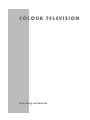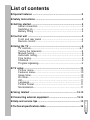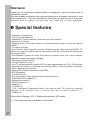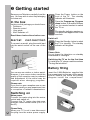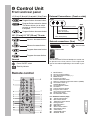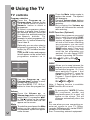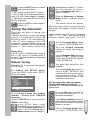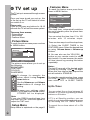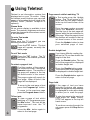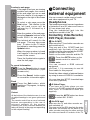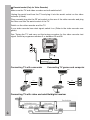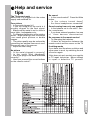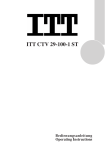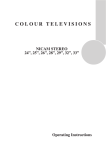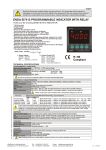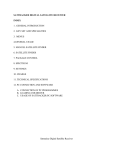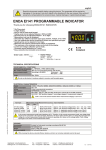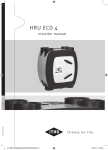Download Beko tr7854070200 CRT Television User Manual
Transcript
COLOUR TELEVISION Operating Instructions List of contents Special features ........................................................................2 Safety instructions .....................................................................3 Getting started .........................................................................4 Aerial connection ..............................................................4 Switching on......................................................................4 Battery fitting ...................................................................4 Control unit ...............................................................................5 Front and rear panel .........................................................5 Remote control..................................................................5 Using the TV .............................................................................6 TV controls........................................................................6-7 Tuning the television.........................................................8 Manual tuning...................................................................8 Automatic tuning...............................................................8 Fine tuning........................................................................8 Childlock............................................................................9 Program organising......................................................................9 TV setup ...................................................................................10 Picture menu.................................................................10 Features menu.................................................................10 Sleep timer......................................................................10 On timer..........................................................................10 AVL..................................................................................11 Language........................................................................ 11 Picture format..................................................................11 Normalization..................................................................11 Using teletext ....................................................................12-13 Connecting external equipment ..........................................13-14 Help and service tips ...............................................................15 Technical specifications table ......................................................16 1 Television Thank you for buying this television which is designed to give you many years of satisfactory service. You may already be familiar with using a television but do please take time to read these instructions. They are designed to familiarise you with the unit’s many new features and to ensure you get the very best out of your purchase. Special features • Automatic Programming • 100 Programme Memory • Available for Cable Channels (A decoder may be required) • Manual Fine Tuning • Skipping back to the last channel you have started to zapp via only one button (SWAP). • 16:9 picture format • Scart Socket: Video cassette recorder, satellite receiver, video disc player,DVD, TV games or a home computer can be connected to this AV socket with an appropriate connecting cable. • Normalization system to recall the setting in memory after the colour,contrast, brightness setting have been changed. • Automatic Volume Limiting. • Infrared Remote Control. • Your TV will automatically switch off if it’s been programmed from 15 to 120 minutes. • Automatically switch to Stand by five minutes after a channel ceases to transmit. • Multi language menu system. • Naming the channels (Automatic with ATS). • NTSC playback. • S-VHS via Scart. • ATS: Automatic Tuning System with country selection (*). • Audio/Video RCA sockets (*). • Headphone socket (*). • Teletext reception (*). • Zapping (*). • On Timer (*). • I.P.S.: Intelligent Programme Switch: You can set your TV to skip to a specific channel at a specific time. It works also as an alarm function (*). • Childlock (*). Please Note: Zapping, I.P.S., Childlock are optional if ATS exists. (*) : These features are not available in all models. 2 Safety is Important Your safety and the safety of others is important. Please, therefore, ensure you read the Safety instructions before you operate this television. Safety instructions Read all the safety instructions before first use of your TV. • Position the television so that direct light does not fall on the screen. Excessive light will cause a washed out effect. • Position the power supply lead and other leads so that they are not likely to be walked on or pinched by things placed on or against them. • Do not use the appliance in humid or damp conditions. Do not allow the appliance to get wet, i.e. dripping or splashing, as this may be dangerous. Do not place water filled objects, such as vases and flower top on top of the appliance. • Make sure that no naked flame sources, such as lighted candles, are placed on top of the appliance. • Do not place the television near heat sources such as radiators, ovens, stoves, etc. • Do not use the television near any apparatus that produces a magnetic field such as HI-FI speakers or electric motors otherwise colour purity may be affected. • The heat built up in the set escapes through ventilation holes, so do not cover the set by drapes, clothes etc. that may block air circulation. Do not place the television on carpet or soft furnishings. • NEVER let children push anything into the holes or slots on the case. • Clean the TV Screen using a slightly damp cloth or chamois leather. Never use abrasive cleaning agents like liquid or aerosol cleaners. • Remove the mains plug from the socket outlet while cleaning. • If you wish to place the television on a shelf or in a wall unit always ensure there is a minimum air gap of 8 cm around the top, sides and rear of the television, to assist ventilation. • Your TV set is designed to operate with mains voltages 230V AC; 50Hz. Do not connect your TV set to power sources other than the mains supply. 3 Getting started Remove your Television carefully from the box. You may wish to store the packaging for future use. Press the Power button on the front of the TV. The standby indicator will illuminate. In the box Press the Program up, Program down button or Numeric Buttons on the remote handset to switch the TV on. Inside your this package you should have: • Television • Remote control • User guide • AAA batteries x 2 Read these instructions before use. Aerial connection To connect an aerial, plug the aerial lead into the aerial socket on the rear of the TV. The standby indicator remains on. The picture will appear after a few seconds. Switch off Press the Standby button to switch the TV to standby. The standby indicator will brighten. Please Note Do not leave the television on standby unattended or overnight. Switching the TV on for the first time To install your TV, please read the sections “Tuning the television”. Battery fitting You can use an outdoor or indoor aerial. However, if you use an indoor aerial the quality of the reception may be reduced and adjustment of the aerial may be required when changing programs. Please note If you live in a poor reception area or use an indoor aerial you may experience loss or corruption of teletext transmissions. Switching on Mains power Connect the mains plug into the mains socket and switch on. Connect the TV mains plug into your domestic mains socket outlet (230 V 50 Hz AC). 4 Please Note When your TV is not in use disconnect the plug from the mains power supply. Insert the 2 AAA Batteries supplied into the compartment on the rear of the remote control, ensure you follow the polarity diagram inside the compartment. Control Unit Front and rear panel 14” (37 cm), 15” (38 cm) 20” (51 cm) and 21” (55 cm) TV sets: Program/Volume increase button External Connections: (Front or side) Front Program/Volume selection button: This button allows you to select program or volume mode on the front panel. V Headphone socket Left audio RCA/ Mono RCA (White) Program/Volume decrease button 20” (51 cm), 21” PF (55 cm) TV sets: Volume decrease button Side A Video RCA (Yellow) External connections: (Rear) Volume increase button AV1 scart Program decrease button A V Aerial socket Power cable Program increase button General Power ON/OFF switch Please note: The Audio/Video RCA and Headphone socket can be placed on the front panel or on the right-hand side of the cabinet depanding to the model of your TV. Stand by indicator Remote control 1. 2. 3. 4. 5. 6. 7. 8. 9. 10. 11. 12. 13. 14. 15. 16. MUTE button Ten key program button Two digit program button (-/--) MENU button Program up button Volume decrease button Return to selected programme button (SWAP) Information button (i) STAND-BY button AV-TV selection button OK button Volume increase button Program down button 16:9 picture format button Sleep timer button Normalization button For Teletext Function (Opt.) 15. Yellow fastext button 16. Blue fastext button 17. Teletext/TV select button 18. Enlarge button 19. UPDATE button 20. MIX button 21. Green fastext button 22. Red fastext button 23. STOP button 24. SUB-PAGE button 25. REVEAL button 5 Using the TV TV controls Program selection Press the Program up or Program down buttons on the TV or remote control or press a Numeric button to select a programme. To select a programme whose number is greater than 9 using the numeric buttons, press the -/-- button first and then press the two Numeric buttons. For example, to select programme 12, press the -/-- button followed by 1 and then 2. Optionally you can also select a program by pressing in the OK button (by ATS included models only). Press the OK button and program list will appear on the screen with programme numbers on it. Press the Mute button again to restore the sound. The symbol will disappear. Pressing Volume down buttons will decrease the volume without restoring . But pressing the Volume up button will increase the volume with restoring. ZAPP Function (Optional) Select the programme you would like to recall by pressing SWAP button. Selected programme number will appear on the upper left side of the screen. Watching any programme, you can recall the selected one by pressing SWAP button again. If you press SWAP button again, you can recall the last programme you watched. You can cancel ZAPP function by pressing INFO button. ZAPP: PR01 SWAP PR11 PR12 PR13 SWAP SORTING P P P P P P P P P P 00 01 02 03 04 05 06 07 08 09 TRT1 ATV SKIP MOVE DELETE NAME Use the Program up and Program down buttons to scroll through the program list. Press the MENU, TXT, 16:9 or i button to close the program list. Volume Mute 6 Press the Volume up or Volume down button on the front panel of the TV or press the “ Vol“ or “Vol “ button on the remote control. A sound level bar will appear on the screen. To mute the sound press the Mute button on the remote control. A loudspeaker symbol will appear onthe screen. SWAP Allows you to swap between the program you are watching and the last selected program. i.e. If you were watching Program 1 and change to Program 11, press the SWAP button to go back to Program 1. Press it again to return to Program 11. PR01 SWAP PR11 SWAP PR01 Note: If Zapping function is available SWAP function will not work. Info By pressing the “WHITE (i)” button the programme number and programme name (if it is exist) will appear on the screen. This will disappear automatically after a few seconds. AV For use when you are connecting an external source to your TV (Video recorder, DVD player etc.) via the SCART sockets or RCA sockets. See ‘Connecting external equipment’. Press the AV/TV button to select your input as follows: 1 AV1 when using SCART socket 1. 2 AV1 S-VHS for S-Video equipment to scart 1 (S-VHS / Scart adapter is needed). 3 AV2 when using the RCA sockets of the TV. (Optional) Press the AV/TV button again to return to TV. Tuning the television There are two ways of tuning your television: • Manual, where you control the tuning process or Autoprogram where the television does it all automatically. • The TV sets equipped with ATS (Automatic Tuning System) sorts the channels regarding the broadcasting system of your country (optionally). Please Note If the TV is set to a channel with no signal the TV will return to standby after 5 minutes. The time remaining is displayed on the screen. Manual Tuning Tuning the TV is accessed through the SETUP menu. To a c c e s s t h e S E T U P menu: Press the MENU button twice. SETUP Menu will appear. SETUP CHANNEL SYSTEM FINE TUNE SEARCH AUTOPROGRAM CHILD LOCK PROGRAM NO STORE C 26 BG 0 OFF P6 0 9 C/S Starting with Program P1, tune in the first channel as follows: Use the Program up button to select SEARCH. Press the Volume up or Volume down button to start the tuning search. The search arrow will appear. When the search finds a strong searching. The picture will appear, channel signal it will stop. Identify which channel you are watching (BBC 1, ITV 1 etc.) and decide which program number you want it to be. Use the Program down button to select PROGRAM NO. Use the Volume up/down buttons to select the program number. Use the Program down button to select STORE. Press the OK button and STORED will appear on the STORE line. You have now stored the first channel. Use the Program up button to select again SEARCH and continue the tuning procedure until you have tuned in all the programmes you want or the television can receive. b) If you know the channel number. (Tuning with channel numbers) Enter the SETUP menu by pressing MENU button twice. NEXT MENU a) If you don’t know the channel number (Tuning with SEARCH function). Enter the SETUP Menu by pressing the MENU button twice. In the SETUP Menu select PROGRAM NO and change to P1 using the Program down button to select it and the Volume up or Volume down button to change it. Press the OK button to select “S” for cable channels and “C” for terrestrial broadcast. Use Volume up/down button to select the channel number or enter the channel number using the Numeric buttons. Use the Program down button to select PROGRAM NO. 7 Enter the desired program number by using the Ten key program buttons Use the Volume up/down buttons to select the program number. Use the Program down button to select STORE. Press the OK button and STORED will appear on the STORE line. The channel will be stored with the program number you desired. You have now stored the first channel. Use the Program up button to select again CHANNEL and continue the tuning procedure until you have tuned in all the programmes you want or the television can receive. To exit the SETUP menu press the TXT button. Please Note: a) On the TV sets equipped with ATS a COUNTRY SELECTION menu will appear. Select the desired country using Program and Volume buttons. Press the OK button to select the country and press the OK button again the Automatic Tuning System regarding the broadcasting system in the desired country. b) On the TV sets without ATS pressing the OK button starts AUTOPROGRAM. When you are sure the aerial is connected properly press the OK button and to confirm it press OK button again. To cancel Autoprogram whilst it is working press the Menu button. As Autoprogram stores a channel it will appear briefly on the screen. Your TV is now tuned and ready to use. Please note The system will displayed automatically on SYSTEM row i.e.BG, L, I, DK depending the receiving broadcasting system of the country. In some countries the broadcasting system can be both in BG/DK or BG/LL´.Only the TV sets produced with Pal Secam BG/DK or Pal Secam BG/LL´ systems can receive both BG/DK or BG/LL´ broadcasts. Please note If you do not press any buttons for 15 seconds the TV will exit the menu system. Automatic Tuning (Autoprogram) Enter the SETUP menu as before. SETUP SETUP CHANNEL SYSTEM FINE TUNE SEARCH AUTOPROGRAM CHILD LOCK PROGRAM NO STORE C 26 BG 0 OFF P6 0 9 C/S NEXT MENU 8 Use the Program down button to select AUTOPROGRAM and press the OK button. Please note: If auto sort fails to arrange the programmes in the required sequence please refer to programme organising. See the Program Organising. Fine Tuning Although the search and Autoprogram will automatically try and tune to the best reception, in areas of poor reception a bit of fine tuning may be required. In the SETUP menu use the Program down button to select FINE TUNING. Use the Volume up and Volume down buttons to fine tune. When you have finished use the Program down button to select STORE and press the OK button. Child lock Childlock switches off the programme you are watching when you select it. All other programmes are unaffected. If you go back to the programme with childlock on you will see a black screen with the OSD showing ( ) . You can lock as many programs as you want. Press the Volume up button to switch the Child lock on or off. Program organising Once you have tuned in all the channels you want, you can change their programme number, if required, and name them. To enter the SORTING menu press the OK button. SORTING P P P P P P P P P P 00 01 02 03 04 05 06 07 08 09 TRT1 ATV SKIP MOVE DELETE NAME PROGRAM 01 will be selected and the channel stored under PROGRAM 01 will be showing on the screen. The details of the program will be shown across the top of the screen i.e. P1 CH31. The buttons used to edit the programs are shown at the bottom of the display: Red button - Skip Green button - Move Yellow button - Delete Blue button - Name To name the programmes Press the Blue button, the selected line will turn blue and the CH will be highlighted. Use the Program up and Program down buttons to select the letters and numbers and the Volume up and Volume down buttons to move through the name. Press the Blue button again to store the name. Repeat this process to name all the programmes. Please Note Some TV channels may send their names with teletext transmission. In this case their names will be automatically shown on the name line. To move the programmes You can move the programmes around the programme list to the order you want Select the programme you want to move and press the Green button. The programme will turn to green. Select the number you want to move the programme to and press the Green button again and the programme will be moved to that number. All the following programmes are shifted down by one place. To delete a programme To delete a programme, select it and press the Yellow button, the programme will be deleted. All the following programmes are shifted up by one position. To skip the programme Press the Red button, the selected line will turn red. Skipped programmes will not appear when you move through the program list using the Program up or Program down buttons. They can still be selected using the numeric buttons or OK of button. Press the Red button again to unskip the programme. 9 TV set up The TV set up is accessed through a menu system. Once you have stored your set up, this is the set up the TV will default to when you switch it on. Please note If you do not press any buttons for 18-19 seconds the TV will exit the menu system. There are three menus; • Picture Menu • Setup Menu • Features Menu • Picture Menu To reach the picture menu press one time to MENU button. PICTURE BRIGHTNESS CONTRAST COLOUR SHARPNESS STORE NEXT MENU The picture menu allows you to set up the following: BRIGHTNESS CONTRAST COLOUR SHARPNESS To change, for example, the colour, select it using Program down buttons. To reach the feature menu press three times to MENU button. FEATURES SLEEP TIMER ON TIMER AVL LANGUAGE OFF OFF ON EXIT a) Sleep Timer The sleep timer automatically switches the set to stand-by after the preset time has elapsed. You can select the time from 15 to 120 minutes with 15 minutes steps. There are two ways to set the sleep timer; 1- Select the SLEEP TIMER in the FEATURES menu. Select the desired time by using Volume down or Volume up buttons. 2- You can also use the YELLOW ( ) button on your remote control to select this function. You can increase the switch off time interval by pressing this button repeatedly. Notes: The last 60 seconds of the desired switch off time by counting from 59 down. When this time interval has elapsed the set will switch to STAND-BY. To view the remaining sleep time, press YELLOW ( ) button. To cancel the sleep time select OFF in SLEEP TIMER. Use the Volume up and Volume down buttons to change the setting. b) On Timer To save your settings, select STORE and press the OK button. STORED will be displayed. You can select the on time between 30 minutes to 12 hours by pressing numeric buttons or AV button. Note: If you play NTSC formatted tape from the scart, the TINT menu will appear to adjust the TINT level. • Setup Menu Setup Menu is explained on the page 8 10 • Features Menu If TV is at Stand-by position, you can switch it on at desired time and programme by activating the ON TIMER feature. To cancel the on time select off in ON TIMER. c) AVL: Picture format TV transmitters have different sound levels. AVL (automatic volume limiting) maintains the same sound level as you switch from program to program. This allows you to select the picture of your TV. Avaible formats of TV sets are 4:3 and 16:9. From the features menu you can select AVL button by pressing Program down button. To supply this press Volume up or down button and select ON for AVL. You can change the picture format to 16:9 to able to watch the inputs in 16:9 format, i.e. some broadcasts and DVD’s by pressing 16:9 button. FEATURES SLEEP TIMER ON TIMER AVL LANGUAGE OFF OFF ON EXIT d) Language There are many languages available for the On Screen Displays (OSD). In the features menu select Language by program down button. Press the OK button to select the language list. Press the 16:9 button to see the chosen format on the lower center right side of the screen and press the 16:9 button again to change the picture format. Normalization • Whilst watching TV you may change the picture While restore the original picture setting press the BLUE button on the remote control. Press the Program up/down or Volume up/down buttons to page through all the languages and OK to select. 11 Using Teletext Teletext is an information system that displays text on your TV screen. Using the teletext control buttons you can view pages of information that are listed in the teletext index (Teletext reception is optional). Please Note No on screen display is available in text mode. The contrast, brightness and colour cannot be changed but the volume control is still available. To enter Text mode Please Note Make sure the TV channel you are watching transmits teletext. Press the TXT button. The text page will appear, normally the index page. To exit Text mode Press the TXT button. The TV will return to the channel you were watching. To select a page of text Find the number of the page in the index and enter it using the Numeric buttons. The number of the page will appear in the top left hand corner of the screen. The page counter will search for your page. When it finds it, the page will be displayed. To move to the next page of text press the Program up button. To move to the previous page press the Program down button. TV/text mix To view a page of text whilst watching a TV programme press the Mix button. The text will be superimposed over the TV programme. 12 Press the Mix button again to return to the text page. Page search whilst watching TV In Text mode press the Update button. The TV will return to TV mode with the text page number in the top left hand corner of the screen. Enter the page number you want using the Numeric buttons. The top line of the text page will appear whilst the text searches for your page. When the page is found the number will remain in the top left hand corner of the screen. Press the Update button to view your selected page of text. Double height text If you have difficulty reading the text on the TV you can double the height of the text. Press the Double button. The top half of the page will be displayed in double height text. Press the Double button again. The bottom half of the page will be displayed in double height text. Press the Double button again to return to the full page. Page hold If the page of text you have selected contains sub pages, these sub pages will automatically be displayed in order with a delay to allow you to read the page. To stop the move to the next sub page press the Stop button. STOP will appear in the top left hand corner. To continue moving through the sub pages press the Stop button again. To select a sub page If the page of text you are viewing contains sub pages, the number of the sub page you are on and the total number of sub pages is displayed on the right of the screen i.e. 1/7. To select a sub page press the Sub button. The number in the top left hand corner will be replaced by S followed by 4 asterisks. Enter the number of the sub page, using the Numeric buttons in the format S0001 for sub page 1. The teletext will search for the sub page. This may take some time. To return to the TV whilst the teletext is searching press the Update button. When the page number is found it will appear in the top left hand corner of the screen. Press the Update button again to view the text page. To reveal information Press the Reveal button to reveal concealed information (quiz answers etc.). Press the Reveal button again to conceal the information again. Connecting external equipment You can connect a wide range of audio and video equipment to your TV. Headphones The headphones must have an impedance of between 8 and 32 ohms and have a 3.5 mm stereo jack plug. Plug the headphone jack into the headphone socket of the TV. Connecting Video Recorder, DVD Player, Decoder. Via SCART Make sure the TV and video recorder are both switched off. Plug one end of the SCART lead (not supplied) into the back of the video recorder and the other end into the SCART socket on the back of the TV. Switch on the video recorder and the TV. Press the AV/TV button on the remote control to select AV1. Please note: You can connect a RGB external equipment via Scart 1. It is necessary to use full Scart cable for this purpose. Select the video outputs of external device by using its menu to RGB if it’s available. You can also play NTSC formatted tape from scart (Optional). Clock Press the Sub button, whilst watching a TV program , to display the time. Fastext At the bottom of the teletext screen is a row of subject headings in red, green yellow and blue. The remote control has a row of coloured buttons corresponding to the row of coloured subjects on the screen. Pressing one of the coloured buttons will take you directly to the page corresponding to the subject heading. S-Video Player If you have an S-Video player you can connect it to SCART socket 1via an adaptor from scart to S-Video/RCA audio (not supplied). Press the AV/TV button two times to select AV1 S-VHS. Via RCA lead Make sure the TV and video recorder are both switched off. Plug one end of the RCA lead into the video and audio out sockets on the back of the video recorder and plug the other end into the video and audio in sockets of the TV. 13 Via aerial socket (Only for Video Recorder) Make sure the TV and video recorder are both switched off. Unplug the aerial lead form the TV and plug it into the aerial socket on the video recorder (if fitted). Plug a coaxial plug into the RF out socket on the rear of the video recorder and plug the other end into the aerial socket of the TV. Switch on the video recorder and the TV. If your video recorder has a test signal, switch it on. (Refer to the video recorder user guide). See ‘Tuning the TV’ and carry out the tuning procedure for the video recorder test signal. Select a programme number 0 or between 55 and 99. Audio In AUDIO Video In VIDEO 21 pin SCART connector to 21 pin SCART input on TV VIDEO RECORDER or DVD PLAYER or DECODER Connecting TV with camcorder Connecting TV games and computer AV1 AV1 AUDIO Audio In AUDIO Video In Video In VIDEO Camcorder Connecting TV with video and satellite/digital receiver 14 Audio In VIDEO Help and service tips The TV does not work Make sure it is plugged into the mains supply and switched on. Poor picture • Is the aerial plugged in? • If you are using a set top aerial is it properly aligned for the best signal. • Make sure the aerial is not to close to neon lights, loudspeakers etc. • Try changing the direction of the outdoor aerial. High buildings and mountains can cause ghost pictures or double images. • The picture quality may be reduced by connecting two external sources at once. Disconnect one of the sources. • Adjust the fine tuning. No picture • Is the aerial plugged in properly? • Is the aerial lead damaged? • Are all the plugs in the aerial lead fitted correctly? • Have you pressed the correct buttons on the remote control? No sound • Is the sound muted? Press the Mute button. • Is the volume turned down? • Are there headphones connected? Sound coming from only one speaker • Is the balance set to one side? See the sound menu. • If you have external speakers, has one of them become disconnected. No response to the remote control • Try changing the batteries. • Is there an obstruction between the remote control and the sensor on the TV. If nothing works If you have tried the above solutions and none seem to work, try switching the unit off and on again. If this does not work contact your supplier or TV repair technician. Never attempt to repair a defective TV yourself. 15 Technical specifications table Picture tube size/type 14” 4:3 15” PF 20” 4:3 21” 4:3 21” PF Screen size 37 cm 38 cm 51 cm 55 cm 55 cm Visible screen size 34 cm 36 cm 48 cm 51 cm 51 cm Sound Output (%10 THD) 2W 2,5 W 2,5 W 2,5 W 2,5 W Power consumption Stand by Power consumption 30 W 45 W 45 W 45 W 45 W 4W 4W 4W 4W 4W General technical specifications Power Supply AC:.............................................................230-240V 50Hz Number of preset programmes...............100 RF Aerial input..........................................75 ohm (unbalanced) Speaker empedance.................................8 ohm Audio output ............................................Mono Batteries....................................................2xAAA Receiving channels..................................VHF (Band I Channels 2-4) ....................................................................VHF (Band III Channels 5-12) ....................................................................UHF (Channels 21-69) ....................................................................Cable TV (S1-S20/S21-S41) Receiving broadcast system....................PAL BG PAL SECAM BG PAL SECAM BG DK/DK' PAL SECAM BG LL’ PAL I Please note: Your TV set is produced to receive only “one “ of this colour and sound system options which is based one your countries norms and can not be changed by user except BG/DK and BG/LL´ if both systems are avaible to receive (BG or DK and BG or LL´). Please refer to “Tuning the TV”. 16