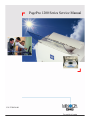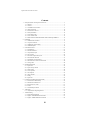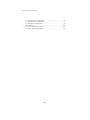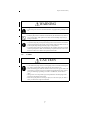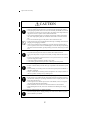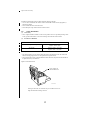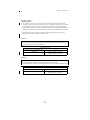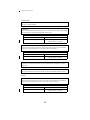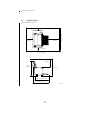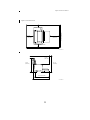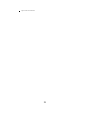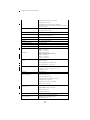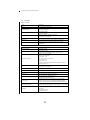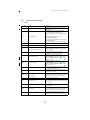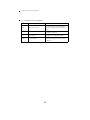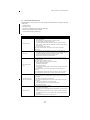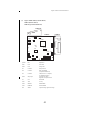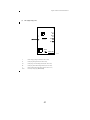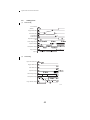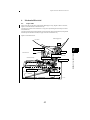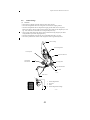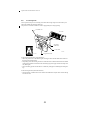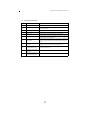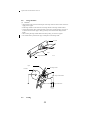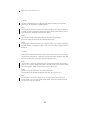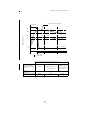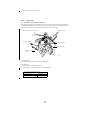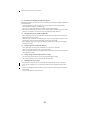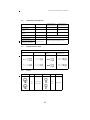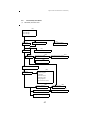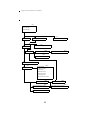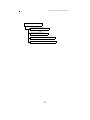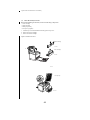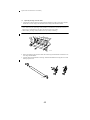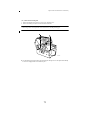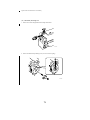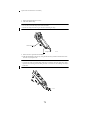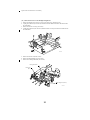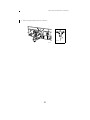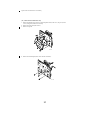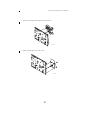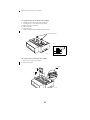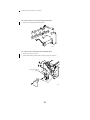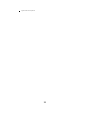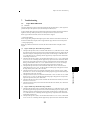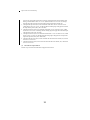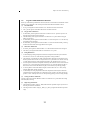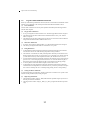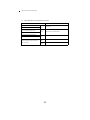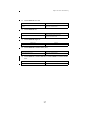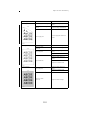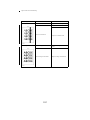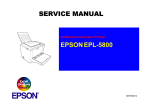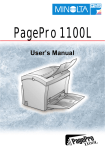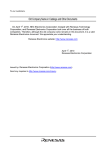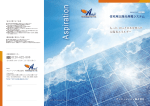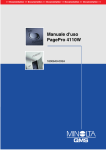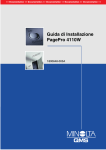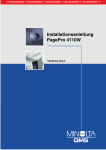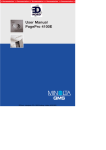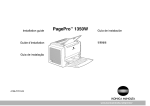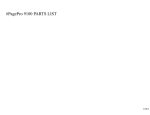Download Minolta PagePro 1200 Series Service manual
Transcript
PagePro 1200 Series Service Manual P/N 1750056-001 PagePro 1200 Series Table of Contents Contents 1. 2. 3. 4. 5. 6. 7. Safety Precautions for Inspection and Service ............................................................5 1-1. Warning ..............................................................................................................5 1-2. Caution ...............................................................................................................7 1-3. Used Batteries Precautions .................................................................................9 1-4. Other Precautions .............................................................................................10 1-5. Precautions for Service .................................................................................... 10 1-6. Safety information ............................................................................................12 1-7. Laser Safety Label ...........................................................................................15 1-8. Laser Caution Label .........................................................................................15 1-9. PRECAUTIONS FOR HANDLING THE LASER EQUIPMENT .................16 Installation ................................................................................................................. 17 2-1. Installation Environment ..................................................................................17 2-2. Usage Environment ..........................................................................................17 2-3. Installing the Power Supply .............................................................................17 2-4. Installation Space .............................................................................................18 General Information ..................................................................................................21 3-1. Specifications ...................................................................................................21 3-2. Parts Identification ...........................................................................................25 3-3. Components Layout .........................................................................................28 3-4. Drive Section ....................................................................................................29 3-5. Electrical Components Layout .........................................................................30 3-6. Electrical Parts Function ..................................................................................33 3-7. Explanation of Control Panel ........................................................................... 35 3-8. Electrical Service Parts on P.W.Boards ...........................................................40 3-9. Timing Chart ....................................................................................................44 Mechanical/Electrical ................................................................................................45 4-1. Paper Path ........................................................................................................45 4-2. Paper Take-up Section .....................................................................................46 4-3. Drum Charge ....................................................................................................49 4-4. Laser Exposure .................................................................................................50 4-5. Development ....................................................................................................52 4-6. Image Transfer .................................................................................................54 4-7. Fusing ...............................................................................................................54 4-8. Paper Exit .........................................................................................................58 Precautions for Maintenance/Disassembly ...............................................................59 5-1. Precautions for Disassembly ............................................................................59 5-2. Maintenance Schedule List .............................................................................. 61 5-3. Required Service Tools .................................................................................... 61 5-4. Screws .............................................................................................................. 61 5-5. Disassembly Procedures ..................................................................................63 Adjustment ................................................................................................................87 6-1. Adjustment of Image Registration ...................................................................87 Troubleshooting ........................................................................................................89 7-1. Paper Misfeed Detection ..................................................................................89 7-2. PagePro 1250E Malfunction Detection ............................................................91 7-3. PagePro 1200W Malfunction Detection ..........................................................92 iii PagePro 1200 Series Table of Contents 8. 7-4. Troubleshooting for Paper Misfeeds ................................................................93 7-5. Troubleshooting For Malfunctions .................................................................. 95 7-6. Image Quality Troubleshooting .......................................................................98 Wiring Diagrams .....................................................................................................103 8-1. PagePro 1250E Wiring Diagram ....................................................................103 8-2. PagePro 1200W Wiring Diagram ..................................................................104 iv PagePro 1200 Series Safety 1. SAFETY PRECAUTIONS FOR INSPECTION AND SERVICE • When performing inspection and service procedures, observe the following precautions to prevent accidents and ensure utmost safety. • Depending on the model, some of the precautions given in the following do not apply. • Different markings are used to denote specific meanings as detailed below. WARNING • Indicates a potentially hazardous situation which, if not avoided, may result in minor or moderate injury. It may also be used to alert against unsafe practices. CAUTION • The following graphic symbols are used to give instructions that need to be observed. Used to call the service technician attention to what is graphically represented inside the marking (including a warning). Used to prohibit the service technician from doing what is graphically represented inside the marking. Used to instruct the service technician to do what is graphically represented inside the marking. 1-1. Warning WARNING 1. Always observe precautions. • Parts requiring special attention in this product will include a label containing the mark shown on the left plus precautionary notes. Be sure to observe the precautions. • Be sure to observe the “Safety Information” given in the Operator’s Manual. 2. Before starting the procedures, be sure to unplug the power cord. • This product contains a high-voltage unit and a circuit with a large current capacity that may cause an electric shock or burn. • The product also contains parts that can jerk suddenly and cause injury. • If this product uses a laser, laser beam leakage may cause eye damage or blindness. 5 PagePro 1200 Series Safety WARNING 3. Do not throw toner or the toner bottle into a fire. • Do not throw toner or the Toner Bottle (Imaging Cartridge, Toner Cartridge) into a fire. Toner expelled from the fire may cause burns. 4. Use the specified parts. • For replacement parts, always use the genuine parts specified in the manufacturer’s parts manual. Installing a wrong or unauthorized part could cause dielectric breakdown, overload, or undermine safety devices resulting in possible electric shock or fire. • Replace a blown electrical fuse or thermal fuse with its corresponding genuine part specified in the manufacturer’s parts manual. Installing a fuse of a different make or rating could lead to a possible fire. If a thermal fuse blows frequently, the temperature control system may have a problem and action must be taken to eliminate the cause of the problem. 5. Handle the power cord with care and never use a multiple outlet. • Do not break, crush or otherwise damage the power cord. Placing a heavy object on the power cord, or pulling or bending it may damage it, resulting in a possible fire or electric shock. • Do not use a multiple outlet to which any other appliance or machine is connected. • Be sure the power outlet meets or exceeds the specified capacity. 6. Be careful with the high-voltage parts. • A part marked with the symbol shown on the left carries a high voltage. Touching it could result in an electric shock or burn. Be sure to unplug the power cord before servicing this part or the parts near it. 7. Do not work with wet hands. • Do not unplug or plug in the power cord, or perform any kind of service or inspection with wet hands. Doing so could result in an electric shock. 8. Do not touch a high-temperature part. • A part marked with the symbol shown on the left and other parts such as the exposure lamp and fusing roller can be very hot while the machine is energized. Touching them may result in a burn. • Wait until these parts have cooled down before replacing them or any surrounding parts. 6 PagePro 1200 Series Safety WARNING 9. Maintain a grounded connection at all times. • Connect the power cord to an electrical outlet that is equipped with a grounding terminal. 10. Do not remodel the product. • Modifying this product in a manner not authorized by the manufacturer may result in a fire or electric shock. If this product uses a laser, laser beam leakage may cause eye damage or blindness. 11. Restore all parts and harnesses to their original positions. • To promote safety and prevent product damage, make sure the harnesses are returned to their original positions and properly secured in their clamps and saddles in order to avoid hot parts, high-voltage parts, sharp edges, or being crushed. • To promote safety, make sure that all tubing and other insulating materials are returned to their original positions. Make sure that floating components mounted on the circuit boards are at their correct distance and position off the boards. 1-2. Caution CAUTION 1. Precautions for Service Jobs. • A star washer and spring washer, if used originally, must be reinstalled. Omitting them may result in contact failure which could cause an electric shock or fire. • When reassembling parts, make sure that the correct screws (size, type) are used in the correct places. Using the wrong screw could lead to stripped threads, poorly secured parts, poor insulating or grounding, and result in a malfunction, electric shock or injury. • Take great care to avoid personal injury from possible burrs and sharp edges on the parts, frames and chassis of the product. • When moving the product or removing an option, use care not to injure your back or allow your hands to be caught in mechanisms. 7 PagePro 1200 Series Safety CAUTION 2. Precautions for Servicing with Covers and Parts Removed. • Wherever feasible, keep all parts and covers mounted when energizing the product. • If energizing the product with a cover removed is absolutely unavoidable, do not touch any exposed live parts and use care not to allow your clothing to be caught in the moving parts. Never leave a product in this condition unattended. • Never place disassembled parts or a container of liquid on the product. Parts falling into, or the liquid spilling inside, the mechanism could result in an electric shock or fire. • Never use a flammable spray near the product. This could result in a fire. • Make sure the power cord is unplugged before removing or installing circuit boards or plugging in or unplugging connectors. • Always use the interlock switch actuating jig to actuate an interlock switch when a cover is opened or removed. The use of folded paper or some other object may damage the interlock switch mechanism, possibly resulting in an electric shock, injury or blindness. 3. Precautions for the Working Environment. • The product must be placed on a flat, level surface that is stable and secure. • Never place this product or its parts on an unsteady or tilting workbench when servicing. • Provide good ventilation at regular intervals if a service job must be done in a confined space for a long period of time. • Avoid dusty locations and places exposed to oil or steam. • Avoid working positions that may block the ventilation ports of the product. 4. Precautions for Handling Batteries. (Lithium, Nickel-Cadmium, etc.) • Replace a rundown battery with the same type as specified in the manufacturer’s parts manual. • Before installing a new battery, make sure of the correct polarity of the installation or the battery could burst. • Dispose of used batteries according to the local regulations. Never dispose of them at the user’s premises or attempt to try to discharge one. 5. Precautions for the Laser Beam. (Only for Products Employing a Laser) • Removing the cover marked with the caution label could lead to possible exposure to the laser beam, resulting in eye damage or blindness. Be sure to unplug the power cord before removing this cover. • If removing this cover while the power is ON is unavoidable, be sure to wear protective laser goggles that meet specifications. • Make sure that no one enters the room when the machine is in this condition. • When handling the laser unit, observe the “Precautions for Handling Laser Equipment.” 6. Precautions for storing the toner or imaging cartridge. • Be sure to keep the toner or imaging cartridge out of the reach of children. Ingesting toner is harmful to your health. 8 PagePro 1200 Series Safety 1-3. Used Batteries Precautions ALL Areas CAUTION Danger of explosion if battery is incorrectly replaced. Replace only with the same or equivalent type recommended by the manufacturer. Dispose of used batteries according to the manufacturer’s instructions. Germany VORSICHT! Explosionsgefahr bei unsachgemäßem Austausch der Batterie. Ersatz nur durch denselben oder einen vom Hersteller empfohlenen gleichwertigen Typ. Entsorgung gebrauchter Batterien nach Angaben des Herstellers. France ATTENTION Il y a danger d’explosion s’il y a remplacement incorrect de la batterie. Remplacer uniquement avec une batterie du même type ou d’un type équivalent recommandé par le constructeur. Mettre au rebut les batteries usagées conformément aux instructions du fabricant. Denmark ADVARSEL! Lithiumbatteri - Eksplosionsfare ved fejlagtig håndtering. Udskiftning må kun ske med batteri af samme fabrikat og type. Levér det brugte batteri tilbage til leverandøren. Finland, Sweden VAROlTUS Paristo voi räjähtää, jos se on virheellisesti asennettu. Vaihda paristo ainoastaan laitevalmistajan suosittelemaan tyyppiin. Hävitä käytetty paristo valmistajan ohjeiden mukaisesti. VARNING Explosionsfara vid felaktigt batteribyte. Använd samma batterityp eller en ekvivalent typ som rekommenderas av apparattillverkaren. Kassera använt batteri enligt fabrikantens instruktion. Norway ADVARSEL Eksplosjonsfare ved feilaktig skifte av batteri. Benytt samme batteritype eller en tilsvarende type anbefalt av apparatfabrikanten. Brukte batterier kasseres i henhold til fabrikantens instruksjoner. 9 PagePro 1200 Series Safety 1-4. Other Precautions • When handling circuit boards, observe the guidelines presented in “HANDLING of PWBs”. • The PC Drum is a very delicate component. Observe the precautions given in “HANDLING OF THE PC DRUM” because mishandling may result in serious image problems. • Note that replacement of a circuit board may call for readjustments or resetting of particular items, or software installation. 1-5. Precautions for Service • When performing inspection and service procedures, observe the following precautions to prevent mishandling of the machine and its parts. • Depending on the model, some of the precautions given in the following do not apply. 1. Precautions Before Service • When the user is using a word processor or personal computer from a wall outlet of the same line, take necessary steps to prevent the circuit breaker from opening due to overloads. • Never disturb the LAN by breaking or making a network connection, altering termination, installing or removing networking hardware or software, or shutting down networked devices without the knowledge and express permission of the network administrator or the shop supervisor. 2. How to Use this Book DIS/REASSEMBLY, ADJUSTMENT • To reassemble the product, reverse the order of disassembly unless otherwise specified. TROUBLESHOOTING • If a component on a PWB or any other functional unit including a motor is defective, the text only instructs you to replace the whole PWB or functional unit and does not give troubleshooting procedures applicable within the defective unit. • All troubleshooting procedures contained herein assume that there are no breaks in the harnesses and cords and all connectors are plugged into the right positions. • The procedures preclude possible malfunctions due to noise and other external causes. 3. Precautions for Service • Keep all disassembled parts in good order and keep tools under control so that none will be lost or damaged. • After completing a service job, perform a safety check. Make sure that all parts, wiring and screws are returned to their original positions. • Do not pull out the toner hopper while the toner bottle is turning. This could result in a damaged motor or locking mechanism. • If the product is to be run with the front door open, make sure that the toner hopper is in the locked position. • Do not use an air gun or vacuum cleaner for cleaning the ATDC Sensor and other sensors, as they can cause electrostatic destruction. Use a blower brush and cloth. If a unit containing these sensors is to be cleaned, first remove the sensors from the unit. 10 PagePro 1200 Series Safety 4. Precautions for Dis/Reassembly • Be sure to unplug the printer from the outlet before attempting to service the printer. • Generally, do not to operate the printer anytime during disassembly. If it is absolutely necessary to run the printer with its covers removed, use care not to allow your clothing to be caught in revolving parts such as the timing belt and gears. • Before attempting to replace parts and unplug connectors, make sure that the power cord of the printer has been unplugged from the wall outlet. • While the product is energized, do not unplug or plug connectors into the circuit boards or harnesses. • Never use flammable sprays near the printer. • A used battery should be disposed of according to the local regulations and never be discarded casually or left unattended at the user’s premises. • When reassembling parts, make sure that the correct screws (size, type) and toothed washer are used in the correct places. 5. Precautions for Circuit Inspection • Never create a closed circuit across connector pins except those specified in the text and on the printed circuit. • When creating a closed circuit and measuring a voltage across connector pins specified in the text, be sure to use the GND wire. 6. Handling of PWBs During Transportation/Storage • P.W. Boards should be left in antistatic bags during transportation and storage. • Do not store or place P.W. Boards in a location exposed to direct sunlight and high temperature. • When it becomes absolutely necessary to remove a Board from its conductive bag or case, always place it on its conductive mat in an area as free as possible from static electricity. • Do not touch the pins of the ICs with your bare hands. • Protect the PWBs from any external force so that they are not bent or damaged. During Inspection/Replacement • Avoid checking the IC directly with a multimeter; use connectors on the Board. • Never create a closed circuit across IC pins with a metal tool. • Before unplugging connectors from the P.W. Boards, make sure that the power cord has been unplugged from the outlet. • When removing a Board from its conductive bag or conductive case, do not touch the pins of the ICs or the printed pattern. Place it in position by holding only the edges of the Board. • When touching the PWB, wear a wrist strap and connect its cord to a securely grounded place whenever possible. If you cannot wear a wrist strap, touch a metal part to discharge static electricity before touching the PWB. • Note that replacement of a PWB may call for readjustments or resetting of particular items. 7. Handling of Other Parts • The magnet roller generates a strong magnetic field. Keep it away from watchs, floppy disks, magnetic cards, or CRT tubes. 8. Handling of the Imaging Cartridge During Transportation/Storage • The storage temperature is in the range between –20 °C and +40 °C. • Do not leave the Imaging Cartridge in a hot car for an extended period of time. Handling • Store the Imaging Cartridge in a place that is not exposed to direct sunlight. 11 PagePro 1200 Series Safety Precautionary Information on the PC Drum Inside the Imaging Cartridge • Use care not to contaminate the surface of the PC Drum with oil-base solvent, fingerprints, or other foreign matter. • Do not scratch the surface of the PC Drum. • Do not attempt to wipe clean the surface of the PC Drum. 1-6. (1) Safety information Laser Safety • This is a digital machine certified as a class 1 laser product. There is no possibility of danger from a laser, provided the machine is serviced according to the instruction in this manual. (2) Internal Laser Radiation Semiconductor Laser Maximum average radiation power(*) PagePro 1200W: 27µW PagePro 1250E: 35µW Wavelength PagePro 1200W: 770-810nm PagePro 1250E: 770-795nm *Laser Aperture of the Print Head Unit • This product employs a Class 3b laser diode that emits an invisible laser beam. The laser diode and the scanning polygon mirror are incorporated in the print head unit. • The print head unit is NOT A FIELD SERVICE ITEM. Therefore, the print head unit should not be opened under any circumstances. PagePro 1250E shown below Laser Aperture of the Print Head Unit C4127o002AA This figure shows the view inside the Top Cover with the Toner Cartridge and the Drum Cartridge removed. 12 PagePro 1200 Series Safety the U.S.A., Canada (CDRH Regulation) • This machine is certified as a Class I Laser product under Radiation Performance Standard according to the Food, Drug and Cosmetic Act of 1990. Compliance is mandatory for Laser products marketed in the United States and is reported to the Center for Devices and Radiological Health (CDRH) of the U.S. Food and Drug Administration of the U.S. Department of Health and Human Services (DHHS). This means that the device does not produce hazardous laser radiation. • The label shown to page 13 indicates compliance with the CDRH regulations and must be attached to laser products marketed in the United States. All Areas CAUTION Use of controls, adjustments or performance of procedures other than those specified in this manual may result in hazardous radiation exposure. semiconductor laser Maximum power of the laser diode 5 mW Wavelength PagePro 1200W: 770-810nm PagePro 1250E: 770-795nm Denmark ADVARSEL Usynlig laserstråling ved åbning, når sikkerhedsafbrydere er ude af funktion. Undgå udsættelse for stråling. Klasse 1 laser produkt der opfylder IEC60825 sikkerheds kravene. halvlederlaser Laserdiodens højeste styrke 5 mW bølgelængden PagePro 1200W: 770-810nm PagePro 1250E: 770-795nm 13 PagePro 1200 Series Safety Finland, Sweden LUOKAN 1 LASERLAITE KLASS 1 LASER APPARAT VAROITUS! Laitteen käyttäminen muulla kuin tässä käyttöohjeessa mainitulla tavalla saattaa altistaa käyttäjän turvallisuusluokan 1 ylittävälle näkymättömälle lasersäteilylle. puolijohdelaser Laserdiodin suurin teho 5 mW aallonpituus PagePro 1200W: 770-810nm PagePro 1250E: 770-795nm VARNING! Om apparaten används på annat sätt än i denna bruksanvisning specificerats, kan användaren utsättas för osynlig laserstrålning, som överskrider gränsen för laserklass 1. halvledarlaser Den maximala effekten för laserdioden 5 mW våglängden PagePro 1200W: 770-810nm PagePro 1250E: 770-795nm VARO! Avattaessa ja suojalukitus ohitettaessa olet alttiina näkymättomälle lasersäteilylle. Älä katso säteeseen. VARNING! Osynlig laserstråining när denna del är öppnad och spärren är urkopplad. Betrakta ej stråien. Norway ADVERSEL Dersom apparatet brukes på annen måte enn spesifisert i denne bruksanvisning, kan brukeren utsettes för unsynlig laserstrålning, som overskrider grensen for laser klass 1. halvleder laser Maksimal effekt till laserdiode 5 mW bølgelengde PagePro 1200W: 770-810nm PagePro 1250E: 770-795nm 14 PagePro 1200 Series Safety 1-7. Laser Safety Label • A laser safety label is attached to the outside of the machine as shown below. THIS PRODUCT COMPLIES WITH 21 CFR CHAPTER I, SUBCHAPTER J. or/and C4127o0559AA 1-8. Laser Caution Label • A laser caution label is attached to the inside of the machine as shown below. C4127o502AA 15 PagePro 1200 Series Safety 1-9. PRECAUTIONS FOR HANDLING THE LASER EQUIPMENT • When a disassembly job needs to be performed in the laser beam path, such as when working around the printerhead and PC Drum, be sure first to turn the printer OFF. • If the job requires that the printer be left ON, take off your watch and ring and wear laser protective goggles. • A highly reflective tool can be dangerous if it is brought into the laser beam path. Use utmost care when handling tools on the user’s premises. 16 PagePro 1200 Series Installation 2-1. Installation Installation Environment When installing the printer, please avoid the types of locations listed below, both for safety considerations and to avoid breakdowns. • Areas with high temperatures or humidity, or with low temperatures and humidity • Areas where the temperature and/or humidity fluctuate sharply • Places where the printer will be in direct sunlight • Areas near a cooler, heater, ventilation opening or in the direct path of wind • Areas near heaters or other heat-generating equipment • Locations with poor ventilation • Areas where water is likely to fall on the equipment or electrical short is likely • Areas where corrosive gases (ammonia gases, etc.) are present • Areas where there is a high volume of dust, dirt and vibration • Areas where the floor is not sufficiently strong or is not level • Areas containing volatile and flammable materials and curtains 2-2. Usage Environment In order to make sure the printer functions properly, please make sure the ambient environment satisfies the following requirements: Temperature: 10-35°C Temperature fluctuation: ±10°C per hour or less Humidity: 15-85%RH Humidity fluctuation: ±20% RH per hour or less 2-3. Installing the Power Supply Do not plug the Power Cord into a power outlet via an extension cord supplying electricity to more than one unit. Do not connect the printer to a power outlet used for other equipment or appliances. More than one appliance connected to a single outlet could cause a drop or surge in the electrical supply, resulting in operational problems for the printer. Voltage fluctuation Specified voltage ±10% Frequency fluctuation Specified frequency ±3Hz The following items should be checked periodically: • Make sure the power supply plugs do not feel warm. • Power supply cords should be free of cracks and scratches. • Power supply plugs should be firmly plugged into outlets. 17 2 INSTALLATION 2. PagePro 1200 Series Installation 2-4. Installation Space PagePro 1200W shown below 5.9 in. (150 mm) 11.8 in. (300 mm) 23.2 in. (589 mm) 3.9 in. (100 mm) 3.9 in. (100 mm) 35.1 in. (891 mm) C4127o507AA 11.2 in. (285 mm) 15.6 in. (395 mm) 21.7 in. (550 mm) 16.1 in. (410 mm) 18.7 in. (475 mm) C4127o508AA 18 PagePro 1200 Series Installation PagePro 1250E shown below 5.9 in. (150 mm) 11.8 in. (300 mm) 23.6 in. (600 mm) 3.9 in. (100 mm) 3.9 in. (100 mm) 35.1 in. (891 mm) C4127o007AA 11.2 in. (285 mm) 15.6 in. (395 mm) 21.7 in. (550 mm) 17.4 in. (441 mm) 19.9 in. (505 mm) C4127o008AA 19 PagePro 1200 Series Installation 20 PagePro 1200 Series General Information General Information 3-1. (1) Specifications Printer Type Desk-Top Laser Beam Printer Printing System Electrostatic dry powdered imaging system Exposure System Laser diode + Polygon Mirror scanning Resolution PagePro 1200W: 300 DPI (dot/inch), 600 DPI (dot/inch), 1200 DPI (dot/inch) PagePro 1250E: DPI (dot/inch), 1200 DPI (dot/inch) Media Size A4L (210 x 297 mm) JIS B5L (182 x 257 mm) A5 L (148 x 210 mm)*1 LetterL (8.5 x 11 in) LegalL (8.5 x 14 in) ExecutiveL (7.25 x 10.5 in) Half Letter (5.5 x 8.5 in)*1 Chinese 16K (185 x 260 mm)*1 Chinese 32K (130 x 185 mm)*1 Envelope (Commercial 10, Monarch, DL, C5, C6, B5, Choukei-3Gou, Choukei-4Gou)*1 Postcard*1 Custom paper (3.0-8.5 in x 5.0-14.0 in; 76-216 x 127-356 mm)*1 *1: Multi-purpose Tray only Media Type Plain paper (16 to 24 lbs; 60-90 g/m2), transparencies*1, envelopes*1,thick paper*1,postcard*1 *1: Multi-purpose Tray only First Printing Time At 300 dpi: 15 sec. or less (A4 or Letter) (PagePro 1200W only) At 600 dpi: 15 sec. or less (A4 or Letter) At 1200 dpi: 24 sec. or less (A4 or Letter) Multi Print Speed At 300 dpi: 12 prints/min. or more (A4 or Letter) (PagePro 1200W only) At 600 dpi: 12 prints/min. or more (A4 or Letter) At 1200 dpi: 6 prints/min. or more (A4 or Letter) Warm-up Time Within 21 sec. (when the rated voltage is supplied at 23°C) Recovery time from Save mode: within 8 sec. (when the rated voltage is supplied at 23°C) System Speed PagePro 2100W: 73.90 mm/sec PagePro 2150E: 94.886 mm/sec PagePro 2100W: 36.95 mm/sec (during half-speed control) PagePro 2150E: 44.443 mm/sec (during half-speed control) Paper Feeding System 2-way system (Maximum 3-way)*2 21 3 GENERAL INFORMATION 3. PagePro 1200 Series General Information Multi-purpose Tray (plain paper: 150 sheets) Manual Feed Tray (1 sheet) Second Paper Cassette Unit (plain paper: 500 sheets) *2: Expandable to 3-way system when the optional Second Paper Cassette Unit is installed. Paper Exit System Face down (maximum: 100 sheets) Face up (maximum: 20 sheets) Drum Charging System Rotating brush and pre-charge film system Developing System Single element developing system FMT (Fine Micro Toning) system Density Control Developing bias adjusting system Image Transfer System Transfer Roller system PC Drum OPC (Organic Photoconductor) Drum Cleaning System Non-cleaner system Paper Separating System Curvature separating system and charge neutralizing pin Fusing System Heated roller system Dimensions PagePro 1200W (closed face-down tray): Width:15.3 in (389 mm) Depth:17.4 in (253 mm) Height:10.2 in (262 mm) PagePro 1250E (closed face-down tray): Width:15.3 in (389 mm) Depth:17.1 in (435 mm) Height:10.4 in (263 mm) Weight Approximately 15.4 lbs (7.0 kg) (without cartridges) Drum Cartridge: approx. 0.66 lbs (0.3 kg) Toner Cartridge:approx. 1.1 lbs (0.5 kg) Power Supply Voltage AC100 V ± 10%, AC110-127 V (AC110 V - 10%, AC127 V + 6%), AC220-240 V ± 10% Frequency 50/60 Hz ± 3 Hz Power Consumption Operating: 810 W or less (100 V area), 840 W or less (120 V area), 850 W or less (220-240 V area) Continuation printing (average): 330 W or less Standby (fuser off): 15 W or less Standby (fuser on): 50 W or less (average) Standby (sleep): 15 W or less Acoustic noise PagePro 1200W: Printing: 62 dB or less*3 PagePro 1250E: Printing: 67 dB or less*3 Standby: 30 dB or less*3 *3; Supporting Blue Angel Operating Environment 50° to 95°F (10° to 35°C),15 to 85% Drum Cartridge Life 20,000 prints or more (in continuous printing) 15,000 prints or more (in single printing) *Black/White ratio=5% 22 PagePro 1200 Series General Information Toner Cartridge Life (replacement T/C) 6,000 prints or more (in continuous printing) 4,800 prints or more (in single printing) *Black/White ratio=5% Toner Cartridge Life (starter T/C) 1,500 prints or more (in continuous printing) 1,200 prints or more (in single printing) *Black/White ratio=5% Options Face-up Tray Second Paper Cassette Unit PagePro 1250E only: Expansion memory (SDRAM-DIMM) (2) Second Paper Cassette Unit (Option) Name Second Paper Cassette Unit Paper Cassette Standard cassette: Letter (for U.S.A), A4 (for Europe) Option cassette: Legal, Executive, JIS B5 Media Type Plain paper (16 to 24 lbs; 60-90 g/m2) Recycled paper(16 to 24 lbs; 60-90 g/m2) Cassette Capacity Up to 500 sheets Paper Feeding System One-way system with paper separation by means of paper separators Power Source supply from main unit (DC24V, DC5V) Drive Source supply from main unit Dimensions Width: 15.0 in (382 mm) Depth: 12.0 in (305 mm) Height: 5.3 in (135 mm) (without Paper Cassette) Weight approx. 4 lbs (1.8 kg) *without Paper Cassette 23 PagePro 1200 Series General Information (3) Controller PagePro 1200W: CPU M38073M4 ASIC N1-Chips(Naltec original ASIC) Imaging Method Band Buffer method Run-length compression Memory configuration Standard ROM:64KB Standard RAM:8MB Standard Interface IEEE1284 Parallel (Compatible/Nibble/ECP) USB (Revision 1.1 compliant) Toner Saver Mode On / OFF Resolution 300 x 300 dpi, 600 x 600 dpi, 1200 x 1200 dpi (at half speed) Printer Driver Standard (GDI) driver: For Windows95/98/NT4.0/2000/Me /WindowsXP PagePro 1250E: ASIC Destiny ASIC D8401A 75MHz Imaging Method Band Buffer method Memory configuration Standard ROM: 4MB Standard RAM: 16MB(64Mbit SDRAM: 1M x 16 bit x 4) DIMM specifications Capacity: 16, 32, 64, 128 MB Function type: Burst mode CAS Latency: 2 or 3 ECC: None (Usable even with ECC) Access speed: 10 ns Number of pins: 168 Module type: SDRAM-DIMM (Double In-line Memory Module) Operating voltage: 3.3V Standard Interface IEEE1284 Parallel (Compatible/Nibble/ECP) USB (Revision 1.1 compliant) Fine-ART Mode Equipping a function equivalent with HP’s Ret Toner Saver Mode Function to regulate the toner consumption Image Density Function to regulate the toner consumption Resolution 600 x 600 dpi, 1200 x 1200 dpi (at half speed) Emulation PCL XL 2.0, PCL 5e, Adobe PostScript 2.0 (Compatible with HP LaserJet 1200) Printer Driver Standard (PCL5e) driver: For Windows95/98/NT4.0/2000//Me Enhanced (PCLXL) driver: For Windows95/98/NT4.0/2000/Me PS driver: For Windows95/98/NT4.0/2000/Me, Macintosh OS 9.x/X Printer Resident Fonts 1 bitmap font 80 outline fonts(35 Agfa Intellifont, 10 True Type fonts, 35 PS fonts) Test Print Configuration Page Demo Page PCL Resident font List PS Resident font List 24 PagePro 1200 Series General Information 3-2. Parts Identification PagePro 1200W shown below 9 1 2 8 4127s006a 3 4 7 10 6 5 4127s006b C4127o005AA 1 Face-up Tray 2 Face-down Tray 3 Manual Feed Tray 4 Multi-purpose Tray 5 Paper Cassette (Option) 6 Second Paper Cassette Unit (Option) 7 Power Switch 8 Top Cover Release Button 9 Drum Cartridge 10 Toner Cartridge 25 PagePro 1200 Series General Information PagePro 1250E shown below 9 1 2 8 3 4127s006a 4 7 10 6 5 4127s006b C4127o005AA 1 Face-up Tray 2 Face-down Tray 3 Manual Feed Tray 4 Multi-purpose Tray 5 Paper Cassette (Option) 6 Second Paper Cassette Unit (Option) 7 Power Switch 8 Top Cover Release Button 9 Drum Cartridge 10 Toner Cartridge 26 PagePro 1200 Series General Information PagePro 1250E shown below 11 12 13 16 15 14 4127s008 11 Face-up / Face-down Selection Switch 12 Face-up Exit Roller 13 Power Cord Socket 14 Power Cord 15 Parallel Interface Connector 16 USB Interface Connector 27 PagePro 1200 Series General Information 3-3. Components Layout PagePro 1250E shown below. Note: The PagePro 1200W multipurpose tray has no cover. 2 1 3 4 23 5 6 22 7 21 8 20 9 19 10 18 11 17 12 13 15 16 14 1 Toner Cartridge 13 Paper Take-up Roller 2 Drum Cartridge 14 Second Paper Take-up Roller * 3 Face-up / Face-down Selection Switch 15 Paper Empty Detecting Lever * 4 Face-up Tray * 16 Paper Lift-up Plate * 5 Fusing Separator 17 Paper Cassette * 6 Paper Exit Sensor (PS3) 18 Paper guide 7 Backup Roller 19 Multi-purpose Tray 8 Heat Roller 20 Paper guides for manual feed tray 9 PC Drum 21 Paper Empty Sensor (PE1) 10 Image Transfer Roller 22 Print Head Unit 11 Paper Take-up Sensor (PS1) 23 Face-down Tray 12 Second Paper Cassette Unit * * 4, 12, 14, 15, 16, and 17: Options 28 250cd PagePro 1200 Series General Information 3-4. (1) Drive Section Overview The Main Motor (M1) transmits the drive to the rollers of the printer and the Second Paper Cassette Unit via each gear as shown below. 1 2 3 5 6 4 7 8 9 10 12 11 14 13 4127s011 1 Paper Exit Roller (Face-up) 8 Sleeve Roller 2 Backup Roller 9 Toner Transport Roller 3 Paper Exit Roller (Face-down) 10 Paper Take-up Roller 4 Heat Roller 11 Drive Transmission Gear 5 Image Transfer Roller 12 Second Paper Cassette Unit Section (option) 6 Drum Charge Brush 13 2nd Paper Take-up Roller 7 PC Drum 14 Main Motor (M1) 29 PagePro 1200 Series General Information 3-5. (1) Electrical Components Layout Printer TH1 PS3 HV1 TS1 S2 H1 M2 PH PU1 S1 PS1 SL1 PE1 M1 4127M004AA M1 Main Motor S2 M2 Cooling Fan Motor PE1 Paper Empty Sensor H1 Heater Lamp PS1 Paper Take-up Sensor TH1 Thermistor PS3 Paper Exit Sensor TS1 Thermostat SL1 Paper Take-up Solenoid PH Print Head Unit PU1 Power Unit S1 Power Switch HV1 High Voltage Unit 30 Interlock Switch PagePro 1200 Series General Information (2) Controller PagePro 1200W shown below PWB-OP PWB-P PWB-M 4121s012 PWB-P Controller Board PWB-M Interface Board PWB-OP Operation Panel Board PagePro 1250E shown below PWB-P 4121s012 PWB-P Controller Board 31 PagePro 1200 Series General Information (3) Second Paper Cassette Unit (option) PWB-A PI2 SW21 SL21 4127s014 PI2 Paper Empty Sensor PWB-A Connecting Board SL21 Paper Take-up Solenoid SW21 Cassette Type Detecting Switch 32 PagePro 1200 Series General Information 3-6. (1) Electrical Parts Function Printer Symbol Name Function H1 Heater Lamp A halogen lamp that supplies heat to the Fusing Rollers (600 W) HV1 High Voltage Unit Supplies power to the following sections: - Drum Charge Brush: Charged voltage - Developing Sleeve Roller: Developing bias voltage - Developing Toner Regulation Plate: Developing blade voltage - Developing Toner Collecting Plate: Developing Lower Seal voltage - Image Transfer Roller: Image transfer voltage M1 Main Motor Provides the drive source for the printer. M2 Cooling Fan Motor Exhausts heat from the body M3 Polygon Motor (Inside of the Print Head Unit) A regular heptagon polygon mirror is installed, and rotates at high speed and makes the laser scan in scanning direction. PE1 Paper Empty Sensor Detects that a sheet of paper is taken up. The signal is L when paper is detected. PS1 Detects that a sheet of paper is taken up. PagePro 1200W: The signal is L when paper is detected. PagePro 1250E: The signal is H when paper is detected. Paper Take-up Switch PS3 Paper Exit Sensor Detects when the paper is fed out. PagePro 1200W: The signal is L when paper is detected. PagePro 1250E: The signal is H when paper is detected. PU1 Power Unit Converts the power voltage from AC voltage into DC voltage and supplies that to H1. PWB-P Controller Board Communicates with the personal computer and controls all printer operation. PWB-LD2 Laser Diode Drive Board (Inside of the Print Head Unit) Detects the start point of printing via the laser diode and SOS sensor, and illuminates the PC Drum with the laser beam according to the image signals. S1 Power Switch Turns ON or OFF the printer. S2 Interlock switch Detects the opening or closing of the Top Cover. Cuts output voltage (except 5 VDC) when the Top Cover is open. SL1 Paper Take-up Solenoid Transmits the drive of the Main Motor to the Paper Take-up Roller. TH1 Thermistor Detects the temperature of the Heat Roller, measures the temperature on the surface of the Heat Roller and sends to the Heater control circuit. TS1 Thermostat Cuts power to the Heater Lamp (H1) when overheating (215°C) is detected at the Fusing Section. 33 PagePro 1200 Series General Information (2) Second Paper Cassette Unit (option) Symbol Name Function SL21 Paper Take-up Solenoid Controls gears and clutches to transmit the drive from the Main Motor to Paper Take-up Rollers. The drive is transmitted when the solenoid is energized. SW21 Cassette Type Detecting Switch Triple push switches for detecting the cassette type according to the paper size. PI2 Paper Empty Sensor (on the PWB-A) Detects the presence of paper. The signal is L when the paper is detected. PWB-A Connecting Board Sends/receives power and control signals from the printer to/from components in the Second Paper Cassette Unit. 34 PagePro 1200 Series General Information 3-7. Explanation of Control Panel The control panel has two indicator lights (LEDs) and one button. 1 2 3 C4127o006AA 1 Error indicator (orange) 2 Ready indicator (green) 3 Panel button (1) Indicator Lights Different combinations of the two indicator lights indicate the current printer status and let the user know what the printer is doing. The details of the current printer status appear on the host computer. 35 PagePro 1200 Series General Information (2) Indicator Status Ready indicator (green) Error indicator (orange) Condition Off Off Printer is off. On Off Printer is ready to print. Rapid blinking Off Printer is warming up. Receiving data Blinking Off Processing data Printing Power on initialize On On Slow blinking Off Cancelling a print job Resetting a counter Power save mode Reset mode Rapid blinking Rapid blinking PagePro 1250E: Demo page/Configuration page select mode Blinking Blinking Memory overflow or print job is too complex. No paper in paper feed tray specified in printer driver. Rapid blinking alternately Paper size error Waiting for paper to be loaded into Tray 1 during manual duplex printing PagePro 1200W: Waiting for the proof to be approved Off Slow blinking Paper empty Off Blinking Paper misfeed Off On Top cover is open *FATAL ERROR 01 Main Motor error *FATAL ERROR 02 Polygon Motor error *FATAL ERROR 03 Fuser Fan error *FATAL ERROR 04 H.V. error *FATAL ERROR 05 Laser error *FATAL ERROR 06 Fuser Warmup error Off* Rapid blinking *FATAL ERROR 07 Fuser Temperture LOW error *FATAL ERROR 08 Fuser Overheat error *FATAL ERROR 09 Engine I/F error *FATAL ERROR 20 Controller Memory error *FATAL ERROR 11 Controller SIMM error (PagePro 1250E) *Fatal Error 21 Controller DIMM Error error (PagePro 1200W) * Displayed in the Status Monitor (within the printer status window box) of the PC. 36 PagePro 1200 Series General Information (3) Control Panel Button Function The panel button is used to perform the various operations as detailed below according to the status of the printer: • reset the counter • cancel a print job • print out the configuration page (PagePro 1250E only) • continue a print job after an error message • reset the printer (PagePro 1250E only) • Function Explanation Reset the counter Use the following procedure whenever you want to reset the counter. 1. Turn off the printer. 2. While holding down the Panel button, turn on the printer. The green "Ready" indicator begins to blink. 3. Keep the Panel button held down, and the "Ready" indicator will start to blink. After the "Ready" indicator has blinked for about 5 seconds, release the Panel button. All two indicators begin to blink. After all the indicators blink, the printer enters the counter reset mode. Refer to P.32. Job Cancel Use the following procedure whenever you want to cancel the current job. 1. While data is being processed or printed (When the green "Ready" indicator is blinking), hold down the Panel button for more than 5 seconds. 2. Release the Panel button after both indicators light up. The current print job has now been cancelled. Print Configuration Page Use the following procedure whenever you want to configuration for printer. 1. Make sure that: • the orange "Error" indicator is off, and the green "Ready" indicator is on (but not blinking). 2. Briefly press the panel button. All indicators blink rapidly. 3. Press the Panel button. The page that is printed depends on the number of times that the Panel button is pressed. • If the Panel button is pressed two more times, the configuration page is printed. • If the Panel button is pressed three more times, the PCL font list is printed. • If the Panel button is pressed four more times, the PS font list is printed. Continue a print job after an error message Continue the print job after correcting the following types of errors: • when the print job is too complex and the memory capacity of the printer is inadequate • when there is no more paper in the feed trays • when paper of a different format to that set in the printer driver was fed into the printer 1. Check that one of the above errors has occurred. 2. Press the panel button in order to operate the page feed. The print job continues. Reset the printer Initialize the settings to factory default. 1. Turn OFF the Power Switch. 2. Open the Top Cover and, holding down the panel button, turn ON the Power switch. 3. Keep pressing the panel button for 20 sec. or more. (The two LED indicators flash off and on at a slow pace and then only the Error indicator lights up steadily.) 4. Release the panel button and close the Top Cover. 37 PagePro 1200 Series General Information (4) To Reset the Counter of the Toner Cartridge Perform the following procedure to reset the toner cartridge counter after you replace the toner cartridge. 1. Turn off the printer. 2. While holding down the panel button, turn on the printer. The green “Ready” indicator begins to blink. 3. Keep the panel button held down, and the “Ready” indicator will start to blink. After the “Ready” indicator has blinked for about 5 seconds, release the panel button. All two indicators begin to blink. 4. After confirming that all the indicators are blinking, press and hold down the panel button again for at least 5 seconds. Both indicators light up for about 5 seconds, and then the two indicators begin to blink. The counter for the toner cartridge has now been reset. 5. Turn the printer off and then on again. Once the green “Ready” indicator remains on permanently, the printer is again in Standby mode. (5) To Reset the Counter of the Drum Cartridge Perform the following procedure to reset the drum cartridge counter after you replace the drum cartridge. 1. Turn off the printer. 2. While holding down the panel button, turn on the printer. The green “Ready” indicator begins to blink. 3. Keep the panel button held down, and the “Ready” indicator will start to blink. After the “Ready” indicator has blinked for about 5 seconds, release the panel button. All two indicators begin to blink. 4. After confirming that all the indicators are blinking, briefly press the panel button. Both indicators light up for about 5 seconds, and then the two indicators begin to blink. The counter for the drum cartridge drum cartridge has now been reset. 5. Turn the printer off and then on again. Once the green “Ready” indicator remains on permanently, the printer is again in Standby mode. 38 PagePro 1200 Series General Information (6) Test Print Function (PagePro 1250E only) The configuration page should be printed out in order to ensure that the printer is operating correctly. 1. Make sure that: the orange “Error” indicator is off, and the green “Ready” indicator is on (but not blinking). 2. Briefly press the panel button. All indicators blink rapidly. 3. Press the Panel button. The page that is printed depends on the number of times that the Panel button is pressed. • If the Panel button is pressed two more times, the configuration page is printed. • If the Panel button is pressed three more times, the PCL font list is printed. • If the Panel button is pressed four more times, the PS font list is printed. Configuration Page Sample 39 PagePro 1200 Series General Information 3-8. (1) Electrical Service Parts on P.W.Boards PagePro 1250E PWB-P (Controller Board) LED2 LED3 SW1 CON1 CON3 U3 U2 DSW1 U7 U8 U11 COM5 VR101 PJ5 IC1 PJ9 U17 CON6 PJ12 PJ3 PJ10 PJ7 PJ4 PJ6 PJ13 PJ11 PJ8 PJ2 Symbol Item Explanation CON1 Connector Slot for 168-pin SDRAM-DIMM (max. 128MB) CON3 Connector USB (Revision 1.1 compliant) CON5 Connector IEEE 1284 Parallel (Compatible/Nibble/ECP) LED2 LED Orange LED LED3 LED Green LED IC1 CPU M38079EFFS U11 ASIC Destiny ASIC D8401A U17 EEPROM Serial EEPROM U2 SDRAM 8MB (1M x 16bit CMOS) SDRAM U3 SDRAM 8MB (1M x 16bit CMOS) SDRAM U8 ROM Firmware ROM DSW1 DIP switch 1. ON: Letter, OFF:A4 2. Factory Use Only (Normally ON) 3. Factory Use Only (Normally ON) VR101 Volume Adjusts the image registration margin. 40 PagePro 1200 Series General Information (2) PagePro 1200W WB-P (Controller Board) PWB-M (Interface Board) PWB-OP (Operation Panel Board) PWB-OP SW1 LED2 LED1 PWB-P PJ104 PJ105 IC103 PWB-M PJ108 PJ3 IC101 PJ1 PJ106 VR1 IC102 IC1 PJ2 PJ8 PJ5 PJ4 PJ7 PJ2 PJ10 PJ9 PJ12 PJ3 PJ11 Symbol Item Explanation LED1 LED Green LED PJ13 PJ6 LED2 LED Orange LED PJ1 Connector Relay connector PJ2 Connector IEEE 1284 Parallel (Compatible/Nibble/ECP) PJ3 Connector USB (Revision 1.1 compliant) PJ108 Jumper post For Parallel Port Setting Left Side: ECP Mode Right Side: Except ECP Mode IC1 CPU M38073M4 IC101 ASIC N1-chip IC102 SDRAM 8MB SDRAM IC103 EEPROM Serial EEPROM VR1 Volume Adjust the Image registration margin. 41 PagePro 1200 Series General Information (3) PU1 (Power Unit) CN1(2P) F2 S1 F1 CN3(2P) VR61 CN2(7P) 4127s016 F1 Protection Fuse (100-120 V area: 5 A, 125 V), F2 Protection Fuse (100-120 V area: 12 A, 250 V), VR61 For factory setting only [Do not touch] (220-240 V area: 4 A, 250 V) (220-240 V area: 6.3 A, 250V) 42 PagePro 1200 Series General Information (4) HV1 (High Voltage Unit) C B SS T BL VR51 CN1(10P) 4127s017 C Drum Charging Voltage terminal (DC-1400 V max) B Developing Voltage terminal (DC-400 V max)) SS Developing Lower Seal Voltage terminal (DC-400 V max) BL Developing Toner Blade Voltage terminal (DC-700 V max) T Image Transfer terminal (DC4300 V max/ DC-600 V max.) VR51 For factory setting only [Do not touch] 43 PagePro 1200 Series General Information 3-9. (1) Timing Chart Print Starting Print command (/PRINT) Polygon Motor (M5) Main Motor (M1) Paper Take-up Solenoid (SL1) Paper Take-up Sensor (PS1) Drum Charge (output) Exposure (output) Development (output) Image Transfer (output) 4127s070 (2) Print Ending Paper Exit Sensor (PS3) Polygon Motor (M5) Main Motor (M1) Exposure (output) Drum Charge (output) Development (output) Image Transfer (output) 4127s071 44 PagePro 1200 Series Mechanical / Electrical 4. 4-1. Mechanical/Electrical Paper Path Paper can be fed into the printer either from the Multi-purpose Tray (PagePro 1200W: 150 sheets; PagePro 1250E 200 sheets) or Manual Feed Tray. The paper feed system can be extended to a 3-way system by Installing the Second Paper Cassette Unit (500 sheets). The paper fed by the Paper Take-up Roller is transported to the Image Transfer Roller, Fusing Roller and then Paper Exit Roller. After this, the paper is fed out onto the Print Tray PagePro 1250E shown below. Face-up (Option) Face-down Exit Fusing Print Head Unit Drum Charge PC Drum Manual Feed Tray Development Image Transfer Multi-purpose Tray Paper Take-up Paper Take-up 4127s020 Second Paper Cassette Unit (option) 45 4 MECHANICAL/ELECTRICAL Laser Exposure PagePro 1200 Series Mechanical / Electrical 4-2. (1) Paper Take-up Section Multi-purpose Tray Mechanism • When the Paper Take-up Solenoid is energized, the drive of the Main Motor is transmitted to the Paper Take-up Roller via the Paper Take-up Gear (one-way clutch) to turn the Paper Take-up Roller one revolution. • At the same time, the Depressing Cam turns and lifts the Paper Lifting Plate, and the first (top) sheet of paper on the tray is fed to the printer. • The Fixed Separating Pad is used for the paper separation system. It prevents the second and subsequent sheets of paper from being fed together with the top sheet. • The actual length of the paper is detected using the period of time through which the Paper Takeup Sensor remains energized (or through which the paper moves past the sensor) and it is determined whether the actual length matches the paper length specified by the controller. Paper Take-up Roller Paper Take-up Sensor (PS1) Depressing Cam Paper Empty Sensor (PE1) Paper Tray 4127s021 Paper Take-up Solenoid (SL1) Paper Take-up Gear When SL1 is energized When SL1 is de-energized Paper Tray 4127s022 46 Depressing Cam 4127s023 PagePro 1200 Series Mechanical / Electrical Paper Empty Detection There is a Paper Empty Sensor provided on the upper side of the Multi-purpose Tray. It functions to detect a paper-empty condition in the Multi-purpose Tray and the Manual Feed Tray. When there is paper, the actuator is raised and thus the sensor light is blocked. When paper runs out, the actuator drops into a cutout in the tray, thus unblocking the sensor light. (2) Second Paper Cassette Unit (option) Mechanism • Since a drive motor is not installed in this unit, the drive of M1 is transmitted to the paper take-up and transport sections in the unit via the Drive Transmission Gear. • Although the feeding method is the same as the Multi-purpose Tray in the printer, the corner separation system is employed in this unit as the paper separating method. • Paper is separated at the corner by the paper separation finger in the paper cassette and the strength of paper itself (corner separation system). One sheet of paper is fed for each paper takeup cycle. • The Paper Take-up Solenoid (SL21) in the unit is controlled by the printer via PWB-A in the unit. Drive Transmission Gear Paper Take-up Roller Connecting Board (PWBA) Paper Empty Sensor (PI2) Paper Paper Take-up Solenoid (SL21) 4127s024 Paper Empty Detection There is a Paper Empty Sensor provided on the Connecting Board, detecting a paper-empty condition in the Second Paper Cassette Unit. When there is paper, the actuator is raised and thus the sensor light is blocked. When paper runs out, the actuator drops into a cutout in the Paper Lifting Plate, thus unblocking the sensor light. 47 PagePro 1200 Series Mechanical / Electrical Cassette Type Detection The Second Paper Cassette Unit is provided with a Cassette Type Detecting Switch that comes with a lever. When the paper cassette is slid into position, the projections on the right-hand side of the cassette push the lever according to the size of the paper loaded in the cassette, thus turning off or on the Cassette Type Detecting Switch. The Cassette Type Detecting Switch consists of three subswitches. The combination, in which these subswitches are turned on and off, allows the printer to determine the cassette type (or the paper size). Lever Cassette Type Detecting Switch (SW21) OFF ON 4121s026 SW21-3 projections Paper Cassette SW21settings for paper sizes Cassette Type SW21-1 SW21-2 SW21-3 A4 OFF OFF ON B5 ON ON OFF Letter OFF ON OFF Legal ON OFF OFF Executive No Cassette (Undefined) OFF ON ON OFF OFF OFF ON ON ON ON OFF ON 48 SW21-2 SW21-1 4121s025 PagePro 1200 Series Mechanical / Electrical 4-3. (1) Drum Charge Overview • The PC Drum is charged with static electricity before laser exposure. • The Drum Charge Brush and the Pre-charge Film are used for the charging method. • The Drum Charge Brush and Pre-charge Film charging generate little ozone in the printer. Because the charge is directly applied to the PC Drum, the PC Drum can be charged by low voltage. At the same time, the PC Drum can be charged stably and evenly. • The Pre-charge Film supplies the charge to the PC Drum before being charged by the Drum Charge Brush to improve the charging efficiency. • The Drum Charge Brush is turned by the drive of the Main Motor (M1) via a gear. • The electric potential on the surface of the charged PC Drum is approximately-800 V. Drum Cartridge Drum Charge Brush Laser Exposure Paper Dust Remover Development Sleeve Roller Pre-charge Film Image Transfer Roller PC Drum 4121s030 Drum Cover 1 4 2 1. 2. 3. 4. Drum Charge Brush PC Drum Earth Drum Charge Brush voltage 4110s031 3 49 PagePro 1200 Series Mechanical / Electrical 4-4. Laser Exposure Laser exposure is the process of creating an invisible static charge image on the PC Drum by the laser beam emitted from the Print Head Unit. This process is controlled as follows in order to appropriately time image printing. Print Head Unit PC Drum SOS Sensor (PWB-LD2) Laser Diode 4127s036 4110s032 Polygon Motor (M3) In the sub-scanning direction (vertical direction) • When the printer receives the PRINT signal, the Polygon Motor and the Main Motor rotate and the paper is fed into the printer. • The printing in the sub-scanning direction is started when the Controller Board sends the VIDEO signal to the Print Head a certain time after the leading edge of the paper activates the Paper Sensor (TOD signal). • The print starting position for the 2nd line is decided by delaying the VIDEO signal sending timing. In the scanning direction (horizontal direction) • The SOS Sensor is installed on the Laser Diode Control Board to unify the laser emission timing for each scan line. 50 PagePro 1200 Series Mechanical / Electrical /VIDEO /HSYNC /VIDEO 4 mm Print Area 4 mm 51 /TOD PRINTING AREA • The controller sends the VIDEO signal at the appropriate paper size to the engine (Controller Board). • The controller determines the start point of printing according to the TOD signal (sub-scanning direction) sent from the engine (Controller Board) and the HSYNC signal. • Laser exposure is started when the print head receives the VIDEO signal. PagePro 1200 Series Mechanical / Electrical 4-5. (1) Development Overview Toner is applied to the invisible static image on the PC Drum and a toner image (developed image) is created on the drum surface Toner Cartridge PC Drum 7 6 1 2 4121s032 5 4 3 8 4121s031 6 4 7 3 8 9 10 11 4110s034 11 0992s24 10 9 52 PagePro 1200 Series Mechanical / Electrical (2) Explanation of Each Part No. Name Description 1 Toner Hopper Contains toner. 2 Toner Agitating Screw Agitates the toner in the Toner Hopper and sends the toner to the Toner Transport Roller. 3 Toner Transport Roller Transports the toner to the Sleeve Roller. 4 Sleeve Roller Turns the Resin Sleeve. 5 Resin Sleeve Carries the toner to the PC Drum surface for development. 6 PC Drum Exposed to laser to create an invisible image and rotates to carry the developed image to the paper surface. 7 Toner Blade Spreads a thin, even coat of toner over the Resin Sleeve. The toner is negatively charged when passing between this Blade and the Resin Sleeve. 8 Bias Seal Separates toner, which has not been attracted to the PC Drum, from the Resin Sleeve and returns it back to the Buffer Section. 9 Developing Blade Voltage terminal (VBL) DC-550V (DC-700 V max.) 10 Developing Voltage terminal (VB) DC-300V (DC-400 V max.) 11 Developing Lower Seal Voltage terminal (VSS) DC-300V (DC-400 V max.) 53 PagePro 1200 Series Mechanical / Electrical 4-6. (1) Image Transfer Overview • Image transfer is the process of transferring the toner image created on the PC Drum in the developing process to paper. • Roller image transfer is used instead of corona image transfer as the image transfer method. • In roller image transfer, there is little generation of ozone due to corona discharge. Also, there is no blur of toner because the paper is always pressed by the PC Drum and the Image Transfer Roller. • When cleaning the Image Transfer Roller and before printing, reverse bias is applied. • The residual electric potential on the paper is dissipated via a discharge needle. PC Drum Paper Image Transfer Roller 4121s034 Paper Discharge Needle PC Drum Image Transfer Roller Image Transfer Bias Reverse Bias 4127s026 4-7. Fusing 54 PagePro 1200 Series Mechanical / Electrical (1) Overview • The toner image transferred onto the paper is securely fixed to the paper. • A heat roller system is used as the fusing system. The toner image is fused by the Heat Roller heated by the Heater Lamp, and securely fixed by the pressure between the Heat Roller and Backup Roller. Paper Paper Separator Thermostat (TS1) Backup Roller Thermistor (TH1) Heater Lamp (H1) Heat Roller Fusing Entrance Guide 4127s025 (2) Fusing Temperature Control Circuit • The Thermistor detects the surface temperature of the Heat Roller and inputs that analog voltage into IC1. Corresponding to this data, the Heater Lamp ON/OFF signal is output from IC1A-55, causing the Heater Lamp to turn ON or OFF to control the fusing temperature. • When the Heater Lamp is not turned OFF even if the Thermistor detects a high temperature malfunction (if the surface temperature of the Heat Roller exceeds 230°C), the signal from IC1-79 changes from L to H to turn OFF the Heater Lamp forcibly. PWB-P 1 2 TH1 1 2 PJ2 1 2 78 CMPIN/AN8/P63 DC5V PU1 H1 CN1 1 HEAT_N 2 N.C. 3 HEAT_L GND GND +24V GND GND GND +5V CN2 1 2 3 4 5 +5V 6 FUSER_LAMP 7 PJ7 1 2 3 4 5 6 7 IC1 L DT1 IC2 H 3 1 2 L L 79 CMPOUT 55 P01 TS1 DC5V GND L H1: ON H H1: OFF 4121s037 55 PagePro 1200 Series Mechanical / Electrical At 600 dpi The printer is initialized upon power supply. The printer then starts warming up and the Heater Lamp turns on. The temperature is controlled as follows. Mode 1 The temperature is controlled to maintain 125°C (PagePro 1250E) or 115°C (PagePro 1200W) dur- ing standby and 200°C during printing. If this mode continues for 300 seconds (PagePro 1250E) or 90 seconds (PagePro 1200W), the control will shift to mode 2. Mode 2 The temperature of the Heat Roller falls gradually to about 190°C from about 200°C. If this mode continues for 208 seconds, the control will shift to mode 3. Mode 3 The temperature is controlled to maintain 125°C (PagePro 1250E) or 115°C (PagePro 1200W) dur- ing standby and 190°C during printing. Unless an error occurs or the control is opened, this mode is maintained. At 1200 dpi When the printer completes the initialization sequence after it has been turned ON, it starts warming up and the Heater Lamp turns ON. The Heater Lamp remains ON until the temperature of the Heat Roller becomes about 160°C, providing the following temperature control. Mode 1 The temperature is controlled to maintain about 160°C during printing and about 125°C (PagePro 1250E) or 115°C (PagePro 1200W) during standby. This mode lasts 300 seconds (PagePro 1250E) or 90 seconds (PagePro 1200W) seconds before the control shifts to mode 2. Mode 2 This mode lasts for 208 seconds before the control shifts to mode 3. The temperature of the Heat Roller gradually falls from about 160°C to about 155°C. Mode 3 The temperature is controlled to maintain at about 155°C during printing and at about 125°C (PagePro 1250E) or 115°C (PagePro 1200W) during standby. This mode is maintained unless an error occurs or the Top Cover is opened. 56 PagePro 1200 Series Mechanical / Electrical Thermistor detecting temperature Warming-up 200°C Printing (600 dpi) Temperature (°C) 190°C 160°C Printing (1200 dpi) 155°C Standby 125°C Mode 1: 1250E: 300sec 1200W: 90sec Mode 2: 208sec Mode 3 Temperature immediately after temperature control starts The state before discontinuation of temperature control 50°C or more, less than 125°C less than 50°C 125°C (PagePro 1250E) or 115°C (PagePro 1250E) or 115°C (PagePro 1200W) (PagePro 1200W) or more Mode 1, warming-up Mode 2, 3 or Power OFF Mode 1 Mode 1 Mode 2 57 Mode 3 PagePro 1200 Series Mechanical / Electrical 4-8. (1) Paper Exit Face-up/Face-down Selection Mechanism After fusing, the paper is ejected onto the Face-down Tray or the Face-up Tray by the Face-up/Facedown Selection Mechanism. An optional Face-up Tray can also be selected. Switching the paper exit to use the Face-up Tray is done with the Face-up/Face-down Selection Switch. Face-up Output Face-up/Face-down Selection Switch Face-down Output Face-up Exit Roller Paper Exit Guide Face-down Exit Roller 4127s027 Face-down output It is ejected to the Face-down Tray at the top of the printer. Face-up output It is ejected onto the optional Face-up Tray. Even when there is no Face-up Tray, face-up output is possible. Tray Capacity (Ordinary Plain Paper) Face-down Tray Max. 100 sheets Face-up Tray Max. 20 sheets 58 PagePro 1200 Series Maintenance / Disassembly 5. 5-1. (1) Precautions for Maintenance/Disassembly Precautions for Disassembly Observe the following precautions whenever servicing the printer. • Be sure to unplug the printer from the outlet before attempting to service the printer. • To reassemble the printer, reverse the order of disassembly unless otherwise specified. • Generally, do not operate the printer anytime during disassembly. If it is absolutely necessary to run the printer with its covers removed, use care not to allow your clothing to be caught in revolving parts such as the gears, rollers and motor. • Never touch the terminals of electrical parts or high-voltage parts such as the High Voltage Unit. • Be sure to handle the Fusing Unit carefully as the unit is still hot for a while after the printer is stopped. • Always unplug connectors by holding the connector housing. • Be sure to use the fuse of the specified rating. • Do not forget to install the ground wire or ground plate to ensure positive conduction. Install the screw with a toothed washer in the right position at reassembly. (2) Parts not to be touched The following parts must not be removed, disassembled or adjusted. • The parts where the mounting screws are painted red. • Print Head Unit MAINTENANCE/DISASSEMBLY 5 59 PagePro 1200 Series Maintenance / Disassembly (3) Instructions for Handling the PWBs with MOS ICs The following precautions must be observed when handling circuit boards with MOS (Metal Oxide Semiconductor) ICs. • During transportation or when in storage, new circuit boards must not be indiscriminately removed from their protective conductive bags. • Do not store or place circuit boards in a location exposed to direct sunlight. • When it becomes absolutely necessary to remove a board from its conductive bag or case, always place it on its conductive mat in an area as free as possible from static electricity. (4) During Replacement the PWBs with MOS ICs: • Before unplugging connectors from the circuit boards, make sure that the power cord has been unplugged from the power outlet. • When removing a board from its conductive bag or case, do not touch the pins of the ICs or the printed pattern. Place it in position by holding only the edges of the board. • Before plugging connectors into the board, make sure that the power cord has been unplugged from the power outlet. (5) During Inspection the PWBs with MOS ICs: • Avoid checking the IC directly with a multimeter; use connectors on the board. • Never create a closed circuit across IC pins with a metal tool. • Where it is absolutely necessary to touch the ICs and other electrical components on the board, be sure to ground your body. (6) During Transportation/Storage the Drum Cartridge: • Use the specified carton whenever moving or storing the Imaging Cartridge. • The storage temperature is in the range between -20°C and +40°C. (7) Handling the Drum Cartridge: • The PC Drum is extremely sensitive to light shock and takes long time to recover sensitivity. Never open the protection cover or expose the PC Drum to direct sunlight for long periods of time. • Do not to contaminate the surface of the PC Drum with oil-base solvent, fingerprints, and other foreign matter. • Do not scratch the surface of the PC Drum. 60 PagePro 1200 Series Maintenance / Disassembly 5-2. Maintenance Schedule List Part name Replacement cycle (Multi-page printing) Cleaning cycle Replacement cycle (Single-page printing) Drum cartridge none Approx. 20,000 prints Approx. 16,000 prints Toner cartridge (After) none Approx. 6,000 prints Approx. 4,800 prints Toner cartridge (Initial) none Approx. 1,500 prints Approx. 1,200 prints Image transfer roller none Approx. 50,000 prints Fusing unit none Approx. 50,000 prints Cleaning at the time of trouble due to wear. Replaced at the time of trouble due to wear. Paper take-up roller Paper take-up roller (optional second paper cassette unit) *The Toner Cartridge and Drum Cartridge are user replaceable items. 5-3. Required Service Tools Tools Phillips Screwdriver (No. 1) 5-4. Phillips Screwdriver (No. 2) Stubby Screwdriver (Phillips) Flat screwdriver tool1 tool1 tool3 tool9 tool1 tool1 tool3 tool9 Screws Illust 9646 No. D x L (mm) 1305 1318 Screw (with spring washer) Illust 9739 9646 9739 61 No. D x L (mm) 3704 3727 Tapping screw PagePro 1200 Series Maintenance / Disassembly Illust 9735 No. D x L (mm) 3501 3504 3505 3541 3544 Tapping screw Illust 9742 9735 9742 62 No. D x L (mm) 3923 Tapping screw PagePro 1200 Series Maintenance / Disassembly 5-5. (1) Disassembly Procedures Disassembly Procedure Chart (2) Open the Top Cover. Toner Cartridge Drum Cartridge (4) (5) (3) Paper Separator Unit Right Cover Image Transfer Roller (6) (7) Controller Board (PWB-P) Left Cover (8) (10) (11) Paper Empty Sensor (PE1) Print Head Unit (PH) Front Cover (9) Paper Take-up Roller (12) Top Cover, Rear Cover (14) (13) Fusing Unit Backup Roller Heater Lamp (H1) Heat Roller Thermostat (TS1) Thermistor (TH1) Fusing Separator Paper Exit Sensor (PS3) (15) (15) (15) Paper Take-up Sensor (PS1) High Voltage Board (HV1) (15) Cooling Fan Motor (M2) 63 (16) Main Motor (M1) Power Unit (PU1) PagePro 1200 Series Maintenance / Disassembly (2) Open the Top Cover. Toner Cartridge Drum Cartridge (4) (5) (3) Paper Separator Unit Right Cover Image Transfer Roller (6) (7) Controller Board (PWB-P) Left Cover (8) (10) (11) Paper Empty Sensor (PE1) Print Head Unit (PH) Front Cover (9) Paper Take-up Roller (12) Top Cover, Rear Cover (13) Fusing Unit (14) Backup Roller Heater Lamp (H1) Heat Roller Thermostat (TS1) Thermistor (TH1) Fusing Separator Paper Exit Sensor (PS3) (15) (15) (15) Paper Take-up Sensor (PS1) High Voltage Board (HV1) (15) Cooling Fan Motor (M2) 64 (16) Main Motor (M1) Power Unit (PU1) PagePro 1200 Series Maintenance / Disassembly Second Paper Cassette Unit (18) Second Paper Take-up Roller (20) Connecting Board (PWB-A) (21) Cassette Type Detecting Switch (SW21) (22) Second Paper Take-up Solenoid (SL21) 65 PagePro 1200 Series Maintenance / Disassembly (2) Before Disassembly Procedure Before disassembling the machine, remove the following components: • • • • Toner Cartridge Drum Cartridge Multi-purpose Tray Face-up Tray (Option) 1. Push the Top Cover Release Button and fully open the Top Cover. 2. Remove the Toner Cartridge. 3. Remove the Drum Cartridge. PagePro 1200W shown below Drum Cartridge 4127s028a Toner Cartridge 4127s028b 4127s101 Face-up Tray C4127o029 66 PagePro 1200 Series Maintenance / Disassembly PagePro 1250E shown below Drum Cartridge 4127s028a Toner Cartridge 4127s028b 4127s101 Face-up Tray C4127o029 67 PagePro 1200 Series Maintenance / Disassembly (3) Replacing the Image Transfer Roller 1. Swing down to the front the levers of the right and left bushings (white) on the Image Transfer Roller and remove the Image Transfer Roller from the Image Transfer Roller Holder. NOTES • Never touch the surface of the Image Transfer Roller or contaminate it with chemicals or toner. A depression or contamination on the roller will adversely affect print quality. • When handling the Image Transfer Roller, hold it by the shaft or bushings. 4127s030 2. Remove the bushings and gears from both ends of the Image Transfer Roller and fit them to the new Image Transfer Roller. 3. Insert the Image Transfer Roller in the Image Transfer Roller Holder and swing the levers of the bushings up to the rear. 4127s032 4127s031 68 PagePro 1200 Series Maintenance / Disassembly (4) Removal of the Paper Separator Unit 1. Place the printer with its backside down and remove the Paper Separator Unit (four screws). 4127s033 (5) Removal of the Right Cover 1. Remove the Right Cover (two screws and tabs at three places). NOTE • When reinstalling the Right Cover, first fit tabs (at three places) of the Right Cover into the frame of the printer. 4127s102 69 PagePro 1200 Series Maintenance / Disassembly (6) Removal of the Controller Board (PWB-P) 1. Remove the panel and panel button (three screws). 2. Unplug all connectors (1200W: 12; 1250E: 11) from the Controller Board (PWB-P) and remove the Controller Board (PWB-P) (1200W: 11; 1250E: 11 screws). PagePro 1200W shown below 4127s103 PagePro 1205E shown below 4127s103 70 PagePro 1200 Series Maintenance / Disassembly (7) Removal of the Left Cover 1. Remove the Left Cover (two screws and tabs at two places). NOTE • When reinstalling the Left Cover, first fit tabs (at two places on the bottom) of the Left Cover into the frame of the printer. PagePro 1250E shown below 4127s104 (8) Removal of the Front Cover 1. Remove the Right Cover, Left Cover, and Paper Separator Unit. 2. Place the printer with its backside down and remove two screws. PagePro 1250E shown below 4127s038 3. Place the printer in the normal position and remove the Front Cover (tabs at four places). 71 PagePro 1200 Series Maintenance / Disassembly NOTE • When reinstalling the Front Cover, first fit tabs (at two places on the bottom) of the Front Cover into the frame of the printer. 4127s039 72 PagePro 1200 Series Maintenance / Disassembly (9) Replacement of the Paper Take-up Roller 1. Remove the Right Cover, Left Cover, Paper Separator Unit, and Front Cover. 2. Place the printer with its backside down. 3. Unhook the spring and remove the right-hand side of the Paper Take-up Roller shaft from its bushing. 4. Remove the Paper Take-up Roller. 4127s040 (10) Removal of the Print Head unit 1. Remove the Right Cover, Left Cover, Paper Separator Unit, and Front Cover. 2. Unplug the connector (CN1) from the Main Motor Assy and remove the harness from the cord holder. 3. Unplug the connectors (PJ5, PJ6, and PJ9) from PWB-P and remove the harness from the cord holder. Special note for the PagePro 1250E: When removing PJ6, first remove the core, and then remove the harness from the cord holder. 4. Remove the Print Head Unit (PH) (six screws). Main Motor Assy (c) (a) (b) 4127s105 73 PagePro 1200 Series Maintenance / Disassembly (11) Removal of the Paper Empty Sensor (PE1) 1. Remove the Right Cover, Left Cover, Paper Separator Unit, Front Cover, and Print Head Unit. 2. Remove the sensor fixing bracket and remove the Paper Empty Sensor (one connector). 4127s042 (12) Removal of the Top Cover and Rear Cover 1. Remove the Right Cover and Left Cover. 2. Remove the Top Cover and Rear Cover (six screws). 4127s043 74 PagePro 1200 Series Maintenance / Disassembly (13) Removal of the Fusing Unit 1. Remove the Right Cover, Left Cover, Top Cover, and Rear Cover. 2. Remove the Fusing Unit (three screws and three connectors). NOTE • The Fusing Unit is to be replaced as a unit at about every 50,000 printed pages. 4127s044 ✽ Use the following procedure when a part comprising the Fusing Unit is to be replaced individually to correct an image problem or the defective part. 75 PagePro 1200 Series Maintenance / Disassembly (14) Disassembly the Fusing Unit 1. Remove the sensor fixing bracket and the Paper Exit Sensor. 4127s045 2. Remove the Heater Lamp holding cover (one screw and one spring). 4127s046 76 PagePro 1200 Series Maintenance / Disassembly 3. Remove the two mounting screws. 4. Pressing the right and left tabs (at two places), separate the upper half of the Fusing Unit from the lower half. 4127s047 5. 6. (a) (b) (c) Remove the bushings and the Backup Roller. Remove the Fusing Entrance Guide. Push the Fusing Entrance Guide to the left. Pull out the right end of the Fusing Entrance Guide. Pull out the left end of the Fusing Entrance Guide. Backup Roller Bushing (a) (c) (b) Fusing Entrance Guide 4127s048 77 PagePro 1200 Series Maintenance / Disassembly 7. Remove the lamp holder (two screws). 8. Pull out the Heater Lamp. NOTES • Use care not to touch the lamp surface with bare hands. • Position the voltage mark on the gear side when reinstalling the lamp. Heater Lamp Voltage Mark 4127s049 9. Remove the drive gear from the Heat Roller. 10. Slide the Heat Roller to the right (a), swing out the left end (b), and then slide the roller in the direction of (c) and pull it out. NOTE • To prevent the surface of the Heat Roller from being scratched by the Fusing Separators, lift the separators when removing and reinstalling the roller. Use utmost care not to damage the surface of the roller. (b) (a) (c) 4127s050 78 PagePro 1200 Series Maintenance / Disassembly 11. Remove the Fusing Paper Separators (at four places). 12. Remove the Thermistor (one screw). NOTE • Route the harness as shown in Fig. 1 when reinstalling the Thermistor. 13. Remove the Thermostat (two screws). Thermostat(TS1) Thermistor(TH1) Fig. 1. Backside of Fusing Unit 4121s077 4127s051 Harness 79 PagePro 1200 Series Maintenance / Disassembly (15) Removal of the Power Unit and High Voltage Board 1. Remove the Right Cover, Left Cover, Top Cover, Rear Cover, and Fusing Unit. 2. Unplug the connectors (PJ7 and PJ13) from the Controller Board and remove the harness from the cord holder. 3. Remove the Power Unit Assy (six screws). 4. Unplug the connectors (CN1 and CN3) from the Power Unit Assy and remove the harness from the cord holder. 4127s052 5. Remove the Power Unit (four screws). 6. Remove the High Voltage Unit (one screw). 7. Remove the Cooling Fan Motor (two screws). Cooling Fan Motor Power Unit (PU1) High Voltage Unit (HV1) 4127s107 80 PagePro 1200 Series Maintenance / Disassembly 8. Remove the Paper Take-up Sensor (one connector). 4121s078 4127s055 81 PagePro 1200 Series Maintenance / Disassembly (16) Removal of the Main Motor Assy 1. Remove the Right Cover, Left Cover, Paper Separator Unit, Front Cover, Top Cover, Rear Cover, Fusing Unit, and Power Unit Assy. 2. Remove the gear plate (four screws). 3. Remove two gears. 4127s062 4. Remove the left side plate (four screws and one connector). 4127s063 82 PagePro 1200 Series Maintenance / Disassembly 5. Remove the cartridge positioning plate (tabs at four places). 4127s064 6. Remove the Main Motor Assy (four screws). 4127s065 83 PagePro 1200 Series Maintenance / Disassembly (17) Replacement of the Second Paper Take-up Roller 1. 2. (a) (b) (c) 3. Separate the printer and Second Paper Cassette Unit. As shown in Fig. 1, remove Paper Take-up Rollers. Pull up on the lever of the roller. Pull it to the right. Lift out the roller. Install a new Paper Take-up Rollers in the opposite way. Paper Take-up Rollers Fig. 1 (c) (a) (b) 4121s080 4127s056 (18) Removal of the Second Paper Take-up Roller 1. Remove the cover (tabs at two places). 2. Remove the actuator. Actuator (b) (a) 4127s057 84 PagePro 1200 Series Maintenance / Disassembly 3. Remove the Second Paper Take-up Unit (six screws). 4127s056 (19) Removal of the Connecting Board (PWB-A) 1. Remove the cover (one screw and two connectors) 2. Remove the Connecting Board (PWB-A) (two screws). Connecting Board 4127s059 85 PagePro 1200 Series Maintenance / Disassembly (20) Removal of the Cassette Type Detecting Switch (SW21) 1. Remove the Cassette Type Detecting Switch. 4127s060 (21) Removal of the Second Paper Take-up Solenoid (SL21) 1. Remove the Cover (one screw) 2. Second Paper Take-up Solenoid (SL21)(one screw and one connector) Second Paper Take-up Solenoid 4127s061 86 PagePro 1200 Series Adjustment 6. 6-1. Adjustment Adjustment of Image Registration After Mechanical Control Board (Controller Board) is replaced, be sure to make a print of an image sample. If the starting position of the image (registration gap (d)=4mm) in the sub-scanning direction is not suitable, adjust the gap by following the procedure described below. 1. Remove the Right Cover so that the variable resistor (PagePro 1250E: VR101, or PagePro 1200W: VR1) on the Controller Board can be adjusted. 2. Turn the variable resistor on the Controller Board so that d measures 4 mm. PagePro 1250E shown below: d 4 mm VR101 ADJUSTMENT 6 PagePro 1200W shown below: d 4 mm VR1 PJ2 87 PagePro 1200 Series Adjustment 88 PagePro 1200 Series Troubleshooting 7. 7-1. (1) Troubleshooting Paper Misfeed Detection Overview The printer determines if paper is left inside itself by detecting the status (H or L) of the signal output from the Paper Take-up Sensor (PS1) and the Paper Exit Sensor (PS3). A paper misfeed while paper is being transported is detected by monitoring the timing at which the signal from the Paper Take-up Sensor (PS1) or the Paper Exit Sensor (PS3) rises or falls. When a paper misfeed is detected, the drive for all elements is stopped. • During multi printing: If there is paper being transported through the printer when condition 2 listed below is detected, all elements but the Heater Lamp (H1) will be stopped after the paper has been fed out of the printer. • During single printing: When only condition 2 listed below is detected, all elements but the Heater Lamp (H1) will be stopped. PagePro 1250E Paper Misfeed Detecting Conditions 1. The Paper Take-up Sensor (PS1) is activated within about 0.2 sec. (within about 0.4 sec. at 1200 dpi) after the paper take-up sequence has been started in the Multi-purpose Tray (Paper Take-up Solenoid is energized, causing the Paper Take-up Roller to start turning) or within about 0.45 sec. (within about 0.9 sec. at 1200 dpi) after the paper take-up sequence has been started in the Second Paper Cassette Unit. 2. The Paper Take-up Sensor (PS1) is not activated within about 0.2 sec. to 1.15 sec. (within about 0.4 sec. to 2.30 sec. at 1200 dpi) after the paper take-up sequence has been started in the Multipurpose Tray (Paper Take-up Solenoid is energized, causing the Paper Take-up Roller to start turning) or within about 0.45 sec. to 1.53 sec. (within about 0.9 sec. to 3.06 sec. at 1200 dpi) after the paper take-up sequence has been started in the Second Paper Cassette Unit. 3. The Paper Take-up Sensor (PS1) is not deactivated within about 1.30 sec. to about 4.09 sec. (within about 2.60 sec. to 8.18 sec. at 1200 dpi) after the leading edge of the paper has reached the Paper Take-up Sensor (PS1) (PS1: activated). 4. The Paper Exit Sensor (PS3) is not activated within about 1.40 sec. to about 1.82 sec. (within about 2.80 sec. to 3.64 sec. at 1200 dpi) after the leading edge of the paper has reached the Paper Take-up Sensor (PS1) (PS1: activated). 5. The Paper Exit Sensor (PS3) is not deactivated within about 1.38 sec. to about 1.86 sec. (within about 2.76 sec. to 3.72 sec. at 1200 dpi) after the trailing edge of the paper has moved past the Paper Take-up Sensor (PS1) (PS1: deactivated). 6. The Paper Take-up Sensor (PS1) is in the activated state when the Power Switch (S1) is turned ON or the cover is closed. 7. The Paper Exit Sensor (PS3) is in the activated state when the Power Switch (S1) is turned ON or the cover is closed. (3) PagePro 1200W Paper Misfeed Detecting Conditions 1. The Paper Take-up Sensor (PS1) is activated within about 0.2 sec. (within about 0.4 sec. at 1200 dpi) after the paper take-up sequence has been started in the Multi-purpose Tray (Paper Take-up Solenoid is energized, causing the Paper Take-up Roller to start turning) or within about 0.45 sec. (within about 0.9 sec. at 1200 dpi) after the paper take-up sequence has been started in the Second Paper Cassette Unit. 2. The Paper Take-up Sensor (PS1) is not activated within about 0.2 sec. to 1.48 sec. (within about 0.4 sec. to 2.96 sec. at 1200 dpi) after the paper take-up sequence has been started in the Multi- 89 7 TROUBLESHOOTING (2) PagePro 1200 Series Troubleshooting 3. 4. 5. 6. 7. (4) purpose Tray (Paper Take-up Solenoid is energized, causing the Paper Take-up Roller to start turning) or within about 0.45 sec. to 1.97 sec. (within about 0.9 sec. to 3.94 sec. at 1200 dpi) after the paper take-up sequence has been started in the Second Paper Cassette Unit. The Paper Take-up Sensor (PS1) is not deactivated within about 1.66 sec. to about 5.25 sec. (within about 3.32 sec. to 10.5 sec. at 1200 dpi) after the leading edge of the paper has reached the Paper Take-up Sensor (PS1) (PS1: activated). The Paper Exit Sensor (PS3) is not activated within about 1.79 sec. to about 2.34 sec. (within about3.58 sec. to 4.68 sec. at 1200 dpi) after the leading edge of the paper has reached the Paper Take-up Sensor (PS1) (PS1: activated). The Paper Exit Sensor (PS3) is not deactivated within about 1.77 sec. to about 2.39 sec. (within about 3.54 sec. to 4.78 sec. at 1200 dpi) after the trailing edge of the paper has moved past the Paper Take-up Sensor (PS1) (PS1: deactivated). The Paper Take-up Sensor (PS1) is in the activated state when the Power Switch (S1) is turned ON or the cover is closed. The Paper Exit Sensor (PS3) is in the activated state when the Power Switch (S1) is turned ON or the cover is closed. How to Reset a Paper Misfeed Close the Top Cover after the misfed sheet of paper has been cleared. 90 PagePro 1200 Series Troubleshooting 7-2. PagePro 1250E Malfunction Detection When any of the following malfunctions is detected, the drive for all elements is turned OFF and the hardware error is displayed on the control panel and the Status Monitor installed in the PC. (1) SOS malfunction 1. No -S_SCAN signals are detected within 0.5 sec. after the laser has been turned ON. 2. The -S_SCAN signal is turned OFF after the laser has been turned ON. (2) Polygon Motor malfunction 1. No POLYGON_LOCK signals are detected for a continuous 0.5-sec. period at any time 6 sec. after the Polygon Motor has been energized. 2. The POLYGON_LOCK signal is detected for a continuous 5-sec. period when the Polygon Motor is deenergized. 3. No POLYGON_LOCK signals are detected within 3 sec. after the lapse of 1 sec. after the Polygon Motor has been energized. 4. No POLYGON_LOCK signals are detected within 1 sec. after the first POLYGON_LOCK signal has been detected after the Polygon Motor was energized. (3) Main Motor malfunction 1. No -Motor_Lock signals are detected within 1 sec. after the Main Motor has been energized. 2. The -Motor_Lock signal remains OFF for a continuous 0.1-sec. period. (4) Fusing Malfunction 1. An abnormally high fusing temperature results if the temperature detected by the Thermistor exceeds 235°C for 0.05 sec. while the fusing temperature is being controlled. 2. The Thermistor is considered to be faulty if the temperature detected by the Thermistor is less than the specified value for 0.05 sec. at any time for a 9-sec. period after 5 sec. after the warm-up cycle has been started (only if the temperature detected by the Thermistor is 80°C or less). 3. A warm-up failure results if the temperature detected by the Thermistor does not increase for the period of 3 sec. or more during the period of time from 0.7 sec. after the Heater Lamp (H1) is turned ON to the time when the Heater Lamp (H1) is turned OFF (except during printing). 4. A warm-up failure results if the Heater Lamp (H1) remains ON for 30 sec. or more (except while the Main Motor remains energized). 5. An abnormally low fusing temperature results if the temperature detected by the Thermistor remains below the set temperature for a continuous 50-msec. period in any mode (the set temperature is 140°C at 600 dpi and 110°C at 1200 dpi during printing, and 70°C during standby). (5) Cooling Fan Motor malfunction The FAN_LOCK signal remains HIGH or LOW for a continuous 2-sec. period while the Cooling Fan Motor (M2) is turning. (6) High voltage malfunction 1. The drum charge monitor voltage (C_MON) falls outside the specified range at any time 0.5 sec. after the power has been turned ON. 2. The image transfer monitor voltage (T_MON_V, T_MON_I) signal falls outside the specified range. 91 PagePro 1200 Series Troubleshooting 7-3. PagePro 1200W Malfunction Detection When any of the following malfunctions is detected, the drive for all elements is turned OFF and the hardware error is displayed on the control panel and the Status Monitor installed in the PC. (1) Laser malfunction The laser diode is forced to turn ON for power adjustment immediately after the Polygon Motor (M3) has been energized. (2) Polygon Motor malfunction 1. No -S_SCAN signals are detected within 0.8 sec. after the Polygon Motor has been energized. 2. The number of Polygon Motor rotations has not stabilized within ±0.5% by 6 sec. after the Motor is energized. 3. The number of Polygon Motor rotations has exceeded ±3% for more than 0.5 after the Motor is energized and the rotation number stabilizes within ±0.5%. (3) Main Motor malfunction 1. No -Motor_Lock signals are detected within 1 sec. after the Main Motor has been energized. 2. The -Motor_Lock signal remains OFF for a continuous 0.1-sec. period. (4) Fusing Malfunction 1. An abnormally high fusing temperature results if the temperature detected by the Thermistor exceeds 230°C for 0.05 sec. while the fusing temperature is being controlled. 2. The Thermistor is considered to be faulty if the temperature detected by the Thermistor is less than the specified value for 0.05 sec. at any time for a 9-sec. period after 5 sec. after the warm-up cycle has been started (only if the temperature detected by the Thermistor is 80°C or less). 3. A warm-up failure results if the temperature detected by the Thermistor does not increase for the period of 3 sec. or more during the period of time from 0.7 sec. after the Heater Lamp (H1) is turned ON to the time when the Heater Lamp (H1) is turned OFF (except during printing). 4. A warm-up failure results if the Heater Lamp (H1) remains ON for 30 sec. 5. An abnormally low fusing temperature results if the temperature detected by the Thermistor remains below the set temperature for a continuous 0.05 sec. period in any mode (the set temperature is 140°C at 600 dpi and 110°C at 1200 dpi during printing, and 70°C during standby). (5) Cooling Fan Motor malfunction A Cooling Fan Motor Lock signal (FAN_LOCK) is detected for a continuous 2-sec. period or more while the Cooling Fan Motor (M2) is being energized. (6) High voltage malfunction 1. The drum charge monitor voltage (C_MON) falls outside the specified range at any time 0.5 sec. after the power has been turned ON. 2. The image transfer monitor voltage (T_MON_V, T_MON_I) signal falls outside the specified range 92 PagePro 1200 Series Troubleshooting 7-4. (1) Troubleshooting for Paper Misfeeds Paper misfeed occurred when the Power switch is turned ON Check Is paper left in machine? ↓No Remedy → Yes → Do the Paper Take-up Sensor and Paper Exit Sensor lever move correctly? (2) No → Yes Remove the paper. Correct the Sensor lever movement. Replace PS1. Replace PS3. Replace the Controller Board. Paper misfeed occurred at the paper take-up section Check Does the Paper Take-up Roller of the Multi-purpose Tray and Second Cassette Unit turn? ↓Yes Does the paper being used conform to the product specifications? Remedy → No → ↓Yes No Is the paper curled, waved, or damp? → ↓No Are the Paper Take-up Roller and 2nd Paper Take-up Roller deformed, worn, or dirty with paper dust? ↓No Does the Paper Take-up Sensor lever move correctly? Yes → Replace SL1. Replace SL21. Instruct the user to use the paper that conforms to the product specifications. Change the paper. Instruct the user to store the paper properly. Yes Replace the Paper Take-up Roller. Replace the 2nd Paper Take-up Roller. → Correct the Sensor lever movement. No → Yes Replace PS1. Replace the Controller Board. 93 PagePro 1200 Series Troubleshooting (3) Paper misfeed occurred at the paper exit section Check Is the leading edge out of the Exit Roller? ↓No Is the Image Transfer Roller deformed, worn, or dirty with paper dust? Remedy → Yes → ↓No Yes Does the Paper Exit Roller rotate? → ↓Yes No → Does the Paper Exit Sensor (PS3) lever move correctly? No → Yes Replace PS1. Replace the Image Transfer Roller. Replace the Top Cover Assy. Replace PS3. Replace the Controller Board. 94 PagePro 1200 Series Troubleshooting 7-5. (1) Troubleshooting For Malfunctions No power Check Has the power cord been securely plugged into the power outlet? Remedy → No ↓Yes Has the power cord been securely connected to the printer? → No ↓Yes Has the Power Switch (S1) been turned ON? → No ↓Yes → Has the fuse (F1 or F2) in the Power Unit (PU1) blown? No → Yes Plug the power cord into the power outlet. Plug in the power cord. Turn ON the Power Switch. Replace PU1 or Controller Board. Replace the fuse (F1 or F2). Cause Remedy Laser diode malfunction SOS Sensor malfunction (2) Replace the Print Head Unit. Replace the Controller Board. FATAL ERROR 02: Polygon Motor Cause Remedy Replace the Print Head Unit. Replace the Controller Board. Polygon Motor malfunction (3) FATAL ERROR 01: Main Motor Cause Does the Main Motor (M1) turn when the Power Switch is turned ON? (4) Remedy → No Replace the Main Motor (M1). Replace the Controller Board. FATAL ERROR 07: Fuser Temperature low/ FATAL ERROR 06: Fuser Warm up/ FATAL ERROR 08: Fuser Overheat Cause Does the error message appear after the printer has completed warming up? Remedy → ↓No Yes Is the Fusing Unit warm? → ↓No Yes Replace the Thermistor (TH1) or Fusing Unit. Replace the Controller Board. Replace the Thermistor (TH1) or Fusing Unit. Replace the Controller Board. 95 PagePro 1200 Series Troubleshooting Cause Remedy → Is there electrical conduction across connectors 1 and 3 of the Fusing Unit? No Replace the Fusing Unit.Or, replace the Heater Lamp (H1) or Thermostat (TS1). → Replace the Power Unit (PU1) or Controller Board. Yes Cause Does the error message appear after the printer has completed warming up? Remedy → ↓No Yes Is the Fusing Unit warm? → ↓No Yes → Is there electrical conduction across connectors 1 and 3 of the Fusing Unit? Replace the Thermistor (TH1) or Fusing Unit. Replace the Controller Board. Replace the Thermistor (TH1) or Fusing Unit. Replace the Controller Board. No Replace the Fusing Unit.Or, replace the Heater Lamp (H1) or Thermostat (TS1). → Replace the Power Unit (PU1) or Controller Board. Yes 96 PagePro 1200 Series Troubleshooting (5) FATAL ERROR 03: Fuser Fan Cause Remedy Does the Cooling Fan Motor (M2) turn during a print cycle? (6) Replace the Cooling Fan Motor (M2). Replace the Controller Board. FATAL ERROR 04: H.V Cause High voltage malfunction (7) Remedy Replace the High Voltage Unit (HV1) replace the Controller Board. FATAL ERROR 09: Engine I/F FATAL Error Engine I/F (8) Remedy Replace the Controller Board. FATAL ERROR 20: Controller Memory Error FATAL Error Controller Memory Error (9) Remedy Replace the Controller Board. FATAL ERROR 21: Controller SIMM Error / FATAL ERROR 21: Controller DIMM Error FATAL Error Controller SIMM/DIMM Error Remedy Replace the Controller Board. 97 PagePro 1200 Series Troubleshooting 7-6. Image Quality Troubleshooting When an image problem occurs, exchange the Toner Cartridge and/or Drum Cartridge for a new one and determine whether the cause of the problem is due to one of the cartridges or something else in the printer. If an image quality problem occurs with the printer, first replace the Toner Cartridge or Drum Cartridge. If the problem still occurs, please use the following chart to help determine the defective unit. Image Problem Pitch Print Image Image Problem Pitch Print Image Pitch Defective Part (diameter) Defective Unit (parts) 28 mm Sleeve Roller (φ 15.7 mm) 94.2 mm PC Drum (φ 30 mm) Drum Cartridge 50.3 mm Image Transfer Roller (φ 16 mm) Image Transfer Roller 62.8 mm Heat Roller (φ 20 mm) 75.36 mm Back-up Roller (φ 24 mm) Toner Cartridge Fusing Unit 98 PagePro 1200 Series Troubleshooting Symptom Blank print Possible Cause No Toner Cartridge Remedy Install a Toner Cartridge. Toner empty Replace the Toner Cartridge. No Drum Cartridge Install a Drum Cartridge. Defective PC Drum (end of life) Replace the Drum Cartridge. Replace Print Head Unit. Improper laser exposure Replace the High Voltage Unit (HV1). Replace the Controller Board. Developing bias fault Replace the High Voltage Unit (HV1). Replace the Controller Board. 0951o211 Black print Print Head shutter not opening Replace Print Head Unit. Improper laser exposure Replace Print Head Unit. Replace the Controller Board. Replace the High Voltage Unit (HV1). Improper charging Replace the Controller Board. 0951o213 White spots The paper may have absorbed some moisture due to high humidity. Replace the paper. Replace Image Transfer Roller. Replace the High Voltage Unit (HV1). Poor image transfer Replace the Controller Board. 0951o220 99 PagePro 1200 Series Troubleshooting Symptom Blank print Possible Cause No Toner Cartridge Remedy Install a Toner Cartridge. Toner empty Replace the Toner Cartridge. No Drum Cartridge Install a Drum Cartridge. Defective PC Drum (end of life) Replace the Drum Cartridge. Replace Print Head Unit. Improper laser exposure Replace the High Voltage Unit (HV1). Replace the Controller Board. Developing bias fault Replace the Controller Board. 0951o211 Black print Replace the High Voltage Unit (HV1). Improper laser exposure Replace Print Head Unit. Replace the Controller Board. Replace the High Voltage Unit (HV1). Improper charging Replace the Controller Board. 0951o213 White spots The paper may have absorbed some moisture due to high humidity. Replace the paper. Replace Image Transfer Roller. Replace the High Voltage Unit (HV1). Poor image transfer Replace the Controller Board. 0951o220 100 PagePro 1200 Series Troubleshooting Symptom Toner smudges on backside Possible Cause Remedy Dust or damage on the Fusing Roller. Replace the Fusing Unit or the Fusing Roller. Dust or damage on the Image Transfer Roller. Replace the Image Transfer Roller. Toner on paper path. Clean the paper path inside of the printer. Toner empty Replace the Toner Cartridge. Defective PC Drum (end of life) Replace the Drum Cartridge. 0951o226 Low image density Replace the High Voltage Unit (HV1). Poor development Replace the Controller Board. Replace the Image Transfer Roller. Replace the High Voltage Unit (HV1). Image transfer fault Replace the Controller Board. 0951o214 Foggy background Replace the High Voltage Unit (HV1). Poor development Replace the Controller Board. Defective PC Drum (end of life) 0951o218 101 Replace the Drum Cartridge. PagePro 1200 Series Troubleshooting Symptom White/black lines and bands Possible Cause Scratch on the PC Drum Remedy Replace the Drum Cartridge. Replace the Print Head Unit. Defective Print Head unit Replace the Controller Board. 0951o222 Offset image Defective Fusing Roller Replace the Fusing Unit or the Fusing Roller. Defective Image Transfer Roller Replace the Image Transfer Roller. 0951o219 102 8. 8-1. Wiring Diagrams PagePro 1250E Wiring Diagram PU1 W N G L BK +24V GND GND GND +5V Y/G N S1 BK +5V L FUSER_LAMP BK S2 N.C. N.C. +24V GND +24V GND GND GND +5V +5V POLYGON_CTL HEAT_N N.C. HEAT_L 1 2 3 NON_SW24V N.C. +24V BL BL BL BL 4 3 2 1 M3 PH +5V FUSER_LAMP S_SCAN CO LD_APC2 LD_APC1 GND 1 2 3 PJ9 1 2 3 4 5 L_DATA +5V LD_POWER PJ5 1 2 3 4 5 6 7 8 BL BL BL BL BL BL BL CN1D 1 2 3 4 5 6 7 8 S_SCAN CO LD_APC2 LD_APC1 PWB-D GND L_DATA +5V LD_POWER CN3 TS1 COM W BK BK BK BK BK BK PJ7 1 2 3 4 5 6 7 CN1 W H1 CN2 1 2 3 4 5 6 7 OR TH1 BK 1 BK SL1 BK 1 BK 1 2 2 R 2 1 2 BL BL PJ2 1 THERMISTOR 2 +5V BL BL PJ3 1 2 ANODE(PS3) GND PS3 PS1 GND +24V FEED1 ANODE(PE1) GND HV1 PWB-P +5V CH_L_REM T_VR T_MON_V T_MON_I B_VR C_REM C_MON GND +24V P_ENP1 PJ8 1 2 3 BL BL BL 3 2 PJ10 1 2 BL BL 2 PJ12 1 2 3 BL BL BL PS3 1 PS1 1 3 PE1 2 1 PJ4 CN1F 10 9 8 7 6 5 4 3 2 1 BL BL BL BL BL BL BL BL BL BL 1 2 3 4 5 6 7 8 9 10 +5V CH_L_REM T_VR T_MON_V T_MON_I B_VR C_REM C_MON GND +24V PJ13 GND 1 FAN REM 2 FAN_LOCK 3 +24V 1 2 3 4 PJ6 GND MOTOR_REM MOTOR_LOCK N.C. 5 MOTOR_LOW 6 BK Y R M2 BL BL BL BL 5 4 3 2 M1 1 BL CON5 1 To Personal Computer PWB-A SL21 Y 1 GY 2 S21 2 1 4 3 2 1 BL BL BL BL BL BL 1 +24V 2 FEED 1 SIZE22 2 SIZE21 3 GND 4 SIZE20 12 11 10 9 8 7 6 5 4 3 2 1 12 11 10 9 8 7 6 5 4 3 2 1 PJ11 BL 1 BL 2 BL 3 BL 4 BL 5 BL 6 BL 7 BL 8 BL 9 BL 10 BL 11 BL 12 +24V FEED2 N.C. 36 CON3 1 +5V GND P_EMP2 PSIZE20 PSIZE21 PSIZE22 CHECK0 CHECK1 To Personal Computer 4 CON1 1 DIMM Board CHECK2 DIMM Board (Option) : PagePro 1200E : 168 : 2001.11 103 1/1 8-2. PagePro 1200W Wiring Diagram Power Inlet PU1 W N G L Power Unit BK +24V GND GND GND +5V Y/G N S1 Power Switch BK +5V L FUSER_LAMP BK Heater Lamp Thermostat HEAT_N N.C. HEAT_L +5V POLYGON_CTL 1 2 3 NON_SW24V N.C. +24V PJ9 1 2 3 4 5 Thermistor TH1 BK 1 BK SL1 BK 1 BK Inter lock Switch Paper Take-up Solenoid S_SCAN CO FUSER_LAMP 2 1 2 2 1 2 BL BL PJ2 1 THERMISTOR 2 +5V BL BL PJ3 1 2 PS1 GND +24V FEED1 PJ4 CN1F +5V 10 CH_L_REM 9 T_VR 8 T_MON_V 7 T_MON_I 6 B_VR 5 C_REM 4 C_MON 3 GND 2 +24V 1 Image Transfer Roller ANODE(PS3) GND PS3 ANODE(PE1) GND HV1 High Voltage Unit BL BL BL BL BL BL BL BL BL BL 1 2 3 4 5 6 7 8 9 10 +5V CH_L_REM T_VR PWB-P Controller Board P_ENP1 4 3 2 1 PJ5 1 2 3 4 5 6 7 8 BL BL BL BL BL BL BL BL CN1D 1 2 3 4 5 6 7 8 PJ8 1 2 3 BL BL BL 3 2 PJ10 1 2 BL BL 2 PJ12 1 2 3 BL BL BL PJ13 GND 1 FAN REM 2 T_MON_V T_MON_I B_VR C_REM FAN_LOCK 3 M3 Polygon Motor S_SCAN CO LD_APC2 LD_APC1 Print Head Unit PWB-D Laser Control Board GND L_DATA +5V LD_POWER +24V MOTOR_LOCK 1 2 3 4 MOTOR_CW 5 MOTOR_LOW 6 PJ6 PWB-A Connecting Bord Paper Take-up Solenoid SL21 Y 1 GY 2 S21 2 1 4 3 2 1 BL BL BL BL BL BL 1 +24V 2 FEED 1 SIZE22 2 SIZE21 3 GND 4 SIZE20 12 11 10 9 8 7 6 5 4 3 2 1 12 11 10 9 8 7 6 5 4 3 2 1 BL BL BL BL BL BL BL BL BL BL BL BL PJ11 1 2 3 4 5 6 7 8 9 10 11 12 BK Y R PS3 Paper Exit Sensor 1 1 PS1 Paper Take-Up Sensor PE1 Paper Empty Sensor 3 2 1 M2 Cooling Fan Motor C_MON GND +24V GND MOTOR_REM Cassette Type Ditection Switch BL BL BL BL PH +5V L_DATA +5V LD_POWER R N.C. +24V GND GND GND +5V LD_APC2 LD_APC1 GND 1 2 3 OR S2 W BK BK BK BK BK BK N.C. +24V GND CN3 TS1 COM PJ7 1 2 3 4 5 6 7 CN1 W H1 CN2 1 2 3 4 5 6 7 BL BL BL BL BL BL 6 5 4 3 2 M1 Main Motor 1 +24V FEED2 N.C. +5V GND P_EMP2 PSIZE20 PSIZE21 PSIZE22 CHECK0 CHECK1 CHECK2 MODEL: PagePro 1200W Second Paper Cassette Unit (Option) TITLE: WIRING DIAGRAM 1/1 DATE ISSUED: 2002.2 104