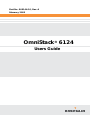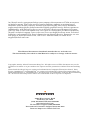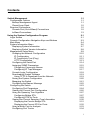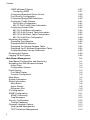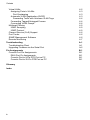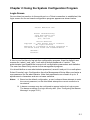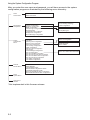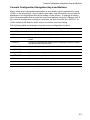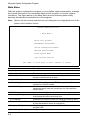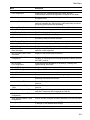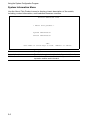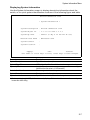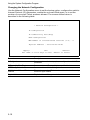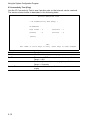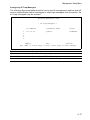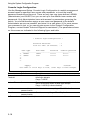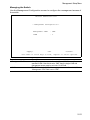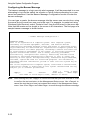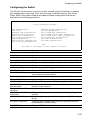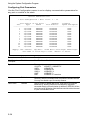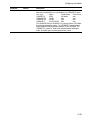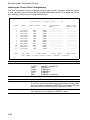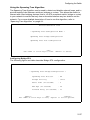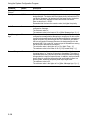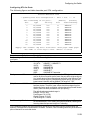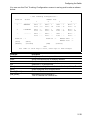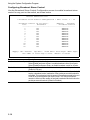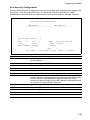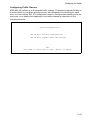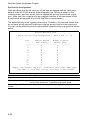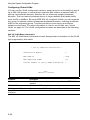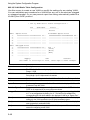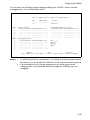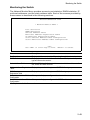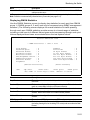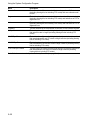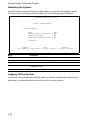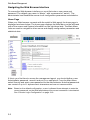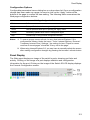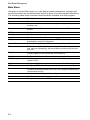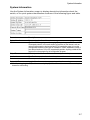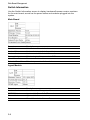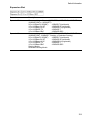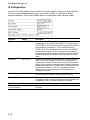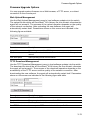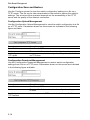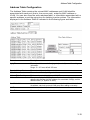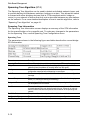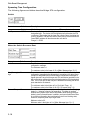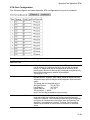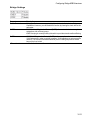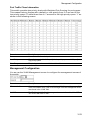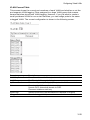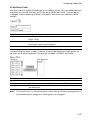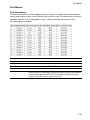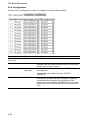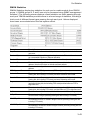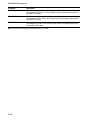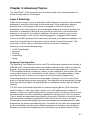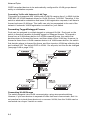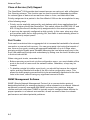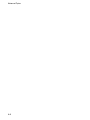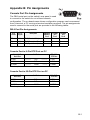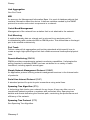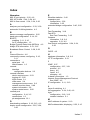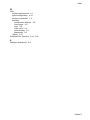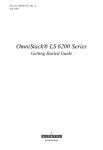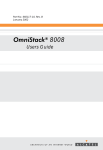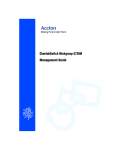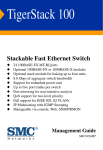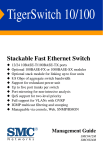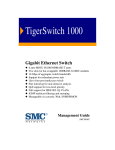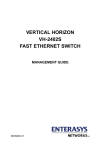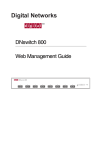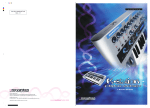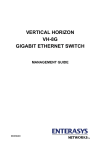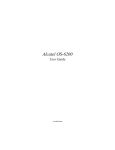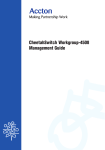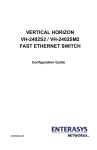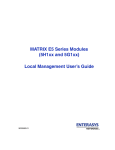Download Alcatel OS-6124 System information
Transcript
Part No. 060144-10, Rev. A February 2002 OmniStack® 6124 Users Guide An Alcatel service agreement brings your company the assurance of 7x24 no-excuses technical support. You’ll also receive regular software updates to maintain and maximize your Alcatel product’s features and functionality and on-site hardware replacement through our global network of highly qualified service delivery partners. Additionally, with 24-hour-a-day access to Alcatel’s Service and Support web page, you’ll be able to view and update any case (open or closed) that you have reported to Alcatel’s technical support, open a new case or access helpful release notes, technical bulletins, and manuals. For more information on Alcatel’s Service Programs, see our web page at www.ind.alcatel.com, call us at 1-800-995-2696, or email us at support@ind.alcatel.com. This Manual documents OmniStack 6124 hardware and software. The functionality described in this Manual is subject to change without notice. Copyright© 2002 by Alcatel Internetworking, Inc. All rights reserved. This document may not be reproduced in whole or in part without the express written permission of Alcatel Internetworking, Inc. Alcatel®and the Alcatel logo are registered trademarks of Compagnie Financiére Alcatel, Paris, France. OmniSwitch® and OmniStack® are registered trademarks of Alcatel Internetworking, Inc. Omni Switch/Router™, SwitchExpertSM, the Xylan logo are trademarks of Alcatel Internetworking, Inc. All other brand and product names are trademarks of their respective companies. 26801 West Agoura Road Calabasas, CA 91301 (818) 880-3500 FAX (818) 880-3505 info@ind.alcatel.com US Customer Support-(800) 995-2696 International Customer Support-(818) 878-4507 Internet-http://www.ind.alcatel.com Warning This equipment has been tested and found to comply with the limits for Class A digital device pursuant to Part 15 of the FCC Rules. These limits are designed to provide reasonable protection against harmful interference when the equipment is operated in a commercial environment. This equipment generates, uses, and can radiate radio frequency energy and, if not installed and used in accordance with the instructions in this guide, may cause interference to radio communications. Operation of this equipment in a residential area is likely to cause interference, in which case the user will be required to correct the interference at his own expense. The user is cautioned that changes and modifications made to the equipment without approval of the manufacturer could void the user’s authority to operate this equipment. It is suggested that the user use only shielded and grounded cables to ensure compliance with FCC Rules. This digital apparatus does not exceed the Class A limits for radio noise emissions from digital apparatus set out in the radio interference regulations of the Canadian department of communications. Le present appareil numerique níemet pas de bruits radioelectriques depassant les limites applicables aux appareils numeriques de la Class A prescrites dans le reglement sur le brouillage radioelectrique edicte par le ministere des communications du Canada. Contents Switch Management Configuration Options Backup Management Agent Closed-Loop Stack Required Connections Console Port (Out-of-Band) Connections In-Band Connections Using the System Configuration Program Login Screen Console Configuration Navigation Keys and Buttons Main Menu System Information Menu Displaying System Information Displaying Switch Version Information Management Setup Menu Changing the Network Configuration IP Configuration IP Connectivity Test (Ping) HTTP Configuration Configuring the Serial Port Assigning SNMP Parameters Configuring Community Names Configuring IP Trap Managers Console Login Configuration Downloading System Software Using TFTP to Download Over the Network Saving the System Configuration Managing the Switch Configuring the Banner Message Configuring the Switch Configuring Port Parameters Viewing the Current Port Configuration Using the Spanning Tree Algorithm Configuring Bridge STA Configuring STA for Ports Viewing the Current Spanning Tree Information Displaying the Current Bridge STA Displaying the Current STA for Ports Using a Mirror Port for Analysis Configuring Port Trunks 1-1 1-1 1-1 1-2 1-2 1-2 1-3 2-1 2-1 2-3 2-4 2-6 2-7 2-8 2-9 2-10 2-11 2-12 2-13 2-14 2-15 2-16 2-17 2-18 2-19 2-19 2-20 2-21 2-22 2-23 2-24 2-26 2-27 2-27 2-29 2-30 2-31 2-32 2-33 2-34 i Contents IGMP Multicast Filtering Configuring IGMP Configuring Broadcast Storm Control Port Security Configuration Configuring Bridge MIB Extensions Configuring Traffic Classes Port Priority Configuration 802.1P Port Traffic Class Information Configuring Virtual LANs 802.1Q VLAN Base Information 802.1Q VLAN Current Table Information 802.1Q VLAN Static Table Configuration 802.1Q VLAN Port Configuration Monitoring the Switch Displaying Port Statistics Displaying RMON Statistics Displaying the Unicast Address Table Displaying the IP Multicast Registration Table Configuring Static Unicast Addresses Resetting the System Logging Off the System Web-Based Management Web-Based Configuration and Monitoring Navigating the Web Browser Interface Home Page Configuration Options Panel Display Port State Display Console Configuration Main Menu System Information Switch Information Main Board Agent Module Expansion Slot IP Configuration SNMP Configuration SNMP Community Trap Managers Security Configuration Change Password Firmware Upgrade Options Web Upload Management TFTP Download Management ii 2-37 2-37 2-38 2-39 2-40 2-41 2-42 2-43 2-44 2-44 2-45 2-46 2-48 2-49 2-50 2-51 2-53 2-54 2-55 2-56 2-56 3-1 3-1 3-2 3-2 3-3 3-3 3-4 3-5 3-6 3-7 3-8 3-8 3-8 3-9 3-10 3-11 3-11 3-12 3-12 3-12 3-13 3-13 3-13 Contents Configuration Save and Restore Configuration Upload Management Configuration Download Management Address Table Configuration Spanning Tree Algorithm (STA) Spanning Tree Information Spanning Tree Ports Spanning Tree Configuration Switch When the Switch Becomes Root STA Port Configuration Configuring Bridge MIB Extensions Bridge Capability Bridge Settings Priority Port Priority Configuration Port Traffic Class Information Management Configuration Configuring Virtual LANs VLAN Basic Information VLAN Current Table VLAN Static List VLAN Static Table VLAN Static Membership by Port VLAN Port Configuration IGMP Multicast Filtering Configuring IGMP IP Multicast Registration Table Port Menus Port Information Port Configuration Expansion Port Information Expansion Port Configuration Port Broadcast Storm Protect Configuration Port Security Configuration Using a Port Mirror for Analysis Port Trunk Configuration Port Statistics Etherlike Statistics RMON Statistics Advanced Topics Layer 2 Switching Spanning Tree Algorithm 3-14 3-14 3-14 3-15 3-16 3-16 3-16 3-17 3-18 3-18 3-18 3-19 3-20 3-20 3-21 3-22 3-22 3-23 3-23 3-24 3-24 3-25 3-26 3-27 3-29 3-30 3-31 3-31 3-32 3-33 3-33 3-34 3-35 3-36 3-37 3-38 3-39 3-40 3-42 3-42 3-43 4-1 4-1 4-1 iii Contents Virtual LANs Assigning Ports to VLANs Port Overlapping Automatic VLAN Registration (GVRP) Forwarding Traffic with Unknown VLAN Tags Forwarding Tagged/Untagged Frames Connecting VLAN Groups Multicast Filtering IGMP Snooping IGMP Protocol Class-of-Service (CoS) Support Port Trunks SNMP Management Software Remote Monitoring 4-2 4-3 4-3 4-3 4-4 4-4 4-4 4-5 4-5 4-5 4-6 4-6 4-6 4-7 Troubleshooting Troubleshooting Chart Upgrading Firmware via the Serial Port A-1 A-1 A-2 Pin Assignments Console Port Pin Assignments DB-9 Port Pin Assignments Console Port to 9-Pin DTE Port on PC Console Port to 25-Pin DTE Port on PC B-1 B-1 B-1 B-1 B-1 Glossary Index iv Chapter 1: Switch Management Configuration Options For advanced management capability, the Management Module provides a menu-driven system configuration program. This program can be accessed by a direct connection to the serial port on the rear panel (out-of-band), or by a Telnet connection over the network (in-band). The management agent is based on SNMP (Simple Network Management Protocol). This SNMP agent permits the OmniStack® 6124 (OS-6124) to be managed from any PC in the network using in-band management software. The management agent also includes an embedded HTTP Web agent. This Web agent can be accessed using a standard Web browser from any computer attached to the network. The system configuration program and the SNMP agent support management functions such as: • • • • • • • • Enable/disable any port Set the communication mode for any port Configure SNMP parameters Configure VLANs or multicast filtering Display system information or statistics Configure the switch to join a Spanning Tree Download system firmware Restart the system Backup Management Agent Note the following points about master and backup management agents: • The OS-6124 with software version 3.0 supports a master management agent and a backup management agent. The agent with the lower stack ID will be the master. If the system up time of the master is greater than 10 minutes, it downloads data to the backup agent. Any configuration changes made to the master agent will be synchronized with the backup agent within 1-2 minutes of the user selecting the “apply” command. • Up to a maximum of two Management Modules (one master and one back-up), may exist within a stackable configuration, which may consist of up to six switches in a stack. • The Management Modules (master or backup) cannot be “hot” inserted. The “hot” removal of the master or the backup Management Module will cause system instability and will require a manual reboot of the entire stack. • The master management does not synchronize the application software with that of the backup management. Therefore, before insertion of the backup Management Module, one must make sure that it contains the same application software as the master Management Module (version 3.0 or greater). The master 1-1 Switch Management management only synchronizes the configuration file, including any configuration updates, with the backup management. • Upon the failure or “hot” removal of the master Management Module within a stackable configuration, the following occurs: - A “Trap” is sent, a “Log event” is logged, the switch is re-booted and the backup Management Module takes over without loss of configuration settings. - The fail-over time of master management to that of the backup management in a medium-size stackable configuration is approximately 2 minutes. Consequently network traffic is disrupted during the fail-over period. - The backup management’s “Backup Master” state changes to a “Master” state and the switch Unit IDs will also reflect the new change. - All ports will still be active and the switch will continue forwarding traffic in a normal operative manner. - If a Management Module were to be re-installed, the newly-installed Management Module would assume the role of “Master” agent with the incumbent one changing status to that of “Backup Master” agent. Closed-Loop Stack Up to six OS-6124 switches can be stacked together by installing optional Stacking Modules. The OS-6100-RST-KIT Redundant Stacking Module kit allows you to configure a closed-loop architecture that provides fault-tolerant operation of the stack. If a switch or Stacking Module fails, the operation and management of the stack remains unaffected. This also allows a switch to be powered down and removed from a stack without disrupting the rest of the stack. Note: The Redundant Stacking Module must be installed with the master Management Module in Unit 1 only. If backup management is used in conjunction with the closed-loop feature, the backup Management Module must be installed in Unit 2. Required Connections Console Port (Out-of-Band) Connections Attach a VT100 compatible terminal or a PC running a terminal emulation program to the serial port on the switch’s rear panel. Use the null-modem cable provided with this package, or use a null modem connection that complies with the wiring assignments shown in Appendix B of this guide. When attaching to a PC, set terminal emulation type to VT100, specify the port used by your PC (i.e., COM 1~4), and then set communications to 8 data bits, 1 stop bit, no parity, and 9600 bps (for initial configuration). Also be sure to set flow control to “none.” (Refer to “Configuring the Serial Port” on page 2-14 for a complete description of configuration options.) Note: 1-2 If the default settings for the management agent’s serial port have been modified and you are having difficulty making a console connection, you can display or modify the current settings using a Web browser as described under “Console Configuration” on page 3-5. In-Band Connections Prior to accessing the Management Module via a network connection, you must first configure it with a valid IP address, subnet mask, and default gateway using an out-of-band connection or the BOOTP protocol. Note: By default BOOTP is disabled and the IP address is set to 192.168.10.1. To enable BOOTP, see “IP Configuration” on page 2-11. After configuring the switch’s IP parameters, you can access the on-board configuration program from anywhere within the attached network. The on-board configuration program can be accessed using Telnet from any computer attached to the network. The switch and stack can also be managed by any computer using a Web browser (Internet Explorer 4.0, or Netscape Navigator 4.0 or above), or from a network computer using network management software. Notes: 1. Use the Network Configuration menu to specify the maximum number of simultaneous Telnet sessions that are supported by the system (up to four). 2. The on-board program only provides access to basic configuration functions. To access the full range of SNMP management functions, you must use SNMP-based network management software. 1-3 Switch Management 1-4 Chapter 2: Using the System Configuration Program Login Screen Once a direct connection to the serial port or a Telnet connection is established, the login screen for the on-board configuration program appears as shown below. Alcatel OmniStack 6124 Alcatel Internetworking 26801 West Agoura Road Calabasas, CA, 91301 (818) 880-3500 Alcatel OmniStack Copyright (c), 2002 Alcatel and its licensors. All rights reserved. OmniStack is a trademark of Alcatel registered in the United States Patent and Trademark Office. Username : Password : If this is your first time to log into the configuration program, then the default user names are “admin” and “user,” both with a default password of “switch.” The administrator has Read/Write access to all configuration parameters and statistics. The user has Read Only access to the management program. You should define a new administrator password, record it and put it in a safe place. Select Console Login Configuration from the Management Setup Menu and enter a new password for the administrator. Note that passwords can consist of up to 11 alphanumeric characters and are not case sensitive. Notes: 1. Based on the default configuration, a user is allowed three attempts to enter the correct password; on the third failed attempt the current connection is terminated. 2. A banner message may be configured to appear before the Login screen. The banner message is a login security alert. (See “Configuring the Banner Message” on page 2-22.) 2-1 Using the System Configuration Program After you enter the user name and password, you will have access to the system configuration program as illustrated by the following menu hierarchy: About This Product System Information Switch Information Management Setup Menu Network Configuration Serial Port Configuration SNMP Configuration Console Login Configuration TFTP Download Configuration Save & Restore Management Configuration Banner Message Configuration Switch Configuration Menu Network Monitor Menu Port Configuration Port State Spanning Tree Configuration Spanning Tree Information Mirror Port Configuration Port Trunking Configuration IGMP Configuration BStorm Control Configuration Port Security Extented Bridge Configuration 802.1P Configuration 802.1Q VLAN Base Information 802.1Q VLAN Current Table Information 802.1Q VLAN Static Table Configuration 802.1Q VLAN Port Configuration Port GARP Configuration* Port GMRP Configuration* Port Statistics RMON Statistics Unicast Address Table Multicast Address Registration Table* IP Multicast Registration Table Static Unicast Address Table Configuration Static Multicast Address Table Configuration* Reset System Menu Quit Current Session * Not implemented in this firmware release. 2-2 IP Configuration IP Connectivity Test(Ping) HTTP Configuration SNMP Communities IP Trap Managers STA Bridge Configuration STA Port Configuration STA Bridge State STA Port State 802.1P Port Priority Configuration 802.1P Port Traffic Class Information Console Configuration Navigation Keys and Buttons Console Configuration Navigation Keys and Buttons Menu items and configurable parameters in any screen can be selected by using <TAB> or the arrow keys. As you select each field, help information for the item is displayed in the highlighted line at the bottom of the screen. To change a setting, type in the parameter field or scroll through fixed options using the <Space> bar. If you make a configuration change on a screen, be sure to select the <APPLY> or <OK> button at the bottom of the screen to confirm the new setting. The following table summarizes common screen configuration buttons. Console Screen Configuration Buttons and Keys Button/Key Action <APPLY> Sets specified values in the management agent. <OK> Sets specified values in the management agent and returns to the previous screen. <CANCEL> Cancels any modified screen settings (prior to pressing the <APPLY> button) and returns to the previous screen. <PREV UNIT> Selects the switch stack unit with the stack ID one less than the current unit. <NEXT UNIT> Selects the switch stack unit with the stack ID one more than the current unit. <PREV PAGE> Displays the previous page of data for the current screen. <NEXT PAGE> Displays the next page of data for the current screen. <TAB> Key Moves to the next selectable item in the screen. <Arrow> Keys Moves to the next selectable item (left/right/up/down) in the screen. <Enter> Key Selects the highlighted item in a screen. 2-3 Using the System Configuration Program Main Menu With the system configuration program you can define system parameters, manage and control the switch, the connected stack and all its ports, or monitor network conditions. The figure below of the Main Menu and the following table briefly describe the selections available from this program. Note: Options for the currently selected item are displayed in the highlighted area at the bottom of the interface screen. Alcatel OmniStack 6124 < Main Menu > About this product Management Setup Menu Switch Configuration Menu Network Monitor Menu Reset System Menu Quit Current Session Use <TAB> or arrow keys to move. <Enter> to select. Menu Description About this product System Information Provides basic system description, including contact information. Switch Information Shows hardware/firmware version numbers, power status, and expansion modules used in the stack. Management Setup Menu Network Configuration Includes IP setup, Ping facility, HTTP (Web agent) setup, Telnet configuration, and MAC address. Serial Port Configuration Sets communication parameters for the serial port, including management mode, baud rate, console time-out, and screen data refresh interval. SNMP Configuration Activates traps; configures communities and trap managers. Console Login Configuration Sets user names and passwords for system access, as well as the invalid password threshold and lockout time. TFTP Download Downloads new version of firmware to update your system (in-band). Configuration Save & Restore Saves the switch configuration to a file on a TFTP server. This file can be later downloaded to restore the configuration. Management Configuration Allows management access to the switch from all VLANs or only from a specified VLAN. Banner Message Configuration Configures a login security alert message. 2-4 Main Menu Menu Description Device Control Menu Port Configuration Enables any port, enables/disables flow control, and sets communication mode to auto-negotiation, full duplex or half duplex. Port State Displays operational status, including link state, flow control method, and duplex mode. Spanning Tree Configuration Enables Spanning Tree Algorithm; also sets parameters for hello time, maximum message age, switch priority, and forward delay; as well as port priority, path cost, and fast forwarding. Spanning Tree Information Displays full listing of parameters for the Spanning Tree Algorithm. Mirror Port Configuration Sets the source and target ports for mirroring. Port Trunking Configuration Specifies ports to group into aggregate trunks. IGMP Configuration Configures IGMP multicast filtering. BStorm Control Configuration Allows you to enable/disable broadcast storm control on a per-port basis and set the packet-per-second threshold. Port Security Configuration Allows you to enable and configure port security for the switch. Extended Bridge Configuration Displays extended bridge capabilities provided by this switch. 802.1P Configuration Configures default port priorities and queue assignments. 802.1Q VLAN Base Information Displays basic VLAN information, such as VLAN version number and maximum VLANs supported. 802.1Q VLAN Current Table Information Displays VLAN groups and port members. 802.1Q VLAN Static Table Configuration Configures VLAN groups via static assignments, including setting port members, or restricting ports from being dynamically added to a port by the GVRP* protocol. 802.1Q VLAN Port Configuration Displays/configures port-specific VLAN settings, including PVID, ingress filtering, and GVRP*. Port GARP Configuration* Configures settings used in multicast filtering. Port GMRP Configuration* Configures GMRP multicast filtering. Network Monitor Menu Port Statistics Displays statistics on network traffic passing through the selected port. RMON Statistics Displays detailed statistical information for the selected port such as packet type and frame size counters. Unicast Address Table Provides full listing for unicast addresses, as well as search and clear functions. Multicast Address Registration Table* Provides full listing for multicast addresses, as well as search and clear functions. IP Multicast Registration Table Displays all the multicast groups active on this switch, including multicast IP addresses and corresponding VLAN IDs. Static Unicast Address Table Configuration Used to manually configure host MAC addresses in the unicast table. Static Multicast Address Table Configuration* Used to manually configure host MAC addresses in the multicast table. Reset System Menu Restarts system with options to use POST, or to retain factory defaults, IP settings, or user authentication settings. Quit Current Session Exits the configuration program. * Not implemented in this firmware release. 2-5 Using the System Configuration Program System Information Menu Use the About This Product menu to display a basic description of the switch, including contact information, and hardware/firmware versions. Alcatel OmniStack 6124 < About this product > System Information Switch Information <Ok> Use <TAB> or arrow keys to move. <Enter> to select. Menu Description System Information Provides basic system description, including contact information. Switch Information Shows hardware/firmware version numbers, power status, and expansion modules used in the stack. 2-6 System Information Menu Displaying System Information Use the System Information screen to display descriptive information about the switch, or for quick system identification as shown in the following figure and table. Alcatel OmniStack 6124 < System Information > System Description : Alcatel OmniStack 6124 System Object ID : 1.3.6.1.4.1.800.3.1.1.9 System Up Time : 244157 (0 day 0 hr 40 min 41 sec) Network Host Name : OmniStack 6124 System Contact : System Location : <Apply> <Ok> <Cancel> Use <TAB> or arrow keys to move, other keys to make changes. Parameter Description System Description System hardware description. System Object ID MIB II object identifier for switch’s network management subsystem. System Up Time Length of time the current management agent has been running. (Note that the first value is 1/100 seconds.) Network Host Name* Name assigned to the switch system. System Contact* Contact person for the system. System Location* Specifies the area or location where the system resides. * Maximum string length is 255, but the screen only displays 45 characters. You can use the arrow keys to browse the whole string. 2-7 Using the System Configuration Program Displaying Switch Version Information Use the Switch Information screen to display hardware/firmware version numbers for the main board, as well as the power status. Alcatel OmniStack 6124 < Switch Information > Unit 1 Main Board Label P/N : S/N : Revision : Hardware Version : V3.0 Firmware Version : V1.29 Serial Number : 00-CB-00-00-00-00 Port Number : 26 Internal Power Status : Active Redundant Power Status : Inactive Expansion Slot 1 : 2Port 100Base-FX(MMF) Expansion Slot 2 : GBIC Model Type : Alcatel OmniStack 6124 Agent Module Label P/N : }-613526 S/N : 01150331 Revision : 1 Hardware Version : V3.0 (850 CPU) POST ROM Version : V1.31 Firmware Version : V3.003 SNMP Agent : Master <Ok> <Up unit> <Down unit> Use <TAB> or arrow keys to move. <Enter> to select. Parameter Description Main Board Label Indicates the Part Number, Serial Number, and Revision Number of the main board. Hardware Version Hardware version of the main board. Firmware Version System firmware version in ROM. Serial Number The serial number of the main board. Port Number Number of ports on the switch (including modules). Internal Power Status Indicates if the primary power is active or inactive. Redundant Power Status Indicates if the redundant power is active or inactive. Expansion Slot 1 Shows module type if inserted: (100BASE-FX, 1000BASE-SX, 1000BASE-LX, 1000BASE-T or GBIC). Expansion Slot 2 Shows module type if inserted: (100BASE-FX, 1000BASE-SX, 1000BASE-LX, 1000BASE-T, GBIC, Stacking, or Redundant Stacking). Model Type Indicates the switch model (OmniStack 6124). Agent Module Label Indicates the Part Number, Serial Number, and Revision Number of the agent board. Hardware Version Hardware version of the agent module. POST ROM Version Power-On Self-Test version number. Firmware Version Firmware version of the agent module. SNMP Agent Shows if this module is Master or Backup Master. 2-8 Management Setup Menu Management Setup Menu After initially logging onto the system, adjust the communication parameters for your console to ensure a reliable connection (Serial Port Configuration). Specify the IP addresses for the switch (Network Configuration / IP Configuration), and then set the Administrator and User passwords (Console Login Configuration). Remember to record them in a safe place. Also set the community string which controls access to the on-board SNMP agent via in-band management software (SNMP Configuration). The items provided by the Management Setup Menu are described in the following sections. Alcatel OmniStack 6124 < Management Setup Menu > Network Configuration Serial Port Configuration SNMP Configuration Console Login Configuration TFTP Download New Software Configuration Save & Restore Management Configuration ... Banner Message Configuration <Ok> Use <TAB> or arrow keys to move. <Enter> to select. Menu Description Network Configuration Includes IP setup, Ping facility, HTTP (Web agent) setup, Telnet configuration, and MAC address. Serial Port Configuration Sets communication parameters for the serial port, including management mode, baud rate, console time-out, and screen data refresh interval. SNMP Configuration Activates traps; configures communities and trap managers. Console Login Configuration Sets user names and passwords for system access, as well as the invalid password threshold and lockout time. TFTP Download Downloads new version of firmware to update your system (in-band). Configuration Save & Restore Saves the switch configuration to a file on a TFTP server. This file can be later downloaded to restore the configuration. Management Configuration Allows management access to the switch from all VLANs or only from a specified VLAN. Banner Message Configuration Configures a banner message. The banner message is a login security alert message. 2-9 Using the System Configuration Program Changing the Network Configuration Use the Network Configuration menu to set the bootup option, configure the switch’s Internet Protocol (IP) parameters, enable the on-board Web agent, or to set the number of concurrent Telnet sessions allowed. The screen shown below is described in the following table. Alcatel OmniStack 6124 < Network Configuration > IP Configuration IP Connectivity Test(Ping) HTTP Configuration MAX Number of allowed Telnet sessions (1-4) : 4 Physical Address : 00-10-B5-4C-1E-B6 <Apply> <Ok> <Cancel> Use <TAB> or arrow keys to move. <Enter> to select. Parameter Description IP Configuration Screen used to set the bootup option, or configure the switch’s IP parameters. IP Connectivity Test (Ping) Screen used to test IP connectivity to a specified device. HTTP Configuration Screen used to enable the Web agent. MAX Number of Allowed Telnet Sessions The maximum number of Telnet sessions allowed to simultaneously access the agent module. Physical Address Physical address of the agent module. 2-10 Management Setup Menu IP Configuration Use the IP Configuration screen to set the bootup option, or configure the switch’s IP parameters. The screen shown below is described in the following table. Alcatel OmniStack 6124 < IP Configuration > Interface Type : Ethernet IP Address : 192.168.10.1 Netmask : 255.255.255.0 Default Gateway : IP State : USER-CONFIG <Apply> <Ok> <Cancel> Use <TAB> or arrow keys to move, other keys to make changes. Parameter Default Interface Type Description Indicates that all interfaces on the switch are Ethernet. Management IP packets from the switch are encapsulated within an Ethernet frame for transmission over the Ethernet network. IP Address 192.168.10.1 IP address of the stack you are managing. The system supports SNMP over UDP/IP transport protocol. In this environment, all systems on the Internet, such as network interconnection devices and any PC accessing the agent module (or running management software) must have an IP address. Valid IP addresses consist of four decimal numbers, of 0 to 255, separated by periods. Anything outside of this format will not be accepted by the configuration program. Netmask 255.255.255.0 Subnet mask of the switch you have selected. This mask identifies the host address bits used for routing to specific subnets. Default Gateway IP State Gateway used to pass trap messages from the system’s agent to the management station. Note that the gateway must be defined if the management station is located in a different IP segment. No gateway IP address is configured as the default. USER-CONFIG Specifies whether IP functionality is enabled via manual configuration, or set by Boot Protocol (BOOTP). Options include: USER-CONFIG - IP functionality is enabled based on the default or user specified IP Configuration. (This is the default setting.) BOOTP Get IP - IP is enabled but will not function until a BOOTP reply has been received. BOOTP requests will be periodically broadcast by the switch in an effort to learn its IP address. (BOOTP values can include the IP address, default gateway, subnet mask, and TFTP server IP.) 2-11 Using the System Configuration Program IP Connectivity Test (Ping) Use the IP Connectivity Test to see if another site on the Internet can be reached. The screen shown below is described in the following table. Alcatel OmniStack 6124 < IP Connectivity Test(Ping) > IP Address : Test Times : 1 Interval : 3 Success Failure : 0 : 0 [Start] <Ok> Use <TAB> or arrow keys to move, other keys to make changes. Parameter Description IP Address IP address of the site you want to ping. Test Times The number of ICMP echo requests to send to the specified site. Range: 1~1000 Interval The interval (in seconds) between pinging the specified site. Range: 1~10 seconds Success/Failure The number of times the specified site has responded or not to pinging. 2-12 Management Setup Menu HTTP Configuration Use the HTTP Configuration screen to enable/disable the on-board Web agent, and to specify the TCP port that will provide HTTP service. The screen shown below is described in the following table. Alcatel OmniStack 6124 < HTTP Configuration > HTTP Server : ENABLED HTTP Port Number : 80 <Apply> <Ok> <Cancel> Use <TAB> or arrow keys to move, <Space> to scroll options. Parameter Description HTTP Server Enables/disables access to the on-board Web agent. HTTP Port Number Specifies the TCP port that will provide HTTP service. Range : 0~65535 Default : Port 80 (Telnet Port 23 is prohibited.) 2-13 Using the System Configuration Program Configuring the Serial Port You can access the on-board configuration program by attaching a VT100 compatible device to the switch’s serial port. (For more information on connecting to this port, see “Required Connections” on page 1-2.) The communication parameters for this port can be accessed from the Serial Port Configuration screen shown below and described in the following table. Alcatel OmniStack 6124 < Serial Port Configuration > Management Mode : CONSOLE MODE Baud rate Data bits Stop bits Parity Time-Out (in minutes) Auto Refresh (in seconds) : : : : : : 9600 8 1 NONE 0 5 <Apply> <Ok> <Cancel> Use <TAB> or arrow keys to move, <Space> to scroll options. Parameter Default Description Management Mode Console Mode Indicates that the console port settings are for direct console connection. Baud rate 9600 The rate at which data is sent between devices. Options : 2400, 4800, 9600, 19200 and auto detection. Note that when auto detection is selected, you need to first press the Enter key once to set the data rate and initialize the connection. Data bits 8 bits Sets the data bits of the RS-232 port. Options : 7, 8 Stop bits 1 bit Sets the stop bits of the RS-232 port. Options : 1, 2 Parity None Sets the parity of the RS-232 port. Options : none/odd/even Time-Out 10 minutes If no input is received from the attached device after this interval, the current session is automatically closed. Range : 0 - 100 minutes; where 0 indicates disabled Auto Refresh 5 seconds Sets the interval before a console session will auto refresh the console information, such as Spanning Tree Information, Port Configuration, Port Statistics, and RMON Statistics. Range : 0, or 5-255 seconds; where 0 indicates disabled 2-14 Management Setup Menu Assigning SNMP Parameters Use the SNMP Configuration screen to display and modify parameters for the Simple Network Management Protocol (SNMP). The switch includes an on-board SNMP agent which monitors the status of its hardware, as well as the traffic passing through its ports. A computer attached to the network, called a Network Management Station (NMS), can be used to access this information. Access rights to the on-board agent are controlled by community strings. To communicate with the switch, the NMS must first submit a valid community string for authentication. The options for configuring community strings and related trap functions are described in the following sections. Alcatel OmniStack 6124 < SNMP Configuration > Send Authentication Fail Traps : ENABLED SNMP Security IP Trap Managers <Apply> <Ok> <Cancel> Use <TAB> or arrow keys to move, <Space> to scroll options. Parameter Description Send Authentication Fail Traps Issue a trap message to specified IP trap managers whenever authentication of an SNMP request fails. (The default is disabled.) SNMP Communities Assigns SNMP access based on specified strings. IP Trap Managers Specifies management stations that will receive authentication failure messages or other trap messages from the switch. 2-15 Using the System Configuration Program Configuring Community Names The following figure and table describe how to configure the community strings authorized for management access. Up to 5 community names may be entered. Alcatel OmniStack 6124 < SNMP Security > Community Name 1. 2. 3. 4. 5. public private Access READ ONLY READ/WRITE Status ENABLED ENABLED <Apply> <Ok> <Cancel> Use <TAB> or arrow keys to move, other keys to make changes. Parameter Description Community Name A community entry authorized for management access. Default strings: public (read only), private (read/write) Maximum string length : 20 characters Access Management access is restricted to Read Only or Read/Write. Status Sets administrative status of entry to enabled or disabled. 2-16 Management Setup Menu Configuring IP Trap Managers The following figure and table describe how to specify management stations that will receive authentication failure messages or other trap messages from the switch. Up to 5 trap managers may be entered. Alcatel OmniStack 6124 < IP Trap Managers > 1. 2. 3. 4. 5. IP Address Community Name Status 10.1.0.23 public DISABLED <Apply> <Ok> <Cancel> Use <TAB> or arrow keys to move, other keys to make changes. Parameter Description IP Address IP address of the trap manager. Community Name A community specified for trap management access. Status Sets administrative status of selected entry to enabled or disabled. 2-17 Using the System Configuration Program Console Login Configuration Use the Management Setup: Console Login Configuration to restrict management access based on specified user names and passwords, or to set the invalid password threshold and time-out. There are only two user types defined, ADMIN (Administrator) and GUEST, but you can set up to five different user names and passwords. Only Administrators have write access for parameters governing the switch. You should therefore assign a user name and password to the default Administrator as soon as possible, and store it in a safe place. (If for some reason your password is lost, or you cannot gain access to the System Configuration Program, contact Alcatel Technical Support for assistance.) The parameters shown on this screen are indicated in the following figure and table. Alcatel OmniStack 6124 < Console Login Configuration > Password Threshold : 3 Lock-out Time (in minutes) : 0 User Type User Name Password Confirm password --------------------------------------------------------1. ADMIN admin ****** ****** 2. GUEST user ****** ****** 3. 4. 5. <Apply> <Ok> <Cancel> Use <TAB> or arrow keys to move, other keys to make changes. Parameter Default Description Password Threshold 3 Sets the password intrusion threshold which limits the number of failed logon attempts. Range : 0~65535 Lock-out Time 0 The time (in seconds) the management console will be disabled due to an excessive number of failed logon attempts. Range : 0~65535 (0 indicates disabled) Admin* name: admin password: switch Administrator has access privilege of Read/Write for all screens. Guest* name: user password: switch Guest has access privilege of Read Only for all screens. * Passwords can consist of up to 11 alphanumeric characters and are not case sensitive. 2-18 Management Setup Menu Downloading System Software Using TFTP to Download Over the Network Use the TFTP Download menu to load software updates into the switch. The download file should be an OmniStack® 6124 binary file from Alcatel; otherwise the agent will not accept it. The success of the download operation depends on the accessibility of the TFTP server and the quality of the network connection. After downloading the new software, the agent will automatically restart itself. Parameters shown on this screen are indicated in the following figure and table. Alcatel OmniStack 6124 < TFTP Download New Software > Download Server IP : Agent Software Upgrade Download Filename Download Mode : ENABLED : : PERMANENT [Process TFTP Download] Download status : Complete <Apply> <Ok> <Cancel> Use <TAB> or arrow keys to move, other keys to make changes. Parameter Description Download Server IP IP address of a TFTP server. Agent Software Upgrade Indicates that the switch is enabled for software upgrades. Download Filename The binary file to download. Download Mode Indicates a download to permanent flash ROM. Note: You can also download firmware using the Web agent (page 3-13) or by a direct console connection after a restart (page A-2). 2-19 Using the System Configuration Program Saving the System Configuration Use the Configuration Save & Restore menu to save the switch configuration settings to a file on a TFTP server. The file can be later downloaded to the switch to restore the switch’s settings. The success of the operation depends on the accessibility of the TFTP server and the quality of the network connection. Parameters shown on this screen are indicated in the following figure and table. Alcatel OmniStack 6124 < Configuration Upload > Upload Server IP Upload Filename : : [Process TFTP Upload] Upload status : Complete < Configuration Download > Download Server IP Download Filename : : [Process TFTP Download] Download status : Complete <Apply> <Ok> <Cancel> Use <TAB> or arrow keys to move, other keys to make changes. Parameter Description Configuration Upload Upload Server IP IP address of a TFTP server. Upload Filename The name of the file to contain the switch configuration settings. [Process TFTP Upload] Issues a request to upload the configuration settings to the specified file on the TFTP server. Upload Status Indicates if an upload is “Complete” or “In Progress.” Configuration Download Download Server IP IP address of a TFTP server. Download Filename The name of the file that contains the switch configuration settings you wish to restore. [Process TFTP Download] Issues a request to the TFTP server to download the specified file. Download Status Indicates if a download is “Complete” or “In Progress.” 2-20 Management Setup Menu Managing the Switch Use the Management Configuration screen to configure the management access of the switch. Alcatel OmniStack 6124 < Management Configuration > Management VLAN : ONE VLAN : 1 <Apply> <Ok> <Cancel> Use <TAB> or arrow keys to move, <Space> to scroll options. Parameter Description Management VLAN Allows management access to the switch from all VLANs or only from a specified VLAN. If this field is set to “ONE” then the single VLAN with management access must be set in the “VLAN” field. VLAN The ID of the single VLAN with management access to the switch, if the “Management VLAN” field is set to “ONE”. 2-21 Using the System Configuration Program Configuring the Banner Message The banner message is a login security alert message. It will be presented to a user attempting to log into the switch via console or Telnet, before prompting for a user name and password. Use the Banner Message Configuration screen to enter the banner message. You can type, or paste, the banner message into the screen one row at a time, using the arrow keys to move from one row to the next. For example, to paste text using Windows HyperTerminal, select “Paste to Host” from the Edit menu in the menu bar. Note that the maximum line length in the screen is 80 characters. The first page of a sample banner message is shown below. Alcatel OmniStack 6124 < Banner Message Configuration > SECURITY ALERT This is an Organization Z computer system. This computer system, including all related equipment, networks, and network devices (specifically including Internet access and access to restricted sites) is provided only for authorized use. Organization Z computer systems may be monitored for all lawful purposes, including to ensure that their use is authorized for management of the system, to facilitate protection against unauthorized access, and to verify security procedures, survivability, and operational security. Monitoring includes active attacks by authorized Organization Z entities to test or verify the security of this system. During monitoring, information may be examined, recorded, copied and used for authorized purposes. All information, including personal information, placed or sent over this system may be monitored. Use of this Organization Z computer system, authorized or unauthorized, constitutes consent to monitoring of this system. Unauthorized use may subject you to criminal prosecution. Page : 1 Total 4 Pages <Apply> <Ok> <Cancel> <Prev Page> <Next Page> Use <TAB> or arrow keys to move, <Enter> to select. Note: After entering text, use <Apply> to confirm the text that you have entered or <OK> to confirm the text and return to the Management Setup menu. Use <Cancel> to cancel the text that you have just entered and return to the Management Setup menu. Use <Prev Page> and <Next Page> to scroll through the banner message. 2-22 Configuring the Switch Configuring the Switch The Device Control menu is used to control a broad range of functions, including port configuration, Spanning Tree, port mirroring, multicast filtering, and Virtual LANs. Each of the setup screens provided by these configuration menus are described in the following sections. Alcatel OmniStack 6124 < Switch Configuration Menu > Port Configuration Port State Spanning Tree Configuration Spanning Tree Information Mirror Port Configuration Port Trunking Configuration IGMP Configuration BStorm Control Configuration Port Security Configuration Extended Bridge Configuration 802.1P Configuration 802.1Q VLAN Base Information 802.1Q VLAN Current Table Information 802.1Q VLAN Static Table Configuration 802.1Q VLAN Port Configuration Port GARP Configuration Port GMRP Configuration <Ok> Use <TAB> or arrow keys to move. <Enter> to select. Menu Description Port Configuration Sets communication parameters for ports. Port State Displays current port settings and port status. Spanning Tree Configuration Configures the switch and its ports to participate in a local Spanning Tree. Spanning Tree Information Displays the current Spanning Tree configuration for the switch and its ports. Mirror Port Configuration Sets the source and target ports for mirroring. Port Trunking Configuration Specifies ports to group into aggregate trunks. IGMP Configuration Configures IGMP multicast filtering. BStorm Control Configuration Allows you to enable/disable broadcast storm control on a per-port basis and set the packet-per-second threshold. Port Security Configuration Allows you to enable and configure port security for the switch. Extended Bridge Configuration Displays/configures extended bridge capabilities provided by this switch. 802.1P Configuration Configures default port priorities and queue assignments. 802.1Q VLAN Base Information Displays basic VLAN information, such as VLAN version number and maximum VLANs supported. 802.1Q VLAN Current Table Information Displays VLAN groups and port members. 802.1Q VLAN Static Table Configuration Configures VLAN groups via static assignments, including setting port members. 802.1Q VLAN Port ConfigurationDisplays/configures port-specific VLAN settings, including PVID and ingress filtering. Port GARP Configuration* Configures generic attribute settings used in the spanning tree protocol, VLAN registration, multicast filtering. Port GMRP Configuration* Configures GMRP multicast filtering. * Not implemented in this firmware release. 2-23 Using the System Configuration Program Configuring Port Parameters Use the Port Configuration menus to set or display communication parameters for any port or module in the stack. Alcatel OmniStack 6124 < Port Configuration > Unit 1 Port 1 - 12 Flow Control on all ports : [Enable] [Disable] Port Type Admin Flow Control Speed and Duplex ------------------------------------------------------------------1 10/100TX ENABLED DISABLED AUTO 2 10/100TX ENABLED DISABLED AUTO 3 10/100TX ENABLED DISABLED AUTO 4 10/100TX ENABLED DISABLED AUTO 5 10/100TX ENABLED DISABLED AUTO 6 10/100TX ENABLED DISABLED AUTO 7 10/100TX ENABLED DISABLED AUTO 8 10/100TX ENABLED DISABLED AUTO 9 10/100TX ENABLED DISABLED AUTO 10 10/100TX ENABLED DISABLED AUTO 11 10/100TX ENABLED DISABLED AUTO 12 10/100TX ENABLED DISABLED AUTO <Apply> <Ok> <Cancel> <Up Unit> <Down Unit> <Prev Page> <Next Page> Use <TAB> or arrow keys to move. <Enter> to select Parameter Default Description Flow Control on all ports Disabled See “Flow Control” in this table. Type Shows port type as: 10/100TX: 10BASE-T / 100BASE-TX 100FX: 100BASE-FX 1000SX: 1000BASE-SX 1000LX: 1000BASE-LX 1000T: 1000BASE-T GBIC: 1000BASE-X Transceiver Admin Enabled Allows you to disable a port due to abnormal behavior (e.g., excessive collisions), and then re-enable it after the problem has been resolved. You may also disable a port for security reasons. Flow Control Disabled Used to enable or disable flow control. Flow control can eliminate frame loss by “blocking” traffic from end stations or segments connected directly to the switch when its buffers fill. IEEE 802.3x flow control is used for full duplex. Note that flow control should not be used if a port is connected to a hub. 2-24 Configuring the Switch Parameter Default Speed and Duplex Auto Description Indicates current port speed and duplex mode. Note that autonegotiation is not available for the 100BASE-FX ports. Port Type Speed Duplex Mode Flow Control 100BASE-FX 100M full duplex auto 1000BASE-SX 1000M auto auto 1000BASE-LX 1000M auto auto 1000BASE-T 10/100/1000M auto auto The 1000BASE-SX and 1000BASE-LX ports are fixed at 1000 Mbps but autonegotiate duplex mode. The 1000BASE-T autonegotiates duplex mode and autonegotiates speed to 10/100/100 Mbps. The 100BASE-FX module is fixed at the indicated speed and duplex mode. All media types can autonegotiate flow control. 2-25 Using the System Configuration Program Viewing the Current Port Configuration The Port Information screen displays the port type, status, link state, and flow control in use, as well as the communication speed and duplex mode. To change any of the port settings, use the Port Configuration menu. Alcatel OmniStack 6124 < Port State > Operational Unit 1 Port 1 - 12 Port Type Link FlowControl Speed and InUse Duplex InUse -----------------------------------------------------------------1 10/100TX YES DOWN ----------------------2 10/100TX YES DOWN ----------------------3 10/100TX YES DOWN ----------------------4 10/100TX YES DOWN ----------------------5 10/100TX YES DOWN ----------------------6 10/100TX YES DOWN ----------------------7 10/100TX YES DOWN ----------------------8 10/100TX YES DOWN ----------------------9 10/100TX YES DOWN ----------------------10 10/100TX YES DOWN ----------------------11 10/100TX YES DOWN ----------------------12 10/100TX YES DOWN ----------------------- <Ok> <Up unit> <Down unit> <Prev page> <Next page> Use <TAB> or arrow keys to move. <Enter> to select. Parameter Description Type Shows port type as: 10/100TX: 10BASE-T / 100BASE-TX 100FX: 100BASE-FX 1000SX: 1000BASE-SX 1000LX: 1000BASE-LX 1000T: 1000BASE-T GBIC: 1000BASE-X Transceiver Operational Shows if the port is functioning or not. Link Indicates if the port has a valid connection to an external device. FlowControl InUse Shows the flow control type in use. Flow control can eliminate frame loss by “blocking” traffic from end stations connected directly to the switch. Back pressure is used for half duplex and IEEE 802.3x for full duplex. Note that flow control should not be used if a port is connected to a hub. Speed and Duplex InUse Displays the current port speed and duplex mode used. (Note that Auto-negotiation is not available for 100BASE-FX ports.) 2-26 Configuring the Switch Using the Spanning Tree Algorithm The Spanning Tree Algorithm can be used to detect and disable network loops, and to provide backup links between switches, bridges or routers. This allows the switch to interact with other bridging devices (that is, an STA-compliant switch, bridge or router) in your network to ensure that only one route exists between any two stations on the network. For a more detailed description of how to use this algorithm, refer to “Spanning Tree Algorithm” on page 4-1. Alcatel OmniStack 6124 < Spanning Tree Configuration Menu > Spanning Tree Bridge Configuration Spanning Tree Port Configuration <Ok> Use <TAB> or arrow keys to move. <Enter> to select. Configuring Bridge STA The following figure and table describe Bridge STA configuration. Alcatel OmniStack 6124 < Spanning Tree Bridge Configuration > Spanning Tree Protocol : On Bridge Priority : 32768 Hello Time (in seconds) : 2 Max Age (in seconds) : 20 Forward Delay (in seconds) : 15 <Apply> <Ok> <Cancel> Use <TAB> or arrow keys to move, <Space> to scroll options. 2-27 Using the System Configuration Program Parameter Default Description Spanning Tree Protocol Enabled Enable this parameter to participate in a STA compliant network. Priority 32,768 Device priority is used in selecting the root device, root port, and designated port. The device with the highest priority becomes the STA root device. However, if all devices have the same priority, the device with the lowest MAC address will then become the root device. Enter a value from 0 - 65535. Remember that the lower the numeric value, the higher the priority. Hello Time 2 Time interval (in seconds) at which the root device transmits a configuration message. The minimum value is1. The maximum value is the lower of 10 or [(Max. Message Age / 2) -1]. Max (Message) Age 20 The maximum time (in seconds) a device can wait without receiving a configuration message before attempting to reconfigure. All device ports (except for designated ports) should receive configuration messages at regular intervals. Any port that ages out STA information (provided in the last configuration message) becomes the designated port for the attached LAN. If it is a root port, a new root port is selected from among the device ports attached to the network. The minimum value is the higher of 6 or [2 x (Hello Time + 1)]. The maximum value is the lower of 40 or [2 x (Forward Delay - 1)]. Forward Delay 15 The maximum time (in seconds) the root device will wait before changing states (i.e., listening to learning to forwarding). This delay is required because every device must receive information about topology changes before it starts to forward frames. In addition, each port needs time to listen for conflicting information that would make it return to a blocking state; otherwise, temporary data loops might result. The maximum value is 30. The minimum value is the higher of 4 or [(Max. Message Age / 2) + 1]. 2-28 Configuring the Switch Configuring STA for Ports The following figure and table describe port STA configuration. Alcatel OmniStack 6124 < Spanning Tree Port Configuration > Unit 1 Port 1 - 12 Fast forwarding on all ports : [Enable] [Disable] Port Type Priority Cost FastForwarding ------------------------------------------------------1 10/100TX 128 19 ENABLED 2 10/100TX 128 19 ENABLED 3 10/100TX 128 19 ENABLED 4 10/100TX 128 19 ENABLED 5 10/100TX 128 19 ENABLED 6 10/100TX 128 19 ENABLED 7 10/100TX 128 19 ENABLED 8 10/100TX 128 19 ENABLED 9 10/100TX 128 19 ENABLED 10 10/100TX 128 19 ENABLED 11 10/100TX 128 19 ENABLED 12 10/100TX 128 19 ENABLED <Apply> <Ok> <Cancel> <Up unit> <Down unit> <Prev page> <Next page> Use <TAB> or arrow keys to move. <Enter> to select Parameter Default Description Fast forwarding on all ports Enabled See “FastForwarding” in this table. Type Shows port type as: 10/100TX: 10BASE-T / 100BASE-TX 100FX: 100BASE-FX 1000SX: 1000BASE-SX 1000LX: 1000BASE-LX 1000T: 1000BASE-T GBIC: 1000BASE-X Transceiver Priority 128 Defines the priority for the use of a port in the STA algorithm. If the path cost for all ports on a switch are the same, the port with the highest priority (i.e., lowest value) will be configured as an active link in the Spanning Tree. Where more than one port is assigned the highest priority, the port with lowest numeric identifier will be enabled. The range is 0 - 255. (Path) Cost 100/19/4 This parameter is used by the STA algorithm to determine the best path between devices. Therefore, lower values should be assigned to ports attached to faster media, and higher values assigned to ports with slower media. (Path cost takes precedence over port priority.) The default and recommended range is: Ethernet: 100 (50~600) Fast Ethernet: 19 (10~60) Gigabit Ethernet: 4 (3~10) The full range is 0 - 65535. Fast Forwarding* Enabled This parameter is used to enable/disable the Fast Spanning Tree mode for the selected port. In this mode, ports skip the Blocked, Listening and Learning states and proceed straight to Forwarding. *Fast Forwarding enables end-node workstations and servers to overcome time-out problems when the Spanning Tree Algorithm is implemented in a network. Therefore, Fast Forwarding should only be enabled for ports connected to an end-node device. 2-29 Using the System Configuration Program Viewing the Current Spanning Tree Information The Spanning Tree Information screen displays a summary of the STA information for the overall bridge or for a specific port. To make any changes to the parameters for the Spanning Tree, use the Spanning Tree Configuration menu. Alcatel OmniStack 6124 < Spanning Tree Information Menu > Spanning Tree Bridge State Spanning Tree Port State <Ok> Use <TAB> or arrow keys to move. <Enter> to select. 2-30 Configuring the Switch Displaying the Current Bridge STA The parameters shown in the following figure and table describe the current Bridge STA State. Alcatel OmniStack 6124 < Spanning Tree Bridge State > Bridge Priority Hello Time (in seconds) Max Age (in seconds) Forward Delay (in seconds) Hold Time (in seconds) Designated Root Root Cost Root Port Configuration Changes Topology Up Time : : : : : : : : : : 32768 3 20 15 1 0.000011114321 19 24 1 166619 (0 day 0 hr 27 min 46 sec) <Ok> <Enter> to select. Parameter Description Bridge Priority Device priority is used in selecting the root device, root port, and designated port. The device with the highest priority becomes the STA root device. However, if all devices have the same priority, the device with the lowest MAC address will then become the root device. Hello Time The time interval (in seconds) at which the root device transmits a configuration message. Max Age The maximum time (in seconds) a device can wait without receiving a configuration message before attempting to reconfigure. Forward Delay The maximum time (in seconds) the root device will wait before changing states (i.e., listening to learning to forwarding). Hold Time The minimum interval between the transmission of consecutive Configuration BPDUs. Designated Root The priority and MAC address of the device in the Spanning Tree that this switch has accepted as the root device. Root Cost The path cost from the root port on this switch to the root device. Root Port The number of the port on this switch that is closest to the root. This switch communicates with the root device through this port. If there is no root port, then this switch has been accepted as the root device of the Spanning Tree network. Configuration Changes The number of times the Spanning Tree has been reconfigured. Topology Up Time The time since the Spanning Tree was last reconfigured. 2-31 Using the System Configuration Program Displaying the Current STA for Ports The parameters shown in the following figure and table are for port STA Information. Alcatel OmniStack 6124 < Spanning Tree Port State > Port 1 - 12 Designated Designated Designated Cost Bridge Port ---------------------------------------------------------------------1 10/100TX NO LINK 19 32768.0010B54C1EB6 128.1 2 10/100TX NO LINK 19 32768.0010B54C1EB6 128.2 3 10/100TX NO LINK 19 32768.0010B54C1EB6 128.3 4 10/100TX NO LINK 19 32768.0010B54C1EB6 128.4 5 10/100TX NO LINK 19 32768.0010B54C1EB6 128.5 6 10/100TX NO LINK 19 32768.0010B54C1EB6 128.6 7 10/100TX NO LINK 19 32768.0010B54C1EB6 128.7 8 10/100TX NO LINK 19 32768.0010B54C1EB6 128.8 9 10/100TX NO LINK 19 32768.0010B54C1EB6 128.9 10 10/100TX NO LINK 19 32768.0010B54C1EB6 128.10 11 10/100TX NO LINK 19 32768.0010B54C1EB6 128.11 12 10/100TX NO LINK 19 32768.0010B54C1EB6 128.12 <Ok> Type Unit 1 Port Status <Up unit> <Down unit> <Prev page> <Next page> Use <TAB> or arrow keys to move. <Enter> to select. Parameter Description Type Shows port type as: 10/100TX: 10BASE-T / 100BASE-TX 100FX: 100BASE-FX 1000SX: 1000BASE-SX 1000LX: 1000BASE-LX 1000T: 1000BASE-T GBIC: 1000BASE-X Transceiver Status Displays current state of this port within the Spanning Tree: No Link No link has been established on this port. Disabled Port has been disabled by the user or has failed diagnostics. Blocking Port receives STA configuration messages, but does not forward packets. Listening Port will leave blocking state due to topology change, starts transmitting configuration messages, but does not yet forward packets. Learning Port has transmitted configuration messages for an interval set by the Forward Delay parameter without receiving contradictory information. Port address table is cleared, and the port begins learning addresses. Forwarding The port forwards packets, and continues learning addresses. The rules defining port status are: • A port on a network segment with no other STA-compliant bridging device is always forwarding. • If two ports of a switch are connected to the same segment and there is no other STA device attached to this segment, the port with the smaller ID forwards packets and the other is blocked. • All ports are blocked when the switch is booted, then some of them change state to listening, to learning, and then to forwarding. 2-32 Configuring the Switch Parameter Description Designated Cost The cost for a packet to travel from this port to the root in the current Spanning Tree configuration. The slower the media, the higher the cost. Designated Bridge (ID) The priority and MAC address of the device through which this port must communicate to reach the root of the Spanning Tree. Designated Port (ID) The priority and number of the port on the designated bridging device through which this switch must communicate with the root of the Spanning Tree. Using a Mirror Port for Analysis You can mirror traffic from any source port to a target port for real-time analysis. You can then attach a network sniffer or RMON probe to the target port and study the traffic crossing the source port in a completely unobtrusive manner. When mirroring port traffic, note that the target port must be included in the same VLAN as the source port. (See “Configuring Virtual LANs” on page 2-44.) You can use the Mirror Port Configuration screen to designate a single port pair for mirroring as shown below. Alcatel OmniStack 6124 < Mirror Port Configuration > Mirror Source Port : Unit 1 Port 1 Mirror Target Port : Unit 1 Port 2 Status : DISABLED <Apply> <Ok> <Cancel> Use <TAB> or arrow keys to move, other keys to make changes. Parameter Description Mirror Source Port The port whose traffic will be monitored. Mirror Target Port The port that will duplicate or “mirror” all the traffic happening on the monitored port. Status Enables or disables the mirror function. 2-33 Using the System Configuration Program Configuring Port Trunks Port trunks can be used to increase the bandwidth of a network connection or to ensure fault recovery. You can configure up to five trunk connections (combining 2~4 ports into a fat pipe) between any two standalone OmniStack® 6124 switches, or up to 12 for an entire stack. However, before making any physical connections between devices, use the Trunk Configuration menu to specify the trunk on the devices at both ends. When using a port trunk, note that: • The ports used in a trunk must all be of the same media type (RJ-45, 100 Mbps fiber, 1000BASE-SX or 1000BASE-LX). The ports that can be assigned to the same trunk have certain other restrictions as described on page 2-36. • Ports can only be assigned to one trunk. • The ports at both ends of a connection must be configured as trunk ports. • The ports at both ends of a trunk must be configured in an identical manner, including speed, duplex mode, and VLAN assignments. • None of the ports in a trunk can be configured as a mirror source port or mirror target port. • All the ports in a trunk have to be treated as a whole when moved from/to, added or deleted from a VLAN. • The Spanning Tree Algorithm will treat all the ports in a trunk as a whole. • Enable the trunk prior to connecting any cable between the switches to avoid creating a loop. • Disconnect all trunk port cables or disable the trunk ports before removing a port trunk to avoid creating a loop. 2-34 Configuring the Switch You can use the Port Trunking Configuration screen to set up port trunks as shown below: Alcatel OmniStack 6124 < Port Trunking Configuration > Trunk ID Status --------1 -------ENABLED 1 ----------Unit : 1 Port : 13 Member List 2 3 ----------- ----------Unit : 1 Unit : 1 Port : 14 Port : 15 4 ----------Unit : 1 Port : 16 2 DISABLED Unit : 1 Port : 11 Unit : 1 Port : 12 Unit : 1 Port : 23 Unit : 1 Port : 24 -- -------- Unit : Port : -- Unit : Port : -- Unit : Port : -- Unit : Port : -- Trunk ID : 1 Trunk ID : 1 [Show] [Enable] [Add] [More] [Disable] Member Unit : 1 Member Port : 1 [Delete] <Ok> Use <TAB> or arrow keys to move, other keys to make changes. Parameter Description Trunk ID Configure up to five trunks per switch. Status Shows if the selected trunk is enabled or disabled. Unit Specifies a switch unit in the stack (1~6). Port Select from 2 ~ 4 ports per trunk. [Show] Displays trunk settings, where the first trunk listed is specified by “Trunk ID.” [More] Scrolls through the list of configured trunks. [Enable] [Disable] Enables/disables the selected trunk. [Add] [Delete] Adds/deletes the port specified by Trunk ID / Member Unit / Member Port. 2-35 Using the System Configuration Program The RJ-45 ports used for one side of a trunk must all be on the same internal switch chip. The port groups permitted include: Group 1 Group 2 Group 3 1, 2, 3, 4, 13, 14, 15, 16 5, 6, 7, 8, 17, 18, 19, 20 9, 10, 11, 12, 21, 22, 23, 24 The 100BASE-FX fiber ports used for one side of a trunk must all be on the same module. However, the 1000BASE-SX, 1000BASE-LX, 1000BASE-LH and 1000BASE-T ports used for one side of a trunk may be on any switch in the stack, or both on the same switch if used standalone. Media Module 100BASE-FX Any ports on a single module. 1000BASE-SX 1000BASE-LX 1000BASE-T Up to four Gigabit ports from any switch in the stack, or both Gigabit ports on two modules installed in a standalone switch. For example, when using Gigabit ports to form a trunk within a stack, the Gigabit ports will all be at Port 25. In this case, you could specify a trunk group consisting of: (Unit1-Port25, Unit2-Port25, Unit3-Port25, Unit4-Port25), or two trunks consisting of: (Unit1-Port25, Unit2-Port25) and (Unit3-Port25, Unit4-Port25). 2-36 Configuring the Switch IGMP Multicast Filtering Multicasting is used to support real-time applications such as video conferencing or streaming audio. A multicast server does not have to establish a separate connection with each client. It merely broadcasts its service to the network, and any hosts which want to receive the multicast register with their local multicast switch/ router. Although this approach reduces the network overhead required by a multicast server, the broadcast traffic must be carefully pruned at every multicast switch/router it passes through to ensure that traffic is only passed on the hosts which subscribed to this service. This switch uses IGMP (Internet Group Management Protocol) to query for any attached hosts who want to receive a specific multicast service. The switch looks up the IP Multicast Group used for this service and adds any port which received a similar request to that group. It then propagates the service request on to any neighboring multicast switch/router to ensure that it will continue to receive the multicast service. (For more information, see “IGMP Protocol” on page 4-5.) Configuring IGMP This protocol allows a host to inform its local switch/router that it wants to receive transmissions addressed to a specific multicast group. You can use the IGMP Configuration screen to configure multicast filtering shown below. Alcatel OmniStack 6124 < IGMP Configuration > IGMP Status : DISABLED IGMP Query Count : 2 IGMP Report Delay (Seconds) : 10 <Apply> <Ok> <Cancel> Use <TAB> or arrow keys to move, <Space> to scroll options. Parameter Description IGMP Status If enabled, the switch will monitor network traffic to determine which hosts want to receive multicast traffic. This is also referred to as IGMP Snooping. IGMP Query Count The maximum number of queries issued for which there has been no response before the switch takes action to solicit reports. (Range 2 - 10.) IGMP Report Delay The time (in seconds) between receiving an IGMP Report for an IP multicast address on a port before the switch sends an IGMP Query out that port and removes the entry from its list. (Range 5 - 30.) Note: The default values are indicated in the sample screen. 2-37 Using the System Configuration Program Configuring Broadcast Storm Control Use the Broadcast Storm Control Configuration screen to enable broadcast storm control for any port on the switch, as shown below. Alcatel OmniStack 6124 < Broadcast Storm Control Configuration > Unit 1 Port 1 - 12 Broadcast control on all ports : [Enable] [Disable] Port Threshold Broadcast Control ------------------------------------------------------1 500 ENABLED 2 500 ENABLED 3 500 ENABLED 4 500 ENABLED 5 500 ENABLED 6 500 ENABLED 7 500 ENABLED 8 500 ENABLED 9 500 ENABLED 10 500 ENABLED 11 500 ENABLED 12 500 ENABLED <Apply> <Ok> <Cancel> <Up Unit> <Down Unit> <Prev Page> <Next Page> Use <TAB> or arrow keys to move. <Enter> to select Parameter Description Broadcast control on all ports Allows you to enable/disable broadcast storm control for all ports on the switch. Select [Enable] and press <Enter> to enable broadcast control for all ports. Select [Disable] and press <Enter> to disable broadcast control for all ports. Threshold The packet-per-second threshold for broadcast packets on the port. (Default is 500 pps.) Broadcast Control Enables/disables broadcast control for the port. When enabled, the switch will employ a broadcast-control mechanism if the packet-per-second threshold is exceeded. This mechanism limits the amount of broadcasts passed by the port to half of the received packet-per-second count. The control mechanism remains in effect until the number of received broadcasts falls back below the packet-per-second threshold. (Default is Enabled.) 2-38 Configuring the Switch Port Security Configuration Use the Port Security Configuration screen to enable and configure port security for the switch. Port Security allows you to configure each port with a list of MAC addresses of devices that are authorized to access the network through that port. Alcatel OmniStack 6124 Port Security Configuration MAC Address MAC Address -------------------------------------------------- Secure address count : 0 Unit : 1 [Show] Mode:DISABLE Port : 1 [More] [Apply] MAC : 00-00-00-00-00-00 [Add] [Delete] [Clear] <OK> Use <TAB> or arrow keys to move. <Enter> to select Parameter Description MAC Address A list of the authorized MAC addresses that can access the network through the specified port. Secure Address Count The number of authorized MAC addresses for the specified port. Unit The stack unit ID. Port The port number on the unit. [Show] Displays authorized MAC addresses for the specified port. [More] Displays more MAC addresses for the port. Mode Port security can be set to three states; Static, Disable, or Learning. When set to Static, the switch will drop packets from the port if the source MAC address does not match one of the addresses in the MAC Address list. If set to Learning, the switch will add the source MAC address of all packets received on the port to the authorized MAC Address list. [Apply] Applies a change of Mode to the port. MAC A specific MAC address to be added or deleted from the list. [Add] Adds a new MAC address to the current list. [Delete] Removes a MAC address from the current list. [Clear] Clears all the MAC addresses for the current port. 2-39 Using the System Configuration Program Configuring Bridge MIB Extensions The Bridge MIB includes extensions for managed devices that support Traffic Classes and Virtual LANs. To display and configure these extensions, use the Extended Bridge Configuration screen as shown below. Alcatel OmniStack 6124 < Extended Bridge Configuration > Bridge Capability : (Read Only) Extended Multicast Filtering Services : NO Traffic Classes : YES Static Entry Individual Port : YES VLAN Learning : IVL Configurable PVID Tagging : YES Local VLAN Capable : NO Bridge Settings : Traffic Classes GMRP GVRP : TRUE : DISABLED : DISABLED <Apply> <Ok> <Cancel> Use <TAB> or arrow keys to move, <Space> to scroll options. Parameter Description Bridge Capability Extended Multicast Filtering This switch does not support filtering of individual multicast addresses based Services on GMRP (GARP Multicast Registration Protocol). Traffic Classes This switch provides mapping of user priorities to multiple traffic classes. (Refer to “802.1P Port Traffic Class Information” on page 2-43.) Static Entry Individual Port This switch allows static filtering for unicast and multicast addresses. (Refer to Network Monitor Menu / Static Unicast Address Table Configuration and Static Multicast Address Table Configuration.) VLAN Learning This switch uses Independent VLAN Learning (IVL), whereby each port maintains its own VLAN filtering database. Configurable PVID Tagging This switch allows you to override the default PVID (Port VLAN ID) assigned to untagged incoming frames under “802.1Q VLAN Port Configuration” on page 2-48. Local VLAN Capable This switch does not support multiple local bridges (that is, multiple Spanning Trees). Bridge Settings Traffic Class* Multiple traffic classes are supported by this switch as indicated under Bridge Capabilities. However, you can disable this function by setting this parameter to False. GMRP* GARP Multicast Registration Protocol (GMRP) allows network devices to register endstations with multicast groups. IGMP Snooping is currently used by this switch to provide multicast filtering. GVRP* GARP VLAN Registration Protocol (GVRP) defines a way for switches to exchange VLAN information in order to register necessary VLAN members on ports across the network. This function should be enabled to permit VLANs groups which extend beyond the local switch. * Not enabled in this firmware release. 2-40 Configuring the Switch Configuring Traffic Classes IEEE 802.1P defines up to 8 separate traffic classes. This switch supports Quality of Service (QoS) by using two priority queues, with Weighted Fair Queuing for each port. You can use the 802.1P Configuration menu to configure the default priority for each port, or to display the mapping for the traffic classes as described in the following sections. Alcatel OmniStack 6124 < 802.1P Configuration > 802.1P Port Priority Configuration 802.1P Port Traffic Class Information <Ok> Use <TAB> or arrow keys to move. <Enter> to select. 2-41 Using the System Configuration Program Port Priority Configuration Inbound frames that do not have any VLAN tags are tagged with the input port’s default VLAN ID (PVID) and the Default Ingress User Priority as shown in the following menu, and then sorted into the appropriate priority queue at the output port. (Note that if the output port is an untagged member of the associated VLAN, these frames are stripped of all VLAN tags prior to transmission.) The default priority for all ingress ports is zero. Therefore, any inbound frames that do not have priority tags will be placed in the low priority queue of the output port. You can use the following menu to adjust default ingress priority for any port as shown below. Alcatel OmniStack 6124 < 802.1P Port Priority Configuration > Unit 1 Port 1 - 12 Port Default Ingress Number of Egress User Priority Traffic Class ----------------------------------------------1 0 2 2 0 2 3 0 2 4 0 2 5 0 2 6 0 2 7 0 2 8 0 2 9 0 2 10 0 2 11 0 2 12 0 2 <Apply> <Ok> <Cancel> <Up unit> <Down unit> <Prev page> <Next page> Use <TAB> or arrow keys to move, other keys to make changes. Parameter Description Port Numeric identifier for switch port. Default Ingress User Priority Default ingress priority can be set to any value from 0~7, where 0~3 specifies the low priority queue and 4~7 specifies the high priority queue. Number of Egress Traffic Classes Indicates that this switch supports two priority output queues. 2-42 Configuring the Switch 802.1P Port Traffic Class Information This switch provides two priority levels with Weighted Fair Queuing for port egress. This means that any frames with a priority tag from 0~3 are sent to the low priority queue “0” while those from 4~7 are sent to the high priority queue “1” as shown in the following screen. Alcatel OmniStack 6124 < 802.1P Port Traffic Class Information > Port Unit 1 Port 1 - 12 User Priority 0 1 2 3 4 5 6 7 ----------------------------------------------------1 0 0 0 0 1 1 1 1 2 0 0 0 0 1 1 1 1 3 0 0 0 0 1 1 1 1 4 0 0 0 0 1 1 1 1 5 0 0 0 0 1 1 1 1 6 0 0 0 0 1 1 1 1 7 0 0 0 0 1 1 1 1 8 0 0 0 0 1 1 1 1 9 0 0 0 0 1 1 1 1 10 0 0 0 0 1 1 1 1 11 0 0 0 0 1 1 1 1 12 0 0 0 0 1 1 1 1 <Ok> Parameter <Up unit> <Down unit> <Prev page> <Next page> Use <TAB> or arrow keys to move. <Enter> to select. Description Port Numeric identifier for switch port. User Priority Shows that user priorities 0~3 specify the low priority queue and 4~7 specify the high priority queue. 2-43 Using the System Configuration Program Configuring Virtual LANs You can use the VLAN configuration menu to assign any port on the switch to any of up to 256 LAN groups. In conventional networks with routers, broadcast traffic is split up into separate domains. Switches do not inherently support broadcast domains. This can lead to broadcast storms in large networks that handle traffic such as IPX or NetBeui. By using IEEE 802.1Q compliant VLANs, you can organize any group of network nodes into separate broadcast domains, confining broadcast traffic to the originating group. This also provides a more secure and cleaner network environment. For more information on how to use VLANs, see “Virtual LANs” on page 4-2. The VLAN configuration screens are described in the following sections. 802.1Q VLAN Base Information The 802.1Q VLAN Base Information screen displays basic information on the VLAN type supported by this switch. Alcatel OmniStack 6124 < 802.1Q VLAN Base Information > VLAN Version Number : 1 MAX VLAN ID : 2048 MAX Supported VLANs : 256 Current Number of 802.1Q VLANs Configured : 1 <Ok> <Enter> to select. Parameter Description VLAN Version Number The VLAN version used by this switch as specified in the IEEE 802.1Q standard. MAX VLAN ID Maximum VLAN ID recognized by this switch. MAX Supported VLANs Maximum number of VLANs that can be configured on this switch. Current Number of VLANs Configured The number of VLANs currently configured on this switch. 2-44 Configuring the Switch 802.1Q VLAN Current Table Information This screen shows the current port members of each VLAN and whether or not the port supports VLAN tagging. Ports assigned to a large VLAN group that crosses several switches should use VLAN tagging. However, if you just want to create a small port-based VLAN for one or two switches, you can assign ports to the same untagged VLAN. The current configuration is shown in the following screen. Alcatel OmniStack 6124 < 802.1Q VLAN Current Table Information > Deleted VLAN Entry Counts : 0 VID Creation Time Status ---------------------------------------------------------------1 0 (0 day 0 hr 0 min 0 sec) Permanent Unit 1. 2. 3. 4. 5. 6. Current Egress Ports 111111111111 111111111111 ------------ ----------------------- ----------------------- ----------------------- ----------------------- ------------ 11-------------Port ---- Current Untagged Ports 111111111111 111111111111 ------------ ----------------------- ----------------------- ----------------------- -----------1-----------Port 13 Port 25 ------------ 11----------------- Sorted by VID : 1 [Show] [More] <Ok> Use <TAB> or arrow keys to move. <Enter> to select Parameter Description Deleted VLAN Entry Counts The number of times a VLAN entry has been deleted from this table. VID The ID for the VLAN currently displayed. Creation Time The value of sysUpTime (System Up Time) when this VLAN was created. Status Shows how this VLAN was added to the switch. Dynamic GVRP: Automatically learned via GVRP. Permanent: Added as a static entry. Unit Stack unit. Current Egress Ports Shows the ports which have been added to the displayed VLAN group, where “1” indicates that a port is a member and “0” that it is not. Current Untagged Ports If a port has been added to the displayed VLAN (see Current Egress Ports), its entry in this field will be “1” if the port is untagged or “0” if tagged. Sorted by VID The VLAN ID number from which the display will start. [Show] Displays the members for the VLAN indicated by the “Sorted by VID” field. [More] Displays any subsequent VLANs if configured. 2-45 Using the System Configuration Program 802.1Q VLAN Static Table Configuration Use this screen to create a new VLAN or modify the settings for an existing VLAN. You can add/delete port members for a VLAN from any unit in the stack as a tagged or untagged member. Or you can prevent a port from being automatically added to a VLAN by the GVRP protocol. Alcatel OmniStack 6124 < 802.1Q VLAN Static Table Configuration > VID VLAN Name Status -----------------------------1 Active Unit 1. 2. 3. 4. 5. 6. Unit 1. 2. 3. 4. 5. 6. Egress Ports 111111111111 -------------------------------------------------------Untagged Ports 111111111111 -------------------------------------------------------- 111111111111 -------------------------------------------------------- 11----------------- 111111111111 -------------------------------------------------------- 11----------------- Forbidden Egress Ports 000000000000 000000000000 ------------ ----------------------- ----------------------- ----------------------- ----------------------- ------------ 00----------------- VID : 1 [Show] [More] [New] <Apply> <Ok> <Cancel> Use <TAB> or arrow keys to move, other keys to make changes. Parameter Description VID The ID for the VLAN currently displayed. Range: 1-2048 VLAN Name A user-specified symbolic name for this VLAN. String length: Up to 8 alphanumeric characters Status Sets the current editing status for this VLAN as: Not in Service, Destroy or Active. Unit Stack unit. Egress Ports Set the entry for any port in this field to “1” to add it to the displayed VLAN, or “0” to remove it from the VLAN. Forbidden Egress Ports Prevents a port from being automatically added to this VLAN via GVRP. Note that GVRP is not supported in the current firmware release. Untagged Ports You can add a port to the displayed VLAN as an untagged port by setting this field to “1” or as a tagged port by setting it to “0.” This field is only enabled if the corresponding port has been added to the displayed VLAN as an “Egress Port.” [Show] Use <TAB> or the arrow keys to select this field, then press <Enter> to display settings for the VLAN specified in the VID field immediately above. [More] Use <TAB> or the arrow keys to select this field, then press <Enter> to display the next consecutively numbered VLAN. [New] Use <TAB> or the arrow keys to select this field, then press <Enter> to set up the screen for configuring a new VLAN. 2-46 Configuring the Switch For example, the following screen displays settings for VLAN 2, which includes untagged ports 1-6, and forbidden port 8. Alcatel OmniStack 6124 < 802.1Q VLAN Static Table Configuration > VID VLAN Name Status -----------------------------2 Active Unit 1. 2. 3. 4. 5. 6. Unit 1. 2. 3. 4. 5. 6. Egress Ports 111111000000 -------------------------------------------------------Untagged Ports 111111000000 -------------------------------------------------------- 000000000000 -------------------------------------------------------- 00----------------- 000000000000 -------------------------------------------------------- 00----------------- Forbidden Egress Ports 000000010000 000000000000 ------------ ----------------------- ----------------------- ----------------------- ----------------------- ------------ 00----------------- VID : 2 [Show] [More] [New] <Apply> <Ok> <Cancel> Use <TAB> or arrow keys to move, other keys to make changes. Notes: 1. To allow this switch to participate in a VLAN group that extends beyond this switch, you must add the VLAN ID for the required external groups. 2. If a removed port is no longer assigned to any other group as an untagged port, it will automatically be assigned to VLAN group 1 as untagged. 2-47 Using the System Configuration Program 802.1Q VLAN Port Configuration Use this screen to configure port-specific settings for IEEE 802.1Q VLAN features. Alcatel OmniStack 6124 < 802.1Q VLAN Port Configuration > Port Unit 1 Port 1 - 12 PVID Acceptable Ingress GVRP GVRP Failed GVRP Last Frame Type Filtering Status Registrations PDU Origin ---------------------------------------------------------------------------1 1 All FALSE DISABLED 0 00-00-00-00-00-00 2 1 All FALSE DISABLED 0 00-00-00-00-00-00 3 1 All FALSE DISABLED 0 00-00-00-00-00-00 4 1 All FALSE DISABLED 0 00-00-00-00-00-00 5 1 All FALSE DISABLED 0 00-00-00-00-00-00 6 1 All FALSE DISABLED 0 00-00-00-00-00-00 7 1 All FALSE DISABLED 0 00-00-00-00-00-00 8 1 All FALSE DISABLED 0 00-00-00-00-00-00 9 1 All FALSE DISABLED 0 00-00-00-00-00-00 10 1 All FALSE DISABLED 0 00-00-00-00-00-00 11 1 All FALSE DISABLED 0 00-00-00-00-00-00 12 1 All FALSE DISABLED 0 00-00-00-00-00-00 <Apply> <Ok> <Cancel> <Up unit> <Down unit> <Prev page> <Next page> Use <TAB> or arrow keys to move, other keys to make changes. Parameter Description PVID The VLAN ID assigned to untagged frames received on this port. Acceptable Frame Type1 This switch accepts “All” frame types, including VLAN tagged or VLAN untagged frames. Note that all VLAN untagged frames received on this port are assigned to the PVID for this port. Ingress Filtering1 If set to “True,” incoming frames for VLANs which do not include this ingress port in their member set will be discarded at the ingress port. GVRP Status2 Enables or disables GVRP for this port. When disabled, any GVRP packets received on this port will be discarded and no GVRP registrations will be propagated from other ports. Note that GVRP must be enabled for the switch before this setting can take effect. (See Device Control Menu / Extended Bridge Configuration.) GVRP Failed Registrations2 The total number of failed GVRP registrations, for any reason, on this port. GVRP Last PDU Origin The Source MAC Address of the last GVRP message received on this port. 2 1: These controls do not affect VLAN independent BPDU frames, such as GVRP or STP. However, they do affect VLAN dependent BPDU frames, such as GMRP. 2: Not available for the current firmware release. 2-48 Monitoring the Switch Monitoring the Switch The Network Monitor Menu provides access to port statistics, RMON statistics, IP multicast addresses, and the static address table. Each of the screens provided by these menus is described in the following sections. Alcatel OmniStack 6124 < Network Monitor Menu > Port Statistics RMON Statistics Unicast Address Table Multicast Address Registration Table IP Multicast Registration Table Static Unicast Address Table Configuration Static Multicast Address Table Configuration <Ok> Use <TAB> or arrow keys to move. <Enter> to select. Menu Description Port Statistics Displays statistics on network traffic passing through the selected port. RMON Statistics Displays detailed statistical information for the selected port such as packet type and frame size counters. Unicast Address Table Provides full listing of all unicast addresses stored in the switch, as well as sort, search and clear functions. Multicast Address Registration Displays the ports that belong to each GMRP Multicast group. Table* IP Multicast Registration Table Displays the ports that belong to each IP Multicast group. Static Unicast Address Table Configuration Allows you to display or configure static unicast addresses. Static Multicast Address Table Allows you to display or configure static GMRP multicast addresses. Configuration* * Not implemented in this firmware release. 2-49 Using the System Configuration Program Displaying Port Statistics Port Statistics display key statistics from the Ethernet-like MIB for each port. Error statistics on the traffic passing through each port are displayed. This information can be used to identify potential problems with the switch (such as a faulty port or unusually heavy loading). The values displayed have been accumulated since the last system reboot. Select the required port. The statistics displayed are indicated in the following figure and table. Alcatel OmniStack 6124 < Port Statistics > Unit 1 Port 1 Ether Like Counter : FCS Errors : Single Collision Frames : Multiple Collision Frames: SQE Test Errors : Deferred Transmissions : 0 0 0 0 0 [Refresh Statistics] <Ok> Late Collisions : Excessive Collisions : Internal Mac Transmit Errors: Carrier Sense Errors : Frame Too Longs : Internal Mac Receive Errors : 0 0 0 0 0 0 [Reset Counters] <Up unit> <Down unit> <Prev port> <Next port> Use <TAB> or arrow keys to move. <Enter> to select Menu Description FCS Errors The number of frames received that are an integral number of octets in length but do not pass the FCS check. Single Collision Frames* The number of successfully transmitted frames for which transmission is inhibited by exactly one collision. Multiple Collision Frames* A count of successfully transmitted frames for which transmission is inhibited by more than one collision. SQE Test Errors* A count of times that the SQE TEST ERROR message is generated by the PLS sublayer. Deferred Transmissions* A count of frames for which the first transmission attempt on a particular interface is delayed because the medium was busy. Late Collisions The number of times that a collision is detected later than 512 bit-times into the transmission of a packet. Excessive Collisions* The number of frames for which transmission failed due to excessive collisions. Internal Mac Transmit Errors* The number of frames for which transmission failed due to an internal MAC sublayer transmit error. Carrier Sense Errors* The number of times that the carrier sense condition was lost or never asserted when attempting to transmit a frame. Frames Too Long The number of frames received that exceed the maximum permitted frame size. 2-50 Monitoring the Switch Menu Description Internal Mac Receive Errors The number of frames for which reception failed due to an internal MAC sublayer receive error. * The reported values will always be zero because these statistics are not supported by the internal chip set. Note: Statistics are automatically refreshed every 5 seconds (see page 2-14). Displaying RMON Statistics Use the RMON Statistics screen to display key statistics for each port from RMON group 1. (RMON groups 2, 3 and 9 can only be accessed using SNMP management software.) The following screen displays the overall statistics on traffic passing through each port. RMON statistics provide access to a broad range of statistics, including a total count of different frame types and sizes passing through each port. Values displayed have been accumulated since the last system reboot. Alcatel OmniStack 6124 < RMON Statistics > Drop Events Received Bytes Received Frames Broadcast Frames Multicast Frames CRC/Alignment Errors Undersize Frames Oversize Frames Fragments : : : : : : : : : 0 0 0 0 0 0 0 0 0 [Refresh Statistics] <Ok> Unit 1 Port 1 Jabbers Collisions 64 Byte Frames 65-127 Byte Frames 128-255 Byte Frames 256-511 Byte Frames 512-1023 Byte Frames 1024-1518 Byte Frames : : : : : : : : 0 0 0 0 0 0 0 0 [Reset Counters] <Up unit> <Down unit> <Prev port> <Next port> Use <TAB> or arrow keys to move. <Enter> to select Menu Description Drop Events The total number of events in which packets were dropped due to lack of resources. Received Bytes Total number of bytes of data received on the network. This statistic can be used as a reasonable indication of Ethernet utilization. Received Frames The total number of frames (bad, broadcast and multicast) received. Broadcast Frames The total number of good frames received that were directed to the broadcast address. Note that this does not include multicast packets. Multicast Frames The total number of good frames received that were directed to this multicast address. CRC/Alignment Errors The number of CRC/alignment errors (FCS or alignment errors). Undersize Frames The total number of frames received that were less than 64 octets long (excluding framing bits, but including FCS octets) and were otherwise well formed. 2-51 Using the System Configuration Program Menu Description Oversize Frames The total number of frames received that were longer than 1518 octets (excluding framing bits, but including FCS octets) and were otherwise well formed. Fragments The total number of frames received that were less than 64 octets in length (excluding framing bits, but including FCS octets) and had either an FCS or alignment error. Jabbers The total number of frames received that were longer than 1518 octets (excluding framing bits, but including FCS octets), and had either an FCS or alignment error. Collisions The best estimate of the total number of collisions on this Ethernet segment. 64 Byte Frames The total number of frames (including bad packets) received and transmitted that were 64 octets in length (excluding framing bits but including FCS octets). 65-127 Byte Frames The total number of frames (including bad packets) received and transmitted that were between 65 and 127 octets in length inclusive (excluding framing bits but including FCS octets). 128-255 Byte Frames The total number of packets (including bad packets) received and transmitted that were between 128 and 255 octets in length inclusive (excluding framing bits but including FCS octets). 1024-1518 Byte Frames The total number of packets (including bad packets) received and transmitted that were between 1024 and 1518 octets in length inclusive (excluding framing bits but including FCS octets). Note: Statistics are automatically refreshed every 5 seconds (see page 2-14). 2-52 Monitoring the Switch Displaying the Unicast Address Table The Address Table contains the MAC addresses and VLAN identifier associated with each port (that is, the source port associated with the address and VLAN), sorted by MAC address or VLAN ID. You can search for a specific address, clear the entire address table, or information associated with a specific address, or set the aging time for deleting inactive entries. The information displayed in the Address Table is indicated in the following figure and table. Alcatel OmniStack 6124 < Unicast Address Table > Aging Time : 300 Dynamic Counts : 173 Static Counts : 0 MAC VID Unit Port Status MAC VID Unit Port Status --------------------------------------------------------------------------00-00-11-11-43-29 1 1 24 D 00-00-E8-00-00-03 1 1 24 D 00-00-E2-12-F9-F8 1 1 24 D 00-00-E8-00-00-07 1 1 24 D 00-00-E2-16-C5-82 1 1 24 D 00-00-E8-00-00-08 1 1 24 D 00-00-E2-20-C3-D5 1 1 24 D 00-00-E8-00-00-96 1 1 24 D 00-00-E2-21-74-D0 1 1 24 D 00-00-E8-00-01-01 1 1 24 D 00-00-E2-2A-59-9A 1 1 24 D 00-00-E8-07-12-5E 1 1 24 D 00-00-E2-2E-FD-F6 1 1 24 D 00-00-E8-11-11-33 1 1 24 D 00-00-E8-00-00-02 1 1 24 D 00-00-E8-12-12-12 1 1 24 D Sorted by : MAC + VID VLAN ID : 1 MAC : 00-00-00-00-00-00 [Show] [More] Cleared by : MAC + VID VLAN ID : 1 MAC : 00-00-00-00-00-00 [Clear] [Clear ALL] <Apply> <Ok> <Cancel> Use <TAB> or arrow keys to move, other keys to make changes. Menu Description Aging Time Time-out period in seconds for aging out dynamically learned forwarding information. Range: 10 - 415 seconds; Default: 300 seconds Dynamic Count The number of dynamically learned addresses in the table. Static Count The number of static addresses in the table. MAC The MAC address of a node. VID The VLAN(s) associated with this address or port. Unit Switch unit in the stack (1~6). Port The port whose address table includes this MAC address. Status Indicates address status as: D: Dynamically learned, or P: Fixed permanently by SNMP network management software. Sorted/Cleared by Selects the primary key used to sort/clear the table: MAC or VID. [Show] Displays the address table according to the settings on the left-hand side of the screen. Use <TAB> or the arrow keys to select the “Sorted by” field, then use the <Space bar> to select the primary sort key, MAC or VID. In the VLAN ID field, set the VLAN at which you want the table listing to start. In the MAC field, set the MAC address at which you want the table listing to start. Select the [Show] field and press <Enter> to display the table entries. [More] Use <TAB> or the arrow keys to select this field, then press <Enter> to scroll through the next page of address table entries for the current settings on the left-hand side of the screen. 2-53 Using the System Configuration Program Menu Description [Clear] Clears address table entries according to the settings on the right-hand side of the screen. Use <TAB> or the arrow keys to select the “Cleared by” field, then use the <Space bar> to select the primary key, MAC or VID. In the VLAN ID field, set the ID to clear the table of all entries in a specific VLAN. In the MAC field, set a specific MAC address to clear from the table. Select the [Clear] field and press <Enter> to remove entries from the table. [Clear ALL] Use <TAB> or the arrow keys to select this field and press <Enter> to remove all dynamically learned MAC addresses from the table. Displaying the IP Multicast Registration Table Use the IP Multicast Registration Table to display all the multicast groups active on this switch, including multicast IP addresses and the corresponding VLAN ID. Alcatel OmniStack 6124 < IP Multicast Registration Table > VID Multicast IP Unit Multicast Group Port Lists Learned by -------------------------------------------------------------------1 225.1.1.1 1. 000000001100 110000000000 00 IGMP 2. 000000001100 110000000000 00 IGMP 3. 000000001100 110000000000 00 IGMP 4. 000000001100 110000000000 00 IGMP 5. 6. Sorted by : VID + Multicast IP VID : 1 Multicast IP : 225.1.1.1 [Show] [More] <OK> Use <TAB> or arrow keys to move, <Enter> to select. Menu Description VID VLAN ID assigned to this multicast group. Multicast IP IP address for specific multicast services. Unit Stack unit. Dynamic Port Lists The switch ports registered for the indicated multicast service. Learned by Indicates the manner in which this address was learned: Dynamic or IGMP. Sorted by Selects the primary sort key for displaying table entries. Note that only VID+Multicast IP is implemented in the current firmware release. [Show] Displays the address table sorted on VID and then Multicast IP. [More] Scrolls through the entries in the address table. 2-54 Monitoring the Switch Configuring Static Unicast Addresses Use the Static Unicast Address Table Configuration screen to manually configure host MAC addresses in the unicast table. You can use this screen to associate a MAC address with a specific VLAN ID and switch port as shown below. Alcatel OmniStack 6124 < Static Unicast Address Table Configuration > VID MAC Address Unit Port Status -----------------------------------------------------------1 00-00-00-E8-43-12 1 1 Permanent Sorted by : VID + MAC VID : 1 MAC : 00-00-00-00-00-00 [Show] [More] VID : 1 MAC : 00-00-00-00-00-00 Port : 1 Status : Permanent [Set] <OK> Use <TAB> or arrow keys to move, <Enter> to select. Menu Description VID The VLAN group this port is assigned to. MAC Address The MAC address of a host device attached to this switch. Unit The switch unit the host device is attached to. Port The port the host device is attached to. Status The status for an entry can be set to: Permanent This entry is currently in use and will remain so after the next reset of the switch. DeleteOnReset This entry is currently in use and will remain so until the next reset. Invalid Removes the corresponding entry. DeleteOnTimeOut This entry is currently in use and will remain so until it is aged out. (Refer to “Aging Time” on page 2-53.) Other This entry is currently in use but the conditions under which it will remain so differ from the preceding values. Sorted by Selects the primary sort key for displaying table entries. Note that only VID+MAC is implemented in the current firmware release. [Show] Displays the static address table sorted on VID as the primary key and MAC address as secondary key. [More] Scrolls through entries in the static address table. [Set] Adds the specified entry to the static address table, such as shown in the following example: VID Unit Status : 1 MAC : 00-00-00-e8-34-22 : 1 Port: 1 : Permanent 2-55 Using the System Configuration Program Resetting the System Use the Restart command under the Main Menu to reset the management agent. The reset screen includes options as shown in the following figure and table. Alcatel OmniStack 6124 < Reset System Menu > Restart Option : POST Reload Factory Defaults Keep IP Setting Keep User Authentication : : : : YES NO NO NO [Restart] <Apply> <Ok> <Cancel> Use <TAB> or arrow keys to move, <Space> to scroll options. Menu Description POST Runs the Power-On Self-Test Reload Factory Defaults Reloads the factory defaults Keep IP Setting Retains the settings defined in the IP Configuration menu. Keep User Authentication Retains the user names and passwords defined in the Console Login Configuration menu. [Restart] Restarts the switch. Logging Off the System Use the Exit command under the Main Menu to exit the configuration program and terminate communications with the switch for the current session. 2-56 Chapter 3: Web-Based Management Web-Based Configuration and Monitoring As well as the menu-driven system configuration program, the agent module provides an embedded HTTP Web agent. This agent can be accessed by any computer on the network using a standard Web browser (Internet Explorer 4.0 or above, or Netscape Navigator 4.0 or above). Using the Web browser management interface you can configure a switch and view statistics to monitor network activity. The Web interface also provides access to a range of SNMP management functions with access to the switch’s MIB and RMON database. Prior to accessing the switch from a Web browser, be sure you have first performed the following tasks: 1. Configure it with a valid IP address, subnet mask, and default gateway using an out-of-band serial connection or BOOTP protocol. 2. Set the Administrator user name and password using an out-of-band serial connection. Access to the Web agent is controlled by the same Administrator user name and password as the on-board configuration program. 3-1 Web-Based Management Navigating the Web Browser Interface To access the Web-browser interface you must first enter a user name and password. The default user name is “admin,” with a password of “switch.” The administrator has Read/Write access to all configuration parameters and statistics. Home Page When your Web browser connects with the switch’s Web agent, the home page is displayed as shown below. The home page displays the Main Menu on the left-hand side of the screen and System Information on the right-hand side. The Main Menu links are used to navigate to other menus and display configuration parameters and statistical data. If this is your first time to access the management agent, you should define a new Administrator password, record it and put it in a safe place. From the Main Menu, select Security and enter a new password for the Administrator. Note that passwords can consist of up to 11 alphanumeric characters and are not case sensitive. Note: Based on the default configuration, a user is allowed three attempts to enter the correct password; on the third failed attempt the current connection is terminated. See “Console Login Configuration” on page 2-18. 3-2 Panel Display Configuration Options Configurable parameters have a dialog box or a drop-down list. Once a configuration change has been made on a page, be sure to click on the “Apply” button at the bottom of the page to confirm the new setting. The following table summarizes the Web page configuration buttons. Web Page Configuration Buttons Button Action Apply Sets specified values in the management agent. Revert Cancels specified values prior to pressing the “Apply” button. Refresh Immediately updates values from the management agent. Help Provides help on using the Web management interface. Notes: 1. To ensure proper screen refresh, be sure that Internet Explorer 5.0 is configured as follows: Under the menu “Tools / Internet Options / General / Temporary Internet Files / Settings,” the setting for item “Check for newer versions of stored pages” should be “Every visit to the page.” 2. When using Internet Explorer 5.0, you may have to manually refresh the screen after making configuration changes by pressing the browser’s refresh button. Panel Display The Web agent displays an image of the switch’s ports, showing port links and activity. Clicking on the image of a port displays statistics and configuration information for the port. Clicking on the image of the Switch ID LCD display displays the Console Configuration screen. 3-3 Web-Based Management Port State Display Click on any port to display a summary or port status as shown below, as well as Etherlike statistics (page 3-42) and RMON statistics (page 3-43). Parameter Description Type Shows port type as: Admin Status Shows if the port is enabled, or has been disabled due to abnormal behavior or for security reasons. See “Port Configuration” on page 3-34. Link Status Indicates if the port has a valid connection to an external device. 10/100TX: 10BASE-T / 100BASE-TX Speed Status Indicates the current port speed. Duplex Status Indicates the port’s current duplex mode. Flow Control Status Shows the flow control type in use. Flow control can eliminate frame loss by “blocking” traffic from end stations connected directly to the switch. VLAN The VLAN ID assigned to untagged frames received on this port. You can set the default Port VLAN ID (PVID) under “VLAN Port Configuration” on page 3-30 to assign ports to the same untagged VLAN. 3-4 Panel Display Console Configuration If you are having difficulties making an out-of-band console connection to the serial port on the agent module, you can display or modify the current settings for the serial port through the Web agent. Click on the serial port icon in the switch image to display or configure these settings, as shown below. Parameter Default Baud rate 9600 bps Description The rate at which data is sent between devices. Options : 2400, 4800, 9600, 19200, and auto detection. Note that when AUTO is selected, you need to first press the Enter key once to set the data rate and initialize the connection. Time-Out 10 minutes If no input is received from the attached device after this interval, the current session is automatically closed. Data bits 8 bits Sets the data bits of the RS-232 port. Stop bits 1 bit Range : 0 - 100 minutes; 0: disabled Options : 7, 8 Sets the stop bits of the RS-232 port. Options : 1, 2 Parity none Sets the parity of the RS-232 port. Options : none/odd/even Auto-Refresh Time 5 seconds Sets the interval before a console session will auto refresh the console information, such as Spanning Tree Information, Port Configuration, Port Statistics, and RMON Statistics. Range : 5-255 seconds; 0: disabled 3-5 Web-Based Management Main Menu Using the on-board Web agent, you can define system parameters, manage and control the switch, the connected stack and all its ports, or monitor network conditions. The following table briefly describes the selections available from this program. Menu Description System Provides basic system description, including contact information. Switch Shows hardware/firmware version numbers, power status, and expansion modules in use. IP Includes boot state, IP address, and the maximum number of Telnet sessions allowed. SNMP Configures communities and trap managers; and activates traps. Security Sets password for system access. Upgrade Downloads new version of firmware to update your system. Configure Saves the switch configuration to a file on a TFTP server. This file can be later downloaded to restore the configuration. Address Table Provides full listing of unicast addresses, sorted by address or VLAN. STA Enables Spanning Tree Algorithm; also sets parameters for switch priority, hello time, maximum message age, and forward delay; as well as port priority and path cost. Bridge Extension Displays/configures extended bridge capabilities provided by this switch, including support for traffic classes and VLAN extensions. Priority Configures default port priorities and displays queue assignments. VLAN Management Allows management access of the switch from all VLANs or only from a specified VLAN. VLAN Configures VLAN group members and other port-specific VLAN settings. IGMP Configures IGMP multicast filtering. Port Enables any port, sets communication mode to auto-negotiation, full duplex or half duplex, and enables/disables flow control. Also configures broadcast storm control and port security. Mirror Sets the source and target ports for mirroring. Trunk Specifies ports to group into aggregate trunks. Statistics Displays statistics on network traffic passing through the selected port. 3-6 System Information System Information Use the System Information screen to display descriptive information about the switch, or for quick system identification as shown in the following figure and table. Parameter Description System Name* Name assigned to the switch system. IP Address IP address of the agent you are managing. The agent supports SNMP over UDP/ IP transport protocol. In this environment, all systems on the Internet, such as network interconnection devices and any PC accessing the agent (or running management software) must have an IP address. Valid IP addresses consist of four decimal numbers, of 0 to 255, separated by periods. Anything outside of this format will not be accepted by the configuration program. Object ID MIB II object identifier for switch’s network management subsystem. Location* Specifies the area or location where the system resides. Contact* Contact person for the system. System Up Time Length of time the current management agent has been running. * Maximum string length is 255, but the screen only displays 45 characters. You can use the arrow keys to browse the whole string. 3-7 Web-Based Management Switch Information Use the Switch Information screen to display hardware/firmware version numbers for the main board, as well as the power status and modules plugged into the system. Main Board Parameter Description Serial Number Serial number of the main board. Number of Ports Number of switch ports (including modules). Hardware Version Hardware version of the main board. Firmware Version Main board system firmware version in ROM. Internal Power Status Power status for the switch. Redundant Power Status Redundant power status for the switch. Agent Module Parameter Description Hardware Version Hardware version of the agent module. POST ROM Version Agent module’s Power-On Self-Test version. Firmware Version Agent module’s firmware version. Role Shows if this module is Master or Slave. 3-8 Switch Information Expansion Slot Parameter Description Expansion Slot 1 Shows module type if inserted (100BASE-FX, 1000BASE-SX, 1000BASE-LX, 1000BASE-GBIC or 1000BASE-T). 2-Port 100Base-FX-SC(MMF) 1-Port 1000Base-SX-SC 1-Port 1000Base-LX-SC 1-Port 1000BASE-TX 1-Port 1000Base-GBIC Expansion Slot : 100BASE-FX (multimode) : 1000BASE-SX (multimode) : 1000BASE-LX (singlemode) : 1000BASE-T : 1000BASE-GBIC Shows module type if inserted (100BASE-FX, 1000BASE-SX, 1000BASE-LX, 1000BASE-GBIC, 1000BASE-T, Stacking, or Redundant Stacking). 2-Port 100Base-FX-SC(MMF) 1-Port 1000Base-SX-SC 1-Port 1000Base-LX-SC 1-Port 1000BASE-TX 1-Port 1000Base-GBIC Stacking Module Redundant Stacking Module : 100BASE-FX (multimode) : 1000BASE-SX (multimode) : 1000BASE-LX (singlemode) : 1000BASE-T : 1000BASE-GBIC 3-9 Web-Based Management IP Configuration Use the IP Configuration screen to set the bootup option, configure the IP address for the on-board management agent, or set the number or concurrent Telnet sessions allowed. The screen shown below is described in the following table. Parameter Default Description IP State USER-CONFIG Specifies whether IP functionality is enabled via manual configuration, or set by Boot Protocol (BOOTP). Options include: USER-CONFIG - IP functionality is enabled based on the default or user specified IP Configuration. (This is the default setting.) BOOTP Get IP - IP is enabled but will not function until a BOOTP reply has been received. BOOTP requests will be periodically broadcast by the switch in an effort to learn its IP address. (BOOTP values can include the IP address, default gateway, and subnet mask.) IP Address 192.168.10.1 IP address of the switch you are managing. The switch supports SNMP over UDP/IP transport protocol. In this environment, all systems on the Internet, such as network interconnection devices and any PC accessing the on-board agent (or running management software) are assigned an IP address. Valid IP addresses consist of four decimal numbers, of 0 to 255, separated by periods. Anything outside of this format will not be accepted by the configuration program. Subnet Mask 255.255.255.0 Subnet mask of the switch you have selected. This mask identifies the host address bits used for routing to specific subnets. Gateway IP Address Gateway used to pass trap messages from the switch to the management station. Note that the gateway must be defined if the management station is located in a different IP segment. MAC Address Physical address of the agent module. Maximum Number 4 of Telnet Sessions Sets the number of concurrent Telnet sessions allowed to access the agent. 3-10 SNMP Configuration SNMP Configuration Use the SNMP Configuration screen to display and modify parameters for the Simple Network Management Protocol (SNMP). The stack should include an SNMP agent module which monitors the status of its hardware, as well as the traffic passing through its ports. A computer attached to the network, called a Network Management Station (NMS), can be used to access this information. Access rights to the agent module are controlled by community strings. To communicate with the switch, the NMS must first submit a valid community string for authentication. The options for configuring community strings and related trap functions are described in the following figures and table. SNMP Community The following figure and table describe how to configure the community strings authorized for management access. Up to 5 community names may be entered. Parameter Description SNMP Community Capability Up to 5 community strings may be used. Community String A community entry authorized for management access. (The maximum string length is 20 characters.) Access Mode Management access is restricted to Read Only or Read/Write. Add/Remove Add/remove strings from the active list. 3-11 Web-Based Management Trap Managers The following figure and table describe how to specify management stations that will receive authentication failure messages or other trap messages from the switch. Up to 5 trap managers may be entered. Parameter Description Trap Manager Capability Up to 5 trap managers may be used. Trap Manager IP Address IP address of the trap manager. Trap Manager Community A community authorized to receive trap messages. String Add/Remove Add/remove strings from the active list. Enable Authentication Traps Issues a trap message to specified IP trap managers whenever authentication of an SNMP request fails. Default: enabled Security Configuration Use the Security Configuration screen to restrict management access based on a specified password. The Administrator has write access for parameters governing the SNMP agent. You should therefore assign a password to the default Administrator as soon as possible, and store it in a safe place. (If for some reason your password is lost, or you cannot gain access to the system’s configuration program, contact Alcatel Technical Support for assistance.) Change Password This password is for the system Administrator, with access privilege of Read/Write for all screens. Passwords can consist of up to 11 alphanumeric characters and are not case sensitive. (The default user name is “admin” and the default password is “switch.”) 3-12 Firmware Upgrade Options Firmware Upgrade Options You can upgrade system firmware via a Web browser, a TFTP server, or a direct connection to the console port. Web Upload Management Use the Web Upload Management menu to load software updates into the switch. The upload file should be an OmniStack® 6124 binary file from Alcatel; otherwise the agent will not accept it. The success of the upload operation depends on the quality of the network connection. After uploading the new software, the agent will automatically restart itself. Parameters shown on this screen are indicated in the following figure and table. Parameter Description Upload Mode Uploads to permanent flash ROM. File Name The binary file to download. Use the Browse button to locate the file on your local network. Start Web Upload Starts uploading the file over the network. TFTP Download Management Use the TFTP Download Management menu to load software updates into the switch. The download file should be an OmniStack® 6124 binary file from Alcatel; otherwise the agent will not accept it. The success of the download operation depends on the accessibility of the TFTP server and the quality of the network connection. After downloading the new software, the agent will automatically restart itself. Parameters shown on this screen are indicated in the following figure and table. Parameter Description Server IP Address IP address of a TFTP server. Download Mode The system downloads to permanent flash ROM. File Name The binary file to download. Start TFTP Download Issues request to TFTP server to download the specified file. 3-13 Web-Based Management Configuration Save and Restore Use the Configure screen to save the switch configuration settings to a file on a TFTP server. The file can be later downloaded to the switch to restore the switch’s settings. The success of the operation depends on the accessibility of the TFTP server and the quality of the network connection. Configuration Upload Management Use the Configuration Upload Management to save the switch configuration to a file on a TFTP sever. Parameters shown on this screen are indicated in the following figure and table. Parameter Description Server IP Address IP address of a TFTP server. File Name The name of the file to contain the switch configuration settings. Start Configuration TFTP Upload Issues a request to upload the configuration settings to the specified file on the TFTP server. Configuration Download Management Use the Configuration Download Management to restore switch configuration settings from a file on a TFTP sever. Parameters shown on this screen are indicated in the following figure and table. Parameter Description Server IP Address IP address of a TFTP server. File Name The name of the file that contains the switch configuration settings you wish to restore. Start Configuration TFTP Download Issues a request to the TFTP server to download the specified file. 3-14 Address Table Configuration Address Table Configuration The Address Table contains the unicast MAC addresses and VLAN identifier associated with each port (that is, the source port), sorted by MAC address or VLAN. You can also clear the entire address table, or information associated with a specific address; or set the aging time for deleting inactive entries. The information displayed in the Address Table is indicated in the following figure and table. Parameter Description Aging Time Time-out period in seconds for aging out dynamically learned forwarding information. Dynamic Address Counts The number of dynamically learned addresses. Static Address Counts The number of statically configured addresses. Address Table Sort Key Entries can be sorted by address or VLAN ID. Address Table The system displays the MAC address of each node, and the port whose address table includes this MAC address, the associated VLAN(s), and the address status (i.e., dynamic or static). New Static Address Use these fields to add or remove a static entry to the address table. Indicate the address, stack unit, port and VLAN group when adding a new entry. Range: 10 - 415 secs; default: 300 secs. Add/Remove Adds/removes the selected address. Clear Table Removes all addresses from the address table. 3-15 Web-Based Management Spanning Tree Algorithm (STA) The Spanning Tree Algorithm can be used to detect and disable network loops, and to provide backup links between switches, bridges or routers. This allows the switch to interact with other bridging devices (that is, STA-compliant switch, bridge or router) in your network to ensure that only one route exists between any two stations on the network. For a more detailed description of how to use this algorithm, refer to “Spanning Tree Algorithm” on page 4-1. Spanning Tree Information The Spanning Tree Information screen displays a summary of the STA information for the overall bridge or for a specific port. To make any changes to the parameters for the Spanning Tree, use the Spanning Tree Configuration menu. Spanning Tree The parameters shown in the following figure and table describe the current bridge STA Information. Parameter Description Spanning Tree State Shows if the switch is enabled to participate in an STA-compliant network. Bridge ID A unique identifier for this bridge, consisting of bridge priority plus MAC address (where the address is normally taken from the agent). Max Age The maximum time (in seconds) a device can wait without receiving a configuration message before attempting to reconfigure. Hello Time The time interval (in seconds) at which the root device transmits a configuration message. Forward Delay The maximum time (in seconds) the root device will wait before changing states (i.e., listening to learning to forwarding). Designated Root The priority and MAC address of the device in the spanning tree that this switch has accepted as the root device. Root Port The number of the port on this switch that is closest to the root. This switch communicates with the root device through this port. If there is no root port, then this switch has been accepted as the root device of the spanning tree network. Root Path Cost The path cost from the root port on this switch to the root device. Configuration Changes The number of times the spanning tree has been reconfigured. Last Topology Change The time since the spanning tree was last reconfigured. 3-16 Spanning Tree Algorithm (STA) Ports The parameters shown in the following figure and table are for port STA Information. Parameter Description Port Status Displays the current state of this port within the spanning tree: No Link Disabled No link has been established on this port. Port has been disabled by the user or has failed diagnostics. Blocked Port receives STA configuration messages, but does not forward packets. Listening Port will leave blocking state due to topology change, starts transmitting configuration messages, but does not yet forward packets. Learning Port has transmitted configuration messages for an interval set by the Forward Delay parameter without receiving contradictory information. Port address table is cleared, and the port begins learning addresses. Forwarding The port forwards packets, and continues learning addresses. The rules defining port status are: • A port on a network segment with no other STA compliant bridging device is always forwarding. • If two ports of a switch are connected to the same segment and there is no other STA device attached to this segment, the port with the smaller ID forwards packets and the other is blocked. • All ports are blocked when the switch is booted, then some of them change state to listening, to learning, and then to forwarding. Forward Transitions The number of times the port has changed status to forwarding state. Designated Cost The cost for a packet to travel from this port to the root in the current spanning tree configuration. The slower the media, the higher the cost. Designated Bridge The priority and MAC address of the device through which this port must communicate to reach the root of the spanning tree. Designated Port The priority and number of the port on the designated bridging device through which this switch must communicate with the root of the spanning tree. 3-17 Web-Based Management Spanning Tree Configuration The following figures and tables describe Bridge STA configuration. Switch Parameter Default Usage Enabled Description Enable this parameter to participate in an STA compliant network. Priority 32,768 Device priority is used in selecting the root device, root port, and designated port. The device with the highest priority becomes the STA root device. (Remember that the lower the numeric value, the higher the priority.) However, if all devices have the same priority, the device with the lowest MAC address will then become the root device. Range: 0 - 65535 When the Switch Becomes Root Parameter Default Description Hello Time 2 The time interval (in seconds) at which the root device transmits a configuration message. The minimum value is 1. The maximum value is the lower of 10 or [(Max. Message Age / 2) -1]. Max (Message) 20 Age The maximum time (in seconds) a device can wait without receiving a configuration message before attempting to reconfigure. All device ports (except for designated ports) should receive configuration messages at regular intervals. Any port that ages out STA information (provided in the last configuration message) becomes the designated port for the attached LAN. If it is a root port, a new root port is selected from among the device ports attached to the network. The minimum value is the higher of 6 or [2 x (Hello Time + 1)]. The maximum value is the lower of 40 or [2 x (Forward Delay - 1)]. Forward Delay 15 The maximum time (in seconds) the root device will wait before changing states (i.e., listening to learning to forwarding). This delay is required because every device must receive information about topology changes before it starts to forward frames. In addition, each port needs time to listen for conflicting information that would make it return to a blocking state; otherwise, temporary data loops might result. Maximum value is 30. Minimum value is the higher of 4 or [(Max. Message Age / 2) + 1]. 3-18 Spanning Tree Algorithm (STA) STA Port Configuration The following figure and table describe STA configuration for ports or modules. Parameter Default Description Fast Forwarding Mode (All Ports) Enabled See “Fast Forward” in this table. Priority 128 Defines the priority for the use of a port in the STA algorithm. If the path cost for all ports on a switch are the same, the port with the highest priority (i.e., lowest value) will be configured as an active link in the spanning tree. Where more than one port is assigned the highest priority, the port with lowest numeric identifier will be enabled. The range is 0 - 255. Path Cost 100/19/4 This parameter is used by the STA algorithm to determine the best path between devices. Therefore, lower values should be assigned to ports attached to faster media, and higher values assigned to ports with slower media. The default and recommended range is: Standard Ethernet: 100 (50~600) Fast Ethernet: 19 (10~60) Gigabit Ethernet: 4 (3~10) The full range is 1 - 65535. Note: Path cost takes precedence over port priority. Fast Forward Enabled This enables/disables Fast Forwarding for the selected port. In this mode, ports skip the Blocked, Listening and Learning states and proceed straight to Forwarding. Fast Forwarding enables end-node workstations and servers to overcome time-out problems when the Spanning Tree Algorithm is implemented in a network. Therefore, Fast Forwarding should only be enabled for ports that are connected to an end-node device. 3-19 Web-Based Management Configuring Bridge MIB Extensions The Bridge MIB includes extensions for managed devices that support Traffic Classes and Virtual LANs. To display and configure these extensions, use the Bridge Extension screen as shown below: Bridge Capability Parameter Description Extended Multicast Filtering Services* Enables filtering of individual multicast addresses based on GMRP (GARP Multicast Registration Protocol). Traffic Classes This switch provides mapping of user priorities to multiple traffic classes. (Refer to the Priority menu on page 3-22.) Static Entry Individual Port This switch enables static filtering for unicast and multicast addresses. (Refer to the Address Table Configuration on page 3-15.) VLAN Learning This switch uses Independent VLAN Learning (IVL), whereby each port maintains its own VLAN filtering database. Configurable PVID Tagging This switch allows you to override the default PVID (Port VLAN ID) assigned to untagged incoming frames under VLAN Port Configuration on page 3-30. Local VLAN Capable* A local bridge (that is, dedicated Spanning Tree) is applied to each individual VLAN. * These functions are not available for the current firmware release. 3-20 Configuring Bridge MIB Extensions Bridge Settings Parameter Description Traffic Classes* Multiple traffic classes are supported by this switch as indicated under Bridge Capabilities. However, you can disable this function by clearing the check box for this parameter. GMRP* GARP Multicast Registration Protocol (GMRP) allows network devices to register endstations with multicast groups. IGMP Snooping is currently used by this switch to provide automatic multicast filtering. GVRP* GARP VLAN Registration Protocol (GVRP) defines a way for switches to exchange VLAN information in order to register necessary VLAN members on ports across the network. This function should be enabled to permit VLANs groups which extend beyond the local switch. * These functions are not available for the current firmware release. 3-21 Web-Based Management Priority IEEE 802.1P defines up to 8 separate traffic classes. This switch supports Quality of Service (QoS) by using two priority queues, with Weighted Fair Queuing for each port. You can use the Priority Menu to configure the default priority for each port, or to display the mapping for the traffic classes. Port Priority Configuration Inbound frames that do not have any VLAN tags are tagged with the input port’s default VLAN ID (PVID) and the default ingress user priority as shown in the following screen, and then sorted into the appropriate priority queue at the output port. (Note that if the output port is an untagged member of the associated VLAN, these frames are stripped of all VLAN tags prior to transmission.) The default priority for all ingress ports is zero. Therefore, any inbound frames that do not have priority tags will be placed in the low priority queue of the output port. You can use the Port Priority Configuration screen to adjust default priority for any port as shown below. Parameter Description Port Numeric identifier for switch port. Default Ingress User Priority Default priority can be set to any value from 0~7, where 0~3 specifies the low priority queue and 4~7 specifies the high priority queue. Number of Egress Traffic Classes Indicates that this switch supports two priority output queues. 3-22 Management Configuration Port Traffic Class Information This switch provides two priority levels with Weighted Fair Queuing for port egress. This means that any frames with a default or user priority from 0~3 are sent to the low priority queue “0” while those from 4~7 are sent to the high priority queue “1” as shown in the following screen. Parameter Description Port Numeric identifier for switch port. User Priority Shows that user priorities 0~3 specify the low priority queue and 4~7 specify the high priority queue. Class Range The priority queue classes available on this switch. Management Configuration You an use the VLAN Management screen to configure the management access of the switch. Parameter Description CPU Join VLAN Allows management access of the switch from all VLANs or only from a specified VLAN. If this field is set to “ONE” then the single VLAN with management acces must be set in the “VLAN” field. VLAN ID The ID of the single VLAN with management access to the switch, if the “CPU Join VLAN” field is set to “ONE”. 3-23 Web-Based Management Configuring Virtual LANs You can use the VLAN configuration menu to assign any port on the switch to any of up to 256 LAN groups. In conventional networks with routers, broadcast traffic is split up into separate domains. Switches do not inherently support broadcast domains. This can lead to broadcast storms in large networks that handle a lot of NetBeui or IPX traffic. By using IEEE 802.1Q compliant VLANs, you can organize any group of network nodes into separate broadcast domains, confining broadcast traffic to the originating group. This also provides a more secure and cleaner network environment. For more information on how to use VLANs, refer to “Virtual LANs” on page 4-2. The VLAN configuration screens are described in the following sections. VLAN Basic Information The VLAN Basic Information screen displays basic information on the VLAN type supported by this switch. Parameter Description VLAN Version Number The VLAN version used by this switch as specified in the IEEE 802.1Q standard. MAX VLAN ID Maximum VLAN ID recognized by this switch. MAX Supported VLANs Maximum number of VLANs that can be configured on this switch. Current Number of VLANs The number of VLANs currently configured on this switch. Configured 3-24 Configuring Virtual LANs VLAN Current Table This screen shows the current port members of each VLAN and whether or not the port supports VLAN tagging. Ports assigned to a large VLAN group that crosses several switches should use VLAN tagging. However, if you just want to create a small port-based VLAN for one or two switches, you can assign ports to the same untagged VLAN. The current configuration is shown in the following screen. Parameter Description VLAN Entry Delete Count The number of times a VLAN entry has been deleted from this table. VLAN ID The ID for the VLAN currently displayed. Up Time at Creation The value of System Up Time (sysUpTime) when this VLAN was created. Status Shows how this VLAN was added to the switch. Dynamic GVRP: Automatically learned via GVRP. Permanent: Added as a static entry. Egress Ports Shows the ports which have been added to the displayed VLAN group. Untagged Ports Shows the untagged VLAN port members. 3-25 Web-Based Management VLAN Static List Use this screen to create or remove VLAN groups. Parameter Description Current Lists all the current VLAN groups created for this system. Up to 256 VLAN groups can be defined. To allow this switch to participate in a VLAN group that extends beyond this switch, you must add the VLAN ID for the required external groups. New Allows you to specify the name and numeric identifier for a new VLAN group. (The VLAN name is only used for management on this system; it is not added to the VLAN tag.) Status Enables/disables the specified VLAN. Add Adds a new VLAN group to the current list. Remove Removes a VLAN group from the current list. If a removed port is no longer be assigned to any other group as an untagged port, it will automatically be assigned to VLAN group 1 as untagged. 3-26 Configuring Virtual LANs VLAN Static Table Use this screen to modify the settings for an existing VLAN. You can add/delete port members for a VLAN from any unit in the stack. (Note that VLAN 1 is fixed as an untagged VLAN containing all ports in the stack, and cannot be modified via this screen.) Parameter VLAN Description The ID for the VLAN currently displayed. Range: 1-2048 Name A user-specified symbolic name for this VLAN. String length: 8 alphanumeric characters Status Enables/disables the specified VLAN. Use the following menu to add or remove a port to the displayed VLAN group. As you can see from this example, all ports are included in VLAN 1 by default. Parameter Description Egress Ports Displays lists of the members and non-members of the specified VLAN. Add Adds the port selected in the non-members list to the VLAN members list. Remove Removes the port selected in VLAN members list and places it in the non-members list. Note: If a removed port is no longer assigned to any other group as an untagged port, it will automatically be assigned to VLAN group 1 as untagged. 3-27 Web-Based Management Use the menu shown below to prevent a port from being dynamically added to the displayed VLAN group through GVRP. Parameter Description Forbidden Egress Ports Prevents a port from being automatically added to this VLAN via GVRP. Note that GVRP is not supported by the current firmware version. Add Adds the port selected in the non-members list to the members list. Remove Removes the port selected in the members list and places it in the non-members list. Use the menu shown below to assign ports to the specified VLAN group as an IEEE 802.1Q tagged or untagged port. Assign ports as tagged if they are connected to 802.1Q VLAN compliant devices, or untagged if they are connected to VLAN-unaware devices. Parameter Description Untagged Ports Adds an authorized egress port to the displayed VLAN as an untagged port. Add Adds the port selected in the non-members list to the members list. Remove Removes the port selected in the members list and places it in the non-members list. Note: If a removed port is no longer assigned to any other group as an untagged port, it will automatically be assigned to VLAN group 1 as untagged. 3-28 Configuring Virtual LANs VLAN Static Membership by Port Use the screen shown below to assign VLAN groups to the selected port. To perform detailed port configuration for a specific VLAN, use the VLAN Static Table (page 3-27). Parameter Description Port Number Port number on the switch selected from the upper display panel. Add/Remove Add or remove selected VLAN groups for the port indicated in the Port Number field. 3-29 Web-Based Management VLAN Port Configuration Use this screen to configure port-specific settings for IEEE 802.1Q VLAN features. Parameter Description PVID The VLAN ID assigned to untagged frames received on this port. Use the PVID to assign ports to the same untagged VLAN. Acceptable Frame Type This switch accepts “All” frame types, including VLAN tagged or VLAN untagged frames. Note that all VLAN untagged frames received on this port are assigned to the PVID for this port. Ingress Filtering If set to “True,” incoming frames for VLANs which do not include this port in their member set will be discarded at the inbound port. GVRP Status* Enables or disables GVRP for this port. When disabled, any GVRP packets received on this port will be discarded and no GVRP registrations will be propagated from other ports. Note that GVRP must be enabled for the switch before this setting to take effect. (See “Configuring Bridge MIB Extensions” on page 3-20.) GVRP Failed Registrations* The total number of failed GVRP registrations, for any reason, on this port. GVRP Last PDU Origin* The Source MAC Address of the last GVRP message received on this port. * GVRP is not available for the current firmware release. 3-30 IGMP Multicast Filtering IGMP Multicast Filtering Multicasting is used to support real-time applications such as video conferencing or streaming audio. A multicast server does not have to establish a separate connection with each client. It merely broadcasts its service to the network, and any hosts that want to receive the multicast register with their local multicast switch/ router. Although this approach reduces the network overhead required by a multicast server, the broadcast traffic must be carefully pruned at every multicast switch/router it passes through to ensure that traffic is only passed on the hosts which subscribed to this service. This switch uses IGMP (Internet Group Management Protocol) to query for any attached hosts who want to receive a specific multicast service. The switch looks up the IP Multicast Group used for this service and adds any port that received a similar request to that group. It then propagates the service request on to any neighboring multicast switch/router to ensure that it will continue to receive the multicast service. (For more information, see “IGMP Protocol” on page 4-5.) Configuring IGMP This protocol allows a host to inform its local switch/router that it wants to receive transmissions addressed to a specific multicast address group. Use the IGMP Configuration screen to set key parameters for multicast filtering as shown below. Parameter Description IGMP Status If enabled, the switch will monitor network traffic to determine which hosts want to receive multicast traffic. Act as IGMP Querier* If enabled, the switch can serve as the “querier,” which is responsible for asking hosts if they want to receive multicast traffic. IGMP Query Count The maximum number of queries issued for which there has been no response before the switch takes action to solicit reports. IGMP Report Delay The time (in seconds) between receiving an IGMP Report for an IP multicast address on a port before the switch sends an IGMP Query out that port and removes the entry from its list. * This function is not available for the current firmware release. Note: The default values are indicated in the sample screen. 3-31 Web-Based Management IP Multicast Registration Table Use the IP Multicast Registration Table to display all the multicast groups active on this switch, including multicast IP addresses and the corresponding VLAN ID. Parameter Description VLAN ID VLAN ID assigned to this multicast group. Multicast IP Address IP address for specific multicast services. Learned by Indicates the manner in which this address was learned: Dynamic or IGMP. Multicast Group Port Lists The switch ports registered for the indicated multicast service. 3-32 Port Menus Port Menus Port Information The Port Information screen displays the port status, link state, the communication speed and duplex mode, as well as the flow control in use. To change any of the port settings, use the Port Configuration menu. The parameters are shown in the following figure and table. Parameter Description Admin Status Shows if the port is enabled or not. Link Status Indicates if the port has a valid connection to an external device. Speed Status Shows the port speed (10M, 100M or 1000M). Duplex Status Displays the current duplex mode. Flow Control Status Shows the flow control type in use. Flow control can eliminate frame loss by “blocking” traffic from end stations connected directly to the switch. Back pressure is used for half duplex and IEEE 802.3x for full duplex. Note that flow control should not be used if a port is connected to a hub. 3-33 Web-Based Management Port Configuration Use the Port Configuration menu to configure any port on the switch. Parameter Default Description Flow control mode (on all ports) Disabled See “Flow Control Status” in this table. Admin Status Enable Allows you to disable a port due to abnormal behavior, and then re-enable it after the problem has been resolved. You may also disable a port for security reasons. Speed/Duplex Status AutoNegotiation Used to set the current port speed, duplex mode, flow control, and auto-negotiation. Auto-negotiation is the default setting for 10BASE-T/ 100BASE-TX. Flow Control Status 3-34 Disabled Used to enable or disable flow control. Flow control can eliminate frame loss by “blocking” traffic from end stations or segments connected directly to the switch when its buffers fill. Back pressure is used for half duplex and IEEE 802.3x for full duplex. Note that flow control should not be used if a port is connected to a hub. Port Menus Expansion Port Information The Expansion Port Information screen displays the port status, link state, the communication speed and duplex mode, as well as the flow control in use. To change any of the port settings, use the Expansion Port Configuration menu. The parameters shown in the following figure and table are for expansion ports. Parameter Description Admin Status Shows if the port is enabled or not. Link Status Indicates if the port has a valid connection to an external device. Speed Status Shows the port speed (10M, 100M or 1000M). Duplex Status Displays the current duplex mode. Flow Control Status Shows the flow control type in use. Flow control can eliminate frame loss by “blocking” traffic from end stations connected directly to the switch. Back pressure is used for half duplex and IEEE 802.3x for full duplex. Note that flow control should not be used if a port is connected to a hub. 3-35 Web-Based Management Expansion Port Configuration Use the Expansion Port Configuration menus to configure any module port on the switch. Parameter Default Description Admin Status Enable Allows you to disable a port due to abnormal behavior, and then re-enable it after the problem has been resolved. You may also disable a port for security reasons. Speed/Duplex Status AutoNegotiation Used to set the current port speed, duplex mode, flow control, and autonegotiation. Port Type Speed Duplex Mode Flow Control 100BASE-FX 100M full duplex auto 1000BASE-SX 1000M auto auto 1000BASE-LX 1000M auto auto 1000BASE-T 10/1001000M auto auto The 1000BASE-SX and 1000BASE-LX ports are fixed at 1000 Mbps but autonegotiate duplex mode. The 1000BASE-T autonegotiates duplex mode and autonegotiates speed to 10/100/1000 Mbps. The 100BASE-FX module is fixed at the indicated speed and duplex mode. All media types can autonegotiate flow control. Flow Control Status 3-36 Disabled Used to enable or disable flow control. Flow control can eliminate frame loss by “blocking” traffic from end stations or segments connected directly to the switch when its buffers fill. Back pressure is used for half duplex and IEEE 802.3x for full duplex. Note that flow control should not be used if a port is connected to a hub. Port Menus Port Broadcast Storm Protect Configuration Use the Port Broadcast Storm Protect Configuration screen to configure broadcast storm control for any port on the switch. Parameter Default Description Broadcast Storm Protect Mode Enabled Allows you to enable/disable broadcast storm control for all ports on the switch. Protect Status Enabled Enables/disables broadcast control for the port. When enabled, the switch will employ a broadcast-control mechanism if the packet-per-second threshold is exceeded. This mechanism limits the amount of broadcasts passed by the port to half of the received packet-per-second count. The control mechanism remains in effect until the number of received broadcasts falls back below the packet-per-second threshold. Threshold 500 The packet-per-second threshold for broadcast packets on the port. 3-37 Web-Based Management Port Security Configuration Use the Port Security Configuration screen to enable and configure port security for the switch. Port Security allows you to configure each port with a list of MAC addresses of devices that are authorized to access the network through that port. Parameter Description Port Number The port number on the unit. Status Port security can set to three states; Enabled, Disabled, or Learning. When set to Enabled, the switch will drop packets from the port if the source MAC address does not match one of the addresses in the MAC Address list. If set to Learning, the switch will add the source MAC address of all packets received on the port to the authorized MAC Address list. MAC Address List A list of the authorized MAC addresses that can access the network through the specified port. New Address A specific MAC address to be added to the list. Add Adds a new specified MAC address to the current list. Remove Removes a MAC address from the current list. Clear All Clears all the MAC addresses for the current port. 3-38 Using a Port Mirror for Analysis Using a Port Mirror for Analysis You can mirror traffic from any source port to a target port for real-time analysis. You can then attach a network sniffer or RMON probe to the target port and study the traffic crossing the source port in a completely unobtrusive manner. When mirroring port traffic, note that the target port must be included in the same VLAN as the source port. (See “VLAN Static List” on page 3-26.) You can use the port mirror configuration screen to designate a single port pair for mirroring as shown below. Parameter Description Status Enables/disables port mirroring. Mirror Source Unit The switch containing the mirror source port. Mirror Source Port The port whose traffic will be monitored. Mirror Target Unit The switch containing the mirror target port. Mirror Target Port The port that will duplicate or “mirror” all the traffic happening on the monitored port. 3-39 Web-Based Management Port Trunk Configuration Port trunks can be used to increase the bandwidth of a network connection or to ensure fault recovery. You can configure up five trunk connections (combining 2~4 ports into a fat pipe) between any two standalone OmniStack® 6124 switches, or up to 12 for an entire stack. However, before making any physical connections between devices, use the Trunk Configuration menu to specify the trunk on the devices at both ends. When using a port trunk, note that: • The ports used in a trunk must all be of the same media type (RJ-45, 100 Mbps fiber, 1000BASE-SX or 1000BASE-LX). The ports that can be assigned to the same trunk have certain other restrictions as described on the following page. • Ports can only be assigned to one trunk. • The ports at both ends of a connection must be configured as trunk ports. • The ports at both ends of a trunk must be configured in an identical manner, including speed, duplex mode, and VLAN assignments. • None of the ports in a trunk can be configured as a mirror source port or mirror target port. • All the ports in a trunk have to be treated as a whole when moved from/to, added or deleted from a VLAN. • The Spanning Tree Algorithm will treat all the ports in a trunk as a whole. • Enable the trunk prior to connecting any cable between the switches to avoid creating a loop. • Disconnect all trunk port cables or disable the trunk ports before removing a port trunk to avoid creating a loop. 3-40 Port Trunk Configuration Use the Port Trunking Configuration screen to set up port trunks as shown below: Parameter Description Trunk A unique identifier for this trunk. You can configure up to five trunks per switch. Status Enables or disables the displayed trunk. Member List You can create up to 12 trunks for the entire stack by specifying the trunk identifier, switch unit and port number, and then clicking on the “Add” button. Each trunk can contain from 2 to 4 ports. The RJ-45 ports used for one side of a trunk must all be on the same internal switch chip. The port groups permitted include: Group 1 Group 2 Group 3 1, 2, 3, 4, 13, 14, 15, 16 5, 6, 7, 8, 17, 18, 19, 20 9, 10, 11, 12, 21, 22, 23, 24 The 100BASE-FX fiber ports used for one side of a trunk must all be on the same module. However, the 1000BASE-SX, 1000BASE-LX and 1000BASE-T ports used for one side of a trunk may be on any switch in the stack, or both on the same switch if used standalone. Media Module 100BASE-FX Any ports on a single module. 1000BASE-SX 1000BASE-LX 1000BASE-T Up to four Gigabit ports from any switch in the stack, or both Gigabit ports on two modules installed in a standalone switch. For example, when using Gigabit ports to form a trunk within a stack, the Gigabit ports will all be at Port 25. In this case, you could specify a trunk group consisting of: (Unit1-Port25, Unit2-Port25, Unit3-Port25, Unit4-Port25), or two trunks consisting of: (Unit1-Port25, Unit2-Port25) and (Unit3-Port25, Unit4-Port25). 3-41 Web-Based Management Port Statistics Use the Port Statistics menu to display Etherlike or RMON statistics for any port on the switch. The statistics displayed are indicated in the following figure and table. Etherlike Statistics Etherlike Statistics display key statistics from the Ethernet-like MIB for each port. Error statistics on the traffic passing through each port are displayed. This information can be used to identify potential problems with the switch (such as a faulty port or unusually heavy loading). Values displayed have been accumulated since the last system reboot. Parameter Description FCS Errors The number of frames received that are an integral number of octets in length but do not pass the FCS check. Single Collision Frames* The number of successfully transmitted frames for which transmission is inhibited by exactly one collision. Multiple Collision Frames* A count of successfully transmitted frames for which transmission is inhibited by more than one collision. SQE Test Errors* A count of times that the SQE TEST ERROR message is generated by the PLS sublayer. Deferred Transmissions* A count of frames for which the first transmission attempt on a particular interface is delayed because the medium was busy. Late Collisions The number of times that a collision is detected later than 512 bit-times into the transmission of a packet. Excessive Collisions* The number of frames for which transmission failed due to excessive collisions. Internal Mac Transmit Errors* The number of frames for which transmission failed due to an internal MAC sublayer transmit error. Carrier Sense Errors* The number of times that the carrier sense condition was lost or never asserted when attempting to transmit a frame. Frames Too Long The number of frames received that exceed the maximum permitted frame size. Internal Mac Receive Errors The number of frames for which reception failed due to an internal MAC sublayer receive error. * The reported values will always be zero because these statistics are not supported by the internal chip set used in this switch. Note: Statistics are automatically refreshed every 60 seconds. 3-42 Port Statistics RMON Statistics RMON Statistics display key statistics for each port or media module from RMON group 1. (RMON groups 2, 3 and 9 can only be accessed using SNMP management software.) The following screen displays overall statistics on traffic passing through each port. RMON statistics provide access to a broad range of statistics, including a total count of different frame types passing through each port. Values displayed have been accumulated since the last system reboot. Parameter Description Drop Events The total number of events in which packets were dropped due to lack of resources. Received Bytes Total number of bytes of data received on the network. This statistic can be used as a reasonable indication of Ethernet utilization. Received Frames The total number of frames (bad, broadcast and multicast) received. Broadcast Frames The total number of good frames received that were directed to the broadcast address. Note that this does not include multicast packets. Multicast Frames The total number of good frames received that were directed to this multicast address. CRC/Alignment Errors The number of CRC/alignment errors (FCS or alignment errors). Undersize Frames The total number of frames received that were less than 64 octets long (excluding framing bits, but including FCS octets) and were otherwise well formed. Oversize Frames The total number of frames received that were longer than 1518 octets (excluding framing bits, but including FCS octets) and were otherwise well formed. Fragments The total number of frames received that were less than 64 octets in length (excluding framing bits, but including FCS octets) and had either an FCS or alignment error. Jabbers The total number of frames received that were longer than 1518 octets (excluding framing bits, but including FCS octets), and had either an FCS or alignment error. Collisions The best estimate of the total number of collisions on this Ethernet segment. 64 Byte Frames The total number of frames (including bad packets) received and transmitted that were 64 octets in length (excluding framing bits but including FCS octets). 65-127 Byte Frames The total number of frames (including bad packets) received and transmitted that were between 65 and 127 octets in length inclusive (excluding framing bits but including FCS octets). 128-255 Byte Frames The total number of packets (including bad packets) received and transmitted that were between 128 and 255 octets in length inclusive (excluding framing bits but including FCS octets). 3-43 Web-Based Management Parameter Description 256-511 Byte Frames The total number of packets (including bad packets) received and transmitted that were between 256 and 511 octets in length inclusive (excluding framing bits but including FCS octets). 512-1023 Byte Frames The total number of packets (including bad packets) received and transmitted that were between 512 and 1023 octets in length inclusive (excluding framing bits but including FCS octets). 1024-1518 Byte Frames The total number of packets (including bad packets) received and transmitted that were between 1024 and 1518 octets in length inclusive (excluding framing bits but including FCS octets). Note: Statistics are automatically refreshed every 60 seconds. 3-44 Chapter 4: Advanced Topics The OmniStack® 6124 supports Layer 2 switching and other advanced features, which are described in this chapter. Layer 2 Switching When a frame enters a port, its destination MAC address is checked in the address database to see which port leads to this destination. If the destination address belongs to the incoming port, the frame is dropped or “filtered” because it is addressed to the local segment. If the destination address if found on another port, the frame is forwarded to that port and queued for output. But, if the destination address is not found in the address database, the frame is sent to one or more output ports based on the rules for handling tagged or untagged VLAN frames. If the source MAC address of the frame was not found in the address database, it is recorded along with the incoming port number where it entered the switch. This information is then used to make later decisions for frame forwarding. Switching involves the following steps: • • • • • VLAN Classification Learning Filtering Forwarding Aging Spanning Tree Algorithm The Spanning Tree Algorithm (that is, the STA configuration algorithm as outlined in IEEE 802.1D) can be used to detect and disable network loops, and to provide link backup. This allows the switch to interact with other bridging devices (including STA-compliant switches, bridges or routers) in your network to ensure that only one route exists between any two stations on the network. If redundant paths or loops are detected, one or more ports are put into a blocking state (stopped from forwarding packets) to eliminate the extra paths. Moreover, if one or more of the paths in a stable spanning tree topology fail, this algorithm will automatically change ports from blocking state to forwarding state to reestablish contact with all network stations. The STA uses a distributed algorithm to select a bridging device (STA-compliant switch, bridge or router) that serves as the root of the spanning tree network. It selects a root port on each bridging device (except for the root device) which incurs the lowest path cost when forwarding a packet from that device to the root device. Then it selects a designated bridging device from each LAN which incurs the lowest path cost when forwarding a packet from that LAN to the root device. All ports connected to designated bridging devices are assigned as designated ports. After determining the lowest cost spanning tree, it enables all root ports and designated ports, and disables all other ports. Network packets are therefore only forwarded between root ports and designated ports, eliminating any possible network loops. 4-1 Advanced Topics Once a stable network topology has been established, all bridges listen for Hello BPDUs (Bridge Protocol Data Units) transmitted from the Root Bridge. If a bridge does not get a Hello BPDU after a predefined interval (Maximum Age), the bridge assumes that the link to the Root Bridge is down. This bridge will then initiate negotiations with other bridges to reconfigure the network to reestablish a valid network topology. The following figure gives an illustration of how the Spanning Tree Algorithm assigns bridging device ports. Virtual LANs Switches do not inherently support broadcast domains, which can lead to broadcast storms in large networks that handle a lot of IPX or NetBeui traffic. In conventional networks with routers, broadcast traffic is split up into physically separate domains to confine broadcast traffic to the originating group and provide a much cleaner network environment. This switch creates segregated broadcast domains based on easily configurable VLANs, these are then linked, as required, via a router or Layer 3 switch. An IEEE 802.1Q VLAN is a group of ports that can be located anywhere in the network, but communicate as though they belong to the same physical segment. VLANs help to simplify network management by allowing you to move devices to a new VLAN without having to change any physical connections. VLANs can be easily organized to reflect departmental groups (such as Marketing or R&D), usage groups (such as e-mail), or multicast groups (used for multimedia applications such as video conferencing). VLANs provide greater network efficiency by reducing broadcast traffic, but also allow you to make network changes without having to update IP addresses or IP subnets. VLANs inherently provide a high level of network security, since traffic must pass through a Layer 3 switch or a router to reach a different VLAN. 4-2 Virtual LANs This switch supports the following VLAN features: • Up to 256 VLANs based on the IEEE 802.1Q standard • Distributed VLAN learning across multiple switches using explicit or implicit tagging and GVRP protocol • Port overlapping, allowing a port to participate in multiple VLANs • End stations can belong to multiple VLANs • Passing traffic between VLAN-aware and VLAN-unaware devices • Priority tagging • Port trunking with VLANs Assigning Ports to VLANs Before enabling VLANs for the switch, you must first assign each port to the VLAN group(s) it will participate in. (By default all ports are assigned to VLAN 1 as untagged ports.) Add a port as a tagged port (that is, a port attached to a VLAN-aware device) if you want it to carry traffic for one or more VLANs and the device at the other end of the link also supports VLANs. Then assign the port at the other end of the link to the same VLAN(s). However, if you want a port on this switch to participate in one or more VLANs, but the device at the other end of the link does not support VLANs, then you must add this port as an untagged port (that is, a port attached to a VLAN-unaware device). Port-based VLANs are tied to specific ports. The switch’s forwarding decision is based on the destination MAC address and its associated port. Therefore, to make valid forwarding and flooding decisions, the switch learns the relationship of the MAC address to its related port—and thus to the VLAN—at run-time. When the switch receives a frame, it assigns the frame to the port’s default VLAN if the frame is untagged (determined by the PVID of the receiving port), or maps it for output to the broadcast domain associated with the frame’s VLAN tag. Port Overlapping Port overlapping can be used to allow access to commonly shared network resources among different VLAN groups, such as file servers or printers. Note that if you implement VLANs which do not overlap, but still need to communicate, you can connect them using a router or Layer 3 switch. Automatic VLAN Registration (GVRP) GVRP defines a system whereby the switch can automatically learn the VLANs each endstation should be assigned to. If an endstation (or its network adapter) supports the IEEE 802.1Q VLAN protocol, it can be configured to broadcast a message to your network indicating the VLAN groups it wants to join. When this switch receives these messages, it will automatically place the receiving port in the specified VLANs, and then forward the message to all other ports. When the message arrives at another switch that supports GVRP, it will also place the receiving port in the specified VLANs, and pass the message on to all other ports. VLAN requirements are propagated in this way throughout the network. This allows 4-3 Advanced Topics GVRP-compliant devices to be automatically configured for VLAN groups based solely on endstation requests. Forwarding Traffic with Unknown VLAN Tags This switch only supports 256 VLANs with VLAN IDs ranging from 1 to 2048, but the IEEE 802.1Q VLAN standard allows for VLAN IDs from 1 to 4094. Therefore, if this switch is attached to endstations that issue VLAN registration requests, it will have to forward unknown VLAN tags. This traffic can only be propagated to the rest of the network if automatic VLAN registration is enabled on your switch. Forwarding Tagged/Untagged Frames Ports can be assigned to multiple tagged or untagged VLANs. Each port on the switch is therefore capable of passing tagged or untagged frames. To forward a frame from a VLAN-aware device to a VLAN-unaware device, the switch first decides where to forward the frame, and then strips off the VLAN tag. However, to forward a frame from a VLAN-unaware device to a VLAN-aware device, the switch first decides where to forward the frame, and then inserts a VLAN tag reflecting this port’s default VID. The default PVID is VLAN 1 for all ports, but this can be changed (see page 2-48 or page 3-30). Connecting VLAN Groups The switch supports intra-VLAN communication using wire-speed switching. However, if you have devices in separate VLANs that must communicate, and it is not practical to include these devices in a common VLAN, then the VLANs can be connected via a Layer 3 switch or router. 4-4 Multicast Filtering Multicast Filtering Multicasting sends data to a group of nodes instead of a single destination. The simplest way to implement multicasting is to broadcast data to all nodes on the network. However, such an approach wastes a lot of bandwidth if the target group is small compared to overall the broadcast domain. Since applications such as video conferencing and data sharing are more widely used today, efficient multicasting has become vital. A common approach is to use a group registration protocol that lets nodes join or leave multicast groups. A switch or router can then easily determine which ports contain group members and send data out to those ports only. This procedure is called multicast filtering. The purpose of multicast filtering is to optimize a switched network’s performance, so multicast packets will only be forwarded to those ports containing multicast group hosts or multicast routers/switches instead of flooding to all ports in the subnet (VLAN). This OmniStack® model supports multicast filtering by passively monitoring IGMP Query and Report messages. IGMP Snooping A Layer 2 switch can passively snoop on IGMP Query and Report packets transferred between IP Multicast Routers/Switches and IP Multicast host groups to learn the IP Multicast group members. It simply monitors the IGMP packets passing through it, picks out the group registration information, and configures multicast filters accordingly. IGMP Snooping generates no additional network traffic, allowing you to significantly reduce the multicast traffic passing through your switch. IGMP Protocol The Internet Group Management Protocol (IGMP) runs between hosts and their immediately neighboring multicast router/switch. IGMP is a multicast host registration protocol that allows any host to inform its local router that it wants to receive transmissions addressed to a specific multicast group. A router, or multicast-enabled switch, can periodically ask their hosts is they want to receive multicast traffic. If there is more than one router/switch on the LAN performing IP multicasting, one of these devices is elected “querier” and assumes the responsibility of querying the LAN for group members. Based on the group membership information learned from IGMP, a router/switch can determine which (if any) multicast traffic needs to be forwarded to each of its ports. At Layer 3, multicast routers use this information, along with a multicast routing protocol such as DVMRP, to support IP multicasting across the Internet. Note that IGMP neither alters nor routes any IP multicast packets. A multicast router/ switch must be used to deliver IP multicast packets across different subnetworks. 4-5 Advanced Topics Class-of-Service (CoS) Support The OmniStack® 6124 provides two transmit queues on each port, with a Weighted Fair Queuing scheme. This function can be used to provide independent priorities for various types of data such as real-time video or voice, and best-effort data. Priority assignment to a packet in the OmniStack® 6124 can be accomplished in any of the following ways: • Priority can be explicitly assigned by end stations which have applications that require a higher priority than best-effort. This switch utilizes the IEEE 802.1P and 802.1Q tag structure to decide priority assignments for the received packets. • A port may be manually configured as high priority. In this case, when any other port receives traffic from a high-priority port, that traffic is automatically placed in the high-priority output queue. Port Trunks Ports can be combined into an aggregate link to increase the bandwidth of a network connection or ensure fault recovery. You can group ports into trunks that consist of two, three or four ports, creating an aggregate bandwidth of up to 8 Gbps when grouping multiple Gigabit ports. Besides balancing the load across each port in the trunk, the additional ports provide redundancy by taking over the load if another port in the trunk should fail. When using port trunks, remember that: • Before removing a port trunk via the configuration menu, you must disable all the ports in the trunk or remove all the network cables. Otherwise, a loop may be created. • To disable a single link within a port trunk, you should first remove the network cable, and then disable both ends of the link via the configuration menu. This allows the traffic passing across that link to be automatically distributed to the other links in the trunk, without losing any significant amount of traffic. SNMP Management Software SNMP (Simple Network Management Protocol) is a communication protocol designed specifically for managing devices or other elements on a network. Network equipment commonly managed with SNMP includes hubs, switches, bridges, routers and host computers. SNMP is typically used to configure these devices for proper operation in a network environment, as well as monitor them to evaluate performance and detect potential problems. 4-6 Remote Monitoring Remote Monitoring Remote Monitoring (RMON) provides a cost-effective way to monitor large networks by placing embedded or external probes on distributed network equipment (hubs, switches or routers). Network management software can access the probes embedded in network products to perform traffic analysis, troubleshoot network problems, evaluate historical trends, or implement proactive management policies. RMON has already become a valuable tool for network managers faced with a quickly changing network landscape that contains dozens or hundreds of separate segments. RMON is the only way to retain control of the network and analyze applications running at multi-megabit speeds. It provides the tools you need to implement either reactive or proactive policies that can keep your network running based on real-time access to key statistical information. This switch provides support for basic RMON which contains the four key groups required for basic remote monitoring. These groups include: Statistics: Includes all the tools needed to monitor your network for common errors and overall traffic rates. Information is provided on bandwidth utilization, peak utilization, packet types, errors and collisions, as well as the distribution of packet sizes. History: Can be used to create a record of network utilization, packet types, errors and collisions. You need a historical record of activity to be able to track down intermittent problems. Historical data can also be used to establish normal baseline activity, which may reveal problems associated with high traffic levels, broadcast storms, or other unusual events. Historical information can also be used to predict network growth and plan for expansion before your network becomes too overloaded. Alarms: Can be set to test data over any specified time interval, and can monitor absolute or changing values (such as a statistical counter reaching a specific value, or a statistic changing by a certain amount over the set interval). Alarms can be set to respond to either rising or falling thresholds. Events: Defines the action to take when an alarm is triggered. The response to an alarm can include recording the alarm in the Log Table or sending a message to a trap manager. Note that the Alarm and Event Groups are used together to record important events or immediately respond to critical network problems. 4-7 Advanced Topics 4-8 Appendix A: Troubleshooting Troubleshooting Chart Troubleshooting Chart Symptom Action Cannot connect using Telnet, Web browser, or SNMP software • Be sure to have configured the agent with a valid IP address, subnet mask and default gateway. • Check that you have a valid network connection to the switch and that the port you are using has not been disabled. • Check network cabling between the management station and the switch. • If you cannot connect using Telnet, you may have exceeded the maximum number of concurrent Telnet sessions permitted. Try connecting again at a later time. Can’t access the on-board configuration program via a serial port connection • Be sure to have set the terminal emulator program to VT100 compatible, 8 data bits, 1 stop bit, no parity and 9600 bps. • If the switch is configured for Auto (baud rate detection), the terminal emulator program must be set at 2400~19200 baud, 8 data bits, 1 stop bit, no parity, and flow control set to none. Also, you must first press the Enter key once to set the data rate and initialize the connection. • Check that the null-modem serial cable conforms to the pin-out connections provided in Appendix B. Forgot or lost the password • Contact Alcatel Technical Support for help. A-1 Troubleshooting Upgrading Firmware via the Serial Port You can upgrade system firmware by connecting your computer to the serial port on the switch, and using a console interface package that supports the XModem protocol. (See “Required Connections” on page 1-2.) 1. Restart the system by using the Restart System command or resetting the power by pulling out the power cord, waiting five seconds, and plugging it back in. 2. When the system initialization screen appears as shown below, press “D” to download system firmware, and then indicate the code type (1: Runtime, 2: POST, 3: Mainboard). Alcatel OmniStack 6124 Alcatel OmniStack - Copyright (c), 2002 Alcatel and its licensors. All rights reserved. OmniStack is a trademark of Alcatel registered in the United States Patent and Trademark Office. LOADER Version V1.02 POST Version V1.31 ---------------- Power-On-Self-Test ---------------EPROM Checksum Test ....................... PASS Testing the System SDRAM .................. PASS CPU Self Test ............................. PASS EEPROM Checksum Test ...................... PASS SEEPROM Checksum Test ..................... PASS MAC Address ..............00-10-b5-fd-84-bb ----------Power-On-Self-Test Completed ---------(D)ownload System Image or (S)tart Application: [S] Select the Firmware Type to Download (1)Runtime (2)POST (3)Mainboard [1]: For example, if you select 1 (for downloading agent firmware), the system will display the following message: (D)ownload System Image or (S)tart Application: [S] Select the Firmware Type to Download (1)Runtime (2)POST (3)Mainboard [1]: 1 Your Selection: Runtime Code Download code to FlashROM address 0x02880000 3. Change your baud rate to 115200 bps, and press Enter to enable download mode. From the terminal emulation program, select the file you want to download, set the protocol to XModem, and then initialize downloading. Notes: 1. If you use Windows HyperTerminal, disconnect enable the new baud rate. and reconnect to 2. The download file should be an OmniStack® 6124 binary file from Alcatel; otherwise the agent will not accept it. The file naming convention is: Runtime program: Agent-Vx.yz, POST program: Boot-Vx.yx, and Mainboard program: 8051-Vx.yz A-2 Upgrading Firmware via the Serial Port 3. After the file has been downloaded, the console screen will display information similar to that shown below. Press “s” to start the management interface, change the baud rate back to 9600, and press Enter. The Logon screen will then appear. XModem Download to DRAM buffer area 0x00200000: ... SUCCESS ! Verifying image in DRAM download buffer 0x00200000... SUCCESS ! Update FlashROM Image at 0x02880000 ... SUCCESS ! (D)ownload another Image or (S)tart Application: [S] s Change Baud Rate to 9600 and Press <ENTER>. For details on managing the switch, refer to Chapter 2 for information on the out-of-band console interface, or Chapter 3 for information on the Web interface. A-3 Troubleshooting A-4 Appendix B: Pin Assignments Console Port Pin Assignments The DB-9 serial port on the switch’s rear panel is used to connect to the switch for out-of-band console configuration. The on-board menu-driven configuration program can be accessed from a terminal, a PC running a terminal emulation program. The pin assignments used to connect to the serial port are provided in the following tables. DB-9 Port Pin Assignments EIA Circuit CCITT Signal Description Switch’s DB9 DTE Pin # PC DB9 DTE Pin # PC DB25 DTE Pin # BB 104 RxD (Received Data) 2 2 3 BA 103 TxD (Transmitted Data) 3 3 2 AB 102 SG (Signal Ground) 5 5 7 No other pins are used. Console Port to 9-Pin DTE Port on PC Switch’s 9-Pin Serial Port Null Modem PC’s 9-Pin DTE Port 2 RXD <--------- TXD ------------ 3 TXD 3 TXD ----------- RXD ----------> 2 RXD 5 SGND ----------- SGND ---------- 5 SGND No other pins are used. Console Port to 25-Pin DTE Port on PC Switch’s 9-Pin Serial Port Null Modem PC’s 25-Pin DTE Port 2 RXD <--------- TXD ------------ 2 TXD 3 TXD ----------- RXD ----------> 3 RXD 5 SGND ----------- SGND ---------- 7 SGND No other pins are used. B-1 Pin Assignments B-2 Glossary Bandwidth Utilization The percentage of packets received over time as compared to overall bandwidth. BOOTP Boot protocol used to load the operating system for devices connected to the network. GARP VLAN Registration Protocol (GVRP) Defines a way for switches to exchange VLAN information in order to register necessary VLAN members on ports along the Spanning Tree so that VLANs defined in each switch can work automatically over a Spanning Tree network. Generic Attribute Registration Protocol (GARP) GARP is a protocol that can be used by endstations and switches to register and propagate multicast group membership information in a switched environment such that multicast data frames are propagated only to those parts of a switched LAN containing registered endstations. (Formerly called Group Address Registration Protocol.) Group Address Registration Protocol See Generic Attribute Registration Protocol. Internet Control Message Protocol (ICMP) An integral part of the Internet Protocol (IP) that handles errror and control messages. ICMP also includes an echo request/reply used to test whether a destination is reachable and responding. IEEE 802.1D Specifies a general method for the operation of MAC bridges, including the Spanning Tree Protocol. IEEE 802.1Q VLAN Tagging defines Ethernet frame tags which carry VLAN information. It allows switches to assign end-stations to different virtual LANs, and defines a standard way for VLANs to communicate across switched networks. IEEE 802.3ac Defines frame extensions for VLAN tagging. In-Band Management Management of the network from a station that is attached to the network. Glossary-1 Glossary Link Aggregation See Port Trunk. MIB An acronym for Management Information Base. It is a set of database objects that contains information about the device. It defines variables needed by the SNMP protocol to monitor and control components in a network. Out-of-Band Management Management of the network from a station that is not attached to the network. Port Mirroring A method whereby data on a target port is mirrored to an analysis port for troubleshooting with a network sniffer or RMON probe. This allows data on the target port to be studied unobtrusively. Port Trunk Defines network link aggregation and trunking standards which specify how to create a single high-speed logical link that combines several lower-speed physical links. Remote Monitoring (RMON) RMON provides comprehensive network monitoring capabilities. It eliminates the polling required in standard SNMP, and can set alarms on a variety of traffic conditions, including specific errors types. Simple Network Management Protocol (SNMP) An application protocol offering network management services in the Internet suite of protocols. Serial Line Internet Protocol (SLIP) A standard protocol for point-to-point connections using serial lines. Spanning Tree Algorithm (STA) A technology that checks your network for any loops. A loop can often occur in complicated network systems or systems with redundant links. Spanning-tree detects and directs data along the shortest path, maximizing the performance and efficiency of the network. Spanning Tree Protocol (STP) See Spanning Tree Algorithm. Glossary-2 Glossary Telnet Defines a remote communication facility for interfacing to a terminal device over TCP/IP. Trivial File Transfer Protocol (TFTP) The TCP/IP standard protocol for file transfer with minimal capability and minimal overhead. TFTP depends on the connectionless datagram delivery service, UDP. Virtual LAN (VLAN) A Virtual LAN is a collection of network nodes that share the same collision domain regardless of their physical location or connection point in the network. A VLAN serves as a logical workgroup with no physical barriers, allowing users to share information and resources as though located on the same LAN. XModem A protocol used to transfer files between devices. Data is grouped in 128-byte blocks and error-corrected. Glossary-3 Glossary Glossary-4 Index Numerics E 802.1P port priority 3-22, 4-6 802.1Q VLANs 2-44, 3-24, 4-2 802.3x flow control 2-24, 3-34, 3-36 Etherlike statistics 3-42 expansion port configuration 3-36 information 3-35 extended bridge configuration 2-40, 3-20 A analyzer port configuration 2-33, 3-39 automatic VLAN registration 4-3 B banner message configuration 2-22 baud rate configuration 2-14, 3-5 BOOTP enabling 2-11, 3-10 for IP configuration 1-3 Bridge Protocol Data Units (BPDUs) 4-2 bridge STA information 2-31, 3-16 Broadcast Storm Control 2-38, 2-39 C F Fast Forwarding 3-19 Fast STA See Fast Forwarding 3-19 firmware information 2-8, 3-8 upgrades 3-13, A-2 flow control configuration 2-24, 3-34, 3-36 G GVRP 4-3 Class-of-Service 4-6 community names, configuring 2-16, 3-11 connections serial port 1-2 Web browser 1-3 console interface configuration buttons 2-3 console interface device control menu 2-23 logging off 2-56 login screen 2-1 main menu 2-4 management setup menu 2-9 network monitor menu 2-49 system information 2-6 system restart menu 2-56 console port configuration 2-14, 3-5 connections 1-2 pin assignments B-1 H D MAC address of system 2-10 MAC address table, displaying 2-53, 3-15 downloading software 2-19, 3-13, A-2 duplex mode configuration 2-25, 3-34, 3-36 hardware information 2-8, 3-8 HTTP configuration 2-13 I IGMP 2-37 configuration 2-37, 3-31 protocol 4-5 query 4-5 report 4-5 snooping 4-5 in-band connections 1-3 Internet Group Management Protocol See IGMP 4-5 IP configuration 2-11, 3-10 L Layer 2 switching 4-1 link aggregation 2-34, 3-40, 4-6 login configuration 2-18, 3-12 console interface 2-1 M Index-1 Index management configuration 2-21, 3-23 options 1-1 software, SNMP 4-6 mirror port configuration 2-33, 3-39 multicast filtering 4-5 configuring 2-37, 3-31 registration table, displaying 2-54, 3-32 O out-of-band connection 1-2 P password configuration 2-18, 3-12 pin assignments, console port B-1 Ping test 2-12 port configuration 2-24, 3-34, 3-37 information 2-26, 3-33 overlapping 4-3 priority 2-41, 3-22 STA Information 2-32, 3-17 trunks 4-6 configuration 3-40 problems, troubleshooting A-1 PVID 2-48, 3-20, 4-3 Q QoS configuration 2-41, 3-22 R remote monitoring (RMON) 4-7 restarting the system 2-56 restoring switch configuration 3-14 S security configuration 3-12 serial port configuration 2-14, 3-5 connections 1-2 XModem downloads A-2 Simple Network Management Protocol See SNMP 4-6 SNMP 4-6 configuration 2-15, 3-11 management 1-3 software downloads 2-19, 3-13, A-2 Spanning Tree Algorithm See STA 2-27 Index-2 STA 4-1 configuration 2-27, 3-16, 3-18 statistics port 2-50, 3-42 RMON 2-51, 3-43 switch configuration 2-23 switching Layer 2 4-1 system information 2-6, 3-7 T tagged ports 4-3 VLANs 4-4 TFTP downloads 2-19, 3-13 time-out, console 2-14, 3-5 traffic classes configuration 2-41, 3-22, 4-6 trap managers, configuring 2-17, 3-12 troubleshooting A-1 trunk port configuration 2-34, 3-40 U unicast address table configuring 2-55, 3-15 displaying 2-53, 3-15 untagged ports 4-3 VLANs 4-4 upgrading software 2-19, 3-13, A-2 upload, Web 3-13 V Virtual LANs See VLANs 4-2 VLANs 4-2 assigning ports 4-3 automatic registration 4-3 configuration base information 2-44, 3-24 current table information 2-45, 3-25 port configuration 2-48, 3-30 static table configuration 2-46, 3-26 connecting 4-4 port overlapping 4-3 tagged 4-4 unknown tags 4-4 untagged 4-4 Index W Web access requirements 3-1 agent configuration 2-13 browser connection 1-3 interface configuration buttons 3-3 home page 3-2 login 3-2 main menu 3-6 panel display 3-3 passwords 3-2 upload 3-13 Weighted Fair Queuing 2-41, 3-22 X XModem downloads A-2 Index-3 Index Index-4 F3.0 E022002-R01 150000008900A