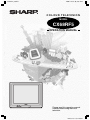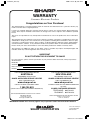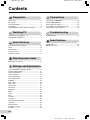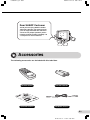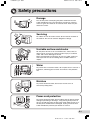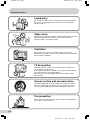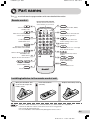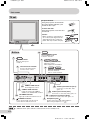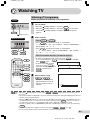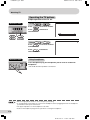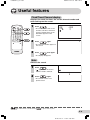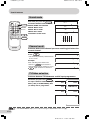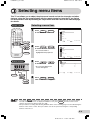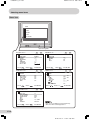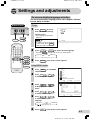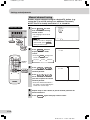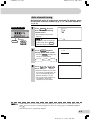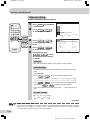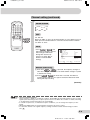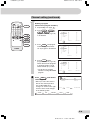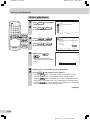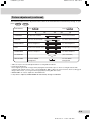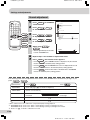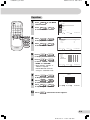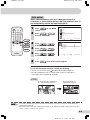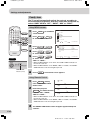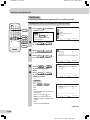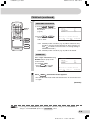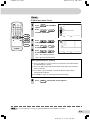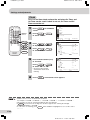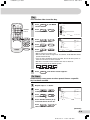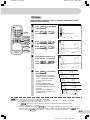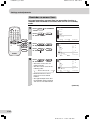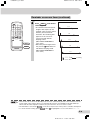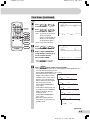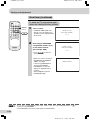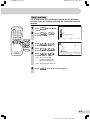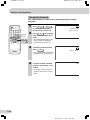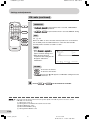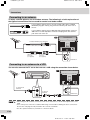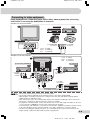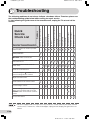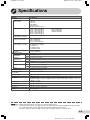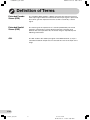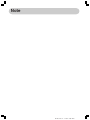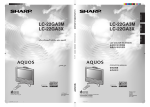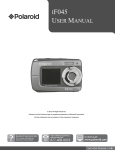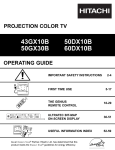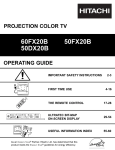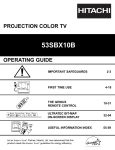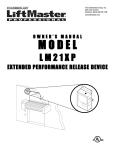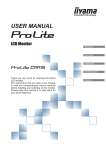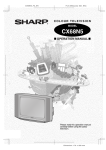Download Sharp CX68RF5 Specifications
Transcript
CX68RF5_COVER M&M Printers (M) Sdn. Bhd. COLOUR TELEVISION MODEL CX68RF5 OPERATION MANUAL Please read this operation manual carefully before using the colour television. Dimension: 176 x 250mm M&M Printers (M) Sdn. Bhd. CX68RF5_Warranty WARRANTY Consumer Electronic Products Congratulations on Your Purchase! This Sharp product is warranted against faults in materials and manufacture for a period of twelve (12) months from the date of original purchase. If service is required during the warranty period, please contact your nearest Sharp Approved Service Centre. These repairs would be carried out at no charge to the owner, subject to the conditions specified herein. The owner is responsible for any transportation and insurance costs if the product has to be returned for repair. This warranty does not extend to accessories or defects or injuries caused by or resulting from causes not attributable to faulty parts or the manufacture of the product, including but not limited to, defect or injury caused by or resulting from misuse, abuse, neglect, accidental damage, improper voltage, liquid spillage, vermin infestation, software, or any alterations made to the product which are not authorised by Sharp. Please retain your sales documentation, as this should be produced to validate a warranty claim. This warranty is in addition to and in no way limits, varies or excludes any express and implied rights and remedies under any relevant legislation in the country of sale. IMPORTANT DO NOT RETURN THIS DOCUMENT TO SHARP For your reference, please enter the particulars of your purchase below and retain, with your purchase documentation. Model No. Serial No. Date of Purchase Retailer FOR LOCATION ENQUIRIES WITHIN FOR LOCATION ENQUIRIES WITHIN AUSTRALIA NEW ZEALAND REGARDING YOUR LOCAL REGARDING YOUR LOCAL SHARP APPROVED SERVICE CENTRE SHARP APPROVED SERVICE CENTRE VISIT OUR WEBSITE AT VISIT OUR WEBSITE AT www.sharp.net.au www.sharp.net.nz OR CALL SHARP CUSTOMER CARE CONTACT YOUR SELLING DEALER/RETAILER OR CALL 1 300 135 022 (LOCAL CALL COST APPLY WITHIN AUSTRALIA) SHARP CORPORATION OF AUSTRALIA PTY. LIMITED ABN 40 003 039 405 1 Huntingwood Drive Huntingwood NSW 2148 SHARP CUSTOMER SERVICES TELEPHONE: 09 573 0111 FACSIMILE: 09 573 0113 SHARP CORPORATION OF NEW ZEALAND LIMITED 59 Hugo Johnston Drive Penrose, Auckland IMPORTANT NOTICE: This warranty applies only to products sold in Australia & New Zealand SHARP CORPORATION Printed in Malaysia TINS-B509WJZZ 04P10-MSM Dimension: 176 x 250mm CX68RF5_01-09E M&M Printers Sdn. Bhd Contents Preparation Accessories ................................................................ 2 Easy setup ................................................................. 3 Safety precautions ..................................................... 4 Part names ................................................................. 6 Installing batteries in the remote control unit ............. 6 Watching TV Watching a TV programme ........................................ 8 Operating the TV buttons ........................................... 9 Useful features Clock/Timer/Channel display ................................... 10 Mute ......................................................................... 10 Sound mode ............................................................. 11 Channel recall .......................................................... 11 TV/Video selection ................................................... 11 Connections Connecting to a DVD player ..................................... 46 Watching DVD Playback .......................................... 46 Connecting to an antenna ........................................ 47 Connecting to an antenna via a VCR ....................... 47 Connecting to video equipment ............................... 48 Troubleshooting Troubleshooting ........................................................ 49 Specifications Specifications ........................................................... 50 Definition of Terms ................................................... 51 Selecting menu items Selecting a menu item .............................................. 12 Settings and adjustments On-screen display language selection ..................... 14 Manual channel tuning ............................................. 15 Auto channel tuning ................................................. 16 Channel setting ........................................................ 17 Picture adjustment ................................................... 21 Sound adjustment .................................................... 23 Equalizer .................................................................. 24 Blue screen .............................................................. 25 Auto select ............................................................... 26 Comfy view ............................................................... 27 16:9 mode ................................................................ 28 Child lock .................................................................. 29 Demo ....................................................................... 32 Clock ........................................................................ 33 Day ........................................................................... 34 On timer ................................................................... 34 Off timer ................................................................... 36 Reminder on-screen timer ....................................... 37 View timer ................................................................ 39 Beep reminder ......................................................... 42 Favourite channels ................................................... 43 FM radio ................................................................... 44 E1 Dimension: 176 x 250 mm CX68RF5_01-09E M&M Printers Sdn. Bhd Dear SHARP Customer Thank you for buying SHARP’s Colour Television. We hope you will have many years of enjoyment from this television set. To ensure proper operation, please read this manual carefully, and keep it in a safe place for future reference. Accessories The following accessories are included with this television. Remote control Size-AA batteries Operation manual FM Radio antenna E2 Dimension: 176 x 250 mm CX68RF5_01-09E M&M Printers Sdn. Bhd Easy setup To use your TV set, perform the easy setup procedure below. The mark indicates the page numbers with more detailed information. Connect the antenna. • See 47 to connect the antenna. Connect any video equipment. • See 47 , 48 to connect video equipment. • See the operation manual of your video equipment when connecting to the TV set. Insert the batteries into the remote control. • Use the two batteries included with the TV. • See 6 . Insert the AC plug to the power outlet. • If you will not use the TV set for a considerable length of time, as a safety precaution, unplug the cord from the outlet. Tune the channels. • Use the buttons on the TV. • See 15 , 16 . E3 Dimension: 176 x 250 mm CX68RF5_01-09E M&M Printers Sdn. Bhd Safety precautions Damage Turn off the power and unplug the power cord from the wall outlet immediately if the TV set begins to make any unusual noises or gives off smoke or an unusual smell. Then call your dealer for service. Servicing To reduce the risk of electric shock, do not remove the back of the cabinet. This TV set contains dangerous voltage. Unstable surface and shocks Do not place this TV set on an unstable cart, stand, shelf, or table. The TV set may fall, causing serious injury to a child or adult, and serious damage to the set. Sharp recommends securing the TV set to a stable surface or wall to prevent the set from falling due to sudden shocks or impact. Water To prevent fire or electrical shock, do not place the TV set near a bathroom, swimming pool or other area where it may become wet. Moisture To prevent electrical shock, do not use the TV set in an excessively damp place. Power-cord protection To prevent electrical shock, do not subject the AC power cord to damage by bending or twisting it, or by placing heavy items on top of it and do not place the AC power cord under the TV set. If the AC power cord becomes damaged, unplug it from the wall outlet immediately and call your dealer for service. E4 Dimension: 176 x 250 mm CX68RF5_01-09E M&M Printers Sdn. Bhd Safety precautions Liquid entry Do not place a flower vase or anything else containing liquid on the TV set, as liquid spilt on the TV set can cause electrical shock or failure. Object entry Never insert or drop any metallic or inflammable objects into the ventilation openings of the TV set, as this can cause fire, electrical shock, or electrical failure. Ventilation Do not place this TV set in a confined area, such as on a bookshelf or in a built-in case. Leave adequate space behind the TV for proper ventilation. TV Set position Do place the TV set onto an even stand, table or track which size is bigger than the TV set. If the TV set is put onto a smaller size or uneven stand, table or track may cause the TV cabinet distort. Do not put or insert anything between TV set and the stand, table or track. Uneven surface and excessive force Television equipment and cart combination should be moved with care. Quick stops, excessive force, and uneven surfaces may cause the equipment and cart combination to overturn. Fire prevention To prevent fire, never place any type of candle or naked flames on the top or near the TV set. E5 Dimension: 176 x 250 mm CX68RF5_01-09E M&M Printers Sdn. Bhd Part names The mark indicates the page numbers with more detailed information. Remote control Infrared Transmitter Window Aim this window at the infrared sensor window on your TV set. 27 8 COMFY VIEW 10 Mutes the sound and restores sound to previous level. CHILD LOCK 29 For directly enter to CHILD LOCK menu. TV/VIDEO 11 1 2 3 4 5 6 7 8 9 CHILD LOCK 10 Displays the clock, timer and channel settings on the screen. SOUND MODE 11 8 0 A B C D Switches between one- or two-digit mode channel selection. CH 44 11 Switches between TV mode and FM RADIO mode. CH NORMAL Returns to previously viewed channel. MENU Colour buttons 43 Operate the Favourite Channel. / 8 CH / CH Selects the channel. Used for MENU setup. 8 Adjusts the volume. Used for MENU setup. NORMAL Number buttons 8 Switches between MOVIE, MUSIC, NEWS and CUSTOM. FM RADIO TV/VIDEO Switches between TV broadcasts and A/V input programmes. FM RADIO SOUND MODE COMFY VIEW Switches between OFF, DARK, MID and LIGHT. Turns the TV on or to Standby mode. 12-13 MENU Calls the MENU screen. 21 Resets all settings. TV/TEXT Installing batteries in the remote control unit With your thumbnail, pull up at the slit to open the battery cover. • • • • Insert two batteries (size AA). Replace the battery cover. Be sure to match the battery j/k terminals with the j/k marks inside the compartment. Remove the batteries if weak or if the unit is not in use for long periods. Do not mix old and new batteries. Incorrect installation of the batteries may damage the remote control. E6 Dimension: 176 x 250 mm CX68RF5_01-09E M&M Printers Sdn. Bhd Part names TV set To open the door Using the projection located under the “PULL-OPEN” indication, pull and lift the door open. To close the door Using the projection, lower the door until closed. Caution: • When opening or closing the door, do not insert your fingers into the gap between the door and front panel. This may result in an injury. Door Bottom MENU/PRESET 12 MENU/PRESET button 8 Used for MENU setup. Tunes the channels. POWER POWER switch 6 / 8 Turns the main power on and off. Volume up/down button Adjust the volume. Make adjustments in PRESET. Infrared sensor window 8 Receives the infrared wave from the remote control. CH / CH Channel up/down button Select the channels. Tune or set the channels. 27 COMFY VIEW sensor 48 Audio input terminals (AV-3) Room brightness sensor. Connects to a camcorder, video game, etc. 27 COMFY VIEW indicator Lights up red when the COMFY VIEW is set to DARK, MID or LIGHT. 48 Video input terminal (AV-3) Connects to a camcorder, video game, etc. 35 ON TIMER indicator 48 Lights up red when the On Timer is set. 8 STANDBY indicator Power can be turned on by the remote control when the indicator is lit red. S-Video input terminal (SAV3) Connects to a camcorder, video game, etc. 9 Headphone jack ( ) Used to listen to the audio with headphone. (When using headphone, see 9 .) • Minimal electric power remains consumed if the TV is in standby mode. E7 Dimension: 176 x 250 mm CX68RF5_01-09E M&M Printers Sdn. Bhd Watching TV Watching a TV programme Simple operations for watching a TV programme. TV Set 1 Turn on power. • When the Standby indicator is off, press POWER . • When the Standby indicator is red, press on the remote control. The Standby indicator changes to green and a picture appears. POWER Standby indicator 2 Behind the door Select channel. With CH / CH • Press CH and channels change as shown below. 1 / 2 / ... / 98 / 99 / AV1 (or SAV1) / AV2 (or COMPONENT) / AV3 (or SAV3) / 0 / 1 / 2 ... • Press CH and channels change as shown below. 1 / 0 / AV3 (or SAV3) / AV2 (or COMPONENT) / AV1 (or SAV1) / 99 / 98 / ... / 2 / 1 / 0 ... CH CH With the number buttons (on remote control) COMFY VIEW • To select a one-digit channel, such as 5, press . 5 If “5-” is indicated, press to select one-digit input, and then 5 press again. • To select a two-digit channel, –– such as 15, press to 1– select the two-digit input. Press 1 , and then press 15 . 5 TV/VIDEO 1 2 3 4 5 6 7 8 9 CHILD LOCK SOUND MODE 1 5 FM RADIO 0 A B C D CH CH CH NORMAL MENU TV/TEXT CH 3 Adjust volume using / . • The volume bar disappears approximately five seconds after the volume has been adjusted. VO L UME 19 • When the Standby indicator is red, either CH / CH on the TV can be pressed to turn on the power. • The channel number is displayed in green for channels tuned by auto tuning and displayed in yellow for channels tuned using fine tuning. • When the Standby indicator is red, the TV is in Standby mode and power is still supplied to the TV. If you will not watch TV for a while, turn off the main power by pressing POWER on the TV set. Also, if you will not be at home for a considerable length of time, unplug the cord from the outlet. • The AV1 (or SAV1), AV2 (or COMPONENT) and AV3 (or SAV3) input channels can be selected using TV/VIDEO . • Channels that have been skipped cannot be selected by CH / CH . See 18 . • The on-screen displays in this manual may differ from their actual appearance. E8 Dimension: 176 x 250 mm CX68RF5_01-09E M&M Printers Sdn. Bhd Watching TV Operating the TV buttons Simple operation of the TV set. Behind the door Using / Press to increase volume. Press volume. to decrease VO L UME 19 CH CH Using Press CH number. CH / CH 5 to increase channel to decrease Press CH channel number. Behind the door Using headphone Insert headphone plug into headphone jack to listen to audio with headphone. • The audio from the speakers is turned off. • Select an appropriate volume so as not to injure your hearing. • To avoid injuring your hearing, do not put on the headphone before plugging them into the headphone jack and before the power is turned on. • The proper impedance for the headphone is 32 ohms. • Remove the headphone plug from the jack when not using the headphone. E9 Dimension: 176 x 250 mm CX68RF5_10-19E M&M Printers Sdn. Bhd Useful features Clock/Timer/Channel display Displays the clock, the timer, the current channel number and other settings on the screen. COMFY VIEW TV/VIDEO 1 2 4 5 6 7 8 9 1 SOUND MODE FM RADIO 0 B C . C L OC K ON OF F V I EW • The clock and the time on the On timer, Off timer, View timer and the remaining time of the Reminder appears on the screen. 3 CHILD LOCK A Press 9 : 2 8 AM 1 2 : 1 5 AM 2 : 3 0 AM 1 : 30 1 : 50 D CH CH NORMAL MENU 2 Press 5 again. • The channel number appear on the screen. TV/TEXT 3 Press once again. • The display disappears. Mute Silences the sound. 1 Press . • “ ” appears on the screen, and the sound is silenced. 2 Press again. • The volume returns to its previous level. • Mute will be cancelled if the is pressed at any time. E 10 Dimension: 176 x 250 mm CX68RF5_10-19E M&M Printers Sdn. Bhd Useful features Sound mode COMFY VIEW TV/VIDEO TV/VIDEO 1 2 3 4 5 6 7 8 9 CHILD LOCK SOUND MODE Number buttons FM RADIO 0 A B C D Each time you press the SOUND MODE , the mode switches between MOVIE, MUSIC, NEWS and CUSTOM. MOV I E MUS I C MOVIE: Movie mode MUSIC: Music mode NEWS: News mode CUSTOM: Custom mode N EWS C US T OM + CH CH NORMAL MENU SOUND MODE – 100 300 1K 3K 8K Channel recall TV/TEXT Switches back to the channel you were watching just before the current channel. Press . 5 • The channel previously viewed returns to the screen. 7 Example: After switching from channel 5 to channel 7, is pressed, the channel will change to channel 5. Press again to return to channel 7. 5 7 TV/Video selection Switches between TV broadcasts and AV input programmes. Each time you press the TV/VIDEO , the input switches between AV1 (or SAV1), AV2 (or COMPONENT), AV3 (or SAV3) and TV programme. AV1 or SAV1 AV2 or C OM P O N E N T AV3 or SAV3 25 • The SOUND MODE display can be adjusted using the EQUALIZER menu. See 24 . E 11 Dimension: 176 x 250 mm CX68RF5_10-19E M&M Printers Sdn. Bhd Selecting menu items This TV set allows you to adjust the picture and sound, and set the channels and other features using the On-screen display with the remote control or from the TV set. Select the desired menu item by following the steps below and then refer to the indicated page for details. Selecting a menu item Remote control COMFY VIEW 1 TV/VIDEO 1 2 3 4 5 6 7 8 9 ME NU Press MENU / MENU/PRESET to call MENU screen. P I C T UR E SOUND CHILD LOCK F E A T UR E SOUND MODE T I ME R FM RADIO CH - S E T T I NG 0 A B C D S E L E C T : CH CH ENT ER : R E T U RN : ME NU ENT ER : R E T U RN : ME NU CH CH CH NORMAL 2 MENU ME NU / CH Press CH to select desired menu item. P I C T UR E SOUND • The selected item is highlighted with purple bar. MENU F E A T UR E T I ME R CH - S E T T I NG TV/TEXT S E L E C T : CH Behind the door 3 Press to enter. SOUND / E QUA L I Z E R SURROUND B A L A NC E AVL BASS+ • The corresponding menu screen will appear. S E L E C T : CH OF F 0 ON ON ENT ER : R E T U RN : ME NU MENU/PRESET 4 CH Press MENU / MENU/PRESET until normal screen appears. CH • If you press MENU/PRESET on TV set for more than two seconds, the LANGUAGE mode screen will appear instead of the MENU screen. To display the MENU screen, press MENU/PRESET until the normal screen appears, then press the button again. See 14 . • The procedures for setting and selecting the menu items on the following pages are described using the buttons on the remote control. These procedures can also be performed using the corresponding buttons on the TV set. E 12 Dimension: 176 x 250 mm CX68RF5_10-19E M&M Printers Sdn. Bhd Selecting menu items Menu item ME NU P I C T URE SOUND F E A T URE T I ME R CH - S E T T I NG S E L E C T : CH R E TURN : ME NU ENT ER : Operation guide PICTURE menu............................ 21 – 22 SOUND P I C T URE V I DE O MOD E CON T RAS T CO L OUR BR I GH TN E S S T I NT SHARPNE SS P I C T URE NR WH I T E T EMP S E L E C T : CH SOUND menu............................... 23 – 24 DYNAM I C 60 + 6 0 0 + 6 OF F AD J US T : RE TURN : ME NU FEATURE menu............................ 25 – 32 F E A T URE E QUA L I Z E R SURROUND B A L ANC E AV L BASS+ S E L E C T : CH OF F 0 ON ON ENT ER : TIMER menu................................. 33 – 42 T I ME R B L UE BA CK AU T O S E L E C T COMF Y V I EW 1 6 : 9 MOD E CH I L D L OC K D EMO OF F OF F OF F OF F OF F – – : – – AM SUN – – : – – AM ONC E –– –– – – : – – AM –– : –– C L OC K DA Y ON S T A T US POS I T I ON VO L UME OF F V I EW B E E P REM I ND ER S E L E C T : CH R E T URN : ME NU AD J US T : R E T URN : ME NU S E L E C T : CH AD J US T : 0 – 9 , OF F R E T URN : ME NU CH-SETTING menu....................... 17 – 20 CH - S E T T I NG POS I T I ON POS I T I ON NAME CO L OUR - SY S T EM SOUND - S YS T EM SK I P AU T O MANUA L SOR T L ANGUAG E S E L E C T : CH AD J US T : 12 AU T O AU T O OF F 1 6 8 . 2 5MH z E NG L I SH R E T URN : ME NU • The on-screen displays in this manual may differ from their actual appearance. E 13 Dimension: 176 x 250 mm CX68RF5_10-19E M&M Printers Sdn. Bhd Settings and adjustments On-screen display language selection The on-screen display language can be set to English, Chinese, French, Malay or Arabic. Behind the door TV set 1 COMFY VIEW FRA CH S E L E C T : CH • In order to enter to language select mode, press MENU/PRESET during normal screen. TV/VIDEO 1 2 3 4 5 6 7 8 9 S • The language select mode appears. CH MENU/PRESET E NG L I SH Press MENU/PRESET for more than two seconds during normal screen. 2 CHILD LOCK Press / CH to select desired language. CH SOUND MODE • Pressing changes the screen as shown below. MENU/PRESET FM RADIO 0 A B C Language D CH CH CH 3 MENU MENU TV/TEXT MANUAL Normal screen CH NORMAL AUTO Press MENU/PRESET until normal screen appears. Using MENU screen 1 2 Press screen. MENU to call MENU ME NU P I C T UR E SOUND F E A T UR E Press CH / CH to select “CH-SETTING”. T I ME R CH - S E T T I NG S E L E C T : CH 3 4 5 ENT ER : R E T U RN : ME NU CH - S E T T I NG Press / to display CH-SETTING menu. P O S I T I ON P O S I T I ON NAME CO L OUR - S Y S T EM SOUND - S Y S T EM SK I P AU T O MA NU A L SOR T L A NGUAG E Press CH / CH to select “LANGUAGE”. S E L E C T : CH AD J U S T : 12 AU T O AU T O OF F 1 6 8 . 2 5MH z E NG L I SH R E T U RN : ME NU Press / to select the desired language. ENGLISH FRANCAIS MELAYU 6 Press MENU until normal screen appears. E 14 Dimension: 176 x 250 mm CX68RF5_10-19E M&M Printers Sdn. Bhd Settings and adjustments Manual channel tuning Enables manual channel tuning to a desired TV station. (e.g. tuning the TV to a VCR, tuning in an additional TV station.) NOTE: This TV is already tuned into 2, 7, 9, 10 and 28. Behind the door 1 Press MENU/PRESET for more than two seconds during normal screen. E NG L I SH FRA S • The language select mode appears. S E L E C T : CH • In order to enter to language select mode, press MENU/PRESET during normal screen. MENU/PRESET CH CH COMFY VIEW 2 1 2 3 4 5 6 7 8 9 SOUND MODE MA NU A L 1 4 8 . 2 5MH z • Pressing MENU/PRESET changes the screen as shown below. TV/VIDEO CHILD LOCK Press MENU/PRESET twice to display MANUAL mode screen. Language Number buttons AUTO MANUAL Normal screen FM RADIO 0 A B C CH CH CH NORMAL 3 D CH MENU 4 TV/TEXT Press CH / CH or number buttons to select channel position. Press / on TV set to locate channel you wish to preset to current channel position. MA NU A L 5 1 0 7 . 5 0 MH z Channel position • Search is initiated and when a TV signal is received during the search, the search stops. 5 6 Repeat steps 3 and 4 above, to preset channel positions for other broadcasts. Press MENU/PRESET again to display normal screen. E 15 Dimension: 176 x 250 mm CX68RF5_10-19E M&M Printers Sdn. Bhd Auto channel tuning Automatically tunes in and presets receivable TV stations, using consecutive channels numbers (e.g. 2, 7, 9, 10 will be stored as 1, 2, 3, 4). Behind the door 1 E NG L I SH Press MENU/PRESET for more than two seconds during normal screen. FRA S • The language select mode appears. S E L E C T : CH • In order to enter to language select mode, press MENU/PRESET during normal screen. MENU/PRESET 2 AU T O Press MENU/PRESET again to display AUTO mode screen. 1 4 8 . 2 5MH z • Pressing MENU/PRESET changes the screen as shown below. Language AUTO MANUAL Normal screen 3 Press on TV set. 1 / • All the TV stations in your area that can be received by the TV set are automatically preset between channels 1 to 99. • The screen shows whatever is on channel 1 when auto channel preset is finished. • AUTO PRESET stores all receivable channels including those which may be very weak and not clearly visible. To preset only those channels designated for the local viewing region, use MANUAL PRESET. See 15 . • Unused channels are automatically skipped. E 16 Dimension: 176 x 250 mm CX68RF5_10-19E M&M Printers Sdn. Bhd Settings and adjustments Channel setting Enables individual channel setting. COMFY VIEW 1 TV/VIDEO 1 2 3 4 5 6 7 8 9 2 CHILD LOCK SOUND MODE Press screen. ME NU to call MENU MENU P I C T UR E SOUND F E A T UR E Press CH / CH to select “CH-SETTING”. T I ME R CH - S E T T I NG FM RADIO 0 S E L E C T : CH A B C D ENT ER : R E T U RN : ME NU CH CH CH CH NORMAL 3 MENU MENU 4 TV/TEXT 5 CH - S E T T I NG Press / to display CH-SETTING menu. 12 C I N E MA X AU T O AU T O OF F POS I T I ON POS I T I ON NAME CO L OUR - S Y S T EM SOUND - S Y S T EM SK I P AU T O MA NU A L SOR T L A NGUAG E Press CH / CH to select desired setting. S E L E C T : CH 1 6 8 . 2 5MH z E NG L I SH R E T U RN : ME NU AD J U S T : Each time you press / , setting for individual items changes as follows: POSITION • The channel position changes to the higher or lower number. POSITION NAME • To enter the name of the channel. Maximum 7 alphanumeric can be input. e.g. CINEMAX • Press CH / (“ ” (space character) • Press : To select a desired alphanumeric. CH A ... / Z 0 ... 9 + – • /) : To select the previous/next alphanumeric. • To exit press / until input cursor disappear. • If the wrong alphanumeric is entered, select “ ” (space character) to clear. COLOUR-SYSTEM AUTO PAL N358 SECAM N443 (continue) • Switching COLOUR-SYSTEM: Set the system to “AUTO” for normal TV reception. The AUTO mode automatically detects the receiving signal system and changes the reception system of the TV set. When the picture is not stable, switching to an appropriate system may improve the picture quality. E 17 Dimension: 176 x 250 mm CX68RF5_10-19E M&M Printers Sdn. Bhd Channel setting (continued) COMFY VIEW TV/VIDEO 1 2 3 4 5 6 7 8 9 SOUND-SYSTEM B/G AUTO CHILD LOCK SOUND MODE M D/K I FM RADIO 0 A B C D SKIP CH ON CH NORMAL MENU OFF When set “SKIP” to “ON”, the channel number are set to SKIP. To turn off SKIP, press the number buttons to select the desired channel and then set “SKIP” to “OFF”. AUTO TV/TEXT • Press / and Auto Channel Tuning is started. Auto tuning bar will shown during Auto Search only. (Please see page 16 for details on Auto Channel Tuning.) CH - S E T T I NG POS I T I ON PO S I T I ON NAME CO L OUR - S Y S T EM SOUND - S Y S T EM SK I P AU T O MA NU A L SOR T L A NGUAG E S E L E C T : CH AD J U S T : 12 C I N E MA X AU T O AU T O OF F 1 6 8 . 2 5MH z E NG L I SH R E T U RN : ME NU MANUAL (FINE tuning) (i) Each time / is pressed, the frequency changes to allow fine tuning and the colour of channel number changes to yellow to indicate fine tuning. (ii) Press / for more than 2 seconds, the “Manual Channel Tuning” will start. If a signal is found, the Manual Channel Tuning will stop searching. (continue) • Switching SOUND-SYSTEM: Set the system to “AUTO” for normal TV reception. The AUTO mode automatically detects the receiving signal system and changes the reception system of the TV set. When the sound is not stable, switching to an appropriate system may improve the sound quality. • In a weak reception area, or under bad reception conditions, you can change the frequency for fine tuning. • When using FINE tuning, the channel number changes from green to yellow. • To return the channel to its original frequency setting, follow the manual channel tuning procedure. See 15 . E 18 Dimension: 176 x 250 mm CX68RF5_10-19E M&M Printers Sdn. Bhd Settings and adjustments Channel setting (continued) COMFY VIEW SORT TV/VIDEO 1 2 3 4 5 6 7 8 9 CHILD LOCK • To sort the program numbers according to your preference. 1 Moving a program TV2 (at program number 2) to program number 5 SOUND MODE FM RADIO 0 A B C D CH CH CH NORMAL CH MENU 1. When you press / in step 5 on page 17 , SORT menu will be displayed. SOR T 1 2 3 4 5 6 7 8 9 S T A RWL D TV2 HA L LMRK HBO D I S CO VR L E A RN S E L E C T : CH TV/TEXT 2. Press or / to select program number 2 (e.g. TV2) to be moved. CH / CH 1 2 3 4 5 6 7 8 9 S T A RWL D TV2 HA L LMRK HBO D I S CO VR L E A RN / CH or / to select program number 5 (e.g. DISCOVR). CH 1 2 3 4 5 6 7 8 9 S T A RWL D TV2 HA L LMRK HBO D I S CO VR L E A RN • TV will tune to program number 5 having TV2 program. 10 11 12 13 14 15 16 17 18 MO V E : 1 19 20 21 22 23 24 25 26 27 DELETE : 2 10 11 12 13 14 15 16 17 18 MO V E : 1 19 20 21 22 23 24 25 26 27 2 TO . . . SOR T 1 2 3 4 5 6 7 8 9 S T A RWL D TV2 HA L LMRK HBO D I S CO VR L E A RN S E L E C T : CH 1 5. Press again, TV2 will be moved to program number 5. The programs in program number 3 to 5 will be shifted up 1 position. DELETE : 2 SOR T S E L E C T : CH 4. Press MO V E : 1 19 20 21 22 23 24 25 26 27 SOR T S E L E C T : CH 1 3. Press , and program number 2 (e.g. TV2) will be set as program to be moved. 10 11 12 13 14 15 16 17 18 10 11 12 13 14 15 16 17 18 MO V E : 1 19 20 21 22 23 24 25 26 27 2 TO . . . SOR T 1 2 3 4 5 6 7 8 9 S T ARWL D HA L LMRK HBO D I S CO VR TV2 L E ARN S E L E C T : CH 10 11 12 13 14 15 16 17 18 MO V E : 1 19 20 21 22 23 24 25 26 27 DELETE : 2 (continue) E 19 Dimension: 176 x 250 mm CX68RF5_20-28E M&M Printers Sdn. Bhd Channel setting (continued) COMFY VIEW Deleting a program (Delete TV2 at program number 2) TV/VIDEO 2 1 2 3 4 5 6 7 8 9 1. Repeat step 1 on page 19 . CHILD LOCK SOUND MODE 2. Press / CH or / to select program number 2 (e.g. TV2) to be deleted. FM RADIO 0 A B C D CH CH CH CH NORMAL CH MENU SOR T 1 2 3 4 5 6 7 8 9 S T A RWL D TV2 HA L LMRK HBO D I S CO VR L E A RN 10 11 12 13 14 15 16 17 18 S E L E C T : CH 2 3. Press and program number 2 (e.g. TV2) will be set as program to be deleted. MENU TV/TEXT 19 20 21 22 23 24 25 26 27 MO V E : 1 DELETE : 2 SOR T 1 2 3 4 5 6 7 8 9 S T A RWL D TV2 HA L LMRK HBO D I S COVR L E A RN 10 11 12 13 14 15 16 17 18 19 20 21 22 23 24 25 26 27 DE L E T E : 2 2 4. Press again, program number 2 (e.g. TV2) will be deleted. The programs in program number 3 to 99 will be shifted up 1 position. • TV will tune to program number 2 having HALLMRK program. 6 2 SOR T 1 2 3 4 5 6 7 8 9 S T A RWL D HA L LMRK HBO D I S CO VR L E A RN 10 11 12 13 14 15 16 17 18 S E L E C T : CH 19 20 21 22 23 24 25 26 27 MOV E : 1 DELETE : 2 CH - S E T T I NG Press MENU until normal screen appears. • When you select AV1, AV2 or AV3 for the channel position, the CH-SETTING menu changes as shown on the right and the colour mode changes in the following order: AUTO PAL POS I T I ON CO L OUR - S Y S T EM L A NGUAG E S E L E C T : CH SECAM N443 AD J U S T : AV1 AU T O E NG L I SH R E T U RN : ME NU N358 E 20 Dimension: 176 x 250 mm CX68RF5_20-28E M&M Printers Sdn. Bhd Settings and adjustments Picture adjustment COMFY VIEW 1 TV/VIDEO 1 2 3 4 5 6 7 8 9 2 CHILD LOCK SOUND MODE Press screen. MENU to call MENU ME NU P I C T UR E SOUND F E A T UR E Press CH / CH to select “PICTURE”. T I ME R CH - S E T T I NG FM RADIO 0 S E L E C T : CH A B C D ENT ER : R E T U RN : ME NU CH CH CH CH NORMAL 3 MENU MENU 4 / Press to display PICTURE menu. Press CH / CH to select adjustment items. P I C T UR E V I D E O MOD E CON T RA S T CO L OUR BR I GH T N E S S T I NT SH AR PN E S S P I C T UR E NR WH I T E T EMP CUS T OM 50 –10 +25 20 –20 ON NORMAL TV/TEXT S E L E C T : CH 5 Adjust using . R E T U RN : ME NU / • Wait for approximately five seconds to return to PICTURE menu. 6 7 AD J U S T : CON T RA S T 50 Repeat steps 4 and 5 above to adjust other items. Press MENU until normal screen appears. • Pressing NORMAL while a PICTURE selection is displayed, only the selected mode is reset to the standard (factory-setting) position. • Pressing NORMAL while a PICTURE menu screen is displayed will reset all the items of PICTURE menu to the standard (factory-setting) position • Pressing NORMAL will reset all the items of PICTURE menu and SOUND menu to the standard (factory-setting) position. (continue) E 21 Dimension: 176 x 250 mm CX68RF5_20-28E M&M Printers Sdn. Bhd Picture adjustment (continued) The following table lists the adjustment items shown in the PICTURE menu and how they change as you press / . Selected item VIDEO MODE Press Press DYNAMIC STANDARD SOFT CUSTOM CONTRAST To decrease contrast COLOUR For less colour intensity – + For more colour intensity BRIGHTNESS For less brightness – + For more brightness TINT To move tint toward red SHARPNESS For less sharpness PICTURE NR WHITE TEMP To increase contrast To move tint toward green – + ON OFF To more reddish background For more sharpness (see note below) To more bluish background • TINT can only be selected and adjusted when receiving NTSC broadcasts. • Picture Noise Reduction Noise might be generated on images when playing deteriorated video tapes or when receiving broadcasts with relatively weak signals. In these cases, set PICTURE NR to “ON” to reduce the noise. However, when receiving good images without noise, you can get better image quality by turning OFF this feature. • WHITE TEMP can only be adjusted on PICTURE menu. • If any items is adjusted, VIDEO MODE will automatically change to CUSTOM. E 22 Dimension: 176 x 250 mm CX68RF5_20-28E M&M Printers Sdn. Bhd Settings and adjustments Sound adjustment COMFY VIEW 1 TV/VIDEO 1 2 3 4 5 6 7 8 9 2 CHILD LOCK SOUND MODE Press screen. MENU to call MENU ME NU P I C T UR E SOUND F E A T UR E Press CH / CH to select “SOUND”. T I ME R CH - S E T T I NG FM RADIO 0 A B C D 3 CH CH CH CH NORMAL MENU 4 SOUND Press / to display SOUND menu. Press CH / CH to select adjustment items. E QUA L I Z E R SURROUND B A L ANC E AVL BASS+ EPS 15 ON ON MENU NORMAL 5 TV/TEXT / Adjust using . • Wait for approximately five seconds to return to SOUND menu. 6 7 B A L A NC E 15 Repeat steps 4 and 5 above to adjust other items. Press MENU until normal screen appears. • Pressing NORMAL while a SOUND selection is displayed, only the selected mode is reset to the standard (factory-setting) position. • Pressing NORMAL while the SOUND menu screen is displayed will reset all the items of SOUND menu to the standard (factory-setting) position. • Pressing NORMAL will reset all the items of PICTURE menu and SOUND menu to the standard (factory-setting) position. The following table lists the adjustment items shown in the SOUND menu and how they change as you press / . Selected item Press Press EQUALIZER (Refer with page 24 for details on Equalizer) SURROUND*1 (Please see note below) BALANCE To shift balance toward left AVL*2 The AVL is ON ON OFF The AVL is OFF BASS + The BASS + is ON ON OFF The BASS + is OFF To shift balance toward right • AVL is advised to be set to "ON" when compact disk (CD) is being playback. *1: SURROUND mode can be set to “OFF” or “ESS” during receiving sound signal is stereo. SURROUND mode can be set to “OFF” or “EPS” during receiving sound signal is monaural. *2: Please see 51 for details on Definition of Terms. E 23 Dimension: 176 x 250 mm CX68RF5_20-28E M&M Printers Sdn. Bhd Equalizer COMFY VIEW 1 TV/VIDEO 1 2 3 4 5 6 7 8 9 2 CHILD LOCK SOUND MODE Press screen. MENU to call MENU ME NU P I C T UR E SOUND F E A T UR E Press CH / CH to select “SOUND”. T I ME R CH - S E T T I NG FM RADIO 0 S E L E C T : CH A B C R E T U RN : ME NU ENT ER : D CH CH CH NORMAL MENU CH 3 4 MENU SOUND Press / to display SOUND menu. E QUA L I Z E R SURROUND B A L A NC E AVL BASS+ Press CH / CH to select “EQUALIZER”. TV/TEXT S E L E C T : CH 5 6 Press / to display EQUALIZER menu. 7 8 9 10 E QUA L I Z E R MO V I E MU S I C N EWS CU S T OM + – 100 S E L E C T : CH MENU 1K 3K 8K R E T U RN : M E NU AD J U S T : + Press / to select EQUALIZER bar. Press 300 CU S T OM Press / to display CUSTOM screen. Press CH / CH to adjust higher or lower. R E T U RN : ME NU ENT ER : Press CH / CH to select “MOVIE”, “MUSIC”, “NEWS” or “CUSTOM”. • When “MOVIE”, “MUSIC” or “NEWS” is adjusted, EQUALIZER will automatic change to “CUSTOM” mode. OF F 0 ON ON – 100 SELECT : 300 1K 3K AD J U S T : CH 8K R E T U RN : ME NU until normal screen appears. E 24 Dimension: 176 x 250 mm CX68RF5_20-28E M&M Printers Sdn. Bhd Settings and adjustments Blue screen Automatically turns the screen blue if a broadcast signal is not received. COMFY VIEW 1 TV/VIDEO 1 2 3 4 5 6 7 8 9 2 CHILD LOCK SOUND MODE ME NU Press screen. MENU to call MENU P I C T UR E SOUND F E A T UR E Press CH / CH to select “FEATURE ”. T I ME R CH - S E T T I NG FM RADIO 0 S E L E C T : CH A B C D ENT ER : R E T U RN : ME NU CH CH CH CH NORMAL F E A T UR E 3 MENU MENU 4 5 TV/TEXT 6 BLUE BACK AU T O S E L E C T COM F Y V I EW 1 6 : 9 MOD E CH I L D L OC K D EMO Press / to display FEATURE menu. Press CH / CH to select “BLUE BACK”. Press / to select “ON” or “OFF”. Press MENU S E L E C T : CH AD J U S T : ON OF F OF F OF F OF F R E T U RN : M E NU until normal screen appears. When BLUE BACK is set to “ON” No signal Blue screen after 3 seconds TV off (Indicator) after 15 minutes Standby mode Standby indicator lights up red • Poor reception due to weak signals and too much noise may activate BLUE BACK, despite the presence of a broadcast signal. To continue watching TV under these conditions, switch “BLUE BACK” to “OFF”. • When Off timer is set, the OFF TIMER setting has priority over BLUE BACK. E 25 Dimension: 176 x 250 mm CX68RF5_20-28E M&M Printers Sdn. Bhd Auto select When video equipment, such as a video game system or camcorder, is connected to the front (AV-3 IN) terminals, this TV set automatically selects the input mode (AV3). COMFY VIEW 1 1 TV/VIDEO 2 3 2 CHILD LOCK 4 5 6 7 8 9 SOUND MODE Press screen. MENU to call MENU ME NU P I C T UR E SOUND F E A T UR E Press / to select “FEATURE”. CH CH T I ME R CH - S E T T I NG FM RADIO 0 A B C D S E L E C T : CH ENT ER : R E T U RN : ME NU CH CH CH CH NORMAL 3 MENU MENU TV/TEXT 4 5 6 F E A T UR E Press / to display FEATURE menu. BLUE BACK AU T O S E L E C T COM F Y V I EW 1 6 : 9 MOD E CH I L D L OC K D EMO Press CH / CH to select “AUTO SELECT”. Press / to select “ON” or “OFF”. Press MENU S E L E C T : CH AD J U S T : OF F ON OF F OF F OF F R E T U RN : M E NU until normal screen appears. To use the Auto Select function, confirm the following: • The TV set is turned on. (The Standby indicator lights up green.) • The video equipment, such as a video game system or camcorder, is connected to the front (AV-3 IN) terminals. Example Connect the video equipment to the front (AV-3 IN) terminals. Input mode (AV3) is automatically selected. 8 AV3 • If the video equipment is connected to the rear terminals on the TV set, the video mode will not be automatically selected. • When the power on the video equipment is turned off, the input mode (AV3) is still selected. Use the remote control to return to a TV channel. E 26 Dimension: 176 x 250 mm CX68RF5_20-28E M&M Printers Sdn. Bhd Settings and adjustments Comfy view The TV set will automatically adjust the contrast according to the environment brightness. User may select own preference by select COMFY VIEW to “OFF”, “DARK”, “MID” or “LIGHT”. Using MENU screen COMFY VIEW TV/VIDEO 1 2 3 4 5 6 7 8 9 CHILD LOCK COMFY VIEW 1 SOUND MODE FM RADIO 0 A B C CH D 2 CH Press screen. MENU to call MENU ME NU P I C T UR E SOUND Press CH / CH to select “FEATURE”. F E A T UR E T I ME R CH - S E T T I NG CH S E L E C T : CH CH NORMAL ENT ER : R E T U RN : ME NU MENU 3 MENU 4 TV/TEXT 5 TV Set F E A T UR E Press / to display FEATURE menu. Press CH / CH to select “COMFY VIEW”. Press / to select “OFF”, “DARK”, “MID” or “LIGHT”. BLUE BACK AU T O S E L E C T COM F Y V I EW 1 6 : 9 MOD E CH I L D L OC K D EMO S E L E C T : CH AD J U S T : OF F OF F L I GH T OF F OF F R E T U RN : M E NU • When COMFY VIEW is set to “OFF”, the COMFY VIEW indicator on the TV set is turn off. • When COMFY VIEW is set to “DARK”, “MID” or “LIGHT”, the COMFY VIEW indicator on the TV set lights up in red. COMFY VIEW indicator (Red) 6 Press MENU until normal screen appears. Using Remote Control 1 2 Press COMFY VIEW directly enter to the COMFY VIEW mode screen. Each time you press COMFY VIEW , the mode switches between “OFF”, “DARK”, “MID” or “LIGHT”. COMF Y V I EW OF F COMF Y V I EW D AR K COMF Y V I EW MID COMF Y V I EW L I GH T • When COMFY VIEW is set to “OFF”, the COMFY VIEW indicator on the TV set is turn off. • When COMFY VIEW is set to “DARK”, “MID” or “LIGHT”, the COMFY VIEW indicator on the TV set lights up in red. 3 The COMFY VIEW mode screen disappear approximately five seconds. E 27 Dimension: 176 x 250 mm CX68RF5_20-28E M&M Printers Sdn. Bhd 16:9 mode Selects the width of the picture. COMFY VIEW 1 TV/VIDEO 1 2 3 4 5 6 7 8 9 2 CHILD LOCK SOUND MODE Press screen. MENU to call MENU ME NU P I C T UR E SOUND F E A T UR E Press CH / CH to select “FEATURE”. T I ME R CH - S E T T I NG FM RADIO 0 S E L E C T : CH A B C D ENT ER : R E T U RN : ME NU CH CH CH CH NORMAL 3 MENU MENU TV/TEXT 4 5 F E A T UR E Press / to display FEATURE menu. Press CH / CH to select “16:9 MODE”. Press / to select “ON” or “OFF”. Format of signal Input BLUE BACK AU T O S E L E C T COM F Y V I EW 1 6 : 9 MOD E CH I L D L OC K D EMO S E L E C T : CH OF F OF F OF F ON OF F AD J U S T : Mode set to “OFF” R E T U RN : M E NU Mode set to “ON” 16:9 format signal 4:3 format signal 6 Press MENU until normal screen appears. E 28 Dimension: 176 x 250 mm CX68RF5_29-38E M&M Printers Sdn. Bhd Settings and adjustments Child lock Preventing children from watching TV or certain channels. Setting the CHILD LOCK mode (For the first time) COMFY VIEW TV/VIDEO 1 2 3 4 5 6 7 8 9 1 CHILD LOCK CHILD LOCK SOUND MODE Press screen. MENU to call MENU 0 B C • Press CHILD LOCK will enter directly to CHILD LOCK menu. CH CH CH MENU 2 MENU TV/TEXT SOUND T I ME R D CH NORMAL P I C T UR E F E A T UR E FM RADIO A ME NU 3 4 CH - S E T T I NG S E L E C T : CH 6 R E T U RN : ME NU Press CH / CH to select “FEATURE”. Press / to display FEATURE menu. Press CH / CH to select “CHILD LOCK”. F E A T UR E BLUE BACK AU T O S E L E C T COM F Y V I EW 1 6 : 9 MOD E CH I L D L OC K D EMO S E L E C T : CH 5 ENT ER : OF F OF F OF F OF F OF F ENT ER : R E T U RN : M E NU CH I L D L OC K Press / to display CHILD LOCK menu. Press CH / CH to select desired individual setting as follow: LOCK T V PO S I T I ON L OC K S T A T U S P A S SWORD OF F –– OF F 0000 SW I T C H O F F T V T O A C T I V A T E C H I L D L O C K S E L E C T : CH AD J U S T : R E T U RN : ME NU LOCK TV Press / to select “LOCK TV” to “ON” or “OFF”. • ON LOCK TV will lock the entire TV for viewing. (Please see page 31 for details on “To turn OFF or to change setting of CHILD LOCK mode”.) CH I L D L OC K LOCK T V PO S I T I ON L OC K S T A T US P A S SWORD ON –– OF F 0000 SW I T C H O F F T V T O A C T I V A T E C H I L D L O C K S E L E C T : CH AD J U S T : R E T U RN : ME NU • OFF LOCK TV is deactivated. (continue) E 29 Dimension: 176 x 250 mm CX68RF5_29-38E M&M Printers Sdn. Bhd Child lock (continued) COMFY VIEW POSITION/LOCK STATUS TV/VIDEO 1 2 3 4 5 6 7 8 9 CHILD LOCK SOUND MODE (i) Press / or Number buttons (0~9) to set the position. (e.g. 25) Number buttons FM RADIO 0 A B C LOCK T V PO S I T I ON L OC K S T A T US P A S SWORD OF F 25 ON 0000 D (ii) Press / to select “LOCK STATUS” to “ON” or “OFF”. CH CH NORMAL CH I L D L OC K MENU SW I T C H O F F T V T O A C T I V A T E C H I L D L OC K S E L E C T : CH AD J U S T : R E T U RN : ME NU • ON: Channel position set above (e.g. 25) will be locked. You may not able to view the channel position set above. (Please see page 31 for details on “To turn OFF or to change setting of CHILD LOCK mode”.) • OFF: Channel position set above (e.g. 25) will not be locked. MENU NORMAL TV/TEXT PASSWORD Enter 4 digits PASSWORD using Number buttons (0~9) on the remote control. (For example: 0000). • Press NORMAL to reset the entered number to “0000”. CH I L D L OC K LOCK T V PO S I T I ON L OC K S T A T U S P A S SWORD SW I T C H O F F T V T O A C T I V A T E C H I L D L O C K S E L E C T : CH 7 Press MENU OF F –– OF F 0000 AD J U S T : 0 – 9 R E T U RN : ME NU until normal screen appears. • The CHILD LOCK mode will be activated after the TV is turned off and on again. (continue) • If you forget your PASSWORD, please input “2398” to enter, then change to new PASSWORD. To change to new PASSWORD, please see PASSWORD above. E 30 Dimension: 176 x 250 mm CX68RF5_29-38E M&M Printers Sdn. Bhd Settings and adjustments Child lock (continued) To turn OFF or to change setting of CHILD LOCK mode COMFY VIEW TV/VIDEO 1 2 3 4 5 6 7 8 9 CHILD LOCK SOUND MODE Number buttons 1 While “CHILD LOCK ON” screen appear. 0 A B C C H I L D L OC K ON P L E A S E I N PU T P A S SWORD FM RADIO –––– D CH CH MENU NORMAL 2 TV/TEXT Enter 4 digits PASSWORD using Number buttons (0~9) on the remote control. (For example: 0000) CH I L D L OC K ON P L E A S E I N PU T P A S SWORD **–– • Press to clear the entered number. • If the wrong PASSWORD is entered, “PASSWORD INCORRECT” screen will appear. Input the PASSWORD again in this case. P A S SWORD I N CORR E C T • If you forget your password, please input “2398” to to enter, then change to new PASSWORD. To change to new PASSWORD, please see PASSWORD on 30 . • The PASSWORD is shared for CHILD LOCK and VIEW TIMER. E 31 Dimension: 176 x 250 mm CX68RF5_29-38E M&M Printers Sdn. Bhd Demo To learn more about TV set. COMFY VIEW 1 TV/VIDEO 1 2 3 4 5 6 CHILD LOCK 2 SOUND MODE 7 8 9 FM RADIO 0 A B C Press screen. MENU to call MENU P I C T UR E SOUND Press CH / CH to select “FEATURE”. F E A T UR E T I ME R CH - S E T T I NG D CH S E L E C T : CH CH ENT ER : R E T U RN : ME NU CH CH NORMAL ME NU MENU 3 MENU 4 TV/TEXT 5 F E A T UR E Press / to displa y FEATURE menu. Press CH / to select “DEMO”. BLUE BACK AU T O S E L E C T COM F Y V I EW 1 6 : 9 MOD E CH I L D L OC K D EMO CH Press / to select “ON” or “OFF”. S E L E C T : CH AD J U S T : OF F OF F OF F OF F ON R E T U RN : M E NU “ON”: Turn ON demonstration. “OFF”: Turn OFF demonstration. During demonstration is showing: 1 Press any button on remote control once will pause the demonstration for approximately 1 minute. 2 Press any button again will exit the demo mode temporary and return back to TV mode. 3 If no button is pressed within 1 minute the demonstration will be automatically restarted. 4 Set DEMO to “OFF” for turning OFF the demonstration. 6 Press MENU until normal screen appears. • You are advised to change the setting in MENU after the DEMO is turn “OFF”. E 32 Dimension: 176 x 250 mm CX68RF5_29-38E M&M Printers Sdn. Bhd Settings and adjustments Clock This is a real time clock and must be set before On Timer and Off Timer can be used. If clock is not set, On Timer and Off Timer cannot be set. COMFY VIEW 1 TV/VIDEO 1 2 3 4 5 6 7 8 9 CHILD LOCK SOUND MODE Number buttons 2 Press screen. MENU to call MENU ME NU P I C T UR E SOUND Press CH / to select “TIMER”. CH FM RADIO F E A T UR E T I ME R CH - S E T T I NG 0 A B C S E L E C T : CH D ENT ER : R E T U RN : ME NU CH CH CH NORMAL MENU CH 3 4 Press / to display TIMER menu. Press CH / CH to select “CLOCK”. MENU T I ME R C L OC K DA Y ON S T A T US POS I T I ON VO L UME OF F – – : – – AM SUN – – : – – AM ONC E –– –– – – : – – AM –– : –– V I EW B E E P R EM I ND E R OF F TV/TEXT S E L E C T : CH 5 Press Number buttons (0~9) to set clock. Press / to select “AM” or “PM”. • As soon as the clock is entered, the clock starts running. 6 Press MENU AD J US T : 0 – 9 , R E T URN : ME NU T I ME R C L OC K DA Y ON S T A T US P OS I T I ON V O L UME OF F 9 : 2 8 AM SUN – – : – – AM ONC E –– –– – – : – – AM –– : –– V I EW B E E P R EM I ND E R S E L E C T : CH A D J US T : 0 – 9 , OF F R E T URN : ME NU until normal screen appears. • CLOCK can be set from 12:00 AM until 12:00 PM. For example: 11:59 AM → 12:00 PM → ... 12:59 PM → 1:00 PM → ... 11:59 PM → 12:00 AM ... • This real time clock is not synchronized with the time from Teletext. 0 • If is pressed for the 1st digit, the “0” will not appear after entering the 4th digit. Example: “09:28 AM” → “9:28 AM” • To cancel the clock setting, press NORMAL when “CLOCK” is highlighted so as to set the clock to “– – : – –”. E 33 Dimension: 176 x 250 mm CX68RF5_29-38E M&M Printers Sdn. Bhd Day This function allow to set the day. COMFY VIEW 1 TV/VIDEO 1 2 3 4 5 6 7 8 9 CHILD LOCK SOUND MODE Number buttons 2 Press screen. MENU to call MENU ME NU P I C T UR E SOUND Press CH / to select “TIMER”. F E A T UR E CH T I ME R CH - S E T T I NG FM RADIO 0 S E L E C T : CH A B C ENT ER : R E T U RN : ME NU D CH CH CH NORMAL MENU CH 3 4 MENU TV/TEXT 5 T I ME R Press / to display TIMER menu. Press CH / to select “DAY”. Press to set DAY. C L OC K DA Y ON S T A T US P OS I T I ON V O L UME OF F CH 9 : 2 8 AM MON – – : – – AM ONC E –– –– – – : – – AM –– : –– V I EW B E E P R EM I ND E R / S E L E C T : CH OF F A D J US T : R E T URN : ME NU • DAY is useful for On Timer only. • When real time clock changes from 11:59 PM to 12:00 AM, DAY will be updated automatically. • If the On Timer “STATUS” matches the DAY, the TV will turns power on when the On Timer has been reached. • DAY does not function if the real time clock has not been set. • DAY can be select in the following order: SUN MON SAT 6 Press MENU TUE FRI WED THU until normal screen appears. On timer Automatically turns power on when preset time on a specific day has been reached. 1 Repeat steps 1 ~ 2 above. T I ME R 2 3 4 C L OC K DA Y ON S T A T US P OS I T I ON V O L UME OF F Press / to display TIMER menu. Press CH to select “ON / ”. CH V I EW B E E P R EM I ND E R S E L E C T : CH Press Number buttons (0~9) to set time for TV to turn on. Press / select “AM” or “PM”. 9 : 2 8 AM MON 1 2 : 1 5 AM ONC E –– –– – – : – – AM –– : –– OF F AD J US T : 0 – 9 , R E T URN : ME NU to (continue) E 34 Dimension: 176 x 250 mm CX68RF5_29-38E M&M Printers Sdn. Bhd Settings and adjustments On timer (continued) COMFY VIEW 5 TV/VIDEO 1 2 3 4 5 6 7 8 9 6 CHILD LOCK SOUND MODE FM RADIO 0 A B C C L OC K DA Y ON S T A T US P OS I T I ON V O L UME OF F Press / to set the status. CH 9 : 2 8 AM MON 1 2 : 1 5 AM DA I L Y –– –– – – : – – AM –– : –– V I EW B E E P R EM I ND E R • STATUS can be select in the following order: CH D T I ME R Press CH / CH to select “STATUS”. S E L E C T : CH AD J US T : OF F R E T URN : ME NU CH ONCE CH NORMAL MENU DAILY MENU 7 NORMAL TV/TEXT 8 TV Set 9 ON TIMER indicator (Red) 10 11 12 MON TUE SUN WED SAT THU FRI T I ME R Press CH / CH to select “POSITION”. Press / to set the position. (e.g. 78) C L OC K DA Y ON S T A T US POS I T I ON VO L UME OF F 9 : 2 8 AM MON 1 2 : 1 5 AM DA I L Y 78 –– – – : – – AM –– : –– V I EW B E E P R EM I ND E R S E L E C T : CH AD J US T : OF F R E T URN : ME NU T I ME R Press CH / CH to select “VOLUME”. Press to set volume. / 9 : 2 8 AM MON 1 2 : 1 5 AM DA I L Y 78 23 – – : – – AM –– : –– V I EW B E E P R EM I ND E R Press MENU until normal screen appears. Press C L OC K DA Y ON S T A T US P OS I T I ON V O L UME OF F S E L E C T : CH AD J US T : OF F R E T URN : ME NU to put TV set into Standby mode. • The ON TIMER indicator lights up Red. • When On Timer has been reached on the desired day, the power turns on and a picture appears on the screen. • The On Timer speaker volume gradually increases from zero to the preset volume. • On Timer can be set from 12.00 AM until 12:00 PM. For example: 11:59 AM → 12:00 PM → ...12:59 PM → 1:00 PM → ...11:59 PM → 12:00 AM ... • If CLOCK is not set, On Timer cannot be functioned. • If is pressed for the 1st digit, the “0” will not appear after entering the 4th digit. 0 Example: “09:28 AM → “9:28 AM” • To cancel the timer setting, press NORMAL when “ON ” is highlighted so as to set the timer to “– – : – –”. • The On timer is cancelled if the power is turned off using POWER on the TV set. • If the TV set is turned on by the On timer, then the TV set will be automatically turned off in two hours if no buttons are pressed on the TV set or remote control. E 35 Dimension: 176 x 250 mm CX68RF5_29-38E M&M Printers Sdn. Bhd Off timer Automatically switches the TV to standby mode when preset time has been reached. COMFY VIEW 1 TV/VIDEO 1 2 3 4 5 6 7 8 9 CHILD LOCK SOUND MODE Number buttons 2 Press screen. MENU to call MENU ME NU P I C T UR E SOUND Press CH / to select “TIMER”. F E A T UR E CH T I ME R CH - S E T T I NG FM RADIO 0 A B C CH D S E L E C T : CH R E T U RN : ME NU ENT ER : CH CH 3 CH NORMAL MENU MENU 4 T I ME R Press / to display TIMER menu. Press CH to select “OFF / C L OC K DA Y ON S T A T US POS I T I ON VO L UME OF F CH ”. V I EW B E E P R EM I ND E R NORMAL S E L E C T : CH TV/TEXT 5 Press Number buttons (0~9) to set time for TV to turn off. Press / select “AM” or “PM”. to OF F AD J US T : 0 – 9 , R E T URN : ME NU T I ME R C L OC K DA Y ON S T A T US P OS I T I ON V O L UME OF F 2 : 2 5 AM SUN – – : – – AM ONC E –– –– 2 : 3 0 AM –– : –– V I EW B E E P R EM I ND E R S E L E C T : CH 6 2 : 2 5 AM SUN – – : – – AM ONC E –– –– – – : – – AM –– : –– Press MENU until normal screen appears. • Five minutes before the OFF TIMER is expires, the CLOCK and the OFF TIMER appears on the screen for several seconds. • A flashing display of the CLOCK and the OFF TIMER will appears during the last few seconds. • When the OFF TIMER has reached, the TV set enters the Standby mode. OF F AD J US T : 0 – 9 , C L OC K OF F R E T URN : ME NU 2 : 2 5 AM 2 : 3 0 AM C L OC K OF F 2 : 2 6 AM 2 : 3 0 AM C L OC K OF F C L OC K OF F C L OC K OF F C L OC K OF F 2 : 2 7 AM 2 : 3 0 AM 2 : 2 8 AM 2 : 3 0 AM 2 : 2 9 AM 2 : 3 0 AM 2 : 3 0 AM 2 : 3 0 AM Flashing • Off Timer can be set from 12:00 AM to 12:00 PM. For example: 11:59 AM → 12:00 PM → ...12:59 PM → 1:00 PM → ...11:59 PM → 12:00 AM ... • If CLOCK is not set, Off Timer cannot be set. 0 • If is pressed for the 1st digit, the “0” will not appear after entering the 4th digit. Example: “09:28 AM” → “9:28 AM” • To cancel the timer setting, press NORMAL when “OFF ” is highlighted so as to set the timer to “– – : – –”. • The Off Timer is cancelled if the power is turned off or set to the Standby mode using on the remote control or POWER on the TV set, or if the power is otherwise interrupted. E 36 Dimension: 176 x 250 mm CX68RF5_29-38E M&M Printers Sdn. Bhd Settings and adjustments Reminder on-screen timer Lets you know when a preset time has passed by showing a reminder OSD. Reminder also works when the TV is in standby mode. COMFY VIEW 1 TV/VIDEO 1 2 3 4 5 6 7 8 9 2 CHILD LOCK SOUND MODE Press screen. MENU to call MENU P I C T UR E SOUND Press CH / to select “TIMER”. F E A T UR E CH T I ME R FM RADIO CH - S E T T I NG 0 A B C ME NU D S E L E C T : CH CH ENT ER : R E T U RN : ME NU CH CH CH NORMAL 3 MENU MENU 4 T I ME R Press / to display TIMER menu. Press CH to select “ ”. / C L OC K DA Y ON S T A T US P OS I T I ON V O L UME OF F CH – – : – – AM SUN – – : – – AM ONC E –– –– – – : – – AM –– : –– V I EW B E E P R EM I ND E R TV/TEXT S E L E C T : CH 5 Press to set time. 0:10 0:20 OF F R E T URN : ME NU T I ME R / • The Timer can be set in 10 minute intervals. • The timer can be select in the following order: – –:– – AD J US T : ..... 12:50 C L OC K DA Y ON S T A T US POS I T I ON VO L UME OF F – – : – – AM SUN – – : – – AM ONC E –– –– – – : – – AM 1 :50 V I EW B E E P R EM I ND E R S E L E C T : CH AD J US T : OF F R E T URN : ME NU • Maximum time that can be preset is 12 hours and 50 minutes. • The right example shows that the Reminder will be activated after one hour and 50 minutes. (continue) E 37 Dimension: 176 x 250 mm CX68RF5_29-38E M&M Printers Sdn. Bhd Reminder on-screen timer (continued) COMFY VIEW 6 TV/VIDEO 1 2 3 4 5 6 7 8 9 CHILD LOCK SOUND MODE FM RADIO 0 A B C D CH CH NORMAL MENU MENU NORMAL TV/TEXT Press MENU until normal screen appears. • Five minutes before the preset length of time expires (in the example, after one hour and 45 minutes) and each minute thereafter, the remaining time appears on the screen for several seconds with the beeping sound. (When BEEP REMINDER is set to “ON”) • When the preset length of time has passed, “ 0:00” flashes in red with the beeping sound. (When BEEP REMINDER is set to “ON”) 0 : 05 0 : 04 0 : 03 0 : 02 0 : 01 0 : 00 Flashing • This function also works in the Standby mode. Power is automatically turned on five minutes before the preset length of time expires. The TV set automatically returns to the Standby mode approximately 1 minute after the timer expired if no buttons are pressed on the TV set or remote control. • The Reminder is cancelled if POWER on the TV set is pressed or if the power is otherwise interrupted. • To cancel the timer setting, press NORMAL when “ ” is highlighted so as to set the timer to “– – : – –”. E 38 Dimension: 176 x 250 mm CX68RF5_39-45E M&M Printers Sdn. Bhd Settings and adjustments View timer It is a function of limiting TV viewing time for children by muting sound and video when View Timer has passed. COMFY VIEW 1 TV/VIDEO 1 2 3 4 5 6 7 8 9 2 CHILD LOCK SOUND MODE Press screen. MENU ME NU to call MENU P I C T UR E SOUND Press CH / to select “TIMER”. F E A T UR E CH T I ME R CH - S E T T I NG FM RADIO 0 S E L E C T : CH A B C D ENT ER : R E T U RN : ME NU CH CH CH CH NORMAL MENU MENU 3 4 T I ME R Press / to display TIMER menu. C L OC K DA Y ON S T A T US P OS I T I ON V O L UME OF F Press CH / CH to select “VIEW ”. – – : – – AM SUN – – : – – AM ONC E –– –– – – : – – AM –– : –– V I EW B E E P R EM I ND E R TV/TEXT S E L E C T : CH 5 7 OF F R E T URN : ME NU V I EW Press / to display VIEW menu. V I EW I NG T I ME LOCK P A S SWORD S E L E C T : CH 6 ENT ER : AD J U S T : –– : –– OF F 0000 R E T URN : ME NU V I EW Press CH / CH to select “VIEWING TIME”. V I EW I NG T I ME LOCK P A S SWORD 1 :30 OF F 0000 Press / to set the time. • The timer can be set in 30 minute intervals. • The timer can be select in the following order: – –:– – 0:30 1:00 ..... S E L E C T : CH AD J U S T : R E T URN : ME NU 10:00 • As soon as the time is entered, the timer starts to count down. • It is reset to “– –:– –” when view timer has expired. (continue) E 39 Dimension: 176 x 250 mm CX68RF5_39-45E M&M Printers Sdn. Bhd View timer (continued) COMFY VIEW 8 TV/VIDEO 1 2 3 4 5 6 7 8 9 CHILD LOCK SOUND MODE Number buttons 9 FM RADIO 0 A B C CH D CH MENU MENU NORMAL V I EW I NG T I ME LOCK P A S SWORD CH 10 TV/TEXT 11 1 :30 ON 0000 Press / to select “ON” or “OFF”. • ON: To lock the TV after View Timer has expired. (Please see page 41 for details on “To watch the TV programme again”.) • OFF: LOCK is deactivated. CH CH NORMAL V I EW / Press CH to select “LOCK”. Press CH / CH to select “PASSWORD”. Enter 4 digits PASSWORD using Number buttons (0~9) on the remote control. (For example: 0000) S E L E C T : CH R E T URN : ME NU AD J U S T : V I EW V I EW I NG T I ME LOCK P A S SWORD S E L E C T : CH 1 :30 ON 0000 AD J U S T : 0 – 9 R E T URN : ME NU • Press NORMAL to reset the entered number to “0000”. 12 Press MENU until normal screen appears. • For every 30 minute interval, the remaining time will be displayed for 4 seconds with the beeping sound. (When BEEP REMINDER is set to “ON”) • Five minutes before the preset length of time expires (in the example, after 1 hours and 25 V I EW 0 : 05 minutes), the remaining time will be displayed every minute with the beeping sound. V I EW 0 : 04 (When BEEP REMINDER is set to “ON”) • “0:00” will be displayed for 10 V I EW 0 : 03 seconds just before VIEWING TIME is complete with the beeping sound. V I EW 0 : 02 (When BEEP REMINDER is set to “ON”) • When the viewing time has V I EW 0 : 01 passed, the TV set enters the standby mode. V I EW 0 : 00 (continue) E 40 Dimension: 176 x 250 mm CX68RF5_39-45E M&M Printers Sdn. Bhd Settings and adjustments View timer (continued) COMFY VIEW To watch the TV programme again (when the viewing time has passed) TV/VIDEO 1 2 3 4 5 6 7 8 9 CHILD LOCK SOUND MODE Number buttons 1 0 A B C Turn on power. • “VIEWING TIME OVER” will appear. If you do nothing, the TV will turn off in approximately 30 seconds. FM RADIO D CH V I EW I NG T I ME OV E R P L E A S E I N PU T P A S SWORD –––– CH NORMAL MENU 2 TV/TEXT Enter 4 digits PASSWORD using Number buttons (0~9) on the remote control. (For example: 0000) V I EW I NG T I ME OV E R P L E A S E I N PU T P A S SWORD **–– • Press to clear the entered number. • When you choose the correct PASSWORD, the VIEWING TIME is cancelled. If the wrong PASSWORD is entered, “PASSWORD INCORRECT” screen will appear for approximately 5 seconds. Repeat step 2 to input the PASSWORD again. P A S SWORD I N CORR E C T • If you forget your PASSWORD, please input “2398” to enter, then repeat steps 10 and 11 on 40 to change to new PASSWORD. • The PASSWORD is shared for CHILD LOCK and VIEW TIMER. E 41 Dimension: 176 x 250 mm CX68RF5_39-45E M&M Printers Sdn. Bhd Beep reminder It is a function to alert with beeping sound that the Reminder and View Timer are expiring soon with the remaining time OSD displays. COMFY VIEW 1 TV/VIDEO 1 2 3 4 5 6 7 8 9 2 CHILD LOCK SOUND MODE ME NU Press screen. MENU to call MENU P I C T UR E SOUND Press CH / to select “TIMER”. F E A T UR E CH T I ME R CH - S E T T I NG FM RADIO 0 S E L E C T : CH A B C D ENT ER : R E T U RN : ME NU CH CH CH CH NORMAL 3 MENU MENU TV/TEXT 4 5 T I ME R Press / to display TIMER menu. Press CH / CH to select “BEEP REMINDER”. Press / to select “ON” or “OFF”. C L OC K DA Y ON S T A T US P OS I T I ON V O L UME OF F – – : – – AM SUN – – : – – AM ONC E –– –– – – : – – AM –– : –– V I EW B E E P R EM I ND E R S E L E C T : CH ON AD J US T : R E T URN : ME NU • ON: To alert users with beeping sound that the timer are expiring soon. • OFF: The beeping sound is off. 6 Press MENU until normal screen appears. E 42 Dimension: 176 x 250 mm CX68RF5_39-45E M&M Printers Sdn. Bhd Settings and adjustments Favourite channels The colour buttons can be used to select up to four favourite channels. COMFY VIEW 1 TV/VIDEO 1 2 3 4 5 6 7 8 9 CHILD LOCK 2 SOUND MODE Colour buttons FM RADIO 0 A B C D CH NORMAL 12 Displayed in green or yellow Press , for example, A until channel number turns white. • The display will disappear after three seconds, and then the selected channel is preset. CH CH Press CH / CH to select your favourite channel. (e.g. Channel 12) CH MENU 3 To watch favourite channel, press . A 12 Turns to white • The preset favourite channel will be displayed. (e.g. Channel 12) TV/TEXT 4 12 To preset another favourite channel, repeat steps 1 and 2 above. • To change a preset favourite channel, repeat steps 1 and 2 above. E 43 Dimension: 176 x 250 mm CX68RF5_39-45E M&M Printers Sdn. Bhd FM radio Allow users to listen FM Radio from the TV speakers. Connecting a FM Radio Antenna COMFY VIEW TV/VIDEO 1 2 3 4 5 6 7 8 9 CHILD LOCK Number buttons SOUND MODE To listen FM Radio on TV set, plug FM antenna into FM antenna jack at the rear of the TV. TV FM RADIO 0 FM RADIO A B C D CH CH CH MENU NORMAL CH * (Please refer to 2 for accessories included.) TV/TEXT * FM Radio antenna 1 2 FM RAD I O Press FM RADIO to display FM Radio setting menu. POS I T I ON F R E QU E N C Y SK I P AU T O VO L UME 19 Press CH / CH to select desired setting. S E L E C T : CH 3 25 1 0 1 . 8 0MH z OF F Each time you press items changes as follows: / AD J U S T : R E T U RN : ME NU , setting for individual POSITION • The radio channel position will be increased or decreased. • The radio channel position also can be selected using Number buttons (0~9). • Press to select a one -digit channel (such as “5”) or to select a two-digit channel. (such as “15”) (continue) E 44 Dimension: 176 x 250 mm CX68RF5_39-45E M&M Printers Sdn. Bhd Settings and adjustments FM radio (continued) COMFY VIEW FREQUENCY TV/VIDEO 1 2 3 4 5 6 7 8 9 • If / is pressed less than 2 seconds, FREQUENCY will be changed by step 50 KHz. CHILD LOCK SOUND MODE 0 A B • If / will be started. FM RADIO FM RADIO C is pressed more than 2 seconds, MANUAL tuning D SKIP CH CH NORMAL ON MENU OFF When set “SKIP” to “ON”, the radio channel position are set to SKIP. To turn off SKIP, press the number buttons to select the desired radio channel position and then set “SKIP” to “OFF”. MENU AUTO TV/TEXT • When / is pressed, Auto tuning bar will appear and Auto Tuning start. • While the Auto tuning is completed, Auto tuning bar will disappear and back to POSITION 1. FM RAD I O POS I T I ON F R E QU E N C Y SK I P AU T O VO L UME S E L E C T : CH 25 9 4 . 5 MH z OF F 19 AD J U S T : R E T U RN : ME NU VOLUME • : To increase the volume. : To decrease the volume. • If is pressed, “ the sound is silenced. 4 Press MENU / ” will appears on FM Radio setting menu and FM RADIO to return back to TV mode. • You may hear the mixed sound from both speaker (Audio L & Audio R), but not as stereo sound. • FM Radio not functioning (i) When TV is power off (ii) During Auto Preset/Manual Preset/Fine Preset mode (iii) When LOCK TV is active (iv) When VIEW TIMER locking (v) During CHILD LOCK is active E 45 CX68RF5_(39-45)EN 45 26/11/04, 9:29 AM Dimension: 176 x 250 mm CX68RF5_46-51E M&M Printers Sdn. Bhd Connections Connecting to a DVD player The DVD input terminals (COMPONENT-IN) on the rear of the TV can be used to input high-quality images from a DVD player. DVD input terminals TV Green: To Y Blue: To PB (CB) Red: To PR (CR) Red: To AUDIO (R) White: To AUDIO (L) To colour-difference (component video) out terminals To audio out (L/R) terminals DVD player Connecting the video terminals DVD input terminals DVD player Y COMPONENT-IN VIDEO Y or Y/Y PB(C B) PB(C B) or B-Y/Pb P R(C R) PR(CR) or R-Y/Pr Watching DVD Playback COMFY VIEW 1 TV/VIDEO TV/VIDEO 1 2 3 4 5 6 7 8 9 CHILD LOCK C OM P O N E N T Press TV/VIDEO to select “COMPONENT”, DVD input screen. SOUND MODE FM RADIO 0 A B C D CH CH NORMAL MENU 2 Turn on the DVD player and begin playback. TV/TEXT • When connecting the TV to a DVD player via the Component-in terminals, the video and audio from the DVD player cannot be output through the Audio/Video out terminals on the TV. • Please refer to the operation manual of your DVD player for more information. • Be sure to fully insert the plugs of the connecting cables into the terminals on the TV set and video equipment. Failure to do so may result in noise. • Before connecting the cables, turn off the power of the TV set and video equipment. • Always remove the cables from the terminals by the plugs and not the cables themselves. E 46 Dimension: 176 x 250 mm CX68RF5_46-51E M&M Printers Sdn. Bhd Connections Connecting to an antenna To enjoy a clearer picture, use an outdoor antenna. The following is a brief explanation of the types of connections that are used for coaxial and feeder cables. If your outdoor antenna uses a 75-ohm coaxial cable with a standard DIN45325 plug (IEC 169-2), plug it into the antenna jack at the rear of the set. If your outdoor antenna uses a 300-ohm twin-lead flat feeder, connect a 300-ohm to 75-ohm impedance converter and plug it into the antenna jack at the rear of the set. TV Standard DIN45325 plug (IEC169-2) 75-ohm coaxial cable (round cable) (not supplied) 300-ohm twin-lead flat feeder (not supplied) 75-ohm impedance converter (not supplied) Antenna in Connecting to an antenna via a VCR You can also connect the TV set to the tuner on a VCR using the connection shown below. TV VCR To antenna in terminal To RF out terminal Antenna in • When using the RF terminal connection, set the TV to channel zero to make initial adjustments for the VCR. • Turn off the power on the TV set and the VCR being connected before making the above connections. Be sure the cord plugs are fully inserted in the connection terminals. • See the operation manual of your VCR for connection details. E 47 Dimension: 176 x 250 mm CX68RF5_46-51E M&M Printers Sdn. Bhd Connecting to video equipment Enjoy playback from a video disc player, VCR or other video equipment by connecting them to this TV set using the Audio/Video in terminals. Example use of front terminals TV VCR DVD Player Camcorder Video Game Behind the door AV-3 IN To AUDIO/VIDEO out terminals To S-VIDEO out terminal Yellow: To VIDEO White: To AUDIO (L) Red: To AUDIO (R) Example use of rear terminals Yellow: To VIDEO White: To AUDIO (L) Red: To AUDIO (R) TV For Recording and Editing For Playback VCR VCR To AUDIO/ VIDEO in terminals To AUDIO/VIDEO out terminals To AUDIO out terminals DVD Player To S-VIDEO out terminal • The S-Video Terminal has the priority over the AV terminal. • The S-Video Terminal and Audio (L-R) terminals must be connected to playback DVD. • SAV1 (S-Video 1) and AV1 cannot be use or plug in at the same time, blur picture might be appear. (SAV3 (S-Video 3) and AV3 as well) • Turn off the power on the TV set and the VCR being connected before making the above connections. Be sure the cord plugs are fully inserted in the connection terminals. • For playback of monaural audio, connect the external source to the audio input left terminal on the front or rear of the TV set (MONO) to hear the same sound from both speakers. • The audiovisual cords required to connect the TV set with video equipment may differ from those shown in the above diagram. See the operation manual of your video equipment for connection details. • The above recording and editing connections are for intended solely for personal use and not for the illegal copying of audiovisual material protected by copyright laws. E 48 Dimension: 176 x 250 mm CX68RF5_46-51E M&M Printers Sdn. Bhd Troubleshooting No picture or sound Picture OK, sound poor. Sound OK, picture poor. Picture blurred. Picture ghosting Picture lines or streaks Picture weak. Poor reception on some channels No colour Picture rolls vertically. Picture distorted. Bars on screen Possible Causes/Remedies Remote control does not work. Quick Service Check List Problems The following problems do not always indicate a hardware failure. Therefore, please use the troubleshooting guide below before calling for repair service. If, after following the guide none of the remedies work, unplug the TV set and call for service. Try a new channel to check for possible station trouble. TV not plugged in. Outlet power OFF. POWER switch of TV not ON. Antenna not connected to terminal at the back of the TV set. If outside antenna is used, check for broken wires. Check for local interference. Turn OFF using the POWER switch, then turn ON again after a minute. Adjust COLOUR control. Check batteries in the remote control. Try fine tuning to correct. Contrast setting in picture mode might be all the way to the minus side. Press the NORMAL button on the remote control to correct. Increase the volume. • This unit is equipped with a microprocessor. Its performance could be adversely affected by external electrical noise or interference. If this should happen, unplug the unit and plug it in again after a few minutes. E 49 Dimension: 176 x 250 mm CX68RF5_46-54E M&M Printers Sdn. Bhd Specifications MODEL CX68RF5 Receiving System TV Broadcasts/ VCR Playback PAL-I PAL-B/G PAL-D/K SECAM-B/G SECAM D/K, K1 NTSC-M (NTSC standard) VCR Playback NTSC NTSC NTSC NTSC NTSC NTSC VCR Playback (Using Video-in terminals) SECAM-L (French SECAM) Laserdisc Player Playback (Using RF-in terminals) PAL 5.5 MHz/60 Hz PAL 6.0 MHz/60 Hz PAL 6.5 MHz/60 Hz NTSC 3.58/4.5 MHz/50 Hz VCR Playback (Using S-Video in terminal) S-VIDEO S-VIDEO S-VIDEO S-VIDEO S-VIDEO Special VCR and VDP Playback Video-in 50/60 Hz S-Video in 50/60 Hz 4.43/5.5 4.43/6.0 4.43/6.5 4.43/5.5 4.43/6.0 4.43/6.5 MHz/60 MHz/60 MHz/60 MHz/50 MHz/50 MHz/50 Hz Hz Hz Hz Hz Hz NTSC 3.58/5.5 MHz NTSC 3.58/6.0 MHz NTSC 3.58/6.5 MHz SECAM-I (6.0 MHz) NTSC 3.58 MHz NTSC 4.43 MHz PAL SECAM SECAM-L Reception Channels PAL-B/G SECAM-B/G VHF UHF AU0-AU12 ch E21–E69 ch PAL-D/K SECAM-D/K, K1 VHF UHF C1–C12 ch, R1–R12 ch C13–C57 ch, R21–R69 ch PAL-I VHF UHF B–J ch 21–69 ch (Hong Kong) NTSC VHF UHF 2–13 ch (U.S.), 1–12 ch (Japan) 14–69 ch (U.S.), 13–62 ch (Japan) CATV S1–S20 ch, S21–S41 ch (Hyper) Receiving Frequency 44.25 MHz – 863.25 MHz Receiving Frequency for FM Radio 87.50 MHz – 108.00 MHz Channel Tuning 100-Channel Electronic Tuner with Full Auto Tuning System Picture Tube 68cm Flat CRT Terminals Audio/video input × 3 (front × 1, rear × 2) , DVD input (COMPONENT-IN) × 1 (rear), Audio/video output × 1 (rear) , Headphone jack × 1 (front) , S-video input × 2 (front × 1, rear × 1), FM input × 1 (rear) Sound Output 20 W (Front speaker × 2) Power Source AC 220 – 240V, 50Hz Power Consumption 135 W Dimensions 722 (W) × 582 (H) × 495 (D) mm Weight 43.5 kg (Approx.) • Design and specifications are subject to change without notice. • Receiving system: These receiving systems, encompassing all currently available technology, include those with planned broadcast, videotape and laserdisc hardware and software. • Reception channels: Some examples of the main receivable channels are shown above. E 50 Dimension: 176 x 250 mm CX68RF5_46-54E M&M Printers Sdn. Bhd Definition of Terms Extended Pseudo Stereo (EPS) The Incredible Mono module (I-Mono) generates two channels from one mono input signal. When the sound of the mono input signal is processed, the listener gets the impression that the sound is essentially a stereo signal. Extended Spatial Stereo (ESS) The listener gets the impression of a sound reproduced by two virtual speakers, positioned at a larger distance between each other than between the actual speakers. So, the stereo image is expanded by this widening sound effect. AVL The AVL reduces the audio input signal in the MAIN channel (L, R) to a selectable maximum output level if it exceeds this level at the input of the stage. E 51 CX68RF5_(46-54)EN 51 25/11/04, 3:44 PM Dimension: 176 x 250 mm Note E 29 Dimension: 176 x 250 mm Note E 30 Dimension: 176 x 250 mm Note E 31 Dimension: 176 x 250 mm