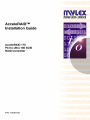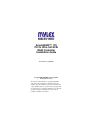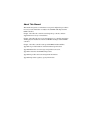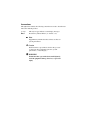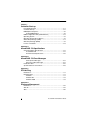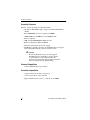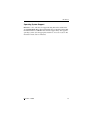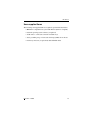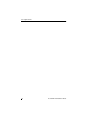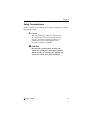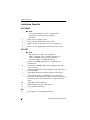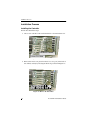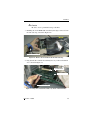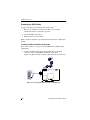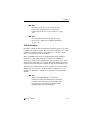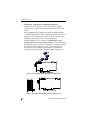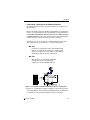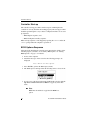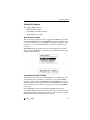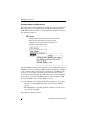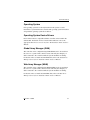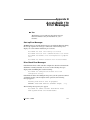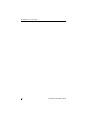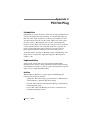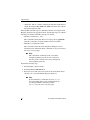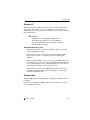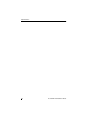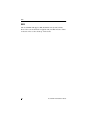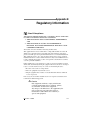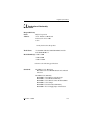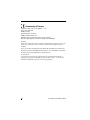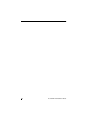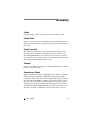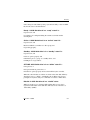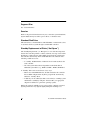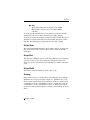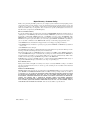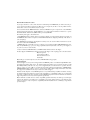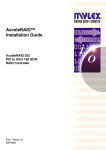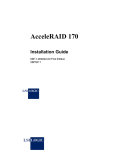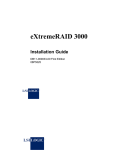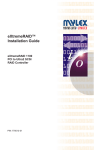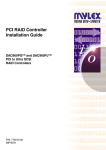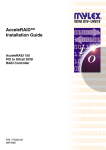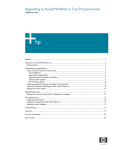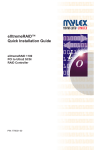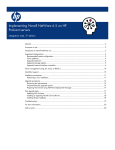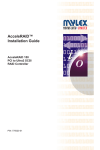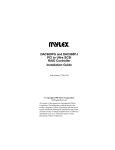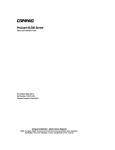Download Mylex AcceleRAID 200 Installation guide
Transcript
AcceleRAID™ 170 PCI to Ultra 160 SCSI RAID Controller Installation Guide Part Number 775064-00 © Copyright 2000 Mylex Corporation. All Rights Reserved. All contents of this manual are copyrighted by Mylex Corporation. The information contained herein is the exclusive property of Mylex Corporation and shall not be copied, transferred, photocopied, translated on paper, film, electronic media, or computer-readable form; or otherwise reproduced in any way, without the express written permission of Mylex Corporation. Greetings Thank you for purchasing the Mylex AcceleRAID 170 disk array controller. Requests for technical information about this and other Mylex Corporation products should be made to your Mylex authorized reseller or Mylex marketing representative. Please Notice Mylex is a registered trademark and AcceleRAID and RAID EzAssist are trademarks of Mylex Corporation. Microsoft, MS-DOS, Windows 95, Windows 98, Windows NT, and Windows 2000 are registered trademarks of Microsoft Corporation. Novell and NetWare are a registered trademarks of Novell Corporation. SCO and UnixWare are registered trademarks of Santa Cruz Operations. Other names that are trademarks may be used herein for the purpose of identifying the products or services of their respective owners. Unless otherwise noted, companies, names and data used in examples herein are fictitious. Our Policy Although reasonable efforts have been made to assure the accuracy of the information contained herein, this publication could include technical inaccuracies or typographical errors. Mylex Corporation expressly disclaims liability for any error in this information, and for damages, whether direct, indirect, special, exemplary, consequential or otherwise, that may result from such error, including but not limited to loss of profits resulting from the use or misuse of the manual or information contained therein (even if Mylex Corporation has been advised of the possibility of such damages). Any questions or comments regarding this document or its contents should be addressed to Mylex Corporation at the address shown on the back cover. The following paragraph does not apply to the United Kingdom or any country where such provisions are inconsistent with local law: MYLEX CORPORATION PROVIDES THIS PUBLICATION “AS IS” WITHOUT WARRANTY OF ANY KIND, EITHER EXPRESS OR IMPLIED, INCLUDING, BUT NOT LIMITED TO, THE IMPLIED WARRANTIES OF MERCHANTABILITY OR FITNESS FOR A PARTICULAR PURPOSE. Some states do not allow disclaimer of express or implied warranties or the limitation or exclusion of liability for indirect, special, exemplary, incidental or consequential damages in certain transactions; therefore, this statement may not apply to you. Also, you may have other rights which vary from jurisdiction to jurisdiction. Information in this publication is subject to change without notice and does not represent a commitment on the part of Mylex Corporation. Changes may be made periodically to the information herein; these changes will be incorporated in new editions of the publication. Mylex Corporation reserves the right to make improvements and/or changes at any time in the product(s) and/or program(s) described in this publication. It is possible that this publication may contain reference to, or information about, Mylex Corporation products (machines and programs), programming or services that are not announced in your country. Such references or information must not be construed to mean that Mylex Corporation intends to announce, provide, or make available such Mylex products, programming, or services in your jurisdiction. About This Manual This installation guide covers hardware set-up and configuration procedures necessary for the installation of a Mylex AcceleRAID 170 single channel RAID controller. Chapter 1 describes the controller, standard package contents, and usersupplied items necessary for installation. Chapter 2 describes the steps to be performed prior to controller installation and the physical installation of the AcceleRAID 170 single channel RAID controller. Chapter 3 describes controller start-up and the BIOS resident utilities. Appendix A provides hardware and environmental specifications. Appendix B describes error messages and problem correction. Appendix C describes the PCI Hot Plug feature. Appendix D provides enclosure management information. Appendix E provides regulatory agency information. Conventions Throughout the manual, the following conventions are used to describe user interaction with the product: prompt This style of type indicates screen display messages Enter Press the key labeled “Enter” (or “Delete”, etc.) Note Supplementary information that can have an effect on system performance Caution Notification that a proscribed action has the potential to adversely affect equipment operation, system performance, or data integrity WARNING Notification that a proscribed action will definitely result in equipment damage, data loss, or personal injury Contents Chapter 1 Introduction Product Description ........................................................................... 1-1 Controller Features .................................................................... 1-2 Channel Capabilities .................................................................. 1-2 Controller Capabilities ................................................................ 1-2 Operating System Support ......................................................... 1-3 Standard Package Contents ............................................................. 1-4 Hardware .................................................................................... 1-4 Software ..................................................................................... 1-4 User-supplied Items .......................................................................... 1-5 Chapter 2 Installation Before You Begin .............................................................................. 2-2 Safety Considerations ....................................................................... 2-3 Installation Checklist .......................................................................... 2-4 GET READY .............................................................................. 2-4 GET SET .................................................................................... 2-4 GO .............................................................................................. 2-4 Connectors, LEDs, and Jumpers ....................................................... 2-5 PCI Hotplug ................................................................................ 2-5 Installation Process ........................................................................... 2-8 Installing the Controller .............................................................. 2-8 Preparing the SCSI Drives ....................................................... 2-10 SCSI Termination ..................................................................... 2-11 SCSI Cabling ................................................................................... 2-15 LVD Mode ................................................................................ 2-15 Single-ended Mode .................................................................. 2-15 Limitations on Mixing SCSI Drives .................................................. 2-16 Narrow with Wide SCSI Drives ................................................. 2-16 LVD with Single-ended Drives ................................................. 2-16 Manual No. 775064 v Chapter 3 Controller Start-up Procedural Overview ......................................................................... 3-1 Controller Start-up ............................................................................. 3-2 BIOS Options Sequence ................................................................... 3-2 Setting BIOS Options ................................................................. 3-3 BIOS Configuration Utility (RAID EzAssist) ....................................... 3-5 Operating System .............................................................................. 3-7 Operating System Device Drivers ...................................................... 3-7 Global Array Manager (GAM) ............................................................ 3-7 Web Array Manager (WAM) .............................................................. 3-7 In Case of Problems .......................................................................... 3-8 Appendix A AcceleRAID 170 Specifications General Hardware Specifications ......................................................A-1 AcceleRAID 170 .........................................................................A-1 Environmental Specifications .....................................................A-2 Appendix B AcceleRAID 170 Error Messages Start-up Error Messages ............................................................B-1 Drive Check Error Messages ......................................................B-1 Installation Abort ................................................................................B-2 System Reboot or Power Down .........................................................B-3 Appendix C PCI Hot Plug Introduction ....................................................................................... C-1 Implementation ................................................................................. C-1 NetWare .................................................................................... C-1 Windows NT .............................................................................. C-3 Windows 2000 ........................................................................... C-3 Appendix D Enclosure Management Introduction ....................................................................................... D-1 SAF-TE ............................................................................................. D-1 SES .................................................................................................. D-2 vi AcceleRAID 170 Installation Guide Appendix E Regulatory Information Class B Compliance ...................................................................E-1 Declaration of Conformity ...........................................................E-2 Declaration of Conformity ...........................................................E-3 Community of Europe ................................................................E-4 Underwriters Laboratories Statement and Warning ...................E-5 Glossary Index Manual No. 775064 vii viii AcceleRAID 170 Installation Guide Chapter 1 Introduction This chapter describes: • The AcceleRAID™ 170 controller • Standard package contents • User supplied items Figure 1-1. AcceleRAID 170 Controller Product Description The Mylex AcceleRAID 170 controller is a PCI to Ultra 160 SCSI single channel RAID controller with 32-bit, 33MHz PCI capability. The AcceleRAID 170 supports one external connector and one internal Ultra 160 SCSI connector. The AcceleRAID 170 controller provides the speed and functionality required by high demand server platforms. AcceleRAID 170 achieves performance breakthroughs in PCI technology, eliminates storage bottlenecks, and delivers scalable performance. PCI Hot Plug is a standard feature. Manual No. 775064 1-1 Product Description Controller Features Features of the AcceleRAID 170 controller include: • One QLogic ISP 10160A chip to support one Ultra 160 SCSI LVD channel • Intel i960RM RISC processor operating at 100MHz • 32MB, 64MB, and 128MB ECC cache DIMM module • PCI 2.2 compliant • 1MB, 8-bit flash EEPROM for BIOS and code • Built-in configuration utilities (in BIOS) • Write-through and write-back cache support • PCI Hotplug capability allows the AcceleRAID 170 to be swapped with a replacement without powering down the system Caution Be sure the motherboard you are using supports PCI Hotplug before attempting to use this feature, or serious damage to the controller and/or the motherboard could result. (The motherboard must be PCI 2.2 compliant if using PCI Hot Plug.) Channel Capabilities 15 Ultra 160 SCSI devices per channel Controller Capabilities • 15 physical drives in the drive group (array) • 32 total logical drives on the controller • Supports RAID levels 0, 1, 0+1, 3, 5, 10, 30, 50, and JBOD 1-2 AcceleRAID 170 Installation Guide Introduction Operating System Support MS-DOS 5.x, 6.x, and above are supported using drivers that reside in the AcceleRAID BIOS. Many drivers in the Disk Array Controller Software Kit, included with the AcceleRAID 170 controller, support many other popular operating systems. (See the appropriate Disk Array Controller Software Kit Installation Guide and User Manual.) Manual No. 775064 1-3 Standard Package Contents Standard Package Contents The following items are supplied with the standard shipping package: Hardware • AcceleRAID 170 Disk Array Controller with documentation included on the CD-ROM and a printed Quick Installation Guide • Standard DIMM Module: 32MB, 64MB, or 128MB (ECC) Software • On-board RAID EzAssist disk array controller configuration utility with documentation on CD-ROM and a printed Quick Configuration Guide • Software Driver Kit diskettes with documentation on CD-ROM • Global Array Manager (GAM) Server and Client software and documentation on CD-ROM AcceleRAID 170 PCI to Ultra 160 SCSI RAID Controller HW Quick Install Guide Diskettes with Drivers CD-ROM with Additional Hardware and Software Manuals and GAM Software RAID EzAssist Quick Config Guide Figure 1-2. Standard Package Contents 1-4 AcceleRAID 170 Installation Guide Introduction User-supplied Items The following user-supplied items are required to perform this installation: • IBM-PC™ compatible host system with PCI slot (PCI 2.2 compliant) • Network operating system software (as required) • SCSI cables to connect the controller and disk arrays • Static grounding strap or electrostatic discharge (ESD) safe work area • Disk array enclosure (or equivalent) with SCSI disk drives Manual No. 775064 1-5 User-supplied Items 1-6 AcceleRAID 170 Installation Guide Chapter 2 Installation This chapter describes: • Before You Begin • Safety Considerations • Installation Checklist • Connectors, LEDs, Jumpers • Installation Process (controller) • SCSI Termination • SCSI IDs • SCSI Cabling • Limitations on Mixing SCSI Drives Mylex disk array controllers are designed to work in a variety of SCSI RAID application environments. Certain configuration steps need to be performed prior to installing the controller into a RAID environment. Each of the steps described in this chapter are part of the installation process. Manual No. 775064 2-1 Before You Begin Before You Begin Installing the AcceleRAID 170 single channel RAID controller is no more difficult than installing any 32-bit PCI adapter card. The AcceleRAID 170 single channel controller connects into any PCI 2.2 compliant slot on the motherboard. Follow these steps and the installation procedures in this chapter. Note Recommended: Connect the AcceleRAID 170 into a 32-bit PCI slot to reserve the 64-bit PCI slot for 64-bit controllers (although the AcceleRAID 170 will work in a 64-bit slot). WARNING Working with the system covers off and power applied to the system can result in shock and serious injury. 1. Power off the system and disconnect the power cables before starting the installation. Refer to the instructions provided in your system documentation. Do not disconnect cables or power cords while system power is on. 2. Read all of the instructions in this chapter completely before proceeding. Follow the Notes, Cautions, and Warnings described in this manual and marked on the equipment. 3. Follow electrostatic discharge (ESD) safety procedures. Use a grounded wrist strap or ESD safe footwear, and work in an ESD safe area. 4. Perform a safety check of the installation before powering on the system. • Make sure that the cabling Pin 1 location is correct and that all cables are firmly seated in the connectors. • Make sure all SCSI conventions (cable type, cable length, termination, etc.) are correct, see Table 2-3 on page 2-15. 2-2 AcceleRAID 170 Installation Guide Installation Safety Considerations Be sure to observe the following precautions before beginning the controller installation procedure: Caution Anti-static handling procedures are required. Leave the controller in its anti-static bag until it is time to plug the controller into the PCI slot. The use of a grounded wrist strap and other ESD protective measures are highly recommended. WARNING Disconnect the system from the electrical wall outlet before opening the system cabinet. Working with the system covers off and power applied to the system can result in shock and serious injury. Manual No. 775064 2-3 Installation Checklist Installation Checklist GET READY Note It is recommended that you wear a grounded wrist strap when performing hardware installation procedures. 1. ____ Power off your computer system. 2. ____ Decide which available PCI slot will be used. 3. ____ Remove the plate from the I/O access port to the PCI slot. 4. ____ Remove the AcceleRAID 170 board from the anti-static bag. GET SET 5. 6. 7. 8. 9. 10. 11. 12. Note Review Figure 2-1, Figure 2-2, and Figure 2-3; Table 2-1 and Table 2-2 to get familiar with the layout of the AcceleRAID 170 controller board and the Connectors, Jumpers, and LED descriptions. ____ Plug the AcceleRAID 170 board into a standard PCI 2.2 compliant slot. ____ Secure the AcceleRAID 170 board’s mounting bracket with a screw or retainer. ____ Connect the SCSI cable(s) from your drive(s) and/or device(s) to the SCSI channel. ____ Check SCSI termination for internal and/or external devices. ____ Check disk drives. Be sure termination is set to the disabled position on any disk drive(s) that will not be terminated. For more information, see the documentation that accompanied the disk drives. ____ Set SCSI ID on the disk drive(s). ____ Enable termination power on disk drive(s). ____ Safety check the installation. GO 13. ____ Go to Chapter 3, Controller Board Start-up. 2-4 AcceleRAID 170 Installation Guide Installation Connectors, LEDs, and Jumpers There is one external and one internal Ultra 160 SCSI connector supported on the AcceleRAID 170 controller as shown in Figure 2-1, and labeled as CH 0. The AcceleRAID 170 controller has three LEDs on the front side as shown in Figure 2-2 and described in Table 2-1. The LEDs indicate SE (single ended), LVD, and FAIL modes. SCSI jumpers should normally be set to their default settings, no adjustments are needed. Default jumper locations are shown in Figure 2-3 and are described in Table 2-2. When you have checked the termination requirements, completed the connections of your desired SCSI devices, and other possible devices such as a CD-ROM drive or a tape drive, close your system with the cover. PCI Hotplug Note Please see Appendix C for information on how to implement the Hotplug feature for your system’s requirements. Manual No. 775064 2-5 Connectors, LEDs, and Jumpers CH CH 0 CH 0 Figure 2-1. AcceleRAID 170 Controller Channel Connectors D1 D2 D4 Figure 2-2. AcceleRAID 170 LEDs Table 2-1. LED Descriptions D1 SE (Single Ended) D2 LVD (Low Voltage Differential) D4 Fail (Processor Self Test) 2-6 AcceleRAID 170 Installation Guide Installation JP2 J1 JP6 JP7 Figure 2-3. AcceleRAID 170 Jumper Locations Table 2-2. AcceleRAID 170 Jumper Descriptions J1 Manufacturing test point JP2 Maintenance mode JP6 Cache dirty (monitor cache write back) — LED header JP7 BSY (SCSI activity) — LED header Manual No. 775064 2-7 Installation Process Installation Process Installing the Controller Follow these installation steps: 1. Choose any available 32-bit or 64-bit PCI slot as shown in Figure 2-4. 32 bit PCI slots 64 bit PCI slots Figure 2-4. Choose an Available PCI Slot 2. Remove the metal cover plate from the slot’s access port (at the back of the cabinet), usually by releasing the black clip as shown in Figure 2-5. Figure 2-5. Remove the Metal Plate 2-8 AcceleRAID 170 Installation Guide Installation Caution Be sure to wear a ground wrist strap at all times. 3. Handling the AcceleRAID 170 controller by the edges, remove it from the anti-static bag as shown in Figure 2-6. Ground wrist strap Figure 2-6. Remove the Controller from the Anti-static Bag 4. Plug (install) the controller board firmly into any 32-bit or 64-bit PCI slot as shown in Figure 2-7. 32-bit PCI slot AcceleRAID 170 Ground wrist strap Figure 2-7. Plug the Controller Board into any 32-bit or 64-bit PCI Slot Manual No. 775064 2-9 Installation Process Preparing the SCSI Drives To prepare the drives for installation, follow these steps: 1. Remove any terminators attached to the drive or set any drive termination jumpers to the disabled position. 2. Set the SCSI IDs on the drives. 3. Enable term power on the drives. Refer to the drive manual for specific information about drive configuration settings. Installing Cables and Setting Termination Please refer to Table 2-3 on page 2-15 for SCSI Formats and Bus Length requirements. 4. Connect the SCSI cable from the internal disk drive to the SCSI connector on the AcceleRAID 170 controller as shown in Figure 2-8. (The controller is already connected to the system board.) Figure 2-8. Connecting Disk Drives to the AcceleRAID 170 2-10 AcceleRAID 170 Installation Guide Installation Note In order to ensure an error free environment, the proper cable type designed for a certain SCSI speed must be used, please refer to Table 2-3 on page 2-15. Note To avoid problems caused by mixing drive types, please refer to “Limitations on Mixing SCSI Drives” on page 2-16. SCSI Termination Each end of a SCSI bus must be terminated to maintain proper voltage levels for SCSI control and data signals. The device used for this purpose is called a terminator. Termination devices can be built into a controller, a SCSI device, or attached to the end of a SCSI bus. The AcceleRAID 170 controller is equipped with automatic SCSI bus termination circuitry. If the controller is at the end of a SCSI bus, it automatically enables on-board termination. The controller can also detect whether single-ended (SE) or low-voltage differential (LVD) termination is required, and can automatically configure the appropriate termination type. The end of the SCSI bus farthest from the controller must be terminated if SCSI devices are connected to the SCSI channel. See Figure 2-9 for an example of a SCSI device configuration connected to the internal SCSI channel. Note When connecting SCSI devices, it is better to terminate the ends of the SCSI bus itself, rather than to terminate the end devices on the bus. This allows hot swap devices to be added or removed from the SCSI bus without affecting termination. Manual No. 775064 2-11 Installation Process 1. Termination - Only Internal or Only External Devices Check that the drive channel is properly terminated according to drawings below, or skip to Step 2 if using both internal and external devices. The AcceleRAID 170 is equipped with automatic SCSI termination circuitry which handles automatic enabling and disabling of on-board termination. For example, if the controller board is at the end of the SCSI bus, it automatically enables on-board termination. If all the SCSI devices on a channel are connected either to the internal connector or to the external connector, the end of the SCSI bus farthest from the controller board must have a terminator installed; the controller board automatically enables on-board termination. See Figure 2-9 for an example of an internal drive configuration. See Figure 2-10 for an example of an external drive configuration. Figure 2-9. Termination with Internal Drive Configuration Figure 2-10. Termination with External Drive Configuration 2-12 AcceleRAID 170 Installation Guide Installation 2. Termination - Both Internal and External Devices Check that the drive channel is properly terminated according to the drawing below. If the controller board is in the middle of the SCSI bus, it automatically disables on-board termination. If some SCSI devices on the channel are connected to the internal connector, and some are connected to the external connector, on the same channel, the two ends of the SCSI bus farthest from the controller board must each be terminated. See Figure 2-11 for an example of a combined internal and external drive configuration. Notice that they are on the same channel. Note It is better to terminate the ends of the SCSI bus itself than it is to terminate the end devices on the bus. This allows hot swap devices to be added or removed from the SCSI bus without affecting termination. Note The only devices controlled by the RAID configuration are the ones physically connected to the AcceleRAID 170 card. Figure 2-11. Termination with Internal and External Drive Configuration 3. Remove or set disk drive termination jumpers to the disabled position (if needed). Refer to the documentation furnished with your disk drives to determine if your termination jumpers need to be adjusted. Manual No. 775064 2-13 Installation Process Setting SCSI Device IDs 4. Set the SCSI ID on the disk drives; ID 7 is reserved for the controller board. See Figure 2-12. Note Each drive must have a unique ID chosen from 0 through 6 or 8 through 15. Be careful not to duplicate a drive address. Remember: ID 7 is reserved for the controller board; therefore, it cannot be used as a disk drive ID. ID’s from 0 through 6 are usually for Narrow, 8-bit devices. However, the full range of SCSI ID addresses, 0 through 6 and 8 through 15 can be used for Wide, 16-bit devices. See your device documentation for instructions on how to set your particular disk drive’s SCSI address. SCSI ID Numbers 7 is reserved for the controller Figure 2-12. SCSI ID Numbers 2-14 AcceleRAID 170 Installation Guide Installation SCSI Cabling The controller supports one Ultra 160 SCSI channel which can support up to 15 SCSI devices (plus the controller itself). LVD Mode The controller supports Ultra 160 SCSI with LVD. If all drives attached to a controller drive channel support Ultra 160 SCSI with LVD, then that channel will operate at a maximum of 160MB/s burst speed. This setup allows a maximum SCSI bus length of up to 12 meters. Note The SCSI bus length can be extended up to 25 meters if only the controller and one drive are on the bus in a point-to-point configuration. Single-ended Mode If any device on the channel does not have LVD electrical characteristics, the channel will revert to single-ended operation mode. The SCSI bus lengths will then be limited to the single-ended bus lengths shown in Table 2-3. Table 2-3. SCSI Formats and Bus Lengths SCSI Trade Association (STA) Terms Bus Speed, MB/Sec, Max. Bus Width, Bits Single-ended Max. Bus Length, Meters Low-Voltage Differential Max. Device Support (Including Controller) SCSI-1 5 8 6 - 8 Fast SCSI 10 8 3 - 8 Fast Wide SCSI 20 16 3 - 16 Ultra SCSI 20 8 1.5 - 8 Ultra SCSI 20 8 3 - 4 Wide Ultra SCSI 40 16 - - 16* Wide Ultra SCSI 40 16 1.5 - 8 Wide Ultra SCSI 40 16 3 - 4 Ultra2 SCSI 40 8 Not Defined 12† 8 Wide Ultra2 SCSI 80 16 Not Defined 12† 16 Ultra 160 SCSI 160 16 Not Defined 12 16 * The Maximum number of devices allowed on a Wide Ultra SCSI bus is 8, unless bus extender technology is used. † This length can be extended to 25 meters if there are only 2 devices (e.g., the controller and one drive) on the bus in a point-to-point configuration. Manual No. 775064 2-15 Limitations on Mixing SCSI Drives Limitations on Mixing SCSI Drives Narrow with Wide SCSI Drives If you mix narrow and wide SCSI devices on the controller, use a terminator that does not terminate the upper eight bits, and be sure to properly terminate the end of the bus with either a 16-bit terminator or a 16-bit device that has termination enabled. LVD with Single-ended Drives If LVD capable drives are installed on a channel with single-ended devices, all drives on the channel will operate as if they were single-ended devices. This will also limit the bus length to the single-ended bus length specified in Table 2-3. 2-16 AcceleRAID 170 Installation Guide Chapter 3 Controller Start-up This chapter describes: • Controller Start-up Procedures • BIOS Options Sequence • BIOS Configuration Utility (RAID EzAssist) • Operating System, Device Drivers, GAM, WAM • What to Check in Case of Problems This chapter describes the AcceleRAID 170 RAID controller start-up procedures and messages produced by the BIOS during start-up or re-boot. This chapter also explains three BIOS options that are available for configuring controller operation. Procedural Overview The steps covered in this chapter include: • Setting BIOS options • Using RAID EzAssist (the BIOS configuration utility) – see the RAID EzAssist Configuration Utility User Reference Guide or Quick Configuration Guide for configuration instructions and default controller parameter definitions. • Loading the operating system and operating system drivers – see the appropriate Disk Array Controller Software Kit Installation Guide and User Manual for installation instructions on operating system drivers and the GAM server module. • Installing Global Array Manager (GAM) client or Web Array Manager (WAM) client – refer to the Global Array Manager Client Software Installation Guide and User Manual or the Web Array Manager Client Software Installation Guide and User Manual. Manual No. 775064 3-1 Controller Start-up Controller Start-up The controller start-up procedure is the first step in confirming that the controller is correctly installed and working properly. The start-up procedure should be performed prior to any software configuration. There are two startup sequences: • BIOS Options sequence, and • BIOS Configuration Utility sequence Either start-up sequence can be skipped by ignoring the <ALT-M> and/or the prompt when the computer is powered on. <ALT-R> BIOS Options Sequence After physically installing the controller and connecting the cabling, do the following steps if you need to set or modify a BIOS option, see “Setting BIOS Options” on page 3-3 for details: 1. Power on the computer. 2. Watch the messages on the screen for the following prompt to be displayed: Press <ALT-M> for BIOS options 3. Press Alt–M to get into the BIOS Options menu. 4. The BIOS Options menu provides the following items to choose from: 5. To select any of the items in the menu, highlight the selection with the Up Arrow or Down Arrow. Press Enter to toggle any of the three items. 3-2 Note BIOS must be enabled to toggle the CD-ROM boot option. AcceleRAID 170 Installation Guide Controller Start-up Setting BIOS Options The available BIOS options are: • BIOS disabled / enabled • CD-ROM boot disabled / enabled • 2GB / 8GB drive geometry BIOS Disable or Enable This option must be enabled in order to toggle the CD-ROM boot parameter shown in the BIOS Options menu. The BIOS must also be enabled in order to boot from any device (e.g., CD-ROM) or system drive configured on the controller, or to access any DOS partition on any drive configured on the controller. When BIOS Disable or Enable is selected, the following message will be displayed. Press the Esc key to restart the system and then watch the screen for the following messages. CD-ROM Boot Disable or Enable The default for this option is for the CD-ROM boot to be disabled (e.g., the system will boot from a hard drive, even if there is a bootable CD-ROM installed–attached to the AcceleRAID 170). If the CD-ROM boot option is enabled, and if a bootable CD is installed in the CD-ROM drive, the system can boot from the CD, you will also get an option to bypass the CD-ROM boot feature. If the CD-ROM boot option is enabled, the CD-ROM attached to the AcceleRAID 170 will take priority over the disk drives. For example, under MS-DOS, the disk drive that is normally Drive C will become Drive D. All subsequent drive IDs will similarly be moved down. Manual No. 775064 3-3 BIOS Options Sequence Enable 8 GByte or 2 GByte Drives This setting affects how the BIOS reads the disk drives for the boot partition. Drive geometries can be toggled between 8 GB and 2 GB. The default is 2 GB. When the drive geometry is changed, the drive should be formatted at the operating system level. Caution Changing this setting after data has been stored will make the data unreadable. If you have already configured your array and have stored data, you should not change this setting. The default BIOS geometry of the controller is set to 2 GB. This means that the BIOS can only access the first 2 GB of any drive that has been configured on the controller. This is adequate in most applications, since BIOS is only used to boot the operating system. However, it does mean the operating system must be installed in the first 2 GB of the capacity of the configured drive. If this is not adequate, the BIOS geometry can be changed to 8 GB, allowing the BIOS to access the first 8 GB of capacity. As a rule of thumb, select 8 GB geometry if the following two cases apply: • You have a system (RAID) drive that is greater than 2.145 GB in capacity. • The DOS/Windows compatible partitions could be located in an area above the first 2.145 GB. Otherwise the 2 GB option is fine. 3-4 AcceleRAID 170 Installation Guide Controller Start-up Note In the event that the RAID controller needs to be replaced, the current drive geometry will be restored from the configuration on disk (COD). BIOS Configuration Utility (RAID EzAssist) RAID EzAssist, the on-board BIOS Configuration Utility, is used to build several types of RAID configurations. The following limitations apply to Automatic Configuration: • Only one array will be configured using the Automatic Configuration option. • All drives controlled by the AcceleRAID 170 board can be different sizes, but all drives will be configured to the size of the smallest disk controlled by the AcceleRAID 170 board if in the same array. • A maximum of 16 drives can be configured into an array using Automatic Configuration. Any additional drives will become hot spares. The drives with the largest capacity (if mixed drive sizes are used) will be the drives selected to become hot spares. Note If you want to do anything other than an Automatic Configuration, refer to the RAID EzAssist Configuration Utility User Reference Guide or the Quick Configuration Guide. To perform a RAID configuration with the Automatic Configuration option using RAID EzAssist, do the following: 1. Power on the computer. The AcceleRAID 170 controller is furnished with the BIOS enabled by default. 2. Watch the messages on the screen for the following prompt to be displayed: Press <ALT-M> for BIOS options Wait approximately 5 seconds. Do not press any keys at this time. Manual No. 775064 3-5 BIOS Configuration Utility (RAID EzAssist) 3. Watch the messages on the screen for the following prompt to be displayed: Press <ALT-R> for RAID Configuration options 4. Press Alt–R to get into RAID EzAssist (the configuration utility). 3-6 Note For more detailed information on how to run RAID EzAssist, refer to the RAID EzAssist Configuration Utility User Reference Guide or the Quick Configuration Guide. AcceleRAID 170 Installation Guide Controller Start-up Operating System If an operating system is not already installed on the system, it can be installed on a system disk on the controller. The operating system is installed along with the operating system device drivers. Operating System Device Drivers Device drivers that are compatible with the controller can be found in the Software Kit. For details on how to install and load drivers, refer to the appropriate Disk Array Controller Software Kit Installation Guide and User Manual. Global Array Manager (GAM) The controller can be configured using GAM. GAM can also be used from the server or a system client to monitor status and verify data integrity of disks connected to the controller while the system and disks are running. For details on how to install and run GAM client, refer to the Global Array Manager Client Software Installation Guide and User Manual. Web Array Manager (WAM) The controller can be configured using WAM. WAM can also be used from the server or a system client to monitor status and verify data integrity of disks connected to the controller while the system and disks are running. For details on how to install and run WAM client, refer to the Web Array Manager Client Software Installation Guide and User Manual. Manual No. 775064 3-7 In Case of Problems In Case of Problems If problems are encountered during start-up, check the following: • Check SCSI cabling for loose connections, pin mismatches (make sure pin 1 on the cable matches pin 1 on the connector), bent pins, and damaged or crossed cables. • Check cable length; this includes internal bus lengths in enclosures. • Check termination. • Check SCSI IDs on all drives. 3-8 AcceleRAID 170 Installation Guide Appendix A AcceleRAID 170 Specifications General Hardware Specifications AcceleRAID 170 Controller AcceleRAID 170 CPU i960RM microprocessor, 100MHz Cache Memory 32MB, 64MB, and 128MB installed on a DIMM module Write: Selectable, Write-Through or Write-Back Error Protection: ECC (Error Correction Code) Firmware ROM Type, Flash EEPROM, 1MB x 8 PCI 32 bit, 33MHz - Host 32 bit, 33MHz - Internal PCI SCSI Supports a single channel Ultra 160 SCSI LVD 10160A Manual No. 775064 A-1 General Hardware Specifications Environmental Specifications Controller AcceleRAID 170 Temperature Operating 0°C to +50°C (+32°F to 131°F) Storage -20°C to +70°C (-4°F to +158°F) Operating 10% to 90% relative humidity (non-condensing) Storage 10% to 90% relative humidity (non-condensing) Operating Up to 3,048m (10,000 ft ) Storage Up to 15,240m (50,000 ft) Humidity Altitude Form Factor Length: 7.575 inches Width: 4.200 inches Maximum. Component 0.105 inches on the solder side of the board Height: 0.570 inches on the component side of the board Typical Power Consumption MTBF A-2 at 5.25v at 4.75v below 3.0A (15W) with 128MBytes SDRAM below 3.25A (11.25W) with 128MBytes SDRAM above 250,000 hours at 55°C AcceleRAID 170 Installation Guide Appendix B AcceleRAID 170 Error Messages Note The firmware you are using may have these messages turned off. However, they are listed here for your reference. Start-up Error Messages The BIOS looks for any initialization message posted by the firmware during the start-up sequence. If a message is found, one of the following errors displays on screen and the installation process aborts. AcceleRAID 170 fatal error--Memory test failed! AcceleRAID 170 fatal error--Command interface test failed! AcceleRAID 170 hardware error--Run Diagnostics to pinpoint error AcceleRAID 170 firmware checksum error--Reload firmware Drive Check Error Messages If the firmware finds a valid controller configuration, but it doesn't match the SCSI drives currently installed, one or more of the following messages display. Then, the BIOS prints out the following: AcceleRAID 170 Configuration Checksum error--Run configuration utility! If the firmware detects that during the last power cycle the system was turned off abruptly leaving some incomplete write operations, the following message appears: Recovery from mirror race in progress WARNING: Dead SCSI devices (Channel Target) : x:y The following messages may also appear: AcceleRAID 170 cannot recover from Mirror Race! Some system drives are inconsistent! Manual No. 775064 B-1 Installation Abort During the initialization, if the firmware fails to respond to the BIOS inquiry within two minutes, the following message displays: AcceleRAID 170 not responding--no drives installed! The BIOS then inquires the firmware for its version number and other information, and displays the following message: AcceleRAID 170 Firmware Version x.xx One or more of the following messages will be displayed if the firmware reports the following conditions: Warning: X system drives offline Warning: X system drives critical WARNING: Dead SCSI devices (Channel : Target) : x:y No system drives installed X system drives installed The BIOS repeats the same process for additional RAID controllers present in the system. Then it proceeds to boot, if possible, from the first system drive on the first controller. Installation Abort With Firmware 6.x, the installation aborted message is displayed when the BIOS finds that the configuration of the disk drives, as stored in the NVRAM and configuration on disk, is different from what it senses at boot time. When this happens, and a new installation is not being attempted, the cause is often a faulty cable or drive, or a loose connection. Check all of the connectors, cables, drives, and try to boot. If the error persists, it most likely indicates a genuine failure and needs to be corrected. To correct it, boot and run the on-board BIOS Configuration Utility, RAID EzAssist (see Chapter 3). For more information, refer to the RAID EzAssist Configuration Utility User Reference Guide or the Quick Configuration Guide. With Firmware 6.x, if the BIOS displays a mismatch in the Configuration on Disk (COD) on all drives, then the following message will be displayed, “install abort”-- no drives will be installed message. If you get this message, boot and run RAID EzAssist, the on-board Mylex Disk Array Configuration Utility. See Chapter 3 to recover from the error. For more information, refer to the RAID EzAssist Installation Guide and User Manual. B-2 AcceleRAID 170 Installation Guide AcceleRAID 170 Error Messages System Reboot or Power Down Status messages may also be available from LED indicators connected to the controller. The Cache Dirty indicator is especially important when preparing to power-down the system. Caution It is very important to make sure that all data is written to the disk before rebooting or powering down the system, or you may lose data. It is always a good idea to wait for 60 seconds or until all activity stops before resetting or rebooting the system. The AcceleRAID 170 controller is a caching controller with 32MB, 64MB, or 128MB of cache memory when the system reports that a write command was completed, data may still be in the cache waiting to be written to the disk drives. Manual No. 775064 B-3 System Reboot or Power Down B-4 AcceleRAID 170 Installation Guide Appendix C PCI Hot Plug Introduction PCI Hot Plug is a feature that allows a PCI card to be replaced while the host system is still running. The term “Hot Plug” is somewhat misleading; the PCI card cannot simply be pulled out of the host system while the card is operating without risk to the card, the system, and the data on the system. In order to replace a Hot Plug PCI card, a software command must be invoked to power off the card slot before the card can be removed. After the software indicates that the card is unloaded and the slot is powered off, a physical card retainer/switch must be released to allow the card to be removed from the PCI bus. At this point, the card can be replaced. At this time, Mylex only supports Hot Replacement of PCI Hot Plug cards. Future releases are planned to support Hot Upgrade or Hot Expansion (adding a card). Implementation Aside from the general terms previously mentioned, PCI Hot Plug implementation is specific to the host hardware platform and the operating system running on it. Refer to your host system's documentation for specific details on how to implement PCI Hot Plug. NetWare When NetWare is installed on a system capable of PCI Hot Plug, the following four modules are installed: • cpqsbd.nlm - This is the Compaq system bus driver (a different driver will be needed for a platform other than Compaq). • ncm.nlm - This is the Novell Configuration Manager, which manages the PCI Hot Plug system. • ncmcon.nlm - This is the Hot Plug user interface called the Novell Configuration Manager Console. Manual No. 775064 C-1 Implementation • odineb.nlm - This is a module combining the Open Data-link interface and the Novell Event Bus (NEB). The NEB controls the device drivers through the Open Data-link. If the NetWare installation process determines that the server supports PCI Hot Plug and detects the appropriate driver, the installation process adds the following two LOAD commands to the autoexec.ncf file: • LOAD sys:\system\driver_name This command loads the bus driver (for Compaq, this is cpqsbd.nlm). After this command is executed, NetWare autoloads ncm.nlm. • #LOAD sys:\system\ncmcon.nlm This command loads the Novell Configuration Manager Console, which then loads odineb.nlm. These commands can also be executed at the server console prompt. Note This command is commented out. If you want the Configuration Manager Console to be loaded every time the system is started, remove the pound sign (#) at the beginning of the line. Perform the following steps: 1. Install NetWare 5 Service Patch 1. 2. Install the Mylex GAM DMI driver. 3. Restart the server. The autoexec.ncf will execute and load the drivers and start ncmcon.nlm (the PCI Hot Plug user interface). C-2 Note If any LOAD line is commented out in autoexec.ncf, the corresponding driver can be loaded manually by executing the LOAD command (as listed in autoexec.ncf) at the server console prompt. AcceleRAID 170 Installation Guide PCI Hot Plug Windows NT Windows NT requires additional software from the vendor who makes the system. Since this software is not a part of NT, the software needs to be installed after the operating system is loaded. Refer to your vendor's PCI Hot Plug documentation. Caution GAM drivers can stop PCI Hot Plug Boards from unloading. If this problem occurs, stop GAM and unload the GAM drivers before attempting to unload the PCI Hot Plug controller. Known Windows NT Issues • Mylex Software Kit 2.1 or greater is required to support your system vendor’s PCI Hot Plug utility. • The macdisk.sys driver should not be loaded with a Mylex PCI Hot Plug board; if macdisk.sys is loaded, the system will hang upon shutdown. • When you install a Mylex card as a boot device and a Mylex Driver has been installed prior to the installation of the Windows NT OS, NT will not recognize the Mylex card as a PCI Hot Plug device. To fix this, the driver must be reinstalled, and the system rebooted. This problem occurs because PCI Hot Plug information does not get loaded into the Windows NT registry for the Mylex controller upon installation of Windows NT. Windows 2000 Windows 2000 supports the PCI Hot Plug capability. No additional software is required. Please refer to the Windows 2000 documentation for instructions on how to use the PCI Hot Plug feature. Manual No. 775064 C-3 Implementation C-4 AcceleRAID 170 Installation Guide Appendix D Enclosure Management Introduction Mylex’s AcceleRAID controllers support the industry standard enclosure management protocol SCSI Accessed Fault-Tolerant Enclosures (SAF-TE). This feature allows the host to monitor drive enclosures and detect certain faults or operating environment conditions. The host can make a decision to shut down the system or issue a warning based on the type of fault detected. SAF-TE The SAF-TE protocol follows a specification jointly worked out by Conner Corporation and Intel Corporation. Enclosures that are compliant with this protocol are known as SCSI Accessed Fault-Tolerant Enclosures (SAF-TE). The protocol is compatible with standard SCSI buses and cabling. The SAF-TE interface standard’s objective is to provide a non-proprietary means of allowing third-party disks and controllers to be automatically integrated with peripheral enclosures that support: • Status Signals (LEDs, audible alarms, LCDs, etc.) • Hot swapping of drives • Monitoring of fans, power supplies, and enclosure temperature SCSI is the underlying transport mechanism for communicating enclosure information. All standard SCSI host adapters will work. There is no need to consider reserved signals or special cabling. The SAF-TE interface can be implemented as a SCSI target that uses a SCSI port and an 8-bit microcontroller. All communication is initiated by the host. The SAF-TE processor acts only in target mode. The SAF-TE processor is periodically polled by the host approximately every 2 to 10 seconds. Manual No. 775064 D-1 SES SES The AcceleRAID 170 supports SES (SCSI Enclosure System) cabinets. Please refer to the documentation supplied with your SES enclosure cabinet for details on how to take advantage of this feature. D-2 AcceleRAID 170 Installation Guide Appendix E Regulatory Information Class B Compliance THIS DEVICE COMPLIES WITH PART 15 OF THE FCC RULES. OPERATION IS SUBJECT TO THE FOLLOWING TWO CONDITIONS: 1. THIS DEVICE MAY NOT CAUSE HARMFUL INTERFERENCE, AND 2. THIS DEVICE MUST ACCEPT ANY INTERFERENCE RECEIVED, INCLUDING INTERFERENCE THAT MAY CAUSE UNDESIRED OPERATION. All external connections should be made using shielded cables. This equipment has been tested and found to comply with the limits for a Class B digital device, pursuant to Part 15 of the FCC rules. These limits are designed to provide reasonable protection against harmful interference in residential installations. This equipment generates, uses, and can radiate radio frequency energy, and if not installed and used in accordance with the instructions, may cause harmful interference to radio communications. However, there is not guarantee that interference will not occur in a particular installation. If this equipment does cause interference to radio or television equipment reception, which can be determined by turning the equipment off and on, the user is encouraged to try to correct the interference by one or more of the following measures: 1. Reorient or relocate the receiving antenna 2. Move the equipment away from the receiver 3. Plug the equipment into an outlet on a circuit different from that to which the receiver is powered. If necessary, the user should consult the dealer or an experienced radio/television technician for additional suggestions. Caution Only equipment certified to comply with Class B (computer input/output devices, terminals, printers, etc.) should be attached to this equipment. Any changes or modifications to the equipment by the user not expressly approved by the grantee or manufacturer could void the user’s authority to operate such equipment. Manual No. 775064 E-1 Declaration of Conformity Per FCC Part 2, Section 2.1077(a) Manufacturer’s Name: Mylex Corporation Manufacturer’s Address: 34551 Ardenwood Blvd. Fremont, CA 94555-3607 USA Declares that the product: Product Name: AcceleRAID 170 Ultra 160 SCSI RAID Controller Model Number(s): A170-1-32NB A170-1-64NB A170-1-128NB Year of Manufacture: 2000 Conforms to the following Product Specification(s): FCC: CFR 47 Part 15, Subpart B, Section 15.107(e) and Section 15.109(g) Class B Digital Device tested per ANSI C63.4–1992 procedures Supplementary Information: This device complies with part 15 of the FCC Rules. Operation is subject to the following two conditions: (1) This device may not cause harmful interference, and (2) this device must accept any interference received, including interference that may cause undesired operation. E-2 AcceleRAID 170 Installation Guide Regulatory Information Declaration of Conformity Per 89\336\EEC Responsible Party Name: Mylex Corporation Address: 34551 Ardenwood Boulevard Fremont, CA 94555-3607 U.S.A. hereby declares that the product Trade Name: AcceleRAID 170 Ultra 160 SCSI RAID Controller Fab 550166-00 Rev A Model Number(s): A170-1-32NB A170-1-64NB A170-1-128NB conforms to the following specifications Standards: EN 50081-1:1992, Emissions EN 55022:1998 Class B ITE radiated and conducted emissions EN 50024:1998, Immunity EN 61000-4-2:1998 Electrostatic Discharge EN 61000-4-3:1998 Radiated Immunity EN 61000-4-4:1995 Electrical Fast Transients/Burst EN 61000-4-5:1995 Surges EN 61000-4-6:1996 Conducted Immunity EN 61000-4-11:1994 Supply Dips and Variations Manual No. 775064 E-3 Community of Europe CE mark is rated for the AcceleRAID™ 170 PCI to Ultra 160 SCSI RAID Controller Installation Guide as follows: CISPR 22 Radiated Emission EN55022, Generic immunity standard for the following: IEC 801-2 ESD, IEC 801-3 Radiated, and IEC 801-4 EFT/Burst Warning! This is a Class B product. In a residential environment this product may cause radio interference, in which case the user may be required to take adequate measures. Achtung! Dieses ist ein Gerät der Funkstörgrenzwertklasse B. In Wohnbereichen können bei Betrieb dieses Gerätes Rundfunkstörungen aufreten, in welchen Fällen der Benutzer für entsprechende Gegenmaßnahmen verantwortlich ist. Avertissement! Cet appareil est un appareil de Classe B. Dans un environnement résidentiel cet appareil peut provoquer des brouillages radioélectriques. Dans ce cas, il peut être demandé à l’utilisateur de prendre des mésures appropriées. E-4 AcceleRAID 170 Installation Guide Regulatory Information Underwriters Laboratories Statement and Warning Manual No. 775064 E-5 E-6 AcceleRAID 170 Installation Guide Glossary Cache Controller memory used to speed up data transfer to and from a disk. Cache Flush Refers to an operation where all unwritten blocks in a Write-Back Cache are written to the target disk. This operation is necessary before powering down the system. Cache Line Size The Cache Line Size function is set in conjunction with stripe size and represents the size of the data “chunk” that will be read or written at one time. Under RAID EzAssist, the cache line size (also known as “segment size”) should be based on the stripe size you selected. The default cache line size for Mylex eXtremeRAID controllers is 8K. Channel Refers to one SCSI bus on a disk array controller. Each disk array controller provides at least one channel. Consistency Check The process where the integrity of redundant data is verified. A consistency check on a RAID 1 (mirroring) or RAID 0+1 (mirroring with striping) configuration checks if the data on drives and their mirrored pair are exactly the same. When using RAID 3 or RAID 5, a Consistency Check calculates the parity from the data written on the disk drive and compares it to the written parity. A Consistency Check using Mylex utilities such as Global Array Manager (GAM) or RAID EzAssist gives the user the ability to have a discrepancy reported, or additionally to have the discrepancy corrected. Manual No. 775064 G-1 Disk Failure Detection The controller automatically detects SCSI disk failures. A monitoring process running on the controller checks, among other things, elapsed time on all commands issued to disks. A time-out causes the disk to be “reset” and the command to be retried. If the command times out again, the controller (its state changed to “offline”) could take the disk offline. Mylex RAID controllers also monitor SCSI bus parity errors and other potential problems. Any disk with too many errors will also be ‘offline’. Disk Media Error Management Mylex RAID controllers transparently manage SCSI disk media errors. Disks are programmed to report errors, even ECC-recoverable errors. When a disk reports a media error during a read, the controller reads the data from the mirror (RAID 1 or 0+1), or computes the data from the other blocks (RAID 3, RAID 5), and writes the data back to the disk that encountered the error. If the write fails (media error on write), the controller issues a “reassign” command to the disk, and then writes the data to a new location. Since the problem has been resolved, no error is reported to the system. Note The soft error counter is incremented in this case. The soft error count can be viewed using the Mylex disk array configuration utilities. When a disk reports a media error during a write, the controller issues a rewrite and then, if it fails, issues a “reassign” command to the disk, and writes the data out to a new location on the disk. Drive Groups (or Drive Packs) A group of individual disk drives (preferably identical) that are logically tied to each other and are addressed as a single unit. In some cases this may be called a drive “pack” when referring to just the physical devices. Up to 16 drives can be configured together as one drive group. All the physical devices in a drive group should have the same size, otherwise each of the disks in the group will effectively have the capacity of the smallest member. The total size of the drive group will be the size of the G-2 AcceleRAID 170 Installation Guide Glossary smallest disk in the group multiplied by the number of disks in the group. For example, if you have 4 disks of 400MB each, and 1 disk of 200MB in a pack, the effective capacity available for use is only 1000MB (5*200), not 1800MB. Hot Replacement of Disks (Hot Swap) The design of the Mylex RAID controllers allows for the replacement of failed hard disk drives without interruption of system service. In the event of a SCSI drive failure on a properly configured system (where the data redundancy features of the controller are used), system service continues without interruption. A message is generated by the system to alert the system operator. When a replacement drive becomes available, the system operator can remove the failed disk drive, install a new disk drive, and instruct the controller to “rebuild” the data on the new drive, all without interrupting system operations. Once the rebuild is complete, the controller will be brought back into a fault tolerant state. Logical Drive States The state of a logical (system) drive can be either ONLINE, CRITICAL, or OFFLINE. Notice that the same term “online” is used for both physical and logical drives. Online: A Logical Drive is in an “online” state if... All of its participating SCSI drives are “online.” Critical: A Logical Drive is in a “critical” state if... It has been configured at RAID level 1, 3, 5, or 0+1; and One (and only one) of its SCSI drives is not “online.” A logical drive is considered “critical” because any failure of another of its SCSI drives may result in a loss of data. Note I/O operation can only be performed with system drives that are online or critical. Manual No. 775064 G-3 Offline: A Logical Drive is in an “offline” state if... No data can be read from it or written to it. System commands issued to offline logical drives are returned with an error status: no operations can be performed on offline logical drives. A logical drive can be “offline” under one of two situations described below: • It is configured with a redundant RAID level (1, 3, 5, or 0+1), and two or more of its SCSI drives are not “online”; or • It is configured at RAID level 0, JBOD, or in a spanned set, and one or more of its SCSI drives are not “online.” Logical Drives See “System Drives.” Mirroring Refers to the 100 percent duplication of data on one disk drive to another disk drive. Each disk will be the mirror image of the other. Pack See “Drive Groups (or Drive Packs).” Parity See “Rotated XOR Redundancy.” RAID RAID stands for Redundant Array of Independent Disks. The Mylex RAID controllers implement this technology to connect up to 15 SCSI devices per channel. Several different forms of RAID implementation have been defined. Each form is usually referred to as a “RAID level.” All the RAID levels supported by Mylex RAID controllers are shown below. G-4 AcceleRAID 170 Installation Guide Glossary The appropriate RAID level for a system is selected by the system manager or integrator. This decision will be based on which of the following are to be emphasized: Disk Capacity Data Availability (redundancy or fault tolerance) Disk Performance RAID Levels The disk array controllers monitored by this utility support four RAID Advisory Board-approved (RAID 0, RAID 1, RAID 3, RAID 5) and two special RAID levels (RAID 0+1, and JBOD). Level 0. Block “striping” across multiple drives is provided, yielding higher performance than is possible with individual drives. This level does not provide any redundancy. Level 1. Drives are paired and mirrored. All data is 100 percent duplicated on a drive of equivalent size. Level 3. Data is “striped” across several physical drives. Maintains parity information which can be used for data recovery. Level 5. Data is “striped” across several physical drives. For data redundancy, drives are encoded with rotated parity. Level 0+1. Combines RAID 0 striping and RAID 1 mirroring. This level provides redundancy through mirroring. (Mylex RAID 6) JBOD. Sometimes referred to as “Just a Bunch of Drives.” Each drive is operated independently like a normal disk controller, or drives may be spanned and seen as a single drive. This level does not provide data redundancy. (Mylex RAID 7) Level 10. Combines RAID 0 striping and RAID 1 mirroring spanned across multiple drive groups (super drive group). This level provides redundancy through mirroring. Level 30. Data is “striped” across multiple drive groups (super drive group). Maintains parity information which can be used for data recovery. Level 50. Data is “striped” across multiple drive groups (super drive group). For data redundancy, drives are encoded with rotated parity. Manual No. 775064 G-5 Note The host operating system drivers and software utilities remain unchanged regardless of the level of RAID installed. The controller makes the physical configuration and RAID level implementation Replacement Table A replacement table contains information regarding which SCSI devices have been replaced by other SCSI devices through standby replacement. Rotated XOR Redundancy This term (also known as “parity”) refers to a method of providing complete data redundancy while requiring only a fraction of the storage capacity of mirroring. In a system configured under RAID 3 or RAID 5 (which require at least three SCSI drives), all data and parity blocks are divided between the drives in such a way that if any single drive is removed (or fails), the data on it can be reconstructed using the data on the remaining drives. (XOR refers to the Boolean “Exclusive-OR” operator.) In any RAID 3 or RAID 5 array, the capacity allocated to redundancy is the equivalent of one drive. SCSI Drive A disk drive equipped with a SCSI interface (sometimes referred to as a SCSI Disk). Each disk drive will be assigned a SCSI address (or SCSI ID), which is a number from 0 to 7 (0 to 15 under wide or Ultra SCSI). The SCSI address uniquely identifies the drive on the SCSI bus or channel. SCSI Drive States Refers to a SCSI drive’s current operational status. At any given time, a SCSI drive can be in one of five states: READY, ONLINE, STANDBY, OFFLINE, or REBUILD. The controller stores the state of the attached SCSI drives in its non-volatile memory. This information is retained even after power-off. Hence, if a SCSI disk is labeled OFFLINE in one session, it will stay in the OFFLINE state G-6 AcceleRAID 170 Installation Guide Glossary until a change is made either by using a system level utility or after a rebuild. Each of the states is described below: Ready: A SCSI disk drive is in a “ready” state if it... Is powered on; and Is available to be configured during the current session but remains unconfigured. Online: A SCSI disk drive is in an “online” state if it... Is powered on; and Has been defined as a member of a drive group; and Is operating properly. Standby: A SCSI disk drive is in a “standby” state if it... Is powered on; and Is able to operate properly; and Is defined as part of a group, as a standby device; and Is NOT part of a logical drive. OFFLINE: A SCSI disk drive is in an “offline” state if it... Is not present; or If it is present but not powered on; or If it failed to operate properly and was taken offline by the controller. When the controller detects a failure on a disk, it takes that disk offline by changing its state to “offline.” A SCSI drive in an offline state does not participate in any I/O activity. No commands are issued to offline drives. Rebuild: A SCSI disk drive is in a “rebuild” state... While it is in the process of being rebuilt. During this process, data is regenerated and written to the disk drive. This state is also referred to as ‘Write-Only’ (WRO). Manual No. 775064 G-7 Segment Size See “Cache Line Size.” Session Refers to the period of time between any two consecutive system shutdowns. System shutdown may be either a power off/on, or a hardware reset. Standard Disk Drive This term refers to a hard disk drive with SCSI, IDE, or other interface, that is attached to the host system through a standard disk controller. Standby Replacement of Disks (“Hot Spare”) The “Standby Replacement” (or “Hot Spare”) is one of the most important features the controller provides to achieve automatic, non-stop service with a high degree of fault-tolerance. The rebuild operation will be carried out by the controller automatically when a SCSI disk drive fails and both of the following conditions are true: • A “standby” SCSI disk drive of identical size is found attached to the same controller. • All of the system drives that are dependent on the failed disk are redundant system drives, e.g., RAID 1, RAID 3, RAID 5, RAID 0+1. A “Standby” disk can be created in one of two ways: • When a user runs RAID EzAssist, all disks attached to the controller that are NOT configured into any drive group will be automatically labeled as “standby” drives. • A disk may also be added (attached at a later time) to a running system and labeled as standby by using the “Software Kit” (see appropriate chapters for utilities for a particular operating system). During the automatic rebuild process, system activity continues as normal. System performance may degrade slightly during the rebuild process. G-8 AcceleRAID 170 Installation Guide Glossary Note The standby rebuild will only happen on the SAME Mylex RAID controller, never across Mylex RAID controllers. To use the standby rebuild feature, you should always maintain a standby SCSI disk in your system. When a disk fails, the standby disk will automatically replace the failed drive and the data will be rebuilt. The system administrator can disconnect and remove the bad disk and replace it with a new disk. The administrator can then make this new disk a standby. Stripe Order The order in which SCSI disk drives appear within a drive group. This order must be maintained, and is critical to the controller’s ability to ‘Rebuild’ failed drives. Stripe Size The stripe size is defined as the size, in kilobytes (1024 bytes) of a single I/O operation. A stripe of data (data residing in actual physical disk sectors, which are logically ordered first to last) is divided over all disks in the drive group. Stripe Width The number of striped SCSI drives within a drive group. Striping Refers to the storing of a sequential block of incoming data across multiple SCSI drives in a group. For example, if there are 3 SCSI drives in a group, the data will be separated into blocks and block 1 of the data will be stored on SCSI drive 1, block 2 on SCSI drive 2, block 3 on SCSI drive 3, block 4 on SCSI drive 1, block 5 on SCSI drive 2 and so on. This storage method increases the disk system throughput by ensuring a balanced load among all drives. Manual No. 775064 G-9 System Drives A system drive is equivalent to a “logical” drive. System drives are presented to the operating system as available disk drives, each with a capacity specified by the Mylex RAID controller. Target ID A target ID is the SCSI ID of a device attached to a Mylex RAID controller. Each SCSI channel can have up to 15 attached SCSI devices (target ID from 0 to 6, and 8 to 15). Write-Back Cache Refers to a caching strategy whereby write operations result in a completion signal being sent to the host operating system as soon as the cache (not the disk drive) receives the data to be written. The target SCSI drive will receive the data at a more appropriate time, in order to increase controller performance. An optional cache battery backup can be used to protect against data loss as a result of a power failure or system crash. Write Through Cache Refers to a caching strategy whereby data is written to the SCSI drive before a completion status is returned to the host operating system. This caching strategy is considered more secure, since a power failure will be less likely to cause loss of data. However, a write through cache results in a slightly lower performance. G-10 AcceleRAID 170 Installation Guide Index A Aborted Installation B-2 AcceleRAID 170 1-1 capabilities 1-2 channels 1-2 features 1-2 operating system support 1-3 specifications A-1 Automatic circuitry 2-12 B BIOS CD-ROM Boot option 3-3 Enable 8 GByte or 2 GByte Drives 3-4 Enable/Disable 3-3 BIOS Configuration Utility 3-5 BIOS Options setting 3-3 BIOS Options Sequence 3-2 C Cables 2-10 Cabling 2-15 CE Community of Europe E-4 Declaration of conformity E-3 Checklist (for installation) 2-4 Connectors 2-5 Controller features 1-2 D Disabled on-board termination 2-13 Disk Failure Detection G-2 Drive channel, Standard 2-12, 2-13 Drive Check Error Messages B-1 Drive Groups G-2 Drive States G-6 E Enabled on-board termination 2-12 Manual No. 775064 Enclosure Management D-1 End device termination 2-12 Error Messages B-1 aborted installation B-2 drive check B-1 start-up B-1 system reboot or power down B-3 External connector 2-12 F FCC Class B compliance E-1 Declaration of conformity E-2 H Hot Plug (PCI) C-1 Hot Replacement G-3 Hot Spare G-8 I Installation 2-1 abort message B-2 Before You Begin 2-2 cables 2-10 Checklist 2-4 controller 2-8 SCSI device IDs 2-14 SCSI drives 2-10 termination 2-10 Internal connector 2-12 Internal drive configuration 2-12 J JBOD G-5 Jumper Descriptions 2-7 Jumpers 2-5 L LED Descriptions 2-6 LEDs 2-5 Logical Drive States G-3 Index-1 Logical drives 1-2, G-4 LVD Mode 2-15 M Mirroring G-4 Mixing SCSI Drives 2-16 O On-board termination, disable 2-13 On-board termination, enable 2-12 Operating system support 1-3 P Pack G-2, G-4 Parity G-6 PCI Hot Plug C-1 Implementation C-1 Introduction C-1 NetWare C-1 Windows 2000 C-3 Windows NT C-3 Physical drives 1-2 Product description 1-1 R RAID Definition G-4 RAID 0 G-5 RAID 0+1 G-5 RAID 1 G-5 RAID 10 G-5 RAID 3 G-5 RAID 30 G-5 RAID 5 G-5 RAID 50 G-5 RAID 6, Mylex G-5 RAID EzAssist 3-5 RAID levels supported 1-2 Regulatory Information E-1 SCSI drives preparing 2-10 SCSI ID numbers 2-14 SCSI IDs 2-14 SCSI Termination 2-11 SES D-2 Single-ended Mode 2-15 Specifications A-1 controller A-1 environmental A-2 Standard Package Contents 1-4 Standard PCI slot 2-4 Start-up 3-2 error messages B-1 overview 3-1 troubleshooting 3-8 Stripe order G-9 Stripe size G-9 Stripe width G-9 Striping G-5, G-9 System Drives G-10 System Power Down B-3 System Reboot B-3 T Target ID G-10 Termination 2-10, 2-11 disabled 2-13 enabled 2-12 internal and external 2-13 internal or external only 2-12 U UL Statement E-5 User-supplied Items 1-5 W Write-back cache G-10 S Safety 2-3 SAF-TE D-1 SCSI cables 2-10 SCSI connector 2-10 Index-2 AcceleRAID 170 Installation Guide AcceleRAID 170 Problem Report Customer Identification AcceleRAID 170 Identification Name: _____________________________________ Date: Purchase Date: Company: __________________________________ Model: Address: ___________________________________ Invoice Number: __________________________________________ Serial Number: __________________________________________ # Chnls: Cache: Country: ___________________________________ Firmware Ver: BIOS Ver: Make/Model/Size/Type of Phone Number:_______________________________ Drives: Fax Number:_________________________________ Disk: Non-Disk: System Information Motherboard: ____________ Video Adapter: ___________ Operating Sys: ___________ CPU Speed: Network Card: Other Disk Ctrl: Pack Configuration System Drive Configuration Indicate in matrix below 1, 2... for member of pack 1, pack 2... respective- System Size ly. Indicate S, T, C, or O for Standby, Tape, CDROM and other drives. Drive Channel 0 1 2 BIOS Ver: MB Memory: Other Cards: SCSI ID 0 0 1 2 3 4 5 6 7 8 9 10 11 12 13 14 15 1 2 3 4 5 6 7 RAID Level Write Back/ Thru Problem Description _____________________________________________________________________ _____________________________________________________________________ _____________________________________________________________________ _____________________________________________________________________ _____________________________________________________________________ _____________________________________________________________________ _____________________________________________________________________ This DPR form has been included with your Mylex product as a convenience to both you and our Technical Services Department. If filled out completely, this will greatly assist Mylex personnel in quickly resolving any technical problems or questions you may have. Use the Mylex fax number (510) 745-7715 to transmit this form to the Technical Services Department, or mail to Mylex Corporation, Technical Services Department, 34551 Ardenwood Blvd., Fremont, CA 94555-3607 772014-DAC1164 Mylex Warranty - Customer Policy Thank you for purchasing this Mylex product for your computer system. In addition to this high-quality product, your purchase entitles you to the warranty coverage set forth herein. In order to provide this warranty coverage, and to indicate your acceptance of this warranty, we must have the attached Warranty Registration Card completed and returned to us within 15 days of your purchase. Also, in order for us to provide you the highest level of service, we must know where you purchased your MYLEX product. Three Year Limited Warranty If at any time during the thirty six month period (18 months for BBM/BDIMM) immediately following the date of original purchase of the MYLEX product enclosed herewith (the “PRODUCT”) you discover one or more defects in the material or workmanship, MYLEX will repair, or at MYLEX’s sole option, replace the PRODUCT. If the PRODUCT fails to operate at any time within seven days after the date of its original purchase, it will be replaced by MYLEX. Such repair or replacement will be your sole remedy against MYLEX, and MYLEX’s only liability to you, for any failure or malfunction of the PRODUCT. The warranty set forth in this paragraph will be void if: 1. The PRODUCT has been installed in an improper manner or in an improper operating environment. 2. The PRODUCT has been modified or repaired by any party other than MYLEX or a MYLEX factory authorized service center. 3. The PRODUCT has been damaged. Some MYLEX products will have a Warranty Expiration Date label affixed to the product itself. When present, the warranty period will extend through the last day of the month indicated. This warranty will not apply to, and MYLEX provides no warranty for, any BIOS, software, ROM-based firmware, or any other PRODUCT developed or manufactured by any third party, whether included with this PRODUCT or not. Such warranty or warranties as are provided by third parties, to the extent permitted thereby, shall be made available, and are hereby assigned, by MYLEX to the purchaser of this PRODUCT. If MYLEX issues a revision to the BIOS, firmware or software included with this PRODUCT within 30 days of your purchase, MYLEX will replace such firmware at no charge except handling fees. Out of Warranty Service Mylex products which are ineligible for warranty service may be serviced by MYLEX according to our standard price list, as modified from time to time. A current copy of the standard price list is available from the Technical Support Department. Limitation of MYLEX Liability MYLEX’s liability arising from the sale, use and disposition of this PRODUCT shall in no event exceed the amount paid to MYLEX for this PRODUCT. MYLEX assumes no liability for damages arising from the use or failure of any MYLEX product. The WARRANY DESCRIBED ABOVE CONSTITUTES THE ONLY WARRANY MADE BY MYLEX. MYLEX EXPRESSLY DISCLAIMS ANY AND ALL OTHER WARRANTIES OF ANY KIND WHATSOEVER, WHETHER EXPRESSED OR IMPLIED, INCLUDING WARRANTIES OF MERCHANTABILITY AND FITNESS FOR A PARTICULAR PURPOSE, WHICH ARE HEREBY EXPRESSLY EXCLUDED. IN NO EVENT WILL MYLEX BE LIABLE FOR INCIDENTAL, SPECIAL OR CONSEQUENTIAL DAMAGES (INCLUDING WITHOUT LIMITATION LOSS OF DATA, USE, OR INCOME), EVEN IF ADVISED OF SUCH DAMAGES IN ADVANCE. Your sole remedies shall be as provided herein. P/N: 772058-07 3-99 Printed in U.S.A. Returned Merchandise Procedures If you suspect that there is a defect in the material or workmanship of this PRODUCT, you should contact the person or company from which you purchased it. That person or company may be able to solve the problem and if not, will be able to contact us for technical assistance or repair. If it is determined that the PRODUCT must be returned to MYLEX for repair or replacement, contact MYLEX’s Technical Support Department at 510-608-2400 before it is returned. Each returned item must have a separate Return Merchandise Authorization (RMA) number, provided by MYLEX. The following rules apply to all returned items: 1. The PRODUCT must be returned either in its original packaging or in other packaging which is appropriate for the PRODUCT and the manner of shipment, and the RMA number must be displayed prominently on the outside of each such package. 2. If a PRODUCT is determined to be ineligible for warranty service, the customer will be notified before any further action is taken with the PRODUCT. 3. MYLEX will not be responsible for any loss or damage to property shipped with the RMA PRODUCT not originally sold by MYLEX (e.g., coprocessor chips, peripheral boards, memory modules, enclosures, power supplies, or any other accessories or attached items). 4. Any item returned to MYLEX without a valid RMA number will be returned to the shipper. Products shipped to MYLEX must be shipped or mailed at the shipper’s risk, freight prepaid, to the address below. Mylex Corporation 34551 Ardenwood Blvd. Fremont, California U.S.A. 94555-3607 Mylex will pay for return freight via such carrier as MYLEX shall deem appropriate. Technical Support Technical support, to assist you in resolving problems with MYLEX products, is available through MYLEX’s Technical Support Department. In the U.S.A., the Technical Support Department can be reached by telephone at (510) 608-2400, by FAX at (510) 745-7715, or by e-mail at support@mylex.com. Current hours of operation, which are subject to change, are from 6:00 a.m. to 6:00 p.m. Pacific Time, Mondays through Fridays, excluding U.S.A. national holidays. Many problems can also be solved using the Mylex Web site (http://www.mylex.com), which has a support area available 24 hours a day for interactive technical support. Included with the shipment of most MYLEX products is a System Problem Report (SPR) form. When contacting the Technical Support Department for assistance with an installation or compatibility problem, we recommend that this form be completed and sent by facsimile or mail to MYLEX. Completion of this form will allow our Technical Support Department to solve most technical problems expeditiously. Mylex will make reasonable efforts to address compatibility problems which may arise with respect to third party products, but shall not be responsible for the compatibility of its products with the products of any third party. Customers are advised to verify each product’s compatibility with their installation before committing to any particular procurement plan.