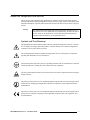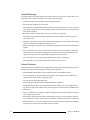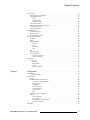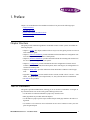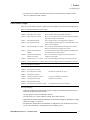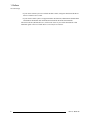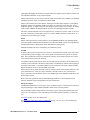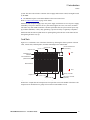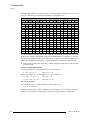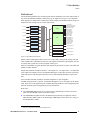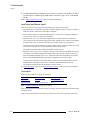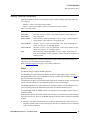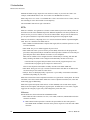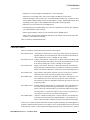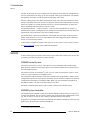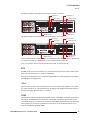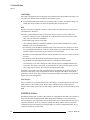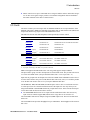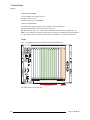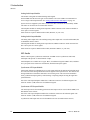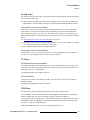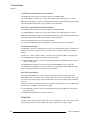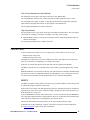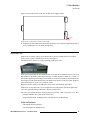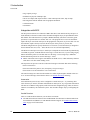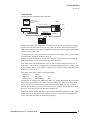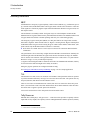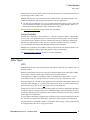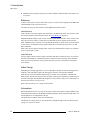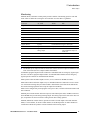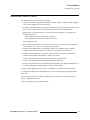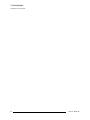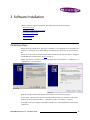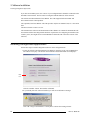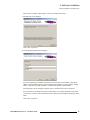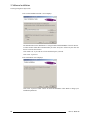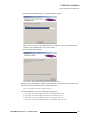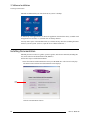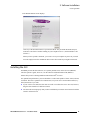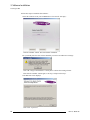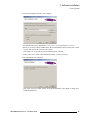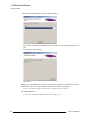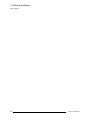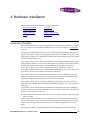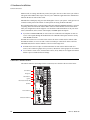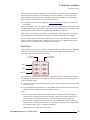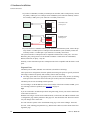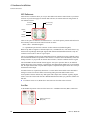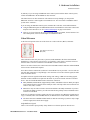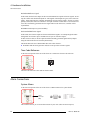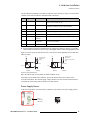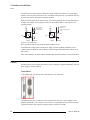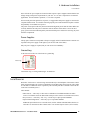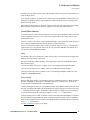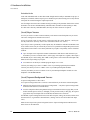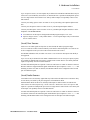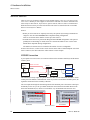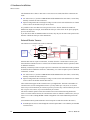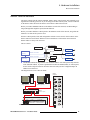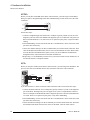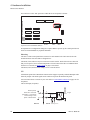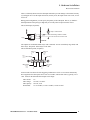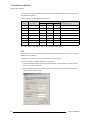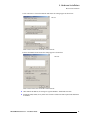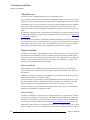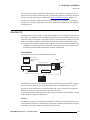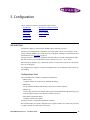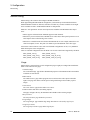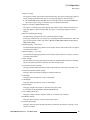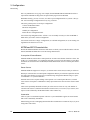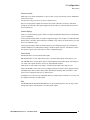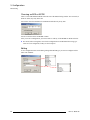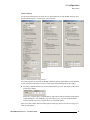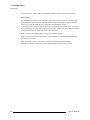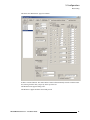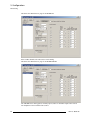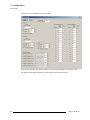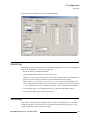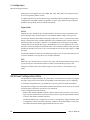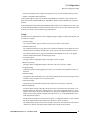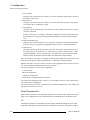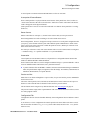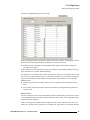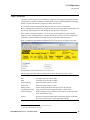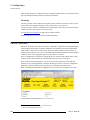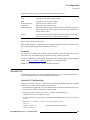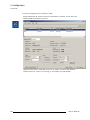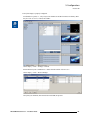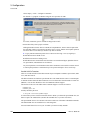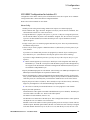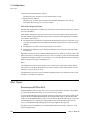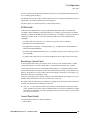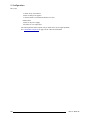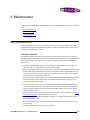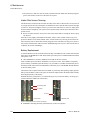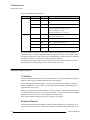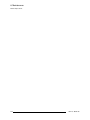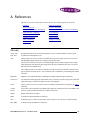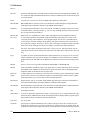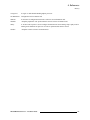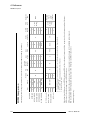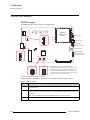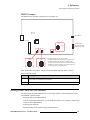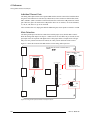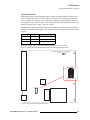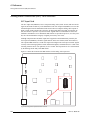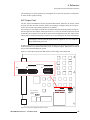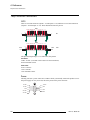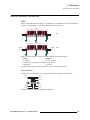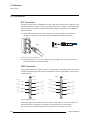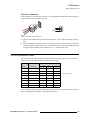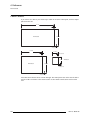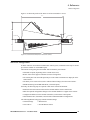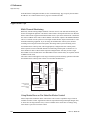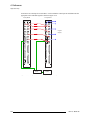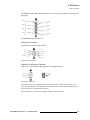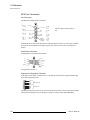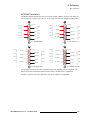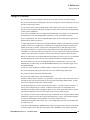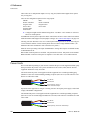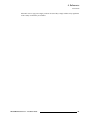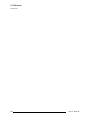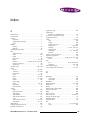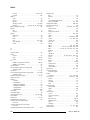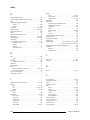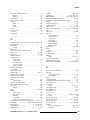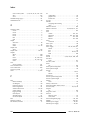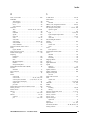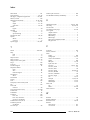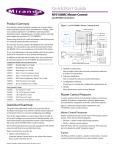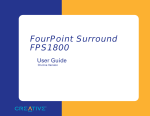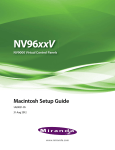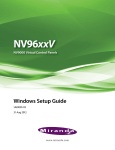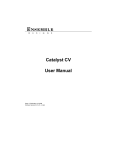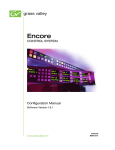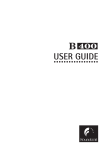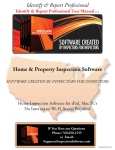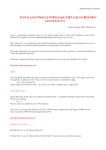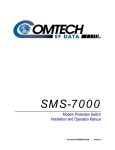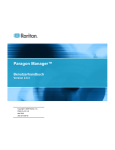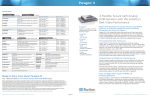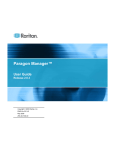Download Miranda NV5100MC Master Control Installation guide
Transcript
NV5100MC Master Control Installation Guide Miranda Technologies Inc. 3499 Douglas B. Floreani Montreal, Quebec Canada H4S 2C6 NV5100MC Master Control — Installation Guide • Revision: 1.3 • Software Version: 6.3.4.0 • Part Number: UG0011-03 • Copyright: © 2010 Miranda Technologies. All rights reserved. • No part of this manual may be reproduced in any form by photocopy, microfilm, xerography or any other means, or incorporated into any information retrieval system, electronic or mechanical, without the written permission of Miranda Technologies, Inc. • The information contained in this manual is subject to change without notice or obligation. • All title and copyrights as well as trade secret, patent and other proprietary rights in and to the Software Product (including but not limited to any images, photographs, animations, video, audio, music, test, and “applets” incorporated into the Software Product), the accompanying printed materials, and any copies of the Software Product, are owned by Miranda Technologies, Inc. The Software Product is protected by copyright laws and international treaty provisions. Customer shall not copy the printed materials accompanying the software product. Notice The software contains proprietary information of Miranda Technologies, Inc. It is provided under a license agreement containing restrictions on use and disclosure and is also protected by copyright law. Reverse engineering of the software is prohibited. Due to continued product development, the accuracy of the information in this document may change without notice. The information and intellectual property contained herein is confidential between Miranda and the client and remains the exclusive property of Miranda. If you find any problems in the documentation, please report them to us in writing. Miranda does not warrant that this document is error-free. FCC Statement This equipment has been tested and found to comply with the limits for a Class A digital device, pursuant to part 15 of the FCC Rules. These limits are designed to provide reasonable protection against harmful interference when the equipment is operated in a commercial environment. This equipment generates, uses, and can radiate radio frequency energy and, if not installed and used in accordance with the instruction manual, may cause harmful interference to radio communications. Operation of this equipment in a residential area is likely to cause harmful interference in which case the user will be required to correct the interference at his own expense. Declaration of Conformance (CE) All of the equipment described in this manual has been designed to conform with the required safety and emissions standards of the European Community. Products tested and verified to meet these standards are marked as required by law with the CE mark. (See Symbols and Their Meanings on page v.) ii Rev 1.3 • 28 Jun 10 When shipped into member countries of the European Community, this equipment is accompanied by authentic copies of original Declarations of Conformance on file in Miranda GVD offices in Grass Valley, California USA. Trademarks Miranda is a registered trademark of Miranda Technologies, Inc. Brand and product names mentioned in this manual may be trademarks, registered trademarks or copyrights of their respective holders. All brand and product names mentioned in this manual serve as comments or examples and are not to be understood as advertising for the products or their manufactures. Software License Agreement and Warranty Information Contact Miranda for details on the software license agreement and product warranty. Technical Support Contact Information Miranda has made every effort to ensure that the equipment you receive is in perfect working order and that the equipment fits your needs. In the event that problems arise that you cannot resolve, or if there are any questions regarding this equipment or information about other products manufactured by Miranda, please contact your local representative or contact Miranda directly through one of the appropriate means listed here. • Main telephone: 530-265-1000 (9 am to 9 pm PST) Fax: 530-265-1021 In the Americas, call toll-free: +1-800-224-7882 (9 am to 9 pm EST) In Europe, the Middle East, African or the UK, call +44 (0) 1491 820222 (9 am to 6 pm, GMT) In France, call +33 1 55 86 87 88 (9 am to 5 pm, GMT + 1) In Asia, call +852-2539-6987 (9 am to 5 pm, GMT + 8) In China, call +86-10-5873-1814 • Emergency after hours: toll-free: +1-800-224-7882 Tel: +1-514-333-1772 • E-Mail: In the Americas, support@miranda.com In Europe, the Middle East, African or the UK, eurotech@miranda.com In France, eurotech@miranda.com In Asia, asiatech@miranda.com In China, asiatech@miranda.com • Website: http://www.miranda.com • Mail Shipping Miranda GVD Miranda GVD P.O. Box 1658 125 Crown Point Court Nevada City, CA 95959, USA Grass Valley, CA 95945, USA Note Return Material Authorization (RMA) required for all returns. NV5100MC Master Control • Installation Guide iii Change History The table below lists the changes to the Master Control Installation Guide. • Installation Guide Part # UG0011-03 • Software version: 6.3.4.0 iv Rev Date ECO Description Approved By 1.0 28 Apr 09 15757 Initial document release. D.Cox 1.1 31 Aug 09 16036 Conforms to software release 6.2.0. D.Cox 1.2 11 Jan 10 16257 Conforms to software release 6.3.1. D.Cox 1.3 28 Jun 10 17086 Conforms to software release 6.3.4. D.Cox Rev 1.3 • 28 Jun 10 Important Safeguards and Notices This section provides important safety guidelines for operators and service personnel. Specific warnings and cautions appear throughout the manual where they apply. Please read and follow this important information, especially those instructions related to the risk of electric shock or injury to persons. Warning Any instructions in this manual that require opening the equipment cover or enclosure are for use by qualified service personnel only. To reduce the risk of electric shock, do not perform any service other than that contained in the operating instructions unless you are qualified to do so. Symbols and Their Meanings The lightning flash with arrowhead symbol within an equilateral triangle alerts the user to the presence of dangerous voltages within the product’s enclosure that may be of sufficient magnitude to constitute a risk of electric shock to persons. The exclamation point within an equilateral triangle alerts the user to the presence of important operating and maintenance/service instructions. The Ground symbol represents a protective grounding terminal. Such a terminal must be connected to earth ground prior to making any other connections to the equipment. The fuse symbol indicates that the fuse referenced in the text must be replaced with one having the ratings indicated. The presence of this symbol in or on NVISION equipment means that it has been designed, tested and certified as complying with applicable Underwriter’s Laboratory (USA) regulations and recommendations. The presence of this symbol in or on NVISION equipment means that it has been designed, tested and certified as essentially complying with all applicable European Union (CE) regulations and recommendations. NV5100MC Master Control • Installation Guide v General Warnings A warning indicates a possible hazard to personnel which may cause injury or death. Observe the following general warnings when using or working on this equipment: • Heed all warnings on the unit and in the operating instructions. • Do not use this equipment in or near water. • This equipment is grounded through the grounding conductor of the power cord. To avoid electrical shock, plug the power cord into a properly wired receptacle before connecting the equipment inputs or outputs. • Route power cords and other cables so they are not likely to be damaged. • Disconnect power before cleaning the equipment. Do not use liquid or aerosol cleaners; use only a damp cloth. • Dangerous voltages may exist at several points in this equipment. To avoid injury, do not touch exposed connections and components while power is on. • Do not wear rings or wristwatches when troubleshooting high current circuits such as the power supplies. • To avoid fire hazard, use only the specified fuse(s) with the correct type number, voltage and current ratings as referenced in the appropriate locations in the service instructions or on the equipment. Always refer fuse replacements to qualified service personnel. • To avoid explosion, do not operate this equipment in an explosive atmosphere. • Have qualified service personnel perform safety checks after any service. General Cautions A caution indicates a possible hazard to equipment that could result in equipment damage. Observe the following cautions when operating or working on this equipment: • When installing this equipment, do not attach the power cord to building surfaces. • To prevent damage to equipment when replacing fuses, locate and correct the problem that caused the fuse to blow before re-applying power. • Use only the specified replacement parts. • Follow static precautions at all times when handling this equipment. • This product should only be powered as described in the manual. To prevent equipment damage, select the proper line voltage on the power supply(ies) as described in the installation documentation. • To prevent damage to the equipment, read the instructions in the equipment manual for proper input voltage range selection. • Some master control products include a backup battery. There is a risk of explosion if the battery is replaced by a battery of an incorrect type. Dispose of batteries according to instructions. • Products that have (1) no on/off switch and (2) use an external power supply must be installed in proximity to a main power output that is easily accessible. vi Rev 1.3 • 28 Jun 10 Table of Contents Chapter 1 Preface . . . . . . . . . . . . . . . . . . . . . . . . . . . . . . . . . . . . . . . . . . . . . . . . . . . . . . . . . . . . . . . . . . . 1 Chapter Structure . . . . . . . . . . . . . . . . . . . . . . . . . . . . . . . . . . . . . . . . . . . . . . . . . . . . . . . . . . . . . . The PDF Document . . . . . . . . . . . . . . . . . . . . . . . . . . . . . . . . . . . . . . . . . . . . . . . . . . . . . . . . . . . . Terms, Conventions and Abbreviations . . . . . . . . . . . . . . . . . . . . . . . . . . . . . . . . . . . . . . . . . . . . . Document Usage . . . . . . . . . . . . . . . . . . . . . . . . . . . . . . . . . . . . . . . . . . . . . . . . . . . . . . . . . . . . . . . Chapter 2 1 1 2 3 Introduction . . . . . . . . . . . . . . . . . . . . . . . . . . . . . . . . . . . . . . . . . . . . . . . . . . . . . . . . . . . . . . 5 Objective . . . . . . . . . . . . . . . . . . . . . . . . . . . . . . . . . . . . . . . . . . . . . . . . . . . . . . . . . . . . . . . . . . . . . 5 Summary . . . . . . . . . . . . . . . . . . . . . . . . . . . . . . . . . . . . . . . . . . . . . . . . . . . . . . . . . . . . . . . . . . . . . 6 Frames . . . . . . . . . . . . . . . . . . . . . . . . . . . . . . . . . . . . . . . . . . . . . . . . . . . . . . . . . . . . . . . . . . . . . . . 8 Card Slots . . . . . . . . . . . . . . . . . . . . . . . . . . . . . . . . . . . . . . . . . . . . . . . . . . . . . . . . . . . . . . . . . 9 Motherboard . . . . . . . . . . . . . . . . . . . . . . . . . . . . . . . . . . . . . . . . . . . . . . . . . . . . . . . . . . . . . 11 Local Input and Router Input . . . . . . . . . . . . . . . . . . . . . . . . . . . . . . . . . . . . . . . . . . . . . . . . . 12 Connectors . . . . . . . . . . . . . . . . . . . . . . . . . . . . . . . . . . . . . . . . . . . . . . . . . . . . . . . . . . . . . . . 12 Master Control Processors . . . . . . . . . . . . . . . . . . . . . . . . . . . . . . . . . . . . . . . . . . . . . . . . . . . . . . . 13 Notes . . . . . . . . . . . . . . . . . . . . . . . . . . . . . . . . . . . . . . . . . . . . . . . . . . . . . . . . . . . . . . . . . . . 13 MCEs . . . . . . . . . . . . . . . . . . . . . . . . . . . . . . . . . . . . . . . . . . . . . . . . . . . . . . . . . . . . . . . . . . . 14 Differences . . . . . . . . . . . . . . . . . . . . . . . . . . . . . . . . . . . . . . . . . . . . . . . . . . . . . . . . . . . 14 Control Panels . . . . . . . . . . . . . . . . . . . . . . . . . . . . . . . . . . . . . . . . . . . . . . . . . . . . . . . . . . . . . . . . 15 NV9000 . . . . . . . . . . . . . . . . . . . . . . . . . . . . . . . . . . . . . . . . . . . . . . . . . . . . . . . . . . . . . . . . . . . . . 16 NV9000 Control System . . . . . . . . . . . . . . . . . . . . . . . . . . . . . . . . . . . . . . . . . . . . . . . . . . . . 16 NV9000 System Controller . . . . . . . . . . . . . . . . . . . . . . . . . . . . . . . . . . . . . . . . . . . . . . . . . . 16 MFR . . . . . . . . . . . . . . . . . . . . . . . . . . . . . . . . . . . . . . . . . . . . . . . . . . . . . . . . . . . . . . . . . . . . 17 “Glue” . . . . . . . . . . . . . . . . . . . . . . . . . . . . . . . . . . . . . . . . . . . . . . . . . . . . . . . . . . . . . . . . . . 17 SNMP . . . . . . . . . . . . . . . . . . . . . . . . . . . . . . . . . . . . . . . . . . . . . . . . . . . . . . . . . . . . . . . . . . 17 UniConfig. . . . . . . . . . . . . . . . . . . . . . . . . . . . . . . . . . . . . . . . . . . . . . . . . . . . . . . . . . . . . . . . 18 MFR . . . . . . . . . . . . . . . . . . . . . . . . . . . . . . . . . . . . . . . . . . . . . . . . . . . . . . . . . . . . . . . . 18 Other Routers . . . . . . . . . . . . . . . . . . . . . . . . . . . . . . . . . . . . . . . . . . . . . . . . . . . . . . . . . 18 NV9000-SE Utilities . . . . . . . . . . . . . . . . . . . . . . . . . . . . . . . . . . . . . . . . . . . . . . . . . . . . . . . 18 I/O Cards . . . . . . . . . . . . . . . . . . . . . . . . . . . . . . . . . . . . . . . . . . . . . . . . . . . . . . . . . . . . . . . . . . . . 19 Cases . . . . . . . . . . . . . . . . . . . . . . . . . . . . . . . . . . . . . . . . . . . . . . . . . . . . . . . . . . . . . . . . . . . 20 Analog Audio . . . . . . . . . . . . . . . . . . . . . . . . . . . . . . . . . . . . . . . . . . . . . . . . . . . . . . . . . . . . 21 Analog Audio Input Module . . . . . . . . . . . . . . . . . . . . . . . . . . . . . . . . . . . . . . . . . . . . . 22 Analog Audio Output Module . . . . . . . . . . . . . . . . . . . . . . . . . . . . . . . . . . . . . . . . . . . . 22 AES Audio . . . . . . . . . . . . . . . . . . . . . . . . . . . . . . . . . . . . . . . . . . . . . . . . . . . . . . . . . . . . . . 22 Synchronous AES Input Module . . . . . . . . . . . . . . . . . . . . . . . . . . . . . . . . . . . . . . . . . . 22 Synchronous AES Output Module. . . . . . . . . . . . . . . . . . . . . . . . . . . . . . . . . . . . . . . . . 22 Analog Video . . . . . . . . . . . . . . . . . . . . . . . . . . . . . . . . . . . . . . . . . . . . . . . . . . . . . . . . . . . . 23 Analog Video Conversion Input Module. . . . . . . . . . . . . . . . . . . . . . . . . . . . . . . . . . . . 23 Analog Video Converter Output Module. . . . . . . . . . . . . . . . . . . . . . . . . . . . . . . . . . . . 23 SD Video . . . . . . . . . . . . . . . . . . . . . . . . . . . . . . . . . . . . . . . . . . . . . . . . . . . . . . . . . . . . . . . . 23 SD Video Backplane and Input Module . . . . . . . . . . . . . . . . . . . . . . . . . . . . . . . . . . . . 23 SD Output Module . . . . . . . . . . . . . . . . . . . . . . . . . . . . . . . . . . . . . . . . . . . . . . . . . . . . . 23 SWB Video . . . . . . . . . . . . . . . . . . . . . . . . . . . . . . . . . . . . . . . . . . . . . . . . . . . . . . . . . . . . . . 23 Old SWB 16-Input Backplane and Input Modules . . . . . . . . . . . . . . . . . . . . . . . . . . . . 24 New SWB 16-Input Backplane and Input Modules. . . . . . . . . . . . . . . . . . . . . . . . . . . . 24 Old SWB Output Module . . . . . . . . . . . . . . . . . . . . . . . . . . . . . . . . . . . . . . . . . . . . . . . 24 New SWB Output Module . . . . . . . . . . . . . . . . . . . . . . . . . . . . . . . . . . . . . . . . . . . . . . . 24 NV5100MC Master Control • Installation Guide vii Table of Contents 3Gig Video . . . . . . . . . . . . . . . . . . . . . . . . . . . . . . . . . . . . . . . . . . . . . . . . . . . . . . . . . . . . . . 3GIG 16-Input Backplane and Input Modules. . . . . . . . . . . . . . . . . . . . . . . . . . . . . . . . 3Gig Output Module . . . . . . . . . . . . . . . . . . . . . . . . . . . . . . . . . . . . . . . . . . . . . . . . . . . Control Cards . . . . . . . . . . . . . . . . . . . . . . . . . . . . . . . . . . . . . . . . . . . . . . . . . . . . . . . . . . . . . . . . . EM0374 . . . . . . . . . . . . . . . . . . . . . . . . . . . . . . . . . . . . . . . . . . . . . . . . . . . . . . . . . . . . . . . . . EM0414 . . . . . . . . . . . . . . . . . . . . . . . . . . . . . . . . . . . . . . . . . . . . . . . . . . . . . . . . . . . . . . . . . Power Supply . . . . . . . . . . . . . . . . . . . . . . . . . . . . . . . . . . . . . . . . . . . . . . . . . . . . . . . . . . . . . . . . Fuse . . . . . . . . . . . . . . . . . . . . . . . . . . . . . . . . . . . . . . . . . . . . . . . . . . . . . . . . . . . . . . . . . . . . Intuition XG . . . . . . . . . . . . . . . . . . . . . . . . . . . . . . . . . . . . . . . . . . . . . . . . . . . . . . . . . . . . . . . . . . Intrinsic Features . . . . . . . . . . . . . . . . . . . . . . . . . . . . . . . . . . . . . . . . . . . . . . . . . . . . . . . . . . Integration with MCE . . . . . . . . . . . . . . . . . . . . . . . . . . . . . . . . . . . . . . . . . . . . . . . . . . . . . . Automation. . . . . . . . . . . . . . . . . . . . . . . . . . . . . . . . . . . . . . . . . . . . . . . . . . . . . . . . . . . Xstudio Functions . . . . . . . . . . . . . . . . . . . . . . . . . . . . . . . . . . . . . . . . . . . . . . . . . . . . . Connections . . . . . . . . . . . . . . . . . . . . . . . . . . . . . . . . . . . . . . . . . . . . . . . . . . . . . . . . . . . . . . Ancillary Hardware . . . . . . . . . . . . . . . . . . . . . . . . . . . . . . . . . . . . . . . . . . . . . . . . . . . . . . . . . . . . EBCP . . . . . . . . . . . . . . . . . . . . . . . . . . . . . . . . . . . . . . . . . . . . . . . . . . . . . . . . . . . . . . . . . . . TLA . . . . . . . . . . . . . . . . . . . . . . . . . . . . . . . . . . . . . . . . . . . . . . . . . . . . . . . . . . . . . . . . . . . . Tally Processor. . . . . . . . . . . . . . . . . . . . . . . . . . . . . . . . . . . . . . . . . . . . . . . . . . . . . . . . . . . . Device Controller . . . . . . . . . . . . . . . . . . . . . . . . . . . . . . . . . . . . . . . . . . . . . . . . . . . . . . . . . Other Topics. . . . . . . . . . . . . . . . . . . . . . . . . . . . . . . . . . . . . . . . . . . . . . . . . . . . . . . . . . . . . . . . . . GPIO . . . . . . . . . . . . . . . . . . . . . . . . . . . . . . . . . . . . . . . . . . . . . . . . . . . . . . . . . . . . . . . . . . . Reference . . . . . . . . . . . . . . . . . . . . . . . . . . . . . . . . . . . . . . . . . . . . . . . . . . . . . . . . . . . . . . . . Video Reference. . . . . . . . . . . . . . . . . . . . . . . . . . . . . . . . . . . . . . . . . . . . . . . . . . . . . . . Audio Reference . . . . . . . . . . . . . . . . . . . . . . . . . . . . . . . . . . . . . . . . . . . . . . . . . . . . . . Video Timing . . . . . . . . . . . . . . . . . . . . . . . . . . . . . . . . . . . . . . . . . . . . . . . . . . . . . . . . . . . . . Automation. . . . . . . . . . . . . . . . . . . . . . . . . . . . . . . . . . . . . . . . . . . . . . . . . . . . . . . . . . . . . . . Monitoring . . . . . . . . . . . . . . . . . . . . . . . . . . . . . . . . . . . . . . . . . . . . . . . . . . . . . . . . . . . . . . . NV9000 Ports. . . . . . . . . . . . . . . . . . . . . . . . . . . . . . . . . . . . . . . . . . . . . . . . . . . . . . . . . . . . . Installation Process in Brief . . . . . . . . . . . . . . . . . . . . . . . . . . . . . . . . . . . . . . . . . . . . . . . . . . . . . . Chapter 3 Software Installation. . . . . . . . . . . . . . . . . . . . . . . . . . . . . . . . . . . . . . . . . . . . . . . . . . . . . . 37 Preliminary Steps . . . . . . . . . . . . . . . . . . . . . . . . . . . . . . . . . . . . . . . . . . . . . . . . . . . . . . . . . . . . . . Installing Configuration Applications . . . . . . . . . . . . . . . . . . . . . . . . . . . . . . . . . . . . . . . . . . . . . . Installing Documentation . . . . . . . . . . . . . . . . . . . . . . . . . . . . . . . . . . . . . . . . . . . . . . . . . . . . . . . Installing the GUI . . . . . . . . . . . . . . . . . . . . . . . . . . . . . . . . . . . . . . . . . . . . . . . . . . . . . . . . . . . . . Other Software . . . . . . . . . . . . . . . . . . . . . . . . . . . . . . . . . . . . . . . . . . . . . . . . . . . . . . . . . . . . . . . . Chapter 4 37 38 42 43 47 Hardware Installation . . . . . . . . . . . . . . . . . . . . . . . . . . . . . . . . . . . . . . . . . . . . . . . . . . . . . 49 Preliminary Thoughts. . . . . . . . . . . . . . . . . . . . . . . . . . . . . . . . . . . . . . . . . . . . . . . . . . . . . . . . . . . Control Connections . . . . . . . . . . . . . . . . . . . . . . . . . . . . . . . . . . . . . . . . . . . . . . . . . . . . . . . . . . . Serial Ports . . . . . . . . . . . . . . . . . . . . . . . . . . . . . . . . . . . . . . . . . . . . . . . . . . . . . . . . . . . . . . . Diagnostic Ports . . . . . . . . . . . . . . . . . . . . . . . . . . . . . . . . . . . . . . . . . . . . . . . . . . . . . . Ethernet Ports . . . . . . . . . . . . . . . . . . . . . . . . . . . . . . . . . . . . . . . . . . . . . . . . . . . . . . . . . . . . AES Reference . . . . . . . . . . . . . . . . . . . . . . . . . . . . . . . . . . . . . . . . . . . . . . . . . . . . . . . . . . . . Aux Bus . . . . . . . . . . . . . . . . . . . . . . . . . . . . . . . . . . . . . . . . . . . . . . . . . . . . . . . . . . . . . . . . . Video Reference . . . . . . . . . . . . . . . . . . . . . . . . . . . . . . . . . . . . . . . . . . . . . . . . . . . . . . . . . . Time Code Reference . . . . . . . . . . . . . . . . . . . . . . . . . . . . . . . . . . . . . . . . . . . . . . . . . . . . . . Alarm Connections . . . . . . . . . . . . . . . . . . . . . . . . . . . . . . . . . . . . . . . . . . . . . . . . . . . . . . . . . . . . System Alarms . . . . . . . . . . . . . . . . . . . . . . . . . . . . . . . . . . . . . . . . . . . . . . . . . . . . . . . . . . . Power Supply Alarms . . . . . . . . . . . . . . . . . . . . . . . . . . . . . . . . . . . . . . . . . . . . . . . . . . . . . . Power . . . . . . . . . . . . . . . . . . . . . . . . . . . . . . . . . . . . . . . . . . . . . . . . . . . . . . . . . . . . . . . . . . . . . . . Connectors . . . . . . . . . . . . . . . . . . . . . . . . . . . . . . . . . . . . . . . . . . . . . . . . . . . . . . . . . . . . . . . Power Supplies. . . . . . . . . . . . . . . . . . . . . . . . . . . . . . . . . . . . . . . . . . . . . . . . . . . . . . . . . . . . Ground Lug . . . . . . . . . . . . . . . . . . . . . . . . . . . . . . . . . . . . . . . . . . . . . . . . . . . . . . . . . . . . . . viii 24 25 25 25 25 26 26 26 27 27 28 28 28 29 30 30 30 30 31 31 31 32 32 32 32 32 33 34 35 49 50 51 52 53 54 54 55 56 56 56 57 58 58 59 59 Rev 1.3 • 28 Jun 10 Table of Contents Local Sources . . . . . . . . . . . . . . . . . . . . . . . . . . . . . . . . . . . . . . . . . . . . . . . . . . . . . . . . . . . . . . . . . Important Points to Remember . . . . . . . . . . . . . . . . . . . . . . . . . . . . . . . . . . . . . . . . . . . . . . . (Local) Main Sources. . . . . . . . . . . . . . . . . . . . . . . . . . . . . . . . . . . . . . . . . . . . . . . . . . . . . . . Video . . . . . . . . . . . . . . . . . . . . . . . . . . . . . . . . . . . . . . . . . . . . . . . . . . . . . . . . . . . . . . . Discrete Audio . . . . . . . . . . . . . . . . . . . . . . . . . . . . . . . . . . . . . . . . . . . . . . . . . . . . . . . . Embedded Audio . . . . . . . . . . . . . . . . . . . . . . . . . . . . . . . . . . . . . . . . . . . . . . . . . . . . . . (Local) Keyer Sources . . . . . . . . . . . . . . . . . . . . . . . . . . . . . . . . . . . . . . . . . . . . . . . . . . . . . . (Local) Squeeze Background Sources . . . . . . . . . . . . . . . . . . . . . . . . . . . . . . . . . . . . . . . . . . (Local) Over Sources . . . . . . . . . . . . . . . . . . . . . . . . . . . . . . . . . . . . . . . . . . . . . . . . . . . . . . . (Local) Audio Sources . . . . . . . . . . . . . . . . . . . . . . . . . . . . . . . . . . . . . . . . . . . . . . . . . . . . . . NV9000 Sources . . . . . . . . . . . . . . . . . . . . . . . . . . . . . . . . . . . . . . . . . . . . . . . . . . . . . . . . . . . . . . NV9000 Connection . . . . . . . . . . . . . . . . . . . . . . . . . . . . . . . . . . . . . . . . . . . . . . . . . . . . . . . Router Pre-Select . . . . . . . . . . . . . . . . . . . . . . . . . . . . . . . . . . . . . . . . . . . . . . . . . . . . . . . . . . External Router Sources. . . . . . . . . . . . . . . . . . . . . . . . . . . . . . . . . . . . . . . . . . . . . . . . . . . . . Master Control Network . . . . . . . . . . . . . . . . . . . . . . . . . . . . . . . . . . . . . . . . . . . . . . . . . . . . . . . . MCPMs . . . . . . . . . . . . . . . . . . . . . . . . . . . . . . . . . . . . . . . . . . . . . . . . . . . . . . . . . . . . . . . . . MCEs . . . . . . . . . . . . . . . . . . . . . . . . . . . . . . . . . . . . . . . . . . . . . . . . . . . . . . . . . . . . . . . . . . . Hardware Panels . . . . . . . . . . . . . . . . . . . . . . . . . . . . . . . . . . . . . . . . . . . . . . . . . . . . . . . . . . Ethernet . . . . . . . . . . . . . . . . . . . . . . . . . . . . . . . . . . . . . . . . . . . . . . . . . . . . . . . . . . . . . TLAs . . . . . . . . . . . . . . . . . . . . . . . . . . . . . . . . . . . . . . . . . . . . . . . . . . . . . . . . . . . . . . . Mounting . . . . . . . . . . . . . . . . . . . . . . . . . . . . . . . . . . . . . . . . . . . . . . . . . . . . . . . . . . . . GPI . . . . . . . . . . . . . . . . . . . . . . . . . . . . . . . . . . . . . . . . . . . . . . . . . . . . . . . . . . . . . . . . . PCs . . . . . . . . . . . . . . . . . . . . . . . . . . . . . . . . . . . . . . . . . . . . . . . . . . . . . . . . . . . . . . . . . . . . . Tally Processors . . . . . . . . . . . . . . . . . . . . . . . . . . . . . . . . . . . . . . . . . . . . . . . . . . . . . . . . . . . Device Controllers . . . . . . . . . . . . . . . . . . . . . . . . . . . . . . . . . . . . . . . . . . . . . . . . . . . . . . . . . Ethernet Connection. . . . . . . . . . . . . . . . . . . . . . . . . . . . . . . . . . . . . . . . . . . . . . . . . . . . Ports Connections . . . . . . . . . . . . . . . . . . . . . . . . . . . . . . . . . . . . . . . . . . . . . . . . . . . . . Intuition XG . . . . . . . . . . . . . . . . . . . . . . . . . . . . . . . . . . . . . . . . . . . . . . . . . . . . . . . . . . . . . . . . . . Connections . . . . . . . . . . . . . . . . . . . . . . . . . . . . . . . . . . . . . . . . . . . . . . . . . . . . . . . . . . . . . . Ethernet . . . . . . . . . . . . . . . . . . . . . . . . . . . . . . . . . . . . . . . . . . . . . . . . . . . . . . . . . . . . . Video Cables . . . . . . . . . . . . . . . . . . . . . . . . . . . . . . . . . . . . . . . . . . . . . . . . . . . . . . . . . Panels . . . . . . . . . . . . . . . . . . . . . . . . . . . . . . . . . . . . . . . . . . . . . . . . . . . . . . . . . . . . . . . More Information . . . . . . . . . . . . . . . . . . . . . . . . . . . . . . . . . . . . . . . . . . . . . . . . . . . . . . Chapter 5 59 60 61 61 61 62 62 62 63 63 64 64 65 66 67 68 68 69 69 69 70 70 72 74 74 74 74 75 75 75 76 76 76 Configuration . . . . . . . . . . . . . . . . . . . . . . . . . . . . . . . . . . . . . . . . . . . . . . . . . . . . . . . . . . . . 77 Introduction . . . . . . . . . . . . . . . . . . . . . . . . . . . . . . . . . . . . . . . . . . . . . . . . . . . . . . . . . . . . . . . . . . Configuration Tools . . . . . . . . . . . . . . . . . . . . . . . . . . . . . . . . . . . . . . . . . . . . . . . . . . . . . . . . MasterConfig . . . . . . . . . . . . . . . . . . . . . . . . . . . . . . . . . . . . . . . . . . . . . . . . . . . . . . . . . . . . . . . . . Usage . . . . . . . . . . . . . . . . . . . . . . . . . . . . . . . . . . . . . . . . . . . . . . . . . . . . . . . . . . . . . . . . . . . MCPM and MCE Characteristics . . . . . . . . . . . . . . . . . . . . . . . . . . . . . . . . . . . . . . . . . . . . . Assumption of Source Buttons . . . . . . . . . . . . . . . . . . . . . . . . . . . . . . . . . . . . . . . . . . . Router Sources . . . . . . . . . . . . . . . . . . . . . . . . . . . . . . . . . . . . . . . . . . . . . . . . . . . . . . . . Automation. . . . . . . . . . . . . . . . . . . . . . . . . . . . . . . . . . . . . . . . . . . . . . . . . . . . . . . . . . . Preview and Aux . . . . . . . . . . . . . . . . . . . . . . . . . . . . . . . . . . . . . . . . . . . . . . . . . . . . . . General Settings . . . . . . . . . . . . . . . . . . . . . . . . . . . . . . . . . . . . . . . . . . . . . . . . . . . . . . . Source Limits . . . . . . . . . . . . . . . . . . . . . . . . . . . . . . . . . . . . . . . . . . . . . . . . . . . . . . . . . Misc.. . . . . . . . . . . . . . . . . . . . . . . . . . . . . . . . . . . . . . . . . . . . . . . . . . . . . . . . . . . . . . . . Choosing an MCE or MCPM. . . . . . . . . . . . . . . . . . . . . . . . . . . . . . . . . . . . . . . . . . . . . . . . . Editing . . . . . . . . . . . . . . . . . . . . . . . . . . . . . . . . . . . . . . . . . . . . . . . . . . . . . . . . . . . . . . . . . . General Settings . . . . . . . . . . . . . . . . . . . . . . . . . . . . . . . . . . . . . . . . . . . . . . . . . . . . . . . Main Sources . . . . . . . . . . . . . . . . . . . . . . . . . . . . . . . . . . . . . . . . . . . . . . . . . . . . . . . . . Video Effects and Audio Overs . . . . . . . . . . . . . . . . . . . . . . . . . . . . . . . . . . . . . . . . . . . Meters and Monitors . . . . . . . . . . . . . . . . . . . . . . . . . . . . . . . . . . . . . . . . . . . . . . . . . . . MasterDiag. . . . . . . . . . . . . . . . . . . . . . . . . . . . . . . . . . . . . . . . . . . . . . . . . . . . . . . . . . . . . . . . . . . NV5100MC Master Control • Installation Guide 77 77 78 78 80 80 80 80 81 81 81 81 82 82 83 84 87 87 89 ix Table of Contents MasterLogo . . . . . . . . . . . . . . . . . . . . . . . . . . . . . . . . . . . . . . . . . . . . . . . . . . . . . . . . . . . . . . . . . . 89 Logo Limits . . . . . . . . . . . . . . . . . . . . . . . . . . . . . . . . . . . . . . . . . . . . . . . . . . . . . . . . . . . . . . 90 MCPMs . . . . . . . . . . . . . . . . . . . . . . . . . . . . . . . . . . . . . . . . . . . . . . . . . . . . . . . . . . . . . 90 MCEs . . . . . . . . . . . . . . . . . . . . . . . . . . . . . . . . . . . . . . . . . . . . . . . . . . . . . . . . . . . . . . . 90 MCS Panel Configuration Editor . . . . . . . . . . . . . . . . . . . . . . . . . . . . . . . . . . . . . . . . . . . . . . . . . 90 Usage . . . . . . . . . . . . . . . . . . . . . . . . . . . . . . . . . . . . . . . . . . . . . . . . . . . . . . . . . . . . . . . . . . . 91 Panel Characteristics . . . . . . . . . . . . . . . . . . . . . . . . . . . . . . . . . . . . . . . . . . . . . . . . . . . . . . . 92 GPI . . . . . . . . . . . . . . . . . . . . . . . . . . . . . . . . . . . . . . . . . . . . . . . . . . . . . . . . . . . . . . . . . 92 Assumption of Source Buttons . . . . . . . . . . . . . . . . . . . . . . . . . . . . . . . . . . . . . . . . . . . 93 Router Sources . . . . . . . . . . . . . . . . . . . . . . . . . . . . . . . . . . . . . . . . . . . . . . . . . . . . . . . . 93 Automation. . . . . . . . . . . . . . . . . . . . . . . . . . . . . . . . . . . . . . . . . . . . . . . . . . . . . . . . . . . 93 Preview and Aux . . . . . . . . . . . . . . . . . . . . . . . . . . . . . . . . . . . . . . . . . . . . . . . . . . . . . . 93 Configuration Files . . . . . . . . . . . . . . . . . . . . . . . . . . . . . . . . . . . . . . . . . . . . . . . . . . . . 93 Choosing a Panel . . . . . . . . . . . . . . . . . . . . . . . . . . . . . . . . . . . . . . . . . . . . . . . . . . . . . . . . . . 94 Editing . . . . . . . . . . . . . . . . . . . . . . . . . . . . . . . . . . . . . . . . . . . . . . . . . . . . . . . . . . . . . . . . . . 94 General Settings . . . . . . . . . . . . . . . . . . . . . . . . . . . . . . . . . . . . . . . . . . . . . . . . . . . . . . . 94 Channel Specification . . . . . . . . . . . . . . . . . . . . . . . . . . . . . . . . . . . . . . . . . . . . . . . . . . 95 Configurable Buttons . . . . . . . . . . . . . . . . . . . . . . . . . . . . . . . . . . . . . . . . . . . . . . . . . . . 95 Aux Delegates . . . . . . . . . . . . . . . . . . . . . . . . . . . . . . . . . . . . . . . . . . . . . . . . . . . . . . . . 96 Virtual Buttons. . . . . . . . . . . . . . . . . . . . . . . . . . . . . . . . . . . . . . . . . . . . . . . . . . . . . . . . 96 Menus for SCP . . . . . . . . . . . . . . . . . . . . . . . . . . . . . . . . . . . . . . . . . . . . . . . . . . . . . . . . 97 Tally Processor. . . . . . . . . . . . . . . . . . . . . . . . . . . . . . . . . . . . . . . . . . . . . . . . . . . . . . . . . . . . . . . . 99 Summary . . . . . . . . . . . . . . . . . . . . . . . . . . . . . . . . . . . . . . . . . . . . . . . . . . . . . . . . . . . . . . . 100 Device Controller . . . . . . . . . . . . . . . . . . . . . . . . . . . . . . . . . . . . . . . . . . . . . . . . . . . . . . . . . . . . . 100 Summary . . . . . . . . . . . . . . . . . . . . . . . . . . . . . . . . . . . . . . . . . . . . . . . . . . . . . . . . . . . . . . . 101 Intuition XG . . . . . . . . . . . . . . . . . . . . . . . . . . . . . . . . . . . . . . . . . . . . . . . . . . . . . . . . . . . . . . . . . 101 Intuition XG Configuration . . . . . . . . . . . . . . . . . . . . . . . . . . . . . . . . . . . . . . . . . . . . . . . . . 101 Xstudio Add-On Functions . . . . . . . . . . . . . . . . . . . . . . . . . . . . . . . . . . . . . . . . . . . . . 104 NV5100MC Configuration for Intuition XG . . . . . . . . . . . . . . . . . . . . . . . . . . . . . . . . . . . . 105 MasterConfig . . . . . . . . . . . . . . . . . . . . . . . . . . . . . . . . . . . . . . . . . . . . . . . . . . . . . . . . 105 MCE Panel Configuration Editor. . . . . . . . . . . . . . . . . . . . . . . . . . . . . . . . . . . . . . . . . 106 Misc. Topics. . . . . . . . . . . . . . . . . . . . . . . . . . . . . . . . . . . . . . . . . . . . . . . . . . . . . . . . . . . . . . . . . 106 Restarting an MCPM or MCE . . . . . . . . . . . . . . . . . . . . . . . . . . . . . . . . . . . . . . . . . . . . . . . 106 MCPM Health . . . . . . . . . . . . . . . . . . . . . . . . . . . . . . . . . . . . . . . . . . . . . . . . . . . . . . . . . . . 107 Restarting a Control Panel . . . . . . . . . . . . . . . . . . . . . . . . . . . . . . . . . . . . . . . . . . . . . . . . . . 107 Control Panel Health . . . . . . . . . . . . . . . . . . . . . . . . . . . . . . . . . . . . . . . . . . . . . . . . . . . . . . 107 Chapter 6 Maintenance . . . . . . . . . . . . . . . . . . . . . . . . . . . . . . . . . . . . . . . . . . . . . . . . . . . . . . . . . . . .109 Routine Maintenance . . . . . . . . . . . . . . . . . . . . . . . . . . . . . . . . . . . . . . . . . . . . . . . . . . . . . . . . . . Periodic Inspection. . . . . . . . . . . . . . . . . . . . . . . . . . . . . . . . . . . . . . . . . . . . . . . . . . . . . . . . Intake Filter Screen Cleaning. . . . . . . . . . . . . . . . . . . . . . . . . . . . . . . . . . . . . . . . . . . . . . . . Battery Replacement . . . . . . . . . . . . . . . . . . . . . . . . . . . . . . . . . . . . . . . . . . . . . . . . . . . . . . Fuse Replacement . . . . . . . . . . . . . . . . . . . . . . . . . . . . . . . . . . . . . . . . . . . . . . . . . . . . . . . . Trouble-Shooting . . . . . . . . . . . . . . . . . . . . . . . . . . . . . . . . . . . . . . . . . . . . . . . . . . . . . . . . . . . . . LED Status Indicators . . . . . . . . . . . . . . . . . . . . . . . . . . . . . . . . . . . . . . . . . . . . . . . . . . . . . Module Replacement . . . . . . . . . . . . . . . . . . . . . . . . . . . . . . . . . . . . . . . . . . . . . . . . . . . . . . . . . . I/O Modules . . . . . . . . . . . . . . . . . . . . . . . . . . . . . . . . . . . . . . . . . . . . . . . . . . . . . . . . . . . . . Backplane Modules . . . . . . . . . . . . . . . . . . . . . . . . . . . . . . . . . . . . . . . . . . . . . . . . . . . . . . . HD Input, HD Output, and SD Input Modules . . . . . . . . . . . . . . . . . . . . . . . . . . . . . . x 109 109 110 110 111 111 111 112 112 112 113 Rev 1.3 • 28 Jun 10 Table of Contents Appendix A References . . . . . . . . . . . . . . . . . . . . . . . . . . . . . . . . . . . . . . . . . . . . . . . . . . . . . . . . . . . . . .115 Glossary . . . . . . . . . . . . . . . . . . . . . . . . . . . . . . . . . . . . . . . . . . . . . . . . . . . . . . . . . . . . . . . . . . . . MCPM Comparison . . . . . . . . . . . . . . . . . . . . . . . . . . . . . . . . . . . . . . . . . . . . . . . . . . . . . . . . . . . Panel Comparison . . . . . . . . . . . . . . . . . . . . . . . . . . . . . . . . . . . . . . . . . . . . . . . . . . . . . . . . . . . . Control Card Jumpers . . . . . . . . . . . . . . . . . . . . . . . . . . . . . . . . . . . . . . . . . . . . . . . . . . . . . . . . . EM0374 Jumpers . . . . . . . . . . . . . . . . . . . . . . . . . . . . . . . . . . . . . . . . . . . . . . . . . . . . . . . . . EM0414 Jumpers . . . . . . . . . . . . . . . . . . . . . . . . . . . . . . . . . . . . . . . . . . . . . . . . . . . . . . . . . Analog Audio Switches and Jumpers . . . . . . . . . . . . . . . . . . . . . . . . . . . . . . . . . . . . . . . . . . . . . Individual Channel Gain . . . . . . . . . . . . . . . . . . . . . . . . . . . . . . . . . . . . . . . . . . . . . . . . . . . Mute Detection. . . . . . . . . . . . . . . . . . . . . . . . . . . . . . . . . . . . . . . . . . . . . . . . . . . . . . . . . . . Operating Levels . . . . . . . . . . . . . . . . . . . . . . . . . . . . . . . . . . . . . . . . . . . . . . . . . . . . . . . . . Analog Video Conversion (AVC) Card Switches . . . . . . . . . . . . . . . . . . . . . . . . . . . . . . . . . . . . AVC Input Card . . . . . . . . . . . . . . . . . . . . . . . . . . . . . . . . . . . . . . . . . . . . . . . . . . . . . . . . . . AVC Output Card . . . . . . . . . . . . . . . . . . . . . . . . . . . . . . . . . . . . . . . . . . . . . . . . . . . . . . . . Tally Processor Connectors . . . . . . . . . . . . . . . . . . . . . . . . . . . . . . . . . . . . . . . . . . . . . . . . . . . . . GPIO . . . . . . . . . . . . . . . . . . . . . . . . . . . . . . . . . . . . . . . . . . . . . . . . . . . . . . . . . . . . . . . . . . Power . . . . . . . . . . . . . . . . . . . . . . . . . . . . . . . . . . . . . . . . . . . . . . . . . . . . . . . . . . . . . . . . . . Device Controller Connectors . . . . . . . . . . . . . . . . . . . . . . . . . . . . . . . . . . . . . . . . . . . . . . . . . . . GPIO . . . . . . . . . . . . . . . . . . . . . . . . . . . . . . . . . . . . . . . . . . . . . . . . . . . . . . . . . . . . . . . . . . Serial Connectors . . . . . . . . . . . . . . . . . . . . . . . . . . . . . . . . . . . . . . . . . . . . . . . . . . . . . I/O Connectors . . . . . . . . . . . . . . . . . . . . . . . . . . . . . . . . . . . . . . . . . . . . . . . . . . . . . . . . . . . . . . . BNC Connectors . . . . . . . . . . . . . . . . . . . . . . . . . . . . . . . . . . . . . . . . . . . . . . . . . . . . . . . . . DB25 Connectors . . . . . . . . . . . . . . . . . . . . . . . . . . . . . . . . . . . . . . . . . . . . . . . . . . . . . . . . . Phoenix Connectors . . . . . . . . . . . . . . . . . . . . . . . . . . . . . . . . . . . . . . . . . . . . . . . . . . . . . . WC0053 Breakout Cable . . . . . . . . . . . . . . . . . . . . . . . . . . . . . . . . . . . . . . . . . . . . . . . . . . . . . . . Panel Cutouts . . . . . . . . . . . . . . . . . . . . . . . . . . . . . . . . . . . . . . . . . . . . . . . . . . . . . . . . . . . . . . . . NV9000 Integration . . . . . . . . . . . . . . . . . . . . . . . . . . . . . . . . . . . . . . . . . . . . . . . . . . . . . . . . . . Application Tips . . . . . . . . . . . . . . . . . . . . . . . . . . . . . . . . . . . . . . . . . . . . . . . . . . . . . . . . . . . . . Multi-Channel Monitoring . . . . . . . . . . . . . . . . . . . . . . . . . . . . . . . . . . . . . . . . . . . . . . . . . . Using Router Buses as Pre-Select for Master Control . . . . . . . . . . . . . . . . . . . . . . . . . . . . . Linking Two MCPMs as Primary and Backup . . . . . . . . . . . . . . . . . . . . . . . . . . . . . . . . . . Misc. Connectors . . . . . . . . . . . . . . . . . . . . . . . . . . . . . . . . . . . . . . . . . . . . . . . . . . . . . . . . . . . . . Frame . . . . . . . . . . . . . . . . . . . . . . . . . . . . . . . . . . . . . . . . . . . . . . . . . . . . . . . . . . . . . . . . . . Control Port Connectors . . . . . . . . . . . . . . . . . . . . . . . . . . . . . . . . . . . . . . . . . . . . . . . Router Control Card. . . . . . . . . . . . . . . . . . . . . . . . . . . . . . . . . . . . . . . . . . . . . . . . . . . MCPM Connectors . . . . . . . . . . . . . . . . . . . . . . . . . . . . . . . . . . . . . . . . . . . . . . . . . . . . . . . Aux Connectors . . . . . . . . . . . . . . . . . . . . . . . . . . . . . . . . . . . . . . . . . . . . . . . . . . . . . . Meter and Monitor Connectors . . . . . . . . . . . . . . . . . . . . . . . . . . . . . . . . . . . . . . . . . . Automation Connectors . . . . . . . . . . . . . . . . . . . . . . . . . . . . . . . . . . . . . . . . . . . . . . . Diagnostic/Configuration Connector . . . . . . . . . . . . . . . . . . . . . . . . . . . . . . . . . . . . . . MCE Core Connectors . . . . . . . . . . . . . . . . . . . . . . . . . . . . . . . . . . . . . . . . . . . . . . . . . . . . . Aux Connectors . . . . . . . . . . . . . . . . . . . . . . . . . . . . . . . . . . . . . . . . . . . . . . . . . . . . . . Automation Connectors . . . . . . . . . . . . . . . . . . . . . . . . . . . . . . . . . . . . . . . . . . . . . . . Diagnostic/Configuration Connector . . . . . . . . . . . . . . . . . . . . . . . . . . . . . . . . . . . . . . MCE AXM Connectors . . . . . . . . . . . . . . . . . . . . . . . . . . . . . . . . . . . . . . . . . . . . . . . . . . . Control Panel Connectors . . . . . . . . . . . . . . . . . . . . . . . . . . . . . . . . . . . . . . . . . . . . . . . . . . CP AUX . . . . . . . . . . . . . . . . . . . . . . . . . . . . . . . . . . . . . . . . . . . . . . . . . . . . . . . . . . . . GPI/Alarms . . . . . . . . . . . . . . . . . . . . . . . . . . . . . . . . . . . . . . . . . . . . . . . . . . . . . . . . . Things to Consider . . . . . . . . . . . . . . . . . . . . . . . . . . . . . . . . . . . . . . . . . . . . . . . . . . . . . . . . . . . . Power Cords . . . . . . . . . . . . . . . . . . . . . . . . . . . . . . . . . . . . . . . . . . . . . . . . . . . . . . . . . . . . . . . . . Index 115 118 119 120 120 121 121 122 122 123 124 124 125 126 126 126 127 127 127 128 128 128 129 129 130 131 132 132 132 133 135 135 135 135 136 136 136 137 137 138 138 138 138 139 140 140 140 141 142 . . . . . . . . . . . . . . . . . . . . . . . . . . . . . . . . . . . . . . . . . . . . . . . . . . . . . . . . . . . . . . . . . . . . . . . . .145 NV5100MC Master Control • Installation Guide xi Table of Contents xii Rev 1.3 • 28 Jun 10 1. Preface Chapter 1 is an introduction to the Installation Guide itself. It presents the following topics: • Chapter Structure • The PDF Document • Terms, Conventions and Abbreviations • Document Usage Chapter Structure This guide provides installation guidelines for Miranda’s master control systems. It includes the following chapters: • Chapter 1, Preface (this chapter) outlines effective ways to use this guide, presents an overview of the installation guide. • Chapter 3, Software Installation, provides information about installation of configuration software and the optional GUIs (software control panels). • Chapter 4, Hardware Installation, provides information about the mounting and connection of the various pieces of equipment in your system. • Chapter 5, Configuration, provides information about the configuration of master control switchers (MCEs and MCPMs) and control panels, and to some degree, the configuration of a connected NV9000 system. • Chapter 6, Maintenance, provides information about maintenance of Master Control equipment. • Appendix A, References, provides useful reference sections, include a list of “caveats” — limitations, incompatibilities, system requirements, etc., that you must take into consideration. • An Index is also provided. The PDF Document This guide is provided in PDF format, allowing you to use Acrobat’s “bookmarks” to navigate to any desired location. You can also easily print a hardcopy. Please note: • Use the Table of Contents bookmarks to jump to any desired section. • Many hyperlinks are provided within the chapters. • Use the Index to jump to specific topics within a chapter. Each page number in the index is a hyperlink. • Use Acrobat’s ‘Go to Previous View’ and ‘Return to Next View’ buttons to retrace your complete navigational path. NV5100MC Master Control • Installation Guide 1 1. Preface Terms, Conventions and Abbreviations • Use the ‘First Page’, ‘Previous Page’, ‘Next Page’, and ‘Last Page’ buttons to go to the first, previous, next, or last page within a PDF file. Note To display the Acrobat navigation buttons, right-click the Tool Bar area, and check ‘Navigation’. • Use Acrobat’s extensive search capabilities, such as the ‘Find’ tool and ‘Search’ tool to perform comprehensive searches as required. Terms, Conventions and Abbreviations The following conventions are used throughout this guide: • The symbol S denotes either an example or a special message. • Entries written in Arial, in Capital Letters, or enclosed in single quotation marks (‘’) denote the names of menus, buttons, commands, and knobs: S Click ‘Apply’ to ... S Press Transition to ... • Double quotation marks (“ ”) denote colloquial or informal language. Single and double quotes do not have the same meaning. • Entries written in a monospaced font denote pathnames, parts of your file system, or items that you must select or enter, within the scope of Windows XP (or Vista): C:\Program Files\Miranda\Master Control\... • The term “MC” is an abbreviation for “master control.” • “MCPM” stands for Master Control Processing Module — a “transition processor” that installs in the NV5100MC or NV5128-MC frame. One MCPM provides one master control channel. • “MCE” stands for Master Control Engine — the “next generation” MCPM. An MCE is a specific type of MCPM: one MCE also provides one master control channel. • The terms “panel” and “control panel” refer to master control panels, either hardware or software. The term “GUI” represents any of the NV5100MC software control panels. • The terms “low-tally” and “high-tally” mean low illumination and high illumination for buttons and indicators. High-tally generally means selected or active; low-tally means the opposite. • The term “MFR” is an abbreviation for “multi-format router.” Other terms, used occasionally, include the following: • Intuition XG is a single- or dual-channel graphics processor. The term “Intuition XG” can encompass all the hardware and software involved in the Intuition XG component of master control. • XMedia is a term that includes different software applications that create and manage images, keyers, logos, etc. used by Intuition XG. • Xplay and the XG Dashboard are software applications under XMedia. Both of these are used to configure the Intuition XG processor. • Oxtel is a division of Miranda. Its name is used to identify certain ports of the Intuition XG hardware. A reason for this is probably unobtainable. 2 Rev 1.3 • 28 Jun 10 1. Preface Document Usage • The term “DC21” identifies the master control device controller used for machine control. “DC21” is trademark of DNF Controls. Document Usage There are several manuals and user’s guides in the NV5100MC / NV5128-MC documentation set: Table 1-1. Configuration Guides and Information UG0008 MasterConfig User’s Guide How to configure MCPMs and MCEs. UG0009 MasterDiag User’s Guide How to initialize and update MCPMs and MCEs. UG0010 MasterLogo User’s Guide How to convert graphic files to the format required by MCPM logos and send logos to the MCPMs. UG0011 MC Installation Guide How to install, connect, and configure MC equipment. QG0012 MC QuickStart Guide A brief installation guide, shipped, as a printed document, with master control equipment. UG0012 MasterUIConfig User’s Guide This is a legacy document. MasterUIConfig itself is obsolete. Please use the MCS Panel Configuration Editor. UG0013 Master Control Reference Manual Architectural and functional detail regarding NV5100MC and NV5128-MC master control systems. UG0029 MCS Panel Configuration Editor User’s Guide How to use MCS Panel Configuration Editor software to configure control panels. UG0036 Tally Processor User’s Guide How to use and configure the master control tally processor. UG0038 Device Controller User’s Guide How to use and configure the master control device controller. Table 1-2. Panel Operator’s Guides UG0006 FFCP Operator’s Guide UG0014 CFCP Operator’s Guide UG0015 PC GUI Operator’s Guide UG0016 SCP Operator’s Guide UG0026 CECP GUI Operator’s Guide A newer GUI called the “CECP GUI.” UG0027 CECP Operator’s Guide (Includes the CECP M1.) UG0028 FECP Operator’s Guide UG0052 Aux/Preview GUI Operator’s Guide An older GUI called the “PC GUI.” A configuration option of the CECP GUI. Note the following: • Control panel operators should read the operator’s guide (for instructions) and this reference manual (to understand system features). An SCP operator need not read the FECP manual. The CECP Operator’s Guide addresses both the CECP and CECP M1. • Administrators should read the documentation for all installed equipment. Although it is a large amount of reading, it is essential. • The documents do not address the installation or configuration of an NV9000 router control system or the installation or configuration of an automation system. NV5100MC Master Control • Installation Guide 3 1. Preface Document Usage • If your master control system is to include machine control, configurers should read the DC21 Device Controller User’s Guide. • If your master control system is to support Intuition XG functions, administrators should obtain and distribute all Intuition XG documentation and related documents from Miranda. The terms used here (MCPM, SCP, etc.) will become clearer if you read the introduction to this installation guide or the NV5100MC Master Control Reference Manual. 4 Rev 1.3 • 28 Jun 10 2. Introduction Chapter 2 is a broad introduction to the installation of a master control system. It presents the following topics: • Objective • I/O Cards • Summary • Control Cards • Frames • Power Supply • Master Control Processors • Ancillary Hardware • Control Panels • Other Topics • NV9000 • Installation Process in Brief It is important to have an understanding of the capabilities and interactions (and limits) of all components in your system before you can properly configure (or for that matter, plan) your system. That would include the NV9000 router control system if it is present. S By the time you receive your system and are ready to install it, you (or someone in your organization) will have made many of the design decisions already. You may consider this chapter an overview. For architectural details, refer to the NV5100MC Master Control Reference Manual. You can skip this chapter if you are already familiar with NV5100MC Master Control products. Objective This document presents installation guidelines because there is no one way to install a master control system. Each system is unique and there are many variables. There are a few constraints and limits that are not obvious to the uninitiated. This guide points out those constraints in the appropriate sections. See Things to Consider on page 141. One of the many master control options is whether to couple the master control system to an NV9000 router control system. This guide will address those issues and address NV9000 configuration to the extent it applies to master control. If you have used the Master Control Quickstart Guide to perform a quick installation, you can use this installation guide to complete the job and to adjust some of the more advanced features. After you have performed initial installation tasks, the remainder of the job is configuration. This guide is not a configuration manual, but presents some configuration tasks that are important during installation. To carry out more detailed or advanced configuration (using the configuration software) you will want to read the configuration manuals. NV5100MC Master Control • Installation Guide 5 2. Introduction Summary Summary A master control system is moderately complex, involving a number of hardware components, software applications, documentation, computers, networks, and several options. One such option is whether to operate the master control switcher in conjunction with an NV9000 router control system. Figure 2-1 represents the components of an NV5100MC master control system. Router Automation NV9000 Control Panels... Master Control Automation NV5128-MC or NV5100MC Frames... Input Slots Output Slots Control Slots MCPMs or MCEs Output Channel 1 Output Channel 2 NV9000 System Controller(s) Video Em. Bypass Input 1 Em. Bypass Input 2 EBCPs... Audio Routers... 1 inputs from local router (if present) 2 Config Software inputs from ext. routers inputs from local devices Intuition XG Ethernet MasterDiag MasterLogo MasterConfig MCS Panel Config Device Controller Tally Transition Lever Arm GUI Master Control Panels... Figure 2-1. An NV5100MC Master Control System Master control processors are the heart of the master control system. There are two broad categories: • MCPMs — master control processing modules. • MCEs — master control engines (called “next generation” master control). Each MCPM (or MCE) is considered a channel. The output of an MCPM or MCE is called “program output.” An MCPM or MCE can also produce “preset output,” “preview output,” and audio monitor output, among other things. Frames MCPMs and MCEs reside in a master control frame. A master control system can include one or more master control frames. The two types of frames, NV5100MC, and NV5128-MC, are nearly identical, the main difference being the backplane. The NV5100MC is the newer frame and pro- 6 Rev 1.3 • 28 Jun 10 2. Introduction Summary vides higher throughput. Each frame has 8 input card slots, 8 output card slots, and two control card slots. MCPMs and MCEs occupy output card slots. Master control frames can also contain relatively small multi-format routers (MFRs). The MCPMs and MCEs can work closely in conjunction with the MFR. Master control frames have I/O backplanes. Each input card and output card has a corresponding backplane module. The backplane module presents the I/O connectors for the I/O card. All I/O backplanes provide 16 signal connections. An SD input card for instance has 16 BNCs. An analog audio card has 4 DB25s. MCPMs and MCEs also have corresponding backplane modules. The master control backplane can receive inputs from (1) local devices such as VTRs, (2) an external router controlled by an NV9000 system, or (3) from an MFR in the master control frame, or a combination of all of these types of input. Panels Master control operators use control panels to control MCPMs and MCEs. The MCPMs, MCEs, and control panels communicate on an Ethernet LAN. The NV5100MC master control product line includes both software control panels (GUIs) and hardware control panels. MCPMs and MCEs can also be controlled by an automation system. NV9000 A master control system can operate in the context of a NV9000 router control system. The routers in the NV9000 system can supply (some of) the inputs to the master control system via the backplane. The NV9000 can be subject to automation. Generally, an NV9000 system has one or more router control panels (such as an NV9641). An NV9000 control system includes one or two NV9000 system controllers. The NV9000 system controller can be connected to the master control frame. It communicates with the control card(s) in the master control frame. A NV9000 controller must be connected if the frame contains an MFR. Router automation can also control the MFR in the frame. Master control can rely on the NV9000 system for 3 things: salvos, router outputs (and device categories and indexes for “router pre-select” functions), and router sources (for “external router source” functions). The NV9000 can also act as an SNMP agent for the MCPMs and MCEs in your master control system. Please refer to the application notes AN0004 (Routing and Master Control Integration) and AN0013 (NV9000 System Configurations) for more information. Emergency Bypass All MCPMs and MCEs have an emergency bypass component. This is a switch that can route alternate programming to output when the MCPM or MCE detects a critical problem. The NV5100MC product family includes an emergency bypass control panel (EBCP) that can be used to force an emergency switch. The EBCP provides what could be regarded as a “panic button.” See EBCP on page 30 for more information. See Linking Two MCPMs as Primary and Backup on page 133 for a way to use the emergency bypass inputs. NV5100MC Master Control • Installation Guide 7 2. Introduction Frames Intuition XG Miranda’s Intuition XG processor (with its associated Xmedia software) can be integrated with the master control system. The Intuition XG subsystem includes a graphics processor that stores, and plays out, video keys on two channels. It can access “live” data including feeds from wire services. Coupled with master control, the Intuition XG processor delivers from one to four XG media clips simultaneously to one MCE. Additional Intuition XG subsystems might be required for multiple MCEs. The Intuition XG processor, further, can control an MCE’s squeezeback function and audio overs, and can select main sources. S Intuition XG is supported only by MCEs and not MCPMs. S Intuition XG requires at least one SWB input card in the frame of the MCE with which it communicates. See Intuition XG on page 75 for hardware installation information and Intuition XG on page 101 for configuration information. Device Controller MCEs can perform machine control and pre-roll operations. Control panels correspondingly might have several machine control and pre-roll buttons. Machine control and pre-roll functions are carried out by a DC21 Device Controller on the master control network. The device controller can control up to 4 VTRs (or similar devices) with a serial protocol and has the capability of controlling up to 16 other devices with start and stop pulses. See Device Controllers on page 74 for hardware installation information and Device Controller on page 100 for configuration information. Frames The master control frame is a metal case that has the following functions: • It holds MCPMs, MCEs, and I/O cards. • It communicates with the NV9000 (if present). • It provides a place to connect inputs and outputs. • It distributes input signals to the outputs, MCPMs, and MCEs. There are two frames available: NV5100MC and NV5128-MC. Both are 8RU (14″) and approximately 18.75″ deep. Each has 16 slots for I/O, MCPMs, and MCEs. Each has 2 control card slots. The NV5100MC frame is newer. It is the same size as the NV5128-MC frame, accepts the same control cards and power supplies, and to some extent accepts the same I/O cards as the NV5128MC frame. In addition, it allows multiple (single-slot) SWB output cards and provides additional throughput for up to 8 HD MCEs. You can use a router control card (EM0374) or a simple clock card (EM0414) in either or both of the control card slots. A router control card is required if the frame hosts a router (an MFR). Use 2 control cards (or clock cards) for redundancy. If one fails, the other takes over. All frames have control system connectors (Ctrl1, Ctrl2, Diagnostic) and AES reference, video reference, system alarm, and power supply alarm connectors. They also have aux bus and time code reference connectors. The aux bus connector is used when the frame is controlled by an SMS7000 8 Rev 1.3 • 28 Jun 10 2. Introduction Frames system. The time-code reference connector does not apply under master control, but might be used by the MFR. S An SMS7000 requires a mezzanine addition to the router control card. Refer to Control Connections on page 50 for details. Each frame has two power supply bays. One power supply is sufficient. Use two for power supply redundancy. The power connectors are AC jacks. Each supports 90–130 V, 180–250 V, 50/60 Hz. The frame may draw 660 W maximum. Customer-replaceable fuses are present on the power supply modules (PS6000s). A heavy-duty ground lug is present for safety or regulatory compliance. Each frame has fan unit at top that draws air up through the grill in the door of the frame and out through the grill at the rear, top. Card Slots Figure 2-2 is a schematic view of the frame from the top, showing the relative position of the I/O cards, control cards, and backplanes, and their relationship to the motherboard. Outputs 12865 Inputs 1128 Outputs 164 (Control and Network Connections) Rear Backplane I/O Modules Internal Mid-Plane (Motherboard) Matrix Modules Front 1 2 Outputs 164 3 4 5 6 7 8 9 10 11 12 13 14 15 16 Primary controller Inputs 1128 Outputs 12865 Secondary controller (optional) Figure 2-2. NV5128-MC or NV5100MC Frame, Top View, Showing Module Locations Frames have 8 input slots and 8 output slots. The input slots occur in the middle of the frame. The output slots are divided into two groups of four. Each I/O slot handles 16 I/Os. NV5100MC Master Control • Installation Guide 9 2. Introduction Frames The numbering of the slots is sequential, from 1 to 16, but the connector numbers in slots 13–16 are in reverse order. These are the connectors numbers, as seen from the rear: Slots 16 15 14 13 12 11 10 Output 9 8 7 6 5 4 Input 3 2 1 Output 65 81 97 113 113 97 81 65 49 33 17 1 49 33 17 1 66 82 98 114 114 98 82 66 50 34 18 2 50 34 18 2 67 83 99 115 115 99 83 67 51 35 19 3 51 35 19 3 68 84 100 116 116 100 84 68 52 36 20 4 52 36 20 4 69 85 101 117 117 101 85 69 53 37 21 5 53 37 21 5 70 86 102 118 118 102 86 70 54 38 22 6 54 38 22 6 71 87 103 119 119 103 87 71 55 39 23 7 55 39 23 7 72 88 104 120 120 104 88 72 56 40 24 8 56 40 24 8 73 89 105 121 121 105 89 73 57 41 25 9 57 41 25 9 74 90 106 122 122 106 90 74 58 42 26 10 58 42 26 10 75 91 107 123 123 107 91 75 59 43 27 11 59 43 27 11 76 92 108 124 124 108 92 76 60 44 28 12 60 44 28 12 77 93 109 125 125 109 93 77 61 45 29 13 61 45 29 13 78 94 110 126 126 110 94 78 62 46 30 14 62 46 30 14 79 95 111 127 127 111 95 79 63 47 31 15 63 47 31 15 80 96 112 128 128 112 96 80 64 48 32 16 64 48 32 16 The various backplane modules differ in their connectors. I/O connectors are DB25s, Phoenix 3-pin quick-release, or BNCs. All backplane connectors are numbered from 1 at the top to 16 at the bottom. This is true regardless of the type of connectors. For example, certain audio backplanes have 4 DB25s. The top DB25 presents inputs (or outputs) numbered 1–4, the bottom connector, 13–16. S Audio signals are pairs, often stereo pairs. A DB25 connector presents 4 pairs whereas a BNC presents one pair. Connector Numbering Formulas The “input” number I (1–128) assigned to any input connector C is I = (slot – 5) × 16 + C where slot = 5–12. The “output” number O (1–128) assigned to any output connector C is O = (slot – 1) × 16 + C where slot = 1–4 O = (16 – slot) × 16 + 64 + C where slot = 13–16 The Inverse Formula Given G (in the range 1–128), any connector C (in the range 1–16) is C = [(G – 1) mod 16] + 1 MCPMs and MCEs have a variety of connector types, including 1.0/2.3 coax, RJ-45, and D-type connectors. Their connectors do not follow any particular sequence and are not numbered. 10 Rev 1.3 • 28 Jun 10 2. Introduction Frames Motherboard The motherboard distributes the 128 input signals from the backplane to the router output cards (if any) and to the MCPMs and MCEs (which always go in output slots). Figure 2-3 is a simplified block diagram of a sample master control frame. In this example, the MCPM and MCE occupy two output slots each, leaving room for 4 router output cards. Video Output Video Program Monitor Video Preview Monitor Video Clean-Feed Audio Program Audio Monitor Audio Metering 16 Inputs Input Module 16 Inputs Input Module 16 Inputs Input Module 16 Inputs Input Module 16 Inputs Input Module 16 Inputs Input Module 16 Inputs Input Module Router Output Module 16 Router Outputs 16 Inputs Input Module Router Output Module 16 Router Outputs Router Output Module 16 Router Outputs Router Output Module 16 Router Outputs MCPM MCE 128 Inputs Motherboard Program Output Preset Output Clean-Feed A Clean-Feed B Audio Monitor A Audio Monitor B Audio Metering Preview Output A Preview Output A Program Audio Preset Audio Figure 2-3. Typical Master Control Frame Master control’s input signal formats can be a mix of AES audio, analog audio, analog video, SD video, and HD video. The MFR can route time-code signals and machine-control signals. The master control (MC) system does not accept signals of these types. Each I/O card handles 16 signals. Because audio signals are generally stereo pairs, each audio card handles 32 audio channels. Output cards, MCPMs, and MCEs all share — and compete for — the output slots. A 16-output SD video output card consumes one slot. An MCPM-HD requires 4 output slots (an entire output bay). Trade-offs must be made during the allocation of slots. Other MCPMs and MCEs require fewer slots. All I/O modules, MCPMs, and MCEs, and their backplanes are “hot-swappable.” An MFR crosspoint matrix, if present, is distributed through the 128×16 crosspoints of the output cards. Please refer to the application notes AN0004 (Routing and Master Control Integration) and AN0013 (NV9000 System Configurations) for more information. Please note: S The MCPM-MK-HD does not receive inputs from the motherboard, but from its own backplane. No other MCPM or MCE can use those inputs. S The MCPM-HD and -HD2 each have an additional crosspoint that, in conjunction with an MFR, distribute SWB1 inputs to 32 SWB outputs. SWB output cards fit in the two “wings” of the MCPM-HD (or -HD2). 1. SWB (super wide band) includes both SD and HD formats. NV5100MC Master Control • Installation Guide 11 2. Introduction Frames S The MCPM-SDHD has an additional crosspoint that, in conjunction with an MFR, can distribute SWB inputs to 16 SWB outputs. SWB output cards fit in the single “wing” of the MCPMSDHD. Refer to Master Control Processors on page 13 for more information. Local Input and Router Input There are several ways to connect video and audio devices to the frame’s inputs: • Static, direct or local connection. The video and audio outputs of a device (such as a camera or VTR) are cabled to connectors on the frame’s backplane. • Static, indirect connection. Video and audio outputs of a device have a dedicated connection, via one or more router(s), to the frame’s backplane. • Dynamic, router pre-select connection. A large number of router sources are available for explicit selection. The connection requires that a router destination (one or more router outputs) be cabled to the frame. (Control connections to the NV9000 system are also required.) The master control operator must actively browse router sources to choose a source. The operator must also “take” the source to the destination connected to the frame. The operator can select from potentially thousands of router sources. • Dynamic, external router source connection. Specific router sources are available for transparent selection. An MCPM configuration designates some video or audio sources as external (i.e., from the NV9000) and others as local (i.e., connected at the frame’s backplane). All external sources reach the MCPM through a specifically configured set of the frame’s ports. A master control operator need not know which sources are external and which are not. The mechanism for accessing the router source is automatic and hidden from the operator. The operator can select from a limited number of router sources. See Router Pre-Select on page 65 and External Router Sources on page 66 for more information. Connectors At the rear of the frame are a variety of connectors: Serial Ports Video Reference System Alarms Ethernet Ports Aux Bus Power Supply Alarms AES Reference Time Code Reference Power Refer to Control Connections on page 50 for details. Some of the connectors are used when a router is present in the frame and are not necessarily useful for master control. There is (for the most part) one of each type of connector for each of the 2 possible control card. 12 Rev 1.3 • 28 Jun 10 2. Introduction Master Control Processors Master Control Processors MCPMs and MCEs are the devices that perform master control switching and mixing. There are two categories: • MCPMs — master control processing modules. • MCEs — master control engines (called “next generation” master control). There are several models: MCPM-SD SD video. 3 keyers, 2 logos, 1 squeezeback generator, 2 slots. MCPM-HD, MCPM-HD2 HD video. 3 keyers, 2 logos, 1 squeezeback generator, 4 slots. Supports 2 wing output cards. MCPM-SDHD HD or SD video, field-programmable. 3 keyers, 2 logos, 1 enhanced squeezeback generator, 4 slots. Supports 1 wing output card. MCPM-MK-SD SD video. 3 keyers, 1 logo, no squeezeback, 1 slot. These modules are also called “mixer/keyers” or “branding engines.” MCPM-MK-HD HD video. 3 keyers, 1 logo, no squeezeback, 2 slots. These modules are also named “mixer/keyers” or “branding engines.” MCE HD or SD video, field-programmable. 3 keyers, 2 logos, squeezeback, 1–3 slots. The availability of “next generation” features depend on the number of modules present. All MCPMs and MCEs have common characteristics, such as audio meter/monitor outputs, general-purpose I/O, and emergency bypass capability. Refer to MCPM Comparison on page 118 for a table of differences. Notes Use MasterConfig to configure MCPMs and MCEs. Use MasterDiag to assign an MCPM or MCE its IP address. (MasterDiag requires a straightthrough DE9 male-female cable for MCPMs and requires a custom cable for MCEs.) See MCEs on page 68 for the MCE cable diagram. An MCPM has two parts: the processing module itself and its “backplane module” which presents the I/O connectors. MCEs have one backplane module for each card in the MCE. The MCPM-MK-HD receives video input from its backplane module. All other MCPMs receive video (and audio) input from motherboard of the frame in which the MCPM is placed. If an MCPM-HD, -HD2, or -SDHD contains a wing output card, each output card also requires a backplane module. Each MCPM or MCE is functionally independent. Each has its own network port, automation port, and video reference port. However, all MCPMs and MCEs share the frame’s motherboard and input modules. S MCEs have internally terminated reference connectors. MCPM reference connections are not internally terminated and provide loop through to other devices. MCPM reference connections require external termination. NV5100MC Master Control • Installation Guide 13 2. Introduction Master Control Processors MCPMs and MCEs occupy output slots. You can have as many as you can fit in a frame. (For example, an MCPM-HD takes 4 slots. You can have two MCPM-HDs in a frame.) MCEs range from 1 to 3 cards. A 3-card MCE takes 3 slots. You can have two in a frame, with one slot remaining for some other module in each output bay. The NV5100MC frame allows eight 1-slot MCEs. MCEs MCEs are called the “next generation” of master control transition processors. MCEs perform all the functions of the earlier MCPMs and provide additional capabilities. The most prominent new features are the preview bus and the aux bus and 16-channel audio. The preview bus and aux bus give an operator freedom to experiment without affecting the delivered program output. MCEs are also modular, comprising from 1 to 3 circuit boards and a number of optional daughter cards. There are 5 modules in the MCE card set: • MCE-CORE. The minimum MCE comprises this single (full-size) card that performs core master control functions. • MCE-PVW. The preview module supports the preview bus. • MCE-AXM. The audio expansion module provides Dolby E decoders for the program and preset buses and presents Dolby E metadata and AES output (the 8 channels for each of the program and preset buses and 8 channels for monitor A) at its backplane. Main sources in MCEs can be configured with or without Dolby E encoding, and with dual Dolby encoding. The MCE can be configured with dual Dolby decoders in two ways: • Dual decoders for program and preset main sources and for program and preset overs. • Dual decoders for program, preset, and preview main sources. This of course depends on the number of Dolby decoders in the MCE-AXM card: • MCE-DVE. The digital video effect cards are small mezzanine cards that can be added to the core and to the preview boards for video effects. • Dolby E. These are third-party Dolby E processors. Up to 8 Dolby cards mount on the MCEAXM board, depending on your needs. MCEs have features that work in conjunction with the “next generation” control panels: the CECP, CECP M1, CECP GUI, and the FECP. MCEs also work in conjunction with the (new) video and audio timing page of MasterDiag. MCEs have inputs and outputs similar to those of other MCPMs, such as audio meter outputs, GPIO, clean-feed outputs, and emergency bypass inputs. All MCEs have a reset switch, a bypass toggle (for the emergency bypass relay) and an diagnostic port at their front. Differences Notable differences between the MCEs and MCPMs include: • MCE audio and video connectors are coax (1.0/2.3 DIN) connectors; MCPM audio and video connectors are BNCs. S 14 DIN-to-BNC breakout panels are available. The part number for these 1RU panels is NV5100MC-BOP. Each BNC connector on the panel is coupled to a 2 m cable with a DIN connector. Rev 1.3 • 28 Jun 10 2. Introduction Control Panels • MCEs have 2 clean feed outputs; MCPMs have 1 clean feed output. • MCEs have 2 aux outputs and 2 (video) source inputs; MCPMs do not have these. • Most MCE outputs (video or audio) carry 16 embedded audio channels. The exception to this is that the MCE-AXM backplane provides 24 AES outputs (12 pairs). MCPM audio output varies depending on the output. Certain MCPMs offer analog audio monitoring output. • MCEs have preview and aux buses. MCPMs do not. • The diagnostic port (for MasterDiag) uses 3 pins of a 6-pin Phoenix connector. The diagnostic port of an MCPM is a DE9 connector. • MCEs support machine control, pre-roll, and audio macros. MCPMs do not. • MCEs can be integrated with an Intuition XG subsystems, and play out XG media clips. Intuition XG is not available for MCPMs. There are other less important differences. Control Panels There are 5 hardware control panels and 2 software control panels: NV5128-MC-FFCP “Full-function” control panel. A fairly large console having fixed and configurable buttons, an LCD touchscreen, and several audio control knobs. It can be mounted in a recess in a desktop or work surface. NV5128-MC-CFCP Compact “full-function” control panel. A smaller version of the FFCP, with fewer buttons and more flexibility. The CFCP can be mounted in a 19″ rack. It can also be mounted in a recess in a desktop or work surface. NV5128-MC-SCP Simple Control Panel. The SCP is a 3RU rack-mount unit. It has function buttons and audio control knobs but no touchscreen. Its menu is encoded on buttons. The SCP has reduced size, reduced cost, and a reduced function set. NV5128-MC-GUI (Old) software control panel, called the “PC GUI.” This GUI is a software emulation of the FFCP. The GUI can operate with a touchscreen. NV5100MC-GUI (New) software control panel, called the “CECP GUI.” This GUI is a software emulation of the CECP. The GUI can operate with a touchscreen. The Aux/Preview GUI is a configuration option for the CECP GUI. It is not a separate product. NV5100MC-CECP Compact enhanced control panel. A console similar in size and function to the CFCP, but with features that support Miranda’s “next generation” of master control. The CECP includes a joystick and an audio metering input. The CECP M1 is a variant of the CECP: it does not have a joystick or preview buttons. It does have an extra audio metering input. NV5100MC-FECP “Full-size” enhanced control panel. A console similar in size and function to the FFCP, but with features that supportMiranda’s “next generation” of master control. The FECP includes a joystick and an audio metering input. In most cases, a panel’s function buttons have dynamic legends and change color and brightness as required to indicate the function state. For example, a source selection button turns red if the source is disconnected or LOS. A source button turns bright (generally green) when its source is selected. NV5100MC Master Control • Installation Guide 15 2. Introduction NV9000 The SCP, in particular, uses color coding heavily. The function of each button is configurable and the color of the button (red, orange, green, blue, magenta, white) gives an indication of its function. The functions (and colors) of many SCP buttons can change with context. Software control panels (GUIs) differ from hardware panels. The CECP GUI emulates the CECP. The PC GUI emulates the FFCP. GUIs have no physical controls and no GPI terminals (obviously) but they are capable of executing on touch-screen PCs as well as traditional PCs (or laptop PCs) that use keyboards and pointing devices such as a mouse. An important difference — easily overlooked — is the way GUI configurations are “loaded.” A hardware panel requires its configuration to be uploaded. A GUI requires a specifically named configuration file in the same folder as the GUI executable program. The smaller panels (CECP, CFCP, CECP GUI, SCP) usually have fewer than 16 physical source buttons. Such panels have a set of 16 “virtual buttons” that can be mapped to physical buttons by the use of a “bank selection” button. A panel must be configured to support router pre-select if your system is to have router pre-select. See Panel Comparison on page 119 for additional information. NV9000 A master control system can operate in the context of a NV9000 router control system. If your master control system does not, feel free to ignore this topic. NV9000 Control System The control system itself is software. This software receives commands from NV9000 control panel operators, sends them to the routers in the system, and forwards the status responses back to the control panel operators. The software executes on an NV90002 system controller, either in a stand-alone system or on one of the two system controllers in a redundant system. The configuration that the NV9000 system uses is maintained as an SQL database. Master control configurations reference the source devices, destination devices, and salvos defined in the NV9000 configuration by their SQL record numbers (IDs). When you view an NV9000 configuration in NV9000-SE Utilities, you will see the IDs in almost every table. The IDs are important when a master control system is connected to a NV9000 system. NV9000 System Controller The NV9000 system controller is a 2RU device that has multiple connectors at the rear. There are 3 versions of the NV9000. The -00 version is obsolete now, and typically has its Ethernet NICs at the top. The -02 and -10 versions are newer and have their Ethernet NICs at the bottom. It is possible to reconfigure the function of the Ethernet NICs and their IP addresses. Therefore, this guide refers to the default NIC functions and addresses. 2. An alternative is the NV915 system controller. 16 Rev 1.3 • 28 Jun 10 2. Introduction NV9000 This diagram identifies the default NIC ports in the -02 and -10 versions: Control Net House Net Panel/Router 1 NV9000 System Master Control Panel/Router 2 COM1 (RS-232) This diagram identifies the default NIC ports in the obsolete -00 version: Control Net House Net COM1 (RS-232) NV9000 System Master Control Panel/Router 2 Panel/Router 1 There are stand-alone or redundant systems. A redundant system includes a primary controller and a secondary controller. (A redundant pair is cross-connected on the control net.) (The -10 version also has several other internal features that are of little concern.) MFR An MFR (in the frame) can stand alone or be used as an integral part of the master control system. Refer to the NV5128 MFR User’s Guide for information. Also refer to the application notes AN0004 (Routing and Master Control Integration) and AN0013 (NV9000 System Configurations). “Glue” Typical systems include many miscellaneous devices, such as distribution amplifiers, sync generators, signal converters, etc. This document does not address such equipment and assumes that you will have provided it when and where it is needed. SNMP The NV9000 system has an agent that can handle a master control MIB. The master control processors (MCEs and MCPMs) report to the master control MIB. The NV9000 agent would report to your SNMP manager (if you have one). The master control MIB is licensed software (EC9610) that can be unlocked if you choose to purchase the license. Refer to the NV9000-SE Utilities User’s Guide for information regarding SNMP. NV5100MC Master Control • Installation Guide 17 2. Introduction NV9000 UniConfig UniConfig is the application for configuring router partitions either in the MFR in the master control frame or in external routers controlled by the NV9000 system. S If you understand NV9000 architecture (and know what you want to accomplish), using UniConfig takes about a minute for each router and thereafter need not be used. MFR Skip this if you have no MFR in your master control frame. You must also have a router control card (EM0374) in the frame. This is the recommended procedure for using UniConfig to set up your router control card: 1 Connect a COM port of your configuration PC to the DE9 port at front of the router control card. (The port is RS-232 at 9600 Baud.) 2 Launch UniConfig. Choose serial mode. (The Uniconfig installer is on Miranda’s SB0033 software and documentation CD. Contact Miranda if you need to obtain this CD.) 3 In UniConfig, set the IP address and subnet mask of the control card. It is simple to do. Read the UniConfig documentation if you need it. The IP address you assign must be unique on the NV9000’s panel/router network you have chosen to use for the MFR. Remember to first read the data from the control card and then to write the new data to the control card. 4 In UniConfig, define the partitions and switchpoint settings of the MFR. For the MFR, Uniconfig supports 8 partitions (not 4) and allows mono partitions. Use UniConfig if you want to change the video reference between redundant and dual-reference modes. The option is useful only if your frame has two video reference signals. If it has only a single video reference, the choice in Uniconfig does not matter. Thereafter, it is possible to use UniConfig through the card’s Ethernet port which is at the rear of the master control frame. Your configuration PC must be assigned an IP address on the MFR’s panel/router network and it must be connected to the panel/router network while you are performing the control card configuration. Other Routers You (or someone in your organization) will use UniConfig to set up and configure the video and audio routers in your NV9000 system. Router setup is outside the scope of this document. The process for setting up any router (in UniConfig) is similar to the process described above for an MFR. NV9000-SE Utilities NV9000-SE Utilities (SE, for short) is the software for configuring the NV9000 system itself. Portions of the NV9000 configuration must match the partition information set up in UniConfig. You (or someone in your organization) will use SE to define source and destination devices, device categories and indexes, level sets, and salvos, among other things. Master control systems that communicate with an NV9000 system controller make use of source and destination IDs, device categories and indexes, and salvo IDs. 18 Rev 1.3 • 28 Jun 10 2. Introduction I/O Cards S Master control can use up to 10 NV9000 device categories and the indexes within those categories. It does not recognize category suffixes. The NV9000 configuration must accommodate this minor limitation of the master control software. I/O Cards The master control system uses input cards. Its MCPMs and MCEs are its output modules. Some MCPMs (-HD, -HD2, -SDHD) accommodate wing output cards. A multi-format router (MFR) uses output cards and the wing output cards of MCPMs that have them. This table lists the I/O cards and backplanes related specifically to master control. Group Card Part No Backplanes A Analog Audio NV5000-AA-IN IO5000-AA-IN (DB25) AES Audio NV5000-SA-IN IO5000-AES-IN-TP / IO5000-AES-IN-BNC Analog Video NV5000-AVC-IN IO5000-AVC-IN SD Video NV5000-SD-IN IO5000-SD-IN NV5000-HD-IN IO5000-HD-IN NV5000-HD-OUT IO5000-HD-OUT NV5100MC-SWB-IN IO5100MC-SWB-IN NV5100MC-SWB-OUT IO5100MC-SWB-OUT 3Gig Video (input) NV5100MC-3GIG-IN IO5100MC-3GIG-IN 3Gig Video (output) NV5100MC-3GIG-OUT IO5100MC-3GIG-OUT SWB Video (input) SWB Video (output) B a SWB Video (input) SWB Video (output) b a. This SWB output card fits in the wing slots of an MCPM-HD or -HD2 or MCPM-SDHD. b. Any output cards belong to the MFR, if it is present in the frame. SWB cards support both HD and SD video. The 3Gig cards support 1080p in addition. The input cards in group A work in all input slots of NV5128-MC frame. They do not work in slots 5–8 of the NV5100MC frame. (Keep in mind that frame slots 5–12 are input slots 1–8.) Input cards in group B work in all input slots of the NV5100MC frame and must be used in slots 5– 8. These cards consume more power (25W) than the SD video cards (17W), so it would be prudent to use the SD video cards in slots 9–12 if you require additional SD video. The MCPM-HD, -HD2, MCPM-SDHD, and MCE require video in slots 5–8 and audio in slots 9– 16. These processors are consistent with the division of the input slots. It is only when you are using an MCPM-SD or MCPM-MK-SD that any complication occurs. That is because the SD processors allow audio in all slots and video in all slots. S The MCPM-MK-HD does not receive input from the motherboard and so does not use any input cards. Its 16 BNCs support HD (and not SD or 3Gig) video for its exclusive use. The NV5100MC frame allows multiple (single-slot) SWB output cards. The NV5128-MC frame allows one. The NV5100MC frame provides throughput for up to 8 HD MCEs. The throughput of the NV5128MC is less. NV5100MC Master Control • Installation Guide 19 2. Introduction I/O Cards Summary for NV5100MC Use only SWB or 3Gig cards in slots 5–8. Use any card in slots 9–12. The frame supports up to 8 HD MCEs. Summary for NV5128-MC The NV5128-MC does not support 3Gig. It can have at most 1 SWB card. SD input cards and audio cards for SD can go in any slot. HD input cards go in slots 5–8. Audio cards for HD and for MCEs must go in input slots 9–12. MFRs can use other types of cards (in NV5128-MC frames only), including those that would interfere with master control. Avoid using such cards. See the MFR User’s Guide for information. Cases Case 1: An MCPM-SD with 128 SD inputs all having embedded audio. PRI CTRL SEC CTRL CTRL 1 CTRL 1 CTRL 2 CTRL 2 DIAG DIAG AES REF 1 AES REF 2 SEC CTRL PRI CTRL LOOP THRU 10 B 2 10 B 2 10/100 BT 10/100 BT NVISION AUX BUS VIDEO REF 1 LOOP THRU VIDEO REF 2 LOOP THRU (2) ALARMS TIMECODE INPUTS 113-128 12 97-112 11 81-96 10 65-80 9 49-64 8 33-48 7 8 SD Input Cards 17-32 6 1-16 5 MCPM-SD The frame must be an NV5128-MC. 20 Rev 1.3 • 28 Jun 10 2. Introduction I/O Cards Case 2: An MCPM-HD with 64 HD inputs, an MCPM-SD with 32 inputs, and 32 audio inputs. The frame may be an NV5128-MC or an NV5100MC. PRI CTRL SEC CTRL CTRL 1 CTRL 1 CTRL 2 CTRL 2 DIAG DIAG AES REF 1 Note that the MCPM-HD is a 4-slot module but its backplane module occupies only two slots. The other two backplane slots would be used for SWB output backplanes if the MCPM-HD were to include wing output cards. AES REF 2 SEC CTRL PRI CTRL LOOP THRU 10 B 2 10 B 2 10/100 BT 10/100 BT NVISION AUX BUS VIDEO REF 1 LOOP THRU VIDEO REF 2 LOOP THRU (2) ALARMS TIMECODE INPUTS 113-128 12 97-112 11 MCPM-HD 81-96 10 65-80 9 49-64 8 33-48 7 17-32 6 1-16 5 MCPM-SD 2 SD Input Cards 2 Audio Input Cards 4 SWB Input Cards Case 3: An MCE with 64 HD or SD inputs, and 64 audio inputs. The frame must be an NV5100MC. Audio may be embedded or discrete as required. PRI CTRL SEC CTRL CTRL 1 CTRL 1 CTRL 2 CTRL 2 DIAG DIAG AES REF 1 AES REF 2 SEC CTRL PRI CTRL LOOP THRU 10 B 2 10 B 2 10/100 BT 10/100 BT NVISION AUX BUS VIDEO REF 1 LOOP THRU VIDEO REF 2 LOOP THRU (2) ALARMS TIMECODE INPUTS 113-128 12 97-112 11 81-96 10 65-80 9 4 Audio Input Cards 49-64 8 33-48 7 17-32 6 1-16 5 MCE 4 SWB Input Cards Other arrangements are possible. Analog Audio Master control (and the MFR) route only AES audio, at 48 kHz with 24-bit sample values. Each analog audio card (and its backplane) converts analog audio to AES format and processes 16 stereo (i.e., 32 mono) signals. NV5100MC Master Control • Installation Guide 21 2. Introduction I/O Cards Analog Audio Input Module The module is designed for balanced analog audio signals. On-board DIP switches allow the gain of each channel to be raised +6dB to accommodate lowlevel or single-ended input channels. See Analog Audio Switches and Jumpers on page 121. System clocks are supplied by the frame’s control card. The conversion rate is nominally 48 kHz. The frame can be locked to an external AES reference. The backplane module for analog audio input has 4 DB25 connectors. Each connector handles 4 stereo pairs or 8 mono signals. Each connector requires a DB25 breakout cable (WC0053, or your own). Analog Audio Output Module The analog audio output card is the matching analog audio output card. It is used with the MFR, but is not used for master control. The backplane module for analog audio output also has 4 DB25 connectors. Each connector handles 4 stereo pairs or 8 mono signals. Each connector requires a DB25 breakout cable (NV5000-CABLE1, or your own). AES Audio Master control requires synchronous AES audio. An MFR can use asynchronous AES cards. AES input cards provide 16 AES channels of input. AES backplanes are available in two types: BNC, for unbalanced signals on BNC cable, and Phoenix 3-pin quick-release connectors for balanced, shielded twisted-pair signals. Synchronous AES Input Module AES signals, balanced or unbalanced, arrive at the input card from the appropriate backplane module. The card extracts timing information from the signals on the input receivers. The card uses the timing information to format the data and to correct timing errors. The card can accommodate nearly synchronous input signals by either deleting or repeating samples to bring the signal into synchronization. One of the AES input backplane modules has 16 Phoenix connectors for balanced signals. The other has 16 BNC (75Ω) connectors for unbalanced signals. Synchronous AES Output Module The AES output card is the matching synchronous AES output card. It is used with the MFR, but is not used for master control. One of the AES output backplane modules has 16 Phoenix connectors for balanced signals. The other has 16 BNC (75Ω) connectors for unbalanced signals. Asynchronous AES input cards exist for the MFR but are not used under master control.) 22 Rev 1.3 • 28 Jun 10 2. Introduction I/O Cards Analog Video The Analog Video Conversion (AVC) input card converts incoming composite analog video signals (NTSC or PAL) to SD video. S MCEs do not accept analog video input (even though it is converted to SD at the input card). SD MCPMs do. Because analog video input is not defined for HD, HD MCPMs also do not. Analog Video Conversion Input Module Each of the 16 composite video inputs from the backplane module is received by a differential input amplifier. The single-ended outputs of these amplifiers are passed to anti-aliasing filters before being processed by a video converter. The outputs of the converters are then passed to an SMPTE 259M formatter. A PLL locked to the video converter reduces jitter in the data formatting process. See Analog Video Conversion (AVC) Card Switches on page 124. S The input processing delays the signal by approximately 1.25 lines. AVC modules are intended for use in applications where signal timing is not critical. The AVC input backplane module has 16 BNC connectors. Analog Video Converter Output Module This card is the “inverse” of the AVC input module. It is used with MFR, and not for master control. The AVC input backplane module also has 16 BNC connectors. SD Video SD Video Backplane and Input Module The backplane performs cable equalization for up to 300 m of Belden 1694A or equivalent cable. The equalizer also has a muting function that prevents digital noise in the output in the absence of a valid signal. Inputs are self-terminating. The SD input backplane has 16 BNC connectors. SD Output Module This card is the “inverse” of the SD input module. This older cards reclock at several SD rates, including 270 Mps. The SD output backplane has 16 BNC connectors. SWB Video The NV5128-MC and NV5100MC frames differ in their support for SWB video. The NV5100MC frame is newer and provides more throughput for HD channels. It supports any number of SWB cards. The limit is the number of input or output slots which is 8. The NV5128-MC frame supports up to 4 of the older SWB output cards that mount in the wings of MCPM-HDs, -HD2s, and -SDHDs (and the old SWB output modules). The NV5128-MC frame also allows 1 (only) new SWB output card. (Without the MFR, there is no reason to have output cards of any kind.) NV5100MC Master Control • Installation Guide 23 2. Introduction I/O Cards Old SWB 16-Input Backplane and Input Modules The SWB input card accepts a wide range of data rates, both HD and SD. The SWB backplanes contain active circuitry that performs cable equalization (up to 150 m). SWB input cards support 16 inputs. An SWB input card buffers the automatically equalized inputs from the backplane and feeds the 16 input signals to the motherboard. New SWB 16-Input Backplane and Input Modules The SWB input card accepts a wide range of data rates, both HD and SD. The SWB backplanes contain active circuitry that performs cable equalization (up to 150 m). SWB input cards support 16 inputs. An SWB input card buffers the automatically equalized inputs from the backplane and feeds the 16 input signals to the motherboard. The new SWB input cards can feed more than one MCE. S At least one SWB input card (and backplane) is required for Intuition XG integration. Old SWB Output Module This module is a special card that plugs into a wing slot of an MCPM-HD, -HD2, or -SDHD. The module also fits in the wing slots of an NV5000-HD-XPT/OUT output module (when an MFR is present). In either case — master control or MFR — the output card is part of the MFR’s crosspoint matrix. The old SWB output card supports a number of reclocking rates. S When an MFR is present, it can use the SWB output card for routing HD, SD, and even asynchronous AES signals. The MCPM-HD and -HD2 provide 2 wing slots; the MCPM-SDHD provides 1 wing slot. The SWB output backplanes have 16 BNC connectors. Even though the SWB output cards plug into the wing slots of another module, they require backplanes. New SWB Output Module The NV5100MC-SWB-OUT is a newer output card designed to work especially well in the NV5100MC frame. Any number of these output cards can be used in an NV5100MC frame. Only one of these cards can be used in an NV5128-MC frame. The card does not plug into an MCPM wing slot. The output card is, as previously stated, part of the MFR crosspoint matrix. The new SWB output card reclocks at 270 Mbps, 1.485 Gbps, and 1.5 Gbps. S When an MFR is present, it can use the SWB output card for routing HD, SD, and asynchronous AES signals. The SWB output backplanes have 16 BNC connectors. 3Gig Video The NV5128-MC does not support 3Gig video. The NV5100MC frame does. The 3Gig I/O cards are functionally similar to the new SWB cards, but the 3Gig cards also support 1080p. 24 Rev 1.3 • 28 Jun 10 2. Introduction Control Cards 3GIG 16-Input Backplane and Input Modules The 3GIG input card accepts a wide range of data rates (3Gig, HD and SD). The 3Gig backplanes contain active circuitry that performs cable equalization (up to 150 m). The 3Gig input cards support 16 inputs. A 3Gig input card buffers the automatically equalized inputs from the backplane and feeds the 16 input signals to the motherboard. The 3Gig input backplanes have 16 BNC connectors. 3Gig Output Module The 3Gig output card is, as previously stated, part of the MFR crosspoint matrix. The 3Gig output card reclocks at 270 Mbps, 1.483 Gbps, 1.485 Gbps, 2.967 Gbps, and 2.97 Gbps. S When an MFR is present, it can use the 3Gig output card for routing 3Gig, HD, SD, and asynchronous AES signals. The 3Gig output backplanes have 16 BNC connectors. Control Cards A master control frame requires one or two control cards. Control cards can be of two types: • EM0374 router control card. • EM0414 clock generator card. The EM0374 is required only if you have an MFR in the frame. The frame has two control card slots. One of the slots for a redundant (or secondary) control card. In all case, the control cards provide clocks and AES reference signals to the MCPMs. The MFR (if present) receives commands from a router control system through the router control card. MCPMs and MCEs receive instructions directly from control panels or automation and not through the control card. They are independent modules and, although they receive clocking from the control card and video and audio from the motherboard, they are controlled independently. EM0374 The EM0374 includes a backup battery. The battery may be replaced with the control card powered on without affecting the operation of the system. Flash memory stores FPGA code and application program(s), including protocols for communicating with the external control system. Using UniConfig to program the control system protocol is a quick and relatively easy process. A pair of EEPROMs are located on the motherboard — one for each control card. The EEPROMs store UniConfig settings and other system parameters. Thus, any control card can be installed in the frame without reconfiguration. The configuration stays with the frame. The control card includes processing circuitry for the video and AES reference inputs. Its Ethernet NIC is auto-negotiating. All ports of the control card may be used simultaneously. See EM0374 Jumpers on page 120 for more information. NV5100MC Master Control • Installation Guide 25 2. Introduction Power Supply EM0414 The EM0414 is an AES clock generator card. It also includes processing circuitry for the video and AES reference inputs. It does not perform any router control functions. It does not have an Ethernet circuit. It requires no configuration other than jumper settings. See EM0414 Jumpers on page 121 for more information. Power Supply The PS61003 power supply module accepts a wide range of AC input voltages and produces five identical outputs. The power supply senses the AC input voltage (90–130 or 180–250VAC, 50 or 60 Hz) and adjusts itself to maintain a relatively constant DC output. You do not have to make a voltage selection. The five regulated outputs are directed to the various modules in the frame where on-board regulators produce the DC voltages required by the local circuits. Each 48V output powers one of the five green LEDs and output test points on the front of the power supply. POWER 1 2 3 4 5 Power LEDs GND 1 2 3 + 48V 4 5 GND Test Points Under normal operation, all five LEDs should be on. When the power supply output voltages are measured at the test points, the voltage should be approximately +48VDC under a full load. If power supply modules have been removed from the frame or options are not installed, some or all of the test point voltages could be somewhat higher than +48 VDC. There are four low-speed fans located along the front edge of the power supply. They are intended to pull a small quantity of air across the internal heat sinks. Fuse A replaceable AC fuse cartridge is used on the PS6100 power supply modules. The correct fuse is 15A (1.25″ × 0.25″ fast-blow). The correct fuse for the older PS6000 power supply is given in this table: 90–130VAC 8.0A, 5×20 mm, slow-blow fuse 180–250VAC 6.3A, 5×20 mm, slow-blow fuse 3. Some master control frames in the field might still use PS6000 power supplies. 26 Rev 1.3 • 28 Jun 10 2. Introduction Intuition XG Figure 2-4 shows the location of the fuse on either power supply module. 8A 250V Fuse Figure 2-4. Fuse Location, PS6000 or PS6100 Power Supply S Replacing the fuse without determining what caused it to fail could cause equipment damage or fire by restoring power to an already damaged unit. Intuition XG Intuition XG is a master control option. Intuition XG systems can stand on their own independently. Master control is enhanced by it but does not require it. The Intuition XG system is an “advanced HD/SD graphics processor.” When it is integrated with an NV5100MC master control system, the Intuition XG processor feeds HD or SD keys (fill and key video inputs with up to 16 audio channels) to MCEs. It is a single- or dual-channel graphics processor that provides multi-level character generation, and animation, still, and clip playout with multi-channel audio. The Intuition XG processor can also control an MCE’s squeezeback functions, audio overs, and main sources. With these features, Intuition XG adds what can be called “rich branding” to the MCE. Intuition XG is associated with a set of configuration tools and graphics generation applications. These tools generally belong to Miranda’s ‘Xmedia’ product series. One of the most significant aspects of the Intuition XG processor is that it can process “live” data: • Multiple databases files, , RSS feeds, and web data. • Proprietary data feeds, including Reuters, AP, SportsTicker, and Bloomberg. Intrinsic Features • HD and SD character generator. • Text and graphics on multiple layers. NV5100MC Master Control • Installation Guide 27 2. Introduction Intuition XG • Large capacity storage. • Simultaneous playout of multiple clips. • One or two outputs. SD output as NTSC or PAL. HD output as 1080i, 720p or 480p. • Full integration with the Xmedia suite for graphics automation. • 16-channel audio. • Automation. Integration with MCE The XG processor delivers two channels of HD or SD video (each with fill and key and up to 16 audio channels) to the MCE. Audio reaches the MCE through the keyer fill input dedicated to the XG channel. The audio from the keyer input is handled internally (and can be selected by panel operators) as a special audio over named “XG over.” The program XG over uses the same BNC input as the keyer used for the XG layers on the program bus. The preset (or preview) XG over uses the same BNC input as the keyer used for the XG layers on the preset (or preview) bus. The MCE configuration can specify that the XG over turns on (or off) when the keyer assigned to the XG channel turns on (or off) — unless the XG over was selected independently. The MCE can control up to 4 XG layers. Each layer corresponds to an XG media clip (identified by a recall ID). In general, recall IDs must be in the range 1–65535. However, if you are using a legacy M2100 automation protocol, recall IDs must be in the range 1–255 (a single byte). Miranda’s NVEP automation protocol can use the full range 1–65535. S Master control does not recognize recall IDs that are blank or zero, or that include any character other than 0–9 or that contain leading zeroes. The clips in the XG processor can also send control messages to the MCE that do the following: • Select a main source. • Select and control the position, size (and opacity) of squeeze images. • Select audio overs and control their over-to-main ratios. The control messages are entered in the timeline of a media clip developed in Xstudio. There is a set of 18 control messages from which to choose. See Xstudio Functions, following. Automation Your automation system (if any) can be configured to control XG layers — by sacrificing other video effects layers. In brief, the MCE will substitute an XG layer for, say, a logo under automation. The choices are MasterConfig options, made in the RS-422 configuration page. Thus, the choices cannot be overridden by the automation system. You can make changes only by reconfiguring the MCE. Xstudio Functions There are 18 MCE add-on functions you can choose in Xstudio. S 28 The add-on functions are built into non-standard XML files that must be obtained either from the installation CD (SB0221) or from Miranda technical support. See Xstudio Add-On Functions on page 104 for instructions. Rev 1.3 • 28 Jun 10 2. Introduction Intuition XG Connections This diagram shows the Intuition XG connections: Config XStudio, XPlay, XG Dashboard, and Database MCE NV5100MC Channel 1 (Fill, Key) Channel 2 (Fill, Key) Intuition XG Vref. Master Control Ethernet Vref. SWB In Panels... The Intuition XG processor and the MCE communicate on the master control network. The Intuition XG processor delivers one or two (fill, key) pairs to the master control system through an SWB card (a requirement). The MCE configuration identifies the ports through which the signals enter the master control system. The Intuition XG processor provides the XG configuration, video storage, and access to a network of graphics tools, information databases, and so on. Operators at master control panels use (and choose) the XG “layers” created or stored within the Intuition XG processor as they would choose any other video effect. Video cables connect to the Intuition XG processor with an 8-BNC breakout connector. One of those cables is video reference (Analog Ref In). Note that the required reference is tri-level (1080i/ 59.94). The MCE can use tri-level, NTSC, or PAL reference. There are timing requirements if the MCE does not use tri-level. The 4 video cables on the breakout connector are labeled: (Program) SDI out A SDI out C/key (Preset) SDI out B SDI out D/key “fill” “key” On panels that are configured for Intuition XG, there is an ‘Int XG’ button and a ‘Preview Int XG’ button in the main menu where the operator can choose XG layers to place on air. Those panels have up to 4‘XG layer’ buttons in the program button row and matching ‘XG layer’ buttons in either the preset button row or the preview button row. The ‘XG layer’ buttons place the selected XG layers on the preset (or preview) bus and the program bus. A panel can have an optional ‘XG Keyer Control’ button. That button turns the keyers that support the XG layers on and off when the panel operator presses it. It is intended as an emergency kill switch. (The button does affect the Intuition XG processor.) NV5100MC Master Control • Installation Guide 29 2. Introduction Ancillary Hardware Ancillary Hardware EBCP All MCPMs have emergency bypass capability. Under certain conditions (e.g., malfunction, powerup, external switch) an MCPM or MCE enters bypass mode with this effect: alternative video and audio signals are switched to program output. When the MCPM or MCE leaves bypass mode, normal output resumes. The mechanism is reasonably reliable: the bypass relays are in the backplane module and the MCPM or MCE is bypassed almost entirely if the MCPM or MCE fails. The MCPM or MCE boots in bypass mode and switches to normal operating mode only if it is functioning properly. The emergency bypass control panel (EBCP) is a 1RU panel that has two large button switches. One button’s legend is “Main” and the other’s is “Bypass.” Pressing the red “Bypass” button places an MCPM or MCE in bypass mode. Pressing the green “Main” button enables normal mode. (The panel controls only the MCPM or MCE to which it is connected.) S Refer to the NV5100MC Master Control Reference Manual for connection details and other information. The green button is also a status lamp: it lights when the MCPM is in normal mode. Similarly, the red button lights when the MCPM is in bypass mode. Because the buttons are large, the MCPM state is obvious from a distance. The bypass button functions as a “kill switch” or a “panic button.” Because it is large, it is easy to find and press quickly. (A bypass switch and bypass LED are situated at the front of each MCPM and each MCE, but they are enclosed in the frame and might not be readily accessible.) Emergency bypass operations are configured in MasterConfig. See Linking Two MCPMs as Primary and Backup on page 133 for a sample application. TLA The transition lever arm (TLA) is an extension of a hardware control panel that allows an operator to perform manual transitions by moving a lever from one limit to the other. The operator can vary the speed, duration, and direction of the transition at will. There are two classes of manual transition: normal (from one lever limit to the other) and “preset black” (from one limit extent to the other and then back). Preset black transitions cause the transition matte color to appear at specific point in the transition. TLAs can be used with two of the older panels: the FFCP and the CFCP. Tally Processor Miranda offers a third-party4 “tally processor”— a 1RU device that provides 32 optically isolated inputs and 32 relay outputs, also optically isolated. Through Miranda’s Ethernet protocol (NVEP5), 4. DNF Controls (www.dnfcontrols.com). 5. NVEP stands for “NVISION Ethernet Protocol.” 30 Rev 1.3 • 28 Jun 10 2. Introduction Other Topics the tally processor can sense master control events such as main source selections and transitions. It can also trigger master control events. Multiple tally processors can be added to a master control network. The product includes a selfcontained configuration utility program that operates as a browser application. S The tally processor functions as if it were a control panel and the presence of one or more tally processors limits the number of actual panels that can control a single MCPM or MCE. (An MCPM or MCE can communicate with a maximum of 4 panels.) See Tally Processor Connectors on page 126 for more information. Device Controller Miranda offers a third-party “device controller”— a 1RU device that can control 4 VTRs or other devices using a serial protocol and up to 16 devices using start and stop pulses. Like the tally processor from the same company,2 the device controller also provides 32 optically isolated inputs which are not used by Master Control, but can be used for any purpose. The device controller receives commands from MCEs under Miranda’s Ethernet protocol (NVEP). Multiple device controllers can be added to a master control network. The product includes a selfcontained configuration utility program that operates as a browser application. See Device Controller Connectors on page 127 for more information. Other Topics GPIO MCPMs and MCEs have two GPI inputs and two GPI outputs (solid-state relay contacts). They are optically isolated. Hardware control panels also have two optically isolated GPI inputs and two GPI outputs (SPDT relay contacts). Software control panels (GUIs) do not have GPI connections. A GPI input device might be something as simple as a pushbutton or toggle switch — it is customer-defined in any case. GPI inputs must be of relatively low power, typically TTL levels. GPI output devices are switched by relay outputs (NO, NC, and COM). GPI outputs can drive relatively large loads including AC. A panel’s alarm outputs are the same, electrically, as the GPI outputs and on the same connector. See GPI on page 70 for connection details. A limited set of events can cause an MCPM’s GPI output relay transition. An MCPM’s GPI inputs, if enabled, control its emergency bypass relay. An MCPM’s outputs can be controlled from a panel. An MCPM’s GPI inputs can be assigned to a panel’ buttons. The buttons reflect the state of the GPI input in high or low illumination. A control panel’s GPI output is triggered when an operator presses a button configured for GPI output. The state of a control panel’s GPI input is reflected on a button in high or low illumination. The GPI functions of an MCPM or MCE are configured in MasterConfig. A panel’s GPI functions are configured in the MCS Panel Configuration Editor. NV5100MC Master Control • Installation Guide 31 2. Introduction Other Topics S Miranda offers a third-party tally processor that extends the GPIO functions of the master control system. Reference A master control frame’s router control cards can receive video reference signals for the MFR. Individual MCPMs accept video reference also. The frame can accept an AES reference for the MFR and for master control. Video Reference Video reference to the frame applies only when there is an MFR in the frame. You can have redundant or dual-standard references for the frame. See Video Reference on page 55. MCPMs and MCEs usually require a video reference signal. MCEs terminate video reference internally and you’ll need a DA (or similar device) to distribute reference signals to more than one MCE. MCPM reference connectors are loop-through: MCPMs can “daisy-chain” reference signals to other devices. An MCPM reference signal chain must be terminated at some point. Use 75Ω BNC terminators. MCE video reference must be analog (NTSC or PAL) only. MCPM video reference can be HD trilevel as well as NTSC or PAL. Audio Reference You may supply a house reference signal to the frame and master control will use it. If you do not, the control card (EM0374 or EM0414) generates a 48 kHz reference internally. That will suffice unless you have more than one master control frame and you want to synchronize AES signals across frames. Video Timing MasterDiag has a timing page that lets you see (although not change directly) the timing points of an MCE’s video (and audio) inputs. The timing page cannot be used with other MCPMs. Inputs that are out of the allowable timing range are termed “non-synchronous.” MCPMs and MCEs bypass internal processing for non-sync inputs. Under bypass conditions, program output is the same as the input. The MCPM or MCE applies no video effects or audio overs. Transitions to or from non-sync sources can only be cuts. Refer to the MasterDiag User’s Guide for more detail. Automation Router automation uses the ‘Ctrl’ ports of the master control frame. Master control automation uses the automation port (DE9) on the MCPM and MCE backplanes. Router automation and master control automation are two independent concepts. This guide does not address either form of automation. Automation can control XG layers. See the RS-422 configuration page in the NV5100MC MasterConfig User’s Guide for details. 32 Rev 1.3 • 28 Jun 10 2. Introduction Other Topics Monitoring MCPMs, MCEs, and master control panels provide a number of monitoring ports for video and audio. There are differences among the various models. Use this chart as a guideline: Connector -HD, -HD2, -SD, -SDHD -MK-SD -MK-HD MCE Program Out Y Y Y Bypass Video In Y Y Y PGM Monitor Y N N (can use aux bus) Preset Out Y Y Y Clean-feed Out 1 1 2 Program AES Out 4 (pairs) N Yes, if AXM card installed Preset AES Out N N Yes, if AXM card installed Preview AES Out N N Yes, if AXM card installed Bypass AES In 4 (pairs) N (embedded in the bypass video input) Audio Meter Out 4 (pairs) 4 (pairs) 1 coax (16 embedded ch.) Audio Monitor Out 4 (pairs) with additional analog outputs 4 (pairs) 2 coax (16 embedded ch. in each) Additional outputs on AXM card Video Ref. In 2 2 1 (terminated) Misc output mixed mixed mixed Special HD inputs -na- (-MK-HD only) -na- Preview bus output N N 2 if PVW card installed Aux bus output N N 2 Metadata output on “aux” conn N 8 if AXM card installed S An MCPM’s preset output is labeled “PVW OUT.” Please do not be tempted to think this is the same as the PVW (Preview) output available from MCEs. An MCPM’s program output includes 8 channels of embedded audio. Its emergency bypass input does also. An MCE’s program output includes 16 embedded audio channels and its emergency bypass input also includes 16 embedded audio channels. MCEs present video and audio outputs on coax (1.0/2.3) connectors. MCPMs use BNCs. MCE audio monitor and meter outputs carry 16 embedded channels of audio also on coax connectors. Your audio metering subsystem must include a disembedder. (Note that CECPs and FECPs have audio metering inputs that can accept the output from an MCE.) MCEs can be configured to present program video, preset video, or black on the audio monitor and meter channels. MCPMs present audio monitor and meter output (4 AES channel pairs each) on DB25 connectors. Some MCPMs also present analog metering output. The analog output is the same as the AES output, except that it has been converted to analog and can drive analog speakers. MCPMs (and MCEs in older releases) present an A/B mix of AES output to the audio monitors. MCEs, at 6.0.0 and later, do not mix audio monitors A and B and produce 16 audio channels on each monitor. MCEs also produce 16 audio channels on the metering output. NV5100MC Master Control • Installation Guide 33 2. Introduction Other Topics MCEs that include preview cards can present preview output (video plus 16 embedded audio channels). Presently, preview port B is a replica of the single preview output that appears on port A. MCEs have two clean-feed outputs A and B. MCPMs have one. There are 7 clean-feed taps in the processing pipeline. You can choose the tap in MasterConfig. An MCE’s aux outputs (A and B) can be configured to follow program or preset video or program or preset audio, or to follow a control panel’s aux button selections. S Following the aux buttons works when the aux buttons have aux delegate buttons assigned to the MCEs’ aux output and one of these is selected. Otherwise, the aux outputs might not carry any signal. NV9000 Ports If your master control system is part of an NV9000 control system, you must connect the master control port of the NV9000 system controller to the Ethernet switch that supports the master control network. (The NV9000 expects its master control port to be 192.168.7.1 or .2 but you can set up the MC network as you wish. Your master control net should not conflict with other NV9000 networks.) The default IP addresses of the NV9000 controller’s network ports are as follows: Network Primary IP Address Secondary IP Address Control net 172.16.1.1 172.16.1.2 Panel and Router Net 1 192.168.1.1 192.168.1.2 Panel and Router Net 2 192.168.2.1 192.168.2.2 (Panel and Router Net n) 192.168.xxx.1a 192.168.xxx.2b NV9000 System Net 192.168.3.1 192.168.3.2 Master Control Net 192.168.7.201 192.168.7.202 House Net 192.168.20.1 192.168.20.2 a. The value of xxx is arbitrary for any additional panel and router networks. b. The number of networks is limited by the number of NIC ports. To have more than 2 panel and router networks, you might add a NIC or reassign existing network ports. 34 Rev 1.3 • 28 Jun 10 2. Introduction Installation Process in Brief Installation Process in Brief The installation process follows these basic steps: 1 Unpack your Miranda equipment, checking for contents, damage, or defects. Gather together all your other equipment, software, and tools. 2 Load the configuration software onto your configuration PC(s). If you have GUI software, load that onto one or more GUI PC. The GUI PC may the same as the configuration PC. 3 Establish how you want to connect everything. This means compiling a very detailed list. Included in the list are • Relevant NV9000 sources, destinations, and salvos. • Which signals use which master control port numbers. Do not neglect this step. 4 Put the master control frame(s) into place. We assume that you are using 19″ racks but this is not a requirement. If you have a control panel, put it in place. 5 Connect your MCPMs, MCEs, control panels, and PCs on an Ethernet LAN. Assign IP addresses to all the devices on the LAN. This LAN is the master control network. 6 Connect optional equipment on the master control network: DC21 device controllers for machine control, Intuition XG hardware, and tally processors. 7 Connect video and audio cabling at the back of the master control frame. 8 Create a configuration file for each MCPM and MCE and upload it. 9 Create a configuration file for each control panel and upload it. (The upload for hardware control panels is different from the upload for software control panels.) 10 Power up the equipment. Test your setup. “Installation” is complete if it passes your test. 11 Adjust and complete your configurations as you see fit. This begins the maintenance phase. Please note: You do not have to specify a complete configuration to get started. You can always add to, or change, configurations any time. Leave yourself the option to expand or change. NV5100MC Master Control • Installation Guide 35 2. Introduction Installation Process in Brief 36 Rev 1.3 • 28 Jun 10 3. Software Installation Chapter 3 describes software installation. This chapter presents the following steps: • Preliminary Steps • Installing Configuration Applications • Installing Documentation. • Installing the GUI. • Other Software. Preliminary Steps Obtain and set up a Windows PC (XP, Vista, or Windows 7) for configuration. If you intend to use a software control panel (GUI), obtain and set up a Windows PC for the GUI. It can be the same PC. The PC(s) you use must be connected on the master control network. The PCs must be configured with IP addresses on that network. See PCs on page 72. Master control users’ accounts on your PCs must not be set to ‘Restricted User’. ‘Standard User’ or ‘Adiminstrator’ is recommended: Windows XP Windows 7 When the setting is restricted, the master control software will not function properly. If your master control system is part of an NV9000 control system, you will need to enter the IP addresses of the NV9000 controller(s) — stand-alone, primary or secondary — involved. You might need to pre-configure the NV9000 controller(s) to set the IP addresses for their master control ports. NV5100MC Master Control • Installation Guide 37 3. Software Installation Installing Configuration Applications If you have an NV9000 system, one or more of your configuration PCs should be connected on the NV9000’s house network. The PCs must be configured with IP addresses on that network. The software and documentation CD is SB0221. This CDs supports both NV5100MC and NV5128-MC master control products. The (optional) GUI CD is SB0222. This CDs provides only the NV5100MC GUI, a.k.a. the CECP GUI. The latest software revision is 6.3.4.0. The NV9000 router software and documentation CD is SB0033. It contains the NV9000-SE Utilities installer and the UniConfig installer. Both are requirements for configuring an NV9000 router control system. (You might need to contact Miranda to obtain this CD or the latest version of the software.) Installing Configuration Applications Follow these steps to install configuration software on the configuration PC: 1 Locate the software and documentation CD (SB0221). Insert the CD in your CD-ROM drive. The CD will “auto-play.” The master control software and documentation screen displays: Click here Click the ‘Installer’ button. The installer will launch. 2 IF you already have MC software installed, you will see an add/remove message: Click ‘OK’ and go to the Windows “control panel” to delete the existing software. 38 Rev 1.3 • 28 Jun 10 3. Software Installation Installing Configuration Applications Then click the ‘Installer’ button again, as in step 1, and proceed to step 3. 3 The Welcome screen displays: Click ‘Next’ to proceed. 4 The NV9000 Integration screen displays: If you are integrating an NV9000 router control system with your NV5100MC, enter the IP address of the NV9000’s primary system controller (and secondary system controller, if applicable). A stand-alone system controller is considered the primary, in this instance. This integration lets you configure router pre-select, external router sources, and salvos. If you do not have an NV9000, leave these fields empty. If you add an NV9000 at a later date, you will have to remove and re-install this software. Specify these IP addresses during re-installation. Click ‘Next’ to proceed. NV5100MC Master Control • Installation Guide 39 3. Software Installation Installing Configuration Applications 5 The “Select Installation Folder” screen displays: The default folder for the installation is C:\Program Files\NVISION\Master Control\. Browse to choose another folder. We recommend that you select “Everyone” so that everyone who uses the PC can access the software. Click ‘Disk Cost’ if you wish to see how much disk space you need. Click ‘Next’ to proceed. 6 The confirmation screen displays: Click ‘Next’ to proceed. Click ‘Cancel’ to cancel the installation. Click ‘Back’ to change your installation parameters. 40 Rev 1.3 • 28 Jun 10 3. Software Installation Installing Configuration Applications 7 When the actual installation begins, a progress indicator displays: Click ‘Cancel’ to terminate the installation before it completes or wait for the installation to complete. (The installation takes only a few seconds.) 8 The completion notice displays: Click ‘Done.’ You will be returned to the blue main CD screen. Barring errors, the installation is complete. The installer has created a master control folder, with entries in the Windows XP Start menu. The Start menu path is: Start > Programs > Miranda > Master Control > ... The default pathnames of the four configuration programs are: C:\Program Files\Miranda\Master Control\bin\MasterConfig.exe C:\Program Files\Miranda\Master Control\bin\MasterDiag.exe C:\Program Files\Miranda\Master Control\bin\MasterLogo.exe C:\Program Files\Miranda\Master Control\bin\MCSPanelConfig.exe NV5100MC Master Control • Installation Guide 41 3. Software Installation Installing Documentation Miranda recommends that you create shortcuts on your PC’s desktop: To launch any of the applications, (1) choose the application from the Start menu, (2) double-click the application in its folder, or (3) double-click its desktop shortcut. You may make copies of the installation files (as a folder) and any other files (including documentation) in your file system. (To do so, open the CD as a folder and browse.) Installing Documentation Miranda provides several user’s guides, operator’s guides, and reference manuals (including this one) on the software and documentation CD (SB0221). Follow these steps to install documentation: 1 Insert the software and documentation CD in your CD-ROM drive. The CD will “auto-play.” The master control software and documentation screen displays: Click here Click the ‘Documentation’ button. 42 Rev 1.3 • 28 Jun 10 3. Software Installation Installing the GUI 2 The Documentation screen displays: Click any of the document names to open the document. They are PDF documents and you must have some form of Acrobat running on your computer to do so. (Acrobat Reader is free software.) When you have opened a document, you can save it on your computer or print it as you wish. You can simply browse the installation disk to locate files in which you might be interested. Installing the GUI NVISION provides the GUI software, as a separate purchase item, on the GUI CD (SB0222). The GUI operator’s guide, however, is on the software and documentation CD (SB0221). Ensure that your PC is running Windows® XP Professional® or Vista.® For optimal GUI performance, your PC should have a video card capable of 1280×1024 (or better) resolution. The GUI is optimized for a touchscreen, but you can use a conventional monitor, keyboard, and mouse if you want. S If your screen is too small, the GUI does not scroll. It overflows the screen. You can, however, drag the GUI around to use different sections. S The GUI will not run properly until you have established your master control network with the GUI PC on that network. NV5100MC Master Control • Installation Guide 43 3. Software Installation Installing the GUI Follow these steps to install the GUI software: 1 Insert the software CD in your CD-ROM drive. The CD will “auto-play.” Click the ‘Installer’ button. The GUI installer will launch. 2 IF you already have the GUI software installed, you will see an add/remove message: Click ‘OK’ and go to the Windows “control panel” to delete the existing software. Then click the ‘Installer’ button again, as in step 1, and proceed to step 3. 3 The Welcome screen displays: Click ‘Next’ to proceed. 44 Rev 1.3 • 28 Jun 10 3. Software Installation Installing the GUI 4 The “Select Installation Folder” screen displays: The default folder for the installation is C:\Program Files\NVISION\Master Control\. Browse if you want to choose another folder. We recommend that you select “Everyone” so that everyone who uses the PC can access the software. Click ‘Disk Cost’ if you wish to see how much disk space you need: Finally, click ‘Next’ in the “Select Installation Folders” window to proceed. 5 The confirmation screen displays: Click ‘Next’ to proceed. Click ‘Cancel’ to cancel the installation. Click ‘Back’ to change your installation parameters. NV5100MC Master Control • Installation Guide 45 3. Software Installation Installing the GUI 6 When the installation begins, a progress indicator displays: Click Cancel to terminate the installation before it completes or wait for the installation to complete. 7 The completion notice displays: Click ‘Done’. Barring errors, the installation is complete. The installer has placed the GUI software in the master control folder, with an entry in the Windows XP Start menu. The Start menu path is: Start > Programs > Miranda > Master Control > Master Control CECP GUI The default pathname is: C:\Program Files\Miranda\Master Control\bin\cecp_gui.exe 46 Rev 1.3 • 28 Jun 10 3. Software Installation Other Software NVISION recommends that you create a shortcut on your PC’s desktop: To launch the GUI, (1) choose the application from the Start menu, (2) double-click the application in its folder, or (3) double-click its desktop shortcut. Other Software NV9000-SE Utilities and UniConfig are available on the router configuration and documentation CD (SB0033). Contact Miranda if you need to obtain that CD. The SB0033 CD also contains compact router configuration software and documentation. If compact routers are deployed in your system, this software and documentation will be useful. Miranda’s virtual router control panels (not master control panels) are available on the SB0217 CD. These are not generally used for master control. In any of these cases, the software and documentation installation process is very much like the installation process for master control. If you have an SNMP manager, you will want to know that your NV9000 system (if you have one) contains a master control subagent and MIB. You can unlock this software if you purchase the license. (The part number for the license is EC9610.) NV5100MC Master Control • Installation Guide 47 3. Software Installation Other Software 48 Rev 1.3 • 28 Jun 10 4. Hardware Installation Chapter 4 describes hardware installation. It presents these topics: • Preliminary Thoughts • Local Sources • Control Connections • NV9000 Sources • Alarm Connections • Master Control Network • Power • Intuition XG Preliminary Thoughts Hardware installation means (1) placing equipment and (2) interconnecting equipment. Configuration is, in a real sense, part of hardware installation, but it is covered in Chapter 5, Configuration, on page 77. This guide cannot address placement. However, you will need to consider cabling limitations. SD signals require cables of 300 m or less. HD signals require cables of 150 m or less. Signals at 3Gig require cables of 100 m or less. Analog audio or analog video cables should be 300 m or less. Ethernet cables should be 300 m or less. If your master control system is part of an NV9000 system, you will (probably) be connecting your master control backplane(s) to one or more router outputs. If your master control system contains an MFR, your NV9000 will (probably) control the MFR through the frame’s control ports. If your master control system is part of an NV9000 system, you might wish to enable its NV5100MC SNMP reporting service to monitor MCEs and MCPMs in your system. (The service is available by license. The part number for the license is EC9610.) If your master control system is to support machine control or pre-roll, it must have at least one MCE and your automation system (if any) must capable of executing pre-roll transitions with the appropriate timing and you will need at least one DC21 device controller. If your master control system is to include an Intuition XG subsystem, it must have at least one MCE and at least one SWB input card (and backplane module). In many cases, it will already have such a card. Control panels, MCEs, and MCPMs must communicate on an Ethernet LAN. The NV9000 will probably communicate with master control devices on that LAN (providing salvos, router preselect functions, and “external router sources”). S Note that master control also has this restriction: up to 4 control panels may control any single MCE or MCPM. Certain control panels (CFCP, FFCP, and the optional TLA) can be recessed in console surfaces. The NV5100MC Master Control Reference Manual has diagrams for cutting the recesses. Certain control panels (CECP, FECP, CECP GUI) are required to control “next generation” features of MCEs. If you have many MCEs, you will probably need a DA to supply video reference to each one. NV5100MC Master Control • Installation Guide 49 4. Hardware Installation Control Connections Monitor walls, re-routing, and obscenity control, and “glue” devices are other issues you will face. This guide cannot address those topics. We refer you to Miranda’s application notes AN0004 and AN0013 that discuss some of these ideas. Miranda offers a third-party tally processor that might be of use in your system. A tally processor is counted a control panel in the number of control panels accessing an MCE or MCPM. We recommend that, before you begin cutting cable and configuring MCPMs and panels, you know everything about all connections in detail. Know what will work and what will not work. Know what your configuration software supports. It is advisable to make detailed lists of all your router sources, destinations, salvos, master control inputs, and MFR inputs and outputs. S If you have an MCPM-MK-HD, its video sources are connected at its backplane. It does not receive video signals through the motherboard. The -MK-HD video inputs cannot be used by other MCPMs or MCEs. NV9000 devices that serve as external router sources for master control must be defined, under NV9000-SE Utilities, in a level set with 1 video level and up to 4 AES levels. If the source has embedded audio, then it must be defined as a level set with a single level. S External router sources require A and B connections for main sources and for audio over sources, and 3 connector groups for keyer sources, unless those source groups are not enabled. S As of software version 6.0.0, external router sources (of any kind) are not supported for MCEs that have preview enabled. This will change. Control Connections The control connectors (including reference connectors) are at the left at the rear of the frame: PRI CTRL SEC CTRL CTRL 1 CTRL 1 CTRL 2 CTRL 2 Diagnostic DIAG AES Reference AES PGM OUT PGM OUT 1/2 BYPASS IN BYPASS IN 1/2 PGM MON PGM OUT 3/4 PVW OUT BYPASS IN 3/4 SDI OUTPUT SDI OUTPUT 1 1 2 2 3 3 4 4 5 5 6 6 7 7 8 8 CAUTION THIS EQUIPMENT HAS MORE THAN ONE POWER SUPP LY CORD. TO REDUCE THE RISK OF ELECTRIC SHOCK, DISCONNECT 2 P OWER SUPP LY CORDS BEFORE SERVICING. DIAG AES REF 1 AES REF 2 SEC CTRL PRI CTRL (ignore) NV5000-XP-SD SDI Serial Control CLNFD OUT PGM OUT 5/6 LOOP THRU 10 B 2 10 B 2 Ethernet Control (RJ-45) 10 BASE T BYPASS IN 5/6 PGM OUT 7/8 10/100 BT (Aux Bus) 10/100 BT NVISION AUX BUS LOOP THRU PLEASE READ INSTRUCTION MAN UAL BEFORE CONNECTING EQUIPMENT TO THE MAINS FUSES LOCATED ON POWER SUPPLIES T 8.0A 250V FOR 90-130V ~ T 6.3A 250V FOR 180-250 ~ 10/100BT BYPASS IN 7/8 RS-422 METER & MONITOR 9 9 10 10 PS 1 LEFT PS 2 AUX VIDEO REF 1 Video Reference VIDEO REF 2 LOOP THRU (2) ALARMS Time-Code Reference RIGHT LOOP TIMECODE VID REF ANALOG AUDIO OUT 11 11 12 12 13 13 14 14 15 15 16 SDI OUTPUT E146905 90-130/180-250V~ 7.5A/3.75A 50/60Hz 660 WATTS MAX 16 PS A LARMS 1 AND 2 SDI OUTPUT 1 COM 2 113-128 97-112 11 12 81-96 10 INPUTS 65-80 9 49-64 8 NORMAL LY CLOSED 33-48 7 17-32 6 1-16 5 CONTROL N O. 9K50 PROFESSIONAL VIDEO/AUDIO 50 Rev 1.3 • 28 Jun 10 4. Hardware Installation Control Connections The master control frame (NV5100MC or NV5128-MC) has two control card slots and therefore two control cards potentially. The second control card is for redundancy. A control card can be either an EM0374 router control card or an EM0414 clock card. The EM0374 is required if the frame contains a router. Otherwise, the clock card is sufficient. S The control cards have switch settings. See Control Card Jumpers on page 120 for how to set the switches. If the frame contains a router, any external router control system must communicate with the router through its control card(s). A third-party control system (or automation system) will generally communicate with the router control card using Miranda’s NVISION serial protocol. If the router control system is an NV9000, it can use Miranda’s Ethernet protocol. The NV9000 system might have a single stand-alone controller or two NV9000 controllers for redundancy. (The two control cards in a master control frame are never in use at the same time. One is always the active control card and the other is stand-by. The same is true of a redundant NV9000 router control system: one controller is active and the other is stand-by.) Serial Ports At the top left portion of the rear of the frame are 6 serial connectors, and below that are 2 Ethernet connectors. If you are connecting an NV9000 control system, Ethernet control is preferable. The CTRL1 and CTRL2 ports are DE9, RS-422. for Primary Control Card for Secondary Control Card CTRL 1 CTRL 2 Diagnostic You can use these connectors for control using a serial protocol from (1) a primary or secondary NV9000 router control system, (2) a primary or secondary third-party router control system, or (3) a router automation system. S The CTRL connectors are needed only when a router is present in the frame and a serial control protocol is in use. S If your NV9000 uses serial protocol, you will probably want to add a serial card in its PCI bay. NVISION offers a number of serial cards from 8 to 32 ports. Cases: 1 If you are using an NV9000 system controller with a serial protocol, connect the primary CTRL1 port to a COM port on the system controller. Connect the secondary CTRL1 port to another COM port of the system controller if your frame has a secondary control card. 2 If you are using a third-party control system (that is not an SMS7000), connect the primary CTRL1 port to a COM port of that device. If your frame has a secondary control card, connect the secondary CTRL1 port to a COM port of the device. (SMS7000 systems connect at the ‘Aux’ ports.) NV5100MC Master Control • Installation Guide 51 4. Hardware Installation Control Connections 3 If you have a redundant (secondary) NV9000 system controller (with a serial protocol), connect the primary CTRL2 port to a COM port on the redundant system controller. Similarly connect the secondary CTRL2 port if your frame has a secondary control card. MC Frame with MFR Controller Stand-Alone COM A COM B CTRL1 Primary CTRL2 CTRL1 Stand-Alone Serial Control System Secondary CTRL2 Controller Primary COM A COM B MC Frame with MFR CTRL1 Primary Redundant Serial Control System CTRL2 Controller Secondary CTRL1 COM A COM B Secondary CTRL2 4 If you do not have a redundant control system, but have an automation system, connect the primary CTRL1 or CTRL2 port to a COM port of the automation system. Similarly connect the secondary CTRL1 or CTRL2 port if your frame has a secondary control card. The system controller’s COM ports must be compatible with the frame’s serial ports — the same Baud rate, parity settings and so on. The defaults for Master Control frames are 38400 Baud, RS-422, 8 data bits, no parity, 1 stop bit. Similarly, a router automation system’s COM ports must also be compatible with the frame’s serial ports. Diagnostic Ports The DIAG ports are DE9, either RS-232 or RS-422 (selectable in UniConfig). These ports are for configuration, firmware uploads, and testing. The ports are typically used with UniConfig to initialize the primary and secondary control cards for routing. S The ‘Diag’ ports must be set up properly before you can use them. If they are not, use the diagnostic port at the front of the control card. This port is always RS-232 at 9600 Baud, 8N1. The DIAG ports are not used during normal operation. Use UniConfig to set the IP addresses of the control card(s). If the frame contains an MFR, you’ll use Uniconfig to define its partitions. See UniConfig on page 18. Tips If you are connected to an Ethernet port while using UniConfig, choose your master control frame in the router list at the left. Whether UniConfig is in serial mode or Ethernet mode, set the frame’s IP address and mask in the ‘Configuration’ page. Define partitions in this page also. You should first click ‘Read All’ and follow your changes with a ‘Write All’. Set video reference options in the ‘Switch Point Setup’ page. Click ‘Write Changes’ afterward. Set Ctrl1, Ctrl2, and Diag port parameters (e.g. RS-485/422 vs RS-232) in the ‘Router Serial Configuration’ page. 52 Rev 1.3 • 28 Jun 10 4. Hardware Installation Control Connections Ethernet Ports The Ethernet connectors are used when you have an NV9000 router control system connected over Ethernet. for Primary Control Card for Secondary Control Card S The Ethernet connectors are needed only when a router is present in the frame and a Ethernet control protocol is in use. S Above the Ethernet ports are 10base2 connectors. Ignore these. They are not used. S Before you can use the Ethernet ports, the control card(s) must be assigned IP addresses in UniConfig. See UniConfig on page 18 for details. Cases: 1 If you are using an NV9000 control system with an Ethernet protocol, connect the primary Ethernet port to one of the “Panel/Router” network switches connected to the NV9000 system controller. Similarly connect the secondary Ethernet port of your frame if it has a secondary control card. 2 If you have an automation system (in addition to the NV9000), connect a COM port of the automation system to either primary serial port, CTRL1 or CTRL2. Similarly connect a COM port to either secondary serial port if your frame has a secondary control card. Figure 4-1 shows stand-alone and redundant Ethernet connections: NV9000 Primary COM1 COM1 NV9000 Secondary MC Frame with MFR Ethernet Primary Ethernet Secondary Stand-Alone Control System Panel & Router Net 1 Panel & Router Net 1 Router Ethernet Control Net (crossover cable) Panel & Router Net 1 NV9000 Stand-Alone Router Ethernet MC Frame with MFR Ethernet Primary Ethernet Secondary Redundant Control System Figure 4-1. NV9000 to Frame Connections Note that there is a crossover cable between the two Ethernet switches in the illustration of the redundant connections in Figure 4-1. NV5100MC Master Control • Installation Guide 53 4. Hardware Installation Control Connections AES Reference AES reference connectors allow you to sync AES audio in the master control frame to your house reference. If you do not supply an external AES reference, the control card itself will generate its own 48kHz reference. for Primary Control Card for Secondary Control Card AES Ref, BNC AES Ref, Phoenix There are two pairs of connectors for AES reference — one for the primary control card and one for the secondary control card. Each control card can use either: • BNC (75Ω) — unbalanced signals. • A 3-pin Phoenix quick-release connector for STP connections (balanced signals). Both accept AES3-id signals at a 48kHz sample rate (3.072 MHz bit rate). The AES reference signal does not loop-through. Each input supports both balanced and unbalanced formats. Only one connector can be used at a time for a given input. The use of redundant references from independent reference generators increases reliability and is the recommended method of operation. If one reference is lost, the frame automatically selects the backup reference. If you provide an external AES reference, it must be a 48kHz reference signal. The NV5100MC and NV5128-MC frames support “near-sync” operation. That is, an unlocked 48kHz AES source can be routed by a synchronous AES input/output module pair. To accomplish this, the input card discards or repeats audio samples as required to bring the source into exact synchronization at the output. An AES reference is required only when there is a router in the frame and the router has AES or analog I/O cards. The reference makes inter-mixing analog and AES audio formats easier. An acceptable reference includes any AES signal with a sample rate of 48kHz. Typically, digital silence is used as a house AES reference. Miranda manufactures AES sync generators suitable for this task. S At software release 6.1.0, MCEs derive AES reference from their video reference. Aux Bus At the middle left portion of the rear of the frame are 2 ‘NVISION Aux Bus’ (BNC) connectors:. SMS7000 Connectors (BNC, 50Ω) 54 Rev 1.3 • 28 Jun 10 4. Hardware Installation Control Connections If (and only if) you are using an SMS7000 router control system with the master control system, connect the SMS7000 to the NVISION aux bus connector. The frame has two aux bus connections. The connection is loop-through: you can pass the SMS7000 “node bus” control signals on to another device. You can connect a redundant control system on the “node bus.” If you are using an SMS7000 control system, terminate the “node bus” with a 50Ω terminator. S Using an SMS7000 requires an SMS7000 mezzanine card installed on each router control card. Jumpers J4 and J6 must be set. See Control Card Jumpers on page 120 for detail. S There is no relation between this “aux” bus and the aux bus of an MCE, the aux buttons of certain control panels, or the aux audio inputs of an MCPM or MCE. Video Reference At the lower left portion of the rear of the frame are 4 video reference (BNC) connectors: Video Reference Connectors (BNC, 75Ω) These references affect only the router, if present, not the MCPMs in the frame. Each MCPM should have a video reference too. However, it is possible to “daisy chain” your house reference from the frame’s reference connectors to the MCPMs’ reference connectors. If there is no video reference, the control card’s front red LED remains lit and takes within the MFR will not occur at defined switch points. Four video reference connections (Video Ref 1 and Video Ref 2) are provided — two for each control card. Each connection is “loop-through.” One connector receives the reference signal; the other feeds it to another device. Acceptable reference signals include NTSC analog, PAL analog, or HD tri-level analog signals. External 75-ohm termination is required on the frame if you do not feed the reference to another device. You can feed the MCPM references from these connectors. S Many MCPMs (include MCEs) support Dolby E audio, embedded or discrete. Dolby E requires a non-interlaced video reference format. Dolby E works with 720p video sources when the reference is 525i, 625i, or 1080i. S MCEs have only one video reference connection and that is internally terminated. If you have more than one MCE in a frame, you will need some means (perhaps a DA) to distribute video reference to each MCE. In the case of composite reference signals, only the sync portion is used. Reference signals may be single, redundant (same video standard and rate) or different (dual-standard mode, different rates). S The choice between redundant and dual modes is made in UniConfig. If you have only a single reference signal, these modes do not apply. Single Reference Signals There is one reference input, possibly “daisy chained” to reference inputs on other devices. NV5100MC Master Control • Installation Guide 55 4. Hardware Installation Alarm Connections Redundant Reference Signals In this mode, both reference inputs are driven with identical but separate reference signals. At startup, the control card checks both inputs for valid signals. If both inputs are good, it uses reference input 1. If this input fails, the controller automatically selects reference input 2. If input 1 is subsequently restored, the router will continue to use input 2 until the control card is reset. If both references fail, an internally generated reference signal will be used. In this case, switches will be asynchronous. Redundant mode improves system reliability. Dual-Standard Reference Signals In this mode, the reference inputs are driven with different signals. An example might be NTSC analog black on reference input 1 and HD tri-level sync on reference input 2. If either reference fails, it will be replaced with the internally generated signal and any outputs using the failed reference will switch asynchronously. This mode allows the use of SD and HD video with video reference. S Remember that the clock-generator cards do not accept video reference signals. Time Code Reference At the lower left portion of the rear of the frame are 2 connectors for time-code reference. 1 TC+ 2 3 Shield TC The time-code reference is not used for master control. Alarm Connections System Alarms At the lower left portion of the rear of the frame is a DE9 connector for system alarms: 5 4 3 2 1 Alarm Connector (DE9) 9 8 7 6 1 2 3 4 5 Alarm COM 1 Alarm 1 Alarm 2 Alarm 3 Alarm 4 8 7 8 9 Alarm 5 Alarm 6 Alarm 7 Alarm COM 2 This connector allows you to create alarm circuits of your own. (These are alarm outputs.) 56 Rev 1.3 • 28 Jun 10 4. Hardware Installation Alarm Connections The internal alarm signalling is provided by solid-state relays that turn on in the event of an alarm condition. This table describes the individual alarm connections: Pin Signal Description Possible Alarm Condition(s) 1, 9 Alarm Com Common Common connection for all alarm signalling pins. This is a “return” for an external circuit. 2 Alarm 1 Major alarm Missing reference inputs, possible failure of fans or overtemperature conditions on one or more modules. 3 Alarm 2 Minor alarm Any of alarms conditions 3, 4, 5 or 6. 4 Alarm 3 Power supply Main power supply module is missing. 5 Alarm 4 Video reference Missing video reference signal 1 or 2 (if applicable). 6 Alarm 5 AES or time code Missing AES reference signals or loss of system clock. reference 7 Alarm 6 Fans or internal Temperature Failure of any one of three fans. Over-temperature conditions on one or more modules. 8 Alarm 7 Controller health Control card(s) are not “healthy.” S Pins 2 through 8 signal alarm conditions that are signalled on either the primary or secondary control cards. The connector offers no way to distinguish which control card signaled the alarm. Figure 4-2 shows typical system alarm circuits. (Your can use alarm signalling devices other than LEDs or lamps.) +5V External power, 30VDC max +5V External power, 30VDC max Current limiting resistor Lamp 10 LED 10 150mA max Logic 150mA max Logic Optical Isolation Internal Optical Isolation Exernal Internal External Figure 4-2. Simple Alarm Circuits Here, the LED or lamp is all off unless an alarm condition occurs. CAUTION: If your alarm load is inductive, protect the internal alarm relay contacts with a reversed-biased diode. The external supply voltage should not exceed 30VDC and the load resistors should be sized to limit contact current to less than 150mA. Power Supply Alarms At the lower right at the rear of the frame is a Phoenix 3-pin connector for power supply alarms: Alarm Connector (Phoenix) NV5100MC Master Control • Installation Guide PS1 PS2 COM 57 4. Hardware Installation Power The frame has one alarm output for each power supply installed in the frame. (If a power supply module is removed, the alarm circuit is also.) An internal solid-state relay is provided for each supply. The relay turns on when there is an alarm condition. Figure 4-3 shows typical power alarm circuits. You can use signalling devices other than LEDs or or lamps. For example, you can operate a buzzer or other audible alarm to warn operators of a potential problem. +5V n.c. Resistive lamp 150mA max Logic Optical Isolation Internal External power, 30VDC max +5V External power, 30VDC max Current limiting resistor n.c. LED 150mA max Logic Optical Isolation External Internal External Figure 4-3. Power Supply Alarms Here, the LED or lamp is all off unless an alarm condition occurs. CAUTION: The voltage of the external power supply for alarm signalling should not exceed 30VDC. Resistors should be sized to limit the current through each internal alarm contact to less than 150mA. If the load is inductive, the alarm contacts should be protected with a parallel, reverse-biased diode. Power The frame has two power supply bays (and two power connectors) to support redundancy. Only one power supply is actually required. Connectors At the middle right portion of the rear of the frame are 2 AC connectors: The frame has one (IEC) 3-conductor power connection for each of its 2 power supplies. These should be connected to a 90–130VAC or 180–250VAC 15A grounded circuit wired in accordance with local electrical codes. The power supplies operate at either 50 or 60 Hz. 58 Rev 1.3 • 28 Jun 10 4. Hardware Installation Local Sources Fuses for both AC power inputs are located on their respective power supplies. Ensure that the fuse ratings comply with specific requirements in your area. A 7.5A fuse is required for 110/120VAC applications. For 220/240VAC operation, a 3.75A fuse is required. For increased protection against loss of power, we suggest that each power supply be connected to a separate branch circuit. A removable wire bail grips the power cable and hold it in place to reduce the possibility of accidental loss of power. The power cords represent the only means of disconnecting main power from the frame. Make sure to clearly mark the line side power connection with its function so that in the event of an emergency, power can be disconnected quickly. Disconnect both power cords before servicing any internal frame components. Power Supplies The top power connector corresponds to the power supply on the left and the bottom connector corresponds to the power supply on the right (as you face the front of the frame). Only one power supply is required, but you can use two for redundancy. Ground Lug At the lower left of the rear of the frame is a ground lug: Ground Lug Connect this “lug” to earth ground using 8–14 AWG wire. Local Sources We define “local sources” as those being connected directly at the backplane of the master control frame, and not through a set of routers controlled by an NV9000 router control system. (They might be switched at a small local router or patch bay. The essential point here is that the sources do not come from a NV9000 system.) These include: • Main sources — video only or video with a combination of embedded and discrete audio sources. Local main sources do not include router pre-select sources or external router sources. • Keyer sources — video only, “fill,” “key,” or both. Up to 8 pairs per MCE/MCPM. • Squeezeback backgrounds — video only. Up to 32 per MCE/MCPM. Enhanced squeezeback can use a second source (with or without embedded audio) but the second source is connected as either a main source or an external squeeze source (from a router). NV5100MC Master Control • Installation Guide 59 4. Hardware Installation Local Sources • Audio overs — AES, up to 4. These audio sources compose the audio over, “off-air,” and “aux” inputs. All other discrete audio sources are treated as belonging to a main video source. It is possible for each audio over to consume 8 inputs per MCE/MCPM. S An MCE or MCPM-SDHD has an over dedicated to audio from squeezeback image 2. S An MCE configured for Intuition XG has an over dedicated to XG audio (called the XG over). • Audio sources — analog or AES, these audio sources compose the “off-air” and “aux” inputs. All other discrete audio sources are treated as belonging to a main video source. It is possible for each of these two sources to consume 8 inputs per MCE/MCPM. For example: you have a VTR that delivers SD and AES channels 1–4. You’d use one BNC of one SD input card for the SD, and two BNCs on AES input cards for the audio. That would consume 3 of the 128 inputs. This would be an example of video with discrete audio sources. S The I/O connections you make are depend in part on the configurations that are possible in MasterConfig. Although 128 inputs might seem plenty, the inputs can be consumed in large numbers. If you have multiple master control frames, it might not be a problem. In a single frame, you’ll want to share as many inputs as you can among the MCPMs and MCEs. Important Points to Remember The various MCPMs allow different numbers of main sources. (Keep in mind that a main source can use more than one input.) MCPM-SD MCPM-MK-SD 128 128 MCPM-HD, -HD2 MCPM-MK-HD 64 16 MCPM-SDHD MCE 64 64 You can mix any MCPMs and MCEs in a frame as you like as long as they fit in the available output slots. The following points might affect where you place MCPMs and MCEs. • An MCE, MCPM-HD, -HD2, MCPM-MK-HD, or MCPM-SDHD expect video inputs (main sources, keyers, squeeze background sources) in the range 1–64 (i.e, input slots 1–4). • In the same vein, an MCE, MCPM-HD, -HD2, MCPM-MK-HD, or MCPM-SDHD will not allow audio inputs (overs, aux, or off-air) in the range 1–64 (i.e, slots 1–4). • The MCPM-SD and MCPM-MK-SD allow video or audio inputs in any position in any slot. Note also that the 16 inputs for the MCPM-MK-HD are on its backplane module. They are not routed through the frame’s motherboard. These inputs exist in addition to the 128 potential inputs in the input slots.These inputs are HD only, and not SWB. These inputs are not accessible by other MCPMs or MCEs. Local sources, router pre-select, external router sources, and MFR inputs share the input space. Further, inputs always come in sets of 16. If you need 17 inputs of some type, you’ll need 2 input cards. The implication is that you will have allocated 32 inputs. You must find some way to balance your requirements. Deploying multiple Master Control frames is one way to solve the problem. DB25 connectors (analog audio) require breakout cable. Miranda’s WC0053 is such a cable. (Its length is 15 feet.) Each DB25 supports 4 inputs (8 pairs). See WC0053 Breakout Cable on page 129. Phoenix 3-pin quick-release connectors (for AES) require cable construction but it is not difficult, require no special tools or precision, and the connectors are already present. 60 Rev 1.3 • 28 Jun 10 4. Hardware Installation Local Sources Potentially, all 128 inputs could be video with embedded audio for SD systems. That would be 64 inputs for HD systems. If you run out of inputs, it is possible to use a small router (such as Miranda’s compact routers) or a patch panel to multiplex sources onto a single input. Implied is that the control (or patch) panel is quite near the MC panel. DIN-to-BNC breakout panels are available. The part number for these 1RU panels is NV5100MCBOP. Each BNC connector on the panel is coupled to a 2 m cable with a DIN connector. (Local) Main Sources Local main sources are those connected directly at the master control backplane. Main sources can be also configured as router pre-select sources and external router sources. Main sources can be internal black/silence. You have 3 choices: video alone, video with embedded audio, video with discrete audio. It is possible to combine embedded audio and discrete audio for a single main source. There is no restriction on inputs (video or audio) for SD: the range for each is [1–128]. HD video inputs must be in [1–64] and audio must be in [65–128] except that MK-HD video must be in [1– 16] and come from the MK-HD backplane. Video For MCPMs, video can be analog, SD, or HD. (Analog video is converted to SD at the input card.) MCEs do not accept analog video inputs. Note that if an MFR is present, an analog video output card would convert internal SD (and not HD) to analog output. Connect your analog video source to a BNC of one of your analog input backplane modules. Connect your SD video source to a BNC of one of your SD input backplane modules. Connect your HD video source to a BNC of one of your HD input backplane modules or to the backplane of an MCPM-MK-HD. Discrete Audio Discrete audio can be analog or (synchronous) AES or a combination of the two. Dolby E audio is possible. An MCPM can accept up to 8 individual channels (or 4 channel pairs). An MCE can accept up to 16 individual channels (or 8 channel pairs). Connect an analog audio source to a set of DB25 terminals using a DB25 breakout cable such as the WC0053. An analog audio input card and backplane are required. Analog stereo pairs can be split — connected at different inputs. An MCPM or MCE can also be configured to take an analog stereo pair from different inputs. (Each input comprises 3 wires: “+”, “–” and shielding.) Connect an AES source to a BNC or Phoenix connector. An AES input and backplane are required. Phoenix connectors support balanced signals. Although AES pairs cannot be split, the MCPM or MCE can be configured to take an AES pair from different inputs. (Each Phoenix input comprises 3 wires: “+”, “–” and shielding.) See Misc. Connectors on page 135 for detail. NV5100MC Master Control • Installation Guide 61 4. Hardware Installation Local Sources Embedded Audio Video with embedded audio is either SD or HD. Straight AES or Dolby E. MCPMs accept up to 4 AES pairs (8 channels). MCEs accept up to 16 channels (8 pairs) but currently process only the first 8 and pass the second 8 through to output unprocessed. You’ll configure the main source in MasterConfig according to the particular details of the embedded audio. You can mix embedded Dolby, embedded AES, and discrete audio (analog or AES). If a main source has only embedded audio, then only the video connector is required. (Local) Keyer Sources Local keyer sources. are those connected directly at the master control backplane. Keyer sources can be also configured as external router sources. A keyer is typically a pair of video sources: a fill source and a key source. However, “self-keyers” use only a fill source. (The key source is also sometimes called a “cut” source.) Up to 8 keyer sources (potentially 16 video inputs) may be defined for each MCE or MCPM. Some or all of those sources may be external keyer sources. It is possible for multiple MC processors in a single master control frame to use entirely different keyer inputs. You probably want to avoid that situation. S Up to 20 inputs can be required if an MCE or MCPM uses both discrete and external keyers. External keyer sources consume either 3 (self-keying) video inputs or 6 (regular) video inputs.) For MCPMs, keyers can be analog, SD, or HD. (Analog video is converted to SD at the input card.) MCEs do not accept analog keyer inputs. S You cannot mix an SD keyer with HD program output or vice versa. Connect your analog keyer source to a BNC of one of your analog input backplane modules. Connect your SD keyer source to a BNC of one of your SD input backplane modules. Connect your HD keyer source to a BNC of one of your HD input backplane modules or to the backplane of an MCPM-MK-HD. (Local) Squeeze Background Sources A squeeze background is a video source. Local squeeze background sources. are those connected directly at the master control backplane. S MCEs do not support squeeze local squeeze backgrounds — only those squeeze backgrounds defined as main sources (or internal black). S You’d be tempted to think (using MasterConfig’s External Router Sources page) that you can define external squeeze source(s). Although you can provide an entry in this page, the squeeze pages allow only local inputs (but not for MCEs) and main source selections. For MCPMs, squeeze backgrounds can be local discrete inputs, analog, SD, or HD (or taken from the main sources, or generated as internal black). (Analog video is converted to SD at the input card.) MCEs do not accept local squeeze background sources. Squeeze backgrounds in MCEs can be main sources or internal black. 62 Rev 1.3 • 28 Jun 10 4. Hardware Installation Local Sources Up to 32 squeeze sources (32 video inputs) may be defined for each MCE or MCPM. These may be local sources (not for MCEs), main sources, or internal black. It is possible for multiple MC processors in a single master control frame to use entirely different inputs. You probably want to avoid that situation. Connect your analog squeeze source to a BNC of one of your analog video input backplane modules. Connect your SD squeeze source to a BNC of one of your SD input backplane modules. Connect your HD squeeze source to a BNC of one of your HD input backplane modules or to the backplane of an MCPM-MK-HD. S You cannot mix an SD squeeze background with HD program output or vice versa. S Squeeze image 2 sources — really another matter — are not separate inputs. They are taken from the set of main sources. (Local) Over Sources Audio overs are audio signals overlayed on (or mixed with) the audio of program output. Local over sources are those connected directly at the master control backplane. Over sources can be also configured as router pre-select sources and external router sources. For MCPMs and MCEs alike, an audio over source is a set of discrete AES inputs AES. Dolby is not supported. Up to 4 overs may be defined for each MCE or MCPM. Each over can use up to 8 inputs (4 pairs). It is possible for multiple MC processors in a single master control frame to use entirely different inputs. You probably want to avoid that situation. An AES card and backplane are required. Connect an AES source to a BNC or Phoenix connector. Phoenix connectors support balanced signals. Each Phoenix input comprises 3 wires: “+”, “–” and shielding. In either case, BNC or Phoenix, the MCPM or MCE can be configured to take an AES pair from different inputs. (Local) Audio Sources Local audio sources are auxiliary signals that may be directed to the audio meters or monitors. They are not directly accessible by the processing buses of an MCPM or MCE. Each MCPM or MCE can direct two auxiliary audio inputs to audio monitors or audio meters. These sources are called, respectively, “off-air” and “aux.” Each source uses a set of up to 8 AES inputs. It is possible for multiple MC processors in a single master control frame to use entirely different inputs. You probably want to avoid that situation. An AES card and backplane are required. Connect an AES source to a BNC or Phoenix connector. Use Phoenix connectors for balanced signals. Each Phoenix input comprises 3 wires: “+”, “–” and shielding. The MCPM or MCE can be configured to take an AES pair from different inputs. NV5100MC Master Control • Installation Guide 63 4. Hardware Installation NV9000 Sources NV9000 Sources There are two ways for master control to access NV9000 sources: router pre-select and external router sources. Router pre-select applies to main sources and audio over sources. External router sources may be main sources, keyer sources, squeeze sources, and over sources. The behavioral difference between router pre-select and external router sources is described in the NV5100MC Master Control Reference Manual. In brief: • Router pre-select sources are explicitly selected by the operator by browsing NV9000 device categories. It is the router destination that is important during configuration. There is no real limit to the number of router pre-select sources. • External router sources are preselected during MCE and MCPM configuration. The operator probably has no knowledge of which sources are external and which are not. It is the router source that is important (during configuration). The number of external sources is limited to the number of sources configurable. In most if not all cases, a source from a router connects at the master control backplane as do local sources. However, the other ends of the cables connect to router outputs. NV9000 Connection A pre-requisite for router sources is a connection between the NV9000 controller(s) and the master control system: Ethernet MC Frame COM1 MCPM 1 NV9000 Secondary Master Control Net M.C. GUI M.C. Panel Control Net COM1 Master Control Net NV9000 Primary MCPM n Config PC The connection is fairly simple: it is just an Ethernet cable from each NV9000 controller’s master control port to the Master Control Ethernet switch. If you have a stand-alone NV9000 system, disregard the connection for the secondary controller. The one complication might be determining which of the NV9000 ports is the master control port. Technically it’s the one you set up to match the master control network. But which RJ-45 on the back of the NV9000 box(es)? There are two defaults: very old NV9000 boxes and new ones: Old NV9000s New NV9000s Master Control Net 64 Rev 1.3 • 28 Jun 10 4. Hardware Installation NV9000 Sources Although it is not strictly a master control topic, a redundant NV9000 system also requires a crossover Ethernet cable between the control ports and a serial cable between the COM1 ports on each NV9000 controller. This shows the COM1 port and the default location of the control network port: COM1 (RS-232) Control Net Router Pre-Select Router pre-selection applies to main sources and over sources. An MCPM or MCE configuration defines a main source “virtual button” (one of 16) as “operator modifiable” which means that the button can be used for router pre-selection. A control panel configuration then defines the NV9000 device categories that are selectable for router pre-selection (up to 10 categories). Similarly for over sources, an MCPM or MCE configuration defines an over source button (one of 2) as “operator modifiable.” A control panel configuration specifies the NV9000 device categories that a connected MCPM or MCE can use. Over sources and main sources share the same NV9000 device categories. S Router pre-select sources connect at the backplane the same way local sources do. The difference is that router pre-select inputs are connected to router outputs that compose a router destination in the NV9000 control system whereas inputs of local sources are connected directly to the outputs of devices. S It is possible for a “local” source to be connected through a small independent router or through some other means, but such a router is not controlled by an NV9000 system. Under router pre-select, the MCPM or MCE configuration specifies the router destination to which NV9000 sources are routed. A destination is a logical, not physical entity, belonging to a level set (NV9000 term). The level set determines what signals are routed. Generally, a level set includes one video level (SD, for example) and one or more audio levels (AES 1/2, AES 3/4, etc.). Video with embedded audio is considered just one level. To connect the destination to the master control backplane implies connecting one video cable and one or more audio cables. This example shows the cabling for a destination that has 3 levels: SD, AES 1/2, and AES 3/4: Dest 372 SD Router SD Router NV9000 Control System MC Backplane SD AES Router AES 1/2 AES 3/4 The router destination ID is specified, during MCPM or MCE configuration, for the source. NV5100MC Master Control • Installation Guide 65 4. Hardware Installation NV9000 Sources The illustration above shows a main source. Over sources are similar, but all the connections are audio. S For video sources, if you have an HD MCPM and SD MCPM in the same frame, it is not likely that they can share the same connectors. S Squeeze background sources and squeeze image 2 sources can be selected from the set of main sources. These can include router pre-select sources. It is possible to have more than one router pre-select source “button” defined for an MCE or MCPM. You might, for example, need a different router pre-select source for the preset, program, preview, and aux buses. If you have more than one MCPM or MCE in a frame, they may use the same router-preselect destinations or different router pre-select destinations. External Router Sources The connection of external router sources is different: Source 56 SD Router SD Router NV9000 Control System MC Backplane SD SD A = Dest 133 B = Dest 416 AES Router AES 1/2 AES 3/4 AES 1/2 AES 3/4 External main sources require 2 connections, A and B, where the A and B form a resource pool from which the available resource is selected. The A and B connections must be equivalent, albeit on different connectors. Similarly, external keyer sources require a pool of 3 connections. The connections in this pool must be identical, albeit on different connectors. And similarly, over sources require a pool of 2 identical connections, A and B. S For video sources, if you have an HD MCPM and SD MCPM in the same frame, it is not likely that they can share the same connectors. S Squeeze background sources and squeeze image 2 sources can be selected from the set of main sources. These can include external main sources. These connections support all the external sources you might define. The limit to the number of external sources is in the configuration software: you may define up to 128 (or 64, or 16) main sources any or all of which may be external, up to 8 keyer sources any or all of which may be external, or up to 4 over sources, any or all of which may be external. The effect is that the operator selects the external router source without knowing whether the source is external. That is because, the external router source is defined as a main source (or keyer source or over source) during MCPM or MCE configuration. The router source ID specifies the source. (The NV9000 control system and master control cooperate to make the switch in the router.) S 66 External squeeze sources come through the external squeeze BNCs even when they are handled as main sources. Rev 1.3 • 28 Jun 10 4. Hardware Installation Master Control Network Master Control Network The master control network connects MCPMs, MCEs, master control panels, and (optionally) configuration PCs and tally processors. If you are using an NV9000 control system, it is also connected on the master control network. The master control frame is not on the network. Before you connect MCPMs or MCEs to the Ethernet switch of the network, use MasterDiag to assign (through their diagnostic ports) their IP addresses. Before you connect hardware control panels to the Ethernet switch of the network, assign their IP addresses. Use their menu system to do so. Software control panels (GUIs) and configuration software execute on PCs which connect on the master control network. Ensure that the PCs have IP addresses on the master control network. Subnet masks are always 255.255.255.0. This is a sketch: Tally Processor M.C. Panel M.C. GUI MCE Master Control Net NV9000 Secondary S Ethernet Master Control Net MCPM NV9000 Primary Dev. Controller Intuition XG MCE Config PC All MCPMs and MCEs ship with the same default IP address. All control panels ship with the same default IP address. If you have purchased more than one MCPM, MCE, or control panel, do not connect and power them on all at the same time until you have configured unique IP addresses for all devices. This diagram shows some connector detail: MCPM backplane NV5000-XP-SD Configuration PC 1 2 SDI AES PGM OUT PGM OUT 1/2 BYPASS IN BYPASS IN 1/2 PGM MON PGM OUT 3/4 PVW OUT BYPASS IN 3/4 CLNFD OUT PGM OUT 5/6 GUI PC (optional) 3 4 5 Switch (customer-supplied) BYPASS IN 5/6 BYPASS IN 5/6 LAN 1 LAN 2 CP AUX GPI / ALARMS 10 BASE T PGM OUT 7/8 10/100 BT 10/100 BT 10/100 BT Hardware Control Panel Connectors NV5100MC Master Control • Installation Guide 67 4. Hardware Installation Master Control Network MCPMs Before you can place an MCPM on the master control network, you must assign it an IP address. Doing so requires a straight-through serial cable and MasterDiag in serial mode. This is the cable connection: 1 1 Rx 2 Tx 3 GND 5 6 Tx 2 Rx 3 6 9 GND 5 9 PC MCPM Follow these steps: 1 Connect a straight-through serial cable from a COM port (typically COM1) of your PC to the diagnostic port at the front of the MCPM. The diagnostic port is a female DE9. The protocol is RS-232 and the Baud rate is 115,200. There are no options for parity, data, or stop bits in MasterDiag. 2 Launch MasterDiag. Choose serial mode from the ‘Communications’ menu. Choose the COM port at this time if necessary. 3 Choose the ‘Ethernet Settings’ tab. We recommend that you click the “Read’ button first. Then enter the IP address and subnet mask (255.255.255.0) for the MCPM. Click the ‘Write’ button. You can disconnect the MCPM at this point, because you can use Ethernet communication through the master control network for all further modifications. 4 Repeat steps 1–3 for all MCPMs you want to be in your master control network. Each device on the network must have a unique IP address. MCEs Before you can place an MCE on the master control network, you must assign it an IP address. The process is the same as for MCPMs, but the cable is different. This is the cable connection: MCE CORE GND (6) D I A G C O N S Rx (5) Tx (4) MCE 1 Rx 2 Tx 3 6 GND 5 9 PC If you have not done so, obtain or fabricate a DE9-to-Phoenix cable. Then, follow these steps: 1 Connect the DE9-to-Phoenix from a COM port (typically COM1) of your PC to the diagnostic port of the MCE. The diagnostic port is the upper lower 3 pins of a 6-pin Phoenix connector. Like its counterpart in the MCPM, the MCE’s diagnostic protocol is RS-232 and the Baud rate is 115200. There are no options for parity, data, or stop bits in MasterDiag. 2 Launch MasterDiag. Choose serial mode from the ‘Communications’ menu. Choose the COM port at this time if necessary. 3 Choose the ‘Ethernet Settings’ tab. We recommend you click the “Read’ button first. Then enter the IP address and subnet mask (255.255.255.0) for the MCE. Click the ‘Write’ button. 68 Rev 1.3 • 28 Jun 10 4. Hardware Installation Master Control Network You can disconnect the MCE at this point, because you can use Ethernet communication through the master control network for all further modifications. 4 Repeat steps 1–3 for all other MCEs you want in your master control network. Each must have a unique IP address. Hardware Panels Ethernet First, enter the IP address and subnet address in the appropriate submenu of the panel’s menu system. This step will vary from panel to panel. For most panels, choose the ‘Panel’ button from the menu, then choose ‘IP Setup’ from the resulting submenu and proceed. Some panels have a “LAN 2” option. Use LAN 1 and ignore LAN 2. (The SCP’s menu is on its lower left 8 buttons and might be difficult to understand at first. Consult the SCP operator’s guide if you need instructions.) S It is not necessary to restart the panel. Then, using an Ethernet cable, connect the panel to the Ethernet switch of the master control network. Some panels have one Ethernet port; others have two. Use “LAN1” if a panel has two. TLAs Two of the hardware panels (FFCP, CFCP) accept transition lever arms (TLAs). A transition lever arm allows operators to perform manual transitions of any duration. (The TLA is secondary to the control panel and does not require an IP address. The TLA connects to the CP Aux connector of the FFCP or the CFCP.) Lever Arm to Control Panel If you have purchased the optional transition lever arm option, connect the DB15 at the back of the transition lever arm to the CP AUX (DB15) connector at the rear of the control panel using the supplied cable. Disconnect power and open the case. Locate the I/O expansion board (part number EM0470). On this module, locate DIP switch S1 at the rear right of the EM0470 board. NV5100MC Master Control • Installation Guide 69 4. Hardware Installation Master Control Network Set switch S1-8 to the “ON” position to enable the lever arm option, as shown: MCP IO BOARD EM0470 00 B1 PSU Connector PSU Connector S1 O N 1 2 3 4 5 6 7 8 8 RS-232 ENET ENET Figure 4-4. Control Panel EM0470 I/O Board No adjustments or configuration settings are required. When it powers up, the control panel detects the lever arm and handles any required calibration. Mounting The SCP is a 3RU control panel that is meant to be rack-mounted. The CFCP can also be rackmounted because it has rails that are designed for it. The FFCP, CFCP, and TLA may be recessed in a console surface. Each of these devices has a lid that you can open to service internal components. The movement of the lid is not inhibited when the device is recessed. See Panel Cutouts on page 130 for detail. The FECP, CECP, and CECP M1 simply rest on a console surface. GPI All hardware panels have GPI/Alarms connectors that support 2 optically isolated GPI inputs and 2 GPI relay outputs. The alarm signals on the connector represent the health of the panel. You can connect these to circuits of your own. Refer to Control Panel Connectors on page 140 for the pinouts. This is GPI input (for panels): External power, 60mA max. continuous peak pulse £ 1.0 A (100µs) reverse voltage £ 6.0V power £ 90mW at 25°C External 70 1K to logic 40V, 1A 1K Internal Optical Isolation ESD Suppression Rev 1.3 • 28 Jun 10 4. Hardware Installation Master Control Network There is a Schottky diode across the GPI input terminals to prevent damage to the internal circuitry (if you happen to reverse the input connection). And if you do, the input circuit won’t work, even if it survives. During panel configuration you can specify the polarity of the GPI inputs. That is (1) whether a GPI input button on the panel goes high-tally or low-tally when an input switch is closed. This is GPI output (for panels): Lamp or external load NO Current limiting resistor if needed COM You can use the NC circuit as well. NC Logic Internal External The outputs are mechanical SPDT relays with 3 terminals. You can switch fairly large loads with these relays. The panels’ alarm relays are the same. This is GPI/Alarm pinout (for panels): GPI In 1 8 GND 20 7 + COM 11 NO 23 NC 10 GPI Out 1 5 COM 17 NO 4 NC Minor Alarm Major Alarm COM 25 NO 12 NC 24 unused 13 1 2 14 1 14 25 GPI Out 2 unused 22 9 21 GPI In 2 19 GND 6 18 + 16 COM 3 NO 15 NC An alarm will clear when all of the triggering conditions are off for 5–10 seconds continuously. Power applied to the GPI inputs can be from 5 to 24 VDC, and less than 30 mA, typically, 5 V at 1 mA. Loads for the GPI and alarm outputs can be larger: Max current: Max voltage: Max capacity: Rated loads: 1A 125 VAC, 110 VDC. 62.5 VA, 33 W. 1 A at 30 VDC; 0.3 A at 110 VDC; 0.5A at 125 VAC. NV5100MC Master Control • Installation Guide 71 4. Hardware Installation Master Control Network In case you are using the WC0053 breakout cable for the GPIs and alarms, these are the WC0053 wire numbers and colors: Table 4-1. WC0053 Pinout for GPI/Alarm Connectors DB25 Pin Bundle Jacket Color Red (+) Black (–) Drain GPI/Alarm Function 1 Brown 24 12 25 Major 2 Red 10 23 11 Minor 3 Orange 21 9 22 (not used) 4 Yellow 7 20 8 GPI Input 1 5 Green 18 6 19 GPI Input 2 6 Blue 4 17 5 GPI Output 1 7 Violet 15 3 16 GPI Output 2 8 Gray 1 14 2 (not used) The colors of the wiring bundles tells you the functions of the bundles. PCs PCs can have one or more Ethernet ports. (Your NV9000 system controller, if you have one, has 6 Ethernet ports by default). Configure one of your PC ports to be on the master control network. Follow these steps to configure IP addresses on each PC. 1 Using the Windows Start menu on the Configuration PC, choose Settings > Network Connections > Local Area Connection. 2 Set the IP address and subnet as shown. Each PC on the master control network must have a unique address on the network. The subnet address should be 255.255.255.0. 72 Rev 1.3 • 28 Jun 10 4. Hardware Installation Master Control Network 3 Click ‘Advanced’. Choose the DNS tab and ensure the settings appear as shown here: DNS Tab These values are the same for all PCs in the network. 4 Choose the WINS tab and ensure the settings appear as shown here: WINS Tab These values are the same for all PCs in the network. S Other than the IP address, the settings are typical Windows® XP default selections. S Important: DNS, WINS, or any other form of name resolution are not required and should not be enabled. NV5100MC Master Control • Installation Guide 73 4. Hardware Installation Master Control Network Tally Processors The tally processor is slightly different because it is a third-party device. First, connect the tally processor to the master control Ethernet switch. Use the front panel “menu” of the tally processor to define its IP address (which must be unique on the master control network). Following that step, you can access the tally processor’s internal configuration software through a browser on your PC (such as Internet Explorer). To launch the software, type in the box’s IP address as the URL. Perform configuration as required and as directed in the Tally Processor User’s Guide. You will have to fabricate cables to the tally processor’s GPIs (up to 32 inputs) and GPOs (up to 32 outputs) connecting them to the appropriate switches and circuits at your facility. See Tally Processor Connectors on page 126. S You can connect the GPIs of control panels, MCPMs, and MCEs to the tally processor GPIOs. The tally processor receives event notification (e.g., preset keyer selected, transition occurred) from master control. The tally processor sends event commands (e.g., take, keyer on/off, transition) to master control based on its internal event-monitoring list (which you must configure). Device Controllers The DC21 device controller, like the tally processor, is a third-party device. It is a 1RU processor that functions as an intermediary between your MCEs and devices that require machine control. Your master control network can have more than one DC21. The configuration of every MCE that performs machine control identifies the DC21 with which it will communicate. A single DC21 could receive commands from more than one MCE. Ethernet Connection First, connect the device controller to the master control Ethernet switch. Use the front panel “menu” of the device controller to define its IP address (which must be unique on the master control network). In MasterConfig’s general settings, for each MCE that is to communicate with the DC21, specify that IP address for the device controller’s address. You can access the device controller’s internal configuration software through a browser on your PC (such as Internet Explorer). To launch the software, type in the box’s IP address as the URL. Perform configuration as required and as directed in the Device Controller User’s Guide. The device controller receives commands, through the master control network, from the MCE(s) that have been configured to communicate with it. Ports Connections The DC21 can control up to 4 devices on its 4 serial ports using one of 3 protocols: Sony, Odetics, or VDCP. It can control up to 16 other devices with 100 ms start and stop pulses on its GPO lines. The devices you connect on the serial ports must, of course, recognize one of the available protocols. The device controller’s DE9 pinout is shown in Device Controller Connectors on page 127. Under master control, the DC21’s 32 GPO ports are paired (1,2), (3,4) and so on up to (31,32). This gives you control over 16 devices. The odd port in the pair carries a start pulse and the even port in 74 Rev 1.3 • 28 Jun 10 4. Hardware Installation Intuition XG the pair carries a stop pulse. MCEs can use these ports for device control as long as the device in question recognizes 100 ms start and stop pulses. Actual wiring of the GPO connections depends on your device(s). The port pinouts are also shown in Device Controller Connectors on page 127. The DC21’s 32 GPI ports remain available but master control does not use them. It is possible to configure any GPOs not used by master control to be switched by the GPIs and by state changes in controlled devices. Intuition XG The Intuition XG system is a single- or dual-channel graphics processor coupled with Xmedia software. When it is integrated with an NV5100MC master control system, the Intuition XG processor feeds HD or SD keys (fill and key video inputs with up to 16 audio channels) to MCEs. It provides multi-level character generation, and animation, still, and clip playout with multi-channel audio. S This guide does not address Xmedia creative software at all. Any discussion of installation and configuration is limited to the role of Intuition XG in the master control system. Please refer to the Intuition XG and Xmedia documentation available from Miranda. Connections This diagram shows the required Intuition XG connections: Config XStudio, XPlay, XG Dashboard, and Database MCE NV5100MC Channel 1 (Fill, Key) Intuition XG Channel 2 (Fill, Key) Vref. Master Control Ethernet Vref. SWB In Panels... The Intuition XG processor is the subsystem’s graphics processor and provides the XG configuration, video storage, and access to a network of graphics tools, information databases, and so on. Operators at master control panels use (and choose) the XG “layers” created or stored within the Intuition XG processor as they would choose any other video effect. A dual-channel Intuition XG processor has 4 video outputs, fill and key for each channel. A singlechannel Intuition XG processor has only two. Ethernet The Intuition XG processor and the MCE communicate on the master control network. First connect the Intuition XG processor to the Ethernet switch. Then, in MasterConfig’s Intuition XG page for the MCE, specify the IP address of the Intuition XG processor. NV5100MC Master Control • Installation Guide 75 4. Hardware Installation Intuition XG Video Cables The Intuition XG processor delivers one or two (fill, key) pairs to the master control system through an SWB card (a requirement). The MCE configuration identifies the ports through which the signals enter the master control system. Video cables connect to the Intuition XG processor with an 8-BNC breakout connector. One of those cables is video reference (Analog Ref In). Note that the required reference is either NTSC or tri-level (1080i/59.94). The MCE can use tri-level, NTSC, or PAL reference. If the references supplied to the Intuition XG and MCE are different (e.g., one is using NTSC and the other is using trilevel) the two references must be properly timed. The 4 video cables on the breakout connector are labeled: (Program) SDI out A SDI out C/key (Preset) SDI out B SDI out D/key “fill” “key” If your Intuition XG processor is single-channel, do not connect cables to SDI outputs B and D. These cables feed to 4 (or 2 if single-channel) SWB input connectors on the master control frame’s backplane. Enter your connector choices in MasterConfig’s ‘Intuition XG’ page. Panels No Intuition XG connections are required for panels. However, you will want to consider on which panels you place XG layer buttons. (The XG layer buttons operate somewhat like keyer buttons.) For a single-channel Intuition XG processor, an XG layer can use any of the 3 keyers. A dual-channel Intuition XG requires keyers 2 and 3. Remember that keyer 1 is pre-squeeze in the effects ordering and keyers 2 and 3 are post-squeeze. S When an XG layer button is active, the keyer it uses becomes inaccessible as a keyer. (An XG layer button is active when a panel controls an MCE with Intuition XG enabled.) More Information Intuition XG requires pre-roll enabled in the MCE and a pre-roll value of 6 frames for interlaced video or 12 frames for progressive video. The “pre-roll” value is just a delay value; there is no tape motion. See Intuition XG configuration on page 101. Configuration for Intuition XG involves both MasterConfig for your MCEs and MCS Panel Configuration Editor for your panels. 76 Rev 1.3 • 28 Jun 10 5. Configuration Chapter 5 describes software configuration. Topics include: • Introduction • MCS Panel Configuration Editor • MasterConfig • Tally Processor • MasterDiag • Device Controller • MasterLogo • Misc. Topics • Intuition XG Introduction Configuration applies to control panels, MCPMs, MCEs, and tally processors. NV9000 system configuration is outside the scope of this guide. The use of UniConfig to set up routers (including MFRs) is also outside the scope of this guide, although it is addressed briefly, in the Introduction. See UniConfig on page 18. The tally processor is third-party equipment and comes with its own built-in configuration utility that runs in a browser on a connected PC. Refer to the Tally Processor’s User’s Guide. Other third-party equipment (e.g., automation systems, or router control systems) are also outside the scope of this guide. All configuration pre-supposes a connected configuration PC. GUI configuration files require special handling. Configuration Tools The NV5100MC series includes 4 configuration applications: • MasterConfig Configures master control processors (MCPMs and MCEs). • MasterDiag Sets up MCPMs and MCEs. MasterDiag is also used for software uploads. • MasterLogo Converts logo artwork to the internal format required by MCPMs and MCEs. MasterLogo performs the upload of logos to the MCPM’s or MCE’s logo store. • MCS Panel Configuration Editor Configures master control panels. The tally processor’s configuration application is built-in. We recommend that you read the configuration user’s guides carefully. It is usually only necessary to read the portions in which you have an interest. NV5100MC Master Control • Installation Guide 77 5. Configuration MasterConfig MasterConfig MasterConfig is the software that configures MCPMs and MCEs. When approaching MCPM and MCE configuration you should keep in mind that the different MCPM and MCE models are different, sometimes in subtle ways. Feature available in one might not be available in others. All MCPMs and MCEs are independent. MCEs are “next generation” master control processors and differ from MCPMs in these major areas: • MCEs support 16-channel audio. MCPMs support 8 audio channels. • MCEs have preview and aux buses. MCPMs do not. These buses allow panel operators to view and compose effects with affecting on-air content. • MCEs have extended features and features that MCPMs do not. For example, MCEs have two clean-feed outputs, not one. The plan is for MCEs to provide additional video effect types. Your master control software comes with several default configurations. In fact, every MCPM or MCE that ships has some configuration. There are 6 default configuration files for MCEs: one for each video format supported by the MCE. MCE_default_525.cfg MCE_default_720p_50.cfg MCE_default_1080i_50.cfg MCE_default_625.cfg MCE_default_720p_59_94.cfg MCE_default_1080i_59_94.cfg Usage MasterConfig is organized into several configuration pages roughly according what an MCPM or MCE can do. These are the pages: 1 General settings. The ‘General Settings’ page defines fundamental properties of the MCPM or MCE and enables or disables several features. 2 Main sources The ‘Main Sources’ page defines program sources and associates video inputs with audio inputs. This page also defines certain squeeze background images and secondary squeeze images. 3 Over sources The ‘Over Sources’ page defines audio over sources. 4 Audio monitors and meters (and analog outputs) This page configures the way the MCPM or MCE handles audio metering outputs. 5 Keyer sources The ‘Keyer Sources’ page defines keyer sources. 6 Logo images The ‘Logo Images’ page identifies logo image files that are to be used by logo keyers. 7 Logo keyer sources The ‘Logo Keyer Sources’ page defines logo keyers. 78 Rev 1.3 • 28 Jun 10 5. Configuration MasterConfig 8 Squeeze settings The ‘Squeeze Settings’ page defines squeezeback settings. The squeeze settings page applies to squeeze backgrounds whereas the squeeze 2 settings page applies to squeeze image 2. S The MCPM-MK-SD and -MK-HD do not provide squeezeback. The MCPM-SDHD and MCE offer squeeze “image 2” functions as part of enhanced squeezeback. 9 Squeeze 2 settings [-SDHD and MCE only] The ‘Squeeze 2 Settings’ page further defines squeezeback settings. Whereas the squeeze settings page applies to squeeze backgrounds, the squeeze 2 settings page applies to squeeze image 2. 10 RS-422 communication settings The RS-422 page configures the master control automation settings. In this page, for MCEs only, you can specify a remapping that allows automation to control XG layers (at the expense of other video effects). Do not use this feature unless you are sure of what you are doing. 11 Button mapping — main source The main button mapping page defines where and how master control main sources are placed on control panel buttons. 12 Button mapping — over source The main button mapping page defines where and how master control over sources are placed on control panel buttons. 13 Misc. Settings The miscellaneous settings page defines miscellaneous MCPM or MCE parameters including which is the default main source and where the clean-feed tap occurs. 14 Video Effect and Over Settings This page partially defines the behavior and certain defaults for video effects and audio overs. 15 Transition and Fade to Black Settings This page defines the transition timing for transitions and fades. 16 GPI Inputs This page defines the behavior of the two GPI inputs. 17 GPI Outputs This page defines the behavior of the two GPI outputs. 18 Wing Outputs This page configures the outputs of (optional) wing output cards. It is available for the MCPM-HD2 and MCPM-SDHD only. 19 Aux Outputs [MCE only] This page configures the aux outputs of MCEs. It is available only for MCEs. 20 ExtRtrSrc Settings This page defines the ports used for external router sources. 21 Intuition XG Settings This page defines the ports and other parameters for Intuition XG channels. The page is available only for MCEs. NV5100MC Master Control • Installation Guide 79 5. Configuration MasterConfig Not every MCPM uses every page. For example, the MCPM-MK-SD and -MK-HD do not have squeezeback and MasterConfig shows no squeezeback pages for those MCPMs. With MasterConfig, you can, of course, save and re-open configuration files in your PC’s file system. You can manage configuration files any way you’d like. This is the general process to develop a configuration: 1 Choose an MCPM or MCE. 2 Read its configuration. 3 Modify its configuration. 4 Write the new configuration back. You can develop configuration files “off-line.” It is not actually necessary to select an MCPM or MCE unless you want to read its configuration. You can start with a new “empty” configuration, use a default configuration, or use an existing configuration as the basis for a new one. MCPM and MCE Characteristics Besides the MCPM and MCE architecture and feature set which you can read about in the reference manual, MCPMs and MCEs have some interesting characteristics. Assumption of Source Buttons MCPMs and MCEs assume that a control panel has 16 main source buttons. Some have fewer, but all have 16 “virtual buttons.” It is in MasterConfig that you specify how the buttons are used. How the buttons are used is therefore an MCPM (or MCE) characteristic, and not a control panel characteristic. Router Sources MCPMs and MCEs support two concepts: (1) external router sources and (2) router pre-selection. Router pre-selection relies on control panel configuration. Router pre-selection requires that at least one main source button (or at least one over button) being configured in MasterConfig as “operator-modifiable” or “system-modifiable.” External router sources require nothing of the operator or of a control panel. However, external router sources can require a commitment of many input connectors at the rear of the master control frame. There can be potentially thousands of router pre-select sources. Those can vary. The number of external router sources is limited to the number of main sources, over sources, keyer sources, and squeeze sources allowed by the MCPM or MCE. These cannot vary. Automation There are just a few automation options. The term “system modifiable” applies to source buttons that can be controlled by automation. MasterConfig provides a remapping function that allows automation to control XG layers, by sacrificing other video effects. 80 Rev 1.3 • 28 Jun 10 5. Configuration MasterConfig Preview and Aux MCEs have 2 aux buses and might have a preview bus (if a preview board is present). MCPMs do not have these buses. The aux bus can be put to use in several very different ways. Only new control panels support the aux buses: the CECP, CECP M1, CECP GUI, and FECP. Except for the CECP M1, these panels support the preview bus too. The CECP M1 does not have preview button row. General Settings There is a ‘General Settings’ page in which you define fundamental characteristics of the MCPM you are configuring. Certain general settings enable (or disable) configuration pages. For example, its “Enable External Router Source” checkbox option enables the ‘ExtRtrSrc’ page. Unless you check that box, you will not see an ‘ExtRtrSrc’ page. Certain general settings enable (or disable) options in the configuration pages. For example, the “Enable AutoRestore of Audio Mixer Settings” checkbox option causes an ‘Auto Restore’ checkbox option to appear on the main and over source configuration pages. Source Limits SD MCPMs allow 128 video and/or audio inputs. HD MCPMs allow 64 video inputs in the range 1–64 and 64 audio inputs in the range 65–128. The -MK-HD allow 16 video inputs, from its own backplane, and 64 audio inputs in the range 65– 128. These video inputs cannot be used by any other MCPMs or MCEs. MCEs allow 64 video inputs in the range 1–64 and 64 audio inputs in the range 65–128. Each of an MCPM’s video sources can be configured with up to 8 audio sources. Options include embedded audio, discrete audio, analog audio, and Dolby E encoding. Each of an MCE’s video sources can be configured with up to 16 audio sources. An MCPM’s over sources can be configured with up to 8 audio inputs. An MCE’s over sources can be configured with up to 16 audio inputs. Misc. The MCPM-MK-SD and MCPM-MK-HD have no squeezeback generator, only one logo, and no analog audio outputs. The MCEs have no analog audio outputs. NV5100MC Master Control • Installation Guide 81 5. Configuration MasterConfig Choosing an MCE or MCPM There is a list of MCPMs and MCEs at the left side of the MasterConfig window. You can click (or define or delete) any entry in this list. You can also enter the IP address of an MCPM or MCE directly at any time: You do not need to choose an MCPM or MCE. After you create a configuration, you can associate it with any of the MCPMs or MCEs in the list. S Be careful, when writing data, not to load a configuration into an MCPM of the wrong type. There are some safeguards, but they are not fool-proof. Editing A new configuration starts with a dialog asking what MCPM type you want to configure and for what video standard: 82 Rev 1.3 • 28 Jun 10 5. Configuration MasterConfig General Settings Use the General Settings page to specify the very basic parameters of your MCPM. The page varies with the MCPM. Figure 5-1 shows some of the variations: MCPM-SD MCPM-MK-HD MCE Figure 5-1. MasterConfig General Settings Window It is in this page that you can name the MCPM or MCE and specify the IP addresses of the NV9000 system (if present) from which you want to obtain source and destination IDs (if they apply). S If you have enabled external router sources and not router pre-select, this section of the general settings page changes: In this case, you must enter a virtual IP address. (This requires that the NV9000 system support virtual IP addresses.) The ‘ExtRtrSrc’ page also requires you to enter the virtual IP address because external router sources require the use of a virtual IP address. There are several complex and inter-related options in this page. Refer to the MasterConfig User’s Guide for information. NV5100MC Master Control • Installation Guide 83 5. Configuration MasterConfig You must click the ‘Apply’ button to confirm and capture the choices you make in this page. Main Sources Use the Main Sources page to list, and define, video sources. Specify the source mnemonic, the video and audio input connections, and audio channel usage. Use this page to specify the audio sources to be associated with this video. Audio may be embedded or discrete. A main source may be from a router in which case it is specified as an external source, or it may be local (in which case it is specified as a master control input). A main source may also be internally generated black/silence in which case there are no connectors. When you specify an external source, you give its NV9000 source ID. When you specify a router pre-select source, you give the ID of a NV9000 destination through which the source is sent. When you specify a master control source, you give its backplane connector number. Main sources can also be selected as squeeze background and squeeze image 2 sources. 84 Rev 1.3 • 28 Jun 10 5. Configuration MasterConfig This shows the ‘Main Source’ page for an MCE: It shows 16 audio channels. The ‘Initial Values’ button will automatically enter the connector numbers, starting with the value you specify at the top of the list. The MCE does not support analog video. The MCE does support machine control and pre-roll. NV5100MC Master Control • Installation Guide 85 5. Configuration MasterConfig This shows the ‘Main Sources’ page for an MCPM-SD: It has 8 audio channels. The video source can be analog. This shows the ‘Main Sources’ page for an MCPM-MK-HD: The -MK-HD has no analog option, no Dolby option, and its 16 allowable inputs come from its own backplane or from external router sources. 86 Rev 1.3 • 28 Jun 10 5. Configuration MasterConfig Video Effects and Audio Overs There are pages (similar in style, but not content) in which you may specify logo parameters, and the parameters of logo keyers, video keyers, squeezeback effects, and audio overs. The MCPM-SDHD and MCE support enhanced squeezeback effects. Other MCPMs do not. Audio overs allow router pre-select sources as do main sources. Meters and Monitors The different MCPM types have different audio monitor/meter features. One common feature is the “User can modify” option. What this means is that a panel operator can direct program, preset, preview, aux, or off-air audio to monitors or meters if you enable it in the check box(es). The monitor outputs of MCPMs are partitioned so they distribute some portion of both monitor A and monitor B to the outputs. There are 4 partitions allowed: A, A, A, A A, A, A, B A, A, B, B A, B, B, B You can reverse A and B if you need, for example, B, B, B, B. That amounts to pretending A is B and vice versa. MCEs do not partition the monitor outputs. In fact, each monitor output produces up to 16 channels, embedded in a blank video stream. This shows the ‘Audio Monitor’ page for an MCPM-SD: It shows 8 audio channels. There is an analog output section and the A/B monitor channels are partitioned on the outputs. NV5100MC Master Control • Installation Guide 87 5. Configuration MasterConfig This shows the ‘Audio Monitor’ page for an MCE: It has 16 audio channels. The monitor outputs are not partitioned and there is no analog section. The audio monitor outputs include the 24 AES outputs on the MCE-AXM card. 88 Rev 1.3 • 28 Jun 10 5. Configuration MasterDiag This shows the ‘Audio Monitor’ page for an MCPM-MK-HD: The -MK-HD has no analog option, but its monitor outputs are partitioned as for other MCPMs. MasterDiag MasterDiag is a relatively small program, but nonetheless important. It is not really a configuration program. With MasterDiag, you can do the following: • Set the IP addresses of MCPMs and MCEs. • Upload MCPM and MCE firmware. There are two cases: MCPMs. At times, you will be directed by tech support to upload firmware to an MCPM. The firmware files are not directly available. You must obtain them from tech support. MCEs. There is a.nvz file (MCESoftwarePackage_6_1_0.nvz) in the ‘setup’ subfolder of the master control installation folder. If it becomes necessary — as when you receive new firmware — you can upload this firmware to an MCE. The single .nvz file is appropriate for all MCEs. • Use the Timing page to view timing characteristics of video and audio inputs of MCEs. • Use the System Status page to set the time and date. MasterLogo MasterLogo is a utility program that supports the use of logos. Like MasterDiag, it is not really a configuration program. Logos can be static or animated. Animated logos can play once or loop, with or without pauses between passes of the loop. NV5100MC Master Control • Installation Guide 89 5. Configuration MCS Panel Configuration Editor MasterLogo converts graphic files (.TIF, .BMP, .JPG, .TGA, .PNG, .GIF) to the internal form (10bit YCrCb) required by Master Control. It is MasterLogo that executes the upload of logos to MCPM or MCE when MasterConfig writes configuration to an MCPM or MCE. (The upload is an option. Logo upload can take a long time and MCEs don’t generally need it beyond the first upload.) Logo Limits MCPMs MCPMs have up to 128 MB or up to 512 MB of RAM in which to store logos, depending on the model. HD logos require the larger memory. The maximum number of logos of any type is 64. The first logo (identified in the MasterConfig logo images list by selno 1) is stored in non-volatile memory (flash) and is always available immediately after an MCPM restarts. It must be static, not animated, and must be less than 1.7MB in size. The MCPM stores all other logos in logo RAM (volatile) and you must upload these logos to the MCPM prior to use. The upload process is semiautomatic. You will be prompted to upload them after a reset initiated by MasterConfig. You must upload logos manually after a power cycle. The maximum file size for these logo images is 2.3MB per image. The maximum number of frames for an animated logo image is 256. At 30 fps, that amounts to 8.5 seconds of animation. At 25 fps, that is 10.2 seconds of animation. MCEs MCEs have up to 2 GB of memory in which to store logos. The maximum number of logos of any type is presently 400. The maximum number of frames for an animated logo image is 900. All logos in an MCE reside in non-volatile storage. It is not necessary to reload logos at every restart. MCS Panel Configuration Editor The MCS Panel Configuration Editor (the “panel editor,” for short) has an assortment of configuration pages whose presence and content vary depending on the control panel you are configuring. As with other configuration tools, you should refer to the user’s guide for detailed information. The panel editor configures all control panels, hardware and software: FFCP, CFCP, PC GUI, SCP, CECP, CECP M1, CECP GUI, Aux/Preview GUI, and FECP. A panel configuration does the following: • Defines what channels (MCPMs or MCEs) a master control operator can select. (You can configure a default channel which is especially useful if you have only one channel and do not want to waste a panel button on channel selection.) The default channel can be configured as one of up to 4 automatically “ganged” channels. Such a configuration is called “automatic gang mode.” Whenever the default channel is selected (by any method) the defined channel gang automatically becomes active. 90 Rev 1.3 • 28 Jun 10 5. Configuration MCS Panel Configuration Editor • Selects the NV9000 source categories the operator can use (if an NV9000 system is present). • Defines configurable button functions. A panel might support features not available in the MCPM. For example: a squeeze button on a panel that controls an MCPM-MK-SD or -MK-HD are disabled. These MCPMs have no squeeze function. A panel might lack features that support MCPM or MCE features. For example: the aux bus or preview bus in an MCE cannot be accessed from an FFCP, CFCP, PC GUI, or SCP. Automation can do so, however, because it is not limited by any panel features. Usage The panel editor is organized into several configuration pages roughly according what an panel can do. These are its pages: 1 General settings The ‘General Settings’ page is minimal: it allows you to name a control panel. 2 Channel selection list The ‘Channel Selection List’ page allows you to define the channels a control panel can access, which channel is the default, and what salvo, if any, will execute when a channel is selected. The ‘Channel Selection List’ page also determines which channels, if any, are to be ganged with the default channel under “automatic gang mode.” 3 User button layout This page defines configurable buttons in the upper section of a panel. 4 Bottom row layout This page defines configurable buttons at the front of the lower section of a panel. 5 Logging settings This page specifies several logging levels. There are 7 levels that can be applied to each of 8 functions. 6 NV9000 settings This page specifies the IP address(es) of an associated NV9000 control system and specifies the NV9000’s source categories to be used by the panel. 7 Advanced settings This page specifies miscellaneous parameters which are not necessarily “advanced.” 8 Button assignments The newer panels (CECP, CECP M1, FECP, CECP GUI, and Aux/Preview GUI) allow a configurable number of main source buttons (from 0 to 16), and a configurable number of “layer” buttons (video effects, XG layers, and audio overs). The button assignments page specifies the number of main source buttons, and places the video effects, etc., on the panel buttons in the order and position required. The SCP and CFCP allow 8–16 main source buttons, a configurable number of “layer” buttons but do not support Intuition XG and therefore do not have XG layer buttons. The smaller panels (SCP, CFCP, CECP, CECP M1, CECP GUI, and Aux/Preview GUI) have a “bank select” function. The larger panels (FECP, FFCP, and the PC GUI) do not. NV5100MC Master Control • Installation Guide 91 5. Configuration MCS Panel Configuration Editor 9 User menu lists This page exists for the SCP only. It allows you to create (and name) menu pages in the SCP’s hierarchical menu system. 10 Menu layouts This page exists for the SCP only. It allows you to define the button functions of menu pages you created in the ‘User Menu Lists’ page. 11 Aux delegates This page exists for panels that have aux buttons: the CECP, CECP M1, CECP GUI, Aux/Preview GUI, and FECP. It allows you to assign “aux delegate” functions to configurable (non-main-source) buttons in the aux button row. (Pressing an aux delegate button changes the function of the aux button row.) 12 Audio monitoring layout This page exists for the FECP only. It lets you redefine the audio metering/monitoring button functions. (These are not generally configurable buttons. They have only audio functions.) 13 Audio macros This page exists for the CECP, CECP M1, CECP GUI, Aux/Preview GUI, and FECP only. It lets you define up to 16 “audio macros.” Audio macros (1) perform “channel swaps”— audio crosspoint mappings — and (2) set channel gain. The audio macros can be assigned to panel buttons. Pressing an audio macro button causes an instant audio crosspoint change. Not every panel uses every page. For example, the SCP has menu pages that are not present for any other panel. Some panels (CECP for instance) have “virtual button” assignment pages. With the panel editor, you can, of course, save and re-open configuration files in your PC’s file system. You can manage configuration files any way you’d like. This is the general process to develop a configuration: 1 Choose a panel. 2 Read its configuration. 3 Modify its configuration. 4 Write the new configuration back to the panel. You can develop configuration files “off-line.” It is not actually necessary to select a panel unless you want to read its configuration. You can start with a new “empty” configuration, use a default configuration, or use an existing configuration as the basis for a new one. Panel Characteristics Master control panels have some interesting characteristics. The SCP is quite different from other panels. GUI configuration files are treated differently from hardware panel configuration files. GPI All hardware panels have 2 GPI inputs and 2 GPI outputs. MCPMs and MCEs also have 2 GPI inputs and 2 GPI outputs. The GUIs (software control panels) do not have GPI inputs or outputs. 92 Rev 1.3 • 28 Jun 10 5. Configuration MCS Panel Configuration Editor A control panel can control and sense MCPM GPIs as well as its own GPIs. Assumption of Source Buttons Some control panel have 16 physical main source buttons. Some panels have fewer, but have 16 “virtual source buttons” that can be selected with a “bank select” button. The button switches the “bank” that appears on the physical buttons. (Some panels have a fixed set of video effect and audio over buttons. Some panels have a configurable set.) Router Sources Master control has two concepts: (1) external router sources and (2) router pre-selection. Panel configurations have little or nothing to do with external router sources. Panel configurations, however, do support router pre-selection. It is in the panel configuration that you specify (1) the NV9000 control system with which the panel communicates to obtain router sources, and (2) the source categories to which the panel has access. (Router pre-selection covers main sources and over sources.) For router pre-selection to work, main source buttons and over source buttons must be configured — in MasterConfig — as “operator-modifiable” or “system-modifiable.” Automation Control panels are not automated. However, all panels have a configurable button function that enables or disables MCPM or MCE automation. Source buttons (main and over) can be configured in MasterConfig as “system-modifiable.” This is in fact an MCPM or MCE characteristic, not a panel characteristic. S A panel’s buttons reflect an MCPM’s or MCE’s status and as automation changes an MCPM or MCE, the panel buttons might (or might not) reflect the change. Nevertheless, automation is an MCPM or MCE function, not a panel function. Preview and Aux MCEs have 2 aux buses and might have a preview bus (if a preview board is present). MCPMs do not have these buses. The newer control panels (CECP, CECP GUI, and FECP) have an aux button row and a preview button row. The CECP M1 has aux buttons but does not have preview buttons. The aux buttons can be assigned very different functions. See Aux Delegates on page 96. The preview buttons simply allow experimentation with video effects and does not affect (or interfere with) program content. Configuration Files Configuration files for GUIs are handled differently from configuration files for hardware control panels. To be effective, a GUI’s configuration file must be placed in the same folder as the GUI’s executable file and must be named cecp_gui.uicfg (for the CECP GUI) and MasterGUI.uicfg (for the older PC GUI). NV5100MC Master Control • Installation Guide 93 5. Configuration MCS Panel Configuration Editor For a hardware panel, you must write the configuration file to the panel from the panel editor. Use the ‘Write Config to Panel’ command from the ‘File’ menu. You can also read GUI configuration files and hardware panel configuration files. Use the ‘File > Open’ command to read a GUI file. Use the ‘File > Read Config from File’ command to read a hardware panel’s configuration. Choosing a Panel There is a panel list at the left side of the panel editor window. You can select (or define or delete) any entry in this list. If you want to choose a panel, it must be in this list. If the list is empty, create a panel definition (name and IP address) by clicking the word ‘Panels’ at the top of the list. You do not need to choose a panel. After you create a configuration, you can associate it with any of the panels in the list. S Be careful, when writing data, not to load a configuration into a panel of the wrong type. There are some safeguards, but they are not fool-proof. S The handling of configuration files is different for GUIs and hardware control panels. Editing A new configuration starts with a dialog asking what panel type you want to configure: General Settings There is very little in the ‘General’ page — just the name you give the panel. 94 Rev 1.3 • 28 Jun 10 5. Configuration MCS Panel Configuration Editor Channel Specification Use the ‘Channel Selection List’ page to specify what channels (MCPMs or MCEs) the control panel may access: Place a checkmark in the ‘Default MCPM’ column to indicate which channel is the default channel (the one to which the panel attaches at startup). A panel must have at least one channel defined to be functional. S If you are configuring a CECP M1, the table has an extra field “Live Levels A/B” that allows you to select which audio metering input, A or B, for the Live Levels display. This can vary with the channel selected. A channel change can also execute an NV9000 system salvo. If you have an NV9000 connected, you may choose a salvo from the drop-down list that appears in the salvo field. S You must have clicked ‘Attach to NV9000’ in the ‘NV9000 Settings’ page to be able to see salvo IDs. The ‘Ganged’ column at the right allows you to designate certain channels as followers under “automatic gang mode.” If you do that, the default channel then functions as the “main” channel of a channel gang. When panel operators carry out actions for the default (main) channel, the same actions apply to the follower channels. Automatic gang mode means that when the default channel is selected (by any method, especially panel startup), all the other channels in the gang become selected, and the default channel is the main channel of the gang. Configurable Buttons Most panels have an array of 16 configurable buttons. (The SCP has a configurable menu structure implemented on 8 buttons. Any menu item can be assigned one of many functions.) Most panels also have additional configurable buttons which are normally defined as transition control buttons and system control buttons. You can override these default functions if it suits the needs of your system. The panel editor has configuration pages in which you can assign button functions. (When you are editing an SCP configuration, you modify the menu system.) NV5100MC Master Control • Installation Guide 95 5. Configuration MCS Panel Configuration Editor Aux Delegates The newer panels, CECP, CECP M1, CECP GUI, Aux/Preview GUI, and FECP have a set of aux buttons. Up to six of the aux buttons may be configured as “aux delegates.” The delegates determine the function of the aux bus. These are the 6 aux delegate types: • Aux Bus A The main source selected on the aux bus appears at the MCE’s aux A output. • Aux Bus B The main source selected on the aux bus appears at the MCE’s aux B output. • Preset Squeeze Background The main source selected on the aux bus becomes the preset squeeze background image. • Preset Squeeze Image2 The main source selected on the aux bus becomes the preset squeeze image 2. • Preview Squeeze Background The main source selected on the aux bus becomes the preview squeeze background image. • Preview Squeeze Image2 The main source selected on the aux bus becomes the preview squeeze image 2. S It should be noted that unless an ‘Aux Bus A’ or ‘Aux Bus B’ button is pressed, the aux buttons have nothing to do with the MCE’s aux bus(es). Further, the MCE configuration can associate or disassociate the aux bus(es) with a panel’s aux buttons. S The aux buttons are disabled unless the panel is controlling an MCE. S The preset aux delegates are not available in the Aux/Preview GUI. This is a sample Aux Delegates’ configuration page: Virtual Buttons The CFCP, CECP, CECP M1, CECP GUI, Aux/Preview GUI, and SCP have button rows of 16 buttons that must accommodate main source buttons and video effects and audio overs. By default, 8 of those buttons are main source buttons. The FECP has button rows of 24 buttons and by default, 16 of those are main source buttons. All panels but the FECP have a bank select button function. Operators can use the bank select button to place different sets of main sources on the physical main source buttons. The panel editor has a configuration page that allows you to define how the main sources, video effects, and audio overs are organized. 96 Rev 1.3 • 28 Jun 10 5. Configuration MCS Panel Configuration Editor This is the configuration page (as for the CECP). In the preceding illustration, the panel has 6 physical main source buttons. The mapping of virtual main sources buttons to physical allows the operator 12 virtual main sources. S Keeping the same virtual buttons in both button banks might be useful if those buttons are router pre-select buttons. In this example, two of the buttons are XG keyer layer buttons. The remaining 8 buttons are keyers, logos, and audio overs (in their standard ordering). For all panels, up to 16 buttons may be main source buttons. In that case, in panels that have 16 buttons, all “layer” buttons (XG keyer layers, video effects, and audio overs) are sacrificed. This does not prevent automation (or another panel) from using video effects and audio overs in the same MCPM or MCE. S The SCP may not have fewer than 8 main sources. It is possible for the other panels to have none. S If a 16-button panel has more than 10 main source buttons, aux delegate button positions are also sacrificed. Menus for SCP The SCP is unique because it offers a hierarchical customer-defined menu system in lieu of a finite set of configurable buttons. The menu buttons also provide status. Some of the configurable button functions are status functions. There are two pages in the panel editor that support an SCP’s menus: ‘Menu Layouts’ and ‘User Menu List’. You must create a menu in the ‘User Menu List’ page before you can assign functions NV5100MC Master Control • Installation Guide 97 5. Configuration MCS Panel Configuration Editor to it in the ‘Menu Layouts’ page. Note that the leftmost button is always the ‘Home/Panel Menu’ button and the other 7 buttons of the menu are configurable. This is the ‘User Menu List’ page (empty): This is the ‘Menu Layouts’ page: It is empty — none of its buttons have functions assigned. The left-most button is always the ‘Panel Menu’ button. Its function is fixed. The other 7 buttons are assignable. This illustration shows the ‘Top Level’ menu. This menu always exists and you do not have to define it in the ‘User Menu List’ page. 98 Rev 1.3 • 28 Jun 10 5. Configuration Tally Processor Tally Processor The master control tally processor is third-party1 equipment. Its configuration application is builtin and requires no separate installation. It communicates with a designated MCPM or MCE using NVEP. 2 It senses and controls a certain set of master control events. S The master control system treats the tally processor as if it were a control panel. Prior to configuration, you must have assigned the tally processor an IP address on the master control network. That assignment is made through the tally processor’s front panel. Once you have made that assignment, you can use any browser application (such as Internet Explorer) on your configuration PC to configure the tally processor. To access the configuration application, type the IP address of the tally processor in the URL field of the browser. When you launch the internal DNF configuration tool in your browser, its initial screen is this: (The IP address in the illustration is 192.168.102.112.) The main page presents 9 options (sub-pages) listed across the top in the yellow region: Protocol assignment Define connections to MCEs and MCPMs and master control events. GPI Configure any or all of the 32 GPIs. GPO Configure any or all of the 32 GPOs. GTP to USP Cfg Ignore this unless you have a USP.a USP events Ignore this unless you have a USP. Remote events Events coming from another tally processor on the network. Combinational events Logic expression based on inputs and master control events. Event monitoring Defines what the events to monitor are and what to do when the events occur and when they expire. System Presents a login dialog and provides configuration options for the tally processor (to which you are connected) and its software. a. Miranda does not provide any support for the USP (Universal Switch Panel) — a separate DNF product. 1. DNF Controls of Sylmar, California (www.dnfcontrols.com) 2. Miranda’s NVISION Ethernet Protocol. NV5100MC Master Control • Installation Guide 99 5. Configuration Device Controller Each sub-page manages a configuration table. Configuration tables can be saved and retrieved for fast setups and quick changes during a broadcast or production. Summary The tally processor can be configured to respond to master control events such as source or keyer presses and can be configured to trigger events such as source or keyer presses. The tally processor also has 32 GPI inputs and 32 GPI outputs. These can be connected to master control GPIs and to other GPI devices in your facility. See Tally Processor Connectors on page 126 for connector details. Read the Tally Processor User’s Guide for further information. Device Controller The DC21, the master control device controller, is third-party3 equipment. Its configuration application is built-in and requires no separate installation. It communicates with a designated MCE using NVEP.4 It functions as an intermediary between an MCE and devices that are subject to machine control and pre-roll. It receives commands from the MCE and dispatches control signals to connected devices in the appropriate protocol (Sony, Odetics, or VDCP). Prior to configuration, you must have assigned the device controller an IP address on the master control network. That assignment is made through the tally processor’s front panel. Once you have made that assignment, you can use any browser application (such as Internet Explorer) on your configuration PC to configure the tally processor. To access the configuration application, type the IP address of the tally processor in the URL field of the browser. When you launch the internal DNF configuration tool in your browser, its initial screen is this: (The IP address in the illustration is 192.168.102.112.) 3. DNF Controls of Sylmar, California (www.dnfcontrols.com) 4. Miranda’s NVISION Ethernet Protocol. 100 Rev 1.3 • 28 Jun 10 5. Configuration Intuition XG It presents 7 options (sub-pages) listed across the top in the yellow region: Protocol assignment Define connections to MCEs and MCPMs and master control events. GPI The GPIs are not used for master control. GPO Configure any or all of the 32 GPOs. Event notification Ignore this unless you have a USP.a USP events Ignore this unless you have a USP. Event monitoring Ignore this unless the device controller has spare GPOs that you want to respond either to GPI events or device control events. This table is not used by master control. System Presents a login dialog and provides configuration options for the tally processor (to which you are connected) and its software. a. Miranda does not provide any support for the USP (Universal Switch Panel) — a separate DNF product. Only 4 of these used by master control. Each sub-page manages a configuration table. Configuration tables can be saved and retrieved for fast setups and quick changes during broadcast or production. Summary The DC21 device controller relays machine control commands to VTRs and similar devices when requested to do so by an MCE. Protocols supported are Sony, Odetics, and VDCP. The device controller has 32 GPI outputs, used in pairs, and 4 serial ports that can perform machine control. See Device Controller Connectors on page 127 for connector details. Read the Device Controller User’s Guide for further information. Intuition XG The Intuition XG system is an “advanced HD/SD graphics processor” coupled with Xmedia software. Read Miranda’s Intuition XG documentation for full detail. Intuition XG Configuration Some of these items are “givens”— features that are created during commissioning. This document assumes that any and all “commissioning” has taken place. 1 The Intuition XG graphics processor runs Windows XP. Use the built-in Windows tools to give the XG box an IP address on the master control network. 2 Verify the software versions. At revision 6.3.1, MCEs are compatible with: XMedia Suite version 4.3 build 249 (or later) In earlier software revisions, MCEs are compatible with XMedia Suite version 4.2, but not version 4.3. 3 There are 3 .ini files in C:\Program Files\VertigoXmedia\Apps\ XPlay.ini Channel_A\VCG2.ini (These channel names are arbitrary) Channel_B\VCG2.ini NV5100MC Master Control • Installation Guide 101 5. Configuration Intuition XG 4 Verify the configuration of XG channels A and B. Start the Dashboard. Be sure that each entry in the table has a green dot, not red. This is the Dashboard table with channel A selected: Output resolution must be 1080i30M (29.97 Hz), not 1080i30 (30 Hz) for both channels. Genlock status to be “locked,” not “locking” or “free running” for both channels. 102 Rev 1.3 • 28 Jun 10 5. Configuration Intuition XG 5 Verify that Xplay is properly configured. You should see 4 panes, i.e., 2 keyer layers for channels A and B. The names are arbitrary. Here they are CGA-0, CGA-1, CGB-0, and CGB-1: Choose Xplay > Tools > Settings > General. Ensure that the layout is ‘Multidevice’. Ensure that the number of devices is 4. Choose Xplay > Tools > Device Manager Verify that your channels (here named CGA and CGB) are present. NV5100MC Master Control • Installation Guide 103 5. Configuration Intuition XG Choose Xplay > Tools > Configure Automation. For channel A (“program” in MasterConfig) the TCP port must be 5006. If it exists, channel B (“preset” in MasterConfig) must be 5007. • Ensure that all keys have proper recall IDs. Although Xmedia software allows recall IDs to be alphanumeric, master control requires that the recall IDs of XG keys be numeric and in the range 1–65535. Master control panel operators will not be able to select XG keys that have any other recall IDs. S Legacy M2100 automation protocols are restricted to the range 1–255 (a single byte). Recall IDs must not be blank or zero. Recall IDs must not have leading zeroes. Recall IDs must not contain characters other than 0–9. Hexadecimal digits, alphabetic characters, punctuation, and underbars are not allowed. Any XG clip that has a recall ID that violates these conditions is inaccessible to master control. A control panel produces a notification beep if an operator attempts to access such a clip. Xstudio Add-On Functions There are 18 add-on functions that allow Xtudio clips to manipulate an MCE’s squeezeback, audio overs, and main sources. The add-on functions are built into special XML files. The XML files that come as a standard part of Xstudio do not contain the add-on functions. You can obtain these from the Master Control CD (SB0221). You can also obtain these files from Miranda technical support. The location on the CD is the folder named ‘XStudio Support’. The files are named: Commands.xml Commands_User.xml and they should be placed in C:\Program Files\VertigoXmedia\Apps or in the folder you have chosen for Xmedia software. When you obtain the special XML files, use them to replace the standard files. (Rename the standard files so you don’t lose them.) The special XML files are for customers who want to make use of the MCE embedded commands. The default XML files are intended for use with Imagestore. You must install these files on every PC for which you want to modify Xstudio. 104 Rev 1.3 • 28 Jun 10 5. Configuration Intuition XG NV5100MC Configuration for Intuition XG Configuration of the master control system for Intuition XG occurs in two parts: one is in MasterConfig and the other is in the MCS Panel Configuration Editor. Please refer to those manuals for more detail. MasterConfig 1 Enable pre-roll in the general settings. Intuition XG requires it to function properly. 2 In the ‘Intuition XG’ page, check the ‘Program’ box and, if your XG box has 2 channels, also check either the ‘Preset’ box or the ‘Preview box’. 3 Assign IP addresses to ‘program’ and ‘preset’ or ‘preview’. If they use a single XG processor, use the same IP address. If you have not checked the ‘Program’ box, the checkboxes for preset or preview are dim (disabled). You must check the preview or preset checkboxes for their options to appear. 4 Assign “Oxtel” ports. Use 5006 for program and 5007 for preset. These are predetermined by the Intuition XG processor. 5 Choose a keyer for the ‘program’ channel and choose a (different) keyer for the preset (or preview) channel. If you have a two-channel XG processor, the program keyer must be keyer 3 and the preset keyer must be keyer 2. (Note that these are both post-squeeze in the effects ordering.) If you have a single-channel XG processor, you may use any of the 3 keyers. (Keyer 1 is presqueeze.) S Master control supports up to 4 XG layers. Each layer can be assigned an XG media clip identifiable by a “recall ID.” The clips mix with the MCE’s program video through the keyers assigned to the XG channels. In an MCE configured for Intuition XG, those keyers are not available as independent keyers. 6 Specify the SWB input ports for each channel. (These belong to an SWB input backplane. The SWB input card and backplane are required for Intuition XG.) 7 Specify the XMS port as 14050 (predetermined by the Intuition XG processor) for the processor(s) you have identified by their IP addresses. Specify the keyer behavior (disabled, normal or clear after preset). It is not likely that you would want ‘disabled’ but it is one of the choices. 8 Specify the pre-roll value as 6 (frames). This is actually not a pre-roll, but a latency. The latency might vary and might have to be determined through experimentation. S The value 6 is suitably for interlaced formats. Use 12 for progressive video formats. 9 Specify the audio parameters. The Intuition XG video signals can include embedded audio (up to 16 channels). The MCE processes this audio as an audio over. These are the audio options: The number of audio channels (from 8 to 16). The default over-to-main ratio of the XG layers. This is simply labeled ‘Ratio’. Panel operators can adjust the over level and the over-to-main ratio. Whether to turn on the audio over when a panel operator presses an ‘XG layer’ button. This is a checkbox option. With this option enabled, the XG over follows the state of the keyer assigned to the XG channel: when the keyer is on, the over is on; when the keyer is off, the over is off. NV5100MC Master Control • Installation Guide 105 5. Configuration Misc. Topics 10 Specify the maximum number of layers. The lower this value, the better your system performance will be. 11 Specify the keyer behavior. The choices are ‘Normal’ and ‘Clear Preset after Program Transitions to On’. See the NV5100MC MasterConfig User’s Guide for details. MCE Panel Configuration Editor (Intuition XG configuration is available only for the SCP, CECP, CECP M1, CECP GUI, Aux/Preview GUI, and FECP.) In the ‘Button Assignments’ page, place from one to four XG layer buttons on the program bus. The same buttons can appear on either the preset bus or the preview bus depending on configuration of MCEs under control.) S The program bus corresponds to one channel of the Intuition XG processor. The preset (or preview) bus corresponds to the other channel of the Intuition XG processor (if it has the second channel). S You might have to sacrifice a main source button or two to do so. S When XG layer buttons are active, the keyers assigned to the XG layers become inaccessible for normal use. Optionally configure one of the customer-definable buttons as an “XG Keyer Control” button. (The button causes the keyers that support XG layers to turn on or off at any time. The button should be considered an emergency button, to be used rarely, if ever. Note that the button does not affect the Intuition XG processor, only its assigned keyers.) Notes The Intuition XG’s video reference must be tri-level 1080i/59.94, connected to ‘Analog Ref In’. The reference for the MCE and Intuition XG references must be closely timed (within ± 1/2 line). Otherwise, you’ll get non-sync errors. The Intuition XG processor receives information regarding what to play and when to play it from the MCE over its Ethernet connection. Misc. Topics Restarting an MCPM or MCE MCPM and MCEs restart, or reset, after you (1) press the reset switch at the front of the module, (2) reinsert the module in the frame, or (3) cycle power to the module. At reset, the MCPM enters bypass mode (the emergency bypass relay routes bypass signals to the program output and inhibits MCPM output), the red bypass LED comes on, the red alarm LED comes on, and the MCPM initializes. After a few seconds, the heart beat LED comes on. Soon the red alarm light goes out, and the green LED (health) comes on and the amber light comes on (active). If the MCPM is functioning properly, the bypass light will have gone out. Put simply: if the green LED turns on, the MCPM has restarted successfully. (Otherwise, it will remain in bypass mode). 106 Rev 1.3 • 28 Jun 10 5. Configuration Misc. Topics If it has reset properly, the MCPM configuration will have been copied from flash to RAM, possibly overwriting operator changes. For MCPMs, any logos previously in RAM will have been lost, and must be reloaded from the configuration PC. (You can use MasterLogo for that purpose.) For MCEs, logos are not lost because they remain in flash memory. MCPM Health At the front of the MCPM, there is a green LED labeled “HEALTH” and a red LED labeled “ALARM.” When an MCPM is operating normally (it is “healthy”), the green LED is on and the red LED is off. When an MCPM cannot operate normally (it is “unhealthy”), the green LED will be off and the red LED will be on. Any of the following conditions can cause the MCPM to be “unhealthy”: 1 A problem with video reference (e.g., reference not present or video not locked). 2 The FPGAs are not loaded properly. 3 The application is missing or not loaded properly (e.g., an application for the MCPM-SD is loaded in the MCPM-MK-SD). 4 A problem with MCPM configuration (e.g., it is missing, corrupt, or of the wrong type for this type of MCPM). 5 A problem with AES clocks (received on the backplane from the control card or clock card). Restarting a Control Panel A control panel restarts when you reconnect power or after you press the Panel Status > Update Config menu button (6 seconds) or Panel Status > Restart Panel menu button (70+ seconds). As the control panel restarts, the user-definable buttons display a cycling pattern and the LCD is kept off until the panel’s main processor has booted. When the pattern stops cycling and the LCD lights up, the panel has reset. The LCD touchscreen will display a warning or error message (e.g., Panel Not Connected) if something is wrong. The cyclic pattern displays the message “Master Control Panel Starting” on the upper row of userdefinable buttons and turns the lower row of buttons red, one by one. Put simply: when the red buttons go out and the LCD lights up, the control panel has restarted successfully. You should check the messages on the LCD. S There are .nvz files (software/firmware files for FECP, CECP, and SCP control panels) in the ‘setup’ subfolder of the master control installation folder. You can use the MCS Panel Configuration Editor to upload these files to the appropriate panel if it becomes necessary, such as when you receive new software. Control Panel Health The control panel can have two kinds of problems: • Major alarm: NV5100MC Master Control • Installation Guide 107 5. Configuration Misc. Topics A failure of any circuit board. Failure of both power supplies. A detected failure of an attached transition lever arm. • Minor alarm: Failure of one power supply. Fan failure or over temperature. The control panel has alarm outputs (relays) which can be used to signal problems. See Control Panel Connectors on page 140 for connector information. 108 Rev 1.3 • 28 Jun 10 6. Maintenance Chapter 6 provides information about maintenance and trouble-shooting. It presents the following topics: • Routine Maintenance • Trouble-Shooting • Module Replacement Routine Maintenance The master control system requires very little in the way of routine or preventative maintenance. Other than cleaning the fan air intake filter, all that is required is periodic inspection of the system to make sure no failures have occurred. Periodic Inspection Periodically inspecting the master control system for signs of trouble is the best way to prevent unplanned outages. The following items will be helpful when performing this inspection. Begin the inspection at the front of the frame. Open the door to the master control frame and make these observations. 1 Check the +48VDC LEDs on the front of the PS6100 (or older PS6000) power supplies. An LED that is off or very dim indicates a failed or failing supply. 2 Place your hand lightly across the air intakes on the front of the power supplies. You should feel slight air movement, indicating that the internal cooling fans are running. These fans run at very low speed, so you will notice only slight air movement. You can use a flashlight to verify that the fan blades are rotating at the proper speed. 3 Look at each input/output module and verify that none of the red alarm LEDs are illuminated. Normally, the green and/or amber LEDs are illuminated. Refer to Table 6-2 on page 111 to interpret the LED status indicators. 4 Look at the control card(s) and verify that the green and amber LEDs are illuminated on the active control card, and that the green LED is on for the standby controller (if present). Verify that the low battery LED is off on one or both control cards. Table 6-2 describes the various LEDs and their meaning. 5 Inspect the air intake filter located inside the door. If the filter is dirty or clogged, refer to Intake Filter Screen Cleaning for information on how to clean it. 6 Verify that there are no missing backplane cover plates. Cover plates are required to ensure proper cooling in the frame. 7 Place your hand near the air exhausts. You should feel strong air pressure evenly across the entire opening. 8 Check all cable connectors for any sign of unseating. NV5100MC Master Control • Installation Guide 109 6. Maintenance Routine Maintenance 9 Verify that one or both AC cords are firmly seated at both ends. Make sure that the spring bail power cord retainers on the rear of the frame are in place. Intake Filter Screen Cleaning The intake filter is located on the front door assembly of the master control frame. To access the filter, simply open the door by releasing the two thumbscrew locks. Slide the filter up and to the right to remove it. This process might be easier if you remove the entire door. To remove it, simply open the door and lift it straight up. The system can be operated safely with the door removed for short periods of time. S Be sure to replace the door when you are done. This ensures that air entering the frame is properly filtered. If the filter is only lightly contaminated with debris, clean it with a vacuum cleaner or dry compressed air. Remove loose debris and dirt with a vacuum cleaner or by blowing air from the clean side to the dirty side. For filters that are badly clogged, a rinse with cold water may prove effective. You can also wash the filter with warm water and mild detergent. In any case, make sure the filter is completely dry before reinstalling it. Battery Replacement A CR2330 lithium coin cell is located on the front edge of an EM0374 router control card and at the front edge of an MCPM-SD or -HD. These batteries provides power to maintain the RAM contents when power is lost. S Other MCPMs have no battery. EM0414 clock cards do not have a battery. Under continual power, the battery should last several years or more. If the module is frequently powered down, you should replace the battery every 6 months. A red LED, located directly above the battery holder in the control card illuminates if the battery is low. The MCPM-SD and -HD have no obvious battery LED. The batteries can be replaced while the NV5100MC is powered up and operating. Simply pull the battery from its holder to remove the spent cell. Insert the replacement in the holder while carefully observing the polarity of the battery. Reinstall the battery with positive (+) terminal facing left as you insert the battery (or facing up if you have taken the module out of the frame). Red Battery LEDs Coin Cells Coin Cell Control Cards MCPM-SD, -HD Figure 6-1. Battery Replacement (Two Control Cards) S 110 WARNING: Inserting the battery backwards may result in an explosion. Rev 1.3 • 28 Jun 10 6. Maintenance Trouble-Shooting Fuse Replacement All input and output modules, except for the SD output module, all HD modules and the control cards, include 1A non-serviceable, self-resetting thermal fuses. These fuses open in the event of a serious overload, preventing major damage. They will self-reset if allowed to cool. A replaceable AC fuse cartridge is used on the PS6100 power supply modules. The correct fuse is 15A (1.25″ × 0.25″ fast-blow). The correct fuse for the older PS6000 power supply is given in this table: 90–130VAC 8.0A, 5×20 mm, slow-blow fuse 180–250VAC 6.3A, 5×20 mm, slow-blow fuse A replaceable AC fuse cartridge is used on the PS6000 Power Supply modules. The correct fuse is listed in the table below. Table 6-1. Table 6-1. PS6000 Replacement Fuse Ratings Line or Mains Voltage PS6000 Fuse Rating 90–130 VAC 8.0 Amp, 5×20mm, Slow-Blow Fuse 180–250 VAC 6.3 Amp, 5×20mm, Slow-Blow Fuse If a fuse fails, locate the cause of the trouble rather than simply replacing the fuse blindly. While fuses that have been in service for years may fail due to cumulative stress, a fuse normally fails for a reason. Contact technical support for assistance if a fault problem cannot be isolated. Replacing the fuse without determining what caused it to open could cause equipment damage or fire by restoring power to a damaged unit. Trouble-Shooting LED Status Indicators Every module has LEDs at its front that indicate the status of the module. The LEDs provide valuable visual clues about the cause of a failure. Table 6-2 outlines the function of the most important LEDs: Table 6-2. NV5100MC Module Status LEDs Module Type LED Function Description Control Card Red (above battery holder) Battery status If red LED is ON, replace battery. Green Healthy Normal operation, successful boot, module power supplies OK. Ready to go active. Amber Active Module is active or in use. Red Alarm Fault State: • Bad or missing video or AES reference. • Bad on-module power supply. • Microprocessor failure. Try rebooting. NV5100MC Master Control • Installation Guide 111 6. Maintenance Module Replacement Table 6-2. NV5100MC Module Status LEDs Module Type LED Function Description MCPM Red (bypass) Bypass Indicates that the MCPM is in bypass mode Green Healthy Normal operation, successful boot, module power supplies OK Amber Active Module is active or in use Red Alarm Fault State: • Bad or missing video or AES reference. • Bad on-module power supply. • Microprocessor failure. Try rebooting. Red (upper) Alarm Indicates a fault condition. For example, an on-module power supply could be faulty. Green (upper) Power All power supplies are OK. Amber FPGA loaded Indicates that FPGA code is properly loaded. This LED must be ON for normal operation. Green (lower) Comm. good Communication with the controller is healthy, Red (lower) Comm. failure I/O Communication with the controller has failed. Other LED indicators may be present on some modules. For example, the control card and the MCPMs also have a “heartbeat” LED that blinks at an approximate 1 Hz. Some cards have LEDs that indicate the presence of data on the many communication ports. These indicators are located on the module PCB and are intended for more advanced troubleshooting. NVISION customer support representatives might ask for the status of these indicators and will provide instruction on locating them on the specific module if necessary. Module Replacement I/O Modules The power supplies and all front-loaded I//O modules may be removed or installed with the power applied or “hot swapped.” MCPMs and MCEs may be hot-swapped. Prior to installing a replacement module, verify that any possible switch settings are configured correctly. Modules that receive and process serial data from the controller will automatically configure themselves at power up. Ensure that a replacement MCPM or MCE has a correct IP address. Control panels will be unable to control the MCPM or MCE if it is not correctly identified. Also ensure that replacement MCPMs and MCEs have been given the correct configuration (including logos). If any module appears to malfunction, first try re-seating it in the frame. Backplane Modules All but the HD input and output backplanes and the SD input backplanes are completely passive and may be removed at any time. Use the same cautions as with front-loaded modules. Be sure to 112 Rev 1.3 • 28 Jun 10 6. Maintenance Module Replacement match rear modules to the corresponding front modules. Those using BNC connectors are especially easy to install in the wrong location because, under casual observation, they look very similar. No damage will normally result from an unintentional mismatch. HD Input, HD Output, and SD Input Modules Unlike other backplanes, HD input and output backplanes and SD input backplanes contain active circuitry. Power to these modules is supplied by their associated front-mounted module. To remove one of these rear interface modules, first remove the front module. It is sufficient just to disconnect the module from the motherboard. Pull that module out a short distance if you wish to leave it in the frame slot. NV5100MC Master Control • Installation Guide 113 6. Maintenance Module Replacement 114 Rev 1.3 • 28 Jun 10 A. References Appendix A provides several useful reference sections. The following topics are discussed: • Glossary • MCPM Comparison • Panel Comparison • Control Card Jumpers • Analog Audio Switches and Jumpers • Analog Video Conversion (AVC) Card Switches • Tally Processor Connectors • I/O Connectors • WC0053 Breakout Cable • Panel Cutouts • NV9000 Integration • Application Tips • Misc. Connectors • Things to Consider • Power Cords Glossary Async AES, Sync AES Synchronous AES occurs when all AES signals are tied to a common 48kHz reference signal. Asynchronous AES signals are not. AVC Analog Video Conversion. Certain NV5100MC devices perform simple conversion to create an SD-SDI digital output signal from a composite analog video input. The term also means the conversion of an SD-SDI signal into an analog composite video output signal. Path delay and subcarrier phase might not be precisely maintained in an AVC conversion path within an NV5100MC frame. AVC coding provides a cost-effective method to provide feeds to picture monitors without requiring an external conversion device. AVC modules are not a substitute for professional-grade format converters. Backplane Modular, rear-mounted assemblies containing NV5100MC input and output connectors. Clean Feed An output that contains program content minus some or all of the program layering. The clean feed signal is directed to a clean feed output at the rear of the MCPM. CFCP Compact Full-Function Control Panel. The NV5100MC-CFCP hardware control panel. See FFCP, following. Control surface An inclusive term meaning the NV5100MC-FFCP hardware control panel or the NV5100MC-GUI software. (Future products could also be included in this term.) DARS Digital Audio Reference Signal. DB25 A common 25-pin subminiature D connector. DC21 A third-party device (1RU) used by master control systems to execute device control functions. DE9, DB9 A common 9-pin subminiature D connector. NV5100MC Master Control • Installation Guide 115 A. References Glossary EIA-422 Sometimes called RS-422 or TIA/EIA-422-B. A bidirectional serial communications standard. The use of this term implies that Miranda references to the latest standard in effect at the time the product was developed. FFCP Full-Function Control Panel. The NV5100MC-FFCP hardware control panel. HD, HD-SDI HD and HD-SDI are equivalent terms in our documents. An HD-SDI signal is a high-definition, serial digital video format that conforms to the SMPTE 292M standard. IP address A 32-bit number that identifies a device on a network. The address is usually expressed as 4 octets, in decimal notation, joined by periods (e.g., 192.168.7.20). (Although IP means “internet protocol,” here we just mean network address.) Intuition XG Intuition XG is a combination of a video, audio, and graphics processor and Xmedia software. Key, keyer A video image (called the fill) generally coupled with another video image (the “cutter”) to be overlayed, possibly with transparency, on the program output. The cutter is a mask that hides or reveals pixels in the fill according to the brightness of the pixel in the cutter. Some keyers do not have separate key images. These keyers self-key, that is, the image is masked according to the luminance values in the fill image itself. Keyers are subject to transition type and transition rate. Layer One of the video output components (main source, 2 logos, 3 keyers, and squeezeback). The are called layers because of their visual priority. Functions to the right, on the control surface, have priority. Logo A graphics file (static or animated) that either contains a distinct key (or cut) layer or can “self-key” from its luminance data. Logo files acceptable to an MCPM are converted from files in common graphic formats (TIF, GIF, JPEG, TGA, BMP, PNG). Animation source files must be Targa (TGA) files. MCPM Master Control Processing Module. MCPM-SD, MCPM-HD, or MCPM-MK-SD. Module In the NV5100MC, modules are input cards, output cards, or control cards that fit in the slots of the NV5100MC frame. Modules are inserted from the front of the frame and are distinguished from backplanes which are mounted at the rear of the frame. Reference Signal A timing signal used to synchronize events such as the switching of video signals during a specific portion of the vertical interval. Reference signals are externally applied. In their absence, signals generated internally (by a control card) are used to sustain operation. RJ45, RJ-45 Registered jack, type 45. A common 8-pin modular plug and/or jack used in the telecommunications and broadcast industry to transport Ethernet or machine control signals. SD, SD-SDI SD and SD-SDI are equivalent terms in our documents. An SD-SDI signal is a standard definition, serial digital video format that conforms to the SMPTE 259M standard. SDI Serial digital interface. Squeezeback A process in which the program video is either (1) reduced in size or (2) cropped and possibly repositioned so that an additional video image (the background) can be displayed in the program output. Squeezeback is subject to transition type and transition rate. Sync AES See Async AES. Transition The process by which the MCPM moves the content of the preset bus (source and layers) to the program bus. Transitions are governed by transition type and transition rate. In flip-flop mode, the contents of the buses swap; In flip-only mode (so called), the buses are identical after the transition. 116 Rev 1.3 • 28 Jun 10 A. References Glossary Vertigo XG A single- or dual-channel HD/SD graphics processor. XG Dashboard Configuration tool for Intuition XG. XMedia A collection of configuration and creative software used with Intuition XG. Xbuilder “Template population” and “promo timeline control” software for Intuition XG. XPlay A “media event sequencer” used to configure the Intuition XG and to manage clips. Xplay must be running on the Intuition XG processor for correct operation under master control. Xstudio “Template creation” software for Intuition XG. NV5100MC Master Control • Installation Guide 117 118 SD HD & SD 3c 3 1 2 2 3 MCPM-SDHD/S MCPM-SDHD/H MCE (Core only) MCE (Core/PVW) MCE (Core/AXM) MCE (All) a. b. c. d. e. HD 2 MCPM-MK-HD Y N Aux Bus N Y Y N N Y Y Analog Monitor Output 2 2 2 1 1 2 2 Logo Keyers 400 64 Logo Limit Enh. Enh. Enh. N N Y Y Squeeze 16 8 Audio Channels Y Y N N Y Y N N Y Y Dolby E Option 1, terminating 2, loopthrough Video Ref. Phoenix 3-pin quickconnecte DE9 Diagnostic Port MCPMs outputs vary. MCE outputs are primarily video outputs on coax (1.0/2.3) connectors, each having up to 16 embedded audio channels. However, the MCE-AXM backplane module presents 24 AES outputs (on DB25 connectors). Other than these differences, the MCPMs (including MCEs) all have the same features, with few exceptions, if not the same number of features. MCEs have 2 clean feed outputs where MCPMs have one. Includes 2 wing slots. The -MK-HD obtains its sources from the 16 BNCs on its backplane module, and not from the motherboard. Includes 1 wing slot. MCEs are HD or SD, field-configurable. HD allows SD as well. Requires a custom cable. Y N Y b HD/SDd N SD 1 MCPM-MK-SD N HD & SD 4 MCPM-HD SD 2 a MCPM-SD Formats Slots Preview Bus This table presents the important differences between the different MCPMS (including the MCEs): MCPM Comparison A. References MCPM Comparison Rev 1.3 • 28 Jun 10 NV5100MC Master Control • Installation Guide 0–16 0–16 0–16 16 8–16 16 8–16 16 16 24 24 16 24 16 CECP GUI GUId FECP FFCP CFCP PC GUI SCP N N N N Y Y Y N Y Preview Bus N N N N Y Y Y Y Y Aux Bus no n/a no no 1 n/a n/a 2 1 Audio Monitor Inputsb N (knob) Ne N N Y (slider) (slider) N Y Joystick Y Y Y Y Y Y Y Y Custom Button Sections N N N Y Y N N N N Monitor/ Meter Buttonsc 3 0 3 3 0 2 2 2 2 Level Knobs (Red) The SCP lacks certain functions, such as router pre-select for overs (verify) and audio detail. The panels have different numbers of custom button functions. 2 0 2 2 2 0 2 2 2 Monitor knobs Other than these differences, the panels have, with few exceptions, the same features. For instance, all panels have preset and program buses, a transition button, and emergency bypass functions. All hardware panels have a GPI/alarm connector. If you configure fewer than 16 source buttons, your panel might require bank selection. Audio monitor inputs are coupled with a “live levels” display. The audio monitor/meter button group includes “Dim” buttons. The Aux/Preview GUI has no program or preset buttons. Custom buttons may be created in the (hierarchical) menu. 0–16 16 CECP M1 a. b. c. d. e. 0–16 16 CECP Aux/Pvw Source Buttonsa Buttons Across This table presents the important differences between the different master control panels: Panel Comparison N N Y Y N N N N N TLA Support Y N Y Y Y N N Y Y Panel GPIO A. References Panel Comparison 119 A. References Control Card Jumpers Control Card Jumpers EM0374 Jumpers The EM0374 router control card has several jumper sets: U190 SBUS J1 RXD SBUS J2 ON J29 JUMPER J28 GND Rx Console port CONSOLE TXD TXD SBUS J1 SMS7000 Mezzanine Card (Optional) DIAG Diagnostic port RXD SBUS J2 Reset Button Battery Low (LED) SMS7 J6 J4 SMS7 Battery Holder TIME CODE 110 75 J12 SICK SMS7 LED7 ACTIVE J4 LED8 HEALTH SMS7 LED9 A E J16 Health (Green LED) A E J6 J13 Fault (Red LED) Active (Amber LED) PC043602 J13 AESREF2 J16 AESREF1 Set impedance jumpers (J12, J13, J16) as follows: For Phoenix 110W, place both jumpers on the upper 4 pins. For BNC 75W place both jumpers on the middle 4 pins. For Phoenix Hi-Z, place both jumpers on the bottom 4 pins. For BNC Hi-Z, set the left jumper on the bottom 2 pins and set the right jumper on the middle 2 pins Figure A-1. EM0374 Router Control Card Jumpers Table A-1 describes the jumpers. Jumpers not listed should be left in the factory position: Table A-1. EM0374 Jumpers 120 Jumper Settings J1, J2 Leave these jumpers in the 10B2 position. The control card (and therefore the frame) does not support SBus yet. J4, J6 SMS7000 option. Place the jumpers in the SMS7 position to use a SMS7000 control system and the Node Bus connectors. Otherwise, leave the jumpers in the SBus position. (SBus is not supported.) Note: Using an SMS7000 requires an SMS7000 mezzanine card to be installed. J13, J16 AES reference termination options. See Figure A-1 above for the jumper settings. Rev 1.3 • 28 Jun 10 A. References Analog Audio Switches and Jumpers EM0414 Jumpers The EM0414 clock generator card also has several jumper sets: Reset Button Fault (Red LED) J22 RUN_PLL J 1 3 Active (Amber LED) Health (Green LED) J 1 6 R U N J13 AESREF2 J16 AESREF1 Set impedance jumpers (J13, J16) as follows: For Phoenix 110W, place both jumpers on the upper 4 pins. For BNC 75W place both jumpers on the middle 4 pins. For Phoenix Hi-Z, place both jumpers on the bottom 4 pins. For BNC Hi-Z, set the left jumper on the bottom 2 pins and set the right jumper on the middle 2 pins Figure A-2. EM0414 Clock Generator Card Jumpers Table A-2 describes the jumpers. Jumpers not listed should be left in the factory position: Table A-2. EM0414 Jumpers Jumper Settings J13, J16 AES reference termination options. See Figure A-2 above for the jumper settings. (The settings are the same for the EM0374 and EM0414.) J22 Leave this jumper in the RUN_PLL position. Analog Audio Switches and Jumpers The analog audio input card (EM0585) has several jumper options. So does analog audio output card (EM0586. Options include: • Setting the gain of individual channels. If you are using single-ended inputs, you can double the input level by choosing a +6dB switch setting for those input channels. • Activating mute detection. • Setting operating levels to match facility production levels. NV5100MC Master Control • Installation Guide 121 A. References Analog Audio Switches and Jumpers Individual Channel Gain The analog audio input card has four 8-position DIP switches near the center of the board that allow the gain of each channel to be increased by 6 dB (doubled). These switches are labeled SW1, SW2, SW3, and SW5. (SW4 is elsewhere on the board.) Place the switch in the 0 dB position for normal gain. Otherwise, place the switch in the 6 dB position. There are 32 switches, one for each channel, 1L, 1R, 2L, 2R, and so on, up to 16L and 16R. These switches affect only input gain. With the additional gain, source inputs are limited to +18 dB. Mute Detection The analog audio input card also has a mute detect enable jumper (J21), labeled ‘Mute Control’. When the analog audio input level drops to –78 dB or lower for more than 0.25 per second, the output sample values are replaced with digital silence. This jumper affects all inputs on the card globally. The ‘ON’ position activates mute control; the ‘OFF’ position deactivates mute control. Figure A-3 shows the location of the DIP switches for the analog audio input card. NV5128 ANALOG AUDIO 16 STEREO INPUT EM0585NVISION PC0639-00 INPUT CHANNEL GAIN +6dB 0dB 1 1 2 2 3 3 4 4 DIAGNOSTIC 1 ON OFF 2 3 4 5 6 7 8 Operating Level OFF DIAGNOSTIC 1 ON 2 3 4 5 6 7 8 SW4 INPUT CHANNEL GAIN +6dB 0dB 1 1 2 2 3 3 4 4 L R L R L R L R SW1 5 5 6 6 7 7 8 8 L R L R L R L R SW2 9 9 10 10 11 11 12 12 L R L R L R L R SW3 13 13 14 14 15 15 16 16 L R L R L R L R SW5 OFF ON SW1 Input Gain Control SW2, SW3, SW5 similar OFF J21 L R L R L R L R ON J21 Mute Control Figure A-3. Analog Audio Input Card Switch and Jumper Locations 122 Rev 1.3 • 28 Jun 10 A. References Analog Audio Switches and Jumpers Operating Levels Both the analog input card and the analog output card have an additional DIP switch that can be used to match the operating level of your facility. For example, if the incoming signal operating level is +24 dBu, the card can be set to +24 dBu. By matching the incoming signal level, there is less degradation of the signal when it is converted to digital for internal routing in the router. Operating levels can be set for +15 dBu, +18 dBu or +24 dBu. The DIP switch is SW4 on the input card and S1 on the output card. Only the first two switches on the DIP are used for the operating level. The following shows the switch positions for each operating level: Switch 1 Switch 2 Operating Level (Max) Off — +24 dBu On Off +18 dBu On On +15 dBu By default, all switches are set to ‘OFF’ and the operating level set to +24 dBu. Figure A-4 shows the location of the DIP switches for analog audio output card: NV5128 ANALOG AUDIO 16 STEREO OUTPUT NVISION EM0586PC0640-00 OFF DIAGNOSTIC 1 ON 2 3 4 5 6 7 8 Operating Level OFF DIAGNOSTIC 1 ON 2 3 4 5 6 7 8 S1 Figure A-4. Analog Audio Output Card Switch Locations NV5100MC Master Control • Installation Guide 123 A. References Analog Video Conversion (AVC) Card Switches Analog Video Conversion (AVC) Card Switches AVC Input Card The AVC input card (EM0432) receives composite analog video (NTSC or PAL) and converts the signal to SD format for delivery to the motherboard. The AVC output card (EM0433) receives SD formatted signals from the motherboard and converts them to composite analog video outputs in NTSC or PAL format. Because the color space for SD signals differs from that of composite signals, the absence or presence of pedestal in NTSC signals must be accommodated if color and luminance information is to be maintained. DIP switches are provided to preserve, as well as possible, the color and luminance integrity of signals processed by AVC cards. Although composite PAL and NTSC inputs can be applied to and simultaneously routed by the AVC input card (EM0432), all NTSC signals must be in the same format (NTSC-M or NTSC-J). The 8-position DIP switch (S1) on the AVC input card configures the card to process NTSC signals correctly. If the incoming signals are NTSC-M formatted signals, set DIP Switch S1-1 to ON. If the incoming format is NTSC-J (no pedestal), set S1-1 to OFF. The ON position for S1-1 is determined by the markings on the body of the DIP switch. Figure A-5 shows the location of the DIP switches for the analog video input card. EM04321 2 3 4 5 6 7 8 OFF ON ANALOG VIDEO TO SDI 16 INPUT S1 1 2 3 4 5 6 7 8 S1 Figure A-5. Analog Video Input Card Switch Locations 124 Rev 1.3 • 28 Jun 10 A. References Analog Video Conversion (AVC) Card Switches The remaining seven switch positions (S1-2 through S1-8) are not used. Switch S1-1 settings have no effect on PAL signal processing. AVC Output Card The AVC output card (EM0433) has three 8-position DIP switches, labeled S1, S2, and S3. Switch S2 is not used. The S1 and S3 switches (labeled ‘User Settings’) configure each of the 16 outputs for the correct NTSC output format (pedestal or no pedestal). All 16 outputs on each output card must have pedestal settings that match the pedestal settings on the AVC input card. For example, if the input card’s S1-1 is set to ON, then the output card’s S1 and S2 must have all 16 switches set to ON. Refer to the silk screen markings on the AVC output card to identify and set switches to their proper positions. Do not use markings on the actual switch bodies. Attempting to convert NTSC-M signals to NTSC-J signals or vice versa results in large chroma/luma gain errors. Note If signals fed to the AVC output card originate from SD input cards, then each output can be configured for pedestal or no pedestal (NTSC-M or NTSC-J) composite outputs. DIP switches S1 and S3 have no effect when handling PAL signals. Figure A-6 shows the location of the DIP switches for the analog video output card. USER SETTINGS S2 1 S3 1 2 3 4 5 6 7 8 S1 9 10 11 12 13 14 15 16 ON ON ON USER SETTINGS S2 1 S3 1 2 3 4 5 6 7 8 S1 9 10 11 12 13 14 15 16 ON SDI TO ANALOG VIDEO 16 OUTPUT ON ON EM0433- Figure A-6. Analog Video Output Card Switch Locations NV5100MC Master Control • Installation Guide 125 A. References Tally Processor Connectors Tally Processor Connectors GPIO There are two GPI connectors (inputs 1–16 and inputs 17–32) and there are two GPO connectors (outputs 1–16 and outputs 17–32). These illustrations show the pin-out: GPI 16 15141312 11 10 9 8 7 6 5 4 3 2 1 1 19 + 37 + GPI COM NO GPO 20 GPO 16 15141312 11 10 9 8 7 6 5 4 3 2 1 1 19 COM NO 37 20 The input and output ranges 17–32 follow the same pattern. GPI limits: 5 VDC–12 VDC (or 24 VDC with a resistor of 680 to 820 ohms). 20 mA maximum current. GPO limits: 0.5 A at 125 VAC. 1.0 A at 24 VDC. 1.0 A maximum current. Power The tally processor’s power connector is a DE9 to which you normally connect the product’s external power supply. In case you need it, this is the pinout of the power connector: +5 VDC +5 VDC 1 6 Gnd +12 VDC +5VDC Gnd Gnd 5 9 Gnd 12 VDC 126 Rev 1.3 • 28 Jun 10 A. References Device Controller Connectors Device Controller Connectors GPIO There are two GPI connectors (inputs 1–16 and inputs 17–32) and there are two GPO connectors (outputs 1–16 and outputs 17–32). These illustrations show the pin-out: GPI 16 15141312 11 10 9 8 7 6 5 4 3 2 1 1 19 + 37 + GPI COM NO GPO 20 GPO 16 15141312 11 10 9 8 7 6 5 4 3 2 1 1 19 COM NO 37 20 Inputs 17–32 and outputs 17–32 have the same ordering. These are the ratings: Inputs 5–12 VDC 24 VDC with ext. resistor 680–820Ω 20 mA max Outputs 0.5 A at 125 VAC 1.0 A at 24 VDC 1.0 A max The inputs are not used by master control, but may be used for other purposes. Serial Connectors The DC21 device controller has 4 serial ports. Each of the 4 serial ports has this pinout: 4 Gnd 3 Tx+ 5 n.c. 2 Rx 9 Gnd 5 1 9 6 8 Tx 1 Gnd 6 Gnd 7 Rx+ The DC21 supports RS-422 or RS-232 communication. NV5100MC Master Control • Installation Guide 127 A. References I/O Connectors I/O Connectors BNC Connectors The master control frames (and MCPMs) uses BNC connectors for analog video, digital video, and unbalanced AES audio signals. To connect your equipment to the NV5100MC, you should use high quality connectors and cable, and install the connectors using the manufacturer’s recommended methods and tools. S NOTE: BNC connectors used to connect signals to the frame should have a characteristic impedance of 75Ω. This is especially critical for SD-SDI and HD-SDI video signals. BNC 1.0/2.3 DIN Figure A-7. Connections (Unbalanced) S MCE backplanes use 1.0/2.3 coax connectors for many signals. The coax connectors can be considered a miniature version of the BNC. DB25 Connectors Analog audio connections use DB25 connectors. The backplane receptacle has female sockets; the connector on the mating cable has male pins. Each DB25 connector accommodates 4 stereo pairs or 8 mono channels: Mono SHLD 25 12 + 24 SHLD 22 9 + 21 SHLD 19 6 + 18 SHLD 16 3 + 15 Input 1 25 Stereo 13 Unused Input 2 11 SHLD 23 10 + Input 4 8 SHLD 20 7 + Input 6 5 SHLD 17 4 + Input 8 2 SHLD 14 1 + Input 3 Input 5 Input 7 14 1 SHLD 25 12 + 24 1 Left SHLD 22 9 + 21 2 Left SHLD 19 6 + 18 3 Left SHLD 16 3 + 15 4 Left 25 14 13 Unused 1 1 Right 11 SHLD 23 10 + 2 Right 8 SHLD 20 7 + 3 Right 5 SHLD 17 4 + 4 Right 2 SHLD 14 1 + Figure A-8. DB25 Connections Each analog audio input card has four DB25 connectors. Thus there are 16 stereo channels or 32 monaural channels on each input card. (DB25s on output cards have the same pinouts.) S 128 Customers can use Miranda breakout cables (WC0053) or create their own cables. Rev 1.3 • 28 Jun 10 A. References WC0053 Breakout Cable Phoenix Connectors Some backplanes use 3-pin Phoenix connectors. The backplane receptacle has female sockets; the connector on the mating cable has male pins: + 1 Shield + 2 3 – GND Figure A-9. Phoenix Connectors (Balanced) S These are also called twisted pair connectors because the + and – inputs are usually a twisted pair. S NOTE: Although, for reliability reasons, it is not good practice, you can connect coaxial cable to balanced (Phoenix) input connectors. Connect the shield of the cable to the GND terminal of the plug connector, and the center conductor to the “+” terminal of the plug. WC0053 Breakout Cable You can use Miranda’s WC0053 DB25 breakout cable for any purpose that suits you. This table maps the color of the cable bundles to the pins of the connector: DB25 Pin Bundle Jacket Color Red (+) Black (–) Drain 1 Brown 24 12 25 2 Red 10 23 11 3 Orange 21 9 22 4 Yellow 7 20 8 5 Green 18 6 19 6 Blue 4 17 5 7 Violet 15 3 16 8 Gray 1 14 2 Pin 13 is not used If you use the breakout cable for the GPI/Alarm connectors of control panels, Table 4-1 on page 72 shows the mapping of the bundles to GPI and alarm functions. NV5100MC Master Control • Installation Guide 129 A. References Panel Cutouts Panel Cutouts If you want to cut a hole in your console top in which to recess the control panel, use these simple patterns for the cuts: 27 7/8 9/16 (4 places) FFCP Cutout 13 31/32 3/16 (4 places) 17 23/32 4 17/32 9/16 (4 places) 1/2 (4 places) 6 7/16 CFCP Cutout TLA Cutout 13 31/32 1/16 (4 places) 3/16 (4 places) Your table surface must be about 1″ thick and rigid. The control panel rests on the console surface. You do not have to fasten it to the console surface. A sheet metal console surface will not work well. 130 Rev 1.3 • 28 Jun 10 A. References NV9000 Integration Figure A-10 shows the profile of the FFCP or CFCP as mounted in a recess: 15.21 6.30 0.53 Console Top Console Top 1.00 1.00 1.465 3.90 13.97 Figure A-10. Side View of the FFCP, inset in the Console Surface. NV9000 Integration If master control is used with an NV9000 router control system, connected routers may be used as pre-selectors “ahead of” NV5100MC inputs. The benefits of integrating the NV5100MC and an NV9000 system include: • Thousands of inputs (depending on the external router sizes). • Router source names appear on buttons (because of integration). • The control panel can control the upstream pre-router. Router information is displayed on the control surface. • The ability to fire router salvos (with or without channel change) from the control surface. • SNMP monitoring for MCPMs and MCEs (a licensed option). Generally, the following steps are required to link master control and NV9000: • Establish a network connection between the NV9000 and the master control frame. • Make the required configuration changes to the NV9000 database to support master control. • Configure IP addresses for the NV9000 controller(s) in the master control panels. • Add NV9000 source, destination, and salvo IDs to MCPM and MCE configurations. The following MasterConfig pages include NV9000 settings: • General Settings. • Main Sources. • Over Sources • External Router Sources NV5100MC Master Control • Installation Guide 131 A. References Application Tips In the MCS Panel Configuration Editor, use the ‘NV9000 Settings’ page to specify the NV9000’s IP addresses. Its ‘Channel Selection List’ page uses NV9000 salvo IDs. Application Tips Multi-Channel Monitoring With many stations running multiple channels of master control, video and audio monitoring can become an integration nightmare. One master control feature can help alleviate this issue. Because master control frames support internal multi-format routers, space can be allocated for a small monitor router in addition to the master control channels. The monitor outputs of the MCPM and MCEs can be “re-entered” into the system via router input modules. Router output cards then drive video and audio monitoring equipment. If you are using an NV9000 router control system, monitor switching can be integrated in the control panel, alleviating control system interfacing issues. An NV9000 router control system, with an appropriately configured NV96xx control panels, allows operators to select individual channels for monitoring with the push of a button. Two or three channels of master control and the required routing hardware will easily fit into a single NV5100MC or NV5128-MC frame. Note that EM0374 router control card(s) are required, instead of EM0414 clock cards. The router control cards support a wide range of interface protocols allowing operation with either the NV9000 router control system or those of several other manufacturers. MCPM 1 PGM MON AES MON 1/2 AES MON 3/4 AES MON 5/6 AES MON 7/8 VID OUT AES OUT 1 AES OUT 2 AES OUT 3 AES OUT 4 PGM MON AES IN 1 AES IN 2 AES IN 3 AES IN 4 AES MON 1/2 AES MON 3/4 AES MON 5/6 AES MON 7/8 AES IN 5 AES IN 6 AES IN 7 AES IN 8 MCPM 2 External control system that switches monitor routing Router VID IN 1 VID IN 2 Video and Audio Monitoring Router Control Cards NV5128-MC Frame Figure A-11. Multi-Channel Monitoring Using Router Buses as Pre-Select for Master Control Unused output slots within the master control frame can be used to expand the range of sources available for master control. Applications where the squeezeback background input changes often, or where there are large numbers of key sources to handle can be much easier to manage using router buses as pre-select for master control. 132 Rev 1.3 • 28 Jun 10 A. References Application Tips When used with an NV9000 router control system and larger external routers, such as the NV8256 for digital/analog video and NV7256 for digital/analog audio, access to all equipment within your facility is possible. Control panel buttons will display source mnemonics pulled from the NV9000 database. Each squeezeback configured can have its own unique background source. In most cases this will be single input. For applications where the background source changes frequently, setting all squeeze configurations to use the same source which is then driven by a router destination can simplify operation. NV9000 salvos can be set up to switch background sources as part of the squeeze function. Driving the external key and fill inputs of one or more of the 3 master control keyers with router buses allows the operator simple access to a large number of sources. A hybrid mix — one or two of the keyers with fixed sources for quick access, and the remaining keyers fed from router outputs for versatility — can provide enhanced functionality without complexity. Router outputs may be switched using the X-Y style router control panels. A NV96xx control panel can provide single-button access to external sources. Linking Two MCPMs as Primary and Backup You can use the external video and audio bypass inputs to provide a form of redundancy for the master control system, by cross-connect two MCPMs or MCEs, as shown in Figure A-12. The bypass relay within the MCPM or MCE will switch to the bypass input when a fault occurs. (Or you can switch over manually using the toggle switch on the front of the MCPM or MCE.) Control functions for the two MCPMs can be configured so that the two track each other as the operator performs transitions to air. If automation is used, a separate connection from the automation system to each MCPM or MCE is needed. This approach does not prevent using the backup processor as a second channel occasionally. Its program outputs can be used to provide a second program feed when backup operation is not needed. Although this is not shown here, routing functions could be used to allow a single MCPM NV5100MC Master Control • Installation Guide 133 A. References Application Tips or MCE to act as a backup for several others. A salvo within the control system could then route the appropriate video and audio signals as shown in Figure A-12. Backup MCPM SDI Primary MCPM AES SDI AES PGM OUT PGM OUT 1/2 PGM OUT PGM OUT 1/2 BYPASS IN BYPASS IN 1/2 BYPASS IN BYPASS IN 1/2 PGM MON PGM OUT 3/4 PGM MON PGM OUT 3/4 PVW OUT BYPASS IN 3/4 PVW OUT BYPASS IN 3/4 CLNFD OUT PGM OUT 5/6 10 BASE T CLNFD OUT PGM OUT 5/6 BYPASS IN 5/6 10 BASE T PGM OUT 7/8 BYPASS IN 5/6 PGM OUT 7/8 10/100BT 10/100BT BYPASS IN 7/8 BYPASS IN 7/8 RS-422 RS-422 METER & MONITOR METER & MONITOR AUX AUX LOOP VID REF Program Outputs LOOP ANALOG AUDIO OUT VID REF Ethernet Switch ANALOG AUDIO OUT Control Surface Figure A-12. Connecting Two MCPM-SDs (or -HDs) as Primary and Backup 134 Rev 1.3 • 28 Jun 10 A. References Misc. Connectors Misc. Connectors Frame Control Port Connectors The master control frame has two sets of these connectors — one for the primary control card and one for the redundant control card. CTRL1, CTRL2 DIAG 4 Gnd 3 Rx+ 4 n.c. 5 n.c. 2 Tx 5 n.c. 9 Gnd 5 1 9 6 8 Rx 1 Gnd 6 Gnd 9 n.c. 7 Tx+ 8 Rx 3 Rx+ 2 Tx 5 1 9 6 1 n.c. 6 n.c. 7 Tx+ Router Control Card At the front of the EM0374 router control card is a DE9 diagnostic port: Tx 1 6 Rx Gnd 3 2 5 9 1 Gnd Rx Tx An alternative to the 9-pin diagnostic port is the Phoenix 3-pin “console” port immediately above it. Note that GND is at the top and Tx is at the bottom of the Phoenix connector. (The pins are labelled on the PCB.) On the DE9, pins 1, 4, and 6 are tied together and pin 9 is not connected. NV5100MC Master Control • Installation Guide 135 A. References Misc. Connectors MCPM Connectors Aux Connectors There are two forms of the aux connector: DB15 for the MCPM-MK-SD and -HD, and a DB25 for the MCPM-SD, -HD, -HD2, and -SDHD. DB15 DB25 LTC In GND Bypass COM GPO2 COM GPO1 COM GPI2 GPI1 LTC Shield LTC In + GND Bypass NO GPO2 NO GPO1 NO GPI2 + GPI1 + 8 15 9 1 SHLD 25 12 + 24 LTC In GND 22 9 + 21 Metadata Out 2 GND 19 6 + 18 GPI In 2 COM 16 NO 3 NC 15 GPI Out 2 25 14 13 1 Metadata Out 1 11 GND 23 10 + GPI In 1 8 GND 20 7 + GPI Out 1 5 COM 17 NO 4 NC Bypass relay aux contacts 2 COM 14 NO 1 NC GPI and GPO here stand for general purpose input and output, respectively. The bypass terminals are connected to the MCPM’s emergency bypass relay. The LTC (linear time code) inputs are unused. Metadata 1 carries decoded Dolby E metadata from the program bus. Metadata 2 carries decoded Dolby E metadata from the preset bus. S The MCPM-MK-SD and -HD have no Dolby E audio and therefore no metadata outputs. Meter and Monitor Connectors All MCPMs have an digital output port for metering and monitoring: SHLD 25 12 + 24 136 Meter 1/2 25 13 11 SHLD Meter 3/4 23 SHLD 22 9 + 21 Meter 5/6 SHLD 19 6 + 18 Mon. 1/2 SHLD 16 3 + 15 Mon. 5/6 10 + 8 SHLD Meter 7/8 20 7 + 14 1 Mon. 3/4 5 SHLD 17 4 + Mon. 7/8 2 SHLD 14 1 + Rev 1.3 • 28 Jun 10 A. References Misc. Connectors The MCPM-SD, -HD, -HD2, and -SDHD also have an analog output connector for metering and monitoring: SHLD 25 12 + 24 Output 1 SHLD 22 9 + 21 Output 3 SHLD 19 6 + 18 Output 5 SHLD 16 3 + 15 Output 7 13 25 14 1 Output 2 11 SHLD 23 10 + Output 4 8 SHLD 20 7 + Output 6 5 SHLD 17 4 + Output 8 2 SHLD 14 1 + The MCPM-MK-SD and -HD do not. Automation Connectors All MCPMs have an automation connector: n.c. 5 9 Rx n.c. Rx Com Rx + Tx + 6 Tx Com 1 Tx Gnd (The protocol is RS-422.) Diagnostic/Configuration Connector At the front of each MCPM is a DE9 diagnostic and configuration port: Tx 1 6 Rx Gnd 3 2 5 9 1 Gnd Rx Tx The protocol is RS-232. An alternative to the 9-pin diagnostic port is the Phoenix 3-pin “console” port, either above or below the DE9 connector. Note that GND is at the top and Tx is at the bottom of the Phoenix connector. (The pins are not labelled on the PCB.) On the DE9, pins 1, 4, and 6 are tied together and pin 9 is not connected. NV5100MC Master Control • Installation Guide 137 A. References Misc. Connectors MCE Core Connectors Aux Connectors The MCE has a DB25 auxiliary connector: SHLD 25 12 + 24 LTC In 13 25 11 GND 23 n.c. 10 n.c. GND 22 n.c. 9 n.c. 21 GND 19 6 + 18 GPI In 2 COM 16 NO 3 NC 15 GPI Out 2 14 1 GPI In 1 8 GND 20 7 + GPI Out 1 5 COM 17 NO 4 NC Bypass relay aux contacts 2 COM 14 NO 1 NC The LTC input is not presently in use. GPI and GPO here stand for general purpose input and output, respectively. The bypass terminals are connected to the MCPM’s emergency bypass relay. The LTC (linear time code) inputs are unused. Automation Connectors All MCPMs have an automation connector: n.c. Rx 9 5 Rx Com Rx + Tx + Tx Com n.c. 6 1 Tx Gnd (The protocol is RS-422.) Diagnostic/Configuration Connector At the front of each MCE (-CORE card) is a 6-pin Phoenix connector that supports both the diagnostic and configuration ports: 6 5 4 3 2 1 Gnd Rx Tx Gnd Rx Tx Diagnostic Port Console Port The diagnostic protocol is RS-232. So is the console protocol, but the console is not used with MasterDiag. It is the diagnostic part of this port to which you connect when using MasterDiag. 138 Rev 1.3 • 28 Jun 10 A. References Misc. Connectors MCE AXM Connectors The MCE-AXM has unusual connectors. The signals on these 4 DB25 connectors will change at a later revision. The connectors are called J1–J4, J1 being at the top of the AXM backplane module: SHLD 25 12 + 24 SHLD 22 9 + 21 SHLD 19 6 + 18 SHLD 16 3 + 15 1 25 13 Unused 2 11 SHLD 23 10 + 4 8 SHLD 20 7 + 6 5 SHLD 17 4 + 8 2 SHLD 14 1 + 3 5 7 14 1 SHLD 25 12 + 24 Ch. 1/2 SHLD 22 9 + 21 Ch. 5/6 SHLD 19 6 + 18 Ch. 9/10 SHLD 16 3 + 15 Ch. 13/14 25 14 J1 Metadata Output SHLD 25 12 + 24 SHLD 22 9 + 21 SHLD 19 6 + 18 SHLD 16 3 + 15 Ch. 1/2 25 13 Unused Ch. 15/16 11 SHLD 23 10 + Ch. 11/12 8 SHLD 20 7 + Ch. 7/8 5 SHLD 17 4 + Ch. 3/4 2 SHLD 14 1 + Ch. 5/6 Ch. 9/10 Ch. 13/14 14 1 J3AES Output (9 16) 13 Unused 1 Ch. 3/4 11 SHLD 23 10 + Ch. 7/8 8 SHLD 20 7 + Ch. 11/12 5 SHLD 17 4 + Ch. 15/16 2 SHLD 14 1 + J2 AES Outputs (18) SHLD 25 12 + 24 Ch. 1/2 SHLD 22 9 + 21 Ch. 5/6 SHLD 19 6 + 18 Ch. 9/10 SHLD 16 3 + 15 Ch. 13/14 25 14 13 Unused 1 Ch. 15/16 11 SHLD 23 10 + Ch. 11/12 8 SHLD 20 7 + Ch. 7/8 5 SHLD 17 4 + Ch. 3/4 2 SHLD 14 1 + J4 AES Outputs (1724) The metadata connector J1 provides 8 metadata signals. The metadata pairs are compatible with RS-422 or RS-485 electrical characteristics. Each of the 8 metadata ports is configurable. The other 3 connectors provide 8 AES pairs each. The 24 outputs are configurable. NV5100MC Master Control • Installation Guide 139 A. References Misc. Connectors Control Panel Connectors CP AUX The CP AUX connector (DB15) is the same for the FFCP and CFCP and not present on the SCP. IT is also present, but unused, on the CECP and FECP. Its pinout is not of any concern to customers. GPI/Alarms The GPI /Alarm connector (DB25) is the same for all hardware control panels: GPI In 1 GPI Out 1 5 COM 17 NO 4 NC 8 GND 20 7 + COM 11 NO 23 NC 10 Minor Alarm Major Alarm COM 25 NO 12 NC 24 unused 13 1 2 14 1 14 25 GPI Out 2 unused GPI In 2 19 GND 6 18 + 22 9 21 16 COM 3 NO 15 NC A panel produces two levels of alarm output: • Major alarm: A failure of any circuit board. Failure of both power supplies. The internal panel temperature is greater than 60°C. (FFCP, CFCP) A detected failure of an attached transition lever arm. (SCP) The panel has been in one of the following states for greater than 5 minutes: a Panel restarting or panel startup. b Panel shutdown. c Panel restarting. d Internal panel communication problem. • Minor alarm: Failure of one power supply. Fan failure or over temperature (> 50°C). The alarm outputs are SPDT relay terminals (NC, NO, COM) as are the GPI output terminals. External GPI and alarm circuits are determined by the customer. S An alarm will clear when all of the triggering conditions are off for 5–10 seconds continuously. Power applied to the GPI inputs can be from 5 to 24 VDC, and less than 30 mA. Typically, 5 V at 1 mA. Loads for the GPI and alarm outputs can be larger: Max current: Max voltage: Max capacity: Rated loads: 140 1A 125 VAC, 110 VDC. 62.5 VA, 33 W. 1 A at 30 VDC; 0.3 A at 110 VDC; 0.5A at 125 VAC. Rev 1.3 • 28 Jun 10 A. References Things to Consider Things to Consider Do you want or need recessed panels? The FFCP, CFCP, and TLA allow recessed mounting. Do you want or need rack-mounted panels? The SCP is designed as a rack-mounted panel. It is also possible to rack-mount a CFCP. Is your master control system operating under a router control system? Is it an NV9000 system? You will need to assign the controller(s) IP addresses on the master control network during master control software installation. If you want your SNMP system to monitor MCEs and MCPMs, it is possible to do so through the NV9000 software. The NV5100MC MIB is available by license (part number EC9610). Up to 4 control panels may control a single MCPM or MCE. (The internal software ignores commands from any panel beyond four.) A single control panel can control up to 4 channels (MCPMs or MCEs). The channels are said to be “ganged” in that case. A designated set of channels can be ganged automatically when the main channel of the gang is selected. A panel can be configured to start up with this gang selected. Can your panel operators or system tolerate source bank selection? The smaller panels (CECP, CECP M1, CFCP, SCP, and CECP GUI) might have as few as 8 main source buttons and therefore require a bank select button to map the 16 “virtual source buttons” onto their physical buttons. Router pre-select buttons are defined in MasterConfig. Router pre-select categories are defined the NV9000 configuration software and are selected in the MCS Panel Configuration Editor. How many main sources do you need? SD MCPMs allow 128 main source connections. HD MCPMs allow 64. MCEs allow 64. The MCPM-MK-HD allows only 16 and those apply only to the MCPM-MK-HD. A router pre-select mechanism extends the number of main sources to hundreds or thousands. Do you need to handle analog video input? Do you need to handle analog audio input? Do you need to handle video with embedded audio? Do you need to output discrete (non-embedded) audio? An MCE is almost certain to require a “next generation” control panel (CECP, CECP M1, FECP, or CECP GUI). The next generation panels are the only panels that support MCE features. An automation system might be sufficient to control an MCE. An important difference between GUIs and hardware panels — one that is easily overlooked — is the way GUI configurations are “loaded.” A hardware panel requires its configuration to be uploaded from the MCS Panel Configuration Editor. A GUI, on the other hand, requires a specifically named configuration file in the same folder as the GUI executable program. For router pre-selection, master control can use up to 10 NV9000 device categories and the indexes within those categories. It does not recognize NV9000 category suffixes. The NV9000 configuration must accommodate this minor limitation of the master control software. Although an NV5100MC frame allows up to 8 (new) SWB output cards, the NV5128-MC frame also allows only one. If you have an MCPM-HD2 or -SDHD, MasterConfig can configure their (optional) wing outputs to follow program video/audio. The wing outputs on the -SDHD have more options than on the NV5100MC Master Control • Installation Guide 141 A. References Power Cords -HD2. There are 16 independent outputs on every wing card, but the HD2 supports these options only in wing slot 1. These are the configuration options for the wing outputs: SDHD Router controlled Program video Preset video Program audio Preset audio S HD2 Router controlled Program video Preset video Configurers might note that MasterConfig shows “Aux Bus 1” and “Aux Bus 2” as choices. These are invalid options. An SMS7000 control system requires the master control frame to have a router control card with an added mezzanine SMS support card (and jumper settings). See Control Card Jumpers on page 120. The tally processor functions as if it were a control panel and the presence of one or more tally processors limits the number of actual control panels that can control a single MCPM or MCE. (An MCPM or MCE can communicate with a maximum of 4 panels.) MCEs do not accept analog video input. SD MCPMs do. Analog video input is not defined for HD, so HD MCPMs do not. DIN-to-BNC breakout panels are available. The part number for these 1RU panels is NV5100MCBOP. Each BNC connector on the panel is coupled to a 2 m cable with a 1.0/2.3 DIN connector. Power Cords Power cords differ depending on your location. Note that the power cords supplied with this equipment provide the only means of AC power disconnection. The socket (outlet) must be near the equipment and must be easily accessible. The North American power cords supplied with this equipment have a molded grounding plug (NEMA 5-15P) at one end and molded grounding receptacle (IEC 320-C13) at the other end. Conductors are CEE color-coded: Line, Brown Neutral, Blue Ground (Earth), Green, or Green with Yellow Stripe Operation of this equipment at voltages exceeding 130VAC will require power supply cords which comply with NEMA configurations. The International power cords supplied with this equipment have a molded grounding receptacle (IEC 320-C13) at one end and stripped conductors (50/5 mm) at the other end. Conductors are CEE color-coded: Line, Brown Neutral, Blue Ground (Earth), Green with Yellow Stripe 142 Rev 1.3 • 28 Jun 10 A. References Power Cords Other IEC 320-C13 type power supply cords can be used if they comply with the safety regulations of the country in which they are installed. NV5100MC Master Control • Installation Guide 143 A. References Power Cords 144 Rev 1.3 • 28 Jun 10 Index A Abbreviations . . . . . . . . . . . . . . . . . . . . . . . . . . . . . . .2 Accounts, user . . . . . . . . . . . . . . . . . . . . . . . . . . . . .37 Acrobat hyperlinks . . . . . . . . . . . . . . . . . . . . . . . . . . . . . .1 navigating and searching . . . . . . . . . . . . . . . . . . . .1 usage . . . . . . . . . . . . . . . . . . . . . . . . . . . . . . . . . .1 Address mailing . . . . . . . . . . . . . . . . . . . . . . . . . . . . . . . . iii shipping . . . . . . . . . . . . . . . . . . . . . . . . . . . . . . . iii Advanced settings (page) . . . . . . . . . . . . . . . . . . . . . .91 AES (audio) reference . . . . . . . . . . . . . . . . . . . . . . . . .54 audio . . . . . . . . . . . . . . . . . . . . . . . . . . . . . . . .128 format . . . . . . . . . . . . . . . . . . . . . . . . . . . . . . . .21 input cards . . . . . . . . . . . . . . . . . . . . . . . . . . . . .22 inputs . . . . . . . . . . . . . . . . . . . . . . . . . . . . . . 11, 22 reference . . . . . . . . . . . . .25–26, 54, 57, 120–121 reference connectors . . . . . . . . . . . . . . . . . . . . . .54 synchronous . . . . . . . . . . . . . . . . . . . . . . . . . . . .54 Air intake filter . . . . . . . . . . . . . . . . . . . . . . . . 109–110 Alarm circuits . . . . . . . . . . . . . . . . . . . . . . . . . . . .58, 140 connectors . . . . . . . . . . . . . . . . . . . . . . . . .56, 140 control card . . . . . . . . . . . . . . . . . . . . . . . . . . . .57 LEDs . . . . . . . . . . . . . . . . . . . . . . . . . . . . . .57–58 major . . . . . . . . . . . . . . . . . . . . . . . . . . . . .57, 140 minor . . . . . . . . . . . . . . . . . . . . . . . . . . . . .57, 140 outputs . . . . . . . . . . . . . . . . . . . . . . . . . . . . . . .140 power supply . . . . . . . . . . . . . . . . . . . . . . . . . . .57 system . . . . . . . . . . . . . . . . . . . . . . . . . . . . .56–57 temperature . . . . . . . . . . . . . . . . . . . . . . . . . . . . .57 video reference . . . . . . . . . . . . . . . . . . . . . . . . . .57 Analog audio . . . . . . . . . . . . . . . . . . . . . . . . . . . . . . . .128 audio connections . . . . . . . . . . . . . . . . . . . . . . .128 audio inputs . . . . . . . . . . . . . . . . . . . . . . 11, 21–22 audio modules . . . . . . . . . . . . . . . . . . . . . . . . . . .21 audio output connectors . . . . . . . . . . . . . . . . . . .137 video . . . . . . . . . . . . . . . . . . . . . . . . . . . . . . . .128 video conversion (AVC) . . . . . . . . . . . . . . .23, 115 video inputs . . . . . . . . . . . . . . . . . . . . . . . . . 11, 23 Analog Ref In . . . . . . . . . . . . . . . . . . . . . . . . . . . . .106 Analog-to-digital conversion . . . . . . . . . . . . . . . . . . .23 Appendix A, References . . . . . . . . . . . . . . . . . . . . . 115 NV5100MC Master Control • Installation Guide Application Tips . . . . . . . . . . . . . . . . . . . . . . . . . . 132 Applications installing on configuration PC . . . . . . . . . . . . . . . 43 Arial font or capital letters, usage . . . . . . . . . . . . . . . . 2 Asynchronous AES . . . . . . . . . . . . . . . . . . . . . . . . . 22 Audio . . . . . . . . . . . . . . . . . . . . . . . . . . . . . . . . 21–22 AES . . . . . . . . . . . . . . . . . . . . . . . . . . . . . . . . 128 analog . . . . . . . . . . . . . . . . . . . . . . . . . . . . . . . 128 analog connections . . . . . . . . . . . . . . . . . . . . . . 128 analog input . . . . . . . . . . . . . . . . . . . . . . 11, 21–22 metering . . . . . . . . . . . . . . . . . . . 13–14, 136–137 metering input . . . . . . . . . . . . . . . . . . . . . . . . . . 15 monitoring . . . . . . . . . . . . . . . . . . . . 13, 136–137 reference . . . . . . . . . . . . . . . . . . . . . . . . . . . . . 116 Audio over for Intuition XG . . . . . . . . . . . . . . . . . . 105 Automatic gang mode . . . . . . . . . . . . . . . . . . . . . . . 95 Automation . . . . . . . . . . . . . . . 3, 25, 51–53, 137–138 router . . . . . . . . . . . . . . . . . . . . . . . . . . . . . . . . 51 Aux bus . . . . . . . . . . . . . . . . . . . . . . 14–15, 54–55, 96 connectors . . . . . . . . . . . . . . . . . . . . . . . . 136, 138 Aux delegates (page) . . . . . . . . . . . . . . . . . . . . . . . . 96 AVC (analog video conversion) . . . . . . . . . . . . 23, 115 B Backplane . . . . . . . . . . . . . . . . . . . . . . . . . . . . . . . 115 cover plates . . . . . . . . . . . . . . . . . . . . . . . . . . . 109 replacement . . . . . . . . . . . . . . . . . . . . . . . . . . . 112 Backplanes . . . . . . . . . . . . . . . . . . . . . . . . . . . . . . . 19 Balanced signals . . . . . . . . . . . . . . . . . . . . . . . 22, 129 Bank select . . . . . . . . . . . . . . . . . . . . . . . . . . . . . . . 91 Battery . . . . . . . . . . . . . . . . . . . . . . . . . . . . . . . . . . 25 Battery LED, control module . . . . . . . . . . . . . . . . . 109 Battery replacement . . . . . . . . . . . . . . . . . . . . . . . . 110 BMP . . . . . . . . . . . . . . . . . . . . . . . . . . . . . . . . . . . 116 BNC connector . . . . . . . . . . . . . . . . . . . . . . . . . . . 128 BNC connectors . . . . . . . . . . . . . . . . . . . . . . 19, 22–23 Bottom row layout (page) . . . . . . . . . . . . . . . . . . . . . 91 Branding engines . . . . . . . . . . . . . . . . . . . . . . . . . . . 13 Breakout cable . . . . . . . . . . . . . . . . . . . . . . . . . . . . . 22 Bus aux . . . . . . . . . . . . . . . . . . . . . . . . . 14–15, 54, 96 preset . . . . . . . . . . . . . . . . . . . . . . . . . . . . . . . 136 145 Index preview . . . . . . . . . . . . . . . . . . . . . . . . .14–15, 96 program . . . . . . . . . . . . . . . . . . . . . . . . . . . . . .136 Button color . . . . . . . . . . . . . . . . . . . . . . . . . . . . . . . . .16 Int XG . . . . . . . . . . . . . . . . . . . . . . . . . . . . . . . .29 legends . . . . . . . . . . . . . . . . . . . . . . . . . . . . . . . .15 XG keyer control . . . . . . . . . . . . . . . . . . . . .29, 106 XG layer . . . . . . . . . . . . .29, 76, 91, 97, 105–106 Button assignments (page) . . . . . . . . . . . . . . . . . . . . .91 Buttons GUI . . . . . . . . . . . . . . . . . . . . . . . . . . . . . . . . . . .2 preview . . . . . . . . . . . . . . . . . . . . . . . . . . . . . . .15 Bypass emergency . . . . . . . . . . . . . . . . . . . . . . . . . . . . .14 LED . . . . . . . . . . . . . . . . . . . . . . . . . . . . . . . . . .30 mode . . . . . . . . . . . . . . . . . . . . . . . . . . . . . . . . .30 relay . . . . . . . . . . . . . . . . . . . . . . . . . . . .136, 138 relay, MCPM . . . . . . . . . . . . . . . . . . . . . . . . . .133 switch . . . . . . . . . . . . . . . . . . . . . . . . . . . . . . . .30 C Cable, breakout . . . . . . . . . . . . . . . . . . . . . . . . . . . . .22 Cards control . . . . . . . . . . . . . . . . . . . . . . . . . . . . . . . .57 input . . . . . . . . . . . . . . . . . . . . . . . . . . . . . .22–25 output . . . . . . . . . . . . . . . . . . . . . . . . . . . . .24–25 CD SB0221, configuration software . . . . . . . . . . .42–43 SB0222, GUI software . . . . . . . . . . . . . . . . . . . . .43 CE declaration . . . . . . . . . . . . . . . . . . . . . . . . . . . . . .ii CECP (compact enhanced control panel) . . . . . . . . . . .15 operator’s guide . . . . . . . . . . . . . . . . . . . . . . . . . .3 CECP GUI . . . . . . . . . . . . . . . . . . . . . . . . . . . . . .3, 15 CFCP (compact full-function control panel) . . . . 115, 140 operator’s guide . . . . . . . . . . . . . . . . . . . . . . . . . .3 Channel selection list (page) . . . . . . . . . . . . . . . . .91, 95 Chapter structure . . . . . . . . . . . . . . . . . . . . . . . . . . . . .1 Chapters 1, Preface . . . . . . . . . . . . . . . . . . . . . . . . . . . . . . .1 2, Introduction . . . . . . . . . . . . . . . . . . . . . . . . . . .5 3, Software Installation . . . . . . . . . . . . . . . . . . . .37 4, Hardware Installation . . . . . . . . . . . . . . . . . . . .49 5, Configuration . . . . . . . . . . . . . . . . . . . . . . . . .77 6, Maintenance . . . . . . . . . . . . . . . . . . . . . . . . .109 Clean feed . . . . . . . . . . . . . . . . . . . . . . . . . . . . . . . 115 Clean feed output . . . . . . . . . . . . . . . . . . . . . . . . . . .14 Clock generator card . . . . . . . . . . . . . . . . . .25–26, 121 Color, button . . . . . . . . . . . . . . . . . . . . . . . . . . . . . .16 COM ports . . . . . . . . . . . . . . . . . . . . . . . . . . . . .51–52 Combinational events (page) . . . . . . . . . . . . . . . . . . .99 Compact enhanced control panel see CECP Compact full-function control panel see CFCP Compact full-function control panel (CFCP) . . . . . . . 115 146 Configuration files . . . . . . . . . . . . . . . . . . . . . . . . . . . . . . . . . 35 MCPM . . . . . . . . . . . . . . . . . . . . . . . . . . . . . . . 78 PC . . . . . . . . . . . . . . . . . . . . . . . . . . . . . . . . . . 38 PC, installing applications . . . . . . . . . . . . . . . . . . 43 settings, NV9000 . . . . . . . . . . . . . . . . . . . 131–132 Configuration tables . . . . . . . . . . . . . . . . . . . . 100–101 Connector numbering . . . . . . . . . . . . . . . . . . . . . . . . 10 Connectors . . . . . . . . . . . . . . . . . . 126–127, 137–138 AES reference . . . . . . . . . . . . . . . . . . . . . . . . . . 54 alarm . . . . . . . . . . . . . . . . . . . . . . . . . . . . . . . . 56 analog audio output . . . . . . . . . . . . . . . . . . . . . 137 aux . . . . . . . . . . . . . . . . . . . . . . . . . . . . . 136, 138 AXM . . . . . . . . . . . . . . . . . . . . . . . . . . . . . . . 139 BNC . . . . . . . . . . . . . . . . . . . . . . . 19, 22–23, 128 control . . . . . . . . . . . . . . . . . . . . . . . 51, 135–138 control port . . . . . . . . . . . . . . . . . . . . . . . . . . . 135 CP AUX . . . . . . . . . . . . . . . . . . . . . . . . . . . . . . 69 CP aux . . . . . . . . . . . . . . . . . . . . . . . . . . . . . . 140 DB15 . . . . . . . . . . . . . . . . . . . . . . . . 69, 136, 140 DB25 . . . . . . . . . . . . . 19, 22, 115, 128, 136, 140 DE9 . . . . . . . . . . . 51–52, 56, 115, 135, 137–138 Ethernet . . . . . . . . . . . . . . . . . . . . . . . . . . . . . . 53 frame . . . . . . . . . . . . . . . . . . . . . . . . . . . . . . . . 12 GPI/alarm . . . . . . . . . . . . . . . . . . . . . . . . . . . . 140 Phoenix . . . . . . . . . . . . . . 19, 22, 54, 57, 129, 137 power . . . . . . . . . . . . . . . . . . . . . . . . . . . . . . . . 58 RJ-45 . . . . . . . . . . . . . . . . . . . . . . . . . . . . . . . 116 RS-422 . . . . . . . . . . . . . . . . . . . . . . . . . . . . . . 116 STP . . . . . . . . . . . . . . . . . . . . . . . . . . . . . . 19, 22 system alarm . . . . . . . . . . . . . . . . . . . . . . . . . . . 56 twisted pair . . . . . . . . . . . . . . . . . . . . . . . . . . . 129 video reference . . . . . . . . . . . . . . . . . . . . . . . . . 55 Console port . . . . . . . . . . . . . . . . . . . . . . . . . 135, 137 Contact information technical support . . . . . . . . . . . . . . . . . . . . . . . . .iii Control connectors . . . . . . . . . . . . . . . . . . . . . 51, 135–138 Control card . . . . . . . . . . . . . . . . . . . . 25–26, 57, 120 alarms . . . . . . . . . . . . . . . . . . . . . . . . . . . . . . . . 57 primary . . . . . . . . . . . . . . . . . . . . . . . . . . . . . . . 57 secondary . . . . . . . . . . . . . . . . . . . . . . . . . . . . . 57 slots . . . . . . . . . . . . . . . . . . . . . . . . . . . . . . . . . 25 Control module battery LED . . . . . . . . . . . . . . . . . . . . . . . . . . . 109 LEDs . . . . . . . . . . . . . . . . . . . . . . . . . . . . . . . 109 status . . . . . . . . . . . . . . . . . . . . . . . . . . . . . . . 111 Control panel CFCP . . . . . . . . . . . . . . . . . . . . . . . . . . . . . . . 115 CP AUX connector . . . . . . . . . . . . . . . . . . . . . . 69 cutout . . . . . . . . . . . . . . . . . . . . . . . . . . . . . . . 131 DIP switch S1 . . . . . . . . . . . . . . . . . . . . . . . 69–70 EM0470 board . . . . . . . . . . . . . . . . . . . . . . . 69–70 FFCP . . . . . . . . . . . . . . . . . . . . . . . . . . . . . . . 116 mounting . . . . . . . . . . . . . . . . . . . . . . . . . . . . . . 15 Control ports . . . . . . . . . . . . . . . . . . . . . . 51, 137–138 Control surface . . . . . . . . . . . . . . . . . . . . . . . . . . . 115 Rev 1.3 • 28 Jun 10 Index Controller, device . . . . . . . . . . . . . . . . . . . . . . . . . .127 Controller, device (DC21) . . .3, 8, 31, 35, 74, 100, 115 Conventions, general . . . . . . . . . . . . . . . . . . . . . . . . . .2 Copyright notice . . . . . . . . . . . . . . . . . . . . . . . . . . . . .ii Cover plates . . . . . . . . . . . . . . . . . . . . . . . . . . . . . .109 CP AUX connector . . . . . . . . . . . . . . . . . . . . . . . . . .69 CP aux connectors . . . . . . . . . . . . . . . . . . . . . . . . . .140 CTRL1 . . . . . . . . . . . . . . . . . . . . . . . . . . . .51, 53, 135 CTRL2 . . . . . . . . . . . . . . . . . . . . . . . . . . . .51–53, 135 Cutout, control panel . . . . . . . . . . . . . . . . . . . . . . . .131 D DARS, Digital Audio Reference Signal . . . . . . . . . . . 115 Dashboard . . . . . . . . . . . . . . . . . . . . . . . . . 2, 102, 117 DB15 connector . . . . . . . . . . . . . . . . . . . . . . . . . . . .69 DB15 connectors . . . . . . . . . . . . . . . . . . . . . . .136, 140 DB25 breakout cable . . . . . . . . . . . . . . . . . . . . . . . . .22 DB25 connector . . . . . . . . . . . . . . . . . . . . . . . 115, 128 DB25 connectors . . . . . . . . . . . . . . . . .19, 22, 136, 140 DC21 . . . . . . . . . . . . . . . . . . . . . . . . . . . 100, 115, 127 DC21 device controller . . . . . . . . . . . . .3, 8, 31, 35, 74 DE9 connector . . . . . . . . . . . . . . . . . . . . . . . . . . . . 115 DE9 connectors . . . . . . . . . . .51–52, 56, 135, 137–138 Declaration of conformance (CE) . . . . . . . . . . . . . . . . .ii Default installation folder . . . . . . . . . . . . . . . . . . .40, 45 Device controller . . . . . . . . . . . . . . . . . . . . . . . . . . .127 Device Controller (DC21) . . . . . . . . . . . . . . . . . . . .100 Device controller (DC21) . . . .3, 8, 31, 35, 74, 115, 127 DIAG . . . . . . . . . . . . . . . . . . . . . . . . . . . . . . . .52, 135 Diagnostic ports . . . . . . . . . . . . . . . .52, 135, 137–138 Digital video . . . . . . . . . . . . . . . . . . . . . . . . . . . . . .128 Digital Audio Reference Signal (DARS) . . . . . . . . . . 115 DIP switch S1, control panel . . . . . . . . . . . . . . . .69–70 Disk cost . . . . . . . . . . . . . . . . . . . . . . . . . . . . . .40, 45 DNF Controls . . . . . . . . . . . . . . . . . . . . . . . . . . . . . . .3 DNS tab, local area connection . . . . . . . . . . . . . . . . . .73 Document part number . . . . . . . . . . . . . . . . . . . . . . . . . . . . .ii revision . . . . . . . . . . . . . . . . . . . . . . . . . . . . . . . .ii Document set, master control . . . . . . . . . . . . . . . . . . . .3 Documentation abbreviations . . . . . . . . . . . . . . . . . . . . . . . . . . . .2 CD (SB0221) . . . . . . . . . . . . . . . . . . . . . . . . . . .42 conventions . . . . . . . . . . . . . . . . . . . . . . . . . . . . .2 installing . . . . . . . . . . . . . . . . . . . . . . . . . . . . . .42 symbols . . . . . . . . . . . . . . . . . . . . . . . . . . . . . . . .2 terms . . . . . . . . . . . . . . . . . . . . . . . . . . . . . . . . . .2 Dolby E . . . . . . . . . . . . . . . . . . . . . . . . . . . . . . . . .136 metadata . . . . . . . . . . . . . . . . . . . . . . . . . . . . . .136 Dual video reference . . . . . . . . . . . . . . . . . . . . . . . . .56 NV5100MC Master Control • Installation Guide E EBCP (emergency bypass control panel) . . . . . . . . . . 30 EEPROM . . . . . . . . . . . . . . . . . . . . . . . . . . . . . . . . 25 EM0374 (router control card) . . . . . . . 25, 57, 120, 135 EM0414 (clock generator card) . . . . . . . . . . 25–26, 121 EM0470 board, control panel . . . . . . . . . . . . . . . 69–70 EM0585 . . . . . . . . . . . . . . . . . . . . . . . . . . . . . . . . 121 EM0586 . . . . . . . . . . . . . . . . . . . . . . . . . . . . . . . . 121 Email address tech support . . . . . . . . . . . . . . . . . . . . . . . . . . . . .iii Emergency bypass . . . . . . . . . . . . . . . . . . . . 13–14, 30 relay . . . . . . . . . . . . . . . . . . . . . . . . . . . . 136, 138 switch . . . . . . . . . . . . . . . . . . . . . . . . . . . . . . . . 30 Emergency bypass control panel (EBCP) . . . . . . . . . . 30 Engine, master control see MCE Equalization . . . . . . . . . . . . . . . . . . . . . . . . . . . . . . 23 Ethernet . . . . . . . . . . . . . . . . . . . . . . . . . . . . . . 25, 51 connectors . . . . . . . . . . . . . . . . . . . . . . . . . . . . . 53 LAN . . . . . . . . . . . . . . . . . . . . . . . . . . . . . . 35, 43 router protocol . . . . . . . . . . . . . . . . . . . . . . . . . . 53 Event monitoring (page) . . . . . . . . . . . . . . . . . . 99, 101 Examples, symbol for . . . . . . . . . . . . . . . . . . . . . . . . . 2 External router sources . . . . . . . . . . . . . . . . . . . . . . . 12 F Fans . . . . . . . . . . . . . . . . . . . . . . . . . . . . . . . . . . . . 57 power supply . . . . . . . . . . . . . . . . . . . . . . . . . . . 26 FCC statement . . . . . . . . . . . . . . . . . . . . . . . . . . . . . . ii FECP (full-size enhanced control panel) . . . . . . . . . . 15 operator’s guide . . . . . . . . . . . . . . . . . . . . . . . . . . 3 Feed, clean . . . . . . . . . . . . . . . . . . . . . . . . . . . . . . 115 FFCP (full-function control panel) . . . . . . . 15, 116, 140 operator’s guide . . . . . . . . . . . . . . . . . . . . . . . . . . 3 Files, configuration . . . . . . . . . . . . . . . . . . . . . . . . . 35 Filter, air intake, cleaning . . . . . . . . . . . . . . . . 109–110 Flash memory . . . . . . . . . . . . . . . . . . . . . . . . . . . . . 90 Folder, installation . . . . . . . . . . . . . . . . . . . . . . . . . . 47 Frame . . . . . . . . . . . . . . . . . . . . . . . . . . . . . . . . . . 132 connectors . . . . . . . . . . . . . . . . . . . . . . . . . . . . . 12 NV5100MC . . . . . . . . . . . . . . . . . . . . . 12, 25, 54 NV5128-MC . . . . . . . . . . . . . . . . . . . . . 12, 25, 54 Full-function control panel (FFCP) . . . . . . . . . . . . . 116 Full-function control panell (FFCP) . . . . . . . . . . . . . . 15 Full-size enhanced control panel see FECP Fuse power supply . . . . . . . . . . . . . . . . . . . . . 26–27, 59 replacement . . . . . . . . . . . . . . . . . . 26–27, 59, 111 147 Index G General settings (page) . . . . . . . . . . . . . . . . . . . . . . .91 General settings window, MasterConfig . . . . . . . . . . .83 GIF . . . . . . . . . . . . . . . . . . . . . . . . . . . . . . . . . . . . 116 GPI (general-purpose interface) circuits . . . . . . . . . . . . . . . . . . . . . . . . . . . . . . .140 outputs . . . . . . . . . . . . . . . . . . . . . . . . . . . . . . .140 GPI (page) . . . . . . . . . . . . . . . . . . . . . . . . . . . .99, 101 GPI connectors . . . . . . . . . . . . . . . . . . . . . . . .126–127 GPI/alarm connectors . . . . . . . . . . . . . . . . . . . . . . .140 GPIO . . . . . . . . . . . . . . . . . . . . . . . . . . . . . . . . . . .127 GPIO (general-purpose I/O) . . . . . . . . . . . . . . . . . . . .14 GPO (page) . . . . . . . . . . . . . . . . . . . . . . . . . . .99, 101 GPO connectors . . . . . . . . . . . . . . . . . . . . . . .126–127 Ground lug . . . . . . . . . . . . . . . . . . . . . . . . . . . . . . . .59 GUI (software control panel) . . . . . . . . . . . . . . . . .2, 15 and touchscreens . . . . . . . . . . . . . . . . . . . . . . . . .43 buttons . . . . . . . . . . . . . . . . . . . . . . . . . . . . . . . . .2 installing . . . . . . . . . . . . . . . . . . . . . . . . . . . . . .43 operator’s guide . . . . . . . . . . . . . . . . . . . . . . . . . .3 Inputs AES . . . . . . . . . . . . . . . . . . . . . . . . . . . . . . 11, 22 analog audio . . . . . . . . . . . . . . . . . . . . . 11, 21–22 analog video . . . . . . . . . . . . . . . . . . . . . . . . 11, 23 Inspection . . . . . . . . . . . . . . . . . . . . . . . . . . . . . . . 109 Installation applications on configuration PC . . . . . . . . . . . . . 43 configuration software . . . . . . . . . . . . . . . . . . . . 38 documents . . . . . . . . . . . . . . . . . . . . . . . . . . . . . 42 folder . . . . . . . . . . . . . . . . . . . . . . . . . . . . . . . . 47 folder, default . . . . . . . . . . . . . . . . . . . . . . . 40, 45 GUI . . . . . . . . . . . . . . . . . . . . . . . . . . . . . . . . . 43 process . . . . . . . . . . . . . . . . . . . . . . . . . . . . . . . 35 Installation guide, master control . . . . . . . . . . . . . . . . . 3 Int XG (button) . . . . . . . . . . . . . . . . . . . . . . . . . . . . 29 Integration, NV9000 . . . . . . . . . . . . . . . . . . . . . . . 131 Introduction . . . . . . . . . . . . . . . . . . . . . . . . . . . . . . . . 5 Intuition XG . . . . . . . . . . . . 2, 4, 8, 24, 27, 29, 35, 49, . . . . . . . . . . . 75–76, 91, 101, 105, 116–117 IO5000-SD-IN (SD video input backplane) . . . . . . . . 23 IP address . . . . . . . . . . . . . . . . . . . . . . . . . . . . . . . 116 MCPM . . . . . . . . . . . . . . . . . . . . . . . . . . . . . . . 82 NV9000 server . . . . . . . . . . . . . . . . . . . . . . . . . 39 H . . . . . . . . . . . . . . . . . . . . . . . . . . . . . . . . . . . . 116 input . . . . . . . . . . . . . . . . . . . . . . . . . . . . . . 11, 56 HD-SDI . . . . . . . . . . . . . . . . . . . . . . . . . . . . . . . . . 116 backplane replacement . . . . . . . . . . . . . . . . . . . . 113 High tally . . . . . . . . . . . . . . . . . . . . . . . . . . . . . . . . . .2 Hot-swapping . . . . . . . . . . . . . . . . . . . . . . . . . . . . . . 11 HD How to install configuration software . . . . . . . . . . . . .38, 44 install documentation . . . . . . . . . . . . . . . . . . . . . .42 How to use this guide . . . . . . . . . . . . . . . . . . . . . . . . .1 Hyperlinks, Acrobat . . . . . . . . . . . . . . . . . . . . . . . . . .1 J JPEG, JPG . . . . . . . . . . . . . . . . . . . . . . . . . . . . . . 116 Jumpers . . . . . . . . . . . . . . . . . . . . . . . . . . . . 120–121 K Keyers . . . . . . . . . . . . . . . . . . . . . . . . . . . . . . 13, 116 L I Inductive loads, alarm circuits . . . . . . . . . . . . . . .57–58 Input HD . . . . . . . . . . . . . . . . . . . . . . . . . . . . . . . 11, 56 SD . . . . . . . . . . . . . . . . . . . . . . . . . . . . . 11, 23, 56 SWB . . . . . . . . . . . . . . . . . . . . . . . . . . . . . . 11–12 Input card status . . . . . . . . . . . . . . . . . . . . . . . . . . . . . . . . 112 Input cards . . . . . . . . . . . . . . . . . . . . . . . . . . . . .22–25 AES, async . . . . . . . . . . . . . . . . . . . . . . . . . . . . .22 AES, sync . . . . . . . . . . . . . . . . . . . . . . . . . . . . .22 analog audio . . . . . . . . . . . . . . . . . . . . . . . . . . . .21 video, AVC . . . . . . . . . . . . . . . . . . . . . . . . . . . .23 video, SD . . . . . . . . . . . . . . . . . . . . . . . . . . . . . .23 video, SWB . . . . . . . . . . . . . . . . . . . . . . . . .23–24 148 LAN, Ethernet . . . . . . . . . . . . . . . . . . . . . . . . . . 35, 43 Launching software . . . . . . . . . . . . . . . . . . . . . . . . . 42 Layers . . . . . . . . . . . . . . . . . . . . . . . . . . . . . . . . . . 116 LCD touchscreen . . . . . . . . . . . . . . . . . . . . . . . . . . . 15 LED alarm . . . . . . . . . . . . . . . . . . . . . . . . . . . . . 57–58 bypass . . . . . . . . . . . . . . . . . . . . . . . . . . . . . . . . 30 control module . . . . . . . . . . . . . . . . . . . . . . . . . 109 power . . . . . . . . . . . . . . . . . . . . . . . . . . . . . . . . 26 power supply . . . . . . . . . . . . . . . . . . . . . . . . . . 109 status indicators . . . . . . . . . . . . . . . . . . . . . . . . 111 Legends, button . . . . . . . . . . . . . . . . . . . . . . . . . . . . 15 Lever arm, transition . . . . . . . . . . . . . . . . . . . . . . . 130 Limits for logos . . . . . . . . . . . . . . . . . . . . . . . . . . . . 90 Linear keyers . . . . . . . . . . . . . . . . . . . . . . . . . . . . . . 13 Loads, inductive . . . . . . . . . . . . . . . . . . . . . . . . 57–58 Rev 1.3 • 28 Jun 10 Index Local area connection, Windows . . . . . . . . . . . . . . . .72 DNS tab . . . . . . . . . . . . . . . . . . . . . . . . . . . . . . .73 WINS tab . . . . . . . . . . . . . . . . . . . . . . . . . . . . . .73 Local sources . . . . . . . . . . . . . . . . . . . . . . . . . . . . . .12 Logging settings (page) . . . . . . . . . . . . . . . . . . . . . . .91 Logo limits . . . . . . . . . . . . . . . . . . . . . . . . . . . . . . . . .90 RAM . . . . . . . . . . . . . . . . . . . . . . . . . . . . . . . . .90 storage . . . . . . . . . . . . . . . . . . . . . . . . . . . . . . . .90 Logos . . . . . . . . . . . . . . . . . . . . . . . . . . . . . . . .13, 116 Loss of power . . . . . . . . . . . . . . . . . . . . . . . . . . . . . .90 Low tally . . . . . . . . . . . . . . . . . . . . . . . . . . . . . . . . . .2 Lug, ground . . . . . . . . . . . . . . . . . . . . . . . . . . . . . . .59 M Machine control . 3–4, 8, 35, 49, 74, 85, 100–101, 116 Mailing address . . . . . . . . . . . . . . . . . . . . . . . . . . . . . iii Main source window . . . . . . . . . . . . . . . . . . . . . . . . . . . . . .131 Main sources . . . . . . . . . . . . . . . . . . . . . . . . . . . . . .84 Main sources window, MasterConfig . . . . . . . . . . . . .84 Maintenance . . . . . . . . . . . . . . . . . . . . . . . . . . .27, 109 Major alarm . . . . . . . . . . . . . . . . . . . . . . . . . . .57, 140 Manual transitions . . . . . . . . . . . . . . . . . . . . . . . . . . .30 Master control document set . . . . . . . . . . . . . . . . . . . . . . . . . . . . .3 engine (MCE) . . . . . . . . . . . . . . . . . . . . . . . . . . .13 installation guide . . . . . . . . . . . . . . . . . . . . . . . . . .3 processing module . . . . . . . . . . . . . . . . . . . . . . . . .2 reference manual . . . . . . . . . . . . . . . . . . . . . . . . . .3 Master control engine see MCE Master control MIB . . . . . . . . . . . . . . . . . . . . . . . . . .17 MasterConfig . . . . . . . . . . . . . . . . . . . . . . . . . . .76, 90 MasterConfig user’s guide . . . . . . . . . . . . . . . . . . . . . .3 MasterDiag user’s guide . . . . . . . . . . . . . . . . . . . . . . .3 MasterLogo user’s guide . . . . . . . . . . . . . . . . . . . . . . .3 MCE . . . . . . . . . . . . . . . . . . . . . . . . . . . . . . . . . . .2, 8 and serial cable . . . . . . . . . . . . . . . . . . . . . . . . .138 MCE (master control engine) . . . . . . . . . . . . . . . . . . .13 MCE Panel Configuration Editor . . . . . . . . . . . . . . .106 MCE-AXM . . . . . . . . . . . . . . . . . . . . . . . . . . . . . .139 connectors . . . . . . . . . . . . . . . . . . . . . . . . . . . .139 MCEs . . . . . . . . . . . . . . . . . . . . . . . . . . . . . . .99, 101 MCPM bypass relay . . . . . . . . . . . . . . . . . . . . . . . . . . .133 flash memory . . . . . . . . . . . . . . . . . . . . . . . . . . .90 IP address . . . . . . . . . . . . . . . . . . . . . . . . . . . . . .82 logo storage . . . . . . . . . . . . . . . . . . . . . . . . . . . .90 master control processing module MCPM (master control processing module) . . . .2, 13, 55 MCPM-HD . . . . . . . . . . . . . . 11, 13, 24, 83, 136–137 MCPM-HD2 . . . . . . . . . . . . . . . . . . . .13, 24, 136–137 MCPM-MK-HD . . . . . . . . . . . . . . . . . . . . . 11, 13, 136 MCPM-MK-SD . . . . . . . . . . . . . . . . . . . . . . . .13, 136 NV5100MC Master Control • Installation Guide MCPMs . . . . . . . . . . . . . . . . . . . . . . . . . . . . . 99, 101 MCPM-SD . . . . . . . . . . . . . . . . . . . . 13, 83, 136–137 MCPM-SDHD . . . . . . . . . . . . . . . 12–13, 24, 136–137 MCS Panel Configuration Editor . . . . . . . . . . . . . 76, 90 MCS panel configuration editor user’s guide . . . . . . . . 3 Memory . . . . . . . . . . . . . . . . . . . . . . . . . . . . . . . . . 90 Menu layouts (page) . . . . . . . . . . . . . . . . . . . . . . . . . 92 Metadata, Dolby E . . . . . . . . . . . . . . . . . . . . . . . . . 136 Meter output . . . . . . . . . . . . . . . . . . . . . . 14, 136–137 MFR (multi-format router) . . . . . . . . . 2, 11, 19, 24–25 MIB . . . . . . . . . . . . . . . . . . . . . . . . . . . . . . . . . . . . 17 Minor alarm . . . . . . . . . . . . . . . . . . . . . . . . . . 57, 140 Miranda email, tech support . . . . . . . . . . . . . . . . . . . . . . . .iii mailing address . . . . . . . . . . . . . . . . . . . . . . . . . .iii main number . . . . . . . . . . . . . . . . . . . . . . . . . . . .iii sales number . . . . . . . . . . . . . . . . . . . . . . . . . . . .iii shipping address . . . . . . . . . . . . . . . . . . . . . . . . .iii technical support . . . . . . . . . . . . . . . . . . . . . . . . .iii website address . . . . . . . . . . . . . . . . . . . . . . . . . .iii Mixer/keyer . . . . . . . . . . . . . . . . . . . . . . . . . . . 13, 136 Mode bypass . . . . . . . . . . . . . . . . . . . . . . . . . . . . . . . . 30 Module . . . . . . . . . . . . . . . . . . . . . . . . . . . . . . . . . 116 replacement . . . . . . . . . . . . . . . . . . . . . . . . . . . 112 Monitor output . . . . . . . . . . . . . . . . . . . . . . . . . . . 136–137 Mounting, control panel . . . . . . . . . . . . . . . . . . . . . . 15 Multi-channel monitoring . . . . . . . . . . . . . . . . . . . . 132 Multi-format router (MFR) . . . . . . . . . 2, 11, 19, 24–25 N Near-synchronous operation . . . . . . . . . . . . . . . . . . . 22 Network connections, Windows . . . . . . . . . . . . . . . . . . . . 72 NV5128-MC . . . . . . . . . . . . . . . . . . . . . . . . . . . 43 NTSC . . . . . . . . . . . . . . . . . . . . . . . . . . . . . . . . 23, 56 NV5000-CABLE1 . . . . . . . . . . . . . . . . . . . . . . . . . . 22 NV5000-HD-OUT (HD video output module) . . . . . . 24 NV5000-SA-IN . . . . . . . . . . . . . . . . . . . . . . . . . . . . 22 NV5100MC frame . . . . . . . . . . . . . . . . . . . . . . . . . . 12, 25, 54 NV5100MC-CECP . . . . . . . . . . . . . . . . . . . . . . . 3, 15 NV5100MC-FECP . . . . . . . . . . . . . . . . . . . . . . . . 3, 15 NV5100MC-GUI . . . . . . . . . . . . . . . . . . . . . . . . . 3, 15 NV5128-MC frame . . . . . . . . . . . . . . . . . . . . . . 12, 25, 54, 132 network . . . . . . . . . . . . . . . . . . . . . . . . . . . . . . . 43 NV5128-MC-CFCP . . . . . . . . . . . . . . . . . . 3, 115, 140 NV5128-MC-FFCP . . . . . . . . . . . . . . . 3, 15, 116, 140 NV5128-MC-GUI . . . . . . . . . . . . . . . . . . . . . . . . 3, 15 NV5128-MC-SCP . . . . . . . . . . . . . . . . . 3, 15–16, 140 NV9000 configuration settings . . . . . . . . . . . . . . . . 131–132 integration . . . . . . . . . . . . . . . . . . . . . . . . . 39, 131 149 Index router control system . . .3, 12, 39, 51, 53, 131–132 salvo . . . . . . . . . . . . . . . . . . . . . . . . . . . . . . . .133 server . . . . . . . . . . . . . . . . . . . . . . . . . . . . . . . . .39 NV9000 settings (page) . . . . . . . . . . . . . . . . . . . . . . .91 NVISION aux bus . . . . . . . . . . . . . . . . . . . . . . . . . . .54 O Operator’s guide CECP . . . . . . . . . . . . . . . . . . . . . . . . . . . . . . . . . .3 CFCP . . . . . . . . . . . . . . . . . . . . . . . . . . . . . . . . . .3 FECP . . . . . . . . . . . . . . . . . . . . . . . . . . . . . . . . . .3 FFCP . . . . . . . . . . . . . . . . . . . . . . . . . . . . . . . . . .3 GUI . . . . . . . . . . . . . . . . . . . . . . . . . . . . . . . . . . .3 SCP . . . . . . . . . . . . . . . . . . . . . . . . . . . . . . . . . . .3 Output clean feed . . . . . . . . . . . . . . . . . . . . . . . . . . . . . .14 meter . . . . . . . . . . . . . . . . . . . . . . . . . . . . . . . . .14 SWB . . . . . . . . . . . . . . . . . . . . . . . . . . . . . . 11–12 Output card status . . . . . . . . . . . . . . . . . . . . . . . . . . . . . . . . 112 Output cards . . . . . . . . . . . . . . . . . . . . . . . . . . . .24–25 Outputs alarm . . . . . . . . . . . . . . . . . . . . . . . . . . . . . . . .140 GPI . . . . . . . . . . . . . . . . . . . . . . . . . . . . . . . . .140 meter . . . . . . . . . . . . . . . . . . . . . . . . .13, 136–137 monitor . . . . . . . . . . . . . . . . . . . . . . .13, 136–137 router . . . . . . . . . . . . . . . . . . . . . . . . . . . . . . . . . 11 Over sources, window . . . . . . . . . . . . . . . . . . . . . . . .131 Over for Intuition XG . . . . . . . . . . . . . . . . . . . . . . .105 Over-to-main ratio . . . . . . . . . . . . . . . . . . . . . . . . . .105 Overview, system . . . . . . . . . . . . . . . . . . . . . . . . . . . .6 Oxtel . . . . . . . . . . . . . . . . . . . . . . . . . . . . . . . . .2, 105 P Page advanced settings . . . . . . . . . . . . . . . . . . . . . . . .91 aux delegates . . . . . . . . . . . . . . . . . . . . . . . . . . .96 bottom row layout . . . . . . . . . . . . . . . . . . . . . . . .91 button assignments . . . . . . . . . . . . . . . . . . . . . . .91 channel selection list . . . . . . . . . . . . . . . . . . .91, 95 general settings . . . . . . . . . . . . . . . . . . . . . . . . . .91 logging settings . . . . . . . . . . . . . . . . . . . . . . . . . .91 menu layouts . . . . . . . . . . . . . . . . . . . . . . . . . . .92 NV9000 settings . . . . . . . . . . . . . . . . . . . . . . . . .91 user button layout . . . . . . . . . . . . . . . . . . . . .91–92 PAL . . . . . . . . . . . . . . . . . . . . . . . . . . . . . . . . . . . . .23 Parameter windows . . . . . . . . . . . . . . . . . . . . . . . . .131 Part number, document . . . . . . . . . . . . . . . . . . . . . . . .ii 150 PC configuration . . . . . . . . . . . . . . . . . . . . . . . . . . . 38 graphics card . . . . . . . . . . . . . . . . . . . . . . . . . . . 43 touchscreen . . . . . . . . . . . . . . . . . . . . . . . . . . . . 43 PC GUI . . . . . . . . . . . . . . . . . . . . . . . . . . . . . . . . . . 15 PDF file navigating and searching . . . . . . . . . . . . . . . . . . . 1 usage . . . . . . . . . . . . . . . . . . . . . . . . . . . . . . . . . 1 Phoenix connector . . . . . . . . . . . . . . . . . . . . . . . . . 129 Phoenix connectors . . . . . . . . . . . . 19, 22, 54, 57, 137 PNG . . . . . . . . . . . . . . . . . . . . . . . . . . . . . . . . . . . 116 Ports console . . . . . . . . . . . . . . . . . . . . . . . . . . 135, 137 diagnostic . . . . . . . . . . . . . . . . . . . . 135, 137–138 RS-232 . . . . . . . . . . . . . . . . . . . . . . . . . . 137–138 RS-422 . . . . . . . . . . . . . . . . . . . . . . . . . . 137–138 Power connectors . . . . . . . . . . . . . . . . . . . . . . . . . . . . . 58 Power cycle . . . . . . . . . . . . . . . . . . . . . . . . . . . . . . . 90 Power loss . . . . . . . . . . . . . . . . . . . . . . . . . . . . . . . . 90 Power supply . . . . . . . . . . . . . . . . . . . 26, 58, 109, 111 alarms . . . . . . . . . . . . . . . . . . . . . . . . . . . . . . . . 57 fans . . . . . . . . . . . . . . . . . . . . . . . . . . . . . . . . . 26 fuse . . . . . . . . . . . . . . . . . . . . . . . . . . . 26–27, 59 LED . . . . . . . . . . . . . . . . . . . . . . . . . . . . . . . . 109 Preface . . . . . . . . . . . . . . . . . . . . . . . . . . . . . . . . . . . 1 Pre-roll . . . . . . . . . . . . . . . . . . 8, 49, 76, 85, 100, 105 Pre-select router . . . . . . . . . . . . . . . . . . . . . . . . . . . . . . . 131 Pre-select, router . . . . . . . . . . . . . . . . . . . . . . . . . . . 12 Preset bus . . . . . . . . . . . . . . . . . . . . . . . . . . . . . . . . . 136 Preset squeeze background . . . . . . . . . . . . . . . . . . . . 96 Preset squeeze image2 . . . . . . . . . . . . . . . . . . . . . . . 96 Preview bus . . . . . . . . . . . . . . . . . . . . . . . . . . . . . . . 14–15 buttons . . . . . . . . . . . . . . . . . . . . . . . . . . . . . . . 15 Preview bus . . . . . . . . . . . . . . . . . . . . . . . . . . . . . . . 96 Preview squeeze background . . . . . . . . . . . . . . . . . . 96 Preview squeeze image2 . . . . . . . . . . . . . . . . . . . . . . 96 Primary server . . . . . . . . . . . . . . . . . . . . . . . . . . . . . . . . 39 Primary control card . . . . . . . . . . . . . . . . . . . . . . . . . 57 Processing module, master control . . . . . . . . . . . . . . . . 2 Processor, tally . . . . . . . . . . . . . . . . . . . . . . 30, 35, 99 Program bus . . . . . . . . . . . . . . . . . . . . . . . . . . . . . . . . . 136 Progressive video . . . . . . . . . . . . . . . . . . . . . . . . . . . 76 Protocol Ethernet, router . . . . . . . . . . . . . . . . . . . . . . . . . 53 serial, router . . . . . . . . . . . . . . . . . . . . . . . . . . . 51 Protocol assignment (page) . . . . . . . . . . . . . . . . 99, 101 PS6000 . . . . . . . . . . . . . . . . . . . . . . . . . . . . . 109, 111 PS6000 (power supply) . . . . . . . . . . . . . . . . . . 26, 111 PS6100 (power supply) . . . . . . . . . . . . . . . . . . 26, 111 Rev 1.3 • 28 Jun 10 Index R S Ratio, over-to-main . . . . . . . . . . . . . . . . . . . . . . . . .105 Redundant AES reference . . . . . . . . . . . . . . . . . . . . . . . . . . .54 power supplies . . . . . . . . . . . . . . . . . . . . . . . . . .58 server . . . . . . . . . . . . . . . . . . . . . . . . . . . . . . . . .52 video reference . . . . . . . . . . . . . . . . . . . . . . . . . .56 Reference AES . . . . . . . . . . . . . . . . .25–26, 54, 57, 120–121 audio . . . . . . . . . . . . . . . . . . . . . . . . . . . . . . . . .54 redundant . . . . . . . . . . . . . . . . . . . . . . . . . . . . . .54 signals . . . . . . . . . . . . . . . . . . . . . . . . . . . . . . . 116 time-code . . . . . . . . . . . . . . . . . . . . . . . . . . . . . .56 video . . . . . . . . . . . . . . . . . . . . . . . . . . . . . .55–57 video, dual . . . . . . . . . . . . . . . . . . . . . . . . . . . . .56 video, frame . . . . . . . . . . . . . . . . . . . . . .25–26, 55 video, MCPM . . . . . . . . . . . . . . . . . . . . . . . . . . .55 video, redundant . . . . . . . . . . . . . . . . . . . . . . . . .56 Reference manual, master control . . . . . . . . . . . . . . . . .3 Relay bypass, MCPM . . . . . . . . . . . . . . . . . . . . . . . . .133 Relay, emergency bypass . . . . . . . . . . . . . . . . .136, 138 Remote events (page) . . . . . . . . . . . . . . . . . . . . . . . .99 Replacing backplanes . . . . . . . . . . . . . . . . . . . . . . . . . . . . 112 batteries . . . . . . . . . . . . . . . . . . . . . . . . . . . . . . 110 fuses . . . . . . . . . . . . . . . . . . . . . . . . . . . . . . . . 111 HD-SDI backplanes . . . . . . . . . . . . . . . . . . . . . . 113 modules . . . . . . . . . . . . . . . . . . . . . . . . . . . . . . 112 SD input backplanes . . . . . . . . . . . . . . . . . . . . . 113 Return Material Authorization (RMA) . . . . . . . . . . . . iii Revision document . . . . . . . . . . . . . . . . . . . . . . . . . . . . . . .ii RJ-45 connector . . . . . . . . . . . . . . . . . . . . . . . . . . . 116 RMA . . . . . . . . . . . . . . . . . . . . . . . . . . . . . . . . . . . . iii Router control card . . . . . . . . . . . . . . . . . . . . . . . . . . .132 control cards . . . . . . . . . . . . . . . . .25, 57, 120, 135 control system, NV9000 . . . .3, 12, 39, 51, 53, 131 control system, third-party . . . . . . . . . . . . . . . . . .51 output cards . . . . . . . . . . . . . . . . . . . . . . . . . . . . 11 pre-select . . . . . . . . . . . . . . . . . . . . . . . . . . . . .131 Router Buses as Pre-select for Master Control . . . . . .132 Router pre-select . . . . . . . . . . . . . . . . . . . . . . . . . . . .12 Router sources . . . . . . . . . . . . . . . . . . . . . . . . . . . . .12 RS-232 . . . . . . . . . . . . . . . . . . . . . . . . . . . . . . . . . . .52 port . . . . . . . . . . . . . . . . . . . . . . . . . . . . .137–138 RS-422 . . . . . . . . . . . . . . . . . . . . . . . . . . . . . . . .51–52 connector . . . . . . . . . . . . . . . . . . . . . . . . . . . . . 116 port . . . . . . . . . . . . . . . . . . . . . . . . . . . . .137–138 S1 DIP switch . . . . . . . . . . . . . . . . . . . . . . . . . . 69–70 Sales number . . . . . . . . . . . . . . . . . . . . . . . . . . . . . . .iii Salvo NV9000 . . . . . . . . . . . . . . . . . . . . . . . . . . . . . 133 SB0221, CD, configuration software . . . . . . . . . . 42–43 SB0222, CD, GUI software . . . . . . . . . . . . . . . . . . . . 43 SCP (simple control panel) . . . . . . . . . . . . . 15–16, 140 operator’s guide . . . . . . . . . . . . . . . . . . . . . . . . . . 3 SD . . . . . . . . . . . . . . . . . . . . . . . . . . . . . . . . . . . . 116 input . . . . . . . . . . . . . . . . . . . . . . . . . . . 11, 23, 56 input backplane replacement . . . . . . . . . . . . . . . 113 video . . . . . . . . . . . . . . . . . . . . . . . . . . . . . 13, 23 video card . . . . . . . . . . . . . . . . . . . . . . . . . . . . . 23 SDI, serial digital interface SD-SDI . . . . . . . . . . . . . . . . . . . . . . . . . . . . . . . . . 116 Secondary control card . . . . . . . . . . . . . . . . . . . . . . . . . . . . 57 server . . . . . . . . . . . . . . . . . . . . . . . . . . . . . . . . 39 Serial router protocol . . . . . . . . . . . . . . . . . . . . . . . . . . 51 Serial digital interface (SDI) . . . . . . . . . . . . . . . . . . 116 Server NV9000 . . . . . . . . . . . . . . . . . . . . . . . . . . . . . . 39 primary . . . . . . . . . . . . . . . . . . . . . . . . . . . . . . . 39 secondary . . . . . . . . . . . . . . . . . . . . . . . . . . . . . 39 Shipping address . . . . . . . . . . . . . . . . . . . . . . . . . . . .iii Shortcuts . . . . . . . . . . . . . . . . . . . . . . . . . . . . . . 42, 47 Signal distribution . . . . . . . . . . . . . . . . . . . . . . . . . . 11 Signals balanced . . . . . . . . . . . . . . . . . . . . . . . . . . . . . . 22 unbalanced . . . . . . . . . . . . . . . . . . . . . . . . . 22–23 Signals, balanced . . . . . . . . . . . . . . . . . . . . . . . . . . 129 Signals, unbalanced . . . . . . . . . . . . . . . . . . . . . . . . 128 Simple control panel see SCP Single video reference . . . . . . . . . . . . . . . . . . . . . . . 55 Slots control card . . . . . . . . . . . . . . . . . . . . . . . . . . . . 25 wing . . . . . . . . . . . . . . . . . . . . . . . . . . . 11–12, 24 SMS7000 . . . . . . . . . . . . . . . . . . . . . . . . . . . . 55, 120 SNMP . . . . . . . . . . . . . . . . . . . . . . . . . . . . . . . . . . . 17 Software installing . . . . . . . . . . . . . . . . . . . . . . . . . . . 38, 44 starting . . . . . . . . . . . . . . . . . . . . . . . . . . . . . . . 42 Software control panel (GUI) . . . . . . . . . . . . . . 2–3, 15 Software version . . . . . . . . . . . . . . . . . . . . . . . . . . . . ii Sources, external . . . . . . . . . . . . . . . . . . . . . . . . . . . 12 Sources, local . . . . . . . . . . . . . . . . . . . . . . . . . . . . . 12 Special messages symbol for . . . . . . . . . . . . . . . . . . . . . . . . . . . . . . 2 Squeeze . . . . . . . . . . . . . . . . . . . . . . . . . . . . . . . . . 96 Squeezeback . . . . . . . . . . . . . . . . . . . . . . . . . . 13, 116 Start menu, Windows . . . . . . . . . . . . 41–42, 46–47, 72 Starting software . . . . . . . . . . . . . . . . . . . . . . . . . . . 42 NV5100MC Master Control • Installation Guide 151 Index Status LEDs . . . . . . . . . . . . . . . . . . . . . . . . . . . . . . 111 STP connectors . . . . . . . . . . . . . . . . . . . . . . . . . .19, 22 Sub-pages, configuration application . . . . . . . . . .99, 101 Surface, control . . . . . . . . . . . . . . . . . . . . . . . . . . . . 115 SWB (super wide band) . . . . . . . . . . . . . . . . .8, 24, 105 input . . . . . . . . . . . . . . . . . . . . . . . . . . . . . . 11–12 output . . . . . . . . . . . . . . . . . . . . . . . . . . . . . 11–12 video card . . . . . . . . . . . . . . . . . . . . . . . . . . .23–24 Switch bypass . . . . . . . . . . . . . . . . . . . . . . . . . . . . . . . .30 Symbols . . . . . . . . . . . . . . . . . . . . . . . . . . . . . . . . . . .2 example . . . . . . . . . . . . . . . . . . . . . . . . . . . . . . . .2 special message . . . . . . . . . . . . . . . . . . . . . . . . . . .2 Synchronous AES . . . . . . . . . . . . . . . . . . . . . . . .22, 54 System alarms . . . . . . . . . . . . . . . . . . . . . . . . . . . . .56–57 overview . . . . . . . . . . . . . . . . . . . . . . . . . . . . . . .6 System (page) . . . . . . . . . . . . . . . . . . . . . . . . . .99, 101 T Tables . . . . . . . . . . . . . . . . . . . . . . . . . . . . . .100–101 Tally high . . . . . . . . . . . . . . . . . . . . . . . . . . . . . . . . . . .2 low . . . . . . . . . . . . . . . . . . . . . . . . . . . . . . . . . . .2 Tally Processor . . . . . . . . . . . . . . . . . . . . . . . . . . . . .99 Tally processor . . . . . . . . . . . . . . . . . . . . . . . . . .30, 35 Tally processor user’s guide . . . . . . . . . . . . . . . . . . . . .3 Targa . . . . . . . . . . . . . . . . . . . . . . . . . . . . . . . . . . . 116 TCP port . . . . . . . . . . . . . . . . . . . . . . . . . . . . . . . .104 Technical support . . . . . . . . . . . . . . . . . . . . . . . . . . . iii Telephone number main . . . . . . . . . . . . . . . . . . . . . . . . . . . . . . . . . iii sales . . . . . . . . . . . . . . . . . . . . . . . . . . . . . . . . . . iii technical support . . . . . . . . . . . . . . . . . . . . . . . . . iii Temperature alarm . . . . . . . . . . . . . . . . . . . . . . . . . . . . . . . . .57 Termination . . . . . . . . . . . . . . . . . . . . . . . . . . . . . . .55 Testing . . . . . . . . . . . . . . . . . . . . . . . . . . . . . . . . . . .35 TGA . . . . . . . . . . . . . . . . . . . . . . . . . . . . . . . . . . . 116 Third party router control system . . . . . . . . . . . . . . . .51 TIF . . . . . . . . . . . . . . . . . . . . . . . . . . . . . . . . . . . . 116 Time-code reference . . . . . . . . . . . . . . . . . . . . . . . . . . . . . .56 TLA (transition lever arm) . . . . . . . . . . . . . . . . .30, 140 Touchscreen . . . . . . . . . . . . . . . . . . . . . . . . . . . . . . .15 Trademarks . . . . . . . . . . . . . . . . . . . . . . . . . . . . . . . . iii Transition . . . . . . . . . . . . . . . . . . . . . . . . . . . . . . . . 116 lever arm . . . . . . . . . . . . . . . . . . . . . . . . . . . . .130 lever arm, connection . . . . . . . . . . . . . . . . . . . . .69 processor, see MCPM Transition lever arm (TLA) . . . . . . . . . . . . . . . .30, 140 Transition processor see MCPM Tri-level sync . . . . . . . . . . . . . . . . . . . . . . . . . . . . . .56 152 Twisted -pair connectors . . . . . . . . . . . . . . . . . . . . . 129 Two MCPMs as Primary and Backup . . . . . . . . . . . 133 U Unbalanced signals . . . . . . . . . . . . . . . . . . 22–23, 128 UniConfig . . . . . . . . . . . . . . . . . . . . . . . . . . 25, 52, 55 User accounts . . . . . . . . . . . . . . . . . . . . . . . . . . . . . 37 User button layout (page) . . . . . . . . . . . . . . . . . . 91–92 User’s guide chapter structure . . . . . . . . . . . . . . . . . . . . . . . . . 1 MasterConfig . . . . . . . . . . . . . . . . . . . . . . . . . . . 3 MasterDiag . . . . . . . . . . . . . . . . . . . . . . . . . . . . . 3 MasterLogo . . . . . . . . . . . . . . . . . . . . . . . . . . . . . 3 MCS panel configuration editor . . . . . . . . . . . . . . . 3 tally processor . . . . . . . . . . . . . . . . . . . . . . . . . . . 3 V VCG2.ini . . . . . . . . . . . . . . . . . . . . . . . . . . . . . . . 101 Version, software . . . . . . . . . . . . . . . . . . . . . . . . . . . . ii Video analog . . . . . . . . . . . . . . . . . . . . . . . . . . . . . . . 128 analog input . . . . . . . . . . . . . . . . . . . . . . . . . 11, 23 card, screen resolution . . . . . . . . . . . . . . . . . . . . 43 digital . . . . . . . . . . . . . . . . . . . . . . . . . . . . . . . 128 HD input . . . . . . . . . . . . . . . . . . . . . . . . . . . 11, 56 input card, AVC . . . . . . . . . . . . . . . . . . . . . . . . . 23 reference . . . . . . . . . . . . . . . . . . . . . . . 55–57, 116 reference, alarm . . . . . . . . . . . . . . . . . . . . . . . . . 57 reference, dual . . . . . . . . . . . . . . . . . . . . . . . . . . 56 reference, frame . . . . . . . . . . . . . . . . . . . 25–26, 55 reference, MCPM . . . . . . . . . . . . . . . . . . . . . . . 55 reference, redundant . . . . . . . . . . . . . . . . . . . . . . 56 reference, single . . . . . . . . . . . . . . . . . . . . . . . . . 55 SD . . . . . . . . . . . . . . . . . . . . . . . . . . . . . . . 13, 23 SD input . . . . . . . . . . . . . . . . . . . . . . . . 11, 23, 56 SWB input . . . . . . . . . . . . . . . . . . . . . . . . . 11–12 SWB output . . . . . . . . . . . . . . . . . . . . . . . . . 11–12 Video card SD . . . . . . . . . . . . . . . . . . . . . . . . . . . . . . . . . . 23 SWB . . . . . . . . . . . . . . . . . . . . . . . . . . . . . . 23–24 Video reference . . . . . . . . . . . . . . . . . . . . . . . . . . . 106 W WC0053 . . . . . . . . . . . . . . . . . . . . . . . . . . . . . . . . . 22 Website, Miranda . . . . . . . . . . . . . . . . . . . . . . . . . . . .iii Welcome screen . . . . . . . . . . . . . . . . . . . . . . . . . 39, 44 Window main sources . . . . . . . . . . . . . . . . . . . . . . . . . . 131 over sources . . . . . . . . . . . . . . . . . . . . . . . . . . 131 Rev 1.3 • 28 Jun 10 Index Windows network connections . . . . . . . . . . . . . . . . . . . . . .72 Start menu . . . . . . . . . . . . . . . . .41–42, 46–47, 72 XP Professional . . . . . . . . . . . . . . . . . . . . . .41, 43 Windows 7 . . . . . . . . . . . . . . . . . . . . . . . . . . . . . . . .37 Windows user accounts . . . . . . . . . . . . . . . . . . . . . . .37 Windows XP . . . . . . . . . . . . . . . . . . . . . . . . . . . . . .37 Wing slots . . . . . . . . . . . . . . . . . . . . . . . . . . 11–12, 24 WINS tab, local area connection . . . . . . . . . . . . . . . . .73 NV5100MC Master Control • Installation Guide X Xbuilder . . . . . . . . . . . . . . . . . . . . . . . . . . . . . . . . 117 XG Keyer Control (button) . . . . . . . . . . . . . . . . 29, 106 XG layer (button) . . . . . . . . . . 29, 76, 91, 97, 105–106 XMedia . . . . . . . . . . . . . . . . . . . . . . . . . . . 2, 101, 117 Xmedia . . . . . . . . . . . . . . . . . . . . . 8, 28, 75, 104, 116 XMS port . . . . . . . . . . . . . . . . . . . . . . . . . . . . . . . 105 XP, Windows . . . . . . . . . . . . . . . . . . . . . . . . . . 41, 43 XPlay . . . . . . . . . . . . . . . . . . . . . . . . . . . . . . . . . . 117 Xplay . . . . . . . . . . . . . . . . . . . . . . . . . . . . . . . . 2, 103 XPlay.ini . . . . . . . . . . . . . . . . . . . . . . . . . . . . . . . . 101 Xstudio . . . . . . . . . . . . . . . . . . . . . . . . . . . . . . . . . 117 153 Index 154 Rev 1.3 • 28 Jun 10