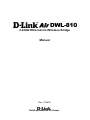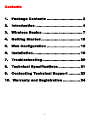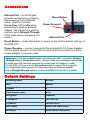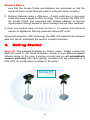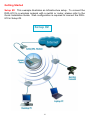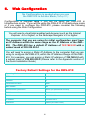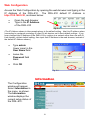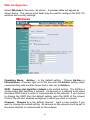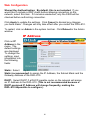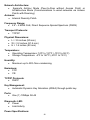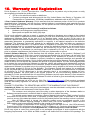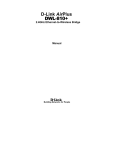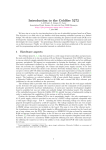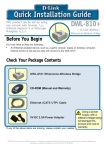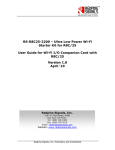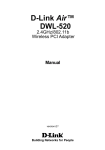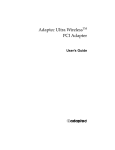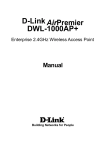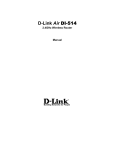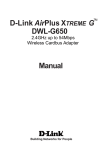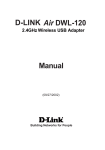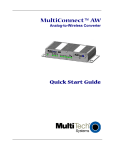Download D-Link DSL-4730B Specifications
Transcript
Air DWL-810 2.4GHz Ethernet-to-Wireless Bridge Manual Rev. 070802 Building Networks for People Contents 1. Package Contents ............................... 3 2. Introduction ......................................... 4 3. Wireless Basics ................................... 7 4. Getting Started .................................. 10 5. Web Configuration ............................. 12 6. Installation ......................................... 19 7. Troubleshooting ................................. 20 8. Technical Specifications ................... 21 9. Contacting Technical Support .......... 23 10. Warranty and Registration ............... 24 2 1. Package Contents Contents of Package: • • • • • D-Link Air DWL-810 Ethernet-to-Wireless Bridge AC Power Adapter – 5V; 2.5A Manual on CD Ethernet Cable Quick Installation Guide If any of the above items are missing, please contact your reseller. System Requirements: • • A device, such as a game console, laptop or desktop computer, network printer or set-top box, with an available Ethernet port A current web-browser (e.g., Internet Explorer 5.x or Netscape Navigator 4.x) for configuration 3 2. Introduction The D-Link Air DWL-810 Ethernet-to-Wireless Bridge is a device that can be implemented in a variety of ways to provide wireless access by converting an Ethernet connection. For devices with a built-in Ethernet port, the DWL810 provides a cost effective way to gain wireless connectivity, virtually transforming wired devices into wireless units! Connect any Ethernetenabled device to an existing 802.11b wireless network using the DWL-810. Typical applications include connecting a printer to a wireless network, and connecting Ethernet-enabled devices such as game consoles or set-top boxes to the Wireless Local Area Network (WLAN). Simply connect the DWL-810 to the Ethernet port (RJ-45) of a network device, such as a network storage device, Internet camera, network printer, network scanner, or other similar device. Using the DWL-810 allows flexibility of placing network devices in remote locations but still maintains the advantage of High-Speed connection. When the DWL-810 is used to connect to another DWL-810, there is no configuration required. For example, install the DWL-810 into a network device such as a web camera. The camera will automatically communicate with a wireless adapter-equipped (DWL-650+) laptop that is also set to AdHoc mode. This manual provides a quick introduction to wireless technology and its application as it relates to networking. Please take a moment to read through this manual and get acquainted with wireless technology. 4 Features and Benefits • • • Transforms an Ethernet port into a wireless connection Fast 11Mbps wireless connection which is fully compatible with standard 802.11b-compliant devices Equipped with a 10Base-T Ethernet port • Easy and Fast Wireless connectivity for Ethernet devices • Supports Ad Hoc or Infrastructure modes • Easy web-based configuration when changing settings • Easy software upgrades • Encryption ensures security LEDs LED stands for Light-Emitting Diode. The DWL-810 has two LEDs: Wireless Link/Act – a steady Orange light indicates a good wireless connection. A blinking light indicates that the DWL-810 is receiving/transmitting from/to the wireless network. Power – a steady Green light indicates a proper connection to a power source. 5 Connections Ethernet Port – an RJ-45 jack provides connection to a network device using a Cat 5 Ethernet cable. (Use the included Cross-Over CAT5 cable when connecting to another Ethernet adapter, like the port in a gaming console; use a Straight-Through CAT5 cable when connecting to a switch.) Reset Button Power Receptor Ethernet Port Reset Button – press this button to revert to the factory default settings of the DWL-810 Power Receptor – connect one end of the included 5V DC Power Adapter into the power receptor on the DWL-810 and connect the other end of the Power Adapter to a power outlet. Category 5 is the most reliable grade of twisted-pair cable. It is either StraightThrough cable or Cross-Over cable. Always check your installation instructions to make sure that you have selected the correct type of Category 5 cable. For the DWL-810, you will use Cross-Over cable to connect to a computer for configuration and to connect to any device with an Ethernet adapter. Use a Straight-Through cable to connect the DWL-810 directly to a switch. Default Settings Operating Mode Ad-Hoc SSID default Channel 6 Transmission rates Auto Encryption Disabled IP Address 192.168.0.30 IP Subnet 255.255.255.0 User Name Admin (all lower case) Password None (leave field blank) 6 3. Wireless Basics With the DWL-810 you can provide instant wireless access to the LAN (Local Area Network) for Ethernet-enabled devices. Simply plug the DWL-810 into the Ethernet port of a network device (such as a printer or web camera) for an immediate wireless connection with another device equipped with a wireless network adapter set to Ad-Hoc mode. If you are planning a larger wireless network, D-Link can supply most of your wireless local area network needs. In this section, we discuss typical wireless local area networks (WLANs) and their components. Much of the advice given here may be helpful in setting up the DWL-810. It may also give you some ideas, if you plan to expand your wireless network. D-Link Air and AirPlus wireless products are based on industry standards to provide easy-to-use and compatible high-speed wireless connectivity within your home, business or wherever a wireless network is available. Strictly adhering to the IEEE 802.11b standard, the D-Link Air and AirPlus family of wireless products will allow you to access the data you want, when and where you want it. No longer will you be limited to one location or forced to run new wiring through your home or office. You will be able to enjoy the freedom that wireless networking delivers. A wireless local area network (WLAN) is a cellular computer network that transmits and receives data with radio signals instead of wires. Wireless LANs are used increasingly in both home and office environments, and public areas such as airports, coffee shops and universities. Innovative ways to utilize WLAN technology are helping people to work and communicate more efficiently. Increased mobility with the absence of cabling and other fixed infrastructure has proven to be beneficial for many users. Wireless users can use the same applications they use on a wired network. Wireless adapter cards used on laptop and desktop systems, support the same protocols as Ethernet adapter cards. For most users, there is no noticeable functional difference between a wired Ethernet desktop computer and a wireless computer equipped with a wireless adapter other than the added benefit of the ability to roam within a wireless-cell. Under many circumstances, it may be desirable for mobile network devices to link to a conventional Ethernet LAN in order to use servers, printers or an Internet connection supplied through the wired LAN. A Wireless Access Point (AP) is one device used to provide this link. 7 Wireless Basics Now, without an Access Point, or a wireless LAN, you can access a network device (such as a network printer, network scanner, web camera or gaming consoles) wirelessly, quickly and easily, with no need for configuration using the DWL-810. People use wireless LAN technology for many different purposes. Mobility - Productivity increases when people have access to data in any location within the operating range of the WLAN. Management decisions based on real-time information can significantly improve worker efficiency. Low Implementation Costs – WLANs (Wireless Local Area Networks) are easy to set up, manage, change and relocate. Networks that frequently change, both physically and logically, can benefit from WLANs ease of implementation. WLANs can operate in locations where installation of wiring may be impractical. Installation Speed and Simplicity - Installing a wireless LAN system can be fast and easy and can eliminate the need to install cable through walls and ceilings. Network Expansion - Wireless technology allows the network to go where wires cannot go. Reduced Cost-of-Ownership - While the initial investment required for Wireless LAN hardware might be higher than the cost of wired LAN hardware, overall installation expenses and life-cycle costs will be significantly lower. Long-term cost benefits are greatest in dynamic environments requiring frequent moves, adds, and changes. Scalability - Wireless Local Area Networks (WLANs) can be configured in a variety of topologies to meet the needs of specific applications and installations. Configurations are easily changed and range from peer-to-peer networks suitable for a small number of users to full infrastructure networks of thousands of users that allow roaming over a broad area. D-Link Air Wireless Family of LAN products include: 2.4GHz Wireless Cardbus Adapters used with laptop computers (DWL-650) 2.4GHz Wireless PCI cards used with desktop computers (DWL-520) Wireless USB Adapter (DWL-120) 8 Wireless Basics The DWL-810 is fully compatible with the recently introduced D-Link AirPlus family of products that include: Enhanced 2.4GHz Wireless Cardbus Adapters used with laptop computers (DWL-650+) Enhanced 2.4GHz Wireless PCI cards used with desktop computers (DWL-520+) Wireless Access Points (DWL-900AP+) Standards - Based Technology The IEEE standard-based technology assures that the D-Link Air Products are interoperable with existing compatible wireless technology. This means you will be able to transfer large files quickly or even watch a movie in MPEG format over your network without noticeable delays. The technology works by using multiple frequencies in the 2.4GHz range. D-Link Air products will automatically sense the best possible connection speed to ensure the greatest speed and range possible with the technology. Installation Considerations Designed to go up to 984 feet (300 meters) outdoors and up to 328 feet (100 meters) indoors, the D-Link Air DWL-810 lets you access your network devices wirelessly from virtually anywhere. Keep in mind, however, that the number, thickness and location of walls, ceilings or other objects that the wireless signal must pass thru may limit range. Typical ranges vary depending on the types of materials and any background RF (radio frequency) noise in your home or business. The key to maximizing range is to follow these basic guidelines: 1. Keep the number of walls and ceilings between the DWL-810 and your receiving device (e.g., the DWL-520+) to a minimum - Each wall or ceiling can reduce your D-Link Air Wireless product’s range from 3-90 feet (1-30 meters.) Position your DWL-810, Access Points, Residential Gateways, and computers so that the number of walls or ceilings is minimized. 2. Be aware of the direct line between the DWL-810 and the device with which it communicates, as well as between Access Points, Residential Gateways (routers), and computers. A wall that is 1.5 feet thick (.5 meters), at a 45-degree angle appears to be almost 3 feet (1 meter) thick. At a 2-degree angle it looks over 42 feet (14 meters) thick! Try to make 9 Wireless Basics sure that the Access Points and Adapters are positioned so that the signal will travel straight through a wall or ceiling for better reception. 3. Building Materials make a difference - A solid metal door or aluminum studs may have a negative effect on range. Try to position the DWL-810, the Access Points, and computers with wireless adapters so that the signal passes through drywall or open doorways and not other materials. 4. Keep your product away (at least 3-6 feet or 1-2 meters) from electrical devices or appliances that may generate extreme RF noise. Using radio frequency (RF) technology, the DWL-810 transmits and receives data over the air, eliminating the need for a wired connection. 4. Getting Started Setup #1: This example illustrates an Ad-Hoc setup. Simply connect the DWL-810 (refer to the Quick Installation Guide) to your Ethernet-capable network device (in this case, a gaming console) and you will automatically connect wirelessly with other gaming consoles that are connected to a DWL-810. No configuration is needed in this setup! Setup #1 10 Getting Started Setup #2: This example illustrates an Infrastructure setup. To connect the DWL-810 to a wireless network with a switch or router, please refer to the Quick Installation Guide. Web configuration is required to connect the DWL810 in Setup #2. Setup #2 11 5. Web Configuration No Configuration is needed when you use the DWL-810 in Ad-Hoc Mode (Setup #1.) Configuration is required only if you will be using the DWL-810 in Infrastructure mode. If you will be using the DWL-810 in Infrastructure mode or if you need to configure the DWL-810, please consider the following before using the Web Configuration: You will need a JavaScript-enabled web-browser such as the Internet Explorer 4.0 or higher, or the Netscape Navigator 4.0 or higher. The computer that you are using for initial configuration must have an IP Address within the same range as the IP Address of the DWL810. The DWL-810 has a default IP Address of 192.168.0.30 with a subnet mask of 255.255.255.0 You will need to assign a Static IP Address to the computer that you are using to configure the DWL-810, within the IP Address Range of the DWL810. For example, you can assign a Static IP address of 192.168.0.2 with a subnet mask of 255.255.255.0 (Please refer to the Appendix section of the Quick Installation Guide.) Factory Default Settings for the DWL-810 Operating Mode Ad-Hoc SSID default Channel 6 Transmission rates Auto WEP enable No Administrator password Blank (no password needed) IP Address mode Static IP Address 192.168.0.30 IP Subnet 255.255.255.0 username admin (all lower case) 12 Web Configuration Access the Web Configuration by opening the web-browser and typing in the IP Address of the DWL-810. The DWL-810 default IP Address is http://192.168.0.30, as shown below: • • Open the web browser Type in the IP Address of the DWL-810 http://192.168.0.30 Fig. 5.1 (The IP Address shown in the example above is the default setting. Use this IP address when connecting to a network consisting of other D-Link devices set to their default settings. If you have changed the IP Address of the DWL-810 to conform to a network other than one with DLink devices, at their default setting, then input that IP Address in the web browser, instead of the default IP Address shown.) • Type admin (lower case) in the User Name field • Leave the Password field blank • Click OK admin Fig. 5.2 Information The Configuration window will appear. Select Information in the menu, as shown. The Information window displays the current setup status of the DWL-810. Fig. 5.3 13 Web Configuration Select Wireless in the menu, as shown. A wireless table will appear as shown below. The various input fields may be used to configure the 802.11b wireless and security settings. Wireless Fig. 5.4 Operating Mode: Ad-Hoc - is the default setting. Choose Ad-Hoc or Infrastructure. (Connect right out of the box with the Ad-Hoc setting, when communicating with another device that is also set to Ad-Hoc.) SSID: (Service Set Identifier) default is the default setting. The SSID is a unique name that identifies a network. All devices on a network must share the same SSID name in order to communicate on the network. If you choose to change the SSID from the default setting, input the SSID of the Access Point or the Ad-Hoc wireless workgroup to which you wish to connect. Channel: Channel 6 is the default channel. Input a new number if you want to change the default setting. All devices on the network must be set to the same channel to communicate on the network. 14 Web Configuration Transmission Rate: Automatic is the default setting. Choose the the transmission rate of the DWL-810 from the pull-down menu. Access Point Density: This field describes the density of the Access Points and the traffic level of the wireless network running on Infrastructure Mode, which is determined by the number of Access Points in your wireless network and the configuration of the Access Points. Use the pull-down menu to choose from the 3 options: Low, Medium, or High. WEP Enabled: The default setting is Disable. Wireless network communications are easily intercepted. WEP (Wired Equivalent Privacy) is an encryption method specified by the 802.11b standard to make any intercepted communications extremely difficult to interpret by unauthorized parties. All devices on the network, and the Access Point, must share the same WEP selection – either Enable or Disable To enable WEP Encryption, click on WEP Enable. WEP Key Length: The default Key Length is 64-bit. The WEP key is generated from Hexadecimal entries that are either 64 or 128-bit in length. When enabling encryption, select the Key Length, either 64 or 128-bit, and then input the Hexadecimal digits. You can create up to 4 keys. Hexadecimal digits consist of the numbers 0-9 and the letters A-F A 64-bit WEP key requires 10 Hexadecimal digits. A 128-bit WEP key requires 26 Hexadecimal digits. WEP Key to Use: Use the pull-down menu to select the WEP key. All devices on the network must use the same key to communicate with one another. Please be careful when entering WEP values, any input error will result in a communication failure. Deny Unencrypted Data: By default, this item is not selected. For additional security when WEP is enabled, select Deny Unencrypted Data. Data received without a WEP key is rejected when Deny Unencrypted Data is selected. 15 Web Configuration Shared Key Authentication: By default, this is not selected. If you would like to include a WEP check before allowing connection on the network, select this item. If it remains unselected, only the SSID will be checked before authorizing connection. Click Apply to update the settings. Click Cancel to discard any changes you have made. Changes will only take effect after you restart the DWL-810. To restart, click on Admin in the system tool bar. Click Reboot in the Admin window. IP Address Click on IP Address in the menu. The default settings are displayed. To change the settings, input information into the following fields: Fig. 5.5 Static: Select Static (recommended) to assign the IP Address, the Subnet Mask and the Gateway Address of the DWL-810. DHCP: Select DHCP if a DHCP-capable router on the network will assign an IP Address to the DWL-810. (This is not recommended because a DHCP-assigned IP Address will change frequently, making the DWL-810 impossible to configure.) 16 Web Configuration Static IP Address When assigning IP Addresses to the computers on the network, please remember that the IP Address for each computer must be in the same IP Address range as all the computers in the network, and the subnet mask must be exactly the same for all the computers in the network. For example: If the first computer is assigned an IP Address of 192.168.0.2 with a Subnet Mask of 255.255.255.0, then the second computer can be assigned an IP Address of 192.168.0.3 with a Subnet Mask of 255.255.255.0, etc. IMPORTANT: If computers or other devices are assigned the same IP Address, one or more of the devices may not be visible on the network. Bridge Name: The default setting is to leave this field blank. You may enter a name for the DWL-810. This is optional. Allow Upgrade Uploads: When upgrading firmware, select this checkbox. Deselect this checkbox during normal operation, when not upgrading firmware. After completing the configuration, click Save to save the changes. Click Cancel to discard the changes. Changes will take effect after restarting the DWL-810. To restart, click Admin in the menu. Click Reboot to restart the DWL-810. Stations Fig. 5.6 Click on Stations in the menu. A Stations table will appear, as shown here, providing information regarding the device connected to the DWL-810. Bridge Table: the table displays the IP Address and the MAC Address of the device that is wirelessly connected to the DWL-810. 17 Web Configuration Admin Fig. 5.7 Click on Admin in the menu. An Admin window will appear. Here you can change the password, restart the DWL-810 or reset it to factory default. Change Password: You can use a password to prevent tampering with the configuration of the DWL-810. By default, no password is required. However, if you choose to use a password, type in a password that is no more than 15 letters in length. Re-enter the password in the next field, and click Change Password for the change to take effect. (Please make a note of your password; anyone who accesses the configuration menu will be required to enter the password you have selected.) Reboot Bridge: Click Reboot to restart the DWL-810. Saved settings will be retained. Reset to Factory Defaults: Click on Factory Reset to return all settings to the Factory Default values. (Press and release the Reset button on the back of the unit to return the DWL-810 to its factory default settings.) Note: If you reset the DWL-810 to its factory default settings, you will need to reconfigure the unit. 18 Web Configuration Help Fig. 5.8 Click on Help in the menu to see an explanation of the items in the Configuration menu. About Fig. 5.9 Click on About in the menu to see the full name of the DWL-810. 6. Installation After you have configured the DWL-810, or if you are using Ad-Hoc mode, you are ready to connect it to a network device to achieve wireless transmission. 1. Connect one end of a Straight-Through Ethernet Cat5 cable to the Ethernet port on the network device, and connect the other end of the cable to the Ethernet port on the DWL-810. 2. Turn on the power of the network device. 19 3. Turn on the power of the DWL-810 by connecting one end of the power adapter (included with your purchase) into the power port on the DWL-810, and connecting the other end into the AC power outlet on your wall. 4. The DWL-810 will automatically detect the MAC address of the network device to which it is connected, and begin wireless transmission to other wireless-enabled devices. 7. Troubleshooting This section provides solutions to situations that can occur during the installation and operation of the DWL-810 Ethernet-to-Wireless Bridge. Read the following descriptions if you are having problems. 1. The DWL-810 Ethernet-to-Wireless Bridge Power light is not on. • Check to see if the DWL-810 Ethernet-to-Wireless Bridge power adapter is connected properly to a known good power outlet. 2. The DWL-810 Ethernet-to-Wireless Bridge Link light is not on. • Make sure that the Ethernet cable is connected properly and your Ethernet adapter supports 10BaseT. Advanced Setup (optional) For advanced setup features, enter http://192.168.0.30 into your Internet browser and gain access to the web configuration of the DWL-810. The advanced setup features can be used to change the LAN and wireless settings for your DWL-810 Ethernet-to-Wireless Bridge. 3. I cannot connect to another wireless client. • The DWL-810 Ethernet-to-Wireless Bridge has a default SSID of default. Make sure that the SSID on the DWL-810 Ethernet-toWireless Bridge is exactly the same as the SSID on the other wireless client. 20 • The DWL-810 Ethernet-to-Wireless Bridge has a default channel of 6. Make sure that the channel on the DWL-810 Ethernet-toWireless Bridge is exactly the same as the channel on the other wireless client. 4. I cannot connect to an access point or wireless router. • The DWL-810 Ethernet-to-Wireless Bridge has a default wireless setting of Ad-hoc. If you are connecting to an access point or wireless router you will need to change that setting to Infrastructure. (See Web Configuration in this manual.) 8. Technical Specifications Standards: • IEEE 802.11b • IEEE 802.3 Ethernet Adapter Type: • IEEE 802.3 Ethernet to IEEE 802.11b Wireless Supported Operating Systems: • Windows XP • Windows 2000 • Windows ME • Windows 98 Data Security: • 64-bit WEP (Wired Equivalent Privacy) Encryption • 128-bit WEP (Wired Equivalent Privacy) Encryption Data Rate: Mbps • 11 : CCK • 5.5 : CCK • 2 : DQPSK • 1 : DBSK Range: • Indoors – 115 to 328 feet (35 to 100 meters) per cell • Outdoors – 328 feet to 984 feet (100 to 300 meters) per cell 21 Network Architecture: • Supports Ad-Hoc Mode (Peer-to-Peer without Access Point) or Infrastructure Mode (Communications to wired networks via Access Points with Roaming) Antenna: • Internal Diversity Patch Frequency Range: • 2.4 – 2.4835 GHz, Direct Sequence Spread Spectrum (DSSS) Transport Protocols: • TCP/IP Physical Dimensions: • L = 3.5 inches (90 mm) • W = 3.2 inches (81.5 mm) • H = 1.6 inches (40 mm) Temperature: • Operating Temperature: 14ºF to 131ºF (-10°C to 55°C) • Storage Temperature: -4ºF to 167ºF (-20°C to 75°C) Humidity: • Maximum up to 95% Non-condensing Emissions: • FCC • CE TCP/IP Protocols: • DHCP Key Management: • Automatic Dynamic Key Allocation (ADKA) through public key Ports: • One (1) 10Mbps RJ-45 Diagnostic LED: • Power • Link/Activity Power Specifications: 22 • Operating Voltage: +5V 2.5A Operating Channels: • 1-11 United States (FCC) Safety: • UL 9. Contacting Technical Support You can find the most recent software and user documentation on the D-Link website. D-Link provides free technical support for customers within the United States for the duration of the warranty period on this product. U.S. customers can contact D-Link technical support through our web site, or by phone. D-Link Technical Support over the Telephone: (877) 453-5465 24 hours a day, seven days a week. D-Link Technical Support over the Internet: http://support.dlink.com When contacting technical support, please provide the following information: • Serial number of the unit • Model number or product name • Software type and version number 23 10. Warranty and Registration D-Link Systems, Inc. (“D-Link”) provides this 1-Year warranty for its product only to the person or entity who originally purchased the product from: • • D-Link or its authorized reseller or distributor. Products purchased and delivered with the fifty United States, the District of Columbia, US Possessions or Protectorates, US Military Installations, addresses with an APO or FPO. 1-Year Limited Hardware Warranty: D-Link warrants that the hardware portion of the D-Link products described below (“Hardware”) will be free from material defects in workmanship and materials from the date of original retail purchase of the Hardware, for the period set forth below applicable to the product type (“Warranty Period”). 1-Year Limited Warranty for the Product(s) is defined as follows • Hardware (excluding power supplies and fans) • Spare parts and spare kits Ninety (90) days. D-Link’s sole obligation shall be to repair or replace the defective Hardware at no charge to the original owner. Such repair or replacement will be rendered by D-Link at an Authorized D-Link Service Office. The replacement Hardware need not be new or of an identical make, model or part; D-Link may in its discretion replace the defective Hardware (or any part thereof) with any reconditioned product that D-Link reasonably determines is substantially equivalent (or superior) in all material respects to the defective Hardware. The Warranty Period shall extend for an additional ninety (90) days after any repaired or replaced Hardware is delivered. If a material defect is incapable of correction, or if D-Link determines in its sole discretion that it is not practical to repair or replace the defective Hardware, the price paid by the original purchaser for the defective Hardware will be refunded by D-Link upon return to D-Link of the defective Hardware. All Hardware (or part thereof) that is replaced by D-Link, or for which the purchase price is refunded, shall become the property of D-Link upon replacement or refund. Limited Software Warranty: D-Link warrants that the software portion of the product (“Software”) will substantially conform to D-Link’s then current functional specifications for the Software, as set forth in the applicable documentation, from the date of original delivery of the Software for a period of ninety (90) days (“Warranty Period”), if the Software is properly installed on approved hardware and operated as contemplated in its documentation. D-Link further warrants that, during the Warranty Period, the magnetic media on which D-Link delivers the Software will be free of physical defects. D-Link’s sole obligation shall be to replace the non-conforming Software (or defective media) with software that substantially conforms to D-Link’s functional specifications for the Software. Except as otherwise agreed by D-Link in writing, the replacement Software is provided only to the original licensee, and is subject to the terms and conditions of the license granted by D-Link for the Software. The Warranty Period shall extend for an additional ninety (90) days after any replacement Software is delivered. If a material non-conformance is incapable of correction, or if D-Link determines in its sole discretion that it is not practical to replace the nonconforming Software, the price paid by the original licensee for the non-conforming Software will be refunded by D-Link; provided that the non-conforming Software (and all copies thereof) is first returned to D-Link. The license granted respecting any Software for which a refund is given automatically terminates. What You Must Do For Warranty Service: Registration is conducted via a link on our Web Site (http://www.dlink.com/). Each product purchased must be individually registered for warranty service within ninety (90) days after it is purchased and/or licensed. FAILURE TO PROPERLY TO REGISTER MAY AFFECT THE WARRANTY FOR THIS PRODUCT. Submitting A Claim. Any claim under this limited warranty must be submitted in writing before the end of the Warranty Period to an Authorized D-Link Service Office. • The customer must submit as part of the claim a written description of the Hardware defect or Software nonconformance in sufficient detail to allow D-Link to confirm the same. • The original product owner must obtain a Return Material Authorization (RMA) number from the Authorized D-Link Service Office and, if requested, provide written proof of purchase of the product (such as a copy of the dated purchase invoice for the product) before the warranty service is provided. • After an RMA number is issued, the defective product must be packaged securely in the original or other suitable shipping package to ensure that it will not be damaged in transit, and the RMA number must be prominently marked on the outside of the package. • The customer is responsible for all shipping charges to and from D-Link (No CODs allowed). Products sent COD will become the property of D-Link Systems, Inc. Products should be fully insured by the customer and shipped to D-Link Systems Inc., 53 Discovery Drive, Irvine CA 92618. D-Link may reject or return any product that is not packaged and shipped in strict compliance with the foregoing requirements, or for which an RMA number is not visible from the outside of the package. The 24 product owner agrees to pay D-Link’s reasonable handling and return shipping charges for any product that is not packaged and shipped in accordance with the foregoing requirements, or that is determined by D-Link not to be defective or non-conforming. What Is Not Covered: This limited warranty provided by D-Link does not cover: Products that have been subjected to abuse, accident, alteration, modification, tampering, negligence, misuse, faulty installation, lack of reasonable care, repair or service in any way that is not contemplated in the documentation for the product, or if the model or serial number has been altered, tampered with, defaced or removed; Initial installation, installation and removal of the product for repair, and shipping costs; Operational adjustments covered in the operating manual for the product, and normal maintenance; Damage that occurs in shipment, due to act of God, failures due to power surge, and cosmetic damage; and Any hardware, software, firmware or other products or services provided by anyone other than D-Link. Disclaimer of Other Warranties: EXCEPT FOR THE 1-YEAR LIMITED WARRANTY SPECIFIED HEREIN, THE PRODUCT IS PROVIDED “AS-IS” WITHOUT ANY WARRANTY OF ANY KIND INCLUDING, WITHOUT LIMITATION, ANY WARRANTY OF MERCHANTABILITY, FITNESS FOR A PARTICULAR PURPOSE AND NON-INFRINGEMENT. IF ANY IMPLIED WARRANTY CANNOT BE DISCLAIMED IN ANY TERRITORY WHERE A PRODUCT IS SOLD, THE DURATION OF SUCH IMPLIED WARRANTY SHALL BE LIMITED TO NINETY (90) DAYS. EXCEPT AS EXPRESSLY COVERED UNDER THE LIMITED WARRANTY PROVIDED HEREIN, THE ENTIRE RISK AS TO THE QUALITY, SELECTION AND PERFORMANCE OF THE PRODUCT IS WITH THE PURCHASER OF THE PRODUCT. Limitation of Liability: TO THE MAXIMUM EXTENT PERMITTED BY LAW, D-LINK IS NOT LIABLE UNDER ANY CONTRACT, NEGLIGENCE, STRICT LIABILITY OR OTHER LEGAL OR EQUITABLE THEORY FOR ANY LOSS OF USE OF THE PRODUCT, INCONVENIENCE OR DAMAGES OF ANY CHARACTER, WHETHER DIRECT, SPECIAL, INCIDENTAL OR CONSEQUENTIAL (INCLUDING, BUT NOT LIMITED TO, DAMAGES FOR LOSS OF GOODWILL, WORK STOPPAGE, COMPUTER FAILURE OR MALFUNCTION, LOSS OF INFORMATION OR DATA CONTAINED IN, STORED ON, OR INTEGRATED WITH ANY PRODUCT RETURNED TO D-LINK FOR WARRANTY SERVICE) RESULTING FROM THE USE OF THE PRODUCT, RELATING TO WARRANTY SERVICE, OR ARISING OUT OF ANY BREACH OF THIS LIMITED WARRANTY, EVEN IF D-LINK HAS BEEN ADVISED OF THE POSSIBILITY OF SUCH DAMAGES. THE SOLE REMEDY FOR A BREACH OF THE FOREGOING LIMITED WARRANTY IS REPAIR, REPLACEMENT OR REFUND OF THE DEFECTIVE OR NON-CONFORMING PRODUCT. GOVERNING LAW: This 1-Year Warranty shall be governed by the laws of the state of California. Some states do not allow exclusion or limitation of incidental or consequential damages, or limitations on how long an implied warranty lasts, so the foregoing limitations and exclusions may not apply. This limited warranty provides specific legal rights and the product owner may also have other rights which vary from state to state. Trademarks Copyright® 2002 D-Link Corporation. Contents subject to change without prior notice. D-Link is a registered trademark of D-Link Corporation/D-Link Systems, Inc. All other trademarks belong to their respective proprietors. Copyright Statement No part of this publication may be reproduced in any form or by any means or used to make any derivative such as translation, transformation, or adaptation without permission from D-Link Corporation/D-Link Systems Inc., as stipulated by the United States Copyright Act of 1976. CE Mark Warning This is a Class B product. In a domestic environment, this product may cause radio interference, in which case the user may be required to take adequate measures. FCC Statement This equipment has been tested and found to comply with the limits for a Class B digital device, pursuant to part 15 of the FCC Rules. These limits are designed to provide reasonable protection against harmful interference in a residential installation. This equipment generates, uses and can radiate radio frequency energy and, if not installed and used in accordance with the instructions, may cause harmful interference to radio communication. However, there is no guarantee that interference will not occur in a particular installation. If this equipment does cause harmful interference to radio or television reception, which can be determined by turning the equipment off and on, the user is encouraged to try to correct the interference by one or more of the following measures: • Reorient or relocate the receiving antenna. • Increase the separation between the equipment and receiver. • Connect the equipment into an outlet on a circuit different from that to which the receiver is connected. Consult the dealer or an experienced radio/TV technician for help. FCC Radiation Exposure Statement This equipment complies with FCC radiation exposure limits set forth for an uncontrolled environment. This equipment should be installed and operated with a minimum of 20 cm (about 8 inches) between the radiator and your body. Registration: Register your D-Link Air DWL-810 online at http://support.dlink.com/register 25