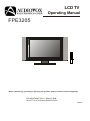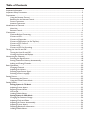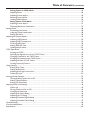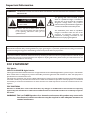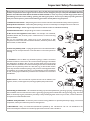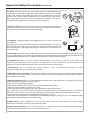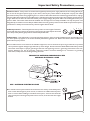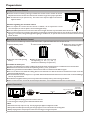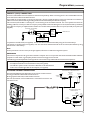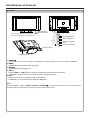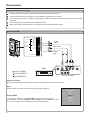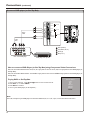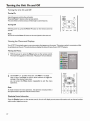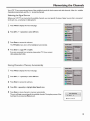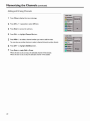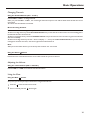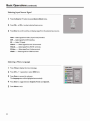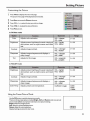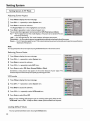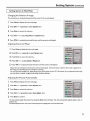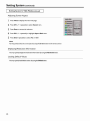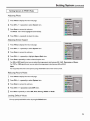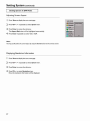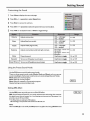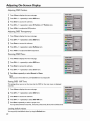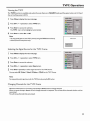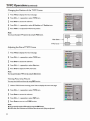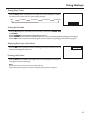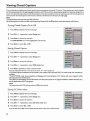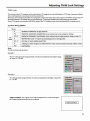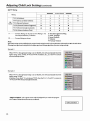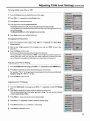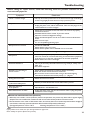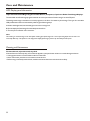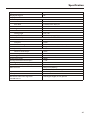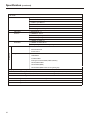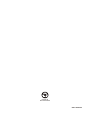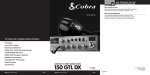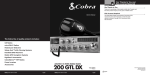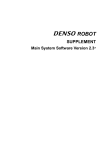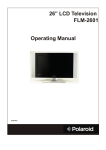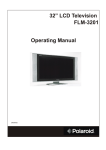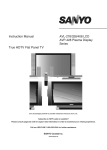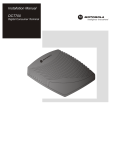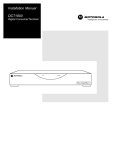Download Audiovox 1287357 Operating instructions
Transcript
LCD TV Operating Manual FPE3205 Before connecting, operating or adjusting this product, please read the manual completely. FOR ASSISTANCE CALL 1-800-619-3848 OR VISIT US AT WWW.AUDIOVOX.COM 1287357 Table of Contents Important Information ......................................................................................................................................1 Important Safety Precautions ...........................................................................................................................2 Preparations .....................................................................................................................................................5 Using the Remote Control......................................................................................................................5 Batteries for the Remote Control...........................................................................................................5 Power Connection..................................................................................................................................5 Antenna Connection ...............................................................................................................................6 Identification of Controls..................................................................................................................................7 Main Unit ................................................................................................................................................7 Remote Control ......................................................................................................................................9 Connections....................................................................................................................................................11 Cautions Before Connecting .................................................................................................................11 Connect a VCR......................................................................................................................................11 Connect a Camcorder...........................................................................................................................12 Connect a DVD player (or Set-Top Box)...............................................................................................13 Connect a DTV receiver .......................................................................................................................14 Connect a PC ........................................................................................................................................15 Connect a VCR for Recording ..............................................................................................................16 Turning the Unit On and Off...........................................................................................................................17 Turning the Unit On and Off .................................................................................................................17 Viewing the Menus and Displays ...........................................................................................................17 Memorizing the Channels ...............................................................................................................................18 Selecting the Signal Source ....................................................................................................................18 Storing Channels in Memory Automatically ..........................................................................................18 Adding and Erasing Channels.................................................................................................................19 Basic Operations.............................................................................................................................................20 Changing Channels ................................................................................................................................20 Adjusting the Volume ............................................................................................................................20 Selecting Input Source Signal .................................................................................................................21 Selecting a Menu Language....................................................................................................................21 Setting Picture.................................................................................................................................................22 Customizing the Picture ........................................................................................................................22 Using the Preset Picture Mode .............................................................................................................22 Setting System.................................................................................................................................................23 Setting System In TV Mode ................................................................................................................23 Adjusting Screen Aspect ........................................................................................................................23 Reducing Picture Noise .........................................................................................................................23 VCR mode .............................................................................................................................................23 Loading Default Values ..........................................................................................................................23 Setting System In VGA Mode .............................................................................................................24 Changing the Position of Image .............................................................................................................24 Adjusting Clock and Phase ....................................................................................................................24 Adjusting the Picture Automatically.......................................................................................................24 Adjusting Screen Aspect ........................................................................................................................25 Displaying Resolution Information.........................................................................................................25 Loading Default Values ..........................................................................................................................25 Table of Contents (continued) Setting System In YPbPr Mode ..........................................................................................................26 Adjusting Phase......................................................................................................................................26 Adjusting Screen Aspect ........................................................................................................................26 Reducing Picture Noise .........................................................................................................................26 Loading Default Values ..........................................................................................................................26 Setting System In DVI Mode................................................................................................................27 Adjusting Screen Aspect ........................................................................................................................27 Displaying Resolution Information.........................................................................................................27 Setting Sound ..................................................................................................................................................28 Customizing the Sound .........................................................................................................................28 Using the Preset Sound Mode ...............................................................................................................28 Setting SRS effect...................................................................................................................................28 Adjusting On-Screen Display ..........................................................................................................................29 Adjusting OSD Position .........................................................................................................................29 Adjusting OSD Transparence.................................................................................................................29 Zooming OSD Menu .............................................................................................................................29 Setting OSD Off Time ...........................................................................................................................29 Loading default values............................................................................................................................29 TVPC Operations ...........................................................................................................................................30 Viewing the TVPC .................................................................................................................................30 Selecting the Signal Source for the TVPC Frame ..................................................................................30 Changing Channels for the TVPC Frame ..............................................................................................30 Changing the Position of the TVPC Frame............................................................................................31 Adjusting the Size of TVPC Frame ........................................................................................................31 Viewing Picture-by-Picture....................................................................................................................31 Using Hotkeys.................................................................................................................................................32 Setting Sleep Timer ...............................................................................................................................32 Setting Audio Mode...............................................................................................................................32 Adjusting Back Light of the Panel ..........................................................................................................32 Freezing Picture.....................................................................................................................................32 Viewing Closed Captions................................................................................................................................33 Turning Closed Caption On or Off........................................................................................................33 Setting Closed Caption..........................................................................................................................33 Setting CC When Mute .........................................................................................................................33 Adjusting Child Lock Settings..........................................................................................................................34 Child Lock .............................................................................................................................................34 Turning Child Lock On or Off ...............................................................................................................36 Changing the Password .........................................................................................................................36 Adjusting the Movie Rating ....................................................................................................................36 Adjusting the TV Rating .........................................................................................................................36 Adjusting Canadian English Rating .........................................................................................................37 Adjusting Canadian French Rating .........................................................................................................37 Troubleshooting ..............................................................................................................................................38 Care and Maintenance ....................................................................................................................................39 Specification ....................................................................................................................................................40 Important Information WARNING: TO REDUCE THE RISK OF FIRE OR ELECTRIC SHOCK, DO NOT EXPOSE THIS APPARATUS TO RAIN OR MOISTURE. CAUTION RISK OF ELECTRIC SHOCK DO NOT OPEN CAUTION-To reduce the risk of electric shock, do not perform any servicing other than that contained in the operating instructions unless you are qualified to do so. The lightning flash with arrowhead symbol, within an equilateral triangle is intended to alert the user to the presence of uninsulated dangerous voltage within the product's enclosure that may be of sufficient magnitude to constitute a risk of electric shock to persons. The exclamation point within an equilateral triangle is intended to alert the user to the presence of important operating and maintenance (servicing) instructions in the literature accompanying the appliance. "Note to CATV system installer: This reminder is provided to call the CATV system installer's attention to Article 820-40 of the National Electrical Code that provides guidelines for proper grounding and, in particular, specifies that the cable ground shall be connected to the grounding system of the building, as close to the point of cable entry as practical.” This product utilizes tin-lead solder, and fluorescent lamp containing a small amount of mercury. Disposal of these materials may be regulated due to environmental considerations. For disposal or recycling information, please contact your local authorities or the Electronic Industries Alliance: www.eia.org FCC STATEMENT FCC Notice LCD TV: A CLASS B digital device This equipment has been tested and found to comply with the limits for a Class B digital device, pursuant to part 15 of the FCC Rules. These limits are designed to provide reasonable protection against harmful interference when the equipment is operated in a commercial environment. This equipment generates, uses, and can radiate radio frequency energy and, if not installed and used in accordance with the instruction manual, may cause harmful interference to radio communications. Operation of this equipment in a residential area is likely to cause harmful interference in which case the user will be required to correct the interference at his own expense. FCC CAUTION: Pursuant to 47CFR, Part 15.21 of the FCC rules, any changes or modifications to this monitor not expressly approved by the manufacturer could cause harmful interference and would void the user's authority to operate this device. WARNING: This is a CLASS B product. In a domestic environment this product may cause radio interference in which case the user may be required to take adequate measures to counter interference. 1 Important Safety Precautions Electrical energy can perform many useful functions, but it can also cause personal injuries and property damage if improperly handled. This product has been engineered and manufactured with the highest priority on safety. But IMPROPER USE CAN RESULT IN POTENTIAL ELECTRICAL SHOCK OR FIRE HAZARD. In order to prevent potential danger, please observe the following instructions when installing, operating and cleaning the product. To ensure your safety and prolong the service life of your LCD TV product, please read the following precautions carefully before using the product. 1. Read these instructions---All operating instructions must be read and understood before the product is operated. 2. Keep these instructions---These safety and operating instructions must be kept in a safe place for future reference. 3. Heed all warnings---All warnings on the product and in the instructions must be observed closely. 4. Follow all instructions---All operating instructions must be followed. 5. Do not use this apparatus near water---for example, near a bathtub, washbowl, kitchen sink, or laundry tub, in a wet basement, or near a swimming pool, and the like. Do not use immediately after moving from a low temperature to high temperature environment, as this causes condensation, which may result in fire, electric shock, or other hazards. 6. Clean only with dry cloth---Unplug this product from the wall outlet before cleaning. Do not use liquid cleaners or aerosol cleaners. Use a damp cloth for cleaning. 7. Ventilation---Do not block any ventilation openings. Install in accordance with the manufacturer instructions. The vents and other openings in the cabinet are designed for ventilation. Do not cover or block these vents and openings since insufficient ventilation can cause overheating and/or shorten the life of the product. Do not place the product on a bed, sofa, rug or other similar surface, since they can block ventilation openings. This product is not designed for builtin installation; do not place the product in an enclosed place such as a bookcase or rack, unless proper ventilation is provided or the manufacturer’s instructions are followed. 8.Heat sources---Do not install near any heat sources such as radiators, heat registers, stoves, or other apparatus (including amplifiers) that produce heat. 9.Grounding or Polarization---Do not defeat the safety purpose of the polarized or grounding-type plug. A polarized plug has two blades with one wider than the other. A grounding type plug has two blades and a third grounding prong. The wide blade or the third prong are provided for your safety. If the provided plug does not fit into your outlet, consult an electrician for replacement of the obsolete outlet. 10.Power cord protection---Protect the power cord from being walked on or pinched particularly at plugs, convenience receptacles, and the point where they exit from the apparatus. 11.Attachments---Only use attachments/accessories specified by the manufacturer. Do not use attachments not recommended by the manufacturer. Use of improper attachments can result in accidents. 2 Important Safety Precautions (continued) 12. Stand---Use only with the cart, stand, tripod, bracket, or table specified by the manufacturer, or sold with the apparatus. Do not place the product on an unstable trolley, stand, tripod or table. Placing the product on an unstable base can cause the product to fall, resulting inserious personal injuries as well as damage to the product. When mounting the product on a wall, be sure to follow the manufacturer’s instructions. Use only the mounting hardware recommended by the manufacturer. 13. Move Carefully---When a cart is used, use caution when moving the cart/apparatus combination to avoid injury from tip-over. Sudden stops, excessive force and uneven floor surfaces can cause the product to fall from the trolley. 14. Lightning---Unplug this apparatus during lightning storms or when unused for long periods of time. For added protection for this television equipment during a lightning storm, or when it is left unattended and unused for long periods of time, unplug it from the wall outlet and disconnect the antenna. This will prevent damage to the equipment due to lightning and power-line surges. 15. Servicing---Refer all servicing to qualified service personnel. Servicing is required when the apparatus has been damaged in any way, such as power-supply cord or plug is damaged, liquid has been spilled or objects have fallen into the apparatus, the apparatus has been exposed to rain or moisture, does not operate normally, or has been dropped. 16. Replacement parts---In case the product needs replacement parts, make sure that the service person uses replacement parts specified by the manufacturer, or those with the same characteristics and performance as the original parts. Use of unauthorized parts can result in fire, electric shock and/or other danger. 17.Overloading---Do not overload wall outlets, extension cords, or convenience receptacles on other equipment as this can result in a risk of fire or electric shock. 18.Entering of objects and liquids---Never insert an object into the product through vents or openings. High voltage flows in the product, and inserting an object can cause electric shock and/or short internal parts. For the same reason, do not spill water or liquid on the product. 19.Damage requiring service---If any of the following conditions occurs, unplug the power cord from the AC outlet, and request a qualified service person to perform repairs. a. When the power cord or plug is damaged. b. When a liquid is spilled on the product or when objects have fallen into the product. c. When the product has been exposed to rain or water. d. When the product does not operate properly as described in the operating instructions. Do not touch the controls other than those described in the operating instructions. Improper adjustment of controls not described in the instructions can cause damage, which often requires extensive adjustment work by a qualified technician. e. If the product has been dropped or the cabinet has been damaged in any way. f. When the product displays an abnormal condition or exhibits a distinct change in performance. Any noticeable abnormality in the product indicates that the product needs servicing. 20.Safety checks---Upon completion of service or repair work, request the service technician to perform safety checks to ensure that the product is in proper operating condition. 21.Wall or ceiling mounting---When mounting the product on a wall or ceiling, be sure to install the product according to the method recommended by the manufacturer. This is a safety feature. 3 Important Safety Precautions (continued) 22. Power source---This product is intended to be supplied by a listed power supply indicated on the marking label. If you are not sure of the type of power supply to your home, consult your product dealer or local power company. For added protection for this product during a lightning storm, or when it is left unattended and unused for long periods of time, unplug it from the wall outlet and disconnect the cable system. This will prevent damage to the product due to lightning and power line surges. When the unit has to be used with another power supply voltage, the power cable must be changed. Consult your product dealer. The socket outlet should be installed near the equipment and easily accessible. Use only the power cord designated by our dealer to ensure safety and EMC. When connecting other products such as VCRs and personal computers, you should turn off the power of the unit for protection against electric shock. 23.Panel protection---The LCD panel used in this product is made of glass. Therefore, it can break when the product is dropped or impacted upon by other objects. Be careful not to be injured by broken glass pieces in case the LCD panel breaks. 24.Pixel defect---The LCD panel is a very high technology product, giving you finely detailed pictures. Occasionally, a few non-active pixels may appear on the screen as a fixed point of blue, green or red. Please note that this does not affect the performance of your product. <If an outside antenna is connected to the television equipment, be sure the antenna system is grounded so as to provide some protection against voltage surges and built-up static charges. Section 810 of the National Electrical Code provides information with respect to proper grounding of the mast and supporting structure, grounding of the lead-in wire to an antenna discharge unit, size of grounding conductors, location of antenna-discharge unit, connection to grounding electrodes, and requirements for the grounding electrode. EXAMPLE OF ANTENNA GROUNDING AS PER NATIONAL ELECTRICAL CODE NEC—NATIONAL ELECTRICAL CODE <An outside antenna system should not be located in the vicinity of overhead power lines or other electric light or power circuits, or where it can collide with such power lines or circuits. When installing an outside antenna system, extreme care should be taken to keep from touching such power lines or circuits, as contact with them might be fatal. 4 Preparations Using the Remote Control <Use the remote control by pointing it towards the remote sensor window of the set. Objects between the remote control and sensor window may prevent proper operation. Note: This illustration is for reference only. The remote sensor may be in different locations on different models. 30 30 5m Cautions regarding use of remote control <Do not expose the remote control to shock. In addition, do not expose the remote control to liquids, and do not place in an area with high humidity. <Do not install or place the remote control under direct sunlight. The heat may cause deformation of the unit. <The remote control may not work properly if the remote sensor window of the main unit is under direct sunlight or strong lighting. In such a case, change the angle of the lighting or LCD TV set, or operate the remote control closer to the remote sensor window. Batteries for the Remote Control If the remote control fails to operate the LCD TV functions, replace the batteries in the remote control. 1 Open the battery cover. <(Slide the cover while pressing down.) 2 Insert two size-AAA batteries. 3 Replace the cover and slide in reverse until the lock snaps. <(Place the batteries with their terminals corresponding to the (+) and (–) indications in the battery compartment.) Precaution on battery use Improper use of batteries can result in a leakage of chemicals and/or explosion. Be sure to follow the instructions below. <Place batteries with their terminals corresponding to the (+) and (–) indications. <Different types of batteries have different characteristics. Do not mix batteries of different types. <Do not mix old and new batteries. Mixing old and new batteries can shorten the life of new batteries and/or cause old batteries to leak chemicals. <Remove batteries as soon as they are non-operable. Chemicals that leak from batteries can cause a rash. If chemical leakage is found, wipe with a cloth. <The batteries supplied with the product may have a shorter life expectancy due to storage conditions. <If the remote control is not used for an extended period of time, remove the batteries from the remote control. Power Connection Household power outlet Plug into AC outlet. AC cord bottom view 1. Connecting the female plug to the AC socket on the unit. 2. Connecting the male plug to the wall outlet as illustrated. Note: <This illustration is for reference only. The AC plug may be different on different models. <This product should be operated only from the type of power source indicated on the marking label. <Always unplug the AC cord from power outlet when not using for a long period of time. 5 Preparation (continued) Antenna Connection CABLE TV (CATV) CONNECTION A 75-ohm coaxial cable connector is built into the set for easy hookup. When connecting the 75- ohm coaxial cable to the set, screw the 75-ohm cable to the ANT. Terminal. Some cable TV companies offer “premium pay channels”. Since the signals of these premium pay channels are scrambled, a cable TV converter/descrambler is generally provided to the subscriber by the cable TV company. This converter/descrambler is necessary for normal viewing of the scrambled channels. For more specific instructions on installing cable TV, consult your cable TV company. One possible method of utilizing the converter/descrambler provided by your cable TV company is explained below. Please note: An RF switch provided with two inputs (A and B) is required (not supplied). RF switch (not supplied) OUT Two-set signal splitter (not supplied) IN Cable TV Line Cable TV converter/ descrambler (not supplied) “A” position on the RF switch (not supplied) : You can view all unscrambled channels by using the TV’s channel keys. “B” position on the RF switch (not supplied) : You can view the scrambled channels via the converter/descrambler by using the converter’s channel keys. Note: Consult your Dealer or Service Center for the type of splitter, RF switch or combiner that might be required. ANTENNAS The antenna requirements for good color television reception are more important than those for black & white television reception. For this reason, a good quality outdoor antenna is strongly recommended. The following is a brief explanation of the type of connections that are provided with the various antenna systems. F-type connector 1. A 75-ohm system is generally a round cable with F-type connector that can easily be attached to a terminal without tools (not supplied). 2. A 300-ohm system is a flat “twin-lead” cable that can be attached to a 75-ohm terminal through a 300-75-ohm adapter (not supplied). OUTDOOR ANTENNA CONNECTION Use one of the following two diagrams if you connect an outdoor antenna. A: Using a VHF/UHF combination outdoor antenna. B: Using separate VHF and/or UHF outdoor antennas. Connect the outdoor antenna cable lead-in to the ANT. terminal on the rear of the TV set. 75-ohm coaxial cable (round) 300-ohm twin-lead cable (flat) A. Combination VHF/UHF Antenna 300/75-ohm adapter (not supplied) VHF/UHF antenna VHF/UHF antenna or 300-ohm twin-lead 75-ohm coaxial cable Antenna cable B. Separate VHF and/or UHF Antennas UHF antenna VHF antenna 300-ohm twin-lead Combiner (not supplied) OUT 300-ohm twin-lead IN 75-ohm coaxial cable or 6 Identification of Controls Main Unit A blue indicator lights when the power is on and a red indicator lights when in the standby mode. Remote Sensor Power Indicator CH+ CH VOL+ VOL SOURCE MENU Channel Up/Down Volume Up/Down Select Input Signal Menu Power On/Standby AC power input Headphone jack 1. POWER Press this button to turn the unit ON from STANDBY mode. Press it again to turn the set back to STANDBY. 2. MENU Press this button to access the Menu main page. 3. SOURCE To access signal source select menu. 4. VOL+/Press the VOL+ or VOL- button to directly increase or decrease the sound volume level; In OSD Menu, press these buttons to adjust the value or setting of each item. 5. CH+/Press these two buttons to directly change the TV channel; In OSD Menu, press these buttons to choose the OSD items. Note: Functions of VOL+/-, CH+/-, MENU, SOURCE and POWER are also provided to the remote control. This operation manual provides a description based on operating functions with the remote control. 7 Identification of Controls (continued) Main Unit 1 AV OUT AUDIO R AUDIO L VIDEO AUDIO R 2AV2 INPUT AV1 INPUT/ 3S-VIDEO IN AUDIO L/MONO VIDEO AUDIO R AUDIO L/MONO VIDEO S-VIDEO 4ANTENNA INPUT D-Sub D-Sub IN 5 AUDIO DVI-D DVI-D IN AUDIO Y Pb Pr AUDIO R 6 HDTV IN 7 AUDIO L 1. AV outputs (Video, Audio L/mono, R) Connect to the VCR input jacks to record programs. 2. AV2 inputs (Video, Audio L/mono, R) Receive video/audio signals from external sources such as VCR or DVD player. 3. AV1 inputs (Video, Audio L/mono, R) / S-Video input Receive video/audio signals from external sources such as VCR or DVD player. Receive a S-Video signal from external source such as VCR or DVD player. 4. Antenna input Allows you to connect cable or outdoor antenna. 5. D-sub (VGA) input /Audio in Connect to the VGA/audio outputs on your PC. 6. DVI input /Audio in Connect to the DVI/audio outputs on your DTV receiver. 7. HDTV inputs (Y, Pb, Pr, Audio L, R) Connect to the audio and component output jacks of a DVD player or Set-Top Box. Note: The AV output terminals output audio/video signal inputted from Antenna input or AV inputs. 8 Identification of Controls (continued) Remote Control 1. POWER Turn the unit on or off 1 10 2 2. CH5/6: Use to switch channels; In Menu operation, use CH5/6 to select menu item; VOL+/-: Use to adjust volume; In Menu operation, use VOL+/-to adjust selected item; 3. Menu To access the Menu main page or exit menu operation 3 11 4 5 12 13 5. Stereo To select STEREO, SAP or MONO 6 7 14 15 6. S.M Sound mode select 4. BK To adjust panel backlight 7 P.M Picture mode select 8 8. 0~9 number buttons Direct channel select 9. Source To access source select menu 9 16 10. Mute Sound mute 11.Enter To confirm, enter submenu or toggle the settings of the selected menu; 12. Sleep To set Sleep timer 13. SRS To turn on or off the SRS sound effect * 14. Return To quickly jump between current channel and last selected channel. 15. Display To display channel status or signal information 16. --To select three-digit channel number * The SRS symbol are trademark of SRS Labs,Inc. SRS technology is incorporated under license from SRS Labs, Inc. Flip the cover, open in the direction of the arrow. 9 Identification of Controls (continued) Remote Control 17. Auto To rectify the picture automatically in VGA mode 18. PBP To activate picture-by-picture 19. POS To adjust TVPC frame position 20. TVPC To activate TVPC function Note: The TVPC function means you may view a TV program from a mini window while the main window is displaying a PC screen. 21. P.S. To select signal source for TVPC frame 22. CCD To select CCD on/off and CCD channel 23. Up, Down To change channel of TVPC frame 24. Screen To select screen aspect ratio 25. Size To adjust TVPC frame size 17 18 19 20 21 22 23 24 25 26 26. Still To freeze current picture 10 Connections Cautions Before Connecting Carefully check the terminals for position and type before making any connections. The illustration of the external equipment may be different depending on your model. Loose connectors can result in image or color problems. Make sure that all connectors are securely inserted into their terminals. Refer to the operating manual of the external device as well. When connecting an external device, turn the power off on the panel to avoid any issues. Connect a VCR AUDIO R AV OUT AUDIO L R VIDEO AUDIO R AV1 INPUT/ S-VIDEO IN Audio cable W AUDIO L/MONO VIDEO AUDIO R AUDIO L/MONO Video cable VIDEO Y AV2 INPUT S-VIDEO S-video cable ANTENNA INPUT or Y ANT OUT S V W R AV OUT EO VI O AUDIO VCR Y W R Yellow (VIDEO) White (AUDIO L) Red (AUDIO R ) AV IN VIDEO L AUDIO R Rear of the VCR How to connect: Connect the Audio/Video cables between the Audio (L/R)/Video jacks on the unit and VCR. Note: For better video, you can use the S-video terminal if your source supports it. To play VCR 1. Turn on your LCD TV , press Source button on the remote control. 2. Press CH5/6 to select Video1(AV1 IN) or SVideo and press Enter to confirm. 3. Turn on your VCR , insert a videotape and press the Play button. 11 Source Select VGA DVI RF Video1 Video2 SVideo YPbPr ANT IN Connections (continued) Connect a Camcorder AUDIO R AUDIO L AV OUT R VIDEO AUDIO R VIDEO Y AV1 INPUT/ S-VIDEO IN AUDIO L/MONO VIDEO AUDIO R AUDIO L/MONO Audio cable W AV2 INPUT S-VIDEO Video cable ANTENNA INPUT Y Y W R Yellow (VIDEO) White (AUDIO L) Red (AUDIO R ) OUT W R IN VI O AUDIO How to connect: Connect the Audio/Video cables between the Audio (L/R)/Video jacks on the unit and camcorder. To playback Camcorder 1. Turn on your LCD TV , press Source button on the remote control. 2. Press CH5/6 to select Video2 and press Enter to confirm. 3. Turn on your camcorder and set it to output mode. (For details, refer to your camcorder owner's manual.) 4. Insert the tape into the camcorder and press Play button. Note: The operations of the camcorder may be different and is dependent on your model. Please read the owner's manual of your camcorder to confirm operation. Source Select VGA DVI RF Video1 Video2 SVideo YPbPr 12 Connections (continued) Connect a DVD player (or Set-Top Box) D-Sub D-Sub IN AUDIO G B DVI-D R AUDIO DVI-D IN Y Pb Pr AUDIO R Video cable HDTV IN R W AUDIO L Audio cable R W R AUDIO B G W COMP NENT P AUDIO R white (audio L) Y R red (audio R, Pr /C r ) AV OUT R AUDIO L VIDEO G Green (Y) S VIDEO B Blue (P b /C b ) Rear of the DVD player DVD player, Set top Box How to connect a DVD Player (or Set-Top Box) using Component Video Connections: Connect the Video cable between the Y, Pb, Pr input jacks on the unit and Y, Pb, Pr output jacks on the DVD player (or Set-Top Box). Connect the Audio cable between the AUDIO input jacks on the unit and AUDIO output jacks on the DVD player (or Set-Top Box). To play DVD or Set-Top Box 1. Turn on your LCD TV , press Source button on the remote control. 2. Press CH5/6 to select YPbPr. 3. Press Enter to confirm. 3. Turn on your DVD player (or Set-Top Box) . Source Select VGA DVI RF Video1 Video2 SVideo YPbPr Note: The Y, Pb, Pr outputs on your DVD player are sometimes labeled Y, Cb, Cr or Y, U, V. If so, connect the cables to like colors. 13 Connections (continued) Connect a DTV receiver D-Sub D-Sub IN AUDIO DVI-D Audio cable DVI cable DVI-D IN AUDIO Y Pb Pr AUDIO R HDTV IN AUDIO L R W DVI AUDIO L AUDIO R COMPONENT Pr Pb Y AUDIO AN T L AUDIO R Rear of the DTV receiver How to connect: Connect the cable or antenna to the antenna input jack on the DTV receiver. Connect the DVI cable between the DVI input interface on the unit and DVI output interface on the DTV receiver . Connect the Audio cable between the AUDIO input jack on the unit and AUDIO output jacks on the DTV receiver. To Watch DTV 1. Turn on your LCD TV , press Source 2. Press CH5/6 to select DVI. 3. Press Enter to confirm. 4. Turn on your DTV receiver. Source Select VGA DVI RF Video1 Video2 SVideo YPbPr button on the remote control. 14 Connections (continued) Connect a PC D-Sub D-Sub IN AUDIO DVI-D DVI-D IN AUDIO Audio cable VGA cable Y Pb Pr AUDIO R HDTV IN AUDIO L How to connect: Connect a VGA cable between the VGA jack on the PC and the VGA input jack on the unit. Connect an Audio cable between the AUDIO output on the PC and AUDIO input jack on the unit. To Watch the PC screen 1. Turn on your LCD TV , press Source button on the remote control. 2. Press CH5/6 to select VGA. 3. Press Enter to confirm. 4. Turn on your PC and check for PC system requirements. 5. Adjust the screen resolution and settings on your computer to the preferred settings. 15 Source Select VGA DVI RF Video1 Video2 SVideo YPbPr Connections (continued) Connect a VCR for Recording AUDIO L R AUDIO R AV OUT VIDEO AUDIO L/MONO VIDEO AUDIO R AUDIO L/MONO AV2 INPUT AV1 INPUT/ S-VIDEO IN Audio cable W Y AUDIO R Video cable VIDEO S-VIDEO ANTENNA INPUT Y Y W R Yellow (VIDEO) White (AUDIO L) Red (AUDIO R ) ANT OUT W R AV OUT VID O L AUDIO R A V EO S VIDEO ANT IN IN L AUDIO R Rear of the VCR How to connect: VCR for recording Connect the Audio/Video cables between the Audio (L/R)/Video jacks on the unit and VCR. To record program 1. Turn on your LCD TV, select a program you wish to record. 2. Turn on your VCR, insert a videotape for recording. 3. Press the Record button to begin recording. Note: The AV output terminals output the audio/video signal from the Antenna input or AV inputs. 16 Basic Operations Changing Channels Using the Channel Buttons (CH5 or CH6) Press the CH5 or CH6 to change channels. When you press the CH5 or CH6, the unit changes channels in sequence. You will see all the channels that the unit has memorized. You will not see channels that were erased. Direct Accessing Channels Press the number buttons to go directly to a channel. To select a one-digit channel: press the 0-9 number buttons to input the channel number and the unit automatically goes to the selected channel in some seconds. To select a two-digit channel: press the 0-9 number buttons to input the channel number and the unit goes to the selected channel immediately. To select a three-digit channel: press the --- button to display “1--”, then press the 0-9 number buttons to input the remain two digits of the channel number, then the unit goes to the selected channel. Note: When you use the number buttons, you can directly select channels that were erased. Using the Return button Press this button to switch between the current channel and the previous channel. Adjusting the Volume Using the volume buttons (VOL+ and VOL-) Press the VOL + or VOL- to increase or decrease the volume. Using the Mute Using the Mute button At any time, you can temporarily cut off the sound using the Mute button. 1 2 Press the button and the sound cuts off. To turn mute off, press the button again. 20 Using Hotkeys Setting Sleep Timer Press the Sleep button repeatedly to set a sleep time to automatically turn off the unit. Each press of the button, the value changes as below. Off 5 minutes 10 minutes 15 minutes 30 minutes Sleep: 5 min. Setting Audio Mode Press the Stereo button repeatedly to select the audio mode between MONO, SAP and STEREO. Choose STEREO for channels that are broadcasting in stereo. Choose MONO for channels that are broadcasting in mono, or if you are having difficulty receiving a stereo signal. Choose SAP to listen to the Second Audio Program, which is usually a foreign-language translation of a program. Adjusting Back Light of the Panel Press the BK button repeatedly to select the back light of the panel. There are several levels of the back light for adjustment. Back Light 1 Freezing the Picture Press the Still button to hold on the image on the screen (the video sources still run). Press again to reactivate the image. Note: The freeze function works in TV, Video or S-video mode only. For the sake of protecting the screen, please do NOT freeze a picture for a long time. 32 Troubleshooting Before calling for repair service, check the following items for possible remedies to the encountered symptoms. Symptoms Check item “Ghost” or double images ! This may be caused by obstruction to the antenna due to high rise buildings or hills. Using a highly directional antenna may improve the picture. No power ! Check that the AC power cord is plugged into the mains socket. Unplug the power cord, wait for 60 seconds. Then re-insert plug into the mains socket and turn on the unit again. ! No picture ! Good picture but no sound ! Good sound but poor color • Adjust the contrast, color and brightness settings. Poor picture ! Horizontal dotted line ! Television not responding to remote control ! Snowy picture and noise ! Check the antenna connection. No stable or not synchronized VGA picture ! Check if you have selected the correct VGA mode in your PC. No output from one of the speakers ! Adjust Balance in the SOUND menu. ! Unplug the power cord, wait for some seconds. Then re-plug the power cord and turn on the unit again. Control buttons do not work. Check antenna connections at the rear of the unit to see if it is properly connected to the unit. ! Possible broadcast station trouble. Try another channel. ! Adjust the contrast and brightness settings. ! Check the Closed Captions control. Some TEXT modes could block the screen. ! Select a correct input. ! Is a non-compatible signal being input? Increase the VOLUME. Check that the unit is not muted. ! Check that the Speaker item in SOUND menu is set to ON. ! Sometimes, poor picture quality occurs when having activated an S-VHS camera or camcorder connected and having connected another peripheral at the same time. In this case, switch off one of the other peripherals. ! Check whether the room is too bright. This may be caused by electrical interference (e.g. hairdryer, nearby neon lights, etc.). ! Turn off the equipment. Check whether the batteries are working. Replace if necessary. Clean the remote control sensor lens on the unit. ! Do not use the remote control under strong or fluorescent lighting. ! The batteries should be inserted with polarity (+, -) aligned. ! + Do not use in hot and cold rooms (locations) • When the unit is used in rooms (locations) with low temperature, the picture may leave trails or appear slightly delayed. This is not a malfunction, and the unit will recover when the temperature returns to normal. • Do not leave the unit in a hot or cold location. Also, do not leave the unit in a location exposed to direct sunlight or near a heater, as this may cause the cabinet to deform and the LCD panel to malfunction. (Storage temperature: 0°C to +50°C Working temperature: 5°C to +40°C ) Note: If your problem is not solved, turn your unit off and then on again once. Never attempt to repair a defective unit yourself. 38 Care and Maintenance LCD Display panel information Important Information Regarding Use of Video Games, Computers, Captions or Other Fixed Image Displays. The extended use of fixed image program material can cause a permanent "shadow image" on the LCD panel. This background image is viewable on normal programs in the form of a stationary fixed image. This type of irreversible LCD panel deterioration can be limited by observing the following steps: A. Reduce the brightness/contrast setting to a minimum viewing level. B. Do not display the fixed image for extended periods of time. C. Turn the power off when not in actual use. Note: The marking or retained image on the LCD panel resulting from fixed image use is not an operating defect and as such is not covered by Warranty. This product is not designed to display fixed image patterns for extended periods of time. Cleaning and Maintenance To clean this unit, wipe with a soft, dry cloth. If the surfaces are extremely dirty, use a soft cloth dipped in a soap and water solution or a weak detergent solution. • Use eyeglass cleaner to remove stubborn dirt from the LCD. • Never use alcohol, paint thinner or benzine to clean this unit. • Before using a chemically treated cloth, read the instructions that came with the cloth carefully. 39 Specification Type LCD TV Display Size diagonal 32” Display Feature LCD panel TFT-LCD Resolution 1366 x 768 Pixel Pitch 0.5190 (H)x 0.5190(V) mm Maximum Colors 16,777,216 Brightness 550 nit Contrast 800:1 Viewing Angle 170O/170O Response Time 16.6ms (Gray to gray Typ.) TV Tuner & Color System Tuner FST x 1 TV System NTSC Channel Coverage VHF 2-13, UHF 14-69, CATV (1-125) Video Features Progressive Scan Audio Speaker System Maximum Audio Output 7Wx2 Stereo Sound System BTSC Power Supply AC 100V-240V 50/60Hz Power Consumption 200W Stand by Mode Power Consumption <1W Unit weight (lb) 46 TV Unit Dimension (WxHxD) (inch) 36.9 x 22.15 x 8.66 Other functions Sleep Timer (Off only) Picture Freeze (TV and AV only) Caption Closed Caption Security Child Lock Remote Control function support for OSD Support English, French, Spanish full OSD features 40 Specification (continued) Terminals Video In RF : TV/CATV 75ohms coaxial x 1 AV : RCA 75ohms composite video x 2 S-Video : 4-pin DIN x 1 D-Sub 15 x 1 DVI-Dx1 YPbPr (Support HDTV): RCA for DVD, STB x 1 Video Out RCA 75 ohms x 1 Audio In L/R RCA for AV x 2 Stereo mini phone Jack for PC x 1 Stereo mini phone Jack for DVI-D x 1 L/R RCA for YPbPr x 1 Audio Out L/R RCA for Video Out x 1 Headphone Jack : Stereo mini phone Jack x 1 Standard 1 User Manual 1 Remote Control Accessories 1 Power Cord Optional 2 AAA Batteries 1 VGA Cable 1 S-Video Cable 1 Component-Video Cable (YPbPr/YCbCr), 1 Audio/Video Cable 1 Audio Cable (RCA) 1 Audio Cable (RCA to Stereo mini phone Jack) Display Format Supported by This Unit For VGA/DVI: 640X480 @ 60Hz,72Hz,75Hz; 1024X768 @ 60Hz,70Hz,75Hz; 800X600 @ 60Hz,72Hz,75Hz; 1280X960 @ 60Hz; 1280X1024 @ 60Hz. For YPbPr: 480P @ 60Hz; 720P @ 60Hz; 1080i @ 60Hz. 41 480i @ 60Hz; PRINTED IN RECYCLED PAPER 604-L32K53-00