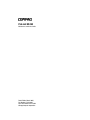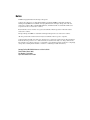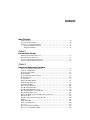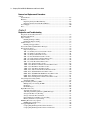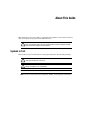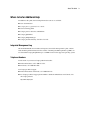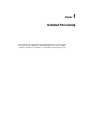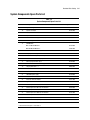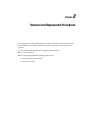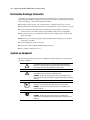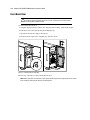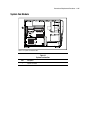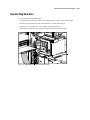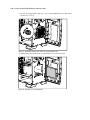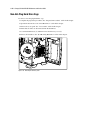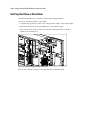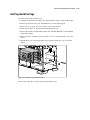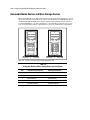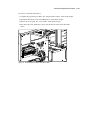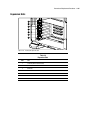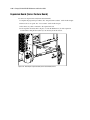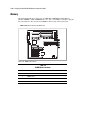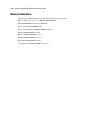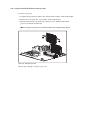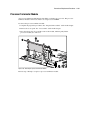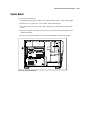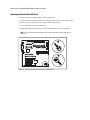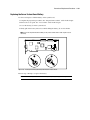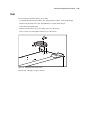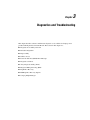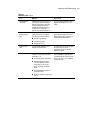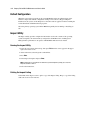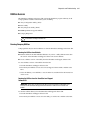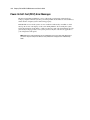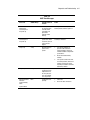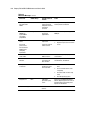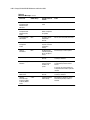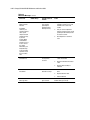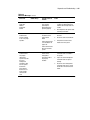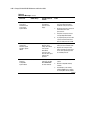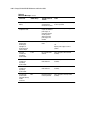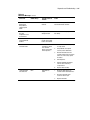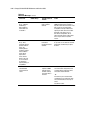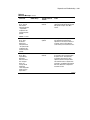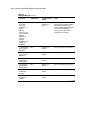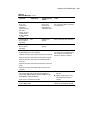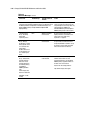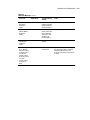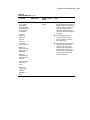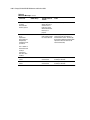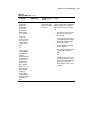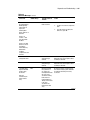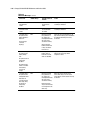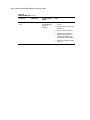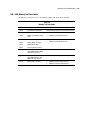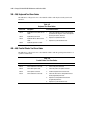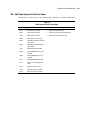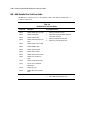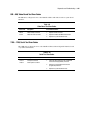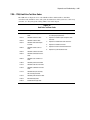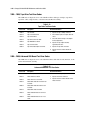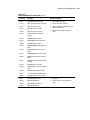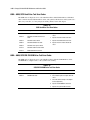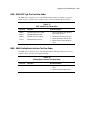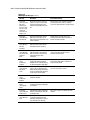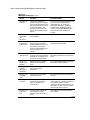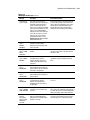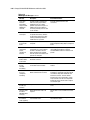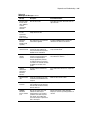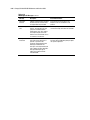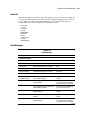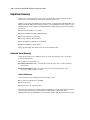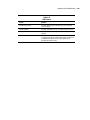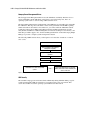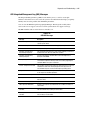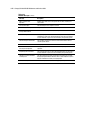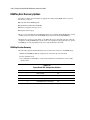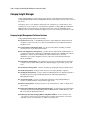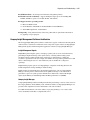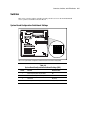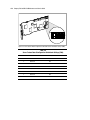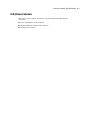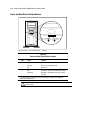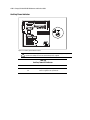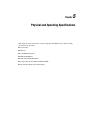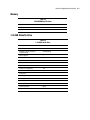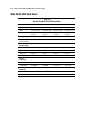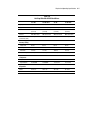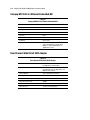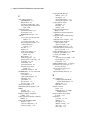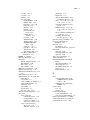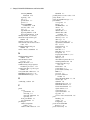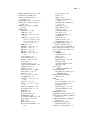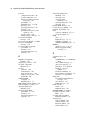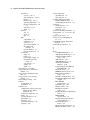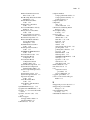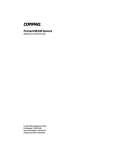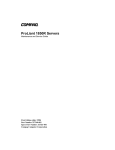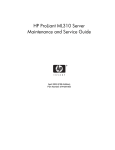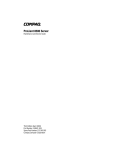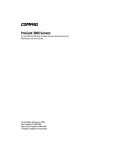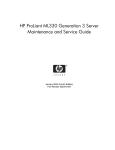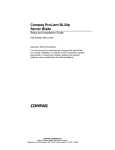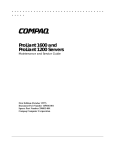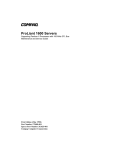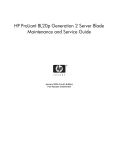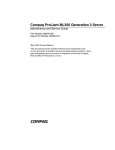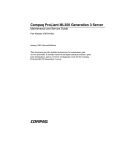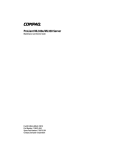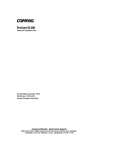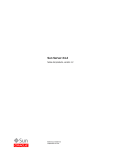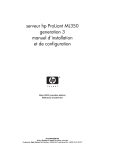Download Compaq ProLiant ML350p Specifications
Transcript
ProLiant ML350 Maintenance and Service Guide Fourth Edition (March 2002) Part Number 122832-004 Spare Part Number 164275-001 Compaq Computer Corporation Notice © 2002 Compaq Information Technologies Group, L.P. Compaq, the Compaq logo, Compaq Insight Manager, ProLiant, ROMPaq, SmartStart, Netelligent, SoftPaq, and QuickFind are trademarks of Compaq Information Technologies Group, L.P. in the U.S. and/or other countries. Microsoft, MS-DOS, Windows, and Windows NT are trademarks of Microsoft Corporation in the U.S. and/or other countries. Intel, Pentium, Celeron, and Xeon are registered trademarks of Intel Corporation in the United States and/or other countries. The Open Group and UNIX are trademarks of The Open Group in the U.S. and/or other countries. All other product names mentioned herein may be trademarks of their respective companies. Compaq shall not be liable for technical or editorial errors or omissions contained herein. The information in this document is provided “as is” without warranty of any kind and is subject to change without notice. The warranties for Compaq products are set forth in the express limited warranty statements accompanying such products. Nothing herein should be construed as constituting an additional warranty. Compaq ProLiant ML350 Maintenance and Service Guide Fourth Edition (March 2002) Part Number 122832-004 Spare Part Number 164275-001 Contents About This Guide Symbols in Text.........................................................................................................vii Compaq Technician Notes .......................................................................................viii Where to Go for Additional Help ...............................................................................ix Integrated Management Log ...............................................................................ix Telephone Numbers ............................................................................................ix Chapter 1 Illustrated Parts Catalog Mechanical Parts Exploded View.............................................................................1-2 Mechanical Spare Parts List .....................................................................................1-3 System Components Exploded View .......................................................................1-4 System Components Spare Parts List .......................................................................1-5 Chapter 2 Removal and Replacement Procedures Electrostatic Discharge Information.........................................................................2-2 Symbols on Equipment ............................................................................................2-2 Preparation Procedures.............................................................................................2-4 Rack Warnings .........................................................................................................2-4 Server Warnings and Precautions.............................................................................2-5 Front Bezel Door ......................................................................................................2-6 Access Panel.............................................................................................................2-7 Removable Media Blank ..........................................................................................2-8 Cable Routing Diagrams ..........................................................................................2-9 System Fan Module................................................................................................2-11 Drive Bay Configuration ........................................................................................2-14 Non-Hot-Plug Hard Drive ......................................................................................2-15 Non-Hot-Plug Hard Drive Cage .............................................................................2-18 Hot-Plug Hard Drive or Drive Blank .....................................................................2-20 Hot-Plug Hard Drive Cage .....................................................................................2-21 Removable Media Devices and Mass Storage Devices..........................................2-22 Expansion Slots ......................................................................................................2-25 Expansion Board (Server Feature Board)...............................................................2-26 Memory ..................................................................................................................2-28 Memory Module.....................................................................................................2-29 Memory Combinations...........................................................................................2-30 Processor ................................................................................................................2-31 Processor Terminator Module ................................................................................2-33 Processor Power Module (PPM) ............................................................................2-34 iv Compaq ProLiant ML350 Maintenance and Service Guide Removal and Replacement Procedures continued System Board .........................................................................................................2-35 Batteries..................................................................................................................2-37 Replacing the System Board Battery...............................................................2-38 Replacing the Server Feature Board Battery ...................................................2-39 Power Supply .........................................................................................................2-40 Feet .........................................................................................................................2-41 Chapter 3 Diagnostics and Troubleshooting Diagnostic Tools Utility Overview...........................................................................3-2 Default Configuration...............................................................................................3-4 Inspect Utility ...........................................................................................................3-4 Running the Inspect Utility ...............................................................................3-4 Printing the Inspect Listing ...............................................................................3-4 Utilities Access.........................................................................................................3-5 Running Compaq Utilities.................................................................................3-5 Power-On Self-Test (POST) Error Messages...........................................................3-6 Diagnostics Software..............................................................................................3-39 Steps for Diagnostics.......................................................................................3-39 100 – 199, Primary Processor Test Error Codes .............................................3-40 200 – 299, Memory Test Error Codes .............................................................3-41 300 – 399, Keyboard Test Error Codes ...........................................................3-42 400 – 499, Parallel Printer Test Error Codes...................................................3-42 500 – 599, Video Display Unit Test Error Codes............................................3-43 600 – 699, Diskette Drive Test Error Codes ...................................................3-44 800 – 899, Video Board Test Error Codes ......................................................3-45 1100 – 1199, Serial Test Error Codes .............................................................3-45 1200 – 1299, Modem Communications Test Error Codes ..............................3-46 1700 – 1799, Hard Drive Test Error Codes.....................................................3-47 1900 – 1999, Tape Drive Test Error Codes.....................................................3-48 2400 – 2499, Advanced VGA Board Test Error Codes ..................................3-48 6500 – 6599, SCSI Hard Drive Test Error Codes ...........................................3-50 6600 – 6699, SCSI/IDE CD-ROM Drive Test Error Codes............................3-50 6700 – 6799, SCSI Tape Drive Test Error Codes ...........................................3-51 8600 – 8699, Pointing Device Interface Test Error Codes..............................3-51 Array Diagnostic Utility (ADU).............................................................................3-52 Starting the ADU.............................................................................................3-52 Integrated Management Log (IML)........................................................................3-63 Multiple Ways of Viewing the IML................................................................3-63 Event List ........................................................................................................3-65 Event Messages ...............................................................................................3-65 Rapid Error Recovery.............................................................................................3-68 Automatic Server Recovery ............................................................................3-68 ASR Integrated Management Log (IML) Messages .......................................3-71 Storage Fault Recovery Tracking....................................................................3-73 Storage Automatic Reconstruction..................................................................3-73 Network Interface Fault Recovery Tracking ...................................................3-73 Memory Fault Recovery Tracking ..................................................................3-73 ROMPaq Error Recovery Options..........................................................................3-74 ROMPaq Disaster Recovery ...........................................................................3-74 Compaq Insight Manager .......................................................................................3-76 Compaq Insight Management Software Features............................................3-76 Compaq Insight Management Software Architecture .....................................3-77 Contents Chapter 4 Connectors, Switches, and LED Indicators Connectors................................................................................................................4-1 System Board Components ...............................................................................4-2 Rear Panel Components ....................................................................................4-3 Server Feature Board Components....................................................................4-4 Switches ...................................................................................................................4-5 System Board Configuration Switchbank Settings ...........................................4-5 LED (Status) Indicators............................................................................................4-7 Power and Hard Drive Activity Indicators ........................................................4-8 Integrated Network Controller Status Indicators...............................................4-9 Auxiliary Power Indicator ...............................................................................4-10 Chapter 5 Physical and Operating Specifications System Unit ..............................................................................................................5-2 Memory ....................................................................................................................5-3 1.44-MB Diskette Drive ...........................................................................................5-3 IDE CD-ROM Drive ................................................................................................5-4 Wide Ultra2 SCSI Hard Drives ................................................................................5-6 Compaq NC3163 Fast Ethernet Embedded NIC ......................................................5-8 Dual Channel Wide Ultra2 SCSI Adapter ................................................................5-8 Index v About This Guide This maintenance and service guide is a troubleshooting guide that can be used for reference when servicing the Compaq ProLiant™ ML350 server. WARNING: To reduce the risk of personal injury from electric shock and hazardous energy levels, only authorized service technicians should attempt to repair this equipment. Improper repairs could create conditions that are hazardous. Symbols in Text These symbols may be found in the text of this guide. They have the following meanings. WARNING: Text set off in this manner indicates that failure to follow directions in the warning could result in bodily harm or loss of life. CAUTION: Text set off in this manner indicates that failure to follow directions could result in damage to equipment or loss of information. IMPORTANT: Text set off in this manner presents clarifying information or specific instructions. NOTE: Text set off in this manner presents commentary, sidelights, or interesting points of information. viii Compaq ProLiant ML350 Maintenance and Service Guide Compaq Technician Notes WARNING: Only authorized technicians trained by Compaq should attempt to repair this equipment. All troubleshooting and repair procedures are detailed to allow only subassembly/module-level repair. Because of the complexity of the individual boards and subassemblies, no one should attempt to make repairs at the component level or to make modifications to any printed wiring board. Improper repairs can create a safety hazard. WARNING: To reduce the risk of electric shock or damage to the equipment: ■ If the system has multiple power supplies, disconnect power from the system by unplugging all power cords from the power supplies. ■ Do not disable the power cord grounding plug. The grounding plug is an important safety feature. ■ Plug the power cord into a grounded (earthed) electrical outlet that is easily accessible at all times. CAUTION: To properly ventilate the system, you must provide at least 30.5 cm (12 inches) of clearance at the front and back of the computer. CAUTION: The computer is designed to be electrically grounded (earthed). To ensure proper operation, plug the AC power cord into a properly grounded AC outlet only. NOTE: Any indications of component replacement or printed wiring board modifications may void any warranty. About This Guide Where to Go for Additional Help In addition to this guide, the following information sources are available: ■ User documentation ■ Compaq Service Quick Reference Guide ■ Service training guides ■ Compaq service advisories and bulletins ■ Compaq QuickFind ■ Compaq Insight Manager ■ Compaq download facility: Call 281-518-1418 Integrated Management Log The ProLiant ML350 server includes an integrated, nonvolatile management log that contains fault and management information. The contents of the Integrated Management Log (IML) can be viewed with Compaq Insight Manager or an IML Viewer for the supported operating system. Telephone Numbers For the name of your nearest Compaq authorized reseller: ■ In the United States, call 1-800-345-1518. ■ In Canada, call 1-800-263-5868. For Compaq technical support: ■ In the United States and Canada, call 1-800-386-2172. ■ For Compaq technical support phone numbers outside the United States and Canada, visit the Compaq website: http://www.compaq.com ix Chapter 1 Illustrated Parts Catalog This chapter provides the illustrated parts breakdown and spare parts lists for the Compaq ProLiant™ ML350 server with Pentium III processor and a 133-MHz system bus. See Table 1-1 and Table 1-2 for the names of referenced spare parts. 1-2 Compaq ProLiant ML350 Maintenance and Service Guide Mechanical Parts Exploded View 3c 2 3a 3b 1 7 8 4b 9 4a 9 5 6 Figure 1-1. Mechanical parts exploded view Illustrated Parts Catalog 1-3 Mechanical Spare Parts List Table 1-1 Mechanical Spare Parts List Item Description Spare Part Number Chassis 1 Chassis assembly 163358-001 2 Front bezel door 164274-001 3 Cover kit 163344-001 a) Hood panel b) Access panel c) Top panel d) SCSI knockout cover * Miscellaneous 4 Non-hot-plug hard drive cage ** 163349-001 a) Drive cage b) Drive bay cover * 5 Hot-plug hard drive cage ** 159137-001 6 Hot-plug drive blank 122759-001 7 Removable media blank *** 163345-001 8 Expansion board retainer *** 163345-001 9 Feet *** 163345-001 Not shown ** The ProLiant ML350 server features either a hot-plug hard drive cage or a non-hot-plug hard drive cage. *** Part of the plastics spare kit. 1-4 Compaq ProLiant ML350 Maintenance and Service Guide System Components Exploded View 21 10 13 11 22 14 23 24 20 12 30 33 15 17 18 Figure 1-2. System components exploded view 16 Illustrated Parts Catalog 1-5 System Components Spare Parts List Table 1-2 System Components Spare Parts List Item Description Spare Part Number System Components 10 System fan module 163347-001 Boards 11 System board 163357-001 12 Server Feature Board (expansion board) 163355-001 Mass Storage Devices 13 CD-ROM drive ■ 32X IDE CD-ROM drive 163354-001 ■ 40X IDE CD-ROM drive * 179963-001 14 Diskette drive 158601-001 15 Hot-plug hard drive cage ** 159137-001 15a 4-slot SCSI drive cage simplex backplane board* 387090-001 16 9.1-GB Wide Ultra2 SCSI hot-plug hard drive 122759-001 17 Non-hot-plug hard drive cage ** 163349-001 18 9.1-GB Wide Ultra2 SCSI non-hot-plug hard drive ** 349534-001 19 Hot-plug drive blank * ** 104665-001 Power 20 Power switch assembly 163350-001 21 300 W PFC power supply 163346-001 22 Processor Power Module 157825-001 23 Processor terminator module 158271-001 Options 24 Pentium III processor 600/133 EB with heatsink 166146-001 25 Pentium III processor 667/133 with heatsink * 166145-001 26 Pentium III processor 733/133 with heatsink * 164272-001 27 Pentium III processor 800/133 with heatsink * 187781-001 28 Pentium III processor 866/133 with heatsink * 187782-001 29 Pentium III processor 933/133 with heatsink * 196628-001 30 CR2032 lithium battery for system board and Server Feature Board 234556-001 * Not shown ** Also referenced in Figure 1-1 and Table 1-1 continued 1-6 Compaq ProLiant ML350 Maintenance and Service Guide Table 1-2 System Components Spare Parts List continued Item Description Spare Part Number Options continued 31 512-MB PC 133-MHz ECC Registered SDRAM DIMM * 159227-001 32 256-MB PC 133-MHz ECC Registered SDRAM DIMM * 159304-001 33 128-MB PC 133-MHz ECC Registered SDRAM DIMM 159226-001 34 64-MB PC 133-MHz ECC Registered SDRAM DIMM * 159225-001 Miscellaneous 35 Enhanced keyboard * 386209-001 36 Signal cable kit * 163353-001 a) IDE ribbon cable assembly b) Diskette drive cable assembly c) SMIC cable assembly d) Removable media device SCSI cable 37 SCSI LVD cable * 163351-001 38 Miscellaneous plastics kit * 163345-001 a) PCI retainer b) Foot, plastic, chassis c) Removable media blank d) 5.25-inch drive bay bezel e) Retainer clips f) Expansion board retainer 39 Tower-to-rack conversion kit * 164277-001 a) Front plate, rack b) Mounting hardware kit c) Non-hot-plug drive cage door 40 Return kit * 164270-001 41 Country kit * 164271-001 42 Maintenance and service guide * 164275-001 43 Illustrated parts map * 164276-001 * Not shown ** Also referenced in Figure 1-1 and Table 1-1 Chapter 2 Removal and Replacement Procedures This chapter provides subassembly/module-level removal and replacement procedures for the ProLiant ML350 server. Run the diagnostics program to verify that all components operate properly. To service the ProLiant ML350 server, you might need the following: ■ Torx T-15 screwdriver ■ From the Compaq SmartStart and Support Software CD: ❑ Array Diagnostics Utility (ADU) ❑ Diagnostics software 2-2 Compaq ProLiant ML350 Maintenance and Service Guide Electrostatic Discharge Information A discharge of static electricity can damage static-sensitive devices or microcircuitry. Proper packaging and grounding techniques are necessary precautions to prevent damage. To prevent electrostatic damage, observe the following precautions: ■ Transport products in static-safe containers such as conductive tubes, bags, or boxes. ■ Keep electrostatic-sensitive parts in their containers until they arrive at static-free stations. ■ Cover workstations with approved static-dissipating material. Provide a wrist strap connected to the work surface and properly grounded (earthed) tools and equipment. ■ Keep work area free of nonconductive materials, such as ordinary plastic assembly aids and foam packing. ■ Make sure you are always properly grounded (earthed) when touching a static-sensitive component or assembly. ■ Avoid touching pins, leads, or circuitry. ■ Always place drives with the PCB-assembly-side down. ■ Use conductive field service tools. Symbols on Equipment The following symbols may be placed on equipment to indicate the presence of potentially hazardous conditions: This symbol in conjunction with any of the following symbols indicates the presence of a potential hazard. The potential for injury exists if warnings are not observed. Consult your documentation for specific details. This symbol indicates the presence of hazardous energy circuits or electric shock hazards. Refer all servicing to qualified personnel. WARNING: To reduce the risk of injury from electric shock hazards, do not open this enclosure. Refer all maintenance, upgrades, and servicing to qualified personnel. This symbol indicates the presence of electric shock hazards. The area contains no user or field serviceable parts. Do not open for any reason. WARNING: To reduce the risk of injury from electric shock hazards, do not open this enclosure. This symbol on an RJ-45 receptacle indicates a Network Interface Connection. WARNING: To reduce the risk of electric shock, fire, or damage to the equipment, do not plug telephone or telecommunications connectors into this receptacle. Removal and Replacement Procedures This symbol indicates the presence of a hot surface or hot component. If this surface is contacted, the potential for injury exists. WARNING: To reduce the risk of injury from a hot component, allow the surface to cool before touching. These symbols on power supplies or systems indicate the equipment is supplied by multiple sources of power. WARNING: To reduce the risk of injury from electric shock, remove all power cords to completely disconnect power from the system. This symbol indicates that the component exceeds the recommended weight for one individual to handle safely. Weight in kg Weight in lb CLASS 1 LASER PRODUCT WARNING: To reduce the risk of personal injury or damage to the equipment, observe local occupational health and safety requirements and guidelines for manual material handling. WARNING: This label or equivalent is located on the surface of the CD-ROM drive. This label indicates that the product is classified as a CLASS LASER PRODUCT. 2-3 2-4 Compaq ProLiant ML350 Maintenance and Service Guide Preparation Procedures WARNING: Only authorized technicians trained by Compaq should attempt to repair this equipment. Because of the complexity of the individual boards and subassemblies, no one should attempt to make repairs at the component level or to make modifications to any printed wiring board. Improper repairs can create a safety hazard. CAUTION: Electrostatic discharge can damage electronic components. Be sure you are properly grounded (earthed) before beginning any installation procedure. See “Electrostatic Discharge” earlier in this chapter for more information. Before beginning any removal and replacement procedure for non-hot-plug devices: 1. Power down the ProLiant ML350 server and any peripheral devices. 2. Disconnect the AC power cord from the AC outlet, and then disconnect from the server. 3. Disconnect all external peripheral devices from the server. NOTE: If you have installed a rack upgrade kit, you must remove the ProLiant ML350 server from the rack and place it on a sturdy table or workbench. Refer to the Compaq ProLiant ML350 Setup and Installation Guide for instructions. Rack Warnings WARNING: To reduce the risk of personal injury or damage to the equipment: ■ Always load the heaviest item first, and load the rack from the bottom up. This step makes the rack “bottom-heavy” and helps prevent the rack from becoming unstable. ■ The bottom stabilizers on the equipment must be fully extended. Be sure that the equipment is properly supported/braced when installing options and cards. ■ Extend only one component at a time. A rack may become unstable if more than one component is extended for any reason. Be sure that the rack is adequately stabilized before extending a component outside the rack. ■ Before beginning work on the rack, be sure that the leveling jacks are extended to the floor, that the full weight of the rack rests on the level floor, and that either stabilizers are installed or multiple racks are coupled for stability. ■ Because the rack allows you to stack computer components on a vertical rather than horizontal plane, you must take precautions to provide for rack stability and safety and to protect both personnel and property. Heed all cautions and warnings in the installation instructions that come with the server. ■ Tipping can cause injury or death. WARNING: To reduce the risk of personal injury, fire, or damage to the equipment, do not overload the AC supply branch circuit that provides power to the rack. Removal and Replacement Procedures Server Warnings and Precautions WARNING: To reduce the risk of personal injury from hot surfaces, allow the internal system components to cool before touching them. CAUTION: Protect the server from power fluctuations and temporary interruptions with a regulating uninterruptible power supply (UPS). This device protects the hardware from damage caused by power surges and voltage spikes and keeps the system in operation during a power failure. CAUTION: The server must always be operated with system unit covers on. Proper cooling is not achieved if the system unit covers are removed. 2-5 2-6 Compaq ProLiant ML350 Maintenance and Service Guide Front Bezel Door CAUTION: Before removing the front bezel door, make sure that the server is powered down, all cables are disconnected from the back of the server, and the power cord is disconnected from the grounded (earthed) AC outlet. To remove the front bezel door: 1. Complete the preparation procedures. See “Preparation Procedures” earlier in this chapter. 2. If the keylock is locked, unlock using the included key (1). 3. Open the front bezel door fully to the right (2). 4. Lift the bezel door upward (3), and then away from the chassis. 3 1 2 Figure 2-1. Removing the front bezel door Reverse steps 1 through 4 to replace the front bezel door. NOTE: When replacing the front bezel door, ensure that the bottom hinge points are properly placed in the chassis before rotating the front bezel door back into its original position. Removal and Replacement Procedures Access Panel WARNING: To reduce the risk of personal injury from hot surfaces, allow the internal system components to cool before touching them. CAUTION: Before removing the access panel, make sure that the server is powered down, all cables are disconnected from the back of the server, and the power cord is disconnected from the grounded (earthed) AC outlet. CAUTION: Do not operate the server with the large access panel removed. This panel is an integral part of the cooling system and removing it while the system is running may cause overheating and subsequent server shutdown. To remove the access panel: 1. Complete the preparation procedures. See “Preparation Procedures” earlier in this chapter. 2. Open the front bezel door. See “Front Bezel Door” earlier in this chapter. 3. Loosen the two thumbscrews (1) located on the front of the access panel. 4. Slide back the access panel (2) approximately 2.5 cm (1 inch). Then remove the panel. 1 2 Figure 2-2. Removing the access panel Reverse steps 1 through 4 to replace the access panel. 2-7 2-8 Compaq ProLiant ML350 Maintenance and Service Guide Removable Media Blank NOTE: The removable media blank must be removed from an available removable media bay to install a storage device for the first time. To remove a removable media blank from the front bezel: 1. Complete the preparation procedures. See “Preparation Procedures” earlier in this chapter. 2. Remove the front bezel door. See “Front Bezel Door” earlier in this chapter. 3. Remove the access panel. See “Access Panel” earlier in this chapter. 4. While pushing up on the drivelock (1), push on the rear of the removable media blank assembly. 5. Gently remove the removable media blank (2). 2 1 Figure 2-3. Removing the media blank Reverse steps 1 through 5 to replace the removable media blank. Removal and Replacement Procedures Cable Routing Diagrams 1 Figure 2-4. 1.44-MB diskette drive cable (1) 1 Figure 2-5. IDE CD-ROM drive cable (1) 2-9 2-10 Compaq ProLiant ML350 Maintenance and Service Guide 1 2 Figure 2-6. Four-device SCSI cable (1) and power cable (2) 1 Figure 2-7. Server Management Information Cable (SMIC) (1) Removal and Replacement Procedures System Fan Module 1 Figure 2-8. System fan module location Table 2-1 System Fan Location Item 1 Description System fan module 2-11 2-12 Compaq ProLiant ML350 Maintenance and Service Guide To remove the system fan module: 1. Complete the preparation procedures. See “Preparation Procedures” earlier in this chapter. 2. Remove the access panel. See “Access Panel” earlier in this chapter. 3. Disconnect the fan cable (1) from the system board. 1 Figure 2-9. Disconnecting the system fan module cable Removal and Replacement Procedures 4. Loosen the thumbscrew (2) securing the fan module to the chassis. 5. Rotate the fan module (3) counterclockwise, then remove the system fan module from the chassis. 2 3 Figure 2-10. Removing the system fan module Reverse steps 1 through 5 to replace the system fan module. 2-13 2-14 Compaq ProLiant ML350 Maintenance and Service Guide Drive Bay Configuration The ProLiant ML350 server supports a maximum of eight internal drive bays (four are removable media drives, four are hard drives). Figure 2-11 and Table 2-2 show the drive bay configurations. 1 2 3 4 A B Figure 2-11. ProLiant ML350 server drive bay configurations Table 2-2 Drive Bay Configurations Item A: Non-Hot-Plug Configuration B: Hot-Plug Configuration 1 Empty removable media bays Empty removable media bays 2 IDE CD-ROM drive IDE CD-ROM drive 3 1.44-MB diskette drive 1.44-MB diskette drive 4 Non-hot-plug hard drive bays Hot-plug hard drive bays NOTE: The removable media drive bays can be occupied by any half-height device, such as a 12/24 DAT tape drive. Removal and Replacement Procedures Non-Hot-Plug Hard Drive To remove the non-hot-plug hard drive: 1. Complete the preparation procedures. See “Preparation Procedures” earlier in this chapter. 2. Remove the front bezel door. See “Front Bezel Door” earlier in this chapter. 3. Remove the access panel. See “Access Panel” earlier in this chapter. 4. Disconnect the data cables (1) and power cables (2) from the back of the drive. 1 2 Figure 2-12. Disconnecting the non-hot-plug hard drive cables 2-15 2-16 Compaq ProLiant ML350 Maintenance and Service Guide 5. For systems equipped with a drive bay cover, loosen the thumbscrews (1), then remove the drive bay cover (2). 1 2 Figure 2-13. Removing the drive bay cover from a non-hot-plug hard drive cage 6. While pushing in on the drivelock (1), pull the drive (2) out of the drive bay. 1 2 Figure 2-14. Removing a non-hot-plug hard drive Removal and Replacement Procedures 7. With a Torx T-15 screwdriver, remove the guide screws from the hard drive. Figure 2-15. Removing guide screws from the non-hot-plug hard drive Reverse steps 1 through 7 to replace a non-hot-plug hard drive. 2-17 2-18 Compaq ProLiant ML350 Maintenance and Service Guide Non-Hot-Plug Hard Drive Cage To remove a non-hot-plug hard drive cage: 1. Complete the preparation procedures. See “Preparation Procedures” earlier in this chapter. 2. Open the front bezel door. See “Front Bezel Door” earlier in this chapter. 3. Remove the access panel. See “Access Panel” earlier in this chapter. 4. Ensure that all cables are disconnected from the hard drives. 5. Loosen the thumbscrews (1), and then remove the drive bay cover (2). 6. Remove all hard drives. See “Non-Hot-Plug Hard Drive” earlier in this chapter. 1 2 Figure 2-16. Removing the drive bay cover Removal and Replacement Procedures 7. With a Torx T-15 screwdriver, remove the four screws (1) securing the drive cage to the chassis. 8. Slide the drive cage (2) backward until it stops. Then pull the drive cage (3) away from the chassis. 3 2 1 Figure 2-17. Removing a non-hot-plug hard drive cage Reverse steps 1 through 8 to replace a non-hot-plug hard drive cage. 2-19 2-20 Compaq ProLiant ML350 Maintenance and Service Guide Hot-Plug Hard Drive or Drive Blank The ProLiant ML350 server is optionally available with hot-plug hard drives. To remove a hot-plug hard drive or drive blank: 1. Complete the preparation procedures. See “Preparation Procedures” earlier in this chapter. 2. Open the front bezel door. See “Front Bezel Door” earlier in this chapter. 3. Press down the release tab (1) on the side of the drive, then pull the drive or the drive blank (2) out of the drive bay. 2 1 Figure 2-18. Removing a hot-plug hard drive or drive blank Reverse steps 1 through 3 to replace a hot-plug hard drive or hard drive blank. Removal and Replacement Procedures Hot-Plug Hard Drive Cage To remove the hot-plug hard drive cage: 1. Complete the preparation procedures. See “Preparation Procedures” earlier in this chapter. 2. Remove the front bezel door. See “Front Bezel Door” earlier in this chapter. 3. Remove the access panel. See “Access Panel” earlier in this chapter. 4. Ensure that all cables are disconnected from the hard drive cage. 5. Remove all hard drives and hard drive blanks. See “Hot-Plug Hard Drive or Drive Blank” earlier in this chapter. 6. With a Torx T-15 screwdriver, remove the three screws (1) securing the drive cage to the chassis. 7. Slide the drive cage (2) backward until it stops, then remove the drive cage (3) from the chassis. 3 2 1 Figure 2-19. Removing a hot-plug hard drive cage Reverse steps 1 through 7 to replace the hot-plug hard drive cage. 2-21 2-22 Compaq ProLiant ML350 Maintenance and Service Guide Removable Media Devices and Mass Storage Devices The ProLiant ML350 server ships standard with four removable media and four mass storage device bays. The removable media bays contain a one-third height, 1.44-MB diskette drive, a one-half height IDE CD-ROM drive, and two open bays. The open bays may be used for a second CD-ROM drive, tape drives, hard drives, or any SCSI device. The four mass storage bays contain hard drives. Figure 2-20 and Table 2-3 show the standard drive configuration. 7 7 6 6 5 5 4 4 3 2 1 0 3 2 1 0 A B Figure 2-20. Location of removable media and mass storage device bays Table 2-3 Removable Media and Mass Storage Device Bay Descriptions Item A: Non-Hot-Plug Configuration B: Hot-Plug Configuration 0-3 Hard drive bays Hard drive bays 4 1.44-MB diskette drive 1.44-MB diskette drive 5 IDE CD-ROM drive IDE CD-ROM drive 6 Removable media bay Removable media bay 7 Removable media bay Removable media bay Removal and Replacement Procedures To remove a removable media device: 1. Complete the preparation procedures. See “Preparation Procedures” earlier in this chapter. 2. Open the front bezel door. See “Front Bezel Door” earlier in this chapter. 3. Remove the access panel. See “Access Panel” earlier in this chapter. 4. Disconnect the power and the data cables (1) from the back of the removable media device. 1 Figure 2-21. Disconnecting the removable media device cables 2-23 2-24 Compaq ProLiant ML350 Maintenance and Service Guide 5. While pushing up the drivelock (1), pull the device (2) out of the drive bay. 2 1 Figure 2-22. Removing the removable media device Reverse steps 1 through 5 to replace a removable media device. NOTE: It is not necessary to push up on the drivelock when replacing a removable media device. Push the drive until it clicks into place. Removal and Replacement Procedures Expansion Slots 1 2 3 4 5 6 7 Figure 2-23. Locating the expansion slots Table 2-4 Expansion Slots Item Slot 1 32-bit PCI (Server Feature Board) 2 64-bit PCI 3 64-bit PCI 4 32-bit PCI 5 32-bit PCI 6 32-bit PCI 7 ISA 2-25 2-26 Compaq ProLiant ML350 Maintenance and Service Guide Expansion Board (Server Feature Board) To remove an expansion board (Server Feature Board): 1. Complete the preparation procedures. See “Preparation Procedures” earlier in this chapter. 2. Remove the access panel. See “Access Panel” earlier in this chapter. 3. Disconnect any cables connected to the expansion board. 4. If an expansion board retainer is in place, loosen the thumbscrew (1) of the expansion board retainer, then pull the retainer (2) out and away from the chassis. 1 2 Figure 2-24. Removing the expansion board (Server Feature Board) retainer Removal and Replacement Procedures 5. Push in the expansion board slot release lever (1) to release it, then rotate the lever (2) outward. 6. Remove the expansion board (3). 2 1 3 Figure 2-25. Removing the expansion board (server feature board) Reverse steps 1 through 6 to replace an expansion board. 2-27 2-28 Compaq ProLiant ML350 Maintenance and Service Guide Memory The ProLiant ML350 server supports PC 133-MHz ECC SDRAM Dual Inline Memory Modules (DIMMs). Additional DIMMs (64-, 128-, 256-, or 512-MB) are available to upgrade the system memory. The server has four DIMM sockets located on the system board. NOTE: DIMMs do not need to be installed in pairs. 1 2 3 4 Figure 2-26. DIMM socket locations Table 2-5 DIMM Socket Locations Item Description 1 DIMM socket 1 2 DIMM socket 2 3 DIMM socket 3 4 DIMM socket 4 Removal and Replacement Procedures Memory Module To remove an SDRAM DIMM: 1. Complete the preparation procedures. See “Preparation Procedures” earlier in this chapter. 2. Remove the access panel. See “Access Panel” earlier in this chapter. 3. Press outward on both latches of the DIMM (1) at the same time. This action releases the module and pushes it partially out of the socket. 4. Lift the module (2) from the socket. 2 1 1 Figure 2-27. Removing a memory module Reverse steps 1 through 4 to replace a memory module. 2-29 2-30 Compaq ProLiant ML350 Maintenance and Service Guide Memory Combinations The following guidelines MUST be followed when installing or replacing memory: ■ Use only 64-, 128-, 256-, or 512-MB ECC SDRAM DIMMs. ■ SDRAM DIMMs must be PC 133-MHz ECC. ■ Use Compaq SDRAM DIMMs only. The recommended order of SDRAM DIMM installation is: ■ First SDRAM DIMM in socket 4 ■ Second SDRAM DIMM in socket 3 ■ Third SDRAM DIMM in socket 2 ■ Fourth SDRAM DIMM in socket 1 Any combination of SDRAM DIMMs can be used. Removal and Replacement Procedures Processor 4 1 2 3 Figure 2-28. Processor and Processor Power Module (PPM) slot locations Table 2-6 Processor and Processor Power Module (PPM) Slot Locations Item Description 1 Processor slot 1 (populated with processor) 2 Processor slot 2 (populated with processor terminator module) 3 PPM slot 1 (populated) 4 PPM slot 2 2-31 2-32 Compaq ProLiant ML350 Maintenance and Service Guide To remove a processor: 1. Complete the preparation procedures. See “Preparation Procedures” earlier in this chapter. 2. Remove the access panel. See “Access Panel” earlier in this chapter. 3. Push the release tabs (1) toward the center of the processor, and then gently lift the processor (2) from the system board. NOTE: If removing the second processor, a terminator module must be installed for proper operation. 1 1 2 Figure 2-29. Removing a processor Reverse steps 1 through 3 to replace a processor. Removal and Replacement Procedures Processor Terminator Module A processor terminator module must be installed in each empty processor slot. The processor terminator module is removed to install a second processor and PPM. To remove the processor terminator module: 1. Complete the preparation procedures. See “Preparation Procedures” earlier in this chapter. 2. Remove the access panel. See “Access Panel” earlier in this chapter. 3. Press the release tabs (1) toward the center of the module, and then gently lift the processor module (2) to remove it. 1 2 1 Figure 2-30. Removing the processor terminator module Reverse steps 1 through 3 to replace a processor terminator module. 2-33 2-34 Compaq ProLiant ML350 Maintenance and Service Guide Processor Power Module (PPM) Each Intel Pentium III processor supplied by Compaq comes with a Processor Power Module (PPM) (DC-to-DC converter). A PPM is removed when it needs to be replaced or when replacing the system board. WARNING: To reduce the risk of personal injury from hot surfaces, allow the internal system components to cool before touching them. To remove a PPM: 1. Complete the preparation procedures. See “Preparation Procedures” earlier in this chapter. 2. Remove the access panel. See “Access Panel” earlier in this chapter. 3. Push both release tabs (1) outward until the tabs release, and then gently lift up the PPM (2). 1 2 Figure 2-31. Removing a Processor Power Module (PPM) from the system board Reverse steps 1 through 3 to replace a PPM. Removal and Replacement Procedures System Board To remove the system board: 1. Complete the preparation procedures. See “Preparation Procedures” earlier in this chapter. 2. Remove the access panel. See “Access Panel” earlier in this chapter. 3. Disconnect all power cables, device cables, and the power switch cable from the system board. 4. Remove all expansion board(s), memory, processor(s), Processor Power Module(s), and terminator modules. 5. Remove the system fan module (1). See “System Fan Module” earlier in this chapter. 1 Figure 2-32. System fan module (1) 2-35 2-36 Compaq ProLiant ML350 Maintenance and Service Guide 6. With a Torx T-15 screwdriver, remove the four screws (1) securing the system board to the chassis. 7. Push the system board (2) toward the front of the unit until it stops. 8. Lift up the rear part of the system board (3), and then pull it away from the chassis. 3 2 1 Figure 2-33. Removing the system board Reverse steps 1 through 8 to replace the system board. Removal and Replacement Procedures Batteries The ProLiant ML350 server has a battery on the system board and a battery on the Server Feature Board. These batteries are required to maintain data. The system board battery provides power to the real-time clock. When your server no longer automatically displays the correct date and time, you may need to replace the battery. The Server Feature Board battery stores system management information. When the system management information no longer automatically saves, you may need to replace the Server Feature Board battery. When replacing either battery, use a CR2032, 3-volt, lithium, coin cell battery. WARNING: The system board and Server Feature Board each contain a lithium battery. There is a risk of fire and chemical burn if the battery is handled improperly. Do not disassemble, crush, puncture, or short external contacts, dispose of in water or fire, or expose the battery to temperatures higher than 60°C (140°F). CAUTION: Static electricity can damage the electronic components of the server. Before beginning these procedures, be sure you are discharged of static electricity by briefly touching a grounded (earthed) metal object. 2-37 2-38 Compaq ProLiant ML350 Maintenance and Service Guide Replacing the System Board Battery To remove and replace a lithium battery on the system board: 1. Complete the preparation procedures. See “Preparation Procedures” earlier in this chapter. 2. Remove the access panel. See “Access Panel” earlier in this chapter. 3. Locate the battery (1) on the system board. 4. Gently pull on the battery release lever while sliding the battery (2) out of its holder. NOTE: If you have expansion boards installed, you may need to remove them in order to gain access to the battery. 1 2 Figure 2-34. Locating and removing the battery from the system board Removal and Replacement Procedures Replacing the Server Feature Board Battery To remove and replace a lithium battery on the system board: 1. Complete the preparation procedures. See “Preparation Procedures” earlier in this chapter. 2. Remove the access panel. See “Access Panel” earlier in this chapter. 3. Locate the battery (1) on the system board. 4. Gently pull on the battery release lever while sliding the battery (2) out of its holder. NOTE: If you have expansion boards installed, you may need to remove them in order to gain access to the battery. 1 2 Figure 2-35. Locating and removing the battery from the Server Feature Board Reverse steps 1 through 3 to replace the battery. IMPORTANT: The battery should be installed with the positive polarity (+ side) positioned up. 2-39 2-40 Compaq ProLiant ML350 Maintenance and Service Guide Power Supply To remove the power supply: 1. Complete the preparation procedures. See “Preparation Procedures” earlier in this chapter. 2. Remove the access panel. See “Access Panel” earlier in this chapter. 3. Disconnect the internal power supply connectors from all system devices and the system board. 4. With a Torx T-15 screwdriver, remove the four screws (1) securing the power supply to the rear of the chassis. 5. Slide the power supply (2) forward until it stops, and then lift the power supply from the chassis. 1 2 Figure 2-36. Removing the power supply Reverse steps 1 through 5 to replace the power supply. Removal and Replacement Procedures Feet To remove the feet from the chassis, one at a time: 1. Complete the preparation procedures. See “Preparation Procedures” earlier in this chapter. 2. Remove the front bezel door. See “Front Bezel Door” earlier in this chapter. 3. Place the server upside down. 4. Remove the Torx T-15 screw (1) securing each foot to the chassis. 5. Pivot each foot (2), then pull it off the base (3) of the chassis. 1 2 3 Figure 2-37. Removing the feet from the chassis Reverse steps 1 through 5 to replace the feet. 2-41 Chapter 3 Diagnostics and Troubleshooting This chapter describes software and firmware diagnostic tools available for Compaq server products utilizing the Server Feature Board. The sections in this chapter are: ■ Diagnostic Tools Utility Overview ■ Default Configuration ■ Inspect Utility ■ Utilities Access ■ Power-On Self-Test (POST) Error Messages ■ Diagnostics Software ■ Array Diagnostic Utility (ADU) ■ Integrated Management Log (IML) ■ Rapid Error Recovery ■ ROMPaq Error Recovery Options ■ Compaq Insight Manager 3-2 Compaq ProLiant ML350 Maintenance and Service Guide Diagnostic Tools Utility Overview These tools were developed to assist in diagnosing problems, testing the hardware, and monitoring and managing Compaq server hardware. Table 3-1 Diagnostic Tools Tool What it is How to run it Compaq Diagnostics Program Utility to assist testing and verifying operation of Compaq hardware. If problems are found, Diagnostics isolates failure(s) down to replaceable part, whenever possible. Diagnostics software is available on the Compaq SmartStart and Support Software CD. Create a Diagnostics diskette from SmartStart and Support Software CD, and run Diagnostics from diskette. Compaq Insight Manager A client/server application used to remotely manage Compaq hardware in a network environment. Reports hardware fault conditions (both failure and pre-failure) and collects data for reporting and graphing. For more information, refer to the Compaq Management CD and the Compaq Insight Manager User Guide. Compaq Survey Utility An online information gathering agent that runs on servers, gathering critical hardware and software information from various sources. A utility for servers running Microsoft Windows NT or Novell NetWare. More information on viewing and printing the event list can be found in the “Compaq Insight Manager” section of this chapter. Install Survey from SmartStart, the Compaq Integration Maintenance Utility, or the Compaq Management CD. If a significant change occurs between data gathering intervals, previous information is marked, and the survey text file is overwritten to reflect the latest configuration and changes since last configuration. This action allows a historical record of change events for server hardware and software. continued Diagnostics and Troubleshooting 3-3 Table 3-1 Diagnostic Tools continued Tool What it is How to run it Array Diagnostics Utility (ADU) A Windows-based tool designed to run on all Compaq systems that support Compaq array controllers. Two main functions of ADU are to collect all possible information about the array controllers in the system and to generate a list of detected problems. Use the information provided in “Array Diagnostics Utility (ADU)” later in this chapter. Integrated Management Log (IML) A log of system events, such as system failures or nonfatal error conditions. View events in the IML from within: The IML requires Compaq operating system-dependent drivers. Refer to the Support Software CD for instructions on installing the appropriate drivers. ■ Compaq Insight Manager ■ Compaq Survey Utility ■ Compaq IML Viewers Compaq Inspect Utility The Inspect utility provides a report detailing system information. The Inspect utility can be run from either the main menu of the System Configuration Utility or the Compaq Diagnostics Program. BIOS Setup Utility Utility to easily configure the hardware installed in or connected to the server. Specifically, it can: The BIOS Setup Utility is loaded during POST if the F10 key is pressed. When “F10-Setup” displays in the lower right corner of the screen, press the F10 key to initiate the utility. ■ Configure PCI boards automatically ■ Manage installation of memory, processor upgrades, and mass storage devices such as hard drives, tape drives, and diskette drives ■ Store configuration information in nonvolatile memory ■ Assist in installation of an operating system 3-4 Compaq ProLiant ML350 Maintenance and Service Guide Default Configuration When the system is first powered up, the system ROM detects the unconfigured state of the hardware and provides default configuration settings for most devices. By providing this initialization, the system can run Diagnostics and other software applications before running the normal SmartStart and OS Installation programs. Select the primary operating system in the BIOS Setup Utility before running or installing an OS. Inspect Utility The Inspect Utility provides configuration information such as the contents of the operating system startup files, the current memory configuration, the ROM version, and Integrated Management Log information. It operates with MS-DOS emulation mode of OS/2. Running the Inspect Utility 1. Power the server down, then back up, then press F10 when the cursor appears in the upper right corner of the screen. 2. At the main menu, select Diagnostics and Utilities. 3. Press Enter. 4. Select Inspect Computer and press Enter. NOTE: If Diagnostics is not installed on the hard drive, System Configuration prompts you to insert the Diagnostics diskette in drive A. 5. Follow the instructions. Printing the Inspect Listing Select Print on the Inspect screen to print a copy of the Inspect listing. Keep a copy of the listing with each server for later reference. Diagnostics and Troubleshooting 3-5 Utilities Access The SmartStart and Support Software CD contains the SmartStart program and many of the Compaq utilities needed to maintain the system, including: ■ Array Configuration Utility (ACU) ■ Erase Utility ■ Array Diagnostic Utility (ADU) ■ ROMPaq Firmware Upgrade Utilities ■ Compaq Diagnostics CAUTION: To avoid data loss to the entire system, do not select the Erase Utility when running the SmartStart and Support Software CD. Running Compaq Utilities Compaq Utilities may be run from diskette or from the SmartStart and Support Software CD. Running the Utilities from Diskette ■ Run the utilities from their individual diskettes. If you have a utility diskette newer than the version on the SmartStart and Support Software CD, use that diskette. ■ Create a diskette version of the utility from the SmartStart and Support Software CD. To create diskette versions of the utilities from the CD: 1. Start the SmartStart and Support Software CD. 2. From the System Utilities screen, select Create Support Software Disks, and then select Next. 3. Select the diskette you would like to create from the list, and then follow the instructions on the screen. Running the Utilities from the SmartStart and Support Software CD IMPORTANT: Only the Array Configuration Utility (ACU) and the Array Diagnostic Utility (ADU) can be executed from the SmartStart and Support Software CD. All other utilities must be executed from diskette. To run these utilities directly from the SmartStart and Support Software CD: 1. Start the SmartStart and Support Software CD. 2. From the System Utilities screen, select the utility you wish to run, and then select Next. 3-6 Compaq ProLiant ML350 Maintenance and Service Guide Power-On Self-Test (POST) Error Messages The Power-On Self-Test (POST) is a series of diagnostic tests that runs automatically on Compaq computers when the system is powered up. POST checks firmware and assemblies to ensure that the computer system is functioning properly. If POST finds an error in the system, an error condition is indicated by an audible or visual message. If an error code displays on the screen during POST or after resetting the system, follow the instructions in the Table 3-2. The error messages and codes listed include all codes generated by Compaq products. Your system generates only the codes that are applicable to your configuration and options. NOTE: Many of the actions listed require you to run Diagnostics or the server setup utility appropriate to your server. Steps for running these utilities are also provided in the Compaq Servers Troubleshooting Guide. Diagnostics and Troubleshooting 3-7 Table 3-2 POST Error Messages Error Code Audible Beeps Probable Source of Problem Action A Correctable Memory Error occurred prior to this power up None A memory module has experienced an error that, while recoverable, has generated a predictive failure warning. Run Diagnostics to identify the failed memory module, and then replace it. A Critical Error occurred prior to this power up None A catastrophic system error, which caused the server to crash, has been logged. Run Diagnostics. Replace failed assembly as indicated. Beeps only 2 long No valid memory is present in the system. 1. If no memory modules are present, install at least one memory module to conform to minimum hardware configuration specifications. 2. Reseat all installed memory modules. 3. If the system contains more than one memory module, remove one module, and restart the server, repeating as needed to isolate the bad memory module. Beeps only 2 long, 2 short The power has cycled because the temperature is too hot. The processor fan is not installed, or is not spinning. Check fans. Critical Fan Failure Detected – System Shutting Down None A critical fan is not spinning. 1. Check fans. 2. Check fan cable connections. System Halted continued 3-8 Compaq ProLiant ML350 Maintenance and Service Guide Table 3-2 POST Error Messages continued Error Code Audible Beeps Probable Source of Problem Action ECC Multiple Bit Error Detected in DIMM: None A memory module failure generated a multiple bit error that could not be corrected. Run Diagnostics and replace failed memory module as indicated. FATAL ROM ERROR: The System ROM is not properly programmed. 1 long, 1 short The System ROM is not properly programmed. Flash the ROM or replace the physical ROM part. Initialization failure. None Processor was not fully seated. 1. Reseat the processor. 2. Replace the processor if the failure recurs. Re-seat the processor and Processor Power Module before attempting replacement A processor internal failure occurred. Invalid electronic serial number None Serial number in BIOS is incorrect. Run server setup utility to program serial number. No SCSI Devices Detected None No SCSI devices are connected to the boot controller. Verify configuration. Check SCSI cable, attached drives, and SCSI IDs. Non-System disk or disk error None No bootable disk partition was found on the boot drive. 1. Remove diskette from diskette drive. 2. Check controller order in server setup utility. 3. Check boot order in server setup utility. 4. Reinstall operating system. Parity Check 2 None A PCI device generated a parity error 2. Remove recently added PCI adapters. Add the adapters again one at a time to determine which is generating errors. Replace the failed device. (RESUME – F1 key) None As indicated to continue. Press F1. continued Diagnostics and Troubleshooting 3-9 Table 3-2 POST Error Messages continued Error Code Audible Beeps Probable Source of Problem Action (Run System Configuration Utility – F10 key) None A configuration error occurred during POST. Press F10 to run server setup utility. Unsupported Processor Detected System Halted 1 long, 1 short Processor not supported by current system ROM. Check documentation for supported processors. If supported, remove the processor and update system to latest ROM, then reinstall processor. 101-ROM Error 1 long, 1 short System ROM checksum. Run Diagnostics. Replace failed assembly as indicated. 101-I/O ROM Error None Options ROM checksum. Run Diagnostics. Replace failed assembly as indicated. 102-System Board Failure None 8237 DMA controllers, 8254 timers, and so on. Replace the system board. Run the Compaq server setup utility. 104-ASR-2 Timer Failure None System board failure. Run Diagnostics. Replace failed assembly as indicated. 105-Current System ROM is corrupt – now booting redundant System ROM 2 long Nonbooted ROM image is corrupted. Flash the ROM utilizing ROMPaq. Refer to the ROMPaq Disaster Recovery section of this guide. 162-System Options Not Set 2 short Configuration incorrect. Run the server setup utility and correct. 163-Time & Date Not Set 2 short Invalid time or date in configuration memory. Run the server setup utility and correct. 164-Memory Size Error 2 short Configuration memory incorrect. Run the server setup utility and correct. 172-Configuration Non-volatile Memory Invalid None Nonvolatile configuration corrupted. Run the server setup utility and correct. 173-Slot ID Mismatch None Board replaced, configuration not updated. Run the server setup utility and correct. continued 3-10 Compaq ProLiant ML350 Maintenance and Service Guide Table 3-2 POST Error Messages continued Error Code Audible Beeps Probable Source of Problem Action 174Configuration/Slot Mismatch Device Not Found None EISA or PCI board not found. Run the server setup utility and correct. 175Configuration/Slot Mismatch Device Found None EISA or PCI board added, configuration not updated. Run the server setup utility and correct. 177-Configuration Not Complete None Incomplete System Configuration detected. Run the server setup utility and correct. 178-Processor Configuration Invalid None Processor type or step does not match configuration memory. Run the server setup utility and correct. 180-Log Reinitialized None The IML has been reinitialized, probably due to corruption of the log. Event message, no action required. 201-Memory Error None RAM failure detected. Run Diagnostics. Replace failed assembly as indicated. 202-Memory Type Mismatch 2 short An incompatible memory module is installed in the system. Compare Compaq part numbers from installed memory modules with the manual. If not listed, the memory modules are incompatible and should be replaced or removed. 203-Memory Address Error None RAM failure detected. Run Diagnostics. Replace failed assembly as indicated. 207-ECC Corrected Single Bit Errors in DIMM in Memory Module Socket 2 short A memory module is malfunctioning. Run Diagnostics. Replace or remove malfunctioning memory module as indicated. continued Diagnostics and Troubleshooting 3-11 Table 3-2 POST Error Messages continued Error Code Audible Beeps Probable Source of Problem Action 207-Invalid Memory Configuration – Check DIMM Installation None Memory module installed incorrectly. Verify placement of memory modules. 208-Invalid Memory Speed – Check DIMM Installation 1 long, 1 short Speed of the memory is not compatible. Verify the speed of the memory modules installed, then check the server user documentation and replace as indicated. 209-Memory Detection Failure. Check Memory Installation 1 long, 1 short Unable to size memory. Check memory module installation and if error persists, call Compaq authorized service provider. 211-Invalid Voltage Regulator Module installed for Processor X None Nonredundant PPM installed in indicated processor slot. Replace with a PPM that supports redundancy. 212-System Processor Failed/Mapped out 1 short Processor in slot X failed. Run Diagnostics and replace failed processor. 214-DC-DC Converter Failed None PPM failed. Run Diagnostics. Replace failed assembly as indicated. 214-Memory Device Failure. Error Code:X Memory Module DIMM:Y 2 short A memory module has failed. Run Diagnostics. Replace failed memory module as indicated. 214-Processor PPM Failed, Module X None Indicated PPM failed. Replace failed assembly as indicated. 215-Processor Power Module has lost Redundancy in Socket X None PPM (DC-DC converter) has lost redundancy. Run Diagnostics. Replace failed assembly as indicated. continued 3-12 Compaq ProLiant ML350 Maintenance and Service Guide Table 3-2 POST Error Messages continued Error Code Audible Beeps Probable Source of Problem Action 215Nonfunctioning Voltage Regulator Module for Processors None PPM (DC-DC converter) failed or lost redundancy. Run Diagnostics. Replace failed assembly as indicated. 216-Voltage Regulator Module for Processor X no longer redundant None Redundancy failed in PPM. To restore redundancy, replace the PPM. 216-Processor PPM has lost Redundancy, Module X None Indicated PPM has lost redundancy. Replace failed assembly as indicated. 218-Cache Accelerators Not Installed. System Halted None Cache Accelerators not installed or improperly installed. Check Cache Accelerator installation. 219-Tag Update Rules SRAM Failure. System Halted None Catastrophic chipset failure occurred. Call Compaq authorized service provider. 219-Snoop Rules SRAM Failure. System Halted None Catastrophic chipset failure occurred. Call Compaq authorized service provider. 220-cache accelerator Slot X Initialization Failed. System Halted None Cache Accelerator in slot X improperly installed or bad. Check Cache Accelerator installation and if properly installed, replace. 221-Power Fault On Processor Bus X None A PPM on indicated bus is in a failed state. Run Diagnostics. Replace failed assembly as indicated. 301-Keyboard Error None Keyboard failure occurred. Power down the computer, then reconnect the keyboard. continued Diagnostics and Troubleshooting 3-13 Table 3-2 POST Error Messages continued Error Code Audible Beeps Probable Source of Problem Action 301-Keyboard Error or Test Fixture Installed None Keyboard failure occurred. Replace the keyboard. ZZ-301-Keyboard Error None Keyboard failure occurred. (ZZ represents the Keyboard Scan Code.) 1. A key is stuck. Try to free it. 2. Replace the keyboard. 303-Keyboard Controller Error None System board, keyboard, or mouse controller failure occurred. 1. Run Diagnostics. 2. Replace failed assembly as indicated. 304-Keyboard or System Unit Error None Keyboard, keyboard cable, or system board failure. 1. Make sure the keyboard is attached. 2. Run Diagnostics. 3. Replace the indicated part. 40X-Parallel Port X Address Assignment Conflict. 2 short Both external and internal ports are assigned to Parallel Port X. Run the server setup utility and correct. continued 3-14 Compaq ProLiant ML350 Maintenance and Service Guide Table 3-2 POST Error Messages continued Error Code Audible Beeps Probable Source of Problem Action 404-Parallel Port Address Conflict Detected 2 short Hardware conflict in your system is preventing the parallel port from working correctly. 1. If you have recently added new hardware, remove it to see if the hardware is the cause of the conflict. 2. Run your server configuration utility to reassign resources for the parallel port and manually resolve the resource conflict. 3. Run Diagnostics to resolve the issue. 1. Make sure the diskette drive cables are attached. 2. Replace the diskette drive and/or cable. 3. Replace failed assembly as indicated. 1. Remove diskette from the diskette drive. 2. Replace diskette in drive. 3. Reformat diskette. A hardware conflict in your system is keeping some system components from working correctly. If you have recently added new hardware remove it to see if it is the cause of the conflict. Alternatively, use Computer Setup or your operating system to ensure that no conflicts exist. 601-Diskette Controller Error 602-Diskette Boot Record Error 605-Diskette Drive Type Error None None 2 short Diskette controller circuitry failure occurred. Boot sector on the boot disk is corrupt. Mismatch in drive type occurred. Run the server setup utility to set diskette drive type correctly. continued Diagnostics and Troubleshooting 3-15 Table 3-2 POST Error Messages continued Error Code Audible Beeps Probable Source of Problem Action 611-Primary Floppy Port Address Assignment Conflict 2 short Hardware conflict in your system is preventing the diskette drive from operating properly. 1. Run your server setup utility to configure the diskette drive port address and manually resolve the conflict. 2. Run Diagnostics and replace failed assembly as indicated. 800-Server Feature Board must be installed in slot 1 for proper operation None System has detected the absence of the Server Feature Board. 1. Install the Server Feature Board in PCI slot 1. 2. Reseat the Server Feature Board. Server Feature Board is not installed in the proper slot. 3. Verify that the Server Feature Board is from this system. 1. Make sure a server management information cable is installed in the system. 2. Inspect the server management information cable for signs of damage. 3. Reseat the server management information cable on the system board and on the Server Feature Board. Server Feature Board does not match this system. 801-Server Feature Board is not properly cabled to the system. Verify that the server management information cable from the system board to the Server Feature Board in slot 1 is intact and fully seated at both ends None System has detected that the server management information cable is not properly installed. continued 3-16 Compaq ProLiant ML350 Maintenance and Service Guide Table 3-2 POST Error Messages continued Error Code Audible Beeps Probable Source of Problem Action 802-Processor X is missing or terminator board is not present. System Halted. None System detected that the indicated processor slot is empty. 1. Verify that a processor or processor terminator board is installed in each processor slot. 2. Reseat the processor or processor terminator board in each processor slot. 3. Verify that each processor has a corresponding PPM installed. 4. Try replacing each processor with a processor terminator board to detect a failed processor or PPM. 1. Replace one of the processors with a processor terminator card. 2. Replace one of the processors with an alternate processor rated for the same operating speed as the installed processor. 1. Reseat all memory modules in the system. 2. Remove incompatible memory modules. 3. Sequentially try each memory module in DIMM slot 1 to identify the incompatible memory module. 803-Processor speeds must match for system operation. System Halted None 804-100MHz memory is incompatible. System Halted None Two processors with different speed ratings are installed in the system. All installed processors must have the same speed rating for safe operation. A memory module other than 133-MHz ECC SDRAM DIMM has been detected. continued Diagnostics and Troubleshooting 3-17 Table 3-2 POST Error Messages continued Error Code Audible Beeps Probable Source of Problem Action 805-The bootstrap processor is not the lowest stepping processor in the system. This is unsupported configuration. Swap the position of the processors on the system board to correct this issue. None System has detected that the processors in the system are not the same stepping and that the processor in processor slot 1 has a lower stepping than the processor in processor slot 2. The processor in processor slot 2 must have the same or lower stepping than the processor in processor slot 1. (Processor stepping is a designation that reflects the processor generation.) 1. Remove the processor from processor slot 1. 2. Remove the processor from processor slot 2. 3. Install the processor from processor slot 1 into processor slot 2. 4. Install the remaining processor in the available processor slot. 806-NVRAM has been reset None System configuration switch (SW1), position 2 has been turned On and the system configuration data has been cleared from CMOS. This switch must be returned to the default Off position for normal operation and the ability to save configuration setup data. 1. Remove power from the system. 2. Locate the system configuration switch (SW1). See Chapter 4 for instructions. 3. Return SW1.2 to the Off position. 4. Restart the system. 5. Press F10 to run the server setup utility and configure the system. 6. Select the primary operating system. 7. Set the date and time. 8. Complete additional configuration as needed. Please power off the system and restore SW1.2 to the default position. Run BIOS Setup to set default values. System Halted. The system must be reconfigured. continued 3-18 Compaq ProLiant ML350 Maintenance and Service Guide Table 3-2 POST Error Messages continued Error Code Audible Beeps Probable Source of Problem Action 807-The Setup password is cleared. Please power off and restore the clear password switch (SW1.1) None System board configuration switch SW1.1 has been turned on and the system configuration password has been cleared. SW1.1 must be returned to the default Off position for normal operation and the ability to set a password with the server setup utility. 1. Remove power from the system. 2. Locate the system board configuration switch. 3. Return SW1.1 to the Off position. 4. Restart the system. 5. Press F10 and use the server setup utility to set a new password. 1151-Com Port 1 Address Assignment Conflict. 2 short Both external and internal serial ports are assigned to COM1. Run the server setup utility and correct. 1151-Serial Port A Address Conflict Detected 2 short Hardware conflict is preventing the normal operation of a serial port. Run the server setup utility to reassign the serial port address and manually resolve the conflict. 1152-Com Port 2, 3, or 4 Address Assignment Conflict. 2 short Both external and internal serial ports are assigned to COM2, COM3, or COM4. Run the server setup utility and correct. 1152-Serial Port B Address Conflict Detected 2 short Hardware conflict is preventing the normal operation of a serial port. Run the server setup utility to reassign the serial port address and manually resolve the conflict. 1155-Serial Port Address Conflict Detected 2 short Hardware conflict is preventing the normal operation of a serial port. Run the server setup utility to reassign the serial port address and manually resolve the conflict. 1610-Temperature violation detected. Waiting for system to cool 2 short Ambient system temperature too hot. Check fan and system environment. continued Diagnostics and Troubleshooting 3-19 Table 3-2 POST Error Messages continued Error Code Audible Beeps Probable Source of Problem Action 1611-CPU Fan failure detected None Required fan not spinning. 1. Check fans. 2. Reseat fan cable. 3. Replace fan. 1. Check fans. 2. Reseat fan cable. 3. Install missing fan. 1611-CPU Fan not present None Required fan not installed. 1611-CPU Fan (Fan X) failure detected. 2 short CPU fan has failed. Replace the failed CPU fan. 1611-Fan failure detected. 2 short Required fan not installed or spinning. Check fans. 1611-I/O Fan failure detected None Required fan not spinning. 1. Check fans. 2. Reseat fan cable. 3. Replace fan. 1. Check fans. 2. Reseat fan cable. 3. Install missing fan. 1611-I/O Fan not present None Required fan not installed. 1611-I/O Fan (Fan X) failure detected. 2 short I/O fan has failed. Replace the failed I/O fan. 1611-System Fan failure detected None Required fan not spinning. 1. Check fans. 2. Reseat fan cable. 3. Replace fan. 1. Check fans. 2. Reseat fan cable. 3. Install missing fan. 1611-System Fan not present 1612-Primary power supply failure. None 2 short Required fan not installed. Primary power supply has failed. Replace power supply as soon as possible. continued 3-20 Compaq ProLiant ML350 Maintenance and Service Guide Table 3-2 POST Error Messages continued Error Code Audible Beeps Probable Source of Problem Action 1613-Low System Battery. None Real-time clock system battery is running low on power. Replace battery (or add external battery) as soon as possible. 1615-Power supply configuration error None Your configuration requires an additional power supply. A moving bar indicates that the system is waiting for another power supply to be installed. Install the additional power supply. 1615-Power Supply Failure, Power Supply Unplugged, or Power Supply Fan Failure in Bay X. None Power supply has failed. Reseat power supply firmly. 1617-Fan controller not responding. System halted. 2 short Fan controller failure detected. Check and replace failed controller assembly. 1617-I/O Fan controller not responding. System halted. 2 short I/O fan controller failure detected. Check and replace failed controller assembly. 1617-CPU Fan controller not responding. System halted. 2 short CPU fan controller failure detected. Check and replace failed controller assembly. 1618-PCI slots powered down. Check PCI Hot-Plug enabler connectors. None PCI Hot Plug enabler is missing or failed. Check and replace missing or failed assembly. -OrReplace power supply as soon as possible. continued Diagnostics and Troubleshooting 3-21 Table 3-2 POST Error Messages continued Error Code Audible Beeps Probable Source of Problem Action 1620-Locked SCSI Bus Detected. Verify SCSI bus cabling. System halted. None SCSI bus failure detected. Ensure that the integrated SCSI controller has SCSI termination attached. 1621-Current SCSI bus cable configuration is not recommended None Improper SCSI bus cabling detected. Check documentation for proper SCSI bus cabling. 1622-Internal SCSI Jumper Board Not Installed. None System has detected that the array enabler board is not installed. Install the array enabler board. 1701-SCSI Controller Failure None Embedded SCSI controller has failed or an attached device is preventing normal operation. 1. Check SCSI cables and verify they are fully seated. 2. Verify SCSI IDs are assigned correctly at each SCSI device. 3. Remove SCSI cables from the controller and observe if the failure still occurs. If necessary, replace the cables. 4. Run Diagnostics. 5. Remove individual SCSI devices from the cable to identify a suspect device. 6. Replace failed assembly. 1. Reseat the SCSI cable on the controller and all attached devices. 2. Check the SCSI cable at all connectors for bent pins. 3. Replace SCSI cable. 1702-SCSI Cable Error Detected None SCSI cable has failed. continued 3-22 Compaq ProLiant ML350 Maintenance and Service Guide Table 3-2 POST Error Messages continued Error Code Audible Beeps Probable Source of Problem Action 1720-Slot X Drive Array – S.M.A.R.T. Hard Drive(s) Detect Imminent Failure SCSI: Port Y: SCSI ID Z. None Hard drive predictive failure condition detected. The indicated drive has reported a SMART predictive failure condition. It may fail at some time in the future. If this drive is part of a non-fault-tolerant configuration, back up all data before replacing the drive and restore all data afterward. If this drive is part of a fault-tolerant configuration, do not replace this drive unless all other drives in the array are online. Press F1 to resume. 1721-Slot X Drive Array – Drive parameter tracking predicts imminent failure. The following devices should be replaced when conditions permit. Do not replace drive unless all other drives in the array are on-line! Back up data before replacing drive(s) if using RAID 0. None Monitor and Performance threshold exceeded condition. Replace the drive when it is reasonable for you to do so. The drive has not failed, but Compaq recommends you replace the drive. 1721- SMART SCSI Hard Drive detects imminent failure None Indicated drive has reported a SMART predictive-failure condition and may fail at some time in the future. If this drive is part of a non-fault-tolerant configuration, back up all data before replacing the drive, and restore all data afterward. -OrIf this drive is part of a fault-tolerant configuration, do not replace this drive unless all other drives in the array are online. Press F1 to resume. continued Diagnostics and Troubleshooting 3-23 Table 3-2 POST Error Messages continued Error Code Audible Beeps Probable Source of Problem Action 1724-Slot X Drive Array – Physical Drive Position Change(s) Detected – Logical drive configuration has automatically been updated. None Drive change detected. The logical drive configuration has been updated automatically following physical drive position changes. Press F1 to resume. 1726-Slot X Drive Array – Array Accelerator Memory Size Change Detected. – Array Accelerator configuration has automatically been updated. None Configuration updated. The array accelerator configuration has been updated automatically due to replacement of the array accelerator (or controller), with one having different cache memory size. Press F1 to resume. 1727-Slot X Drive Array – New Logical Drive(s) Attachment Detected. If more than 32 logical drives, this message will be followed by: “Auto-configuration failed: Too many logical drives.” None Additional drives detected. The controller has detected an additional array of drives that was attached when the power was off. The logical drive configuration information has been updated to add the new logical drives. The maximum number of logical drives supported is 32. Additional logical drives will not be added to the configuration. Press F1 to resume. RESUME = F1 KEY continued 3-24 Compaq ProLiant ML350 Maintenance and Service Guide Table 3-2 POST Error Messages continued Error Code Audible Beeps Probable Source of Problem Action 1729-Slot 1 Drive Array – Disk Consistency Initialization in Progress – RAID 4/5 performance may be lower until Auto Reliability Monitoring has completed Automatic Background Parity Consistency Initialization. None Initial RAID configuration in progress. This message is normal following the initial configuration of RAID 4 or RAID 5 logical drives. Performance of the controller improves after the parity data has been initialized by ARM (an automatic process that runs in the background on the controller). 1730-Fixed Disk 0 does not support DMA Mode. None Hard drive error detected. Run the server setup utility and correct. 1731-Fixed Disk 1 does not support DMA Mode. None Hard drive error detected. Run the server setup utility and correct. 1740-Fixed Disk 0 failed Set Block Mode command None Hard drive error detected. Run the server setup utility and correct. 1741-Fixed Disk 1 failed Set Block Mode command None Hard drive error detected. Run the server setup utility and correct. 1750-Fixed Disk 0 failed Identify command None Hard drive error detected. Run the server setup utility and correct. 1751-Fixed Disk 1 failed Identify command None Hard drive error detected. Run the server setup utility and correct. continued Diagnostics and Troubleshooting 3-25 Table 3-2 POST Error Messages continued Error Code Audible Beeps Probable Source of Problem Action 1752-Slot X Drive Array – This controller is not supported in systems with more than 3 GB of memory. The array controller will be disabled. (RESUME = F1 KEY) None The array controller cannot access physical system memory above the 3-GB address range. Remove the array controller and replace with a version that addresses memory in the required range. 1760-Fixed Disk 0 does not support Block Mode None Hard drive error detected. Run the server setup utility and correct. 1761-Fixed Disk 1 does not support Block Mode None Hard drive error detected. Run the server setup utility and correct. 1764-Slot X Drive Array – Capacity Expansion Process is temporarily disabled (followed by one of the following): Expansion will resume when Array Accelerator has been reattached. Reattach or replace array accelerator, wait until the array accelerator batteries have charged, or for Automatic Data Recovery to complete, as indicated. Expansion will resume when Array Accelerator has been replaced. Expansion will resume when Array Accelerator RAM allocation is successful. Expansion will resume when Array Accelerator battery reaches full charge. Expansion will resume when automatic data recovery has been completed. 1765-Slot X Drive Array Option ROM Appears to Conflict With an ISA Card. ISA cards with 16-bit memory cannot be configured in memory range C0000 to DFFFF along with the SMART-2/E 8-bit Option ROM due to EISA bus limitations. Please remove or reconfigure the ISA card. 1766-Slot X Drive Array requires System ROM Upgrade. Run Systems ROMPaq Utility. ■ Remove or reconfigure conflicting ISA cards. ■ Disable “shared memory” on any ISA network cards that may be installed. Run the latest System ROMPaq Utility to upgrade the system ROM as indicated. continued 3-26 Compaq ProLiant ML350 Maintenance and Service Guide Table 3-2 POST Error Messages continued Error Code Audible Beeps Probable Source of Problem Action 1767-Slot X Drive Array Option ROM is Not Programmed Correctly or may Conflict with the Memory Address Range of an ISA Card. Check the Memory Address Configuration of installed ISA Card(s) or run Options ROMPaq Utility to attempt SMART-2/E Option ROM Reprogramming. Remove or reconfigure conflicting ISA cards, especially any cards that are not recognized by the server setup utility. Try reprogramming the SMART-2/E Controller ROM using the latest Options ROMPaq Utility (version 2.29 or higher). 1768-Slot X Drive Array – Resuming logical drive expansion process None SMART-2 Controller error detected. No action required. This message displays whenever a controller reset or power cycle occurs while array expansion is in progress. 1769-Slot X Drive Array – Drive(s) disabled due to failure during expand. Select F1 to continue with logical drives disabled. Select F2 to accept data loss and to re-enable logical drives. None SMART-2 Controller error detected. Data has been lost while expanding the array; therefore, the drives have been temporarily disabled. Press F2 to accept the data loss and re-enable the logical drives. Restore data from backup. 1770-Slot X Drive Array – Critical Drive Firmware Problem Detected – Please upgrade firmware on the following drive(s) using Options ROMPaq (available from www.compaq.com): SCSI Port Y SCSI ID Z None Firmware update need indicated. The indicated drives are running firmware that is known to cause intermittent problems. Use the Options ROMPaq Utility to upgrade firmware on all drives to the latest revision. Acquire from the Compaq website: http://www.compaq.com/support (RESUME = F1 OR F2 KEY) continued Diagnostics and Troubleshooting 3-27 Table 3-2 POST Error Messages continued Error Code Audible Beeps Probable Source of Problem Action 1771-Primary Disk Port Address Assignment Conflict None Internal and external hard drive controllers are both assigned to the primary address. Run the server setup utility and correct. 1772-Secondary Disk Port Address Assignment Conflict None Address Assignment Conflict. Internal and external hard drive controllers are both assigned to the secondary address. Run the server setup utility and correct. 1773-Primary Fixed Disk Port Assignment Conflict None Hard drive error detected. Run the server setup utility and correct. 1774-Slot X Drive Array – Obsolete data found in Array Accelerator. Select F1 to discard contents of Array Accelerator. Select F2 to write contents of Array Accelerator to drives. None SMART-2 Controller error detected. Data found in array accelerator is older than data found on drives. Press F1 to discard the older data in the array accelerator and retain the newer data on the drives. continued 3-28 Compaq ProLiant ML350 Maintenance and Service Guide Table 3-2 POST Error Messages continued Error Code Audible Beeps Probable Source of Problem Action 1775-Slot X Drive Array – ProLiant Storage System Not Responding SCSI Port Y: Check storage system power switch and cables. Turn the system power off while checking the ProLiant power and cable connections, then turn the system power back on to retry. None Storage system problem detected. Power down the system. Check external ProLiant power switch—external drives must all be powered up before or at the same time as the main system. Check cables. If retry does not help, try replacing the cable, firmware, backplane, or the Smart Array Controller. 1776-Slot X Drive Array – SCSI Bus Termination Error – Internal and external drives cannot both be secured to the same SCSI port. None External and internal connectors of the specified SCSI ports are both attached to drives. The indicated SCSI bus is disabled until this problem is resolved. The SCSI bus is not properly terminated when internal and external drives are attached concurrently to the same SCSI bus. 1. Power down the server. 2. Verify cabling to the specified port. 3. Reconfigure drives as indicated. SCSI port Y: Check cables RESUME = F1 Key continued Diagnostics and Troubleshooting 3-29 Table 3-2 POST Error Messages continued Error Code Audible Beeps Probable Source of Problem Action 1777-Slot X Drive Array – ProLiant Drive Storage Enclosure Problem Detected (followed by one or more of the following): None Temperature violation detected. ■ Check cooling fan operation by placing hand over fan. Verify internal plenum cooling fan in tower servers or storage systems is operational. If fan is not operating, check for obstructions and verify all internal connections. Replace unit side panel if removed. ■ If the ProLiant Storage System power LED is amber instead of green, this indicates a redundant power supply failure. ■ Check SCSI cables. If the message indicates to check SCSI cables, verify your cabling against the diagrams in your Compaq Smart Array Controller user guide. If the routing is correct, replace cables on the specified port until the POST message is eliminated. SCSI Port Y: Cooling Fan Malfunction Detected SCSI Port Y: Overheated Condition Detected SCSI Port Y: Side-Panel must be Closed to Prevent Overheating SCSI Port Y: Redundant Power Supply Malfunction Detected SCSI Port Y: Wide SCSI Transfer Failed SCSI Port Y: Interrupt Signal Inoperative (RESUME = F1 KEY) continued 3-30 Compaq ProLiant ML350 Maintenance and Service Guide Table 3-2 POST Error Messages continued Error Code Audible Beeps Probable Source of Problem Action 1778-Drive Array resuming Automatic Data Recovery process None This message displays whenever a controller reset or power cycle occurs while Automatic Data Recovery is in progress. No action necessary. 1779-Slot X Drive Array – Replacement drive(s) detected OR previously failed drive(s) now operational: None Intermittent drive failure and/or possible loss of data detected. If this message displays and drive X has not been replaced, this indicates an intermittent drive failure. This message also displays immediately following drive replacement whenever data must be restored from backup. 1780-Disk 0 Failure None Hard drive/format error detected. Run Diagnostics. Replace failed assembly as indicated. 1781-Disk 1 Failure None Hard drive/format error detected. Run Diagnostics. Replace failed assembly as indicated. Port Y: SCSI ID Z: Restore data from backup if replacement drive X has been installed. continued Diagnostics and Troubleshooting 3-31 Table 3-2 POST Error Messages continued Error Code Audible Beeps Probable Source of Problem Action 1782-Disk Controller Failure None Hard disk drive circuitry error detected. Run Diagnostics. Replace failed assembly as indicated. 1783-Slot X Drive Array Controller Failure. None ROM installation problem or array accelerator board problem detected. If this message displays immediately following a ROM installation, the ROM is defective or not installed properly. Check to see if the array accelerator board is secured properly. Check that the array controller is firmly inserted in its slot. Try upgrading the System ROM. Otherwise, replace the Smart Array Controller. 1784-Slot X Drive Array Drive Failure. The following SCSI drive(s) should be replaced: SCSI Port Y: SCSI ID Z: None Defective drive and/or cables detected. Check for loose cables. Replace defective drive X and/or cable(s). continued 3-32 Compaq ProLiant ML350 Maintenance and Service Guide Table 3-2 POST Error Messages continued Error Code Audible Beeps Probable Source of Problem 1785-Slot X Drive Array not Configured (followed by one of the following): None Drive array configuration not detected. Action Run Compaq Array Configuration Utility (ACU) Run the Array Configuration Utility (ACU). No drives detected Power down the system and check SCSI cable connections to make sure drives are attached properly. Drive positions appear to have changed – Run Drive Array Advanced Diagnostics if previous positions are unknown. Then turn system power OFF and move drives to their original positions. Run Array Diagnostic Utility if previous positions are unknown. Then power down the system and move drives to their original positions. Configuration information indicates drive positions beyond the capability of this controller. This may be due to drive movement from a controller that supports more drives than the current controller. To avoid data loss, power down the system and reattach drives to the original controller. Configuration information indicates drives were configured on a controller with a newer firmware version. To avoid data loss, reattach drives to the original controller or upgrade the controller firmware to the version on the original controller using the Option ROMPaq Utility. (RESUME = F1 KEY) Select F1 to resume. continued Diagnostics and Troubleshooting 3-33 Table 3-2 POST Error Messages continued Error Code Audible Beeps Probable Source of Problem Action 1786-Slot 1 Drive Array Recovery Needed. The following SCSI drive(s) need Automatic Data Recovery: SCSI Port 1: SCSI ID 0 None System in Interim Data Recovery mode. Data has not yet been recovered. Press F1 to allow Automatic Data Recovery to begin. Data is automatically restored to drive X once the drive has been replaced or seems to be working. Select F1 to continue with recovery of data to drive. Select F2 to continue without recovery of data to drive. -OrSlot 1 Drive Array Recovery Needed. Automatic Data Recovery Previously Aborted! The following SCSI drive(s) need Automatic Data Recovery: SCSI Port 1: SCSI ID 0 -Or1. Press F2 for the system to continue to operate in the Interim Data Recovery mode. The “previously aborted” version of the 1786 POST message displays if the previous rebuild attempt was aborted for any reason. 2. Run Array Diagnostic Utility (ADU) for more information. If the replacement drive was failed, try using another replacement drive. -OrIf rebuild was aborted due to a read error from another physical drive in the array, back up all readable data on the array, run Diagnostics Surface Analysis, and then restore your data. Select F1 to retry Automatic Data Recovery to drive. Select F2 to continue without starting Automatic Data Recovery data to drive data to drive. continued 3-34 Compaq ProLiant ML350 Maintenance and Service Guide Table 3-2 POST Error Messages continued Error Code Audible Beeps Probable Source of Problem Action 1787-Drive Array Operating in Interim Recovery Mode. None Hard drive X failed or cable is loose or defective. Following a system restart, this message reminds you that drive X is defective and fault tolerance is being used. 1. Check for loose cables. 2. Replace defective cables. 3. Replace drive X as soon as possible. Drives are not installed in their original positions, so the drives have been disabled. See note below. 1. Reinstall the drives correctly, as indicated. 2. Press F1 to restart the computer with the drive array disabled. Physical drive replacement needed: Drive X *** 1788-Slot X Drive Array Reports Incorrect Drive Replacement. The following SCSI drive(s) should have been replaced: SCSI Port Y: SCSI ID Z None The following SCSI drive(s) were incorrectly replaced: SCSI Port y: SCSI ID z. -OrPress F2 to use the drives as configured and lose all the data on them. Select F1 to continue – drive array will remain disabled. Select F2 to reset configuration – all data will be lost. *** The 1788 error message might also be displayed inadvertently due to a bad power cable connection to the drive, noise on the data cable, or a defective SCSI cable. If this message was due to a bad power cable connection, but not incorrect drive replacement, repair the connection and press F2. If the message is not eliminated by pressing F2, run Array Diagnostic Utility (ADU) to resolve. -OrIf this message was not due to a bad power cable connection, and no drive replacement took place, this could indicate noise on the data cable. Check cable for proper routing. -OrIf this message is due to a defective SCSI cable, replace the cable. continued Diagnostics and Troubleshooting 3-35 Table 3-2 POST Error Messages continued Error Code Audible Beeps Probable Source of Problem Action 1789-Slot X Drive Array SCSI Drive(s) Not Responding. Check cables or replace the following SCSI drives: SCSI Port Y: SCSI ID Z None Cable or hard drive failure occurred. 1. Check the cable connections. 2. If cables are connected, replace the drive. 3. If you do not want to replace the drives now, press F2. Select F1 to continue – drive array will remain disabled. Select F2 to failed drives that are not responding – Interim Recovery Mode will be enabled if configured for fault tolerance. 1790-Disk 0 Configuration Error None Hard drive error or wrong drive type detected. Run the server setup utility and Diagnostics and correct. Replace failed assembly as indicated. 1791-Disk 1 Error None Hard drive error or wrong drive type detected. Run the server setup utility and Diagnostics and correct. Replace failed assembly as indicated. 1792-Drive Array Reports Valid Data Found in Array Accelerator. None Indicates that while the system was in use, power was interrupted while data was in the array accelerator memory. Power was then restored within 8 to 10 days, and the data in the array accelerator was flushed to the drive array. No action necessary; no data has been lost. Perform orderly system shutdowns to avoid data remaining in the array accelerator. Data will automatically be written to drive array. continued 3-36 Compaq ProLiant ML350 Maintenance and Service Guide Table 3-2 POST Error Messages continued Error Code Audible Beeps Probable Source of Problem Action 1792-Secondary Disk Controller Failure None Part of the IDE drive electronics has failed. Run Diagnostics and replace failed assembly as indicated. 1793-Secondary Controller or Disk Failure None The IDE controller or an attached drive has failed. Run Diagnostics and replace failed assembly as indicated. 1793-Drive Array – Array Accelerator Battery Depleted – Data Lost. None Indicates that while the system was in use, power was interrupted while data was in the array accelerator memory. Power was not restored within 8 to 10 days. Perform orderly system shutdowns to avoid data remaining in the array accelerator. (Error message 1794 also displays.) 1794-Drive Array – Array Accelerator Battery Charge Low. Array accelerator batteries failed. Data in array accelerator has been lost. None Warning that the battery charge is below 75%. Posted writes are disabled. Replace the array accelerator board if batteries do not recharge within 36 power-on hours. None Indicates that while the system was in use, power was interrupted while data was in the array accelerator memory. Match the array accelerator to the correct drive array, or run the server setup utility to clear the data in the array accelerator. Array Accelerator is temporarily disabled. Array Accelerator will be re-enabled when battery reaches full charge. 1795-Drive Array – Array Accelerator Configuration Error. Data does not correspond to this drive array. Array Accelerator is temporarily disabled. Data stored in the array accelerator does not correspond to this drive array. continued Diagnostics and Troubleshooting 3-37 Table 3-2 POST Error Messages continued Error Code Audible Beeps Probable Source of Problem Action 1796-Drive Array – Array Accelerator Not Responding. None Array accelerator is defective or has been removed. 1. Check that the array accelerator is properly seated. 2. Run the server setup utility to reconfigure the Compaq IDA-2 without the array accelerator. None Hard parity error detected while reading data from posted-writes memory. Enable array accelerator. None Hard parity error detected while writing data to posted-writes memory. Enable array accelerator. None Volume failed due to loss of data in posted-writes memory. Press F1 to continue with logical drives disabled or F2 to accept data loss and re-enable logical drives. Array Accelerator is temporarily disabled. 1797-Drive Array – Array Accelerator Read Error Occurred. Data in Array Accelerator has been lost. Array Accelerator is disabled. 1798-Drive Array – Array Accelerator Write Error Occurred. Array Accelerator is disabled. 1799-Drive Array – Drive(s) Disabled due to Array Accelerator Data Loss. Select “F1” to continue with logical drives disabled. Select “F2” to accept data loss and to re-enable logical drives. continued 3-38 Compaq ProLiant ML350 Maintenance and Service Guide Table 3-2 POST Error Messages continued Error Code Audible Beeps Probable Source of Problem Action 1800-Temperature Alert None System has exceeded allowable temperature thresholds. 1. Power down the system and allow it to cool. 2. Check fans for proper airflow and obstructions. 3. Check fans for proper operation. 4. Analyze ambient temperature in which the server is currently operating, and compare to user documentation recommendations. 5. Adjust as needed before restarting the server. Diagnostics and Troubleshooting 3-39 Diagnostics Software The Test Error Codes tables include all test error codes generated by Compaq products. Each code has a corresponding description and recommended action. Each system generates only those codes that apply to its configuration and options. When you run Diagnostics and Utilities from the System Configuration Utility main menu, the utility prompts you to test, inspect, upgrade, and diagnose the server. Diagnostics and Utilities are located on the SmartStart and Support Software CD and must be accessed when a system configuration error is detected during the Power-On Self-Test (POST). Create a Diagnostics diskette from the SmartStart and Support Software CD and run Diagnostics from diskette. See procedure in the “Running Compaq Utilities” section earlier in this chapter. The following options are available from the Diagnostics and Utilities menu: ■ Test Computer ■ INSPECT Computer ■ Upgrade Firmware ■ Remote Utilities ■ Diagnose Drive Array Diagnostic error codes are generated when the Diagnostics software recognizes a problem. These error codes help identify possible defective subassemblies. Steps for Diagnostics In each case, the Recommended Action column lists the steps necessary to correct the problem. After completing each step, run the Diagnostics utility to verify that the error condition has been corrected. If the error code redisplays: 1. Perform the next step listed in the table. 2. Run the Diagnostics program again. 3. Follow this procedure until the Diagnostics program no longer detects an error condition. 3-40 Compaq ProLiant ML350 Maintenance and Service Guide 100 – 199, Primary Processor Test Error Codes The 100 series of diagnostic error codes identifies failures with processor and system board functions. Table 3-3 Primary Processor Test Error Codes Error Code Description Recommended Action 101-xx CPU test failed. 1. Replace the failed processor and retest. 2. Replace the system board and retest. 103-xx DMA page registers test failed. 104-xx Interrupt controller master test failed. 105-xx Port 61 error. 106-xx Keyboard controller self-test failed. 107-xx CMOS RAM test failed. 1. Replace the battery/clock module and retest. 108-xx CMOS interrupt test failed. 2. Replace the system board and retest. 109-xx CMOS clock load data test failed. 110-xx Programmable timer load data test failed. 111-xx Refresh detect test failed. 112-xx Speed test slow mode out of range. 113-xx Protected mode test failed 114-xx Speaker test failed. Replace the system board and retest. Replace the system board and retest. 1. Verify the speaker connection and retest. 2. Replace the system board and retest. 116-xx Cache test failed. Replace the processor and retest. 122-xx Multiprocessor dispatch test failed. 1. Check the system configuration and retest. 2. Replace the processor board and retest. 123-xx Interprocessor communication test failed. 3. Replace the system board and retest. 199-xx Installed devices test failed. 1. Check the system configuration and retest. 2. Verify cable connections and retest. 3. Check switch and/or jumper settings and retest. 4. Run the Configuration Utility and retest. 5. Replace the processor board and retest. 6. Replace the system board and retest. Diagnostics and Troubleshooting 3-41 200 – 299, Memory Test Error Codes The 200 series of diagnostic error codes identifies failures with the memory subsystem. Table 3-4 Memory Test Error Codes Error Code Description Recommended Action 200-xx Invalid memory configuration. Reinsert memory modules in correct location and retest. 201-xx Memory machine ID test failed. 1. Replace the system ROM and retest. 202-xx Memory system ROM checksum failed. 2. Replace the system board and retest. 203-xx Memory write/read test failed. 1. Replace the memory module and retest. 204-xx Memory address test failed. 2. Replace the system board and retest. 205-xx Walking I/O test failed. 206-xx Increment pattern test failed. 207-xx Invalid memory configuration— check DIMM installation. DIMMs installed have 8K refresh. Replace DIMMs. 208-xx Invalid memory speed detected— check DIMM installation. Slow DIMMs may cause data loss. Replace DIMMs with timing greater than 60 ns. 210-xx Random pattern test failed. 1. Replace the memory module and retest. 2. Replace the processor board and retest. 3-42 Compaq ProLiant ML350 Maintenance and Service Guide 300 – 399, Keyboard Test Error Codes The 300 series of diagnostic error codes identifies failures with keyboard and system board functions. Table 3-5 Keyboard Test Error Codes Error Code Description Recommended Action 301-xx Keyboard short test, 8042 self-test failed. 1. 302-xx Keyboard long test failed. Check the keyboard connection. If disconnected, power down the computer, connect the keyboard, power up the server, and retest. 303-xx Keyboard LED test, 8042 self-test failed. 2. Replace the keyboard and retest. 3. Replace the system board and retest. 304-xx Keyboard typematic test failed. 400 – 499, Parallel Printer Test Error Codes The 400 series of diagnostic error codes identifies failures with the parallel printer interface or system board functions. Table 3-6 Parallel Printer Test Error Codes Error Code Description Recommended Action 401-xx Printer failed or not connected. 1. Connect the printer and retest. 402-xx Printer data register failed. 2. Check the power to the printer and retest. 403-xx Printer pattern test failed. 3. Install the loopback connector and retest. 498-xx Printer failed or not connected. 4. Check the switch on the serial/parallel interface board (if applicable) and retest. 5. Replace the serial/parallel interface board (if applicable) and retest. 6. Replace the system board and retest. Diagnostics and Troubleshooting 3-43 500 – 599, Video Display Unit Test Error Codes The 500 series of diagnostic error codes identifies failures with video or system board functions. Table 3-7 Video Display Unit Test Error Codes Error Code Description Recommended Action 501-xx Video controller test failed. 1. Replace the monitor and retest. 502-xx Video memory test failed. 2. Replace the Server Feature Board and retest. 503-xx Video attribute test failed. 3. Replace the system board and retest. 504-xx Video character set test failed. 505-xx Video 80x25-mode 9x14 character cell test failed. 506-xx Video 80x25-mode 8x8 character cell test failed. 507-xx Video 40x25-mode test failed. 508-xx Video 320x200-mode color set 0 test failed. 509-xx Video 320x200-mode color set 1 test failed. 510-xx Video 640x200-mode test failed. 511-xx Video screen memory page test failed. 512-xx Video gray scale test failed. 514-xx Video white screen test failed. 516-xx Video noise pattern test failed. 3-44 Compaq ProLiant ML350 Maintenance and Service Guide 600 – 699, Diskette Drive Test Error Codes The 600 series of diagnostic error codes identifies failures with diskette, diskette drive, or system board functions. Table 3-8 Diskette Drive Test Error Codes Error Code Description Recommended Action 600-xx Diskette ID drive types test failed. 1. Replace the diskette and retest. 601-xx Diskette format failed. 2. 602-xx Diskette read test failed. Check and/or replace the diskette power and signal cables and retest. 3. Replace the diskette drive and retest. 603-xx Diskette write/read/compute test failed. 4. Replace the system board and retest. 1. Replace the media and retest. 2. Run the BIOS Setup Utility and retest. 604-xx Diskette random seek test failed. 605-xx Diskette ID media failed. 606-xx Diskette speed test failed. 607-xx Diskette wrap test failed. 608-xx Diskette write protect test failed. 609-xx Diskette reset controller test failed. 610-xx Diskette change line test failed. 694-xx Pin 34 is not cut on 360-KB diskette drive. 697-xx Diskette type error. 698-xx Diskette drive speed not within limits. 699-xx Diskette drive/media ID error. Diagnostics and Troubleshooting 3-45 800 – 899, Video Board Test Error Codes The 800 series of diagnostic error codes identifies failures with video boards or system board functions. Table 3-9 Video Board Test Error Codes Error Code Description Recommended Action 802-xx Video memory test failed. 1. Replace monitor and retest. 824-xx Video text mode test failed. 2. Replace the Advanced VGA board and retest. 3. Replace the system board and retest. 1100 – 1199, Serial Test Error Codes The 1100 series of diagnostic error codes identifies failures with serial/parallel interface board or system board functions. Table 3-10 Serial Test Error Codes Error Code Description Recommended Action 1101-xx Serial port test failed. 1. 1109-xx Clock register test failed. Check the switch settings on the serial/parallel interface board (if applicable) and retest. 2. Replace the serial/parallel interface board (if applicable) and retest. 3. Replace the system board and retest. 3-46 Compaq ProLiant ML350 Maintenance and Service Guide 1200 – 1299, Modem Communications Test Error Codes The 1200 series of diagnostic error codes identifies failures with the modem. Table 3-11 Modem Communications Test Error Codes Error Code Description Recommended Action 1201-xx Modem internal loopback test failed. 1. Refer to the modem documentation for correct setup procedures and retest. 1202-xx Modem time-out test failed. 2. Check the modem line and retest. 1203-xx Modem external termination test failed. 3. Replace the modem and retest. 1204-xx Modem auto originate test failed. 1206-xx Dial multifrequency tone test failed. 1210-xx Modem direct connect test failed. Diagnostics and Troubleshooting 3-47 1700 – 1799, Hard Drive Test Error Codes The 1700 series of diagnostic error codes identifies failures with hard drives, hard drive controller boards, hard drive cables, and system board functions. If the system uses a drive array controller, see “Array Diagnostic Utility (ADU)” later in this chapter. Table 3-12 Hard Drive Test Error Codes Error Code Description Recommended Action 1700-xx Hard drive ID drive types test failed. 1. Ensure that the hard drive signal and power cables are seated properly and retest. 1701-xx Hard drive format test failed. 2. 1702-xx Hard drive read test failed. Replace the hard drive signal and power cables and retest. 3. Replace the hard drive data cable and retest. 1703-xx Hard drive write/read/compare test failed. 4. Replace the hard drive and retest. 5. Replace the Server Feature Board and retest. 6. Replace the system board and retest. 1704-xx Hard drive random seek test failed. 1705-xx Hard drive controller test failed. 1708-xx Hard drive format bad track test failed. 1709-xx Hard drive reset controller test failed. 1710-xx Hard drive park head test failed. 1715-xx Hard drive head select test failed. 1716-xx Hard drive conditional format test failed. 1717-xx Hard drive ECC (error checking and correcting) test failed. 1719-xx Hard drive power mode test failed. 1736-xx Drive Monitoring failed. 1799-xx Invalid hard drive type failed. 3-48 Compaq ProLiant ML350 Maintenance and Service Guide 1900 – 1999, Tape Drive Test Error Codes The 1900 series of diagnostic error codes identifies failures with tape cartridges, tape drives, tape drive cables, adapter boards, or the Server Feature Board assembly. Table 3-13 Tape Drive Test Error Codes Error Code Description Recommended Action 1900-xx Tape ID failed. 1. Replace the tape cartridge and retest. 1901-xx Tape servo write failed. 2. 1902-xx Tape format failed. Check and/or replace the signal cable and retest. 1903-xx Tape drive sensor test failed. 3. Check the switch settings on the adapter board (if applicable). 1904-xx Tape BOT/EOT test failed. 4. 1905-xx Tape read test failed. Replace the tape adapter board (if applicable) and retest. 1906-xx Tape write/read/compare test failed. 5. Replace the tape drive and retest. 6. Replace the Server Feature Board and retest. 2400 – 2499, Advanced VGA Board Test Error Codes The 2400 series of diagnostic error codes identifies failures with video boards, monitors, or the Server Feature Board assembly. Table 3-14 Advanced VGA Board Test Error Codes Error Code Description Recommended Action 2402-xx Video memory test failed. 1. Run the BIOS Setup Utility. 2403-xx Video attribute test failed. 2. Replace the monitor and retest. 2404-xx Video character set test failed. 3. Replace the Server Feature Board or other video and retest. 2405-xx Video 80x25-mode 9x14 character cell test failed. 2406-xx Video 80x25-mode 8x8 character cell test failed. 2407-xx Video 40x25-mode test failed. 2408-xx Video 320x320-mode color set 0 test failed. 2409-xx Video 320x320-mode color set 1 test failed. continued Diagnostics and Troubleshooting 3-49 Table 3-14 Advanced VGA Board Test Error Codes continued Error Code Description Recommended Action 2410-xx Video 640x200-mode test failed. 1. Run the BIOS Setup Utility. 2411-xx Video screen memory page test failed. 2. Replace the monitor and retest. 2412-xx Video gray scale test failed. 3. Replace the Advanced VGA board or other video board and retest. 2414-xx Video white screen test failed. 4. 2416-xx Video noise pattern test failed. Replace the Server Feature Board and retest. 2417-xx Lightpen text mode test failed, no response. 2418-xx ECG/VGC memory test failed. 2419-xx ECG/VGC ROM checksum test failed. 2420-xx ECG/VGC attribute test failed. 2421-xx ECG/VGC 640x200 graphics mode test failed. 2422-xx ECG/VGC 640x350 16-color set test failed. 2423-xx ECG/VGC 640x350 64-color test failed. 2424-xx ECG/VGC monochrome text mode test failed. 2425-xx ECG/VGC monochrome graphics mode test failed. 2431-xx 640x480 graphics test failure. 2432-xx 320x200 graphics (256-color mode) test failure. 2448-xx Advanced VGA Controller test failed. 2451-xx 132-column Advanced VGA test failed. 2456-xx Advanced VGA 256-color test failed. 2458-xx Advanced VGA bit BLT test. 1. Run Setup. 2468-xx Advanced VGA DAC test. 2. 2477-xx Advanced VGA data path test. Replace the Server Feature Board and retest. 2480-xx Advanced VGA DAC test. 3-50 Compaq ProLiant ML350 Maintenance and Service Guide 6500 – 6599, SCSI Hard Drive Test Error Codes The 6500 series of diagnostic error codes identifies failures with SCSI hard drives, SCSI hard drive controller boards, SCSI hard drive cables, and system board functions. If the system uses a drive array controller, see “Array Diagnostic Utility (ADU)” later in this chapter. Table 3-15 SCSI Hard Drive Test Error Codes Error Code Description Recommended Action 6500-xx SCSI disk ID drive types test failed. 1. 6502-xx SCSI disk unconditional format test failed. Replace the SCSI disk drive data cable and retest. 2. Replace the SCSI controller and retest. 6505-xx SCSI disk read test failed. 3. Replace the SCSI disk drive and retest. 6506-xx SCSI disk SA/media test failed. 4. 6509-xx SCSI disk erase tape test failed. Replace the Server Feature Board and retest. 6523-xx SCSI disk random read test failed. 6528-xx Media load/unload test failed. 6600 – 6699, SCSI/IDE CD-ROM Drive Test Error Codes The 6600 series of diagnostic error codes identifies failures with the CD-ROM drive cables, CD-ROM drives, adapter boards, or the system board assembly. Table 3-16 SCSI/IDE CD-ROM Drive Test Error Codes Error Code Description Recommended Action 6600-xx CD-ROM ID failed. 1. Replace the CD-ROM media and retest. 6605-xx CD-ROM read failed. 2. Check and/or replace the signal cable and retest. 3. Check the switch settings on the adapter board (if applicable). 4. Replace the CD-ROM drive and retest. 5. Replace the system board and retest. Diagnostics and Troubleshooting 3-51 6700 – 6799, SCSI Tape Drive Test Error Codes The 6700 series of diagnostic error codes identifies failures with tape cartridges, tape drives, media changers, tape drive cables, adapter boards, or the Server Feature Board assembly. Table 3-17 SCSI Tape Drive Test Error Codes Error Code Description Recommended Action 6700-xx SCSI tape ID drive types test failed. 1. 6706-xx SCSI disk SA/media test failed. Replace the SCSI tape drive signal and power cables and retest. 6709-xx SCSI disk erase tape test failed. 2. Replace the SCSI controller and retest. 6728-xx Media load/unload test failed. 3. Replace the SCSI tape drive and retest. 4. Replace the Server Feature Board and retest. 8600 – 8699, Pointing Device Interface Test Error Codes The 8600 series of diagnostic error codes identifies failures with the pointing device (mouse, trackball, and so on) or the system board assembly. Table 3-18 Pointing Device Interface Test Error Codes Error Code Description Recommended Action 8601-xx Pointing device interface test failed. 1. Replace with a working pointing device and retest. 2. Replace the system board and retest. 3-52 Compaq ProLiant ML350 Maintenance and Service Guide Array Diagnostic Utility (ADU) The Array Diagnostic Utility (ADU) is a Windows-based software tool designed to run on all Compaq servers that support Compaq array controllers installed with SmartStart 4.10 or later. The two main functions of The ADU are to collect all possible information about array controllers in the system and to generate a list of detected problems. The error messages and codes listed include all codes generated by Compaq products. The system generates only codes applicable to the configuration and options in the server. The ADU works by issuing multiple commands to the array controllers to determine if a problem exists. This data can then be saved to a file. In severe situations, this file can be sent to Compaq for analysis. In most cases, the ADU provides enough information to initiate problem resolution immediately. NOTE: The ADU does not write to the drives, destroy data, or change or remove configuration information. Starting the ADU 1. Insert the SmartStart CD into the CD-ROM drive. 2. Restart the system from the SmartStart CD. 3. Select Array Diagnostic Utility (ADU) from the System Utilities menu. A “Please Wait” panel displays, indicating that the ADU is identifying the system parameters. The ADU gathers information from all of the array controllers in the system. The time it takes to gather this information depends on the size of the system. When the information gathering process is complete, the ADU displays the main screen or a panel indicating any problems detected. CAUTION: Do not cycle the power during this process. The ADU must perform low-level operations that, if interrupted, could cause the controller to revert to a previous level of firmware if the firmware was soft-upgraded. 4. To generate an ADU report, select File, then select Save Data from the Command menu. Diagnostics and Troubleshooting 3-53 Table 3-19 ADU Diagnostic Messages Message Description Recommended Action Accelerator board not detected Array controller did not detect a configured array accelerator board. Install the array accelerator board on the array controller. If an array accelerator board is already installed, check for proper seating on the array controller board. Accelerator error log List of the last 32 parity errors on transfers to or from memory on the array accelerator board; displays starting memory address, transfer count, and operation (read and write). If there are many parity errors, you may need to replace the array accelerator board. Accelerator parity read errors: n Number of times that read memory parity errors were detected during transfers from memory on array accelerator board. If there are many parity errors, you may need to replace the array accelerator board. Accelerator parity write errors: n Number of times that write memory parity errors were detected during transfers to memory on the array accelerator board. If there are many parity errors, you may need to replace the array accelerator board. Accelerator status: Cache was automatically configured during last controller reset. Can occur when cache board is replaced with one of a different size. Normal operations should continue. Accelerator status: Data in the cache was lost due to some reason other than the battery being discharged Data in the cache was lost, but not because of the battery being discharged. Ensure that the array accelerator is properly seated. If the error continues, you may need to replace the array accelerator. Accelerator status: Dirty data detected has reached limit. Cache still enabled, but writes no longer being posted Number of cache lines containing dirty data that cannot be flushed (written) to the drives has reached a preset limit. The cache is still enabled, but writes are no longer being posted. This error usually occurs when there is a problem with the drive(s). Resolve problem with drive(s). The controller can then write dirty data to drives and posted write operations can be restored. Accelerator status: Dirty data detected. Unable to write dirty data to drives At least one cache line contains dirty data that the controller has been unable to flush (write) to the drives. This problem usually occurs when there is a problem with the drive(s). Resolve the problem with the drive(s). The controller can then write dirty data to drives. continued 3-54 Compaq ProLiant ML350 Maintenance and Service Guide Table 3-19 ADU Diagnostic Messages continued Message Description Recommended Action Accelerator status: Excessive ECC errors detected in at least one cache line. As a result, at least one cache line is no longer in use At least one line in the cache is no longer in use due to excessive ECC errors detected during use of the memory associated with that cache line. Replacement of cache should be considered. If cache replacement is not done, remaining cache lines should continue to operate properly. Accelerator status: Obsolete data detected During reset initialization, obsolete data was found in cache. Due to drives being moved and written to by another controller. Normal operations should continue. The controller either writes data to the drives or discards the data completely. Accelerator status: Obsolete data was discarded During reset initialization obsolete data was found in cache and was discarded (not written to drives). Normal operations should continue. Accelerator status: Obsolete data was flushed (written) to drives During reset initialization obsolete data was found in cache. Obsolete data was written to the drives, but newer data may have been overwritten. If newer data was overwritten, you may need to restore newer data; otherwise, normal operations should continue. Accelerator status: Permanently disabled Array accelerator board has been permanently disabled. It remains disabled until it is reinitialized using the Array Configuration Utility (ACU). Check the Disable Code field. Run Array Configuration Utility (ACU) to reinitialize the array accelerator board. Accelerator status: Possible data loss in cache Possible data loss detected during power up due to all batteries being below sufficient voltage level and no presence of identification signatures on the array accelerator board. There is no way to determine if dirty or bad data was in the cache and is now lost. Accelerator status: Temporarily disabled Array accelerator board has been temporarily disabled. Check the Disable Code field. Accelerator status: Unrecognized status A status returned from the array accelerator board that the ADU does not recognize. Obtain the latest version of the ADU. Accelerator status: Valid data found at reset Valid data was found in posted write memory at reinitialization. Data will be flushed to disk. Not an error or data loss condition. No action required. Accelerator status: Warranty alert Catastrophic problem with array accelerator board. Refer to other messages on Diagnostics screen for exact meaning of this message. Replace the array accelerator board. continued Diagnostics and Troubleshooting 3-55 Table 3-19 ADU Diagnostic Messages continued Message Description Recommended Action Adapter/NVRAM ID mismatch EISA nonvolatile RAM has an ID for a different controller from the one physically present in the slot. Run the BIOS Setup Utility. Array accelerator battery pack X not fully charged Battery is not fully charged. If 75% of batteries present are fully charged, array accelerator is fully operational. If less than 75% of batteries are fully charged, allow 36 hours to recharge them. Array accelerator battery pack X below reference voltage (recharging) Battery pack on array accelerator is below required voltage levels. Allow enough time for batteries to recharge (36 hours). If batteries have not recharged after 36 hours, replace the array accelerator board. Board in use by expand operation Array accelerator memory is in use by Expand operation. Operate system without array accelerator board until expand operation completes. Board not attached Array controller configured for use with array accelerator board, but one is not attached. Attach array accelerator board to array controller. Configuration signature is zero ADU detected that nonvolatile RAM contains a configuration signature of zero. Old versions of the BIOS Setup Utility could cause this. Run the latest version of BIOS Setup Utility to configure the controller and nonvolatile RAM. Configuration signature mismatch Array accelerator board configured for a different array controller board. Configuration signature on array accelerator board does not match the one stored on the array controller board. To recognize the array accelerator board, run the Array Configuration Utility (ACU). Controller communication failure occurred Controller communication failure occurred. ADU was unable to successfully issue commands to the controller in this slot. Controller detected. NVRAM configuration not present EISA nonvolatile RAM does not contain a configuration for this controller. Run the BIOS Setup Utility to configure the nonvolatile RAM. Controller firmware needs upgrading Controller firmware is below the latest recommended version. Run Options ROMPaq Utility to upgrade the controller to the latest firmware revision. Controller is located in special “video” slot Controller is installed in slot for special video control signals. If controller is used in this slot, LED indicators on front panel may not function properly. Install the controller in a different slot and run the BIOS Setup Utility to configure the controller and nonvolatile RAM. Then run the Array Configuration Utility (ACU) to configure controller. continued 3-56 Compaq ProLiant ML350 Maintenance and Service Guide Table 3-19 ADU Diagnostic Messages continued Message Description Recommended Action Controller is not configured Controller is not configured. If controller was previously configured and you change drive locations, there may be a problem with placement of the drives. ADU examines each physical drive and looks for drives that have been moved to a different drive bay. Look for messages indicating which drives have been moved. If none displays and drive swapping did not occur, run the Array Configuration Utility (ACU) to configure the controller and run the BIOS Setup Utility to configure nonvolatile RAM. Do not run either utility if you believe drive swapping has occurred. Controller reported POST error. Error Code: x The controller returned an error from its internal POSTs. Replace the controller. Controller restarted with a signature of zero ADU did not find a valid configuration signature to use to get the data. Nonvolatile RAM may not be present (unconfigured) or the signature present in nonvolatile RAM may not match the signature on the controller. Run the BIOS Setup Utility to configure the controller and nonvolatile RAM. Disable command issued Posted-writes have been disabled by the issuing of the Accelerator Disable command. This occurred because of an operating system device driver. Restart the system. Run the Array Configuration Utility (ACU) to reinitialize the array accelerator board. Drive (bay) X firmware needs upgrading Firmware on this physical drive is below the latest recommended version. Run the Options ROMPaq Utility to upgrade the drive firmware to the latest revision. Drive (bay) X has insufficient capacity for its configuration Drive has insufficient capacity to be used in this logical drive configuration. Replace this drive with a larger capacity drive. Drive (bay) X has invalid M&P stamp Physical drive has invalid Monitor and Performance data. Run the BIOS Setup Utility to properly initialize this drive. Drive (bay) X has loose cable The array controller could not communicate with this drive at power up. This drive has not previously failed. Check all cable connections first. The cables could be bad, loose, or disconnected. Power up the system and attempt to reconnect signal/power cable to the drive. If this does not work, replace the cable. If that does not work, the drive may need to be replaced. Drive (bay) X is a replacement drive This drive has been replaced. This message displays if a drive is replaced in a fault-tolerant logical volume. If the replacement was intentional, allow the drive to rebuild. continued Diagnostics and Troubleshooting 3-57 Table 3-19 ADU Diagnostic Messages continued Message Description Recommended Action Drive (bay) X is a replacement drive marked OK This drive has been replaced and marked OK by the firmware. This may occur if a drive has an intermittent failure (for example, if a drive has previously failed, then when ADU is run, the drive starts working again). Replace the drive. Drive (bay) X is failed The indicated physical drive has failed. Replace the drive. Drive (bay) X is undergoing drive recovery This drive is being rebuilt from the corresponding mirror or parity data. Normal operations should occur. Drive (bay) X needs replacing The 210-megabyte hard drive has firmware version 2.30 or 2.31. Replace the drive. Drive (bay) X upload code not readable An error occurred while ADU was trying to read the upload code information from this drive. If there were multiple errors, this drive may need to be replaced. Drive (bay) X was inadvertently replaced The physical drive was incorrectly replaced after another drive failed. Replace the drive that was incorrectly replaced and replace the original drive that failed. Do not run the BIOS Setup Utility and try to reconfigure; data will be lost. Drive Monitoring features are unobtainable ADU unable to get Monitor and Performance data due to fatal command problem such as drive time-out, or unable to get data due to these features not supported on the controller. Check for other errors (time-outs, and so on). If no other errors occur, upgrade the firmware to a version that supports Monitor and Performance, if desired. Drive Monitoring is NOT enabled for SCSI Port x Drive ID x Monitor and Performance features have not been enabled on this drive. Run the BIOS Setup Utility to initialize the Monitor and Performance features. Drive time-out occurred on physical drive bay X ADU issued a command to a physical drive and the command was never acknowledged. The drive or cable may be bad. Check the other error messages on the Diagnostics screen to determine resolution. Drive X indicates position Y Message indicates physical drive that seems to be scrambled or in a drive bay other than the one for which it was originally configured. Examine the graphical drive representation on ADU to determine proper drive locations. Remove drive X and place it in drive position Y. Rearrange the drives according to the ADU instructions. Duplicate write memory error Data could not be written to the array accelerator board in duplicate due to the detection of parity errors. Not a data loss situation. Replace the array accelerator board. continued 3-58 Compaq ProLiant ML350 Maintenance and Service Guide Table 3-19 ADU Diagnostic Messages continued Message Description Recommended Action Error occurred reading RIS copy from SCSI Port x Drive ID x Error occurred while ADU was trying to read the RIS from this drive. If there were multiple errors, this drive may need to be replaced. FYI: Drive (bay) X is non-Compaq supplied Installed drive was not supplied by Compaq. If problems exist with this drive, replace it with a Compaq drive. Identify controller data did not match with NVRAM The identify controller data from the array controller did not match the information stored in nonvolatile RAM. This could occur if new, previously configured drives have been placed in a system that has also been previously configured. It could also occur if the firmware on the controller has been upgraded and the System Configuration Utility was not run. Check the identify controller data under the INSPECT Utility. If the firmware version field is the only difference between the controller and nonvolatile RAM data, this is not a problem. Otherwise, run the BIOS Setup Utility. Identify logical drive data did not match with NVRAM The identify unit data from the array controller did not match with the information stored in nonvolatile RAM. This could occur if new, previously configured drives have been placed in a system that has also been previously configured. Run the BIOS Setup Utility to configure the controller and nonvolatile RAM. Insufficient adapter resources The adapter does not have sufficient resources to perform operations to the array accelerator board. Drive rebuild may be occurring. Operate the system without the array accelerator board until the drive rebuild completes. Less than 75% batteries at sufficient voltage Operation of array accelerator board has been disabled due to less than 75% of battery packs being at sufficient voltage level. Allow sufficient time for batteries to recharge (36 hours). If batteries have not recharged after 36 hours, replace the array accelerator board. Less than 75% batteries at sufficient voltage. Battery pack X below reference voltage. Battery pack on array accelerator is below required voltage levels. Allow sufficient time for batteries to recharge (36 hours). If batteries have not recharged after 36 hours, replace the array accelerator board. Logical drive X failed due to cache error Logical drive failed due to a catastrophic cache error. Replace the array accelerator board and reconfigure using the Array Configuration Utility (ACU). continued Diagnostics and Troubleshooting 3-59 Table 3-19 ADU Diagnostic Messages continued Message Description Recommended Action Logical Drive X status = FAILED This status could be issued for several reasons. If this logical drive is configured for No Fault Tolerance and one or more drives fail, this status occurs. If mirroring is enabled, and any two mirrored drives fail, this status occurs. If Data Guarding is enabled, and two or more drives fail in this unit, this status occurs. This status may also occur if another configured logical drive is in the WRONG DRIVE REPLACED or LOOSE CABLE DETECTED state. Check for drive failures, wrong drive replaced, or loose cable messages. If there was a drive failure, replace the failed drive(s), then restore the data for this logical drive from the tape backup. Otherwise, follow the wrong drive replaced or loose cable detected procedures. Logical Drive X status = INTERIM RECOVERY A physical drive in this logical drive has failed. The logical drive is operating in interim recovery mode and is vulnerable. Replace the failed drive as soon as possible. Logical Drive X status = LOOSE CABLE DETECTED A physical drive has a cabling problem. Power down the system and attempt to reattach the cable onto the drive. If this does not work, replace the cable. Logical Drive X status = NEEDS RECOVER A physical drive in this logical drive has failed and has now been replaced. This drive needs to be rebuilt from the mirror drive or the parity data. When starting the system, select the “F1 – rebuild drive” option to rebuild the replaced drive. Logical Drive X status = OVERHEATED The Intelligent Array Expansion System temperature is beyond safe operating levels, and the system has shut down to avoid damage. Check the fans and the operating environment. Logical Drive X status = OVERHEATING The Intelligent Array Expansion System temperature is beyond safe operating levels. Check the fans and the operating environment. Logical Drive X status = RECOVERING A physical drive in this logical drive has failed and has now been replaced. The replaced drive is rebuilding from the mirror drive or the parity data. Nothing needs to be done. Normal operations can occur. Logical Drive X status = WRONG DRIVE REPLACED A physical drive in this logical drive has failed. The incorrect drive was replaced. Replace the drive that was incorrectly replaced. Then, replace the original drive that failed with a new drive. Do not run the System Configuration Utility to reconfigure; data on drive will be lost. Loose cable detected – logical drives may be marked FAILED until corrected ADU found loose cable. If logical drives are marked FAILED, those logical drives are unusable until the problem is corrected. Power down the system. Check cable(s) for tight connection to logical drives. Restart system. If same message recurs, cable(s) may be bad. continued 3-60 Compaq ProLiant ML350 Maintenance and Service Guide Table 3-19 ADU Diagnostic Messages continued Message Description Recommended Action Loose cable detected – logical drives may be marked FAILED until corrected Controller unable to communicate with one or more physical drives, probably because of a cabling problem. Logical drives may be in a FAILED state until the condition is corrected, preventing access to data on the controller. Check all controller and drive cable connections. Mirror data miscompare Data was found at reinitialization in the posted write memory; however, the mirror data compare test failed resulting in data being marked as invalid. Data loss is possible. Replace the array accelerator board. No configuration for accelerator board Array accelerator board has not been configured. If the array accelerator board is present, run the Array Configuration Utility (ACU) to configure the board. NVRAM configuration present, controller not detected EISA nonvolatile RAM has a configuration for an array controller, but there is no board in this slot. Either a board has been removed from the system or a board has been placed in the wrong slot. Place the array controller in the proper slot or run the BIOS Setup Utility to reconfigure nonvolatile RAM to reflect the removal or new position. RIS copies between drives do not match Drives on controller contain copies of RIS that do not match. Upgrade ADU to the most recent version. SCSI Port x Drive ID x has exceeded threshold(s) Monitor and performance threshold for this drive has been violated. Check for the particular threshold that has been violated. SCSI Port x Drive ID x is not stamped for monitoring Drive has not been stamped with Monitor and Performance features. Run the Array Configuration Utility (ACU). Changing the configuration and saving should cause ACU to stamp drive with Monitor and Performance features. To do this without destroying the current configuration, change array accelerator size and save configuration. Change the array accelerator back to original size and save again. SCSI Port x Drive ID x RIS copy mismatch Copies of RIS on drive do not match. Drive may need to be replaced. Check for other errors. SCSI Port x Drive ID x failed – REPLACE (failure message) ADU found drive that needs to be replaced. Replace drive or correct condition that caused error. SCSI Port x Drive ID x firmware needs upgrading Drive firmware is below recommended version. Run Options ROMPaq Utility to upgrade drive to latest firmware revision. continued Diagnostics and Troubleshooting 3-61 Table 3-19 ADU Diagnostic Messages continued Message Description Recommended Action SCSI Port x Drive ID x has a loose cable. SMART is unable to communicate with drive Drive has loose cable. Power down the system. Check drive cable for tight connection. SCSI Port x Drive ID x was replaced on a good volume: (failure message) ADU found drive was replaced even though volume was fine. No action needed. SCSI port X, drive ID Y firmware needs upgrading Drive firmware may cause problems and should be upgraded. Run Options ROMPaq Utility to upgrade the firmware on the drive to a later version. Set configuration command issued The configuration of the array controller has been updated. The array accelerator board may remain disabled until it is reinitialized. Run the BIOS Setup Utility to reinitialize the array accelerator board. Soft Firmware Upgrade required ADU has determined that the controller is running firmware that has been soft upgraded by the Compaq Upgrade Utility. However, the firmware running is not present on all drives. This could be caused by the addition of new drives in the system. Run the Compaq Upgrade Utility to place the latest firmware on all drives. Unable to communicate with drive on SCSI Port x, Drive ID x Controller could not communicate with drive. If the amber LED on the drive is on, replace the drive. Unknown disable code A code was returned from the array accelerator board that ADU does not recognize. Obtain the latest version of ADU. Unrecoverable read error Read parity errors were detected when attempting to read same data from both sides of mirrored memory. Data loss will occur. Replace the array accelerator board. WARNING – Drive Write Cache is enabled on X Drive has its internal write cache enabled. The drive may be a third-party drive, or the operating parameters of the drive may have been altered. This condition may cause data corruption if power to the drive is interrupted. Replace the drive with a drive supplied by Compaq, or restore the operating parameters of the drive. continued 3-62 Compaq ProLiant ML350 Maintenance and Service Guide Table 3-19 ADU Diagnostic Messages continued Message Description Recommended Action Warning bit detected A Monitor and Performance threshold violation may have occurred. Status of a logical drive may not be OK. Check the other error messages on the diagnosis screen for an indication of the problem. Write memory error Data could not be written to cache memory. This typically means that parity error was detected while writing data to cache. This could be caused by incomplete connection between cache and controller. This is not a data loss circumstance. With the system powered down, verify that the cache board is fully connected to the controller. Wrong Accelerator This could mean that either the board was replaced in the wrong slot or placed in a system that was previously configured with another board type. Included with this message is a message indicating the type of adapter sensed by ADU and a message indicating the type of adapter last configured in EISA nonvolatile RAM. Check the diagnosis screen for other error messages. Run the BIOS Setup Utility to update the system configuration. Diagnostics and Troubleshooting 3-63 Integrated Management Log (IML) The Compaq Integrated Management Log (IML) replaces the Critical Error Log and Correctable Memory Logs. IML records system events and stores them in an easily viewable form. Each event is marked with a time-stamp with one-minute granularity. Events listed in the IML are categorized as one of four event severity levels: ■ Status—indicates that the message is informational only. ■ Repaired—indicates that corrective action has been taken. ■ Caution—indicates a nonfatal error condition. ■ Critical—indicates a component failure. The IML requires Compaq operating system-dependent drivers. Refer to the Support Software CD for instructions on installing the appropriate drivers. Multiple Ways of Viewing the IML You can view an event in the IML from within the: ■ Compaq Insight Manager ■ Compaq Survey Utility ■ IML Management Utility ■ Compaq IML Viewers Compaq Insight Manager Compaq Insight Manager is a comprehensive management tool used to monitor and control the operation of Compaq servers and clients. Compaq Insight Manager consists of two components: a Windows-based console application, and server- or client-based management data collection agents. Starting with Compaq Insight Manager 4.0, the agents for Microsoft Windows NT and Novell NetWare are also Web-enhanced; that is, these agents enable Web browser access and monitoring of management information. The management agents monitor over 1,000 management parameters. Key subsystems are instrumented to make health, configuration, and performance data available to agent software. Agents act upon data by initiating information, such as statistics on network interface or storage subsystem performance. 3-64 Compaq ProLiant ML350 Maintenance and Service Guide Viewing the Event List 1. From Compaq Insight Manager, select the appropriate server, then select View Device Data. The selected server displays, with buttons around its perimeter. 2. Select the Recovery button, and then the Integrated Management Log. 3. If a failed component has been replaced, select the event from the list. Then select Mark Repaired for the failed component in the Insight Manager. Printing the Event List 1. From the Compaq Insight Manager screen, select the appropriate server. 2. Select the Configuration button, then the Recovery button, and then Print. Compaq Survey Utility The Compaq Survey Utility is a serviceability tool available on the SmartStart CD. It delivers online-configuration capture and comparison to maximize server availability. It is delivered on the Compaq Management CD in the SmartStart package or is available on the Compaq website. Refer to the Management CD for information on installing and running the Compaq Survey Utility. After running the Survey Utility, view the IML by loading the output of the utility (typically called “survey.txt”) into a text viewer such as Microsoft Notepad. The event list follows the system slot information. After opening the text file, print it using the print feature of the viewer. Compaq IML Viewer Compaq provides IML Viewer utilities for Microsoft Windows NT 4.x, Novell NetWare, SCO OpenServer 5.05, and SCO UnixWare 7. The OS-based tools give you the ability to review, mark corrected, save, clear, and print (in some operating systems) events from the IML. The utilities are located on the corresponding OS Support Software Diskette (SSD) or Extended Feature Supplement (EFS), shipped on the SmartStart and Support Software CD. Refer to the help files on the specific SSD/EFS for information on how to install and use the IML Viewer for your operating system. Diagnostics and Troubleshooting 3-65 Event List The Event List displays the affected components and the associated error messages. Though the same basic information displays, the format of the list may differ, depending on how you view it: on the IMD, from within Compaq Insight Manager, or the Compaq Survey Utility. An example of the format of an event displayed on the IMD as follows: **001 of 010** ---caution--03/19/1997 12:54 PM FAN INSERTED Main System Location: System Board Fan ID: 03 **END OF EVENT** Event Messages Table 3-20 Event Messages Event Type Event Message Action Fan Failure System Fan Failure (Fan X, Location). Replace fan. Fan Inserted System Fan Inserted (Fan X, Location). None Fan Removed System Fan Removed (Fan X, Location). None Fans Not Redundant System Fans Not Redundant. Add fan. Overheat Condition System Overheating (Zone X, Location). Check fans. Corrected Memory Error threshold passed (Slot X, Memory Module X). Replace the defective memory module. Corrected Memory Error threshold passed (System Memory). Replace memory modules one at a time (if more than one) and retest the system after each replacement. Corrected Memory Error threshold passed (Memory Module unknown). Replace the memory modules one at a time (if more than one). Uncorrectable Memory Error (Slot X, Memory Module X). Replace the defective memory module. Uncorrectable Memory Error (System Memory). Replace the defective memory module. Uncorrectable Memory Error (Memory Module unknown). Replace memory modules one at a time (if more than one) and retest the system after each replacement. Machine Environment Main Memory Correctable Error threshold exceeded Uncorrectable Error continued 3-66 Compaq ProLiant ML350 Maintenance and Service Guide Table 3-20 Event Messages continued Event Type Event Message Action Correctable Error Threshold exceeded Processor Correctable Error Threshold passed (Slot X, Socket X). Replace the processor. Uncorrectable Error Unrecoverable Host Bus Data Parity Error. Replace the processor. Host Bus Error Unrecoverable Host Bus Address Parity Error. Call the Compaq authorized service provider or Compaq for diagnosis. PCI Bus Error PCI Bus Error (Slot X, Bus X, Device X, Function X). Power down PCI slot and replace board Power Supply Failure System Power Supply Failure (Power Supply X). Replace power supply. Power Supply Inserted System Power Supply Inserted (Power Supply X). None Power Supply Removed System Power Supply Removed (Power Supply X). None Power Supply Not Redundant System Power Supplies Not Redundant. Add power supply. System Configuration Battery Low Real-Time Clock Battery Failing. Replace battery. Power Module Failure A CPU Power Module (System Board, Socket X). Replace power module. Power Module Failure A CPU Power Module (Slot X, Socket X). Replace power module. Power Modules Not Redundant System Power Modules Not Redundant. Add power module. AC Voltage Problem System AC Power Problem (Power Supply X). Check the input power voltage. Power AC Overload System AC Power Overload (Power Supply X). ■ Change the input power to 220 V. ■ Add an additional power supply, or replace with one able to supply present load. ■ Reduce the load. Processor Power Subsystem continued Diagnostics and Troubleshooting 3-67 Table 3-20 Event Messages continued Event Type Event Message Action Automatic Server Recovery System Lockup ASR Lockup Detected: Cause Call the Compaq authorized service provider or Compaq for diagnosis. Blue Screen Trap: Cause [NT] Refer to the documentation for the operating system. Operating System System Crash Kernel Panic: Cause [UNIX] Abnormal Program Termination: Cause [NetWare] Automatic OS Shutdown Automatic Operating System Shutdown Initiated Due to Fan Failure Automatic Operating System Shutdown Initiated Due to Overheat Condition Fatal Exception (Number X, Cause) Refer to the documentation for the operating system. 3-68 Compaq ProLiant ML350 Maintenance and Service Guide Rapid Error Recovery Compaq servers provide rapid recovery services for diagnosing and recovering from errors. These tools are available for local and remote diagnosis and recovery. Rapid recovery means fast identification and resolution of complex faults. The Rapid Recovery Engine and Insight Management Agents notify the system administrator when a failure occurs, ensuring that the server experiences minimal downtime. These integrated server management features are: ■ Automatic Server Recovery (ASR) ■ Integrated Management Log (IML) Messages ■ Storage Fault Recovery Tracking ■ Storage Automatic Reconstruction ■ Network Interface Fault Recovery Tracking ■ Memory Fault Recovery Tracking These are discussed in more detail on the server documentation CD. Automatic Server Recovery Automatic Server Recovery (ASR) lets the server restart automatically after a catastrophic operating system failure. The available recovery features are: ■ Software Error Recovery—automatically restarts the server after a software-induced server failure ■ Environmental Recovery—allows the server to restart when temperature, fan, or AC power conditions return to normal Unattended Recovery For unattended recovery, ASR performs the following actions: ■ Logs the error information to the IML ■ Resets the server ■ Tries to restart the operating system Often the server restarts successfully, making unattended recovery the ideal choice for remote locations where trained service personnel are not immediately available. The Server Management Driver (the Health Driver) automatically enables ASR when the driver is loaded. Diagnostics and Troubleshooting 3-69 Table 3-21 ASR Features Feature Definition Software error recovery If enabled, ASR is activated if the OS hangs or has a crash that results in a lockup. Thermal shutdown If enabled, shuts down the server if a critical thermal error occurs. UPS shutdown If enabled, allows the server to perform a shutdown if a UPS is activated. UPS shutdown threshold Determines how long the server waits to shut down after the UPS is activated. If desired, this number should provide enough time for an administrator to perform any necessary operations or to gracefully shut down the server. 3-70 Compaq ProLiant ML350 Maintenance and Service Guide Compaq Server Management Driver The Compaq Server Management Driver resets the ASR timer continually. The timer is set to expire in 10 minutes. If the ASR timer counts down to zero before being reset, due to an operating system crash or a server lockup, ASR restarts the server. The Server Management Driver is independent of the ASR timer. You should load it and enable the ASR timer. This step allows the driver to detect and log information in the IML regarding numerous hardware and software errors. However, you cannot enable the ASR timer without loading the Compaq Server Management Driver. The Server Management Driver provides many benefits in addition to ASR, including ECC error detection, CPU processor memory, and hard drive pre-failure support. Also, the Server Management Driver works with Compaq Insight Manager to provide a complete systems management solution. The following ASR flowchart shows you the sequence of events after a hardware or software error occurs: Hardware/software error occurs. Error is recorded in the Integrated Management Log (IML). Operating system halts normal operation. ASR timer expires. Server is reset. Unattended server starts the operating system. Or Local Server Administrator runs Compaq Utilities from server console to identify the source of the fault. Figure 3-1. ASR flowchart ASR Security The standard Compaq password features function differently during ASR than during a typical system startup. During ASR, the system does not prompt for the power-on password. This action allows ASR to restart the operating system without user intervention. Diagnostics and Troubleshooting 3-71 ASR Integrated Management Log (IML) Messages The Integrated Management Log (IML) records memory errors, as well as catastrophic hardware and software errors, that cause the system to fail. This information helps you quickly identify and correct the problem, thus minimizing downtime. You can view the IML through Compaq Insight Manager. The Diagnostics Utility either resolves the error or suggests corrective action in systems that do not support event logs. The IML identifies and records all the errors in Table 3-22. Table 3-22 ASR IML Messages Message Description Abnormal Program Termination The operating system has encountered an abnormal situation that has caused a system failure. ASR detected by ROM An ASR activity has been detected and logged by the system ROM. ASR Test Event The System Configuration Utility generated a test alert. Automatic Server Recovery Base Memory Parity Error The system detected a data error in base memory following a reset due to the Automatic Server Recovery (ASR) timer expiration. Automatic Server Recovery Memory Parity Error Corrupt system memory caused the OS to crash. Run Diagnostics to identify the failed DIMM. Battery Failing Low system battery warning. Replace battery within 7 days to prevent loss of nonvolatile configuration memory. Failure of the battery supporting the nonvolatile RAM in the system is imminent. Caution: Temperature Exceeded The operating system has detected that the temperature of the system has exceeded the caution level. Accompanying data in the log notes if an auto-shutdown sequence has been invoked by the operating system. Diagnostic Error An error was detected by the Diagnostics Utility. See the specific error code in this chapter for a detailed explanation. Error Detected On Boot Up The server detected an error during POST. Processor Prefailure A CPU has passed an internal corrected error threshold; excessive internal ECC cache errors. NMI – PCI Bus Parity Error A parity error was detected on the PCI bus. NMI – Expansion Board Error A board on the expansion bus indicated an error condition, resulting in a server failure. NMI – Expansion Bus Master Time-Out A bus master expansion board in the indicated slot did not release the bus after its maximum time, resulting in a server failure. NMI – Expansion Bus Slave Time-Out A board on the expansion bus delayed a bus cycle beyond the maximum time, resulting in a server failure. continued 3-72 Compaq ProLiant ML350 Maintenance and Service Guide Table 3-22 ASR IML Messages continued Message Description NMI – Fail-Safe Timer Expiration Software was unable to reset the system fail-safe timer, resulting in a server failure. Processor Exception The indicated processor exception occurred. NMI – Processor Parity Error The processor detected a data error, resulting in a server failure. NMI – Software Generated Interrupt Detected Error Software indicated a system error, resulting in a server failure. Caution: Temperature Exceeded The operating system has detected that the temperature of the system has exceeded the caution level. Accompanying data in the log notes whether an auto-shutdown sequence has been invoked by the operating system. Abnormal Program Termination The operating system has encountered an abnormal situation that has caused a system failure. ASR Test Event A test program caused ASR. NMI – Automatic Server Recovery Timer Expiration The operating system has received notice of an impending ASR timer expiration. Required System Fan Failure The required system fan has failed. Accompanying data in the log notes if an auto-shutdown sequence has been invoked by the operating system. UPS A/C Line Failure Shutdown or Battery Low The UPS notified the operating system that the AC power line has failed. Accompanying data indicates whether either an auto-shutdown sequence has been invoked or the battery is nearly depleted. ASR detected by ROM An ASR activity has been detected and logged by the system ROM. Diagnostics and Troubleshooting 3-73 Storage Fault Recovery Tracking This feature tracks over 12 failure-indication parameters, such as timeouts, spin-up, and self-test errors of SCSI drives. You can use these parameters to pinpoint failed storage subsystem components and to recover from a controller or hard drive failure. Storage Automatic Reconstruction This feature automatically reconstructs data to an online spare or to a replaced drive if a drive fails. To use the reconstruction feature, you must configure the server for drive mirroring or data guarding. The reconstruction decreases system downtime by allowing rapid recovery to full system operation if a drive fails. Network Interface Fault Recovery Tracking This feature tracks over 20 failure indication parameters, such as alignment errors, lost frames, and frame copy errors, of Ethernet and Token-Ring network interfaces. It decreases network downtime by enabling diagnosis of actual network interface failures. Memory Fault Recovery Tracking This feature inspects the operation of the memory subsystem looking for uncorrectable memory errors. 3-74 Compaq ProLiant ML350 Maintenance and Service Guide ROMPaq Error Recovery Options From time to time it may be desirable to upgrade the current system ROM. Some reasons for this may be as follows: ■ Customer desires ROM upgrade ■ Obtained new SmartStart CD-ROM ■ Desire to upgrade server processors ■ Request from Compaq The process of upgrading the system ROM is referred to as flashing the ROM. Flashing consists of using software to replace the current ROM image with a new one through ROMPaq. Should an error such as a power failure occur during this process, the flash operation cannot be completed, causing the ROM image in the server to be corrupted. Compaq provides two options for ROMPaq recovery, depending on the server and circumstances involved. ROMPaq Disaster Recovery The following option should be utilized by any server that does not have a valid ROM image. 1. Build a fresh ROMPaq diskette, using the latest version for the server involved. 2. Power down the server. 3. Set configuration switch SW1.4 on the system maintenance switch block to On to enable disaster mode. Table 3-23 System Board SW1 Configuration Switches Switch Function Default 1 Clear password Off 2 Clear configuration Off 3 Tower/rack configuration Off (tower) 4 Enter BIOS disaster recovery mode Off Diagnostics and Troubleshooting 3-75 4. Insert the ROMPaq diskette. Although you use a normal ROMPaq diskette, this situation does not allow you to save the old image. 5. Power up the server. The keyboard, mouse, and monitor are all inactive. 6. The server makes two long beeps to indicate that you are in Disaster Recovery Mode and that you should insert the ROMPaq diskette. 7. The server reads the diskette for the latest ROM image. If the diskette is not in place, the system continues to beep until a valid ROMPaq diskette is inserted. 8. The ROMPaq diskette flashes the system ROM. 9. A series of increasing tones indicates disaster recovery is complete and successful. 10. A series of decreasing tones indicates disaster recovery has failed. 11. After successful completion of this process, a. Power down the server b. Restore System BIOS SW1 Configuration Switch to its normal position. c. Power up the server as usual. After a failed ROMPaq, power down the server and repeat the above process. 3-76 Compaq ProLiant ML350 Maintenance and Service Guide Compaq Insight Manager Compaq Insight Manager is the Compaq application for easily managing networked systems. Compaq Insight Manager delivers intelligent monitoring and alerting as well as visual control of the servers. In Compaq servers, every hardware subsystem, such as disk storage, system memory, and system processor, has a robust set of management capabilities. Compaq Full-Spectrum Fault Management prevents faults before they happen, keeps the system up and running in the unlikely event of a failure, and delivers rapid server recovery to normal operation after a fault. Compaq Insight Management Software Features Compaq Insight Management features include: ■ Web browser access—to Insight Manager Device and Configuration information from anywhere you have network access and a standard Web browser for Windows NT and NetWare servers. ■ Comprehensive fault management—for all major subsystems, including pre-failure alerts in advance of potential system failures. ■ Broad configuration management—provides effective deployment and maintenance of consistent, manageable configurations with Insight Version Control and Integration Server Maintenance. Version Control and Integration Server Maintenance allows the administrator to monitor and update versions of the server and workstation firmware, drivers and utilities. ■ Performance management—sets performance and capacity thresholds for management variables related to CPU and bus utilization, NIC throughput, logical disk capacity, and more. ■ Workstation management—monitors and manages Compaq Professional Workstations. ■ Client management—manages faults and assets on Compaq Deskpro computers. ■ Netelligent management—receives alarms from Netelligent devices. Full management of Netelligent devices is supported through integration with Compaq Netelligent Management Software. ■ Asset management—exports asset information from the Compaq Insight Manager database to leading database and spreadsheet applications. ■ Remote management—manages in-band or out-of-band devices, online or offline, from any location. ■ Integration with enterprise management platforms—provides integration with leading management platforms including HP OpenView, IBM NetView, SunNet Manager, and Microsoft Systems Management Server. ■ Full integration with Compaq Remote Insight Board/PCI—allows “in-band” and “out-of-band” connection for server management to ensure that customers are in touch with their systems, even when they are offline or without power. Diagnostics and Troubleshooting 3-77 ■ SNMP standards—allow integration with other management products. ■ Flexible network conductivity—supports multiple transport protocols including IPX, TCP/IP, and PPP to operator over LANs, WANs, and modems. ■ Support for these operating systems: ■ ❑ Microsoft Windows NT ❑ Novell NetWare, intraNetWare and intraNetWare for Small Business ❑ SCO UNIX, OpenServer, and UnixWare Reporting—using Automatic Data Collection, gathers historic performance information for graphing or export purposes. Compaq Insight Management Software Architecture The Compaq Insight Management software architecture is typical of other network management solutions. It has a client/server architecture and is composed of agent software (Compaq Insight Management Agents) and the management application software (Compaq Insight Manager). Insight Management Agents Insight Management Agents operate on Compaq systems (such as servers and workstations), performing in-depth monitoring of the system state by collecting and measuring system parameters. These parameters indicate the current state of subsystems by counting the occurrence of particular events (for example, the number of read operations performed on a disk drive) or monitoring the state of a critical function (such as whether the cooling fan is operating). Insight Desktop Agents operate on Compaq Deskpro computers, monitoring functions that include temperature sensing and disk pre-failure alerting. Insight Agents provide information to management applications, such as Compaq Insight Manager, and can generate alarm notifications if significant changes occur in the fault or performance aspects of system operation. Information is delivered to and from the Insight Agents by the industry-standard Simple Network Management Protocol (SNMP). Compaq Insight Manager Compaq Insight Manager delivers intelligent monitoring and alerting as well as visual control of the Compaq hardware. In the unlikely event of hardware failures, Compaq Insight Manager also provides a full complement of remote maintenance and control facilities. For additional information, refer to the online Compaq Insight Manager User Guide on the server documentation CD that accompanied the server. Chapter 4 Connectors, Switches, and LED Indicators This chapter contains locations and descriptions of the following ProLiant ML350 server components: ■ Connectors on the system board, rear panel, and Server Feature Board ■ Switches on the system board and Server Feature Board ■ LED (status) indicators Connectors This section contains graphics and tables identifying connector locations on the system board, rear panel, and Server Feature Board. 4-2 Compaq ProLiant ML350 Maintenance and Service Guide System Board Components 23 1 2 3 4 5 6 22 24 7 21 8 25 20 26 19 27 18 28 17 9 10 16 15 14 12 13 11 Figure 4-1. System board components Table 4-1 System Board Components Item Description Item Description 1 Power supply connector 15 32-bit PCI slot 5 2 Power supply connector 16 32-bit PCI slot 4 3 Processor slot 2 17 64-bit PCI slot 3 4 Processor slot 1 18 64-bit PCI slot 2 5 Diskette drive connector 19 32-bit PCI slot 1 (Server Feature Board) 6 Primary IDE connector 20 Server Management Information Connector (SMIC) 7 Secondary IDE connector 21 System fan connector 8 System configuration switch (SW1) 22 Processor Power Module (PPM) 1 connector 9 Power switch connector 23 Processor Power Module (PPM) 2 connector 10 DIMM slots 24 Serial port A connector 11 Battery 25 Parallel port connector 12 Virtual power button connector 26 Serial port B connector 13 ISA slot 7 27 Keyboard connector 14 32-bit PCI slot 6 28 Mouse connector Connectors, Switches, and LED Indicators Rear Panel Components 8 1 2 3 9 4 5 6 7 Figure 4-2. Rear panel components Table 4-2 Rear Panel Components Item Description Item Description 1 Serial port A connector 6 RJ-45 Ethernet port 2 Parallel port connector 7 Video connector 3 Serial port B connector 8 Power cord connector 4 Keyboard connector 9 SCSI knockouts 5 Mouse connector 4-3 4-4 Compaq ProLiant ML350 Maintenance and Service Guide Server Feature Board Components 3 2 1 5 4 Figure 4-3. Server Feature Board components Table 4-3 Server Feature Board Components Item Description Item Description 1 Server Management Information Cable (SMIC) connector 4 RJ-45 Ethernet port 2 SCSI channel A connector 5 Video connector 3 SCSI channel B connector Connectors, Switches, and LED Indicators Switches This section contains graphics and tables showing switch locations on the ProLiant ML350 server system board and Server Feature Board. System Board Configuration Switchbank Settings on 1 2 3 4 Figure 4-4. System board configuration switchbank location and default settings (SW1) Table 4-4 System Board Configuration Switchbank Settings (SW1) Switch Function Default Position 1 Clear setup and power-on passwords Off 2 Clear CMOS configuration settings Off 3 Tower/rack Off (tower) 4 ROMPaq disaster recovery Off (normal) 4-5 4-6 Compaq ProLiant ML350 Maintenance and Service Guide on 1 2 3 4 5 6 7 8 Figure 4-5. Server Feature Board configuration switchbank location and default settings (SW3) Table 4-5 Server Feature Board Configuration Switchbank Settings (SW3) Switch Function Default Position 1 On = Disable Video Off 2 Reserved Off 3 Reserved Off 4 Reserved Off 5 Reserved Off 6 Reserved Off 7 Reserved Off 8 Reserved Off Connectors, Switches, and LED Indicators LED (Status) Indicators This section contains graphics information for the following ProLiant ML350 server components: ■ Power and hard drive activity indicators ■ Integrated Network Controller status indicators ■ Auxiliary power indicator 4-7 4-8 Compaq ProLiant ML350 Maintenance and Service Guide Power and Hard Drive Activity Indicators 1 Figure 4-6. Power and hard drive activity 2 indicators Table 4-6 Power and Hard Drive Activity Indicators Item 1 2* Status Condition Off System is off. Flashing System is in standby power state. On System is on. Off No hard drive activity on embedded SCSI controller. On/flashing Hard drive on embedded SCSI controller is being accessed. * This item indicates activity only for devices connected to the integrated Fast Wide Dual Channel Ultra2 SCSI Controller. CAUTION: When the power indicator is on or flashing, it is unsafe to remove the AC power from the system. Connectors, Switches, and LED Indicators Integrated Network Controller Status Indicators 1 2 3 Figure 4-7. Integrated Network Controller status indicators Table 4-7 Integrated Network Controller Status Indicators Item 1 2 3 Description Status Condition Link Off No network link On Linked to the network Off 10Base-T 10 Mbps (10Base-T Ethernet) On 100Base-TX 100 Mbps (100Base-TX Ethernet) Off No network activity On or flashing Network activity Speed Activity 4-9 4-10 Compaq ProLiant ML350 Maintenance and Service Guide Auxiliary Power Indicator 1 Figure 4-8. Auxiliary power indicator location CAUTION: If the auxiliary power indicator is illuminated, power is being supplied to your system. Do not attempt to service the server while power is supplied. Table 4-8 Auxiliary Power LED Indicator Item 1 Status Condition Off No power is supplied to the system board. On Power is supplied to the system board. Chapter 5 Physical and Operating Specifications This chapter provides specifications for the Compaq ProLiant ML350 server. The following specifications are provided: ■ System Unit ■ Memory ■ 1.44-MB Diskette Drive ■ IDE CD-ROM Drive ■ Wide Ultra2 SCSI Hard Drives ■ Compaq NC3163 Fast Ethernet Embedded NIC ■ Dual Channel Wide Ultra2 SCSI Adapter 5-2 Compaq ProLiant ML350 Maintenance and Service Guide System Unit Table 5-1 System Unit Specifications Dimensions Height 44.45 cm/46.99 cm with feet (17.5 inch/18.5 inch with feet) Width 21.59 cm/26.67 cm with feet (8.5 inch/10.5 inch with feet) Depth 60.96 cm/66.04 cm with feet (24 inch/26 inch with feet) Weight 27.24 kg (60 lb) weight approximate, depending upon options International input requirements Rated input voltage 200 to 240 VAC Rated input frequency 50-60 Hz Rated input current 3A U.S. input requirements Rated input voltage 100 to 120 VAC Rated input frequency 50 to 60 Hz Rated input current 6A Power supply output power Rated steady state power 300W Maximum peak power 400W BTUs for tower model and rack option 1,560 Temperature range Operating 10° to 35°C/ 50° to 93°F Nonoperating -29° to 60°C/ -20° to 140°F Relative humidity (noncondensing) Operating 20% to 80% Nonoperating 5% to 90% Acoustic noise Idle (hard drives spinning) 6 NPEL (BELS)/43 AVERAGE SPL (dba) Operating (random seeks to hard drives) 6.1 NPEL (BELS)/44 AVERAGE SPL (dba) Physical and Operating Specifications Memory Table 5-2 ECC SDRAM Specifications Size 64-, 128-, 256-, and 512-MB Speed PC 133-MHz Type Registered ECC SDRAM DIMMs 1.44-MB Diskette Drive Table 5-3 1.44-MB Diskette Drive Size 88.9-mm (3.5-inch) LED indicators (front panel) Green Read/write capacity per diskette (high/low density) 1.44-MB/720-KB Drives supported 1 Drive height Third, 1-inch Drive rotation 300 rpm Transfer rate bits/sec (high/low) 500-K/250-K Bytes/sector 512 Sectors per rack (high/low) 18/9 Tracks per side (high/low) 80/80 Access times Track-to-track (high/low) 3 ms/6 ms Average (high/low) 169/94 ms Settling time 15 ms Latency average 100 ms Cylinders (high/low) 80/80 Read/write heads 2 5-3 5-4 Compaq ProLiant ML350 Maintenance and Service Guide IDE CD-ROM Drive Table 5-4 IDE CD-ROM Specifications Applicable disk CD-ROM (modes 1 and 2); mixed mode (audio and data combined); CD-DA; Photo CD (single- and multiple-session), CD-XA (mode 2, forms 1 and 2); CDI ready; CD-WO Capacity 650-MB Rotational speed 5,200 rpm Block size 2,048, 1,024 bytes (mode 1) 2,340, 2,336, 1,024 bytes (mode 2) 2,352 bytes (CD-DA) 2,328 bytes (CD-XA) Dimensions Height 42.9-mm (1.69-inch) Width 208.0-mm (8.2-inch) Depth 150.1-mm (5.91-inch) Weight 0.950-kg (2.09-lb) Data transfer rate Sustained 150 KBps (single), 1,500 to 6,000 KBps (10X to 40X) Burst 150 to 6,000 KBps Interface IDE (ATAPI) Access times (typical) Full stroke <150 ms Random <100 ms Diameter 12-cm, 8-cm (4.7-inch, 3.15-inch) Center hole 15-mm (0.6-inch) Thickness 1.2-mm (0.05-inch) Track pitch 1.6 µm Cache/buffer 128 KB Startup time <7 seconds Stop time <4 seconds continued Physical and Operating Specifications Table 5-4 IDE CD-ROM Specifications continued Laser parameters Type Semiconductor Laser GaA1As Wave length 780 +/- 25 nm Divergence angle 53.5° +/- 1.5° Output power 0.14 mW Operating conditions Temperature 5° to 45°C (41° to 113°F) Humidity 5% to 90% (10% to 80%) 5-5 5-6 Compaq ProLiant ML350 Maintenance and Service Guide Wide Ultra2 SCSI Hard Drives Table 5-5 Non-Hot-Plug Wide Ultra2 SCSI Hard Drives 18.2-GB 18.2-GB 10-K 9.1-GB 9.1-GB 10-K Capacity 18,209.3-MB 18,209.3-MB 9,100.0-MB 9,100.0-MB Height 25.4-mm (1-inch) 25.4-mm (1-inch) 25.4-mm (1-inch) 25.4-mm (1-inch) Width 88.9-mm (3.5-inch) 88.9-mm (3.5-inch) 88.9-mm (3.5-inch) 88.9-mm (3.5-inch) Interface Wide Ultra2 SCSI Wide Ultra2 SCSI Wide Ultra2 SCSI Wide Ultra2 SCSI Transfer rate synchronous (max) 80 MBps 80 MBps 80 MBps 80 MBps Single track 0.8 ms 0.8 ms 1.9 ms 0.8 ms Average 6.9 ms 5.7 ms 7.5 ms 5.4 ms Full stroke 15.0 ms 12.2 ms 15.0 ms 12.2 ms Rotational speed 7,200 rpm 10,000 rpm 7,200 rpm 10,000 rpm Bytes/sector 512 512 512 512 Logical blocks 35,566,080 35,566,080 17,773,524 17,773,524 Celsius 10° to 35° 10° to 35° 10° to 35° 10° to 35° Fahrenheit 59° to 95° 59° to 95° 59° to 95° 59° to 95° Seek time (typical, including setting) Physical configuration Operating temperature Physical and Operating Specifications Table 5-6 Hot-Plug Wide Ultra2 SCSI Hard Drives 18.2-GB 18.2-GB 10-K 9.1-GB 9.1-GB 10-K Capacity 18,209.3-MB 18,209.3-MB 9,100.0-MB 9,100.0-MB Height 25.4-mm (1-inch) 25.4-mm (1-inch) 25.4-mm (1-inch) 25.4-mm (1-inch) Width 88.9-mm (3.5-inch) 88.9-mm (3.5-inch) 88.9-mm (3.5-inch) 88.9-mm (3.5-inch) Interface Wide Ultra2 SCSI Wide Ultra2 SCSI Wide Ultra2 SCSI Wide Ultra2 SCSI Transfer rate synchronous (max) 80 MBps 80 MBps 80 MBps 80 MBps Single track 0.8 ms 0.8 ms 0.8 ms 0.8 ms Average 6.9 ms 5.7 ms 7.9 ms 5.4 ms Full stroke 15.0 ms 12.2 ms 16.0 ms 12.2 ms Rotational speed 7,200 rpm 10,000 rpm 7,200 rpm 10,000 rpm Bytes/sector 512 512 512 512 Logical blocks 35,566,080 35,566,080 17,773,524 17,773,524 Celsius 10° to 35° 10° to 35° 10° to 35° 10° to 35° Fahrenheit 59° to 95° 59° to 95° 59° to 95° 59° to 95° Seek time (typical, including setting) Physical configuration Operating temperature 5-7 5-8 Compaq ProLiant ML350 Maintenance and Service Guide Compaq NC3163 Fast Ethernet Embedded NIC Table 5-7 Compaq NC3163 Fast Ethernet Embedded NIC Network interface 10Base-T/100Base-TX Compatibility IEEE 802.2, 802.3, 802.3u Data transfer method 32-bit, PC 33-MHz bus master Network transfer rate 10/100 Mbps Connector RJ-45 I/O address and interrupt Plug and Play PCI Compliance PCI 2.2 and 2.1 OS support Microsoft Windows NT 4.0, Novell NetWare 5.x Server, Novell NetWare 4.x Server, Novell NetWare 3.x Server, SCO UnixWare 7.x, SCO OpenServer 5.0.5 Dual Channel Wide Ultra2 SCSI Adapter Table 5-8 Dual Channel Wide Ultra2 SCSI Adapter Protocol Wide Ultra2 SCSI, Wide Ultra SCSI-3, Fast-Wide-SCSI-2 and Fast SCSI-2 Compatibility All PCI server configurations are backward compatible with Fast, Fast-Wide SCSI-2, and Wide Ultra SCSI-3 devices Drives supported Up to 7 SCSI devices per channel Data transfer method 32-bit PCI bus-master Maximum transfer rate per PCI Bus (peak) 133 MBps SCSI channel transfer rate 80 MBps SCSI termination Active termination SCSI connectors 1 external, 2 internal (68-pin) Index A access panel part number 1-3 removing 2-7 removing, illustrated 2-7 replacing 2-7 access times CD-ROM drive 5-4 diskette drive 5-3 activity indicators, identified 4-8 ADU caution 3-52 description 3-3, 3-52 diagnostic messages 3-53 locating 2-1 starting 3-52 array accelerator, configuration error 3-36 Array Configuration Utility (ACU) accessing 3-5 array controller POST messages 3-25 Array Diagnostics Utility See ADU array enabler board POST messages 3-21 ASR features 3-69 flow chart 3-70 Integrated Management Log messages 3-71 security 3-70 software error recovery 3-68, 3-69 thermal shutdown 3-69 unattended recovery 3-68 UPS shutdown 3-69 UPS shutdown threshold 3-69 ASR IML log messages See error log messages ASR-2 timer failure 3-9 Asset Management, defined 3-76 Automatic Data Collection, defined 3-77 Automatic Server Recovery See ASR automatic storage reconstruction, defined 3-73 auxiliary power indicator location, illustrated 4-10 B battery array accelerator 3-36 CR2032 lithium 1-5 function of 2-37 gaining access to 2-38, 2-39 locating on the server feature board 2-39 locating on the system board 2-38 low power error 3-20 part number 1-5 POST messages 3-20, 3-25, 3-36 removing, illustrated 2-38, 2-39 replacing on the server feature board 2-39 replacing on the system board 2-38 type supported 2-37 when to replace 2-37 bootstrap processor, POST error message 3-17 2 Compaq ProLiant ML350 Maintenance and Service Guide C cable routing diagrams CD-ROM drive 2-9 diskette drive 2-9 four-device SCSI cable 2-10 server management information cable 2-10 Cache Accelerator initialization failed 3-12 not installed 3-12 RAM POST messages 3-12 cautions access panel, operating system without 2-7 access panel, removing 2-7 Array Diagnostic Utility 3-52 controller firmware upgrade 3-52 data loss 3-5 defined vii electrostatic damage 2-4 electrostatic discharge (ESD) 2-37 Erase Utility 3-5 firmware upgrade 3-52 front bezel door, removing 2-6 grounding 2-4, viii overheating viii power fluctuations 2-5 removing power from system 4-8 ventilation clearances viii CD-ROM drive See also removable media devices access times 5-4 cable routing diagram 2-9 identified 2-22 part number 1-5 specifications 5-4 test error codes 3-50 chassis, part number 1-3 Client Management, defined 3-76 CMOS clearing 4-5 POST messages 3-17 COM port address assignment conflict 3-18 Compaq download facility, telephone number ix Compaq Insight Management features 3-76 software architecture 3-77 software features 3-76 Compaq Insight Manager defined 3-63, 3-77 description 3-2 remote maintenance 3-77 viewing the event list 3-64 Compaq Survey Utility description 3-2 installing 3-2 viewing 3-64 Compaq System Reference Library 3-68 comprehensive fault management, defined 3-76 configuration non-volatile memory invalid 3-9 configuration not complete 3-10 configuration/slot mismatch device found 3-10 device not found 3-10 controller POST messages 3-36 correctable memory error message prior to power-up 3-7 Correctable Memory Logs See IML country kit, part number 1-6 cover kit, part number 1-3 CPU fan controller not responding 3-20 failure detected 3-19 not present 3-19 CR2032 lithium battery See battery Critical Error Log messages See error log messages critical error message prior to power-up 3-7 critical fan failure detected 3-7 D data transfer rate 32-Bit Dual Channel Wide Ultra2 SCSI Adapter 5-8 diskette drive 5-3 hard drive 5-6, 5-7 DC-DC converter failed 3-11 POST messages See PPM POST messages Diagnose Drive Array Utility, accessing 3-39 Diagnostics accessing 3-2, 3-5 defined 3-39 description 3-2 diskette, creating 3-39 drive array 3-39 error codes 3-39 Index locating 2-1, 3-2 overview 3-2 running 3-39 test error codes CD-ROM drive 3-50 diskette drive 3-44 hard drive 3-47, 3-50 keyboard 3-42 memory 3-41 modem 3-46 monochrome video board 3-45 pointing device interface 3-51 processor 3-40 SCSI hard drive 3-50 SCSI tape drive 3-51 SCSI/IDE CD-ROM drive 3-50 serial port 3-45 tape drive 3-48, 3-51 VGA board 3-48 video display unit 3-43 Test Error Codes Tables, description 3-39 DIMMs See memory disk controller failure 3-31 disk errors disk 0 configuration error 3-35 disk 0 failure 3-30 disk 1 error 3-35 disk 1 failure 3-30 diskette boot record error 3-14 diskette controller error 3-14 diskette drive POST messages 3-14, 3-15 diskette drive type error 3-14 diskette drives See also removable media devices access times 5-3 cable assembly part number 1-6 cable routing diagram 2-9 identified 2-22 part number 1-5 specifications 5-3 test error codes 3-44 diskette, creating Diagnostics 3-39 drive array array accelerator configuration error 3-36 not responding 3-37 read error occurred 3-37 write error occurred 3-37 array accelerator battery charge low 3-36 depleted - data lost 3-36 diagnosing 3-39 Diagnostics 3-39 drive(s) disabled due to array accelerator data loss 3-37 errors 3-25, 3-26, 3-27, 3-30, 3-31, 3-34, 3-35, 3-37 operating in interim recovery mode 3-34 POST messages 3-25, 3-26, 3-27, 3-30, 3-31, 3-34, 3-35, 3-37 reports valid data found in array accelerator 3-35 resuming automatic data recovery process 3-30 drive bay bezel, part number 1-6 drive bay configurations, identified 2-14 drive bay cover part number 1-3 removing, illustrated 2-16, 2-18 drive blank removing 2-20 removing, illustrated 2-20 replacing 2-20 drive cage, part number 1-3 drivers, installing 3-3 Dual Channel Wide Ultra2 SCSI Adapter data transfer method 5-8 drives supported 5-8 maximum transfer rate 5-8 protocol 5-8 SCSI termination 5-8 E ECC corrected single bit errors in DIMM in memory module socket 3-10 multiple bit error detected in DIMM 3-8 electric shock icon 2-2 symbol 2-2 electrostatic discharge tool recommendations 2-2 work area recommendations 2-2 Electrostatic Discharge See ESD enhanced keyboard See keyboard environmental recovery 3-68 3 4 Compaq ProLiant ML350 Maintenance and Service Guide error codes See also test error codes 100 through 199 3-40 1100 through 1199 3-45 1200 through 1299 3-46 1700 through 1799 3-47 1900 through 1999 3-48 200 through 299 3-41 300 through 399 3-42 400 through 499 3-42 500 through 599 3-43 600 through 699 3-44 6500 through 6599 3-50 6600 through 6699 3-50 6700 through 6799 3-51 800 through 899 3-45 8600 through 8699 3-51 description 3-39 Diagnostics 3-39 error condition, resolving 3-39 error log messages Abnormal Program Termination 3-71, 3-72 ASR detected by ROM 3-71, 3-72 ASR Test Event 3-71 Automatic Server Recovery Base Memory Parity Error 3-71 Battery Failing 3-71 Caution, Temperature Exceeded 3-71, 3-72 Diagnostic Error 3-71 Error Detected On Boot Up 3-71 NMI Automatic Server Recovery Timer Expiration 3-72 Expansion Board Error 3-71 Expansion Bus Master Time-Out 3-71 Expansion Bus Slave Time-Out 3-71 Fail-Safe Timer Expiration 3-72 PCI Bus Parity Error 3-71 Processor Parity Error 3-72 Software Generated Interrupt Detected Error 3-72 Processor Exception 3-72 Processor Prefailure 3-71 Required System Fan Failure 3-72 UPS A/C Line Failure Shutdown or Battery Low 3-72 error messages Accelerator 3-53, 3-54, 3-60, 3-62 adapter/NVRAM ID 3-55 array accelerator battery pack 3-55 batteries 3-58 board in use by expand operation 3-55 configuration signature 3-55 controller 3-55, 3-56, 3-60 critical 3-7 Disable command 3-56 drive 3-57 drive (bay) X 3-56, 3-57, 3-58 drive monitoring 3-57 drive write cache 3-61 error occurred reading RIS copy 3-58 identify controller data 3-58 identify logical drive data 3-58 insufficient adapter resources 3-58 logical drive X 3-58, 3-59 loose cable detected 3-59, 3-60 mirror data 3-60 RIS 3-60 SCSI Port X Drive ID X 3-60, 3-61 set configuration command 3-61 soft firmware upgrade required 3-61 unable to communicate with drive 3-61 unknown disable code 3-61 unrecoverable read error 3-61 warning bit detected 3-62 write error 3-57 write memory error 3-62 errors battery 3-20 drive array 3-27, 3-30, 3-31, 3-34, 3-35, 3-37 fixed disk 3-24 ESD caution 2-4, 2-37 preventing 2-2 Event List See also IMD defined 3-65 printing 3-64 viewing 3-64 event messages, defined 3-65 Index event type ASR system lockup 3-67 fan failure 3-65 machine environment fans 3-65 overheat condition 3-65 main memory Correctable Error threshold exceeded 3-65 Uncorrectable Error 3-65 operating system automatic OS shutdown 3-67 system shutdown 3-67 PCI bus error 3-66 power subsystem AC voltage problem 3-66 power AC overload 3-66 power module failure 3-66 power modules not redundant 3-66 power supply failure 3-66 power supply inserted 3-66 power supply not redundant 3-66 power supply removed 3-66 system configuration battery low 3-66 processor Correctable Error Threshold exceeded 3-66 Host Bus Error 3-66 Uncorrectable Error 3-66 events log description 3-3 viewing 3-3 exclamation point icon 2-2 expansion board removing 2-26 removing, illustrated 2-27 replacing 2-27 expansion board retainer part number 1-3 removing, illustrated 2-26 expansion slots identified 2-25 illustrated 2-25 F fan cable, disconnecting, illustrated 2-12 fan controller not responding 3-20 fan failure detected 3-19 fans I/O location, illustrated 2-11 POST messages 3-7, 3-18, 3-19, 3-20 system locations, illustrated 2-11 part number 1-5 removing 2-12 removing, illustrated 2-13 replacing 2-13 FATAL ROM ERROR, system ROM not properly programmed 3-8 feet part number 1-3, 1-6 removing 2-41 removing, illustrated 2-41 replacing 2-41 firmware upgrade, caution 3-52 fixed disk 0 does not support block mode 3-25 does not support DMA mode 3-24 failed identify command 3-24 failed set block mode command 3-24 fixed disk 1 does not support block mode 3-25 does not support DMA mode 3-24 failed identify command 3-24 failed set block mode command 3-24 fixed disk errors 3-24 floppy drive See diskette drive flow chart, ASR 3-70 four-device SCSI cable, routing diagram 2-10 front bezel door caution 2-6 part number 1-3 removing 2-6 removing, illustrated 2-6 replacing 2-6 front plate, part number 1-6 G grounding cautions viii techniques 2-2 5 6 Compaq ProLiant ML350 Maintenance and Service Guide H hard drive hot-plug removing 2-20 removing, illustrated 2-20 replacing 2-20 non-hot-plug removing 2-15 removing cables, illustrated 2-15 removing, illustrated 2-16 replacing 2-17 part number 1-5 POST messages 3-22, 3-23, 3-24, 3-25 removing screws illustrated 2-17 specifications 5-6, 5-7 test error codes 3-47, 3-50 hard drive bays, identified 2-22 hard drive cage hot-plug part number 1-3, 1-5 removing 2-21 removing, illustrated 2-21 replacing 2-21 non-hot-plug part number 1-3, 1-5 removing 2-18 removing, illustrated 2-19 replacing 2-19 hazard symbol 2-2 hazardous conditions symbols on equipment 2-2 hazardous energy circuits symbol 2-2 help additional sources ix Compaq authorized resellers, telephone numbers ix Compaq website address ix technical support telephone numbers ix hood panel, part number 1-3 hot-plug drive blank, part number 1-3, 1-5 I I/O fan controller not responding 3-20 failure detected 3-19 not present 3-19 I/O ROM error 3-9 icons on equipment 2-2 IDE CD-ROM drive See CD-ROM drive illustrations access panel, removing 2-7 auxiliary power indicator location 4-10 battery, removing 2-38, 2-39 CD-ROM drive cable, removing 2-9 DIMM socket locations 2-28 DIMM, removing 2-29 diskette drive cable, removing 2-9 drive bay configurations 2-14 drive bay cover, removing 2-16, 2-18 drive blank, removing 2-20 expansion board retainer, removing 2-26 expansion board, removing 2-27 expansion slots 2-25 fan cable, disconnecting 2-12 fans, locations 2-11 feet, removing 2-41 four-device SCSI cable, removing 2-10 front bezel door, removing 2-6 hard drive, removing guide screws from 2-17 hot-plug drive cage, removing 2-21 hot-plug hard drive, removing 2-20 Integrated Network Controller status indicators 4-9 mass storage device bays 2-22 mechanical parts, exploded view 1-2 non-hot-plug hard drive cables, removing 2-15 non-hot-plug hard drive cage, removing 2-19 non-hot-plug hard drive, removing 2-16 power and hard drive activity indicators 4-8 power supply, removing 2-40 PPM removing 2-34 processor locations 2-31 Processor Power Module locations 2-31 processor terminator module, removing 2-33 processor, removing 2-32 Index rear panel components 4-3 removable media bays 2-22 removable media blank, removing 2-8 removable media device cables, removing 2-23 removable media devices, removing 2-24 Server Feature Board components 4-4 configuration switch location and default settings (SW3) 4-6 Server Management Information cable, removing 2-10 system board components 4-2 configuration switch location and default settings (SW1) 4-5 location 2-35 removing 2-36 system components, exploded view 1-4 system fan module, removing 2-13 IMD description ix Event List, defined 3-65 IML accessing 3-63 defined 3-63, 3-71 description 3-3 error types, explained 3-71 messages 3-71 security levels defined 3-63 viewing 3-63, 3-64, 3-71 initialization failure 3-8 Insight Agents, defined 3-77 Insight Management Agents, enabling 3-68 Inspect Computer utility, accessing 3-39 Inspect listing, printing 3-4 Inspect utility accessing 3-3 description 3-3, 3-4 printing Inspect listing 3-4 running 3-4 Integrated Management Display See IMD Integrated Management Log See IML Integrated Network Controller status indicators, illustrated 4-9 integrated server management features 3-68 Integrated Smart Array Controller Installation Guide 3-29 internal drive bays, maximum supported 2-14 internal SCSI jumper board not installed 3-21 invalid electronic serial number 3-8 invalid memory configuration 3-11 invalid memory speed 3-11 invalid voltage regulator module installed 3-11 K keyboard connector, identified 4-3 controller error 3-13 part number 1-6 POST messages 3-12, 3-13 test error codes 3-42 L labels on equipment 2-2 laser product, identifying label 2-3 lithium battery See battery. See battery locked SCSI bus detected 3-21 log reinitialized 3-10 low system battery 3-20 M mechanical parts exploded view 1-2 spare parts list 1-3 memory address error 3-10 correctable error 3-7 detection failure 3-11 device failure 3-11 DIMM installation order 2-30 DIMM socket locations, identified 2-28 error 3-10 errors, recorded to Log 3-71 incompatible 3-16 invalid configuration error 3-11 invalid speed error 3-11 part number 1-6 POST messages 3-7, 3-8, 3-9, 3-10, 3-11, 3-16 removing DIMMs 2-29 7 8 Compaq ProLiant ML350 Maintenance and Service Guide removing DIMMs, illustrated 2-29 replacing 2-29 size 5-3 specifications 5-3 speed 5-3 supported DIMM combinations 2-30 test error codes 3-41 type 5-3 type mismatch 3-10 upgrade guidelines 2-30 upgrade requirements 2-30 memory module See memory miscellaneous plastics kit, part number 1-6 modem, test error codes 3-46 monochrome video board, test error codes 3-45 mounting hardware kit, part number 1-6 mouse connector, identified 4-3 N Netelligent Management, defined 3-76 network interface fault recovery 3-73 NIC specifications 5-8 nonfunctioning voltage regulator module for processors 3-12 non-hot-plug drive cage door, part number 1-6 non-system disk or disk error 3-8 NVRAM has been reset 3-17 NVRAM POST messages 3-17 O overheating, cautions viii P panels access part number 1-3 removing 2-7 removing, illustrated 2-7 replacing 2-7 hood, part number 1-3 top, part number 1-3 parallel port address assignment conflict 3-13 address conflict detected 3-14 identified 4-3 parallel printer, test error codes 3-42 parity check 2 3-8 parity error POST messages 3-8 part numbers access panel 1-3 battery 1-5 CD-ROM drive 1-5 chassis 1-3 cover kit 1-3 diskette drive 1-5 diskette drive cable assembly 1-6 drive bay bezel 1-6 drive bay cover 1-3 drive cage 1-3 drive cage, hot-plug 1-5 expansion board retainer 1-3 feet 1-3, 1-6 front bezel door 1-3 front plate 1-6 hard drive 1-5 hard drive cage 1-3, 1-5 hood panel 1-3 hot-plug drive blank 1-3, 1-5 keyboard 1-6 memory 1-6 miscellaneous plastics kit 1-6 mounting hardware kit 1-6 non-hot-plug drive cage door 1-6 PCI retainer 1-6 power supply 1-5 power switch assembly 1-5 PPM 1-5 processor 1-5 processor terminator module 1-5 removable media blank 1-3, 1-6 retainer clips 1-6 return kit 1-6 SCSI knockout cover 1-3 SCSI LVD cable kit 1-6 Server Feature Board 1-5 signal cable kit 1-6 system board 1-5 system fan module 1-5 top panel 1-3 tower-to-rack conversion kit 1-6 parts handling 2-2 storing 2-2 transporting 2-2 password cleared POST messages 3-18 password, clearing 4-5 Index PCI Hot Plug POST messages 3-20 PCI retainer, part number 1-6 PCI slots powered down, error message 3-20 Pentium III Processor See processor pointing device interface, test error codes 3-51 POST error messages See POST messages POST messages 100 series 3-9, 3-10 1100 series 3-18 1600 series 3-18, 3-19, 3-20, 3-21 1700 series 3-21, 3-22, 3-23, 3-24, 3-25, 3-26, 3-27, 3-28, 3-29, 3-30, 3-31, 3-32, 3-33, 3-34, 3-35, 3-36, 3-37 1800 series 3-38 200 series 3-10, 3-11, 3-12 300 series 3-12, 3-13 400 series 3-13, 3-14 600 series 3-14, 3-15 800 series 3-15, 3-16, 3-17, 3-18 array controller 3-25 array enabler board 3-21 batteries 3-20, 3-25, 3-36 beeps only 3-7 bootstrap processor 3-17 Cache Accelerator RAM 3-12 CMOS cleared 3-17 controllers 3-36 DC-DC converter See PPM diskette drive 3-14, 3-15 drive array 3-25 fans 3-7, 3-18, 3-19, 3-20 fatal ROM error 3-8 hard drives 3-22, 3-23, 3-24, 3-25 keyboard 3-12, 3-13 memory 3-7, 3-8, 3-9, 3-10, 3-11 memory incompatible 3-16 non-numeric series 3-7, 3-8 NVRAM 3-17 parity errors 3-8 password cleared 3-18 PCI Hot Plug 3-20 port address conflict error 3-14 power supply 3-19, 3-20 PPM 3-11 processor board 3-16 Processor Power Module 3-11, 3-12 processor speed 3-16 resume 3-8 ROM 3-8, 3-9 Run System Configuration Utility 3-9 SCSI bus cable configuration error 3-21 SCSI cables 3-21 SCSI controllers 3-21 serial ports 3-18 Server Feature Board 3-15 snoop rules 3-12 system ROM corrupt 3-9 tag RAM 3-12 temperature 3-38 terminator board 3-16 unsupported processor 3-17 power and hard drive activity indicators, illustrated 4-8 power cord connector, identified 4-3 power fault on processor bus 3-12 power fluctionuations, caution 2-5 power supply 300W PFC 1-5 configuration error 3-20 failure 3-20 part number 1-5 POST messages 3-19, 3-20 removing 2-40 removing, illustrated 2-40 replacing 2-40 power switch assembly, part number 1-5 Power-On Self-Test interpreting error messages See POST messages Power-On Self-Test (POST) defining 3-6 PPM failed 3-11 has lost redundancy 3-11, 3-12 locations, illustrated 2-31 part number 1-5 POST messages 3-11, 3-12 removing, illustrated 2-34 replacing 2-34 PPM, removing 2-34 preparing for service procedure 2-4 primary disk port address assignment conflict 3-27 primary fixed disk port assignment conflict 3-27 primary floppy port address assignment conflict 3-15 primary power supply failure 3-19 9 10 Compaq ProLiant ML350 Maintenance and Service Guide processor configuration invalid 3-10 locations, illustrated 2-31 missing or terminator board is not present 3-16 part number 1-5 POST messages 3-9, 3-10 removing 2-32 removing, illustrated 2-32 replacing 2-32 speeds must match for system operation 3-16 test error codes 3-40 unsupported error message 3-9 processor board POST messages 3-16 Processor Power Module See PPM processor speed POST messages 3-16 processor terminator module part number 1-5 removing 2-33 removing, illustrated 2-33 replacing 2-33 removable media devices identified 2-22 removing 2-23 removing cables, illustrated 2-23 removing, illustrated 2-24 replacing 2-24 Resume POST message 3-8 retainer clips, part number 1-6 return kit, part number 1-6 RJ-45 connector, identified 4-3, 4-4 receptacle symbol 2-2 ROM error 3-9 POST messages 3-8, 3-9 redundant, corrupted 3-9 redundant, POST messages 3-9 ROMPaq disaster recovery 3-74, 4-5 Firmware Upgrade Utility, accessing 3-5 R screwdriver icon 2-2 SCSI CD-ROM drives See CD-ROM drives device POST messages 3-8 devices not detected 3-8 hard drives See hard drives knockout cover, part number 1-3 knockouts, identified 4-3 LVD cable kit, part number 1-6 tape drives See tape drives SCSI cable bus configuration, POST error message 3-21 error detected 3-21 POST messages 3-21 SCSI controller failure 3-21 POST messages 3-21 SDRAM DIMM See memory secondary controller or disk failure 3-36 secondary disk port address assignment conflict 3-27 security levels Caution, defined 3-63 Critical, defined 3-63 Repaired, defined 3-63 Status, defined 3-63 Rapid Recovery Engine, enabling 3-68 rapid recovery services 3-68 rear panel components, illustrated 4-3 recovery automatic 3-68 environmental 3-68 from software error 3-68 rapid recovery services 3-68 unattended 3-68 redundant ROM corrupted 3-9 POST messages 3-9 Remote Management, defined 3-76 Remote Utilities, accessing 3-39 removable media bays, identified 2-22 removable media blank part number 1-3, 1-6 removing 2-8 removing, illustrated 2-8 replacing 2-8 S Index security, ASR 3-70 serial port address conflict detected 3-18 identified 4-3 POST messages 3-18 test error codes 3-45 Server Feature Board components, illustrated 4-4 configuration switch location and default settings, illustrated 4-6 identified 2-25 not properly cabled to the system 3-15 part number 1-5 POST messages 3-15 proper installation 3-15 properly cabled 3-15 server management information cable (SMIC), routing diagram 2-10 server setup utility, accessing 3-6 server specifications 5-1 setup password cleared 3-18 signal cable kit, part number 1-6 slot ID mismatch 3-9 slot X drive array array accelerator memory size change detected 3-23 capacity expansion process temporarily disabled 3-25 controller failure 3-31 controller not supported in systems with more than 3GB of memory 3-25 critical drive firmware problem detected 3-26 disk consistency initialization in progress 3-24 drive failure 3-31 drive parameter tracking predicts imminent failure 3-22 drive(s) disabled due to failure during expand 3-26 new logical drive(s) attachment detected 3-23 not configured 3-32 obsolete data found in array accelerator 3-27 option ROM appears to conflict with an ISA card 3-25 option ROM not programmed correctly or may conflict with the memory address range of an ISA card 3-26 physical drive position change(s) detected 3-23 ProLiant drive storage enclosure problem detected 3-29 ProLiant storage system not responding 3-28 recovery needed 3-33 replacement drive(s) detected OR previously failed drive(s) now operational 3-30 reports incorrect drive replacement 3-34 requires system ROM upgrade 3-25 resuming logical drive expansion process 3-26 S.M.A.R.T. hard drive(s) detect imminent failure 3-22 SCSI bus termination error 3-28 SCSI drive(s) not responding 3-35 SMART SCSI hard drive detects imminent failure 3-22 SmartStart and Support Software CD contents 3-5 running utilities 3-5 running utilities from 3-5 snoop rules POST messages 3-12 SRAM failure 3-12 software error, recovery from 3-68, 3-69 specifications CD-ROM drive access times 5-4 capacity 5-4 data transfer rate 5-4 dimensions 5-4 laser parameters 5-5 operating conditions 5-5 rotational speed 5-4 startup time 5-4 stop time 5-4 weight 5-4 diskette drive access times 5-3 data transfer rate 5-3 height 5-3 number supported 5-3 read/write heads 5-3 size 5-3 Dual Channel Wide Ultra2 SCSI Adapter data transfer method 5-8 drives supported 5-8 maximum transfer rate 5-8 protocol 5-8 SCSI termination 5-8 11 12 Compaq ProLiant ML350 Maintenance and Service Guide hard drives capacity 5-6, 5-7 data transfer rate 5-6, 5-7 height 5-7 interface type 5-6, 5-7 operating temperature 5-7 physical configuration 5-6, 5-7 seek time 5-6, 5-7 width 5-7 memory size 5-3 speed 5-3 type 5-3 NIC compatibility 5-8 compliance 5-8 connector 5-8 data transfer method 5-8 I/O address and interrupt 5-8 network interface 5-8 network transfer rate 5-8 system unit depth 5-2 height 5-2 power supply output 5-2 temperature operating range 5-2 voltage input 5-2 weight 5-2 width 5-2 status indictors See LEDs storage automatic reconstruction, defined 3-73 storage device, installing for first time 2-8 storage fault recovery tracking, defined 3-73 Survey Utility, viewing 3-64 symbols on equipment 2-2 used in text vii system board configuration switch location and default settings (SW1), illustrated 4-5 connections, illustrated 4-2 failure 3-9 location, illustrated 2-35 part number 1-5 removing 2-35 removing, illustrated 2-36 replacing 2-36 system components exploded view 1-4 spare parts list 1-5 System Configuration Utility F10 key POST message 3-9 selecting Diagnostics from 3-39 system fan failure detected 3-19 not present 3-19 removing 2-12 system fan module, part number 1-5 system halted 3-9, 3-12, 3-16, 3-20, 3-21 system options not set 3-9 system processor failed/mapped out 3-11 system ROM corrupt, POST error message 3-9 system unit specifications 5-2 T tables 1.44-MB Diskette Drive 5-3 ADU Diagnostic Messages 3-53 Advanced VGA Test Error Codes 3-48 ASR Features 3-69 ASR IML Messages 3-71 Auxiliary Power LED Indicator 4-10 Compaq NC3163 Fast Ethernet Embedded NIC 5-8 Diagnostic Tools 3-2 DIMM Socket Locations 2-28 Diskette Drive Test Error Codes 3-44 Drive Bay Configurations 2-14 Dual Channel Wide Ultra2 SCSI Adapter 5-8 ECC SDRAM Specifications 5-3 Event Messages 3-65 Expansion Slots 2-25 Hard Drive Test Error Codes 3-47 Hot Plug Wide Ultra2 SCSI Hard Drives 5-7 IDE CD-ROM Specifications 5-4 Integrated Network Controller Status Indicators 4-9 Keyboard Test Error Codes 3-42 Mechanical Spare Parts List 1-3 Memory Test Error Codes 3-41 Index Modem Communications Test Error Codes 3-46 Non-Hot Plug Wide Ultra2 SCSI Hard Drives 5-6 Parallel Printer Test Error Codes 3-42 Pointing Device Test Error Codes 3-51 Power and Hard Drive Activity Indicators 4-8 Primary Processor Test Error Codes 3-40 Processor and Processor Power Module Slot Locations 2-31 Rear Panel Components 4-3 Removeable Media and Mass Storage Device Bay Descriptions 2-22 SCSI Hard Drive Test Error Codes 3-50 SCSI Tape Drive Test Error Codes 3-51 SCSI/IDE CD-ROM Test Error Codes 3-50 Serial Test Error Codes 3-45 Server Feature Board Components 4-4 Server Feature Board Configuration Switch Settings (SW3) 4-6 System Board Components 4-2 System Board Configuration Switch Settings (SW1) 4-5 System Components Spare Parts List 1-5 System Fan Locations 2-11 System Unit Specifications 5-2 Tape Drive Test Error Codes 3-48 Video Board Test Error Codes 3-45 Video Display Unit Test Error Codes 3-43 tag RAM POST messages 3-12 tag update rules SRAM failure 3-12 tape drive See also removable media devices tape drive, test error codes 3-48, 3-51 technical support Compaq website address ix telephone numbers ix technician notes 2-4, viii telephone numbers Compaq authorized resellers ix Compaq download facility ix technical support ix telephone symbol 2-2 temperature alert 3-38 violation detected 3-18 terminator board missing POST messages 3-16 Test Computer utility, accessing 3-39 test error codes CD-ROM drive 3-50 diskette drive 3-44 hard drive 3-47, 3-50 keyboard 3-42 memory 3-41 modem 3-46 monochrome video board 3-45 parallel printer 3-42 pointing device interface 3-51 processor 3-40 SCSI hard drive 3-50 SCSI tape drive 3-51 SCSI/IDE CD-ROM drive 3-50 serial port 3-45 tape drive 3-48, 3-51 VGA board 3-48 video display unit 3-43 thermal shutdown 3-69 time & date not set 3-9 tools required for service procedures 2-1 type recommended 2-2 top panel, part number 1-3 tower-to-rack conversion kit, part number 1-6 U unsupported processor detected 3-9 unsupported processor POST messages 3-17 Upgrade Firmware utility, accessing 3-39 UPS shutdown threshold 3-69 13 14 Compaq ProLiant ML350 Maintenance and Service Guide utilities ADU accessing 3-5 description 3-3 diagnostic messages 3-53 locating 2-1 starting 3-52 Array Configuration 3-5 Compaq Insight Manager 3-2, 3-76 Compaq Survey Utility, description 3-2 Compaq Survey, installing 3-2 Compaq System Reference Library 3-68 creating diskette versions 3-5 Diagnose Drive Array, accessing 3-39 Diagnostics accessing 3-5 menu choices 3-39 selecting from System Configuration Utility 3-39 erase 3-5 Inspect accessing 3-3 description 3-3, 3-4 printing Inspect listing 3-4 running 3-4 Inspect Computer, accessing 3-39 Integrated Management Log, description 3-3 Remote Utilities, accessing 3-39 ROMPaq Firmware Upgrade, accessing 3-5 running from SmartStart and Support Software CD 3-5 Survey, defined 3-64 Test Computer, accessing 3-39 Upgrade Firmware, accessing 3-39 V ventilation clearances, caution viii VGA board, test error codes 3-48 video connector, identified 4-3, 4-4 video display unit, test error codes 3-43 voltage regulator module for processor no longer redundant 3-12 W warnings battery handling 2-37 component level repairs 2-4, viii defined vii electric shock 2-2, vii, viii equipment damage 2-4, viii extending components 2-4 fire 2-4 grounding plug viii heavy weight 2-3 hot surfaces 2-3, 2-5, 2-7 improper repairs 2-4, viii leveling jacks 2-4 multiple sources of power 2-3 network interface connection 2-2 overheating 2-5 personal injury 2-4, 2-5, 2-7, vii rack stability 2-4 RJ-45 receptacle 2-2 voiding warranty 2-4 work area recommendations 2-2 Workstation Management, defined 3-76 wrist strap, using 2-2