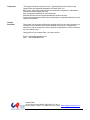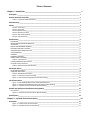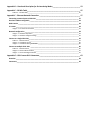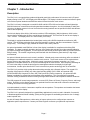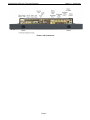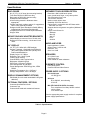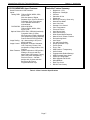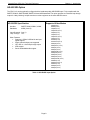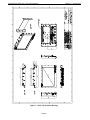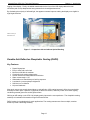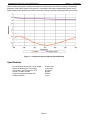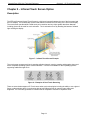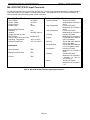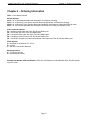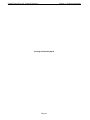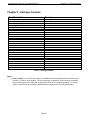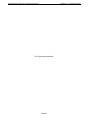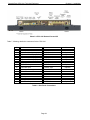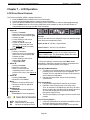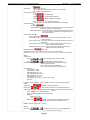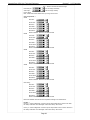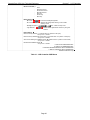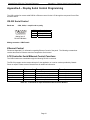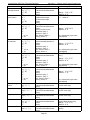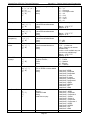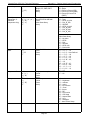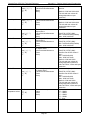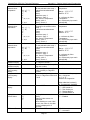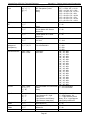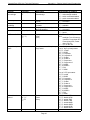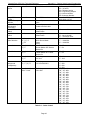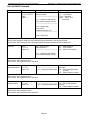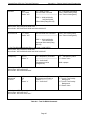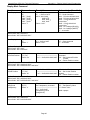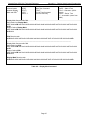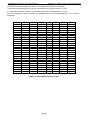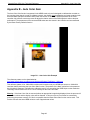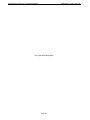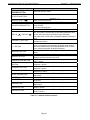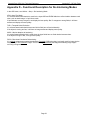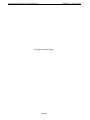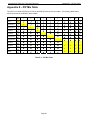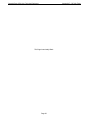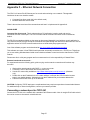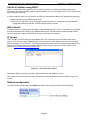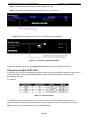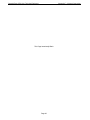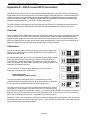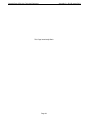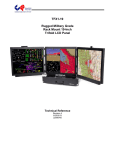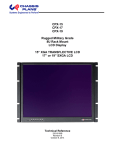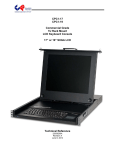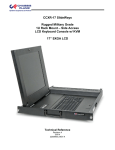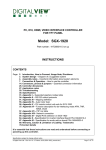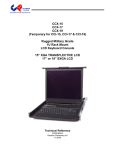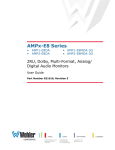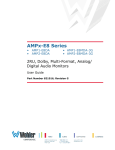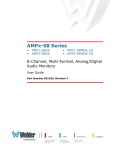Download Apple CPX1 Specifications
Transcript
CPX1-241 Rugged Military Grade Rack Mount 24-Inch LCD Panel with MultiTouch IR Touch Screen Technical Reference Revision A 6/12/2013 This Page Intentionally Blank Warranty The product is warranted against material and manufacturing defects for two years from date of delivery. Buyer agrees that if this product proves defective Chassis Plans’ is only obligated to repair, replace or refund the purchase price of this product at Chassis Plans’ discretion. The warranty is void if the product has been subjected to alteration, neglect, misuse or abuse; if any repairs have been attempted by anyone other than Chassis Plans; or if failure is caused by accident, acts of God, or her causes beyond the control of Chassis Plans. Chassis Plans reserves the right to make changes or improvements in any product without incurring any obligation to similarly alter products previously purchased. In no event shall Chassis Plans be liable for any defect in hardware or software or loss or inadequacy of data of any kind, or for any direct, indirect, incidental or consequential damages arising out of or in connection with the performance or use of the product or information provided. Chassis Plans’ liability shall in no event exceed the purchase price of the product purchased hereunder. The foregoing limitation of liability shall be equally applicable to any service provided by Chassis Plans. Return Policy Products returned for repair must be accompanied by a Return Material Authorization (RMA) number, obtained from Chassis Plans prior to return. Freight on all returned items must be prepaid by the customer, and the customer is responsible for any loss or damage caused by common carrier in transit. Items will be returned from Chassis Plans via Ground, unless prior arrangements are made by the customer for an alternative shipping method To obtain an RMA number, call us at 858-571-4330. We will need the following information: Return company address and contact Model name and model # from the label on the back of the display Serial number from the label on the back of the display Description of the failure An RMA number will be issued. Mark the RMA number clearly on the outside of each box, include a failure report for each board and return the product(s) to our San Diego, CA facility: Chassis Plans 10123 Carroll Canyon Rd. San Diego, CA 92131 Attn: Repair Department Trademarks Liability Disclaimer “The Original Industrial Computer Source”, “Systems Engineered to Perform” and Chassis Plans are registered trademarks of Chassis Plans, LLC. IBM, PC/AT, VGA, EGA, OS/2 and PS/2 are trademarks or registered trademarks of International Business Machines Corp. Intel is a registered trademark of Intel Corporation. MS-DOS and Microsoft are registered trademarks of Microsoft Corp. All other brand and product names may be trademarks or registered trademarks of their respective companies. This manual is as complete and factual as possible at the time of printing; however, the information in this manual may have been updated since that time. Chassis Plans reserves the right to change the functions, features or specifications of their products at any time, without notice. Copyright © 2013 by Chassis Plans. All rights reserved. E-mail: Support@chassisplans.com Web: www.chassisplans.com Chassis Plans 10123 Carroll Canyon Road • San Diego, CA 92131 Phone: (858) 571-4330 • Fax: (858) 571-6146 • Email: Saleseng@chassisplans.com Table of Contents Chapter 1 ‐ Introduction _______________________________________________________________ 1 Description _____________________________________________________________________________ 1 Genesis Based LCD Controller _______________________________________________________________ 2 Table 1 – Supported Video Resolutions ____________________________________________________________ 3 Rack Mounting __________________________________________________________________________ 3 Photos _________________________________________________________________________________ 4 Photo 1‐ Front View ___________________________________________________________________________ 4 Photo 2‐ Rear View ___________________________________________________________________________ 4 Photo 3‐Bottom View __________________________________________________________________________ 4 Photo 4‐ Bottom Rear View _____________________________________________________________________ 4 Photo 5‐ Rear View Exploded____________________________________________________________________ 4 Photo 6‐ I/O Connections _______________________________________________________________________ 5 Specifications ____________________________________________________________________________ 6 ENCLOSURE ____________________________________________________________________________________ 6 MOUNT‐ON‐RACK ADAPTER BRACKETS ______________________________________________________________ 6 24” DISPLAY ____________________________________________________________________________________ 6 DISPLAY ENHANCEMENT OPTIONS __________________________________________________________________ 6 OPTIONAL FEATURES / OPTIONS ___________________________________________________________________ 6 INFRARED TOUCH SCREEN OPTION _________________________________________________________________ 6 AUDIO AMPLIFIER _______________________________________________________________________________ 6 SPEAKERS _____________________________________________________________________________________ 6 IR REMOTE CONTROL ____________________________________________________________________________ 6 POWER SUPPLY OPTIONS _________________________________________________________________________ 6 Table 2 – Specifications ________________________________________________________________________ 6 LCD DVI/HDMI/VGA Input Features: ________________________________________________________________ 7 Controller Feature Summary ______________________________________________________________________ 7 Table 3 –Video Controller Specifications ___________________________________________________________ 7 HD‐SD/SDI Option ________________________________________________________________________ 8 HD‐SD/SDI Specification: _________________________________________________________________________ 8 Supported Video Modes __________________________________________________________________________ 8 Table 4 –HD‐SD/SDI Input Option ________________________________________________________________ 8 Figure 1 – CPX1‐241 Customer Drawing ___________________________________________________________ 9 Figure 2 – CPX1‐241 Mounting Adapter Customer Drawing ___________________________________________ 10 LCD Enhancements ______________________________________________________________________ 11 Figure 3 – EMI Shielding Effectiveness of MicroMesh EMI Filter _______________________________________ 11 Figure 4 – Comparison of Reflections with and without Optical Bonding ________________________________ 11 Figure 5 – Comparison with and without Optical Bonding ____________________________________________ 12 Durable Anti‐Reflection Oleophobic Coating (DARO) ___________________________________________ 12 Key Features __________________________________________________________________________________ 12 Figure 6 – Comparison with and without Optical Bonding ____________________________________________ 13 Specifications ___________________________________________________________________________ 13 Chapter 2 – Infrared Touch Screen Option ________________________________________________ 14 Description ____________________________________________________________________________ 14 Figure 7 – Infrared Touch Screen Example ________________________________________________________ 14 Figure 8 – Examples of Dual Touch Gesturing ______________________________________________________ 14 Chapter 3 – Power Supply Options ______________________________________________________ 15 AC Input Power Supply ___________________________________________________________________ 15 Table 5 ‐ AC Input Supply Specifications __________________________________________________________ 15 Photo 6 ‐ AC Power Supply (150W) ______________________________________________________________ 15 MIL‐STD‐704/1275 DC Input Converter ______________________________________________________ 16 Operating Specifications _________________________________________________________________________ 16 Connectors ___________________________________________________________________________________ 16 Environmental Specifications _____________________________________________________________________ 16 Table 6 ‐ MIL‐STD‐704/1275A Power Supply Specifications ___________________________________________ 16 Chapter 4 – Ordering Information ______________________________________________________ 17 Chapter 5 ‐ Package Contents __________________________________________________________ 19 Table 7 ‐ Package Contents ____________________________________________________________________ 19 Chapter 6 ‐ Installation _______________________________________________________________ 21 Rack Installation ________________________________________________________________________ 21 Figure 9 ‐ Rack Mounting Hole Spacing ___________________________________________________________ 21 Installing the CPX1‐241 ___________________________________________________________________ 21 Figure 10 – Installing the Mounting Adapter Bracket ________________________________________________ 22 Connecting the Display ___________________________________________________________________ 23 Controller Rear Panel Connections _________________________________________________________ 23 DVI/HDMI/VGA Input Features: ___________________________________________________________________ 23 Photo 7 –CPX1‐241 Bottom View and I/O _________________________________________________________ 24 Table 8 ‐ Rear Panel Connections _______________________________________________________________ 24 Chapter 7 – LCD Operation ____________________________________________________________ 25 LCD Front Panel Controls _________________________________________________________________ 25 Table 9 ‐ Front Panel Controls __________________________________________________________________ 25 LCD Controller OSD Menus ________________________________________________________________ 26 Table 10 ‐ LCD Controller OSD Menus ____________________________________________________________ 30 Appendix A – Display Serial Control Programming _________________________________________ 31 RS‐232 Serial Control_____________________________________________________________________ 31 Ethernet Control ________________________________________________________________________ 31 LCD Controller Serial/Ethernet Control Functions _____________________________________________ 31 Table A‐1 ‐ Commands to Implement Switch Mount Control Buttons ___________________________________ 31 Table A‐2 ‐ Parameter Setting ‐ Immediate, Relative, Reset and Query _________________________________ 41 Table A‐3 ‐ Other Control _____________________________________________________________________ 43 Text Via RS232 Command ________________________________________________________________________ 44 Table A‐4 – Text Via RS232 Command ____________________________________________________________ 45 Display Mark Command _________________________________________________________________________ 46 Table A‐5 – Display Mark Command _____________________________________________________________ 47 Table A‐6 ‐ Hex to ASCII Conversion Table ________________________________________________________ 48 Appendix B – Auto Color Gain __________________________________________________________ 49 Image B‐1 – Auto Color Gain Example ____________________________________________________________ 49 Appendix C – Remote Control __________________________________________________________ 51 Image C‐1 – Remote Control ___________________________________________________________________ 51 Table C‐1 – Remote Control Functions ___________________________________________________________ 52 Appendix D – Functional Description for De‐Interlacing Modes _______________________________ 53 Appendix E – PIP Mix Table ____________________________________________________________ 55 Table E‐1 – PIP Mix Table ______________________________________________________________________ 55 Appendix F – Ethernet Network Connection ______________________________________________ 57 Connecting a network port to CPX1‐241 _____________________________________________________ 57 Get the IP address using DHCP _____________________________________________________________ 58 Web Console ___________________________________________________________________________ 58 IP Locator ______________________________________________________________________________ 58 Image F‐1 – IP Locator Screen Show _____________________________________________________________ 58 Network configuration ___________________________________________________________________ 58 Image F‐2 – Network Drop Down _______________________________________________________________ 58 Image F‐3 – Network Configure Settings __________________________________________________________ 59 Connect to a single CPX1‐241 ______________________________________________________________ 59 Table F‐1 – Remote Control ____________________________________________________________________ 59 Image F‐4 – IP Address Locator _________________________________________________________________ 60 Image F‐5 – IP Address Setting and Enable ________________________________________________________ 60 Connect to multiple CPX1‐241s ____________________________________________________________ 60 Table F‐2 – Remote Control ____________________________________________________________________ 60 Image F‐6 – DHCP Table Screenshot _____________________________________________________________ 61 Image F‐7 – NAT Fowarding Screenshot __________________________________________________________ 61 Appendix G – DVI‐D versus DVI‐I Connectors ______________________________________________ 63 Overview ______________________________________________________________________________ 63 Connectors _____________________________________________________________________________ 63 This Page Intentionally Blank Chassis Plans CPX1-241 Technical Reference Chapter 1 - Introduction Chapter 1 - Introduction Description The CPX1-241 is a rugged military grade and industrial grade high performance 9U mount-on-rack LCD panel display offering 24-inch TFT LCD display with LED backlight. The display includes a bonded anti-reflective glass cover with an optional bonded mesh EMI filter and an Infrared dual-touch touch screen. The CPX1-241 family is designed to meet Mil-S-901D and MIL-STD-810G and includes solid and lightweight 5052-H32 aluminum construction and locking stainless hardware throughout. As a 24-inch display is wider than 19-inches, the display mounts in front of the rack and mounting brackets can be specified for racks with different front-to-rack-rail spacing. The 24-inch display offers 1920 x 1200 native resolution, LED backlighting, 300nit brightness, 1000:1 native contrast (before installing the AR filter), and 89 degree viewing angle. The Pixel Pitch for the 24-inch display is .270 x .270mm. The display offers 16.7 million colors (True Color). The display is equipped standard with a bonded glass overlay with a DARO oleophobic anti-reflective (AR) coating. This AR coating minimizes finger prints and repels dirt, moisture, and other contaminates to improve image clarity. The coating is highly resistant to abrasion and is easily cleaned. An optional embedded mesh EMI filter in front of the display is available for compliance with military EMI standards. The glass is optically bonded to the front of the display with optically clear index matched adhesive for superior viewing and ruggedness. A 6mm copper bus bar around the entire glass stack-up provides effective EMI grounding. The contrast is significantly enhanced with this Anti Reflective glass stack-up in high bright environments. An optional infrared dual-touch touch screen is available. Infrared touch screen technology offers a multitude of advantages over traditional capacitive or resistive touch screens. The IR touch screen can be used with bare fingers, gloves or any other pointer. Multi-touch control is supported for gesture recognition, etc. Touch activations is unlimited and there is no concern with damage to the touch surface. One compelling advantage to IR Touch is the ability to install the anti-reflective coated glass bonded to the display for high-bright environments. Another prime benefit of IR Touch is that this is a passive technology with no emitted EMI. The CPX1-241 provides a high quality advanced scaling controller with a Genesis chipset. The rugged LCD controller offers inputs for virtually any video signal including aRGB, DVI-D, HDMI, and optional video (NTSC/PAL/SECAM, Composite, S-video, SD (YCbCr) and HD (YPbPr) component). An optional HD-SDI adapter is available for professional and broadcast video applications. This is a specifically ruggedized controller offering as standard conformal coating with high shock/vibration and temperature extreme tolerances. The LCD supports full screen image expansion, on-screen PIP (Picture in Picture), Picture by Picture, and image marker. Rounding out the display features is an optional infrared control and serial or Ethernet command port including on-screen text overlay generation. Included standard is a built-in 2 watt stereo amplifier and two speakers. The speakers are located at the bottom of the front bezel of the display. The CPX1-241 is primarily designed for rugged Military applications but can be used in Industrial, Commercial, or Broadcast applications where reliability, quality and long program life availability preclude the use of cheaply made imported units. As with all Chassis Plans products, a wide variety of custom options can be configured per customer or application specific requirements. Contact your Sales Engineer to discuss your particular requirements. Page 1 Chassis Plans CPX1-241 Technical Reference Chapter 1 - Introduction Genesis Based LCD Controller The LCD Controller is a key component in any display system. This is a long life revision controlled military grade component. The controller board selected is based on the Genesis FLI30436 LCD Controller. It provides: Faroudja® signal processing including TrueLife™ Video Enhancer Next generation 10-bit Faroudja DCDi Cinema® format conversion Dual 10 bit video decoders for up to 1.06 billion colors VBI support for Teletext, Closed Captioning V-Chip and other services Worldwide video standard support Picture-in-Picture (PIP) and Picture-byPicture (PBP) Analog Video Capture up to 162 MHz (up to WUXGA 1920 x 1200 @ 60 Hz) support Digital Video Capture up to 165 MHz 1-bit Advanced Color Management (ACM-3D) and Adaptive Contrast Control (ACC) Optional 3G HD-SDI adaptor for professional and broadcast video applications Text overlay via Serial Port or Ethernet Full command of all OSD functions through Serial Comm port, Ethernet or IR remote control This ruggedized military grade controller is rated for operating at -40 to +80 deg C, uses low mass tantalum capacitors for maximum vibration and shock tolerance and is conformal coated for extreme ruggedness. MTBF for the controllers is in excess of 100K hours. The controller will provide input up/down scaling of virtually any input signal to scale the image to the 1920x1200 native LCD panel resolution. It provides for PC, Apple and Sun input resolutions. Supported Resolutions: 720 x 400 @ 70 Hz Digital Separate Sync 720 x 400 @ 70 Hz Sync on Green 640 x 480 @ 60 Hz 640 x 480 @ 60Hz Digital Separate Sync Composite Sync 640 x 480 @ 60 Hz Sync on Green 640 x 480 @ 72 Hz 640 x 480 @ 72Hz Digital Separate Sync Composite Sync 640 x 480 @ 72 Hz Sync on Green 640 x 480 @ 75 Hz 640 x 480 @ 75Hz Digital Separate Sync Composite Sync 640 x 480 @ 75 Hz Sync on Green 800 x 600 @ 56 Hz 800 x 600 @ 56 Hz Digital Separate Sync Composite Sync 800 x 600 @ 56 Hz Sync on Green 800 x 600 @ 60 Hz 800 x 600 @ 60 Hz Digital Separate Sync Composite Sync 800 x 600 @ 60 Hz Sync on Green 800 x 600 @ 72 Hz 800 x 600 @ 72 Hz Digital Separate Sync Composite Sync 800 x 600 @ 72 Hz Sync on Green 800 x 600 @ 75 Hz 800 x 600 @ 75 Hz Digital Separate Sync Composite Sync 800 x 600 @ 75 Hz Sync on Green 1024 x 768 @ 60 Hz 1024 x 768 @ 60 Hz Digital Separate Sync Composite Sync 1024 x 768 @ 60 Hz Sync on Green 1024 x 768 @ 70 Hz 1024 x 768 @ 70 Hz Digital Separate Sync Composite Sync 1024 x 768 @ 70 Hz Sync on Green 1024 x 768 @ 75 Hz 1024 x 768 @ 75 Hz Digital Separate Sync Composite Sync 1024 x 768 @ 75 Hz Sync on Green Page 2 Chassis Plans CPX1-241 Technical Reference Chapter 1 - Introduction Supported Resolutions (continued) 1280 x 1024 @ 60 Hz 1280 x 1024 @ 60 Hz Digital Separate Sync Composite Sync 1280 x 1024 @ 60 Hz Sync on Green 1280 x 1024 @ 75 Hz 1280 x 1024 @ 75 Hz Digital Separate Sync Composite Sync 1280 x 1024 @ 75 Hz Sync on Green 1600 x 1200 @ 60 Hz 1600 x 1200 @ 60 Hz Digital Separate Sync Composite Sync 1600 x 1200 @ 60 Hz Sync on Green 1920 x 1080 @ 60 Hz 1920 x 1080 @ 60 Hz Digital Separate Sync Composite Sync 1920 x 1080 @ 60 Hz Sync on Green 1920 x 1200 @ 60 Hz 1920 x 1200 @ 60 Hz Digital Separate Sync Composite Sync 1920 x 1200 @ 60 Hz Sync on Green 720 x 480i NTSC 720 x 480i NTSC 4.43 720 x 576i PAL 720 x 576i PAL M 720 x 576i SECAM Other video formats can be supported by customized firmware. Contact your Sales Engineer for details. Table 1 – Supported Video Resolutions Rack Mounting The CPX1-241 is mounted in front of the rack using included brackets. The width of the 24-inch display is wider than the opening in a 19-inch rack. A selection of mounting adapters is available for different rack configurations. Some racks are flush mounted while others have the mounting rails inset from the front of the rack. Contact your Sales Engineer for details. See Photo 5 below. Page 3 Chassis Plans CPX1-241 Technical Reference Chapter 1 - Introduction Photos Photo 1- Front View Photo 2- Rear View Photo 3-Bottom View Photo 4- Bottom Rear View Photo 5- Rear View Exploded Page 4 Chassis Plans CPX1-241 Technical Reference Chapter 1 - Introduction Photo 6- I/O Connections Page 5 Chassis Plans CPX1-241 Technical Reference Chapter 1 - Introduction Specifications ENCLOSURE INFRARED TOUCH SCREEN OPTION 9U (15.72”) x 3.19” deep (plus mounting bracket) Front Panel 5052-H32 aluminum alloy Body made of 5052-H32 aluminum alloy All stainless steel hardware All self locking pressed in fasteners where appropriate Powder coat black, medium texture, for ruggedness Other colors optionally available Designed to Mil-Spec Standards to Satisfy Military, Industrial and Commercial Requirements Compact Enclosure for Limited Depth Installation Weight: 35lbs Resolution: 4096 x 4096 touch points Input: gloved hand, finger, or any other pointer Touch activation force: none Touch times: unlimited Minimum touch object: 8mm Sealability: IP65 from the front Can be used in conjunction with AR Glass and/or EMI Filter over LCD Supports dual-touch gesture recognition (Windows 7 or 8) Single Touch Drivers for: Windows Mac OS Win CE Linux Android MOUNT-ON-RACK ADAPTER BRACKETS Adapts display to mount to front of 19-inch rack Brackets for flush mounting, 1-inche and 2-inch offset. AUDIO AMPLIFIER Input Impedance: 6.8ohm Output Power: 2.0W into 4Ω Distortion: <2% Gain: 0 to 21dB 24” DISPLAY 24" TFT LCD 1920x1200, LED Backlight Surface Treatment : Oleophobic Anti-Reflective (AR) coated glass bonded with optically clear index matched adhesive Display Colors: 16.7 Million Response Time: 12mS Typical Viewing Angle: 89 deg Contrast Ratio: 1000:1 typical native Brightness: 300cd/m2 typical Pixel Pitch: 0.270mm x 0.270mm Pixel Arrangement: R.G.B Stripe Power Management: EPA Energy Star, VESA DPMS Operating Temperature: 0 to + 50 Deg C Storage Temperature: -20 to +60 Deg C SPEAKERS 22 x 33mm Cone Input Power: 2W Cone treated for water resistance IR REMOTE CONTROL Front panel sensor Controls OSD and Video Source POWER SUPPLY OPTIONS DC 12 Volt Input 12V DC @ 8 A DISPLAY ENHANCEMENT OPTIONS EMI Shield (fine wire mesh embedded in AR glass adhesive) OPTIONAL FEATURES / OPTIONS Customer Specified Paint Color Customer Logo Custom sheet metal and mechanical features AC Input 90 to 260VAC, auto selecting 47-63 HZ MIL-STD-704/1275A DC/DC Converter True compliance for military 28VDC nominal vehicle inputs 18 to 36VDC input See the appropriate power supply section for complete power supply specifications. Table 2 – Specifications Page 6 Chassis Plans CPX1-241 Technical Reference Chapter 1 - Introduction LCD DVI/HDMI/VGA Input Features: Controller Feature Summary Harsh Environment LCD Controller Inputs: Analog RGB: 75Hz at SXGA, WXGA, XGA, SVGA, VGA With auto detect of Digital Separate Sync, Sync-On-Green & Composite Sync. Auto detects VGA ~WUXGA interlaced & noninterlaced. DVI-D/HDMI: 60Hz at WUXGA 75Hz at SXGA, WXGA, XGA, SVGA, VGA Optional Video: NTSC /PAL / SECAM (Interlaced) Composite Video, S-Video SD Component (YCbCr) (Optional) HD Component (YPbPr) (Optional) Dual Channel HD-SDI (Optional) Image Scaling: Up / down scaling to fit input to panel resolution. Image Control: Brightness, Contrast, Saturation, Hue, Frequency, Phase, Color tem perature, Image position, Hue, Gamma. Other Features: System information, OSD position, Scaling to fill screen and fill to aspect ratio, OSD timeout, Factory reset, OSD menu transparency, Picture In Picture – Variable position with 18 sizes selection and Picture By Picture, Programmable hot keys Brightness – LCD Brightness – Backlight Contrast Saturation & Hue Sharpness Blue only, Red only, Green only Monochrome Mode Auto Color Gain Gamma Curve Control Color Temperature Picture-in-Picture Auto Source Seek Auto Picture Setup Wide Screen Mode Detection Manual Clock / Phase / Position De-Interlacing Mode Auto Power Up- and Down-Scaling Image Orientation / Flip Freeze Frame Zoom / Pan OSD Position / Transparency Audio Volume Programmable Default Settings OEM Protected Setup Areas Power Up Configuration BIOS Upgrade Via RS-232 White Balance Real Time Clock RS-232 Text Overlay Table 3 –Video Controller Specifications Page 7 Chassis Plans CPX1-241 Technical Reference Chapter 1 - Introduction HD-SD/SDI Option The CPX1-241 can be optionally configured with a broadcast quality HD-SD/SDI input. Fully compliant with the SMPTE 259M-C, SMPTE 292M, SMPTE 424 and 425M standard. The option provides a re-clocked loop through output for “daisy chaining” multiple monitors or other equipment to the same HD-SDI source. HD-SD/SDI Specification: Interface Standards Supported Video Modes 576i50 (PAL) 480i60 (NTSC) 720p60 (4:2:2) 720p59.94 (4:2:2) 720p50 (4:2:2) 720p30 (4:2:2) 720p29.97 (4:2:2) 720p25 (4:2:2) 1035i60 (4:2:2) 1035i59.94 (4:2:2) 1080p30 (4:2:2) 1080p29.97 (4:2:2) 1080p25 (4:2:2) 1080p24 (4:2:2) 1080p23.98 (4:2:2) 1080psf30 (4:2:2) 1080psf25 (4:2:2) 1080psf24 (4:2:2) 1080psf23.98 (4:2:2) 1080i60 (4:2:2) 1080i59.94 (4:2:2) 1080i50 (4:2:2) 1080p60 (4:2:2) 1080p50 (4:2:2) SMPTE 292M, 259M-C, 424M, 425M (Level A) Input Channels: One (1) Loop Through: Yes Other Features: Supports 1.5Gbits & 3Gbits bit rate input signal support. Single channels input port supported HD--‐SDI re--‐clock loop through output AFD support Stereo embedded audio support Table 4 –HD-SD/SDI Input Option Page 8 Chassis Plans CPX1-241 Technical Reference Chapter 1 - Introduction Figure 1 – CPX1-241 Customer Drawing Page 9 Chassis Plans CPX1-241 Technical Reference Chapter 1 - Introduction Figure 2 – CPX1-241 Mounting Adapter Customer Drawing Page 10 Chassis Plans CPX1-241 Technical Reference Chapter 1 - Introduction LCD Enhancements In the CPX family of rugged military grade LCD displays, Chassis Plans starts with Grade A Industrial Quality LCD panels selected for optical performance, high reliability and long product life cycle. Standard, in order to not only ruggedize the LCD, but to also enhance the mechanical, optical and EMI properties of the finished unit Chassis Plans optically bonds a layer of glass to the front of the LCD panel which is coated with an oleophobic Anti-Reflective (AR) coating. The adhesive is optically clear and refractive index matched to eliminate interface reflections. An additional option provides for a fine stainless steel mesh to be embedded in the adhesive for the AR glass to provide superior EMI shielding. See Figure 2 for attenuation values. The Micro Mesh provides >50dB of shielding (30 MHz – 1 GHz) with 90% visible light transmission and zero Moiré fringing. Figure 3 – EMI Shielding Effectiveness of MicroMesh EMI Filter Without Optical Bonding Or AR Coating 4.5% 4.5% With Optical Bonding And AR Coating Reflected Light Total 22.5% 0.3% 0.1% 4.5% 0.1% 4.5% 0.1% 4.5% 0.1% Reflected Light Total 0.7% Figure 4 – Comparison of Reflections with and without Optical Bonding The resulting structure has greatly enhanced optical characteristics in high ambient light conditions. The optical adhesive used is a silicone RTV and offers other benefits mechanically to the LCD as well. The adhesive remains pliable and therefore acts as a shock absorbing medium for the front of the LCD. Together with the additional layer of glass provides a very rugged composite structure. Another benefit is that should breakage actually occur the shards of glass will be retained together to prevent injury to personnel. The adhesive also prevents any condensation from building up in the air gap between the layers of glass which would cause Page 11 Chassis Plans CPX1-241 Technical Reference Chapter 1 - Introduction fogging of the display. Finally, the added mass bonded to the front of the LCD display adds a thermal conduction path to help dissipate the heat generated in the backlights themselves. By eliminating the majority of reflected light, the apparent contrast improves making the display more legible in high bright situations. Photo Courtesy of GDS Clearview Figure 5 – Comparison with and without Optical Bonding Durable Anti-Reflection Oleophobic Coating (DARO) Key Features Repels fingerprints Easy to clean with a soft cloth More than 450,000-rub resistant Chemically-inert coating resists stains Smooth surface minimizes abrasion and friction Water contact angle >110° Withstands more than 90 days of salt-fog exposure Less than 0.4 percent photopic brightness Soft blue hue in reflection 8H pencil hardness Most touch screen use smooth glass without an anti-reflection (AR) coating because it offers the most durable and easy-to-clean option. However, fingerprints are difficult to remove, and many indoor and outdoor lighting conditions generate glare off a smooth glass surface. Offering an AR coating on the CPX1-241 display greatly improves the user experience. The oleophobic coating stands up to hundreds of thousands of finger touches and rubs. DARO coating is a breakthrough for touch applications. The coating nanostructure forms multiple, covalent bonds to provide outstanding durability. Page 12 Chassis Plans CPX1-241 Technical Reference Chapter 1 - Introduction DARO coatings offer superior optical performance by using multilayer anti-reflective coatings. The photopic brightness of the DARO coating is less than 0.5%, compared to the industry-standard bare glass at 4.25%. DARO coatings offer significant anti-reflection and clear viewing, especially in high-brightness environments. Figure 6 – Comparison with and without Optical Bonding Specifications Dry cheesecloth rub test with 1.5 lbs. weight Steel wool #0000 with 1.5 lbs. weight UV exposure, noon Florida sun, 24/7 Salt fog, 5% NaCI at 35da Copper accelerated acid spray test Photopic reflection 450,000 rubs 10,000 rubs 500 hours 90 days 30 days <0.4% Page 13 Chassis Plans CPX1-241 Technical Reference Chapter 2 – IR Touch Screen Option Chapter 2 – Infrared Touch Screen Option Description The IRTouch Systems Infrared Touch Screen is a thin bezel mounted between the rear of the front panel and the LCD display. It is mechanically mounted and sealed to maintain the IP65 rating of the front of the display. The touch screen provides 4096 x 4096 touch point resolution and any object greater than 8mm diameter including gloves can be used for touch activation. Touch activation occurs by breaking the beams of infrared light crossing the display. Figure 7 – Infrared Touch Screen Example The touch screen supports multi touch gesturing allowing dynamic zooming, rotating and dragging when used with a compatible operating system such as Windows 7. Drivers are available for other operating systems supporting traditional single touch. Figure 8 – Examples of Dual Touch Gesturing There are several advantages to IR Touch versus other touch technologies including the ability to use a gloved finger or other pointing device in conjunction with an Anti-Reflective filter for superior image clarity and brightness. IR Touch also generates no inherent EMI as compared to resistive or capacitive touch. Page 14 Chassis Plans CPX1-241 Technical Reference Chapter 3 – Power Supply Options Chapter 3 – Power Supply Options AC Input Power Supply The AC Input Power Supply is a 150 W Medical Grade “Brick” style power supply. The output is provided with a circular mil connector for connecting to the LCD Display. The input accepts a standard IEC 320 plug. A bracket is provided to securely mount the supply in a rack. Alternate AC supplies are available as required by the application or environmental requirements. INPUT Voltage Current Frequency Input Connector 85-264 VAC 1.4 A @ 110 VAC 47 – 63 Hz 3-Pin IEC 320 Receptacle OUTPUT Voltage Max Current Total Regulation Set Point Accuracy Hold-up Time 12VDC 12.5A < +/- 5% < +/- 3% @ 60% Load >12mS @ Full Load, 115VAC Over Voltage Protection Built-in Over Current Protection Built-in Short Circuit Protection Pulsing mode, auto recovery SIZE LXWXH Weight ENVIRONMENTAL Operating Temperature Storage Temperature 0 to 50°C -40 to +85°C SAFETY cTUVus UL 60950-1 CAN/CSA-C22.2 No. 60950-1 CB per IEC 60950-1 CE marked to LVD & EMC Directive EMI/EMC Emissions Immunity 7.56” x 2.45”” x 1.52” 1.55 lbs Table 5 - AC Input Supply Specifications Photo 7 - AC Power Supply (150W) Page 15 CISPR22 and FCC Class B EN6100-3-2, -3; EN61000-4-2, -3, -4, -5, -6, -8, -11 Chassis Plans CPX1-241 Technical Reference Chapter 3 – Power Supply Options MIL-STD-704/1275 DC Input Converter The Mil-Std-704/1275 DC Input Converter provides true 704/1275 input specifications allowing reliable operation from nominal 28VDC input mains in a military environment. A Mil grade DC to DC Converter is provided in a rack mountable case with military grade circular connectors. Operating Specifications Input Voltage Output Voltage Output Current Output Power Electrical Specifications Efficiency Isolation Output and Input to Case EMI Filtering CD101 and CE102 on the input Operating Temperature Storage Temperature Environmental Specifications 18-36VDC 12.0VDC 8A 100 W Pressure-Altitude 81% 200VDC, Input to Low Temperature High Temperature Humidity Mil-Std-461E, Fungus -40°C to +85°C -55°C to +100°C Salt Fog Sand and Dust Connectors Input Connector TBD Mating Input Connector TBD Pinouts TBD Acceleration Vibration Shock Per MIL-STD-810F, Method 500.4, Procedure I and II Per MIL-STD-810F, Method 501.4, Procedure I and II Per MIL-STD-810F, Method 502.4, Procedure I Per MIL-STD-810F, Method 507.4, Procedure I Per Mil-Std-810F, Method 508.5, Procedure I Per Mil-Std-810F, Method 509.4, Procedure I Per Mil-Std-810F, Method 510.4, Procedure I and II Per MIL-STD-810F, Method 513.5, Procedure I and II Per MIL-STD-810F, Method 514.5, Procedure I, Category 1, 4, 7 thru 14 and 16 thru 21 Per MIL-STD-810F, Method 516.5, Procedure I, IV Table 6 - MIL-STD-704/1275A Power Supply Specifications Page 16 Chassis Plans CPX1-241 Technical Reference Chapter 4 – Ordering Information Chapter 4 – Ordering Information CPX1 = Panel Mount Extreme Monitor Options: 241A = 24” LCD with Bonded Glass with Oleophobic Anti Reflective Coating 241C = 24” LCD with IR Touch Screen, Bonded Glass with Oleophobic Anti Reflective Coating 241D = 24” LCD with IR Touch, Bonded Glass with Oleophobic Anti Reflective Coating and EMI filter mesh 241E = 24” LCD with Bonded Glass with Oleophobic Anti Reflective Coating and EMI filter mesh Video Controller Options: D1 = Minimum configuration with VGA, DVI-D and HDMI inputs D2 = 3G HD-SDI with VGA, DVI-D and HDMI inputs D3 = Component Video Input with VGA, DVI-D and HDMI inputs D4 = Composite Video Input with VGA, DVI-D and HDMI inputs D5 = 3G HD-SDI, Component Video and Composite Video Inputs with VGA, DVI-D and HDMI inputs Power Options A = Universal AC 85-264VAC 47 – 63 Hz B = 12VDC C = MIL-STD-704 (28VDC Nominal) Mounting Options A = 19” Mount-On-Rack B = Articulated Arm Mount Example Part Number CPX1-241AD2-AA = CPX1-241 Anti-Reflective coated Bonded Glass, 3G-SDI optional input, AC Power. Page 17 Chassis Plans CPX1-241 Technical Reference Chapter 4 – Ordering Information This Page Intentionally Blank Page 18 Chassis Plans CPX1-241 Technical Reference Chapter 5 – Package Contents Chapter 5 - Package Contents Part Description Quanty LCD Display Assembly Rack Mounting Adapter Bracket Power Supply Power Supply Rack Bracket 10-32 x 1” Pan Head Screws Plastic Rack Washers 10-32 Cage Nuts 10-32 Nuts Power Cord Kit – (Note 1) Manual Rack Ruler 1 1 1 1 12 12 12 12 1 1 1 Table 7 - Package Contents Notes: 1. Power Cord Kit – For the AC input supplies, a standard 6-foot North American IEC-320 power cord is provided. For the DC input supplies, a kit is provided with a mating Mil Circular connector, backshell, and pins allowing the user to fabricate an appropriate cable for the intended application. For volume orders, Chassis Plans can provide pre-fabricated power cables per the end use specifications. Page 19 Chassis Plans CPX1-241 Technical Reference Chapter 5 – Package Contents This Page Intentionally Blank Page 20 Chassis Plans CPX1-241 Technical Reference Chapter 6 - Installation Chapter 6 - Installation Rack Installation To mount the CPX1-241 in a rack, it is first important you identify the correct holes to mount to. Please see the following illustration. Note that a ‘U’ starts between the holes that are ½” apart. One very common problem is trying to install into the wrong holes. Because there are multiple styles of racks, it is not possible to provide detailed instructions on mounting the equipment. Figure 9 - Rack Mounting Hole Spacing Chassis Plans offers free Rack Rulers to assist in installing equipment into racks. You should have received one with your order. To request more, fill out the short form at http://www.chassis-plans.com/form_rack_ruler.html and we’ll send you as many as you want. These are invaluable for installing systems into racks. Installing the CPX1-241 The LCD display is mounted in front of the rack due to its width. A Mounting Adapter Bracket is provided which is first installed into the rack and the LCD then mounted to the adapter bracket. The LCD display attached to the Mounting Adapter Bracket in the rear by the four screws in the middle plus one at each corner for installations with higher shock and vibration loads. Four Mounting Adapter Brackets are offered to account for racks with different depths from the front surface to the rack rails. See the following Figure for attaching the Mounting Adapter Bracket to the rack. Chassis Plans can provide custom mounting options as required by the application if the standard brackets are not sufficient. Page 21 Chassis Plans CPX1-241 Technical Reference Chapter 6 - Installation Figure 10 – Installing the Mounting Adapter Bracket Install the Mounting Adapter Bracket to the rack using the appropriate screws for the rack. Note The Mounting Adapter Bracket is not symmetrical. The four holes in the middle (VESA pattern) should be below center. The monitor provides guide pins on both sides which slide into slots in the Mounting Adapter Bracket to help support the weight of the display and pre-align the screw holes. Important Warning The guide pins and slots are not designed to support the display without a person holding the monitor. Please have a person hold the display in place at the front while another person installs the screws in the rear. Dropping the LCD is not covered under warranty! Page 22 Chassis Plans CPX1-241 Technical Reference Chapter 6 - Installation Connecting the Display The CPX1-241 provides for a single controller option with rear panel details provided below. Controller Rear Panel Connections The LCD controller used in the CPX1-241 provides a robust feature set. The board features full screen image expansion, on screen PIP, image marker and supports an optional 3G HD-SDI adaptor for professional and broadcast video applications. The controller supports 3x10-bit 1.06 billion colors at up to 1920x1200 native panel resolution. Refresh rates of 60Hz for WUXGA and UXGA with higher refresh rates for lower resolutions available. Auto detects VGAWUXGA, interlaced and non-interlaced. HDMI and DVI inputs support up to1920x1200 60Hz signals. This ruggedized military grade controller is rated for operating at -40 to +80 deg C, uses low mass tantalum capacitors for maximum vibration and shock tolerance and is conformal coated for extreme ruggedness. MTBF for the controllers is in excess of 200K hours. The controller will provide input up/down scaling of virtually any input signal to scale the image to the 1920x1200 native LCD panel resolution. It provides for PC, Apple and Sun input resolutions. DVI/HDMI/VGA Input Features: Harsh Environment LCD Controller Inputs: Analog RGB: 75Hz at SXGA, WXGA, XGA, SVGA, VGA With auto detect of Digital Separate Sync, Sync-On-Green & Composite Sync. Auto detects VGA ~WUXGA interlaced & noninterlaced. DVI-D/HDMI: 60Hz at WUXGA 75Hz at SXGA, WXGA, XGA, SVGA, VGA Video: NTSC /PAL / SECAM (Interlaced) Composite Video, S-Video SD Component (YCbCr) (Optional) HD Component (YPbPr) (Optional) Dual Channel HD-SDI (Optional) Image Scaling: Up / down scaling to fit input to panel resolution. Image Control: Brightness, Contrast, Saturation, Hue, Frequency, Phase, Color temperature, Image position, Hue, Gamma. Other Features: System information, OSD position, Scaling to fill screen and fill to aspect ratio, OSD timeout, Factory reset, OSD menu transparency, Picture In Picture – Variable position with 18 sizes selection and Picture By Picture, Programmable hot keys Page 23 Chassis Plans CPX1-241 Technical Reference Chapter 6 - Installation Photo 8 –CPX1-241 Bottom View and I/O Table 7, following, details the connectors for the CPX1-241. J# Function Connector J1 Power Input D38999/20FB35PN J2 Composite Video Input 75 Ω BNC Jack Optional J3 Component Video Input (Pr, Cr) 75 Ω BNC Jack Optional J4 Component Video Input (Pb, Cb) 75 Ω BNC Jack Optional J5 Component Video Input (Y) 75 Ω BNC Jack Optional J6 RS-232 Command Port DE-9 D-Subminiature J7 3G HD-SDI Output 75 Ω BNC Jack Optional J8 3G HD-SDI Input 75 Ω BNC Jack Optional J10 Audio Input 3.5 mm Mini Stereo Jack J11 Ethernet Command Port RJ-45 Jack J12 VGA Input HD-15 D-Subminiature J13 HDMI Input HDMI J14 DVI-D Input DVI-D J15 Touch Panel Output USBFTV22G Table 8 - Rear Panel Connections Page 24 Notes No Analog Optional Chassis Plans CPX1-241 Technical Reference Chapter 7 – LCD Operation Chapter 7 – LCD Operation LCD Front Panel Controls The On Screen Display (OSD) is adjusted as follows: 1. Press the Menu Button located on the front of the monitor. 2. Use the buttons described below to maneuver around the Menu. 3. Select the desired OSD Menu from the Menu Screen Shots below to make the desired adjustment(s). 4. Press the Menu button to exit out of the OSD Menu when complete or wait for the OSD window to automatically close as set by the OSD Time Out setting. Power: Turns the Unit On and Off Adjust ▲: o Hot Key 1 Increase o When the cursor is not showing in sub menus, moves selection right between top tabs. o Cursor showing in sub menus, adjusts setting up. o Cursor on sub-sub menu (► showing), enters sub-sub menu. (See Select ▲ below to escape). o Toggles Off to On Adjust ▼: o Hot Key 1 Decrease o When the cursor is not showing in sub menus, moves selection left between top tabs. o Cursor showing in sub menus, adjust setting down o Toggles On to Off Select ▲: o Hot Key 2 Increase o Moves the cursor up. o When in a sub-sub menu, repeatedly press to move to the previous menu level. (See Adjust ▲ above) Select ▼: o Hot Key 2 Decrease. o Moves the cursor Down. Menu o Opens or closes the OSD menu o See Note 1 below for additional information. Brightness ▲: o Increases the screen brightness. Brightness ▼: o Decreases the screen brightness. Green Normal Operation Red Power On but no input signal Off No power or display turned off Hot Keys Hot Keys are defined in the Utility/Hot Key menu and allow single button access to the defined function. Adjust ▲ and ▼ - Hot Key 1 Up and Down Select ▲ and ▼ - Hot Key 2 Up and Down Display Auto Adjust Pressing Auto/Exit will perform a auto display adjustment when in aRGB mode. This automatically adjusts the Phase and Clock for the displayed image. To save your changes, press the front panel Menu button. Alternatively, changes are saved if no buttons are pressed and the OSD times out returning back to the display. Notes On the Menu Buttons – 1. The Menus are context sensitive in that only adjustments pertaining to the selected input will be displayed. For example, if DVI is selected for the input, then items such as Hue will not be adjustable. 2. Pressing the Menu button returns to the previously opened menu. Notes on Hot Keys 1. Hot Keys allow single button selection of a function. 2. Definition of the Hot Keys is set in the Utility menu. Thus, for example, if the Adjust keys are set up for Input Source, pushing the Up button rolls Up through the Input Sources and pushing the Down button rolls Down through the Input Sources. 3. The Hot Keys display in the upper left of the screen when pushed. Note on Factory Default – 1. Under the Utilities Menu, a selection is available to return the board setting to the factory defaults. 2. Press and hold Select ▼ then power on the controller. Table 9 - Front Panel Controls Page 25 Chassis Plans CPX1-241 Technical Reference Chapter 7 – LCD Operation LCD Controller OSD Menus OSD functions Picture : Volume ### Increase/decrease volume level, total: 100 steps Brightness Increase/decrease panel brightness level, total: 100 steps Contrast Increase/decrease panel contrast level, total: 100 steps Saturation Increase/decrease saturation, total: 100 steps Hue ** Increase/decrease Hue level, total: 100 steps Sharpness* Increase/decrease sharpness, total: 30 steps Backlight Backlight brightness adjustment (Functions when light detector sets OFF) Position ## Move the image position upward Move the image position downward Move the image position to the left Move the image position to the right Aspect / Size - Fill Screen : Enable full screen expansion for lower resolution Image - Fill to Aspect Ratio: Enable fill screen expansion for lower resolution image according to aspect ratio - 4 : 3 : scaling format in 4:3 - 16 : 9 : scaling format in 16:9 - 16 : 10 : scaling format in 16:10 - 2.35 : 1 : scaling format in 2.35:1 - 2 : 1 : scaling format in 2:1 - 1 : 1 : Display the exact image resolution on the screen without image expansion. - Custom Sizing* : (The name will change depends on the scaling mode selected.) Overscan Normal Custom/Underscan Sizing H Size V Size H Pan V Pan Blue Only ON / OFF : Turn off the "Red" & "Green" channel (i.e. output all zero to Red & Green channel) [This function will display on OSD menu when JP4 – 5-6 closed] * : DISPLAY IN VIDEO MODE ONLY ** : FUNCTION IN ARGB/ DVI / VIDEO NTSC MODE ONLY # : DISPLAY IN ARGB / DVI MODE ONLY ## : FUNCTION IN ARGB MODE ONLY ### : DISPLAY WHEN AUDIO ADD-ON BOARD CONNECTED Source : Select the input video signal Main Port Change VGA DVI + HDMI ++ HD/SD SDI 1 ++ HD/SD SDI 2 Composite 1 Composite 2*** S-Video 1 Page 26 Chassis Plans CPX1-241 Technical Reference Chapter 7 – LCD Operation S-Video 2*** Component 1 Component 2*** PIP Port change + ++ PIP Off / Composite 1 / S-Video 1 / Component 1 / DVI / HDMI / HD/SD SDI 1 / HD/SD SDI ++ 2 ) PIP Size: Off / PIP Size/ 1~18 / Size by Size / Size by Size Tall The PIP capability on display input sources refer to Appendix E – PIP mix table PIP Position : Move the PIP position upward Move the PIP position downward Move the PIP position to the left Move the PIP position to the right PIP Blend Level : 6.25% ~ 100% PIP Swap : Swap between the main window and PIP window PIP Auto Turn off : : OFF / ON ON : When PIP is no signal input after 30 seconds, the PIP window will turn off automatically. OFF : PIP window keeps on *** DISPLAY WHEN SETTING ON UNDER SETUP AUTO SOURCE SEEK + FUNCTION DISABLE WHEN KIT 70600-3 CONNECTED ++ DISPLAY WHEN KIT 70600-3 CONNECTED Utilities : Setup # Auto Picture Setup : Auto adjust the image position, phase and size # Auto Color Gain : Auto Color Calibration (See appendix IV) # Wide Screen Mode detection : Recognize the wide screen mode coming from ARGB port Off 1280x768 1360x768 1366x768 # Manual Clock : Adjust the image horizontal size # Manual Phase : Fine tune the data sampling position (adjust image quality) Auto Source Seek : - Auto : : OFF / ON ON – Auto source select always enable OFF – Disable auto source select function - Setup Selection for the corresponding input sources detection VGA DVI + HDMI HD/SD SDI 1 ++ HD/SD SDI 2 ++ Composite 1 Composite 2 S-Video 1 S-Video 2 Component 1 Component 2 The corresponding input port name display on OSD menu will disappear once Page 27 Chassis Plans CPX1-241 Technical Reference Chapter 7 – LCD Operation setting “OFF”. Auto Power : OFF / ON ON – Enable soft power off function if absence of input signals OFF – Disable soft power function De-interlacing Mode* AFM : Auto Film Mode TNR : Temporal Noise Reduction MADI : Motion Adaptive De-interlacing DCDi : Low Angled De-interlacing [See Appendix VI for AFM, TNR, MADI, DCDi function description] Video Wall Setup Video Wall Video Wall Size : Choose the video wall size (Number of panel for horizontal [max 4] x Number of panel for vertical [max 4]). Video Wall ID Setup : Set the matching ID number same as the ID number shown on screen. For details, please refer to the application note of the video wall setup. Bezel Compensation Bezel Compensation Active Area (H) (mm) : Type in the active area in horizontal with reference to the panel specification Active Area (V) (mm) : Type in the active area in vertical with reference to the panel specification Bezel Opening Area (H) (mm) : Type in the bezel opening area in horizontal with reference to the panel specification. Bezel Opening Area (V) (mm) : Type in the bezel opening area in vertical with reference to the panel specification. Enable RGB SOG: OFF / ON Video Standard (SD)* : Auto / NTSC / NTSC 4.43 / PAL / PAL M / SECAM Gamma : 0.6 / 0.7/ 0.8 / 1.0 / 1.6 / 1.8 / 1.9 / 2.0 / 2.1 / 2.2 / 2.3 / 2.4 / 2.5 / 2.6 / User Setting OSD OSD position : H POS : Move the OSD menu image horizontally V POS : Move the OSD menu image vertically OSD Timeout (sec) : ON – 60 : Adjust the OSD menu timeout period in a step of 5 seconds (max 60 seconds) ON = Continuous to display OSD menu. 60 = 60 seconds later will turn off the OSD menu. Screen Marker Screen Marker : On/Off Center Marker : On/Off Safe Area Enable : On/ Off Aspect Marker Enable : On/Off Safe Area Market : 80%~99% Aspect Marker : 4:3 / 16:9 Transparency Level : 0% / 25% / 50% / 75% / 100% Exit menu Language : English / Spanish / French / German / Chinese :Select OSD menu language display Transparency : OFF / ON : Set OSD transparency Display Input : OFF / ON : Display input source info after switching source. Real time clock show and edit the real time clock (This function is valid when “Display Input” sets ON.) DATE : DD/MM/YYYY : Date/Month/Year TIME : HH/MM/SS (AM/PM): Hour/Minute/Second SETUP Month / Day / Year Hour / Minute / AM/PM Display Clock : Disable or enable to display the real time clock when display video source info after switching source. Freeze : Freeze the image (use “+” button) Zoom Zoom level : : Enable the zoom in function on the image displayed. Use “+” button to zoom in the image Page 28 Chassis Plans CPX1-241 Technical Reference Chapter 7 – LCD Operation Use “-“ button to decrease the zoomed image Horizontal pan : : Pan the image horizontally Vertical pan : : Pan the image vertically Factory Reset Note : Freeze state will be cleared when you using zoom function. Color Temperature 5000K Red Gain : Green Gain : Blue Gain : Red Offset : Green Offset : Blue Offset : Reset to Defaults : Resume to the default values 6500K Red Gain : Green Gain : Blue Gain : Red Offset : Green Offset : Blue Offset : Reset to Defaults : Resume to the default values 8000K Red Gain : Green Gain : Blue Gain : Red Offset : Green Offset : Blue Offset : Reset to Defaults : Resume to the default values 9300K Red Gain : Green Gain : Blue Gain : Red Offset : Green Offset : Blue Offset : Reset to Defaults : Resume to the default values User setting : Red Gain : Green Gain : Blue Gain : Red Offset : Green Offset : Blue Offset : Reset to Defaults : Resume to the default values Reset All to Defaults : Resume all color temperature settings to the default values. Hot Key Hot key 1 : Volume / Brightness / Contrast / Inputs / Aspect Ratio/ Zoom / Freeze / PIP Size / PIP Swap / Saturation / Hue / Backlight / Auto Picture Setup / No Function Hot key 2 : Volume / Brightness / Contrast / Inputs / Aspect Ratio / Zoom / Freeze / PIP Size / PIP Swap / Saturation / Hue / Backlight / Auto Picture Setup / No Function Page 29 Chassis Plans CPX1-241 Technical Reference Monochrome Mode - Chapter 7 – LCD Operation Color Red Monochrome Green Monochrome Blue Monochrome Red Only Green Only Blue Only Backlight Setup - B/L Invert : : Invert for the backlight brightness - B/L Control : D/A / PWM : Selection for voltage level dimming control / PWM dimming control - Backlight Frequency : - Light Detector : 100 ~ 440Hz in a step of 20 : Enable ambient light detector function by using KIT 70220-3 Default Setting Reset to Factory Defaults (Activate when JC1 position 4 sets open) Are you sure ? Yes/No Reset to Factory Defaults with (Color Temp.) (Activate when JC1 position 4 sets open) Are you sure ? Yes/No Save Current Settings as Calibrated Values (Activate when JC1 position 2 sets closed) Are you sure ? Yes/No Recall Stored Calibrated Values Are you sure ? Yes/No * : DISPLAY IN VIDEO MODE ONLY # : DISPLAY IN ARGB MODE ONLY + FUNCTION DISABLE WHEN KIT 70600-3 CONNECTED ++ DISPLAY WHEN KIT 70600-3 CONNECTED Firmware V0.45.00.01 or up Table 10 - LCD Controller OSD Menus Page 30 Chassis Plans CPX1-241 Technical Reference Appendix A – Display Serial Control Programming Appendix A – Display Serial Control Programming The LCD provides for remote serial RS232 or Ethernet control for the LCD through the rear panel Control Port as shown below. RS-232 Serial Control Baud rate 2400, 8 bits, 1 stop bit and no parity 1 4 3 6 7 8 5 9 Mating face of RS-232 DB9 Male PIN# 2 3 5 Description RS-232 Rx Data RS-232 Tx Data Ground Mating connector : DB9 Female Ethernet Control Please see Appendix F for information regarding Ethernet Control of the panel. The following command set remains the same for Ethernet control as compared to Serial control. LCD Controller Serial/Ethernet Control Functions The OSD functions are controlled through the following RS-232 commands. The RS-232 program can be custom-tailored to fit the application or it can be used as provided by Chassis Plans on request. Please contact Chassis Plans for additional information. Function Command Description Remark Menu button Select-down button Select-up button Right/+ button Left/- button 0xf7 0xfa 0xfb 0xfc 0xfd Menu button pressed Select-down button pressed Select-up button pressed Right/+ button pressed Left/- button pressed Button equivalent Button equivalent Button equivalent Button equivalent Button equivalent Table A-1 - Commands to Implement Switch Mount Control Buttons Page 31 Chassis Plans CPX1-241 Technical Reference Function Volume control left+right channel Volume control on/off (mute) Brightness control Contrast control all channels Saturation control Hue control Phase (tuning) control Image H position Image V position Sharpness Frequency Appendix A – Display Serial Control Programming Command 0x80, “a” | “A”, nn | “+” | “-” | “r” | “R” | “?” 0x80, “m” | “M”, “0” | “1” | “r” | “R” | “?” 0x81, nn | “+” | “-” | “r” | “R” | “?” “m” “n” “i” , ss, nn “o”, ss, Description Set audio (L+R) volume = value/increment/decrement Reset Query 0x82, “a” | “A”, nn | “+” | “-” | “r” | “R” | “?” “m” “n” “i ” , ss, nn “o”, ss, 0x83, nn | “+” | “-” | “r” | “R” | “?” “m” “n” “i” , ss, nn “o”, ss, 0x84, nn | “+” | “-” | “r” | “R” | “?” “m” “n” “i” , ss, nn “o”, ss, Set all contrast = value/increment/decrement Reset Query Maximum query *1 Minimum query *1 Set, Source, value *1 Query, Source *1 Set color = value/increment/decrement Reset Query Maximum query *1 Minimum query *1 Set, Source, value *1 Query, Source *1 Set tint = value/increment/decrement Reset Query Maximum query *1 Minimum query *1 Set, Source, value *1 Query, Source *1 0x85, nn | “+” | “-” | “?” 0x86, nnnn | “+” | “-” | “?” 0x87, nnnn | “+” | “-” | “?” 0x8a, nn | “+” | “-” | “r” | “R” | “?” 0x8b, nnnn | “+” | “-“ | “?” Set dot clock phase = value/increment/decrement Query Set img_hpos = value/increment/decrement Query Set img_vpos = value/increment/decrement Query Set sharpness = value/increment/decrement Reset Query Set frequency = Value/increment/decrement Query Disable audio output. Enable audio output. Reset Query Set brightness = value/increment/decrement Reset Query Current Source Maximum query *1 Minimum query *1 Set, Source, value *1 Query, Source *1 Page 32 Acknowledge (if enabled) volume Range : “0””0”-“1””E” Default : “0””F” “0” - audio off (muted). “1” - audio on. Brightness. Range : “4””E”-“B””2” Default : “8””0” ss - reference by Input main select(0x98) Contrast Range : “1””C”-“E””4” Default : “8””0” ss - reference by Input main select(0x98) PAL/NTSC color (In video mode only ) Range : “0””1”-“F””F” Default : “8””0” ss - reference by Input main select(0x98) NTSC tint (In NTSC mode only) Range : “5””3”-“9””F” Default : “7””9” ss - reference by Input main select(0x98) Dot clock phase. (In PC mode only) Image horizontal position. (In PC mode only) Image vertical position. (In PC mode only) Sharpness. (Video Mode Source only) Range : “F””4”-“0””C” Default : “0””0” Graphic mode H active size (in pixels) Chassis Plans CPX1-241 Technical Reference Appendix A – Display Serial Control Programming Scaling Mode 0x8c, “0” | “1” | “2” | “3” | “9” | “A” | “B” | “C” | “D” | “r” | “R” | “?” Set graphic image scaling mode = value Reset Query OSD H position 0x90, nnn | “+” | “-” | “r” | “R” | “?” 0x91, nnn | “+” | “-” | “r” | “R” | “?” 0x92, n | “+” | “-” | “r” | “R” | “?” 0x93, nn | “+” | “-” | “r” | “R” | “?” Set osd_hpos = value/increment/decrement Reset Query Set osd_vpos = value/increment/decrement Reset Query Set OSD transparency = value/increment/decrement Reset Query Select menu timeout = value/increment/decrement Reset Query Select OSD language 0x95, n| “r” | “R” | “?” Select language = English, Chinese,… Reset Query Input main select 0x98, nn | “+” | “-” | “r” | “R” | “?” Select input main = PC or VIDEO or next available Reset Query 0x99, nn , “0” | “1” | “?” | ”o” Set Auto source enable = *1 Source Disable/ Enable Query Valid Source query OSD V position OSD Transparency OSD menu timeout Auto Source Seek Page 33 Image expansion on/off. “0” – 1:1 “1” – fill screen “2” – fill to aspect ratio “9” – 4:3 “A” – 16:9 “B” – 16:10 “C” – 2.35:1 “D” – 2:1 OSD horizontal position. Range : “0””0”-“F””F” Default : “8””0” OSD vertical position. Range : “0””0”-“F””F” Default : “8””0” OSD transparency. “0” – ON “1” - OFF OSD menu timeout value. “0””0” – Continuous. value – Round up to nearest available step. if value > max available step, set it to the max available step. Range : “0””5”-“3””C” Default : “0””A” “0” – English. “2” - French “3” – Spanish “6” - German “8” – Chinese Main selected. “0x41,0x31” ARGB “0x42,0x31” Composite “0x42,0x32” Composite2 “0x43,0x31” S-video “0x43,0x32” S-video2 “0x44,0x31” Component “0x44,0x32” Component2 “0x45,0x31” HDSDI “0x45,0x32” HDSDI2 “0x46,0x31” DVI “0x48,0x31” HDMI “nn” = “0x41,0x31”- ARGB “0x42,0x31”- Composite “0x42,0x32”- Composite 2 “0x43,0x31”- S-video “0x43,0x32”- S-video 2 “0x44,0x31”- Component “0x44,0x32”- Component 2 “0x45,0x31”- HDSDI “0x45,0x32”- HDSDI2 “0x46,0x31”- DVI “0x48,0x31” HDMI Chassis Plans CPX1-241 Technical Reference Appendix A – Display Serial Control Programming Source Layout 0x9a, n| “r” | “R” | “?” Select source layout = Single, PIP, PBP, PBPT Reset, Query Video System (Composite, Svideo and Component Only) 0x9b, “0” | “1” | “2” | “3” | “r” | “R” | “S” | “s”| “?” Set video system = Auto/NTSC/PAL/SECAM Reset Video State Query Query GAMMA value select 0x9d, n | “r” | “R” “?” Select GAMMA value = Value Reset Query Auto power off 0x9f, “0” | “1” | “r” | “R” | “?” 0xa0, “1”, n| “r” | “R” | “?” Set power down option = On/Off Reset Query Set Hotkey 1= Value Reset Query Hotkey 1 Page 34 Query: “0”- Single “1”- Picture in Picture (PIP) “2”- Picture by Picture (PBP) “3”- Picture by Picture Tall (PBPT) Query “0” – Auto. “1” – NTSC_M_358 “2” – PAL_N_443 “3” – SECAM “4” – NTSC_M_443 “5” - PAL_M_358 “7” – PAL_M_443 “9” – PAL_N_358 Video State Query “0” – No video. “1” – NTSC “2” – PAL “3” – SECAM “4” – NTSC 443 “5” – PAL M 358 GAMMA value: “0” – 1.0, “1” – 1.6 “2” – 2.2, “3” – User Defined “4” – 1.7, “5” – 1.8, “6” – 1.9, “7” – 2.0, “8” – 2.1, “9” – 2.3, “A” – 2.4, “B” – 2.5, “C” – 2.6, “D” – 0.6, “E” – 0.7, “F” – 0.8, “G” – 0.9, “H” – 1.1, “I” – 1.2, “J” – 1.3, “K” – 1.4, “L” – 1.5 “0” – Off. “1” – On. “1” – volume. “2” – brightness. “3” – contrast. “4” – colour. “5” – input source. “7” – zoom “8” – freeze “9” – PIP “B” – No function “D” – PIP Swap “E” – Aspect Ratio “G” – Hue “H” – Backlight “I” – Auto Picture Setup Chassis Plans CPX1-241 Technical Reference Appendix A – Display Serial Control Programming Hotkey 2 0xa0, “2”, n| “r” | “R” | “?” Set Hotkey 2 = value Reset Query Runtime counter 0xa1, nnnnn | “r” | “R” | “?” 0xa2, nn | “+” | “-” | “r” | “R” | “?” 0xa3, nn | “+” | “-” | “r” | “R” | “?” 0xa4, nnn | “+” | “-” | “r” | “R” | “?” 0xa5, nnn | “+” | “-” | “r” | “R” | “?” 0xa6, nn | “r” | “R” | “?” runtime counter value = nnnnn (* 0.5 hour) Reset Query Set PIP window brightness = value/increment/decrement Reset Query Set PIP window contrast = value/increment/decrement Reset Query Set PIP_hpos = value/increment/decrement Reset Query Set PIP_vpos = value/increment/decrement Reset Query Select PIP window size = PIP window size value Reset Query 0xa7, n| “r” | “R” | “?” Select input main = Video source value Reset Query PIP brightness control PIP contrast control PIP H position PIP V position PIP window size select PIP source select “1” – volume. “2” – brightness. “3” – contrast. “4” – colour. “5” – input source. “7” – zoom “8” – freeze “9” – PIP “B” – No function “D” – PIP Swap “E” – Aspect Ratio “G” – Hue “H” – Backlight “I” – Auto Picture Setup Runtime = nnnnn. PIP window brightness. Range : “4””E”-“B””2” Default : “8””0” PIP window contrast. Range : “1””C”-“E””4” Default : “8””0” PIP window horizontal position. Range : “0””0””0”-“0””6””4” Default : “0””5””5” PIP window vertical position. Range : “0””0””0”-“0””6””4” Default : “0””1””4” Main selected. PIP off if “nn” = “0””0”. “0””0”~”1””2” “0””0” ~ “1””2” “1””9” : Size by Size “1””A” : Size by Size Tall Main selected. 0x40 0x30 : PIP OFF 0x41, 0x31 : ARGB 0x42, 0x31 : Composite 0x43, 0x31 : S-video 0x44, 0x31 : Component 1 0x45, 0x31 : HDSDI 1 0x46, 0x31 : DVI 0x42, 0x32 : Composite 2 0x43, 0x32 : S-video 2 0x44, 0x32 : Component 2 0x45, 0x32 : HDSDI 2 Zoom level 0xa8, nnnn | “+” | “-” | “r” | “R” | “?” Set Zoom level = value/increment/decrement Reset Query Page 35 “0x48,0x31” HDMI Zoom level. Min : 0x30 0x30 0x30 0x30 (Default) Max : 0x30 0x30 0x41 0x33 Chassis Plans CPX1-241 Technical Reference Zoom H position Appendix A – Display Serial Control Programming 0xa9, nnnn | “+” | “-” | “r” | “R” | “?” Set Zoom_hpos = value/increment/decrement Reset Query 0xaa, nnnn | “+” | “-” | “r” | “R” | “?” Set Zoom_vpos = value/increment/decrement Reset Query Horizontal Size 0xad, Vertical Size nnn | “+” | “-” | “r” | “R” | “?” 0xb0, Horizontal Pan nnn | “+” | “-” | “r” | “R” | “?” 0xb1, Set horizontal size for Aspect Size = value/increment/decrement Reset Query Set Vertical Size for Aspect Size = value/increment/decrement Reset Query Set horizontal pan position for Aspect Size = value/increment/decrement Reset Query Zoom V position nnn | “+” | “-” | “r” | “R” | “?” Vertical Pan Colour temperature select 0xb2, nnn | “+” | “-” | “r” | “R” | “?” Set Vertical pan position for Aspect Size = value/increment/decrement Reset Query 0xb3, n| “r” | “R” | “?” Select colour temperature = value Reset Query Page 36 Zoom window horizontal position. Default : 0x30 0x30 0x30 0x30 The min and max values will change depends on input resolution. Zoom window vertical position. Default : 0x30 0x30 0x30 0x30 The min and max values will change depends on input resolution. Scalar horizontal stretch PAL(576i) / NTSC (480i) : Min : 0x30 0x30 0x30 (Default) Max : 0x30 0x46 0x30 Scalar vertical stretch. PAL(576i) / NTSC (480i) : Min : 0x30 0x30 0x30 (Default) Max : 0x30 0x46 0x30 Scalar horizontal pan position PAL(576i) / NTSC (480i) : Assume max H-Size & max Vsize : Min : 0x46 0x38 0x38 Max : 0x30 0x37 0x38 Default : 0x30 0x30 0x30 The min and max values will change depends on different value of H-Size, V-Size and input resolution. Scalar vertical pan position PAL(576i) / NTSC (480i) : Assume max H-Size & max Vsize : Min : 0x46 0x38 0x38 Max : 0x30 0x37 0x38 Default : 0x30 0x30 0x30 The min and max values will change depends on different value of H-Size, V-Size and input resolution. Main selected. “0” – 9500K. “1” – 8000K. “2” – 6500K. “3” – 5000K “4” - User Chassis Plans CPX1-241 Technical Reference Red level for selected colour temperature Green level for selected colour temperature 0xb4, nn | “+” | “-” | “r” | “R” | “?” “m” “n” “i” , ss, c, nn “o”, ss, c 0xb5, nn | “+” | “-” | “r” | “R” | “?” “m” “n” “i” , ss, c, nn “o”, ss, c Blue level for selected colour temperature Graphic horizontal resolution enquiry Graphic vertical resolution enquiry Graphic horizontal sync frequency enquiry Graphic vertical sync frequency enquiry 0xb6, nn | “+” | “-” | “r” | “R” | “?” “m” “n” “i” , ss, c, nn “o”, ss, c 0xb7 0xb8 0xb9 0xba Appendix A – Display Serial Control Programming Set the level of the red channel for the selected colour temp. = value/increment/decrement Reset Query Maximum query *1 Minimum query *1 Set, Source, Temperature Group, value *1 Query, Source *1 Set the level of the green channel for the selected colour temp. = value/increment/decrement Reset Query Maximum query *1 Minimum query *1 Set, Source, Temperature Group, value *1 Query, Source *1 Set the level of the blue channel for the selected colour temp. = value/increment/decrement Reset Query Maximum query *1 Minimum query *1 Set, Source, Temperature Group, value *1 Query, Source *1 Horizontal resolution (in pixels) in 3 digit hex number Vertical resolution (in lines) in 3 digit hex number Horizontal sync frequency (in units of 100Hz) in 3 digit hex number Vertical sync frequency (in units of Hz) in 3 digit hex number and 1 char OSD status enquiry 0xbb Status of OSD Display Video Source Select 0xbc, “?” | “0” | “1” OSD turn off 0xbd Display Video source select Query Name of video source not displayed. After switching to a new video source, the name of the video source is displayed for 5 seconds. Turn off the OSD. Page 37 Red level for selected colour temperature. Range : “9””C”-“F””F” Default : “E””C” c – reference by Color Temperature ss - reference by Input main select(0x98) Green level for selected colour temperature Range : “9””C”-“F””F” Default : “E””C” c – reference by Color Temperature ss - reference by Input main select(0x98). Blue level for selected colour temperature. Range : “9””C”-“F””F” Default : “E””C” c – reference by Color Temperature ss - reference by Input main select(0x98). “nnn” = horizontal resolution “nnn” = vertical resolution “nnn” = horizontal frequency “nnnn” = vertical frequency nnn = 3 digit hex c= “i” or “p” interlace or Progressive 0xba added the interlace(i) or Progressive(p) feedback. “0” – OSD turned off “1” – OSD turned on “2” – Text Overlay on “3” – Display Mark on “4” – Screen Marker on “0” – Disabled. “1” – Enabled. “0” – fail. “1” – successful. Chassis Plans CPX1-241 Technical Reference Set gamma data for user defined gamma curve 0xbf, mm, c, “?” Appendix A – Display Serial Control Programming Query External Memory 0xcb, “2” Query gamma data for color c index mm ( c = 0 for color Red, c=1 for color Green, c=2 for color Blue) Set user gamma curve to linear Set gamma data for color c index mm. (If c= 3, then gamma data for red, green & blue will be set at the same time.) Check External Menory 24c256 Query Revision Number 0xcb, “3” Read Revision Number Backlight control 0xe0, nn | “+” | “-” | “R” | “r” | “?” Set Backlight = value/increment/decrement Reset Query Backlight On/Off Backlight Off / Backlight On /Status Color Monochrome mode selection (Output Channel Select) 0xe1, “0” | “1” | “R” | “r” ”?” “S” | “s” 0xe2 “0” | “1” | “2” | “3” | | “4” | “5” | “6” | “R” | “r”| ”?” PIP Swap 0xe3 Backlight D/A / PWM 0xe5 “0” | “1” | “R” | “r” ”?” 0xbf, “R” | “r” 0xbf, mm, c, nn Off/ Blue Only/ Red Only/ Green Only/ Blue Mono/ Red Mono/ Green Mono/ Swap Main and PIP source Set : PWM or D/A Reset Query Page 38 “nn” = gamma data “1” “nn” = gamma data “0” – Not Installed “1” – Installed “?” – Not Support “nn” = Revision number Backlight. Range: D/A : “0””0” ~ “1””6” 100Hz : “0””0” ~ “8””A” 120Hz : “0””0” ~ “7””3” 140Hz : “0””0” ~ “6””3” 160Hz : “0””0” ~ “5””6” 180Hz : “0””0” ~ “4””D” 200Hz : “0””0” ~ “4””5” 220Hz : “0””0” ~ “3””E” 240Hz : “0””0” ~ “3””9” 260Hz : “0””0” ~ “3””5” 280Hz : “0””0” ~ “3””1” 300Hz : “0””0” ~ “2””E” 320Hz : “0””0” ~ “2””B” 340Hz : “0””0” ~ “2””8” 360Hz : “0””0” ~ “2””6” 380Hz : “0””0” ~ “2””4” 400Hz : “0””0” ~ “2””2” 420Hz : “0””0” ~ “2””0” 440Hz : “0””0” ~ “1””F” “0” – Backlight Off “1” – Backlight On. “?” – Backlight On/Off Query “S”|”s” – Backlight Status Query “0” – Off “1” – Blue Only “2” – Red Only “3” – Green Only “4” – Blue Mono “5” – Red Mono “6” – Green Mono "0" - Fail. "1" - Successful. “0” – PWM “1” – D/A Chassis Plans CPX1-241 Technical Reference Appendix A – Display Serial Control Programming Backlight PWM Frequency 0xe6, nnn | “+” | “-” | “R” | “r” | “?” Set Backlight PWM Frequency = value/increment/decrement Reset Query Backlight Invert 0xe7 “0” | “1” | “R” | “r” ”?” 0xe8, Set On or Off Red Offset for selected colour temperature Green Offset for selected colour temperature nn | “+” | “-” | “r” | “R” | “?” “m” “n” “i” , ss, c, nn “o”, ss, c 0xe9, nn | “+” | “-” | “r” | “R” | “?” “m” “n” “i” , ss, c, nn “o”, ss, c Blue Offset for selected colour temperature 0xea, nn | “+” | “-” | “r” | “R” | “?” “m” “n” “i” , ss, c, nn “o”, ss, c Reset Query Set the Offset of the red channel for the selected colour temp. = value/increment/decrement Reset Query Maximum query *1 Minimum query *1 Set, Source, Temperature Group, value *1 Query, Source *1 Set the Offset of the green channel for the selected colour temp. = value/increment/decrement Reset Query Maximum query *1 Minimum query *1 Set, Source, Temperature Group, value *1 Query, Source *1 Set the Offset of the blue channel for the selected colour temp. = value/increment/decrement Reset Query Maximum query *1 Minimum query *1 Set, Source, Temperature Group, value *1 Query, Source *1 Page 39 +/- 20Hz Value 100Hz : “0”,”6”,”4” 120Hz : “0”,”7”,”8” 140Hz : “0”,”8”,”C” 160Hz : “0”,”A”,”0” 180Hz : “0”,”B”,”4”’ 200Hz : “0”,”C”,”8” 220Hz : “0”,”D”,”C” 240Hz : “0”,”F”,”0” 260Hz : “1”,”0”,”4” 280Hz : “1”,”1”,”8” 300Hz : “1”,”2”,”C” 320Hz : “1”,”4”,”0” 340Hz : “1”,”5”,”4” 360Hz : “1”,”6”,”8” 380Hz : “1”,”7”,”C” 400Hz : “1”,”9”,”0” 420Hz : “1”,”A”,”4” 440Hz : “1”,”B”,”8” “0” – Off “1” – On Red Offset for selected colour temperature. c – reference by Color Temperature ss - reference by Input main select(0x98) Green Offset for selected colour temperature. c – reference by Color Temperature ss - reference by Input main select(0x98) Blue Offset for selected colour temperature. c – reference by Color Temperature ss - reference by Input main select(0x98) Chassis Plans CPX1-241 Technical Reference Appendix A – Display Serial Control Programming PIP Window Blend Level 0xed, nn | “+” | “-” | “R” | “r” | “?” Select PIP Transparency Level PIP Transparency value Reset Query PIP Window Auto Off “0xee”, “0x41” “0” |”1” “?” “0xee”, “0x42” “0” |”1” Auto Off / Auto On ScreenMarker CenterMarker “0xee”, “0x43” “0” |”1” Query Screen Marker Off / Screen Marker On AspectMarker “0xee”, “0x44” “0” |”1” Center Marker Off / Center Marker On Preliminary 4:3 /16:9 Marker Background Transparency “0xee”, “0x45” “0” |”1” |”2” |”3” Preliminary 0% /25%/50%/95% Safe Area Marker* “0xee”, “0x47” “0x53”~”0x63” Preliminary 80%~99% IR Lock* “0xee”, “0x48” n | “0” | “1” | “r” | “R” | “?” “0xee”, “0x4A” “0” | “1” | “R” | “r” ”?” “S” | “s” “0xee”, “0x4B” “0” |”1” “0xee”, “0x4C” “0” |”1” IR Lock Disable / IR Lock Enable Reset Query Light Detector Safe Area Marker Enable Aspect Marker Enable PIP Transparency “0”F” = 6.25% “0”E” = 12.5% “0”D” = 18.75% “0”C” = 25% “0”B” = 31.25% “0”A” = 37.5% “0”9” = 43.75% “0”8” = 50% “0”7” = 56.25% “0”6” = 62.5% “0”5” = 68.75% “0”4” = 75% “0”3” = 81.25% “0”2” = 87.5% “0”1” = 93.75% “0”0” = 100%. “0”- Off “1”- On Light Detector Off / Light Detector On Light Detector On/Off Query Light Detector Value Query Safe Area Marker Off / Safe Area Marker On Aspect Marker Off / Aspect Marker On Page 40 “0”- Off “1”- On “0”- Off “1”- On “0”- 4:3 “1”- 16:9 “0”- 0% “1”- 25% “2”- 50% “3”- 95% “36”, “33”- 99% “36”, “32”- 98% “36”, “31”- 97% “36”, “30”- 96% “35”, “46”- 95% “35”, “45”- 94% “35”, “44”- 93% “35”, “43”- 92% “35”, “42”- 91% “35”, “41”- 90% “35”, “39”- 89% “35”, “38”- 88% “35”, “37”- 87% “35”, “36”- 86% “35”, “35”- 85% “35”, “34”- 84% “35”, “33”- 83% “35”, “32”- 82% “35”, “31”- 81% “35”, “30”- 80% “0” – IR Lock Disable “1” – IR Lock Enable “0” –Light Detector Off “1” –Light Detector On. “?” – Light Detector On/Off Query “S”|”s” –Light Detector Value Query 0x00~0xFF “0”- Off “1”- On “0”- Off “1”- On Chassis Plans CPX1-241 Technical Reference Appendix A – Display Serial Control Programming Display real time clock** “0xee”, “0x4D” “0” |”1” Real Time Clock Display Off / Real Time Clock Display “0”- Off “1”- On Custom Sizing 0xef, “0” | “1” | “2” ”?” Custom sizing selection : Overscan / Normal / Custom Query “0” – Overscan “1” – Custom / Underscan “2” – Normal Function Send Display Mark Command 0xF1, ”S” | ”0x21” | ”0x40” ”0x60” | ”0x7E” Return “1” Description Acknowledge (if enabled) “S” – Send Command “Text” – Character “S” = “0x53 or 0x73” ASCII “0x21,0x40,0x60,0x7E” Return “ 0x31” “1” - successful. e.g Send Display Mark RS232 Code: “0xF1 0x53 0x21” Return Code: “0xF1 0x53 0x21 0x31” Clear Display Mark 0xF1, ”C” Return “1” “C” = “0x43 or 0x63” Return “ 0x31” “C” – Clear command “1” - successful. e.g Clear Display Mark RS232 Code: “0xF1 0x43” Return Code: “0xF1 0x43 0x31” Display Mark 0xF1, Horizontal Position |”H” |”ss”| Return “nn” “H” = “0x48 or 0x68” -----------------------------------------“nn” = “0x30,0x30~0x46,0x46” “H” – Horizontal Position command “ss” – Set Horizontal Position number “nn” – Return Position number e.g Set Display Mark Horizontal Position RS232 Code: “0xF1 0x48 0x30 0x31” Return Code: “0xF1 0x48 0x30 0x31 0x30 0x31” Display Mark 0xF1, “V” = “0x56 or 0x76” Vertical Position |”V” |”ss”| -----------------------------------------Return “nn” “nn” = “0x30,0x30~0x46,0x46” e.g Set Display Mark Vertical Position RS232 Code: “0xF1 0x56 0x30 0x31” Return Code: “0xF1 0x56 0x30 0x31 0x30 0x31” Display Mark 0xF1, “B” = “0x42 or 0x62” Background |”B”|”N”| Set Transparency command Transparency Return “n” -----------------------------------------“N” = “0x30~0x46” Transparency Value (Rang 00~0F) “V” – Vertical Position command “ss” – Set Vertical Position number “nn” – Return Position number “B” - Transparency command “N” – Transparency Value “n”- Return Value 0x00 =opaque Set Display Mark background Transparency value is 8 RS232 Code: “0xF1 0x42 0x38” Return Code: “0xF1 0x42 0x38 0x38” Table A-2 - Parameter Setting - Immediate, Relative, Reset and Query Page 41 Chassis Plans CPX1-241 Technical Reference Appendix A – Display Serial Control Programming Function Select RS-232 acknowledge Command 0xc1, “0” | “1” | “2” | “3” Description Disable/enable command acknowledge. Auto-setup 0xc3 Command availability Auto-calibration 0xc4, n Freeze frame 0xc6, “0” | “1” Start auto-setup of current vmode. Check whether a command is available. Start auto-calibration of gain of the RGB amplifier. Unfreeze / freeze frame Soft Power On/Off 0xc8, “0” | “1” | “?” Soft power off/on query Query video input status 0xc9 Query the status of the primary & pip status Video de-interlace method 0xc5 0xca, “0” | “1” “r” | “R” “?” De-interlace mode Reset Query Page 42 Acknowledge (if enabled) “0” – acknowledge disabled. “1” – acknowledge enabled. “2” – serial command disabled. “3” – serial command enabled. “0” – fail. “1” – successful. “0” – not available. “1” – available. “0” – fail. “1” – successful. “0” – unfreeze. “1” – freeze. “0” – Turn off the LCD power and backlight. Turn off memory controller, Power down DVI Power down ADC, Power down Fclk PLL “1” – Turn on the unit “nn,nn” = input status “nn,xx” digit = primary status: “0”,”0” : invalid “A”,”1” ARGB “B”,”1” Composite “B”,”2” Composite 2 “C”,”1” S-video “C”,”2” S-video 2 “D”,”1” Component “D”,”2” Component 2 “E”,”1” HDSDI “E”,”2” HDSDI 2 “F”,”1” DVI “H” “1” HDMI “xx,nn”= PIP input status: “0”,”0”: invalid “A”,”1” ARGB “B”,”1” Composite “B”,”2” Composite 2 “C”,”1” S-video “C”,”2” S-video 2 “D”,”1” Component “D”,”2” Component 2 “E”,”1” HDSDI “E”,”2” HDSDI 2 “F”,”1” DVI “H” “1” HDMI “3” ”1”- enable AFM “3” ”0”- disable AFM “4” ”1”- enable TNR “4” ”0”- disable TNR “5” ”1”- enable MADI “5” ”0”- disable MADI “7” ”1”- enable DCDi “7” ”0”- disable DCDi Chassis Plans CPX1-241 Technical Reference Appendix A – Display Serial Control Programming Query BIOS version 0xcb, “0” Read BIOS version Query PCBA number Reset to Factory Defaults Reset to Factory Defaults with (color temp) Saved Calibrated default Load Calibrated default 0xcb, “1” Read PCBA number 0xce Reset all parameters to default value Reset all parameters for all video modes to default value Wide Screen Mode Selection 0xd9, “0” | “1”| “2” “r” | “R” “?” “0xee”, “0x42” “0” |”1” ScreenMarker CenterMarker 0xcf 0xd7 0xd8 “0xee”, “0x43” “0” |”1” Saving all parameters to user default value Loading all parameters to user default value Wide Screen Mode Reset Query Screen Marker Off / Screen Marker On AspectMarker “0xee”, “0x44” “0” |”1” Center Marker Off / Center Marker On Preliminary 4:3 /16:9 Marker Background Transparency “0xee”, “0x45” “0” |”1” |”2” |”3” Preliminary 0% /25%/50%/95% Safe Area Marker “0xee”, “0x46” “0x53”~”0x63” Preliminary 64%~98% Table A-3 - Other Control Page 43 BIOS version “VV.YY.ZZ” VV = V0 or E0, V0 = Release version E0 = Engineering Sample YY= Version Number ZZ= Customer Number “nnnnn” = PCBA number SVX-1920= “41721” “1” – successful. “1” - successful. “1” - successful. “1” - successful. “0” - not successful “E” – Checksum Error “0” – Normal Mode “1” – 1280x768 “2” – 1366x768 “0”- Off “1”- On “0”- Off “1”- On “0”- 4:3 “1”- 16:9 “0”- 0% “1”- 25% “2”- 50% “3”- 95% “36”, “33”- 98% “36”, “32”- 96% “36”, “31”- 94% “36”, “30”- 92% “35”, “46”- 90% “35”, “45”- 88% “35”, “44”- 86% “35”, “43”- 84% “35”, “42”- 83% “35”, “41”- 81% “35”, “39”- 79% “35”, “38”- 77% “35”, “37”- 76% “35”, “36”- 74% “35”, “35”- 72% “35”, “34”- 71% “35”, “33”- 69% “35”, “32”- 67% “35”, “31”- 66% “35”, “30”- 64% Chassis Plans CPX1-241 Technical Reference Appendix A – Display Serial Control Programming Text Via RS232 Command Function Send Line Command 0xF0, |”S” |”LL”|”TEXT”| “0x0A” Return “1” Description “S” = “0x53 or 0x73” Send command ------------------------------------------“LL” = “0x30,0x31~0x30,0x34” Line number (Rang 0~4 lines) ------------------------------------------“Text”= ASCII code, “0x20~0x7E” Character( Rang 0~34 ) ------------------------------------------0x0A = End of line Acknowledge (if enabled) “S” – Send Command “LL” – Line Number “Text” – Character “0x0A” – End of Line “1” - successful. e.g Display “Send Text” message on screen: RS232 Code:“0xF0 0x53 0x30 0x31 0x53 0x65 0x6E 0x64 0x20 0x54 0x65 0x78 0x74 0x0A” Return Code: “0xF0 0x53 0x30 0x31 0x53 0x65 0x6E 0x64 0x20 0x54 0x65 0x78 0x74 0x0A 0x31” Clear Line 0xF0, |”C” |”LL”| Return “nn” “C” = “0x43 or 0x63” Clear command ------------------------------------------“LL” = “0x30,0x31~0x30,0x34” Line number (Rang 0~4 lines) “C” – Clear command “LL” – Line Number “nn” – Return Line number e.g Clear Line 1 RS232 Code: “0xF0 0x43 0x30 0x31” Return Code: “0xF0 0x43 0x30 0x31 0x30 0x31” Text Window Horizontal Position 0xF0, |”H” |”ss”| Return “nn” “H” = “0x48 or 0x68” -------------------------------------------“nn” = “0x30,0x30~0x46,0x46” “H” – Horizontal Position command “ss” – Set Horizontal Position number “nn” – Return Position number e.g Set Text Window Horizontal Position RS232 Code: “0xF0 0x48 0x30 0x31” Return Code: “0xF0 0x48 0x30 0x31 0x30 0x31” Text Window Vertical Position 0xF0, |”V” |”ss”| Return “nn” “V” = “0x56 or 0x76” -------------------------------------------“nn” = “0x30,0x30~0x46,0x46” e.g Set Text Window Vertical Position RS232 Code: “0xF0 0x56 0x30 0x31” Return Code: “0xF0 0x56 0x30 0x31 0x30 0x31” Page 44 “V” – Vertical Position command “ss” – Set Vertical Position number “nn” – Return Position number Chassis Plans CPX1-241 Technical Reference Left offset 0xF0, |”O” |”SSS”| Return “nnn” Appendix A – Display Serial Control Programming “O” = “0x4F or 0x6F” Set Left Offset command ------------------------------------------“SSS” = “0x30,0x30,0x30~ 0x33,0x46,0x46” Offset Value (Rang 000~3ff) “O” – Left Offset Command “SSS”- Offset Value (pixels) “nnn”- Return Value(pixels) e.g Set Left Offset = 100 pixels ( 0x64 (HEX)) RS232 Code: “0xF0 0x4F 0x30 0x36 0x34” Return Code: “0xF0 0x4F 0x30 0x36 0x34 0x30 0x36 0x34” Text Window Horizontal Size 0xF0, |”X” |”SSS”| Return “nnn” “X” = “0x58” Set Horizontal Size command ------------------------------------------“SSS” = “0x31,0x45,0x30~ 0x37,0x38,0x30” Horizontal Size Value (Rang 000~3ff) “X” –Horizontal Size “SSS”- Size Value (pixels) “nnn”- Return Value(pixels) e.g Set Text Window Horizontal Size = 640 pixels ( 0x280 (HEX)) RS232 Code: “0xF0 0x58 0x32 0x38 0x30” Return Code: “0xF0 0x58 0x32 0x38 0x30 0x32 0x38 0x30” Background Transparency 0xF0, |”B”|”N”| Return “n” “B” = “0x42 or 0x62” Set Transparency command ------------------------------------------“N” = “0x30~0x46” Transparency Value (Rang 00~0F) “B” - Transparency command “N” – Transparency Value “n”- Return Value “Q” = “0x51 or 0x71” Set Background Enable or Disable ---------------------“N” = “0x30~0x31” “B” - command “1” Turn On Text Overlay Background “0” Turn Off Text Overlay Background “n”- Return Value 0x00 =opaque Set background Transparency value is 8 RS232 Code: “0xF0 0x42 0x38” Return Code: “0xF0 0x42 0x38 0x38” Text Overlay Background On or Off 0xF0, |”Q”| “N” Return “n” Set background Transparency value is 8 RS232 Code: “0xF0 0x51 0x31” Return Code: “0xF0 0x51 0x31 0x31” Table A-4 – Text Via RS232 Command Page 45 Chassis Plans CPX1-241 Technical Reference Appendix A – Display Serial Control Programming Display Mark Command Function Command Description Acknowledge (if enabled) Send Display Mark 0xF1, ”S” | ”0x21” | ”0x40” ”0x60” | ”0x7E” ”0x22” | ”0x42” # ”0x23” | ”0x43” # Return “1” “S” = “0x53 or 0x73” ASCII “0x21,0x40, 0x60,0x7E 0x22, 0x42” # 0x23, 0x43” # Return “ 0x31” “S” – Send Command 0x21 : Full size cell black block 0x40 : Full size cell white block 0x22 : 1/2 cell black block vertical size # 0x42 : 1/2 cell white block vertical size # 0x23 : 8 x 8 triangle (BLACK) # 0x43 : 8 x 8 triangle (WHITE) # “1” - successful. “C” = “0x43 or 0x63” Return “ 0x31” “C” – Clear command “1” - successful. e.g Send Display Mark RS232 Code: “0xF1 0x53 0x21” Return Code: “0xF1 0x53 0x21 0x31” Clear Display Mark 0xF1, ”C” Return “1” e.g Clear Display Mark RS232 Code: “0xF1 0x43” Return Code: “0xF1 0x43 0x31” Display Mark Horizontal Position 0xF1, |”H” |”ss”| Return “nn” “H” = “0x48 or 0x68” -------------------------------------------“nn” = “0x30,0x30~0x46,0x46” “H” – Horizontal Position command “ss” – Set Horizontal Position number “nn” – Return Position number e.g Set Display Mark Horizontal Position RS232 Code: “0xF1 0x48 0x30 0x31” Return Code: “0xF1 0x48 0x30 0x31 0x30 0x31” Display Mark Vertical Position 0xF1, |”V” |”ss”| Return “nn” “V” = “0x56 or 0x76” -------------------------------------------“nn” = “0x30,0x30~0x46,0x46” “V” – Vertical Position command “ss” – Set Vertical Position number “nn” – Return Position number e.g Set Display Mark Vertical Position RS232 Code: “0xF1 0x56 0x30 0x31” Return Code: “0xF1 0x56 0x30 0x31 0x30 0x31” Display Mark Background Transparency 0xF1, |”B”|”N”| Return “n” “B” = “0x42 or 0x62” Set Transparency command ------------------------------------------“N” = “0x30~0x46” Transparency Value (Rang 00~0F) Set Display Mark background Transparency value is 8 RS232 Code: “0xF1 0x42 0x38” Return Code: “0xF1 0x42 0x38 0x38” Page 46 “B” - Transparency command “N” – Transparency Value “n”- Return Value 0x00 =opaque Chassis Plans CPX1-241 Technical Reference Bi-directional communication between Display Mark and IP50 # “0xee”, “0x64” “0x7B”| ”TEXT”| “0x7D” Return “1” Appendix A – Display Serial Control Programming Send command Start Text Command “TEXT” End of Text Command return to CN8 only “0xee 0x64” – Send Command “0x7B” – Start of Text “Text” – Character (ASCII fomat) “0x7D” – End of Text “1” - successful. (return from CN8) Display Mark Connect with CN8: Send Code from Display Mark: 0xEE 0x64 0x7B 0x4C 0x58 0x3D 0x30 0x0D 0x0A 0x49 0x66 0x20 0x6E 0x6F 0x74 0x20 0x3E 0x33 0x30 0x7D Return Code to Display Mark: 0xEE 0x64 0x7B 0x4C 0x58 0x3D 0x30 0x0D 0x0A 0x49 0x66 0x20 0x6E 0x6F 0x74 0x20 0x3E 0x33 0x30 0x7D 0x31 IP50 Receive code: 0x7B 0x4C 0x58 0x3D 0x30 0x0D 0x0A 0x49 0x66 0x20 0x6E 0x6F 0x74 0x20 0x3E 0x33 0x30 0x7D ______________________________________________________________________________ Display Mark Connect with CN8: Send Code from IP50: 0xEE 0x64 0x7B 0x4C 0x58 0x3D 0x30 0x0D 0x0A 0x49 0x66 0x20 0x6E 0x6F 0x74 0x20 0x3E 0x33 0x30 0x7D Return Code to IP50: 0xEE 0x64 0x7B 0x4C 0x58 0x3D 0x30 0x0D 0x0A 0x49 0x66 0x20 0x6E 0x6F 0x74 0x20 0x3E 0x33 0x30 0x7D 0x31 Display Mark Receive code: 0x7B 0x4C 0x58 0x3D 0x30 0x0D 0x0A 0x49 0x66 0x20 0x6E 0x6F 0x74 0x20 0x3E 0x33 0x30 0x7D Table A-5 – Display Mark Command Page 47 Chassis Plans CPX1-241 Technical Reference Appendix A – Display Serial Control Programming The RS-232 command strings sent in one time can support up to 380 bytes via CN8 port The RS-232 command string sent in one time can support up to 50 bytes via CN1 or J1 port. n = 1-byte ascii-coded hex number, e.g., parameter value of 0x1 is represented by “1” (0x31). mn or nn = 2-byte ascii-coded hex number, e.g., parameter value of 0x1e is represented by “1”, “e” | “E” (0x31, 0x6e|0x4e). Hex 0x30 0x31 0x32 0x33 0x34 0x35 0x36 0x37 0x38 0x39 ASCII 0 1 2 3 4 5 6 7 8 9 Hex 0x41 0x42 0x43 0x44 0x45 0x46 0x47 0x48 0x49 0x4A 0x4B 0x4C 0x4D 0x4E 0x4F 0x50 0x51 0x52 0x53 0x54 0x55 0x56 0x57 0x58 0x59 0x5A ASCII A B C D E F G H I J K L M N O P Q R S T U V W X Y Z Hex 0x61 0x62 0x63 0x64 0x65 0x66 0x67 0x68 0x69 0x6A 0x6B 0x6C 0x6D 0x6E 0x6F 0x70 0x71 0x72 0x73 0x74 0x75 0x76 0x77 0x78 0x79 0x7A ASCII a b c d e f g h i j k l m n o p q r s t u v w x y z Table A-6 - Hex to ASCII Conversion Table Page 48 Hex 0x2B 0x2D 0x3F ASCII + ? Chassis Plans CPX1-241 Technical Reference Appendix B – Auto Color Gain Appendix B – Auto Color Gain The Auto Color Gain function is supported in the ARGB mode only and is designed to calibrate the controller to the incoming video signal. In order to calibrate correctly, the display must be displaying an image containing both black and white data (see illustration below) when the function is used. The internal processor of the video controller chip will then execute a process to adjust the relative values of the RGB signals to achieve the best performance. The parameters of the corrected RGB values are then stored in the controller and are unaffected by the Reset Factory Defaults function. Image B-1 – Auto Color Gain Example The reference pattern can be downloaded at : http://www.chassis-plans.com/Rackmount-Keyboard-Displays/TestPattern_1280.bmp This reference pattern is for 1280x1024 resolution and it needs to set your ARGB input source to 1280x1024 resolution before performing the Auto Color Gain function. The position of the black vertical bar in the pattern at the right side is important. It will affect the calibration result if you are setting the ARGB input to other resolution. This image can be used on the CPX1-124 to correctly set the Auto Color Gain. Warning - If the Auto Color Gain is executed without an appropriate image being displayed, then the process will set incorrect values and the display colors will be distorted. If this occurs, then it can either be corrected by performing the process correctly or if this is not possible then the Reset Color Gain function can be used. This function will reset the stored RGB values to a set of approximate values. Page 49 Chassis Plans CPX1-241 Technical Reference Appendix B – Auto Color Gain This Page Intentionally Blank Page 50 Chassis Plans CPX1-241 Technical Reference Appendix C – Remote Control Appendix C – Remote Control Chassis Plans offers an optional Remote Control for the CPX1-124 to allow direct control of the unit without having to access the front panel controls. The IR receiver is mounted on the front panel, lower right. Image C-1 – Remote Control Page 51 Chassis Plans CPX1-241 Technical Reference Appendix C – Remote Control BUTTON FUNCTION Soft power ON/OFF button. POWER BUTTON Use combined with digit keys to enable/disable the IR function. ATTENTION BUTTON MUTE BUTTON ( AV/TV BUTTON ) SOUND (ZOOM) BUTTON PIP BUTTON SEL UP ( ) / SEL DN ( VOLUME (-/+) BUTTON + / - BUTTON OSD BACK BUTTON OSD NEXT BUTTON DISPLAY BUTTON TRACK (S-Video) BUTTON TRACK (Composite 1) BUTTON Composite 2 BUTTON PLAY (YPbPr) BUTTON STOP (VGA) BUTTON FREEZE (II) BUTTON DVI BUTTON HDMI BUTTON HDSDI1 BUTTON HDSDI2 BUTTON ) “Attention” + “1” Switch to mute on/off mode. Use to select the input source. (VGA/DVI/HDMI/..) Use to display the zoom menu. Press the “+” to zoom in the picture and the “-” to zoom out the picture. Use to select the PIP (Picture in Picture) setting Use this button to direct control the hotkey function. Press the “SEL UP” button to increase the pre-set hotkey parameter value and the “SEL DN” button to decrease the pre-set hotkey parameter value. In OSD menu, pressing this button to select the items. Press the “+” button to increase the volume and the “-” to decrease the volume. Use this button to direct control the hotkey function. Press the “+” button to increase the pre-set hotkey parameter value and the “-” button to decrease the pre-set hotkey parameter value. In OSD menu, pressing this button to adjust the settings. Use to display the OSD menu and go to the previous OSD screen. Use to display the OSD menu and go to the next OSD screen. Use to view an on-screen information. When OSD menu displayed, press this button to turn it off. Press this button in the non OSD menu display mode to select SVideo 1 source. Press this button in the non OSD menu display mode to select Composite 1 source. Press this button in the non OSD menu display mode to select Composite 2 source. Press this button in the non OSD menu display mode to select Component 1 source. Press this button in the non OSD menu display mode to select VGA source. Use this button to freeze and release the picture on your screen. Press this button in the non OSD menu display mode to select DVI source. Press this button in the non OSD menu display mode to select HDMI source. Press this button in the non OSD menu display mode to select HD-SDI 1 source. Press this button in the non OSD menu display mode to select HD-SDI 2 source. Table C-1 – Remote Control Functions Page 52 Chassis Plans CPX1-241 Technical Reference Appendix E – PIP Mix Table Appendix D – Functional Description for De-Interlacing Modes In the OSD menu, see Utilities – Setup – De-Interlacing Mode AFM = Auto Film Mode : It is a frame based method which is used for the input ODD and EVEN fields have a fixed relation between each other, such as static image, 3:2 pull down mode. If two fields are correctly merged, it can display the best quality. But if it merges two wrong fields, it will have artifacts and display the worst quality. TNR = Temporal Noise Reduction : It is a frame based method which assumes field to field have a fixed relationship. If the object is moving too fast, it will have an image artifact and display worst quality. MADI = Motion adaptive de-interlacing : It is a pixel based method which is used when the input fields have no fixed relation between them. If the object moving too fast, it will get worst quality. DCDi = Directional Correlation Deinterlacing : It is a digital enhancement method developed by Faroudja. DCDi technology is primarily used for improving the image quality of low resolution images. This is done by deinterlacing the image and blending rough edges occurring in diagonal lines. Page 53 Chassis Plans CPX1-241 Technical Reference Appendix E – PIP Mix Table This Page Intentionally Blank Page 54 Chassis Plans CPX1-241 Technical Reference Appendix E – PIP Mix Table Appendix E – PIP Mix Table The CPX1-241 offers PIP (Picture In Picture) and PBP (Picture By Picture) modes. The following table shows which inputs can be combined in these modes. VGA Composite 1 Composite 2 S-Video 1 S-Video 2 Component 1 Component 2 VGA X Composite 1 X Composite 2 S-Video 1 S-Video 2 Component 1 Component 2 HD-SDI 1 HD-SDI 2 DVI HDMI X HD-SDI 1 HD-SDI 2 HDMI DVI X X X X X X X X X X X X X X X X X X X X Table E-1 – PIP Mix Table Page 55 Chassis Plans CPX1-241 Technical Reference Appendix E – PIP Mix Table This Page Intentionally Blank Page 56 Chassis Plans CPX1-241 Technical Reference Appendix F – Network Connection Appendix F – Ethernet Network Connection The CPX1-241 has an RJ-45 Ethernet port for control and monitoring over a network. This appendix introduces the two user interface modes: Command line direct mode (this is the default mode) Browser based web server mode There is also a short overview of the command set and how it is implemented in Appendix A. QUICK GUIDE Command line direct mode: This is relevant when a PC application is used to send and receive commands over the network port. The LCD Controller with the command line direct mode is installed as default. The RS-232 commands available are the same as documented Appendix A and writing a control application is very similar to the RS-232 type except the commands must pass through the network. An alternative is to use an application written for RS-232 communication and use a virtual serial port program such as: One of the software program can be download at http://www.taltech.com/products/tcpcom.html. This software can create “Virtual” RS232 serial ports that are actually connections to a TCP/IP port. This allows you to use existing Windows based serial communications software to send and receive data across a TCP/IP network. Please note this is a 3rd party program and is not warranted nor is it the responsibility of Chassis Plans. Browser based web server mode : For experienced users the following quick guide to trying out the network connection and functions may be useful. Works with a normal network with DHCP, i.e. must use a router. Connect the LCD to the network and ensure power is on. Use the IP Locator utility available at http://www.chassis-plans.com/ip-locator.zip (Windows only) Double click on the IP address in the IP Locator window, it will open the LCD Controller browser page in your default browser. Alternatively copy the IP address into your browser address line. Test the functions that come up on the browser. CAUTION: Configuring TCP/IP settings are complicated and may require an experienced network administrator. For additional help or network configuration, contract your network provider. Connecting a network port to CPX1-241 Connect the CPX1-241 to the network with a standard Cat-5 Ethernet cable. Note: A straight RJ-45 cable should be used to connect to the network switch/hub/router. Page 57 Chassis Plans CPX1-241 Technical Reference Appendix F – Network Connection Get the IP address using DHCP When in a default state and powered on, the IP controller will first try to obtain its IP address and network information, such as Subnet Mask address, Gateway address, etc., from the DHCP server. The IP controller may also be configured manually. If you have a DHCP server on your network, the CPX1-241 automatically obtains its IP address from that server. • DHCP services must be available on the server. • If the CPX1-241 and DHCP server are located on different subnets, IP configuration may fail unless the routing device allows the transfer of DHCP requests between subnets. Web Console The Web Console is a small web server program (.bin) embedded in the CPX1-241. It provides the user nterface that can be accessed and viewed on any standard web browser. The web console provides a platform where you can inquire and control the RS-232 devices which connecting to IP controller. IP Locator The IP Locator is a tool to search for any available CPX1-241 connected to the local network within same subnet. If you don’t know the IP address of your CPX1-241, the IP Locator program can help you to find the IP address allocated to your CPX1-241. The following example IP Locator’s screen shows the devices detected, as well as the IP address, host name and MAC address. (Please copy the IP Locator from the Chassis Plans website at www.chassis-plans.com/ip-locator.zip) Image F-1 – IP Locator Screen Show Pressing the Discover Devices button will re-detect the devices and update the screen. Note: Make sure you have “Microsoft .NET Framework 2.0” already installed on your PC before using the “IP Locator”. Network configuration To see the network configuration, click Network pull down menu will see the table of network settings. Image F-2 – Network Drop Down Page 58 Chassis Plans CPX1-241 Technical Reference Appendix F – Network Connection Configure Firmware Version MAC Address Host Name DHCP IP Address Subnet Mask Default Gateway Primary DNS Address Firmware version of CPX1-241 MAC address of IP controller ID name without space (max. 15 character) DHCP client mode enable/disable IP address (assigned automatically if DHCP mode enable) Address Subnet Mask Address Address Network Gateway Address Network DNS Address Image F-3 – Network Configure Settings In cases where the CPX1-241 is setup behind a firewall and cable/ADSL modem. The following provides details so it can be directly accessed over internet by typing the dedicated IP address on web browser. Connect to a single CPX1-241 Connect the CPX1-241 to a router using Cat-5 cable. It is suggested to use “DMZ” function on the router. The standard ports required by the CPX1-241 is shown as below: Table F-1 – Remote Control To setup DMZ function on your router, you may refer to the following procedure for your reference. (Different routers will has its different setup methods; please refer to the user manual of your router.) Page 59 Chassis Plans CPX1-241 Technical Reference Appendix F – Network Connection Step 1: Connect to the router and enter into its configuration page. Step 2: Locate the internal IP address of the CPX1-241. (e.g. 192.168.1.2) Image F-4 – IP Address Locator Step 3: Assign the internal IP of the CPX1-241 to DMZ function and enable it. Image F-5 – IP Address Setting and Enable In the above example, we can just type http://148.xxx.27.15 to enter web server of the CPX1-241. Connect to multiple CPX1-241s If more than one CPX1-241 are installed at the same location but only has a single IP address to internet, then a router with the NAT, Port forward and firewall function to map different service ports to individual CPX1241displays is required. For example: Table F-2 – Remote Control To setup NAT and Port forward function on your router, you may refer to the following procedure for your reference. (Different router will has its different setup method; please refer to the user manual of your router.) Step 1: Connect to the router and enter into its configuration page. Page 60 Chassis Plans CPX1-241 Technical Reference Appendix F – Network Connection Step 2: Locate the internal IP addresses of all CPX1-241s. (e.g. 192.168.1.2 and 192.168.1.3) Image F-6 – DHCP Table Screenshot Step 3: Set all ports forwarding under NAT function of router. (see the screen below for example.) Image F-7 – NAT Fowarding Screenshot In the above example, we have to enter http://148.xxx.27.15:9080 to access CPX1-241-1 at 192.168.1.2 FTP://148.xxx.27.15:9021 to FTP CPX1-241-1 at 192.168.1.2 http://148.xxx.27.15:9180 to access CPX1-241-2 at 192.168.1.3 FTP://148.xxx.27.15.9121 to FTP CPX1-241-2 at 192.168.1.3 Page 61 Chassis Plans CPX1-241 Technical Reference Appendix F – Network Connection This Page Intentionally Blank Page 62 Chassis Plans CPX1-241 Technical Reference Appendix G – DVI-D versus DVI-I Appendix G – DVI-D versus DVI-I Connectors The Digital Visual Interface (DVI) is a video interface standard designed to provide very high visual quality on digital display devices such as flat panel LCD computer displays and digital projectors. It was developed by an industry consortium, the Digital Display Working Group (DDWG). It is designed for carrying uncompressed digital video data to a display. It is partially compatible with the High-Definition Multimedia Interface (HDMI) standard in digital mode (DVI-D), and VGA in analog mode (DVI-A). The LCD controllers offered with the CCX keyboards offer DVI-D and DVI-I, depending on which controller is selected. This discussion is presented to help clarify the difference between the various flavors of DVI. Overview The DVI interface uses a digital protocol in which the desired illumination of pixels is transmitted as binary data. When the display is driven at its native resolution, it will read each number and apply that brightness to the appropriate pixel. In this way, each pixel in the output buffer of the source device corresponds directly to one pixel in the display device, whereas with an analog signal the appearance of each pixel may be affected by its adjacent pixels as well as by electrical noise and other forms of analog distortion. Connectors The DVI connector usually contains pins to pass the DVI-native digital video signals. In the case of dual-link systems, additional pins are provided for the second set of data signals. As well as digital signals, the DVI connector includes pins providing the same analog signals found on a VGA connector, allowing a VGA monitor to be connected with a simple plug adapter. This feature was included in order to make DVI universal, as it allows either type of monitor (analog or digital) to be operated from the same connector. The DVI connector on a device is therefore given one of four names, depending on which signals it implements: DVI-D (digital only) DVI-I (integrated, digital & analog) The connector also includes provision for a second data link for high resolution displays, though many devices do not implement this. In those that do, the connector is sometimes referred to as DVI-DL (dual link). The long flat pin on a DVI-I connector is wider than the same pin on a DVI-D connector, so it is not possible to connect a male DVI-I to a female DVI-D by removing the 4 analog pins. It is possible, however, to connect a male DVI-D cable to a female DVI-I connector. Many flat panel LCD monitors have only the DVI-D connection so that a DVI-D male to DVI-D male cable will suffice when connecting the monitor to a computer's DVI-I female connector. Essentially, DVI-D is the same as DVI-I with DVI-D missing the analog portion of the signals. A DVI-D connector and monitor can connect to a DVI-I output and function. A DVI-I monitor can connect to a DVI-D output with the caveat that no analog video will be available. Page 63 Chassis Plans CPX1-241 Technical Reference Appendix G – DVI-D versus DVI-I This Page Intentionally Blank Page 64