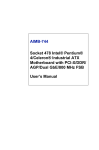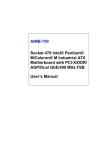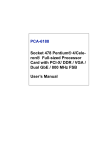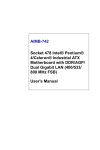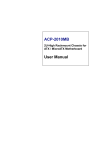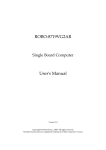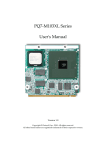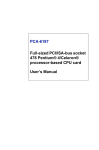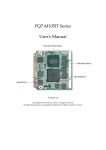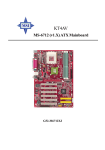Download Advantech AIMB-744 User`s manual
Transcript
AIMB-744 Socket 478 Intel® Pentium® 4/Celeron® Industrial ATX Motherboard with PCI-X/DDR/ AGP/Dual GbE/800 MHz FSB User’s Manual Copyright Notice This document is copyrighted, 2005, by Advantech Co., Ltd. All rights are reserved. Advantech Co., Ltd. reserves the right to make improvements to the products described in this manual at any time without notice. No part of this manual may be reproduced, copied, translated or transmitted in any form or by any means without the prior written permission of Advantech Co., Ltd. Information provided in this manual is intended to be accurate and reliable. However, Advantech Co., Ltd. assumes no responsibility for its use, nor for any infringements upon the rights of third parties which may result from its use. Acknowledgements • AWARD is a trademark of Phoenix Technologies Ltd. • IBM and PC are trademarks of International Business Machines Corporation. • Intel®, Pentium® 4, and Celeron® are trademarks of Intel Corporation. • WinBond is a trademark of Winbond Corporation. All other product names or trademarks are the properties of their respective owners. AIMB-744 User’s Manual ii Part No. 2002074402 3rd Edition Printed in Taiwan June 2005 1.0.1 A Message to the Customer Advantech customer services Each and every Advantech product is built to the most exacting specifications to ensure reliable performance in the harsh and demanding conditions typical of industrial environments. Whether your new Advantech equipment is destined for the laboratory or the factory floor, you can be assured that your product will provide the reliability and ease of operation for which the name Advantech has come to be known. Your satisfaction is our primary concern. Here is a guide to Advantech’s customer services. To ensure you get the full benefit of our services, please follow the instructions below carefully. Technical support We want you to get the maximum performance from your products. So if you run into technical difficulties, we are here to help. For the most frequently asked questions, you can easily find answers in your product documentation. These answers are normally a lot more detailed than the ones we can give over the phone. So please consult this manual first. If you still cannot find the answer, gather all the information or questions that apply to your problem, and with the product close at hand, call your dealer. Our dealers are well trained and ready to give you the support you need to get the most from your Advantech products. In fact, most problems reported are minor and are able to be easily solved over the phone. In addition, free technical support is available from Advantech engineers every business day. We are always ready to give advice on application requirements or specific information on the installation and operation of any of our products. iii This device complies with the requirements in part 15 of the FCC rules: Operation is subject to the following two conditions: 1.This device may not cause harmful interference, and 2.This device must accept any interference received, including interference that may cause undesired operation This equipment has been tested and found to comply with the limits for a Class A digital device, pursuant to Part 15 of the FCC Rules. These limits are designed to provide reasonable protection against harmful interference when the equipment is operated in a commercial environment. This equipment generates, uses, and can radiate radio frequency energy and, if not installed and used in accordance with the instruction manual, may cause harmful interference to radio communications. Operation of this device in a residential area is likely to cause harmful interference in which case the user will be required to correct the interference at his/her own expense. The user is advised that any equipment changes or modifications not expressly approved by the party responsible for compliance would void the compliance to FCC regulations and therefore, the user's authority to operate the equipment. AIMB-744 User’s Manual iv v Table 1.1: AIMB-744 DDR memory compatibility table Memory_Compatibility_Test Brand Size Speed Type Memory Apacer 256MB DDR266 DDR infineon HYB25D25680BT-7(32x8) 512MB DDR333 DDR Samsung K4H560838C-TCB3(32x8) Transcend 256MB DDR333 DDR MOSEL VITELIC V58C2256804SAT6 512MB DDR333 DDR Samsung K4H560838C-TCB3(32x8) DSL 256MB DDR266 DDR SAMSUNG K4H560838D-TCB0(32x8) 512MB DDR266 DDR Hynix Hy5DU56822AT Kingston 256MB DDR266 DDR Nanya NT5DS32MBAT-6 256MB DDR266 DDR Kingston D328DM-60 (32x8) 512MB DDR266 DDR Kingston D328DL-60 (32x8) 512MB DDR333 DDR Kingston D328DM-60(32x8) 512MB DDR266 DDR Kingston D328DP-75 512MB DDR333 DDR Nanya NT5DS32MBAT-6 Apacer 256MB DDR400 DDR PSC A2S56D30ATP -5 (32x8) 512MB DDR400 DDR PSC A2S56D30ATP -5 (32x8) Transcend 256MB DDR400 DDR MOSEL V58C2256804SAT5 (32x8) 512MB DDR400 DDR MOSEL V58C2256804SAT5 (32x8) Kingston 256MB DDR400 DDR Hynix HY5DU56822BT-D43(32x8) 512MB DDR400 DDR Kingston D3208DL1T-5 Table 1.2: AIMB-744 comparison table Model AIMB-744G200A2 AIMB-744L00A2 AIMB-744G00A2 LAN 1: Intel Yes 82547GI 10/100/ 1000Base-T No Yes LAN 2: Intel Yes 82541GI 10/100/ 1000Base-T No No 1.0.2 Product warranty Advantech warrants to you, the original purchaser, that each of its products will be free from defects in materials and workmanship for two years from the date of purchase. This warranty does not apply to any products which have been repaired or altered by persons other than repair personnel authorized by Advantech, or which have been subject to misuse, abuse, accident or improper installation. Advantech assumes no liability under the terms of this warranty as a consequence of such events. If an Advantech product is defective, it will be repaired or replaced at no charge during the warranty period. For out-of-warranty repairs, you will be billed according to the cost of replacement materials, service time and freight. Please consult your dealer for more details. If you think you have a defective product, follow these steps: Step 1. Collect all the information about the problem encountered. (For example, type of PC, CPU speed, Advantech products used, other hardware and software used, etc.) Note anything abnormal and list any on-screen messages you get when the problem occurs. Step 2. Call your dealer and describe the problem. Please have your manual, product, and any helpful information readily available. Step 3. If your product is diagnosed as defective, obtain an RMA (return material authorization) number from your dealer. This allows us to process your return more quickly. AIMB-744 User’s Manual vi Step 4. Carefully pack the defective product, a fully-completed Repair and Replacement Order Card and a photocopy proof of purchase date (such as your sales receipt) in a shippable container. A product returned without proof of the purchase date is not eligible for warranty service. Step 5. Write the RMA number visibly on the outside of the package and ship it prepaid to your dealer. 1.0.3 Initial Inspection Before you begin installing your motherboard, please make sure that the following materials have been shipped: • AIMB-744 Pentium ® 4/Celeron™ processor-based industrial mother board • 1 AIMB-744 Startup Manual P/N: 2002074412 • 1 CD with driver utility P/N: 2066000E05 • 1 FDD cable P/N: 1700340640 • 2 Ultra ATA 66/100 HDD cables P/N: 1701400452 • 2 Serial ATA HDD data cable P/N: 1700071000 • 2 Serial ATA HDD power cable P/N: 1703150102 • 1 ATX 12V power converter cable P/N: 170304015K • 1 Dual COM port cable kit P/N: 1701092300 • 1 I/O port bracket P/N: 1962015680 • 1 Two USB ports ext kit (optional) P/N: 1700100170 If any of these items are missing or damaged, contact your distributor or sales representative immediately. We have carefully inspected the AIMB744 mechanically and electrically before shipment. It should be free of marks and scratches and in perfect working order upon receipt. As you unpack the AIMB-744, check it for signs of shipping damage. (For example, damaged box, scratches, dents, etc.) If it is damaged or it fails to meet the specifications, notify our service department or your local sales representative immediately. Also notify the carrier. Retain the shipping carton and packing material for inspection by the carrier. After inspection, we will make arrangements to repair or replace the unit. 1.0.4 Release Note Date Revision Description June 2005 Initial release 3rd Edition vii AIMB-744 User’s Manual viii Contents Chapter 1 Hardware Configuration .................................2 1.1 1.2 1.3 Introduction ....................................................................... 2 Features ............................................................................. 3 Specifications .................................................................... 3 1.3.1 1.3.2 1.3.3 1.3.4 1.3.5 1.3.6 1.3.7 1.4 System............................................................................. 3 Memory........................................................................... 4 Input/Output.................................................................... 4 AGP interface ................................................................. 4 Ethernet LAN.................................................................. 4 Industrial features ........................................................... 5 Mechanical and environmental specifications................ 5 Jumpers and Connectors.................................................... 5 Table 1.1:Jumpers........................................................... 5 Table 1.2:Connectors ...................................................... 6 1.5 Board Layout: Jumper and Connector Locations.............. 8 Figure 1.1:Jumper and Connector locations ................... 8 Figure 1.2:I/O Connectors .............................................. 9 1.6 AIMB-744 Block Diagram............................................. 10 1.7 1.8 Safety Precautions ........................................................... 11 Jumper Settings ............................................................... 12 Figure 1.3:AIMB-744 Block Diagram.......................... 10 1.8.1 1.8.2 1.8.3 1.8.4 1.8.5 1.8.6 1.9 System Memory .............................................................. 15 1.9.1 1.9.2 1.10 1.11 1.12 How to set jumpers ....................................................... 12 CMOS clear (J1) ........................................................... 12 Table 1.3:CMOS (J1).................................................... 12 Watchdog timer output (J2) .......................................... 13 Table 1.4:Watchdog timer output (J2).......................... 13 PCI-X 33/66Mhz selection (J5 & J6) ........................... 14 Table 1.5:PCI-X 33/66MHz selection (J5&J6) ............ 14 PCI-X slots 3.3V/5V selection (J8) .............................. 14 Table 1.6:PCI-X slots 3.3V/5V selection (J8) .............. 14 Real/Front panel USB port selection (S1 & S2) ........... 15 Table 1.7:USB port 2, 3/ port 4, 5 selection (S1&S2) .. 15 CPU FSB and memory speed ....................................... 16 Table 1.8:CPU FSB and memory speed ....................... 16 Dual channel configuration........................................... 16 Memory Installation Procedures ..................................... 17 Cache Memory ................................................................ 17 Processor Installation ...................................................... 18 ix Chapter 2 Connecting Peripherals .................................20 2.1 2.2 2.3 2.4 2.5 2.6 2.7 2.8 2.9 2.10 2.11 Introduction ..................................................................... 20 Primary (CN1) and Secondary (CN2) IDE Connectors .. 20 Floppy Drive Connector (CN3)....................................... 21 Parallel Port (CN4).......................................................... 21 USB Ports (CN6; shared with CN32) ............................ 22 Serial Ports (COM1~4) ................................................... 22 PS/2 Keyboard and Mouse Conn (CN11) ....................... 23 External Keyboard Connector (CN12)............................ 23 CPU Fan Connector (CN14) ........................................... 24 System FAN connector (CN15 and CN37)..................... 24 Front Panel Connectors (CN16, 17, 18, 19, 21&29)....... 25 2.11.1 Power LED and Keyboard Lock (CN16) ..................... 25 Table 2.1:PS/2 or ATX power supply LED status........ 25 2.11.2 External speaker (CN17) .............................................. 25 2.11.3 Reset (CN18) ................................................................ 26 2.11.4 HDD LED (CN19)........................................................ 26 2.11.5 ATX soft power switch (CN21).................................... 26 2.11.6 SM Bus Connector (CN29)........................................... 26 2.12 2.13 2.14 2.15 2.16 2.17 2.18 2.19 2.20 2.21 H/W Monitor Alarm (CN22)........................................... 27 USB and LAN ports (CN31 and CN32).......................... 27 Line Out, Mic In connector (CN55)................................ 28 Audio input from CD-ROM (CD IN; CN56).................. 28 Aux Line-In connector (AUX IN; CN57) ....................... 28 Front Panel audio connector (FP AUDIO; CN59) .......... 29 8-pin Alarm Board Connector (CN62)............................ 30 Case Open Connector (CN64)......................................... 30 Serial ATA interface (SA0 and SA1).............................. 30 USB Ports Setting (S1 & S2) .......................................... 31 2.22 2.23 Connecting to SNMP-1000 remote manager .................. 32 Auxiliary 4-pin power connector (ATX1) ...................... 32 Figure 2.1:USB Port selection switches ....................... 31 Chapter 4 Chipset Software Install Utility.....................34 4.1 4.2 4.3 Chapter Before you begin ............................................................. 34 Introduction ..................................................................... 34 Windows XP Driver Setup.............................................. 35 3 Award BIOS Setup.........................................40 3.1 Introduction ..................................................................... 40 3.1.1 3.2 3.3 CMOS RAM Auto-backup and Restore ....................... 40 Entering Setup ................................................................. 40 Standard CMOS Setup .................................................... 41 Figure 3.1:Award BIOS Setup initial screen ................ 41 AIMB-744 User’s Manual x Figure 3.2:Standard CMOS features screen ................. 41 3.4 Advanced BIOS Features ................................................ 42 3.4.1 3.4.2 3.4.3 3.4.4 3.4.5 3.4.6 3.4.7 3.4.8 3.4.9 3.4.10 3.4.11 3.4.12 3.4.13 3.4.14 3.4.15 3.4.16 3.4.17 3.4.18 3.5 Advanced Chipset Features............................................. 44 3.5.1 3.5.2 3.5.3 3.5.4 3.5.5 3.5.6 3.5.7 3.5.8 3.5.9 3.5.10 3.5.11 3.5.12 3.6 Figure 3.3:Advanced BIOS features screen.................. 42 Hard Disk Boot Priority................................................ 42 Virus Warning............................................................... 42 CPU L1 & L2 Cache..................................................... 42 Hyper-Threading Technology....................................... 42 Quick Power On Self Test ............................................ 43 First/Second/Third Boot Device .................................. 43 Boot Other Device ........................................................ 43 Swap Floppy Drive ...................................................... 43 Boot UP Floppy Seek ................................................... 43 Boot Up NumLock Status............................................. 43 Gate A20 Option........................................................... 43 Typematic Rate Setting................................................. 43 Typematic Rate (Chars/Sec) ......................................... 43 Typematic Delay (msec)............................................... 43 Security Option ............................................................. 44 APIC Mode ................................................................... 44 MPS Version Control For OS....................................... 44 OS Select For DRAM > 64MB .................................... 44 Figure 3.4:Advanced chipset features screen ............... 45 DRAM Timing Selectable ............................................ 45 CAS Latency Time ....................................................... 45 Active to Precharge Delay ............................................ 45 DRAM RAS# to CAS# Delay ..................................... 45 DRAM RAS# Precharge............................................... 45 Memory Frequency....................................................... 45 System BIOS Cacheable............................................... 46 Video Bios Cacheable................................................... 46 Memory Hole At 15M-16M ......................................... 46 Delay Prior to Thermal ................................................. 46 AGP Aperture Size (MB) ............................................. 46 On-Chip Frame Buffer Size.......................................... 46 Integrated Peripherals...................................................... 47 3.6.1 3.6.2 3.6.3 3.6.4 3.6.5 3.6.6 Figure 3.5:Integrated peripherals.................................. 47 Figure 3.6:On-Chip IDE Device................................... 47 IDE HDD Block Mode ................................................. 48 On-Chip IDE Device .................................................... 48 On-Chip Serial ATA..................................................... 48 Serial ATA Port0/Port1 Mode ...................................... 48 Figure 3.7:Onboard Device........................................... 48 USB Controller ............................................................. 49 USB 2.0 Controller ....................................................... 49 xi 3.6.7 3.6.8 3.6.9 3.6.10 3.6.11 3.6.12 3.6.13 3.6.14 3.6.15 3.6.16 3.6.17 3.6.18 3.6.19 3.6.20 3.6.21 3.6.22 3.6.23 3.7 Power Management Setup............................................... 51 3.7.1 3.7.2 3.7.3 3.7.4 3.7.5 3.7.6 3.7.7 3.7.8 3.7.9 3.7.10 3.7.11 3.7.12 3.7.13 3.7.14 3.7.15 3.8 Figure 3.9:Power management setup screen (1)........... 51 ACPI function ............................................................... 51 ACPI Suspend Type...................................................... 52 Power Management ...................................................... 52 Table 3.1:Power Management Settings ........................ 52 Video Off Method......................................................... 52 Video Off In Suspend .................................................. 52 Suspend Type................................................................ 52 Modem Use IRQ........................................................... 52 Soft-Off by PWR-BTTN .............................................. 53 CPU THRM-Throttling................................................. 53 Resume on LAN/PCI PME#......................................... 53 Resume on Ring............................................................ 53 Resume on Alarm ......................................................... 53 Primary IDE 0 (1) and Secondary IDE 0 (1) ................ 53 FDD, COM, LPT PORT ............................................... 53 PCI PIRQ [A-D]# ........................................................ 53 PnP/PCI Configurations .................................................. 54 3.8.1 3.8.2 3.8.3 3.9 USB Keyboard/Mouse Support .................................... 49 AC97 Audio.................................................................. 49 Onboard LAN1 Control ................................................ 49 Onboard LAN2 Control ................................................ 49 Onboard LAN Boot ROM ............................................ 49 Figure 3.8:SuperIO Device ........................................... 49 Onboard FDC Controller .............................................. 50 Onboard Serial Port 1 ................................................... 50 Onboard Serial Port 2 ................................................... 50 Onboard Serial Port 3 ................................................... 50 Onboard Serial Port 4 ................................................... 50 UART Mode Select ...................................................... 50 RxD, TxD Active.......................................................... 50 Onboard Parallel Port.................................................... 50 Parallel Port Mode ........................................................ 50 EPP Mode Select .......................................................... 51 ECP Mode Use DMA ................................................... 51 PWRON After PWR-Fail ............................................. 51 Figure 3.10:PnP/PCI configurations screen.................. 54 Reset Configuration Data.............................................. 54 Resources Controlled By .............................................. 54 PCI/VGA Palette Snoop ............................................... 54 PC Health Status.............................................................. 55 3.9.1 3.9.2 AIMB-744 User’s Manual CPU Warning Temperature .......................................... 55 Figure 3.11:PC health status screen.............................. 55 Current System Temp ................................................... 55 xii 3.9.3 3.9.4 3.9.5 3.10 Current CPU Temperature ............................................ 55 Current CPU Fan Speed................................................ 55 VCORE, VCC3, VBAT(V), and 5 VSB(V) ................. 55 Spread Spectrum Control ................................................ 56 Figure 3.12:Spread Spectrum Control screen ............... 56 3.10.1 CPU Clock Ratio .......................................................... 56 3.10.2 Spread Spectrum ........................................................... 56 3.11 3.12 3.13 Chapter 5 LAN Configuration ........................................60 5.1 5.2 5.3 5.4 Chapter Introduction ..................................................................... 60 Features ........................................................................... 60 Installation....................................................................... 61 Win XP Driver Setup (Intel 82547/41) ........................... 61 6 Onboard Security Setup ................................66 6.1 6.2 6.3 Chapter Password Setting ............................................................. 57 Save & Exit Setup ........................................................... 57 Exit Without Saving ........................................................ 57 Introduction ..................................................................... 66 Windows XP Driver Setup.............................................. 66 Using the OBS Hardware Doctor Utility ........................ 69 7 SATA RAID Setup .........................................72 7.1 7.2 Introduction ..................................................................... 72 Entering Setup ................................................................. 72 7.3 Array Configuration Utility............................................. 73 Figure 7.1:RAID Setup initial screen ........................... 73 7.3.1 7.3.2 7.3.3 7.3.4 7.3.5 7.3.6 7.3.7 7.3.8 7.3.9 7.3.10 7.4 Figure 7.2:SATA RAID Setup Main Menu screen....... 73 Managing the Array ...................................................... 74 Deleting Arrays............................................................. 74 Creating Arrays............................................................. 74 Adding/Removing a Bootable Array ............................ 75 Add/Delete Hotspares ................................................... 75 Initializing Disk Drives................................................. 75 Rebuilding Arrays......................................................... 75 System Shutdown Rebuild............................................ 75 Manual Rebuild............................................................. 76 Verifying Drives ........................................................... 76 Installing the driver ......................................................... 76 7.4.1 Installing the driver in Windows system ...................... 76 Appendix A Programming the watchdog timer...............78 A.1 Programming the Watchdog Timer................................. 78 A.1.1 A.1.2 A.1.3 Watchdog timer overview............................................. 78 Reset/ Interrupt selection .............................................. 78 Programming the Watchdog Timer .............................. 78 xiii A.1.4 Table A.1:Watchdog timer registers............................. 80 Example Program ......................................................... 81 Appendix B Pin Assignments ............................................88 B.1 IDE Hard Drive Connector (CN1, CN2)......................... 88 B.2 Floppy Drive Connector (CN3)....................................... 89 B.3 Parallel Port Connector (CN4) ........................................ 90 B.4 USB Connector (CN6; shared with CN32) .................... 91 B.5 COM1/2/3/4 RS-232 Serial Port (CN9/10/23/38).......... 91 B.6 Keyboard and Mouse Connector (CN11)........................ 92 B.7 COM3/4 Serial Port Connector (CN10/23)..................... 92 B.8 External Keyboard Connector (CN12)............................ 93 B.9 CPU/System Fan Power Connectors (CN14/15/37) ....... 93 B.10 Power LED (CN16)......................................................... 94 B.11 External Speaker Connector (CN17)............................... 94 B.12 Reset Connector (CN18) ................................................. 95 B.13 HDD LED Connector (CN19)......................................... 95 B.14 ATX Soft Power Switch (CN21) .................................... 96 B.15 H/W Monitor Alarm (CN22)........................................... 96 B.16 SM Bus Connector (CN29) ............................................. 97 B.17 USB/LAN ports (CN31 and CN32) ................................ 97 Table B.1:IDE Hard Drive Connectors (CN1, CN2).... 88 Table B.2:Floppy Drive Connector (CN3) ................... 89 Table B.3:Parallel Port Connector (CN4)..................... 90 Table B.4:USB1/USB2 Connectors (CN6/CN32)........ 91 Table B.5:COM1/2 RS-232 serial port (CN9/38)........ 91 Table B.6:Keyboard and mouse connector (CN11)...... 92 Table B.7:COM3/4 serial port connector (CN10/23) ... 92 Table B.8:External keyboard connector (CN12) .......... 93 Table B.9:Fan Power Connectors (CN14/15/37).......... 93 Table B.10: Power LED and keylock conn (CN16) ..... 94 Table B.11:External Speaker Connector (CN17) ......... 94 Table B.12:Reset connector (CN18)............................. 95 Table B.13:HDD LED connector (CN19) .................... 95 Table B.14:ATX soft power switch (CN21)................. 96 Table B.15:H/W monitor alarm (CN22)....................... 96 Table B.16:SM Bus Connector (CN 29)....................... 97 Table B.17:USB port .................................................... 97 Table B.18:Ethernet 10/100Base-T RJ-45 port ............ 97 B.18 B.19 Line Out, Mic IN connector (CN55)............................... 98 Audio input from CD-ROM (CD IN; CN56).................. 98 B.20 Aux Line-In connector (AUX IN; CN57) ....................... 99 Table B.19:Audio in from CD-ROM (CD IN; CN56).. 98 Table B.20:Aux Line-In connector (AUX IN; CN57).. 99 AIMB-744 User’s Manual xiv B.21 Front Panel audio connector (FP AUDIO; CN59) .......... 99 B.22 8-pin Alarm Board Connector (CN62).......................... 100 B.23 Case Open Connector (CN64)....................................... 100 B.24 USB port switch (S1, S2) .............................................. 101 B.25 System I/O Ports............................................................ 101 B.26 DMA Channel Assignments.......................................... 102 B.27 Interrupt Assignments ................................................... 102 B.28 1st MB Memory Map.................................................... 103 B.29 PCI Bus Map ................................................................. 103 B.30 PCI-X bus map .............................................................. 104 Table B.21:Front audio conn (FP AUDIO; CN59)....... 99 Table B.22:8-pin Alarm Board Connector (CN62) .... 100 Table B.23:Case Open Connector (CN64) ................. 100 Table B.24:USB port switch (S1,S2).......................... 101 Table B.25:System I/O ports ...................................... 101 Table B.26:DMA channel assignments ...................... 102 Table B.27:Interrupt assignments ............................... 102 Table B.28:1st MB memory map ............................... 103 Table B.29:PCI bus map (for VG, G2 version) .......... 103 Table B.30:PCI-X bus map......................................... 104 xv AIMB-744 User’s Manual xvi CHAPTER 1 General Information 1 Chapter 1 Hardware Configuration 1.1 Introduction Advantech's AIMB-744 series industrial motherboard is designed based on the standard ATX form factor with additional industrial features such as long product life, high reliability, and manageability. It is flexible to be installed in a commercial PC chassis or in an industrial grade rack mounting chassis. It meets the requirements of a variety of applications where a commercial motherboard cannot fit. The AIMB-744 uses Intel's 875P with 6300ESB chipset to support Intel's Socket 478 Pentium 4 and Celeron processor with 800/533/400 MHz front side bus. The dual channel DDR 400 SDRAM interface provides bottleneck free memory bandwidth up to 6.4GB/s. In addition to the two EIDE interfaces (up to four devices), it features a high performance serial ATA interface (up to 150MB/s) which eases cabling to hard drives in industrial chassis with thin and long cables and it also supports software SATA RAID (RAID 1/0). Other features include two 64-bit PCI-X (66MHz) slots, dual Giga-bit Ethernet ports, dual channel Ultra 160 SCSI interface, four USB 2.0 ports (up to 480 Mbps), and other standard PC functions like four RS-232 serial port interfaces, one enhanced parallel port and floppy disk interface. A backup of CMOS data is stored in the Flash memory, which protects BIOS setup data even after a battery failure. Also included is a 255-level watchdog timer, which resets the CPU or generates an interrupt if a program cannot be executed normally. This enables reliable operation in unattended environments. The remote management interface enables the AIMB-744 to be managed through Ethernet when it is connected to the SNMP-1000 Remote HTTP/ SNMP System Manager. Note: Some of the features mentioned above are not available with all models. For more information about the specifications of a particular model, see Table 1.1 : Comparison table and Section 1.3: Specifications. AIMB-744 User’s Manual 2 1.2 Features 1. Standard ATX form factor with industrial features: AIMB-744 provides industrial features like long product life, reliable operation under wide temperature range, watchdog timer, CMOS backup functions, etc. 2. PCI-X and PCI bus support: AIMB-744 equips with two 64-bit PCI-X (66MHz) slots and 4 32-bit PCI slots , providing the high performance computing systems. 3. Healthy status monitoring and remote management: System voltage levels, fan speed, CPU temperature are monitored to ensure stable operation. The remote management interface allows the system to be managed through Ethernet when it is connected to the SNMP-1000 Remote HTTP/SNMP System Manager. 4. BIOS CMOS backup and restore: When BIOS CMOS setup has been completed, data in the CMOS RAM is automatically backed up to the Flash ROM. This is particularly useful in harsh environments which may cause setup data loss such as battery failure. Upon such an error occurring, BIOS will check the data, and automatically restore the original data for booting. 5. Automatically power on after power failure: It is often required to have an unattended system come back to operation when power resumes after a power failure. Advantech's industrial motherboard allows users to set the system to power on automatically without pushing the power on button. 1.3 Specifications 1.3.1 System • CPU: Intel® socket 478 Celeron® 2.0~2.8 GHz, Pentium® 4 up to 3.4 GHz, FSB 400/533/800 MHz; supports Intel Hyper-Threading technology. Does not support CPU with 1.75V core voltage (Willamete). • L2 Cache: CPU built-in 128/256/512/1024 KB full-speed L2 cache • BIOS: Award Flash BIOS (4Mb Flash Memory) • System Chipset: Intel 875P with 6300ESB 3 • SATA/EIDE hard disk drive interface: Supports up to two independent serial ATA hard drives (up to 150MB/s) and two IDE hard disk drives or four enhanced IDE devices. Supports PIO mode 4 (16.67MB/s data transfer rate) and ATA 33/66/100 (33/66/100MB/s data transfer rate.) BIOS enabled/disabled. AIMB-744 also supports software SATA RAID (RAID1/0) • Floppy disk drive interface: Supports up to two floppy disk drives, 5¼" (360 KB and 1.2 MB) and/or 3½" (720 KB, 1.44 MB). BIOS enabled/disabled 1.3.2 Memory • RAM: Up to 4GB in four 184-pin DIMM sockets. Supports dual channel DDR266/333/400 ECC SDRAM 1.3.3 Input/Output • PCI-X bus : 2 PCI-X slots, 64-bit, 66MHz. PCI 2.2 compliant • PCI Bus: 4 PCI slots, 32-bit, 33MHz. PCI 2.2 compliant • Enhanced parallel port: Configured to LPT1, LPT2, LPT3, or disabled. Standard DB-25 female connector provided. Supports EPP/SPP/ ECP • Serial ports: Four RS-232 ports with two DB-9 connectors and two onboard pin headers for extension. Supports speeds up to 115.2 Kbps. Ports can be individually configured to COM1, COM2, COM3, COM4 or disabled • Keyboard and PS/2 mouse connector: Two 6-pin mini-DIN connectors are located on the mounting bracket for easy connection to a keyboard and PS/2 mouse • USB ports: Supports up to four USB 2.0 ports with a transmission rate of up to 480Mbp • Default setting: Two front panel USB ports (USB4 and USB5, via CN6), and two rear I/O USB ports (USB0 and USB1, on CN31) • Optional settings: four rear I/O USB ports (USB2 and USB3 on CN32 are enabled; USB4 and USB5 on CN6 are disabled • S1 and S2 setting details: Please refer to Page 14, Table 1.7: USB port 2, 3/ port 4, 5 selection (S1&S2) 1.3.4 AGP interface • AGP port: One AGP 8X/4X slot, 0.8V and 1.5V only 1.3.5 Ethernet LAN • Supports single/dual 10/100/1000Base-T Ethernet networking AIMB-744 User’s Manual 4 • Controller: LAN 1 Intel 82547GI (CSA) LAN 2: Intel 82541GI (PCI) 1.3.6 Industrial features • Watchdog timer: Can generate a system reset or IRQ11. The watchdog timer is programmable, with each unit equal to one second or one minute (255 levels) 1.3.7 Mechanical and environmental specifications • Operating temperature: 0°~60° C (32° ~ 140° F, Depending on CPU) • Storage temperature: -20°~ 70° C (-4° ~ 158° F) • Humidity: 20 ~ 95% non-condensing • Power supply voltage: +3.3V, +5 V, ±12 V • Power consumption: Typical: +3.3V:8.13A, +5V:0.57A, +12V:5.29A (Intel Pentium® 4 3.2GHz, 4GB DDR 400) • Board size: 304.8 x 228.6 mm (12" x 9.6"") • Board weight: 0.7 kg (1.68 lb) 1.4 Jumpers and Connectors Connectors on the AIMB-744 motherboard link it to external devices such as hard disk drives and a keyboard. In addition, the board has a number of jumpers used to configure your system for your application. The tables below list the function of each of the board jumpers and connectors. Later sections in this chapter give instructions on setting jumpers. Chapter 2 gives instructions for connecting external devices to your motherboard. Table 1.1: Jumpers Label Function J1 CMOS Clear J2 Watchdog timer output selection J5 PCI-X 33/66Mhz selection 1 J6 PCI-X 33/66MHz selection 2 J8 PCI slots 3.3V/5V selection 5 Table 1.2: Connectors Label Function CN1 Primary IDE connector CN2 Secondary IDE connector CN3 Floppy drive connector CN4 Parallel port CN6 USB port 4, 5 (shared with CN32) CN9 Serial port: COM1 CN10 Serial port connector: COM3 CN11 PS/2 keyboard and mouse connector CN12 External keyboard connector CN14 CPU FAN connector CN15 System FAN connector 1 CN16 Power LED and Keyboard Lock CN17 External speaker CN18 Reset connector CN19 HDD LED connector CN21 ATX soft power switch (PS_ON) CN22 HW Monitor Alarm Close: Enable OBS Alarm Open: Disable OBS Alarm CN23 Serial port connector: COM4 CN29 SM BUS Connector PIN1: SMB_DATA PIN2: SMB_CLOCK CN31 USB port 0, 1 & LAN1 CN32 USB port 2, 3 & LAN2 CN37 System FAN connector 2 CN38 Serial port: COM2 CN55 Line Out, Mic IN connector CN56 CD IN (Audio input from CD-ROM) CN57 AUX IN connector CN59 FP AUDIO connector CN62 8-pin Alarm Board Connector AIMB-744 User’s Manual 6 CN64 Case Open SA0 Serial ATA 0 SA1 Serial ATA 1 S1 USB switch 1 S2 USB switch 2 ATX1 ATX 12V Auxiliary power connector ATX2 ATX power connector 7 1.5 Board Layout: Jumper and Connector Locations Figure 1.1: Jumper and Connector locations AIMB-744 User’s Manual 8 CN55 CN31 CN11 C N4 C N38 CN9 Figure 1.2: I/O Connectors 9 CN32 1.6 AIMB-744 Block Diagram 400/533/800 MHz FSB Processor DDR 266/333/400 AGP Slot Channel A AGP 8X DDR 266/333/400 Intel 82875P DDR 266/333/400 Channel B CSA 150MB/s 4 USB Ports USB 2.0/1.1 Audio Codec AC-97 10 64-bit/66MHz PCI-X1~2 Super IO Winbond W83627HF Figure 1.3: AIMB-744 Block Diagram AIMB-744 User’s Manual G-LAN2 : 82541GI Intel 6300ESB Hance Rapids LPC Bus BIOS 32bit/33MHz PCI Bus, 2 SATA ports PCI-X Bus DMA 33/66/100 DDR 266/333/400 32-bit/33MHz PCI1~4 2 ATA 100 ports 266MB/s 266MB/s Hub Link 1.5 G-LAN1 : 82547GI 1.7 Safety Precautions Warning! Always completely disconnect the power cord from your chassis whenever you work with the hardware. Do not make connections while the power is on. Sensitive electronic components can be damaged by sudden power surges. Only experienced electronics personnel should open the PC chassis. Caution! Always ground yourself to remove any static charge before touching the motherboard. Modern electronic devices are very sensitive to static electric charges. As a safety precaution, use a grounding wrist strap at all times. Place all electronic components on a static-dissipative surface or in a static-shielded bag when they are not in the chassis. Caution! The computer is provided with a battery-powered Real-time Clock circuit. There is a danger of explosion if battery is incorrectly replaced. Replace only with same or equivalent type recommended by the manufacturer. Discard used batteries according to manufacturer's instructions. Caution! There is a danger of a new battery exploding if it is incorrectly installed. Do not attempt to recharge, force open, or heat the battery. Replace the battery only with the same or equivalent type recommended by the manufacturer. Discard used batteries according to the manufacturer’s instructions. 11 1.8 Jumper Settings This section provides instructions on how to configure your motherboard by setting the jumpers. It also includes the motherboards's default settings and your options for each jumper. 1.8.1 How to set jumpers You can configure your motherboard to match the needs of your application by setting the jumpers. A jumper is a metal bridge that closes an electrical circuit. It consists of two metal pins and a small metal clip (often protected by a plastic cover) that slides over the pins to connect them. To “close” (or turn ON) a jumper, you connect the pins with the clip. To “open” (or turn OFF) a jumper, you remove the clip. Sometimes a jumper consists of a set of three pins, labeled 1, 2, and 3. In this case you connect either pins 1 and 2, or 2 and 3. A pair of needle-nose pliers may be useful when setting jumpers. 1.8.2 CMOS clear (J1) The AIMB-744 motherboard contains a jumper that can erase CMOS data and reset the system BIOS information. Normally this jumper should be set with pins 1-2 closed. If you want to reset the CMOS data, set J1 to 2-3 closed for just a few seconds, and then move the jumper back to 1-2 closed. This procedure will reset the CMOS to its default setting. Table 1.3: CMOS (J1) Function Jumper Setting * Keep CMOS data 1-2 closed Clear CMOS data 2-3 closed * default setting AIMB-744 User’s Manual 12 1.8.3 Watchdog timer output (J2) The AIMB-744 contains a watchdog timer that will reset the CPU or send a signal to IRQ11 in the event the CPU stops processing. This feature means the AIMB-744 will recover from a software failure or an EMI problem. The J2 jumper settings control the outcome of what the computer will do in the event the watchdog timer is tripped. Table 1.4: Watchdog timer output (J2) Function Jumper Setting IRQ11 1 1-2 closed * Reset 1 2-3 closed * default setting Note: The interrupt output of the watchdog timer is a low level signal. It will be held low until the watchdog timer is reset. 13 1.8.4 PCI-X 33/66Mhz selection (J5 & J6) The AIMB-744 contains a PCI-X 33/66Mhz selection that enables the PCI-X slots different modes. The default mode is PCI 33MHz which close both J5 and J6. While close J6 only the slots work in PCI 66MHz mode. To enable PCI-X 66MHz mode, please close J5 only. Table 1.5: PCI-X 33/66MHz selection (J5&J6) Function Jumper Setting *PCI 33MHz J5-J6 PCI 66MHz J6 Close PCI-X 66MHz J5 Close 1.8.5 PCI-X slots 3.3V/5V selection (J8) The AIMB-744 contains a PCI-X 3.3V/5V selection that allows the user to select the operation voltage either 3.3V or 5V. The default setting is 3.3V which close pin1 and pin2. By closing pin2 and pin3, the operation voltage change to 5V. Table 1.6: PCI-X slots 3.3V/5V selection (J8) Function Jumper Setting *3.3V 1-2 Closed 5V 2-3 Closed AIMB-744 User’s Manual 14 1.8.6 Real/Front panel USB port selection (S1 & S2) The AIMB-744 contains two USB DIP switches that allow users to select which USB port they need (USB port 2, 3 or USB port 4,5). The default setting is front panel USB 2.0 (Enabling ports 4, 5 on CN6 and disabling ports 2,3 on CN32 ), and the optional setting is rear USB 2.0 (Enabling ports 2, 3 on CN32, disabling ports 4,5 on CN6). Table 1.7: USB port 2, 3/ port 4, 5 selection (S1&S2) Switches Setting S1 Result S2 Front panel USB 2.0 (Enable ports 4, 5 on CN6, disable ports 2, 3 on CN32) Default setting S1 S2 Rear USB 2.0 (Enable ports 2,3 on CN32, disable ports 4,5 on CN6). Remove the sticker on CN32. 1.9 System Memory The AIMB-744 has four sockets for 184-pin dual inline memory modules (DIMMs) in two separated memory channels. It can operate with single channel or dual channel modules. We recommend to use dual channel mode to provide optimized performance. All these sockets use 2.5 V unbuffered double data rate synchronous DRAMs (DDR SDRAM). They are available in capacities of 128, 256, 512 and 1024 MB. The sockets can be filled in any combination with DIMMs of any size, giving a total memory size between 128 MB and 4 GB. 15 Note: System resources such as PCI and AGP cards require physical memory address locations that reduce available memory addresses above 3GB. This may result in less than 4GB of memory being available to the operating system and applications. 1.9.1 CPU FSB and memory speed The AIMB-744 can accept DDR SDRAM memory chips without parity. Also note: The AIMB-744 accepts PC2100 (DDR266), PC2700 (DDR 333) and PC3200 (DDR 400) DDR SDRAM, depending on the CPU front side bus frequency (FSB). Please refer below table for the relationship between the CPU FSB and memory speed. Table 1.8: CPU FSB and memory speed Memory Speed Processor FSB frequency Memory speed Outcome DDR400 Pentium 4 800 MHz 400 MHz DDR333 Pentium 4 800 MHz 320 MHz Pentium 4 533MHz 333 MHz Pentium 4 or Celeron 400 MHz 266 MHz Pentium 4 533 or 400 MHz 266 MHz Celeron 400 MHz DDR266 266 MHz The AIMB-744 does not support ECC (error checking and correction). Memory modules with 9 SDRAM chips/side support ECC; modules with 8 chips/side do not support ECC. 1.9.2 Dual channel configuration The four DIMM sockets are arranged in two channels: DIMM1 & DIMM2 in channel A; DIMM3 & DIMM4 in channel B. To enable dual channel operation, please install a matched pair of DIMMs in DIMM1 & DIMM3 (green sockets). If additional memory is to be used, another matched pair of DIMMs have to be installed in DIMM2 & DIMM4 (purple sockets). AIMB-744 User’s Manual 16 "Matched pair of DIMMs" means: same in speed (DDR266, DDR333, DDR400), same in size (128MB, 256MB, 512MB or 1GB), same in chip density (128 Mb, 256Mb or 512Mb) and same in CSA latency. Any other memory configuration will result in single channel memory operation. 1.10 Memory Installation Procedures To install DIMMs, first make sure the two handles of the DIMM socket are in the "open" position. i.e. The handles lean outward. Slowly slide the DIMM module along the plastic guides on both ends of the socket. Then press the DIMM module right down into the socket, until you hear a click. This is when the two handles have automatically locked the memory module into the correct position of the DIMM socket. To remove the memory module, just push both handles outward, and the memory module will be ejected by the mechanism in the socket. 1.11 Cache Memory Since the second-level (L2) cache has been embedded into the Intel® socket 478 Pentium® 4/Celeron™ processor, you do not have to take care of either SRAM chips or SRAM modules. The built-in second-level cache in the processor yields much higher performance than the external cache memories. The cache size in the Intel Pentium 4 processor is 512/ 1024 KB. In the Celeron CPU, the cache size is 128/256KB. 17 1.12 Processor Installation The AIMB-744 is designed for Intel Pentium® 4 processor/Celeron™ (socket 478)up to 3.4/2.8 GHz with HT technology. Note: Slim Heatsink & Fan is available from Advantech. Please contact with Advantech's sales representative if needed. Step 1 : Lift the processor socket lever Step 2 : Align the corner having the triangle marking on the processor with the corner where the lever is attached to the socket Step 3 : Lower the lever to its original position AIMB-744 User’s Manual 18 CHAPTER 2 Connecting Peripherals 19 Chapter 2 Chapter 2 Connecting Peripherals 2.1 Introduction You can access most of the connectors from the top of the board while it is installed in the chassis. If you have a number of cards installed or have a packed chassis, you may need to partially remove the card to make all the connections. 2.2 Primary (CN1) and Secondary (CN2) IDE Connectors CN1 CN2 You can attach up to four IDE (Integrated Drive Electronics) drives to the AIMB-744’s built-in controller. The primary (CN1) and secondary (CN2) connectors can each accommodate two drives. Wire number 1 on the cable is red or blue and the other wires are gray. Connect one end to connector CN1 or CN2 on the motherboard. Make sure that the red/blue wire corresponds to pin 1 on the connector (in the upper right hand corner). See Chapter 1 for help finding the connector. Unlike floppy drives, IDE hard drives can connect in either position on the cable. If you install two drives to a single connector, you will need to set one as the master and the other as the slave. You do this by setting the jumpers on the drives. If you use just one drive per connector, you should set each drive as the master. See the documentation that came with your drive for more information. Connect the first hard drive to the other end of the cable. Wire 1 on the cable should also connect to pin 1 on the hard drive connector, which is labeled on the drive circuit board. Check the documentation that came with the drive for more information. AIMB-744 User’s Manual 20 Connect the second hard drive to the remaining connector (CN2 or CN1), in the same way as described above. The secondary IDE shares the same resource with CF (CompactFlash) socket. CF card is only available for master mode. While setting CF as master, the other IDE device connected to secondary IDE can work as a slave device only and vice versa. 2.3 Floppy Drive Connector (CN3) CN3 You can attach up to two floppy disk drives to the AIMB-744's onboard controller. You can use 3.5" (720 KB, 1.44 MB) drives. The motherboard comes with a 34-pin daisy-chain drive connector cable. On one end of the cable is a 34-pin flat-cable connector. On the other end are two sets of 34-pin flat-cable connector (usually used for 3.5" drives). The set on the end (after the twist in the cable) connects to the A: floppy drive. The set in the middle connects to the B: floppy drive. 2.4 Parallel Port (CN4) CN4 21 Chapter 2 The parallel port is normally used to connect the motherboard to a printer. The AIMB-744 includes an onboard parallel port, accessed through a 26pin flat-cable connector, CN4. 2.5 USB Ports (CN6; shared with CN32) CN6/CN63 The AIMB-744 provides up to four ports of USB (Universal Serial Bus) interface, which gives complete Plug & Play and hot swapping for up to 127 external devices. The USB interface complies with USB Specification Rev. 2.0 support transmission rate up to 480 Mbps and is fuse protected. The USB interface can be disabled in the system BIOS setup. Limitation: On 00A1 version, when CN6 is used, both transmission rates of CN6 and CN32 will drop to 24 Mbps. 2.6 Serial Ports (COM1~4) CN9 CN10 The AIMB-744 offers two serial ports and two onboard connectors, CN9 as COM1, CN38 as COM2, CN10 as COM3 and CN23 as COM4. These AIMB-744 User’s Manual 22 ports can connect to serial devices, such as a mouse or a printer, or to a communications network. The IRQ and address ranges for both ports are fixed. However, if you want to disable the port or change these parameters later, you can do this in the system BIOS setup. Different devices implement the RS-232 standard in different ways. If you are having problems with a serial device, be sure to check the pin assignments for the connector. 2.7 PS/2 Keyboard and Mouse Conn (CN11) CN11 Two 6-pin mini-DIN connectors (CN11) on the motherboard provide connection to a PS/2 keyboard and a PS/2 mouse, respectively. 2.8 External Keyboard Connector (CN12) CN12 In addition to the PS/2 mouse/keyboard connector on the AIMB-744's rear plate, there is also an extra onboard external keyboard connector. This gives system integrators greater flexibility in designing their systems. 23 Chapter 2 2.9 CPU Fan Connector (CN14) CN14 If a CPU fan is used, this connector supports cooling fans of 500mA (6W) or less. 2.10 System FAN connector (CN15 and CN37) If a system fan is used, these connector supports cooling fans of 500mA (6W) or less. AIMB-744 User’s Manual 24 2.11 Front Panel Connectors (CN16, 17, 18, 19, 21&29) There are several external switches to monitor and control the AIMB-744 CN16,17,18,19,21,29 2.11.1 Power LED and Keyboard Lock (CN16) CN16 is a 5-pin connector for the power on LED. Refer to Appendix B for detailed information on the pin assignments. If a PS/2 or ATX power supply is used, the system's power LED status will be as indicated below: Table 2.1: PS/2 or ATX power supply LED status Power mode LED (PS/2 power) LED (ATX power) System On On On System Suspend Fast flashes Fast flashes System Off Off Slow flashes 2.11.2 External speaker (CN17) CN17 is a 4-pin connector for an external speaker. If there is no external speaker, the AIMB-744 provides an onboard buzzer as an alternative. To enable the buzzer, set pins 3-4 as closed. 25 Chapter 2 2.11.3 Reset (CN18) Many computer cases offer the convenience of a reset button. Connect the wire from the reset button 1 2.11.4 HDD LED (CN19) You can connect an LED to connector CN19 to indicate when the HDD is active. 1 2.11.5 ATX soft power switch (CN21) If your computer case is equipped with an ATX power supply, you should connect the power on/off button on your computer case to CN21. This connection enables you to turn your computer on and off. 2.11.6 SM Bus Connector (CN29) This connector is reserved for Advantech's SNMP-1000 HTTP/SNMP Remote System Manager. The SNMP-1000 allows users to monitor the internal voltages, temperature, and fans from a remote computer through an Ethernet network. CN29 can be connected to CN19 of SNMP-1000. Please be careful about the pin assignments, pin 1 must be connected to pin 1 and pin2 to pin 2 on both ends of cable. AIMB-744 User’s Manual 26 2.12 H/W Monitor Alarm (CN22) Use this connector to enable or disable the function of buzzer. 2.13 USB and LAN ports (CN31 and CN32) CN32 CN31 The AIMB-744 provides up to four USB (Universal Serial Bus) ports, which gives complete Plug & Play and hot swapping for up to 127 external devices. The USB interface complies with USB Specification Rev. 2.0 support transmission rate up to 480 Mbps and is fuse-protected. The USB interface can be disabled in the system BIOS setup. The AIMB-744 is equipped with one or two high-performance 10/100/ 1000 Mbps Ethernet LANs. They are supported by all major network operating systems. The RJ-45 jacks on the rear plate provides convenient 10/100/1000 Base-T operation. 27 Chapter 2 2.14 Line Out, Mic In connector (CN55) The Line Out is to output the audio signal to external audio device, like speakers or headphones. The Mic In is to input the audio signal via microphones. 2.15 Audio input from CD-ROM (CD IN; CN56) The CD IN is a connector for CD-ROM to input the audio signal. 2.16 Aux Line-In connector (AUX IN; CN57) The connector is for audio device with Line-in connector. AIMB-744 User’s Manual 28 2.17 Front Panel audio connector (FP AUDIO; CN59) The FPAUDIO is a front panel audio connector compliant with Intel® Front Panel I/O Connectivity Design Guide. To direct the audio signal output to the rear audio ports, the 5 and 6 pins, 9 and 10 pins must be shorted by jumper to activate the rear panel audio function. 29 Chapter 2 2.18 8-pin Alarm Board Connector (CN62) The 8-pin alarm board connector is for Advantech chassis with alarm board. 2.19 Case Open Connector (CN64) The 2-pin case open connector is for chassis with case open censor. While opening the case, the buzzer on motherboard will ring. 2.20 Serial ATA interface (SA0 and SA1) AIMB-744 User’s Manual 30 In addition to the two EIDE interfaces (up to four devices), the AIMB744 features high performance serial ATA interface (up to 150MB/s) which eases cabling to hard drives with thin and long cables. 2.21 USB Ports Setting (S1 & S2) Figure 2.1: USB Port selection switches The AIMB-744 contains two USB DIP switches that allow users to choose which USB ports to use (USB port 2, 3 or USB port 4,5). The default setting is front panel USB 2.0 (enabling ports 4, 5 on CN6 and disabling ports 2,3 on CN32), and the optional setting is rear USB 2.0 (enabling ports 2, 3 on CN32, disabling ports 4,5 on CN6). 31 Chapter 2 2.22 Connecting to SNMP-1000 remote manager Use the 6-pin to 8-pin cable to connect the motherboard to SNMP-1000. This cable comes with the SNMP-1000. PIN 1 (red) PIN 1 (red) 2.23 Auxiliary 4-pin power connector (ATX1) To ensure there is adequate power for a Pentium 4 motherboard, one auxiliary 4 pin power connector is available on the AIMB-744. ATX1 must be used to provide sufficient 12V to ensure the stable operation of the system. AIMB-744 User’s Manual 32 CHAPTER 4 Chipset Software Installation Utility 33 Chapter 4 Chapter 4 Chipset Software Install Utility 4.1 Before you begin To facilitate the installation of the enhanced display device drivers and utility software, you should read the instructions in this chapter carefully before you attempt installation. The device drivers for the AIMB-744 board are located on the software installation CD. The auto-run function of the driver CD will guide and link you to the utilities and device drivers under a Windows system. The Intel® Chipset Software Installation Utility is not required on any systems running Windows NT 4.0. Updates are provided via Service Packs from Microsoft*. Note: The files on the software installation CD are compressed. Do not attempt to install the drivers by copying the files manually. You must use the supplied SETUP program to install the drivers. Before you begin, it is important to note that most display drivers need to have the relevant software application already installed in the system prior to installing the enhanced display drivers. In addition, many of the installation procedures assume that you are familiar with both the relevant software applications and operating system commands. Review the relevant operating system commands and the pertinent sections of your application software’s user’s manual before performing the installation. 4.2 Introduction The Intel® Chipset Software Installation (CSI) utility installs to the target system the Windows INF files that outline to the operating system how the chipset components will be configured. This is needed for the proper functioning of the following features: • Core PCI and ISA PnP services. • AGP support. • IDE Ultra ATA 100/66/33 and Serial ATA interface support. • USB 1.1/2.0 support (USB 2.0 driver needs to be installed separately for Win98) AIMB-744 User’s Manual 34 • Identification of Intel ® chipset components in the Device Manager. • Integrates superior video features. These include filtered sealing of 720 pixel DVD content, and MPEG-2 motion compensation for software DVD Note: This utility is used for the following versions of Windows system, and it has to be installed before installing all the other drivers: Windows 98SE, Windows 2000, Windows ME, Windows XP 4.3 Windows XP Driver Setup 1. Insert the driver CD into your system's CD-ROM drive. In a few seconds, the software installation main menu appears. Move the mouse cursor over the "Install" button under the "CSI UTILITY" heading, a message pops up telling you to install the CSI utility before other device drivers, as shown in the following figure. Click on this button. Taking Windows XP as example. 35 Chapter 4 2. Click "Next" when you see the following message. 3. Click "Yes" when you see the following message. AIMB-744 User’s Manual 36 4. Click "Next" when you see the following message. 5. When the following message appears, click "Finish" to complete the installation and restart Windows. 37 Chapter 4 AIMB-744 User’s Manual 38 CHAPTER 3 Award BIOS Setup 39 Chapter 3 Chapter 3 Award BIOS Setup 3.1 Introduction Award’s BIOS ROM has a built-in setup program that allows users to modify the basic system configuration. This type of information is stored in battery-backed memory (CMOS RAM) so that it retains the setup information when the power is turned off. 3.1.1 CMOS RAM Auto-backup and Restore The CMOS RAM is powered by an onboard button cell battery. When you finish BIOS setup, the data in CMOS RAM will be automatically backed up to Flash ROM. If some operation in harsh industrial environments cause a soft error, the BIOS will recheck the data in CMOS RAM and automatically restore the original data in Flash ROM to CMOS RAM for booting. Note: If you intend to change the CMOS setting without restoring the previous backup, you have to click on "DEL" within two seconds of the "CMOS checksum error..." display screen message appearing. Then enter the "Setup" screen to modify the data. If the "CMOS checksum error..."message appears again and again, please check to see if you need to replace the battery in your system. 3.2 Entering Setup Turn on the computer and press <Del> to allow you to enter the BIOS setup. AIMB-744 User’s Manual 40 3.3 Standard CMOS Setup Figure 3.1: Award BIOS Setup initial screen Choose the “Standard CMOS Features” option from the “Initial Setup Screen” menu, and the screen below will be displayed. This menu allows users to configure system components such as date, time, hard disk drive, floppy drive, display, and memory. Figure 3.2: Standard CMOS features screen 41 Chapter 3 3.4 Advanced BIOS Features The “Advanced BIOS Features” screen appears when choosing the “Advanced BIOS Features” item from the “Initial Setup Screen” menu. It allows the user to configure the AIMB-744 according to his particular requirements. Below are some major items that are provided in the Advanced BIOS Features screen. A quick booting function is provided for your convenience. Simply enable the Quick Booting item to save yourself valuable time Figure 3.3: Advanced BIOS features screen 3.4.1 Hard Disk Boot Priority Select hard disk boot device priority. 3.4.2 Virus Warning Enable virus warning, the commands are "Enabled" or "Disabled". 3.4.3 CPU L1 & L2 Cache Enabling this feature speeds up memory access. The commands are “Enabled” or “Disabled.” 3.4.4 Hyper-Threading Technology While using CPU with Hyper-Threading technology, you can select "Enabled" to enable Hyper Threading Technology in OS which supports Hyper-Threading Technology or select "Disabled" for other OS which do not support HT technology. AIMB-744 User’s Manual 42 3.4.5 Quick Power On Self Test Allows the system to skip certain tests while booting. This will decrease the time needed to boot the system. 3.4.6 First/Second/Third Boot Device The BIOS tries to load the OS with the devices in the sequence selected. Choices are: "Floppy", "LS120", "HDD-0", "SCSI", "CDROM", "HDD1", "HDD-2", "HDD-3", "ZIP100", "USB-FDD", "USB-ZIP", "USBCDROM", "USB-HDD", "LAN", "Disabled". 3.4.7 Boot Other Device Choose other device to boot, the choice is "Enabled" or "Disabled". 3.4.8 Swap Floppy Drive If the system has two floppy drives, choose "Enabled" to assign physical drive B to logical drive A and vice-versa. The commands are “Enabled” or “Disabled.” 3.4.9 Boot UP Floppy Seek Selection of the command “Disabled” will speed the boot up. Selection of “Enabled” searches disk drives during boot up. 3.4.10 Boot Up NumLock Status This feature selects the “power on” state for NumLock. The commands are “Off” or “On.” 3.4.11 Gate A20 Option "Normal": A pin in the keyboard controller controls GateA20. "Fast" (Default): Lets chipset control GateA20. 3.4.12 Typematic Rate Setting The typematic rate is the rate key strokes repeat as determined by the keyboard controller. The commands are “Enabled” or “Disabled”. Enabling allows the typematic rate and delay to be selected. 3.4.13 Typematic Rate (Chars/Sec) BIOS accepts the following input values (characters/second) for typematic rate: 6, 8, 10, 12, 15, 20, 24, 30. 3.4.14 Typematic Delay (msec) Typematic delay is the time interval between the appearance of two consecutive characters, when holding down a key. The input values for this category are: 250, 500, 750, 1000 (ms). 43 Chapter 3 3.4.15 Security Option Select whether the password is required every time the system boots or only when you enter setup. "System" The system will not boot, and access to Setup will be denied if the correct password is not entered at the prompt. "Setup" The system will boot, but access to Setup will be denied if the correct password is not entered at the prompt. Note: To disable security, select “PASSWORD SETTING” in the main menu. At this point, you will be asked to enter a password. Simply press <Enter> to disable security. When security is disabled, the system will boot, and you can enter Setup freely. 3.4.16 APIC Mode This setting allows to enable the APIC mode, the choice is “Disabled” or “Enabled.” 3.4.17 MPS Version Control For OS This reports if an FDD is available for Windows 95. The selections are “1.1” or "1.4." 3.4.18 OS Select For DRAM > 64MB Select OS2 only if you are running OS/2 operating system with greater than 64MB of RAM on the system. Commands are “Non-OS2” or “OS2.” 3.5 Advanced Chipset Features By choosing the “Advanced Chipset Features” option from the “Initial Setup Screen” menu, the screen below will be displayed. This sample screen contains the manufacturer’s default values for the AIMB-744, as shown in Figure 3-4: AIMB-744 User’s Manual 44 Figure 3.4: Advanced chipset features screen 3.5.1 DRAM Timing Selectable This item allows you to control the DRAM speed. The selections are "Manual" or "By SPD". 3.5.2 CAS Latency Time This controls the latency between DDR RAM read command and the time that the data actually becomes available. Leave this on the default setting. The options are "2", "2.5" or "3". 3.5.3 Active to Precharge Delay This item allows you to select the value in this field, depending on whether the board has paged DRAMs or EDO (extended data output) DRAMs. The Choice: "8", "7", "6" and "5". 3.5.4 DRAM RAS# to CAS# Delay In order to improve performance, certain space in memory is reserved for ISA cards. This memory must be mapped into the memory space below 16MB. The Choice: "4", "3" and ''2". 3.5.5 DRAM RAS# Precharge This controls the idle clocks after issuing a precharge command to DRAM. Leave this on the default setting. The choice : "4", "3" and "2". 3.5.6 Memory Frequency To adjust the frequency of memory. The choice : "DDR266", "DDR333", "DDR400" and "Auto". 45 Chapter 3 3.5.7 System BIOS Cacheable Selecting Enabled allows caching of the system BIOS ROM at F0000hFFFFFh, resulting in better system performance. However, if any program writes to this memory area, a system error may occur. The Choices: "Enabled", "Disabled". 3.5.8 Video Bios Cacheable Selecting Enabled allows caching of the video BIOS, resulting in better system performance. However, if any program writes to this memory area, a system error may occur. The Choices: "Enabled", "Disabled". 3.5.9 Memory Hole At 15M-16M Enabling this feature reserves 15 MB to 16 MB memory address space for ISA expansion cards that specifically require this setting. This makes memory from 15 MB and up unavailable to the system. Expansion cards can only access memory up to 16 MB. The default setting is “Disabled.” 3.5.10 Delay Prior to Thermal Select the period if user wants to lower the CPU speed when CPU temperature is too high. The choice: "4 Min", "8 Min", "16 Min" and "32 Min". 3.5.11 AGP Aperture Size (MB) Select the size of Accelerated Graphics Port (AGP) aperture. The aperture is a portion of the PCI memory address range dedicated for graphics memory address space. Host cycles that hit the aperture range are forwarded to the AGP without any translation. The Choice : "4", "8", "16", "32", "64", "128", and "256". 3.5.12 On-Chip Frame Buffer Size User can select frame buffer size. Option is :"1MB", "8MB" and "16MB". AIMB-744 User’s Manual 46 3.6 Integrated Peripherals Figure 3.5: Integrated peripherals Figure 3.6: On-Chip IDE Device 47 Chapter 3 3.6.1 IDE HDD Block Mode If your IDE hard drive supports block mode select Enabled for automatic detection of the optimal number of block read/writes per sector the drive can support. 3.6.2 On-Chip IDE Device IDE Primary (Secondary) Master/Slave PIO/UDMA Mode (Auto) Each channel (Primary and Secondary) has both a master and a slave, making four IDE devices possible. Because each IDE device may have a different Mode timing (0, 1, 2, 3, 4), it is necessary for these to be independent. The default setting “Auto” will allow auto detection to ensure optimal performance. 3.6.3 On-Chip Serial ATA Choose the status of serial ATA, the default setting is "Auto" which lets the system to arrange all parallel and serial ATA resource automatically. The "Disabled" will disable SATA controller. The "Combined Mode" will combine PATA and SATA, and max of 2 IDE drives in each channel. The "Enhanced Mode" will enable both SATA and PATA, and max of 6 IDE drives are supported. The "SATA Only" means SATA is operating in legacy mode. 3.6.4 Serial ATA Port0/Port1 Mode Select the mode for SATA port0 and SATA port1. The choices are "Primary Master", "Primary Slave", "Secondary Master", "Secondary Slave", "SATA0 Master" and "SATA1 Master". Figure 3.7: Onboard Device AIMB-744 User’s Manual 48 3.6.5 USB Controller Select Enabled if your system contains a Universal Serial Bus (USB) controller and you have USB peripherals. The choices: "Enabled", "Disabled" 3.6.6 USB 2.0 Controller This entry is for disable/enable USB2.0 controller only. The BIOS itself may/may not have high speed USB support. If the BIOS has high speed USB support built in, the support will be automatically turn on when high speed device were attached. The Choice : "Enabled" and "Disabled". 3.6.7 USB Keyboard/Mouse Support Select Enabled if user plan to use an USB keyboard. The choice: "Enabled", "Disabled". 3.6.8 AC97 Audio Select Disable if you do not want to use AC-97 audio. Option is "Auto", "Disabled". 3.6.9 Onboard LAN1 Control Options are "Enabled" and "Disabled" Select Disable if user does not want to use onboard LAN controller1 3.6.10 Onboard LAN2 Control Options are "Enabled" and "Disabled" Select Disable if user does not want to use onboard LAN controller2 3.6.11 Onboard LAN Boot ROM Decide whether to invoke the boot ROM of the onboard LAN chip. The Choice: "Disabled", "LAN1". Figure 3.8: SuperIO Device 49 Chapter 3 3.6.12 Onboard FDC Controller When enabled, this field allows you to connect your floppy disk drives to the onboard floppy disk drive connector instead of a separate controller card. If you want to use a different controller card to connect the floppy disk drives, set this field to Disabled. 3.6.13 Onboard Serial Port 1 The settings are "3F8/IRQ4", "2F8/IRQ3", "3E8/IRQ4", "2E8/ IRQ3" and "Disabled" for the on-board serial connector. 3.6.14 Onboard Serial Port 2 The settings are "3F8/IRQ4", "2F8/IRQ3", "3E8/IRQ4", "2E8/ IRQ3" and "Disabled" for the on-board serial connector. 3.6.15 Onboard Serial Port 3 The setting are (3F8, 2F8, 3E8, 2E8, Disable)/(IRQ10, IRQ11, IRQ3, IRQ4, IRQ5, IRQ7) for the onboard serial connector. 3.6.16 Onboard Serial Port 4 The setting are (3F8, 2F8, 3E8, 2E8, Disable)/(IRQ10, IRQ11, IRQ3, IRQ4, IRQ5, IRQ7) for the onboard serial connector. 3.6.17 UART Mode Select This item allows you to select UART mode. The choices: "IrDA", "ASKIR", "Normal". 3.6.18 RxD, TxD Active This item allows you to determine the active of RxD, TxD. The Choices: “Hi, Hi,” “Lo, Lo,” “Lo, Hi,” “Hi, Lo.” 3.6.19 Onboard Parallel Port This field sets the address of the on-board parallel port connector. You can select either "378/IRQ7", "278/IRQ5", "3BC/IRQ7", or "Disabled". If you install an I/O card with a parallel port, make sure there is no conflict in the address assignments. The single board computer can support up to three parallel ports, as long as there are no conflicts for each port. 3.6.20 Parallel Port Mode This field allows you to set the operation mode of the parallel port. The setting “Normal” allows normal speed operation, but in one direction only. “EPP” allows bidirectional parallel port operation at maximum speed. “ECP” allows the parallel port to operate in bi-directional mode and at a speed faster than the maximum data transfer rate. “ECP + EPP” allows normal speed operation in a two-way mode. AIMB-744 User’s Manual 50 3.6.21 EPP Mode Select This field allows you to select EPP port type 1.7 or 1.9. The choices: "EPP1.9", "EPP1.7". 3.6.22 ECP Mode Use DMA This selection is available only if you select “ECP” or “ECP + EPP” in the Parallel Port Mode field. In ECP Mode Use DMA, you can select DMA channel 1, or DMA channel 3. Leave this field on the default setting. 3.6.23 PWRON After PWR-Fail To setup the status of system after power fail. The "Off" will keep system power off after power fail, the "On" will boot up the system after fail, and the "Former-Sts" will return to the status before power fail. 3.7 Power Management Setup The power management setup controls the single board computer's “green” features to save power. The following screen shows the manufacturer’s defaults. Figure 3.9: Power management setup screen (1) 3.7.1 ACPI function The choice: "Enabled", "Disabled". 51 Chapter 3 3.7.2 ACPI Suspend Type The Choice : "S1(POS)", and "S3(STR)". While selecting "S3(STR)", the "Run VGABIOS if S3 Resume" and "Resume on USB from S3" will be active for selection. 3.7.3 Power Management This category allows you to select the type (or degree) of power saving and is directly related to the following modes: 1. HDD Power Down 2. Suspend Mode There are three selections for Power Management, and they have fixed mode settings Table 3.1: Power Management Settings Min Saving Minimum power management., Suspend Mode = 1 hr., and HDD Power Down = 15 min. Max Saving Maximum power management., Suspend Mode = 1 min., and HDD Power Down = 1 min. User Defined (Default) Allows you to set each mode individually. When not disabled, each of the ranges are from 1 min. to 1 hr. except for HDD Power Down which ranges from 1 min. to 15 min. and disable. 3.7.4 Video Off Method To select the method to off the video. The Choice : "Blank Screen", "V/H SYNC+ Blank", "DPMS". 3.7.5 Video Off In Suspend When system is in suspend, video will turn off. The choices are "No" and "Yes". 3.7.6 Suspend Type The Choice: "Stop Grant", "PwrOn Suspend". 3.7.7 Modem Use IRQ This determines the IRQ in which the MODEM can use.The choices: "3", "4", "5", "7", "9", "10", "11", "NA". AIMB-744 User’s Manual 52 3.7.8 Soft-Off by PWR-BTTN If you choose “Instant-Off”, then pushing the ATX soft power switch button once will switch the system to “system off” power mode. You can choose “Delay 4 sec.” If you do, then pushing the button for more than 4 seconds will turn off the system, whereas pushing the button momentarily (for less than 4 seconds) will switch the system to “suspend” mode. 3.7.9 CPU THRM-Throttling This field allows you to select the CPU THRM-Throttling rate. The choices: "75.0%", "50.0%", and "25.0%". 3.7.10 Resume on LAN/PCI PME# To enabled or disable the function to resume the system by PCI card or LAN. The Choice : "Enabled", "Disabled". 3.7.11 Resume on Ring This item allows you to wake up the system via COM port from the remote host. The choices: "Enabled", "Disabled". 3.7.12 Resume on Alarm The Choice : "Enabled", "Disabled". 3.7.13 Primary IDE 0 (1) and Secondary IDE 0 (1) When Enabled, the system will resume from suspend mode if Primary IDE 0 (1) or Secondary IDE 0 (1) is active. The choice: "Enabled", "Disabled". 3.7.14 FDD, COM, LPT PORT When Enabled, the system will resume from suspend mode if FDD, COM port, or LPT port is active. The choice: "Enabled", "Disabled". 3.7.15 PCI PIRQ [A-D]# When Enabled, the system will resume from suspend mode if interrupt occurs. The choice: "Enabled", "Disabled". 53 Chapter 3 3.8 PnP/PCI Configurations Figure 3.10: PnP/PCI configurations screen 3.8.1 Reset Configuration Data Default is Disable. Select Enable to reset Extended System Configuration Data (ESCD) if you have installed a new add-on and system configuration has caused such a conflict that OS cannot boot. 3.8.2 Resources Controlled By The commands here are "Auto (ESCD)" or “Manual.” Choosing “manual” requires you to choose resources from each following sub-menu. "Auto (ESCD)" automatically configures all of the boot and Plug and Play devices but you must be using Windows 95 or above. 3.8.3 PCI/VGA Palette Snoop This is left at “Disabled.” AIMB-744 User’s Manual 54 3.9 PC Health Status 3.9.1 CPU Warning Temperature This item will prevent the CPU from overheating. The choices are: "Disabled", "50C/122F", "53C/127F", "56C/133F", "60C/140F", "63C/145F", "66C/151F", "70C/158F". Figure 3.11: PC health status screen 3.9.2 Current System Temp This shows you the current temperature of system. 3.9.3 Current CPU Temperature This shows you the current CPU temperature. 3.9.4 Current CPU Fan Speed This shows you the current CPUFAN operating speed. 3.9.5 VCORE, VCC3, VBAT(V), and 5 VSB(V) This shows you the voltage of VCORE, +1.5V, VCC3, +5V, +12V, -12V, -5V, VBAT(V), and 5 VSB(V). 55 Chapter 3 3.10 Spread Spectrum Control Figure 3.12: Spread Spectrum Control screen 3.10.1 CPU Clock Ratio Key in a DEC number to setup the CPU Clodk Ratio. (Min=8; Max=50). This item only shows up under some special situations. 3.10.2 Spread Spectrum To enable/disable the spread spectrum. The Choice : "Disabled", "0.40%", "- 0.50%", "- 0.60%" and "- 1.00%". AIMB-744 User’s Manual 56 3.11 Password Setting To change the password: 1. Choose the “Set Password” option from the “Initial Setup Screen” menu and press <Enter>. The screen will display the following message: Please Enter Your Password Press <Enter>. 2. If the CMOS is good or if this option has been used to change the default password, the user is asked for the password stored in the CMOS. The screen will display the following message: Please Confirm Your Password Enter the current password and press <Enter>. 3. After pressing <Enter> (ROM password) or the current password (user-defined), you can change the password stored in the CMOS. The password must be no longer than eight (8) characters. Remember, to enable the password setting feature, you must first select either “Setup” or “System” from the “Advanced BIOS Features” menu. 3.12 Save & Exit Setup If you select this and press <Enter>, the values entered in the setup utilities will be recorded in the CMOS memory of the chipset. The microprocessor will check this every time you turn your system on and compare this to what it finds as it checks the system. This record is required for the system to operate. 3.13 Exit Without Saving Selecting this option and pressing <Enter> lets you exit the setup program without recording any new values or changing old ones. 57 Chapter 3 AIMB-744 User’s Manual 58 CHAPTER 5 LAN Configuration 59 Chapter 5 Chapter 5 LAN Configuration 5.1 Introduction The AIMB-744 features the 32-bit 10/100/1000 Mbps Ethernet network interface. This interface supports bus mastering architecture and autonegotiation features. Therefore standard twisted-pair cabling with RJ-45 connectors for 10 Mbps, 100 Mbps and 1000 Mbps connections can be used. Extensive driver support for commonly-used network systems is also provided. 5.2 Features • Optional single/dual Intel 82547/82541 10/100/1000 Base-T Ethernet LAN controller • Supports Wake-on-LAN remote control function • PCI Bus Master complies with PCI Rev. 2.2 • MAC & PHY (10/100/1000 Mbps) interfaces • Complies with 1000Base-T, 100Base-TX, and 10Base-T applications • Fully supports 1000Base-T, 100Base-TX, and 10Base-T operation • Single RJ-45 connector gives auto-detection of 10 Mbps, 100 Mbps, or 1000 Mbps network data transfer rates and connected cable types • Plug and Play • Enhancements on ACPI & APM • Complies with PCI Bus Power Management Interface Rev. 1.1 • ACPI Rev. 2.0, and Device Class Power Management Rev. 1.0 AIMB-744 User’s Manual 60 5.3 Installation Note: Before installing the LAN drivers, make sure the CSI utility has been installed in your system. See Chapter 4 for information on installing the CSI utility. The AIMB-744's onboard Ethernet interface supports all major network operating systems. However, the installation procedure varies with different operating systems. In the following sections, refer to the one that provides driver setup procedure for the operating system you are using. 5.4 Win XP Driver Setup (Intel 82547/41) 1. Insert the driver CD into your system's CD-ROM drive. In a few seconds, the software installation main menu appears, as shown in the following figure. Under the "LAN Drivers" heading, click on the "Install" to complete installation procedure. 61 Chapter 5 2. Select "I accept the terms in the license agreement" and click "Next" to continue. 3. Click "Next" to continue. AIMB-744 User’s Manual 62 4. Click "Install Software" to start the installation procedure. 5. The driver will be installed automatically and the LAN function will be enabled after the installation. 63 Chapter 5 AIMB-744 User’s Manual 64 CHAPTER 6 Onboard Security Setup 65 Chapter 6 Chapter 6 Onboard Security Setup 6.1 Introduction The AIMB-744's hardware monitor is designed with Winbond W83782D. Onboard security (OBS) functions monitor key hardware. They help you maintain your system's stability and durability. The AIMB-744 can monitor 5 sets of system positive voltages, 2 sets of system negative voltages, CPU cooling fan speed, and CPU temperature. The positive system voltage sets which can be monitored include: • CPU core voltage: 1.3 V ~ 3.3 V, according to Intel specifications. • Transmission voltage from CPU to chipset: typically 1.8 V. • Chipset voltage: typically 3.3 V. • Main voltage: +5 V, +12 V. The negative system voltage sets which can be monitored include: • Main voltage: -5 V, -12 V. 6.2 Windows XP Driver Setup 1. Insert the driver CD into your system's CD-ROM drive. In a few seconds, the software installation main menu appears, as shown in the following figure. Click on the "Install" button under the "OBS DRIVERS" heading. AIMB-744 User’s Manual 66 2. Click "Next" when you see the following message. 3. Click "Next" when you see the following message. 67 Chapter 6 4. Click "Next" when you see the following message. 5. Click "Next" to continue. AIMB-744 User’s Manual 68 6. Click "Finish" when you see the following message. 6.3 Using the OBS Hardware Doctor Utility After completing the setup, all the OBS functions are permanently enabled. When a monitored reading exceeds safe limits, a warning message will be displayed and an error beep tone will activate to attract your attention. OBS Hardware Doctor will show an icon on the right side of the bottom window bar. This icon is the "Terminate and Stay Resident" (TSR) icon. It will permanently remain in the bottom window bar, and will activate warning signals when triggered by the onboard security system. You can view or change values for various OBS settings by running this utility: 1. From the desktop of Windows, click on "Start" and select "Programs", select "Winbond HWDoctor" and click "HWDOCTOR." 2. It is recommended that you load the default values for all the OBS settings. If desired, you can establish new conditions for voltage,fan speed,and temperature voltage, fan speed, and temperature. 69 Chapter 6 AIMB-744 User’s Manual 70 CHAPTER 7 SATA RAID Setup 71 Chapter 7 SATA RAID Setup 7.1 Introduction To support demanding disk I/O, Intel 6300ESB chipset integrates two Serial ATA controllers with software RAID 0 and 1 capability. RAID 0 striping increases the storage performance and is designed to speed up data transfer rates for disk-intensive applications. RAID 1 mirroring protects valuable data that might be lost in the event of a hard drive failure. Note: Operating system support list: Microsoft Windows 2000, Windows Server 2003, Windows XP; Linux: Red Hat Advanced Server 2.1 and 3.0, SuSE SLES 8.0 and 8.2, SuSE 9.0, United Linux 1.0, Miracle Linux 2.1 Note: Device drivers and utility software require approximately 20 MB disk space. 7.2 Entering Setup Turn on the computer and press <Ctrl> + <A> when following message prompted to enter the “Adaptec Embedded SATA HostRAID Controller” for setup: Press <Ctrl><A> for Adaptec RAID Configuration Utility AIMB-744 User’s Manual 72 Figure 7.1: RAID Setup initial screen 7.3 Array Configuration Utility Select the “Array Configuration Utility” in the “Initial Setup Screen” menu, and the “SATA RAID Setup Main Menu screen” screen will display. This menu allows users to configure RAID function such as manage/create array, add/delete hotspare and initialize drives. Figure 7.2: SATA RAID Setup Main Menu screen 73 7.3.1 Managing the Array Viewing Array Properties 1. From the manual, select the “Manage Arrays” 2. Select the array in the “List of array” and press “Enter” to view the selected array properties 3. Press “Esc” to return to the previous menu 7.3.2 Deleting Arrays 1. From the manual, select the “Manage Arrays” 2. Select the array you want to delete, and press “Delete” 3. In the “Array Properties” dialog box, select “Delete” and press “Enter”, then following warning message will be displayed: Warning! Deleting the array will render the array unusable. 4. To delete the partition table, choose which member: member #0, member #1, both, none 5. Press “Esc” to return to the previous menu 7.3.3 Creating Arrays Before creating arrays, please make sure that the disks for the array already connected and installed in the system. 1. Select “Create Array” from the setup main menu 2. Select the disks for the new array then press “Insert”. To deselect any disk, highlight the disk then press “Delete” 3. Press “Enter” when both selected disks ready, then the Array Properties menu displays 4. In the Array Properties menu, select a type of array and press “Enter”. 5. Type in a label of the created array and press “Enter” 6. For RAID 0, please select the desired stripe size from 16, 32, and 64 KB 7. Press “Done” when you finished AIMB-744 User’s Manual 74 7.3.4 Adding/Removing a Bootable Array To make a bootable array: 1. Select “Manage Arrays” from main menu 2. Select the array that you want to make it bootable and press “Ctrl+B” to make it a bootable array 3. To make the array non-bootable, select a bootable array and press “Ctrl+B” to make it become nonbootable 7.3.5 Add/Delete Hotspares To make add, delete, or view hotspares, please select the “Add/Delete Hotspares” option. 1. Select “Add/Delete Hotspares” from the main menu 2. Select and highlight the disk you want to designate as a Hotspare, and then press “Insert” 3. Press “Yes” when the following message is displayed: Do you want to create spare? (Yes/No) 7.3.6 Initializing Disk Drives 1. Select “Initialize Drives” from the main menu 2. Select and highlight the disk you want to initializing, and then press “Insert” 3. Repeat Step 2 for initialize more drive 4. Press “Enter” 5. Read the warning message and type “Y” to continue 7.3.7 Rebuilding Arrays You can rebuild the array to have optimal status by replacing a failed disk of a RAID 1 or RAID 10 array with a new disk. You can perform a Rebuild in the following ways: Note: Rebuilding applies to Fault Tolerant arrays (RAID 1) only. 7.3.8 System Shutdown Rebuild Shutdown the system and replace the failed disk with a new one with equal or greater capacity. Once the system is booted, a new drive can be assigned as the spare drive, and this will start the Rebuild task. All the data from the good disk will be copied to the new one, and the original RAID 0 or RAID 1 array will be recreated. 75 7.3.9 Manual Rebuild 1. Select “Manage Arrays” from the main menu 2. Select and highlight the disk you want to rebuild, and then press “Ctrl + R” to Rebuild 7.3.10 Verifying Drives If having a mismatch of data during a build of RAID 1, you can verify the drives with following steps: 1. Select the drives you want to verify 2. Press “Ctrl+S” 3. When the Verify is complete, you will be notified with any errors found during the Verify operation. 7.4 Installing the driver 7.4.1 Installing the driver in Windows system Be sure to create the array before entering or installing the operating system. 1. Restart the computer 2. Press <Ctrl> + <A> to enter the “Adaptec Embedded SATA Hot RAID Controller” to setup the SATA array system 3. When the array is build, insert the driver CD and restart the system 4. Windows searches the disk for a suitable driver 5. When the Adaptec Embedded Serial ATA HostRAID driver is found, press “Enter”. Follow the instructions to complete your installation. AIMB-744 User’s Manual 76 Appendix A Programming the Watchdog Timer 77 Appendix A Appendix A Programming the watchdog timer A.1 Programming the Watchdog Timer The AIMB-744's watchdog timer can be used to monitor system software operation and take corrective action if the software fails to function after the programmed period. This section describes the operation of the watchdog timer and how to program it. A.1.1 Watchdog timer overview The watchdog timer is built-in the super I/O controller W83627HF. It provides the following functions for user programming: • Can be enabled and disabled by user's program • Timer can be set from 1 to 255 seconds or 1 to 255 minutes • Generates an interrupt or resets signal if the software fails to reset the timer after time-out A.1.2 Reset/ Interrupt selection The J2 jumper is used to select reset or interrupt (IRQ 11) in the event the watchdog timer is tripped. See Chapter 1 for detailed jumper settings. Note: The interrupt output of the watchdog timer is a low level signal. It will be held low until the watchdog timer is reset. A.1.3 Programming the Watchdog Timer The I/O port address of the watchdog timer is 2E(hex) and 2F(hex). 2E (hex) is the address port. 2F(hex) is the data port. You must first assign the address of register by writing address value into address port 2E(hex), then write/read data to/from the assigned register through data port 2F (hex). AIMB-744 User’s Manual 78 Unlock W83627H Select register of watchdog timer Enable the function of the watchdog timer Use the function of the watchdog timer Lock W83627HF 79 Appendix A Table A.1: Watchdog timer registers Address of register (2E) Attribute Read/Write Value (2F) and description 87 (hex) ----- Write this address to I/O address port 2E (hex) twice to unlock theW83627HF 07 (hex) write Write 08 (hex) to select register of watchdog timer. 30 (hex) write Write 01 (hex) to enable the function of the watchdog timer. Disabled is set as default. F5 (hex) write Set seconds or minutes as units for the timer. write 0: stop timer [default] 01~FF (hex): The amount of the count, in seconds or minutes, depends on the value set in register F5 (hex). This number decides how long the watchdog timer waits for strobe before generating an interrupt or reset signal. Writing a new value to this register can reset the timer to count with the new value. Write 0 to bit 3: set second as counting unit. [default] Write 1 to bit 3: set minute as counting unit F6 (hex) AIMB-744 User’s Manual 80 F7 (hex) read/write Bit 6: Write 1 to enable keyboard to reset the timer, 0 to disable.[default] Bit 5: Write 1 to generate a timeout signal immediately and automatically return to 0. [default=0] Bit 4: Read status of watchdog timer, 1 means timer is “time out” AA (hex) ----- Write this address to I/O port 2E (hex) to lock the watchdog timer.2 A.1.4 Example Program 1. Enable watchdog timer and set 10 sec. as timeout interval ;----------------------------------------------------------Mov dx,2eh ; Unlock W83627HF Mov al,87h Out dx,al Out dx,al ;----------------------------------------------------------Mov al,07h ; Select registers of watchdog timer Out dx,al Inc dx Mov al,08h Out dx,al ;----------------------------------------------------------Dec dx ; Enable the function of watchdog timer Mov al,30h Out dx,al Inc dx Mov al,01h Out dx,al 81 Appendix A ;----------------------------------------------------------Dec dx ; Set second as counting unit Mov al,0f5h Out dx,al Inc dx In al,dx And al,not 08h Out dx,al ;----------------------------------------------------------Dec dx ; Set timeout interval as 10 seconds and start counting Mov al,0f6h Out dx,al Inc dx Mov al,10 Out dx,al ;----------------------------------------------------------Dec dx ; lock W83627HF Mov al,0aah Out dx,al 2. Enable watchdog timer and set 5 minutes as timeout interval ;----------------------------------------------------------Mov dx,2eh ; unlock W83627H Mov al,87h Out dx,al Out dx,al ;----------------------------------------------------------Mov al,07h ; Select registers of watchdog timer Out dx,al Inc dx Mov al,08h Out dx,al AIMB-744 User’s Manual 82 ;----------------------------------------------------------Dec dx ; Enable the function of watchdog timer Mov al,30h Out dx,al Inc dx Mov al,01h Out dx,al ;----------------------------------------------------------Dec dx ; Set minute as counting unit Mov al,0f5h Out dx,al Inc dx In al,dx Or al,08h Out dx,al ;----------------------------------------------------------Dec dx ; Set timeout interval as 5 minutes and start counting Mov al,0f6h Out dx,al Inc dx Mov al,5 Out dx,al ;----------------------------------------------------------Dec dx ; lock W83627HF Mov al,0aah Out dx,al 3. Enable watchdog timer to be reset by mouse ;----------------------------------------------------------Mov dx,2eh ; unlock W83627H Mov al,87h Out dx,al 83 Appendix A Out dx,al ;----------------------------------------------------------Mov al,07h ; Select registers of watchdog timer Out dx,al Inc dx Mov al,08h Out dx,al ;----------------------------------------------------------Dec dx ; Enable the function of watchdog timer Mov al,30h Out dx,al Inc dx Mov al,01h Out dx,al ;----------------------------------------------------------Dec dx ; Enable watchdog timer to be reset by mouse Mov al,0f7h Out dx,al Inc dx In al,dx Or al,80h Out dx,al ;----------------------------------------------------------Dec dx ; lock W83627HF Mov al,0aah Out dx,al 4. Enable watchdog timer to be reset by keyboard ;----------------------------------------------------------Mov dx,2eh ; unlock W83627H Mov al,87h Out dx,al AIMB-744 User’s Manual 84 Out dx,al ;----------------------------------------------------------Mov al,07h ; Select registers of watchdog timer Out dx,al Inc dx Mov al,08h Out dx,al ;----------------------------------------------------------Dec dx ; Enable the function of watchdog timer Mov al,30h Out dx,al Inc dx Mov al,01h Out dx,al ;----------------------------------------------------------Dec dx ; Enable watchdog timer to be strobed reset by keyboard Mov al,0f7h Out dx,al Inc dx In al,dx Or al,40h Out dx,al ;----------------------------------------------------------Dec dx ; lock W83627HF Mov al,0aah Out dx,al 5. Generate a time-out signal without timer counting ;----------------------------------------------------------Mov dx,2eh ; unlock W83627H Mov al,87h Out dx,al 85 Appendix A Out dx,al ;----------------------------------------------------------Mov al,07h ; Select registers of watchdog timer Out dx,al Inc dx Mov al,08h Out dx,al ;----------------------------------------------------------Dec dx ; Enable the function of watchdog timer Mov al,30h Out dx,al Inc dx Mov al,01h Out dx,al ;----------------------------------------------------------Dec dx ; Generate a time-out signal Mov al,0f7h Out dx,al Inc dx In al,dx ;Write 1 to bit 5 of F7 register Or al,20h Out dx,al ;----------------------------------------------------------Dec dx ; lock W83627HF Mov al,0aah Out dx,al AIMB-744 User’s Manual 86 Appendix B I/O Pin Assignments 87 Appendix B Appendix B Pin Assignments B.1 IDE Hard Drive Connector (CN1, CN2) Table B.1: IDE Hard Drive Connectors (CN1, CN2) Pin 1 3 5 7 9 11 13 15 17 19 21 23 25 27 29 31 33 35 37 39 * low active Signal IDE RESET* DATA 7 DATA 6 DATA 5 DATA 4 DATA 3 DATA 2 DATA 1 DATA 0 SIGNAL GND DISK DMA REQUEST IO WRITE IO READ IO CHANNEL READY HDACKO* IRQ14 ADDR 1 ADDR 0 HARD DISK SELECT 0* IDE ACTIVE* AIMB-744 User’s Manual 88 Pin 2 4 6 8 10 12 14 16 18 20 22 24 26 28 30 32 34 36 38 40 Signal GND DATA 8 DATA 9 DATA 10 DATA 11 DATA 12 DATA 13 DATA 14 DATA 15 N/C GND GND GND CSEL GND IDSC16PDIAG ADDR 2 HARD DISK SELECT 1* GND B.2 Floppy Drive Connector (CN3) 33 31 3 1 34 32 4 2 Table B.2: Floppy Drive Connector (CN3) Pin 1 3 5 7 9 11 13 15 17 19 21 23 25 27 29 31 33 * low activity Signal GND GND N/C GND GND GND GND GND GND GND GND GND GND GND GND GND GND Pin 2 4 6 8 10 12 14 16 18 20 22 24 26 28 30 32 34 89 Signal FDHDIN* N/C FDEDIN* INDEX* MOTOR 0* DRIVE SELECT 1* DRIVE SELECT 0* MOTOR 1* DIRECTION* STEP* WRITE DATA* WRITE GATE* TRACK 0* WRITE PROTECT* READ DATA* HEAD SELECT* DISK CHANGE* Appendix B B.3 Parallel Port Connector (CN4) Table B.3: Parallel Port Connector (CN4) Pin 1 2 3 4 5 6 7 8 9 10 11 12 13 * low active Signal STROBE* D0 D1 D2 D3 D4 D5 D6 D7 ACK* BUSY PE SLCT AIMB-744 User’s Manual Pin 14 15 16 17 18 19 20 21 22 23 24 25 26 90 Signal AUTOFD* ERR INIT* SLCTINI* GND GND GND GND GND GND GND GND N/C B.4 USB Connector (CN6; shared with CN32) 1 2 3 4 5 6 7 8 9 10 Table B.4: USB1/USB2 Connectors (CN6/CN32) Pin 1 2 3 4 5 USB1 Signal +5 V UVUV+ GND Chassis GND Pin 6 7 8 9 10 USB2 Signal +5 V UVUV+ GND N/CA B.5 COM1/2/3/4 RS-232 Serial Port (CN9/10/23/38) Table B.5: COM1/2 RS-232 serial port (CN9/38) Pin 1 2 3 4 5 6 7 8 9 Signal DCD RXD TXD DTR GND DSR RTS CTS RI 91 Appendix B B.6 Keyboard and Mouse Connector (CN11) Table B.6: Keyboard and mouse connector (CN11) Pin 1 2 3 4 5 6 Signal KB DATA N/C GND KB VCC KB CLK N/C B.7 COM3/4 Serial Port Connector (CN10/23) Table B.7: COM3/4 serial port connector (CN10/23) Pin 1 2 3 4 5 6 7 8 9 AIMB-744 User’s Manual Signal DCD DSR RXD RTS TXD CTS DTR RI GND 92 B.8 External Keyboard Connector (CN12) Table B.8: External keyboard connector (CN12) Pin 1 2 3 4 5 Signal CLK DATA NC GND VCC B.9 CPU/System Fan Power Connectors (CN14/15/37) Table B.9: Fan Power Connectors (CN14/15/37) Pin 1 2 3 Signal GND +12V Detect 93 Appendix B B.10 Power LED (CN16) You can use an LED to indicate when the motherboard is on. Pin 1 of CN16 supplies the LED's power, and Pin 3 is the ground. Table B.10: Power LED and keylock conn (CN16) Pin 1 2 3 4 5 Function LED power (+5 V) NC GND NC GND B.11 External Speaker Connector (CN17) The motherboard has its own buzzer. You can also connect it to the external speaker on your computer chassis. Table B.11: External Speaker Connector (CN17) Pin 1 2 3 4 AIMB-744 User’s Manual Function Buzzer NC Buzzer Speaker out 94 B.12 Reset Connector (CN18) 1 Table B.12: Reset connector (CN18) Pin 1 2 Signal RESET GND B.13 HDD LED Connector (CN19) 1 Table B.13: HDD LED connector (CN19) Pin Signal 1 2 VCC (LED+) IDE LED (LED-) 95 Appendix B B.14 ATX Soft Power Switch (CN21) 1 Table B.14: ATX soft power switch (CN21) Pin 1 2 Signal 5VSB PWR-BTN B.15 H/W Monitor Alarm (CN22) 1 Table B.15: H/W monitor alarm (CN22) Pin 1 2 AIMB-744 User’s Manual Signal Enable OBS alarm Disable OBS alarm 96 B.16 SM Bus Connector (CN29) 1 Table B.16: SM Bus Connector (CN 29) Pin Signal 1 2 SMB_DATA SMB_CLK B.17 USB/LAN ports (CN31 and CN32) Table B.17: USB port Pin 1 2 Signal VCC Data0- Pin 3 4 Signal Data0+ GND Table B.18: Ethernet 10/100Base-T RJ-45 port Pin 1 2 3 4 Signal XMT+ XMTRCV+ N/C Pin 5 6 7 8 97 Signal N/C RCVN/C N/C Appendix B B.18 Line Out, Mic IN connector (CN55) Line Out MIC in B.19 Audio input from CD-ROM (CD IN; CN56) Table B.19: Audio in from CD-ROM (CD IN; CN56) Pin Signal Pin Signal 1 2 CD_L GND 3 4 GND CD_R AIMB-744 User’s Manual 98 B.20 Aux Line-In connector (AUX IN; CN57) Table B.20: Aux Line-In connector (AUX IN; CN57) Pin 1 2 Signal AUX_L GND Pin 3 4 Signal GND AUX_R B.21 Front Panel audio connector (FP AUDIO; CN59) Table B.21: Front audio conn (FP AUDIO; CN59) Pin 1 2 3 4 5 Signal MIC GND MIC_BIAS VCC LOUT_R Pin 6 7 8 9 10 99 Signal LOUT_RR NC NC LOUT_L LOUT_LL Appendix B B.22 8-pin Alarm Board Connector (CN62) Table B.22: 8-pin Alarm Board Connector (CN62) Pin 1 2 3 4 Signal 5VSB GND GND -5V Pin 5 6 7 8 B.23 Case Open Connector (CN64) Table B.23: Case Open Connector (CN64) Pin Signal 1 2 CASEOP GND AIMB-744 User’s Manual 100 Signal VCC VCC3 -12V +12V B.24 USB port switch (S1, S2) S1 S2 Table B.24: USB port switch (S1,S2) Pin 1 2 3 4 Signal USBP2N USBP2P USBP2P USBP2N Pin 5 6 7 8 Signal USBD2N USBD2P USBP2PP USBP2NN B.25 System I/O Ports Table B.25: System I/O ports Addr. range (Hex) 000-01F 020-021 022-023 040-05F 060-06F 070-07F 080-09F 0A0-0BF 0C0-0DF 0F0 0F1 0F8-0FF 1F0-1F8 200-207 Device DMA controller Interrupt controller 1, master Chipset address 8254 timer 8042 (keyboard controller) Real-time clock, non-maskable interrupt (NMI) mask DMA page register Interrupt controller 2 DMA controller Clear math co-processor Reset math co-processor Math co-processor Fixed disk Game I/O 101 Appendix B 278-27F 290-297 2F8-2FF 300-31F 360-36F 378-37F 380-38F 3A0-3AF 3B0-3BF 3C0-3CF 3D0-3DF 3F0-3F7 3F8-3FF Parallel printer port 2 (LPT3) On-board hardware monitor Serial port 2 Prototype card Reserved Parallel printer port 1 (LPT2) SDLC, bisynchronous 2 Bisynchronous 1 Monochrome display and printer adapter (LPT1) Reserved Color/graphics monitor adapter Diskette controller Serial port 1 B.26 DMA Channel Assignments Table B.26: DMA channel assignments Channel 0 1 2 3 4 5 6 7 Function Available Available Floppy disk (8-bit transfer) Available Cascade for DMA controller 1 Available Available Available B.27 Interrupt Assignments Table B.27: Interrupt assignments Priority 1 2 3 4 5 6 Interrupt# NMI IRQ0 IRQ1 IRQ2 IRQ8 IRQ9 IRQ10 AIMB-744 User’s Manual Interrupt source Parity error detected Interval timer Keyboard Interrupt from controller 2 (cascade) Real-time clock Cascaded to INT 0A (IRQ 2) Available 102 7 8 9 10 11 12 13 14 15 16 IRQ11 IRQ12 IRQ13 IRQ14 IRQ15 IRQ3 IRQ4 IRQ5 IRQ6 IRQ7 Available PS/2 mouse INT from co-processor Primary IDE Channel Secondary IDE Channel Serial communication port 2 Serial communication port 1 Parallel port 2 Diskette controller (FDC) Parallel port 1 (print port) B.28 1st MB Memory Map Table B.28: 1st MB memory map Addr. range (Hex) E0000h - FFFFFh CC000h - DFFFFh C0000h - CBFFFh A0000h - BFFFFh 00000h - 9FFFFh Device BIOS Unused VGA BIOS Video Memory Base memory B.29 PCI Bus Map Table B.29: PCI bus map (for VG, G2 version) Function Signals: Device ID INT# pin GNT REQ Onboard LAN2 PCI slot 1 PCI slot 2 PCI slot 3 PCI slot 4 INT C INT B, C, D, A INT C, D, A, B INT D, A, B, C INT A, B, C, D GNT 2-1 GNT 0 GNT 1 GNT 2 GNT 1-1 REQ 2-1 REQ 0 REQ 1 REQ 2 REQ 1-1 AD21 AD31 AD30 AD29 AD28 103 Appendix B B.30 PCI-X bus map Table B.30: PCI-X bus map Function Signals: PCI-X slot1 PCI-X slot2 Device ID PX-AD31 PX-AD28 AIMB-744 User’s Manual INT # pin GNT REQ PX-INT A, B, C, D PX-GNT A PX-REQ A PX-INT A, B, C, D PX-GNT D PX-REQ D 104