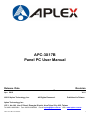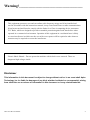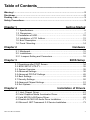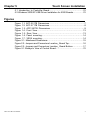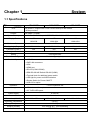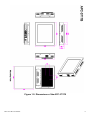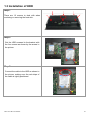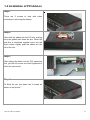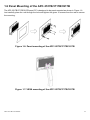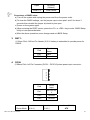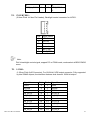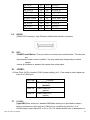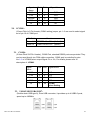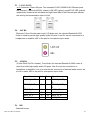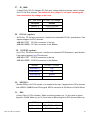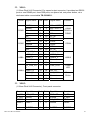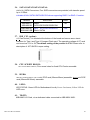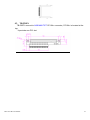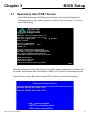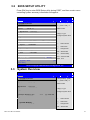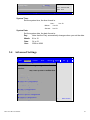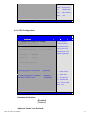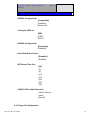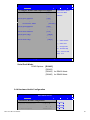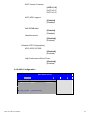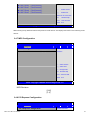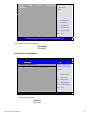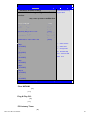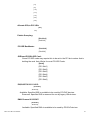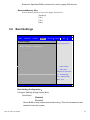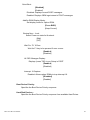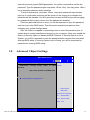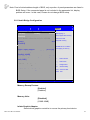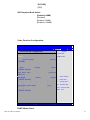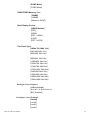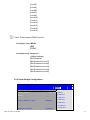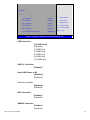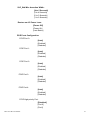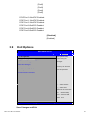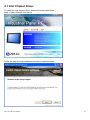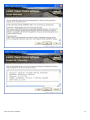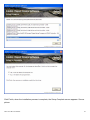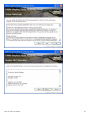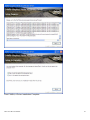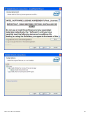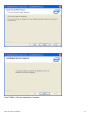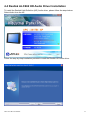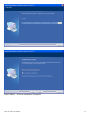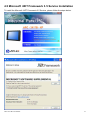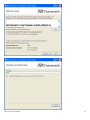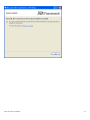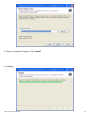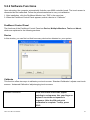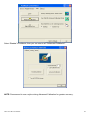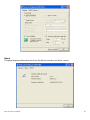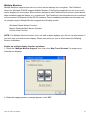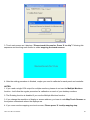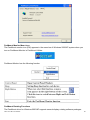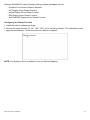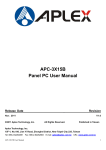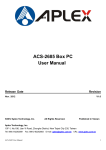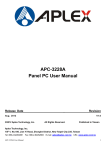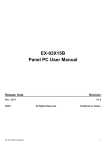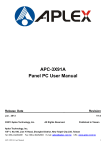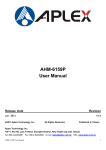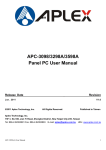Download American Megatrends X400 User manual
Transcript
APC-3X17B Panel PC User Manual Release Date _ Revision Apr. 2012 V1.0 ®2012 Aplex Technology, Inc. All Rights Reserved. Published in Taiwan Aplex Technology, Inc. 15F-1, No.186, Jian Yi Road, Zhonghe District, New Taipei City 235, Taiwan Tel: 886-2-82262881 APC-3X17B User Manual Fax: 886-2-82262883 E-mail: aplex@aplex.com.tw URL: www.aplex.com.tw 1 Warning!___________________________________ This equipment generates, uses and can radiate radio frequency energy and if not installed and used in accordance with the instructions manual, it may cause interference to radio communications. It has been tested and found to comply with the limits for a Class A computing device pursuant to FCC Rules, which are designed to provide reasonable protection against such interference when operated in a commercial environment. Operation of this equipment in a residential area is likely to cause interference in which case the user at his own expense will be required to take whatever measures may be required to correct the interference. Electric Shock Hazard – Do not operate the machine with its back cover removed. There are dangerous high voltages inside. Disclaimer This information in this document is subject to change without notice. In no event shall Aplex Technology Inc. be liable for damages of any kind, whether incidental or consequential, arising from either the use or misuse of information in this document or in any related materials. APC-3X17B User Manual 2 Packing List Accessories (as ticked) included in this package are: □ AC power cable □ Driver & manual CD disc □ Other.___________________(please specify) Safety Precautions Follow the messages below to prevent your systems from damage: ◆ Avoid your system from static electricity on all occasions. ◆ Prevent electric shock. Don‘t touch any components of this card when the card is power-on. Always disconnect power when the system is not in use. ◆ Disconnect power when you change any hardware devices. For instance, when you connect a jumper or install any cards, a surge of power may damage the electronic components or the whole system. APC-3X17B User Manual 3 Table of Contents______________________ Warning!…………………………………………………………………………….……..….2 Disclaimer………………………………………………………………….…………………2 Packing List…………………………………………………………………………………..3 Safety Precautions…………………………………………………………………………..3 Chapter 1 Getting Started 1.1 Specifications……………………………………..….……………………..6 1.2 Dimensions………………………………...………………………….......7 1.3 Installation of HDD………………….…………………………….……….10 1.4 Installation of PCI Add-on………..……………………………………..12 1.5 Brief Description…………………………………………………….……13 1.6 Panel Mounting…………………………………………………………..14 Chapter 2 Hardware 2.1 Mainboard………………..…….……………………………………..…..15 2.2 Installations…….…………………………………….…………………...16 2.2.1 Jumpers Setting and Connectors……...………..………………….....16 Chapter 3 BIOS Setup 3.1 Operations after POST Screen.............................................................34 3.2 BIOS SETUP UTILITY..........................................................................35 3.3 System Overview..................................................................................35 3.4 Advanced Settings............................................................................... 36 3.5 Advanced PCI/PnP Settings................................................................ 45 3.6 Boot Settings....................................................................................... 48 3.7 Security Settings.................................................................................. 50 3.8 Advanced Chipset Settings.................................................................. 51 3.9 Exit Options..........................................................................................58 Chapter 4 Installation of Drivers 4.1 Intel Chipset Driver.…………………………...…………………………61 4.2 Intel Graphics Media Accelerator Driver...……………………………..64 4.3 Intel 82574L LAN Device Driver………………………………………….68 4.4 Realtek ALC662 HD Audio Driver Installation…….………….…………71 4.5 Microsoft .NET Framework 3.5 Service Installation……………………73 APC-3X17B User Manual 4 Chapter 5 Touch Screen Installation 5.1 Introduction to Controller Board..…………………………..……………76 5.2 Windows 2000/XP USB Driver Installation for 5000 Boards………..….76 Figures Figure 1.1: APC-3517B Dimensions……………………………………..…....7 Figure 1.2: APC-3717B Dimensions……………………………………..…....8 Figure 1.3: APC-3917B Dimensions………………………………………….9 Figure 1.4: Front View………………………………………………………...13 Figure 1.5: Rear View………………………………………………………..13 Figure 1.6: Panel mounting…………………………………………………..14 Figure 1.7: VESA mounting…………………………………………………..14 Figure 2.1: Mainboard Dimensions…………………………………..…….....15 Figure 2.2: Jumpers and Connectors Location_ Board Top………………...16 Figure 2.3: Jumpers and Connectors Location_ Board Bottom…………....17 Figure 5.1 Birdeye’s View of Control Board…………………………………76 APC-3X17B User Manual 5 Chapter 1 System 1.1 Specifications Specs APC-3517B CPU APC-3717B APC-3917B Intel socket P, support Intel T3100 1.9GHz and up to Intel P8600 2.4GHz processor Chipset System Memory Intel GM45 + ICH9M 2 x 204 Pin SO-DIMM, up to 8GB DDRIII 800/1066MHz FSB Display Size 15” 17” 19” 1024x768 1280x1024 1280x1024 Maximum Colors 16.7M Viewing Angle (Degree) H:150 / V:140 H:170 / V:160 H:170 / V:165 Luminance (cd/m²) 300 350 300 Backlight Lifetime 50,000 Hours Rating Front Panel IP65 Touch Screen Type Resistive Type (option) Outside I/O port 4 x USB 2.0 connectors 2 x GbE LAN connectors 1 x VGA 1 x HDMI port 2 x RS-232 (COM1/COM2) 1 x DB9 RS-422/485 Default RS-485 (COM3) 1 x Terminal block for additional power switch 2 x LED light for power and HDD indication 1 x Rocker Switch for Power ON/OFF 2 x USB 2.0 for option Extension Storage 1 x PCI Expansion slot 1 x CF slot internal for option 1 x 2.5” SATA HDD space Power Supply 9~32V DC Construction Steel chassis Dimensions (WxHxD) 410 x 310 x 87.8 mm 439 x 348 x 93.3 mm 484 x 400 x 94.3 mm Operating Temperature -10~50℃ Storage Temperature -20~60℃ Relative Humidity 10%~90%@ 40℃, non-condensing Certificate CE / FCC Class A APC-3X17B User Manual 6 1.2 Dimensions Figure 1.1: Dimensions of the APC-3517B APC-3X17B User Manual 7 Figure 1.2: Dimensions of the APC-3717B APC-3X17B User Manual 8 Figure 1.3: Dimensions of the APC-3917B APC-3X17B User Manual 9 1.3 Installation of HDD Step 1 There are 12 screws to deal with when enclosing or removing the heat sink. Step 2 Get the HDD screwed to the bracket with the four screws as shown by the arrows in the picture. Step 3 Connect the cable to the HDD as shown in the picture, making sure the red stripe of the cable is rightly positioned. APC-3X17B User Manual 10 Step 4 Get the four screws as circled tightened to secure the HDD. As shown in the picture Step 5 That’s how it should look after it has been installed. APC-3X17B User Manual 11 1.4 Installation of PCI Add-on Step 1 There are 2 screws to deal with when enclosing or removing the chassis. Step 2 Now slide the addon into the PCI slot, making sure the golden part faces the slot. When the part that is interfaced together come into the right contact, slightly push the addon into the rail of the slot. Step 3 After sliding the addon into the PCI expansion slot, get the one screw as circled tightened to finish the connection. Step 4 To finish the job, just fasten the 2 screws as shown in the picture. APC-3X17B User Manual 12 1.5 Brief Description of the APC-3X17B The APC-3517B/3717B/3917B is a high performance, compact and panel-mount industrial PC, which comes with a 15-inch (luminance of 300 cd/m²)/17-inch (luminance of 350 cd/m²)/19-inch (luminance of 300 cd/m²) TFT LCD. It is powered by an Intel Socket P Core 2 Duo Processor, up to Intel P8600 2.4GHz processor. The industrial panel PC also features one PCI expansion slot, three COM ports, six USB 2.0 ports, one 2.5” HDD, one CF slot internal for option, and 9~32V DC, etc. It is ideal for use as a PC-based controller for Automotive, Logistic Process, Materials Handling, and Kiosk applications. Figure 1.4: Front View of APC-3917B Figure 1.5: Rear View of APC-3517B and APC-3917B APC-3X17B User Manual 13 1.6 Panel Mounting of the APC-3517B/3717B/3917B The APC-3517B/3717B/3917B panel PC is designed to be panel-mounted as shown in Figure 1.6. Just carefully place the unit through the hole and tighten the given 10 screws from the rear to secure the mounting. Figure 1.6: Panel mounting of the APC-3517B/3717B/3917B Figure 1.7: VESA mounting of the APC-3517B/3717B/3917B APC-3X17B User Manual 14 Chapter 2 Hardware 2.1 Mainboard Figure 2.1: Mainboard Dimensions APC-3X17B User Manual 15 2.2 Installations ASB-M801 is a Mini-ITX industrial motherboard developed on the basis of Intel GM45 and ICH9M, which provides abundant peripheral interfaces to meet the needs of different customers. Also, it features dual 1000M LAN port, 6-COM port and one Mini PCIE configuration. To satisfy the special needs of high-end customers, PC104+ port (capable of adjusting IO voltage) richer extension functions. The product is widely used in various sectors of industrial control. 2.2.1 Jumpers Setting and Connectors Figure 2.2: Jumpers and Connectors Location_ Board Top APC-3X17B User Manual 16 Figure 2.3: Jumpers and Connectors Location_ Board Bottom 1. JP2: (2.0mm Pitch 1X2 Pin Header),ATX Power and Auto Power on jumper setting. 2. JP2 Mode Open ATX Power Close Auto Power on (Default) RTC/SRTC: (2.0mm Pitch 1X2 Pin Header)CMOS clear jumper, CMOS clear operation will permanently reset old BIOS settings to factory defaults. RTC/SRTC APC-3X17B User Manual CMOS 17 Open NORMAL (Default) Close 1-2 Clear CMOS Procedures of CMOS clear: a) Turn off the system and unplug the power cord from the power outlet. b) To clear the CMOS settings, use the jumper cap to close pins1 and 2 for about 3 seconds then reinstall the jumper clip back to pins open. c) Power on the system again. d) When entering the POST screen, press the <F1> or <DEL> key to enter CMOS Setup Utility to load optimal defaults. e) After the above operations, save changes and exit BIOS Setup. 3. BAT1 : (1.25mm Pitch 1X2 box Pin Header) 3.0V Li battery is embedded to provide power for CMOS. 4. Pin# Signal Name Pin1 VBAT PIN2 Ground DCIN: (5.08mm Pitch 1x3 Pin Connector),DC9V ~ DC32V System power input connector。 Power Mode APC-3X17B User Manual Location (5.4.4.) Pin# Power Input Pin1 DC+9V~32 V Pin2 Ground Pin3 Ground Location (5.4.5.) Location (5.4.6.) ATX 18 AT (Default) 5. DCIN ATX12V input DC9~32V output DC 12V NC ATX12V: (2x2 Pin Connector),DC12V System power output connector. 6. Pin# Power output Pin1 Ground Pin2 Ground Pin3 DC+12V Pin4 DC+12V ATX (option): (2.0mm Pitch 1X3 box Pin Header), connect PSON and 5VSB and Ground signal,support ATX Power model. Reserved. 7. Pin# Signal Name Pin1 ATX PSON PIN2 ATX Ground PIN3 ATX 5VSB CPU1: (Socket P), installing the CPU Socket. APC-3X17B User Manual 19 8. CPU_FAN1/SYS_FAN1: (2.54mm Pitch 1x3 Pin Header),Fan connector, cooling fans can be connected directly for use. You may set the rotation condition of cooling fan in menu of BIOS CMOS Setup. Pin# Signal Name 1 Ground 2 VCC 3 Rotation detection Note: Output power of cooling fan must be limited under 5W. 9. SODIMM1/SODIMM2: (SO-DIMM 204Pin socket), DDRIII memory socket, the socket is located at the Top of the board and supports 204Pin 1.5V DDRIII 800/1066MHz FSB SO-DIMM memory module up to 8GB. 10. CRT1: (CRT DB15 Connector ),Video Graphic Array Port, provide high-quality video output. they can not work at the same time for CRT1 and VGA1. 11. VGA1: (CRT 2.0mm Pitch 2X5 Pin Header), Video Graphic Array Port, Provide 2x5Pin cable to VGA Port, they can not work at the same time for CRT and VGA1. Signal Name APC-3X17B User Manual Pin# Pin# Signal Name CRT_RED 1 2 Ground CRT_GREEN 3 4 Ground CRT_BLUE 5 6 VGA_EN CRT_H_SYN 7 8 CRT_DDCDAT 20 C A CRT_V_SYNC 12. 9 10 CRT_DDCCL K INVERTER1: (2.0mm Pitch 1x6 box Pin Header), Backlight control connector for LVDS1. Pin# Signal Name 1 +DC12V 2 +DC12V 3 Ground 4 Ground 5 BKLT_EN 6 BKLT_CTRL Note: Pin6 is backlight control signal, support DC or PWM mode, mode select at BIOS CMOS menu. 13. LVDS1: (1.25mm Pitch 2x20 Connector), For 18/24-bit LVDS output connector, Fully supported by Intel GM45 chipset, the interface features dual channel 18/24-bit output. Signal Name APC-3X17B User Manual Pin# Pin# Signal Name VDD5 2 1 VDD5 Ground 4 3 Ground VDD33 6 5 VDD33 LB_D0_N 8 7 LA_D0_N LB_D0_P 10 9 LA_D0_P Ground 12 11 Ground LB_D1_N 14 13 LA_D1_N LA_D1_P 16 15 LA_D1_P Ground 18 17 Ground LB_D2_N 20 19 LA_D2_N 21 LB_D2_P 22 21 LA_D2_P Ground 24 23 Ground LB_CLK_N 26 25 LA_CLK_N LB_CLK_P 28 27 LA_CLK_P Ground 30 29 Ground 32 31 LVDS_DOC_CLK Ground 34 33 Ground LB_D3_N 36 35 LA_D3_N LB_D3_P 38 37 LA_D3_P NC 40 39 NC DS_DDC_DATA 14. HDMI: (HDMI 19P Connector), High Definition Multimedia Interface connector. 15. BT1: POWER on/off Button, They are used to connect power switch button. The two pins are disconnected under normal condition. You may short them temporarily to realize system startup & shutdown or awaken the system from sleep state. 16. JCOM1: (2.0mm Pitch 2x3 Pin Header),COM1 jumper setting, pin 1~6 are used to select signal out of pin 9 of COM1 port. JP3 Pin# 17. Function Close 1-2 COM1 RI (Ring Indicator) (default) Close 3-4 COM1 Pin9=+5V (option) Close 5-6 COM1 Pin9=+12V (option) COM1: (Type DB9),Rear serial port, standard DB9 Male serial port is provided to make a direct connection to serial devices. COM1 port is controlled by pins No.1~6 of JCOM1,select output Signal RI or 5V or 12v, For details, please refer to description of APC-3X17B User Manual 22 JCOM1. Pin# 18. Signal Name 1 DCD# (Data Carrier Detect) 2 RXD (Received Data) 3 TXD (Transmit Data) 4 DTR (Data Terminal Ready) 5 Ground 6 DSR (Data Set Ready) 7 RTS (Request To Send) 8 CTS (Clear To Send) 9 JCOM1 select Setting COM2: (Type DB9),Rear serial port, standard DB9 Male serial port is provided to make a direct connection to serial devices. Pin# 19. Signal Name 1 DCD# (Data Carrier Detect) 2 RXD (Received Data) 3 TXD (Transmit Data) 4 DTR (Data Terminal Ready) 5 Ground 6 DSR (Data Set Ready) 7 RTS (Request To Send) 8 CTS (Clear To Send) 9 RI (Ring Indicator) COM5: (2.0mm Pitch 2X5 Pin Header),COM5 Port, standard RS232 ports are provided. They can be used directly via COM cable connection. APC-3X17B User Manual 23 Signal Name Pin# Pin# Signal Name DCD 1 2 RXD TXD 3 4 DTR Ground 5 6 DSR RTS 7 8 CTS RI 9 10 NC 20. JCOM6: (2.0mm Pitch 1x3 Pin Header) COM6 setting jumper, pin 1~3 are used to select signal out of pin 10 of COM6 port. JP1 Pin# 21. Function Close 1-2 COM5 Pin10=+5V (default) Close 2-3 COM5 Pin10=+12V (option) COM6: (2.0mm Pitch 2X5 Pin Header), COM6 Port, standard RS232 ports are provided. They can be used directly via COM cable connection. COM6 port is controlled by pins No.1~3 of JCOM6,select output Signal 5V or 12v, For details, please refer to description of JCOM6. Signal Name 22. Pin# Pin# Signal Name DCD 1 2 RXD TXD 3 4 DTR Ground 5 6 DSR RTS 7 8 CTS RI 9 10 JCOM6 select Setting USB4/USB5/USB6/USB7: (Double stack USB type A), Rear USB connector, it provides up to 4 USB2.0 ports, speed up to 480Mb/s. APC-3X17B User Manual 24 23. LAN1/LAN2: (RJ45 Connector), Rear LAN port, Two standard 10/100/1000M RJ-45 Ethernet ports are provided. Used Intel 82574L chipset, LINK LED (green) and ACTIVE LED (yellow) respectively located at the left-hand and right-hand side of the Ethernet port indicate the activity and transmission state of LAN. 24. JACK1: (Diameter 3.5mm Double stack Jack), HD Audio port, An onboard Realtek ALC662 codec is used to provide high quality audio I/O ports. Line Out can be connected to a headphone or amplifier, MIC is the port for microphone input audio. 25. AUDIO: (2.0mm Pitch 2X6 Pin Header), Front Audio, An onboard Realtek ALC662 codec is used to provide high-quality audio I/O ports. Line Out can be connected to a headphone or amplifier. Line In is used for the connection of external audio source via a Line in cable. MIC is the port for microphone input audio. Signal Name 26. Pin# Pin# Signal Name FRONT_OUTP-L 1 2 FRONT_OUTP_ R FRONT_OUTN_ L 3 4 FRONT_OUTN_ R FRONT_JD 5 6 LINE1_JD LINE_IN_L 7 8 LINE1_IN_R MIC2_IN_L 9 10 MIC2_IN_R Ground 11 12 MIC2_JD BZ: Onboard buzzer. APC-3X17B User Manual 25 27. JP_104P: (2.0mm Pitch 1X3 Pin Header) PC104+ port voltage selection jumper, select voltage for PCI-104 Plus devices. The default for this jumper is “all open”,meaning the user must select the voltage to be used. 28. JP_104P Pin# PC104+ VIO Voltage All Open Default Close 1-2 +3.3V PCI Card Close 2-3 +5V PCI Card PC104+ (option): (4x30 Pin), PC104 plus connector, it conforms to standard PC104+ specification. Can expand support four PCI devices. ASB-M801T/ET:PC104+ connector in the top. ASB-M801B/EB:PC104+ connector in the Bottom. 29. PCIEX2 (option): (4x10 Pin), PCIe bus connector, it conforms to standard PCI Express x1 specification. Can expand support two PCIe devices. ASB-M801T/ET:PCIEX2 connector in the top. ASB-M801B/EB:PCIEX2 connector in the Bottom. 30. MODEL PC104+ / PCIEX2 ASB-M801T Top ASB-M801ET Top ASB-M801B Bottom ASB-M801EB Bottom MPCIE1: (Socket 52Pin),mini PCIe socket, it is located at the top, it supports mini PCIe devices with USB2.0, SMBUS and PCIe signal. MPCIe card size is 30x30mm or 30x50.95mm. 31. JRI: (2.0mm Pitch 1X3 Pin Header), Wake up setting jumper. pin 1~2 are used to select signal for COM4 Wake up, pin 2~3 are used to select signal for PCI devices Wake up, APC-3X17B User Manual JRI Pin# Function Close 1-2 PCI_PME for COM4 Close 2-3 PCI-PME for PCI 26 32. MIO1: (1.25mm Pitch 2x20 Connector),For expand output connector, It provides two RS232 ports or one RS485 port, three USB ports, one power led, one power button, via a dedicated cable connected to TB-522 MIO1. Functio n Signal Name COM3 COM4 USB9 USB11 Pin# Pin# Signal Name 422RX+ 1 2 485+ / 422TX+ 422RX- 3 4 485- / 422TX- Ground 5 6 NC NC 7 8 NC NC 9 10 5V_S5 DCD4- 11 12 RXD4 TXD4 13 14 DTR4- Ground 15 16 DSR4- RTS4- 17 18 CTS4- RI4- 19 20 5V_S5 5V_USB_9 21 22 5V_USB_1011 USB9_N 23 24 USB10_N USB9_P 25 26 USB10_P Ground 27 28 Ground Ground 29 30 Ground 5V_USB_101 1 31 32 PWR_LED+ USB11_N 33 34 PWR_LED- USB11_P 35 36 MIO_PSON Ground 37 38 Ground Ground 39 40 Ground Function COM3 RS422 or RS485 COM4 USB10 Power LED Power Button 33. MIO2: (1.25mm Pitch 2x20 Connector), Front panel connector. Function Signal Name Pin# Pin# Signal Name Function H_LED+ HDD_LED 1 2 PWR-LED P_LED+ H_LED- Ground 3 4 Ground P_LED- RESET- Ground 5 6 MIO_PSON- PSON+ RESET + RESET 7 8 Ground PSON- BUZZER+ BUZZER+ 9 10 BUZZER- BUZZER- APC-3X17B User Manual 27 GPIO_I N PS2_K/ B USB2 USB0 GPIO_IN_1 11 12 GPIO_OUT_1 GPIO_IN_2 13 14 GPIO_OUT_2 GPIO_IN_3 15 16 GPIO_OUT_3 GPIO_IN_4 17 18 GPIO_OUT_4 Ground 19 20 5V_S5 Ps2_KBDATA 21 22 PS2_MSDATA PS2_KBCLK 23 24 PS2_MSCLK 5V_USB_23 25 26 5V_USB_23 USB2_N 27 28 USB3_N USB2_P 29 30 USB3_P Ground 31 32 Ground 5V_USB_01 33 34 5V_USB_01 USB0_N 35 36 USB1_N USB0_P 37 38 USB1_P Ground 39 40 Ground GPIO_OU T PS2_Mous e USB3 USB1 Pin1-3: HDD LED, They are used to connect hard disk activity LED. The LED blinks when the hard disk is reading or writing data. Pin2-4: POWER LED, They are used to connect power LED. When the system is powered on or under S0/S1 state, the LED is normally on, when the system is under S4/S5 state, the LED is off. Pin5-7: RESET Button, They are used to connect reset button. The two pins are disconnected under normal condition. You may short them temporarily to realize system reset. Pin6-8: POWER on/off Button, They are used to connect power switch button. The two pins are disconnected under normal condition. You may short them temporarily to realize system startup & shutdown or awaken the system from sleep state. Pin9-10: BUZZER, They are used to connect an external buzzer. Pin11-18: GPIO IN/GPIO OUT, General-purpose input/output port, it provides a group of self-programming interfaces to customers for flexible use. Pin19-24: PS2 KB/MS, PS/2 keyboard and mouse port, the port can be connected to APC-3X17B User Manual 28 PS/2 keyboard and mouse via a dedicated cable for direct used. Pin25-40: USB0/USB1/USB2/USB3, Front USB connector, it provides 4 USB ports via a dedicated USB cable, speed up to 480Mb/s. Note: When connecting LEDs and buzzer and GPIO and USB, pay special attention to the signal polarity. Make sure that the connector pins have a one-to-one correspondence with chassis wiring, or it may cause boot up failure. 34. JCF/JSATA: (2.0mm Pitch 3x4 Pin Header), it provides selectable IDE_CF1 or SATA4 signal output control. Functio n Jumper setting SATA 4 (Default ) IDE_CF 1 (option) 35. SATA_P1/SATA_P2: (2.5mm Pitch 1x2 box Pin Header), Two onboard 5V output connectors are reserved to provide power for SATA devices. Pin# Signal Name 1 +DC5V 2 Ground Note: Output current of the connector must not be above 1A. APC-3X17B User Manual 29 36. SATA1/SATA2/SATA3/SATA4: (SATA 7P), SATA Connectors, Four SATA connectors are provided, with transfer speed up to 3.0Gb/s. ASB-M801ET/EB: SATA1/SATA2/SATA3 drives supporting RAID 0 or RAID 1 function. MODEL SATA Color RAID ASB-M801T ASB-M801B Black: SATA1/SATA2/SATA3/SATA4 No ASB-M801ET ASB-M801EB Blue: SATA1/SATA2/SATA3 Black: SATA4 Yes 37. IDE_CF1 (option): (CF Card socket), it is located at the bottom of the board and serves as an insert interface for Type I and Type II Compact Flash card. The operating voltage of CF card can be set as 3.3V or 5V,The default setting of the product is 3.3V. Please refer to description of JCF/JSATA Jumper setting. 38. CPU SCREW HOLES: CPU FAN SCREW HOLES, Four screw holes for fixed CPU Cooler assemble. 39. H5/H6: MPCIE1 SCREW HOLES, H5 for mini PCIE card (30mmx30mm) assemble. H6 for mini PCIE card (30mmx50.95mm) assemble. 40. LED1: LED STATUS. Green LED for Motherboard Standby Power Good status, Yellow LED for HDD status. 41. TB-522: ASB-M801 I/O Card, via a dedicated cable connected to ASB-M801 MIO1. APC-3X17B User Manual 30 LED2: POWER LED status. S1: PWR BT: POWER on/off Button, They are used to connect power switch button. The two pins are disconnected under normal condition. You may short them temporarily to realize system startup & shutdown or awaken the system from sleep state. PWR LED: POWER LED status. COM3: (Type DB9),I/O serial port, it provides selectable RS422/RS485 serial signal output. RS422 Type (option) APC-3X17B User Manual RS485 Type (option) Signal Name Pin# Pin# Signal Name 422_RX+ 1 1 NC 422_RX- 2 2 NC 422_TX- 3 3 485- 422_TX+ 4 4 485+ Ground 5 5 Ground NC 6 6 NC NC 7 7 NC NC 8 8 NC NC 9 9 NC 31 Note: Use COM3 RS422 or RS485 Function, please enter BIOS CMOS Setup. Path: BIOS Setup Utility \ Advanced /Super IO Configuration \ Serial Port3 Type: [RS-485] [RS-422] COM4: (Type DB9),Rear serial port, standard DB9 Male serial port is provided to make a direct connection to serial devices. Pin# Signal Name 1 DCD# (Data Carrier Detect) 2 RXD (Received Data) 3 TXD (Transmit Data) 4 DTR (Data Terminal Ready) 5 Ground 6 DSR (Data Set Ready) 7 RTS (Request To Send) 8 CTS (Clear To Send) 9 RI (Ring Indicator) USB10,USB11: (Double stack USB type A), I/O USB connector, it provides up to 2 USB2.0 ports, speed up to 480Mb/s. CF: (CF Card socket), it is located at TB-522 and serves as an insert interface for Type I and Type II Compact Flash card. The operating voltage of CF card can be set as 3.3V or 5V. The default setting of the product is 3.3V. APC-3X17B User Manual 32 42. TB-520P1: TB-520P1 connect to ASB-M801T/ET PC104+ connector, PC104+ is located at the top, It provides one PCI slot. APC-3X17B User Manual 33 Chapter 3 3.1 BIOS Setup Operations after POST Screen After CMOS discharge or BIOS flashing operation, the system will display the following screen for your further operation. Press F2 key to continue or F1 key to enter CMOS Setup. AMIBIOS© 2006 American Mega trends , Inc. BIOS Date: 05/13/11 22:54:20 Ver: 08.00.15 CPU : Genuine Intel(R) CPU 575 Speed : 2.00 GHz Press F11 for BBS POPUP Initializing USB Controllers. . 2013MB OK @ 2.00GHz Done. Auto-Detecting Pri Master.. IDE Hard Disk Pri Master : Hitachi HTS545016B9A300 PB0C64G Ultra DMA – 5, S.M.A.R.T. Capable and Status OK Auto – detecting USB Mass Storage Devices .. 00 USB Mass storage devices found and configured CMOS Settings Wrong CMOS Data / Time Not Set Press F1 to Run SETUP Press F2 to load default values and continue 6B38 After optimizing and exiting CMOS Setup, the POST screen displayed for the first time is as follows and includes basic information on BIOS, CPU, memory, and storage devices. Press F11 to load default values and continue 0085 Press F11 key to enter Boot Menu during POST, as shown by the following figure. Please select boot device: Network: IBA GE Slot 0200 v1353 Network: IBA GE Slot 0300 v1353 ↑and ↓ to move selection ENTER to select Boot device ESC to boot using defaults APC-3X17B User Manual 34 3.2 BIOS SETUP UTILITY Press [Del] key to enter BIOS Setup utility during POST, and then a main menu containing system summary information will appear. BIOS SETUP UTILITY Main Advanced PCIPnP Boot Security Chipset Exit System Overview User [ENTER],[TAB] AMIBIOS or Version : 08.00.15 [SHIFT-TAB] to Select a field Build Date : 05/13/11 ID Use[+] or [-] to :M801V001 configure system Time. Processor Genuine Intel(R) CPU Speed 575 @ 2.00GHz :2000MHz System Memory Size ← Select Screen ↑↓ Select Item +- Charge Field Tab Select Field :1981MB System Time [00:01:18] System Date 05/15/2011] [Tue F1 General Help F10 Save and Exit ESC Exit v02.61 © Copyright 1985-2006 American Megatrends , Inc. 3.3 System Overview BIOS SETUP UTILITY Main Advanced PCIPnP Boot Security Chipset Exit System Overview User [ENTER],[TAB] AMIBIOS or Version : 08.00.15 [SHIFT-TAB] to Select a field Build Date : 05/13/11 ID Use[+] or [-] to : M801V001 configure system Time. Processor Genuine Intel(R) CPU Speed @ 2.00GHz :2000MHz System Memory Size 575 :1981MB ← Select Screen ↑↓ Select Item +- Charge Field Tab Select Field APC-3X17B User Manual 35 System Time [00:02:28] F1 General Help System Date [Tue F10 Save and Exit 05/13/2011] ESC Exit V02.61 © Copyright 1985-2006 American Mega trends , Inc. System Time: Set the system time, the time format is: Hour : 0 to 23 Minute : 0 to 59 Second : 0 to 59 System Date: Set the system date, the date format is: Day: Note that the ‘Day’ automatically changes when you set the date. Month: 01 to 12 Date: 01 to 31 Year: 2009 to 2099 3.4 Advanced Settings BIOS SETUP UTILITY Main Advanced PCIPnP Boot Security Chipset Advanced Settings Exit Configure CPU WARNING: Setting wrong values In below sections may cause system to malfunction. ► CPU Configuration ► IDE Configuration ► Super IO Configuration ► Hardware Health Configuration ► ACPI Configuration ► AHCI Configuration ► MPS Configuration ► PCI Express Configuration ► Smbios Configuration ► USB Configuration APC-3X17B User Manual ← Select Screen 36 ↑↓ Select Item Enter Charge Field F1 General Help F10 Save and Exit ESC Exit V02.61 © Copyright 1985-2006 American Mega trends , Inc. 3.4.1 CPU Configuration BIOS SETUP UTILITY Advanced Configure advanced CPU settings Module Version: 3F.10 For UP platforms, Manufacturer : Intel For DP/MP serves, Genuine Intel(R) CPU 575 Frequency :2.00GHz FSB Speed : 668MHz Cache L1 :32 KB Cache L2 :1024 KB @ 2.00GHz Leave it enabled. It may use to tune Performance to the Specific application. Ratio Actual Value :L2 Hardware Prefetcher [Enabled] Adjacent Cache Line Prefetch [Enabled] [Disabled] ← Select Screen [Enabled] [Disabled] ↑↓ Select Item +- Charge Field Max CPUID Value Limit Execute-Disable Bit Capability Intel(R) C-SATAE tech F1 General Help F10 ESC Save and Exit Exit V02.61 © Copyright 1985-2006 American Mega trends , Inc. Hardware Prefetcher: [Enabled] [Disabled] Adjacent Cache Line Prefetch: APC-3X17B User Manual 37 [Enabled] [Disabled] Max CPUID Value Limit: [Disabled] [Enabled] Execute-Disable Bit Capability: [Enabled] [Disabled] Intel(R) C-STATE tech: [Disabled] [Enabled] 3.4.2 IDE Configuration BIOS SETUP UTILITY Advanced Disabled IDE Configuration SATA#1 Configuration Configure SATA as [Compatible] [IDE] SATA#1 Configuration [Enhanced] ► Primary IDE Master Detected] : [Not ► Primary IDE Slaver Detected] : [Not ► Secondary IDE Master Detected] : [Not ► Secondary IDE Slaver Detected] : [Not ► Third IDE Master Detected] : [Not ► Fourth IDE Master Disk] : [Hard Enhanced ← Select Screen ↑↓ Select Item +- Charge Field F1 General Help F10 ESC Hard Disk Write Protect [Disabled] IDE Detect Time Out (Sec) [35] APC-3X17B User Manual Compatible Save and Exit Exit 38 ATA(PI) 80Pin Cable Detection Device] [Host & V02.61 © Copyright 1985-2006 American Mega trends , Inc. SATA#1 Configuration: [Compatible] [Disabled] [Enhanced] Configure SATA as: [IDE] [RAID] [AHCI] SATA#2 Configuration: [Enhanced] [Disabled] Hard Disk Write Protect: [Disabled] [Enabled] IDE Detect Time Out : [35] [0] [5] [10] [15] [20] [25] [30] ATA(PI) 80Pin Cable Detection: [Host & Device] [Host] [Device] 3.4.3 Super IO Configuration APC-3X17B User Manual 39 BIOS SETUP UTILITY Advanced Configure Win627UHG Super IO Chipset Allow BIOS to Select Serial Port1 Address [3F8] Serial Port Base Serial Port2 Address [2F8] Address. Serial Port3 Address [3E8] Serial Port3 IRQ [IRQ4] Serial Port3 Mode [RS-485] Serial Port4 Address [2E8] Serial Port4 IRQ [IRQ3] Serial Port5 Address [238] Serial Port5 IRQ [IRQ5] Serial Port6 Address [228] Serial Port6 IRQ [IRQ7] ← Select Screen ↑↓ Select Item +- Charge Field F1 General Help F10 ESC Save and Exit Exit V02.61 © Copyright 1985-2006 American Mega trends , Inc. Serial Port3 Mode: COM3 Options: [RS485 ] [RS422] [RS422] for RS422 Mode [RS485] for RS485 Mode 3.4.4 Hardware Health Configuration BIOS SETUP UTILITY Advanced Hardware Health Configuration System Temperature :33℃/91℉ 55℃/131℉ CPU Temperature :30℃/86℉ 60℃/140℉ CPUFAN Speed :4800 RPM 65℃/149℉ APC-3X17B User Manual 40 70℃/158℉ Vcore :1.064V AVCC :5.058V 5VCC :5.067 V 3.3V 5.0V :3.264 V :5.029 V 12V :12.042 V VSB :5.058 V VBAT :3.366 V Smart Fan Configuration Maximum CPU Temperature [60℃/140℉] Maximum PWM Duty for CPU Fan [60%] ← Select Screen ↑↓ Select Item +- Charge Field F1 General Help F10 ESC Save and Exit Exit V02.61 © Copyright 1985-2006 American Mega trends , Inc. System Temperature: Show you the current system temperature. CPU Temperature: Show you the current CPU temperature. CPUFAN Speed: Show you the current CPU Fan operating speed. Maximum CPU Temperature: [60℃/140℉] [55℃/131℉] [65℃/149℉] [70℃/158℉] Minimum PWM Duty for CPU Fan: [60%] [50%] [70%] [80%] 3.4.5 ACPI Configuration ACPI Setting: [Advanced ACPI Configuration] APC-3X17B User Manual 41 ACPI Version Features: [ACPI V1.0] [ACPI V2.0] [ACPI V3.0] ACPI APIC support: [Enabled] [Disabled] AMI OEMB table: [Enabled] [Disabled] Headless mode: [Disabled] [Enabled] [Chipset ACPI Configuration]: APIC ACPI SCI IRQ: [Disabled] [Enabled] High Performance Event Timer: [Disabled] [Enabled] 3.4.6 AHCI Configuration BIOS SETUP UTILITY Advanced Enables For supporting AHCI Setting AHCI BIOS Support AHCI CD/DVD Boot Time out ► AHCI Port0 [Enabled] [35] [Not Detected] ► AHCI Port1 [Not Detected] APC-3X17B User Manual 42 ► AHCI Port2 [Not Detected] ► AHCI Port3 [Not Detected] ► AHCI Port4 [Not Detected] ► AHCI Port5 [Not Detected] ← Select Screen ↑↓ Select Item Enter Go to sub screen F1 General Help F10 Save and Exit ESC Exit V02.61 © Copyright 1985-2006 American Mega trends , Inc. While entering setup, BIOS auto detects the presence of IDE devices. This displays the status of auto detecting of IDE devices 3.4.7 MPS Configuration BIOS SETUP UTILITY Advanced Select MPS MPS Configuration MPS Revision [1.1] Revision ← Select Screen ↑↓ Select Item +- Charge Field F1 General Help F10 ECS Save and Exit Exit V02.61 © Copyright 1985-2006 American Mega trends , Inc. MPS Revision: [1.1] [1.4] 3.4.8 PCI Express Configuration BIOS SETUP UTILITY Advanced PCI Express Configuration APC-3X17B User Manual Enables/Disables 43 Active [Disabled] State Power -Management PCI Express L0s and L1 Link Power States. ← Select Screen ↑↓ Select Item +- Charge Field F1 General Help F10 Save and Exit ESC Exit V02.61 © Copyright 1985-2006 American Mega trends , Inc. Active State Power Management: [Disabled] [Enabled] 3.4.9 Smbios Configuration BIOS SETUP UTILITY Advanced SMBIOS SMI Wrapper Smbios Configuration Smbios Smi Support [Enabled] Support for PnP Func 50h-54h ← Select Screen ↑↓ Select Item +- Charge Field F1 General Help F10 Save and Exit ESC Exit V02.61 © Copyright 1985-2006 American Mega trends , Inc. Smbios Smi Support: [Enabled] [Disabled] APC-3X17B User Manual 44 3.4.10 USB Configuration BIOS SETUP UTILITY Advanced Enables support for USB Configuration Module Version – 2.24.3-13.4 legacy USB.ATUO option disables legacy USB Devices Enabled : 1Keyboard support if no USB devices are connected Legacy USB Support USB2.0 Controller Mode BIOS EHCI Hand-Off [Enabled] [Fullspeed] [Enabled] ← Select Screen ↑↓ Select Item +- Charge Field F1 General Help F10 Save and Exit ESC Exit V02.61 © Copyright 1985-2006 American Mega trends , Inc. Legacy USB Support: [Enabled] [Disabled] USB2.0 Controller Mode: [FullSpeed] [HiSpeed] BIOS EHCI Hand-Off: [Enabled] [Disabled] 3.5 Advanced PCI/PnP Settings This part describes configurations to be made on PCI bus system. PCI, namely Personal Computer Interconnect, is a computer bus that allows I/O device to operate nearly as fast as CPU in its own way. Some technical terms will be mentioned here. We recommend that non-professional users not make changes from factory default settings. APC-3X17B User Manual 45 BIOS SETUP UTILITY Main Advanced PCIPNP Boot Security Chipset Clear NURAM during Advanced PCI/PnP Settings WARNING: Setting wrong values In below sections may cause system to malfunction. Clear NVRAM Exit System Boot. [No] Plug & Play O/S [No] PCI Latency Timer [64] Allocate IRQ to PCI VGA [Yes] Palette Snooping [Disabled] PCI IDE BusMaster [Disabled] OffBoard PCI/ISA IDE Card [Auto] IRQ3 [Available] IRQ4 [Available] ← Select Screen ↑↓ Select Item +- Charge Field F1 General Help F10 IRQ5 [Available] Save and Exit ESC Exit IRQ7 [Available] IRQ9 [Available] IRQ10 [Available] IRQ11 [Available] V02.61 © Copyright 1985-2006 American Mega trends , Inc. Clear NVRAM: [No] [Yes] Plug & Play OS: [No] [Yes] PCI Latency Timer: [64] APC-3X17B User Manual 46 [32] [96] [128] [160] [192] [224] [248] Allocate IRQ to PCI VGA: [Yes] [No] Palette Snooping: [Disabled] [Enabled] PCI IDE BusMaster: [Disabled] [Enabled] OffBoard PCI/ISA IDE Card: Some PCI IDE cards may require this to be set to the PCI slot number that is holding the card. Auto:Works for most PCI IDE Cards. [Auto] [PCI Slot1] [PCI Slot2] [PCI Slot3] [PCI Slot4] [PCI Slot5] [PCI Slot6] IRQ3/4/5/7/9/10/11/14/15: [Available] [Reserved] Available: Specified IRQ is available to be used by PCI/PnP devices. Reserved: Specified IRQ is reserved for use by legacy ISA devices. DMA Channel 0/1/3/5/6/7: [Available] [Reserved] Available: Specified DMA is available to be used by PCI/PnP devices. APC-3X17B User Manual 47 Reserved: Specified DMA is reserved for use by legacy ISA devices. Reserved Memory Size: Size of memory block to reserve for legacy ISA devices. [Disabled] [16k] [32k] [64k] 3.6 Boot Settings BIOS SETUP UTILITY Main Advanced PCIPnP Boot Security Boot Settings Chipset Exit Configure Settings During System Boot ► Boot Setting Configuration ► Boot Device Priority ► Hard Disk Drives ← Select Screen ↑↓ Select Item Enter Go to sub screen F1 General Help F10 ESC Save and Exit Exit V02.61 © Copyright 1985-2006 American Mega trends , Inc. Boot Setting Configuration: Configure Settings during System Boot. Quick Boot: [Enabled] [Disabled] Allows BIOS to skip certain tests while booting .This will decrease the time needed to boot the system. APC-3X17B User Manual 48 Quiet Boot: [Disabled] [Enabled] Disabled: Displays normal POST messages. Enabled: Displays OEM logo instead of POST messages. AddOn ROM Display Mode: Set display mode for Option ROM. [Force BIOS] [Keep Current] Bootup Num-Lock: Select Power-on state for Numlock. [On] [Off] Wait For ‘F1’ If Error: Wait for F1 key to be pressed if error occurs. [Enabled] [Disabled] Hit ‘DEL’Messgae Display : Displays “press” DEL to run Setup in POST. [Enabled] [Disabled] Interrupt 19 Capture: Enabled: Allows option ROMs to trap interrupt 19. [Disabled] [Enabled] Boot Device Priority: Specifies the Boot Device Priority sequence. Hard Disk Devices : Specifies the Boot Device Priority sequence from available Hard Drives. APC-3X17B User Manual 49 3.7 Security Settings BIOS SETUP UTILITY Main Advanced PCIPnP Boot Security Exit Install or Change the Security Settings Supervisor Password User Password Chipset :Not Installed :Not Installed password. Change Supervisor Password Change User Password Boot Sector Virus Protection [Disabled] ← Select Screen ↑↓ Select Item Enter Charge F1 General Help F10 Save and Exit ESC Exit V02.61 © Copyright 1985-2006 American Mega trends , Inc. Change Supervisor Password: Install or Change the password. Change User Password: Install or Change the password. Password Check: [Setup] [Always] Setup: Check password while invoking setup. Always: Check password while invoking setup a well as on each boot. Boot Sector Virus Protection: [Disabled] [Enabled] Enabled / Disabled Boot Sector Virus Protection. Type the password with up to 6 characters and then press Enter key. This will APC-3X17B User Manual 50 clear all previously typed CMOS passwords. You will be requested to confirm the password. Type the password again and press Enter key. You may press Esc key to abandon password entry operation. To clear the password, just press Enter key when password input window pops up. A confirmation message will be shown on the screen as to whether the password will be disabled. You will have direct access to BIOS setup without typing any password after system reboot once the password is disabled. Once the password feature is used, you will be requested to type the password each time you enter BIOS setup. This will prevent unauthorized persons from changing your system configurations. Also, the feature is capable of requesting users to enter the password prior to system boot to control unauthorized access to your computer. Users may enable the feature in Security Option of Advanced BIOS Features. If Security Option is set to System, you will be requested to enter the password before system boot and when entering BIOS setup; if Security Option is set to Setup, you will be requested for password for entering BIOS setup. 3.8 Advanced Chipset Settings BIOS SETUP UTILITY Main Advanced PCIPnP Boot Security Chipset Advanced Chipset Settings WARNING: Setting wrong values in below sections may cause system to malfunction Exit Configure North Bridge feature ► North Bridge Configuration ► South Bridge Configuration ← Select Screen ↑↓ Select Item Enter Go to sub screen F1 General Help F10 Save and Exit ESC Exit V02.61 © Copyright 1985-2006 American Mega trends , Inc. APC-3X17B User Manual 51 Note: Due to limited address length of BIOS, only a portion of panel parameters are listed in BIOS Setup. If the connected panel is not included in the parameter list, display problem will occur. In this case, Please do not change BIOS setup. 3.8.1 North Bridge Configuration BIOS SETUP UTILITY Chipset ENABLE: Allow North Bridge Chipset Configuration Memory Remap Feature [Enabled] PCI MMIO Allocation: 4Gb To 3072MB Remapping of Memory [Disabled] Physical memory Hole Over lapped PCI Memory Above the total DISABLE: Do not allow Initate Graphic Adapter [PCI/IGD] IGD Graphics [Enabled ,64MB] Mode IGD GTI Graphic smemory size mode,2MB] PEG Port Configuration ► Video Function Configuration remapping of memory Select [No VT ← Select Screen ↑↓ Select Item +- Charge Field F1 General Help F10 Save and Exit ESC Exit V02.61 © Copyright 1985-2006 American Mega trends , Inc. Memory Remap Feature: [Enabled] [Disabled] Memory Hole: [Disabled] [15MB-16MB] Initate Graphic Adapter: Select which graphics controller to use as the primary boot device. APC-3X17B User Manual 52 [PCI/IGD] [IGD] IGD Graphics Mode Select: [Enabled, 64MB] [Disabled] [Enabled, 32MB] [Enabled, 128MB] Video Function Configuration: BIOS SETUP UTILITY Chipset Options Video Function Configuration DVMT Mode Select Mode] [DVMT DVMT/FIXED [256MB] Memory Boot [VBIOS-Default] DVMT Mode Display Flat Panel Type 18bit 1c] Backlight [VBIOS-Default] Fixed Mode Device [1024x768 Control Support ← Select Screen ↑↓ Select Item Charge option Backlight Control Level [Level 8] +- Backlight Control Mode [DC] F1 General Help Backlight [VBIOS-Default] Image Adaptation F10 ESC Save and Exit Exit V02.61 © Copyright 1985-2006 American Mega trends , Inc. DVMT Mode Select: APC-3X17B User Manual 53 [DVMT Mode] [FIXED Mode] DVMT/FIXED Memory Size: [256MB] [128MB] [Maximum DVMT] Boot Display Device: [VBIOS-Default] [CRT] [HDMI] [CRT + HDMI] [LVDS] [CRT + LVDS] Flat Panel Type: [1024x 768 18bit 1ch] [640x480 18bit 1ch] [800x480 18bit 1ch] [800x600 18bit 1ch] [1280x800 18bit 1ch] [1366x768 18bit 1ch] [1024x768 24bit 2ch] [1280x1024 24bit 2ch] [1440x900 24bit 2ch] [1600x900 24bit 2ch] [1680x1050 24bit 2ch] [1920x1080 24bit 2ch] Backlight Control Support [VBIOS-Default] [Both BLC & BIA Disabled] [BLC Enabled] Backlight Control Control: [Level8] [Level0] [Level1] [Level2] APC-3X17B User Manual 54 [Level3] [Level4] [Level6] [Level7] [Level9] [Level10] [Level11] [Level12] [Level13] [Level14] [Level15] Note: Panel support PWM Function. Backlight Control Mode: [DC] [PWM] Backlight Image Adaptation: [VBIOS-Default] [BIA Disabled] [BIA Enabled at Level1] [BIA Enabled at Level2] [BIA Enabled at Level3] [BIA Enabled at Level4] [BIA Enabled at Level5] 3.8.2 South Bridge Configuration: BIOS SETUP UTILITY Chipset Options South Bridge Chipset Configuration USB Functions Ports] USB2.0 Controller Keep USB Power at S5 Wireless Controller [12 USB 2 USB Ports [Enabled] [Enabled] [Enabled] HAD Controller [Enabled] SMBUS Controller [Enabled] APC-3X17B User Manual Disabled 4 USB Ports 6 USB Ports 8 USB Ports 10 USB Ports 12 USB Ports 55 SLP_S4# Min. Assertion Width Seconds] Restore on AC Power loss [4 to 5 [Power off] PCIE Ports Configuration PCIE Port 0 PCIE Port 1 [Auto] [Auto] ← Select Screen ↑↓ Select Item PCIE Port 2 PCIE Port 3 PCIE Port 4 PCIE High Priority Port [Auto] [Auto] [Auto] [Disabled] +- Charge Field F1 General Help F10 ESC Save and Exit Exit V02.61 © Copyright 1985-2006 American Mega trends , Inc. USB Functions: [12 USB Ports] [Disabled], [2 USB Ports] [4 USB Ports] [6 USB Ports] [8 USB Ports] [10 USB Ports] USB 2.0 Controller: [Enabled] Keep USB Power at S5: [Enabled] [Disabled] Wireless Controller [Enabled] [Disabled] HDA Controller: [Enabled] [Disabled] SMBUS Controller: [Enabled] [Disabled] APC-3X17B User Manual 56 SLP_S4# Min. Assertion Width: [4 to 5 Seconds] [3 to 4 Seconds] [2 to 3 Seconds] [1 to 2 Seconds] Restore on AC Power Loss: [Power Off] [Power On] [Last Status] PCIE Ports Configuration: PCIE Port 0: [Auto] [Enabled] [Disabled] PCIE Port 1: [Auto] [Enabled] [Disabled] PCIE Port 2: [Auto] [Enabled] [Disabled] PCIE Port 3: [Auto] [Enabled] [Disabled] PCIE Port 4: [Auto] [Enabled] [Disabled] PCIE High priority Port: [Disabled] [Port 0] [Port1] APC-3X17B User Manual 57 [Port2] [Port3] [Port4] [Port5] PCIE Port 0 IOxAPIC Enabled: PCIE Port 1 IOxAPIC Enabled: PCIE Port 2 IOxAPIC Enabled: PCIE Port3 IOxAPIC Enabled: PCIE Port4 IOxAPIC Enabled: PCIE Port5 IOxAPIC Enabled: [Disabled] [Enabled] 3.9 Exit Options BIOS SETUP UTILITY Main Advanced PCIPnP Exit Options Save Changes and Exit Discard Changes and Exit Boot Security Chipset Exit Exit system setup after saving the changes Discard Changes F10 key can be used Load Optimal Defaults For this operation Load Failsafe Defaults ← Select Screen ↑↓ Select Item Enter Go to sub screen F1 General Help F10 Save and Exit ESC Exit V02.61 © Copyright 1985-2006 American Mega trends , Inc. Save Changes and Exit: APC-3X17B User Manual 58 Save configuration changes and exit setup? (F10 key can be used for this operation) [OK] [Cancel] Discard Changes and Exit: Discard Changes and Exit setup? (ESC key can be used for this operation) [OK] [Cancel] Discard Changes: Discard changes? (F7 key can be used for this operation) [OK] [Cancel] Load Optimal Defaults: Load Optimal Defaults? (F9 key can be used for this operation) [OK] [Cancel] Load FailSafe Defaults: Load FailSafe Defaults? (F9 key can be used for this operation) [OK] [Cancel] APC-3X17B User Manual 59 Chapter 4 Installation of Drivers This chapter describes the installation procedures for software and drivers under the windows XP. The software and drivers are included with the motherboard. The contents include Intel chipset driver VGA driver LAN drivers Audio driver .NET framework 3.5 driver Installation instructions are given below. I APC-3X17B User Manual 60 4.1 Intel Chipset Driver To install the Intel chipset driver, please follow the steps below. Step 1: Select Chipset from the list Follow the step-by-step installation process to install the driver. APC-3X17B User Manual 61 APC-3X17B User Manual 62 Click Finish, when the installation process is complete, the Setup Complete screen appears. See as picture. APC-3X17B User Manual 63 4.2 Intel Graphics Media Accelerator driver To install the VGA drivers, follow the steps below to proceed with the installation. 1. Click Intel(R) GM45 Chipset Family Graphics Driver. Follow the step-by-step installation process to install the Graphics Media Accelerator driver. APC-3X17B User Manual 64 APC-3X17B User Manual 65 APC-3X17B User Manual 66 Click FINISH; A Driver Installation Complete. APC-3X17B User Manual 67 4.3 Intel 82574L LAN Device Driver To install the Intel R 82574L Gigabit LAN connect device driver, please follow the steps below. Select LAN from the list Follow the step-by-step installation process to install the LAN driver. APC-3X17B User Manual 68 APC-3X17B User Manual 69 Click FINISH; A Driver Installation Complete. APC-3X17B User Manual 70 4.4 Realtek ALC662 HD Audio Driver Installation To install the Realtek High Definition (HD) Audio driver, please follow the steps below. Select Audio from the list Follow the step-by-step installation process to install the Realtek HD Audio driver. APC-3X17B User Manual 71 Click FINISH; A Driver Installation Complete. APC-3X17B User Manual 72 4.5 Microsoft .NET Framework 3.5 Service Installation To install the Microsoft .NET Framework 3.5 Service, please follow the steps below. APC-3X17B User Manual 73 APC-3X17B User Manual 74 APC-3X17B User Manual 75 Chapter 5 Touch Screen Installation This chapter describes how to install drivers and other software that will allow your PenMount 6000 Controller Board to work with different operating systems. NOTE: PenMount USB drivers support up to 15 USB controllers. 5.1 Introduction to Touch Screen Controller Board PenMount 6300 USB control board is a touch screen control board designed for USB interface and specific for 4, 5, 8-wire touch screens. It is designed with USB interface features with multiple devices supporting function. PenMount 6300 control board using PenMount 6000 controller that has been designed for those who may like and all-in-one solution with 10-bit A/D converter built-in to make the total printed circuit board denser, circuit diagram also designed for 12-bit ADC for optional. There are two connectors on this board, one connector is for 4, 5, 8-wire touch screen cable (optional), and another is for 4-pin USB A type cable (optional). Figure 5.1: Bird’s Eye View of Control Board 5.2 Windows 2000/XP/2003/Vista Universal Driver Installation for PenMount 6000 Series Before installing the Windows 2000/XP driver software, you must have the Windows 2000/XP system installed and running on your computer. You must also have one of the following PenMount 6000 series controller or control boards installed: PM6500, PM6300. APC-3X17B User Manual 76 5.2.1 Installing Software If you have an older version of the PenMount Windows 2000/XP driver installed in your system, please remove it first. Follow the steps below to install the PenMount DMC6000 Windows 2000/XP driver. 1. Please make sure your PenMount 6000 device had plugged in advance. If your device uses RS232 interface, please plugged in before the machine is turned on. When the system first detects the controller board, a screen appears that shows “Unknown Device”. Do not use this hardware wizard. Press Cancel. 2. Insert the product CD install setup.exe. the screen below would appear. Click touch panel driver APC-3X17B User Manual 77 3. A License Agreement appears. Click “I accept…” and “Next” APC-3X17B User Manual 78 4. Ready to Install the Program. Click “Install” 5. Installing APC-3X17B User Manual 79 6. The “Install Shield Wizard Completed” appears. Click “Finish”. APC-3X17B User Manual 80 5.2.2 Software Functions Upon rebooting, the computer automatically finds the new 6000 controller board. The touch screen is connected but not calibrated. Follow the procedures below to carry out calibration. 1. After installation, click the PenMount Monitor icon “PM” in the menu bar. 2. When the PenMount Control Panel appears, select a device to “Calibrate.” PenMount Control Panel The functions of the PenMount Control Panel are Device, Multiple Monitors ,Tools and About, which are explained in the following sections. Device In this window, you can find out that how many devices be detected on your system. Calibrate This function offers two ways to calibrate your touch screen. ‘Standard Calibration’ adjusts most touch screens. ‘Advanced Calibration’ adjusts aging touch screens. Standard Calibration APC-3X17B User Manual Click this button and arrows appear pointing to red squares. Use your finger or stylus to touch the red squares in sequence. After the fifth red point calibration is complete. To skip, press ‘ESC’. 81 Advanced Calibration Advanced Calibration uses 4, 9, 16 or 25 points to effectively calibrate touch panel linearity of aged touch screens. Click this button and touch the red squares in sequence with a stylus. To skip, press ESC’. Command Calibration Command call calibration function. Use command mode call calibration function, this can uses Standard, 4, 9, 16 or 25 points to calibrate E.g. Please run ms-dos prompt or command prompt c:\Program Files\PenMount Universa Driver\Dmcctrl.exe -calibration 0 ( Standard Calibration) Dmcctrl.exe - calibration ($) 0= Standard Calibration 4=Advanced Calibration 4 9=Advanced Calibration 9 16=Advanced Calibration 16 25=Advanced Calibration 25 1. Please select a device then click “Configure”. You can also double click the device too. 2.Click “Standard Calibration” to start calibration procedure APC-3X17B User Manual 82 NOTE: The older the touch screen, the more Advanced Mode calibration points you need for an accurate calibration. Use a stylus during Advanced Calibration for greater accuracy. Please follow the step as below: 3.Come back to “PenMount Control Panel” and select “Tools” then Click “Advanced Calibration”. APC-3X17B User Manual 83 Select “Device” to calibrate, then you can start to do “Advanced Calibration”. NOTE: Recommend to use a stylus during Advanced Calibration for greater accuracy. APC-3X17B User Manual 84 Setting APC-3X17B User Manual 85 About This panel displays information about the PenMount controller and driver version. APC-3X17B User Manual 86 Multiple Monitors Multiple Monitors supports from two to six touch screen displays for one system. The PenMount drivers for Windows 2000/XP support Multiple Monitors. This function supports from two to six touch screen displays for one system. Each monitor requires its own PenMount touch screen control board, either installed inside the display or in a central unit. The PenMount control boards must be connected to the computer COM ports via the RS-232 interface. Driver installation procedures are the same as for a single monitor. Multiple Monitors supports the following modes: Windows Extend Monitor Function Matrox DualHead Multi-Screen Function nVidia nView Function NOTE: The Multiple Monitors function is for use with multiple displays only. Do not use this function if you have only one touch screen display. Please note once you turn on this function the Rotating function is disabled. Enable the multiple display function as follows: 1. Check the “Multiple Monitor Support” box; then click “Map Touch Screens” to assign touch controllers to displays. 2. When the mapping screen message appears, click “OK” APC-3X17B User Manual 87 3. Touch each screen as it displays “Please touch this monitor. Press ‘S’ to skip” Following this sequence and touching each screen is called mapping the touch screens. 4. After the setting procedure is finished, maybe you need to calibrate for each panel and controller NOTES: 1. If you used a single VGA output for multiple monitors, please do not use the Multiple Monitors function. Just follow the regular procedure for calibration on each of your desktop monitors. 2. The Rotating function is disabled if you use the Multiple Monitors function. 3. If you change the resolution of display or screen address, you have to redo Map Touch Screens so the system understands where the displays are. 4. If you more monitor mapping one touch screen, Please press ‘S’ to skip mapping step. APC-3X17B User Manual 88 Tools Draw Tests or demonstrates the PenMount touch screen operation. Advanced Calibration Enable Advanced Calibration function Right Button Icon Enable right button function. The icon can show on Desktop or System Tray (menu bar). About You can see how many devices of PenMount controller that are plugged to your system APC-3X17B User Manual 89 PenMount Monitor Menu Icon The PenMount monitor icon (PM) appears in the menu bar of Windows 2000/XP system when you turn on PenMount Monitor in PenMount Utilities. PenMount Monitor has the following function PenMount Rotating Functions The PenMount driver for Windows 2000/XP supports several display rotating software packages. APC-3X17B User Manual 90 Windows Me/2000/XP support display rotating software packages such as: • Portrait’s Pivot Screen Rotation Software • ATI Display Driver Rotate Function • nVidia Display Driver Rotate Function • SMI Display Driver Rotate Function • Intel 845G/GE Display Driver Rotate Function Configuring the Rotate Function 1. Install the rotation software package. 2. Choose the rotate function (0°, 90°, 180°, 270°) in the 3rd party software. The calibration screen appears automatically. Touch this point and rotation is mapped. NOTE: The Rotate function is disabled if you use Monitor Mapping APC-3X17B User Manual 91