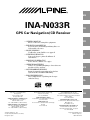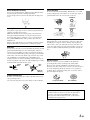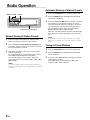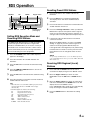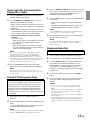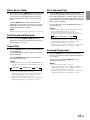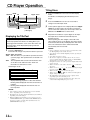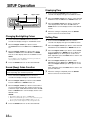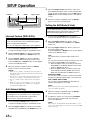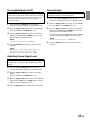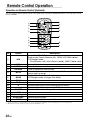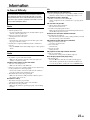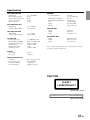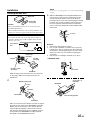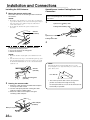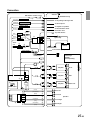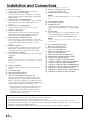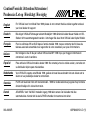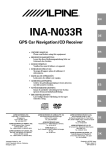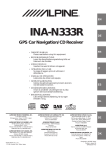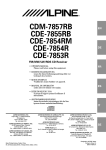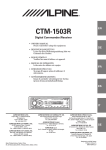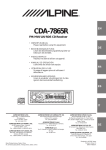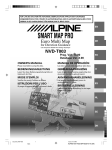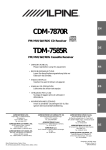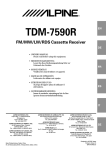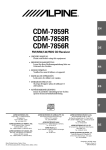Download Alpine INA-N033R Owner`s manual
Transcript
R EN INA-N033R DE GPS Car Navigation/CD Receiver FR • OWNER'S MANUAL Please read before using this equipment. • BEDIENUNGSANLEITUNG Lesen Sie diese Bedienungsanleitung bitte vor Gebrauch des Gerätes. • MODE D'EMPLOI Veuillez lire avant d’utiliser cet appareil. IT • ISTRUZIONI PER L’USO Si prega di leggere prima di utilizzare il attrezzatura. • MANUAL DE OPERACIÓN Léalo antes de utilizar este equipo. • GEBRUIKSAANWIJZING Gelieve de gebruiksaanwijzing te lezen alvorens met dit toestel te werken. ES • ANVÄNDARHANDLEDNING Innan du använder utrustningen bör du läsa igenom denna användarhandledning. • BRUGERVEJLEDNING Læs venligst denne vejledning, før du tager enheden i brug. NL ALPINE ELECTRONICS, INC. Tokyo office: 1-1-8 Nishi Gotanda, Shinagawa-ku, Tokyo 141-8501, Japan Tel.: (03) 3494-1101 ALPINE ELECTRONICS OF AMERICA, INC. 19145 Gramercy Place, Torrance, California 90501, U.S.A. Tel.: 1-800-ALPINE-1 (1-800-257-4631) ALPINE ELECTRONICS OF CANADA, INC. Suite 203, 7300 Warden Ave. Markham, Ontario L3R 9Z6, Canada Tel.: 1-800-ALPINE-1 (1-800-257-4631) Yamagata Printing Co., Ltd. 2-6-34, Takashima, Nishi-ku, Yokohama, Kanagawa, Japan ALPINE ELECTRONICS OF AUSTRALIA PTY. LTD. 6-8 Fiveways Boulevarde Keysborough, Victoria 3173, Australia Tel.: (03) 9769-0000 ALPINE ELECTRONICS GmbH Kreuzerkamp 7-11 40878 Ratingen, Germany Tel.: 02102-45 50 ALPINE ITALIA S.p.A. Via C. Colombo 8, 20090 Trezzano Sul Naviglio MI, Italy Tel.: 02-48 47 81 ALPINE ELECTRONICS FRANCE S.A.R.L. (RCS PONTOISE B 338 101 280) 98, Rue De La Belle Etoile, Z.I. Paris Nord Il B.P. 50016 F-95945, Roissy, Charles De Gaulle Cedex, France Tel.: 01-48 63 89 89 SE ALPINE ELECTRONICS OF U.K., LTD. 13 Tanners Drive, Blakelands, Milton Keynes MK14 5BU, U.K. Tel.: 01908-61 15 56 ALPINE ELECTRONICS DE ESPAÑA, S.A. Portal De Gamarra 36, Pabellón 32 01013 Vitoria (Alava)-Apdo. 133, Spain Tel.: 34-45-283588 Designed by ALPINE Japan Printed in Japan (Y) 68P41262Y81-O DK CD changer for INA-N033R. CD-Wechsler für INA-N033R. Changeur CD pour INA-N033R. Cambia CD per INA-N033R. Cambiador de CD para INA-N033R. CD-wisselaar voor INA-N033R. CD-växlare för INA-N033R. Cd-skifter til INA-N033R. CD changer for INA-N033R. CD-Wechsler für INA-N033R. Changeur CD pour INA-N033R. Cambia CD per INA-N033R. Cambiador de CD para INA-N033R. CD-wisselaar voor INA-N033R. CD-växlare för INA-N033R. Cd-skifter til INA-N033R. CHA-S624 You cannot connect to INA-N033R. Ein Anschluß an INA-N033R ist nicht möglich. Il est impossible de se raccorder au INA-N033R. Non è possibile effettuare il collegamento a INA-N033R. No es posible conectarlo a INA-N033R. Aansluiting op de INA-N033R is niet mogelijk. Du kan inte ansluta till INA-N033R. Du kan ikke tilslutte til INA-N033R. CHA-1214 CHM-S620 Alpine CD Changers Give You More! More musical selections, more versatility, more convenience. An Alpine CD Changer adds more musical choices to your sound system. All models except CHM-S620 can be controlled from Alpine head units and deliver excellent sound quality. The CHA-S624 is a high-performance 6-disc changer with a new M DAC, Ai-NET compatibility, Optical Digital Output, 150 Disc Title Memory and CD TEXT. The CHA-1214 Ai-NET model holds 12 discs, and the CHM-S620 M-Bus model is a super-compact 6-disc changer. Von Alpine CD-Wechslern haben Sie mehr! Mehr Musikauswahl, mehr Vielseitigkeit, mehr Komfort. Mit einem Alpine CD-Wechsler erweitern Sie die Musikauswahl Ihres Systems. Sämtliche Modelle außer dem CHM-S620 lassen sich von einer AlpineBedieneinheit aus steuern und liefern hervorragende Klangqualität. Der CHA-S624 ist ein Ai-NET-kompatibler Hochleistungs-Wechsler für 6 CDs mit dem neuen M-DAC, Digitalausgang für Glasfaserkabel, CD-Titelspeicher für 150 Titel und CD-TEXT. Das Ai-NET-Modell CHA-1214 nimmt 12 CDs auf, und der M-Bus-kompatible CHM-S620 ist ein superkompakter Wechsler für 6 CDs. Changeurs de CD Alpine : vous avez le choix! Plus de sélections musicales, plus de souplesse, plus de confort. Un changeur de CD Alpine permet d'augmenter la plage des sélections musicales de votre système embarqué. Tous les modèles, à l'exception du CHMS620, peuvent être contrôlés à partir des autoradios Alpine et offrent une excellente qualité audio. Le modèle CHA-S624 est un changeur 6 disques ultra performant compatible Ai-NET et équipé d'un convertisseur N/A standard, d'une sortie optique numérique, d'une mémoire d'une capacité de 150 titres et de la fonction CD TEXT. Le modèle CHA-1214 Ai-NET peut contenir 12 disques. Le modèle CHM-S620 M-Bus est un changeur 6 disques super compact. I caricatori CD Alpine danno di più! Più scelta, più versatilità, più comodità. Un caricatore CD Alpine offre maggiore scelta. Tutti i modelli, eccetto il modello CHM-S620, possono essere controllati tramite le unità di controllo Alpine e producono un suono di qualità eccellente. CHA-S624 è un caricatore a 6 dischi Ai NET compatibile e dotato di un nuovo M DAC, di un'uscita ottica digitale, memorizzazione dei titoli di 150 dischi e CD TEXT. Il modello CHA-1214 Ai NET può contenere un massimo di 12 dischi, mentre il modello CHM-S620 M-Bus è un caricatore a 6 dischi ultra compatto. ¡Los cambiadores Alpine de CD le ofrecen más! Más selecciones musicales, más versatilidad y más ventajas. Un cambiador Alpine de CD añade más opciones musicales a su equipo de sonido. Todos los modelos, excepto el CHM-S620, pueden controlarse desde las unidades principales de Alpine y proporcionar un sonido de calidad excepcional. El modelo CHA-S624 es un cambiador de 6 discos de alto rendimiento con el nuevo DAC "M" y compatibilidad con Ai-NET, salida digital óptica, memoria de títulos de 150 discos y TEXTO CD. El modelo CHA-1214 Ai-NET admite 12 discos y el modelo CHM-S620 Bus-M es un cambiador de 6 discos y tamaño reducido. CD-wisselaars van Alpine hebben meer te bieden! Meer muziekkeuze, meer veelzijdigheid, meer gebruiksgemak. Een Alpine CD-wisselaar maakt uw audiosysteem een stuk veelzijdiger. Alle modellen behalve de CHM-S620 kunnen worden bediend vanaf Alpine head units en munten uit door een superieure geluidsweergave. De CHA-S624 is een geperfectioneerde 6CD-wisselaar met een nieuwe M DAC, Ai-NET compatibiliteit, optisch digitale uitgang, titelgeheugen voor 150 discs en CD TEXT. De CHA-1214 Ai-NET biedt plaats aan 12 discs en de CHM-S620 M-Bus is een supercompacte 6CD-wisselaar. Alpines CD-växlare ger mer! Fler musikval, mer variation, större bekvämlighet. Med Alpines CD-växlare i systemet får du större musikalisk valfrihet. Alla modeller, utom CHM-S620, kan styras från Alpines huvudenheter och ger enastående ljudkvalitet. CHA-S624 är en högpresterande växlare för 6 skivor med en ny M D/A-omvandlare, kompatibel med Ai-NET, optisk digitalutgång, titelminne för 150 skivor och CD-TEXT. Modellen CHA-1214 Ai-NET rymmer 12 skivor och modellen CHM-S620 M-Bus är en superkompakt växlare för 6 skivor. Med Alpine-cd-skiftere får du mere! Flere musikvalg, mere alsidighed og mere bekvemmelighed. En Alpine-cd-skifter giver dig flere musikvalg til lydsystemet. Alle modeller med undtagelse af CHM-S620 kan styres fra Alpine-hovedenheder og giver fremragende lydkvalitet. CHA-S624 er en cd-skifter til 6 cd’er med høj ydeevne med en ny M DAC, Ai-NET-kompatibilitet, Optical Digital Output, titelhukommelse til 150 cd’er og cd-tekst. CHA-1214 Ai-NET-modellen kan tage 12 cd’er, og CHM-S620 M-Bus-modellen er en superkompakt cd-skifter til 6 cd’er. ENGLISH Contents Operating Instructions WARNING WARNING .................................................. 2 CAUTION ................................................... 2 PRECAUTIONS ......................................... 2 Basic Operation Detaching the Front Panel .................................. 4 Attaching the Front Panel .................................. 4 Initial System Start-Up ...................................... 4 Turning Power On and Off ................................ 4 Display Angle Adjustment ................................. 5 Adjusting Volume/Balance(Between Left and Right)/Fader (Between Front and Rear) ......... 5 Turning Loudness On/Off .................................. 5 Defeat ................................................................. 5 Switching the Phase of the Subwoofer Output .. 5 Setting the Bass Control .................................... 6 Setting the Treble Control .................................. 6 Automatic Position Display ............................... 6 Radio Operation Switching the Tuner Mode ................................. 7 Manual Tuning ................................................... 7 Automatic Seek Tuning ..................................... 7 Manual Storing of Station Presets ..................... 8 Automatic Memory of Station Presets ............... 8 Tuning to Preset Stations ................................... 8 RDS Operation Setting RDS Reception Mode and Receiving RDS Stations .................................................. 9 Recalling Preset RDS Stations ........................... 9 Receiving RDS Regional (Local) Stations ........ 9 PI SEEK Setting ............................................... 10 Receiving Traffic Information .......................... 10 PTY (Programme Type) Tuning ...................... 10 Receiving Traffic Information While Playing CD or Radio .................................................. 11 Priority PTY (Programme Type) ...................... 11 Displaying Radio Text ..................................... 11 CD Player Operation Opening and Closing the Movable Display ..... 12 Playback ........................................................... 12 Music Sensor (Skip) ......................................... 13 Fast Forward and Backward ............................ 13 Repeat Play ...................................................... 13 M.I.X. (Random Play) ..................................... 13 Scanning Programmes ..................................... 13 Displaying the Title/Text .................................. 14 Titling Discs ..................................................... 14 Controlling CD Changer (Optional) ................ 15 Multi-Changer Selection .................................. 15 SETUP Operation Changing Blacklighting Colour ....................... 16 Sound (Beep) Guide Function ......................... 16 Displaying Time ............................................... 16 Setting Time ..................................................... 16 Setting the Clock Auto Adjustment ................. 17 Subwoofer On and Off ..................................... 17 CD Text Scroll Setting ..................................... 17 Interrupt Feature (MIX LEVEL) ..................... 18 Auto Volume Setting ........................................ 18 Setting the AUX Mode (V-Link) ...................... 18 Turning Mute Mode On/Off ............................. 19 Adjusting Source Signal Level ........................ 19 Demonstration .................................................. 19 Remote Control Operation Operation on Remote Control (Optional) ........ 20 Information In Case of Difficulty ........................................ 21 Specifications ................................................... 23 Installation and Connections Warning ............................................................ 24 Caution ............................................................. 24 Precautions ....................................................... 24 Installation ....................................................... 25 Connection ....................................................... 27 1-EN WARNING CAUTION This symbol means important instructions. Failure to heed them can result in injury or material property damage. WARNING This symbol means important instructions. Failure to heed them can result in serious injury or death. DO NOT OPERATE ANY FUNCTION THAT TAKES YOUR ATTENTION AWAY FROM SAFELY DRIVING YOUR VEHICLE. Any function that requires your prolonged attention should only be performed after coming to a complete stop. Always stop the vehicle in a safe location before performing these functions. Failure to do so may result in an accident. HALT USE IMMEDIATELY IF A PROBLEM APPEARS. Failure to do so may cause personal injury or damage to the product. Return it to your authorized Alpine dealer or the nearest Alpine Service Centre for repairing. KEEP FINGERS AWAY WHILE THE MOTORIZED FRONT PANEL OR MOVING MONITOR IS IN MOTION. Failure to do so may result in personal injury or damage to the product. PRECAUTIONS KEEP THE VOLUME AT A LEVEL WHERE YOU CAN STILL HEAR OUTSIDE NOISE WHILE DRIVING. Failure to do so may result in an accident. Temperature USE ONLY IN CARS WITH A 12 VOLT NEGATIVE GROUND. Be sure the temperature inside the vehicle is between +60°C (+140°F) and –10°C (+14°F) before turning your unit on. (Check with your dealer if you are not sure.) Failure to do so may result in fire, etc. Moisture Condensation Doing so may result in an accident, fire or electric shock. You may notice the CD playback sound wavering due to condensation. If this happens, remove the disc from the player and wait about an hour for the moisture to evaporate. USE THIS PRODUCT FOR MOBILE 12V APPLICATIONS. Damaged Disc Use for other than its designed application may result in fire, electric shock or other injury. Do not attempt to play cracked, warped, or damaged discs. Playing a bad disc could severely damage the playback mechanism. DO NOT DISASSEMBLE OR ALTER. KEEP SMALL OBJECTS SUCH AS BATTERIES OUT OF THE REACH OF CHILDREN. Swallowing them may result in serious injury. If swallowed, consult a physician immediately. USE THE CORRECT AMPERE RATING WHEN REPLACING FUSES. Failure to do so may result in fire or electric shock. DO NOT BLOCK VENTS OR RADIATOR PANELS. Doing so may cause heat to build up inside and may result in fire. DO NOT PLACE HANDS, FINGERS OR FOREIGN OBJECTS IN INSERTION SLOTS OR GAPS. Doing so may result in personal injury or damage to the product. Maintenance If you have problems, do not attempt to repair the unit yourself. Return it to your Alpine dealer or the nearest Alpine Service Station for servicing. Installation Location Make sure the INA-N033R will not be installed in a location subjected to: • • • • Handling the Detachable Front Panel • • 2-EN Direct sun and heat High humidity and water Excessive dust Excessive vibrations Do not expose to rain or water. Do not drop or apply shock. Never Attempt the Following Correct Handling Do not grip or pull out the disc while it is being pulled back into the player by the automatic reloading mechanism. Do not attempt to insert a disc into the unit when the unit power is off. Do not drop the disc while handling. Hold the disc so you will not leave fingerprints on the surface. Do not affix tape, paper, or gummed labels to the disc. Do not write on the disc. CORRECT INCORRECT Inserting Discs Your player accepts only one disc at a time for playback. Do not attempt to load more than one disc. Make sure the label side is facing up when you insert the disc. Your player will automatically eject any disc that is inserted incorrectly. If the player continues to eject a correctly inserted disc, push the RESET switch with a pointed object such as a ballpoint pen. Playing a disc while driving on a very bumpy road may result in skips, but this will not scratch the disc or damage the player. New Discs As a protective measure to prevent the CD from jamming, the CD player will automatically eject discs with irregular surfaces or inserted incorrectly. When a new disc is inserted into the player and ejected after initial loading, using your finger, feel around the inside of the centre hole and outside edge of the disc. If you feel any small bumps or irregularities, this could inhibit proper loading of the disc. To remove the bumps, rub the inside edge of the hole and outside edge of the disc with a ballpoint pen or other such instrument, then insert the disc again. Centre Hole Centre Hole New Disc Bumps Outside (Bumps) CORRECT Disc Cleaning Fingerprints, dust, or soil on the surface of the disc could cause the CD player to skip. For routine cleaning, wipe the playing surface with a clean, soft cloth from the centre of the disc to the outer edge. If the surface is heavily soiled, dampen a clean, soft cloth in a solution of mild neutral detergent before cleaning the disc. Disc Accessories There are various accessories available on the market for protecting the disc surface and improving sound quality. However, most of them will influence the thickness and/or diameter of the disc. Using such accessories can cause the disc to be out of standard specifications and may create operational problems. We recommend not using these accessories on discs played in Alpine CD players. Irregular Shaped Discs Be sure to use round shape discs only for this unit and never use any special shape discs. Use of special shape discs may cause damage to the mechanism. Transparent Sheet Disc Stabilizer Use only Alpine's exclusive Navigation Disc (not supplied) with this unit. You cannot use any other navigation discs. You also cannot play DVD/VIDEO CDs on this unit. For operation of the navigation system, see the owner’s manual for the navigation disc. 3-EN Basic Operation • Controllable with Remote Control Remote control sensor POWER bass engine/ DEFEAT OK MODE/LOUD Flipper switch ANGLE 89 RESET Detaching the Front Panel 1 2 3 Press and hold the POWER button at least 2 seconds to turn off the power. Press the (Release) button at left side until the front panel pops out. Grasp the left side of the front panel and pull it out. • Compatibility with Factory Steering Wheel Radio Controls If your vehicle has steering wheel controls for the radio, an optional steering wheel control interface may be available to connect your Alpine radio. For details, contact your Alpine dealer. Initial System Start-Up Immediately after installing or applying power to the unit, it should be initialized. Press the RESET switch with a ballpoint pen or any other pointed object. Turning Power On and Off NOTES • The front panel may become hot in normal usage (especially the connector terminals on the back of the front panel), this is not malfunction. • To protect the front panel, place it in the supplied carrying case. 1 Press the POWER button to turn on the unit. NOTE The unit can be turned on by pressing any other button except the eject c button and ANGLE 89 button. The volume level gradually increases to the previous level you were listening to before the unit was turned off. Press and hold the POWER button for at least 2 seconds to turn off the unit. NOTE Attaching the Front Panel 1 2 First, insert the right side of the front panel into the main unit. Align the groove on the front panel with the projections on the main unit. Push the left side of the front panel until it locks firmly into the main unit. 2 1 1 NOTE Before attaching the front panel, make sure that there is no dirt or dust on the connector terminals and no foreign object between the front panel and the main unit. 4-EN The very first time the power is turned on, the volume will start from level 0. Display Angle Adjustment Movable display Turning Loudness On/Off Loudness introduces a special low- and high-frequency emphasis at low listening levels. This compensates for the ear's decreased sensitivity to bass and treble sound. 1 The movable display may be adjusted to 3 different angles depending upon user preference. 1 Press the ANGLE 89 button to adjust the angle of the movable display. NOTES • The display will close a half minute after the ignition key is turned to the OFF position. • The adjusted angle of the display is stored in memory. There is no need to re-adjust the angle when the power is turned back on. Defeat By setting Defeat ON, all previously adjusted in the bass engine mode and LOUD settings will return to the factory defaults. 1 Adjusting Volume/Balance (Between Left and Right)/Fader (Between Front and Rear) 1 Press the MODE (Audio Control) knob repeatedly to choose the desired mode. Each press changes the modes as follows: → BAL. → FAD. → Vol. NOTES • If the MODE (Audio Control) knob is not rotated within 5 seconds after selecting the BALANCE, or FADER mode, the unit automatically returns to the VOLUME mode. • When the subwoofer is ON, respective levels may be adjusted. 2 Press the DEFEAT button for more than 2 seconds to turn Defeat on. To cancel Defeat, press the DEFEAT button again for more than 2 seconds. CAUTION Keep hands (or any other object) away from the display while it is opening or closing to avoid damage or injury. The back of the movable display will get very warm under normal operating conditions. This is not a malfunction. Do not touch. Press and hold the LOUD button for at least 2 seconds to activate or deactivate the loudness mode. The display shows "LOUD" when the loudness mode is activated. Switching the Phase of the Subwoofer Output You can switch the phase of the subwoofer output to NORMAL 0° or REVERSE 180°. To select the desired phase. 1 2 3 4 Press the bass engine button to change to the bass engine mode. Move the Flipper switch up or down to select SUB.W. Press the OK button or MODE knob to set the SUB.W. mode. Press the OK button or MODE knob to change to the SUB.W. PHASE setting display. Rotate the MODE (Audio Control) knob until the desired sound is obtained in each mode. Move the Flipper switch up or down to select 0° (NORMAL) or 180° (REVERSE). Press the OK button or MODE knob to set. NOTE NOTES When the temperature inside the unit rises, the volume may decrease momentarily. This is not a malfunction. • If no button is pressed within 10 seconds, the Phase of the Subwoofer Output setting will be turned off automatically. • After 10 seconds from the completion of operation, the system returns to the normal mode automatically. If the RTN button is pressed, the display returns to the previous setting indication. 5-EN Basic Operation Setting the Treble Control A/N DISP OK MODE Flipper switch You can change the Treble Frequency emphasis to create your own tonal preference. 1 2 bass engine Press the bass engine button to change to the bass engine mode. Move the Flipper switch up or down to select TREBLE CONT. Press the OK button or MODE knob to set the TREBLE CONT. (Treble Center frequency control) mode. 3-1 Setting the treble Level: Move the Flipper switch up or down to select TREBLE LEVEL. Press the OK button to set. Move the Flipper switch up or down to select the desired Treble level (–7~+7). Press the OK button or MODE knob to set. You can emphasize the treble frequency. Setting the Bass Control You can change the Bass Frequency emphasis to create your own tonal preference. 1 2 Press the bass engine button to change to the bass engine mode. 3-2 Setting the treble Centre frequency: Move the Flipper switch up or down to select TREBLE FREQ. Press the OK button to set. Move the Flipper switch up or down to select the desired treble centre frequency (10.0kHz ~ 17.5kHz). Press the OK button or MODE knob to set. Move the Flipper switch up or down to select BASS CONT. Press the OK button or MODE knob to set the BASS CONT. (Bass Center frequency control) mode. 3-1 Setting the bass Level: Emphasizes the displayed Treble frequency ranges. Move the Flipper switch up or down to select BASS LEVEL. Press the OK button or MODE knob to set. Move the Flipper switch up or down to select the desired bass level (–7~+7). Press the OK button or Mode knob to set. You can emphasize or weaken the bass frequency. 3-2 Setting the bass Centre frequency: Move the Flipper switch up or down to select BASS FREQ. Press the OK button or MODE knob to set. Move the Flipper switch up or down to select the • desired bass centre frequency (60Hz ~ 180Hz). Press the OK button or MODE knob to set. NOTES • If no buttons are pressed within 10 seconds, the Treble control setting will be turned off automatically. • After 10 seconds from the operation is completed, the system returns to the normal mode automatically. By pressing the RTN button, the display returns to the previous setting indication. Automatic Position Display 1 Press the A/N DISP button to change the display. Automatic position (present position) and the GPS receiving sensitivity are displayed. Emphasizes the displayed Bass frequency ranges. Example of vehicle’s present position 3-3 Setting the bass Band Width (Q-Factor): Move the Flipper switch up or down to select BAND WIDTH. Press the OK button or MODE knob to set. Move the Flipper switch up or down to select the desired bass Band Width (WIDE1 (Wide) ~ WIDE4 (Narrow)). Press the OK button or MODE knob to set. Changes the bass boost band width to narrow or wide. A wide setting will boost a wide range of frequencies above and below the centre frequency. A narrower setting will boost only frequencies near the centre frequency. NOTES • If no buttons are pressed within 10 seconds, the Bass control setting will be turned off automatically. • After 10 seconds from the completion of operation, the system returns to the normal mode automatically. By pressing the RTN button, the display returns to the previous indication. 6-EN The GPS receiving sensitivity and the number of satellites are displayed. NOTES • To display the present position of your vehicle, connect the GPS antenna to the unit. (refer to “Installing the GPS Antenna” on page 26.). • When inserting the separately sold navigation disk (NVDT001) specialized for this unit, navigating operations from the unit become available. MENU and VOICE button are used for navigating operations. You cannot use the info button at present. It will be used for functions to be added in the future (e.g. traffic information reception, etc.). (Except some areas.) Radio Operation Manual Tuning TUNE BAND SOURCE OK MODE Flipper switch 1 2 Press the SOURCE button until a radio frequency appears in the display. Press the BAND button repeatedly until the desired radio band is displayed. Each press changes the band: → FM-1 → FM-2 → FM-3 → MW → LW g DN f UP SETUP 3 Press the TUNE button repeatedly until "DX SEEK" and "SEEK" disappear from the display. NOTE Switching the Tuner Mode The initial mode is DX SEEK. 4 The INA-N033R incorporates the MAX TUNE Pro for the highest quality tuner audio. Moreover, you can choose between two settings to suit your own personal sound preferences usage. 1 2 3 Press and hold the SETUP button for at least 2 seconds. The display changes to the SETUP screen. Move the Flipper switch up or down to select FM CONDITION. Press the OK button or MODE knob to set. Move the Flipper switch up or down to select your preference. Press the OK button or MODE knob to set. The display returns to the SETUP screen. NORMAL: Standard setting HI-FI: Sound quality priority setting STABLE: Noiseless priority setting NOTE The STEREO indicator appears on the display when a Stereo FM station is tuned in. Automatic Seek Tuning 1 2 Press the SOURCE button until a radio frequency appears in the display. Press the BAND button repeatedly until the desired radio band is displayed. Each press changes the band: → FM-1 → FM-2 → FM-3 → MW → LW 3 NOTES • The initial setting at the factory is "NORMAL." • If you find the sound is very noisy while listening to the tuner in the HI-FI mode, we recommend you change to the NORMAL mode. 4 Press the g DN or f UP button to move downward or upward one step respectively until the desired station frequency is displayed. When the setting is completed, press the SETUP button to return to the normal mode. 4 Press the TUNE button to illuminate the DX and SEEK indicators in the display. With the DX (Distance) mode activated, both strong and weak stations will be tuned in the Auto-Seek operation. Press again to return to the local mode. The DX indicator will turn off and the SEEK indicator will remain illuminated. Now, only strong stations will be tuned. Press the g DN or f UP button to automatically seek for a station downward or upward respectively. The unit will stop at the next station it finds. Press the same button again to seek the next station. 7-EN Radio Operation Automatic Memory of Station Presets SOURCE A.ME BAND 1 2 3 Preset buttons (1 through 6) Manual Storing of Station Presets 1 2 3 Repeat the procedure to store up to 5 other stations onto the same band. To use this procedure for other bands, simply select the band desired and repeat the procedure. A total of 30 stations can be stored in the preset memory (6 stations for each band; FM-1, FM-2, FM-3, MW and LW). NOTE If you store a station in a preset memory which already has a station, the current station will be cleared and replaced with the new station. 8-EN Press the BAND button repeatedly until the desired radio band is displayed. Press and hold the A. ME button for at least 2 seconds. The frequency on the display continues to change while the automatic memory is in progress. The tuner will automatically seek and store 6 strong stations in the selected band. They will be stored into buttons Preset 1 to 6 in order of signal strength. When the automatic memory has been completed, the tuner goes to the station stored in the preset location No. 1. NOTE If no stations are stored, the tuner will return to the original station you were listening to before the auto memory procedure began. Select the radio band and tune in a desired radio station you wish to store in the preset memory. Press and hold the Preset button (1 through 6) that you want to store the station on for at least 2 seconds. The selected station is stored. Press the SOURCE button to select the radio mode. Tuning to Preset Stations 1 2 3 Press the SOURCE button to select the radio mode. Press the BAND button repeatedly until the desired band is displayed. Press the station Preset button that has your desired radio station in memory. The display shows the band, preset number and frequency of the station selected. RDS Operation Recalling Preset RDS Stations SOURCE OK MODE Flipper switch 1 2 3 g DN f UP F/SETUP AF Preset buttons (1 through 6) Setting RDS Reception Mode and Receiving RDS Stations 4 5 The RDS (Radio Data System) is a radio information system using the 57 kHz subcarrier of regular FM broadcast. The RDS allows you to receive a variety of information such as traffic information, station names, and to automatically re-tune to a stronger transmitter that is broadcasting the same programme. 1 2 3 4 5 6 Press the "F" button. The "FUNC" indicator will illuminate. Press the AF button to activate the RDS mode. The display shows "AF" when the RDS mode is activated. Press the "F" button to activate the normal mode. The "FUNC" indicator will turn off. Press the 1 through 6 buttons in which your desired RDS station is preset. If the preset station's signal is weak, the unit automatically searches and tunes to a stronger station in the AF (Alternative Frequencies) list. If the preset station and the stations in the AF list cannot be received: When the PI SEEK setting is on (refer to "PI SEEK Setting" on page 10), the unit searches again for a station in the PI (Programme Identification) list. If the signal level of the Regional (Local) station being tuned becomes too weak to receive, press the same preset button to tune in a Regional station in other district. Press the SOURCE button until a radio frequency appears in the display. NOTE For presetting the RDS stations, refer to the Radio Operation section. The RDS stations can be preset in the FM-1, FM-2 and FM-3 bands only. Press the "F" button. The "FUNC" indicator will illuminate. Press the AF button to activate the automatic tuning mode. Receiving RDS Regional (Local) Stations Press the g DN or f UP button to tune in the desired RDS station. 1 Press the AF button to deactivate the automatic tuning mode. 2 Press the "F" button to activate the normal mode. The "FUNC" indicator will turn off. 3 Tips • When the unit receives the PTY31 (Emergency Broadcast) signal, the unit will show "ALARM" in the display automatically. • The RDS digital data includes the followings: PI PS AF TP TA PTY EON R.TEXT Programme Identification Programme Service Name List of Alternative Frequencies Traffic Programme Traffic Announcement Programme Type Enhanced Other Networks Radio Text Information 4 Press and hold the SETUP button for at least 2 seconds. The display changes to the SETUP screen. Move the Flipper switch up or down to select REGIONAL. Press the OK button or MODE knob to set. Move the Flipper switch up or down to select ON or OFF. Press the OK button or MODE knob to set. The display returns to the SETUP screen. In the "REGIONAL OFF" mode, the unit automatically keeps receiving the related local RDS station. Press the SETUP button to deactivate the setting mode. 9-EN RDS Operation PTY (Programme Type) Tuning g DN OK MODE Flipper switch 1 2 Press the "F" button. The "FUNC" indicator will illuminate. Press the PTY button to activate the PTY mode. The Programme Type of the station being currently received will be displayed for 5 seconds. If there is no receivable PTY broadcast, "NO PTY" will be displayed for 5 seconds. f UP T.INFO F/SETUP P.PTY PTY PI SEEK Setting 1 2 3 4 2 If no buttons are pressed within 5 seconds after pressing the PTY button, the PTY mode will be automatically cancelled. 3 Press and hold the SETUP button for at least 2 seconds. The display changes to the SETUP screen. Move the Flipper switch up or down to select ON or OFF. Press the OK button or MODE knob to set. The display returns to the SETUP screen. 4 Press the SETUP button again to return to normal operation. Press the T.INFO button to activate the Traffic Information mode. To cancel the Traffic information mode, press the T.INFO button again. Press the g DN or f UP button to select your desired traffic information station. When a traffic information station is tuned in, the TP indicator lights up. Traffic information is heard only when it is being broadcast. If traffic information is not being broadcast, the unit is set in the standby mode. When a traffic information broadcast begins, the unit automatically receives it and the display shows "T.INFO". When traffic information broadcast is over, the unit will automatically set in the standby mode. NOTES • If the traffic information broadcast signal falls below a certain level, the unit remains in the receiving mode for 1 minute. If the signal remains below a certain level for over 1 minute, the "T.INFO" indicator blinks. • If you do not want to listen to the traffic information being received, lightly press the T.INFO button to skip that traffic information message. The T.INFO mode will remain in the ON position to receive the next traffic information message. • If the volume level is changed while receiving traffic information, the changed volume level will be memorized. When traffic information is received next time, the volume level will be automatically adjusted to the level memorized. • In the T.INFO mode, the SEEK tuning selects only the TP stations. 10-EN Press the g DN and f UP buttons within 5 seconds after activating the PTY mode to choose the desired programme type while the PTY (programme type) is being displayed. Each press scrolls the programme type by one. → Light M ↔ Classics ↔ Other M ← Move the Flipper switch up or down to select PI SEEK. Press the OK button or MODE knob to set. Receiving Traffic Information 1 NOTE R.TEXT Press the PTY button within 5 seconds after selecting the programme type to start searching for a station in the selected programme type. The chosen programme type indicator blinks during searching and lights when a station is found. If no station is found, "NO PTY" will be displayed for 2 seconds. 5 Press the "F" button to activate the normal mode. The "FUNC" indicator will turn off. NOTES • Operate the unit while the "FUNC" indicator is illuminated. If no buttons are pressed within 5 seconds, the "FUNC" indicator will turn off. • When the Navigation disc (sold separately) is inserted and the system is set in navigation mode, the selected language can be used with the PTY (Programme Type) or P.PTY (Priority Programme Type) language. Receiving Traffic Information While Playing CD or Radio 1 2 Press the T.INFO button repeatedly until the T.INFO indicator appears in the display. 3 4 Press the g DN and f UP buttons to select a traffic information station if necessary. NOTE The receiver is equipped with the EON (Enhanced Other Networks) function in order to keep track of additional alternative frequencies to the AF list. The EON indicator appears while an RDS EON station is being received. If the station being received does not broadcast the traffic information, the receiver automatically tunes in the related station that broadcasts the traffic information when it occurs. 3 NOTE In the PRIORITY PTY function, unlike in the T.INFO function, the volume does not increase during operation. 5 Operate the unit while the "FUNC" indicator is illuminated. If no buttons are pressed within 5 seconds, the "FUNC" indicator will turn off. Displaying Radio Text Text messages from a radio station can be displayed. 1 2 3 NOTE Priority PTY (Programme Type) This function allows presetting of a programme type such as music category, news, etc. You can listen to a programme in the preset programme type as the unit automatically gives priority to the preset programme type when it begins broadcasting, and interrupts the programme you are currently listening. This feature is functional when your unit is set to a mode other than the LW and MW. 1 2 Press the "F" button. The "FUNC" indicator will illuminate. Press the P. PTY button to activate the PRIORITY PTY mode. "P. PTY" is displayed and then the programme type for 3 seconds. The initial setting is "News." Press the "F" button to activate the normal mode. The "FUNC" indicator will turn off. NOTE Press the T.INFO button to deactivate the Traffic Information mode. The T.INFO indicator disappears. The unit automatically switches to a traffic information announcement even if you are listening to a source other than the radio or CD. Press the P. PTY button to activate the PRIORITY PTY mode again. • To change the programme category, perform the step 3. • To disable the PRIORITY PTY function, press and hold the P. PTY button for at least 2 seconds. • When a traffic information broadcast starts, the unit automatically mutes the CD player or the regular FM broadcast. • When the traffic information broadcast finishes, the unit automatically returns to the original source play before the traffic information broadcast began. • When traffic information stations cannot be received: In the tuner mode: When the TP signal can no longer be received for over 1 minute, the "T.INFO" indicator blinks. In the CD mode: When the TP signal can no longer be received, the traffic information station of another frequency will be selected automatically. Press the g DN or f UP button within 5 seconds while "News" is being displayed to choose a desired programme type. Then press P. PTY button. The PRIORITY PTY function will activate. 4 5 Tune in a radio station that transmits text messages. Press the "F" button. The "FUNC" indicator illuminates. Press the R.TEXT button to activate the Radio Text mode. When the "CD Text Scroll Setting" is set to "AUTO SCROLL ON" (refer to page 17), the display scrolls. When set to "AUTO SCROLL OFF," the scrolling is cancelled. It continues until other operation is performed. To cancel the Radio Text mode, press the R.TEXT button. Press the "F" button to return to the normal operation mode. The "FUNC" indicator disappears from the display. NOTES • If there is no receivable text message or the unit cannot receive a text message properly, the display shows "NO TEXT". • Operate the unit while the "FUNC" indicator is illuminated. If no buttons are pressed within 5 seconds, the "FUNC" indicator will turn off. • Depending on the signal reception conditions, “R/T WAIT” may be displayed. • When the CD Text Scroll Setting (refer to page 17) is set to "AUTO SCROLL OFF", press and hold the TITLE button for at least 2 seconds to scroll the Radio Text information only once. NOTE If no buttons are pressed within 5 seconds after pressing the P. PTY button, the PRIORITY PTY mode is automatically cancelled. 11-EN CD Player Operation 2 -/J SOURCE Insert a disc with the label side facing up. The disc will be pulled into the unit automatically. The movable display will close and playback will begin. When a disc is already inserted, press the SOURCE button to switch to the CD mode. The mode will change every time the button is pressed. → TUNER → CD → CD CHANGER∗ (∗ Only when the CD changer is connected) 3 g DN f UP F M.I.X. REPEAT SCAN c 4 To pause playback, press the -/J button. Pressing the -/J button again will resume playback. To eject the disc, press the c button. NOTES Opening and Closing the Movable Display 1 • If the CD does not eject, press c button again for at least 2 seconds with the movable display open. • In CD mode, if the navigation disc (sold separately) is loaded, “NAV. DISC” is displayed. Press the c button. The movable display will open. About the usable discs. (Movable display fully opened) We recommend using only compact discs containing the marks shown below. You can play CD-Rs (CD-Recordable)/CD-RWs (CDReWritable) for audio use on this unit. You can not also play CD-Rs/CD-RWs containing MP3 formatted audio files. To close the movable display, press the c button again. The movable display will close. NOTES • Do not apply shock to the movable display when it is open as it may result in malfunction of the unit. • The display will stop at the set angle when closing. • Some of the following CDs may not play on this unit: Flawed CDs, CDs with fingerprints, CDs exposed to extreme temperatures or sunlight (e.g., left in the car or this unit), CDs recorded under unstable conditions, CDs on which a recording failed a re-recording was attempted. CAUTION Keep hands (or any other object) away from the display while it is opening or closing to avoid damage or injury. The back of the movable display will get very warm under normal operating conditions. This is not a malfunction. Do not touch. Playback 1 Press the c button. The movable display will open. Insert a disc with the label side facing up. 12-EN On handling Compact Discs (CD/CD-R/ CD-RW) • Do not touch the surface. • Do not expose the disc to direct sunlight. • Do not affix stickers or labels and do not write on the surface. • Clean the disc when it is dusty. • Make sure that there are no bumps around the disc. • Do not use commercially available disc accessories. Do not leave the disc in the car or the unit for a long time. Never expose the disc to direct sunlight. Heat and humidity may damage the CD and you may not be able to play it again. Music Sensor (Skip) M.I.X. (Random Play) 1 1 Momentarily press the g DN button once during CD play to return to the beginning of the current track. If you wish to access the beginning of a track further back, repeatedly press until you reach the desired track. Press the f UP button once to advance to the beginning of the next track. If you wish to access the beginning of a track further ahead, press repeatedly until the desired track is reached. To cancel M.I.X. play, press the M.I.X. button again to turn off the M.I.X. NOTES • If a CD Changer equipped with the ALL M.I.X. function is connected, ALL M.I.X. will also be selectable. In this mode, the tracks on all the CDs in the current magazine will be included in the random playback sequence. NOTE The music sensor feature is functional in the play or pause mode. Fast Forward and Backward 1 → M.I.X.→ ALL M.I.X. → (off) • In case a 6-disc CD changer is connected: In CD changer mode, press the "F" button to illuminate the "FUNC" indicator and go to step 1 within 5 seconds. • In case a 12-disc CD changer is connected: In changer mode, press the "F" button twice to illuminate the "FUNC" indicator and go to step 1 within 5 seconds. Press and hold the g DN or f UP button to quickly move backward or forward until you reach the desired section of the track. Repeat Play 1 Press the REPEAT button to play back repeatedly the track being played. The REPEAT indicator appears and the track will be played repeatedly. Press the REPEAT button again and select OFF to deactivate the repeat play. NOTES • If a CD Changer is connected and the REPEAT ALL mode is selected, the unit repeatedly plays back all tracks on the disc selected. → REPEAT → REPEAT ALL → (off) • In case a 6-disc CD changer is connected: In CD changer mode, press the "F" button to illuminate the "FUNC" indicator and go to step 1 within 5 seconds. • In case a 12-disc CD changer is connected: In changer mode, press the "F" button twice to illuminate the "FUNC" indicator and go to step 1 within 5 seconds. Press the M.I.X. button in the play or pause mode. The M.I.X. indicator will illuminate and the tracks on the disc will be played back in a random sequence. After all the tracks on the disc have been played back once, the player will begin a new random sequence play until the M.I.X. mode is cancelled. Scanning Programmes 1 Press the SCAN button to activate the Scan mode. The first 10 seconds of each track will be played back in succession. To stop scanning, press the SCAN button and deactivate the Scan mode. NOTES • In case a 6-disc CD changer is connected: In CD changer mode, press the "F" button to illuminate the "FUNC" indicator and go to step 1 within 5 seconds. • In case a 12-disc CD changer is connected: In changer mode, press the "F" button twice to illuminate the "FUNC" indicator and go to step 1 within 5 seconds. 13-EN CD Player Operation Titling Discs 1 BAND OK SOURCE MODE Flipper switch 2 3 TITLE Disc Select buttons (1 through 6) Displaying the Title/Text It is possible to display the CD title if the title has been previously inputted. For details, see Titling Discs (see this page). Text information, such as the disc name and the track name, will be displayed if playing a CD text compatible disc. 1 4 Press the TITLE button and select the title display mode. For details, see Displaying the Title/Text (see this page). Press the TITLE button for at least 2 seconds to change to the Title Input mode. Letter symbols appear on the display. Move the Flipper switch up or down within 10 seconds to transfer the cursor to the letter symbol you want to input. Press the OK button or MODE knob to set the letter. Repeat the Procedure 3. Up to 8 digits can be input. The input title is memorized automatically and displayed as title. When inputting less than 8 digits, select OK in the letter symbols shown on the display. The letters will be memorized automatically and displayed as title. Even if OK is not selected, the letters will be memorized automatically after 10 seconds. NOTES Press the TITLE button. The mode will change every time the button is pressed. About "Title" and "Text" Title: With this device, it is possible to input the CD name (see this page). This inputted name is referred to as a "title." Text: Text compatible CDs contain text information such as the disc name and track name. Such text information is referred to as "text." CD/Changer mode: ↓ TEXT DISPLAY (DISC NAME)∗1 ↓ TEXT DISPLAY (TRACK NAME)∗1 ↓ TITLE DISPLAY∗2 ∗1 ∗2 Displayed during playback of a disc with CD Text. Nothing will be displayed when the CD contains no text data. Nothing will be displayed when the title has not been inputted. NOTES • Some characters may not be displayed correctly with this device, depending on the character type. • The display may not show all the information of the CD Text depending on the CD changer. • When the CD Text Scroll Setting (refer to page 17) is set to "AUTO SCROLL OFF", press and hold the TITLE button for at least 2 seconds to scroll the Text information only once (TEXT DISPLAY mode only.) 14-EN • In step 3 and 4, if you do not operate for at least 10 seconds, the Title Inputting mode will be canceled. • You can also cancel the Title Inputting mode by pressing the RTN button. • You cannot give titles to songs. • The memory capacity for the disc titles is 18. If you try to store beyond the limit, the display will show "FULL DATA." At this point, no more titles can be stored. • To input a new title, one of the previously inputted titles must first be deleted. • When you want to erase a title, enter the " " symbol into all spaces. • When you select or , the cursor indicating the input title moves right or left. • When selecting , you can insert the space. • When you select 1 or 2 , the character/symbol pattern display changes alternately. • The CD Changer title length or memory capacity varies depending upon the model being used. • Removing power from the unit may delete these titles. Use caution when manipulating the power cord. Controlling CD Changer (Optional) An optional 6-disc or 12-disc CD Changer may be connected to the INA-N033R if it is Ai-NET compatible. With a CD Changer connected to the Ai-NET input of the INA-N033R, the CD Changer will be controllable from the INA-N033R. Using the KCA-400C (the Multi-Changer Switching device) or KCA-410C (Versatile Link Terminal) multiple changers can be controlled by the INA-N033R. See the Multi-Changer Selection section on this page for selecting the CD Changers. Multi-Changer Selection Alpine's Ai-NET system will support up to 6 CD Changers. When operating two or more changers, the KCA-400C (Multi-Changer Switching device) must be used. If you use 1 Switching device, you can connect up to 4 CD Changers. If you use 2 Switching devices, you can connect up to 6 CD Changers. When using KCA410C (Versatile Link Terminal), you can connect two changers and two external outputs (AUX). 1 NOTES • The controls on the INA-N033R for CD Changer operation are operative only when a CD Changer is connected. • The DVD changer (optional) is controllable from the INAN033R as well as the CD changer. 1 2 Alternatively, press the SOURCE button on the Remote Control (optional) to activate the CD Changer mode. Proceed to Step 3 below to select the desired CD Changer. Press the SOURCE button to activate the CHANGER mode. The display shows the disc number and track number. 2 NOTE 3 The source indicator varies depending on the connected source. Press the Disc Select buttons (1 through 6) corresponding to one of the discs loaded in the CD Changer. The selected disc number appears in the display and CD playback starts. When a 12-disc CD Changer is connected: To select discs numbered from 1 to 6, the procedure is the same as for the 6-disc CD Changer. To select discs numbered from 7 to 12, first press the "F" button. This changes the "D" indicator to "d". Then press the desired Preset button. With the "F" button activated, the Preset buttons 1 to 6 will represent discs 7 to 12 respectively. Press the BAND button on the Remote Control (optional) to activate the CD Changer Selection mode. The CD Changer Selection mode remains active for 3 seconds after Step 2 is performed. Press the BAND button until the desired CD Changer indicator appears on the display. NOTE If the selected CD Changer is not connected, the display will show "NO CHANGER." NOTES • After selecting the desired disc, you can operate in the same way as for the CD player. For details, please see the CD Operation section. • If the "FUNC" indicator is illuminated the Disc Select buttons become nonfunctional. Press the SOURCE button to activate the CD Changer mode. Alternatively press the BAND button on the Remote Control until the desired changer indicator appears on the display. 4 To operate the selected changer, see "CD Player Operation" section. NOTE For further details about the external input (AUX) when using KCA-410C, see "Setting the AUX Mode (V-Link)" on page 18. 15-EN SETUP Operation Displaying Time OK MODE Flipper switch 1 2 3 RTN SETUP 4 Changing Backlighting Colour 1 2 3 1 Move the Flipper switch up or down to select ILLUMINATION. Press the OK button or MODE knob to set. 2 3 NOTE If you continue to press the Flipper switch to up or down, the cursor position moves continuously. 4 4 Press the SETUP button to set the selected mode. Sound (Beep) Guide Function This function will give audible feedback with varying tones depending upon the button pressed. 1 2 3 Press and hold the SETUP button for at least 2 seconds. The display changes to the SETUP screen. Move the Flipper switch up or down to select BEEP. Press the OK button or MODE knob to set. Move the Flipper switch up or down to select OFF or set your preferred volume. The volume can be set one of the three steps: LOW, MID, and HIGH. Press the OK button or MODE knob to set. The display returns to the SETUP screen. NOTES • The initial setting at the factory is BEEP OFF. • When an external audio processor is connected, the beep tone does not function although the BEEP setting is set to on. • The beep tone will be output from the front speakers only. 4 Press the SETUP button to set the selected mode. 16-EN Move the Flipper switch up or down to select CLOCK DISPLAY. Press the OK button or MODE knob to set. Move the Flipper switch up or down to change the clock display ON or OFF. Press the OK button or MODE knob to set. The display returns to the SETUP screen. When the setting is completed, press the SETUP button to return to the normal mode. Setting Time Press and hold the SETUP button for at least 2 seconds. The display changes to the SETUP screen. Move the Flipper switch up or down and to select GREEN or AMBER. Press the OK button or MODE knob to set. The display returns to the SETUP screen. Press and hold the SETUP button for at least 2 seconds. The display changes to the SETUP screen. 5 Press and hold the SETUP button for at least 2 seconds. The display changes to the SETUP screen. Move the Flipper switch up or down to select CLOCK ADJUST. Press the OK button or MODE knob to set. Move the Flipper switch up or down to select HOUR. Press the OK button or MODE knob to set. Move the Flipper switch up or down again to set the "Hour". After adjustment, press the RTN button to return to the previous indication. Move the Flipper switch up or down to select MINUTE. Press the OK button or MODE knob to set. Move the Flipper switch up or down again to set the "Minute". After adjustment, press the RTN button to return to the previous indication. When the setting is completed, press the SETUP button to return to the normal mode. Setting the Clock Auto Adjustment If this is set to ON, the clock display calculated from the GPS information is available. 1 2 3 4 Press and hold the SETUP button for at least 2 seconds. The display changes to the SETUP screen. Move the Flipper switch up or down to select AUTO GPS CLOCK. Press the OK button or MODE knob to set. Move the Flipper switch up or down to select ON or OFF. Press the OK button or MODE knob to set. The display returns to the SETUP screen. CD Text Scroll Setting This CD player has the ability to scroll the disc and track name recorded on CD-Text discs. The scrolling feature will work with names greater than 20 characters. 1 2 3 When the setting is completed, press the SETUP button to return to the normal mode. Press and hold the SETUP button for at least 2 seconds. The display changes to the SETUP screen. Move the Flipper switch up or down to select AUTO SCROLL. Press the OK button or MODE knob to set. Move the Flipper switch up or down to select ON or OFF. Press the OK button or MODE knob to set. The display returns to the SETUP screen. • ON: the display of CD text is scrolled continuously. • OFF: the display is scrolled only when a disc is loaded or when a track is changed. NOTE Only minute and second are adjusted automatically. 4 Subwoofer On and Off 1 2 3 4 5 NOTES Press and hold the SETUP button for at least 2 seconds. The display changes to the SETUP screen. • Initial mode is "AUTO SCROLL OFF". • The unit scrolls only CD text names. The disc titles input manually (refer to page 14) cannot be scrolled. Move the Flipper switch up or down to select SUBWOOFER. Press the OK button or MODE knob to set. Move the Flipper switch up or down to select ON or OFF. Press the OK button or MODE knob to set. The display returns to the SETUP screen. Press the SETUP button after setting the SUBWOOFER ON. Press the MODE (Audio Control) knob repeatedly to select the SUBWOOFER mode. → S.W. Vol. ← 6 When the setting is completed, press the SETUP button to return to the normal mode. → BAL. FAD. ← Rotate MODE (Audio Control) knob until the desired sound is obtained in each mode. 17-EN SETUP Operation 3 SOURCE OK MODE Flipper switch 4 Move the Flipper switch up or down to select your preferred Volume pattern (VOL 1: small compensation to VOL 6: large compensation). Press the OK button or MODE knob to set. The display returns to the SETUP screen. When the setting is completed, press the SETUP button to return to the normal mode. Setting the AUX Mode (V-Link) SETUP Interrupt Feature (MIX LEVEL) When the voice guidance of the navigation system starts, the volume level of any currently playing audio source is reduced automatically. You can also adjust the volume level of voice guidance. 1 2 3 4 Press and hold the SETUP button for at least 2 seconds. The display changes to the SETUP screen. You can input TV/video sound by connecting an optional Ai-NET/RCA Interface cable (KCA-121B) or Versatile Link Terminal (KCA-410C) to this component. 1 2 3 Move the Flipper switch up or down to select MIX LEVEL. Press the OK button or MODE knob to set. NOTES • When the voice guidance of the Navigation system starts to interrupt the audio the display is automatically changed to the navigation screen. • The volume level of the audio will be automatically reduced when the voice guidance of the Navigation system starts. • The voice guidance will be output from the front speakers only. • When connecting the external audio processor to the unit, ensure the output of the voice guidance by connecting the external speaker (KAX-551N). 1 2 Press and hold the SETUP button for at least 2 seconds. The display changes to the SETUP screen. Move the Flipper switch up or down to select AUTO VOLUME. Press the OK button or MODE knob to set. 18-EN Move the Flipper switch up or down to select your preferred auxiliary mode. Press the OK button or MODE knob to set. The display returns to the SETUP screen. ON: You can select an external input sound source. You can also select an AUX NAME for external input∗. ∗ 1. Move the Flipper switch up or down to select the AUX NAME on the SETUP display. Press the OK button or MODE knob to set. 2. Move the Flipper switch up or down to select your preferred name from AUX, GAME, VCR, TV and MP3. Press the OK button or MODE knob to set. When the setting is completed, press the SETUP button to return to the normal mode. This is a function that changes the Volume, Bass value according to the car speed pulse for the compensation of hearing by noise. The desirable compensation amount can be selected from 6 patterns. Move the Flipper switch up or down to select AUXILIARY INPUT. Press the OK button or MODE knob to set. OFF: You cannot select an external input sound source. Move the Flipper switch up or down to adjust the volume LEVEL of NAVI Interrupt at your preference. Press the OK button or MODE knob to set. The display returns to the SETUP screen. Auto Volume Setting Press and hold the SETUP button for at least 2 seconds. The display changes to the SETUP screen. AUXILIARY LABEL You can select and set a name of external input when Versatile Link Terminal (KCA-410C) is not connected. AUX-1 NAME / AUX-2 NAME You can select an AUX NAME when Versatile Link Terminal (KCA-410C) is connected. NOTE When connecting the Versatile Link Terminal (KCA-410C), you can set two AUX mode displays. 4 5 When the setting is completed, press the SETUP button to return to the normal mode. To adjust the volume, etc., first press the SOURCE button and select the AUX mode, then make the necessary adjustment. NOTE When using the Versatile Link Terminal (KCA-410C), you can connect two external inputs. To select the mode, press the BAND button on the unit. Turning Mute Mode On/Off If a device having the interrupt feature is connected, audio will be automatically muted whenever the interrupt signal is received from the device. This function can be turned ON or OFF from the head unit by following procedure below. 1 2 3 Press and hold the SETUP button for at least 2 seconds. The display changes to the SETUP screen. Move the Flipper switch up or down to select MUTE. Press the OK button or MODE knob to set. This unit has the Demonstration feature which simulates the display functions on the display panel. 1 2 3 Press and hold the SETUP button for at least 2 seconds. The display changes to the SETUP screen. Move the Flipper switch up or down to select DEMO. Press the OK button or MODE knob to set. Move the Flipper switch up or down to select ON or OFF. Press the OK button or MODE knob to set. The display returns to the SETUP screen. Move the Flipper switch up or down to select ON or OFF. Press the OK button or MODE knob to set. The display returns to the SETUP screen. If no buttons are pressed 30 seconds after the DEMO mode is turned ON. The DEMO mode then begins. NOTE The initial setting at the factory is "DEMO OFF". The initial setting at the factory is "MUTE ON." 4 Demonstration Press the SETUP button again to return to normal operation. NOTE 4 Press the SETUP button again to return to normal operation. NOTE When Mute is set to OFF, if an external interruption (e.g., vehicle phone) happens, the display shows “INT.”. When Mute is set to ON, the display shows “MUTE”. Adjusting Source Signal Level If the difference in volume level between the CD player and FM radio is too great, adjust the FM signal level as follows. 1 2 3 4 Press and hold the SETUP button for at least 2 seconds. The display changes to the SETUP screen. Move the Flipper switch up or down to select FM LEVEL. Press the OK button or MODE knob to set. Move the Flipper switch up or down to select HIGH or LOW. Press the OK button or MODE knob to set. The display returns to the SETUP screen. Press the SETUP button to activate the normal mode. 19-EN Remote Control Operation Operation on Remote Control (Optional) You can operate it with the optional remote control (RUE-4135). Change the AUDIO/NAV. Switch, on the side of the remote control, to AUDIO. S VO L. E RC OU 1 2 ENTER / % MENU & 4 3 M A.PROC. 5 E UT LO.PT. ROUTE 1 7 1 :/J 2 3 4 VOL. A.PROC.∗∗ SOURCE 5 MUTE 6 BAND 7 8 9 ! " # $ % & FUNC. OP/CL 9 8 ON/OFF V.SEL. Numeric Keypad AUDIO/NAV. MODE 5 6 7 DEST. BS 8 $ 9 OP/C TEL. 0 L Button No. 3 VOI FUN C ON/OFF " 6 CE POS. 2 . 8 9 4 BAN D i RETURN M. PT. OK ! DEL.DEST. V. SEL. # Description Push : PLAY/PAUSE Radio mode: Preset Selection (C/B), SEEK UP/DOWN (@/A) CD/Changer mode: Disc Selection (C/B), Music Sensor (@/A), BW/FF (@/A Hold) Volume Control Press the button to call the external audio processor mode.∗ Press to select the audio source. Press the button to lower the volume by 20 dB instantly. Press the button again to cancel. Radio mode: Radio Band Selection CD/Changer mode: Changes Disc Mode − − Display Angle DOWN (only pressing MODE button) Display Angle UP (only pressing MODE button) Press the button to turn the power on/off. − − Switching AUDIO/NAV. Operates 9 to ! (Flashes the Status Indicator for 5 seconds.) ∗ For the operation of external audio processor, refer to the Owner's Manual of the external audio processor you purchased. ∗∗ This button is used in conjunction with an optional Ai-NET processor. 20-EN Information In Case of Difficulty If you encounter a problem, please review the items in the following checklist. This guide will help you isolate the problem if the unit is at fault. Otherwise, make sure the rest of your system is properly connected or consult your authorized Alpine dealer. Basic No function or display. • Vehicle's ignition is off. - If connected following instructions, the unit will not operate with the vehicle's ignition off. • Improper power lead connections. - Check power lead connections. • Blown fuse. - Check the fuse on the battery lead of the unit; replace with the proper value if necessary. • Internal micro-computer malfunctioned due to interference noise etc. - Press the RESET switch with a ballpoint pen or other pointed article. Radio Unable to receive stations. • No antenna or open connection in cable. - Make sure the antenna is properly connected; replace the antenna or cable if necessary. Unable to tune stations in the seek mode. • You are in a weak signal area. - Make sure the tuner is in the DX mode. • If the area you are in is a primary signal area, the antenna may not be grounded and connected properly. - Check your antenna connections; make sure the antenna is properly grounded at its mounting location. • The antenna may not be the proper length. - Make sure the antenna is fully extended; if broken, replace the antenna with a new one. Broadcast is noisy. • The antenna is not the proper length. - Extend the antenna fully; replace it if it is broken. • The antenna is poorly grounded. - Make sure the antenna is grounded properly at its mounting location. CD CD Player/Changer not functioning. • Out of operating temperature range +50˚C (+120˚F) for CD. - Allow the vehicle's interior (or trunk) temperature to cool. CD playback sound is wavering. • Moisture condensation in the CD Module. - Allow enough time for the condensation to evaporate (about 1 hour). CD insertion not possible. • A CD is already in the CD player. - Eject the CD and remove it. • The CD is being improperly inserted. - Make sure the CD is being inserted following instructions in the CD Player Operation section. Unable to fast forward or backward the CD. • The CD has been damaged. - Eject the CD and discard it; using a damaged CD in your unit can cause damage to the mechanism. CD playback sound skips due to vibration. • Improper mounting of the unit. - Securely re-mount the unit. • Disc is very dirty. - Clean the disc. • Disc has scratches. - Change the disc. CD playback sound skips without vibration. • Dirty or scratched disc. - Clean the disc; damaged disc should be replaced. Error displays (built-in CD player only) • Mechanical error - Press the c button. After the error indication disappears, insert the disc again. If the above-mentioned solution does not solve the problem, consult your nearest ALPINE dealer. 21-EN Information Indication for CD Player HI-TEMP • Protective circuit is activated due to high temperature. - The indicator will disappear when the temperature returns to within operation range. NO DISC • No CD is inserted. - Insert a CD. • Although a disc is inserted, “NO DISC” is displayed and the unit does not start to play or eject the disc. - Remove the disc by following these steps: 1) Press the c button. The movable display will open. 2) Press the c button again for at least 2 seconds while the movable display is open. ERROR • Mechanism error. 1) Press the c button and eject the CD. If not ejecting, consult your Alpine dealer. 2) When the error indication remains after ejecting, press the c button again. If the error indication still does not turn off after pressing the c button for a few times, consult your Alpine dealer. • The disc cannot be read. - Do not insert a scratched disc or an unplayable disc such as DVD, VIDEO CD or CD-ROM. Indication for CD Changer HI-TEMP • Protective circuit is activated due to high temperature. - The indicator will disappear when the temperature returns to within operation range. ERROR 01 • Malfunction in the CD Changer. - Consult your Alpine dealer. Press the magazine eject button and pull out the magazine. Check the indication. Insert the magazine again. If the magazine cannot be pulled out, consult your Alpine dealer. • Magazine ejection not possible. - Press the magazine eject button. If the magazine does not eject, consult your Alpine dealer. ERROR 02 • A disc is left inside the CD Changer. - Press the Eject button to activate the eject function. When the CD Changer finishes the eject function, insert an empty CD magazine into the CD Changer to receive the disc left inside the CD Changer. NO MAGAZINE • No magazine is loaded into the CD Changer. - Insert a magazine. NOTE When the “ERROR” is displayed: In case that the disc cannot be ejected by pressing the c button, press the RESET switch (refer to page 4) and press the c button again. If not ejecting, consult your Alpine dealer. 22-EN NO DISC • No indicated disc. - Choose another disc. Specifications FM TUNER SECTION Tuning Range Mono Usable Sensitivity Alternate Channel Selectivity Signal-to-Noise Ratio Stereo Separation GENERAL 87.5 – 108.0 MHz 0.7 µV 90 dB 65 dB 35 dB MW TUNER SECTION Tuning Range Sensitivity (IEC Standard) 531 – 1,602 kHz 25.1 µV/28 dB LW TUNER SECTION Tuning Range Sensitivity (IEC Standard) 153 – 281 kHz 31.6 µV/30 dB Power Requirement Maximum Power Output Maximum Pre-Output Voltage Bass Treble Weight 14.4 V DC (11–15 V allowable) 45 W × 4 2 V/10k ohms ±14 dB at 60 Hz ±14 dB at 10 kHz 2.0 kg (4 lbs. 6 oz) CHASSIS SIZE Width Height Depth 178 mm (7") 50 mm (2") 155 mm (6-3/32") NOSEPIECE SIZE CD SECTION Frequency Response Wow & Flutter (% WRMS) Total Harmonic Distortion Dynamic Range Signal-to-Noise Ratio Channel Separation 5 – 20,000 Hz (±1 dB) Below measurable limits 0.008% (at 1 kHz) 95 dB (at 1 kHz) 95 dB 85 dB (at 1 kHz) Width Height Depth 170 mm (6-11/16") 46 mm (1-13/16") 24 mm (15/16") Due to continuous product improvement, specifications and design are subject to change without notice. PICKUP Wave length Laser power 655 nm CLASS II NAVIGATION SECTION Aerial Type Reception Frequency Reception Sensitivity Reception Method Micro-strip planar aerial 1575.42±1 MHz -130 dB max. Parallel 12 channels CAUTION CLASS 1 LASER PRODUCT (Bottom side of player) CAUTION-Laser radiation when open, DO NOT STARE INTO BEAM (Bottom side of player) 23-EN Installation and Connections Before installing or connecting the unit, please read the following and pages 2 and 3 of this manual thoroughly for proper use. Warning MAKE THE CORRECT CONNECTIONS. Failure to make the proper connections may result in fire or product damage. USE ONLY IN CARS WITH A 12 VOLT NEGATIVE GROUND. (Check with your dealer if you are not sure.) Failure to do so may result in fire, etc. BEFORE WIRING, DISCONNECT THE CABLE FROM THE NEGATIVE BATTERY TERMINAL. Failure to do so may result in electric shock or injury due to electrical shorts. Caution HAVE THE WIRING AND INSTALLATION DONE BY EXPERTS. The wiring and installation of this unit requires special technical skill and experience. To ensure safety, always contact the dealer where you purchased this product to have the work done. USE SPECIFIED ACCESSORY PARTS AND INSTALL THEM SECURELY. Be sure to use only the specified accessory parts. Use of other than designated parts may damage this unit internally or may not securely install the unit in place. This may cause parts to become loose resulting in hazards or product failure. ARRANGE THE WIRING SO IT IS NOT CRIMPED OR PINCHED BY A SHARP METAL EDGE. Never cut away cable insulation to supply power to other equipment. Doing so will exceed the current carrying capacity of the wire and result in fire or electric shock. Route the cables and wiring away from moving parts (like the seat rails) or sharp or pointed edges. This will prevent crimping and damage to the wiring. If wiring passes through a hole in metal, use a rubber grommet to prevent the wire’s insulation from being cut by the metal edge of the hole. DO NOT DAMAGE PIPE OR WIRING WHEN DRILLING HOLES. DO NOT INSTALL IN LOCATIONS WITH HIGH MOISTURE OR DUST. When drilling holes in the chassis for installation, take precautions so as not to contact, damage or obstruct pipes, fuel lines, tanks or electrical wiring. Failure to take such precautions may result in fire. Avoid installing the unit in locations with high incidence of moisture or dust. Moisture or dust that penetrates into this unit may result in product failure. DO NOT SPLICE INTO ELECTRICAL CABLES. DO NOT USE BOLTS OR NUTS IN THE BRAKE OR STEERING SYSTEMS TO MAKE GROUND CONNECTIONS. Bolts or nuts used for the brake or steering systems (or any other safety-related system), or tanks should NEVER be used for installations or ground connections. Using such parts could disable control of the vehicle and cause fire etc. KEEP SMALL OBJECTS SUCH AS BATTERIES OUT OF THE REACH OF CHILDREN. Swallowing them may result in serious injury. If swallowed, consult a physician immediately. DO NOT INSTALL IN LOCATIONS WHICH MIGHT HINDER VEHICLE OPERATION, SUCH AS THE STEERING WHEEL OR SHIFT LEVER. Doing so may obstruct forward vision or hamper movement etc. and results in serious accident. Precautions • Be sure to disconnect the cable from the (–) battery post before installing your INA-N033R. This will reduce any chance of damage to the unit in case of a short-circuit. • Be sure to connect the colour coded leads according to the diagram. Incorrect connections may cause the unit to malfunction or damage to the vehicle's electrical system. • When making connections to the vehicle's electrical system, be aware of the factory installed components (e.g. on-board computer). Do not tap into these leads to provide power for this unit. When connecting the INA-N033R to the fuse box, make sure the fuse for the intended circuit of the INA-N033R has the appropriate amperage. Failure to do so may result in damage to the unit and/or the vehicle. When in doubt, consult your ALPINE dealer. • The INA-N033R uses female RCA-type jacks for connection to other units (e.g. amplifier) having RCA connectors. You may need an adaptor to connect other units. If so, please contact your authorized ALPINE dealer for assistance. • Be sure to connect the speaker (–) leads to the speaker (–) terminal. Never connect left and right channel speaker cables to each other or to the vehicle body. IMPORTANT Please record the serial number of your unit in the space provided below and keep it as a permanent record. The serial number plate is located on the bottom of the unit. SERIAL NUMBER: INSTALLATION DATE: INSTALLATION TECHNICIAN: PLACE OF PURCHASE: 24-EN NOTE Installation For the screw *, provide a proper screw to the chassis installing location. Installing the Main Unit Metal plate Detachable Front panel Caution When you install this unit in your car, do not remove the Detachable Front Panel. If the Detachable Front Panel is removed during installation, you might press too hard and warp the metal plate that holds it in place. 3 Slide the INA-N033R into the dashboard. When the unit is in place, make sure the locking pins are fully seated in the down position. This can be done by pressing firmly in on the unit while pushing the locking pin down with a small screwdriver. This ensures that the unit is properly locked and will not accidentally come out from the dashboard. Install the Detachable Front Panel. Lock pin Caution Do not block the unit's fan or heat sink, thus preventing air circulation. If blocked, heat will accumulate inside the unit and may cause a fire. Air ventilation hole <Rear side> 1 Rubber Cap (Included) Hex Bolt (Included) Bracket Removal 1 Remove the detachable front panel. 2 Use a small screwdriver (or similar tool) to push the locking pins to the "up" position (see above drawing). As each pin is unlocked, gently pull out on the unit to make sure it does not re-lock before unlocking the second pin. 3 Pull the unit out, keeping it unlocked as you do so. <JAPANESE CAR> Dashboard Mounting sleeve (Included) Front frame INA-N033R Slide mounting sleeve from main unit (see "Removal" on this page). Slide the mounting sleeve into the dashboard. 2 Screws (M5 × 8) (Included) Metal Mounting Strap INA-N033R Screw ∗ Bolt Stud Hex Nut (M5) Mounting Bracket INA-N033R When your vehicle has the Bracket, mount the long hex bolt onto the rear panel of the INA-N033R and put the Rubber Cap on the hex bolt. If your vehicle does not have the Mounting Support, reinforce the head unit with the metal mounting strap (not supplied). Connect all the leads of the INA-N033R according to details described in the CONNECTION section. 25-EN Installation and Connections Installing the GPS Antenna 1 Speed Sensor Lead or Parking Brake Lead Connection Mount the antenna on the roof. Clean dust and oil at the mounting location and mount the antenna. NOTES • The magnet of the antenna is very strong. Proceed cautiously to prevent any damage to the vehicle’s body. Keep the magnet away from articles susceptible to magnetic fields such as credit cards, watches, etc. • Do not paint the antenna. Reception sensitivity may be decreased. For leads which need branching to the supplied speed sensor and parking brake, use the solderless connectors. 1 Speed sensor auxiliary cable or Parking brake auxiliary cable Antenna (Included) To Speed sensor cable or Parking brake cable Vehicle lead 2 Pliers Mounting the antenna inside the vehicle. 1. Clean the mounting location. 2. Put on the antenna mounting plate. 3. Mount the antenna. NOTES • Mount the antenna on a flat plane of the dash board or rear tray. • Some thermal reflection type or thermal absorption type glass may interrupt high frequency waves. If reception is poor with the antenna installed inside the car, try to mount the antenna outside the car. Antenna (Included) NOTE The main unit must be mounted within ±5 degrees of the horizontal plane, left to right, and 30 degrees of the horizontal plane, back to front. Less than 30° Antenna mounting plate (Included) 2 Routing the antenna cable. 1. Route the cable using the provided cable clampers to take up the cable’s slack. 2. Use the waterproof pad when running the cable under the vehicle’s rubber gasket. 3. Attach the cable at several points using the remaining cable clampers. Cable clampers (Included) Water proof pad 26-EN • The unit may not be able to show your present position accurately if the angle is too big. For best performance, be sure to mount the unit as horizontally as possible. Connection Antenna ISO Antenna Convertor Plug ISO Antenna Plug (Yellow/Blue) PARKING BRAKE 1 2 To the parking brake signal line (Pink/Black) AUDIO INTERRUPT IN 3 (Blue/White) REMOTE TURN-ON 4 To vehicle phone To amplifier or equalizer (Orange) DIMMER To the instrument cluster illumination lead 5 (Red) IGNITION 6 (Black) GND 7 (Blue) POWER ANT 8 choke coil ! To power antenna " Ignition Key 9 Battery BATTERY (Yellow) SPEED SENSOR (Green/White) # To the vehicle speed pulse line ∗ speed sensor auxiliary lead CD Changer (Ai-NET) (Sold Separately) $ & Speakers % + Amplifier Front / . , Amplifier Rear Amplifier Subwoofer . ) ~ Ai-NET ( NORM . EQ/DIV : (Green) ; (Green/Black) (White) < = (White/Black) > (Gray/Black) ? (Gray) (Violet/Black) @ [ (Violet) \ Rear Left Front Left Speakers Front Right Rear Right 27-EN Installation and Connections 1 Antenna Receptacle Connect to the supplied ISO antenna convertor plug. 2 Parking Brake Lead (Yellow/Blue) Connect this lead to the power supply side of the parking brake switch to transmit the parking brake status signals to the INA-N033R. 3 Audio Interrupt In Lead (Pink/Black) Connect this lead to the Audio Interface output of a cellular phone which provides ground shorting when a call is received. 4 Remote Turn-On Lead (Blue/White) Connect this lead to the remote turn-on lead of your amplifier or signal processor. 5 Dimmer Lead (Orange) This lead may be connected to the vehicle's instrument cluster illumination lead. This will enable the vehicle's dimmer control to dim the backlighting of the unit. 6 Switched Power Lead (Ignition) (Red) Connect this lead to an open terminal on the vehicle's fuse box or another unused power source which provides (+) 12V only when the ignition is turned on or in the accessory position. 7 Ground Lead (Black) Connect this lead to a good chassis ground on the vehicle. Make sure the connection is made to bare metal and is securely fastened using the sheet metal screw provided. 8 Power Antenna Lead (Blue) Connect this lead to the +B terminal of your power antenna, if applicable. NOTE This lead should be used only for controlling the vehicle's power antenna. Do not use this lead to turn on an amplifier or a signal processor, etc. 9 Battery Lead (Yellow) Connect this lead to the positive (+) post of the vehicle's battery. ! Fuse Holder (15A) " ISO Power Supply Connector # Speed Sensor (Green/White) Connect to VSS (Digital or Analog 0V - 3V) Improper connection of the speed pulse line may cause important safety features of the vehicle to fail (such as the brakes or air bags). Such failures may result in an accident and loss of life. We strongly recommend that the installation be performed by a trained, authorized Alpine dealer. $ Remote Control Interface Connector To remote control interface box. % To RDS-TMC Receiver (Optional) NOTE To connect an Alpine RDS-TMC Receiver, consult your Alpine dealer. & GPS Antenna (Included) ( Power Supply Connector ) Ai-NET Connector Connect this to the output or input connector of other product (CD changer, Equalizer, etc.) equipped with AiNET. ~ System Switch When connecting a processor using Ai-NET, place this switch in the EQ/DIV position. When no device is connected, leave the switch in the NORM position. NOTE Be sure to turn the power off to the unit before changing the switch position. + Front Output RCA Connectors RED is right and WHITE is left. , Rear Output RCA Connectors RED is right and WHITE is left. - Subwoofer Output RCA Connectors RED is right and WHITE is left. . RCA Extension Cable (Sold Separately) / Ai-NET Cable (Included with CD Changer) : ISO Connector (Speaker Output) ; Left Rear (+) Speaker Output Lead (Green) < Left Rear (–) Speaker Output Lead (Green/Black) = Left Front (+) Speaker Output Lead (White) > Left Front (–) Speaker Output Lead (White/Black) ? Right Front (–) Speaker Output Lead (Grey/Black) @ Right Front (+) Speaker Output Lead (Grey) [ Right Rear (–) Speaker Output Lead (Violet/Black) \ Right Rear (+) Speaker Output Lead (Violet) * If the connectors of the vehicle are not ISO type or they are ISO type but not equipped with the speed sensor terminal on the vehicle side ISO connector, use the supplied speed sensor auxiliary cable to connect to the speed sensor cable of the vehicle. To prevent external noise from entering the audio system. • Locate the unit and route the leads at least 10 cm away from the car harness. • Keep the battery power leads as far away from other leads as possible. • Connect the ground lead securely to a bare metal spot (remove any paint, dirt or grease if necessary) of the car chassis. • If you add an optional noise suppressor, connect it as far away from the unit as possible. Your Alpine dealer carries various noise suppressors, contact them for further information. • Your Alpine dealer knows best about noise prevention measures so consult your dealer for further information. 28-EN Händlerstemple Tips der Polizei: [ [ [ [ [ [ Stellen Sie Ihr Fahrzeug stets gut sichtbar ab. Verschließen Sie Türen, Fenster, Schiebedach und Kofferraum immer, auch bei nur kurzer Abwesenheit. Lassen Sie keine Wertsachen sichtbar im Auto liegen. Wird Ihr Fahrzeug aufgebrochen, wenden Sie sich sofort an die nächste Polizeidienststelle. Belassen Sie Ihr Fahrzeug nach einem Aufbruch im Originalzustand. Informieren Sie sich über technische Sicherungsmöglichkeiten bei einer Kriminalpolizeilichen Beratungsstelle. Gerät 1 Modell-Nr.: Hersteller: Seriennummer: A L Kaufdatum: Preis: R Car Audio and Navigation Systems GERÄTE-PASS AUDIO SYSTEME Fahrzeugmarke: Typ: Amtl. Kennzeichen: Name des Halters: Straße: Wohnort: Bitte füllen Sie diesen Pass vollständig aus und bewahren Sie ihn außerhalb des Fahrzeugs auf: Im Falle eines Diebstahls wird für Sie die Schadensabwicklung mit der Versicherung einfacher, und Sie erleichtern der Polizei die Fahndung nach den Tätern. Caution/Vorsicht /Attention/Attenzione / Prudencia /Let op /Försiktigt /Forsigtig R English For VW/Audi cars from Model Year 1999 please do not connect the blue cables together and ask your local dealer for support. Deutsch Bei einigen VW/Audi Fahrzeugen ab dem Modelljahr 1999 dürfen die beiden blauen Kabel am ISOStecker nicht zusammengesteckt werden - bitte fragen Sie dazu Ihren VW/Audi oder Alpine Händler. Français Pour les véhicules VW et AUDI depuis l’année-modèle 1999, ne pas connecter les fils bleus du faisceau autoradio ensemble et se rapprocher de votre revendeur pour plus d’informations. Italiano Non collegare i due fili blu per vetture VW/Audi dal MY 1999 in poi, per maggiori informazioni contattare il vostro rivenditore. Español Para vehículos VW/Audi modelos desde 1999: No conecte juntos los cables azules y consulte con su distribuidor Alpine para más detalles. Nederlands Voor VW/AUDI wagens vanaf Model 1999, gelieve de twee blauwe draden niet aan elkaar aan te sluiten en uw plaatselijke dealer te contacteren. Svenska På VW och Audi bilar från och med årsmodell - 1999 får de blå kablarna ej kopplas ihop. Kontakta din återförsäljare för vidare information. Dansk ADVARSEL: Vedr. VW/AUDI modeller årgang 1999 eller senere: De blå kabler må ikke sammenkobles. Kontakt din lokale ALPINE forhandler for nærmere instruktion. INA-N033R 68P60669Y24-O (Y)