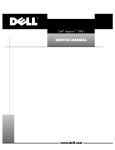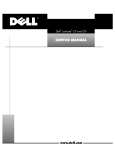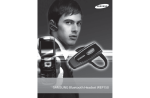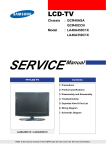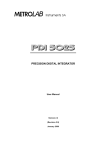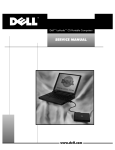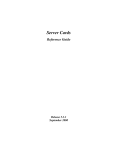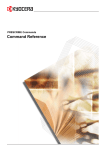Download Dell Inspiron 3500 Specifications
Transcript
® 'HOO ,QVSLURQ 3RUWDEOH &RPSXWHU 6(59,&(0$18$/ ZZZGHOOFRP ® 'HOO ,QVSLURQ 3RUWDEOH &RPSXWHU 6(59,&(0$18$/ ZZZGHOOFRP ____________________ Information in this manual is subject to change without notice. © 1998 Dell Computer Corporation. All rights reserved. Reproduction in any manner whatsoever without the written permission of Dell Computer Corporation is strictly forbidden. Trademarks used in this text: Dell and the DELL logo are registered trademarks and Inspiron is a trademark of Dell Computer Corporation; Microsoft, Windows, and MS-DOS are registered trademarks of Microsoft Corporation; Intel and Pentium are registered trademarks and MMX is a trademark of Intel Corporation; IBM is a registered trademark of International Business Machines Corporation. Other trademarks and trade names may be used in this document to refer to either the entities claiming the marks and names or their products. Dell Computer Corporation disclaims any proprietary interest in trademarks and trade names other than its own. November 1998 P/N 6233D &RQWHQWV &KDSWHU 6\VWHP2YHUYLHZ System Features . . . . . . . . . . . . . . . . . . . . . . . . . . . . . . . . . . . . . . . . . . . . . Physical Description. . . . . . . . . . . . . . . . . . . . . . . . . . . . . . . . . . . . . . . . . . . Status Display . . . . . . . . . . . . . . . . . . . . . . . . . . . . . . . . . . . . . . . . . . . . Battery Charge Gauge . . . . . . . . . . . . . . . . . . . . . . . . . . . . . . . . . . . . . . System Power . . . . . . . . . . . . . . . . . . . . . . . . . . . . . . . . . . . . . . . . . . . . . . . Power Management Mode . . . . . . . . . . . . . . . . . . . . . . . . . . . . . . . . . . CPU Throttling Mode . . . . . . . . . . . . . . . . . . . . . . . . . . . . . . . . . . . . . . . Standby Time-Out . . . . . . . . . . . . . . . . . . . . . . . . . . . . . . . . . . . . . . . . . Suspend Time-Out. . . . . . . . . . . . . . . . . . . . . . . . . . . . . . . . . . . . . . . . . Suspend Mode . . . . . . . . . . . . . . . . . . . . . . . . . . . . . . . . . . . . . . . . . . . Default Interrupt Assignments . . . . . . . . . . . . . . . . . . . . . . . . . . . . . . . . . . Technical Specifications. . . . . . . . . . . . . . . . . . . . . . . . . . . . . . . . . . . . . . . . &KDSWHU ,QLWLDO3URFHGXUHV Initial User Contact . . . . . . . . . . . . . . . . . . . . . . . . . . . . . . . . . . . . . . . . . . . Visual Inspection . . . . . . . . . . . . . . . . . . . . . . . . . . . . . . . . . . . . . . . . . . . . . Observing the Boot Routine . . . . . . . . . . . . . . . . . . . . . . . . . . . . . . . . . . . . Eliminating Resource Conflicts . . . . . . . . . . . . . . . . . . . . . . . . . . . . . . . . . . Getting Help. . . . . . . . . . . . . . . . . . . . . . . . . . . . . . . . . . . . . . . . . . . . . . . . . &KDSWHU 1-1 1-2 1-4 1-5 1-6 1-6 1-6 1-7 1-7 1-7 1-8 1-9 2-1 2-2 2-4 2-5 2-5 %HHS&RGHVDQG(UURU0HVVDJHV POST Beep Codes . . . . . . . . . . . . . . . . . . . . . . . . . . . . . . . . . . . . . . . . . . . . 3-1 System Error Messages . . . . . . . . . . . . . . . . . . . . . . . . . . . . . . . . . . . . . . . 3-2 Running the Dell Diagnostics. . . . . . . . . . . . . . . . . . . . . . . . . . . . . . . . . . . . 3-4 &KDSWHU 5HPRYLQJDQG5HSODFLQJ3DUWV Recommended Tools. . . . . . . . . . . . . . . . . . . . . . . . . . . . . . . . . . . . . . . . . . Precautionary Measures . . . . . . . . . . . . . . . . . . . . . . . . . . . . . . . . . . . . . . . Screw Identification and Tightening . . . . . . . . . . . . . . . . . . . . . . . . . . . . . . Removing Customer-Replaceable Parts . . . . . . . . . . . . . . . . . . . . . . . . . . . Removing Field- and Depot-Replaceable Parts and Assemblies . . . . . . . . . 4-1 4-2 4-2 4-4 4-9 v ZIF Connectors . . . . . . . . . . . . . . . . . . . . . . . . . . . . . . . . . . . . . . . . . . Exploded View of Components and Assemblies. . . . . . . . . . . . . . . . . Display Assembly . . . . . . . . . . . . . . . . . . . . . . . . . . . . . . . . . . . . . . . . Bezel and LCD Latch . . . . . . . . . . . . . . . . . . . . . . . . . . . . . . . . . . . . . . Inverter for 13.3-Inch Display Assembly . . . . . . . . . . . . . . . . . . . . . . . Inverter for 14.1-Inch Display Assembly . . . . . . . . . . . . . . . . . . . . . . . LCD Interior Assembly. . . . . . . . . . . . . . . . . . . . . . . . . . . . . . . . . . . . . Panel Rails for 13.3-Inch Display Assembly. . . . . . . . . . . . . . . . . . . . . Panel Rails for 14.1-Inch Display Assembly. . . . . . . . . . . . . . . . . . . . . LCD Panel and EMI Pan for 13.3-Inch Display Assembly . . . . . . . . . . LCD Panel and EMI Pan for 14.1-Inch Display Assembly . . . . . . . . . . Hard-Disk Drive Disassembly . . . . . . . . . . . . . . . . . . . . . . . . . . . . . . . Diskette Drive Disassembly. . . . . . . . . . . . . . . . . . . . . . . . . . . . . . . . . CD-ROM/DVD-ROM Drive Disassembly . . . . . . . . . . . . . . . . . . . . . . . Iomega Zip Drive Disassembly . . . . . . . . . . . . . . . . . . . . . . . . . . . . . . Keyboard . . . . . . . . . . . . . . . . . . . . . . . . . . . . . . . . . . . . . . . . . . . . . . . Infrared Board . . . . . . . . . . . . . . . . . . . . . . . . . . . . . . . . . . . . . . . . . . . LVDS Board . . . . . . . . . . . . . . . . . . . . . . . . . . . . . . . . . . . . . . . . . . . . . Heat-Sink Fin Cover . . . . . . . . . . . . . . . . . . . . . . . . . . . . . . . . . . . . . . . Processor Module Assembly. . . . . . . . . . . . . . . . . . . . . . . . . . . . . . . . Fan Cover and Fan . . . . . . . . . . . . . . . . . . . . . . . . . . . . . . . . . . . . . . . . Modem Card . . . . . . . . . . . . . . . . . . . . . . . . . . . . . . . . . . . . . . . . . . . . Video Board . . . . . . . . . . . . . . . . . . . . . . . . . . . . . . . . . . . . . . . . . . . . . Palmrest Assembly . . . . . . . . . . . . . . . . . . . . . . . . . . . . . . . . . . . . . . . Touch Pad Assembly . . . . . . . . . . . . . . . . . . . . . . . . . . . . . . . . . . . . . . System Board Rails . . . . . . . . . . . . . . . . . . . . . . . . . . . . . . . . . . . . . . . DC/DC Board . . . . . . . . . . . . . . . . . . . . . . . . . . . . . . . . . . . . . . . . . . . . Speakers . . . . . . . . . . . . . . . . . . . . . . . . . . . . . . . . . . . . . . . . . . . . . . . PC Card Cage. . . . . . . . . . . . . . . . . . . . . . . . . . . . . . . . . . . . . . . . . . . . System Board . . . . . . . . . . . . . . . . . . . . . . . . . . . . . . . . . . . . . . . . . . . Audio Jack Board . . . . . . . . . . . . . . . . . . . . . . . . . . . . . . . . . . . . . . . . . Parts and Assemblies List . . . . . . . . . . . . . . . . . . . . . . . . . . . . . . . . . . . . . vi 4-10 4-11 4-16 4-18 4-19 4-20 4-21 4-22 4-23 4-24 4-25 4-26 4-27 4-28 4-30 4-31 4-32 4-33 4-34 4-35 4-36 4-37 4-38 4-39 4-40 4-41 4-42 4-43 4-44 4-45 4-46 4-47 $SSHQGL[$ 8QLTXH3DUWV $ )LJXUHV Figure 1-1. Figure 1-2. Figure 1-3. Figure 1-4. Figure 1-5. Figure 4-1. Figure 4-2. Front View . . . . . . . . . . . . . . . . . . . . . . . . . . . . . . . . . . . . . . Back View . . . . . . . . . . . . . . . . . . . . . . . . . . . . . . . . . . . . . . Connector Cover above Keyboard. . . . . . . . . . . . . . . . . . . . . Status Lights on Front of Computer . . . . . . . . . . . . . . . . . . . Battery Charge Gauge . . . . . . . . . . . . . . . . . . . . . . . . . . . . . . Computer Orientation . . . . . . . . . . . . . . . . . . . . . . . . . . . . . . Screw Length Identification . . . . . . . . . . . . . . . . . . . . . . . . . 1-3 1-3 1-4 1-5 1-5 4-1 4-3 7DEOHV Figure 4-3. Figure 4-4. Figure 4-5. Figure 4-6. Figure 4-7. Figure 4-8. Figure 4-9. Figure 4-10. Figure 4-11. Figure 4-12. Figure 4-13. Figure 4-14. Figure 4-15. Figure 4-16. Figure 4-17. Figure 4-18. Figure 4-19. Figure 4-20. Figure 4-21. Figure 4-22. Figure 4-23. AC Adapter Removal . . . . . . . . . . . . . . . . . . . . . . . . . . . . . . . 4-4 Computer Removal From Port Replicator . . . . . . . . . . . . . . . 4-5 Main Battery Removal. . . . . . . . . . . . . . . . . . . . . . . . . . . . . . 4-5 PC Card Removal . . . . . . . . . . . . . . . . . . . . . . . . . . . . . . . . . 4-6 Hard-Disk Drive Removal . . . . . . . . . . . . . . . . . . . . . . . . . . . 4-7 Memory Door Removal . . . . . . . . . . . . . . . . . . . . . . . . . . . . . 4-7 Memory Module Removal. . . . . . . . . . . . . . . . . . . . . . . . . . . 4-8 Device Removal from Options Bay . . . . . . . . . . . . . . . . . . . . 4-8 Releasing a Side-Lift ZIF Connector . . . . . . . . . . . . . . . . . . 4-10 Exploded View—Computer . . . . . . . . . . . . . . . . . . . . . . . . . 4-11 Exploded View—13.3-Inch Display Assembly . . . . . . . . . . 4-12 Exploded View—14.1-Inch Display Assembly. . . . . . . . . . . 4-13 Exploded View—Palmrest Assembly . . . . . . . . . . . . . . . . . 4-14 Exploded View—Base Assembly . . . . . . . . . . . . . . . . . . . . 4-15 Display Assembly Screws—Bottom of Computer . . . . . . . 4-16 Hard-Disk Drive Disassembly . . . . . . . . . . . . . . . . . . . . . . . 4-26 Diskette Drive Disassembly . . . . . . . . . . . . . . . . . . . . . . . . 4-27 CD-ROM/DVD-ROM Drive Disassembly . . . . . . . . . . . . . . . 4-28 Iomega Zip Drive Disassembly . . . . . . . . . . . . . . . . . . . . . . 4-30 Keyboard Screws—Bottom of Computer . . . . . . . . . . . . . . 4-31 Palmrest Assembly Screws—Bottom of Computer . . . . . . 4-39 Table 1-1. Table 1-2. Table 3-1. Table 3-2. Table 4-1. Table 4-2. Table A-1. Table A-2. Default Interrupt Assignments . . . . . . . . . . . . . . . . . . . . . . . 1-8 Technical Specifications . . . . . . . . . . . . . . . . . . . . . . . . . . . . 1-9 POST Beep Codes. . . . . . . . . . . . . . . . . . . . . . . . . . . . . . . . . 3-2 System Error Messages . . . . . . . . . . . . . . . . . . . . . . . . . . . . 3-2 Screw Location Template . . . . . . . . . . . . . . . . . . . . . . . . . . . 4-3 Parts and Assemblies . . . . . . . . . . . . . . . . . . . . . . . . . . . . . 4-47 Display Assembly Unique Parts . . . . . . . . . . . . . . . . . . . . . . A-1 CD-ROM/DVD-ROM Drive Unique Parts. . . . . . . . . . . . . . . . A-2 vii viii 5HDG7KLV)LUVW A prerequisite for using this manual to service Dell computer systems is a basic knowledge of IBM®-compatible PCs and prior training in IBM-compatible PC troubleshooting techniques. In addition to information provided in this manual and the User’s Guide that came with the system, Dell provides the Diagnostics and Troubleshooting Guide for troubleshooting procedures and instructions on using the Dell diagnostics to test the computer system. :DUQLQJV&DXWLRQVDQG1RWHV Throughout this manual, there may be blocks of text printed in bold type or in italic type. These blocks are warnings, cautions, and notes, and they are used as follows: :$51,1* $ :$51,1* LQGLFDWHV WKH SRWHQWLDO IRU ERGLO\ KDUP DQG SURYLGHV LQVWUXFWLRQV IRU KRZ WR DYRLG WKH SUREOHP &$87,21 $ &$87,21 LQGLFDWHV HLWKHU SRWHQWLDO GDPDJH WR KDUG ZDUH RU ORVV RI GDWD DQG SURYLGHV LQVWUXFWLRQV IRU KRZ WR DYRLG WKH SUREOHP NOTE: A NOTE provides helpful information about using the computer system. ix x &+$37(5 6\VWHP2YHUYLHZ The Dell ® Inspiron™ 3500 is an expandable, multimedia portable computer that uses the Intel ® Pentium ® II Mobile microprocessors with MMX ™ technology. This chapter provides an overview of the components and subsystems of this computer. Model names for the Inspiron 3500 computer indicate the operating frequency of the microprocessor (233 for 233 MHz, 266 for 266 MHz or 300 for 300 MHz), the size (X for 13.3-inch LCD or G for 14.1-inch LCD) of the display, and the type (T for TFT) of display. The Inspiron 3500 D233XT contains a 233-MHz Pentium II Mobile microprocessor with MMX technology and a 13.3-inch XGA active-matrix TFT LCD. The Inspiron 3500 D266XT contains a 266-MHz Pentium II Mobile microprocessor with MMX technology and a 13.3-inch XGA active-matrix TFT LCD. The Inspiron 3500 D266GT contains a 266-MHz Pentium II Mobile microprocessor with MMX technology and a 14.1-inch XGA active-matrix TFT LCD. The Inspiron 3500 D300GT contains a 300-MHz Pentium II Mobile microprocessor with MMX technology and a 14.1-inch XGA active-matrix TFT LCD. 6\VWHP)HDWXUHV The following features of the Inspiron 3500 computer contribute to its high performance: Intel Pentium II Mobile Module microprocessor running at 233, 266, or 300 MHz with MMX technology with 32 KB of internal cache. 512 KB of pipelined-burst SRAM external cache. Hardware-accelerated PCI and AGP bus architecture that increases system performance, particularly video and hard-disk drive performance. A minimum of 32 MB of SDRAM system memory, with support for a maximum of 128 MB. Ultra DMA/33 data transfer protocol for ATA/IDE hard-disk drive interface. Ultra DMA/33 allows data transfer rates of up to 33 MB/sec. System Overview 1-1 The following features contribute to the computer's multimedia capability: A standard CD-ROM or optional DVD-ROM drive and a diskette drive Integrated stereo speakers and microphone Jacks for connecting external speakers, headphones, or an external microphone to the computer A 256-bit NeoMagic MagicMedia 256 AV graphics controller with an AGP, 2.5 MB of video memory, and simultaneous display The following features contribute to the computer's efficient use of battery power: A lithium ion main battery and an optional second battery to double battery life Two power management modes—standby mode and save-to-disk suspend mode—that help conserve battery power Other features include: A 13.3- or 14.1-inch active-matrix XGA color display. Automatic thermal management that slows the microprocessor or starts a small fan when necessary to reduce processor heat and prolong the durability and reliability of the computer. An integrated keyboard that includes two special keys that support the Microsoft® Windows® 98 operating system. A PS/2-compatible touch pad that provides the computer with full mouse functionality. USB capability, which simplifies connecting peripheral devices such as mice, printers, and computer speakers. The USB connector on your computer's side panel provides a single connection point for multiple USBcompliant devices. USB-compliant devices can also be connected and disconnected while the system is running. An options bay in which you can use a variety of modules, including a CD-ROM drive, a diskette drive, an optional DVD-ROM drive, or an optional Iomega Zip drive. In addition, you can use the options bay for a second battery. An infrared port that permits file transfers without using cable connections. PC Card slots with connectors for two 3.3- or 5-V cards. Both PC Card slots support CardBus technology. In addition, a ZV Port is available from the lower slot (slot 0). 3K\VLFDO'HVFULSWLRQ Figures 1-1 and 1-2 illustrate front and back views of the Inspiron 3500 computer. 1-2 Dell Inspiron 3500 Portable Computer Service Manual LCD latch status lights (3) (on keyboard) status lights (next to LCD latch) display close/ suspend button display microphone connector cover power button keyboard touch pad touch pad buttons (2) options bay PC Card connectors (2) audio jacks (3) AC adapter connector battery bay speaker battery release latch )LJXUH )URQW 9LHZ infrared port optional internal modem speaker parallel connector power shutoff button serial connector USB connector monitor connector PS/2 connector fan exhaust docking connector air intake lock connector )LJXUH %DFN 9LHZ System Overview 1-3 6WDWXV'LVSOD\ Three status lights are located on the connector cover directly above the keyboard (see Figure 1-3): Caps Lock: Solid green light when Caps Lock is on. Press <Caps Lock> to turn this feature on or off. Scroll Lock: Solid green light when Scroll Lock is on. Press <Scroll Lock> to turn this feature on or off. Num Lock: Solid green light when Num Lock is on. Press <Num Lock> to turn this feature on or off. Caps Lock status light Scroll Lock status light Num Lock status light )LJXUH &RQQHFWRU &RYHU DERYH .H\ERDUG Three additional status lights are located on the front of the unit, to the right of the LCD latch (see Figure 1-4): System power: — No light when the system is off or in suspend-to-disk mode (hibernating). — Green light when the system is on. — Amber light when the system is in standby or suspend-to-RAM mode. Hard-disk drive activity: Blinking light as the hard-disk drive or a PC Card is being accessed. Battery Status: — Blinking green light when the AC adapter is attached and the battery is charging. — Green light when the AC adapter is attached and the battery is fully charged. The light is also green when the AC adapter is attached and there is a battery problem (such as a bad cell, overheating, or overcharging). Use the battery charge gauge to further determine the battery status. 1-4 Dell Inspiron 3500 Portable Computer Service Manual system power status light hard-disk drive activity status light battery status light )LJXUH 6WDWXV /LJKWV RQ )URQW RI &RPSXWHU Some devices located in the options bay (diskette drive, CD-ROM drive, DVD-ROM drive, or Zip drive) also have an activity light indicating when the device is being accessed. %DWWHU\&KDUJH*DXJH The battery charge gauge (see Figure 1-5) on the bottom of the battery has five status lights that indicate how much battery charge remains. Each light indicates approximately 20 percent battery charge. Press the battery tester (a textured square on the back of the battery) to check the total battery charge. status lights (5) battery tester )LJXUH %DWWHU\ &KDUJH *DXJH &$87,21 ,I RQO\ RQH RU QRQH RI WKH FKDUJHOHYHO VWDWXV OLJKWV LV OLW WKH EDWWHU\ LV DOPRVW FRPSOHWHO\ GLVFKDUJHG 'R QRW XVH WKH EDWWHU\ XQOHVV WKH FRPSXWHU LV FRQQHFWHG WR $& SRZHU RU XQOHVV \RX LQVWDOO D VHFRQG FKDUJHG EDWWHU\ System Overview 1-5 6\VWHP3RZHU The power button controls power to the system. The computer receives power from either the AC adapter connected to an electrical outlet or from up to two batteries. If you use the AC adapter, constant power is available to the computer. If you use one or two batteries, the system has integrated power management features that extend battery life by removing power from parts of the computer that are not being used. Attach the AC power adapter to the computer, whenever possible, to conserve battery power. When the AC adapter is attached, the battery is charged while the computer uses AC power. The Power Menu of the Setup program has power conservation features. To open the Main Menu of the Setup program, press <F2> during the boot process. When activated, each power conservation feature turns off or slows down one or more functions while the computer is idle. NOTE: The power management settings of the Windows 98 operating system take precedence over the settings described here. For more information see “Using the Microsoft Windows 98 Operating System to Conserve Battery Power,” in the System User’s Guide. 3RZHU0DQDJHPHQW0RGH The power management mode has four settings: Select Customized (the default) to control the power-saving time-outs individually. Select Disabled to turn off power management. Select Max. Performance to conserve power but allow greatest system performance. When this setting is selected, the Standby Time-Out option is set automatically to 4 minutes, and the Suspend Time-Out option is disabled. The CPU Throttling Mode option is set automatically to Off. Select Max. Power Savings to conserve the greatest amount of system power. When this setting is selected, the Standby Time-Out option is set automatically to 1 minute, and the Suspend Time-Out option is set automatically to 5 minutes. The CPU Throttling Mode option is set automatically to On. &387KURWWOLQJ0RGH CPU Throttling Mode allows the computer to slow down the microprocessor automatically if it is not being used. The settings for this option are as follows: On — Allows the computer to slow down the microprocessor when it is inactive Off (the default) — Keeps the microprocessor running at its normal operating speed regardless of microprocessor inactivity To increase battery operating time, set the CPU Throttling Mode option to On. 1-6 Dell Inspiron 3500 Portable Computer Service Manual 6WDQGE\7LPH2XW Standby Time-Out conserves battery power by turning off various devices in the system, including the display, but leaves the computer ready to resume operations immediately. Use Standby Time-Out when you leave the computer unattended for less than a few minutes. Standby Time-Out lets you determine how long the computer remains idle (no I/O activity) before activating standby mode to conserve battery power. Settings for this option are Disabled, 1 min., 2 min., 4 min., 6 min., 8 min., 12 min., and 16 min. To increase battery operating time, set this option to a lower number of minutes. Press any key on the integrated keyboard to resume normal computer operation. 6XVSHQG7LPH2XW Suspend Time-Out lets you determine how long the computer remains idle (no I/O activity) before activating suspend mode. Settings for this option are Disabled, 5 min., 10 min., 15 min., 20 min., 30 min., 40 min., and 60 min. To increase battery operating time, set this option to a lower number of minutes. 6XVSHQG0RGH The Suspend Mode category has two options—Save to RAM and Save to Disk. Save to RAM (the default) suspend mode conserves battery power by stopping almost all computer activity, but leaves the computer ready to resume operations in seconds. Select the Save to RAM option whenever you leave the computer unattended for more than a few minutes. Resume normal computer activity by pressing the power button (the computer may take several seconds to return to normal operation). The Save-to-Disk option under Suspend Mode copies all system data to a reserved area on the hard-disk drive and then turns off all power to the computer. When you resume normal operation, the same programs will be running and the same files will be open that were loaded before you activated this mode. Use Save-to-Disk suspend mode to conserve battery power or to preserve system data by quickly saving it to the hard-disk drive if you are about to run out of battery power. Resume normal computer activity by pressing the power button. System Overview 1-7 'HIDXOW,QWHUUXSW$VVLJQPHQWV Table 1-1 lists the default interrupt assignments. 7DEOH 'HIDXOW ,QWHUUXSW $VVLJQPHQWV 1-8 ,54 /LQH 8VHG$YDLODEOH IRQ0 Generated by the system timer IRQ1 Generated by the keyboard controller to signal that the keyboard output buffer is full IRQ2 Programmable interrupt controller IRQ3 Used by the communications port or modem IRQ4 Used by the communications port (COM1) IRQ5 Used by the audio controller IRQ6 Generated by the diskette drive controller to indicate that the diskette drive requires the attention of the microprocessor IRQ7 Used by the parallel port IRQ8 Generated by the system real-time clock (RTC) IRQ9 Free IRQ10 Shared by the USB and by the IRQ holder for PCI steering IRQ11 Shared by the CardBus controller, the IRQ holder for PCI steering, and audio controller IRQ12 Generated by the keyboard controller to indicate that the output buffer of the integrated touch pad or external PS/2 mouse is full IRQ13 Used by the math coprocessor on the microprocessor IRQ14 Generated by the hard-disk drive to indicate that the drive requires the attention of the microprocessor IRQ15 Generated by the secondary IDE controller (CD-ROM drive or DVD-ROM drive) to indicate that the drive requires attention of the microprocessor Dell Inspiron 3500 Portable Computer Service Manual 7HFKQLFDO6SHFLILFDWLRQV Table 1-2 lists the technical specifications for the Inspiron 3500 computer. Ma 7DEOH 7HFKQLFDO 6SHFLILFDWLRQV 0LFURSURFHVVRU Microprocessor type . . . . . . Intel Pentium II Mobile microprocessor with MMX technology Microprocessor speed . . . . . 233, 266, or 300 MHz Internal cache . . . . . . . . . . . 32 KB (Pentium II microprocessor with MMX technology) External cache . . . . . . . . . . . 512-KB pipelined-burst SRAM Math coprocessor . . . . . . . . internal to the microprocessor &KLS 6HW DQG %XV System chip set . . . . . . . . . . Intel Mobile 440BX AGP Data bus width . . . . . . . . . . 64 bits DRAM bus width . . . . . . . . . 64 bits Address bus width . . . . . . . . 32 bits Flash EPROM . . . . . . . . . . . 4 Mbits 3& &DUG PCI controller . . . . . . . . . . . . Texas Instruments PCI1220 CardBus controller PC Card connectors . . . . . . . two (supports a single type III card or two type I or II cards) Cards supported . . . . . . . . . 3.3- and 5-V cards PC Card connector size . . . . 68 pins Data width (maximum) . . . . 32 bits 0HPRU\ Architecture . . . . . . . . . . . . . SDRAM Memory module capacities . . . . . . . . . . . . . . . 32-, and 64-MB memory module Standard RAM (13.3-inch display). . . . . . . . . Standard RAM (14.1-inch display) . . . . . . . . . Maximum RAM . . . . . . . . . . 32 MB (one 32-MB SODIMM that is installed in one of the two memory expansion connectors) 64 MB (one 64-MB SODIMM that is installed in one of the two memory expansion connectors) 128 MB System Overview 1-9 7DEOH 7HFKQLFDO 6SHFLILFDWLRQV FRQWLQXHG Memory access time/ clock frequency . . . . . . . . . . . 66 MHz BIOS address. . . . . . . . . . . . . F000:0000 &RQQHFWRUV Serial . . . . . . . . . . . . . . . . . . . one 9-pin connector; 16550-compatible, 16byte buffer Parallel . . . . . . . . . . . . . . . . . . one 25-hole connector; normal (unidirectional), bidirectional, EPP 1.9, or ECP Monitor . . . . . . . . . . . . . . . . . one 15-hole connector PS/2 keyboard/mouse . . . . . . one 6-hole mini-DIN connector Infrared . . . . . . . . . . . . . . . . . one infrared port Docking connector. . . . . . . . . 240 pins Audio . . . . . . . . . . . . . . . . . . . microphone, headphones/speakers, line-out USB . . . . . . . . . . . . . . . . . . . . one 4-pin connector RJ11 . . . . . . . . . . . . . . . . . . . . one RJ11 modem port (optional, not available in all regions) ,QWHJUDWHG $XGLR Audio type . . . . . . . . . . . . . . . Sound Blaster Pro-compatible voice and music functions, software wavetable Audio controller . . . . . . . . . . . NeoMagic NM3298 Conversion. . . . . . . . . . . . . . . 16 bit (stereo analog-to-digital and digital-toanalog) FM music synthesizer . . . . . . 20-voice, 72-operator Interfaces: Internal. . . . . . . . . . . . . . . ISA bus, microphone, dual stereo speakers External . . . . . . . . . . . . . . microphone, headphones, and line-in jacks Internal speaker amplifier . . . . . . . . . . . . . . . . . 1.5 W total, 0.75 W for each speaker External microphone input voltage range . . . . . . . . 280 mV peak to peak Line/audio input voltage range . . . . . . . . . . . . . . . . . . . 2.8 V peak to peak Controls . . . . . . . . . . . . . . . . . volume can be controlled through key combinations and application program menus 9LGHR 1-10 Video type . . . . . . . . . . . . . . . 256-bit hardware-accelerated Video controller . . . . . . . . . . . NeoMagic MagicMedia 256AV (NM2200B) Video memory . . . . . . . . . . . . 2.5 MB integrated VRAM Dell Inspiron 3500 Portable Computer Service Manual 7DEOH 7HFKQLFDO 6SHFLILFDWLRQV FRQWLQXHG ,QFK 'LVSOD\ Type . . . . . . . . . . . . . . . . . . . active-matrix color (TFT) Dimensions (viewable area): Height . . . . . . . . . . . . . . 194 mm (7.64 inches) Width . . . . . . . . . . . . . . 262 mm (10.3 inches) Diagonal . . . . . . . . . . . . . 337.8 mm (13.3 inches) Maximum resolution . . . . . . 1280 x 1024 pixels; 16 million colors ([24-bit] as supported by application program) Response time (typical) . . . . 80 ms Operating angle . . . . . . . . . . 0° (closed) to 140° Dot pitch . . . . . . . . . . . . . . . 0.264 mm Power consumption . . . . . . . 3.6 W Controls . . . . . . . . . . . . . . . . brightness can be controlled through key combinations ,QFK 'LVSOD\ Type . . . . . . . . . . . . . . . . . . . active-matrix color (TFT) Dimensions (viewable area): Height . . . . . . . . . . . . . . 205 mm (8.09 inches) Width . . . . . . . . . . . . . . . 277 mm (10.9 inches) Diagonal . . . . . . . . . . . . . 358.1 mm (14.1 inches) Maximum resolution . . . . . . 1280 x 1024 pixels; 16 million colors ([24-bit] as supported by application program) Response time (typical) . . . . 80 ms Operating angle . . . . . . . . . . 0° (closed) to 140° Dot pitch . . . . . . . . . . . . . . . 0.264 mm Power consumption . . . . . . . 3.9 W Controls . . . . . . . . . . . . . . . . brightness can be controlled through key combinations .H\ERDUG Number of keys . . . . . . . . . . 87 (U.S. and Canada); 88 (Europe); 88 (Japan) Key travel . . . . . . . . . . . . . . . 3.0 ± 0.5 mm (0.12 ± 0.02 inch) Key spacing . . . . . . . . . . . . . 19.1 mm (0.75 inch) Layout . . . . . . . . . . . . . . . . . QWERTY/AZERTY/Kanji System Overview 1-11 7DEOH 7HFKQLFDO 6SHFLILFDWLRQV FRQWLQXHG 7RXFK 3DG Interface. . . . . . . . . . . . . . . . . PS/2-compatible X/Y position resolutions (graphics table mode) . . . . . . 20 points/mm (500 points/inch) Size: Thickness . . . . . . . . . . . . . 4.65 mm (0.18 inch) at highest component Width . . . . . . . . . . . . . . . 64-mm (2.52-inch) sensor-active area Height . . . . . . . . . . . . . . . 47.0-mm (1.85-inch) rectangle with 0.5-mm (0.02-inch) tabs Weight . . . . . . . . . . . . . . . 15 g (0.52 oz.) ± 0.5 g (0.001 oz.) Power: Supply voltage . . . . . . . . . 5 V ± 10% Supply current . . . . . . . . . 4 mA (maximum operating) 0DLQ DQG 6HFRQG %DWWHU\ Type . . . . . . . . . . . . . . . . . . . . lithium ion Maximum dimensions: Height . . . . . . . . . . . . . . . 23.0 mm (0.91 inch) Depth . . . . . . . . . . . . . . . . 146.5 mm (5.77 inches) Width . . . . . . . . . . . . . . . . 98.3 mm (3.87 inches) Weight . . . . . . . . . . . . . . . . . . 0.44 kg (.97 lb) Voltage . . . . . . . . . . . . . . . . . . 10.8 VDC Capacity . . . . . . . . . . . . . . . . . 48.5 WH Charge time (approximate):1 Computer on . . . . . . . . . . 3.0 hours Computer off . . . . . . . . . . 2.0 hours Operating time (approximate)1 . . . . . . . . . . . . Life span (approximate)1 . . . . 2 to 3 hours with one battery; 4 to 6 hours with two batteries 400 discharge/charge cycles Temperature range: 1 1-12 Charge . . . . . . . . . . . . . . . 5° to 35°C (41° to 95°F) Discharge . . . . . . . . . . . . . 5° to 35°C (41° to 95°F) Storage . . . . . . . . . . . . . . –20° to 50°C (–4° to 122°F) Battery performance features such as charge time, operating time, and life span can vary according to the conditions under which the computer and battery are used and according to the configuration of the computer system. Dell Inspiron 3500 Portable Computer Service Manual 7DEOH 7HFKQLFDO 6SHFLILFDWLRQV FRQWLQXHG $& $GDSWHU Input voltage . . . . . . . . . . . . 90 to 264 VAC Input current (maximum) . . . 1.5 A at 90 VAC, full load Input frequency . . . . . . . . . . 47 to 63 Hz Output current . . . . . . . . . . . 3.5 A continuous Output power . . . . . . . . . . . 70 W Rated output voltage . . . . . . 20 VDC Dimensions: Height . . . . . . . . . . . . . . 29.6 mm (1.17 inches) Width . . . . . . . . . . . . . . . 60.0 mm (2.36 inches) Depth . . . . . . . . . . . . . . . 105 mm (4.13 inches) Weight (with cables) . . . . . . 0.3 kg (0.66 lb) Temperature range: Operating . . . . . . . . . . . . 5° to 35°C (41° to 95°F) Storage . . . . . . . . . . . . . –20° to 50°C (–4° to 122°F) 3K\VLFDO ,QFK 'LVSOD\ Height . . . . . . . . . . . . . . . . . 37.1 mm (1.46 inches) Width . . . . . . . . . . . . . . . . . . 325.7 mm (12.82 inches) Depth . . . . . . . . . . . . . . . . . . 258.7 mm (10.19 inches) Weight (includes hard-disk drive, diskette drive, and battery . . . . . . . . . . . . . . . . . 2.72 kg (6.1 lb + 0.10 lb) 3K\VLFDO ,QFK 'LVSOD\ Height . . . . . . . . . . . . . . . . . 38.1 mm (1.50 inches) Width . . . . . . . . . . . . . . . . . . 325.7 mm (12.82 inches) Depth . . . . . . . . . . . . . . . . . . 258.7 mm (10.19 inches) Weight (includes hard-disk drive, diskette drive, and battery . . . . . . . . . . . . . . . . . 2.90 kg (6.4 lb + 0.10 lb) System Overview 1-13 7DEOH 7HFKQLFDO 6SHFLILFDWLRQV FRQWLQXHG (QYLURQPHQWDO &RPSXWHU Temperature: Operating . . . . . . . . . . . . . 5° to 35°C (41° to 95°F) Storage . . . . . . . . . . . . . . –20° to 50°C (–4° to 122°F) Relative humidity . . . . . . . . . . 10% to 90% (noncondensing) Maximum vibration: Operating . . . . . . . . . . . . . 0.9 GRMS using a random-vibration spectrum that simulates shipment by air Storage . . . . . . . . . . . . . . 1.3 GRMS using a random-vibration spectrum that simulates shipment by truck Maximum shock: Operating . . . . . . . . . . . . . 1.52 m/sec (60 inches/sec) (less than or equal to a pulse width of 2 ms) Storage2 . . . . . . . . . . . . . . 2.03 m/sec (80 inches/sec) (less than or equal to a pulse width of 2 ms) Altitude: 2 1-14 Operating . . . . . . . . . . . . . 0 to 3048 m (0 to 10,000 ft) Storage . . . . . . . . . . . . . . 0 to 12,192 m (0 to 40,000 ft) Measured with the hard-disk drive in head-parked position. Dell Inspiron 3500 Portable Computer Service Manual &+$37(5 ,QLWLDO3URFHGXUHV This chapter describes initial procedures that can help you diagnose a computer problem. These procedures can often reveal the source of a problem or indicate the correct starting point for troubleshooting the computer. Dell recommends that you perform these initial procedures in the order they are presented. ,QLWLDO8VHU&RQWDFW When you first contact a user who has a problem, ask the user to describe the problem and the conditions under which it occurs. A verbal description can often indicate the cause of a problem or indicate the appropriate troubleshooting procedure to use. After the user describes the problem, follow these steps: 1. Ask the user to back up any data on the hard-disk drive if the computer’s condition permits. See the “Maintaining Your Computer” section of the online System User’s Guide. 2. Ask the user to try to duplicate the problem by repeating the operations he or she was performing at the time the problem occurred. Can the user duplicate the problem? Yes. Proceed to step 3. No. Proceed to the next section, “Visual Inspection.” 3. Observe the user to determine whether he or she is making an error, such as typing an incorrect key combination or entering a command incorrectly. Is the problem a result of user error? Yes. Instruct the user in the proper procedure or direct him or her to the appropriate user documentation for a description of the correct procedure. No. Proceed to the next section, “Visual Inspection.” Initial Procedures 2-1 9LVXDO,QVSHFWLRQ &$87,21 %HIRUH \RX SURFHHG ZLWK WKH YLVXDO LQVSHFWLRQ HQVXUH WKDW WKH XVHU KDV VDYHG DOO RSHQ ILOHV DQG H[LWHG DOO RSHQ DSSOLFDWLRQ SUR JUDPV LI SRVVLEOH The visual inspection consists of a quick inspection of the exterior of the computer and any attached peripherals, including making any necessary corrections. For information about the proper removal and installation of computer components, as instructed in the following procedure, see Chapter 4, “Removing and Replacing Parts.” To perform a visual inspection, follow these steps: 1. Determine the power state of the computer. If the system is on, go to step 2. If you are unsure whether the system is on, shut down and restart the system, and then go to step 2. 2. Turn off any attached peripherals, and then shut down the computer. 3. Verify that the exterior of the computer is free of any obvious physical damage. 4. If the computer is operating from an AC adapter, verify the following conditions: a. The AC adapter’s AC power cable is connected to both the AC adapter and the electrical outlet. The AC adapter’s indicator light should be on. b. The AC adapter’s DC power cable is properly connected to the computer’s AC adapter connector. c. The AC adapter and cables are free of any obvious physical damage. 5. If the computer is operating from battery power, remove any installed batteries, verify that they are free of any obvious physical damage, verify that the connectors on the battery and inside the battery bay are not damaged, and then reinsert the batteries into their respective compartments. Press the test button located on the back of each battery to make certain that there is a charge. 6. Remove any installed device from the options bay, verify that it is free of any obvious physical damage, verify that the connectors on the device and inside the options bay are not damaged, and then reinsert the device into the options bay. 7. 2-2 Remove any installed PC Cards from the PC Card slot, verify that they are free of any obvious physical damage, verify that the connectors on the PC Cards and inside the PC Card cage are not damaged, and then reinsert the card(s) into the PC Card slot. Dell Inspiron Portable Computer 3500 Service Manual 8. If there is a memory area problem and the computer has memory modules, remove the memory modules from the bottom of the main board, verify that they are free of any obvious physical damage, verify that the connectors on the modules and in the memory module sockets are not damaged, and then reinstall the modules. 9. Raise the LCD display and verify that the computer is free of any obvious physical damage. 10. Verify that the keyboard is free of any obvious physical damage and that its keys operate freely. 11. Verify that the touch pad operates freely. 12. If an external monitor is connected, verify the following conditions: a. The monitor’s interface cable is properly attached to the externalmonitor connector on the computer’s I/O panel. b. The monitor’s power cable is attached to an electrical outlet and is free of any obvious physical damage. c. The monitor, its interface cable, and connectors are free of any obvious physical damage. d. The monitor is on. e. The monitor’s controls are set according to the instructions in the documentation for the monitor. 13. If an external mouse is connected, verify the following conditions: a. The mouse is properly connected to the keyboard/keypad/mouse connector on the computer’s I/O panel. b. The mouse, its cable, and connectors are free of any obvious physical damage. c. The mouse’s ball and pushbuttons operate freely. 14. For any attached serial or parallel devices, verify the following conditions: a. The device’s interface cable connector is correctly attached to the appropriate port connector on the computer’s I/O panel. b. The captive screws that secure the connectors at each end of the interface cable are secure enough to ensure a firm connection. c. The attached device, its interface cable, and connectors are free of any obvious physical damage. Initial Procedures 2-3 15. Turn on any attached peripherals and then the computer. Does the problem recur? Yes. Go to the next section, “Observing the Boot Routine.” No. No further steps are necessary. 2EVHUYLQJWKH%RRW5RXWLQH After you perform a visual inspection as described in the previous section, boot the computer from a diagnostics diskette and, while the boot routine is running, observe the computer for any indications of problems. NOTE: To prevent possible damage to the original diagnostics diskette, always use a backup copy of the diagnostics diskette when servicing a user’s computer. Dell recommends that users make copies of the Dell Diagnostics Diskette. For instructions, see “Before You Start Testing” in Chapter 4, “Running the Dell Diagnostics,” of the Dell Inspiron 3500 Portable Computer Reference and Troubleshooting Guide. To observe the boot routine, follow these steps: 1. Turn off the computer and any attached peripherals. 2. Insert a diagnostics diskette into the diskette drive. Turn on all peripherals and then the computer. 3. Observe the indicators at the front of the keyboard. Depending on how the computer is configured, after various indicators flash momentarily in the status display panel, some indicators should light up and remain on. Do these indicators light up within seconds after the boot routine starts? Yes. Go to step 4. No. Troubleshoot the power subsystem. 4. While the boot routine is running, observe the computer for any of the following conditions: Diskette-drive and hard-disk drive access indicator activity These indicators light in response to data being transferred to or from the drives. If either of these indicators fails to light during the boot routine, troubleshoot the diskette drive or hard-disk drive subsystem, as appropriate. Beep codes A beep code is a series of beeps that indicates an error condition. If the computer emits a beep code, refer to Table 3-1. NOTE: The computer beeps once shortly after the system boots. This beep is normal and not part of a beep code. 2-4 Dell Inspiron Portable Computer 3500 Service Manual System error messages These messages can indicate problems or provide status information. If a system error message is displayed, refer to Table 3-2. Any unusual sounds 5. Observe the display for the Diagnostics Menu of the Dell Diagnostics. Does the Diagnostics Menu appear on the display? Yes. See “Running the Dell Diagnostics” in Chapter 3. No. Go to step 6. 6. Insert another copy of the diagnostics diskette into the diskette drive and reboot the computer. Does the Diagnostics Menu appear on the display? Yes. See “Running the Dell Diagnostics” in Chapter 3. No. Go to the next section, “Eliminating Resource Conflicts.” (OLPLQDWLQJ5HVRXUFH&RQIOLFWV Devices within or connected to the computer may require dedicated memory spaces, interrupt levels, and/or DMA channels. Because different devices can be configured at different times, it is possible that the same resource is assigned to two or more devices. Disconnect all peripherals and remove all PC Cards to make sure that the computer failure is not caused by faulty devices. If you suspect that resource conflicts might exist, check the computer and reassign the resources as necessary. For more information about resolving conflicts, see Chapter 3, “Troubleshooting Your Computer,” in the Reference and Troubleshooting Guide. *HWWLQJ+HOS If none of the procedures in this chapter reveal the source of the problem or lead to the proper troubleshooting steps for determining the source of the problem, contact Dell for technical assistance. For instructions, see Chapter 5, “Getting Help,” in the Reference and Troubleshooting Guide or the “Contacting Dell” section of the online System User’s Guide. Initial Procedures 2-5 2-6 Dell Inspiron Portable Computer 3500 Service Manual &+$37(5 %HHS&RGHVDQG(UURU0HVVDJHV This chapter describes beep codes and system error messages that can occur during system start-up or, in the case of some failures, during normal computer operation. The tables in this chapter list faults that can cause a beep code or system error message to occur and the probable causes of the fault in each case. If a faulty computer does not emit beep codes or display system error messages to indicate a failure, you should load the diagnostics and run the appropriate tests to help isolate the source of the problem. See “Running the Dell Diagnostics” found later in this chapter. 3267%HHS&RGHV If the display cannot display error messages during POST, the computer may emit a series of beeps that identifies the problem or that can help you identify a faulty component or assembly. For example, one beep, a burst of three short beeps, and two more single beeps (beep code 1-3-1-1) means that the system has encountered a DRAM refresh error condition, probably caused by a faulty system board. Table 3-1 lists the beep codes that may be generated during POST. Most beep codes indicate a fatal error that requires replacement of the system board or other corrective actions before the computer can operate. Beep Codes and Error Messages 3-1 7DEOH 3267 %HHS &RGHV %HHS &RGH (UURU 3UREDEOH &DXVHV 1-2-2-3 ROM BIOS checksum failure Faulty system board 1-3-1-1 DRAM refresh failure Faulty system board 1-3-1-3 Keyboard controller test failure Faulty keyboard or faulty system board 1-3-4-1 RAM failure on address line nnnn Faulty memory module or faulty system board 1-3-4-3 RAM failure on data bits nnnn of high byte on memory bus Faulty memory module or faulty system board 1-4-1-1 RAM failure on data bits nnnn of low byte on memory bus Faulty memory module or faulty system board 2-1-2-3 Check ROM copyright notice failure Faulty system board 2-2-3-1 Interrupt mask register failure Faulty system board 6\VWHP(UURU0HVVDJHV Table 3-2 lists (in alphabetical order) system error messages that may appear on the display during the boot routine or during normal computer operation. 7DEOH 6\VWHP (UURU 0HVVDJHV 3-2 0HVVDJH 'HILQLWLRQ 3UREDEOH &DXVHV CMOS battery is dead-Replace and run Setup The CMOS battery does not have enough charge to power the computer. CMOS battery completely discharged. Faulty CMOS battery or system board. Diskette drive A error Connector loose or diskette faulty. Faulty or incorrectly inserted diskette in drive. Faulty diskette drive. Faulty system board. Faulty or loose external cable. Extended RAM failed at offset: nnnn Extended memory not configured properly or failed at memory address nnnn. Faulty or improperly seated memory module. Faulty system board. Failing bits: nnnn Memory failed at RAM address nnnn. Faulty or improperly seated memory module. Faulty system board. Dell Inspiron 3500 Portable Computer Service Manual 7DEOH 6\VWHP (UURU 0HVVDJHV FRQWLQXHG 0HVVDJH 'HILQLWLRQ 3UREDEOH &DXVHV Fixed disk 0 failure The hard-disk drive failed to initialize. Corrupted hard-disk drive boot sector or configuration file. Faulty hard-disk drive. Faulty system board. Fixed disk controller failure The hard-disk drive controller may be faulty. Faulty hard-disk drive. Faulty system board. Incorrect drive A type—run Setup The diskette drive is not identified properly in the Setup program. Incorrect drive configuration. Faulty connections. Faulty diskette drive. Faulty system board. Keyboard controller error The keyboard controller is faulty. Faulty keyboard connection. Faulty keyboard. Faulty system board. Keyboard error If an external keyboard is being used, a cable or connector may be loose or the keyboard may be faulty. If the integrated keyboard is being used, it may be faulty. A key on the integrated keyboard may have been pressed while the computer was booting. Integrated keyboard: faulty keyboard or key pressed while computer booting. External keyboard: cable or connector loose. Faulty keyboard or key pressed while computer booting. Operating system not found The operating system may be corrupted. Or, the operating system cannot be found on the hard-disk drive or on the diskette in the diskette drive. Incorrect drive configuration. Operating system not installed on hard-disk drive or diskette drive not bootable. Faulty connections. Faulty drive. Faulty system board. Parity check 1 nnnn A parity error was found in the system bus at address nnnn. Faulty system board. Parity check 2 nnnn A parity error was found in the I/O bus at address nnnn. Faulty system board. Real time clock error The CMOS battery that supports data stored in NVRAM may be dead. Faulty battery. Faulty system board. Beep Codes and Error Messages 3-3 7DEOH 6\VWHP (UURU 0HVVDJHV FRQWLQXHG 0HVVDJH 'HILQLWLRQ 3UREDEOH &DXVHV Shadow RAM failed at offset: nnnn Shadow RAM failed at address nnnn. Faulty or improperly seated memory module. Faulty system board. System battery is dead—Replace and run Setup CMOS battery dead. Faulty CMOS battery or system board. System cache error—cache disabled The primary cache internal to the microprocessor has failed. Faulty microprocessor. System CMOS checksum bad—run Setup The BIOS has been updated. CMOS has been corrupted or modified, possibly by an application program that changes data stored in CMOS. BIOS has been updated. Verify correct CMOS settings, save, and exit. System RAM failed at offset: nnnn System RAM failed at address nnnn in the 64-KB block at which the error was detected. Faulty or improperly seated memory module. Faulty system board. System timer error A chip on the system board may be malfunctioning. Faulty system board. 5XQQLQJWKH'HOO'LDJQRVWLFV &$87,21 7R SUHYHQW GDPDJH WR WKH RULJLQDO GLDJQRVWLFV GLVNHWWH DOZD\V XVH D EDFNXS FRS\ RI WKH GLDJQRVWLFV GLVNHWWH ZKHQ VHUYLFLQJ D XVHU·V FRPSXWHU 'HOO UHFRPPHQGV WKDW XVHUV PDNH VHYHUDO FRSLHV RI WKLV GLVNHWWH WR HQVXUH WKDW RQH LV DOZD\V DYDLODEOH The Dell Diagnostics contains tests that aid in troubleshooting the computer. The diagnostics diskette contains the following test groups: RAM — Tests the main memory System Set — Tests the primary functions of the system board Video — Tests the video subsystem Keyboard — Tests the keyboard subsystem Mouse — Tests the mouse/touch pad subsystem Diskette Drives — Tests the diskette drive subsystem IDE (ATA/ATAPI) Devices — Tests an IDE hard-disk drive or a CD-ROM or DVD-ROM drive subsystem 3-4 Dell Inspiron 3500 Portable Computer Service Manual Serial/Infrared Ports — Tests the serial communications port Parallel Ports — Tests the parallel communications port Audio — Tests the operation of the audio chip set Before starting the Dell Diagnostics, you must configure the computer correctly. For more information, see “Before You Start Testing” in Chapter 4, “Running the Dell Diagnostics,” of the Reference and Troubleshooting Guide. Follow these steps to start the diagnostics: 1. Install a CD-ROM drive in the options bay. 2. Turn off the computer. 3. Insert a copy of the Dell Diagnostics Diskette into the diskette drive, and boot the computer. Starting the diagnostics causes the Dell logo screen to appear, followed by a message indicating that the diagnostics is loading. Before the diagnostics loads, a program tests the portion of main memory (RAM) required for loading the diagnostics. If a main memory error is detected, a message appears on the screen telling you a memory module has failed. If no errors are found in main memory, the diagnostics loads, and the Diagnostics Menu appears. This menu lets you choose the following options or exit to the MS-DOS ® prompt: Run All Tests — Runs all tests for a thorough test of the computer Run Quick Tests — Runs preselected tests to quickly locate a computer failure or to indicate where further testing is needed to isolate a failure Run Specific Tests — Tests a particular area or subsystem of the computer Beep Codes and Error Messages 3-5 3-6 Dell Inspiron 3500 Portable Computer Service Manual &+$37(5 5HPRYLQJDQG5HSODFLQJ3DUWV This chapter provides procedures for removing and replacing parts and assemblies. Unless otherwise noted, each of the procedures in this chapter makes the following assumptions: The computer and any attached peripherals are turned off and the peripherals are disconnected from the computer’s I/O panel. A part can be replaced or installed by performing the removal procedure in reverse order. When performing the procedures in this chapter that require the computer to be open, use a book or something similar to support the display assembly. The angle of the display assembly with respect to the base assembly should not exceed 140 degrees. Locations or directions relative to the computer are shown in Figure 4-1 unless otherwise specified. back of computer left side right side front of computer )LJXUH &RPSXWHU 2ULHQWDWLRQ 5HFRPPHQGHG7RROV Most of the procedures require the use of one or more of the following tools: Small flat-blade screwdriver # 1 Phillips-head screwdriver Antistatic grounding strap Dental pick or similar pointed instrument Removing and Replacing Parts 4-1 Small scribe or nylon flat blade Nut driver (5.5 mm) 3UHFDXWLRQDU\0HDVXUHV Before performing any of the procedures in this chapter, read the following warning. :$51,1* )25 <285 3(5621$/ 6$)(7< $1' 3527(&7,21 2) 7+( (48,30(17 %HIRUH \RX VWDUW WR ZRUN RQ WKH FRPSXWHU SHUIRUP WKH IROORZLQJ VWHSV LQ WKH VHTXHQFH LQGLFDWHG 1. Ground yourself by attaching an antistatic grounding strap to your wrist and to an unpainted metal surface on the computer’s I/O panel. If an antistatic grounding strap is not available, periodically discharge static electricity from your body by touching one of the connectors on the I/O panel. 2. Turn off the computer and any attached peripherals. 3. Disconnect the computer and any attached peripherals from electrical outlets to reduce the potential for personal injury or shock. You must also take the following steps: 1. If the computer is docked in a port replicator, undock the computer. 2. Disconnect all other external cables from the computer. 3. Remove any installed PC Cards. 4. Remove any devices from the options bay. 5. Remove the battery from the battery bay. 6. Remove the hard-disk drive. The above steps are described in detail in “Removing Customer-Replaceable Parts,” found later in this chapter. 6FUHZ,GHQWLILFDWLRQDQG7LJKWHQLQJ &$87,21 7KH FRUUHFW OHQJWK VFUHZ PXVW EH XVHG ZKHQ UHLQVWDOOLQJ D VFUHZ 2WKHUZLVH KDUGZDUH GDPDJH FRXOG UHVXOW 0DNH VXUH WKDW WKH VFUHZ LV SURSHUO\ DOLJQHG ZLWK LWV FRUUHVSRQGLQJ KROH DQG DYRLG RYHUWLJKWHQLQJ Before installing a screw, match the screw to the screw length graphics in Figure 4-2 to check for correct length. 4-2 Dell Inspiron 3500 Portable Computer Service Manual . )LJXUH 6FUHZ /HQJWK ,GHQWLILFDWLRQ While removing and replacing parts, use a tackle or pill box as a storage device to keep track of the screws. The location template in Table 4-1 can be used to identify the screws during disassembly. 7DEOH 6FUHZ /RFDWLRQ 7HPSODWH Hard-disk drive: 3 x 4 (1) (removing) 3 x 4 (1) (disassembling) RAM door: 3 x 4 (2) Display assembly: 2.5 x 19 (4) 2.5 x 5 (1) 2 x 2.5 (2) Bezel: 2.5 x 5 (6) LCD interior assembly: 2.5 x 5 (2) LCD panel rails (13.3-inch): 2.5 x 5 (4) LCD panel rails (14.1-inch): 2 x 4 (4) Diskette drive: 2.5 x 4 (2) CD-ROM/DVD-ROM drive: 2 x 3 (3) 2.5 x 5 (2) Iomega Zip drive: 2.5 x 5 (2) Keyboard: 2.5 x 16 (3) Infrared board: 2.5 x 5 (1) Heat-sink fin cover: 2 x 3.5 (1) Processor module assembly: 2 x 14 (2) Fan cover: 2.5 x 5 (1) Modem card: 2.5 x 14 (1) Video board: 2.5 x 4 (2) 2.5 x 14 (1) Palmrest assembly: 2.5 x 19 (7) Touch pad assembly: 2.5 x 5 (3) System board rails: 2.5 x 5 (2) 2.5 x 16 (1) DC/DC board: 2.5 x 14 (1) PC Card cage: 2 x 14 (4) System board: 2.5 x 5 (1) 2.5 x 14 (1) Be careful not to scratch the computer case by allowing the screws to get between the work surface and the case. Dell suggests a soft, padded work surface. Removing and Replacing Parts 4-3 NOTE: Each removal and replacement procedure in this chapter lists the type, size, and torque value of screws removed during the procedure. Screw types include flat head (FLH), flat pan-head (FPH), pan head (PNH), and jack screws. 5HPRYLQJ&XVWRPHU5HSODFHDEOH3DUWV To disconnect the computer from the AC adapter and port replicator and to remove the main battery, PC Cards, hard-disk drive, RAM door, memory modules, and device in the options bay, follow these steps. NOTE: The following procedures can be performed by customers as well as Dell-certified repair technicians. 1. Determine the power state of the computer. If the computer is on, go to step 2. If you are unsure whether the computer is on, shut down and restart the computer, and then go to step 2. 2. Turn off any attached peripherals, and then shut down the computer. 3. Disconnect the computer and any attached peripherals from electrical outlets to reduce the potential for personal injury or shock. If the computer has an AC adapter, disconnect the AC power cable from the electrical outlet and then from the AC adapter. Disconnect the AC adapter cable from the AC adapter connector (see Figure 4-3) on the computer or on the port replicator. AC adapter connector AC adapter cable LED AC adapter AC power cable )LJXUH $& $GDSWHU 5HPRYDO 4. If the computer is connected to a port replicator, pull both release handles on the sides of the replicator to undock the computer (see Figure 4-4). 4-4 Dell Inspiron 3500 Portable Computer Service Manual release handles (2) )LJXUH &RPSXWHU 5HPRYDO )URP 3RUW 5HSOLFDWRU 5. Remove the main battery from the battery bay (see Figure 4-5). :$51,1* 7KH EDWWHU\ LV GHVLJQHG WR ZRUN ZLWK 'HOO ,QVSLURQ FRPSXWHUV RQO\ 'R QRW XVH D EDWWHU\ IURP DQRWKHU FRPSXWHU ZLWK WKH 'HOO ,QVSLURQ FRPSXWHU 5HSODFH WKH EDWWHU\ RQO\ ZLWK WKH VDPH RU HTXLYDOHQW W\SH SXUFKDVHG IURP 'HOO 8VLQJ WKH ZURQJ EDWWHU\ W\SH PD\ SUHVHQW D ULVN RI ILUH RU H[SORVLRQ :$51,1* 7KH EDWWHU\ PD\ SUHVHQW D ILUH RU FKHPLFDO EXUQ KD] DUG LI PLVWUHDWHG 'R QRW GLVDVVHPEOH H[SRVH WKH EDWWHU\ WR WHPSHUDWXUHV DERYH & ) RU LQFLQHUDWH .HHS WKH EDWWHU\ DZD\ IURP FKLOGUHQ +DQGOH GDPDJHG RU OHDNLQJ EDWWHULHV ZLWK H[WUHPH FDUH ,I WKH EDWWHU\ LV GDPDJHG HOHFWURO\WHV PD\ OHDN IURP WKH FHOOV DQG FDXVH SHUVRQDO LQMXU\ 'LVSRVH RI D XVHG EDW WHU\ SURPSWO\ Pull the battery-bay release latch (located on the side of the computer next to the battery bay) toward you. With your thumb, gently rotate the latch out until the battery pops out of the bay. Grasp the battery firmly and remove. battery-bay release latch (released position) battery battery bay )LJXUH 0DLQ %DWWHU\ 5HPRYDO Removing and Replacing Parts 4-5 6. Remove any PC Cards. To remove a PC Card, use your finger to flip the eject button out so that it is perpendicular to the computer. Push in the eject button to release the card (see Figure 4-6). Gently remove the PC Card. . PC Card eject button )LJXUH 3& &DUG 5HPRYDO 7. Remove the hard-disk drive. 7\SH RI 6FUHZ 7RUTXH FPH 3 x 4 (1) 2.0–2.5 kgf-cm &$87,21 :KHQ WKH KDUGGLVN GULYH LV QRW LQ WKH FRPSXWHU VWRUH LW LQ D KDUGGLVN GULYH FDVH WR SURWHFW LW IURP H[SRVXUH WR VWDWLF HOHFWULFLW\ &$87,21 +DUGGLVN GULYHV DUH H[WUHPHO\ IUDJLOH DQG PXVW EH KDQGOHG FDUHIXOO\ (YHQ D VOLJKW MDU RU EXPS FDQ GDPDJH WKH VSLQQLQJ KHDGV DQG SODWHV WKXV UHQGHULQJ WKH GULYH LQRSHUDEOH :$51,1* 7KH KDUGGLVN GULYH PD\ EH KRW WR WKH WRXFK 'R QRW WRXFK WKH SODVWLF FDUULHU RI WKH KDUGGLVN GULYH LI \RX UHPRYH WKH GULYH IURP WKH FRPSXWHU ZKHQ WKH GULYH LV KRW Turn the computer over and remove the 4-mm screw securing the harddisk drive to the bottom of the computer (see Figure 4-7). The screw has an “H” tooled into the plastic beside it. Grasp the plastic tab and pull the hard-disk drive forward and out. 4-6 Dell Inspiron 3500 Portable Computer Service Manual 4-mm screw bottom of computer hard-disk drive )LJXUH +DUG'LVN 'ULYH 5HPRYDO 8. Remove the memory door. 7\SH RI 6FUHZ 7RUTXH FPH 3 x 4 (2) 2.0–2.5 kgf-cm Remove the two 4-mm screws from the memory door (also known as the memory module cover). Using your finger, lift the door off (see Figure 4-8). memory door 4-mm screws (2) bottom of computer )LJXUH 0HPRU\ 'RRU 5HPRYDO Removing and Replacing Parts 4-7 9. Remove the memory modules. Carefully spread the inner plastic tabs of the memory module socket to disengage the module from the socket. The module should pop up slightly. Gently pull the memory module out of the socket (see Figure 4-9). memory module bottom of computer plastic tab )LJXUH 0HPRU\ 0RGXOH 5HPRYDO 10. If present, remove the second battery, diskette drive, CD-ROM drive, DVD-ROM drive, or Iomega Zip drive from the options bay. Pull the options-bay release latch (located on the side of the computer next to the options bay) toward you (see Figure 4-10). With your thumb, gently rotate the latch out until the device pops out of the bay. Grasp the device firmly and remove. options-bay release latch (unlocked position) optional device )LJXUH 'HYLFH 5HPRYDO IURP 2SWLRQV %D\ 4-8 Dell Inspiron 3500 Portable Computer Service Manual NOTE: If the computer is booted with a diskette drive or second battery in the options bay, you must reboot after installing another device in the options bay. NOTE: To remove the media from the CD-ROM drive, DVD-ROM drive, or Zip drive once the power to the drive is off, insert a small, thin object (such as one end of a paper clip) into the pinhole near or in the device’s LED. This will eject the media or the media tray so you can retrieve the CD, DVD, or Zip disk. 5HPRYLQJ)LHOGDQG'HSRW5HSODFHDEOH 3DUWVDQG$VVHPEOLHV &$87,21 7KH IROORZLQJ UHPRYDO GLVDVVHPEO\ DQG LQVWDOODWLRQ SUR FHGXUHV PXVW EH SHUIRUPHG E\ 'HOOFHUWLILHG UHSDLU WHFKQLFLDQV &$87,21 'XULQJ WKH IROORZLQJ UHPRYDO DQG UHSODFHPHQW SURFH GXUHV \RX ZLOO VHH .DSWRQ WDSH LQ PDQ\ SODFHV RQ WKH FRPSXWHU :KHQ UHLQVWDOOLQJ RU UHSODFLQJ SDUWV EH VXUH WR UHSODFH WKH .DSWRQ WDSH FRUUHFWO\ WR UHWDLQ WKH HOHFWULFDO SURWHFWLRQ DQG QRLVH UHGXFWLRQ WKH WDSH SURYLGHV Removing and Replacing Parts 4-9 =,)&RQQHFWRUV &$87,21 =,) FRQQHFWRUV DUH IUDJLOH 7R DYRLG EUHDNLQJ WKH FRQQHF WRUV WRXFK WKHP FDUHIXOO\ 'R QRW DSSO\ WRR PXFK SUHVVXUH WR WKH PRYDEOH SDUW RI WKH FRQQHFWRU ZKHQ RSHQLQJ RU FORVLQJ LW Some of the computer’s connectors are zero insertion force (ZIF) connectors. These connectors are not removable; they must be released to disconnect a cable from them. To disconnect a cable from a ZIF connector, follow these steps: 1. Insert a small flat-blade screwdriver or dental pick under the movable part of the connector (see Figure 4-11). For side-lift ZIFs, carefully pry up first one end of the movable part of the connector and then the other end. Center-lift ZIFs have the movable part of the connector in the center. . )LJXUH 5HOHDVLQJ D 6LGH/LIW =,) &RQQHFWRU 2. Pull gently on the movable part(s) of the connector until the cable is released. 3. Grasp the cable and pull it out of the connector. To reconnect a cable to a ZIF connector, follow these steps: 1. Use the flat-blade screwdriver or dental pick to open the movable part(s) of the ZIF connector. 2. Orient the end of the cable with the ZIF connector, and insert the end of the cable into the connector. 3. While holding the cable in place, close the ZIF connector. Make sure that the ZIF connector is completely closed to ensure a firm connection. NOTE: The ZIF connector cap for the keyboard is stocked as a separate part. If the plastic connector cap is broken, a new one can be snapped in place without having to replace the entire system board. 4-10 Dell Inspiron 3500 Portable Computer Service Manual ([SORGHG9LHZRI&RPSRQHQWVDQG$VVHPEOLHV Exploded views of the computer, the 13.3-inch and 14.1-inch display assemblies, the palmrest assembly, and the base assembly are shown in Figures 4-12, 4-13, 4-14, 4-15, and 4-16, respectively. display assembly keyboard palmrest assembly base assembly )LJXUH ([SORGHG 9LHZ³&RPSXWHU Removing and Replacing Parts 4-11 . hinge covers (2) rubber bumpers (2) screw covers (4) bezel 5-mm bezel screws (6) LCD panel LCD FPC cable EMI pan inverter signal cable LED card LED cable panel rails (2) LCD cable hinges (2) LCD latch top FPC bobbin inverter 5-mm hinge screws (2) bottom FPC bobbin back cover 5-mm panel rail screws (4) )LJXUH ([SORGHG 9LHZ³,QFK 'LVSOD\ $VVHPEO\ 4-12 Dell Inspiron 3500 Portable Computer Service Manual hinge covers (2) screw covers (4) rubber bumpers (2) bezel 5-mm bezel screws (6) 5-mm hinge screws (2) LCD panel EMI pan LCD FPC cable LED card LED cable left panel rail inverter signal cable LCD cable hinges (2) LCD latch top FPC bobbin right panel rail inverter 4-mm panelrail screws (4) bottom FPC bobbin back cover )LJXUH ([SORGHG 9LHZ³,QFK 'LVSOD\ $VVHPEO\ Removing and Replacing Parts 4-13 connector cover keyboard palmrest touch pad touch pad assembly touch-pad FPC cable 5-mm screws (3) system-board retaining clip with 14-mm screw bottom plastic )LJXUH ([SORGHG 9LHZ³3DOPUHVW $VVHPEO\ 4-14 Dell Inspiron 3500 Portable Computer Service Manual optional internal modem with 14-mm screw (1) . system board rails (2) with 5-mm screws (2) and 16-mm screw ground springs (2) infrared board with 5-mm screw system-board retaining clip with 14-mm screw heat-sink fin cover with 3.5-mm screw optional internal modem with 14-mm screw (1) processor module assembly with 14-mm screws (2) LVDS board video board with 4-mm jack screws (2) and 14-mm screw heat-sink fin fan and fan cover with 5-mm screw PC Card cage with 14-mm screws (4) monitor connector cover system board (in EMI pan) DC/DC board with 14-mm screw speakers (2) audio jack board audio jack shield system-board retaining clip (with 5-mm screw) bottom plastic release latches (2) )LJXUH ([SORGHG 9LHZ³%DVH $VVHPEO\ Removing and Replacing Parts 4-15 'LVSOD\$VVHPEO\ 7\SH RI 6FUHZ 7RUTXH FLH 2.5 x 19 (4) 1.5–2.0 kgf-cm FPH 2.5 x 5 (1) 2.0–2.5 kgf-cm FPH 2 x 2.5 (2) 1.5–1.8 kgf-cm 19-mm screws (4) 5-mm screw (1) )LJXUH 'LVSOD\ $VVHPEO\ 6FUHZV³%RWWRP RI &RPSXWHU To remove the display assembly, see Figures 4-12, 4-16, and 4-17 and follow these steps: 1. Close the computer and place it upside down. 2. Remove the four 16-mm display screws from the bottom of the computer (see Figure 4-17). The display screws have a “D” tooled into the base plastic beside them. Once the screws are removed, the display assembly is very loose (see the figure above). 3. Hold the computer firmly and turn it back over. 4. Remove the top half of the cover over the monitor connector. This connector is on the back of the computer. 5. Remove the 5-mm screw that was beneath the cover. 6. Unlatch the LCD latch. 7. 4-16 Slowly open the display assembly so it is at a 90-degree angle to the base. This action repositions the hinges so you can remove the bezel later. Dell Inspiron 3500 Portable Computer Service Manual 8. Gently lift the display assembly so the hinges are free of the base. Do not lift the assembly too far up because the LCD FPC cable is still connected to the LVDS board. The FPC bobbin and hinge covers will lift with the assembly; the connector cover may lift with the assembly. 9. Place the display assembly on a support so that the LCD FPC cable is not stressed. 10. Remove the connector cover to expose the end of the LCD FPC cable that connects to the system board. 11. Remove the two 2.5-mm screws securing the LCD FPC cable connector to the LVDS board and gently lift the connector off of connector C24 on the LVDS board. The display assembly is now free from the base. The hinge covers may remain in place. 12. Remove the ground springs from the holes in the system board rails in the base of the computer. These fall out easily when the computer is turned upside down. Removing and Replacing Parts 4-17 %H]HODQG/&'/DWFK 7\SH RI 6FUHZ 7RUTXH FPH 2.5 x 5 (6) 3.5–4.0 kgf-cm To remove the bezel and LCD latch, see Figure 4-13 or 4-14 and follow these steps: 1. Remove the display assembly. 2. Use the dental pick to remove the four screw covers from the bottom of the bezel. Take care not to cause cosmetic damage and not to put pressure on the LCD panel. 3. Remove the two rubber bumpers from the top of the bezel. Take care not to cause cosmetic damage and not to put pressure on the LCD panel. 4. Remove the six 5-mm screws securing the bezel to the display assembly. 5. Remove the bezel. Free the snaps at the bottom of the bezel by applying light pressure on the inside bottom edge of the bezel and pulling the bezel slightly up and towards you. Hold the LCD latch out of the way when removing the top of the bezel. 6. Insert a small flat blade at the top of the latch and pry the latch up from the retainer in the back cover. You may be able to rotate the LCD latch inward to release it from the retainer in the back cover. 4-18 Dell Inspiron 3500 Portable Computer Service Manual ,QYHUWHUIRU,QFK'LVSOD\$VVHPEO\ &$87,21 7KH IROORZLQJ SURFHGXUH VKRXOG EH SHUIRUPHG RQO\ E\ GHSRW UHSDLU WHFKQLFLDQV To remove the inverter, see Figure 4-13 and follow these steps: 1. Remove the display assembly. 2. Remove the bezel. 3. Disconnect the inverter signal cable from the side-lift ZIF connector CN1 on the left side of the inverter by gently pulling each side of the ZIF connector, and then pulling out the cable. 4. Disconnect the LED cable from connector CN3 on the inverter. 5. Disconnect the LCD cable from connector CN2 on the inverter. (A red dot denotes the top of the LCD cable connector when you are installing the cable.) 6. Remove the inverter. Removing and Replacing Parts 4-19 ,QYHUWHUIRU,QFK'LVSOD\$VVHPEO\ &$87,21 7KH IROORZLQJ SURFHGXUH VKRXOG EH SHUIRUPHG RQO\ E\ GHSRW UHSDLU WHFKQLFLDQV To remove the inverter, see Figure 4-14 and follow these steps: 1. Remove the display assembly. 2. Remove the bezel. 3. Disconnect the inverter signal cable from the side-lift ZIF connector CN1 on the left side of the inverter by gently pulling each side of the ZIF connector, and then pulling out the cable. 4. Disconnect the wraparound LCD FPC cable on the left side of the inverter. The cable wraps around the inverter and connects to itself. 5. Remove (and save for installation) any Kapton-tape securing cables on the right side of the inverter. 6. Lift the inverter partially up to make disconnecting the remaining cables easier. 7. Disconnect the LED cable from connector CN3 on the right side of the inverter. 8. Disconnect the LCD cable from connector CN2 on the right side of the inverter. 9. Remove the inverter. 4-20 Dell Inspiron 3500 Portable Computer Service Manual /&',QWHULRU$VVHPEO\ &$87,21 7KH IROORZLQJ SURFHGXUH VKRXOG EH SHUIRUPHG RQO\ E\ GHSRW UHSDLU WHFKQLFLDQV 7\SH RI 6FUHZ 7RUTXH FPH 2.5 x 5 (2) 3.5–4.0 kgf-cm To remove the LCD interior assembly from the back cover, see Figure 4-13 or 4-14 and follow these steps: 1. Remove the display assembly. 2. Remove the bezel. 3. Remove the left and right hinge covers. NOTE: For installation, remember that the foot of the left hinge cover faces the keyboard and that the infrared lens in the right hinge cover faces outward to receive infrared transmissions. 4. Remove the two 5-mm screws securing the left and right hinges, and then remove the hinges. The hinges are not interchangeable, but are colorcoded; the nut on the right hinge is gold and, on the left, silver. NOTE: Note how the screws go through the panel rails into the hinge so you will install the screws in the right place during installation. 5. Remove the top half of the FPC bobbin by inserting a flat blade into the bobbin and carefully prying the top and bottom apart. 6. If you have not removed the inverter, lift it up slightly (it is still connected to the LCD). 7. Slide the entire LCD interior assembly (which includes the LCD panel, panel rails, EMI pan, and LED card and cable) down to free the panel rails from the retaining tabs in the back cover. 8. Slide the LED card out of the plastic retainer next to the LCD latch. 9. Remove (and save for installation) any Kapton tape securing the LED or LCD cable to the back cover. 10. Remove the entire LCD interior assembly from the back cover. When installing the LCD interior assembly, place it flat into the back cover, as close to the hinge edge as possible. Then slide it upward to fit it underneath the plastic retaining tabs. Removing and Replacing Parts 4-21 3DQHO5DLOVIRU,QFK'LVSOD\$VVHPEO\ &$87,21 7KH IROORZLQJ SURFHGXUH VKRXOG EH SHUIRUPHG RQO\ E\ GHSRW UHSDLU WHFKQLFLDQV 7\SH RI 6FUHZ 7RUTXH FLH 2.5 x 5 (4) 1.5–1.8 kgf-cm To remove the panel rails, see Figure 4-13 and follow these steps: 1. Remove the display assembly. 2. Remove the bezel. 3. Remove the LCD interior assembly. 4. Remove the LED cable from the right panel rail (optional). NOTE: Note the routing of the LED cable through the right panel rail for installation. 5. Place the LCD interior assembly face down on a surface that will not damage the LCD. 6. Remove the two 5-mm screws securing the left panel rail. 7. Remove the left panel rail. It is stamped with an L (left) for easy identification. 8. Remove the two 5-mm screws securing the right panel rail. Note that these screws can be loosened so the panel rail can slide out of the slots; the screws do not have to be completely removed 9. Remove the right panel rail. It is stamped with an R (right) for easy identification. During installation, the rails must fit snugly against the LCD panel so the interior assembly will fit inside the back cover. 4-22 Dell Inspiron 3500 Portable Computer Service Manual 3DQHO5DLOVIRU,QFK'LVSOD\$VVHPEO\ &$87,21 7KH IROORZLQJ SURFHGXUH VKRXOG EH SHUIRUPHG RQO\ E\ GHSRW UHSDLU WHFKQLFLDQV 7\SH RI 6FUHZ 7RUTXH FLH 2 x 4 (4) 1.5–1.8 kgf-cm To remove the panel rails, see Figure 4-14 and follow these steps: 1. Remove the display assembly. 2. Remove the bezel. 3. Remove the LCD interior assembly. 4. Remove the LED cable from the right panel rail (optional). NOTE: Note the routing of the LED cable through the right panel rail for installation. 5. Remove the two 4-mm screws securing the left panel rail to the side of the LCD panel. 6. Remove the left panel rail. It is stamped with an L (left) for easy identification. 7. Remove the two 4-mm screws securing the right panel rail to the side of the LCD panel. 8. Remove the right panel rail. It is stamped with an R (right) for easy identification. During installation, the rails must fit snugly against the LCD panel so the interior assembly will fit inside the back cover. Removing and Replacing Parts 4-23 /&'3DQHODQG(0,3DQIRU,QFK'LVSOD\ $VVHPEO\ &$87,21 7KH IROORZLQJ SURFHGXUH VKRXOG EH SHUIRUPHG RQO\ E\ GHSRW UHSDLU WHFKQLFLDQV To remove the LCD panel from the EMI pan, see Figure 4-13 and follow these steps: 1. Remove the display assembly. 2. Remove the bezel. 3. Remove the LCD interior assembly. 4. Remove the panel rails. 5. Turn the LCD interior assembly face up. 6. If present, remove (and save for installation) any Kapton tape from the lower right corner of the LCD interior assembly. 7. If present, remove (and save for installation) any Kapton tape from the center left side of the LCD interior assembly. 8. Remove (and save for installation) the EMI tape from the side and the bottom of the LCD interior assembly. NOTE: When removing the EMI tape, hold each end of the tape at all times. If one end is released, the tape will curl and stick to itself. 9. Remove (and save for installation) any other Kapton or EMI tape securing the LCD cable to the EMI pan. 10. Lift the LCD panel partially out of the EMI pan. The LCD FPC cable is still attached to the LCD panel. 11. Remove (and save for installation) the Kapton tape securing the LCD FPC cable to the LCD panel. 12. Gently pull the LCD FPC cable out of the connector on the LCD panel. 13. Lift the LCD panel out of the EMI pan. The LCD FPC cable remains taped to the EMI pan. 4-24 Dell Inspiron 3500 Portable Computer Service Manual /&'3DQHODQG(0,3DQIRU,QFK'LVSOD\ $VVHPEO\ &$87,21 7KH IROORZLQJ SURFHGXUH VKRXOG EH SHUIRUPHG RQO\ E\ GHSRW UHSDLU WHFKQLFLDQV To remove the LCD panel from the EMI pan, see Figure 4-14 and follow these steps: 1. Remove the display assembly. 2. Remove the bezel. 3. Remove the LCD interior assembly. 4. Remove the panel rails. 5. Remove (and save for installation) the Kapton tape from the lower right corner of the LCD interior assembly. NOTE: When removing the EMI tape, hold each end of the tape at all times. If one end is released, the tape will curl and stick to itself. 6. Remove (and save for installation) the EMI tape from the side and the bottom of the LCD interior assembly. 7. Remove (and save for installation) any other Kapton or EMI tape securing the LCD cable to the EMI pan. 8. Lift the LCD panel out of the EMI pan. The LCD FPC cable remains inside the EMI pan, held in place by Kapton tape. Removing and Replacing Parts 4-25 +DUG'LVN'ULYH'LVDVVHPEO\ &$87,21 7KH IROORZLQJ SURFHGXUH VKRXOG EH SHUIRUPHG RQO\ E\ GHSRW UHSDLU WHFKQLFLDQV 7\SH RI 6FUHZ 7RUTXH FPH 3 x 4 (1) 2.0–2.5 kgf-cm 4-mm screw hard-disk drive plastic tab flex cable plastic carrier plastic pull plastic retainer hard-disk drive connector )LJXUH +DUG'LVN 'ULYH 'LVDVVHPEO\ To disassemble the hard-disk drive, see Figure 4-18 and follow these steps: 1. Remove the hard-disk drive from the base of the computer. 2. Remove the 4-mm screw from the side of the hard-disk drive. 3. Lift up the large plastic tab that the screw had previously secured. There are a series of small plastic tabs along the three sides of the plastic carrier. 4. Unsnap the plastic carrier along three sides. 5. Turn the carrier over in your hand so the hard-disk drive partially falls into your hand. The 9.5-mm hard-disk drive uses a spacer inside the plastic carrier for proper fit. 6. Slide the hard-disk drive connector out of the plastic retainer inside the plastic carrier and remove the drive completely from the carrier. 7. Use the plastic pull to remove the flex cable from the hard-disk drive. NOTE: Although the connector may not be as wide as the set of pins, it is keyed so it can only fit one way on the pins. 4-26 Dell Inspiron 3500 Portable Computer Service Manual 'LVNHWWH'ULYH'LVDVVHPEO\ &$87,21 7KH IROORZLQJ SURFHGXUH VKRXOG EH SHUIRUPHG RQO\ E\ GHSRW UHSDLU WHFKQLFLDQV 7\SH RI 6FUHZ 7RUTXH FPH 2.5 x 4 (2) 2.5–3.0 kgf-cm 4-mm screws (2) upper plastic metal bracket diskette drive lower plastic )LJXUH 'LVNHWWH 'ULYH 'LVDVVHPEO\ To disassemble the diskette drive, see Figure 4-19 and follow these steps: 1. Remove the diskette drive from the options bay. 2. Remove the two 4-mm screws from the top of the diskette drive assembly. 3. Carefully unsnap the upper plastic from the lower plastic. It is held in place by a series of internal plastic tabs around the edge of the holder. 4. Lift the diskette drive out of the lower plastic. The metal bracket for the connector may lift out as you remove the diskette drive. Removing and Replacing Parts 4-27 &'520'9'520'ULYH'LVDVVHPEO\ &$87,21 7KH IROORZLQJ SURFHGXUH VKRXOG EH SHUIRUPHG RQO\ E\ GHSRW UHSDLU WHFKQLFLDQV 7\SH RI 6FUHZ 7RUTXH FPH 2 x 3 (3) 1.5–1.8 kgf-cm FPH 2.5 x 5 (2) 2.5–3.0 kgf-cm metal plate upper plastic CD-ROM drive or DVD-ROM drive 5-mm screws (2) 3-mm drive assembly screws (2) lower plastic mounting bracket 3-mm mounting bracket screw )LJXUH &'520'9'520 'ULYH 'LVDVVHPEO\ To disassemble the CD-ROM drive or optional DVD-ROM drive, see Figure 420 and follow these steps: 1. Remove the CD-ROM drive or the optional DVD-ROM drive from the options bay. 2. Remove the 3-mm screws from both sides of the drive assembly. 3. Insert a flat blade into the slots on the side of the upper plastic and carefully pry the upper plastic away from the lower plastic. There is a series of internal plastic tabs around the edge of the holder. 4. Remove two 5-mm screws securing the drive into the lower plastic. 5. Turn the drive assembly over so that the drive falls out of the lower plastic into your hand. 6. Slide the metal plate off of the end of the drive. 4-28 Dell Inspiron 3500 Portable Computer Service Manual 7. Remove the 3-mm screw holding the mounting bracket to the drive, and then remove the bracket. 8. Remove (and save for installation) any Kapton tape securing the drive cable. 9. Disconnect the cable. NOTE: To remove the media from the CD-ROM drive or DVD-ROM drive once the power to the drive is off, insert a small, thin object (such as one end of a paper clip) into the pinhole near the drive’s LED. This will eject the media tray so you can retrieve the CD or DVD. Removing and Replacing Parts 4-29 ,RPHJD=LS'ULYH'LVDVVHPEO\ &$87,21 7KH IROORZLQJ SURFHGXUH VKRXOG EH SHUIRUPHG RQO\ E\ GHSRW UHSDLU WHFKQLFLDQV 7\SH RI 6FUHZ 7RUTXH FPH 2.5 x 5 (2) 2.5–3.0 kgf-cm upper plastic 5-mm screws (2) Zip drive metal bracket lower plastic )LJXUH ,RPHJD =LS 'ULYH 'LVDVVHPEO\ To disassemble the optional Zip drive, see Figure 4-21 and follow these steps: 1. Remove the optional Zip drive from the options bay. 2. Remove the two 5-mm screws from the top of the drive assembly. 3. Carefully unsnap the upper plastic from the lower plastic. It is held in place by a series of internal plastic tabs around the edge of the holder. 4. Lift the Zip drive out of the lower plastic. The metal bracket for the connector may lift out as you remove the Zip drive. NOTE: To remove the media from the Zip drive once the power to the drive is off, insert a small, thin object (such as one end of a paper clip) into the pinhole in the drive’s LED. This will eject the Zip disk. 4-30 Dell Inspiron 3500 Portable Computer Service Manual .H\ERDUG 7\SH RI 6FUHZ 7RUTXH FPH 2.5 x 16 (3) 3.5–4.0 kgf-cm NOTE: You can remove the keyboard while the display assembly is still attached. However, Dell strongly recommends removing the display assembly before removing the keyboard to prevent cosmetic damage. 16-mm screws (3) )LJXUH .H\ERDUG 6FUHZV³%RWWRP RI &RPSXWHU The keyboard can be removed without removing the palmrest. To remove the keyboard, see Figures 4-15 and 4-22 and follow these steps: 1. Remove the display assembly. 2. Place the computer base face down. 3. Remove the three 16-mm keyboard screws from the bottom of the computer (see Figure 4-22). The keyboard screws have a “K” tooled into the plastic beside them. 4. Turn the computer face up. 5. Lift the top edge of the keyboard up, and then slide the keyboard out from beneath the palmrest assembly. Do not try to completely remove the keyboard, for it is still attached to the system board by a cable. 6. Disconnect the keyboard cable from the side-lift ZIF connector C42 on the system board. 7. Remove the keyboard. NOTE: The ZIF connector cap for the keyboard is stocked as a separate part. If the plastic connector cap is broken, a new one can be snapped in place without having to replace the entire system board. Removing and Replacing Parts 4-31 ,QIUDUHG%RDUG 7\SH RI 6FUHZ 7RUTXH FPH 2.5 x 5 (1) 3.0–3.5 kgf-cm The infrared (IR) board can be removed without removing the palmrest. To remove the infrared board, see Figure 4-16 and follow these steps: 1. Remove the display assembly. 2. Remove the 5-mm screw securing the IR board to the right system board rail. 3. Lift the IR board to expose the wires. Disconnect the IR cable from connector J4 on the system board. 4. Remove the IR board. NOTE: Reconnect the IR board to the system board by carefully threading the wires and connector by the I/O bracket and using a screwdriver to press on the connector to reseat it. 4-32 Dell Inspiron 3500 Portable Computer Service Manual /9'6%RDUG The LVDS board can be removed without removing the palmrest. To remove the LVDS board, see Figure 4-16 and follow these steps: 1. Remove the display assembly. 2. Remove the keyboard. 3. Carefully lift the LVDS board off of connectors J2 and J3 on the video board. The board is surrounded by an EMI fence. NOTE: For grounding purposes, there may be EMI tape running from the LVDS board to the I/O bracket. Note the placement of the tape and, during installation, replace it in the same position. When installing the LVDS board, put pressure only on the areas where the connectors on the LVDS board and on the video board fit together. Pressing on other areas may flex the board and break connections. NOTE: The LVDS board is unique for each type of LCD panel. During installation, make sure that the LVDS board is the correct one for the panel and that any EMI tape attached to the board is replaced in its original position. Removing and Replacing Parts 4-33 +HDW6LQN)LQ&RYHU 7\SH RI 6FUHZ 7RUTXH FPH 2 x 3.5 (1) 1.5–1.8 kgf-cm The heat-sink fin cover can be removed without removing the palmrest. To remove the heat-sink fin cover, see Figure 4-16 and follow these steps: 1. Remove the keyboard. 2. Remove the 3.5-mm screw securing the cover to the heat-sink fin. 3. Remove the heat-sink fin cover. 4-34 Dell Inspiron 3500 Portable Computer Service Manual 3URFHVVRU0RGXOH$VVHPEO\ 7\SH RI 6FUHZ 7RUTXH PNH 2 x 14 (2) 1.5–1.8 kgf-cm The processor module assembly can be removed without removing the palmrest. To remove the processor module assembly, see Figure 4-16 and follow these steps: 1. Remove the keyboard. 2. Remove the heat-sink fin cover. 3. Remove the two 14-mm screws securing the processor module assembly to the system board. 4. Lift the processor module assembly off of connector U14 on the system board. Lift from the outside first. 5. To disassemble the processor module assembly, slide the top plate free of the interlock tabs. The assembly separates into upper and lower plates and reveals the processor module. 6. Remove and replace the thermal pads only if needed. The pink pad covers the BX chip and the gray pad covers the processor chip. When installing the processor module assembly, put pressure only on the areas where the connectors on the processor module assembly and on the system board fit together. Pressing on other areas may break pins or connections. Removing and Replacing Parts 4-35 )DQ&RYHUDQG)DQ 7\SH RI 6FUHZ 7RUTXH FPH 2.5 x 5 (1) 3.0–3.5 kgf-cm The fan cover and fan can be removed without removing the palmrest. To remove the fan cover and fan, see Figure 4-16 and follow these steps: 1. Remove the display assembly. 2. Remove the keyboard. 3. Remove the heat-sink fin cover. 4. Remove the 5-mm screw securing the fan cover. 5. Remove the fan cover. 6. Disconnect the fan cable from connector J6 on the system board. 7. Remove the fan. NOTE: Note the positioning of the fan and the routing of the fan cable carefully so you can duplicate it during installation. An arrow on the top of the fan indicates that the flow of air is from the outside of the computer in to the board. 4-36 Dell Inspiron 3500 Portable Computer Service Manual 0RGHP&DUG 7\SH RI 6FUHZ 7RUTXH FPH 2.5 x 14 (1) 3.0–3.5 kgf-cm The modem card is an option available only to customers in the U.S. and Canada. The modem card can be removed without removing the palmrest. To remove the modem card, see Figure 4-16 and follow these steps: 1. Remove the keyboard. 2. Remove the 14-mm screw from the right side of the modem card. 3. Pry up the modem card from the right side. 4. Disconnect the modem cable from connector J2 on the modem card. 5. Remove the modem card. When installing the modem card, slip it into place under the system-board retaining clip. Put pressure only on the areas where the connectors on the modem card and on the video board fit together. Pressing on other areas may flex the card and break connections. Removing and Replacing Parts 4-37 9LGHR%RDUG 7\SH RI 6FUHZ 7RUTXH jack 2.5 x 4 (2) 3.0–3.5 kgf-cm FPH 2.5 x 14 (1) 3.0–3.5 kgf-cm The video board can be removed without removing the palmrest. To remove the video board, see Figure 4-16 and follow these steps: 1. Remove the display assembly. 2. Remove the keyboard. 3. Remove the LVDS board. 4. Remove the modem card, if present. 5. Remove (and save for installation) any Kapton tape securing the modem cable to the video board and lift the cable out of the way. 6. Remove the two 4-mm jack screws on either side of the display connector that hold the video board to the I/O bracket. 7. Disconnect the touch-pad FPC cable from the side-lift ZIF connector J4 on the video board. 8. Remove the 14-mm screw holding the system-board retaining clip. Remove both the screw and retaining clip. 9. Remove the video board from connectors JP2 and JP3/JP4 on the system board. Lift the end toward the touch pad up, then lift up and pull back the other end to free it from the I/O bracket. When installing the board, put pressure only on the areas where the connectors on the video board and on the system board fit together. Pressing on other areas may flex the board and break connections. 4-38 Dell Inspiron 3500 Portable Computer Service Manual 3DOPUHVW$VVHPEO\ 7\SH RI 6FUHZ 7RUTXH FPH 2.5 x 19 (7) 3.5–4.0 kgf-cm 16-mm screws (7) )LJXUH 3DOPUHVW $VVHPEO\ 6FUHZV³%RWWRP RI &RPSXWHU To remove the palmrest assembly, see Figures 4-15 and 4-23 and follow these steps: 1. Remove the display assembly. 2. Remove the keyboard. 3. Turn the computer face down. 4. Remove the seven 19-mm palmrest screws from the bottom of the computer (see Figure 4-23). 5. Turn the computer face up. 6. Remove the palmrest assembly. After installing the palmrest assembly, make sure that the battery-bay release latch and the options-bay release latch operate smoothly. If they do not, slightly loosen the two palmrest assembly screws that secure the latches so that the latches move easily. Removing and Replacing Parts 4-39 7RXFK3DG$VVHPEO\ 7\SH RI 6FUHZ 7RUTXH FPH 2.5 x 5 (3) 3.0–3.5 kgf-cm To remove the touch pad assembly, see Figure 4-15 and follow these steps: 1. Remove the display assembly. 2. Remove the keyboard. 3. Remove the palmrest assembly. 4. Remove the three 5-mm screws securing the touch pad assembly to the palmrest assembly. 5. Lift the touch pad assembly out of the palmrest assembly. 6. Disconnect the touch-pad FPC cable from the center-lift ZIF connector J1 on the touch pad. The touch pad buttons are heat-staked into the touch pad assembly and cannot be removed. 4-40 Dell Inspiron 3500 Portable Computer Service Manual 6\VWHP%RDUG5DLOV 7\SH RI 6FUHZ 7RUTXH FPH 2.5 x 5 (2) 3.0–3.5 kgf-cm FPH 2.5 x 16 (1) 3.0–3.5 kgf-cm To remove the system board rails, see Figure 4-16 and follow these steps: 1. Remove the display assembly. 2. Remove the keyboard. 3. Remove the palmrest assembly. 4. Remove the infrared board. 5. Remove the 5-mm screw and the 16-mm screw securing the right systemboard rail. 6. Remove the right system-board rail. 7. Remove the 5-mm screw securing the left system-board rail. 8. Remove the left system-board rail. 9. Remove the release latches for the battery bay and options bay, which were previously held in place by the system board rails. 10. Remove the heat sink. When installing the rails, be sure that the speaker cables are not pinched. Removing and Replacing Parts 4-41 '&'&%RDUG 7\SH RI 6FUHZ 7RUTXH FPH 2.5 x 14 (1) 3.0–3.5 kgf-cm To remove the DC/DC board, see Figure 4-16 and follow these steps: 1. Remove the display assembly. 2. Remove the keyboard. 3. Remove the palmrest assembly. 4. Remove the system board rails. 5. Remove the 14-mm screw. 6. Gently lift the DC/DC board off of the connector on the system board. When installing the board, put pressure only on the areas where the connectors on the DC/DC board and on the system board fit together. Pressing on other areas may flex the board and break connections. 4-42 Dell Inspiron 3500 Portable Computer Service Manual 6SHDNHUV To remove the speakers, see Figure 4-16 and follow these steps: 1. Remove the display assembly. 2. Remove the keyboard. 3. Remove the palmrest assembly. 4. Remove the system board rails. 5. Remove the DC/DC board. 6. Disconnect the left speaker cable from connector J13 on the system board. 7. Disconnect the right speaker cable from connector J15 on the system board. 8. Lift the speakers and cables out of the bottom plastic. NOTE: The left and right speakers are interchangeable. Note the routing of the speaker cables through the plastic routing ribs for installation. Removing and Replacing Parts 4-43 3&&DUG&DJH 7\SH RI 6FUHZ 7RUTXH PNH 2 x 14 (4) 1.5–1.8 kgf-cm The PC Card cage is supplied as a part of the system board assembly. However, if only the PC Card cage needs replacement, use this procedure to remove and replace the PC Card cage. There is no need to remove the entire system board. To remove the PC Card cage, see Figure 4-16 and follow these steps: 1. Remove the display assembly. 2. Remove the keyboard. 3. Remove the palmrest assembly. 4. Remove the system board rails. 5. Remove the LVDS board, modem card (if present), and video board. 6. Remove the four 14-mm screws securing the PC Card cage to the system board. 7. Remove the PC Card cage. When installing the PC Card cage, ensure that the modem cable is routed correctly and is not pinched by the cage. 4-44 Dell Inspiron 3500 Portable Computer Service Manual 6\VWHP%RDUG 7\SH RI 6FUHZ 7RUTXH FPH 2.5 x 5 (1) 3.0–3.5 kgf-cm FPH 2.5 x 14 (1) 3.0–3.5 kgf-cm To remove the system board, see Figure 4-16 and follow these steps: 1. Remove the display assembly. 2. Remove the keyboard. 3. Remove the infrared board, LVDS board, heat-sink fin cover, processor module assembly, fan cover and fan, modem card (if present), and video board. 4. Removed the palmrest assembly. 5. Remove the system board rails. 6. Remove the DC/DC board. 7. Disconnect the speaker cables. 8. Remove the heat-sink fin. 9. Remove the 5-mm screw from the upper right corner of the system board. 10. Remove the system board retaining clip that was held in place by this screw. 11. Remove the 14-mm screw used for grounding on the lower left corner of the system board. 12. Remove the system board by lifting up the back of the board/EMI pan so that it clears all of the bottom plastic, and then pulling back to free the I/O connectors from the bottom plastic. The EMI shield is still attached to the system board. Removing and Replacing Parts 4-45 $XGLR-DFN%RDUG To remove the audio jack board, see Figure 4-16 and follow these steps: 1. Remove the display assembly. 2. Remove the keyboard. 3. Remove the palmrest assembly. 4. Remove the system board rails. 5. Remove the DC/DC board. 6. Disconnect the speaker cables. 7. Remove the system board. 8. Remove the audio jack shielding that covers the audio jacks on three sides. Note that the shielding wraps around and goes beneath the system board and the EMI pan, not between the board and the pan. 9. Lift the audio jack board off of connectors J16 and J11 on the system board. When installing the audio jack board, it is helpful to move the PC Card latches out of the way. Put pressure only on the areas where the connectors on the audio jack board and on the system board fit together. Pressing on other areas may bend the board and break connections. 4-46 Dell Inspiron 3500 Portable Computer Service Manual 3DUWVDQG$VVHPEOLHV/LVW Table 4-2 lists the parts and assemblies available for the Inspiron 3500 computer. This information is provided for reference only. Some parts may only be available as part of a kit or assembly. Customer kits are those parts or assemblies that are replaceable by a customer. “CRU,””FRU,” and “DRU” are abbreviations for customer-replaceable units, field-replaceable units, and depot-replaceable units, respectively. 7DEOH 3DUWV DQG $VVHPEOLHV 3DUW 'HVFULSWLRQ &58 )58 '58 2UGHU 1DPH System Board Assembly System Board Assembly X X ASSY,SYS,PLN,I3500,NBK Planar X SYS,PLN,I3500,NBK PC Card Cage X CAGE,PCMCIA,I3500 Modem Cable X CBL,INT,MODEM,NBK,I3500 ZIF Connector Cap, Keyboard X HLDR,LKG,KYBD,CON,I3500 Processor Modules 233 MHz Processor Assembly X X ASSY,PRM,5PP233,233M,512K,I35K X X PRM,5PP233,233M,512K,AGP X SVC,THRM,PRC,NBK,I3500 Thermal Pad BX Chip X PAD,THRM INTFC,BX-CHIP,I3500 Thermal Pad CPU X PAD,THRM,INTFC,CPU,CPU,I3500 X X ASSY,PRM,5PP266,266M,512K,I35K X X PRM,5PP266,266M,512K,AGP X SVC,THRM,PRC,NBK,I3500 Thermal Pad BX Chip X PAD,THRM INTFC,BX-CHIP,I3500 Thermal Pad CPU X PAD,THRM,INTFC,CPU,CPU,I3500 X X ASSY,PRM,5PP300,300M,512K,I35K X X PRM,5PP300,300M,512K,AGP X SVC,THRM,PRC,NBK,I3500 Thermal Pad BX Chip X PAD,THRM INTFC,BX-CHIP,I3500 Thermal Pad CPU X PAD,THRM,INTFC,CPU,CPU,I3500 MMC2 Module 233MHz Thermal Pad Kit (7847) 266 MHz Processor Assembly MMC2 Module 266MHz Thermal Pad Kit (7847) 300 MHz Processor Assembly MMC2 Module 300MHz Thermal Pad Kit (7847) Removing and Replacing Parts 4-47 7DEOH 3DUWV DQG $VVHPEOLHV FRQWLQXHG 3DUW 'HVFULSWLRQ &58 )58 '58 2UGHU 1DPH Miscellaneous PCBAs DC/DC Board X X CRD,INTFC,DC/DC,I3500 Video Board X X CRD,INTFC,VID,NBK,I3500 Video Board Holder X X BRKT,VID,CLP,I3500 Audio Jack Board X X CRD,AUD,I/O,NBK,I3500 Audio Jack Shielding X X SHLD,AUD,JK,MET,I3500 Modem Card X X MDM,56K,INT,NBK,I3500 Modem Card Cable X X CBL,INT,MODEM,NBK,I3500 Thermal Solution Heatsink Fin X HTSNK,BLCK,NBK,I3500 Heatsink Fin Cover X CLMP,MET,HTSNK,NBK,I3500 Heatsink Top Plate X X SHLD,EMI,W/HT PIPE,TOP,I3500 Heatsink Bottom Plate X X SHLD,EMI,BTM,NBK,I3500 X SVC,THRM,PRC,NBK,I3500 Thermal Pad BX Chip X PAD,THRM INTFC,BX-CHIP,I3500 Thermal Pad CPU X PAD,THRM,INTFC,CPU,CPU,I3500 Thermal Pad Kit (7847) Lower Logic 4-48 System Board Rail - Right X X BRKT,MET,LF,MTHBD,NBK,I3500 Infrared Board X X CRD,INTFC,IR,NBK,I3500 Infrared Support Bracket X X BRKT,MET,IR CRD,NBK,I3500 System Board Rail - Left X X BRKT,MET,MTHBD,RT,NBK,I3500 Bottom Plastic Assembly with Label X X ASSY,CVR,BTM,PLSTC,NBK,93500 Base Plastic X CVR,BTM,PLSTC,NBK,I3500 Regulatory Label X LBL,REG,GNRC,NBK,I3500 Fan X X FAN,25X25X6.5MM,5V,NBK,I3500 Fan Cover X X CVR,PLSTC,FAN,NBK,I3500 Speakers (right and left are the same) X X SPKR,0.6W,23M,NBK,I3500 Bottom Feet - Small X X FOOT,RBR,BTM,SMALL,NBK,I3500 Bottom Feet - Large X X FT,RBR,BTM,LARGE,NBK,I3500 Dell Inspiron 3500 Portable Computer Service Manual 7DEOH 3DUWV DQG $VVHPEOLHV 3DUW 'HVFULSWLRQ FRQWLQXHG &58 )58 '58 2UGHU 1DPH Miscellaneous Lower Logic Parts Ground Springs X X SPR,MET,LCD,I3500 Modem Plug X X CVR,SIDE,PLSTC,MDM,I7000 I/O Door X X X DOOR,PLSTC,I/O,I3500 Memory Door X X X DOOR,PLSTC,BTM,RAM,NBK,I3500 Battery Bay Release Latch X X LTCH,REL,PLSTC,RT,NBK,I3500 Options Bay Release Latch X X LTCH,REL,PLSTC,LF,NBK,I3500 Keyboards Keyboard US X X KYBD,87,US,NBK,I3500 Keyboard UK X X KYBD,88,UK,NBK,I3500 Keyboard France X X KYBD,87,FR,NBK,I3500 Keyboard Germany X X KYBD,88,GER,NBK,I3500 Keyboard Japan X X KYBD,88,JPN,NBK,I3500 Palmrest Assembly Palmrest Plastic Assembly X X SUBASSY,PLMRST,PLSTC,I3500 X X PLMRST,PLSTC W/BTN,BLK,I3500 Label, Intel Inside X LBL,INTEL INSIDE,PII,MMX,NBK Label, Win 98 X LBL,NBK,POLY,COMBO WIN98/NT Palmrest Plastic Touch Pad Button/FPC/Metal Shield X X SHLD,MET,W/FLEX,BTN,I3500 Touch Pad X X CRD,INTFC,TPAD,NBK,I3500 Screws X X SCR,M2.5X5,FL PNH,BLO Display Assembly 13.3-Inch Samsung Display Assembly, Hinge Up, Samsung 13.3 SUBASSY,LCD,TFT,13.3,SAMSUNG Screw Covers (4) X X X CVR,SCR,BTM,NBK,I3500 Rubber Bumpers (2) X X X BMPR,RBR,TOP,NBK,I3500 X X BZL,PLSTC,LCD,13.3,I3500 Hinge - Left X HNG,MET,LF,NBK,I3500 Hinge - Right X HNG,MET,RT,NBK,I3500 Panel Rail - Left X BRKT,MET,LF,13.3,I3500,SAMSUNG Panel Rail - Right X BRKT,MET,RT,13.3,I3500,SAMSUNG EMI Cloth - Side X TAPE,EMI,LF SIDE,I3500 Bezel 13.3 Removing and Replacing Parts 4-49 7DEOH 3DUWV DQG $VVHPEOLHV 3DUW 'HVFULSWLRQ FRQWLQXHG &58 )58 '58 2UGHU 1DPH Display Assembly 13.3-Inch Samsung (continued) EMI Cloth - Bottom X TAPE,EMI,BTM,I3500 EMI Cloth - Connector X FOAM,SPRT,LCD,13.3,I3500 Metal Shield X SHLD,EMI,LCD,13.3,I3500,SAMSNG LCD Panel Samsung 13.3 X LCD,TFT,XGA,13.3,I7000,SMSNG LCD FPC Cable (wrapped in EMI cloth) X CBL,FLEX,LCD,13.3,I3500,SMSNG FPC Bobbin - Upper X BBN,LKG,TOP,PLSTC,LCD,I3500 FPC Bobbin - Lower X BBN,LKG,BTM,PLSTC,LCD,I3500 Inverter X CRD,INTFC,INVRTR,I3500,SAMSUNG LED Card w/Cable X CRD,LED,W/CBL,I3500 LCD Back Cover X CVR,BK,W/BBN,LCD,13.3,I3500,SM X LTCH,LCD,W/SPR,PLSTC,I3500 LCD Latch Assembly X Display Assembly 13.3-Inch LG Display Assembly, Hinge Up, LG 13.3 Screw Covers (4) X X X CVR,SCR,BTM,NBK,I3500 Rubber Bumpers (2) X X X BMPR,RBR,TOP,NBK,I3500 X X BZL,PLSTC,LCD,13.3,I3500,LG Hinge - Left X HNG,MET,LF,NBK,I3500 Hinge - Right X HNG,MET,RT,NBK,I3500 Panel Rail - Left X BRKT,MET,LF,13.3,I3500,LG Panel Rail - Right X BRKT,MET,RT,13.3,I3500,LG EMI Cloth - Side X TAPE,EMI,LF SIDE,I3500 EMI Cloth - Bottom X TAPE,EMI,BTM,I3500 EMI Cloth - Connector X FOAM,SPRT,LCD,13.3,I3500 Metal Shield X SHLD,EMI,LCD,14.1,I3500,LG LCD Panel LG 13.3 X LCD,TFT,XGA,13.3,I7000,LG LCD FPC Cable (wrapped in EMI cloth) X CBL,FLEX,LCD,13.3,I3500,LG FPC Bobbin - Upper X BBN,LKG,TOP,PLSTC,LCD,I3500 FPC Bobbin - Lower X BBN,LKG,BTM,PLSTC,LCD,I3500 Inverter X CRD,INTFC,INVRTR,I3500,LG Bezel 13.3 4-50 SUBASSY,LCD,TFT,XGA,13.3,LG Dell Inspiron 3500 Portable Computer Service Manual 7DEOH 3DUWV DQG $VVHPEOLHV 3DUW 'HVFULSWLRQ FRQWLQXHG &58 )58 '58 2UGHU 1DPH Display Assembly 13.3-Inch LG (continued) LED Card w/Cable X CRD,LED,W/CBL,I3500 LCD Back Cover X CVR,BK,W/BBN,LCD,13.3,I3500,LG LCD Latch Assembly X LTCH,LCD,W/SPR,PLSTC,I3500 X LTCH,LCD,W/SPR,PLSTC,I3500 Lid Latch X Display Assembly 14.1-Inch LG Display Assembly, Hinge Up, LG 14.1 SUBASSY,LCD,TFT,14.1,I3500,LG Screw Covers (4) X X X CVR,SCR,BTM,NBK,I3500 Rubber Bumpers (2) X X X BMPR,RBR,TOP,NBK,I3500 X X BZL,PLSTC,LCD,14.1,I3500,LG Hinge - Left X HNG,MET,LF,NBK,I3500 Hinge - Right X HNG,MET,RT,NBK,I3500 Panel Rail - Left X BRKT,MET,LF,14.1,I3500,LG Panel Rail - Right X BRKT,MET,RT,14.1,I3500,LG EMI Cloth - Side X TAPE,EMI,LF SIDE,I3500 EMI Cloth - Bottom X TAPE,EMI,BTM,I3500 Metal Shield X SHLD,EMI,LCD,14.1,I3500,LG LCD Panel LG 14.1 X LCD,TFT,XGA,14.1,I7000,LG LCD FPC Cable (wrapped in EMI cloth) X CBL,FLEX,LCD,14.1,I3500,LG FPC Bobbin - Upper X BBN,LKG,TOP,PLSTC,LCD,I3500 FPC Bobbin - Lower X BBN,LKG,BTM,PLSTC,LCD,I3500 Inverter X CRD,INTFC,INVRTR,I3500,LG LED Card with Cable X CRD,LED,W/CBL,I3500 LCD Back Cover X CVR,BK,W/BBN,LCD,14.1,I3500,LG LCD Latch Assembly X LTCH,LCD,W/SPR,PLSTC,I3500 X LTCH,LCD,W/SPR,PLSTC,I3500 Bezel Lid Latch X Removing and Replacing Parts 4-51 7DEOH 3DUWV DQG $VVHPEOLHV 3DUW 'HVFULSWLRQ FRQWLQXHG &58 )58 '58 2UGHU 1DPH Miscellaneous LCD Parts LVDS Board, LG 14.1 X X CRD,LVD,14.1,I3500,LG LVDS Board, LG 13.3 X X CRD,LVD,13.3,I3500,LG LVDS Board, Samsung 13.3 X X CRD,LVD,13.3,I3500,SAMSUNG X TAPE,EMI,LVD,I3500 LVDS Tape Hinge Cover - Left X X CVR,HNG,PLSTC,LF,I3500 Hinge Cover - Right X X CVR,HNG,PLSTC,RT,I3500 Connector Cover X X CVR,PLSTC,CON,NBK,I3500 LCD Cable Cover - Rear X X CVR,CON,VID,NBK,I3500 Bay Options Mitsumi Diskette Drive Assembly Diskette Drive Assembly X X X ASSY,FD,INT/EXT,MITSUMI,I3500 Diskette Drive Cable X CBL,FLEX,FD,NBK,I3500 Diskette Drive (Mitsumi) X FD,1.44M,F3,17MM,I3000,MITSUMI Diskette Drive Lower Plastic X CVR,PLSTC,BTM,FD,NBK,I3500 Diskette Drive Upper Plastic X CVR,PLSTC,TOP,FD,NBK,I3500 Diskette Drive Metal Bracket X BRKT,MET,FD,NBK,I3500 Diskette Drive Clip Nut CLP,MET,FD/ZIP,CVR,INT,I3500 Screws X SCR,M2.5X5,FL PNH,BLO Label X LBL,IDENT,FD,MITSUMI,I3500 Toshiba CD-ROM Assembly CD-ROM Assembly (Toshiba) 4-52 X X X ASSY,CD,12.7MM,I,INT,I3500 Upper Plastic X CVR,PLSTC,UPR,CD/DVD,NBK,I3500 Lower Plastic X CVR,PLSTC,LWR,CD/DVD,NBK,I3500 Metal Bracket (if it exists) X BRKT,MET,CD,NBK,I3500 Metal Plate X PLT,MET,CD,NBK,13500 Drive X CD,12.7MM,I,INT,NBK,I3500 Cable X CBL,FLEX,CD,NBK,I3500 Bezel X BZL,PLSTC,CD,TOSHIBA,I3500 FPC Sponge X FOAM,SPRT,CD,I3500 Screws X SCR,M2.5X5,FL PNH,BLO Dell Inspiron 3500 Portable Computer Service Manual 7DEOH 3DUWV DQG $VVHPEOLHV 3DUW 'HVFULSWLRQ FRQWLQXHG &58 )58 '58 2UGHU 1DPH MKE DVD-ROM Drive Assembly DVD-ROM Drive Assembly X X X ASSY,DVD,12.7MM,I,INT,I3500 Upper Plastic X CVR,PLSTC,UPR,CD/DVD,NBK,I3500 Lower Plastic X CVR,PLSTC,LWR,CD/DVD,NBK,I3500 Metal Bracket (if it exists) X BRKT,MET,DVD,NBK,I3500 Metal Plate X PLT,MET,DVD,NBK,I3500 Cable X CBL,FLEX,DVD,NBK,I3500 Drive X DVD,17G,2X-20X,I,INT,NBK,MKE Bezel X BZL,PLSTC,DVD,MKE,I3500 Label X LBL,ID,DVD,NBK,I3500 Screws X SCR,M2.5X5,FL PNH,BLO Zip Drive Assembly Zip Drive Assembly X ASSY,DR BAY,ZIP,12.7,PLSTC Zip Drive X RMS,ZIP,12.7MM,I,IOMEGA,NBK Upper Case X PNL,TOP,ZIP,12.7MM,OEM,I3500 Lower Case X PNL,BTM,ZIP,12.7MM,OEM,I3500 Cable X CBL,FLEX,PCB,ZIP,12.7,I3500 Screw X SCR,M2.5X5,FPH,BLO Hard-Disk Drive Carrier Assembly Hard-Disk Drive Carrier Assembly X X X SUBASSY,CARR,HD,NBK,I3500 Plastic Carrier X CARR,HD,W/MYLAR,PLSTC,I3500 Hard-Disk Drive Cable X CBL,FLEX,HD,NBK,I3500 Hard-Disk Drive Screw X SPCR,PLSTC,HD,9.5MM,NBK,I3500 Battery Assembly Battery Assembly (assembly label) X X X ASSY,BTRY,45W,LIION,NBK,I3500 Battery X BTRY,MAIN,45W,LIION,NBK,I3500 Battery Label X LBL,IDENT,BTRY,NBK,I3500 AC Adapter AC Adapter X X X ADPT,AC,EXT,19V,60W,NBK,I3500 Power Cord X X X CORD,PWR,110V,6F,AC ADPT,US Removing and Replacing Parts 4-53 7DEOH 3DUWV DQG $VVHPEOLHV 3DUW 'HVFULSWLRQ FRQWLQXHG &58 )58 '58 2UGHU 1DPH Customer Kits Customer Kit, Memory Door X X X CUS,DOOR,PLSTC,RAM,I3500 X X DOOR,PLSTC,BTM,RAM,NBK,I3500 X X CUS,FOOT,RUBBER,NBK,I3500 X X FOOT,RUBBER,SMALL,NBK,I3500 X FOOT,RUBBER,LARGE,NBK,I3500 X X CUS,FOOT,RUBBER,PPRIII,I3500 X X FOOT,RBR,PPRIII,I3500 X X CUS,HD,3.2GB,F2,I,IBM,I3500 X X SUBASSY,HD,3.2G,9.5M,IBM,I3500 Boot Information X INFO,1ST BOOT,HARD DRIVE Plastic Spacer X SPCR,PLSTC,HD,9.5MM,NBK,I3500 Hard-Disk Drive X HD,3.2GB,I,F2,9.5MM,IBM,KLDKE Memory Door Customer Kit, Feet, Small/Large X Small Rubber Feet Large Rubber Feet Customer Kit, PR Feet X PR Rubber Feet Customer Kit, 3.2 GB Hard-Disk Drive, 9.5, IBM X 3.2 GB Subassembly Screws X X SCR,M3X4,FL PH,MS,BLO Hard-Disk Drive Carrier Assembly X X SUBASSY,CARR,HD,NBK,I3500 Plastic Carrier X CARR,HD,PLSTC,NBK,I3500 Connector Board X CBL,FLEX,HD,NBK,I3500 X X CUS,HD,3.2G,I,F2,FJTSU,I350 X X SUBASSY,HD,3.2G,F2,9.5M,I3500 Boot Information X INFO,1ST BOOT,HARD DRIVE Plastic Spacer X SPCR,PLSTC,HD,9.5MM,NBK,I3500 Hard-Disk Drive X HD,3.2GB,I,F2,9.5MM,FJTSU Customer Kit, 3.2 GB Hard-Disk Drive, 9.5, Fujitsu X 3.2 GB Subassembly Screws X X SCR,M3X4,FL PH,MS,BLO Hard-Disk Drive Carrier Assembly X X SUBASSY,CARR,HD,NBK,I3500 Plastic Carrier X CARR,HD,PLSTC,NBK,I3500 Connector Board X CBL,FLEX,HD,NBK,I3500 X X CUS,HD,3.2G,I,12.5,IBMI3500 X X SUBASSY,HD,3.2G,I,12.5M,I3500 X INFO,1ST BOOT,HARD DRIVE Customer Kit, 3.2 GB Hard-Disk Drive, 12.5, IBM 3.2 GB Subassembly Boot Information 4-54 X Dell Inspiron 3500 Portable Computer Service Manual 7DEOH 3DUWV DQG $VVHPEOLHV 3DUW 'HVFULSWLRQ FRQWLQXHG &58 )58 '58 2UGHU 1DPH Customer Kits (continued) Hard-Disk Drive X HD,3.2GB,I,F2,12.5MM,IBM, REV 2 Screws X X SCR,M3X4,FL PH,MS,BLO Hard-Disk Drive Carrier Assembly X X SUBASSY,CARR,HD,NBK,I3500 Plastic Carrier X CARR,HD,PLSTC,NBK,I3500 Connector Board X CBL,FLEX,HD,NBK,I3500 X X CUS,HD,4G,I,F2,12.5M,IBM,I3500 X X SUBASSY,HD,4G,I,F2,12.5M,I3500 Boot Information X INFO,1ST BOOT,HARD DRIVE Hard-Disk Drive X HD,4GB,I,F2,12.5MM,IBM,REV 2 Customer Kit, 4.0 GB Hard-Disk Drive, IBM X 4.0GB Subassembly Screws X X SCR,M3X4,FL PH,MS,BLO Hard-Disk Drive Carrier Assembly X X SUBASSY,CARR,HD,NBK,I3500 Plastic Carrier X CARR,HD,PLSTC,NBK,I3500 Connector Board X CBL,FLEX,HD,NBK,I3500 X X CUS,HD,4GB,I,12.5M,FJTSU,I3500 X X SUBASSY,HD,4G,I,F2,12.5M,I3500 Boot Information X INFO,1ST BOOT,HARD DRIVE Hard-Disk Drive X HD,4.0GB,I,F2,12.5MM,FJTSU Customer Kit, 4.0 GB Hard-Disk Drive, 12.5,Fujitsu X 4.0GB Subassembly Screws X X SCR,M3X4,FL PH,MS,BLO Hard-Disk Drive Carrier Assembly X X SUBASSY,CARR,HD,NBK,I3500 Plastic Carrier X CARR,HD,PLSTC,NBK,I3500 Connector Board X CBL,FLEX,HD,NBK,I3500 X X CUS,HD,4.3GB,9.5MM,FJTSU,I3500 X X SUBASSY,HD,4.3G,F2,9.5M,I3500 Boot Information X INFO,1ST BOOT,HARD DRIVE Hard-Disk Drive X HD,4.3GB,I,F2,9.5MM,FJTSU X SCR,M3X4,FL PH,MS,BLO Customer Kit, 4.3 GB Hard-Disk Drive, 9.5, Fujitsu 4.3GB Subassembly Screws Spacer X X SPCR,PLSTC,HD,9.5MM,NBK,I3500 Removing and Replacing Parts 4-55 7DEOH 3DUWV DQG $VVHPEOLHV 3DUW 'HVFULSWLRQ FRQWLQXHG &58 )58 '58 2UGHU 1DPH Customer Kits (continued) Hard-Disk Drive Carrier Assembly X SUBASSY,CARR,HD,NBK,I3500 Plastic Carrier X CARR,HD,PLSTC,NBK,I3500 Connector Board X CBL,FLEX,HD,NBK,I3500 X X CUS,HD,4.3GB,9.5MM,IBM,I3500 X X SUBASSY,HD4.3G,F3,9.5M,I3500 Boot Information X INFO,1ST BOOT,HARD DRIVE Hard-Disk Drive X HD,4.3GB,I,F3,1IN,NN,IBM,KLDKE2 X SCR,M3X4,FL PH,MS,BLO Customer Kit, 4.3 GB Hard-Disk Drive, 9.5, IBM X X 4.3GB Subassembly Screws X Spacer SPCR,PLSTC,HD,9.5MM,NBK,I3500 Hard-Disk Drive Carrier Assembly X SUBASSY,CARR,HD,NBK,I3500 Plastic Carrier X CARR,HD,PLSTC,NBK,I3500 Connector Board X CBL,FLEX,HD,NBK,I3500 X X CUS,HD,6.4GB,I,F2,FJTSU,I3500 X X SUBASSY,HD,6.4G,F2,FJTSU,I3500 Boot Information X INFO,1ST BOOT,HARD DRIVE Hard-Disk Drive X HD,6.4GB,I,F2,12.5MM,FJTSU H10 Customer Kit, 6.4 GB Hard-Disk Drive, 12.5,Fujitsu X X 6.4GB Subassembly Screws X X SCR,M3X4,FL PH,MS,BLO Hard-Disk Drive Carrier Assembly X X SUBASSY,CARR,HD,NBK,I3500 Plastic Carrier X CARR,HD,PLSTC,NBK,I3500 Connector Board X CBL,FLEX,HD,NBK,I3500 X X CUS,HD,6.4GB,I,F2,IBM,I3500 X X SUBASSY,HD,6.4G,F2,12.5M,I3500 Boot Information X INFO,1ST BOOT,HARD DRIVE Hard-Disk Drive X HD,6.4GB,I,F2,12.5MM,IBM ACDIA Customer Kit, 6.4 GB, Hard-Disk Drive, 12.5,IBM 6.4GB Subassembly 4-56 X Screws X X SCR,M3X4,FL PH,MS,BLO Hard-Disk Drive Carrier Assembly X X SUBASSY,CARR,HD,NBK,I3500 Dell Inspiron 3500 Portable Computer Service Manual 7DEOH 3DUWV DQG $VVHPEOLHV FRQWLQXHG 3DUW 'HVFULSWLRQ &58 )58 '58 2UGHU 1DPH Customer Kits (continued) Plastic Carrier X CARR,HD,PLSTC,NBK,I3500 Connector Board X CBL,FLEX,HD,NBK,I3500 X CRD,VID,DECODER,PCMCIA,MPEGII X KIT,CBL\CDSK,VID,MPEGII,PCMCIA X X CUS,CD,12.7MM,I,INT,I3500 X X ASSY,CD,12.7MM,I,INT,I3500 Upper Plastic X CVR,PLSTC,UPR,CD/DVD,NBK,I3500 Lower Plastic X CVR,PLSTC,LWR,CD/DVD,NBK,I3500 Metal Bracket (if it exists) X BRKT,MET,CD,NBK,I3500 Metal Plate X PLT,MET,CD,NBK,13500 Drive X CD,12.7MM,I,INT,NBK,I3500 Cable X CBL,FLEX,CD,NBK,I3500 Bezel X BZL,PLSTC,CD,TOSHIBA,I3500 FPC Sponge X FOAM,SPRT,CD,I3500 DVD/MPEG-II PC Card X Customer Kit, DVD/MPEG-II Cable Kit Customer Kit, CD-ROM, Toshiba X CD-ROM Assembly (Toshiba) Label LBL,ID,CD,NBK,I3500 Screws X SCR,M2.5X5,FL PNH,BLO X X CUS,FD,INT/EXT,MITSUMI,I3500 X X ASSY,FD,INT/EXT,MITSUMI,I3500 Diskette Drive Cable X CBL,FLEX,FD,NBK,I3500 Diskette Drive (Mitsumi) X FD,1.44M,F3,17MM,I3000,MITSUMI Diskette Drive Lower Plastic X CVR,PLSTC,BTM,FD,NBK,I3500 Diskette Drive Upper Plastic X CVR,PLSTC,TOP,FD,NBK,I3500 Diskette Drive Metal Bracket X BRKT,MET,FD,NBK,I3500 Screws X SCR,M2.5X5,FL PNH,BLO Customer Kit, Diskette Drive, Mitsumi X Diskette Drive Assembly Label Customer Kit, 32MB Memory LBL,IDENT,FD,MITSUMI,I3500 X DIMM,32,66M,4X64,4K,144 Customer Kit, 64MB Memory DIMM,64,66M,8X64,4K,144 X X X CUS,DIMM,32,66M,4X64,2K,144 X X DIMM,32,66M,4X64,4K,144 X X CUS,DIMM,64,66M,8X64,2K,144 X X DIMM,64,66M,8X64,4K,144 Removing and Replacing Parts 4-57 7DEOH 3DUWV DQG $VVHPEOLHV 3DUW 'HVFULSWLRQ FRQWLQXHG &58 )58 '58 2UGHU 1DPH Customer Kits (continued) Customer Kit, 128MB Memory X X X CUS,DIMM,128,66M,16X64,4K,144 X X DIMM,128,66M,16X64,4K,144 X X CUS,BTRY#2,45W,LIION,I3500 X X ASSY,BTRY,45W,LIION,NBK,I3500 Battery X BTRY,MAIN,45W,LIION,NBK,I3500 Battery Label X LBL,IDENT,BTRY,NBK,I3500 X X CUS,DSK,FLASH,BIOS,F3,I3500 X X KIT,DSK,FLASH,BIOS,F3,I3500 Diskette Envelope X ENV,DSK,F3,PLSTC Card Lag X CARD,LAG BIOS Diskette X DSK,BIOS,FLASH,F3,UPG,I3500 X SW,BIOS,FLASH,I3500 X X CUS,CBL,FD,INT/EXT,I3500,US X X KIT,CBL,FD,INT/EXT,I3500,US X CBL,FD,INT/EXT,I3500 DIMM,128,66M,16X64,4K,144 Customer Kit, Main Battery X Battery, Assembly Customer Kit, Flash BIOS X Kit, BIOS flash BIOS Software Customer Kit, Diskette Drive Cable X Kit, Diskette Drive Cable Cable Customer Kit, AC Adapter X X X CUS,ADPT,AC,EXT,19V,60W,I3500 AC Adapter only X X X ADPT,AC,EXT,19V,60W,NBK,I3500 Power Cord X X X CORD,PWR,110V,6F,AC ADPT,US Miscellaneous Parts Power Cord X X X CORD,PWR,110V,6F,AC ADPT,US Dell Inspiron Port Replicator III (Grand Canyon) Pass-through Port Replicator Assembly X X ASSY,PPRIII,I/O,NBK,I3500 Software Diagnostics Kit, Diagnostics US X KIT,DSK,DIAG,3.94,F3,I3500 Diskette Envelope X ENV,DSK,F3,PLSTC License Agreement Card X CARD,LAG Diagnostics Diskette X DSK,DIAG,DELL,3.94,F3,WW,I3500 X X CUS,SSD,CDSK,W98,I3500 X X KIT,CDSK,SSD,W98,NBK,I3500 Customer Kit, System Software Drivers Kit, System Software Drivers 4-58 X X X Dell Inspiron 3500 Portable Computer Service Manual 7DEOH 3DUWV DQG $VVHPEOLHV 3DUW 'HVFULSWLRQ FRQWLQXHG &58 )58 '58 2UGHU 1DPH Software Diagnostics (continued) Diskette Envelope X ENV,DSK,F3,PLSTC Card lag X CARD,LAG Diskette X CDSK,SSD,W98,NBK,I3500,WEST Manufacturing Bases D233XT (13.3”) Base, AGP, AMF X X 13.3” Base Assembly D266XT (13.3”) Base, AGP, AMF X X 13.3” Base Assembly D300GT (13.3”) Base, AGP, AMF X X 13.3” Base Assembly D233XT (14.1”) Base, AGP X X 14.1” Base Assembly D266XT (14.1”) Base, AGP, AMF X X 14.1” Base Assembly D300GT (14.1”) Base, AGP, AMF X X 14.1” Base Assembly X BASE,I3500,D233XT,13.3,AGP,AMF X ASSY,NBK,BASE,I3500,13.3,OEM X BASE,I3500,D266XT,13.3,AGP,AMF X ASSY,NBK,BASE,I3500,13.3,OEM X BASE,I3500,D300GT,13.3,AGP,AMF X ASSY,NBK,BASE,I3500,13.3,OEM X BASE,NBK,I3500,D233XT,14.1,AGP X ASSY,NBK,BASE,I3500,14.1,OEM X BASE,I3500,D266XT,14.1,AGP,AMF X ASSY,NBK,BASE,I3500,14.1,OEM X BASE,I3500,D300GT,14.1,AGP,AMF X ASSY,NBK,BASE,I3500,14.1,OEM Field Service Bases 233 MHz Field Service Base, 13.3” X Assembly without Battery 233 MHz Field Service Base, 14.1” X Assembly without Battery 266 MHz Field Service Base, 13.3” X Assembly without Battery 266 MHz Field Service Base, 14.1” X Assembly without Battery 300 MHz Field Service Base, 13.3” X Assembly without Battery 300 MHz Field Service Base, 14.1” Assembly without Battery X X BASE,D233XT,13.3,NBTRY,I3500 X ASSY,NBK,BASE,I35,13.3,NBTRY x BASE,D233XT,14.1,NBTRY,I3500 X ASSY,NBK,BASE,14.1,I35,NBTRY X BASE,D266XT,13.3,NBTRY,I3500 X ASSY,NBK,BASE,I35,13.3,NBTRY X BASE,D266XT,14.1,NBTRY,I3500 X ASSY,NBK,BASE,14.1,I35,NBTRY X BASE,D300XT,13.3,NBTRY,I3500 X ASSY,NBK,BASE,I35,13.1,NBTRY X BASE,D300XT,14.1,NBTRY,I3500 X ASSY,NBK,BASE,14.1,I35,NBTRY Removing and Replacing Parts 4-59 7DEOH 3DUWV DQG $VVHPEOLHV 3DUW 'HVFULSWLRQ FRQWLQXHG &58 )58 '58 2UGHU 1DPH Assemblies Palmrest Assembly 4-60 13.3 LG LCD Display Assembly with LVDS X X ASSY,LCD,TFT,XGA,13.3,I3500,LG 13.3 Samsung LCD Display Assembly with LVDS X X ASSY,LCD,TFT,13.3,I3500,SMSNG 14.1 LG LCD Display Assembly with LVDS X X ASSY,LCD,TFT,XGA,14.1,I3500,LG Zip Drive Assembly X X X ASSY,RMS,100M,ZIP,12.7,I,I3500 DVD Assembly X X X ASSY,DVD,2X,INT,MPEGII,I3500 Dell Inspiron 3500 Portable Computer Service Manual $33(1',;$ 8QLTXH3DUWV All parts are common to all configurations of the Inspiron 3500 computer except for those defined in this appendix as unique. 7DEOH $ 'LVSOD\ $VVHPEO\ 8QLTXH 3DUWV 3DUW ,QFK /XFN\ *ROGVWDU ,QFK 6DPVXQJ ,QFK /XFN\ *ROGVWDU LCD "Hinge-Up" Display Assembly A B C LCD Assembly Screws, Bottom (4) A A A LCD Assembly Screw, Back (1) A A A Hinge Cover, Right A A A Hinge Cover, Left A A A Strip Cover A A A Screw Covers (4) A A A Rubber Bumpers (2) A A A LCD Bezel Scews (6) A A A Bezel A A B Hinge Screws (2) A A A Hinge, Left A A A Hinge, Right A A A Inverter A B A Bracket, Left A B C Bracket, Right A B C Rail Screws (4) A A B LED Cable (or FPC)/Board Assembly A A B EMI Tape, Side A A A EMI Tape, Bottom A A A LCD Panel Type A B C LCD Flex Cable A B C LCD EMI Pan A B C Unique Parts A-1 7DEOH $ 'LVSOD\ $VVHPEO\ 8QLTXH 3DUWV FRQWLQXHG 3DUW ,QFK /XFN\ *ROGVWDU ,QFK 6DPVXQJ ,QFK /XFN\ *ROGVWDU LCD FPC Cable Holder, Upper A A A LCD FPC Cable Holder, Lower A A A LCD Back Plastics A A B LCD Latch A A A LVDS Board (not part of the "hinge-up" assembly; must be included in onsite service kit.) A B C 7DEOH $ &'520'9'520 'ULYH 8QLTXH 3DUWV A-2 3DUW 7RVKLED &'520 'ULYH 0.( '9'520 'ULYH CD-ROM/DVD-ROM Drive Assembly A B External Screws (2) A A Upper Plastic A A Internal Screws (2) A A Lower Plastic A A CD-ROM Drive Upper Plate A A FPC Cable A A CD-ROM Drive FPC Cable Sponge A N/A Bracket Screw (1) A A CD-ROM Drive Bracket A A CD-ROM Drive Bezel A B Bezel Screws, Large Head N/A B Bezel Screws, Small Head N/A B CD-ROM/DVD-ROM Drive A B Dell Inspiron 3500 Service Manual ,QGH[ 1XPEHUV 13.3-inch display specifications, 1-12 14.1-inch display specifications, 1-12 $ AC adapter connector, 1-3 removal, 4-4 specifications, 1-14 air intake, 1-3 audio jacks location, 1-3 audio jack board removal, 4-46 % base assembly exploded view, 4-15 battery location, 1-3 location (options bay), 1-3 removal, 4-5, 4-8 specifications, 1-13 boot routine observing when troubleshooting, 2-4 & CD-ROM drive disassembly, 4-28 location (options bay), 1-3 removal, 4-8 chip set and bus specifications, 1-9 computer exploded view, 4-11 features, 1-1 illustrated, 1-3 power, 1-5 technical specifications, 1-9 connector cover location, 1-3 connectors location, 1-3 specifications, 1-11 CPU Throttling Mode option, 1-6 customer-replaceable parts, 4-4 customer-replaceable parts, list of, 4-47 battery charge gauge, 1-5 battery tester, 1-5 ' beep codes during boot routine, 3-1 list of, 3-2 DC/DC board removal, 4-42 bezel removal, 4-18 Dell Diagnostics, 3-4 dental pick, 4-1 depot-replaceable parts, 4-9 depot-replaceable parts, list of, 4-47 1 Diagnostics Menu, 3-5 diskette drive disassembly, 4-27 location (options bay), 1-3 removal, 4-8 display assembly 13.3-inch exploded view, 4-12 14.1-inch exploded view, 4-13 close/suspend button, 1-3 location, 1-3 removal, 4-16 docking connector, 1-3 DVD-ROM drive disassembly, 4-28 location (options bay), 1-3 removal, 4-8 getting help, 2-5 grounding strap, 4-1 + hard-disk drive disassembly, 4-26 location, 1-3 power management, 1-7 removal, 4-7 heat-sink fin cover removal, 4-34 help, 2-5 ( , eliminating resource conflicts, 2-5 I/O connector, illustrated, 1-3 environmental specifications, 1-15 infrared. See IR error messages, 3-2, 3-5 initial procedures beep codes, 3-1 troubleshooting, 2-1 expansion connector, 1-3 exploded views 13.3-inch display, 4-12 14.1-inch display, 4-13 base assembly, 4-15 computer, 4-11 palmrest assembly, 4-14 ) fan removal, 4-36 fan cover removal, 4-36 fan exhaust, 1-3 field-replaceable parts, 4-9 field-replaceable parts, list of, 4-47 2 * Dell Inspiron 3500 Portable Computer Service Manual initial user contact, 2-1 initialization error messages, 3-5 integrated audio specifications, 1-11 internal modem location, 1-3 interrupt assignments list of, 1-8 inverter removal, 4-19, 4-20 Iomega Zip drive removal, 4-8 IR board removal, 4-32 port location, 1-3 . 1 Kapton tape, 4-9 nut driver, 4-2 keyboard location, 1-3 removal, 4-31 specifications, 1-12 2 optional device removal, 4-8 / options bay location, 1-3 LCD interior assembly removal, 4-21 LCD latch location, 1-3 removal, 4-18 LCD panel removal, 4-24, 4-25 3 palmrest assembly exploded view, 4-14 removal, 4-39 lock connector, 1-3 panel rails removal, 4-22, 4-23 LVDS board removal, 4-33 parallel connector, 1-3 parts and assemblies, list of, 4-47 0 main battery location, 1-3 removal, 4-5 memory specifications, 1-9 memory door removal, 4-7 memory module removal, 4-8 microphone location, 1-3 microprocessor, 1-1 slowing the microprocessor, 1-6 specifications, 1-9 modem card removal, 4-37 monitor connector, 1-3 PC Card cage removal, 4-44 location, 1-3 removal, 4-6 specifications, 1-9 physical description, 1-2 physical specifications, 1-14 port replicator, 4-4, 4-5 POST beep codes about, 3-1 list of, 3-2 power button location, 1-3 computer, 1-5 power management mode customized, 1-6 disabled, 1-6 maximum performance, 1-6 maximum power savings, 1-6 power shut-off button, 1-3 power/suspend indicator, 1-3 3 precautionary measures, 4-2 processor module assembly removal, 4-35 PS/2 connector, 1-3 5 removal and replacement procedures computer orientation, 4-1 precautionary measures, 4-2 recommended tools, 4-1 resource conflicts eliminating, 2-5 6 screwdriver, 4-1 screws identification, 4-3 location template, 4-3 system board rails removal, 4-41 system error messages Dell Diagnostics, 3-4 list of, 3-2 7 technical specifications, 1-9 tools recommended, 4-1 touch pad assembly removal, 4-40 buttons, 1-3 location, 1-3 specifications, 1-13 troubleshooting boot routine, 2-4 initial procedures, 2-1 initial user contact, 2-1 POST beep codes, 3-1 visual inspection, 2-2 scribe, 4-2 serial connector, 1-3 speaker location, 1-3 removal, 4-43 8 USB connector, 1-3 user contact, initial, 2-1 specifications, technical, 1-9 Standby Time-Out option, 1-6, 1-7 status lights, 1-5 about, 1-4 location, 1-3 suspend mode, 1-7 save to disk, 1-7 save to ram, 1-7 Suspend Time-Out option, 1-6, 1-7 system features, 1-1 overview, 1-1 power, 1-5 system board removal, 4-45 4 Dell Inspiron 3500 Portable Computer Service Manual 9 video board removal, 4-38 specifications, 1-11 view back, 1-3 front, 1-3 visual inspection, 2-2 = zero insertion force. See ZIF Zip drive location (options bay), 1-3 removal, 4-8 ZIF connectors disconnection, 4-10 reconnection, 4-10 5 6 Dell Inspiron 3500 Portable Computer Service Manual 3ULQWHGLQWKH86$ ® ZZZGHOOFRP 31'