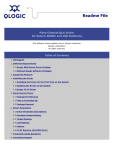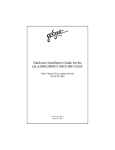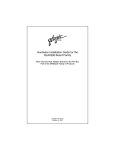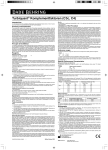Download QLogic QLA2300 Fibre Channel Drivers for Solaris SPARC & x86
Transcript
QLogic QLA2300 Fibre Channel Drivers for Solaris SPARC & x86 Platforms This software license applies only to QLogic customers. QLogic Corporation. All rights reserved. Table of Contents 1. OS Support 2. Software Requirements 2.1 QLogic HBA Device Driver Package 2.2 Optional QLogic Software Packages 3. Supported Features 4. Installing the Driver 4.1 New Solaris Installation 4.2 Updating the Driver on the System 4.3 QLogic FC-IP Driver 5. Removing the Driver 5.1 Package Pre-Removal 5.2 Files to be Backed Up 5.3 Package Removal 6. Driver Parameters 6.1 QLA2200/QLA2300 Parameter Description 6.2 Persistent Name Binding 6.3 Target Masking 6.4 LUN Masking 6.5 Failover 6.6 FC-SP Security (QLA2300 Only) 7. Frequently Asked Questions 8. Building Solaris x86 Boot Devices 8.1 Creating a Solaris x86 Driver Update (DU) Disk 8.2 Installing the Adapter as a Boot Adapter 9. Contacting QLogic 1. OS Support The QLogic Solaris driver packages contain drivers that support the following versions of Solaris: ● ● SPARC platform package (qla2300.sparc_pkg.Z): ❍ Solaris 2.6 ❍ Solaris 7 ❍ Solaris 8 ❍ Solaris 9 ❍ Solaris 10 x86 platform package (qla2300.i386_pkg.Z): ❍ Solaris 9 ❍ Solaris 10 2. Software Requirements Sun SPARC Platform: Sun Solaris operating system (2.6, 7, 8, 9, or 10). The appropriate OS version SPARC Solaris cluster patch set, available from Sun at: http://www.sunsolve.sun.com For Solaris 8 and 9, the Solaris SAN Foundation patches, available from Sun at: http://www.sun.com/storage/san (follow the download link, and download the file: SAN_x.y_install_it.tar.Z where x.y is the Sun version number, i.e., "4.4". The latest QLogic HBA driver package (i.e., qla2300.sparc_pkg.Z), available from http://qlogic.com/support/ drivers_software.asp. Sun x86 Platform: ● Sun Solaris 9 or 10 operating system for x86 platform. ● The appropriate x86 Solaris cluster patch set, available from Sun at: http://www.sunsolve.sun.com ● The latest QLogic HBA driver package (i.e., qla2300.i386_pkg.Z), available from http://qlogic.com/support/ drivers_software.asp. 2.1 QLogic HBA Device Driver Package It is highly recommended that you obtain the latest QLogic HBA Device driver package from the QLogic web site (www.QLogic.com) before proceeding with the installation of the driver. It is also recommended that you obtain the latest readme.txt (this file) for any updates. The qla2300.<platform>_pkg.Z (where <platform> is either "sparc" or"i386", supports all the QLogic QLA23xx family of adapters. Note that the QLogic QLA200 adapter is only supported on the Sun Solaris x86 platform. Each driver package is a compressed package format file which contains: The QLA2300 Solaris driver and utilities. The Solaris SNIA 1.0 libraries. You may choose to install just the driver, or libraries, or both depending on your requirements. Note that the SNIA libraries, depending on the platform, may have more that one version you may install. 2.2 Optional QLogic Software Packages QLogic provides optional software which assists the user in configuring and monitoring their local HBA's and HBA's within the SAN: QLogic SANsurfer HBA Manager, or the QLogic SANsurfer Command Line Interface utility. For further information, please see the QLogic website (www.QLogic.com). 3. Supported Features ● Extended LUN support ● Support Point-To-Point F port, FL port, N port and Arbitrated Loop configurations ● Fibre Channel Tape support ● Provide Enhanced Loop ID support (2048 Loop IDs) in F port configuration (ISP6312 only supports 8 loop ID's) ● Full-duplex operation in loop configuration ● Persistent Name Binding support ● SNIA 1.0 support ● 2 Gigabit per second data rate ● 4.x Driver failover support ● Beacon support (except ISP6312) ● ECHO support ● Supports Dynamic Update of driver parameters ● Supports driver update without reboot ● Supports HBA bus architectures: PCI, cPCI, and Sbus ● Supports chipsets: ISP2300, ISP2310, ISP2312, ISP2322, ISP6312 (x86 only) 4. Installing the Driver This section is divided into several subsections, please review each of them and decide which section applies to your installation. The installation sections assume that you have downloaded the correct driver package into an installation directory on the machine where the driver is to be installed, and that you are logged on and have superuser privileges. 4.1 New Solaris Installation 4.1.1 New SPARC Platform Installation NOTE: When installing the HBA and driver for the first time you should install the driver FIRST, and then install the HBA into the system. This allows Solaris to correctly bind the qla2300 driver to the QLogic HBA. Failure to do so will require an additional system reboot after the driver is loaded. 1. Uncompress the driver package: uncompress qla2300.sparc_pkg.Z 2. Package add the driver: pkgadd -d ./qla2300.sparc_pkg 3. Select the QLA2300 driver package (option 1). 4. Answer the pkgadd queries. You may relocate the driver utilities and conf file backup directories when prompted to suit your system requirements. 5. As the QLogic HBA has not yet been installed, the driver will load but fail to attach. Shutdown the system and install the QLogic HBA(s). When the system is rebooted, the driver attaches to the QLogic HBA's, and the storage is available for use. You may check the /var/adm/messages file for more detailed device and adapter information. 6. Please refer to the driver configuration parameters for any further customization (i.e. persistent binding), or install the QLogic SANblade Manager, or the QLogic SANblade command line utility for configuration assistance and HBA monitoring functionality. 4.1.2 New x86 Platform Installation 1. Uncompress the driver package: uncompress qla2300.i386_pkg.Z 2. Package add the driver: pkgadd -d ./qla2300.i386_pkg 3. Select the QLA2300 driver package (option 1). 4. Answer the pkgadd queries. You may relocate the driver utilites and conf file backup directories from their default locations when prompted to better suit your system requirements. NOTE: If you created a x86 boot device using the QLA2300 driver (see Appendix A), a "conflicting" message is displayed for several driver files -- this is expected and it is safe to accept the conflicting files to be reloaded. 5. As the QLogic HBA has not yet been installed, the driver will load but fail to attach. Shutdown the system and install the QLogic HBA(s). When the system is rebooted, the driver attaches to the QLogic HBA's, and the storage is available for use. You may check the /var/adm/messages file for more detailed device and adapter information. 6. Please refer to the driver configuration parameters for any further customization (i.e., persistent binding), or install the QLogic SANsurfer HBA Manager, or the QLogic SANsurfer command line utility for HBA configuration and HBA monitoring functionality. 4.2 Updating the Driver on the System This section assumes that you currently have a previous QLA2300 driver package installed your machine. In order to install the new driver package you must first uninstall the currently installed QLA2300 driver package -- see section 5. After completing section 5, you can return here to continue with the installation of the new driver. The updating driver sections assume that you have downloaded the correct driver package into an installation directory on the machine where the driver is to be installed, and that you are logged on and have superuser privileges. 4.2.1 Updating the SPARC Platform Driver 1. Uninstall the current QLA2300 driver (see section 5). 2. Uncompress the driver package: uncompress qla2300.sparc_pkg.Z 3. Package add the driver: pkgadd -d ./qla2300.sparc_pkg 4. Select the QLA2300 driver package (option 1). 5. Answer the pkgadd queries. You may relocate the driver utilites and conf file backup directories from their default locations when prompted to better suit your system requirements. 6. The driver is then dynamically attached and loaded. The devices are available for use. You may check the / var/adm/messages file for more detailed device and adapter information. As discussed in section 5, if you uninstalled the 4.14 driver (or earlier), a reboot is required in order to install the 4.15 driver (or later). Once the 4.15 driver (or later) is installed, the driver is then dynamically unloaded and reloaded. 7. Please refer to the driver configuration parameters for any further customization (i.e., persistent binding), or install the QLogic SANsurfer HBA Manager, or the QLogic SANsurfer command line utility for HBA configuration and adapter monitoring functionality. 4.2.2 Updating the x86 Platform Driver 1. Uninstall the current QLA2300 driver (see section 5). 2. Uncompress the driver package: uncompress qla2300.i386_pkg.Z 3. Package add the driver: pkgadd -d ./qla2300.i386_pkg 4. Select the QLA2300 driver package (option 1). 5. Answer the pkgadd queries. You may relocate the driver utilites and conf file backup directories from their default locations when prompted to better suit your system requirements. 6. The driver is then dynamically attached and loaded. The devices are available for use. You may check the / var/adm/messages file for more detailed device and adapter information. As discussed in section 5, if you uninstalled the 4.14 driver (or earlier), a reboot is required in order to install the 4.15 driver (or later). Once the 4.15 driver (or later) is installed, the driver is then dynamically unloaded and reloaded. 7. Please refer to the driver configuration parameters for any further customization (i.e. persistent binding), or install the QLogic SANsurfer HBA Manager, or the QLogic SANsurfer command line utility for HBA configuration and HBA monitoring functionality. 4.3 QLogic FC-IP Driver 4.3.1 Installing the QLogic FC-IP Driver 1. Login to your Solaris system as root. 2. Locate the first instance number of the qla2300 driver used for FC-IP installed. If the instance number is other than zero, then FC-IP driver configuration file needs to be changed from the default. Change the instance number to match that of the qla2300 driver. File: q3ip.conf name="q3ip" parent="pseudo" instance=0; 3. Type the following command to add the driver to Solaris: add_drv q3ip This completes the FC-IP Driver Installation. 4.3.2 Configuring the QLogic FC-IP Driver Decide which instance number of the QLogic HBA adapter driver you want to run IP on. This is used to plumb the IP. In the following examples adapter HBA instance 0 is used. Type the following commands to plumb the IP: devfsadm ifconfig q3ip0 plumb A hostname file can be created in the /etc directory for the QLogic FC-IP driver. It contains the hostname given to the host that the QLogic FC-IP is connected to. Note that this name must have a corresponding IP address in the /etc/ hosts file that is a different subnet than other ethernet adapters on the system. hostname.q3ip0 Restart the system -- reboot with the -r option 5. Removing the Driver The driver's "Dynamic Unload" (or "no-reboot driver") functionality was introduced with the 4.15 driver, which allows the driver to be unloaded from the system without requiring a system reboot. Previous driver versions (i.e., 4.14 and earlier), still require a reboot in order to remove them from the system memory. 5.1 Package Pre-Removal Previous versions of the driver must be removed before the new driver is installed. The QLogic HBA driver package can be removed by the 'pkgrm' command as follows: 1. Login as root. 2. Determine driver package name. The qla2300 pre 4.12 driver package names are as follows: OS Pkg name Solaris 2.6 QLA2300-1 Solaris 7 QLA2300-2 Solaris 8-9 QLA2300-3 The qla2300 4.12 and later driver package names are as follows: OS All Solaris versions Pkg name QLA2300 NOTE: An old driver package is considered "conflicting" with the new driver package (e.g., the old driver package QLA2300-3 "conflicts" with new driver package name QLA2300 -- the old package must be removed prior to installing the new package). 3. To confirm the installation of the current driver, use the pkginfo command: pkginfo <package name> For example: pkginfo QLA2300-3 OR pkginfo QLA2300 4. Unmount any partitions which use the QLogic QLA2300 driver. 5. Stop any utilities which are using the QLogic QLA2300 driver, (i.e., any 3rd party applications which use the QLogic SNIA API's). 6. Stop any IO going to raw partitions. 5.2 Files to be Backed Up Starting with Solaris driver version 4.07 a backup of the qla2300.conf file is automatically generated during the package removal. If you are uninstalling an earlier version of the driver it is highly recommended that you manually make a backup copy of the /kernel/drv/qla2300.conf file for future reference. For driver versions between 4.07 and 4.14 the backup file is created in the /kernel/drv directory. For driver versions 4.15 and later, the backup file is created in the /opt/QLogic_Corporation/confbkup directory, (unless the default directory is overridden during the driver installation). The format of the backup file is: qla2x00.conf_yymmddhhmmss where: yy = year (00 - 99) mm = month (01 - 12) dd = day (01 - 31) hh = hour (00 - 23) mm = minutes (00 - 59) ss = seconds (00 - 59) and the "yymmddhhmmss" is the timestamp denoting when the backup qla2300.conf file was created. NOTE: A backup qla2300.conf is NOT created if the current qla2300.conf file is the same as the previous backup qla2300.conf file. If a qla2300.conf backup file does not exist, then a backup file is created. 5.3 Package Removal Once the correct package name has been determined, the driver package can then be removed from the system. ● Type the following command: pkgrm <driver package name> Answer the pkgrm queries. If uninstalling the 4.15 driver (or later), the driver binary is dynamically removed from system memory. If the driver uninstall process is unable to remove the driver for some reason (i.e., partitions still mounted, SNIA API's being used, etc.), a warning is displayed saying that the dynamic unload cannot be completed. You have 15 seconds to type a control-c (^c) to terminate the pkgrm (which is safe to do). You can then correct the problem and re-run the pkgrm. If you do NOT type control-c (^c) within the 15 seconds, the pkgrm continues the uninstall process, however, you are not able to subsequently load a new driver dynamically as the old driver binary is still running, and a reboot is then required. If removing a 4.14 (or earlier) driver, a reboot of the system is required to remove the driver binary from system memory. To properly shutdown processes and reboot the system, see the appropriate Solaris documentation. If you are sure it is safe to reboot the system, type: reboot -- -r 6. Driver Parameters It is possible to specify parameter values on a per instance basis for the QLogic driver. The configuration file containing these parameters is /kernel/drv/qla2300.conf file. At system initialization time, the driver outputs to the console its ID banner which includes its version number and instance number. The drivers ID banner is also preserved in the file /var/adm/messages. The parameter values are applied on a per instance basis using the driver instance number specified in the "hba"field of the parameter. The general format of a driver parameter entry is: hba<instance number>-<parameter name>=<parameter value>; There should be no leading spaces for the actual parameter entries. To specify the link-down-timeout value for driver instance 3, the parameter entry would be the following without the leading spaces: hba3-link-down-timeout=60; On systems containing multiple adapter instances, the value of any specific parameter for instance 0 is applied to an instance if no entry has been made for that instance. In other words, the parameter value specified for instance 0 is also used as the default value. Persistent name binding entries are exempt from this rule. Note: In a system configured with a single HBA, the instance number may not be 0 (zero), as the instance number depends on the other configured bus adapter(s) and the kernel's bus scanning procedure. 6.1 QLA2200/QLA2300 Parameter Description Name: Maximum frame length Type: Integer, bytes; Range: 512, 1024, 2048 Default: 1024 (QLA2200), 2048 (QLA2300) Usage: This field specifies the frame payload length (in bytes) used by the ISP2XXX firmware. NOTE: The minimum value is 512 bytes; if this variable is not equal to 512, 1024 or 2048, the ISP2XXX defaults to values specified above. Entry: hba0-max-frame-length=2048; Name: Execution throttle Type: Integer, commands; Range: 1 - 65535; Default: 16 Usage: This field specifies the maximum number of commands sent per LUN by the ISP2XXX firmware. NOTE: Exceeding device capabilities causes unneeded command retries that impact performance. Entry: hba0-execution-throttle=16; Name: Login retry count Type: Integer, count; Range: 0 - 255; Default: 1 Usage: This field specifies the maximum number of retry attempts for the firmware when the login into a device fails. NOTE: Large values may cause long delays during initialization and device reconfiguration. Entry: hba0-login-retry-count=8; Name: Enable adapter hard loop ID Type: Integer, flag; Range: 0 (disable), 1 (enable); Default: 0 Usage: This field allows the setting of adapters hard loop ID on the fibre channel bus. NOTE: May be necessary on some bus configurations where devices fail to appear. Entry: hba0-enable-adapter-hard-loop-ID=0; Name: Adapter hard loop ID Type: Integer, ID; Range: 0-125; Default: 0 Usage: This field specifies the adapters hard loop ID to be used on the Fibre Channel bus. NOTE: This field takes effect only when adapter hard loop ID is enabled Entry: hba0-adapter-hard-loop-ID=0; Name: Enable LIP reset Type: Integer, flag; Range: 0 (disable), 1 (enable); Default: 0 Usage: This field enables the adapter to issue a LIP reset during Fibre Channel reset. Entry: hba0-enable-LIP-reset=0; Name: Enable LIP full login Type: Integer, flag; Range: 0 (disable), 1 (enable); Default: 1 Usage: This field enables the adapter to issue a LIP full login reset during Fibre Channel reset. Entry: hba0-enable-LIP-full-login=1 Name: Enable LIP target reset Type: Integer, flag; Range: 0 (disable), 1 (enable); Default: 0 Usage: This field enables the adapter to issue a LIP target reset during Fibre Channel reset. Entry: hba0-enable-target-reset=0; Name: Reset delay Type: Integer, seconds; Range: 0 - 255; Default: 5 Usage: This field specifies the delay after a reset before sending commands to the devices on the Fibre Channel bus. Entry: hba0-reset-delay=5; Name: Port down retry count Type: Integer, count; Range: 0 - 255; Default: 8 Usage: This field specifies the amount of command retries to be done when devices are not responding on the Fibre Channel bus. NOTE: Large values may cause long delays for failover software to detect a failing device. Entry: hba0-port-down-retry-count=8; Name: Port down retry delay Type: Integer, count; Range 0 - 255; Default: 0 Usage: Amount of time to delay between port down retries. NOTE: Large values may cause long delays for failover software to detect a failing device. May also cause upper layer driver or applications to timeout the IO's. Entry: hba0-port-down-retry-delay=0; Name: Maximum LUNs per Target Type: Integer, count; Range: 1 - 256; Default: 8 Usage: Maximum number of LUNs to scan for, if the target does not support SCSI Report LUNs command. NOTE: Large values may cause long delays during boot. Entry: hba0-maximum-luns-per-target=8; Name: Connection options Type: Integer, mode; Range: 0 - 2; Default: 2 0 = loop only 1 = point-to-point only 2 = loop preferred, else point-to-point Usage: This field specifies the connection mode the driver firmware uses. When connecting the HBA to a switch port with auto- mode sensing capability (a G port), it is recommended that this parameter be set to either 0 or 1, not 2. Setting this parameter to 2 when connected to a G port on a switch may result in device lost or system hang. Entry: hba0-connection-options=2; Name: FC tape support Type: Integer, flag; Range: 0 (disable), 1 (enable); Default: 1 Usage: This field enables/disables the Fibre Channel tape support. Entry: hba0-fc-tape=1; Name: Fibre Channel Data Rate Option (QLA2300 only) Integer, mode; Range: 0-2; Default: 2 Type: 0 = 1 gigabit/second 1 = 2 gigabit/second 2 = Auto-negotiate Usage: This field specifies the data rate which the driver uses. Entry: hba0-fc-data-rate=2; Name: PCI latency timer Type: Integer, bytes; Range: 0x8 - 0xF8; Default: 0x40 Usage: This register specifies the minimum number of PCI clocks that the adapter has on the PCI bus when bursting data. In multiples of 8 bytes. Entry: hba0-pci-latency-timer=0x40; Name: PCI-X Maximum Memory Read Byte Count Type: Integer, bytes; Range: 0, 512, 1024, 2048, 4096 Default: 0 system default Usage: This register specifies the maximum byte count that the adapter can specify in the attribute phase of a initiated burst memory read commands. Entry: hba0-pci-x-max-memory-read-byte-count=0; Name: Link down error Type: Integer, flag; Range: 0 (disable), 1 (enable); Default: 1 Usage: This field disables the driver error reporting during link down conditions. Entry: hba0-link-down-error=1; Name: Link down timeout Type: Integer, seconds; Range: 0 - 240; Default: 60 Usage: This field specifies the amount of time the driver waits for a Fibre Channel loop to come up before reporting the failure NOTE: Small values may report transient errors that should be ignored. Entry: hba0-link-down-timeout=60; Name: Dynamic device support Type: Integer, flags; Range: 0, 1, 2, 4, 8 Default: 0 -- Dynamic device support enabled. Usage: This field enables and/or disables the driver from dynamically adding and dynamically configuring new devices. Entry: hba0-disable-dynamic-device-support=0; NOTE: The field is composed of the following values: 0 --> Dynamic device support enabled for all types of devices. 1 --> Dynamic device support disabled for all types of devices. 2 --> Dynamic device support disabled for disk devices only. 4 --> Dynamic device support disabled for tape devices only. 8 --> Dynamic device support disabled for ses devices only. User also needs to remove the driver's entry in the corresponding sd.conf, st.conf, and ses.conf file (i.e., parent="qla2x00"...), and populate the file (i.e., sd.conf) with the appropriate entries -- the machine needs to be rebooted to take effect. If disabling specific device types, the values 2, 4, and 8 can be combined (e.g., to disable tape and ses, the value would be 12 (8+4)). Note that if any of the device specific flag values are used, it is invalid to combine them with the "disable all types" value. Name: Persistent binding only option Integer, mode; Range: 0-1; Default: 0 Type: 0 = Reports to OS discovery of binded and non-binded devices 1 = Reports to OS discovery of persistent binded devices only Entry: hba0-persistent-binding-configuration=0; Name: Persistent binding by port ID Type: Integer, flag; Range: 0 (disable), 1 (enable); Default: 0 Usage: This field enables binding by port ID instead of node/port names. When enabled, a target can be replaced with a new device, and the new device appears to the OS as the same target id. NOTE: Use this option with caution. Enabling this feature prevents the driver from rebinding devices which may have been swapped, removed, etc., on the fabric switch. If this option is enabled and devices on the switch are inadvertently switched (i.e., cables are swapped), the incorrect data is sent to the devices. Entry: hba0-persistent-binding-by-port-ID=0; Name: Fast Error Reporting Type: Integer, flag; Range: 0 (disable), 1 (enable); Default: 0 Usage: This field enables fast driver error reporting to Solaris. Entry: hba0-fast-error-reporting=0; Name: Enable SBUS initialization for Xilink download Type: Integer, flag; Range: 0 (disable), 1 (enable); Default: 0 Usage: This field enables SBUS board initialization by the driver for use with the Xilink emulator. Entry: hba0-xilinx-mode=0; Name: Enable extended logging Type: Integer, flag; Range: 0 (disable), 1 (enable); Default: 0 Usage: This field enables logging of driver detected events occurring either in the driver or fibre channel bus. Events are logged in Solaris /var/adm/ messages file. Entry: hba0-extended-logging=0; Name: Queue full retry count Type: Integer, count. Range: 0 - 255. Default: 16 Usage: This field specified the number of times to retry a SCSI queue full error. Entry: hba0-queue-full-retry-count=16; Name: Queue Full Retry Delay Type: Integer, seconds. Range: 0 - 255 seconds. Default: 2 Usage: This field specifies the amount of time to delay after a SCSI queue full error before starting any new I/O commands. Entry: hba0-queue-full-retry-delay=2; Name: Enable DH-CHAP security protocols (QLA2300 only) Type: Integer, flag; Range: 0 (disable), 1 (enable); Default: 0 Usage: This field enables Fibre Channel security protocol DH-CHAP. Entry: hba0-security-protocols=0; Name: Fabric-Device Management Interface (FDMI) support. Type: Integer, flag; Range: 0 (disable), 1 (enable); Default: 0 Usage: This field enables/disables the FDMI support. Entry: hba0-FDMI-support=0; Name: SCSI targets Type: Integer, comma separated list; Range: 0-255 Usage: To limit the target scan and speed up the boot process this list specifies the targets that are contained in the SANsurfer HBA Manager. Entry: SCSI-targets="88,2,92,72"; Name: Last multi-path ID Type: Integer, count. Range: 0 - 255. Usage: To limit the target multi-path ID scan and speed up the boot process this specifies the last multi-path ID contained in the SANsurfer HBA manager configuration. Entry: last-mp-id=255; 6.1.1 Q2IP/Q3IP Parameter Description Maximum number of receive buffers. Type: Integer, count; Range: 64 - 65535; Default: 256 Usage: This field specifies the number of receive buffers available for incoming IP packets. Entry: hba0-ip-buffers=256; Maximum Transfer Unit (MTU)/ receive buffer size. Type: Integer, bytes; Range: 1500 - 65256; Default: 1500 Usage: This field specifies the maximum size of IP packets Entry: hba0-ip-mtu-size=1500; Enable extended logging. Type: Integer, flag; Range: 0 (disable), 1 (enable); Default: 0 Usage: This field enables logging of driver detected events occurring either in the driver or fibre channel bus. Events are logged in Solaris /var/adm/ messages file. Entry: hba0-extended-logging=0; Hard-coded NVRAM values The following firmware option values are hard-coded in the driver: ● Enabled Node Name option ● Enabled Full Login after LIP ● Disabled Stop PortQ on Full Status ● Enabled PDBC notify ● Enabled Target Inquiry Data for disabled LUNs ● Enabled ADISC ● Disabled Disable Initiator Mode ● Disabled Enable Target Mode ● Enabled Fairness in loop arbitration 6.2 Persistent Name Binding Persistent Name Binding support is available for target devices. This support is provided for users to associate a specified device World Wide Port Name (WWPN) to a specified SCSI target ID. For driver version earlier than 4.15, it is implemented through both the /kernel/drv/sd.conf and /kernel/drv/qla2300. conf files. The matching between the target device port, the SCSI target ID, and the adapter driver instance happens inside /kernel/drv/qla2300.conf. For driver versions 4.15 and later, the driver dynamically discovers targets, so no entries in the sd.conf or st.conf files are required. Note that if you disable dynamic discovery of devices (via the hbaX-disable-dynamic-devicesupport parameter), you must populate the sd.conf and st.conf files as noted above for pre-4.15 drivers. The Persistent Name Binding support for target devices associates a SCSI target ID to a specified device World Wide Port Name or port ID. If port ID binding is specified it takes precedent over World Wide Port Name binding. In other words, this entry changes the target ID of the specified device to the number specified in the entry. To enable persistent binding by WWPN, lines of the following format should be added in the qla2300.conf file for each target device: hba<#>-SCSI-target-id-<#>-fibre-channel-port-name="<device WWPN>"; For example, to associate the following WWPN with target ID 2 on adapter instance 1, the entry is: hba1-SCSI-target-id-2-fibre-channel-port-name="2100002037004ac9"; To enable persistent binding by port ID, lines of the following format should be added in the qla2300.conf file: hba<#>-SCSI-target-id-<#>-port-id="<device port ID>"; For example, to associate the following port ID with target ID 2 on adapter instance 1, the entry is: hba1-SCSI-target-id-2-port-id="10031e"; The current effective mapping between device WWPN or port ID and SCSI ID of the target devices detected by a particular adapter instance can be found in the /var/adm/messages file. The information looks similar to this: qla2300: hba1-SCSI-target-id-2-fibre-channel-node-name="2000002037004ac9"; qla2300: hba1-SCSI-target-id-2-fibre-channel-port-name="2000002037004ac9"; qla2300: hba1-SCSI-target-id-2-port- id="10031e"; qla2300: hba1-SCSI-target-id-3-fibre-channel-node-name="2000002037004ac7"; qla2300: hba1-SCSI-target-id-3-fibre-channel-port-name="2000002037004ac7"; qla2300: hba1-SCSI-target-id-3-port-id="10031f"; IMPORTANT ● ● Unlike other parameter entries in the qla2300.conf file, values indicated in persistent name binding entries for instance 0 do not apply to other instances when there are no entries for the other instances. Persistent Name Binding entries are optional entries in the qla2300.conf file. These entries do not dictate which devices are scanned by the driver, and do not perform any device masking. Absence of this entry for any given device name or SCSI ID does not direct the driver to perform any type of device masking. ● For target devices, if no Persistent Name Binding entries are specified, the default SCSI target IDs assigned are the loop ID of the devices. Please refer to the FAQ section for which default SCSI target IDs are assigned to fabric devices. CAUTION: Use extreme caution when the devices are shared among multiple adapters. It is strongly recommended that all target devices be bound with all adapter instances so that the devices show up in a pre-determinable way. A shared device which is bound on one adapter instance but unbound on another adapter instance may show up at a SCSI target ID which is unexpected by the user for the unbound adapter instance, which may lead to possible data corruption on the device if the user unknowingly writes to the unexpected device. 6.3 Target masking The Persistent Binding Configuration option is used to allow only the targets that are persistent bound to be seen by the OS. See section 6.1 on how to persistent bind a target and persistent bind all targets that are to be seen by the OS. Then enable the Persistent Binding Configuration option to mask off the targets that are not to be seen. This parameter takes effect upon reboot or on a dynamic update (see utility readme file in the /opt/QLogic_Corporation/ drvutil directory). 6.4 LUN Masking The driver reports in the /var/adm/messages file the LUNs that are enabled. The text in the messages look similar to this: Jul 23 12:01:38 qla2300: qla2300-hba0-SCSI-target-id-0-lun-0-enable; To mask a LUN just copy the following portion of the text to the configuration file: hba0-SCSI-target-id-0-lun-0-enable; Then change the enable word to disable, resulting in the following string: hba0-SCSI-target-id-0-lun-0-disable; This parameter takes effect upon reboot or on a dynamic update (see utility readme file in the /opt/ QLogic_Corporation/drvutil directory). 6.5 Failover Drivers ability to perform failover is enabled and controlled by QLogic SANsurfer Manager application. Persistent binding are enforced only when the driver has not been configured by QLogic SANsurfer Manager application, otherwise the configuration that QLogic SANsurfer Manager sets is used. 6.6 FC-SP Security (QLA2300 only) Drivers ability to perform DH-CHAP security protocols is enabled on a per adapter bases through the use of hbaNsecurity-protocols parameter. The security protocol used is DH-CHAP (Diffie Hellman - Challenge Handshake Authentication Protocol). DH-CHAP with a NULL DH exchange is currently support for bidirectional authentication. Hashing algorithm used is MD5, which has been ported from "RSA Data Security, Inc. MD5 Message-Digest Algorithm". User must set the security keys for the HBA and device (ex. switch). Security keys must be 128 bits long, which is the size of the hashing algorithm used. User must also associate the device node name with the security key for the driver. This is done through the driver configuration file as a string containing the node name and security key for a device. At minimum there would be at least two keys one for the adapter and one for the device. If there were a switch between the device and the adapter there would have to be a key for it also. Boot is not currently supported with security paths. Security Key string = "WorldWideNodeName,SecurityKey"; Security Key Parameter Example: Device-0-security-key="200000c0dd00c6be,88776655443322118877665544332211"; Device-1-security-key="200000e08b05a164,11223344556677881122334455667788"; 7. Frequently Asked Questions Q: I am installing an additional QLogic adapter in a system with a preexisting QLogic adapter being controlled by the Sun qlc (leadville) driver. A: If you installed the additional adapter before installing the QLogic driver, initially both adapters are controlled by Sun's qlc driver. When the QLogic driver is installed it indicates that driver has installed but failed to attach. This is OK, since the second QLogic adapter is being temporarily controlled by Sun's qlc driver. The QLogic adapter attaches itself to the second adapter after another reboot is done with the reconfigure (-r) option. Q: How are SCSI target ID's assigned for fabric devices? A: For devices on switches, if the adapter connection is F_Port then the target ID's start at zero, but if the connection is FL_Port then the target ID's start at 129 and go up to 254. Q: The devices connected to a switch do not show up. A: On some switches there are known firmware problems which prevent the driver from detecting devices on the first try. To work around this problem users should add Persistent Name Binding entries for the devices connected to the switch. This forces the driver to perform retries when the specified devices are not found during the fabric configuration process. Q: The Persistent Name Binding entries are not working. The driver sees devices which I did not specify. A: Persistent Name Binding entries do not direct the driver to perform any type of device masking. For detailed information on how to perform device masking, please contact QLogic technical support directly. Q: The Persistent Name Binding entries are not working. The driver still assigns other IDs to the devices I specified. A: For Persistent Name Binding entries to work properly, there must not be any conflict between the device names specified in the entries and the boot device name stored in the NVRAM. If there are still problems after the conflicts are resolved, please contact QLogic technical support. Q: A: How do I install Crossroad CrossPoint 4100? 1. Set the "Fibre Channel Configuration" to "Hard ALPA Usage" and set the ALPA value. This determines the loop ID (see the loop ID to AL_PA table). 2. Set the "Fibre Channel to SCSI Mapping Configuration" to indexed. Use the fill command to setup the index table. 3. Save the configuration and reboot the CrossPoint 4100. 4. After completing configuration of Crossroad CrossPoint 4100 power the unit off and then on again to insure that the devices get configured on to all host adapters in the system. LOOP ID TO AL_PA TABLE Loop ID AL_PA Loop ID AL_PA Loop ID AL_PA (dec) (hex) (dec) (hex) (dec) (hex) 0 EF 42 A5 84 51 1 E8 43 A3 85 4E 2 E4 44 9F 86 4D 3 E2 45 9E 87 4C 4 E1 46 9D 88 4B 5 E0 47 9B 89 4A 6 DC 48 98 90 49 7 DA 49 97 91 47 8 D9 50 90 92 46 9 D6 51 8F 93 45 10 D5 52 88 94 43 11 D4 53 84 95 3C 12 D3 54 82 96 3A 13 D2 55 81 97 39 14 D1 56 80 98 36 15 CE 57 7C 99 35 16 CD 58 7A 100 34 17 CC 59 79 101 33 18 CB 60 76 102 32 19 CA 61 75 103 31 20 C9 62 74 104 2E 21 C7 63 73 105 2D 22 C6 64 72 106 2C 23 C5 65 71 107 2B 24 C3 66 6E 108 2A 25 BC 67 6D 109 29 26 BA 68 6C 110 27 27 B9 69 6B 111 26 28 B6 70 6A 112 25 29 B5 71 69 113 23 30 B4 72 67 114 1F 31 B3 73 66 115 1E 32 B2 74 65 116 1D 33 B1 75 63 117 1B 34 AE 76 5C 118 18 35 AD 77 5A 119 17 36 AC 78 59 120 10 37 AB 79 56 121 0F 38 AA 80 55 122 08 39 A9 81 54 123 04 40 A7 82 53 124 02 41 A6 83 52 125 01 8. Building Solaris x86 Boot Devices This section addresses building a Solaris x86 platform boot disk using QLogic adapters. For building a boot disk on a SPARC platform using QLogic adapters, please see the detailed instructions which are supplied with the fcode package (available at www.QLogic.com). 8.1 Creating a Solaris x86 Driver Update (DU) Disk The DU disk is a DOS disk which contains files to be read and used by the Solaris Configuration Assistant program. To create a DU disk, it is assumed that the users already have access to a UNIX system or somehow is able to perform UNIX 'uncompress' and 'dd' command. The specific command parameters used in each step are for demonstration only and apply to working on a Solaris system: 1. Obtain a copy of the compressed image file, du2300.img.Z, by contacting QLogic Corp. or by downloading it from QLogic's web site (www.QLogic.com). 2. Uncompress the compressed image file. uncompress du2300.img.Z This yields the file du2300.img, which contains the image of the DU disk for the QLA2300. 3. Transfer the DU disk image file to a floppy disk, using the 'dd' command. First, stop the volume manager. /etc/init.d/volmgt stop Second, transfer the image file. dd if=du2300.img of=/dev/rdiskette0 8.2 Installing the Adapter as a Boot Adapter This section describes the steps required for installing the QLogic adapter as the boot adapter of a Solaris system. First, the Driver Update disk for the adapter must be made prior to the installation. Please refer to section 8.1 for more detailed descriptions on creating the DU disk. Second, the QLogic adapter must be installed to the target system. Third, the QLogic Solaris driver is used to install the Solaris operating system to a Fibre Channel disk connected to the QLogic adapter. Fourth, after the Solaris operating system is installed to a Fibre Channel (FC) disk, the installation program asks for the DU disk in order to copy the driver files and configure the system to recognize QLogic adapter during boot time. NOTE: Solaris x86 uses QLogic BIOS for booting. The minimum QLogic BIOS version must be 1.40 or greater and only Solaris 9 is supported. 1. Create the DU disk. Please refer to section 8.1 for more details. 2. Install the QLogic adapter. a. Shutdown your x86 system (the target system). b. Insert the QLogic adapter to a PCI slot in the target system and connect the adapter to your FC disk. c. Restart the target system. 3. Install Solaris operating system to the FC drive connected to the QLogic adapter, with the DU disk created in step 1). Prior to Solaris installation, during the system initialization, ensure that the QLogic adapter is the only boot device of the target system. Also, the Solaris operating system can only be installed to a device with a SCSI target ID which is within the following ranges: for Solaris 9, the range is SCSI ID 0 to 15, LUN 0 only. Place the Solaris installation boot disk into the floppy drive of the target system. Boot up the system. When the Configuration Assistant screen is displayed, press the F4 key to add the QLA2300 driver. After the Install Driver Update screen is displayed, remove the Configuration Assistant disk from the floppy drive and insert the DU disk for your QLogic adapter. Press F2 to continue. After the Continue Driver Update Installation screen is displayed, remove the DU disk from the drive and insert the Configuration Assistant disk back to the drive. Press F4 to continue. Follow the steps prompted by the installation program. When prompted to choose between Automatic reboot or Manual reboot after the installation is completed, select Automatic reboot. Continue to follow the installation prompt to finish the Solaris installation. 4. Configure the system with the DU disk. When the Solaris system file installation is completed, the installation program prepares to perform system configuration. Wait for the following messages to be displayed at the UNIX shell prompt (using qla2300 driver as an example): Installing unbundled device driver support. Extracting driver list from tree... 1_000713583 drv/qla2300... Please insert the Driver Update disk labeled 1_000713583 Press <ENTER> when ready. The '1_000713583' string displayed above is the label of the DU disk in use. The actual disk label of the DU diskette may vary. Insert the appropriate DU disk back into the floppy drive. With the console window in focus, press ENTER. After the content of the DU disk is processed, the system displays the following message: If you have additional Update diskette to install (such as video), please insert diskette now. Additional Update diskette to install? (y/n) [y] Remove the disk from the floppy drive. Answer n to continue. The installation program will continue with installation of other Solaris patches. After the system finished the installation process, it automatically reboots itself with the FC disk containing the newly installed Solaris operating system. Follow the prompts during system boot-up to complete initial system configuration (e.g. root password, default desktop, etc.). This concludes the Driver Installation for a Boot Adapter. 9. Contacting QLogic Please visit QLogic's website (http://www.QLogic.com). On this site you will find product information, our latest drivers, and links for technical assistance if needed. Go to Top ©Copyright 2005. All rights reserved worldwide. QLogic, the QLogic logo, and the Powered by QLogic logo are registered trademarks of QLogic Corporation. All other brand and product names are trademarks or registered trademarks of their respective owners.