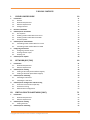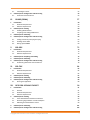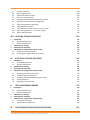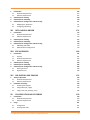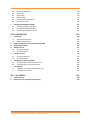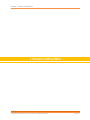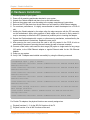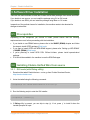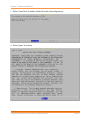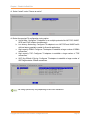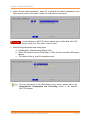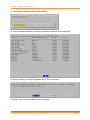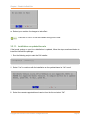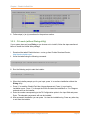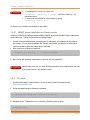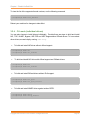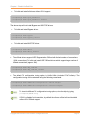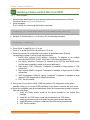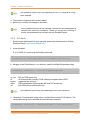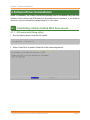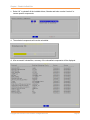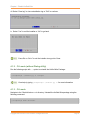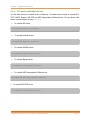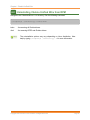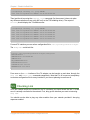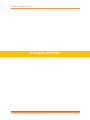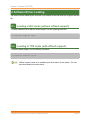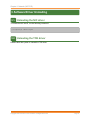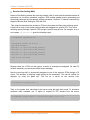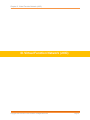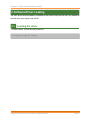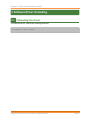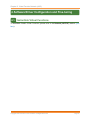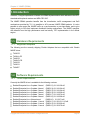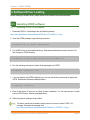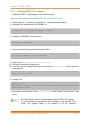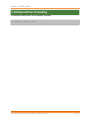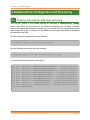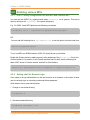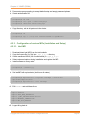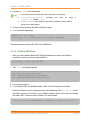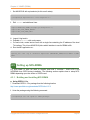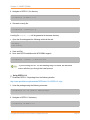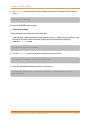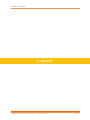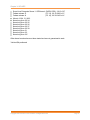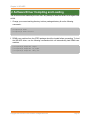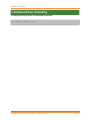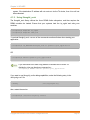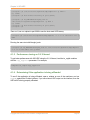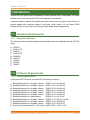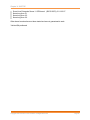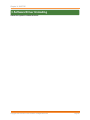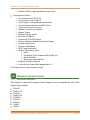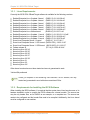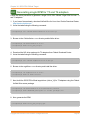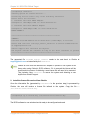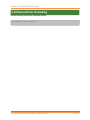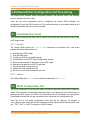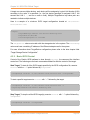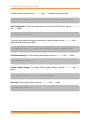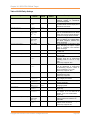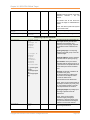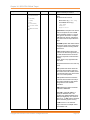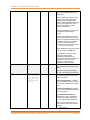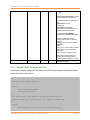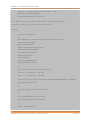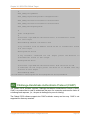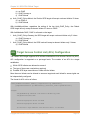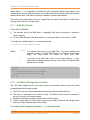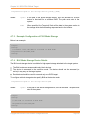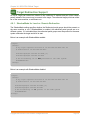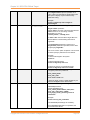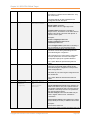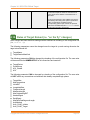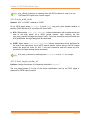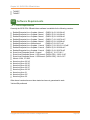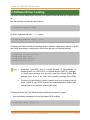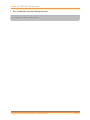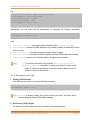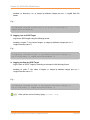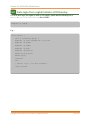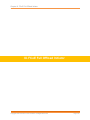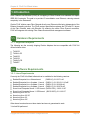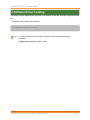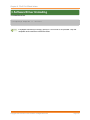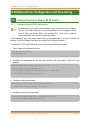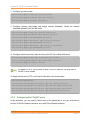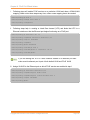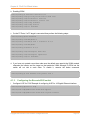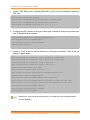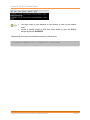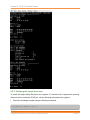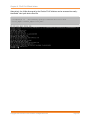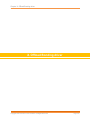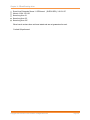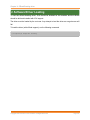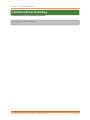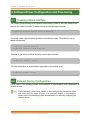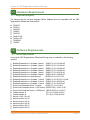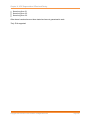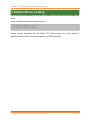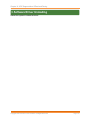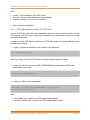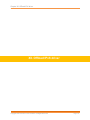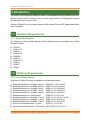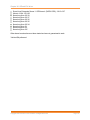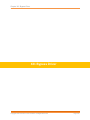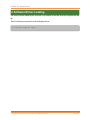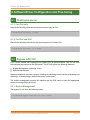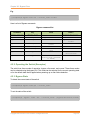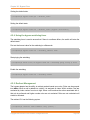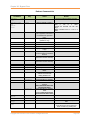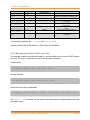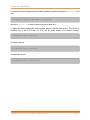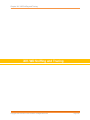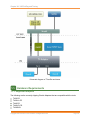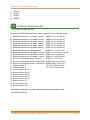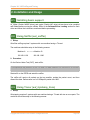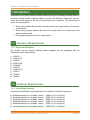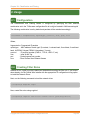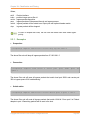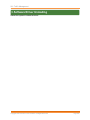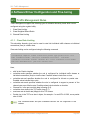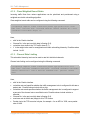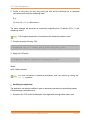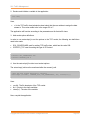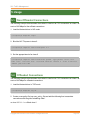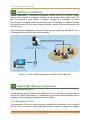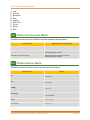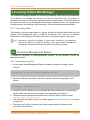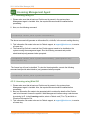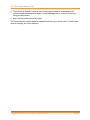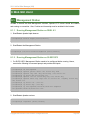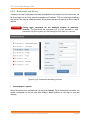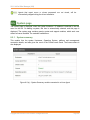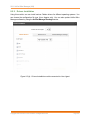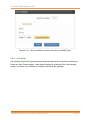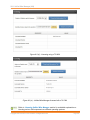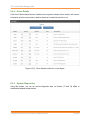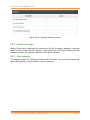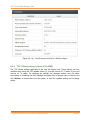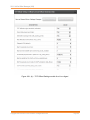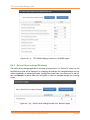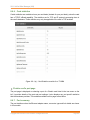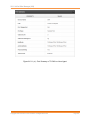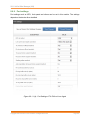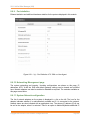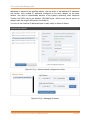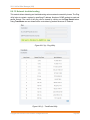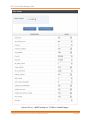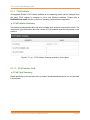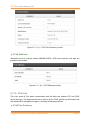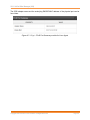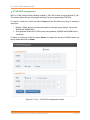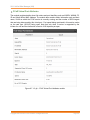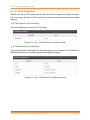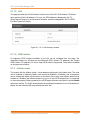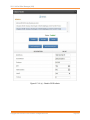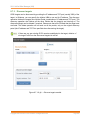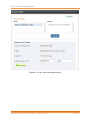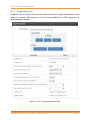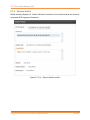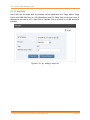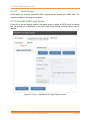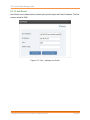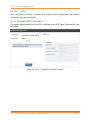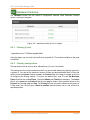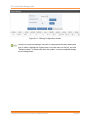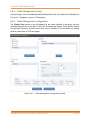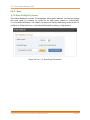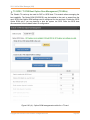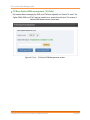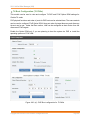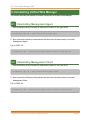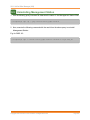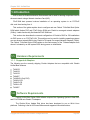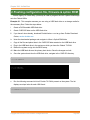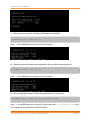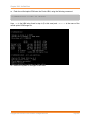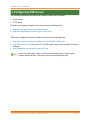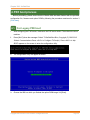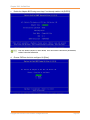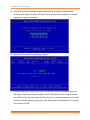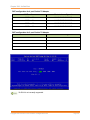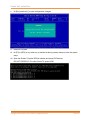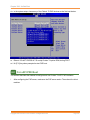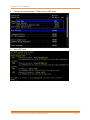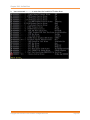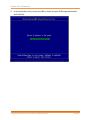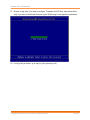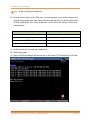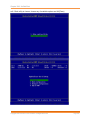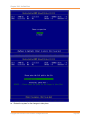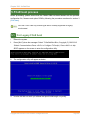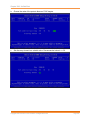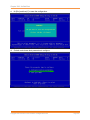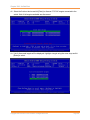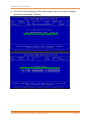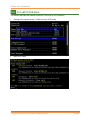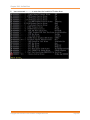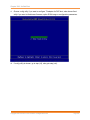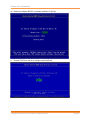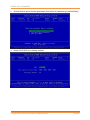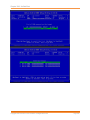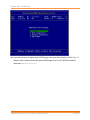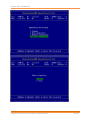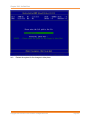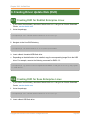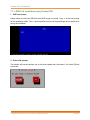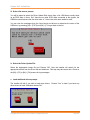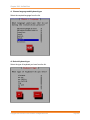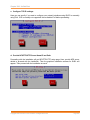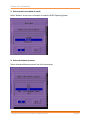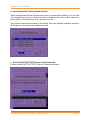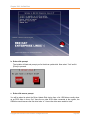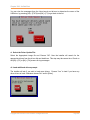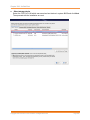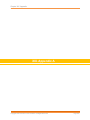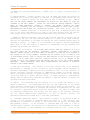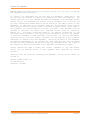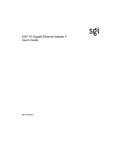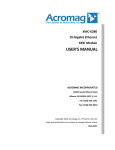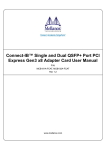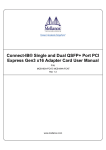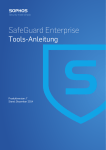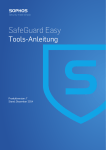Download Chelsio Communications Chelsio T4 User`s guide
Transcript
This document and related products are distributed under licenses restricting their use, copying,
distribution, and reverse-engineering.
No part of this document may be reproduced in any form or by any means without prior written permission
by Chelsio Communications.
All third party trademarks are copyright of their respective owners.
THIS DOCUMENTATION IS PROVIDED “AS IS” AND WITHOUT ANY EXPRESS OR IMPLIED
WARRANTIES, INCLUDING, WITHOUT LIMITATION, THE IMPLIED WARRANTIES OF
MERCHANTABILITY AND FITNESS FOR A PARTICULAR PURPOSE.
THE USE OF THE SOFTWARE AND ANY ASSOCIATED MATERIALS (COLLECTIVELY THE
“SOFTWARE”) IS SUBJECT TO THE SOFTWARE LICENSE TERMS OF CHELSIO
COMMUNICATIONS, INC.
Chelsio Communications (Headquarters)
370 San Aleso Ave.
Suite 100
Sunnyvale, CA 94085
U.S.A
Chelsio (India) Private Limited
Subramanya Arcade, Floor 3, Tower B
No. 12, Bannerghatta Road,
Bangalore-560076
Karnataka,
India
www.chelsio.com
Tel: 408.962.3600
Fax: 408.962.3661
Tel: +91-80-4039-6800
Fax: +91-80-4039-6807
Chelsio KK (Japan)
SHIMA Akasaka Bldg.
Minato-ku, Tokyo
Japan 107-0052
Tel: 03-6234-4353
Sales
For all sales inquiries please send email to sales@chelsio.com
Support
For all support related questions please send email to support@chelsio.com
Copyright © 2013.Chelsio Communications. All Rights Reserved.
Chelsio ® is a registered trademark of Chelsio Communications.
All other marks and names mentioned herein may be trademarks of their respective companies.
Copyright ©2013.Chelsio Communications. All Rights Reserved.
ii
Document History
Version
1.0.0
1.0.1
1.0.2
1.0.3
1.0.4
1.0.5
1.0.6
1.0.7
1.0.8
Copyright ©2013.Chelsio Communications. All Rights Reserved.
Revision Date
12/08/2011
01/09/2013
01/27/2013
03/26/2013
04/12/2013
06/20/2013
08/17/2013
10/22/2013
03/08/2013
iii
TABLE OF CONTENTS
I.
1.
2.
3.
4.
5.
6.
CHELSIO UNIFIED WIRE
Introduction
1.1.
Features
1.2.
Hardware Requirements
1.3.
Software Requirements
1.4.
Package Contents
Hardware Installation
Software/Driver Installation
3.1.
Pre-requisites
3.2.
Installing Chelsio Unified Wire from source
3.3.
Installing Chelsio Unified Wire from RPM
3.4.
Firmware update
Software/Driver Uninstallation
4.1.
Uninstalling Chelsio Unified Wire from source
4.2.
Uninstalling Chelsio Unified Wire from RPM
Configuring T4 interfaces
5.1.
Configuring network-scripts
5.2.
Creating network-scripts
5.3.
Checking Link
Software/Driver Update
II.
NETWORK (NIC/TOE)
1.
Introduction
1.1.
Hardware Requirements
1.2.
Software Requirements
2. Software/Driver Loading
2.1.
Loading in NIC mode (without offload support)
2.2.
Loading in TOE mode (with offload support)
3. Software/Driver Unloading
3.1.
Unloading the NIC driver
3.2.
Unloading the TOE driver
4. Software/Driver Configuration and Fine-tuning
4.1.
Instantiate Virtual Functions (SR-IOV)
4.2.
Performance tuning
4.3.
Network Device Configuration
III.
VIRTUAL FUNCTION NETWORK (VNIC)
1.
Introduction
1.1.
Hardware Requirements
1.2.
Software Requirements
2. Software/Driver Loading
2.1.
Loading the driver
3. Software/Driver Unloading
Copyright ©2013.Chelsio Communications. All Rights Reserved.
10
11
11
12
12
12
15
17
17
17
28
30
31
31
36
37
37
37
38
39
40
41
41
41
43
43
43
44
44
44
45
45
45
50
51
52
52
52
54
54
55
iv
4.
3.1.
Unloading the driver
Software/Driver Configuration and Fine-tuning
4.1.
Instantiate Virtual Functions
IV.
IWARP (RDMA)
1.
Introduction
1.1.
Hardware Requirements
1.2.
Software Requirements
2. Software/Driver Loading
2.1.
Installing OFED software
2.2.
Compiling and Loading iWARP driver
3. Software/Driver Unloading
4. Software/Driver Configuration and Fine-tuning
4.1.
Testing connectivity with ping and rping
4.2.
Enabling various MPIs
4.3.
Setting up NFS-RDMA
V.
WD-UDP
1.
Introduction
1.1.
Hardware Requirements
1.2.
Software Requirements
2. Software/Driver Compiling and Loading
3. Software/Driver Unloading
4. Software/Driver Configuration and Fine-tuning
4.1.
Accelerating UDP Socket communications
VI.
WD-TOE
1.
Introduction
1.1.
Hardware Requirements
1.2.
Software Requirements
2. Software/Driver Loading
3. Software/Driver Unloading
4. Software/Driver Configuration and Fine-tuning
4.1.
Running the application
VII.
ISCSI PDU OFFLOAD TARGET
1.
Introduction
1.1.
Features
1.2.
Hardware Requirements
1.3.
Software Requirements
2. Software/Driver Loading
2.1.
Latest iSCSI Software Stack Driver Software
2.2.
Generating single RPM for T3 and T4 adapters
2.3.
Obtaining the iSCSI Software License
3. Software/Driver Unloading
4. Software/Driver Configuration and Fine-tuning
Copyright ©2013.Chelsio Communications. All Rights Reserved.
55
56
56
57
58
58
58
60
60
62
63
64
64
65
69
73
74
74
74
76
77
78
78
84
85
85
85
87
88
89
89
90
91
91
92
93
96
96
98
99
101
102
v
4.1.
4.2.
4.3.
4.4.
4.5.
4.6.
4.7.
4.8.
4.9.
4.10.
4.11.
Command Line Tools
iSCSI Configuration File
A Quick Start Guide for Target
The iSCSI Configuration File
Challenge-Handshake Authenticate Protocol (CHAP)
Target Access Control List (ACL) Configuration
Target Storage Device Configuration
Target Redirection Support
The command line interface tools “iscsictl” & “chisns”
Rules of Target Reload (i.e. “on the fly” changes)
System Wide Parameters
VIII. ISCSI PDU OFFLOAD INITIATOR
1.
Introduction
1.1.
Hardware Requirements
1.2.
Software Requirements
2. Software/Driver Loading
3. Software/Driver Unloading
4. Software/Driver Configuration and Fine-tuning
4.1.
Accelerating open-iSCSI Initiator
4.2.
Auto login from cxgb4i initiator at OS bootup
IX.
102
102
103
106
115
117
118
121
122
127
128
130
131
131
132
133
135
136
136
139
FCOE FULL OFFLOAD INITIATOR
140
Introduction
1.1.
Hardware Requirements
1.2.
Software Requirements
2. Software/Driver Loading
3. Software/Driver Unloading
4. Software/Driver Configuration and Fine-tuning
4.1.
Configuring Cisco Nexus 5010 switch
4.2.
FCoE fabric discovery verification
4.3.
Formatting the LUNs and Mounting the Filesystem
4.4.
Creating Filesystem
4.5.
Mounting the formatted LUN
141
141
141
142
143
144
144
149
155
157
157
1.
X.
OFFLOAD BONDING DRIVER
159
Introduction
1.1.
Hardware Requirements
1.2.
Software Requirements
2. Software/Driver Loading
3. Software/Driver Unloading
4. Software/Driver Configuration and Fine-tuning
4.1.
Creating a Bond Interface
4.2.
Network Device Configuration
160
160
160
162
163
164
164
164
1.
XI.
UDP SEGMENTATION OFFLOAD AND PACING
Copyright ©2013.Chelsio Communications. All Rights Reserved.
165
vi
1.
Introduction
1.1.
Hardware Requirements
1.2.
Software Requirements
2. Software/Driver Loading
3. Software/Driver Unloading
4. Software/Driver Configuration and Fine-tuning
4.1.
Modifying the application
4.2.
Configuring UDP Pacing
XII.
OFFLOAD IPV6 DRIVER
1.
Introduction
1.1.
Hardware Requirements
1.2.
Software Requirements
2. Software/Driver Loading
3. Software/Driver Unloading
4. Software/Driver Configuration and Fine-tuning
4.1.
Offloading IPv6 traffic
4.2.
Network Device Configuration
XIII. BYPASS DRIVER
1.
Introduction
1.1.
Features
1.2.
Hardware Requirements
1.3.
Software Requirements
2. Software/Driver Loading
3. Software/Driver Unloading
4. Software/Driver Configuration and Fine-tuning
4.1.
Starting ba server
4.2.
Bypass API (CLI)
XIV. WD SNIFFING AND TRACING
1.
Theory of Operation
1.1.
Hardware Requirements
1.2.
Software Requirements
2. Installation and Usage
2.1.
Installing basic support
2.2.
Using Sniffer (wd_sniffer)
2.3.
Using Tracer (wd_tcpdump_trace)
XV.
CLASSIFICATION AND FILTERING
1.
Introduction
1.1.
Hardware Requirements
1.2.
Software Requirements
2. Usage
2.1.
Configuration
2.2.
Creating Filter Rules
Copyright ©2013.Chelsio Communications. All Rights Reserved.
166
167
167
169
170
171
171
173
174
175
175
175
177
178
179
179
179
180
181
181
182
183
184
185
186
186
186
192
193
194
195
196
196
196
196
198
199
199
199
201
201
201
vii
2.3.
2.4.
Listing Filter Rules
Removing Filter Rules
XVI. TRAFFIC MANAGEMENT
1.
2.
3.
4.
5.
Introduction
1.1.
Hardware Requirements
1.2.
Software Requirements
Software/Driver Loading
Software/Driver Unloading
Software/Driver Configuration and Fine-tuning
4.1.
Traffic Management Rules
4.2.
Configuring Traffic Management
Usage
5.1.
Non-Offloaded Connections
5.2.
Offloaded Connections
5.3.
Offloaded Connections with Modified Application
XVII. UNIFIED WIRE MANAGER (UM)
1.
2.
3.
4.
5.
6.
7.
8.
Introduction
1.1.
Features
1.2.
Reference Architecture
1.3.
Unified Wire Manager Components
1.4.
Authentication and encryption
Hardware and Software
2.1.
Supported Adapters
2.2.
Platform/Component Matrix
2.3.
Platform/Driver Matrix
Installing Unified Wire Manager
Licensing Unified Wire Manager
4.2.
Licensing Management Station
4.3.
Licensing Management Agent
Verifying UM components status
5.1.
Verifying Management Agent
5.2.
Verifying Management Client
5.3.
Verifying Management Station
Management Agent
6.1.
Communication
6.2.
Configuration
6.3.
Service configuration
6.4.
Firewall
CLI client
7.1.
CLI Help system
7.2.
Client conflict resolution
Web GUI client
8.1.
Management Station
8.2.
Accessing Web Management Interface
Copyright ©2013.Chelsio Communications. All Rights Reserved.
203
203
204
205
205
205
207
208
209
209
211
214
214
214
215
216
217
217
218
218
219
220
220
221
221
222
223
223
225
227
227
228
228
229
229
229
229
230
231
231
231
232
232
233
viii
8.3.
Layout and Navigation
8.4.
Home page
8.5.
System page
8.6.
Network page
8.7.
Storage (Linux and Windows)
8.8.
Hardware Features
9. Uninstalling Unified Wire Manager
9.1.
Uninstalling Management Agent
9.2.
Uninstalling Management Client
9.3.
Uninstalling Management Station
XVIII. UNIFIED BOOT
1.
2.
3.
4.
5.
6.
7.
Introduction
1.1.
Hardware Requirements
1.2.
Software Requirements
Flashing configuration file, firmware & option ROM
Configuring PXE Server
PXE boot process
4.1.
For Legacy PXE boot
4.2.
For uEFI PXE Boot
FCoE boot process
5.1.
For Legacy FCoE boot
5.2.
For uEFI FCoE Boot
Creating Driver Update Disk (DUD)
6.1.
Creating DUD for RedHat Enterprise Linux
6.2.
Creating DUD for Suse Enterprise Linux
OS Installation
7.1.
Installation using Chelsio NIC DUD (PXE only)
7.2.
Installation on FCoE LUN
XIX. APPENDIX A
1.
2.
Troubleshooting
Chelsio End-User License Agreement (EULA)
Copyright ©2013.Chelsio Communications. All Rights Reserved.
235
236
242
248
268
293
301
301
301
302
303
304
304
304
306
310
311
311
316
329
329
338
353
353
353
355
355
364
369
370
372
ix
Chapter I. Chelsio Unified Wire
I. Chelsio Unified Wire
Copyright ©2013.Chelsio Communications. All Rights Reserved.
Page 10
Chapter I. Chelsio Unified Wire
1. Introduction
Thank you for choosing Chelsio T4 Unified Wire adapters. These high speed, single chip,
single firmware cards provide enterprises and data centers with high performance solutions for
various Network and Storage related requirements.
The T4 adapters can fully offload TCP, UDP, iSCSI, iWARP and FCoE over a single Unified
Wire. The adapters also fully support SR-IOV, EVB/VNTag, DCB, Traffic Management and
Filtering.
Ideal for all data, storage and high performance clustering applications, the T4 Adapters
enable a unified fabric over a single wire by simultaneously running all unmodified IP sockets,
Fibre Channel and InfiniBand applications over Ethernet at line rate.
Designed for deployment in virtualized data centers, cloud service installations and high
performance computing environments, Chelsio T4 adapters bring a new level of performance
metrics and functional capabilities to the computer networking industry.
The Chelsio T4 Unified Wire software comes in two formats: Source code and RPM
package forms. Installing from source requires compiling the package to generate the
necessary binaries. You can choose this method when you are using a custom-built kernel. You
can also install the package using the interactive GUI installer. In other cases, download the
RPM package specific to your operating system and follow the steps mentioned to install the
package. Please note that the OFED software required to install Chelsio iWARP driver comes
bundled in the RPM packages.
This document describes the installation, use and maintenance of the software and its
various components.
1.1. Features
The Chelsio Unified Wire Package uses a single command to install various drivers and utilities.
It consists of the following software:
Network (NIC/TOE)
Virtual Function Network (vNIC)
iWARP (RDMA)
WD-UDP
WD-TOE
iSCSI PDU Offload Target
iSCSI PDU Offload Initiator
FCoE full offload Initiator
Offload Bonding driver
UDP Segmentation Offload and Pacing
Copyright ©2013.Chelsio Communications. All Rights Reserved.
Page 11
Chapter I. Chelsio Unified Wire
Offload IPv6 driver
Bypass driver
Classification and Filtering feature
Traffic Management feature (TM)
Unified Wire Manager (UM)
Unified Boot Software
Utility Tools(cop,cxgbtool,t4_perftune,benchmark tools, sniffer & tracer)
libs (iWARP and WD-UDP libraries)
For detailed instructions on loading, unloading and configuring the drivers/tools please refer to
their respective sections.
1.2. Hardware Requirements
The Chelsio T4 Unified Wire software supports Chelsio T4 Series of Unified Wire Adapters. To
know more about the list of adapters supported by each driver, please refer to their respective
sections.
1.3. Software Requirements
The Chelsio T4 Unified Wire software has been developed to run on 64-bit Linux based
platforms and therefore it is a base requirement for running the driver. To know more about the
complete list of operating systems supported by each driver, please refer to their respective
sections.
1.4. Package Contents
1.4.1. Source Package
The Chelsio Unified Wire source package consists of the following files/directories:
install.py,dialog.py: Python scripts needed for the GUI installer.
EULA: Chelsio‟s End User License Agreement
install.log: File containing installation summary.
docs: The docs directory contains support documents - README, Release Notes and
User‟s Guide (this document) for the software.
libs: This directory is for libraries required to install the WD-UDP and iWARP drivers. The
libibverbs library has implementation of RDMA verbs which will be used by iWARP
applications for data transfers. The librdmacm library works as an RDMA connection
manager. The libcxgb4 library works as an interface between the above mentioned generic
libraries and Chelsio iWARP driver. The libcxgb4_sock library is a LD_PRELOAD-able
Copyright ©2013.Chelsio Communications. All Rights Reserved.
Page 12
Chapter I. Chelsio Unified Wire
library that accelerates UDP Socket communications transparently and without
recompilation of the user application.
Makefile: The Makefile for building and installing from the source.
sample_machinefile: Sample file used during iWARP installation on cluster nodes.
scripts: Directory containing scripts used by installer for iWARP driver installation on cluster
nodes.
specs: The packaging specification files required for building RPM packages.
src: Source code for different drivers.
support: This directory contains source files for the dialog utility.
tools:
ba_tools: Management and configuration tools for bypass adapters.
benchmarks: This directory contains various benchmarking tools to measure
throughput and latency of various networks.
cop: The cop tool compiles offload policies into a simple program form that can be
loaded into the kernel and interpreted. These offload policies are used to determine
the settings to be used for various connections. The connections to which the
settings are applied are based on matching filter specifications. Please find more
details on this tool in its manual page (run man cop command).
cxgbtool: The cxgbtool queries or sets various aspects of Chelsio network
interface cards. It complements standard tools used to configure network settings
and provides functionality not available through such tools. Please find more details
on this tool in its manual page (run man cxgbtool command).
Note
To use cxbtool for FCoE Initiator driver, use # cxgbtool stor –h
rdma_tools: This directory contains iWARP benchmarking tools.
sniffer: This directory contains sniffer tracing and filtering libraries. Refer to the WD
Sniffing and Tracing chapter for more information.
um: This directory contains Unified Wire Manager RPMs for different distributions
and Management Station configuration files.
chsetup: The chsetup tool loads NIC,TOE and iWARP drivers, and creates WDUDP configuration file.
chstatus: This utility provides status information on any Chelsio NIC in the system.
t4_perftune.sh: This shell script is to tune the system for higher performance. It
achieves it through modifying the IRQ-CPU binding. This script can also be used to
change Tx coalescing settings.
t4-forward.sh: RFC2544 performance tuning script.
uname_r: This file is used by chstatus script to verify if the Linux platform is
supported or not.
wdload: UDP acceleration tool.
wdunload: Used to unload all the loaded Chelsio drivers.
Copyright ©2013.Chelsio Communications. All Rights Reserved.
Page 13
Chapter I. Chelsio Unified Wire
1.4.2. RPM package
The Chelsio Unified Wire RPM package consists of the following:
docs: The docs directory contains support documents i.e. README, Release Notes and
User‟s Guide (this document) for the software.
DRIVER-RPMS: RPM packages of Chelsio drivers.
OFED-RPMS: OFED RPM packages required to install iWARP driver.
install.py: Python script that installs the RPM package. Refer to the Software/Driver
Installation section for more information.
uninstall.py: Python script that uninstalls the RPM package. Refer to the Software/Driver
Uninstallation section for more information.
EULA: Chelsio‟s End User License Agreement.
Copyright ©2013.Chelsio Communications. All Rights Reserved.
Page 14
Chapter I. Chelsio Unified Wire
2. Hardware Installation
1.
2.
3.
4.
5.
6.
Shutdown/power off your system.
Power off all remaining peripherals attached to your system.
Unpack the Chelsio adapter and place it on an anti-static surface.
Remove the system case cover according to the system manufacturer‟s instructions.
Remove the PCI filler plate from the slot where you will install the 10Gb Ethernet adapter.
For maximum performance, it is highly recommended to install the adapter into a PCIE x8
slot.
7. Holding the Chelsio adapter by the edges, align the edge connector with the PCI connector
on the motherboard. Apply even pressure on both edges until the card is firmly seated. It
may be necessary to remove the SFP (transceiver) modules prior to inserting the adapter.
8. Secure the Chelsio adapter with a screw, or other securing mechanism, as described by the
system manufacturer‟s instructions. Replace the case cover.
9. After securing the card, ensure that the card is still fully seated in the PCIE x8 slot as
sometimes the process of securing the card causes the card to become unseated.
10. Connect a fiber cable, multi-mode for short range (SR) optics or single-mode for long range
(LR) optics, to the 10Gb Ethernet adapter or regular Ethernet cable for the 1Gb Ethernet
adapter.
11. Power on your system.
12. Verify if the T4 adapter was installed successfully by using the following command:
[root@host]# lspci | grep –i Chelsio
03:00.0 Ethernet controller: Chelsio Communications Inc T420-CR Unified Wire
Ethernet Controller
03:00.1 Ethernet controller: Chelsio Communications Inc T420-CR Unified Wire
Ethernet Controller
03:00.2 Ethernet controller: Chelsio Communications Inc T420-CR Unified Wire
Ethernet Controller
03:00.3 Ethernet controller: Chelsio Communications Inc T420-CR Unified Wire
Ethernet Controller
03:00.4 Ethernet controller: Chelsio Communications Inc T420-CR Unified Wire
Ethernet Controller
03:00.5 SCSI storage controller: Chelsio Communications Inc T420-CR Unified
Wire Storage Controller
03:00.6 Fibre Channel: Chelsio Communications Inc T420-CR Unified Wire
Storage Controller
03:00.7 Ethernet controller: Chelsio Communications Inc Device 0000
For Chelsio T4 adapters, the physical functions are currently assigned as:
Physical functions 0 - 3: for the SR-IOV functions of the T4
Physical function 4: for all NIC functions of the card
Copyright ©2013.Chelsio Communications. All Rights Reserved.
Page 15
Chapter I. Chelsio Unified Wire
Physical function 5: for iSCSI
Physical function 6: for FCoE
Physical function 7: Currently not assigned
Once Unified Wire package is installed and loaded, examine the output of dmesg to see if the
card is discovered
eth0: Chelsio T420-CR rev 2 10GBASE-SFP RNIC PCIe x8 MSI-X
0000:04:00.4: S/N: PT18111226, P/N: 110112140D0
This output indicates the hardware configuration of the card as well as the Serial number of the
card. As observed by the x8, the card is properly installed in an x8 slot on the machine and the
card is using MSI-X interrupts.
Copyright ©2013.Chelsio Communications. All Rights Reserved.
Page 16
Chapter I. Chelsio Unified Wire
3. Software/Driver Installation
There are two main methods to install the Chelsio Unified Wire package: from source and RPM.
If you decide to use source, you can install the package using CLI or GUI mode.
If you decide to use RPM, you can install the package using Menu or CLI mode.
Irrespective of the method chosen for installation, the machine needs to be rebooted for
changes to take effect.
3.1. Pre-requisites
Depending on the component you choose to install, please ensure that the following
requirements are met, before proceeding with the installation.
If you decide to use RDMA feature, please refer to the iWARP (RDMA) chapter and follow
the steps to install OFED package (Click here).
If you want to install OFED with NFS-RDMA support, please refer “Setting up NFS-RDMA”
in iWARP (RDMA) (Click here).
If you‟re planning to install iSCSI PDU Offload Initiator, please install openssl-devel
package.
IPv6 should be enabled in the machine to use the RPM Packages.
3.2. Installing Chelsio Unified Wire from source
3.2.1. GUI mode (with Dialog utility)
i.
Download the tarball ChelsioUwire-x.x.x.x.tar.gz from Chelsio Download Center,
http://service.chelsio.com/
ii. Untar the tarball using the following command:
[root@host]# tar -zxvfm ChelsioUwire-x.x.x.x.tar.gz
iii. Run the following script to start the GUI installer:
[root@host]# ./install.py
iv. If Dialog utility is present, you can skip to step (v). If not, press „y‟ to install it when the
installer prompts for input.
Copyright ©2013.Chelsio Communications. All Rights Reserved.
Page 17
Chapter I. Chelsio Unified Wire
v. Select “View EULA” to read the Chelsio End User License Agreement:
vi. Select “Agree” to continue:
Copyright ©2013.Chelsio Communications. All Rights Reserved.
Page 18
Chapter I. Chelsio Unified Wire
vii. Select “install” under “Choose an action”
viii. Select the required T4 configuration tuning option:
a. Unified Wire: Configures T4 adapters to run multiple protocols like NIC/TOE, iWARP,
iSCSI and FCoE Initiator simultaneously.
b. Low latency Networking: Configures T4 adapters to run NIC/TOE and iWARP traffic
with low latency specially needed for financial applications.
c. High capacity RDMA: Configures T4 adapters to establish a large number of RDMA
connections.
d. High capacity TOE: Configures T4 adapters to establish a large number of TOE
connections.
e. UDP Seg.Offload & Pacing: Configures T4 adapters to establish a large number of
UDP Segmentation Offload connections.
Note The tuning options may vary depending on the Linux distribution.
Copyright ©2013.Chelsio Communications. All Rights Reserved.
Page 19
Chapter I. Chelsio Unified Wire
ix. Under “Choose install components”, select “all” to install all the related components for the
option chosen in step (viii) or select “custom” to install specific components.
Important
To install Bypass or WD-TOE drivers, please select Unified Wire with FCoE
Initiator in step (viii). Then select “custom” option.
x. Select the required performance tuning option.
a. Disable-affinity: Disable binding IRQs to CPUs.
b. Retain IRQ balance daemon: Bind IRQs to CPUs and do not disable IRQ balance
daemon.
c. TX-Coalasce: Write tx_coal=2 to modprobe.d/conf.
Note
For more information on the Performance tuning options, please refer to the
Software/Driver Configuration and Fine-tuning section of the Network
(NIC/TOE) chapter.
Copyright ©2013.Chelsio Communications. All Rights Reserved.
Page 20
Chapter I. Chelsio Unified Wire
xi. The selected components will now be installed:
xii. After successful installation, summary of installed components will be displayed.
xiii. Select “View log” to view the installation log or “Exit” to continue.
xiv. Select “Yes” to exit the installer or “No” to go back.
Copyright ©2013.Chelsio Communications. All Rights Reserved.
Page 21
Chapter I. Chelsio Unified Wire
xv. Reboot your machine for changes to take effect.
Note
Press Esc or Ctrl+C to exit the installer at any point of time.
3.2.1.1. Installation on updated kernels
If the kernel version on your Linux distribution is updated, follow the steps mentioned below to
install the Unified Wire package:
i. Run the following script to start the GUI installer:
[root@host]# ./install.py
ii. Select “Yes” to continue with the installation on the updated kernel or “No” to exit.
iii. Select the nearest supported kernel version from the list and select “OK”.
Copyright ©2013.Chelsio Communications. All Rights Reserved.
Page 22
Chapter I. Chelsio Unified Wire
iv. Follow steps (v) to (xv) mentioned in the previous section.
3.2.2. CLI mode (without Dialog utility)
If your system does not have Dialog or you choose not to install it, follow the steps mentioned
below to install the Unified Wire package:
i.
Download the tarball ChelsioUwire-x.x.x.x.tar.gz from Chelsio Download Center,
http://service.chelsio.com/
ii. Untar the tarball using the following command:
[root@host]# tar -zxvfm ChelsioUwire-x.x.x.x.tar.gz
iii. Run the following script to start the installer:
[root@host]# ./install.py
iv. When the installer prompts you for your input, press „n‟ to continue installation without the
Dialog utility.
v. Press „1‟ to read the Chelsio End User License Agreement; Press „q‟ to go back to
installation menu. Press „2‟ to Accept the EULA and start the installation or „3‟ to Disagree
and and exit from the installer.
vi. Enter the number corresponding to the T4 Configuration option in the Input field and press
Enter. The selected components will now be installed.
vii. After successful installation you can press 1 to view the installation log. Press any other key
to exit from the installer.
Copyright ©2013.Chelsio Communications. All Rights Reserved.
Page 23
Chapter I. Chelsio Unified Wire
Important
To install Bypass or WD-TOE driver, run
[root@host]# ./install.py -c <target> and follow steps (iv) - (vi)
mentioned above.
To customize the installation, view the help by typing
[root@host]#./install.py –h
viii. Reboot your machine for changes to take effect.
3.2.2.1. iWARP driver installation on Cluster nodes
Chelsio‟s Unified Wire package allows installing iWARP drivers on multiple Cluster nodes with a
single command. Follow the procedure mentioned below:
i.
Create a file (machinefilename) containing the IP addresses or hostnames of the nodes in
the cluster. You can view the sample file, sample_machinefile, provided in the package to
view the format in which the nodes have to be listed.
ii. Now, execute the following command:
[root@host] # ./install.py -C
-m <machinefilename>
iii. Next, follow the onscreen instructions to continue with the installation.
Important
Please make sure that you have enabled password less authentication with ssh
on the peer nodes for this feature to work.
3.2.3. CLI mode
i.
Download the tarball ChelsioUwire-x.x.x.x.tar.gz from Chelsio Download Center,
http://service.chelsio.com/
ii. Untar the tarball using the following command:
[root@host]# tar -zxvfm ChelsioUwire-x.x.x.x.tar.gz
iii. Navigate to the „ChelsioUwire-x.x.x.x‟ directory. Build the source using :
[root@host]# make
Copyright ©2013.Chelsio Communications. All Rights Reserved.
Page 24
Chapter I. Chelsio Unified Wire
iv. Install the drivers, tools and libraries using the following command:
[root@host]# make install
v. The default T4 configuration tuning option is Unified Wire (includes FCoE Initiator). The
configuration tuning can be selected using the following commands:
[root@host]# make CONF=<T4 configuration>
[root@host]# make CONF=<T4 configuration> install
Important
Note
Steps (iii), (iv)and (v) mentioned above will NOT install WD-TOE and Bypass
drivers. These drivers will have to be installed manually. Please refer to section
3.1.4 CLI mode (individual drivers) for instructions on installing them
individually.
To view the different T4 configuration tuning options, view the help by typing
[root@host]#make help
vi. Reboot your machine for changes to take effect.
3.2.3.1. Installation on updated kernels
If the kernel version on your Linux distribution is updated, please execute the following
command to install the Unified Wire package:
[root@host]# make UNAME_R=<kernel_version>
Where kernel_version is the nearest supported kernel version.
For example, if you want to install the package on a RHEL 6 distribution updated to 2.6.32131.17.1.el6 kernel, run the following commands:
[root@host]# make UNAME_R=2.6.32-131.0.15.el6
[root@host]# make UNAME_R=2.6.32-131.0.15.el6 install
Copyright ©2013.Chelsio Communications. All Rights Reserved.
Page 25
Chapter I. Chelsio Unified Wire
To view the list of the supported kernel versions, run the following command:
[root@host]# make list_kernels
Reboot your machine for changes to take effect.
3.2.4. CLI mode (individual drivers)
You can also choose to install drivers individually. Provided here are steps to build and install
NIC, TOE, iWARP, Bypass, WD-TOE and UDP Segmentation Offload drivers. To know about
other drivers, access help by running make help.
To build and install NIC driver without offload support :
[root@host]# make nic
[root@host]# make nic_install
To build and install NIC driver with offload support and Offload drivers:
[root@host]# make toe
[root@host]# make toe_install
To build and install Offload drivers without IPv6 support:
[root@host]# make toe_ipv4
[root@host]# make toe_ipv4_install
To build and install iWARP driver against outbox OFED:
[root@host]# make iwarp
[root@host]# make iwarp_install
Copyright ©2013.Chelsio Communications. All Rights Reserved.
Page 26
Chapter I. Chelsio Unified Wire
To build and install all drivers without IPv6 support:
[root@host]# make ipv6_disable=1
[root@host]# make ipv6_disable=1 install
The above step will not install Bypass and WD-TOE drivers.
To build and install Bypass driver:
[root@host]# make bypass
[root@host]# make bypass_install
To build and install WD-TOE driver:
[root@host]# make wdtoe
[root@host]# make wdtoe_install
The offload drivers support UDP Segmentation Offload with limited number of connections
(1024 connections).To build and install UDP Offload drivers which support large number of
offload connections (approx 10K):
[root@host]# make udp_offload
[root@host]# make udp_offload_install
The default T4 configuration tuning option is Unified Wire (includes FCoE Initiator). The
configuration tuning can be selected using the following commands:
[root@host]# make CONF=<T4 configuration> <Build Target>
[root@host]# make CONF=<T4 configuration> <Install Target>
Note
To view the different T4 configuration tuning options, view the help by typing
Note
If IPv6 is disabled in the machine, by default the drivers will be built and installed
without IPv6 Offload support.
[root@host]#make help
Copyright ©2013.Chelsio Communications. All Rights Reserved.
Page 27
Chapter I. Chelsio Unified Wire
3.3. Installing Chelsio Unified Wire from RPM
3.3.1. Menu Mode
i.
Download the tarball specific to your operating system and architecture from Chelsio
Download Center, http://service.chelsio.com/
ii. Untar the tarball:
E.g. For RHEL 6.0, untar using the following command:
[root@host]# tar -zxvfm ChelsioUwire-x.x.x.x-RHEL6.0_x86_64.tar.gz
iii. Navigate to „ChelsioUwire-x.x.x.x‟ directory. Run the following command:
[root@host]# ./install.py
iv. Press “Enter” to read EULA or “q” to quit.
v. Press "y" to accept the EULA and continue or "q" to quit.
vi. Select the required T4 configuration tuning option as described below. Enter the
corresponding number in the Input field and press Enter.
1. Unified Wire (includes FCoE Initiator): Configures T4 adapters to run multiple
protocols like NIC/TOE, iWARP, iSCSI and FCoE Initiator simultaneously.
2. Low latency Networks: Configures T4 adapters to run NIC/TOE and iWARP traffic
with low latency specially needed for financial applications.
3. High capacity TOE: Configures T4 adapters to establish a large number of TOE
connections.
4. High capacity RDMA: Configures T4 adapters to establish a large number of RDMA
connections.
5. UDP Segmentation Offload & Pacing: Configures T4 adapters to establish a large
number of UDP Segmentation Offload connections.
6. EXIT: Exit the installer.
vii. Next press 1 if you want to install OFED along with the T4 configuration tuning option
selected in step (vi) or 2 to skip OFED installation. Press Enter to continue with your choice.
viii. Select the Installation type as described below. Enter the corresponding number in the Input
field and press Enter.
1. Install all Chelsio drivers: Install all the drivers provided in the Unified Wire
package.
2. Install NIC and TOE drivers: Install only the Network and TOE drivers.
3. Install bypass drivers and tools: Install only the bypass drivers and tools.
4. Install WD drivers and library: Install only Wire Direct drivers and libraries.
5. EXIT: Exit the installer.
Copyright ©2013.Chelsio Communications. All Rights Reserved.
Page 28
Chapter I. Chelsio Unified Wire
Note
The Installation options may vary depending on the T4 Configuration tuning
option selected.
ix. The selected components will now be installed.
x. Reboot your machine for changes to take effect.
Note
If the installation aborts with the message "Resolve the errors/dependencies
manually and restart the installation", please go through the install.log to
resolve errors/dependencies and then start the installation again.
3.3.2. CLI mode
i.
Download the tarball specific to your operating system and architecture from Chelsio
Download Center, http://service.chelsio.com/
ii. Untar the tarball:
E.g. For RHEL 6.0, untar using the following command:
[root@host]# tar -zxvfm ChelsioUwire-x.x.x.x-RHEL6.0_x86_64.tar.gz
iii. Navigate to the ChelsioUwire-x.x.x.x directory. Install the Unified Wire package using:
[root@host]# ./install.py –i <nic_toe/all/bypass/udpso/wd>
nic_toe
all
bypass
udpso
wd
Note
: NIC and TOE drivers only
: all Chelsio drivers (including FCoE Initiator) built against inbox OFED
: bypass drivers and tools
: UDP segmentation offload capable NIC and TOE drivers only
: Wire Direct drivers and libraries only
The Installation options may vary depending on the Linux distribution.
iv. The default T4 configuration tuning option is Unified Wire (includes FCoE Initiator). The
configuration tuning can be selected using the following command:
[root@host]# ./install.py –i <Installation mode> -c <T4 configuration>
Copyright ©2013.Chelsio Communications. All Rights Reserved.
Page 29
Chapter I. Chelsio Unified Wire
Note
To view the different T4 configuration tuning options, view the help by typing
[root@host]# ./install.py –h
v. To install OFED and Chelsio drivers built against OFED, run the above command with -o
option.
[root@host]# ./install.py –i <Installation mode> -c <T4 configuration> -o
vi. Reboot your machine for changes to take effect.
3.4. Firmware update
The T4 firmware is installed on the system, typically in /lib/firmware/cxgb4, and the driver
will auto-load the firmware if an update is required. The kernel must be configured to enable
userspace firmware loading support:
Device Drivers -> Generic Driver Options -> Userspace firmware loading support
The firmware version can be verified using ethtool:
[root@host]# ethtool -i <iface>
Copyright ©2013.Chelsio Communications. All Rights Reserved.
Page 30
Chapter I. Chelsio Unified Wire
4. Software/Driver Uninstallation
Similar to installation, the Chelsio Unified Wire package can be uninstalled using two main
methods: from the source and RPM, based on the method used for installation. If you decide to
use source, you can uninstall the package using CLI or GUI mode.
4.1. Uninstalling Chelsio Unified Wire from source
4.1.1. GUI mode (with Dialog utility)
i.
Run the following script to start the GUI installer:
[root@host]# ./install.py
ii. Select “View EULA” to read the Chelsio End User License Agreement:
Copyright ©2013.Chelsio Communications. All Rights Reserved.
Page 31
Chapter I. Chelsio Unified Wire
iii. Select “Agree” to continue:
iv. Select “uninstall” , Under “Choose an action”
Copyright ©2013.Chelsio Communications. All Rights Reserved.
Page 32
Chapter I. Chelsio Unified Wire
v. Select “all” to uninstall all the installed drivers, libraries and tools or select “custom” to
remove specific components.
vi. The selected components will now be uninstalled.
vii. After successful uninstalltion, summary of the uninstalled components will be displayed.
Copyright ©2013.Chelsio Communications. All Rights Reserved.
Page 33
Chapter I. Chelsio Unified Wire
viii. Select “View log” to view uninstallation log or “Exit” to continue.
ix. Select “Yes” to exit the installer or “No” to go back.
Note
Press Esc or Ctrl+C to exit the installer at any point of time.
4.1.2. CLI mode (without Dialog utility)
Run the following script with –u option to uninstall the Unified Wire Package:
[root@host]# ./install.py –u <target>
Note
View help by typing [root@host]# ./install.py –h for more information
4.1.3. CLI mode
Navigate to the „ChelsioUwire-x.x.x.x‟ directory. Uninstall the Unified Wire package using the
following command:
[root@host]# make uninstall
Copyright ©2013.Chelsio Communications. All Rights Reserved.
Page 34
Chapter I. Chelsio Unified Wire
4.1.4. CLI mode (individual drivers)
You can also choose to uninstall drivers individually. Provided here are steps to uninstall NIC,
TOE, iWARP, Bypass, WD-TOE and UDP Segmentation Offload drivers. To know about other
drivers, access help by running make help
To uninstall NIC driver :
[root@host]# make nic_uninstall
To uninstall offload drivers:
[root@host]# make toe_uninstall
To uninstall iWARP drivers:
[root@host]# make iwarp_uninstall
To uninstall Bypass driver:
[root@host]# make bypass_uninstall
To uninstall UDP Segmentation Offload driver:
[root@host]# make udp_offload_uninstall
To uninstall WD-TOE driver:
[root@host]# make wdtoe_uninstall
Copyright ©2013.Chelsio Communications. All Rights Reserved.
Page 35
Chapter I. Chelsio Unified Wire
4.2. Uninstalling Chelsio Unified Wire from RPM
Navigate to the „ChelsioUwire-x.x.x.x‟ directory. Run the following command:
[root@host]# ./uninstall.py <inbox/ofed>
inbox
ofed
Note
: for removing all Chelsio drivers.
: for removing OFED and Chelsio drivers.
The uninstallation options may vary depending on Linux distribution. View
help by typing [root@host]# ./uninstall.py –h for more information.
Copyright ©2013.Chelsio Communications. All Rights Reserved.
Page 36
Chapter I. Chelsio Unified Wire
5. Configuring T4 interfaces
In order to test T4‟s features it is required to use two machines both with Chelsio‟s T4 network
card installed. These two machines can be connected directly without a switch (back-to-back),
or both connected to a 10Gb switch. The interfaces have to be declared and configured. The
configuration files for network interfaces on Red Hat Enterprise Linux (RHEL) distributions are
kept under /etc/sysconfig/network-scripts.
5.1. Configuring network-scripts
A typical interface network-script (e.g. eth0) on RHEL 6.0 looks like the following:
# file: /etc/sysconfig/network-scripts/ifcfg-eth0
DEVICE="eth0"
HWADDR=00:30:48:32:6A:AA
ONBOOT="yes"
NM_CONTROLLED="no"
BOOTPROTO="static"
IPADDR=10.192.167.111
NETMASK=255.255.240.0
Note
On earlier versions of RHEL the NETMASK attribute is named IPMASK. Make
sure you are using the right attribute name.
In the case of DHCP addressing the last two lines should be removed and
BOOTPROTO="static" should be changed to BOOTPROTO="dhcp"
The ifcfg-ethX files have to be created manually. They are required for bringing the
interfaces up and down and attribute the desired IP addresses.
5.2. Creating network-scripts
To spot the new interfaces, make sure the driver is unloaded first. To that point ifconfig -a |
grep HWaddr should display all non T4 interfaces whose drivers are loaded, whether the
interfaces are up or not.
Copyright ©2013.Chelsio Communications. All Rights Reserved.
Page 37
Chapter I. Chelsio Unified Wire
[root@host]# ifconfig -a | grep HWaddr
eth0 Link encap:Ethernet HWaddr 00:30:48:32:6A:AA
Then load the driver using the modprobe cxgb4 command (for the moment it does not make
any difference whether we are using NIC-only or the TOE-enabling driver). The output of
ifconfig should display the T4 interfaces now:
[root@host]# ifconfig -a
eth0 Link encap:Ethernet
eth1 Link encap:Ethernet
eth2 Link encap:Ethernet
eth3 Link encap:Ethernet
eth4 Link encap:Ethernet
| grep
HWaddr
HWaddr
HWaddr
HWaddr
HWaddr
HWaddr
00:30:48:32:6A:AA
00:07:43:04:6B:E9
00:07:43:04:6B:F1
00:07:43:04:6B:F9
00:07:43:04:6C:01
For each T4 interface you can write a configuration file in /etc/sysconfig/network-scripts.
The ifcfg-eth1 could look like:
# file: /etc/sysconfig/network-scripts/ifcfg-eth1
DEVICE="eth1"
HWADDR=00:07:43:04:6B:E9
ONBOOT="no"
NM_CONTROLLED="no"
BOOTPROTO="static"
IPADDR=10.192.167.112
NETMASK=255.255.240.0
From now on, the eth1 interface of the T4 adapter can be brought up and down through the
ifup eth1 and ifdown eth1 commands respectively. Note that it is of course not compulsory
to create a configuration file for every interface if you are not planning to use them all.
5.3. Checking Link
Once the network-scripts are created for the T4 interfaces you should check the link i.e. make
sure it is actually connected to the network. First, bring up the interface you want to test using
ifup eth1.
You should now be able to ping any other machine from your network provided it has ping
response enabled.
Copyright ©2013.Chelsio Communications. All Rights Reserved.
Page 38
Chapter I. Chelsio Unified Wire
6. Software/Driver Update
For any distribution specific problems, please check README and Release Notes included in
the release for possible workaround.
Please visit Chelsio support web site http://service.chelsio.com/ for regular updates on various
software/drivers. You can also subscribe to our newsletter for the latest software updates.
Copyright ©2013.Chelsio Communications. All Rights Reserved.
Page 39
Chapter II. Network (NIC/TOE)
II. Network (NIC/TOE)
Copyright ©2013.Chelsio Communications. All Rights Reserved.
Page 40
Chapter II. Network (NIC/TOE)
1. Introduction
Chelsio‟s T4 series of Unified Wire Adapters provide extensive support for NIC operation,
including all stateless offload mechanisms for both IPv4 and IPv6 (IP, TCP and UDP checksum
offload, LSO - Large Send Offload aka TSO - TCP Segmentation Offload, and assist
mechanisms for accelerating LRO - Large Receive Offload).
A high performance fully offloaded and fully featured TCP/IP stack meets or exceeds software
implementations in RFC compliance. Chelsio‟s T4 engine provides unparalleled performance
through a specialized data flow processor implementation and a host of features designed for
high throughput and low latency in demanding conditions and networking environments, using
standard size Ethernet frames.
TCP offload is fully implemented in the hardware, thus freeing the CPU from TCP/IP overhead.
The freed CPU can be used for any computing needs. The TCP offload in turn removes network
bottlenecks and enables applications to take full advantage of the networking capabilities.
1.1. Hardware Requirements
1.1.1. Supported Adapters
The following are the currently shipping Chelsio Adapters that are compatible with Chelsio
Network driver:
T420-CR
T420-LL-CR
T440-CR
T440-LP-CR
T420-BCH
T422-CR
T420-SO-CR
T420-CX
T420-BT
T404-BT
1.2. Software Requirements
1.2.1. Linux Requirements
Currently the Network driver is available for the following versions:
Redhat Enterprise Linux 5 update 3 kernel
Redhat Enterprise Linux 5 update 4 kernel
Redhat Enterprise Linux 5 update 5 kernel
(RHEL5.3), 2.6.18-128.el5 *
(RHEL5.4), 2.6.18-164.el5
(RHEL5.5), 2.6.18-194.el5
Copyright ©2013.Chelsio Communications. All Rights Reserved.
Page 41
Chapter II. Network (NIC/TOE)
Redhat Enterprise Linux 5 update 6 kernel
Redhat Enterprise Linux 5 update 7 kernel
Redhat Enterprise Linux 5 update 8 kernel
Redhat Enterprise Linux 6 base kernel
Redhat Enterprise Linux 6 update 1 kernel
Redhat Enterprise Linux 6 update 2 kernel
Redhat Enterprise Linux 6 update 3 kernel
Suse Linux Enterprise Server 10 SP2 kernel
Suse Linux Enterprise Server 10 SP3 kernel
Suse Linux Enterprise Server 11 kernel
Suse Linux Enterprise Server 11 SP1 kernel
Suse Linux Enterprise Server 11 SP2 kernel
Fedora release 13
Fedora release 14
Ubuntu 12.04, 3.2.0-23
Kernel.org linux-2.6.34
Kernel.org linux-2.6.35*
Kernel.org linux-2.6.36*
Kernel.org linux-2.6.37*
Kernel.org linux-2.6.39
Kernel.org linux-3.1
Kernel.org linux-3.5
Kernel.org linux-3.6*
(RHEL5.6), 2.6.18-238.el5
(RHEL5.7), 2.6.18-274.el5
(RHEL5.8), 2.6.18-308.el5
(RHEL6.0), 2.6.32-71.el6
(RHEL6.1), 2.6.32-131.0.15.el6 *
(RHEL6.2), 2.6.32-220.el6
(RHEL6.3), 2.6.32-279.el6
(SLES10SP2), 2.6.16.60-0.21 **
(SLES10SP3), 2.6.16.60-0.54.5
(SLES11) , 2.6.27.19-5 *
(SLES11SP1), 2.6.32.12-0.7
(SLES11SP2), 3.0.13-0.27
(FC 13), 2.6.33.3-85.fc13
(FC 14), 2.6.35.6-45.fc14 *
Other kernel versions have not been tested and are not guaranteed to work.
* Limited QA performed.
* *Only NIC mode supported
Copyright ©2013.Chelsio Communications. All Rights Reserved.
Page 42
Chapter II. Network (NIC/TOE)
2. Software/Driver Loading
The driver must be loaded by the root user. Any attempt to load the driver as a regular user will
fail.
2.1. Loading in NIC mode (without offload support)
To load the Network driver without offload support, run the following command:
[root@host]# modprobe cxgb4
2.2. Loading in TOE mode (with offload support)
To enable offload support, run the following command:
[root@host]# modprobe t4_tom
Note
Offload support needs to be enabled upon each reboot of the system. This can
be done manually as shown above.
Copyright ©2013.Chelsio Communications. All Rights Reserved.
Page 43
Chapter II. Network (NIC/TOE)
3. Software/Driver Unloading
3.1. Unloading the NIC driver
To unload the NIC driver, run the following command:
[root@host]# rmmod cxgb4
3.2. Unloading the TOE driver
Please reboot the system to unload the TOE driver.
Copyright ©2013.Chelsio Communications. All Rights Reserved.
Page 44
Chapter II. Network (NIC/TOE)
4. Software/Driver Configuration and Fine-tuning
4.1. Instantiate Virtual Functions (SR-IOV)
To instantiate the Virtual functions, load the cxgb4 driver with num_vf parameter with a non-zero
value. For example:
[root@host]# modprobe cxgb4 num_vf=1,0,0,0
The number(s) provided for num_vf parameter specifies the number of Virtual Functions to be
instantiated per Physical Function. The Virtual Functions can be assigned to Virtual Machines
(Guests). A maximum of 64 Virtual Functions can be instantiated with 16 Virtual Functions per
Physical Function. Loading the cxgb4 driver with num_vf parameter loads the cxgb4vf module
(the driver for Virtual Functions) in the host by default. Hence unload the cxgb4vf module (on
the host) before assigning Virtual Functions to the Virtual Machines (Guest s), using the
following command:
[root@host]# rmmod cxgb4vf
Note
To get familiar with physical and virtual function terminologies, please refer the
PCI Express specification.
4.2. Performance tuning
In order to auto tune the system and TOE devices for best performance, Chelsio recommends
installing the tools which will copy t4_perftune.sh script to /sbin directory. Run the script by
using the following command:
[root@host]# t4_perftune.sh
This script will configure RSS and enable Interrupt Coalescing.
Copyright ©2013.Chelsio Communications. All Rights Reserved.
Page 45
Chapter II. Network (NIC/TOE)
Receiver Side Scaling (RSS)
Receiver Side Scaling enables the receiving network traffic to scale with the available number of
processors on a modern networked computer. RSS enables parallel receive processing and
dynamically balances the load among multiple processors. Chelsio‟s T4 network controller fully
supports Receiver Side Scaling for IPv4 and IPv6.
This script first determines the number of CPUs on the system and then each receiving queue
is bound to an entry in the system interrupt table and assigned to a specific CPU. Thus, each
receiving queue interrupts a specific CPU through a specific interrupt now. For example, on a 4core system, t4_perftune.sh gives the following output:
[root@host]# t4_perftune.sh
...
Configuring Chelsio T4 devices ...
IRQ table length 4
Writing 1 in /proc/irq/36/smp_affinity
Writing 2 in /proc/irq/37/smp_affinity
Writing 4 in /proc/irq/38/smp_affinity
Writing 8 in /proc/irq/39/smp_affinity
eth6 now up and tuned
...
Because there are 4 CPUs on the system, 4 entries of interrupts are assigned. For other T4
network interfaces, you should see similar output message.
Now the receiving traffic is dynamically assigned to one of the system‟s CPUs through a T4
queue. This achieves a balanced usage among all the processors. This can be verified, for
example, by using the iperf tool. First set up a server on the receiver host:
[root@receiver_host]# iperf –s
Then on the sender host, send data to the server using the iperf client mode. To emulate a
moderate traffic workload, use -P option to request 20 TCP streams from the server:
[root@sender_host]# iperf -c receiver_host_name_or_IP -P 20
Copyright ©2013.Chelsio Communications. All Rights Reserved.
Page 46
Chapter II. Network (NIC/TOE)
Then on the receiver host, look at interrupt rate at /proc/interrupts:
[root@receiver_host]# cat /proc/interrupts | grep eth6
Id
CPU0
CPU1
CPU2
CPU3
type
interface
36:
115229
0
0
1
PCI-MSI-edge
eth6 (queue 0)
37:
0
121083
1
0
PCI-MSI-edge
eth6 (queue 1)
38:
0
0
105423
1
PCI-MSI-edge
eth6 (queue 2)
39:
0
0
0
115724
PCI-MSI-edge
eth6 (queue 3)
Now interrupts from eth6 are evenly distributed among the 4 CPUs.
Without T4‟s RSS support, however, the interrupts caused by network traffic may be distributed
unevenly over CPUs. For your information, the traffic produced by the same iperf commands
gives the following output in /proc/interrupts.
[root@receiver_host]# cat /proc/interrupts | grep eth6
Id
CPU0
CPU1
CPU2
CPU3
type
interface
36:
0
9
0
17418
PCI-MSI-edge
eth6 (queue 0)
37:
0
0
21718
2063
PCI-MSI-edge
eth6 (queue 1)
38:
0
7
391519
222
PCI-MSI-edge
eth6 (queue 2)
39:
1
0
33
17798
PCI-MSI-edge
eth6 (queue 3)
Here there are 4 receiving queues from the T4‟s eth6 interface, but they are not bound to a
specific CPU or interrupt entry. Queue 2 has caused a very large number of interrupts on CPU2
while CPU0 and CPU1 are barely used by any of the four queues. Enabling RSS is thus
essential for best performance.
Note
Linux’s irqbalance may take charge of distributing interrupts among CPUs on a
multiprocessor platform. However, irqbalance distributes interrupt requests
from all hardware devices across processors. For a server with T4 network card
constantly receiving large volume of data at 10Gbps, the network interrupt
demands are significantly high. Under such circumstances, it is necessary to
enable RSS to balance the network load across multiple processors and achieve
the best performance.
Copyright ©2013.Chelsio Communications. All Rights Reserved.
Page 47
Chapter II. Network (NIC/TOE)
Interrupt Coalescing
The idea behind Interrupt Coalescing (IC) is to avoid flooding the host CPUs with too many
interrupts. Instead of throwing one interrupt per incoming packet, IC waits for „n‟ packets to be
available in the Rx queues and placed into the host memory through DMA operations before an
interrupt is thrown, reducing the CPU load and thus improving latency. It can be changed using
the following command:
[root@host]# ethtool –C ethX rx-frames n
Note
For more information, run the following command:
[root@host]# ethtool -h
Large Receive Offload / Generic Receive Offload
Large Receive Offload or Generic Receive Offload is a performance improvement feature at the
receiving side. LRO/GRO aggregates the received packets that belong to same stream, and
combines them to form a larger packet before pushing them to the receive host network stack.
By doing this, rather than processing every small packet, the receiver CPU works on fewer
packet headers but with same amount of data. This helps reduce the receive host CPU load and
improve throughput in a 10Gb network environment where CPU can be the bottleneck.
LRO and GRO are only different names to refer to the same receiver packets aggregating
feature. LRO and GRO actually differ in their implementation of the feature in the Linux kernel.
The feature was first added into the Linux kernel in version 2.6.24 and named Large Receive
Offload (LRO). However LRO only works for TCP and IPv4. As from kernel 2.6.29, a new
protocol-independent implementation removing the limitation is added to Linux, and it is named
Generic Receive Offload (GRO). The old LRO code is still available in the kernel sources but
whenever both GRO and LRO are presented GRO is always the preferred one to use.
Please note that if your Linux system has IP forwarding enabled, i.e. acting as a bridge or
router, the LRO needs to be disabled. This is due to a known kernel issue.
Chelsio‟s T4 card supports both hardware assisted GRO/LRO and Linux-based GRO/LRO.
t4_tom is the kernel module that enables the hardware assisted GRO/LRO. If it is not already in
the kernel module list, use the following command to insert it:
[root@host]# lsmod | grep t4_tom
[root@host]# modprobe t4_tom
[root@host]# lsmod | grep t4_tom
t4_tom 88378 0 [permanent]
toecore 21618 1 t4_tom
cxgb4 225342 1 t4_tom
Copyright ©2013.Chelsio Communications. All Rights Reserved.
Page 48
Chapter II. Network (NIC/TOE)
Then T4‟s hardware GRO/LRO implementation is enabled.
If you would like to use the Linux GRO/LRO for any reason, first the t4_tom kernel module
needs to be removed from kernel module list. Please note you might need to reboot your
system.
After removing the t4_tom module, you can use ethtool to check the status of current
GRO/LRO settings, for example:
[root@host]# ethtool -k eth6
Offload parameters for eth6:
rx-checksumming: on
tx-checksumming: on
scatter-gather: on
tcp-segmentation-offload: on
udp-fragmentation-offload: off
generic-segmentation-offload: on
generic-receive-offload: on
large-receive-offload: off
Now the generic-receive-offload option is on. This means GRO is enabled. Please note
that there are two offload options here: generic-receive-offload and large-receiveoffload. This is because on this Linux system (RHEL6.0), the kernel supports both GRO and
LRO. As mentioned earlier, GRO is always the preferred option when both of them are present.
On other systems LRO might be the only available option. Then ethtool could be used to
switch LRO on and off as well.
When Linux‟s GRO is enabled, Chelsio‟s T4 driver provides two GRO-related statistics. They
are displayed using the following command:
[root@host]# ethtool -S eth6
...
GROPackets : 0
GROMerged : 897723
...
GROPackets is the number of held packets. Those are candidate packets held by the kernel to
be processed individually or to be merged to larger packets. This number is usually zero.
GROMerged is the number of packets that merged to larger packets. Usually this number
increases if there is any continuous traffic stream present.
Copyright ©2013.Chelsio Communications. All Rights Reserved.
Page 49
Chapter II. Network (NIC/TOE)
ethtool can also be used to switch off the GRO/LRO options when necessary:
[root@host]# ethtool -K eth6 gro off
[root@host]# ethtool -k eth6
Offload parameters for eth6:
rx-checksumming: on
tx-checksumming: on
scatter-gather: on
tcp-segmentation-offload: on
udp-fragmentation-offload: off
generic-segmentation-offload: on
generic-receive-offload: off
large-receive-offload: off
The output above shows a disabled GRO.
4.3. Network Device Configuration
Please refer to the operating system documentation for administration and configuration of
network devices.
Note
Some operating systems may attempt to auto-configure the detected hardware
and some may not detect all ports on a multi-port adapter. If this happens,
please refer to the operating system documentation for manually configuring the
network device.
Copyright ©2013.Chelsio Communications. All Rights Reserved.
Page 50
Chapter III. Virtual Function Network (vNIC)
III. Virtual Function Network (vNIC)
Copyright ©2013.Chelsio Communications. All Rights Reserved.
Page 51
Chapter III. Virtual Function Network (vNIC)
1. Introduction
The ever increasing network infrastructure of IT enterprises has lead to a phenomenal increase
in maintenance and operational costs. IT managers are forced to acquire more physical servers
and other data center resources to satisfy storage and network demands. To solve the Network
and I/O overhead, users are opting for server virtualization which consolidates I/O workloads
onto lesser physical servers thus resulting in efficient, dynamic and economical data center
environments. Other benefits of Virtualization include improved disaster recovery, server
portability, cloud computing, Virtual Desktop Infrastructure (VDI), etc.
Chelsio‟s T4 Unified Wire family of Adapters deliver increased bandwidth, lower latency and
lower power with virtualization features to maximize cloud scaling and utilization. The adapters
support SFP+ and 10BASE-T media. The adapters also provide full support for PCI-SIG SRIOV to improve I/O performance on a virtualized system. User can configure up to 128 Virtual
and 8 Physical functions (with 4 PFs as SR-IOV capable) along with 336 virtual MAC
addresses.
1.1. Hardware Requirements
1.1.1. Supported Adapters
The following are the currently shipping Chelsio Adapters that are compatible with the Chelsio
vNIC driver:
T420-CR
T420-LL-CR
T440-CR
T440-LP-CR
T422-CR
T420-SO-CR
T420-CX
T420-BT
T404-BT
1.2. Software Requirements
1.2.1. Linux Requirements
Currently the vNIC driver is available for the following versions:
Redhat Enterprise Linux 5 update 3 kernel
Redhat Enterprise Linux 5 update 4 kernel
Redhat Enterprise Linux 5 update 5 kernel
(RHEL5.3), 2.6.18-128.el5 *
(RHEL5.4), 2.6.18-164.el5
(RHEL5.5), 2.6.18-194.el5
Copyright ©2013.Chelsio Communications. All Rights Reserved.
Page 52
Chapter III. Virtual Function Network (vNIC)
Redhat Enterprise Linux 5 update 6 kernel
Redhat Enterprise Linux 5 update 7 kernel
Redhat Enterprise Linux 5 update 8 kernel
Redhat Enterprise Linux 6 base kernel
Redhat Enterprise Linux 6 update 1 kernel
Redhat Enterprise Linux 6 update 2 kernel
Redhat Enterprise Linux 6 update 3 kernel
Suse Linux Enterprise Server 10 SP2 kernel
Suse Linux Enterprise Server 10 SP3 kernel
Suse Linux Enterprise Server 11 kernel
Suse Linux Enterprise Server 11 SP1 kernel
Suse Linux Enterprise Server 11 SP2 kernel
Fedora release 13
Fedora release 14
Ubuntu 12.04, 3.2.0-23
Kernel.org linux-2.6.34
Kernel.org linux-2.6.35
Kernel.org linux-2.6.36
Kernel.org linux-2.6.37
Kernel.org linux-2.6.39*
Kernel.org linux-3.1
Kernel.org linux-3.5
Kernel.org linux-3.6*
(RHEL5.6), 2.6.18-238.el5
(RHEL5.7), 2.6.18-274.el5
(RHEL5.8), 2.6.18-308.el5
(RHEL6.0), 2.6.32-71.el6
(RHEL6.1), 2.6.32-131.0.15.el6 *
(RHEL6.2), 2.6.32-220.el6
(RHEL6.3), 2.6.32-279.el6
(SLES10SP2), 2.6.16.60-0.21 *
(SLES10SP3), 2.6.16.60-0.54.5
(SLES11) , 2.6.27.19-5 *
(SLES11SP1), 2.6.32.12-0.7
(SLES11SP2), 3.0.13-0.27
(FC 13), 2.6.33.3-85.fc13 *
(FC 14), 2.6.35.6-45.fc14 *
Other kernel versions have not been tested and are not guaranteed to work.
* Limited QA performed.
Copyright ©2013.Chelsio Communications. All Rights Reserved.
Page 53
Chapter III. Virtual Function Network (vNIC)
2. Software/Driver Loading
The vNIC driver must be loaded or unloaded on the Guest OS by the root user. Any attempt to
load the driver as a regular user will fail.
2.1. Loading the driver
To load the driver, run the following command:
[root@host]# modprobe cxgb4vf
Copyright ©2013.Chelsio Communications. All Rights Reserved.
Page 54
Chapter III. Virtual Function Network (vNIC)
3. Software/Driver Unloading
3.1. Unloading the driver
To unload the driver, execute the following command:
[root@host]# rmmod cxgb4vf
Copyright ©2013.Chelsio Communications. All Rights Reserved.
Page 55
Chapter III. Virtual Function Network (vNIC)
4. Software/Driver Configuration and Fine-tuning
4.1. Instantiate Virtual Functions
To instantiate Chelsio Virtual Functions, please refer to the Network (NIC/TOE) section (click
here)
Copyright ©2013.Chelsio Communications. All Rights Reserved.
Page 56
Chapter IV. iWARP (RDMA)
IV. iWARP (RDMA)
Copyright ©2013.Chelsio Communications. All Rights Reserved.
Page 57
Chapter IV. iWARP (RDMA)
1. Introduction
Chelsio‟s T4 engine implements a feature rich RDMA implementation which adheres to the IETF
standards with optional markers and MPA CRC-32C.
The iWARP RDMA operation benefits from the virtualization, traffic management and QoS
mechanisms provided by T4. It is possible to ACL process iWARP RDMA packets. It is also
possible to rate control the iWARP traffic on a per-connection or per-class basis, and to give
higher priority to QPs that implement distributed locking mechanisms. The iWARP operation
also benefits from the high performance and low latency TCP implementation in the offload
engine.
1.1. Hardware Requirements
1.1.1. Supported Adapters
The following are the currently shipping Chelsio Adapters that are compatible with Chelsio
iWARP driver:
T420-CR
T420-LL-CR
T440-CR
T440-LP-CR
T422-CR
T420-CX
T404-BT
1.2. Software Requirements
1.2.1. Linux Requirements
Currently the iWARP driver is available for the following versions:
Redhat Enterprise Linux 5 update 3 kernel
Redhat Enterprise Linux 5 update 4 kernel
Redhat Enterprise Linux 5 update 5 kernel
Redhat Enterprise Linux 5 update 6 kernel
Redhat Enterprise Linux 5 update 7 kernel
Redhat Enterprise Linux 5 update 8 kernel
Redhat Enterprise Linux 6 base kernel
Redhat Enterprise Linux 6 update 1 kernel
Redhat Enterprise Linux 6 update 2 kernel
Redhat Enterprise Linux 6 update 3 kernel
(RHEL5.3), 2.6.18-128.el5
(RHEL5.4), 2.6.18-164.el5
(RHEL5.5), 2.6.18-194.el5
(RHEL5.6), 2.6.18-238.el5
(RHEL5.7), 2.6.18-274.el5
(RHEL5.8), 2.6.18-308.el5
(RHEL6.0), 2.6.32-71.el6
(RHEL6.1), 2.6.32-131.0.15.el6
(RHEL6.2), 2.6.32-220.el6
(RHEL6.3), 2.6.32-279.el6
Copyright ©2013.Chelsio Communications. All Rights Reserved.
Page 58
Chapter IV. iWARP (RDMA)
Suse Linux Enterprise Server 11 kernel
Suse Linux Enterprise Server 11 SP1 kernel
Suse Linux Enterprise Server 11 SP2 kernel
Fedora release 13
Fedora release 14
Ubuntu 12.04, 3.2.0-23
Kernel.org linux-2.6.34
Kernel.org linux-2.6.35
Kernel.org linux-2.6.36
Kernel.org linux-2.6.37
Kernel.org linux-2.6.39
Kernel.org linux-3.1
Kernel.org linux-3.5
Kernel.org linux-3.6*
(SLES11) , 2.6.27.19-5
(SLES11SP1),2.6.32.12-0.7
(SLES11SP2), 3.0.13-0.27 *
(FC 13), 2.6.33.3-85.fc13 *
(FC 14), 2.6.35.6-45.fc14 *
Other kernel versions have not been tested and are not guaranteed to work
*Limited QA performed
Copyright ©2013.Chelsio Communications. All Rights Reserved.
Page 59
Chapter IV. iWARP (RDMA)
2. Software/Driver Loading
Before loading the iWARP driver, please install OFED software as mentioned below:
2.1. Installing OFED software
2.1.1. Installing OFED-1.5.4 software
i. Download OFED-1.5.4 package from the following location
http://www.openfabrics.org/downloads/OFED/ofed-1.5.4/OFED-1.5.4.tgz
ii. Untar the OFED package using following command:
[root@host]# tar -xf <path to OFED package>
iii. For iWARP driver to work additional library, libibverbs and librdmacm need to be built. For
this navigate to OFED directory.
[root@host]# cd <path to OFED package directory>/OFED-X.Y.Z
iv. Run the following command to install all the packages from OFED
[root@host]# ./install.pl --all
v. If you are familiar with OFED installation you can run the following command to display the
OFED Distribution Software Installation Menu:
[root@host]# ./install.pl
vi. Enter 2 and then 4 in the menu to initiate custom Installation. You can now choose to install
various OFED drivers, libraries and applications.
vii. Reboot system for changes to take effect.
Note
The above mentioned installation steps can also be used to install OFED-1.5.3
package. Download the package from
http://www.openfabrics.org/downloads/OFED/ofed-1.5.3/OFED-1.5.3.tgz
Copyright ©2013.Chelsio Communications. All Rights Reserved.
Page 60
Chapter IV. iWARP (RDMA)
2.1.2. Installing OFED-1.5.2 software
i. Download OFED-1.5.2 package from the following location
http://www.openfabrics.org/downloads/OFED/ofed-1.5.2/OFED-1.5.2.tgz
ii. Follow steps (ii) – (vii) mentioned in section 2.1.1. above before proceeding.
iii. Navigate to the share directory of OPENMPI as:
[root@host]# cd /usr/mpi/gcc/openmpi-1.4.3/share
iv. Navigate to OPENMPI in share directory:
[root@host]# cd openmpi
v. Now your present working directory should look like
/usr/mpi/gcc/openmpi-1.4.3/share/openmpi
vi. Open the file mca-btl-openib-device-params.ini
vii. Edit the file under the Chelsio section.
viii. If you are using a T4 adapter then make an entry into the vendor_part_id which contains a
single entry as:
vendor_part_id = 0xa000
ix. Change it as:
vendor_part_id =
0xa000,0x4400,0x4401,0x4402,0x4403,0x4404,0x4405,0x4406,0x4407,0x4408,0x4409
,0x440a,0x440b,0x440c
x. Also make sure the entries for the receive_queues on both Chelsio T3 and Chelsio T4 are
same.
Note
WD-UDP libraries are pre-compiled binaries against OFED-1.5.4 package
If you are planning to upgrade the OFED package on one member of the
cluster, the upgrade needs to be installed on all the members.
Copyright ©2013.Chelsio Communications. All Rights Reserved.
Page 61
Chapter IV. iWARP (RDMA)
2.2. Compiling and Loading iWARP driver
The drivers must be loaded by the root user. Any attempt to load the drivers as a regular user
will fail.
i. Change your current working directory to driver package directory & run the following
commands:
[root@host]# make
[root@host]# make install
ii. To load the iWARP driver we need to load the NIC driver & core RDMA drivers first. Run the
following commands:
[root@host]# modprobe cxgb4
[root@host]# modprobe iw_cxgb4
[root@host]# modprobe rdma_ucm
iii. Set Chelsio driver option for MPI connection changes. Run the following command on all
systems:
[root@host]# echo 1 > /sys/module/iw_cxgb4/parameters/peer2peer
Copyright ©2013.Chelsio Communications. All Rights Reserved.
Page 62
Chapter IV. iWARP (RDMA)
3. Software/Driver Unloading
To unload the iWARP driver, run the following command:
[root@host]# rmmod iw_cxgb4
Copyright ©2013.Chelsio Communications. All Rights Reserved.
Page 63
Chapter IV. iWARP (RDMA)
4. Software/Driver Configuration and Fine-tuning
4.1. Testing connectivity with ping and rping
Load the NIC, iWARP & core RDMA modules as mentioned in Software/Driver Loading
section. After which, you will see one or two ethernet interfaces for the T4 device. Configure
them with an appropriate ip address, netmask, etc. You can use the Linux ping command to test
basic connectivity via the T4 interface. To test RDMA, use the rping command that is included in
the librdmacm-utils RPM:
Run the following command on the server machine:
[root@host]# rping -s -a server_ip_addr -p 9999
Run the following command on the client machine:
[root@host]# rping -c –Vv -C10 -a server_ip_addr -p 9999
You should see ping data like this on the client:
ping data: rdma-ping-0: ABCDEFGHIJKLMNOPQRSTUVWXYZ[\]^_`abcdefghijklmnopqr
ping data: rdma-ping-1: BCDEFGHIJKLMNOPQRSTUVWXYZ[\]^_`abcdefghijklmnopqrs
ping data: rdma-ping-2: CDEFGHIJKLMNOPQRSTUVWXYZ[\]^_`abcdefghijklmnopqrst
ping data: rdma-ping-3: DEFGHIJKLMNOPQRSTUVWXYZ[\]^_`abcdefghijklmnopqrstu
ping data: rdma-ping-4: EFGHIJKLMNOPQRSTUVWXYZ[\]^_`abcdefghijklmnopqrstuv
ping data: rdma-ping-5: FGHIJKLMNOPQRSTUVWXYZ[\]^_`abcdefghijklmnopqrstuvw
ping data: rdma-ping-6: GHIJKLMNOPQRSTUVWXYZ[\]^_`abcdefghijklmnopqrstuvwx
ping data: rdma-ping-7: HIJKLMNOPQRSTUVWXYZ[\]^_`abcdefghijklmnopqrstuvwxy
ping data: rdma-ping-8: IJKLMNOPQRSTUVWXYZ[\]^_`abcdefghijklmnopqrstuvwxyz
ping data: rdma-ping-9: JKLMNOPQRSTUVWXYZ[\]^_`abcdefghijklmnopqrstuvwxyzA
client DISCONNECT EVENT...
#
Copyright ©2013.Chelsio Communications. All Rights Reserved.
Page 64
Chapter IV. iWARP (RDMA)
4.2. Enabling various MPIs
4.2.1. DAPL Library configuration for Intel MPI and Platform MPI
You must set the iWARP (iw_cxgb4) module option peer2peer=1 on all systems. This can be
done by writing to the /sys/module/ file system during boot.
E.g.: For RHEL 5 and SLES platforms use following commands:
[root@host]# echo 1 > /sys/module/iw_cxgb4/parameters/peer2peer
OR
You can add the following line to /etc/modprobe.conf to set the option at module load time:
options iw_cxgb4 peer2peer=1
To run Intel MPI over RDMA interface, DAPL 2.0 should be set up as follows:
Enable the Chelsio device by adding an entry at the beginning of the /etc/dat.conf file for the
Chelsio interface. For instance, if your Chelsio interface name is eth2, then the following line
adds a DAT version 2.0 device named “chelsio2" for that interface:
chelsio2 u2.0 nonthreadsafe default libdaplofa.so.2 dapl.2.0 "eth2 0" ""
4.2.2. Setting shell for Remote Login
User needs to set up authentication on the user account on all systems in the cluster to allow
user to remotely logon or executing commands without password.
Quick steps to set up user authentication:
i. Change to user home directory
[root@host]# cd
ii. Generate authentication key
[root@host]# ssh-keygen -t rsa
Copyright ©2013.Chelsio Communications. All Rights Reserved.
Page 65
Chapter IV. iWARP (RDMA)
iii. Press enter upon prompting to accept default setup and empty password phrase
iv. Create authorization file
[root@host]# cd .ssh
[root@host]# cat *.pub > authorized_keys
[root@host]# chmod 600 authorized_keys
v. Copy directory .ssh to all systems in the cluster
[root@host]# cd
[root@host]# scp -r /root/.ssh remotehostname-or-ipaddress:
4.2.3. Configuration of various MPIs (Installation and Setup)
4.2.3.1. Intel-MPI
i.
ii.
iii.
iv.
v.
Download latest Intel MPI from the Intel website
Copy the license file (.lic file) into l_mpi_p_x.y.z directory
Create machines.LINUX (list of node names) in l_mpi_p_x.y.z
Select advanced options during installation and register the MPI.
Install software on every node.
[root@host]# ./install.py`
vi. Set IntelMPI with mpi-selector (do this on all nodes).
[root@host]# mpi-selector --register intelmpi --source-dir
/opt/intel/impi/3.1/bin/
[root@host]# mpi-selector --set intelmpi
vii. Edit .bashrc and add these lines:
export
export
export
export
export
RSH=ssh
DAPL_MAX_INLINE=64
I_MPI_DEVICE=rdssm:chelsio
MPIEXEC_TIMEOUT=180
MPI_BIT_MODE=64
viii. Logout & log back in.
Copyright ©2013.Chelsio Communications. All Rights Reserved.
Page 66
Chapter IV. iWARP (RDMA)
ix. Populate mpd.hosts with node names.
Note
The hosts in this file should be Chelsio interface IP addresses.
I_MPI_DEVICE=rdssm:chelsio assumes you have an entry
/etc/dat.conf named chelsio.
MPIEXEC_TIMEOUT value might be required to increase if heavy traffic is
going across the systems.
in
x. Contact Intel for obtaining their MPI with DAPL support.
xi. To run Intel MPI applications:
mpdboot -n -r ssh --ncpus=
mpiexec -ppn -n 2 /opt/intel/impi/3.1/tests/IMB-3.1/IMB-MPI1
The performance is best with NIC MTU set to 9000 bytes.
4.2.3.2. Platform MPI Setup
i. After you have installed Platform MPI RPM and obtained the license from Platform
computing, unset the previously selected MPI as
mpi-selector –-unset <previous MPI>
ii. Edit .bashrc and add these lines:
export MPI_ROOT=/opt/platform_mpi/
export PATH=$MPI_ROOT/bin:/opt/bin:$PATH
export MANPATH=$MANPATH:$MPI_ROOT/share/man
iii. Log out and log back in.
iv. To run Platform MPI over RDMA interface, DAPL 2.0 should be set up as follows:
Enable the Chelsio device by adding an entry at the beginning of the /etc/dat.conf file for
the Chelsio interface. For instance, if your Chelsio interface name is eth2, then the following
line adds a DAT 2.0 device named "chelsio2" for that interface:
chelsio2 u2.0 nonthreadsafe default libdaplofa.so.2 dapl.2.0 "eth2 0" ""
Copyright ©2013.Chelsio Communications. All Rights Reserved.
Page 67
Chapter IV. iWARP (RDMA)
v. Start the License Manager and run the test as:
mpirun -prot -e DAPL_MAX_INLINE=64 -UDAPL -hostlist <name of hosts
separated by comma> -np 4 /opt/platform_mpi/tests/IMB-3.2/IMB-MPI1
4.2.3.3. Open MPI (Installation and Setup)
The latest release of Open-MPI-1.4.3 comes with OFED package only. Select Open MPI
package while installing OFED package.
Open MPI iWARP support is only available in Open MPI version 1.3 or greater.
Open MPI will work without any specific configuration via the openib btl. Users wishing to
performance tune the configurable options may wish to inspect the receive queue values. Those
can be found in the "Chelsio T4" section of mca-btl-openib-device-params.ini.
To run Open MPI applications:
mpirun --host
node1,node2
1.4.3/tests/IMB-3.2/IMB-MPI1
-mca
btl
openib,sm,self
/usr/mpi/gcc/openmpi-
Note
For OpenMPI/RDMA clusters with node counts greater than or equal to 8 nodes, and process
counts greater than or equal to 64, you may experience the following RDMA address resolution
error when running MPI jobs with the default OpenMPI settings:
The RDMA CM returned an event error while attempting to make a connection.
This type of error usually indicates a network configuration error.
Local host:
Local device:
Error name:
Peer:
core96n3.asicdesigners.com
Unknown
RDMA_CM_EVENT_ADDR_ERROR
core96n8
Workaround: Increase the OpenMPI rdma route resolution timeout. The default is 1000, or
1000ms. Increase it to 30000 with this parameter:
--mca btl_openib_connect_rdmacm_resolve_timeout 30000
4.2.3.4. MVAPICH2-1.7 setup
The latest release of MVAPICH2-1.7 comes with OFED package only. Select MVAPICH2
package while installing OFED package.
Copyright ©2013.Chelsio Communications. All Rights Reserved.
Page 68
Chapter IV. iWARP (RDMA)
i.
Set MVAPICH2 with mpi-selector (do this on all nodes).
[root@host]# mpi-selector --set mvapich2-1.7
ii. Edit .bashrc and add these lines:
export MVAPICH2_HOME=/usr/mpi/gcc/mvapich2-1.7/
export MV2_USE_IWARP_MODE=1
export MV2_USE_RDMA_CM=1
iii. Logout & log back in.
iv. Populate mpd.hosts with node names.
v. On each node, create /etc/mv2.conf with a single line containing the IP address of the local
T4 interface. This is how MVAPICH2 picks which interface to use for RDMA traffic.
vi. Run the MPI application as :
mpirun_rsh -ssh -np 8 -hostfile mpd.hosts $MVAPICH2_HOME/tests/IMB-3.2/IMBMPI1
4.3. Setting up NFS-RDMA
For NFS-RDMA to work we need to compile and build 2 modules - RNFS-UTILS and
NFSRDMA from OFED during installation. The following section explains how to setup NFSRDMA depending upon the version of OFED used:
4.3.1. Building and Installing NFS-RDMA
Using OFED-1.5.3.x
i. Download OFED-1.5.3.x package from the following location
http://www.openfabrics.org/downloads/OFED/ofed-1.5.3/
ii. Untar the package using the following command:
[root@host]# tar -xf <path to OFED package>
Copyright ©2013.Chelsio Communications. All Rights Reserved.
Page 69
Chapter IV. iWARP (RDMA)
iii. Navigate to OFED-1.5.3.x directory
[root@host]# cd OFED-1.5.3.x
iv. Generate a config file:
[root@host]# ./install.pl –p
A config file ofed-all.conf will be generated in the same directory.
v. Open the file and append the following entries at the end
nfsrdma=y
rnfs-utils=y
vi. Save and Exit.
vii. Now, start OFED installation with NFS-RDMA support:
[root@host]# ./install –c ofed-all.conf
Note
If you are using OFED-1.5.2 and installing using GUI mode, the interactive
menus will direct you through the install process.
Using OFED-1.5.4
i. Download OFED-1.5.4 package from the following location
http://www.openfabrics.org/downloads/OFED/ofed-1.5.4/OFED-1.5.4.tgz
ii. Untar the package using the following command:
[root@host]# tar -xf <path to OFED package>
iii. Navigate to OFED-1.5.4 directory
[root@host]# cd OFED-1.5.4
Copyright ©2013.Chelsio Communications. All Rights Reserved.
Page 70
Chapter IV. iWARP (RDMA)
iv. Start OFED installation
[root@host]#./install.py –all
4.3.2. Starting NFS-RDMA
Server-side settings
Follow the steps mentioned below to set up an NFS-RDMA server.
i. Make entry in /etc/exports file for the directories you need to export using NFS-RDMA on
server as:
/share/rdma
/share/rdma1
*(fsid=0,async,insecure,no_root_squash)
*(fsid=1,async,insecure,no_root_squash)
Note that for each directory you export, you should have DIFFERENT fsid‟s.
ii. Load the iwarp modules and make sure peer2peer is set to 1.
iii. Load xprtrdma and svcrdma modules as:
[root@host]# modprobe xprtrdma
[root@host]# modprobe svcrdma
iv. Start the nfs service as:
[root@host]# service nfs start
All services in NFS should start without errors.
v. Now we need to edit the file portlist in the path /proc/fs/nfsd/
vi. Include the rdma port 2050 into this file as:
[root@host]# echo rdma 2050 > /proc/fs/nfsd/portlist
Copyright ©2013.Chelsio Communications. All Rights Reserved.
Page 71
Chapter IV. iWARP (RDMA)
vii. Run exportfs to make local directories available for Network File System (NFS) clients to
mount.
[root@host]# exportfs
Now the NFS-RDMA server is ready.
Client-side settings
Follow the steps mentioned below at the client side.
i. Load the iwarp modules and make sure peer2peer is set to 1. Make sure you are able to ping
and ssh to the server Chelsio interface through which directories will be exported.
ii. Load the xprtrdma module.
[root@host]# modprobe xprtrdma
iii. Run the showmount command to show all directories from server as:
[root@host]# showmount –e <server-chelsio-ip>
iv. Once the exported directories are listed, mount them as:
[root@host]# mount.rnfs <serverip>:<directory> <mountpoint-on-client> -i –o
rdma,port=2050
Copyright ©2013.Chelsio Communications. All Rights Reserved.
Page 72
Chapter V. WD-UDP
V. WD-UDP
Copyright ©2013.Chelsio Communications. All Rights Reserved.
Page 73
Chapter V. WD-UDP
1. Introduction
Chelsio WD-UDP (Wire Direct-User Datagram Protocol) with Multicast is a user-space UDP
stack with Multicast address reception and socket acceleration that enables users to run their
existing UDP socket applications unmodified.
It features software modules that enable direct wire access from user space to the Chelsio T4
network adapter with complete bypass of the kernel, which results in an ultra-low, three
microsecond deterministic latency 10Gb Ethernet solution for high frequency trading and other
delay-sensitive applications.
1.1. Hardware Requirements
1.1.1. Supported Adapters
The following are the currently shipping Chelsio Adapters that are compatible with Chelsio WDUDP driver:
T420-CR
T420-LL-CR
T440-CR
T440-LP-CR
T422-CR
T420-CX
T404-BT
1.2. Software Requirements
1.2.1. Linux Requirements
Currently the WD-UDP driver is available for the following versions:
Redhat Enterprise Linux 5 update 3 kernel
Redhat Enterprise Linux 5 update 4 kernel
Redhat Enterprise Linux 5 update 5 kernel
Redhat Enterprise Linux 5 update 6 kernel
Redhat Enterprise Linux 5 update 7 kernel
Redhat Enterprise Linux 6 base kernel
Redhat Enterprise Linux 6 update 1 kernel
Redhat Enterprise Linux 6 update 2 kernel
Redhat Enterprise Linux 6 update 3 kernel
Suse Linux Enterprise Server 11 kernel
Suse Linux Enterprise Server 11 SP1 kernel
(RHEL5.3), 2.6.18-128.el5
(RHEL5.4), 2.6.18-164.el5
(RHEL5.5), 2.6.18-194.el5
(RHEL5.6), 2.6.18-238.el5
(RHEL5.7), 2.6.18-274.el5
(RHEL6.0), 2.6.32-71.el6
(RHEL6.1), 2.6.32-131.0.15.el6
(RHEL6.2), 2.6.32-220.el6
(RHEL6.3), 2.6.32-279.el6
(SLES11) , 2.6.27.19-5
(SLES11SP1),2.6.32.12-0.7
Copyright ©2013.Chelsio Communications. All Rights Reserved.
Page 74
Chapter V. WD-UDP
Suse Linux Enterprise Server 11 SP2 kernel (SLES11SP2), 3.0.13-0.27
Fedora release 13
(FC 13), 2.6.33.3-85.fc13 *
Fedora release 14
(FC 14), 2.6.35.6-45.fc14 *
Ubuntu 12.04 , 3.2.0-23
Kernel.org linux-2.6.34
Kernel.org linux-2.6.35
Kernel.org linux-2.6.36
Kernel.org linux-2.6.37
Kernel.org linux-2.6.39
Kernel.org linux-3.1
Kernel.org linux-3.5
Kernel.org linux-3.6*
Other kernel versions have not been tested and are not guaranteed to work.
*Limited QA performed
Copyright ©2013.Chelsio Communications. All Rights Reserved.
Page 75
Chapter V. WD-UDP
2. Software/Driver Compiling and Loading
The drivers must be loaded by the root user. Any attempt to load the drivers as a regular user
will fail.
i. Change your current working directory to driver package directory & run the following
commands :
[root@host]# make
[root@host]# make install
ii. RDMA core modules from the OFED package should be loaded before proceeding. To load
the WD-UDP driver, use the following commands which will automatically load RDMA core
modules:
[root@host]# modprobe cxgb4
[root@host]# modprobe iw_cxgb4
[root@host]# modprobe rdma_ucm
Copyright ©2013.Chelsio Communications. All Rights Reserved.
Page 76
Chapter V. WD-UDP
3. Software/Driver Unloading
To unload the WD-UDP driver, run the following command:
[root@host]# rmmod iw_cxgb4
Copyright ©2013.Chelsio Communications. All Rights Reserved.
Page 77
Chapter V. WD-UDP
4. Software/Driver Configuration and Fine-tuning
4.1. Accelerating UDP Socket communications
The libcxgb4_sock library is a LD_PRELOAD-able library that accelerates UDP Socket
communications transparently and without recompilation of the user application. This section
describes how to use libcxgb4_sock.
By preloading libcxgb4_sock, all sockets created by the application are intercepted and possibly
accelerated based on the user‟s configuration. Once accelerated, data for the UDP endpoint are
transmitted or received via HW queues allocated specifically for the accelerated endpoint,
bypassing the kernel, the host networking stack and sockets framework, and enabling ultra-low
latency and high bandwidth utilization.
Due to HW resource limitations, only a small number of queues can be allocated for UDP
acceleration. Therefore only performance critical UDP applications should use libcxgb4_sock.
Only 64 IPv4 UDP sockets / 28 IPv6 UDP Sockets can be accelerated per Chelsio T4
device used.
4.1.1. Application Requirements
Certain application behavior is not supported by libcxb4_sock in this release. If your application
does any of the following, it will not work with libcxgb4_sock:
Calling fork() after creating UDP sockets and using the UDP socket in the child process.
Using multiple threads on a single UDP socket without serialization. For instance, having
one thread sending concurrently with another thread receiving. If your application does this,
you need to serialize these paths with a spin or mutex lock.
Only 1 UDP endpoint is allowed to bind to a given port per host. So if you have multiple
processes on the same host binding to the same UDP port number, you cannot use
libcxgb4_sock.
Applications must have root privileges to use libcxgb4_sock.
Applications requiring bonded T4 interfaces are not currently supported.
The performance benefit observed with libcxgb4_sock will vary based on your application‟s
behavior. While all UDP IO is handled properly, only certain datagrams are accelerated. Non
accelerated IO is handled by libcxgb4_sock via the host networking stack seamlessly. Both
Unicast and Multicast datagrams can be accelerated, but the datagrams must meet the
following criteria:
Non fragmented. In other words, they fit in a single IP datagram that is <= the T4 device
MTU.
Routed through the T4 acceleration device. If the ingress datagram arrives via a device
other than the T4 acceleration device, then it will not utilize the acceleration path. On
Copyright ©2013.Chelsio Communications. All Rights Reserved.
Page 78
Chapter V. WD-UDP
egress, if the destination IP address will not route out via the T4 device, then it too will not
be accelerated.
4.1.2. Using libcxgb4_sock
The libcxgb4_sock library utilizes the Linux RDMA Verbs subsystem, and thus requires the
RDMA modules be loaded. Ensure that your systems load the iw_cxgb4 and rdma_ucm
modules:
[root@host]# modprobe iw_cxgb4
[root@host]# modprobe rdma_ucm
To preload libcxgb4_sock, use one of the commands mentioned below when starting your
application:
[root@host]# LD_PRELOAD=libcxgb4_sock.so <pathto>/your_application
OR
[root@host]# wdload <pathto>/your_application
Note
If you encounter error while using wdload on kernels built on RHEL 5.x
distribution, then run the above command as :
[root@host]# NUMA=0 wdload <pathto>/your_application
If you want to use libcxgb4_sock‟s debug capabilities, make the following entry in the
/etc/syslog.conf file:
*.debug
/var/log/cxgb4.log
then, restart the service:
[root@host]# /etc/init.d/syslog restart
Copyright ©2013.Chelsio Communications. All Rights Reserved.
Page 79
Chapter V. WD-UDP
Now, preload libcxgb4_sock_debug using the command mentioned below when starting your
application:
root@host]# LD_PRELOAD=libcxgb4_sock_debug.so CXGB4_SOCK_DEBUG=-1
<pathto>/your_application
In addition to preloading libcxgb4_sock.so, you must create a configuration file that defines
which UDP endpoints should be accelerated, their vlan and priority if any, as well as which T4
interface/port should be used. The file /etc/libcxgb4_sock.conf contains these endpoint
entries. Create this file on all systems using libcxgb4_sock. Here is the syntax:
#
#
#
#
#
#
#
#
#
#
#
#
#
#
#
#
#
#
Syntax:
endpoint {attributes} ...
where attributes include:
interface = interface-name
port = udp-port-number
vlan = vlan-id
priority = vlan-priority
e.g.
endpoint {
interface=eth2.5
port = 8000 vlan = 5 priority=1
}
endpoint { interface=eth2 port=9999}
endpoints that bind to port 0 (requesting the host allocate a port)
# can be accelerated with port=0:
#
# endpoint {interface=eth1 port=0}
#
Assume your T4 interface is eth2. To accelerate all applications that preload libcxgb4_sock
using eth2, you only need one entry in /etc/libcxgb4_sock.conf:
endpoint {interface=eth2 port=0}
Copyright ©2013.Chelsio Communications. All Rights Reserved.
Page 80
Chapter V. WD-UDP
If you have eth2 and eth3 configured for example, you can define certain endpoints to eth2 and
others to eth3:
endpoint {interface=eth2 port=9999}
endpoint {interface=eth3 port=8888}
For VLAN support, create your VLANs using the normal OS service (like vconfig, for example),
then add entries to define the VLAN and priority for each endpoint to be accelerated:
endpoint {interface = eth2.5 port=10000}
endpoint {interface = eth2.7 priority=3 port=9000}
For Jumbo Frames of 9000B, follow the steps mentioned below:
[root@host]# echo 1024 > /proc/sys/vm/nr_hugepages
[root@host]# CXGB4_SOCK_HUGE_PAGES=1 wdload <pathto>/your_application
Note
Jumbo frames of 9000B are supported only on kernel 2.6.32 and above.
In order to offload IPv6 UDP sockets, please select “low latency
networking” as T4 configuration tuning option during installation.
4.1.3. Using per process config file
The libcxgb4_sock library utilizes the Linux RDMA Verbs subsystem, and thus requires the
RDMA modules be loaded. Ensure that your systems load the iw_cxgb4 and rdma_ucm
modules:
[root@host]# modprobe iw_cxgb4
[root@host]# modprobe rdma_ucm
For individual interfaces, create a config file for “accelerate all” configuration on both nodes:
[root@host]# cat /root/config1
endpoint {interface=eth1 port=0}
Copyright ©2013.Chelsio Communications. All Rights Reserved.
Page 81
Chapter V. WD-UDP
To preload libcxb4_sock and load the config file, use the LD_PRELOAD environment variable
along with the config file when starting your application:
[root@host]# CXGB4_SOCK_CFG=<path to config file>
LD_PRELOAD=libcxgb4_sock.so <pathto>/your_application
4.1.4. Example with hpcbench/udp
The udp benchmark from the hpcbench suite can be used to show the benefits of
libcxgb4_sock. The hpcbench suite can be found at:
Source: http://hpcbench.sourceforge.net/index.html
Sample: http://hpcbench.sourceforge.net/udp.html
The nodes in this example, r9 and r10, have T4 eth1 configured and the ports are connected
point-to-point.
[root@r9 ~]# ifconfig eth1|grep inet
inet addr:192.168.2.111 Bcast:192.168.2.255 Mask:255.255.255.0
inet6 addr: fe80::7:4300:104:465a/64 Scope:Link
[root@r9 ~]#
[root@r10 ~]# ifconfig eth1|grep inet
inet addr:192.168.2.112 Bcast:192.168.2.255 Mask:255.255.255.0
inet6 addr: fe80::7:4300:104:456a/64 Scope:Link
[root@r10 ~]#
For this benchmark, we need a simple “accelerate all” configuration on both nodes:
[root@r9 ~]# cat /etc/libcxgb4_sock.conf
endpoint {interface=eth1 port=0}
[root@r9 ~]#
[root@r10 ~]# cat /etc/libcxgb4_sock.conf
endpoint {interface=eth1 port=0}
[root@r10 ~]#
On R10, we run udpserver on port 9000 without libcxgb4_sock preloaded, and on port 90001
with preload:
Copyright ©2013.Chelsio Communications. All Rights Reserved.
Page 82
Chapter V. WD-UDP
[root@r10 ~]# /usr/local/src/hpcbench/udp/udpserver -p 9000 &
[1] 11453
[root@r10 ~]# TCP socket listening on port [9000]
[root@r10 ~]# LD_PRELOAD=libcxgb4_sock.so
/usr/local/src/hpcbench/udp/udpserver -p 9001 &
[2] 11454
[root@r10 ~]# TCP socket listening on port [9001]
[root@r10 ~]#
Then on r9, we run udptest to port 9000 to see the host stack UDP latency:
[root@r9 ~]# /usr/local/src/hpcbench/udp/udptest -r 5 -a -h 192.168.1.112 -p
9000
Running the same test with libcxgb4_sock:
[root@r9 ~]# LD_PRELOAD=libcxgb4_sock.so /usr/local/src/hpcbench/udp/udptest
-r 5 -a -h 192.168.1.112 -p 9001
4.1.5. Performance tuning on 2.6.18 kernel
To get better performance with WD-UDP using the 2.6.18 kernel, load the iw_cxgb4 modules
with the ocqp_support=0 parameter. For example,
modprobe iw_cxgb4 ocqp_support=0
4.1.6. Determining if the application is being offloaded
To see if the application is being offloaded, open a window on one of the machines, and run
tcpdump against the Chelsio interface. If you see minimal UDP output on the interface, then the
UDP traffic is being properly offloaded.
Copyright ©2013.Chelsio Communications. All Rights Reserved.
Page 83
Chapter VI. WD-TOE
VI. WD-TOE
Copyright ©2013.Chelsio Communications. All Rights Reserved.
Page 84
Chapter VI. WD-TOE
1. Introduction
Chelsio WD-TOE (Wire Direct-Transmission Control Protocol) with a user-space TCP stack
enables users to run their existing TCP socket applications unmodified.
It features software modules that enable direct wire access from user space to the Chelsio T4
network adapter with complete bypass of the kernel, which results in a low latency 10Gb
Ethernet solution for high frequency trading and other delay-sensitive applications.
1.1. Hardware Requirements
1.1.1. Supported Adapters
The following are the currently shipping Chelsio Adapters that are compatible with the WD-TOE
driver.
T420-CR
T420-LL-CR
T440-CR
T440-LP-CR
T420-BCH
T422-CR
T420-CX
T420-BT
T404-BT
1.2. Software Requirements
1.2.1. Linux Requirements
Currently the WD-TOE driver is available for the following version(s):
Redhat Enterprise Linux 5 update 3 kernel
Redhat Enterprise Linux 5 update 4 kernel
Redhat Enterprise Linux 5 update 5 kernel
Redhat Enterprise Linux 5 update 6 kernel
Redhat Enterprise Linux 5 update 7 kernel
Redhat Enterprise Linux 5 update 8 kernel
Redhat Enterprise Linux 6 base kernel
Redhat Enterprise Linux 6 update 1 kernel
Redhat Enterprise Linux 6 update 2 kernel
Redhat Enterprise Linux 6 update 3 kernel
Suse Linux Enterprise Server 11 SP1 kernel
(RHEL5.3), 2.6.18-128.el5*
(RHEL5.4), 2.6.18-164.el5*
(RHEL5.5), 2.6.18-194.el5*
(RHEL5.6), 2.6.18-238.el5*
(RHEL5.7), 2.6.18-274.el5*
(RHEL5.8), 2.6.18-308.el5*
(RHEL6.0), 2.6.32-71.el6*
(RHEL6.1), 2.6.32-131.0.15.el6*
(RHEL6.2), 2.6.32-220.el6*
(RHEL6.3), 2.6.32-279.el6*
(SLES11SP1), 2.6.32.12-0.7*
Copyright ©2013.Chelsio Communications. All Rights Reserved.
Page 85
Chapter VI. WD-TOE
Suse Linux Enterprise Server 11 SP2 kernel (SLES11SP2), 3.0.13-0.27
Kernel.org linux-3.1
Kernel.org linux-3.5
Kernel.org linux-3.6
Other kernel versions have not been tested and are not guaranteed to work.
*Limited QA performed
Copyright ©2013.Chelsio Communications. All Rights Reserved.
Page 86
Chapter VI. WD-TOE
2. Software/Driver Loading
The drivers must be loaded by the root user. Any attempt to load the drivers as a regular user
will fail.
Run the following commands to load the drivers:
[root@host]# modprobe cxgb4
[root@host]# modprobe t4_tom
Copyright ©2013.Chelsio Communications. All Rights Reserved.
Page 87
Chapter VI. WD-TOE
3. Software/Driver Unloading
Reboot the system to unload the driver.
Copyright ©2013.Chelsio Communications. All Rights Reserved.
Page 88
Chapter VI. WD-TOE
4. Software/Driver Configuration and Fine-tuning
4.1. Running the application
To run an application with WD-TOE library, use the following command:
[root@host]# PROT=TCP wdload <path to application>
Example: To run Netperf application with WD-TOE library.
i.
Start netserver at the PEER, using the following command:
[root@host]# netserver
ii. On the Test Machine, run the following command to run netperf application.
[root@host]# PROT=TCP wdload netperf -H <PEER_IP> -t TCP_RR -l 10
Copyright ©2013.Chelsio Communications. All Rights Reserved.
Page 89
Chapter VII. iSCSI PDU Offload Target
VII. iSCSI PDU Offload Target
Copyright ©2013.Chelsio Communications. All Rights Reserved.
Page 90
Chapter VII. iSCSI PDU Offload Target
1. Introduction
This section describes how to install and configure iSCSI PDU Offload Target software for use
as a key element in your iSCSI SAN. The software runs on Linux-based systems that use
Chelsio or non-Chelsio based Ethernet adapters. However to guarantee highest performance,
Chelsio recommends using Chelsio adapters. Chelsio‟s adapters include offerings that range
from stateless offload adapters (regular NIC) to the full line of TCP/IP Offload Engine (TOE)
adapters.
The software implements RFC 3720, the iSCSI standard of the IETF. The software has been
fully tested for compliance to that RFC and others and it has been exhaustively tested for
interoperability with the major iSCSI vendors.
The software implements most of the iSCSI protocol in software running in kernel mode on the
host with the remaining portion, which consists of the entire fast data path, in hardware when
used with Chelsio‟s TOE adapters. When standard NIC Adapters are used the entire iSCSI
protocol is executed in software.
The performance of this iSCSI stack is outstanding and when used with Chelsio‟s hardware it is
enhanced further. Because of the tight integration with Chelsio‟s TOE adapters, this software
has a distinct performance advantage over the regular NIC. The entire solution, which includes
this software, Chelsio TOE hardware, an appropriate base computer system – including a high
end disk subsystem, has industry leading performance. This can be seen when the entire
solution is compared to others based on other technologies currently available on the market in
terms of throughput and IOPS.
1.1. Features
Chelsio‟s iSCSI driver stack supports the iSCSI protocol in the Target mode. From henceforth
“iSCSI Software Entity” term refers to the iSCSI target.
The Chelsio iSCSI PDU Offload Target software provides the following high level features:
Expanded NIC Support
Chelsio TCP Offload Engine (TOE) Support
T4 Based HBAs (T4xx Series cards)
Non-Chelsio
Runs on regular NICs
From wireless through 10 GigE links
Chelsio Terminator ASIC Support
Offloads iSCSI Fast Data Path with Direct Data Placement (DDP)
Offloads iSCSI Header and Data Digest Calculations
Offload Speeds at 1 Gb and 10 Gb
Copyright ©2013.Chelsio Communications. All Rights Reserved.
Page 91
Chapter VII. iSCSI PDU Offload Target
Offloads TCP/IP for NAS simultaneously with iSCSI
Target Specific features
Full compliance with RFC 3720
Error Recovery Level 0 (ERL 0)
CHAP Support, including Mutual Authentication
Internet Storage Name Service (iSNS) Client
Target Access Control List (ACL)
Multiple Connections per Session
Multiple Targets
Multiple LUNs per Target
Multi Path I/O (MPIO)
Greater than 2 TB Disk Support
Reserve / Release for Microsoft Cluster© Support
Persistent Reservation
Dynamic LUN Resizing
iSCSI Target Redirection
Multiple Target device types
Block
Virtual Block (LVM, Software RAID, EVMS, etc.)
Built in RAM Disk
Built in zero copy RAM Disk
Supports iSCSI Boot Initiators
An Intuitive and Feature Rich Management CLI
This chapter will cover these features in detail.
1.2. Hardware Requirements
1.2.1. Supported Adapters
The following are the currently shipping Chelsio Adapters that are compatible with iSCSI PDU
Offload Target software:
T420-CR
T420-LL-CR
T440-CR
T440-LP-CR
T420-BCH
T422-CR
T420-CX
T420-BT
T404-BT
Copyright ©2013.Chelsio Communications. All Rights Reserved.
Page 92
Chapter VII. iSCSI PDU Offload Target
1.2.2. Adapter Requirements
The Chelsio iSCSI PDU Offload Target software can be used with or without hardware protocol
offload technology. When used with protocol offload, a Chelsio TOE adapter must be used.
There are four modes of operation using the iSCSI PDU Offload Target software on Ethernetbased adapters:
Regular NIC (non-Chelsio NIC Adapter) – The software can be used in non-offloaded
(regular NIC) mode. Please note however that this is the least optimal mode of operating the
software in terms of performance.
TOE HW Acceleration (Uses Chelsio‟s T4xx Series adapters) – In TOE mode the software
takes advantage of the TCP/IP Offload capability of Chelsio‟s TOE adapter (without the
additional benefit of iSCSI HW acceleration).
iSCSI HW Acceleration (Uses Chelsio‟s T4xx Series adapters) – In addition to offloading the
TCP/IP protocols in hardware (TOE), this mode also takes advantage of Chelsio‟s ASIC
capability of hardware assisted iSCSI data and header digest calculations as well as using
the direct data placement (DDP) feature.
Mix of iSCSI HW Acceleration and TOE HW Acceleration (Uses T4xx Series adapters) –
Using a special software mode the stack can be configured to change between iSCSI
acceleration or just TOE acceleration, depending if digests are used or not.
1.2.3. Storage Requirements
When using the Chelsio iSCSI target, a minimum of one hardware storage device is required.
This device can be any of the device types that are supported (block, virtual block, RAM disk).
Multiple storage devices are allowed by configuring the devices to one target or the devices to
multiple targets. The software allows multiple targets to share the same device but use caution
when doing this.
Chelsio‟s implementation of the target iSCSI stack has flexibility to accommodate a large range
of configurations. For quick testing, using a RAM Disk as the block storage device works nicely.
For deployment in a production environment a more sophisticated system would be needed.
That typically consists of a system with one or more storage controllers with multiple disk drives
attached running software or hardware based RAID.
1.3. Software Requirements
chiscsi_base.ko is iSCSI non-offload target mode driver and chiscsi_t4.ko is iSCSI PDU
offload target mode driver.
cxgb4, toecore, t4_tom and chiscsi_base modules are required by chiscsi_t4.ko module to
work in offloaded mode. Whereas in iscsi non-offloaded target (NIC) mode, only cxgb4 is
needed by chiscsi_base.ko module.
Copyright ©2013.Chelsio Communications. All Rights Reserved.
Page 93
Chapter VII. iSCSI PDU Offload Target
1.3.1. Linux Requirements
Currently the iSCSI PDU Offload Target software is available for the following versions:
Redhat Enterprise Linux 5 update 3 kernel
Redhat Enterprise Linux 5 update 4 kernel
Redhat Enterprise Linux 5 update 5 kernel
Redhat Enterprise Linux 5 update 6 kernel
Redhat Enterprise Linux 5 update 7 kernel
Redhat Enterprise Linux 5 update 8 kernel
Redhat Enterprise Linux 6 base kernel
Redhat Enterprise Linux 6 update 1 kernel
Redhat Enterprise Linux 6 update 2 kernel
Redhat Enterprise Linux 6 update 3 kernel
Suse Linux Enterprise Server 11 kernel
Suse Linux Enterprise Server 11 SP1 kernel
Suse Linux Enterprise Server 11 SP2 kernel
Fedora release 14
Kernel.org linux-2.6.34*
Kernel.org linux-2.6.35*
Kernel.org linux-2.6.36*
Kernel.org linux-2.6.37*
Kernel.org linux-2.6.39*
Kernel.org linux-3.1
Kernel.org linux-3.5
Kernel.org linux-3.6*
(RHEL5.3), 2.6.18-128.el5
(RHEL5.4), 2.6.18-164.el5
(RHEL5.5), 2.6.18-194.el5
(RHEL5.6), 2.6.18-238.el5
(RHEL5.7), 2.6.18-274.el5 *
(RHEL5.8), 2.6.18-308.el5 *
(RHEL6.0), 2.6.32-71.el6
(RHEL6.1), 2.6.32-131.0.15.el6 *
(RHEL6.2), 2.6.32-220.el6 *
(RHEL6.3), 2.6.32-279.el6*
(SLES11) , 2.6.27.19-5 *
(SLES11SP1), 2.6.32.12-0.7
(SLES11SP2), 3.0.13-0.27*
(FC 14), 2.6.35.6-45.fc14 *
Other kernel versions have not been tested and are not guaranteed to work.
*Limited QA performed
Note
chiscsi_t4 compiles on all Kernel.org Linux Kernels 2.6.18+ Kernels, but only
tested and guaranteed to work with above mentioned OSes.
1.3.2. Requirements for Installing the iSCSI Software
When installing the iSCSI software, it is required that the system have Linux kernel source or its
headers installed in order to compile the iSCSI software as a kernel module. The source tree
may be only header files, as for RHEL5 as an example, or a complete tree. The source tree
needs to be configured and the header files need to be compiled. Additionally, the Linux kernel
must be configured to use modules.
Copyright ©2013.Chelsio Communications. All Rights Reserved.
Page 94
Chapter VII. iSCSI PDU Offload Target
License Key Requirement
A license key file is required for each copy of the iSCSI software installed. To obtain the key file
a binary program called “chinfotool” must be run on the host system where the iSCSI
software is to be installed. That program generates an information file that contains data about
the system. The information file must be sent back to Chelsio where a license key file will be
generated. The key file will be sent back and must be installed on the system in order to unlock
the software. Details on this mechanism can be found in the next section on software
installation.
Evaluation Version
An
evaluation
version
of
this
software
is
available.
Please
contact
Chelsio
at
support@chelsio.com for details on how to obtain the license for this version.
Copyright ©2013.Chelsio Communications. All Rights Reserved.
Page 95
Chapter VII. iSCSI PDU Offload Target
2. Software/Driver Loading
There are two main steps to installing the Chelsio iSCSI PDU Offload Target software. They
are:
1. Installing the iSCSI software – The majority of this section deals with how to install the
iSCSI software.
2. Configuring the iSCSI software – Information on configuring the software can be found in
a section further into this user‟s guide.
2.1. Latest iSCSI Software Stack Driver Software
The iSCSI software stack comes bundled in the Chelsio Unified Wire package which can be
downloaded from the Chelsio support website (http://service.chelsio.com). The license key must
be obtained through interaction with the Chelsio sales channel and/or the support organization.
Please contact sales@chelsio.com or support@chelsio.com for more information.
The iSCSI software is available for use with most installations of the Linux kernel version 2.6.
The software is dependent on the underlying NIC adapter driver and thus the limitation on what
version of the 2.6 Linux kernel it can run on is mostly dependent on the NIC driver‟s limitations.
The iSCSI module will be installed in the
/lib/modules/<linux_kernel_version>/kernel/drivers/iscsi directory. The modules
database will be updated by the installer. This allows the iSCSI module to be located when
using the modprobe utility. The actual module chiscsi_t4.ko can be found inside the package
under /chiscsi-5.xxx/kernel.
The iscsictl tool and the chisns tool will be installed in /sbin. The chisns tool starts the
iSNS client. The iscsictl tool is provided for configuring and managing the iSCSI targets and
iSNS client. It also provides control for iSCSI global settings.
1. Loading the Kernel module
For RHEL distributions, run modprobe as follows:
[root@host]# modprobe chiscsi_t4
For SLES11 sp1, run modprobe as follows:
[root@host]# modprobe chiscsi_t4 --allow-unsupported
Copyright ©2013.Chelsio Communications. All Rights Reserved.
Page 96
Chapter VII. iSCSI PDU Offload Target
Note i.
While using rpm-tar-ball for installation
a. Uninstallation will result into chiscsi.conf file renamed into
chiscsi.conf.rpmsave, but if again uninstallation is done then it will
lead to overwriting of the old chiscsi.rpmsave file.
b. Its advised to take a backup of chiscsi.conf file before you do an
uninstallation and installation of new/same unified wire package. As
re-installing/upgrading unified-wire package may lead to loss of
chiscsi.conf file.
ii. Installation/uninstallation using source-tar-ball will neither remove the conf
file nor rename it. It will always be intact. However it’s recommended to
always take a backup of your configuration file for both methods of
installation.
A sample iSCSI configuration file will be installed in /etc/chelsio-iscsi/chiscsi.conf. This
file should be edited using a standard text editor and customized to fit your environment.
2. Set iSCSI service to automatically start at bootup
The chelsio-target service scripts are installed to /etc/init.d and the parameters for the
script are installed at /etc/sysconfig/chiscsi. The script is installed as a system service.
To auto-start the iSCSI target service at a certain runlevel, e.g. runlevel 3, chkconfig can be
used on Red Hat and Novell / SuSE based systems as follows:
[root@host]# chkconfig –-level 3 chelsio-target on
The chelsio-target service scripts do basic checks before starting the iSCSI target service,
loads the kernel module, and starts all the targets configured by default. It can also be used to
stop the targets, and restart/reload configuration.
Note For the script to execute properly, make sure the following flag is set on all
kernel.org kernels.
# CONFIG_MODULE_FORCE_LOAD=y
Copyright ©2013.Chelsio Communications. All Rights Reserved.
Page 97
Chapter VII. iSCSI PDU Offload Target
2.2. Generating single RPM for T3 and T4 adapters
Follow the below procedure to generate a single iSCSI PDU Offload Target RPM for both T3
and T4 adapters:
1. If you haven‟t done already, download Unified Wire for Linux from Chelsio Download Center,
http://service.chelsio.com.
2. Untar the tarball using the following command:
[root@host]# tar -zxvfm ChelsioUwire-x.x.x.x.tar.gz
3. Browse to the ChelsioUwire-x.x.x.x directory and build the driver:
[root@host]# cd ChelsioUwire-x.x.x.x
[root@host]# make iscsi_pdu_target
4. Download the NIC driver package for T3 adapters from Chelsio Download Center.
5. Untar the tarball using the following command:
[root@host]# tar -zxvfm cxgb3toe-x.x.x.x.tar.gz
6. Browse to the cxgb3toe-x.x.x.x directory and install the driver:
[root@host]# cd cxgb3toe-x.x.x.x/src
[root@host]# make && make install
7. Next, build the iSCSI PDU offload target driver (chiscsi_t3) for T3 adapters using the Chelsio
Unified Wire source package:
[root@host]# cd ChelsioUwire-x.x.x.x/build/src/chiscsi
[root@host]# make CXGB3TOE_SRC=<path to T3 NIC package>/src
8. Now, generate the RPM:
[root@host]# make iscsi_pdu_target_rpm
Copyright ©2013.Chelsio Communications. All Rights Reserved.
Page 98
Chapter VII. iSCSI PDU Offload Target
2.3. Obtaining the iSCSI Software License
A license file is required for each copy of the Chelsio iSCSI PDU Offload Target software
installed.
The license is tied to the selected NIC present in the system. The license file will be generated
depending on your requirement for a Chelsio iSCSI Target.
2.3.1. Linux Requirements
To obtain an iSCSI license key file, which could be either a production or an evaluation version,
please follow the steps below.
1. Prepare License information file
A license information file is required for each license. Run the following command to obtain the
license information file:
[root@host]# chinfotool
The chinfotool scans and lists all the NICs in the system, and prompts the user to select one
NIC, to which the keyfile will be tied. At the end, it prints out a summary of the license file.
Note Only one NIC per system needs to be selected. As long as the selected NIC is in
the system, the Chelsio iSCSI software will work on any of the NICs in the
system.
For the selected NIC, the following information is gathered:
PCI vendor ID
MAC address
Link speed
Privacy notice: The above information is used strictly by Chelsio Communications for the iSCSI
license management. Chelsio Communications, Inc. does not share, sell, rent, or lease the
information to any third party.
Copyright ©2013.Chelsio Communications. All Rights Reserved.
Page 99
Chapter VII. iSCSI PDU Offload Target
[root@host]# chinfotool
Scanning System for network devices....
License key will be tied to any of the following interfaces.
Please select the interface
1. Interface eth1 with INTEL Adapter
Linkspeed is 1000 Mbps/s MAC is: 00:30:48:00:00:10.
2. Interface eth2 with CHELSIO Adapter
Linkspeed is 10000 Mbps/s MAC is: 00:07:43:00:00:10.
ENTER NUMBER:2
*******************************************************
SUMMARY:
Interface with MAC Address 00:07:43:00:00:10 (10000 Mbps) is selected
Please send info file "/etc/xyz_chelsio_infofile" to Chelsio Communications
at support@chelsio.com
Chelsio Support will send back the keyfile.
The keyfile unlocks the software as long as the above interface is present
*******************************************************
The generated file hostname_chelsio_infofile needs to be sent back to Chelsio at
support@chelsio.com as instructed by the chinfotool.
Note Please be sure that the selected NIC Adapter is present in the system at all
times when using Chelsio’s iSCSI software. If it is removed the license will be
invalid and the process of obtaining a new license file will need to be restarted.
That includes using chinfotool to rescan the system and obtaining a new
keyfile from Chelsio support.
2. Install the license file received from Chelsio
Once the information file (generated by chinfotool in the previous step) is processed by
Chelsio, the user will receive a license file tailored to the system. Copy the file to
/etc/chelsio-iscsi/chiscsi.key.
[root@host]# cp -f chiscsi.key /etc/chelsio-iscsi/chiscsi.key
The iSCSI software is now unlocked and is ready to be configured and used.
Copyright ©2013.Chelsio Communications. All Rights Reserved.
Page 100
Chapter VII. iSCSI PDU Offload Target
3. Software/Driver Unloading
Use the following command to unload the module:
[root@host]# rmmod chiscsi_t4
Copyright ©2013.Chelsio Communications. All Rights Reserved.
Page 101
Chapter VII. iSCSI PDU Offload Target
4. Software/Driver Configuration and Fine-tuning
The Chelsio iSCSI software needs configuration before it can become useful. The following
sections describe how this is done.
There are two main components used in configuring the Chelsio iSCSI software: the
configuration file and the iSCSI control tool. This section describes in some detail what they are
and their relationship they have with one another.
4.1. Command Line Tools
There are two command line tools, one for control of the iSNS client and one for control of the
iSCSI target nodes.
4.1.1. iscsictl
The Chelsio iSCSI control tool, iscsictl, is a Command Line Interface (CLI) user space
program that allows administrators to:
Start/Stop the iSCSI Target
Start the iSNS client
Get/Set the iSCSI driver global settings
Get/Set/Remove the iSCSI Target configuration settings
Retrieve active sessions‟ information of an iSCSI Target
Manually flush data to the iSCSI Target disks
Reload the iSCSI configuration file
Update the iSCSI configuration file
Save the current iSCSI configuration to a file
4.1.2. chisns
The Chelsio iSNS client, chisns, can be started independently of iscsictl.
4.2. iSCSI Configuration File
The iSCSI configuration file is the place where information about the Chelsio iSCSI software is
stored. The information includes global data that pertains to all targets as well as information on
each specific iSCSI target node. Most of the information that can be placed in the configuration
file has default values that only get overwritten by the values set in the configuration file.
There are only a few global configuration items that can be changed. An example is
“iscsi_offload_mode” which specifies the hardware protocol offload method that should be used
(e.g. “TOE”, “ULP”, or “AUTO” modes) for all iSCSI targets.
Copyright ©2013.Chelsio Communications. All Rights Reserved.
Page 102
Chapter VII. iSCSI PDU Offload Target
There are many specific parameters that can be configured, some of which are iSCSI specific
and the rest being Chelsio specific. An example of an iSCSI specific item is “HeaderDigest”
which is defaulted to “None” but can be overridden to “CRC32C”. An example of a Chelsio
specific configurable item is “ACL” (for Access Control List). “ACL” is one of the few items that
have no default.
Before starting any iSCSI target, an iSCSI configuration file must be created. An easy way to
create this file is to use the provided sample configuration file and modify it. This file can be
named anything and placed in any directory but it must be explicitly specified when using iscsictl
by using the –f option. To avoid this, put configuration file in the default directory
(/etc/chelsio-iscsi) and name it the default file name (chiscsi.conf).
4.2.1. “On the fly” Configuration Changes
Parameters for the most part can be changed while an iSCSI node is running. However, there
are exceptions and restrictions to this rule that are explained in a later section that describes the
details of the iSCSI control tool iscsictl.
4.3. A Quick Start Guide for Target
This section describes how to get started quickly with a Chelsio iSCSI target. It includes:
Basic editing of the iSCSI configuration file.
Basic commands of the iSCSI control tool including how to start and stop a target.
4.3.1. A Sample iSCSI Configuration File
The default Chelsio iSCSI configuration file is located at /etc/chelsio-iscsi/chiscsi.conf.
If this file doesn‟t already exist then one needs to be created.
To configure an iSCSI target, there are three required parameters (in the form of key=value
pairs) needed as follows:
TargetName – A worldwide unique iSCSI target name.
PortalGroup – The portal group tag associating with a list of target IP address (es) and port
number(s) that service the login request. The format of this field is a Chelsio specific iSCSI
driver parameter which is described in detail in the configuration file section.
TargetDevice – A device served up by the associated target. A device can be:
A block device (for example, /dev/sda)
A virtual block device (for example, /dev/md0)
A RAM disk
A regular file
Copyright ©2013.Chelsio Communications. All Rights Reserved.
Page 103
Chapter VII. iSCSI PDU Offload Target
A target can serve multiple devices, each device will be assigned a Logical Unit Number (LUN)
according to the order it is specified (i.e., the first device specified is assigned LUN 0, the
second one LUN 1, …, and so on and so forth). Multiple TargetDevice key=value pairs are
needed to indicate multiple devices.
Here is a sample of a minimum iSCSI target configuration located at /etc/chelsioiscsi/chiscsi.conf:
target:
TargetName=iqn.2006-02.com.chelsio.diskarray.san1
TargetDevice=/dev/sda
PortalGroup=1@192.0.2.178:3260
The TargetDevice value must match with the storage device in the system. The PortalGroup
value must have a matching IP address of the Ethernet adapter card in the system.
For more information about TargetDevice configuration please refer to the later chapter titled
“Target Storage Device Configuration”.
4.3.2. Basic iSCSI Control
Control of the Chelsio iSCSI software is done through iscsictl, the command line interface
control tool. The following are the basic commands needed for effective control of the target.
Start Target: To start all of the iSCSI targets specified in the iSCSI configuration file, execute
iscsictl with the “-S” option followed by “target=ALL”.
[root@host]# iscsictl –f /etc/chelsio-iscsi/chiscsi.conf –S target=ALL
To start a specific target execute iscsictl with “-S” followed by the target.
[root@host]# iscsictl –f /etc/chelsio-iscsi/chiscsi.conf –S
target=iqn.2006-02.com.chelsio.diskarray.san1
Stop Target: To stop the all the iSCSI target(s), execute iscsictl with “-s” option followed by
“target=ALL”.
[root@host]# iscsictl –s target=ALL
Copyright ©2013.Chelsio Communications. All Rights Reserved.
Page 104
Chapter VII. iSCSI PDU Offload Target
To stop a specific target execute iscsictl with “-s” followed by the target name.
[root@host]# iscsictl –s target=iqn.2006-02.com.chelsio.diskarray.san1
View Configuration: To see the configuration of all the active iSCSI targets, execute iscsictl
with “-c” option.
[root@host]# iscsictl –c
To see the more detailed configuration settings of a specific target, execute iscsictl with “-c”
option followed by the target name.
[root@host]# iscsictl –c target=iqn.2006-02.com.chelsio.diskarray.san1
View Global Settings: To see Chelsio global settings, execute iscsictl with “-g” option.
[root@host]# iscsictl –g
Change Global Settings: To change Chelsio global settings, execute iscsictl with “-G”
option.
[root@host]# iscsictl –G iscsi_offload_mode=AUTO
View Help: To print help to stdout, execute iscsictl with “-h” option.
[root@host]# iscsictl –h
Copyright ©2013.Chelsio Communications. All Rights Reserved.
Page 105
Chapter VII. iSCSI PDU Offload Target
4.4. The iSCSI Configuration File
The iSCSI configuration file consists of a series of blocks consisting of the following types of
iSCSI entity blocks:
1. global
2. target
There can be only one global entity block whereas multiple target entity blocks are allowed. The
global entity block is optional but there must be at least one target entity block.
An entity block begins with a block type (global or target). The content of each entity block is a
list of parameters specified in a "key=value" format. An entity block ends at the beginning of the
next entity block or at the end-of-file.
The parameter list in an entity block contains both:
iSCSI parameters that override the default values
Parameters that facilitate passing of control information to the iSCSI module
All lines in the configuration file that begin with “#” character are treated as comments and will
be ignored. White space is not significant except in key=value pairs.
For the “key=value” parameters the <value> portion can be a single value or a list of multiple
values. When <value> is a list of multiple values, they must be listed on one line with a comma
“,” to separate their values. Another way to list the values instead of commas is to list their
values as key=value pairs repeatedly, each on a new line, until they are all listed.
There are three categories of key=value parameter, the first category belongs to the global
entity block whereas the second and third categories belong to target and initiator entity blocks:
1. The Chelsio Global Entity Settings of key=value pairs
2. The iSCSI Entity Settings of key=value pairs
3. The Chelsio Entity Settings of key=value pairs
The following sub-sections describe these three categories and list in tables the details of their
key=value parameters.
4.4.1. Chelsio System Wide Global Entity Settings
Description
Chelsio System Wide Global Entity Parameters pass system control information to the iSCSI
software which affects all targets in the same way. More detail of the these parameters below
can be found in a later section entitled “System Wide Parameters”.
Copyright ©2013.Chelsio Communications. All Rights Reserved.
Page 106
Chapter VII. iSCSI PDU Offload Target
Table of Chelsio Global Entity Settings
Key
iscsi_offload_mode
Valid
Values
“AUTO”
“TOE”
“ULP”
Default
Value
“AUTO”
Multiple
Values
No
Description
Defines
the
offload
mode
AUTO: iSCSI software will make
the decision. If the connection
goes
through
Chelsio‟sHBA
which has the iSCSI acceleration
enabled,
then
ULP.
TOE: Use Chelsio HBA TCP
Offloading
Engine
(TOE)
capabilities.
ULP:
Use
Chelsio
iSCSI
hardware
acceleration
in
terminator ASIC including Direct
Data
Placement.
NOTES: CLI will allow the user
to change the offload mode to
TOE even though there is no
TOE functionality existing. This is
because, with a TOE network
adaptor card, its TOE capability
could be disabled anytime, in
which case the traffic will be
treated as normal NIC traffic.
iscsi_auth_order
“ACL”
“CHAP”
“CHAP”
No
Authorization order for login
verification on the target. Valid
only
when
a
target‟s
ACL_Enable=Yes
ACL:
iscsi_target_vendor_id
a string of
maximum
of
8
characters
“CHISCSI”
No
ACL
first
then
CHAP
CHAP: CHAP first then ACL
Applies to Target(s) Only
The target vendor ID part of the
device identification sent by an
iSCSI target in response of SCSI
Inquiry command.
4.4.2. iSCSI Entity Settings
Description
iSCSI Entity Parameters pass iSCSI protocol control information to the Chelsio iSCSI module.
This information is unique for each entity block. The parameters follow the IETF iSCSI standard
RFC 3720 in both definition and syntax. The descriptions below are mostly from this RFC.
Copyright ©2013.Chelsio Communications. All Rights Reserved.
Page 107
Chapter VII. iSCSI PDU Offload Target
Table of iSCSI Entity Settings
Key
Valid
Values
MaxConnections
1 to 65535
1
No
InitialR2T
“Yes”
“No”
“Yes”
No
ImmediateData
“Yes”
“No”
512 to
16777215
24
(2 - 1)
“Yes”
No
65536
No
MaxBurstLength
512 to
16777215
24
(2 - 1)
262144
No
DefaultTime2Wait
0 to 3600
2
No
DefaultTime2Retain
0 to 3600
20
No
MaxOutstandingR2T
1 to 65535
1
No
DataPDUInOrder
“Yes”
“No”
“Yes”
No
DataSequenceInOrder
“Yes”
“No”
“Yes”
No
ErrorRecoveryLevel
0 to 2
0
No
HeaderDigest
“None”
“CRC32C”
“None”
“CRC32C”
“CHAP”
and “None”
“<target
name>”
“<target
alias>”
“None”
Yes
“None”
Yes
“None,
CHAP”
Yes
512 to
16777215
24
(2 - 1)
“Yes”
“No”
8192
No
“No”
No
FirstBurstLength
DataDigest
AuthMethod
TargetName
TargetAlias
MaxRecvDataSegmentLength
OFMarker
Default
Value
Multiple
Values
No
No
Copyright ©2013.Chelsio Communications. All Rights Reserved.
Description
Initiator and target negotiate the
maximum number of connections
requested/acceptable.
To turn on or off the default use of R2T
for unidirectional and the output part of
bidirectional commands.
To turn on or off the immediate data.
The maximum negotiated SCSI data in
bytes of unsolicited data that an iSCSI
initiator may send to a target during the
execution of a single SCSI command.
The maximum negotiated SCSI data in
bytes, of a Data-In or a solicited DataOut iSCSI sequence between the
initiator and target.
The minimum time, in seconds, to wait
before attempting an explicit / implicit
logout or connection reset between
initiator and target.
The maximum time, in seconds, after
an initial wait.
The maximum number of outstanding
R2Ts per task.
To indicate the data PDUs with
sequence must be at continuously
increasing order or can be in any
order.
Chelsio only supports “Yes”.
To indicate the Data PDU sequences
must be transferred in continuously
non-decreasing sequence offsets or
can be transferred in any order.
Chelsio only supports “Yes”.
To negotiate the recovery level
supported by the node.
Chelsio only supports 0.
To enable or disable iSCSI header
Cyclic integrity checksums.
To enable or disable iSCSI data Cyclic
integrity checksums.
To choose an authentication method
during login phase.
A worldwide unique iSCSI target name.
Target only.
A human-readable name or description
of a target. It is not used as an
identifier, nor is it for authentication.
Target only.
To declare the maximum data segment
length in bytes it can receive in an
iSCSI PDU.
To turn on or off the initiator to target
markers on the connection.
Chelsio only supports “No”.
Page 108
Chapter VII. iSCSI PDU Offload Target
IFMarker
“Yes”
“No”
“No”
No
OFMarkInt
1 to 65535
2048
No
IFMarkInt
1 to 65535
2048
No
To turn on or off the target to initiator
markers on the connection.
Chelsio only supports “No”.
To set the interval for the initiator to
target markers on a connection.
To set the interval for the target to
initiator markers on a connection.
4.4.3. Chelsio Entity Settings
Description
Chelsio Entity Parameters pass control information to the Chelsio iSCSI module. The
parameters are specific to Chelsio‟simplementation of the iSCSI node (target or initiator) and
are unique for each entity block. The parameters consist of information that can be put into
three categories:
1. Challenge Handshake Authentication Protocol (CHAP).
2. Target specific settings. All of the following parameters can have multiple instances in one
target entity block (i.e., they can be declared multiple times for one particular target).
Portal Group
Storage Device
Access Control List (ACL)
Table of Chelsio Entity Settings
Key
Auth_CHAP_Target
Valid Values
Default
Value
Multiple
Values
Description
Chelsio CHAP Parameter (Target)
“<user id>”
No
CHAP user id and secret for the target.
:“<secret>”
<user id> must be less than 256
characters. Commas “,” are not
allowed.
<secret> must be between 6 and 255
characters. Commas “,” are not
allowed.
The target user id and secret are used
by the initiator to authenticate the
target while doing mutual chap.
Auth_CHAP_Initiator
“<user
id>”
:“<secret>”
Yes
NOTE: The double quotes are required
as part of the format.
CHAP user id and secret for the
initiator.
<user id> must be less than 256
characters. Commas “,” are not
Copyright ©2013.Chelsio Communications. All Rights Reserved.
Page 109
Chapter VII. iSCSI PDU Offload Target
allowed.
<secret> must be between 6 and 255
characters. Commas “,” are not
allowed.
The initiator user id and secret are
used by the target to authenticate the
initiator.
Auth_CHAP_Challenge
Length
Auth_CHAP_Policy
16 to 1024
16
No
NOTE: The double quotes are required
as part of the format.
CHAP challenge length
“Oneway” or
“Mutual”
“Oneway”
No
Oneway or Mutual (two-way) CHAP
Chelsio Target Specific Parameter
PortalGroup
<portal group
tag>
@<target IP
address>
[:<port
number>]
.
.
.
[,<target IP
address>
[:<port
number>]]
[,timeout=
<timeout
value in
milliseconds>
]
[,[portalgrou
ptag1,
portalgroupta
g2,…
portalgroupta
gn]
Yes
The portal group name associates the
given target with the given list of IP
addresses (and optionally, port
numbers) for servicing login requests.
It‟s required to have at least one per
target.
<portal group tag> is a unique tag
identifying the portal group. It must be
a positive integer.
<target IP address> is the IP address
associated with the portal group tag.
<port number> is the port number
associated with the portal group tag. It
is optional and if not specified the wellknown iSCSI port number of 3260 is
used.
<timeout> is optional, it applies to all
the portals in the group.
The timeout value is in milliseconds
and needs to be multiple of 100ms.
It is used to detect loss of
communications at the iSCSI level.
NOTE: There can be multiple target IP
address/port numbers per portal group
tag. This enables a target to operate
on multiple interfaces for instance.
<portalgrouptagX>The portalgroup to
which login requests should be
redirected to.
ShadowMode
“Yes”
“No”
“No”
Copyright ©2013.Chelsio Communications. All Rights Reserved.
No
NOTE: There can be multiple
redirection target portalgroups
specified for a particular target portal
group and the redirection will happen
to these in a round robin manner.
To turn ShadowMode on or off for
iSCSI Target Redirection
Page 110
Chapter VII. iSCSI PDU Offload Target
TargetSessionMaxCmd
1 to 2048
TargetDevice*
<path/name>
[,FILE|MEM|BL
K]
[,NULLRW]
[,SYNC]
[,RO]
[,size=xMB]
[,ScsiID=xxxx
xx]
[,WWN=xxxxxxx
xx]
64
No
No
The maximum number of outstanding
iSCSI commands per session.
A device served up by the associated
target.
The device mode can be a:
Block Device (e.g. /dev/sda)
Virtual Block Device (e.g.
/dev/md0)
RamDisk
Regular File
<path/name> is the path to the device
- with the exception of when a RAM
Disk is specified, where it is a unique
name given to the device. If multiple
RAM Disks are used for a target then
each name must be unique within the
target.
NULLRW specifies that random data is
returned for reads, and for writes data
is dropped. Useful for testing network
performance.
SYNC specifies that the device will
function in the write-through mode (i.e.,
the data will be flushed to the device
before the response is returned to the
initiator).
NOTE: SYNC is only applicable with
FILE mode.
RO specifies the device as a read-only
device.
FILE specifies this device should be
accessed via the kernel‟s VFS layer.
This mode is the most versatile, and it
is the default mode in the cases where
there is no mode specified.
BLK specifies this device should be
accessed via the kernel‟s block layer.
This mode is suitable for high-speed
storage device such as RAID
Controllers.
MEM specifies this device should be
created as a RAM Disk.
size=xMB is used with “MEM”, to
specify the RamDisk size. If not
specified, the default RamDisk size is
16MB (16 Megabytes). The minimum
value of x is 1 (1MB) and the maximum
value is limited by system memory.
ScsiID=xxxxxx is a 16 character
unique value set for multipath aware
iSCSI initiator host.
Copyright ©2013.Chelsio Communications. All Rights Reserved.
Page 111
Chapter VII. iSCSI PDU Offload Target
WWN=xxxxxx is a 16 character unique
value set for multipath aware iSCSI
initiator host.
When multipath aware initiator host is
accessing the storage Logical Unit
Number( LUN) via multiple iSCSI
session, ScsiID and WWN values must
be set for the TargetDevice. These
values will be returned in Inquiry
response (VPD 0x83).
Multiple TargetDevice key=value pairs
are needed to indicate multiple
devices.
There can be multiple devices for any
particular target. Each device will be
assigned a Logical Unit Number (LUN)
according to the order it is specified
(i.e., the first device specified is
assigned LUN 0, the second one LUN
1, …, and so on and so forth).
NOTE: FILE mode is the most versatile
mode, if in doubt use FILE mode.
ACL_Enable
ACL
“Yes”
“No”
“No”
[iname=<name1
>][;<sip=<sip
1>][;dip=<dip
1>][;lun=<lun
_list:permiss
ions>]
No
Yes
*During MPIO i.e. when two iSCSI
targets are using the same
TargetDevice, intermittently it is
observed that LUN shows up twice on
the initiator, to work around this
behavior, try using the same
TargetAlias on both the targets.
Defines if Chelsio‟sAccess Control List
(ACL) method will be enforced on the
target:
Yes: ACL is enforced on the target
No: ACL is not enforced on the target
The ACL specifies which initiators and
how they are allowed to access the
LUNs on the target.
iname=<Initiator Name> specifies
one or more initiator names, the name
must be a fully qualified iSCSI initiator
name.
sip=<Source IP address> specifies
one or more IP addresses the initiators
are connecting from.
Dip=<Destination IP address>
specifies one or more IP addresses
that the iSCSI target is listening on
(i.e., the target portal IP addresses).
NOTE: when configuring an ACL at
least one of the above three must be
provided:
iname, and/or
Copyright ©2013.Chelsio Communications. All Rights Reserved.
Page 112
Chapter VII. iSCSI PDU Offload Target
sip, and/or
dip.
lun=<lun list>:<permission> controls
how the initiators access the luns.
The supported value for <lun list> is
ALL.
<permissions> can be:
R: Read Only
RW or WR: Read and Write
If permissions are specified then the
associated LUN list is required.
If no lun=<lun list>:[R|RW] is
specified then it defaults to ALL:RW.
NOTE: For the Chelsio Target
Software release with lun-masking
included,
<lun list> is in the format of <0..N |
0~N | ALL>
Where:
0..N: only one value from 0 through N
0~N: a range of values between 0
through N
ALL: all currently supported LUNs.
RegisteriSNS
“Yes”
“No”
“Yes”
No
Multiple lists of LUN numbers are
allowed. When specifying the list
separate the LUN ranges by a comma.
To turn on or off exporting of target
information via iSNS
4.4.4. Sample iSCSI Configuration File
Following is a sample configuration file. While using iSCSI node (target), irrelevant entity block
can be removed or commented.
#
# Chelsio iSCSI Global Settings
#
global:
iscsi_offload_mode=AUTO
iscsi_auth_order=ACL
#
# an iSCSI Target “iqn.2006-02.com.chelsio.diskarray.san1”
# being served by the portal group "5". Setup as a RAM Disk.
#
target:
TargetName=iqn.2006-02.com.chelsio.diskarray.san1
Copyright ©2013.Chelsio Communications. All Rights Reserved.
Page 113
Chapter VII. iSCSI PDU Offload Target
# lun 0: a ramdisk with default size of 16MB
TargetDevice=ramdisk,MEM
PortalGroup=5@192.0.2.178:3260
#
# an iSCSI Target “iqn.2005-8.com.chelsio:diskarrays.san.328”
# being served by the portal group "1" and "2"
#
target:
#
# iSCSI configuration
#
TargetName=iqn.2005-8.com.chelsio:diskarrays.san.328
TargetAlias=iTarget1
MaxOutstandingR2T=1
MaxRecvDataSegmentLength=8192
HeaderDigest=None,CRC32C
DataDigest=None,CRC32C
ImmediateData=Yes
InitialR2T=No
FirstBurstLength=65535
MaxBurstLength=262144
#
# Local block devices being served up
# lun 0 is pointed to /dev/sda
# lun 1 is pointed to /dev/sdb
TargetDevice=/dev/sda,ScsiID=aabbccddeeffgghh,WWN=aaabbbcccdddeeef
TargetDevice=/dev/sdb
#
# Portal groups served this target
#
PortalGroup=1@102.50.50.25:3260
PortalGroup=2@102.60.60.25:3260
#
# CHAP configuration
Copyright ©2013.Chelsio Communications. All Rights Reserved.
Page 114
Chapter VII. iSCSI PDU Offload Target
#
Auth_CHAP_Policy=Mutual
Auth_CHAP_target=“iTarget1ID”:“iTarget1Secret”
Auth_CHAP_Initiator=“iInitiator1”:“InitSecret1”
Auth_CHAP_Initiator=“iInitiator2”:“InitSecret2”
Auth_CHAP_ChallengeLength=16
#
# ACL configuration
#
# initiator “iqn.2006-02.com.chelsio.san1” is allowed full access
# to this target
ACL=iname=iqn.2006-02.com.chelsio.san1
# any initiator from IP address 102.50.50.101 is allowed full access
# of this target
ACL=sip=102.50.50.101
# any initiator connected via the
# allowed full access to this target
target
portal
102.60.60.25
is
ACL=dip=102.60.60.25
# initiator “iqn.2005-09.com.chelsio.san2” from 102.50.50.22 and
# connected via the target portal 102.50.50.25 is allowed read only
# access of this target
ACL=iname=iqn.200602.com.chelsio.san2;sip=102.50.50.22;dip=102.50.50.25;lun=ALL:R
4.5. Challenge-Handshake Authenticate Protocol (CHAP)
The Chelsio iSCSI software supports Challenge-Handshake Authentication Protocol (CHAP).
CHAP is a protocol that is used to authenticate the peer of a connection and uses the notion of
a challenge and response, (i.e., the peer is challenged to prove its identity).
The Chelsio iSCSI software supports two CHAP methods: oneway and two way. CHAP is not
supported for discovery sessions.
Copyright ©2013.Chelsio Communications. All Rights Reserved.
Page 115
Chapter VII. iSCSI PDU Offload Target
4.5.1. Oneway CHAP authentication
With Oneway CHAP (also called unidirectional CHAP) the target uses CHAP to authenticate the
initiator. The initiator does not authenticate the target. This method is the default method.
For Oneway CHAP, the initiator CHAP id and secret are configured and stored on a per-initiator
with Chelsio Entity parameter “Auth_CHAP_Initiator”.
4.5.2. Mutual CHAP authentication
With mutual CHAP (also called bidirectional CHAP), the target uses CHAP to authenticate the
initiator. The initiator uses CHAP to authenticate the target.
For mutual CHAP, in addition to the initiator CHAP id and secret, the target CHAP id and secret
are required. They are configured and stored on a per target basis with Chelsio Entity parameter
“Auth_CHAP_Target”.
4.5.3. Adding CHAP User ID and Secret
A single Auth_CHAP_Target key and multiple Auth_CHAP_Initiator keys could be configured
per target:
target:
TargetName=iqn.2006-02.com.chelsio.diskarray.san1
TargetDevice=/dev/sda PortalGroup=1@192.0.2.178:8000
Auth_CHAP_Policy=Oneway
Auth_CHAP_Initiator=“remoteuser1”:“remoteuser1_secret”
Auth_CHAP_Initiator=“remoteuser2”:“remoteuser2_secret”
Auth_CHAP_Target=“targetid1”:“target1_secret”
In the above example, target “iqn.2005-com.chelsio.diskarray.san1” has been configured
to authenticate two initiators, and its own id and secret are configured for use in the case of
mutual CHAP.
4.5.4. AuthMethod and Auth_CHAP_Policy Keys
By setting the iSCSI key AuthMethod and the key Auth_CHAP_Policy, a user can choose
whether to enforce CHAP and if Mutual CHAP needs to be performed.
The AuthMethod key controls if an initiator needs to be authenticated or not. The default setting
of AuthMethod is “None,CHAP”.
The Auth_CHAP_Policy key controls which CHAP authentication (Oneway or mutual) needs to
be performed if CHAP is used. The default setting of Auth_CHAP_Policy is “Oneway”.
On an iSCSI node, with AuthMethod=None,CHAP:
Auth_CHAP_Policy=Oneway, Chelsio iSCSI target will accept a relevant initiator if it does
Copyright ©2013.Chelsio Communications. All Rights Reserved.
Page 116
Chapter VII. iSCSI PDU Offload Target
a) no CHAP
b) CHAP Oneway or
c) CHAP Mutual
Auth_CHAP_Policy=Mutual, the Chelsio iSCSI target will accept a relevant initiator if it does
a) no CHAP or
b) CHAP Mutual
With AuthMethod=None, regardless the setting of the key Auth_CHAP_Policy, the Chelsio
iSCSI target will only accept a relevant initiator if it does no CHAP.
With AuthMethod=CHAP, CHAP is enforced on the target:
i.
Auth_CHAP_Policy=Oneway, the iSCSI target will accept a relevant initiator only if it does
a) CHAP Oneway or
b) CHAP Mutual
ii. Auth_CHAP_Policy=Mutual, the iSCSI node will accept a relevant initiator only if it does
a) CHAP Mutual
4.6. Target Access Control List (ACL) Configuration
The Chelsio iSCSI target supports iSCSI initiator authorization via an Access Control List (ACL).
ACL configuration is supported on a per-target basis. The creation of an ACL for a target
establishes:
Which iSCSI initiators are allowed to access it
The type of the access: read-writeor read-only
Possible SCSI layer associations of LUNs with the initiator
More than one initiator can be allowed to access a target and each initiator‟s access rights can
be independently configured.
The format for ACL rule is as follows:
ACL=[iname=<initiator name>][;<sip=<source ip addresses>]
[;dip=<destination ip addresses>][;lun=<lun_list>:<permissions>]
target:
TargetName=iqn.2006-02.com.chelsio.diskarray.san1
TargetDevice=/dev/sda
PortalGroup=1@102.50.50.25:3260
PortalGroup=2@102.60.60.25:3260
# initiator “iqn.2006-02.com.chelsio.san1” is allowed
Copyright ©2013.Chelsio Communications. All Rights Reserved.
Page 117
Chapter VII. iSCSI PDU Offload Target
# full read-write access to this target
ACL=iname=iqn.2006-02.com.chelsio.san1
# any initiator from IP address 102.50.50.101 is allowed full
# read-write access of this target
ACL=sip=102.50.50.101
# any initiator connected via the target portal 102.60.60.25
# is allowed full read-write access to this target
ACL=dip=102.60.60.25
# initiator “iqn.2005-09.com.chelsio.san2” from 102.50.50.22
# and connected via the target portal 102.50.50.25 is allowed
# read only access of this target
ACL=iname=iqn.200602.com.chelsio.san2;sip=102.50.50.22;dip=102.50.50.25;lun=ALL:R
4.6.1. ACL Enforcement
To toggle ACL enforcement on a per-target base, a Chelsio keyword “ACL_Enable” is provided:
Setting “ACL_Enable=Yes” enables the target to perform initiator authorization checking for
all the initiators during login phase. And in addition, once the initiator has been authorized to
access the target, the access rights will be checked for each individual LU the initiator trying
to access.
Setting “ACL_Enable=No” disable the target to perform initiator authorization checking.
When a target device is marked as read-only (RO), it takes precedence over ACL‟s write
permission (i.e., all of ACL write permission of an initiator is ignored).
4.7. Target Storage Device Configuration
An iSCSI Target can support one or more storage devices. The storage device can either be the
built-in RAM disk or actual backend storage.
Configuration of the storage is done through the Chelsio configuration file via the key-value pair
TargetDevice.
Copyright ©2013.Chelsio Communications. All Rights Reserved.
Page 118
Chapter VII. iSCSI PDU Offload Target
When option NULLRW is specified, on writes the data is dropped without being copied to the
storage device, and on reads the data is not actually read from the storage device but instead
random data is used. This option is usefuly for measuring network performance.
The details of the parameters for the key TargetDevice are found in the table of Chelsio Entity
Settings section earlier in this document.
4.7.1. RAM Disk Details
For the built-in RAM disk:
The minimum size of the RAM disk is 1 Megabyte (MB) and the maximum is limited by
system memory.
To use a RAM disk with a Windows Initiator, it is recommended to set the size >= 16MB.
To configure an ramdisk specify MEM as the device mode:
TargetDevice=<name>,MEM,size=xMB
Where:
<name>
Is a unique name given to the RAM Disk. This name identifies this
particular ramdisk. If multiple RAM Disks are configured for the same
target, the name must be unique for each RAM Disk.
x
Is the size of the RAM Disk in MB. It‟s an integer between 1 - max,
where max is limited by system memory. If this value is not specified the
default value is 16 MB.
target:
#<snip>
# 16 Megabytes RAM Disk named ramdisk1
TargetDevice=ramdisk1,MEM,size=16MB
#<snip>
4.7.2. FILE Mode Storage Device Details
The FILE mode storage device is the most common and versatile mode to access the actual
storage attached to the target system:
The FILE mode can accommodate both block devices and virtual block devices.
The device is accessed in the exclusive mode. The device should not be accessed (or
active) in any way on the target system.
Each device should be used for one and only one iSCSI target.
“SYNC” can be used with FILE mode to make sure the data is flushed to the storage device
before the Target responds back to the Initiator.
To configure a FILE storage device specify FILE as the device mode:
Copyright ©2013.Chelsio Communications. All Rights Reserved.
Page 119
Chapter VII. iSCSI PDU Offload Target
TargetDevice=<path to the storage device>[,FILE][,SYNC]
Where:
<path>
Is the path to the actual storage device, such as /dev/sdb for a block
device or /dev/md0 for a software RAID. The path must exist in the
system.
SYNC
When specified, the Target will flush all the data in the system cache to
the storage driver before sending response back to the Initiator.
4.7.3. Example Configuration of FILE Mode Storage
Below is an example:
target:
#<snip>
# software raid /dev/md0 is accessed in FILE mode
TargetDevice=/dev/md0,FILE
#<snip>
4.7.4. BLK Mode Storage Device Details
The BLK mode storage device is suitable for high-speed storage attached to the target system:
The BLK mode can accommodate only block devices.
The device is accessed in the exclusive mode. The device should not be accessed (or
active) in any way on the target system.
Each device should be used for one and only one iSCSI target.
To configure a block storage device specify BLK as the device mode:
TargetDevice=<path to the storage device>,BLK
Where:
<path>
Is the path to the actual storage device, such as /dev/sdb. The path must
exist in the system.
target:
#<snip>
# /dev/sdb is accessed in BLK mode
TargetDevice=/dev/sdb,BLK
#<snip>
Copyright ©2013.Chelsio Communications. All Rights Reserved.
Page 120
Chapter VII. iSCSI PDU Offload Target
4.8. Target Redirection Support
An iSCSI Target can redirect an initiator to use a different IP address and port (often called a
portal) instead of the current one to connect to the target. The redirected target portal can either
be on the same machine, or a different one.
4.8.1. ShadowMode for Local vs. Remote Redirection
The ShadowMode setting specifies whether the Redirected portal groups should be present on
the same machine or not. If ShadowMode is enabled, the redirected portal groups are on a
different system. If it is disabled then the redirected portal groups must be present on the same
system otherwise the target would fail to start.
Below is an example with ShadowMode enabled:
target:
#<snip>
# any login requests received on 10.193.184.81:3260 will be
# redirected to 10.193.184.85:3261.
PortalGroup=1@10.193.184.81:3260,[2]
PortalGroup=2@10.193.184.85:3261
# the PortalGroup “2” is NOT presented on the same system.
ShadowMode=Yes
#<snip>
Below is an example with ShadowMode disabled:
target:
#<snip>
# any login requests received on 10.193.184.81:3260 will be
# redirected to 10.193.184.85:3261
PortalGroup=1@10.193.184.81:3260,[2]
PortalGroup=2@10.193.184.85:3261
# the PortalGroup “2” IS present on the same system
ShadowMode=No
#<snip>
Copyright ©2013.Chelsio Communications. All Rights Reserved.
Page 121
Chapter VII. iSCSI PDU Offload Target
4.8.2. Redirecting to Multiple Portal Groups
The Chelsio iSCSI Target Redirection allows redirecting all login requests received on a
particular portal group to multiple portal groups in a round robin manner.
Below is an example Redirection to Multiple Portal Groups:
target:
#<snip>
# any login requests received on 10.193.184.81:3260 will be
# redirected to 10.193.184.85:3261 and 10.193.184.85:3262 in a
# Round Robin Manner.
PortalGroup=1@10.193.184.81:3260,[2,3]
PortalGroup=2@10.193.184.85:3261
PortalGroup=3@10.193.184.85:3262
ShadowMode=No
#<snip>
4.9. The command line interface tools “iscsictl” & “chisns”
4.9.1. iscsictl
iscsictl is the tool Chelsio provides for controlling the iSCSI target. It is a Command Line
Interface (CLI) that is invoked from the console. Its usage is as follows:
iscsictl <options> <mandatory parameters> [optional parameters]
The mandatory and optional parameters are the key=value pair(s) defined in RFC3720, or the
var=const pair(s) defined for Chelsio iSCSI driver implementation. In this document, the
key=value is referred to as “pair”, and var=const is referred to as “parameter” to clarify between
iSCSI protocol‟s pair value(s), and Chelsio iSCSI driver‟s parameter value(s). Note that all
value and const are case sensitive.
4.9.2. chisns
chisns is the command line tool for controlling the iSNS client. This is a simple tool that starts
the iSNS client with a client and server parameter.
Copyright ©2013.Chelsio Communications. All Rights Reserved.
Page 122
Chapter VII. iSCSI PDU Offload Target
4.9.3. iscsictl options
Options
Mandatory
Parameters
Optional
Parameters
-h
Display the help messages.
-v
-f
Description
Display the version.
<[path/]
filename>
Specifies a pre-written iSCSI configuration text file,
used to start, update, save, or reload the iSCSI
node(s).
This option must be specified with one of the
following other options: “-S”, “-U”, or “-W”. For the
“-S” option “-f” must be specified first. All other
options
will
ignore
this
“-f”
option.
If the “-f” option is not specified with the commands
above the default configuration file will be used. It‟s
name
and
location
is:
/etc/chelsio-iscsi/chiscsi.conf
The configuration file path and filename must
conform
to
Linux
standards.
-k
-c
<key>[=<val>]
target=<name>
[,name2
.
.
.
,<nameN>]
For the format of the iSCSI configuration file, please
see “Format of The iSCSI Configuration File” section
earlier in this document.
Specifies an iSCSI Entity or Chelsio Entity
parameter.
This option can be specified after “-c” option to
retrieve a parameter setting..
Display the Chelsio iSCSI target configuration.
target=<name> parameter:
Where name is the name of the node whose
information will be returned. name can be one or
more string of names, separated by a comma,
<name1[,name2,…,nameN] | ALL>
A name of ALL returns information on all targets.
ALL is a reserved string that must be uppercase.
Example:
iscsictl -c target=iqn.com.cc.it1
Iscsictl -c target=iqn.com.cc.target1 -k
TargetAlias
The <name> parameter can also be specified as one
or more parameter on the same command line,
separated by a comma,
target=<name1>, <name2>, … ,<nameN>
The target=<name> parameter(s) are optional and if
not specified all active Chelsio iSCSI targets(s)
configuration(s) will be displayed.
If target=ALL is specified or no parameters are
specified the output will be abbreviated. Specify
specific targets to get detailed configuration data.
Copyright ©2013.Chelsio Communications. All Rights Reserved.
Page 123
Chapter VII. iSCSI PDU Offload Target
If the target=<name> option is specified, the -k
<key> option can optionally be specified along with
this option to display only the selected entity
parameter setting.
-F
target=<name>
-k lun=<value>
Example:
iscsictl -c target=iqn.com.cc.target1 -k
HeaderDigest
Flush the cached data to the target disk(s).
target=<name> parameter:
Where name is the name of the target to be flushed.
name can be one or more string of names,
separated by a comma,
<name1[,name2,…,nameN] | ALL>
A name of ALL will cause all the target data to be
flushed. ALL is a reserved string that must be
uppercase.
The target=name parameter is optional. If no
target=name parameter is specified, it is the same
as specifying target=ALL.
The -k lun=<value> option is optional. It can be used
to further specify a particular lun to be flushed.
Example:
To flush all the targets in the system:
iscsictl -F
To flush a particular target:
iscsictl -F target=iqn.com.cc.it1
To flush only the lun 0 of a particular target:
iscsictl -F target=iqn.com.cc.it1 -k lun=0
Display the Chelsio iSCSI global settings.
The global parameters printed are:
-g
iscsi_offload_mode
iscsi_auth_order
iscsi_target_vendor_id *
-G
<var=const>
*The iscsi_target_vendor_id will be printed only if it
has been changed from the default value.
Set the Chelsio iSCSI global settings.
var=const parameter:
Where var=const can be:
iscsi_offload_mode=<AUTO | TOE | ULP>
iscsi_auth_order=<ACL | CHAP>
iscsi_target_vendor_id=<string of max. 8
characters>
Example:
iscsictl -G iscsi_auth_order=ACL
The var=const parameter(s) are mandatory.
If the var=const parameter is not specified, the
command will be denied.
Copyright ©2013.Chelsio Communications. All Rights Reserved.
Page 124
Chapter VII. iSCSI PDU Offload Target
-s
target=<name>
If any of the specified var=const parameter is
invalid, the command will reject only the invalid
parameters, but will continue on and complete all
other valid parameters if any others are specified.
Stop the specified active iSCSI targets.
target=<name> parameter:
See the description of option -c for the
target=<name> parameter definition.
The target=<name> parameter is mandatory. If no
target=<name> parameter is specified, the
command will be denied.
If the target=<name> parameter is specified, only
the specified targets from the target=<name>
parameters will be stopped.
-S
target=<name>
If target=ALL is specified, all active targets will stop.
Start or reload the iSCSI targets.
target=<name> parameter:
Where name is the name of the target(s) that will be
started or reloaded.
The target=<name> parameter can be specified as
one or more parameter on the same command line,
separated by a space,
target=<name1> target=<name2> …
target=<nameN>
The target=<name> parameter can also be,
target=ALL
A name of ALL starts or reloads all targets specified
in the configuration file. ALL is a reserved string that
must be uppercase.
The target=<name> parameter is optional.
If this command line option is specified without the -f
option, the default configuration file
/etc/chelsio-iscsi/chiscsi.conf will be
used.
Rules,
1. If the target=<name> parameter is specified, only
the targets from the list will be started or reloaded.
2. If target=ALL is specified, all targets specified
from the iSCSI configuration file will be started or
reloaded.
3. If the target=<name> parameter is not specified,
all active targets configurations will be reloaded from
the configuration file while those targets are running.
All non-active targets specified will not be loaded /
started.
For Rules 1-3, if the specified targets are currently
active (running), they will get reloaded.
For Rules 1 & 2, if the specified targets are not
Copyright ©2013.Chelsio Communications. All Rights Reserved.
Page 125
Chapter VII. iSCSI PDU Offload Target
currently active, they will be started.
For Rules 2 & 3, please note the differences – they
are not the same!
-r
target=<name>
-k
initiator=<name>
The global settings are also reloaded from the
configuration file with this option.
Retrieve active iSCSI sessions under a target.
target=<name> parameter:
Where name must be a single target name.
If target=<name> parameter is specified as
target=<name>, the sessions can be further filtered
based on the remote node name with optional –k
initiator=<name> option.
Examples:
iscsictl -r target=iqn.com.cc.it1
iscsictl -r target=iqn.com.cc.it1 -k
initiator=iqn.com.cc.ii1
The first target=<name> parameter is mandatory. If
it is not specified, the command will be denied.
Update the specified iSCSI configuration file to
include the current iSCSI global settings and the
active iSCSI targets‟ configuration.
-U
Will not delete the non-active targets’ configuration
from the specified file. The order of the targets’
configuration might get re-organized afterward.
The -f option MUST be specified along with this
option.
Overwrite the specified iSCSI configuration file with
ONLY the current iSCSI global settings and the
active iSCSI targets‟ configuration to the specified
iSCSI configuration file.
-W
Will delete any non-active targets’ configuration from
the specified file.
-h
server=<IP
address>
[:<port>]
id=<isns entity
id>
query=<query
interval>
The -f option MUST be specified along with this
option.
Display the help messages.
Start the Chelsio iSNS client.
server=<IP address>[:<port>] where server is the
iSNS server address. The port is optional and if it‟s
not specified it defaults to 3205. The server with the
ip address is mandatory and if it‟s not specified the,
the command will be denied.
id=<isns entity id> where id is the iSNS entity ID
used to register with the server. It defaults to
<hostname>.
query=<query interval> where query is the initiator
query interval (in seconds). It defaults to 60 seconds.
Examples:
chisns server=192.0.2.10
chisns server=192.0.2.10:3205 id=isnscln2 query=30
Copyright ©2013.Chelsio Communications. All Rights Reserved.
Page 126
Chapter VII. iSCSI PDU Offload Target
In the first example the minimum command set is
given where the IP address of the iSNS server is
specified.
In the second example a fully qualified command is
specified by also setting three optional parameters.
Here, the mandatory IP address and the
corresponding optional port number are specified.
Also set is the iSNS entity ID to “isnscln2” as well
as the query interval to 30 seconds.
4.10. Rules of Target Reload (i.e. “on the fly” changes)
After a target has been started its settings can be modified via reloading of the configuration file
(i.e., iscsictl -S).
The following parameters cannot be changed once the target is up and running otherwise the
target reload would fail:
TargetName
TargetSessionMaxCmd
The following parameters CAN be changed by reloading of the configuration file. The new value
will become effective IMMEDIATELY for all connections and sessions:
TargetDevice
PortalGroup
ACL_Enable
ACL
The following parameter CAN be changed by reloading of the configuration file. The new value
will NOT affect any connections and sessions that already completed login phase:
TargetAlias
MaxConnections
InitialR2T
ImmediateData
FirstBurstLength
MaxBurstLength
MaxOutstandingR2T
HeaderDigest
DataDigest
MaxRecvDataSegmentLength
AuthMethod
Auth_CHAP_Initiator
Auth_CHAP_Target
Copyright ©2013.Chelsio Communications. All Rights Reserved.
Page 127
Chapter VII. iSCSI PDU Offload Target
Auth_CHAP_ChallengeLength
Auth_CHAP_Policy
The following parameters SHOULD NOT be changed because only one valid value is
supported:
DataPDUInOrder
DataSequenceInOrder
ErrorRecoveryLevel
OFMarker
IFMarker
(support only "Yes")
(support only "Yes")
(support only "0")
(support only "No")
(support only "No")
The following parameters can be changed but would not have any effect because they are
either not supported or they are irrelevant:
DefaultTime2Wait
DefaultTime2Retain
OFMarkInt
IFMarkInt
(not supported)
(not supported)
(irrelevant because OFMarker=No)
(irrelevant because IFMarker=No)
4.11. System Wide Parameters
The Chelsio iSCSI software provides three system wide parameters that can be controlled
through the configuration file, through the use of the command line “ iscsictl -G”. The finer
points of these parameters are described in detail here:
4.11.1. iscsi_offload_mode
iscsictl is the tool Chelsio provides for controlling the iSCSI target. It is a Command Line
Interface (CLI) that is invoked from the console. Its usage is as follows:
Options: “AUTO”, “TOE”, or “ULP”, defaults to “AUTO”
TOE: When selected the iSCSI software attempts to offload the TCP connection. If the
connection can be offloaded, it operates that connection with TCP/IP offloaded in the
Chelsio TOE hardware.
ULP: This is also known as iSCSI Hardware Acceleration. Like TOE mode, when selected
the software attempts to offload the TCP connection. If the connection can be offloaded, it
operates that connection with TCP/IP offloaded in the Chelsio TOE hardware. Additionally
(and differing from TOE mode), it also enables hardware calculations of the header and data
digest and performs Direct Data Placement (DDP) into host memory.
AUTO: When selected the iSCSI software chooses either TOE mode or ULP mode
automatically. It will select ULP mode when the connection is going through a Chelsio iSCSI
acceleration enabled HBA The purpose of this mode is to optimize the performance of the
Chelsio acceleration hardware.
Copyright ©2013.Chelsio Communications. All Rights Reserved.
Page 128
Chapter VII. iSCSI PDU Offload Target
Note iscsi_offload_mode has no meaning when the iSCSI software is used on a nonTOE based NIC.keyfile from Chelsio support.
4.11.2. iscsi_auth_order
Options: “ACL” or “CHAP”, defaults to “CHAP”
On an iSCSI target when ACL_Enable is set to “Yes”, iscsi_auth_order decides whether to
perform CHAP first then ACL or perform ACL then CHAP.
ACL: When setting iscsi_auth_order=ACL, initiator authorization will be performed at the
start of the login phase for a iSCSI normal session: upon receiving the first
iscsi_login_request, the target will check it‟s ACL, if this iscsi connection does not match any
ACL provisioned, the login attempt will be terminated.
CHAP: When setting iscsi_auth_order=CHAP, initiator authorization will be performed at
the end of the login phase for an iSCSI normal session: before going to the full feature
phase, the target will check it‟s ACL, if this iscsi connection does not match any ACL
provisioned, the login attempt will be terminated.
Note iscsi_auth_order has no meaning when ACL_Enable is set to “No” on a target.
4.11.3. iscsi_target_vendor_id
Options: A string of maximum of 8 characters, defaults to “CHISCSI”.
The iscsi_target_vendor_id is part of the device identification sent by an iSCSI target in
response of a SCSI Inquiry request.
Copyright ©2013.Chelsio Communications. All Rights Reserved.
Page 129
Chapter VIII. iSCSI PDU Offload Initiator
VIII. iSCSI PDU Offload Initiator
Copyright ©2013.Chelsio Communications. All Rights Reserved.
Page 130
Chapter VIII. iSCSI PDU Offload Initiator
1. Introduction
The Chelsio T4 series Adapters support iSCSI acceleration and iSCSI Direct Data Placement
(DDP) where the hardware handles the expensive byte touching operations, such as CRC
computation and verification, and direct DMA to the final host memory destination:
iSCSI PDU digest generation and verification
On transmitting, Chelsio h/w computes and inserts the Header and Data digest into the
PDUs. On receiving, Chelsio h/w computes and verifies the Header and Data digest of the
PDUs.
Direct Data Placement (DDP)
Chelsio h/w can directly place the iSCSI Data-In or Data-Out PDU's payload into pre-posted
final destination host-memory buffers based on the Initiator Task Tag (ITT) in Data-In or
Target Task Tag (TTT) in Data-Out PDUs.
PDU Transmit and Recovery
On transmitting, Chelsio h/w accepts the complete PDU (header + data) from the host
driver, computes and inserts the digests, decomposes the PDU into multiple TCP segments
if necessary, and transmit all the TCP segments onto the wire. It handles TCP
retransmission if needed.
On receiving, Chelsio h/w recovers the iSCSI PDU by reassembling TCP segments,
separating the header and data, calculating and verifying the digests, then forwarding the
header to the host. The payload data, if possible, will be directly placed into the pre-posted
host DDP buffer. Otherwise, the payload data will be sent to the host too.
The cxgb4i driver interfaces with open-iSCSI initiator and provides the iSCSI acceleration
through Chelsio hardware wherever applicable.
1.1. Hardware Requirements
1.1.1. Supported Adapters
The following are the currently shipping Chelsio Adapters that are compatible with iSCSI PDU
Offload Initiator Software:
T420-CR
T420-LL-CR
T440-CR
T440-LP-CR
T420-BCH
T422-CR
T420-CX
Copyright ©2013.Chelsio Communications. All Rights Reserved.
Page 131
Chapter VIII. iSCSI PDU Offload Initiator
T420-BT
T404-BT
1.2. Software Requirements
1.2.1. Linux Requirements
Currently the iSCSI PDU Offload Initiator software is available for the following versions:
Redhat Enterprise Linux 5 update 4 kernel
Redhat Enterprise Linux 5 update 5 kernel
Redhat Enterprise Linux 5 update 6 kernel
Redhat Enterprise Linux 5 update 7 kernel
Redhat Enterprise Linux 5 update 8 kernel
Redhat Enterprise Linux 6 base kernel
Redhat Enterprise Linux 6 update 1 kernel
Redhat Enterprise Linux 6 update 2 kernel
Redhat Enterprise Linux 6 update 3 kernel
Suse Linux Enterprise Server 11 kernel
Suse Linux Enterprise Server 11 SP1 kernel
Suse Linux Enterprise Server 11 SP2 kernel
Ubuntu 12.04 , 3.2.0-23
Kernel.org linux-2.6.34*
Kernel.org linux-2.6.35*
Kernel.org linux-2.6.36*
Kernel.org linux-2.6.37*
Kernel.org linux-2.6.39*
Kernel.org linux-3.1
Kernel.org linux-3.5*
Kernel.org linux-3.6
(RHEL5.4), 2.6.18-164.el5
(RHEL5.5), 2.6.18-194.el5
(RHEL5.6), 2.6.18-238.el5
(RHEL5.7), 2.6.18-274.el5 *
(RHEL5.8), 2.6.18-308.el5
(RHEL6.0), 2.6.32-71.el6
(RHEL6.1), 2.6.32-131.0.15.el6 *
(RHEL6.2), 2.6.32-220.el6 *
(RHEL6.3), 2.6.32-279.el6*
(SLES11) , 2.6.27.19-5 *
(SLES11SP1), 2.6.32.12-0.7
(SLES11SP2), 3.0.13-0.27 *
Other kernel versions have not been tested and are not guaranteed to work.
*Limited QA performed
Copyright ©2013.Chelsio Communications. All Rights Reserved.
Page 132
Chapter VIII. iSCSI PDU Offload Initiator
2. Software/Driver Loading
The driver must be loaded by the root user. Any attempt to load the driver as a regular user will
fail.
Run the following command to load the driver:
[root@host]# modprobe cxgb4i
On SLES, load the driver with --allow option:
[root@host]# modprobe cxgb4i --allow
If installing the Chelsio Unified Wire package doesn‟t install the cxgb4i driver properly on SLES,
then follow these steps to configure your source tree and then re-install the package:
[root@host]#
[root@host]#
[root@host]#
[root@host]#
Note
cd /usr/src/linux
make clean
make oldconfig
make scripts
Sometimes open-iSCSI fails to compile because of dependencies on
libopenssl-devel (for SLES11SP1) or openssl-devel(for RHEL 6) packages,
so install these packages first and then install the Chelsio Unified Wire
package (such issue is not seen while installing package using RPM).
If loading of cxgb4i displays "unkown symbols found" error in dmesg, then kill
iscsid, unload all open iSCSI modules and related/dependent modules (like
multipath, bnx2i etc) and then reload cxgb4i driver.
If loading the driver fails, then follow the steps mentioned below and try again.
i.
Run the following command to view all the loaded iSCSI modules
[root@host]# lsmod | grep iscsi
Copyright ©2013.Chelsio Communications. All Rights Reserved.
Page 133
Chapter VIII. iSCSI PDU Offload Initiator
ii. Now, unload them using the following command:
[root@host]# rmmod <modulename>
Copyright ©2013.Chelsio Communications. All Rights Reserved.
Page 134
Chapter VIII. iSCSI PDU Offload Initiator
3. Software/Driver Unloading
To unload the driver, execute the following commands:
[root@host]# rmmod cxgb4i
[root@host]# rmmod libcxgbi
Copyright ©2013.Chelsio Communications. All Rights Reserved.
Page 135
Chapter VIII. iSCSI PDU Offload Initiator
4. Software/Driver Configuration and Fine-tuning
4.1. Accelerating open-iSCSI Initiator
The following steps need to be taken to accelerate the open-iSCSI initiator:
4.1.1. Configuring iscsid.conf file
Edit the iscsi/iscsid.conf file and change the setting for MaxRecvDataSegmentLength:
node.conn[0].iscsi.MaxRecvDataSegmentLength = 8192
The login would fail for a normal session if MaxRecvDataSegmentLength is too big. A error
message in the format of ERR! MaxRecvSegmentLength <X> too big. Need to be <=
<Y>. would be logged to dmesg.
Important
Always take a backup of iscsid.conf file before installing Chelsio
Unified Wire Package. Although the file is saved to iscsid.rpmsave
after uninstalling the package using RPM, you are still advised to take a
backup.
In case of RHEL 6, uninstalling the package using RPM will result into
uninstallation of open-iSCSI admin utility. In order to get back the utility,
please install open-iscsi-utils provided with OS CD/DVD.
4.1.2. Configuring interface (iface) file
Create an interface file located under iface directory for the new transport class cxgb4i in the
following format:
iface.iscsi_ifacename = <iface file name>
iface.hwaddress = <MAC address>
iface.transport_name = cxgb4i
iface.net_ifacename = <ethX>
iface.ipaddress = <iscsi ip address>
Copyright ©2013.Chelsio Communications. All Rights Reserved.
Page 136
Chapter VIII. iSCSI PDU Offload Initiator
E.g.:iface.iscsi_ifacename = cxgb4i.00:07:43:04:5b:da
iface.hwaddress = 00:07:43:04:5b:da
iface.transport_name = cxgb4i
iface.net_ifacename = eth3
iface.ipaddress = 102.2.2.137
Alternatively, you can create the file automatically by executing the following command:
[root@host]# iscsiadm -m iface
Here,
iface.iscsi_ifacename denotes the name of interface file in /etc/iscsi/ifaces/.
iface.hwaddress denotes the MAC address of the Chelsio interface via which iSCSI traffic
will be running.
iface.transport_name denotes the transport name, which is cxgb4i.
iface.net_ifacename denotes the Chelsio interface via which iSCSI traffic will be running.
iface.ipaddress denotes the IP address which is assigned to the interface.
Note
i. The interface file needs to be created in /etc/iscsi/iscsid.conf.
ii. If iface.ipaddress is specified, it needs to be either the same as the
ethX's IP address or an address on the same subnet. Make sure the IP
address is unique in the network.
4.1.3. Discovery and Login
i.
Starting iSCSI Daemon
Start Daemon from /sbin by using the following command:
[root@host]# iscsid -f -d 3
Note
if iscsid is already running, then kill the service and start it as shown above
after installing the Chelsio Unified Wire package.
ii. Discovering iSCSI Targets
To discovery an iSCSI target execute a command in the following format:
Copyright ©2013.Chelsio Communications. All Rights Reserved.
Page 137
Chapter VIII. iSCSI PDU Offload Initiator
iscsiadm -m discovery -t st -p <target ip address>:<target port no> -I <cxgb4i iface file
name>
E.g.:[root@host]# iscsiadm -m discovery -t st -p 102.2.2.155:3260 -I
cxgb4i.00:07:43:04:5b:da
iii. Logging into an iSCSI Target
Log into an iSCSI target using the following format:
iscsiadm -m node -T <iqn name of target> -p <target ip address>:<target port no> -I
<cxgb4i iface file name> -l
E.g.:[root@host]# iscsiadm -m node -T iqn.2004-05.com.chelsio.target1 -p
102.2.2.155:3260,1 -I cxgb4i.00:07:43:04:5b:da -l
iv. Logging out from an iSCSI Target
Log out from an iSCSI Target by executing a command in the following format:
iscsiadm -m node -T <iqn name of target> -p <target ip address>:<target port no> -I
<cxgb4i iface file name> -u
E.g.:[root@host]# iscsiadm -m node -T iqn.2004-05.com.chelsio.target1 -p
102.2.2.155:3260,1 -I cxgb4i.00:07:43:04:5b:da -u
Note
Other options can be found by typing iscsiadm --help
Copyright ©2013.Chelsio Communications. All Rights Reserved.
Page 138
Chapter VIII. iSCSI PDU Offload Initiator
4.2. Auto login from cxgb4i initiator at OS bootup
For iSCSI auto login (via cxgb4i) to work on OS startup, please add the following line to
start() in /etc/rc.d/init.d/iscsid file on RHEL:
modprobe -q cxgb4i
E.g.:force_start() {
echo -n $"Starting $prog: "
modprobe -q iscsi_tcpmodprobe -q ib_iser
modprobe -q cxgb4i
modprobe -q cxgb3i
modprobe -q bnx2i
modprobe -q be2iscsi
daemon brcm_iscsiuio
daemon $prog
retval=$?
echo
[ $retval -eq 0 ] && touch $lockfile
return $retval
}
Copyright ©2013.Chelsio Communications. All Rights Reserved.
Page 139
Chapter IX. FCoE Full Offload Initiator
IX. FCoE Full Offload Initiator
Copyright ©2013.Chelsio Communications. All Rights Reserved.
Page 140
Chapter IX. FCoE Full Offload Initiator
1. Introduction
Fibre Channel over Ethernet (FCoE) is a mapping of Fibre Channel over selected full duplex
IEEE 802.3 networks. The goal is to provide I/O consolidation over Ethernet, reducing network
complexity in the Datacenter.
Chelsio FCoE initiator maps Fibre Channel directly over Ethernet while being independent of the
Ethernet forwarding scheme. The FCoE protocol specification replaces the FC0 and FC1 layers
of the Fibre Channel stack with Ethernet. By retaining the native Fibre Channel constructs,
FCoE will integrate with existing Fibre Channel networks and management software.
1.1. Hardware Requirements
1.1.1. Supported Adapters
The following are the currently shipping Chelsio Adapters that are compatible with FCoE full
offload Initiator driver:
T420-CR
T420-LL-CR
T440-CR
T422-CR
T440-LP-CR
T404-BT
1.2. Software Requirements
1.2.1. Linux Requirements
Currently the FCoE full offload Initiator driver is available for the following versions:
Redhat Enterprise Linux 6 base kernel
Redhat Enterprise Linux 6 update 1 kernel
Redhat Enterprise Linux 6 update 2 kernel
Redhat Enterprise Linux 6 update 3 kernel
Suse Linux Enterprise Server 11 SP1 kernel
Suse Linux Enterprise Server 11 SP2 kernel
Kernel.org linux-2.6.34*
Kernel.org linux-2.6.35*
Kernel.org linux-3.5
Kernel.org linux-3.6*
(RHEL6.0), 2.6.32-71.el6
(RHEL6.1), 2.6.32-131.0.15.el6 *
(RHEL6.2), 2.6.32-220.el6
(RHEL6.3), 2.6.32-279.el6*
(SLES11SP1), 2.6.32.12-0.7
(SLES11SP2), 3.0.13-0.27*
Other kernel versions have not been tested and are not guaranteed to work.
* Limited QA performed.
Copyright ©2013.Chelsio Communications. All Rights Reserved.
Page 141
Chapter IX. FCoE Full Offload Initiator
2. Software/Driver Loading
The driver must be loaded by the root user. Any attempt to load the driver as a regular user will
fail.
To load the driver, execute the following:
[root@host]# modprobe csiostor
Note
To load the driver on SLES11sp1 and SLES11sp2, execute the following
command:
[root@host]# modprobe csiostor --allow
Copyright ©2013.Chelsio Communications. All Rights Reserved.
Page 142
Chapter IX. FCoE Full Offload Initiator
3. Software/Driver Unloading
To unload the driver:
[root@host]# modprobe -r
Note
csiostor
If multipath services are running, unload of FCoE driver is not possible. Stop the
multipath service and then unload the driver.
Copyright ©2013.Chelsio Communications. All Rights Reserved.
Page 143
Chapter IX. FCoE Full Offload Initiator
4. Software/Driver Configuration and Fine-tuning
4.1. Configuring Cisco Nexus 5010 switch
4.1.1. Configuring the DCBX parameters
Note
By default the Cisco Nexus switch enables DCBX functionality and configures
PFC for FCoE traffic making it no drop with bandwidth of 50% assigned to FCoE
class of traffic and another 50% for the rest(like NIC). If you wish to configure
custom bandwidth, then follow the procedure below.
In this procedure, you may need to adjust some of the parameters to suit your environment,
such as VLAN IDs, Ethernet interfaces, and virtual Fibre Channel interfaces.
To enable PFC, ETS, and DCB functions on a Cisco Nexus 5000 series switch:
i.
Open a terminal configuration setting.
switch# config terminal
switch(config)#
ii. Configure qos class-maps and set the traffic priorities: NIC uses priority 0 and FcoE uses
priority 3.
switch(config)#class-map type qos class-nic
switch(config-cmap-qos)# match cos 0
switch(config-cmap-qos)# class-map type qos class-fcoe
switch(config-cmap-qos)# match cos 3
iii. Configure queuing class-maps.
switch(config)#class-map type queuing class-nic
switch(config-cmap-que)#match qos-group 2
iv. Configure network-qos class-maps.
switch(config)#class-map type network-qos class-nic
switch(config-cmap-nq)#match qos-group
Copyright ©2013.Chelsio Communications. All Rights Reserved.
Page 144
Chapter IX. FCoE Full Offload Initiator
v. Configure qos policy-maps.
switch(config)#policy-map type qos policy-test
switch(config-pmap-qos)#class type qos class-nic
switch(config-pmap-c-qos)#set qos-group 2
vi. Configure queuing policy-maps and assign network bandwidth. Divide the network
bandwidth between FcoE and NIC traffic.
switch(config)#policy-map type queuing policy-test
switch(config-pmap-que)#class type queuing class-nic
switch(config-pmap-c-que)#bandwidth percent 50
switch(config-pmap-c-que)#class type queuing class-fcoe
switch(config-pmap-c-que)#bandwidth percent 50
switch(config-pmap-c-que)#class type queuing class-default
switch(config-pmap-c-que)#bandwidth percent 0
vii. Configure network-qos policy maps and set up the PFC for no-drop traffic class.
switch(config)#policy-map type network-qos policy-test
switch (config-pmap-nq)#class type network-qos class-nic
switch(config-pmap-nq-c)#pause no-drop
Note
By default FCoE is set to pause no drop. In such a trade off, one may want to
set NIC to drop instead.
viii. Apply the new policy (PFC on NIC and FcoE traffic) to the entire system.
switch(config)#system qos
switch(config-sys-qos)#service-policy type qos input policy-test
switch(config-sys-qos)#service-policy type queuing output policy-test
switch(config-sys-qos)#service-policy type queuing input policy-test
switch(config-sys-qos)#service-policy type network-qos policy-test
4.1.2. Configuring the FCoE/FC ports
In this procedure, you may need to adjust some of the parameters to suit your environment,
such as VLAN IDs, Ethernet interfaces, and virtual Fibre Channel interfaces
Copyright ©2013.Chelsio Communications. All Rights Reserved.
Page 145
Chapter IX. FCoE Full Offload Initiator
i.
Following steps will enable FCoE services on a particular VLAN and does a VSAN-VLAN
mapping. Need not do these steps every time, unless a new mapping has to be created.
switch(config)# vlan 2
switch(config-vlan)# fcoe vsan 2
switch(config-vlan)#exit
ii. Following steps help in creating a virtual fibre channel (VFC) and binds that VFC to a
Ethernet interface so that the Ethernet port begins functioning as a FCoE port.
switch(config)# interface vfc 13
switch(config-if)#bind interface ethernet 1/13
switch(config-if)# no shutdown
switch(config-if)#exit
switch(config)#vsan database
switch(config-vsan-db)# vsan 2
switch(config-vsan-db)#vsan 2 interface vfc 13
switch(config-vsan-db)#exit
Note
If you are binding the VFC to a MAC address instead of an ethernet port then
make sure the ethernet port is part of both default VLAN and FCoE VLAN.
iii. Assign VLAN ID to the Ethernet port on which FCoE service was enabled in step1.
switch(config)# interface ethernet 1/13
switch(config-if)#switchport mode trunk
switch(config-if)#switchport trunk allowed vlan 2
switch(config-if)#no shutdown
switch(config)#exit
Copyright ©2013.Chelsio Communications. All Rights Reserved.
Page 146
Chapter IX. FCoE Full Offload Initiator
iv. Enabling DCBX:
switch(config)# interface ethernet 1/13
switch(config-if)# priority-flow-control mode auto
switch(config-if)# flowcontrol send off
switch(config-if)# flowcontrol receive off
switch(config-if)# lldp transmit
switch(config-if)# lldp receive
switch(config-if)# no shutdown
v. On the FC Ports, if a FC target is connected then perform the following steps switch(config)#vsan database
switch(config-vsan-db)#vsan 2
switch(config-vsan-db)# vsan 2 interface fc 2/2
switch(config-vsan-db)#exit
switch(config)interface fc 2/2
switch(config-if)# switchport mode auto
switch(config-if)# switchport speed auto
switch(config-if)# no shutdown.
vi. If you have not created a zone then make sure the default-zone permits the VSAN created,
otherwise the initiator and the target on that particular VSAN although FLOGI‟d into the
switch will not talk to each other. To enable it, execute the below command.
switch(config)# zone default-zone permit vsan 2
4.1.3.
i.
Configuring the Brocade 8000 switch
Configure LLDP for FCoE.Example of configuring LLDP for 10-Gigabit Ethernet interface.
switch(config)#protocol lldp
switch(conf-lldp)#advertise dcbx-fcoe-app-tlv
switch(conf-lldp)#advertise dcbx-fcoe-logical-link-tlv
Copyright ©2013.Chelsio Communications. All Rights Reserved.
Page 147
Chapter IX. FCoE Full Offload Initiator
ii. Create a CEE Map to carry LAN and SAN traffic if it does not exist. Example of creating a
CEE map.
switch(config)# cee-map default
switch(conf-cee-map)#priority-group-table 1 weight 40 pfc
switch(conf-cee-map)#priority-group-table 2 weight 60
switch(conf-cee-map)#priority-table 2 2 2 1 2 2 2 2
iii. Configure the CEE interface as a Layer 2 switch port. Example of configuring the switch port
as a 10-Gigabit Ethernet interface.
switch(config)#interface tengigabitethernet 0/16
switch(config-if-te-0/16)#switchport
switch(config-if-te-0/16)#no shutdown
switch(config-if)#exit
iv. Create an FCoE VLAN and add an interface to it. Example of creating a FCoE VLAN and
adding a single interface.
switch(config)#vlan classifier rule 1 proto fcoe encap ethv2
switch(config)#vlan classifier rule 2 proto fip encap ethv2
switch(config)#vlan classifier group 1 add rule 1
switch(config)#vlan classifier group 1 add rule 2
switch(config)#interface vlan 1002
switch(conf-if-vl-1002 )#fcf forward
switch(conf-if-vl-1002 )#interface tengigabitethernet 0/16
switch(config-if-te-0/16)#switchport
switch(config-if-te-0/16)#switchport mode converged
switch(config-if-te-0/16)#switchport converged allowed vlan add 1002
switch(config-if-te-0/16)#vlan classifier activate group 1 vlan 1002
switch(config-if-te-0/16)#cee default
switch(config-if-te-0/16)#no shutdown
switch(config-if-te-0/16)#exit
Note
Unlike cisco, only one VLAN ID can carry FCoE traffic for now on Brocade 8000.
It is their limitation.
Copyright ©2013.Chelsio Communications. All Rights Reserved.
Page 148
Chapter IX. FCoE Full Offload Initiator
v. Save the Configuration
switch#copy running-config startup-config
4.2. FCoE fabric discovery verification
The verification is done using “cxgbtool”.
4.2.1. Verifying the DCBX parameters
To verify the current DCBX information being exchanged, execute the below commands using
cxgbtool.
i.
First step is to find the adapter number. Find it using the following command
[root@host]# cxgbtool stor –s
ii. Now execute the following command to check the DCBX information.
[root@host]# cxgbtool stor –a <adapter_no> --dcb-params
Copyright ©2013.Chelsio Communications. All Rights Reserved.
Page 149
Chapter IX. FCoE Full Offload Initiator
4.2.2. Verifying Local Ports
Once connected to the switch, use the following command to see if the FIP has gone through
and a VN_Port MAC address has been assigned.
Verify if all the FCoE ports are online/ready and a successful FIP has taken place using the
following command. The wwpn and state of the initiator local port can be found under sysfs.
[root@host]# cat /sys/class/fc_host/hostX/port_name
Copyright ©2013.Chelsio Communications. All Rights Reserved.
Page 150
Chapter IX. FCoE Full Offload Initiator
Note
The hosts under fc_host depends on the number of ports on the adapter
used.
Inorder to identify chelsio fc_host from other vendor fc_host, the WWPN
always begins with 0x5000743
Alternatively, the local port information can also be found using:
[root@host]# cxgbtool stor –a <adapter_no> --show-lnode
Copyright ©2013.Chelsio Communications. All Rights Reserved.
Page 151
Chapter IX. FCoE Full Offload Initiator
4.2.3. Verifying the target discovery
To check the targets being discovered use cxgbtool. To check the list of targets that are being
discovered from a particular FCoE port, use the following commands from cxgbtool.
i.
Check for the adapter number using the following command.
[root@host]# cxgbtool stor –s
Copyright ©2013.Chelsio Communications. All Rights Reserved.
Page 152
Chapter IX. FCoE Full Offload Initiator
ii. To check the list of targets discovered from a particular FCoE port, first find out the wwpn of
the initiator local port under sysfs. The hosts under fc_host depends on the number of ports
on the adapter used.
[root@host]# cat /sys/class/fc_host/hostX/port_name
iii. After finding the localport, go to the corresponding Remote port under sysfs # cat
/sys/class/fc_remote_ports/rport-X:B:R where X is the Host ID, B is the bus ID and R is
the remote port.
Note
R can correspond to NameServer, Management Server and other initiator ports
logged in to the switch and targets.
Alternatively the locaports can also be found using cxgbtool
[root@host]# cxgbtool stor –a
<adapter no>
--show-lnode
After finding out the wwpn of the local node, to verify the list of targets being discovered, use the
following command.
[root@host]# cxgbtool stor –a <adapter_no> --show-rnode --wwn=<wwpn of
lnode>
Copyright ©2013.Chelsio Communications. All Rights Reserved.
Page 153
Chapter IX. FCoE Full Offload Initiator
Copyright ©2013.Chelsio Communications. All Rights Reserved.
Page 154
Chapter IX. FCoE Full Offload Initiator
4.3. Formatting the LUNs and Mounting the Filesystem
Use lsscsi –g to list the LUNs discovered by the initiator
[root@host]# lsscsi –g
Copyright ©2013.Chelsio Communications. All Rights Reserved.
Page 155
Chapter IX. FCoE Full Offload Initiator
Alternatively, the LUNs discovered by the Chelsio FCoE initiators can be accessed via easilyidentifiable „udev‟ path device files like:
[root@host]# ls
/dev/disk/by-path/pci-0000:04:00.0-csio-fcoe
<local_wwpn>:<remote_wwpn>:<lun_wwn>
Copyright ©2013.Chelsio Communications. All Rights Reserved.
Page 156
Chapter IX. FCoE Full Offload Initiator
4.4. Creating Filesystem
Create an ext3 filesystem using the following command:
[root@host]# mkfs.ext3 /dev/sdx
4.5. Mounting the formatted LUN
The formatted LUN can be mounted on the specified mountpoint using the following command:
[root@host]# mount /dev/sdx /mnt
Copyright ©2013.Chelsio Communications. All Rights Reserved.
Page 157
Chapter IX. FCoE Full Offload Initiator
Copyright ©2013.Chelsio Communications. All Rights Reserved.
Page 158
Chapter X. Offload Bonding driver
X. Offload Bonding driver
Copyright ©2013.Chelsio Communications. All Rights Reserved.
Page 159
Chapter X. Offload Bonding driver
1. Introduction
The Chelsio Offload bonding driver provides a method to aggregate multiple network interfaces
into a single logical bonded interface effectively combining the bandwidth into a single
connection. It also provides redundancy in case one of link fails.
The traffic running over the bonded interface can be fully offloaded to the T4 Adapter, thus
freeing the CPU from TCP/IP overhead.
1.1. Hardware Requirements
1.1.1. Supported Adapters
The following are the currently shipping Chelsio Adapters that are compatible with the Chelsio
Offload Bonding driver:
T420-CR
T420-LL-CR
T440-CR
T440-LP-CR
T420-BCH
T422-CR
T420-SO-CR
T420-CX
T420-BT
T404-BT
1.2. Software Requirements
1.2.1. Linux Requirements
Currently the Offload Bonding driver is available for the following versions:
Redhat Enterprise Linux 5 update 3 kernel
Redhat Enterprise Linux 5 update 4 kernel
Redhat Enterprise Linux 5 update 5 kernel
Redhat Enterprise Linux 5 update 6 kernel
Redhat Enterprise Linux 5 update 7 kernel
Redhat Enterprise Linux 5 update 8 kernel
Redhat Enterprise Linux 6 base kernel
Redhat Enterprise Linux 6 update 1 kernel
Redhat Enterprise Linux 6 update 2 kernel
Redhat Enterprise Linux 6 update 3 kernel
Suse Linux Enterprise Server 11 kernel
Suse Linux Enterprise Server 11 SP1 kernel
(RHEL5.3), 2.6.18-128.el5
(RHEL5.4), 2.6.18-164.el5
(RHEL5.5), 2.6.18-194.el5
(RHEL5.6), 2.6.18-238.el5
(RHEL5.7), 2.6.18-274.el5
(RHEL5.8), 2.6.18-308.el5
(RHEL6.0), 2.6.32-71.el6
(RHEL6.1), 2.6.32-131.0.15.el6
(RHEL6.2), 2.6.32-220.el6
(RHEL6.3), 2.6.32-279.el6
(SLES11) , 2.6.27.19-5
(SLES11SP1), 2.6.32.12-0.7
Copyright ©2013.Chelsio Communications. All Rights Reserved.
Page 160
Chapter X. Offload Bonding driver
Suse Linux Enterprise Server 11 SP2 kernel
Ubuntu 12.04, 3.2.0-23
Kernel.org linux-3.1
Kernel.org linux-3.5
Kernel.org linux-3.6*
(SLES11SP2), 3.0.13-0.27
Other kernel versions have not been tested and are not guaranteed to work.
*Limited QA performed
Copyright ©2013.Chelsio Communications. All Rights Reserved.
Page 161
Chapter X. Offload Bonding driver
2. Software/Driver Loading
To use the offload bonding driver, IPv6 should be enabled on the machine and the drivers
should be built and installed with IPv6 support.
The driver must be loaded by the root user. Any attempt to load the driver as a regular user will
fail.
To load the driver (with offload support), run the following command:
[root@host]# modprobe bonding
Copyright ©2013.Chelsio Communications. All Rights Reserved.
Page 162
Chapter X. Offload Bonding driver
3. Software/Driver Unloading
To unload the driver, run the following command:
[root@host]# rmmod bonding
Copyright ©2013.Chelsio Communications. All Rights Reserved.
Page 163
Chapter X. Offload Bonding driver
4. Software/Driver Configuration and Fine-tuning
4.1. Creating a Bond Interface
The Chelsio Offload Bonding driver supports active-backup (mode=1), 802.3ad (mode=4) and
balance-xor (mode=2) modes. To create a bond, use the following command:
[root@host]# modprobe bonding mode=1 miimon=100
This would create a bond interface (bondX) in active-backup mode. The interfaces can be
added to bond using:
[root@host]# ifconfig bond0 up
[root@host]# ifenslave bond0 ethX ethY
Load the t4_tom driver to offload the traffic over the bond interface.
[root@host]# modprobe t4_tom
For more information on the parameters supported by the bonding driver,
[root@host]# modinfo bonding
4.2. Network Device Configuration
Please refer to the operating system documentation for administration and configuration of
network devices.
Note
Some operating systems may attempt to auto-configure the detected hardware
and some may not detect all ports on a multi-port adapter. If this happens,
please refer to the operating system documentation for manually configuring the
network device.
Copyright ©2013.Chelsio Communications. All Rights Reserved.
Page 164
Chapter XI. UDP Segmentation Offload and Pacing
XI. UDP Segmentation Offload and Pacing
Copyright ©2013.Chelsio Communications. All Rights Reserved.
Page 165
Chapter XI. UDP Segmentation Offload and Pacing
1. Introduction
Chelsio‟s T4 series of adapters provide UDP segmentation offload and per-stream rate shaping
to drastically lower server CPU utilization, increase content delivery capacity, and improve
service quality.
Tailored for UDP content, UDP Segmentation Offload (USO) technology moves the processing
required to packetize UDP data and rate control its transmission from software running on the
host to the network adapter. USO increases performance and dramatically reduces CPU
overhead, allowing significantly higher capacity using the same server hardware. Without USO
support, UDP server software running on the host needs to packetize payload into frames,
process each frame individually through the network stack and schedule individual frame
transmission, resulting in millions of system calls, and packet traversals through all protocol
layers in the operating system to the network device. In contrast, USO implements the network
protocol stack in the T4 adapter, and the host server software simply hands off unprocessed
UDP payload in large I/O buffers to the adapter.
The following figure compares the traditional datapath on the left to the USO datapath on the
right, showing how per-frame processing is eliminated. In this example, the video server pushes
5 frames at a time. In an actual implementation, a video server pushes 50 frames or more in
each I/O, drastically lowering the CPU cycles required to deliver the content.
Pacing is beneficial for several reasons, one example is for Content Delivery Networks
(CDNs)/Video On Demand (VOD) providers to avoid receive buffer overflows, smooth out
network traffic, or to enforce Service Level Agreements (SLAs). Without dedicated hardware
based pacing support, the video server must perform this in software, which is a CPU intensive
task and can be prohibitive at 10Gb and higher rates.
Copyright ©2013.Chelsio Communications. All Rights Reserved.
Page 166
Chapter XI. UDP Segmentation Offload and Pacing
1.1. Hardware Requirements
1.1.1. Supported Adapters
The following are the currently shipping Chelsio Adapters that are compatible with the UDP
Segmentation Offload and Pacing driver.
T420-CR
T420-CX
T440-CR
T404-BT
T422-CR
T440-LP-CR
T420-LL-CR
T420-BCH
T420-BT
1.2. Software Requirements
1.2.1. Linux Requirements
Currently the UDP Segmentation Offload and Pacing driver is available for the following
versions:
Redhat Enterprise Linux 5 update 3 kernel
Redhat Enterprise Linux 5 update 4 kernel
Redhat Enterprise Linux 5 update 5 kernel
Redhat Enterprise Linux 5 update 6 kernel
Redhat Enterprise Linux 5 update 7 kernel
Redhat Enterprise Linux 5 update 8 kernel
Redhat Enterprise Linux 6 base kernel
Redhat Enterprise Linux 6 update 1 kernel
Redhat Enterprise Linux 6 update 2 kernel
Redhat Enterprise Linux 6 update 3 kernel
Suse Linux Enterprise Server 11 kernel
Suse Linux Enterprise Server 11 SP1 kernel
Suse Linux Enterprise Server 11 SP2 kernel
Fedora release 13
Fedora release 14
Ubuntu 12.04, 3.2.0-23
Kernel.org linux-2.6.34
Kernel.org linux-2.6.35
Kernel.org linux-2.6.36
Kernel.org linux-2.6.37
Kernel.org linux-2.6.39
(RHEL5.3), 2.6.18-128.el5*
(RHEL5.4), 2.6.18-164.el5
(RHEL5.5), 2.6.18-194.el5
(RHEL5.6), 2.6.18-238.el5
(RHEL5.7), 2.6.18-274.el5
(RHEL5.8), 2.6.18-308.el5
(RHEL6.0), 2.6.32-71.el6
(RHEL6.1), 2.6.32-131.0.15.el6
(RHEL6.2), 2.6.32-220.el6
(RHEL6.3), 2.6.32-279.el6
(SLES11) , 2.6.27.19-5*
(SLES11SP1), 2.6.32.12-0.7
(SLES11SP2), 3.0.13-0.27
(FC 13), 2.6.33.3-85.fc13 *
(FC 14), 2.6.35.6-45.fc14 *
Copyright ©2013.Chelsio Communications. All Rights Reserved.
Page 167
Chapter XI. UDP Segmentation Offload and Pacing
Kernel.org linux-3.1
Kernel.org linux-3.5
Kernel.org linux-3.6
Other kernel versions have not been tested and are not guaranteed to work.
*Only IPv4 supported
Copyright ©2013.Chelsio Communications. All Rights Reserved.
Page 168
Chapter XI. UDP Segmentation Offload and Pacing
2. Software/Driver Loading
The drivers must be loaded by the root user. Any attempt to load the drivers as a regular user
will fail.
Run the following commands to load the drivers:
[root@host]# modprobe cxgb4
[root@host]# modprobe t4_tom
Though normally associated with the Chelsio TCP Offload engine, the t4_tom module is
required in order to allow for the proper redirection of UDP socket calls.
Copyright ©2013.Chelsio Communications. All Rights Reserved.
Page 169
Chapter XI. UDP Segmentation Offload and Pacing
3. Software/Driver Unloading
Reboot the system to unload the driver.
Copyright ©2013.Chelsio Communications. All Rights Reserved.
Page 170
Chapter XI. UDP Segmentation Offload and Pacing
4. Software/Driver Configuration and Fine-tuning
4.1. Modifying the application
To use the UDP offload functionality, the application needs to be modified. Follow the steps
mentioned below:
i.
Determine the UDP socket file descriptor in the application through which data is sent
ii. Declare and initialize two variables in the application:
int fs=1316;
int cl=1;
Here,
fs is the UDP packet payload size in bytes that is transmitted on the wire. The minimum
value of fs is 256 bytes.
cl is the UDP traffic class(scheduler-class-index) that the user wishes to assign the data
stream to. This value needs to be in the range of 0 to 14.
The application will function according to the parameters set for that traffic class.
iii. Add socket option definitions:
In order to use setsockopt() to set the options to the UDP socket, the following three definitions
need to be made:
SO_FRAMESIZE used for setting frame size, which has the value 291.
SOL_SCHEDCLASS used for setting UDP traffic class, which has the value 290.
IPPROTO_UDP used for setting the type of IP Protocol.
# define SO_FRAMESIZE 291
# define SOL_SCHEDCLASS 290
# define IPPROTO_UDP 17
iv. Use the setsockopt() function to set socket options:
//Get the UDP socket descriptor variable
setsockopt (sockfd , IPPROTO_UDP, SO_FRAMESIZE, &fs, sizeof(fs));
setsockopt (sockfd , IPPROTO_UDP, SOL_SCHEDCLASS, &cl, sizeof(cl));
Copyright ©2013.Chelsio Communications. All Rights Reserved.
Page 171
Chapter XI. UDP Segmentation Offload and Pacing
Here:
sockfd : The file descriptor of the UDP socket
&fs / &cl : Pointer to the framesize and class variables
sizeof(fs) / sizeof(cl) : The size of the variables
v. Now, compile the application.
4.1.1. UDP offload functionality for RTP data
In case of RTP data, the video server application sends the initial sequence number and the
RTP payload. The USO engine segments the payload data, increments the sequence number
and sends out the data.
In order to use the UDP offload functionality for RTP data, make the following additions to the
steps mentioned above:
1. In step (ii), declare and initialize a new variable in the application:
int rtp_header_size=16;
Here, rtp_header_size is the RTP header size in bytes that the application sends.
2. In step (iii), define a new macro, UDP_RTPHEADERLEN used for setting RTP header
length with the value 292.
# define UDP_RTPHEADERLEN 292
3. In step (iv), define a new socket option:
setsockopt (sockfd,17,UDP_RTPHEADERLEN,&rtp_header_size,
sizeof(rtp_header_size));
Here,
&rtp_header_size : pointer to the RTP header length variable
sizeof(rtp_header_size) : the size of the RTP header length variable
Copyright ©2013.Chelsio Communications. All Rights Reserved.
Page 172
Chapter XI. UDP Segmentation Offload and Pacing
4.2. Configuring UDP Pacing
Now that the application has been modified to associate the application‟s UDP socket to a
particular UDP traffic class, the pacing of that socket‟s traffic can be set using the cxgbtool
utility. The command and its parameters are explained below:
[root@host]# cxgbtool <ethX> sched-class params type packet level cl-rl
mode flow rate-unit bits rate-mode absolute channel <Channel No.> class
<scheduler-class-index> max-rate <maximum-rate> pkt-size <Packet size>
Here,
ethX is the Chelsio interface
Channel No. is the port on which data is flowing (0-3)
scheduler-class-index is the UDP traffic class (0-14) set in the SOL_SCHEDCLASS socket
option in the application in section 4.1.
maximum-rate is the bit rate (Kbps) for this UDP stream. This value should be in the range
of 50 Kbps to 50 Mbps.
Packet size is the UDP packet payload size in bytes; it should be equal to the value set in
the SO_FRAMESIZE socket option in the application in section 4.1.
Example:
The user wants to transfer UDP data on port 0 of the T4 card using the USO engine. The
application has been modified as shown in section 4.1. In order to set a bit rate of 10Mbps for
traffic class 1 with payload size of 1316 on port 0, the following invocation of cxgbtool is used:
[root@host]# cxgbtool ethX sched-class params type packet level cl-rl
mode flow rate-unit bits rate-mode absolute channel 0 class 1 max-rate
10000 pkt-size 1316
Note
Note
To get an accurate bit rate per class, data sent by the application to the
sockets should be a multiple of the value set for the “pkt-size” parameter.
In above example, IO size sent by application should be a multiple of 1316.
Linux Unified Wire currently supports 10240 offload UDP connections. If the
application needs to establish more than 10240 UDP connections, it can
check the return code of ENOSPC from a send() or sendto() call and close
this socket and open a new one that uses the kernel UDP stack.
Copyright ©2013.Chelsio Communications. All Rights Reserved.
Page 173
Chapter XII. Offload IPv6 driver
XII. Offload IPv6 driver
Copyright ©2013.Chelsio Communications. All Rights Reserved.
Page 174
Chapter XII. Offload IPv6 driver
1. Introduction
The growth of the Internet has created a need for more addresses than are possible with IPv4.
Internet Protocol version 6 (IPv6) is a version of the Internet Protocol (IP) designed to succeed
the Internet Protocol version 4 (IPv4).
Chelsio‟s Offload IPv6 driver provides support to fully offload IPv6 and UDP Segmentation traffic
to the T4 adapter.
1.1. Hardware Requirements
1.1.1. Supported Adapters
The following are the currently shipping Chelsio Adapters that are compatible with Chelsio
Offload IPv6 driver:
T420-CR
T420-LL-CR
T440-CR
T440-LP-CR
T420-BCH
T422-CR
T420-SO-CR
T420-CX
T420-BT
T404-BT
1.2. Software Requirements
1.2.1. Linux Requirements
Currently the Offload IPv6 driver is available for the following versions:
Redhat Enterprise Linux 5 update 4 kernel
Redhat Enterprise Linux 5 update 5 kernel
Redhat Enterprise Linux 5 update 6 kernel
Redhat Enterprise Linux 5 update 7 kernel
Redhat Enterprise Linux 5 update 8 kernel
Redhat Enterprise Linux 6 base kernel
Redhat Enterprise Linux 6 update 1 kernel
Redhat Enterprise Linux 6 update 2 kernel
Redhat Enterprise Linux 6 update 3 kernel
Suse Linux Enterprise Server 11 kernel
Suse Linux Enterprise Server 11 SP1 kernel
(RHEL5.4), 2.6.18-164.el5
(RHEL5.5), 2.6.18-194.el5
(RHEL5.6), 2.6.18-238.el5
(RHEL5.7), 2.6.18-274.el5
(RHEL5.8), 2.6.18-308.el5
(RHEL6.0), 2.6.32-71.el6
(RHEL6.1), 2.6.32-131.0.15.el6
(RHEL6.2), 2.6.32-220.el6
(RHEL6.3), 2.6.32-279.el6
(SLES11) , 2.6.27.19-5
(SLES11SP1), 2.6.32.12-0.7
Copyright ©2013.Chelsio Communications. All Rights Reserved.
Page 175
Chapter XII. Offload IPv6 driver
Suse Linux Enterprise Server 11 SP2 kernel (SLES11SP2), 3.0.13-0.27
Ubuntu 12.04, 3.2.0-23
Kernel.org linux-2.6.39
Kernel.org linux-2.6.37
Kernel.org linux-2.6.36
Kernel.org linux-2.6.35
Kernel.org linux-2.6.34
Kernel.org linux-3.1
Kernel.org linux-3.5
Kernel.org linux-3.6*
Other kernel versions have not been tested and are not guaranteed to work.
*Limited QA peformed.
Copyright ©2013.Chelsio Communications. All Rights Reserved.
Page 176
Chapter XII. Offload IPv6 driver
2. Software/Driver Loading
The drivers must be loaded by the root user. Any attempt to load the drivers as a regular user
will fail.
After installing the driver package and rebooting the host, load the offload drivers as:
[root@host]# modprobe cxgb4
[root@host]# modprobe t4_tom
All the IPv6 traffic will be offloaded now.
Copyright ©2013.Chelsio Communications. All Rights Reserved.
Page 177
Chapter XII. Offload IPv6 driver
3. Software/Driver Unloading
Please reboot the system to unload the TOE driver.
Copyright ©2013.Chelsio Communications. All Rights Reserved.
Page 178
Chapter XII. Offload IPv6 driver
4. Software/Driver Configuration and Fine-tuning
4.1. Offloading IPv6 traffic
Once the IPv6 Offload driver is loaded successfully, load the t4_tom driver:
[root@host]# modprobe t4_tom
All the IPv6 TCP traffic will be offloaded now.
4.2. Network Device Configuration
Please refer to the operating system documentation for administration and configuration of
network devices.
Note
Some operating systems may attempt to auto-configure the detected hardware
and some may not detect all ports on a multi-port adapter. If this happens,
please refer to the operating system documentation for manually configuring the
network device.
Copyright ©2013.Chelsio Communications. All Rights Reserved.
Page 179
Chapter XIII. Bypass Driver
XIII. Bypass Driver
Copyright ©2013.Chelsio Communications. All Rights Reserved.
Page 180
Chapter XIII. Bypass Driver
1. Introduction
Chelsio‟s B420 and B404 Bypass Adapters are Ethernet cards that provide bypass functionality
and an integrated L2, L3, and L4 Ethernet switch. The integrated switch allows for selective
bypass on a per-packet basis at line rate.
To use the bypass adapters, you must have both the Chelsio NIC driver and the bypass CLI
user space application loaded.
1.1. Features
B404 is a four-port 1G and B420 is a two-port 10G, short-range or long range, low profile PCIExpress Host Bus Adapters (HBAs) using T4 ASIC.
Bypass
Software programmable behavior on power fails – either Bypass Mode or Drop
Mode.
Firmware control of Bypass / Normal / Drop Modes when T4 timer expires.
Bypass control via software
Drop Mode control by putting the associated PHY in reset.
Selective Bypass – Programmable HW traffic classification and redirection without host
intervention in normal mode
Product function:
The Bypass Adapters can operate in 4 modes.
Bypass Mode
Normal Mode
Disconnect Mode
Selective Bypass Mode
Bypass Mode
In this mode the Bypass adapter switches the packet from one port to another port. That is, in
B420, port 0 to port 1 and vice versa; and in B404, port 0 to port 1 and port 2 to port 3 and vice
versa.
Normal Mode
The Bypass Adapters can be programmed to function as a NIC. In this mode all the packets are
redirected to the host.
Copyright ©2013.Chelsio Communications. All Rights Reserved.
Page 181
Chapter XIII. Bypass Driver
Disconnect Mode
The Bypass cards can also be programmed to drop all the packets.
Selective Bypass
In Normal mode, the Bypass Adapters can be programmed to perform redirection of packets
depending on the certain portion of the packet. The specification of the match criteria is called a
rule. When a rule is matched an action is applied to the ingress packet. The actions that are
supported are drop, forward and input.
The drop action causes the packet to be discarded.
The forward action causes the packet to bypass the host from any port to any port.
Finally, the input action directs the packet to the host where it can be processed by the
application.
1.2. Hardware Requirements
1.2.1. Supported Adapters
The following are the currently shipping Chelsio Adapters that are compatible with Chelsio
Bypass driver:
B420-SR
B404-BT
Copyright ©2013.Chelsio Communications. All Rights Reserved.
Page 182
Chapter XIII. Bypass Driver
1.3. Software Requirements
1.3.1. Linux Requirements
Currently the Bypass driver is available for the following versions:
Redhat Enterprise Linux 5 update 3 kernel
Redhat Enterprise Linux 5 update 4 kernel
Redhat Enterprise Linux 5 update 5 kernel
Redhat Enterprise Linux 5 update 6 kernel
Redhat Enterprise Linux 5 update 7 kernel
Redhat Enterprise Linux 5 update 8 kernel
Redhat Enterprise Linux 6 base kernel
Redhat Enterprise Linux 6 update 1 kernel
Redhat Enterprise Linux 6 update 2 kernel
Redhat Enterprise Linux 6 update 3 kernel
Suse Linux Enterprise Server 11 kernel
Suse Linux Enterprise Server 11 SP1 kernel
Suse Linux Enterprise Server 11 SP2 kernel
Fedora release 13
Fedora release 14
Ubuntu 12.04, 3.2.0-23
Kernel.org linux-2.6.34
Kernel.org linux-2.6.35*
Kernel.org linux-2.6.36
Kernel.org linux-2.6.37
Kernel.org linux-2.6.39*
Kernel.org linux-3.1
Kernel.org linux-3.5
Kernel.org linux-3.6*
(RHEL5.3), 2.6.18-128.el5*
(RHEL5.4), 2.6.18-164.el5*
(RHEL5.5), 2.6.18-194.el5 *
(RHEL5.6), 2.6.18-238.el5 *
(RHEL5.7), 2.6.18-274.el5 *
(RHEL5.8), 2.6.18-308.el5 *
(RHEL6.0), 2.6.32-71.el6 *
(RHEL6.1), 2.6.32-131.0.15.el6 *
(RHEL6.2), 2.6.32-220.el6
(RHEL6.3), 2.6.32-279.el6
(SLES11) , 2.6.27.19-5 *
(SLES11SP1), 2.6.32.12-0.7
(SLES11SP2), 3.0.13-0.27 *
(FC 13), 2.6.33.3-85.fc13 *
(FC 14), 2.6.35.6-45.fc14 *
Other kernel versions have not been tested and are not guaranteed to work.
* Limited QA performed.
Copyright ©2013.Chelsio Communications. All Rights Reserved.
Page 183
Chapter XIII. Bypass Driver
2. Software/Driver Loading
The driver must be loaded by the root user. Any attempt to load the driver as a regular user will
fail.
Run the following command to load the Bypass driver:
[root@host]# modprobe cxgb4
Copyright ©2013.Chelsio Communications. All Rights Reserved.
Page 184
Chapter XIII. Bypass Driver
3. Software/Driver Unloading
Run the following command to unload the Bypass driver:
[root@host]# rmmod cxgb4
Copyright ©2013.Chelsio Communications. All Rights Reserved.
Page 185
Chapter XIII. Bypass Driver
4. Software/Driver Configuration and Fine-tuning
4.1. Starting ba server
4.1.1. For IPv4 only
Execute the following command to start the ba server only for IPv4:
[root@host]# ba_server –i ethX
4.1.2. For IPv4 and IPv6
Execute the following command to start the ba server for IPv4 and IPv6:
[root@host]# ba_server -6 –i ethX
4.2. Bypass API (CLI)
A CLI will be created that implements the Bypass API as specified below. This CLI will then
communicate the requests to the SDK server. The API will contain the following elements:
Bypass Management (watchdog, state)
Redirect Management
Bypass management provides a means of setting the watchdog timeout as well as enabling and
disabling it. It allows setting a default state and a current state.
The redirect management element will interface with the SDK server to take the appropriate
actions to manage tables and rules.
4.2.1. Bypass Management
The bypass CLI will have the following syntax:
[root@host]# bypass ethX get|set --key [value]
Copyright ©2013.Chelsio Communications. All Rights Reserved.
Page 186
Chapter XIII. Bypass Driver
E.g.
[root@host]# bypass eth1 set --current_state normal
Here is a list of Bypass commands:
Bypass command list
Command
Key
Value
Return
bypass ethX get
default_state
bypass ethX set
default_state
current_state
bypass|disconnect
bypass ethX get
bypass ethX set
current_state
bypass|disconnect|
normal
bypass ethX get
bypass ethX set
watchdog
watchdog
bypass ethX get
watchdog_timeout
bypass ethX set
watchdog_timeout
bypass|disconnect
bypass|disconnect|
normal
enabled|disabled
enable|disable|lock|
ping
timeout in
milliseconds
timeout in
milliseconds (maximum
is 60000)
4.2.2. Operating the Switch (Examples)
The switch has three modes of operation; bypass, disconnect, and normal. These three modes
can be selected using the bypass CLI. The mode can be selected for the current operating state
or for the default state that is applied when powering up or after failure detection.
4.2.3. Bypass State
To obtain the current state of the switch:
[root@host]# bypass ethX get --current_state
To set the state of the switch:
[root@host]#
bypass
ethX
set
--current_state
Copyright ©2013.Chelsio Communications. All Rights Reserved.
[bypass|disconnect|normal]
Page 187
Chapter XIII. Bypass Driver
Getting the default state:
[root@host]# bypass ethX get --default_state
Setting the default state:
[root@host]# bypass ethX set --default_state [bypass |disconnect]
4.2.4. Using the bypass watchdog timer
The watchdog timer is used to ensure that if there is a software failure, the switch will enter the
default state.
First set the timeout value for the watchdog in milliseconds:
[root@host]# bypass ethX set --watchdog_timeout 3000
Start pinging the watchdog:
[root@host]# while true; do bypass ethX set --watchdog ping; sleep 1; done
Enable the watchdog:
[root@host]# bypass ethX set --watchdog enable
4.2.5. Redirect Management
The bypass adapter has the ability to redirect packets based upon rules. Rules can be grouped
into tables. When a rule is added into a table, it is assigned an index. Within a table, rules are
evaluated by index number from low to high. When a rule matches the action associated with it,
that rule is performed and higher number rules are not evaluated. Rules are not evaluated until
a table is activated.
The redirect CLI has the following syntax:
[root@host]# redirect ethX command --key [value] …
Copyright ©2013.Chelsio Communications. All Rights Reserved.
Page 188
Chapter XIII. Bypass Driver
Redirect Command List
Command
redirect
list
Key
Value
ethX
redirect ethX
add
update
match
list of all configured tables and rules
table
proto
srcaddr
dstaddr
vlan
action
port
srcmask
dstmask
srcport
dstport
srcportmask
dstportmask
rule index. If not specified the
rule is appended. Otherwise it
is inserted at the specified
index.
icmp|icmp6|tcp|udp|any
(defaults to any)
Source IP address
Destination IP address
VLAN id
input|forward|drop (default
input)
If action is “input”, then this is
the port to which the packet is
directed.
Source IP address mask
(Default is 255.255.255.255)
Destination IP address mask
(Default is 255.255.255.255)
srcaddr6
Source port Number
Destination Port number
Source port Number Mask*
Destination port Number
Mask*
Use this option if IPv6
address are used while
adding Redirect rule
IPv6 Source IP address
dstaddr6
IPv6 Destination IP address
srcmask6
table
IPv6 Source IP address mask
(Default:
FFFF:FFFF:FFFF:FFFF:FFF
F:FFFF:FFFF:FFFF)
IPv6 Destination IP address
mask
(Default:FFFF:FFFF:FFFF:F
FFF:FFFF:FFFF:FFFF:FFFF)
table id
index
table
rule index
table id
table
table id
ipv6
dstmask6
redirect ethX
purge
redirect ethX
move
table id (defaults to table 1)
Add
a
rule
to
a
table.
Update the specified rule with new
keys.
Match specified keys to a rule in a
table.
index
redirect ethX
delete
Return
Copyright ©2013.Chelsio Communications. All Rights Reserved.
Delete the table
Delete a rule from a table.
Remove all rules from the specified
table
Check that the new rule id is valid and
move the source rule to new id if it
doesn‟t contain any existing rule
Page 189
Chapter XIII. Bypass Driver
old_id
new_id
redirect ethX
count
redirect ethX
create_table
redirect ethX
activate_table
redirect ethx
deactivate_table
redirect ethX
delete_table
redirect ethX
dump
Existing rule index.
New rule index.
table
table id
index
rule index
table
table id
table
table id
table
table id
table
table id
Display a count of the number of
packets and bytes has matched a rule.
Create a new table that is used to hold
a set of rules.
Activate a table so that all the rules in
it will be active.
Deactivate a table and its associated
rules.
Delete a table and the rules in it.
dump all tables and rules as
commands
* The matching algorithm for srcportmask and dstportmask is
(Ingress_Packet-Field & Filter-Mask) == (Filter-Value & Filter-Mask)
4.2.6. Managing persistent tables and rules
This example creates a new table with table id 1 and then adds a rule to drop all ICMP packets
for port 0. The rules in a table are not active until the table is activated.
Create a table:
[root@host]# redirect ethX create_table --table 1
Activate the table:
[root@host]# redirect ethX activate_table --table 1
Add a rule to the newly created table:
[root@host]# redirect ethX add --table 1 --proto icmp –-action drop –-port 0
The redirect dump command can be used to save the currently configured tables and rules
into a shell script.
Copyright ©2013.Chelsio Communications. All Rights Reserved.
Page 190
Chapter XIII. Bypass Driver
To make the current configured rules & tables persistent, redirect the output to /etc/ba.cfg file
only:
[root@host]# redirect ethX dump > /etc/ba.cfg
where the /etc/ba.cfg is read by the bad service at boot time.
To apply the saved configuration after machine reboots, start the bad service. This service is
available only in the IPv4 mode. For IPv6, the ba_server needs to be started manually.
[root@host]# service bad start
To stop the service:
[root@host]# service bad stop
To restart the service:
[root@host]# service bad restart
Copyright ©2013.Chelsio Communications. All Rights Reserved.
Page 191
Chapter XIV. WD Sniffing and Tracing
XIV. WD Sniffing and Tracing
Copyright ©2013.Chelsio Communications. All Rights Reserved.
Page 192
Chapter XIV. WD Sniffing and Tracing
1. Theory of Operation
The objective of these utilities (wd_sniffer and wd_tcpdump_trace) is to provide sniffing and
tracing capabilities by making use of T4's hardware features.
Sniffer- Involves targeting specific multicast traffic and sending it directly to user space.
a) Get a Queue (raw QP) idx.
b) Program a filter to redirect specific traffic to the raw QP queue.
Tracer - All tapped traffic is forwarded to user space and also pushed back on the wire via
the internal loop back mechanism
a) Get a Queue (raw QP) idx
b) Set the T4 adapter in loop back
c) Connect Client A and B to ports 0 and 1 or ports 2 and 3.
d) Enable tracing.
In either mode the targeted traffic bypasses the kernel TCP/IP stack and is delivered directly to
user space by means of an RX queue.
Copyright ©2013.Chelsio Communications. All Rights Reserved.
Page 193
Chapter XIV. WD Sniffing and Tracing
Schematic diagram of T4 sniffer and tracer
1.1. Hardware Requirements
1.1.1. Supported Adapters
The following are the currently shipping Chelsio Adapters that are compatible with the tools:
T420-CR
T420-LL-CR
T440-CR
T440-LP-CR
T420-BCH
Copyright ©2013.Chelsio Communications. All Rights Reserved.
Page 194
Chapter XIV. WD Sniffing and Tracing
T422-CR
T420-CX
T420-BT
T404-BT
1.2. Software Requirements
1.2.1. Linux Requirements
Currently the WD Sniffing and Tracing utility is available for the following version:
Redhat Enterprise Linux 5 update 3 kernel
Redhat Enterprise Linux 5 update 4 kernel
Redhat Enterprise Linux 5 update 5 kernel
Redhat Enterprise Linux 5 update 6 kernel
Redhat Enterprise Linux 5 update 7 kernel
Redhat Enterprise Linux 5 update 8 kernel
Redhat Enterprise Linux 6 base kernel
Redhat Enterprise Linux 6 update 1 kernel
Redhat Enterprise Linux 6 update 2 kernel
Redhat Enterprise Linux 6 update 3 kernel
Suse Linux Enterprise Server 11 kernel
Suse Linux Enterprise Server 11 SP1 kernel
Suse Linux Enterprise Server 11 SP2 kernel
Fedora release 13
Fedora release 14
Kernel.org linux-2.6.34
Kernel.org linux-2.6.35
Kernel.org linux-2.6.36
Kernel.org linux-2.6.37
Kernel.org linux-2.6.39
Kernel.org linux-3.1
Kernel.org linux-3.5
Kernel.org linux-3.6*
(RHEL5.3), 2.6.18-128.el5
(RHEL5.4), 2.6.18-164.el5
(RHEL5.5), 2.6.18-194.el5
(RHEL5.6), 2.6.18-238.el5
(RHEL5.7), 2.6.18-274.el5
(RHEL5.8), 2.6.18-308.el5
(RHEL6.0), 2.6.32-71.el6
(RHEL6.1), 2.6.32-131.0.15.el6
(RHEL6.2), 2.6.32-220.el6
(RHEL6.3), 2.6.32-279.el6
(SLES11) , 2.6.27.19-5
(SLES11SP1),2.6.32.12-0.7
(SLES11SP2), 3.0.13-0.27 *
(FC 13), 2.6.33.3-85.fc13 *
(FC 14), 2.6.35.6-45.fc14 *
Other kernel versions have not been tested and are not guaranteed to work.
*Limited QA performed
Copyright ©2013.Chelsio Communications. All Rights Reserved.
Page 195
Chapter XIV. WD Sniffing and Tracing
2. Installation and Usage
2.1. Installing basic support
iw_cxgb4 (Chelsio iWARP driver) and cxgb4 (Chelsio NIC driver) drivers have to be compiled
and loaded before running the utilities. Refer to the Software/Driver Loading section for each
driver and follow the instructions mentioned before proceeding.
2.2. Using Sniffer (wd_sniffer)
1. Setup:
Wire filter sniffing requires 2 systems with one machine having a T4 card.
The machines should be setup in the following manner:
Machine A
<---------> Machine B
192.168.1.100
192.168.1.200
2. Procedure:
On the Device Under Test (DUT), start sniffer.
[root@host]# wd_sniffer -T 20 -s 1000 -I <MAC address of interface to sniff>
Start traffic on the PEER and watch the sniffer.
The sniffer will receive all packets as fast as possible, update the packet count, and then
discard the data. Performance is a full 10Gbps for packet size 1000.
2.3. Using Tracer (wd_tcpdump_trace)
1. Setup:
Wire tapping requires 3 systems with one machine having a T4 card with two or more ports. The
machines should be setup in the following manner:
Copyright ©2013.Chelsio Communications. All Rights Reserved.
Page 196
Chapter XIV. WD Sniffing and Tracing
DUT: Machine B
PEER: Machine A <-----> (port 0)
(port 1)
192.168.1.100
IP-dont-care
IP-dont-care
<-----> PEER: Machine C
192.168.1.200
2. Procedure:
Run wd_tcpdump_trace -i iface on the command prompt where iface is one of the
interfaces whose traffic you want to trace. In the above diagram its port 0 or port 1.
[root@host]# wd_tcpdump_trace -i <iface>
Try ping or ssh between machines A and B. The traffic should successfully make it from end to
end and wd_tcpdump_trace on the DUT should show the tapped traffic.
Copyright ©2013.Chelsio Communications. All Rights Reserved.
Page 197
Chapter XV. Classification and Filtering
XV. Classification and Filtering
Copyright ©2013.Chelsio Communications. All Rights Reserved.
Page 198
Chapter XV. Classification and Filtering
1. Introduction
Classification and Filtering feature enhances network security by controlling incoming traffic as
they pass through network interface based on source and destination addresses, protocol,
source and receiving ports, or the value of some status bits in the packet. This feature can be
used in the ingress path to:
Steer ingress packets that meet ACL (Access Control List) accept criteria to a particular
receive queue.
Switch (proxy) ingress packets that meet ACL accept criteria to an output port, with
optional header rewrite.
Drop ingress packets that fail ACL accept criteria.
1.1. Hardware Requirements
1.1.1. Supported Adapters
The following are the currently shipping Chelsio Adapters that are compatible with the
Classification and Filtering feature:
T420-CR
T420-LL-CR
T440-CR
T440-LP-CR
T420-BCH
T422-CR
T420-SO-CR
T420-CX
T420-BT
T404-BT
1.2. Software Requirements
1.2.1. Linux Requirements
Currently the Classification and Filtering feature is available for the following versions:
Redhat Enterprise Linux 5 update 3 kernel
Redhat Enterprise Linux 5 update 4 kernel
Redhat Enterprise Linux 5 update 5 kernel
Redhat Enterprise Linux 5 update 6 kernel
Redhat Enterprise Linux 5 update 7 kernel
Redhat Enterprise Linux 5 update 8 kernel
(RHEL5.3), 2.6.18-128.el5
(RHEL5.4), 2.6.18-164.el5
(RHEL5.5), 2.6.18-194.el5
(RHEL5.6), 2.6.18-238.el5
(RHEL5.7), 2.6.18-274.el5
(RHEL5.8), 2.6.18-308.el5
Copyright ©2013.Chelsio Communications. All Rights Reserved.
Page 199
Chapter XV. Classification and Filtering
Redhat Enterprise Linux 6 base kernel
Redhat Enterprise Linux 6 update 1 kernel
Redhat Enterprise Linux 6 update 2 kernel
Redhat Enterprise Linux 6 update 3 kernel
Suse Linux Enterprise Server 10 SP2 kernel
Suse Linux Enterprise Server 10 SP3 kernel
Suse Linux Enterprise Server 11 kernel
Suse Linux Enterprise Server 11 SP1 kernel
Suse Linux Enterprise Server 11 SP2 kernel
Fedora release 13
Fedora release 14
Ubuntu 12.04, 3.2.0-23
Kernel.org linux-2.6.34
Kernel.org linux-2.6.35
Kernel.org linux-2.6.36
Kernel.org linux-2.6.37
Kernel.org linux-2.6.39
Kernel.org linux-3.1
Kernel.org linux-3.5
Kernel.org linux-3.6
(RHEL6.0), 2.6.32-71.el6
(RHEL6.1), 2.6.32-131.0.15.el6
(RHEL6.2), 2.6.32-220.el6
(RHEL6.3), 2.6.32-279.el6
(SLES10SP2), 2.6.16.60-0.21
(SLES10SP3), 2.6.16.60-0.54.5
(SLES11) , 2.6.27.19-5
(SLES11SP1), 2.6.32.12-0.7
(SLES11SP2), 3.0.13-0.27
(FC 13), 2.6.33.3-85.fc13
(FC 14), 2.6.35.6-45.fc14
Other kernel versions have not been tested and are not guaranteed to work.
Copyright ©2013.Chelsio Communications. All Rights Reserved.
Page 200
Chapter XV. Classification and Filtering
2. Usage
2.1. Configuration
The Classification and Filtering feature is configured by specifying the filter selection
combination set in the T4 firmware configuration file t4-config.txt located in /lib/firmware/cxgb4/
The following combination is set by default and packets will be matched accordingly:
filterMode = fragmentation, mpshittype, protocol, vlan, port, fcoe
Where,
fragmentation: Fragmented IP packets
mpshittype : MAC address "match type" (0=unicast, 1=unicast hash, 2=multicast, 3=multicast
hash, 4=PROM, 5=hyper PROM, 6=broadcast, 7=none)
protocol
: IP protocol number (ICMP=1, TCP=6, UDP=17, etc)
vlan
: Inner VLAN Tag
port
: Packet ingress port number
fcoe
: Fibre Channel over Ethernet frames
2.2. Creating Filter Rules
Network driver (cxgb4) must be installed and loaded before setting the filter rule. If you haven‟t
done already, run the Unified Wire Installer with the appropriate T4 configuration tuning option
to install the Network Driver.
Next, run the following command to load the network driver:
[root@host]# modprobe cxgb4
Now, create filter rules using cxgbtool:
[root@host]# cxgbtool ethx filter <index> action [pass/drop/switch]
Copyright ©2013.Chelsio Communications. All Rights Reserved.
Page 201
Chapter XV. Classification and Filtering
Where,
ethX
index
action
pass
switch
drop
: Chelsio interface
: positive integer set as filter id
: Ingress packet disposition
: Ingress packets will be passed through set ingress queues
: Ingress packets will be routed to an output port with optional header rewrite.
: Ingress packets will be dropped.
Note
In case of multiple filter rules, the rule with the lowest filter index takes higher
priority.
2.2.1. Examples
Drop action
[root@host]# cxgbtool ethX filter 0 action drop fip 192.168.1.5
The above filter rule will drop all ingress packets from IP 192.168.1.5
Pass action
[root@host]#
queue 2
cxgbtool
ethX
filter
0
action
pass
lport
10001
fport
355
The above filter rule will pass all ingress packets that match local port 10001 and remote port
355 to ingress queue 2 for load balancing.
Switch action
[root@host]# cxgbtool ethX filter 0 action switch iport 0 eport 1 vlan 3
The above filter rule will route all ingress packets that match VLAN id 3 from port 0 of Chelsio
adapter to port 1.Remaining packets will be sent to the host.
Copyright ©2013.Chelsio Communications. All Rights Reserved.
Page 202
Chapter XV. Classification and Filtering
For offloaded ingress packets, use the prio argument with the above command:
[root@host]# cxgbtool ethx filter <index> action <pass/drop/switch> prio 1
Note
For more information on additional parameters, refer to cxgbtool manual by
running the man cxgbtool command
2.3. Listing Filter Rules
To list the filters set, run the following command:
[root@host]# cxgbtool ethX filter show
2.4. Removing Filter Rules
To remove a filter, run the following command with the corresponding filter rule index
[root@host]# cxgbtool ethX filter index <delete|clear>
Note
For more information on additional parameters, refer to cxgbetool manual by
running the man cxgbtool command
Copyright ©2013.Chelsio Communications. All Rights Reserved.
Page 203
XVI. Traffic Management
XVI. Traffic Management
Copyright ©2013.Chelsio Communications. All Rights Reserved.
Page 204
XVI. Traffic Management
1. Introduction
Traffic Management capabilities built-in to Chelsio T4 CNAs can shape transmit data traffic
through the use of sophisticated queuing and scheduling algorithms built-in to the T4 ASIC
hardware which provides fine-grained software control over latency and bandwidth parameters
such as packet rate and byte rate. These features can be used in a variety of data center
application environments to solve traffic management problems.
Traffic Management features in Chelsio„s T4 adapters allows the user to control three main
things:
Guarantee low latency in the presence of other traffic
Control max bandwidth that a connection or a flow (a group of connections) can use
Allocate available bandwidth to several connection or flows based on desired levels of
performance
Once the offload transmit traffic shaping classes have been configured, individual offloaded
connections (flows) may be assigned to a traffic shaping class in order to manage the flows
according to the class configuration. The mechanism to accomplish this "flow to class" mapping
assignment is the Connection Offload Policy (COP) configuration system.
1.1. Hardware Requirements
1.1.1. Supported Adapters
The following are the currently shipping Chelsio Adapters that are compatible with the Traffic
Management feature.
T420-CR
T420-CX
T440-CR
T404-BT
T422-CR
T440-LP-CR
T420-LL-CR
T420-BCH
T420-BT
1.2. Software Requirements
1.2.1. Linux Requirements
Currently the Traffic Management feature is available for the following versions:
Copyright ©2013.Chelsio Communications. All Rights Reserved.
Page 205
XVI. Traffic Management
Redhat Enterprise Linux 5 update 3 kernel
Redhat Enterprise Linux 5 update 4 kernel
Redhat Enterprise Linux 5 update 5 kernel
Redhat Enterprise Linux 5 update 6 kernel
Redhat Enterprise Linux 5 update 7 kernel
Redhat Enterprise Linux 5 update 8 kernel
Redhat Enterprise Linux 6 base kernel
Redhat Enterprise Linux 6 update 1 kernel
Redhat Enterprise Linux 6 update 2 kernel
Redhat Enterprise Linux 6 update 3 kernel
Suse Linux Enterprise Server 10 SP3 kernel
Suse Linux Enterprise Server 11 kernel
Suse Linux Enterprise Server 11 SP1 kernel
Suse Linux Enterprise Server 11 SP2 kernel
Fedora release 13
Fedora release 14
Ubuntu 12.04, 3.2.0-23
Kernel.org linux-2.6.34
Kernel.org linux-2.6.35
Kernel.org linux-2.6.36
Kernel.org linux-2.6.37
Kernel.org linux-2.6.39
Kernel.org linux-3.1
Kernel.org linux-3.5
Kernel.org linux-3.6
(RHEL5.3), 2.6.18-128.el5
(RHEL5.4), 2.6.18-164.el5
(RHEL5.5), 2.6.18-194.el5
(RHEL5.6), 2.6.18-238.el5
(RHEL5.7), 2.6.18-274.el5
(RHEL5.8), 2.6.18-308.el5
(RHEL6.0), 2.6.32-71.el6
(RHEL6.1), 2.6.32-131.0.15.el6
(RHEL6.2), 2.6.32-220.el6
(RHEL6.3), 2.6.32-279.el6
(SLES10SP3), 2.6.16.60-0.54.5
(SLES11) , 2.6.27.19-5
(SLES11SP1), 2.6.32.12-0.7
(SLES11SP2), 3.0.13-0.27
(FC 13), 2.6.33.3-85.fc13
(FC 14), 2.6.35.6-45.fc14
Other kernel versions have not been tested and are not guaranteed to work.
Copyright ©2013.Chelsio Communications. All Rights Reserved.
Page 206
XVI. Traffic Management
2. Software/Driver Loading
Traffic Management can be performed on non-offloaded connections as well as on offloaded
connections.
The drivers must be loaded by the root user. Any attempt to load the drivers as a regular user
will fail.
Run the following commands to load the drivers:
[root@host]# modprobe cxgb4
[root@host]# modprobe t4_tom
Copyright ©2013.Chelsio Communications. All Rights Reserved.
Page 207
XVI. Traffic Management
3. Software/Driver Unloading
Reboot the system to unload the driver.
Copyright ©2013.Chelsio Communications. All Rights Reserved.
Page 208
XVI. Traffic Management
4. Software/Driver Configuration and Fine-tuning
4.1. Traffic Management Rules
Traffic Management supports the following types of scheduler hierarchy levels which can be
configured using the cxgbtool utility:
i. Class Rate Limiting
ii. Class Weighted Round Robin
iii. Channel Rate Limiting
4.1.1. Class Rate Limiting
This scheduler hierarchy level can be used to rate limit individual traffic classes or individual
connections (flow) in a traffic class.
Class rate limiting can be configured using the following command:
[root@host]# cxgbtool <ethX> sched-class params type packet level cl-rl
mode <scheduler-mode> rate-unit <scheduler-rate-unit> rate-mode
<scheduler-rate-mode> channel <Channel No.> class <scheduler-class-index>
max-rate <maximum-rate> pkt-size <Packet size>
Here,
ethX is the Chelsio interface
scheduler-mode specifies whether the rule is configured for individual traffic classes or
individual connections (flow) in a traffic class. Possible values include flow or class.
scheduler-rate-unit specifies whether the rule is configured for bit-rate or packet rate .
Possible values include bits or pkts
scheduler-rate-mode specifies whether the rule is configured to support a percent of the
channel rate or an effective rate. Possible values include relative or absolute.
Channel No. is the port on which data is flowing (0-3).
scheduler-class-index is the TCP traffic class (0-7)
maximum-rate is the bit rate (Kbps) for this TCP stream.
Packet size is the TCP mss size in bytes; for example – for an MTU of 1500, use a packet
size of 1460.
Note
flow scheduler-mode and pkts scheduler-rate-unit are not supported in this
release
Copyright ©2013.Chelsio Communications. All Rights Reserved.
Page 209
XVI. Traffic Management
4.1.2. Class Weighted Round Robin
Incoming traffic flows from various applications can be prioritized and provisioned using a
weighted round-robin scheduling algorithm.
Class weighted round robin can be configured using the following command:
[root@host]# cxgbtool <ethX> sched-class params type packet level cl-wrr
mode class rate-unit bits rate-mode absolute channel <Channel No.> class
<scheduler-class-index> weight <Y>
Here,
ethX is the Chelsio interface
Channel No. is the port on which data is flowing (0-3).
scheduler-class-index is the TCP traffic class (0-7)
Y is the weight to be used for a weighted-round-robin scheduling hierarchy. Possible values
include 1 to 99.
4.1.3. Channel Rate Limiting
This scheduler hierarchy level can be used to rate limit individual channels.
Channel rate limiting can be configured using the following command:
[root@host]# cxgbtool <ethX> sched-class params type packet level ch-rl
mode class rate-unit <scheduler-rate-unit> rate-mode <scheduler-rate-mode>
channel <Channel No.> class 0 max-rate <maximum-rate> pkt-size <Packet
size>
Here,
ethX is the Chelsio interface
scheduler-rate-unit specifies whether the traffic management rule is configured for bit-rate or
packet rate . Possible values include bits or pkts
scheduler-rate-mode specifies whether the traffic management rule is configured to support
a percent of the channel rate or an effective rate. Possible values include relative or
absolute.
Channel No. is the port on which data is flowing (0-3).
maximum-rate is the bit rate (Kbps) for this TCP stream.
Packet size is the TCP mss size in bytes; for example – for an MTU of 1500, use a packet
size of 1460.
Copyright ©2013.Chelsio Communications. All Rights Reserved.
Page 210
XVI. Traffic Management
4.2. Configuring Traffic Management
4.2.1. For Non-offloaded connections
Traffic Management of non-offloaded connections can be configured by binding the indicated
NIC TX queue to the specified TX Scheduler class using the cxgbtool utility.
1. Bring up the interface:
[root@host]# ifconfig ethX up
2. Now, bind the queues with traffic class:
[root@host]# cxgbtool ethX sched-queue <queue> <class>
Here,
ethX is the Chelsio interface
queue is the NIC TX queue
class is the TX scheduler class
Note
If the TX queue is all, * or any negative value, the binding will apply to all of the TX
queues associated with the interface. If the class is unbind, clear or any negative
value, the TX queue(s) will be unbound from any current TX Scheduler Class
binding.
4.2.2. For Offloaded connections
Traffic Management of offloaded connections can be configured either by applying COP policies
that associate offloaded connections to classes or by modifying the application.
Both the methods have been described below:
Applying COP policy
1. Bring up the interface:
[root@host]# ifconfig ethX up
Copyright ©2013.Chelsio Communications. All Rights Reserved.
Page 211
XVI. Traffic Management
2. Create a new policy file (say new_policy_file) and add the following line to associate
connections with the given scheduling class.
E.g.:
src host 102.1.1.1 => offload class 0
The above example will associate all connections originating from IP address 102.1.1.1 with
scheduling class 0
Note
COP supports association of connections with scheduling classes 0 and 1.
3. Compile the policy file using COP
[root@host]# cop -d –o <output_policy_file> <new_policy_file>
4. Apply the COP policy:
[root@host]# cxgbtool ethX policy <output_policy_file>
Where,
ethX: Chelsio interface
Note
For more information on additional parameters, refer cop manual by running the
man cop command.
Modifying the application
The application can also be modified in order to associate connections to scheduling classes.
Follow the steps mentioned below:
1. Determine the TCP socket file descriptor in the application through which data is sent.
Copyright ©2013.Chelsio Communications. All Rights Reserved.
Page 212
XVI. Traffic Management
2. Declare and initialize a variable in the application:
int cl=1;
Here,
cl is the TCP traffic class(scheduler-class-index) that the user wishes to assign the data
stream to. This value needs to be in the range of 0 to 7.
The application will function according to the parameters set for that traffic class.
3. Add socket option definitions:
In order to use setsockopt() to set the options to the TCP socket, the following two definitions
need to be made:
SOL_SCHEDCLASS used for setting TCP traffic class, which has the value 290.
IPPROTO_TCP used for setting the type of IP Protocol.
# define SOL_SCHEDCLASS 290
# define IPPROTO_TCP 6
4. Use the setsockopt() function to set socket options:
The setsockopt() call must be mentioned after the connect() call.
//Get the TCP socket descriptor variable
setsockopt (sockfd , IPPROTO_TCP, SOL_SCHEDCLASS, &cl, sizeof(cl));
Here:
sockfd : The file descriptor of the TCP socket
&cl : Pointer to the class variables
sizeof(cl) : The size of the variable
Now, compile the application.
Copyright ©2013.Chelsio Communications. All Rights Reserved.
Page 213
XVI. Traffic Management
5. Usage
5.1. Non-Offloaded Connections
The following example demonstrates the method to rate limit all TCP connections on class 0 at
a rate of 300 Mbps for Non-offload connections:
1. Load the Network driver in NIC mode.
[root@host]# modprobe cxgb4
2. Bind the NIC TX queue to class 0
[root@host]# cxgbtool ethX sched-queue 0 0
3. Set the appropriate rule for class 0
[root@host]# cxgbtool ethX sched-class params type packet level cl-rl
mode class rate-unit bits rate-mode absolute channel 0 class 0 max-rate
300000 pkt-size 1460
5.2. Offloaded Connections
The following example demonstrates the method to rate limit all TCP connections on class 0 at
a rate of 300 Mbps for offloaded connections:
1. Load the Network driver in TOE mode
[root@host]# modprobe t4_tom
2. Create a new policy file (say new_policy_file) and add the following line to associate
connections with the given scheduling class.:
src host 102.1.1.1 => offload class 0
Copyright ©2013.Chelsio Communications. All Rights Reserved.
Page 214
XVI. Traffic Management
3. Compile the policy file using COP
[root@host]# cop -d –o <output_policy_file> <new_policy_file>
4. Apply the COP policy:
[root@host]# cxgbtool ethX policy <output_policy_file>
5. Set the appropriate rule for class 0
[root@host]# cxgbtool ethX sched-class params type packet level cl-rl
mode class rate-unit bits rate-mode absolute channel 0 class 0 max-rate
300000 pkt-size 1460
5.3. Offloaded Connections with Modified Application
The following example demonstrates the method to rate limit all TCP connections on class 0 at
a rate of 300 Mbps for for offloaded connections with modified application.
1. Load the Network driver in TOE mode.
[root@host]# modprobe t4_tom
2. Modify the application as mentioned in the Configuring Traffic Management section.
3. Set the appropriate rule for class 0
[root@host]# cxgbtool ethX sched-class params type packet level cl-rl
mode class rate-unit bits rate-mode absolute channel 0 class 0 max-rate
300000 pkt-size 1460
Copyright ©2013.Chelsio Communications. All Rights Reserved.
Page 215
XVII. Unified Wire Manager (UM)
XVII. Unified Wire Manager (UM)
Copyright ©2013.Chelsio Communications. All Rights Reserved.
Page 216
XVII. Unified Wire Manager (UM)
1. Introduction
Chelsio's Unified Wire Manager is a powerful management software tool, allowing you to view
and configure different aspects of the system, including Chelsio hardware installed in the
system. The software includes a command line interface (CLI) tool and a web management
interface (Web GUI) to help you manage all Chelsio network adapter on the network across
multiple operating systems.
Unified Wire Manager enables the management of all aspects of the client side of the iSCSI
SAN in two main areas. The ability to configure Chelsio adapter‟s boot option ROM without
entering each individual adapter‟s configuration screen and manage group of iSCSI initiators
remotely from a common user interface saves administrator‟s time considerably. Unified Wire
Manager fully supports Linux‟s Open-iSCSI initiator and Chelsio‟s iSCSI Target. All supported
Chelsio FCoE initiators available on Linux and Windows operating systems can be managed.
Users can manage Option ROM (PXE and iSCSI for T3; PXE and FCoE for T4) capability for
Chelsio cards using various tools available in the software.
Additionally, Unified Wire Manager allows Chelsio adapter NIC and TOE parameters to be
centrally managed through the same easy-to-use user interface. It can bring interfaces up or
down, team/bond interfaces together, tune parameters for optimal performance, and any
number of administrative tasks normally done at each individual machine.
Chelsio‟s Unified Wire Manager is an indispensable tool for saving administrator‟s time for
managing Network and SAN resources. Chelsio‟s high performance network adapters with its
Unified Wire approach to networking can now be managed centrally in a simple and fast way!
1.1. Features
Chelsio‟s Unified Wire Manager is designed to provide the following features to the end-user:
Remotely manage Chelsio adapters and various related tasks like driver installation from a
single application.
Single tool with CLI and Web interface that works across Storage, Networking and
Hardware.
Manage all Chelsio adapters installed on the system.
Tool for FAE to debug issues on the Customer front.
Freedom to choose various modes of management i.e. CLI or Web GUI.
Copyright ©2013.Chelsio Communications. All Rights Reserved.
Page 217
XVII. Unified Wire Manager (UM)
1.2. Reference Architecture
Chelsio’s Web GUI is a web-based management interface that lets you remotely manage
several Chelsio CNAs from anywhere, at anytime on the network using a web browser. The
Web GUI provides a great amount of flexibility, efficiency and accessibility to system
administrators in managing Network and SAN resources.The users have the freedom to access
the interface using any of the major browsers available, based on individual preferences and
corporate policy.
System performance degradation issues will not be observed when using the Web GUI, since
it‟s lightweight and utilizes very less system resources.
Figure 1.2 – Chelsio Unified Wire Manager with web interface (Web GUI)
1.3. Unified Wire Manager Components
1.3.1. Management Agent
The Management Agent is a binary executable, which runs as a service on the system that has
at least one Chelsio card installed. It is installed along with libraries that can manage various
components of the system and enabled during system startup.
1.3.2. Management Client
The Management Client can be used to connect to agents and manage them. Once connected
you can view and configure Chelsio HBAs and related networking, storage and hardware
Copyright ©2013.Chelsio Communications. All Rights Reserved.
Page 218
XVII. Unified Wire Manager (UM)
properties. You can use either the CLI or Web GUI client to manage agents based on your
preference. It makes service requests based on the command issued by the user and returns
the appropriate information.
CLI Client
The CLI Client (chelsio_uwcli) is an executable binary which allows you to manage and
configure agents using the command-line interface. It is not a command shell with a prompt; it
accepts all command parameters as arguments when launching it, making it script-friendly.
Web GUI Client
The Web Management Interface (Web GUI) client is a web-based management interface
which allows you to securely manage agents from anywhere using a web browser. The
management interface uses a secure 256-bit encrypted HTTP connection, ensuring that
authentication and configuration data are protected during transmission from the web browser to
the system and vice versa. Many agents can be accessed on single interface making it very
efficient & user-friendly.
Currently supported browsers are Internet Explorer 9+, Mozilla Firefox 3.6.9+, Google
Chrome 5+ and Apple Safari 5+.
1.4. Authentication and encryption
The Unified Wire Manager requires user authentication to manage a system. A user must have
administrative privileges to manage a system. The authentication credentials, as well as all data
exchanged between the CLI client or the Web GUI and the agent, are encrypted using SSL.
This ensures that the data cannot be accessed when it is being transmitted over the network.
Copyright ©2013.Chelsio Communications. All Rights Reserved.
Page 219
XVII. Unified Wire Manager (UM)
2. Hardware and Software
2.1. Supported Adapters
Following are the currently shipping Chelsio Adapters that are compatible with Chelsio Unified
Wire Manager:
T3 Adapters
S302E
S302E-C
S310E-CR
S310E-CR-C
S310E-CXA
S310E-SR+
S310E-SR
S310E-BT
S320E-CR
S320E-LP-CR
S320E-CXA
S320EM-BS
S320EM-BCH
N320E-G2-CR
N320E
N320E-CXA
N320E-BT
N310E
N310E-CXA
T4 Adapters
T420-CR
T420-LL-CR
T440-CR
T440-LP-CR
T420-BCH
T422-CR
T420-SO-CR
T420-CX
T420-BT
T404-BT
For Licensing Management Station, other than Chelsio, Network Interface cards (NIC) from the
following vendors are supported:
Copyright ©2013.Chelsio Communications. All Rights Reserved.
Page 220
XVII. Unified Wire Manager (UM)
Intel
Myricom
Broadcom
S2io
nVIDIA
REALTEK
D-Link
Alteon
DEC
2.2. Platform/Component Matrix
The table below lists the Linux distributions and the supported UM components.
Distribution
Supported UM Components
RHEL5.8, 2.6.18-308.el5 (64-bit)
Management Agent, Management Client
RHEL6.3, 2.6.32-279.el6 (64-bit)
Management Agent, Management Client,
Web Management Interface
SLES11SP2, 3.0.13-0.27 (64-bit)
Management Agent, Management Client,
Web Management Interface
2.3. Platform/Driver Matrix
The table below lists the Chelsio drivers and their supported versions:
Chelsio driver
Version
NIC
T3: 2.0.0.1(RHEL 5.8,6.3; inbox driver for SLES11SP2)
T4: 2.4.0.0
TOE
T3 : 2.0.0.1 (RHEL 5.8,6.3)
T4: 2.4.0.0
Bonding
T3 : 2.0.0.1
T4: 3.7.1
iSCSI Target
T3: 5.2.0-0560
T4: 2.4.0.0-622
iWARP
FCoE Initiator
T3,T4: 2.4.0.0
T4: 2.4.0.0
Copyright ©2013.Chelsio Communications. All Rights Reserved.
Page 221
XVII. Unified Wire Manager (UM)
3. Installing Unified Wire Manager
Chelsio Unified Wire has been designed to install Unified Wire Manager (UM) by default. All the
three UM components, i.e. Management Agent, Client and Station, will be installed on selecting
any of the Terminator 4 configuration tuning options during installation. Hence, no separate
installation is required.
Copyright ©2013.Chelsio Communications. All Rights Reserved.
Page 222
XVII. Unified Wire Manager (UM)
4. Licensing Unified Wire Manager
The Unified Wire Manager software has a licensing component, which unlocks the functionality
of the software. On installing the software, and using the Web GUI or CLI, the software is
restricted to work only on the system summary module or system service. The Chelsio cards on
the system are listed, but no management functionality is enabled for them. On completing the
licensing process, and installing a valid license key, all the functionality becomes available.
4.1.1. Licensing model
The licensing is on a per system basis. In a system, at least one licensed Chelsio card has to be
present for the management agent to enable all functionality. Also, license for a particular
system will be valid as long as the Chelsio card used for licensing is present in the system.
Note
Licensing is optional for localhost. In other words, licensing is not required as
long as the agent and client are running on the same system. Management
functionality is unlocked and fully functional for that particular system.
4.2. Licensing Management Station
To unlock the functionality of Web Management Interface, you are advised to license the
Management Station.
4.2.1. Licensing using CLI
1. On the system where Management Station is installed, navigate to the mgmt_station
directory:
[root@host]# cd /opt/chelsio/uwire_mgmt/mgmt_station/
2. Execute the following command. It will list the network interface cards present in your
system.
[root@host]# ./chinfotool_lin_64
3. Choose the card for which you want to generate the license and enter the corresponding
number. Make sure that the card is present in the supported card vendor list.
4. The above step will generate an information file in the /etc/ directory with the format
<machine_name>_chelsio_infofile.
5. This information file needs to be sent to Chelsio support, at support@chelsio.com, to receive
a license key.
6. The license key file that is received from Chelsio support needs to be placed in the
/etc/chelsio_uwire directory.
Copyright ©2013.Chelsio Communications. All Rights Reserved.
Page 223
XVII. Unified Wire Manager (UM)
7. Start/Restart the Management Station
[root@host]# /etc/init.d/chelsio-mgmtstd <start|restart>
8.
Start/restart Apache Server.
4.2.2. Licensing using Web GUI
1.
2.
3.
4.
Follow steps 1-5 mentioned above to use CLI to receive the license key.
Access the system‟s Web Management Interface using a web browser by entering its IP.
Enter user credentials and click Login.
A prompt “Management Station is not licensed. License It” will be displayed. Click on
License It.
5. Click Browse and locate the license key.
6. Click Upload License Key.
After successful installation of the license key, Web GUI will display the Home page where you
can start adding and managing UM Agents.
Copyright ©2013.Chelsio Communications. All Rights Reserved.
Page 224
XVII. Unified Wire Manager (UM)
4.3. Licensing Management Agent
4.3.1. Licensing using CLI
1. Please make sure that at least one Chelsio card is present in the system where
Management agent is installed. Also, the required drivers should be installed before
proceeding.
2. Now, run the following command:
[root@host]# chelsio_uwcli system createinfofile
The above command will generate an information file, chinfofile, in the current working directory.
3. This information file needs to be sent to Chelsio support, at support@chelsio.com, to receive
a license key.
4. The license key file that is received from Chelsio support needs to be installed on the
system running the management agent. Run the following command and provide
administrative(root) password when prompted:
[root@host]# chelsio_uwcli system SaveLicenseKey
file>/chiscsi.key
path=<path-to-key-
The license key will now be installed. To view the licensing details, execute the following
command and provide administrative (root) password when prompted:
[root@host]# chelsio_uwcli system GetLicenseInfo
4.3.2. Licensing using Web GUI
1. Please make sure that at least one Chelsio card is present in the system where
Management agent is installed. Also, the required drivers should be installed before
proceeding.
2. Next, an information file needs to be generated which contains the details of the Chelsio
card to be licensed. Access the system‟s Web Management Interface using a web browser
by entering its IP. In the Licensing module, select a Chelsio card (T3 or T4) and click on
Download Information File.
3. This information file needs to be sent to Chelsio support, at support@chelsio.com, to receive
a license key.
Copyright ©2013.Chelsio Communications. All Rights Reserved.
Page 225
XVII. Unified Wire Manager (UM)
4. The license key file that is received from Chelsio support needs to be installed on the
system running the management agent. In the Licensing module, locate the license key
using the Select button.
5. Now, click the Install License Key button.
The license key will now be installed and details like license type, device serial Id, Chelsio card
used for licensing, etc will be displayed.
Copyright ©2013.Chelsio Communications. All Rights Reserved.
Page 226
XVII. Unified Wire Manager (UM)
5. Verifying UM components status
The following section explains how to verify status of various UM components.
5.1. Verifying Management Agent
1. Execute the following query command :
[root@chelsio]# ps –eaf | grep UW
The above query should confirm that Management Agent is running by displaying a similar
result:
root
root
root
root
30531
1
30534
1
30537
1
30581 28384
0
0
0
0
09:27
09:27
09:27
09:45
?
?
?
pts/1
00:00:00
00:00:00
00:00:00
00:00:00
./UWMgrServer
./UWMgrServer --run=slp
./UWMgrServer --run=logserver
grep UW
2. You can also execute the following comand to determine if Management Agent is running:
[root@chelsio]# /etc/init.d/chelsio-uwire_mgmtd
status
The above command should display the following result:
Unified Wire Manager Agent : Running
Copyright ©2013.Chelsio Communications. All Rights Reserved.
Page 227
XVII. Unified Wire Manager (UM)
5.2. Verifying Management Client
Execute the following query command to determine if Management Client is installed:
[root@host]# chelsio_uwcli -V
The above query should confirm that Management Client is installed by displaying a similar
result:
Unified Manager client CLI version : 2.x.yy
5.3. Verifying Management Station
Execute the following query command to determine the status of Management Station:
[root@host]# /etc/init.d/chelsio-mgmtstd status
The above command will display one of the following messages:
UM Management Station: Running
UM Management Station: Stopped
Based on the status displayed, you can start, stop or restart Management Station by executing
the following command:
[root@host]# /etc/init.d/chelsio-mgmtstd [start|stop|restart]
Note
While accessing the Web Management Interface, if an error “Management
Station is not running” is displayed at the log-in page, follow the above steps to
restart Management Station and try again.
Copyright ©2013.Chelsio Communications. All Rights Reserved.
Page 228
XVII. Unified Wire Manager (UM)
6. Management Agent
6.1. Communication
The agent uses a TCP connection over IP to communicate with the client. After the connection
is established, SSL (Secure Sockets Layer) encryption is enabled using the Open SSL libraries.
The agent listens on a TCP port for new incoming connections from clients. This port is set to
35001 by default. It may be changed in the configuration file for the agent. The agent needs to
be restarted after the change.
6.2. Configuration
The agent uses a configuration file uwmgr.conf, which is in the agent's installation directory in
/etc/chelsio-uwire. The only configurable parameter available for the agent is the TCP listening
port, which can be specified with syntax similar to the example below: PORT 35001. After
changing the port, please restart Management Agent for changes to take effect.
6.3. Service configuration
The agent is installed as a service on the system, and enabled to start on boot. The following
sections will describe the procedure to configure service startup manually:
6.3.1. Service startup configuration
The service name is chelsio-uwire_mgmtd and can be configured using the chkconfig utility. The
service startup configuration can be viewed and modified as below:
Execute the following command to list the service configuration.
[root@host]# chkconfig --list chelsio-uwire_mgmtd
Execute the following command to enable/disable the service to start at system runlevel 5.
[root@host]# chkconfig --level 5 chelsio-uwire_mgmtd on/off
Copyright ©2013.Chelsio Communications. All Rights Reserved.
Page 229
XVII. Unified Wire Manager (UM)
6.3.2. Service start/stop/restart
You can start, stop or restart the service by using the following command:
[root@host]#/etc/init.d/chelsio-uwire_mgmtd [start|stop|restart]
6.4. Firewall
If the system has a firewall configured, such as iptables, it should be configured to allow traffic
to the management agent TCP port configured above in the configuration section, or the default
port that the management agent uses, 35001. Review the firewall documentation and configure
it appropriately. If there is a firewall appliance / software protecting the network that the system
is on, and you wish to connect to the system from a different network, using the client, the
firewall appliance also needs to be configured appropriately.
Copyright ©2013.Chelsio Communications. All Rights Reserved.
Page 230
XVII. Unified Wire Manager (UM)
7. CLI client
7.1. CLI Help system
A detailed help and usage documentation is built into the CLI, and is accessible through its help
system. The help can be invoked by the usual argument of /? or --help.
7.1.1. Viewing help
Use the chelsio_uwcli command to view the help file as shown below:
[root@host]# chelsio_uwcli /?
7.2. Client conflict resolution
The CLI and Web GUI cannot manage the same system at the same time by default. This is to
ensure that configuration changes being applied by one client are not interrupted by another
client. Also, two different Web GUI or CLI clients cannot connect to a management agent at the
same time. There is no mechanism to allow this scenario.
Copyright ©2013.Chelsio Communications. All Rights Reserved.
Page 231
XVII. Unified Wire Manager (UM)
8. Web GUI client
8.1. Management Station
In order to access the Web Management Interface, Apache HTTP server should be installed
and running on a machine. Also, Cookies and Javascript must be enabled in the browser.
8.1.1. Running Management Station on RHEL 6.3
1. Start/Restart Apache httpd daemon:
[root@host]# service httpd [start|restart]
2. Start/Restart the Management Station:
[root@host]# /etc/init.d/chelsio-mgmtstd [start|restart]
8.1.2. Running Management Station on SLES11SP2
1. On SLES11SP2, Management Station needs to be configured before running. Hence,
execute the following in command prompt and provide valid inputs.
[root@host]# cd /etc/apache2
[root@host]# openssl genrsa -des3 -out server.key 1024
[root@host]# openssl req -new -key server.key -out server.csr
[root@host]# cp server.key server.key.org
[root@host]# openssl rsa -in server.key.org -out server.key
[root@host]# openssl x509 -req -days 365 -in server.csr -signkey server.key
-out server.crt
[root@host]# cp server.crt ./ssl.crt
[root@host]# cp server.key ./ssl.key
[root@host]# cp /etc/apache2/vhosts.d/vhost-ssl.template
/etc/apache2/vhosts.d/vhost-ssl.conf
2. Start/Restart Apache services
[root@host]# rcapache2 [start|restart]
Copyright ©2013.Chelsio Communications. All Rights Reserved.
Page 232
XVII. Unified Wire Manager (UM)
3. Start/Restart the Management Station:
[root@host]# /etc/init.d/chelsio-mgmtstd [start/restart]
8.2. Accessing Web Management Interface
1. To access the Web GUI, type in the URL https://<management station IP address> in a web
browser.
2. The security certificate used by the web server is a generic one. It may cause the following
types of prompts in different browsers. You will need to select the correct option to continue.
Figure 8.2 (a) - Security Certificate prompt in Internet Explorer
Copyright ©2013.Chelsio Communications. All Rights Reserved.
Page 233
XVII. Unified Wire Manager (UM)
Figure 8.2 (b) - Security Certificate prompt in Mozilla Firefox
Figure 8.2 (c) - Security Certificate prompt in Apple Safari
Figure 8.2 (d) - Security Certificate prompt in Google Chrome
3. The web interface requires password authorization to be accessed. Enter the username and
corresponding password that was set up on the management station system and click on
the Login button.
Copyright ©2013.Chelsio Communications. All Rights Reserved.
Page 234
XVII. Unified Wire Manager (UM)
Figure 8.2 (e) - Web GUI Login page
Note
Not performing any operation/action for 5 minutes will result in session timeout.
You will have to re-login and connect to the Agents again.
8.3. Layout and Navigation
The Web Management Interface consists of the following:
Title bar displaying the username on the left, Unified Wire Manager logo and name in the
centre; and a Logout button on the right.
Menu Bar consisting of the Home, Add System, Remove System, Refresh and
Subscribe buttons.
The Navigation Pane with a cascading tree of links to various configuration modules for a
UM Agent. You can navigate between connected agents and various sections of the
managed agent‟s interface. You can view and hide the configuration modules for each
Agent by clicking on the “+”and “-”links respectively
The Details Pane on the right displaying panels associated with the tree menu item
selected in the Navigation Pane. The panels can be expanded and collapsed by clicking on
the panel heading.
The Bottom bar has the Help and About link on the right and copyright details on the left.
Copyright ©2013.Chelsio Communications. All Rights Reserved.
Page 235
XVII. Unified Wire Manager (UM)
Figure 8.3 – Web Management Interface
8.4. Home page
The home page is displayed by default on launching the Web GUI. It displays Bookmarks and
History, Service Discovery and Bulk Driver Installation modules. Options to go back to
home page, add/remove system, refresh and configure email alerts are also available.
8.4.1. Home
This option will display the home page.
8.4.2. Add System
Use this option to connect to new Agents using their IP or Hostname. You can enter the TCP
port for connection or leave it at its default value (35001). You will have to provide correct user
credentials for the agent in order to connect successfully.
After connecting to the Agent, the menu bar on the left will display the connected system and its
related modules.
If you deselect the „Remember Password‟ option, you will be asked to enter password every
time you try to connect to the system.
Copyright ©2013.Chelsio Communications. All Rights Reserved.
Page 236
XVII. Unified Wire Manager (UM)
Figure 8.4(a) – Adding a UM Agent
8.4.3. Remove System
Use this option to disconnect an Agent. To remove an agent, click on the name of the system in
the tree menu in the left and click Remove System. Then click Yes to confirm.
Figure 8.4(b) – Removing a UM Agent
8.4.4. Refresh
This option can be used to reload the Web GUI or UM Agent.
To reload the Web GUI, navigate to the Home page (by clicking on the “Home” button and click
Refresh. You can use this option to refresh Home page panels (Bookmarks and History,
Service Discovery and Bulk Driver Installation).
To reload an Agent, click on the name of the system in the tree menu in the left and click
“Refresh”. You can use this option to update any changes made to system settings like
load/unload drivers.
Copyright ©2013.Chelsio Communications. All Rights Reserved.
Page 237
XVII. Unified Wire Manager (UM)
8.4.5. Subscribe (Email Alerts)
This feature is available only on the Web Management Interface.
Using this option, you can receive email alerts regarding the link status of a Chelsio Network
Interface Card. This feature sends email notifications regarding the port and the card, on which
the link up/down event is occurring. Not only can you configure multiple email addresses to
receive notifications, but also customize the email id of the sender for troubleshooting purposes.
To subscribe to Email Alerts, enter the sender‟s email address in the Email address field. It can
be anything in the format of <name>@<domain>.<extension>. You can enter multiple email
addresses for the Recipients field separated a comma. Enter Mail server details and ensure that
the “Enable email Alerts” field is enabled. Select the Agent(s), for which you want to receive
alerts and Click on Save.
Figure 8.4 (c) - Subscribing to Email Alerts
Copyright ©2013.Chelsio Communications. All Rights Reserved.
Page 238
XVII. Unified Wire Manager (UM)
8.4.6. Bookmarks and History
A history of the last 128 systems that were managed from this system, by the current user, will
be shown here in a list. Each system's management IP address, TCP port, and Login details are
also stored. This may be edited and saved. Any systems that are not required in the list may be
deleted.
Important
Storing login passwords for the managed systems is inherently
insecure. The passwords are encrypted, but it is still advisable to store
passwords only if the system you are running the GUI client on, is secure.
Figure 8.4 (d) - Bookmarks and history module
Connecting to a system
Select the system from the Bookmark list and click Connect. Once successfully connected, the
system will appear on the left pane with different related modules on the right to view and
manage.
Copyright ©2013.Chelsio Communications. All Rights Reserved.
Page 239
XVII. Unified Wire Manager (UM)
Removing a system
Select the system from the Bookmark list and click Delete system to remove it.
Note
Once removed, the system will no longer appear in the Bookmarks and History
module. If you wish to manage that system again, you will have to use the Add
system option.
8.4.7. Service Discovery
Using this module, all the Unified Wire Manager agents connected in the same or different
subnet can be discovered. One can choose to discover agents based on OS type (Linux,
Windows, FreeBSD or All) or search for a particular agent if the agent's IP is known by using the
Choose the HostIP option. The Add Agents button adds the selected system to the list of
discovered agents in the Bookmarks and History module. The Clear Agents button resets the
list of discovered agents.
Figure 8.4 (e) - Services Discovery module
8.4.8. Bulk Driver Installation
This module allows you to install drivers for multiple systems simultaneously. Drivers available
for installation for a particular system may differ depending on the network card (T3 or T4)
Copyright ©2013.Chelsio Communications. All Rights Reserved.
Page 240
XVII. Unified Wire Manager (UM)
selected and the operating system (Linux, Windows, ESX, Macintosh, Solaris, FreeBSD)
selected.
Installing Driver
1. In the Choose the card fields, select T3 or T4 depending on the chip revision of the network
card.
2. Select the operating system for which drivers are to be installed in the Choose the OS Type
field. All the systems with the selected operating system will be displayed in the list below.
3. Select a system or systems from the list and choose the driver to be installed in the Driver
Installation section.
4. Download the appropriate driver from Chelsio‟s Download Center, service.chelsio.com.
5. Locate the driver package.
6. Click Install button to install the driver.
Figure 8.4 (f) – Bulk Driver Installation module for Linux Agent
Copyright ©2013.Chelsio Communications. All Rights Reserved.
Page 241
XVII. Unified Wire Manager (UM)
Note
Agents that report errors or whose passwords are not stored, will be
automatically skipped during the driver installation.
8.5. System page
The system page is displayed, when the system hostname / IP address is selected in the tree
menu on the left. On adding a system, this item is automatically selected, and this page is
displayed. The system page contains generic system and support modules, which work even
without a license installed. The modules available are:
8.5.1. System summary
This module lists the system Hostname, Operating System, platform and management
connection details, and also gives the count of the Chelsio cards found. The license status is
also displayed.
Figure 8.5 (a) - System Summary module connected to a Linux Agent
Copyright ©2013.Chelsio Communications. All Rights Reserved.
Page 242
XVII. Unified Wire Manager (UM)
8.5.2. Drivers Installation
Using this module, one can install various Chelsio drivers for different operating systems. You
can choose the configuration file type (Linux Agents only). You can also update Unified Wire
Manager software by using the Unified Manager Package section.
Figure 8.5 (b) - Drivers Installation module connected to Linux Agent
Copyright ©2013.Chelsio Communications. All Rights Reserved.
Page 243
XVII. Unified Wire Manager (UM)
Figure 8.5 (c) - Drivers Installation module connected to FreeBSD Agent
8.5.3. Licensing
The licensing module allows generating and saving the information file required for obtaining a
license key from Chelsio support. It also allows installing the license key file to the managed
system. If a license key is installed, the details of the license are displayed.
Copyright ©2013.Chelsio Communications. All Rights Reserved.
Page 244
XVII. Unified Wire Manager (UM)
Figure 8.5 (d) - Licensing using a T3 HBA
Figure 8.5 (e) - Unified Wire Manager licensed with a T4 CNA
Note
Refer to Licensing Unified Wire Manager section for a detailed explanation on
licensing various UM components on different operating systems.
Copyright ©2013.Chelsio Communications. All Rights Reserved.
Page 245
XVII. Unified Wire Manager (UM)
8.5.4. Driver Details
A list of the Chelsio device drivers installed on the system is shown in this module, with version
information and the current status, whether the driver is loaded and active or not.
Figure 8.5 (f) - Driver Details module for a Linux Agent
8.5.5. System Diagnostics
Using this module, you can run various diagnostic tests on Chelsio (T3 and T4) HBAs to
troubleshoot adapter related issues.
Copyright ©2013.Chelsio Communications. All Rights Reserved.
Page 246
XVII. Unified Wire Manager (UM)
Figure 8.5 (g) – System Diagnostics module for a T4 CNA
8.5.6. Unified Wire Manager Component Versions
A list of the Unified Wire Manager agent components installed on the managed system is shown
in this module. The versions of the components are useful in case of reporting an issue to
support.
Copyright ©2013.Chelsio Communications. All Rights Reserved.
Page 247
XVII. Unified Wire Manager (UM)
Figure 8.5 (h) - Unified Wire Manager Component Versions module for a Windows Agent
8.5.7. Managed system application logs
The management agent logs its activities and any errors that occur, in /var/log/chelsio in Linux
and FreeBSD and in the Event log, in Windows. This log can be obtained in this module. Only
20 entries can be obtained and viewed at a time. Logs can be viewed by either choosing from a
list of fixed range or by specifying a custom starting point.
Figure 8.5 (i) - Managed System Application Logs module for Windows Agent
8.6. Network page
8.6.1. Network summary
The Network Summary module provides the total number of Chelsio cards present, including
the number of T3 and T4 cards. It also provides the total number of Network interfaces including
corporate and Chelsio interfaces and VLANs.
Copyright ©2013.Chelsio Communications. All Rights Reserved.
Page 248
XVII. Unified Wire Manager (UM)
Figure 8.6 (a) – Network Summary module
8.6.2. Chelsio card page
When a Chelsio card is selected in the tree menu on the left, this page is displayed. It provides
details of the card and associated settings. It also displays any card specific statistics that the
hardware provides. The modules available on this page are as below:
8.6.3. Card summary
This module provides PCI, firmware and other details of the card. The card's serial number and
factory MAC address is also provided for inventory purposes.
Copyright ©2013.Chelsio Communications. All Rights Reserved.
Page 249
XVII. Unified Wire Manager (UM)
Figure 8.6.1 (a) - Card Summary module for a Windows Agent
8.6.4. TCP Offload settings (Linux & FreeBSD)
The TCP offload settings applicable to the card are shown here. These settings are only
available when using the TOE capable drivers (t3_tom and toecore for T3 cards; t4_tom and
toecore for T4 cards). On changing the settings, the changed settings may not reflect
immediately on refreshing the data. Highlight the system item in the tree menu on the left, and
click Refresh, to refresh data from the system, in case the updated settings are not being
shown.
Copyright ©2013.Chelsio Communications. All Rights Reserved.
Page 250
XVII. Unified Wire Manager (UM)
Figure 8.6.1 (b) – TCP Offload Settings module for a Linux Agent
Copyright ©2013.Chelsio Communications. All Rights Reserved.
Page 251
XVII. Unified Wire Manager (UM)
Figure 8.6.1 (c – TCP Offload Settings module for a FreeBSD Agent
8.6.5. Device Driver settings (Windows)
The device driver settings applicable to the card are shown here. For Chelsio T4 cards, only the
MaxVMQueues field will be displayed. On changing the settings, the changed settings may not
reflect immediately on refreshing the data. Highlight the system item in the tree menu on the left,
and click Refresh, to refresh data from the system, in case the updated settings are not being
shown.
Figure 8.6.1 (d) – Device Driver Settings module for a Windows Agent
Copyright ©2013.Chelsio Communications. All Rights Reserved.
Page 252
XVII. Unified Wire Manager (UM)
8.6.6. Card statistics
Certain statistics are maintained on a per card basis (instead of a per port basis), since the card
has a TCP/IP offload capability. The statistics are for TCP and IP protocol processing done in
the card's hardware. These statistics may only be applicable if the card is TOE enabled.
Figure 8.6.1 (e) - Card Statistics module for a T3 HBA
Chelsio card's port page
The port page is displayed on selecting a port of a Chelsio card listed in the tree menu on the
left. It provides details of the port and port settings. It also displays any port specific statistics
that the hardware provides. The modules available on this page are as below:
8.6.7. Port summary
The port details such as the Ethernet adapter name, connector type and link details are shown
in this module.
Copyright ©2013.Chelsio Communications. All Rights Reserved.
Page 253
XVII. Unified Wire Manager (UM)
Figure 8.6.1.1 (a) - Port Summary of T4 CNA on Linux Agent
Copyright ©2013.Chelsio Communications. All Rights Reserved.
Page 254
XVII. Unified Wire Manager (UM)
8.6.8. Port settings
Port settings such as MTU, Link speed and others can be set in this module. The settings
depend on the device driver installed.
Figure 8.6.1.1 (b) - Port Settings of T4 CNA on Linux Agent
Copyright ©2013.Chelsio Communications. All Rights Reserved.
Page 255
XVII. Unified Wire Manager (UM)
8.6.9. Port statistics
Ethernet statistics and additional hardware statistics for the port are displayed in this module.
Figure 8.6.1.1 (c) - Port Statistics of T4 CNA on Linux Agent
8.6.10. Networking Management page
The system networking and teaming / bonding configurations are shown on this page. IP
addresses, MTU, VLAN Ids, DNS and default gateway settings can be viewed and modified
here. Network adapters can also be enabled or disabled as required. The modules available on
this page are as below:
8.6.11. System Network configuration
The list of network adapters on the system is displayed in a list on the left. The icon for the
adapter indicates whether it is administratively enabled and if it is connected to the network.
Network teams are also indicated with an appropriate icon. The primary IP address (IPv4) can
be set for the adapter, when it is selected. There is an option to add/modify/delete additional IP
Copyright ©2013.Chelsio Communications. All Rights Reserved.
Page 256
XVII. Unified Wire Manager (UM)
addresses or aliases for the specified adapter. Use the option to add additional IP addresses
with caution, since multiple IP addresses configured on the same adapter, for the same
network, may result in unpredictable behavior of the system's networking stack. Maximum
Transfer Unit (MTU) can be set between 1500-9000 bytes. VLAN id can also be set for an
adapter within the range 0-4094 (enter 0 to disable it).
You can use the View/Set IP addresses option to add, modify or delete IP aliases.
Figure 8.6.2 (a) - System network configuration module
Figure 8.6.2 (b) – Managing IP aliases
Copyright ©2013.Chelsio Communications. All Rights Reserved.
Page 257
XVII. Unified Wire Manager (UM)
8.6.12. System network statistics
Using this module, one can generate reports based on Throughput pkts/sec and Throughput
Mbs (Receive, Transmit, Bi-direction) in Table and Graph format for a network adapter. A report
for hardware statistics can be generated based on different parameters, only in the Table view
in the Advanced NIC characteristics. The polling time field sets the average time (in
seconds) based on which the table/graph updates the report.
Figure 8.6.2 (c) - System network statistics module
Copyright ©2013.Chelsio Communications. All Rights Reserved.
Page 258
XVII. Unified Wire Manager (UM)
Figure 8.6.2 (d) - Network Throughput Vs Time instant Graph
Figure 8.6.2 (e) - Network Throughput Vs Time instant Table
Copyright ©2013.Chelsio Communications. All Rights Reserved.
Page 259
XVII. Unified Wire Manager (UM)
8.6.13. Default Gateway and DNS configuration
The DNS servers list can be set here. The default gateway for remote networks and the Internet
can also be set here. On Linux and FreeBSD, only one default gateway is allowed. On
Windows, you may set multiple default gateways. Use the option to set multiple default
gateways with caution, since it may cause the system to stop communicating with external
networks.
Figure 8.6.2 (f) - Default gateway and DNS configuration module for a FreeBSD Agent
8.6.14. Create a network team/bond device
A list of regular network adapters is provided here, to create a Network Team / Bond device.
The available modes for the team depend on the OS teaming / bonding driver in use. On Linux
the team may be created with a DHCP or Static IP address. On Windows, only DHCP is allowed
Copyright ©2013.Chelsio Communications. All Rights Reserved.
Page 260
XVII. Unified Wire Manager (UM)
when creating the team, although both DHCP and Static IP addressing is supported for the
team adapter, after it is created successfully. Please check with the driver documentation for the
supported modes for creating a team / bond, with offload enabled Chelsio cards. All modes may
not be available with all configurations / combinations. Also, the team members can only be 2
ports of a single offload-enabled card, and not across Chelsio cards. Do not mix third party
cards and offload-enabled Chelsio cards in a single team.
Figure 8.6.2 (g) - Create a network team/bond device module
Copyright ©2013.Chelsio Communications. All Rights Reserved.
Page 261
XVII. Unified Wire Manager (UM)
8.6.15. Network troubleshooting
This module allows detecting and troubleshooting various network connectivity issues. The Ping
utility helps to contact a system by specifying IP address, Number of ICMP packets to send and
packet timeout. The result of the ping can be viewed by clicking on the Ping Result button.
Using TraceRoute one can determine the route taken by packets across an IP network.
Figure 8.6.2 (h) - Ping Utility
Figure 8.6.2 (i) - TraceRoute Utility
Copyright ©2013.Chelsio Communications. All Rights Reserved.
Page 262
XVII. Unified Wire Manager (UM)
Figure 8.6.2 (j) - GetConnections Utility
Copyright ©2013.Chelsio Communications. All Rights Reserved.
Page 263
XVII. Unified Wire Manager (UM)
8.6.16. iWARP
On Linux Agents, iWARP parameter settings for Chelsio's RDMA capable NICs (T3 and T4) can
be set using this module. These settings can be set only when iWARP driver (iw_cxgb3 for T3;
iw_cxgb4 for T4) is loaded. If you set any parameter for a T3 card, it applies for all the T3 cards
present. Same applies for T4 cards.
On Windows Agents, only T3 HBAs are supported currently. Parameters can be set per port.
On FreeBSD Agents, only T4 CNAs are supported. iWARP parameter settings can be set only
when iw_cxgbe driver is loaded.
Copyright ©2013.Chelsio Communications. All Rights Reserved.
Page 264
XVII. Unified Wire Manager (UM)
Figure 8.6.3 (a) – iWARP settings for T4 CNA for FreeBSD Agent
Copyright ©2013.Chelsio Communications. All Rights Reserved.
Page 265
XVII. Unified Wire Manager (UM)
Figure 8.6.3 (b) – iWARP settings for T4 CNA for Linux Agent
8.6.17. WD-UDP
The WD-UDP module lists the process ids (pid) of UDP traffic running on the agent and displays
the corresponding statistics and attributes.
Note
Please ensure that WD-UDP traffic is running on the agent before accessing this
module.
Copyright ©2013.Chelsio Communications. All Rights Reserved.
Page 266
XVII. Unified Wire Manager (UM)
Copyright ©2013.Chelsio Communications. All Rights Reserved.
Page 267
XVII. Unified Wire Manager (UM)
8.7. Storage (Linux and Windows)
Storage Summary
The Storage module lists the status of configuration modules under Storage section, running on
the agent.
Figure 8.7 – Storage Summary Module
Copyright ©2013.Chelsio Communications. All Rights Reserved.
Page 268
XVII. Unified Wire Manager (UM)
8.7.1. FCoE Initiator
All supported Chelsio FCoE initiators available on the operating system can be managed from
this page. FCoE support is extended on Linux and Windows platforms. Please refer to
Platform/Driver matrix section on the list of operating systems that are supported.
FCoE Initiator Summary
This module provides details about the driver installed; such as driver name and its version. The
module also gives information about the number of FCoE enabled cards that are present on the
machine.
Figure 8.7.1 (a) – FCoE Initiator Summary module for Linux Agent
8.7.1.1. FCoE Initiator Card
FCoE Card Summary
Details pertaining to the card used such as model, firmware/hardware version etc, are provided
in this module.
Copyright ©2013.Chelsio Communications. All Rights Reserved.
Page 269
XVII. Unified Wire Manager (UM)
Figure 8.7.1.1 (a) – FCoE Card Summary module
FCoE Attributes
Information such as Interrupt modes (MSI/MSI-X/INTx), SCSI mode and the card state are
provided in this module.
Figure 8.7.1.1 (b) – FCoE Attributes module
8.7.1.2. FCoE Port
This is an actual N_Port which communicates with the fabric and performs FIP and FCoE
device discovery. This page lets the user to retrieve all the FCoE specific port information and
also extend NPIV management support. It contains the following sections:
FCoE Port Summary
Copyright ©2013.Chelsio Communications. All Rights Reserved.
Page 270
XVII. Unified Wire Manager (UM)
The SCSI adapter name and the underlying ENODE MAC address of the physical port can be
found here.
Figure 8.7.1.2 (a) – FCoE Port Summary module for Linux Agent
Copyright ©2013.Chelsio Communications. All Rights Reserved.
Page 271
XVII. Unified Wire Manager (UM)
FCoE Port Attributes
This module provides details about link status and port identifiers such as WWPN, WWNN, FC
ID and NPort MAC Address. The module also contains fabric information such as fabric name,
VLAN on which the FCoE service is currently running and the number of SCSI targets that are
being discovered by this port. Port speed being mentioned in this section varies on the card
type (10G/1G) being used. Note that only class 3 service is supported by the initiator for now
and the frame size is fixed to 2128 bytes as per spec.
Figure 8.7.1.2 (b) – FCoE Port Attributes module for Linux Agent
Copyright ©2013.Chelsio Communications. All Rights Reserved.
Page 272
XVII. Unified Wire Manager (UM)
FCoE NPIV management
NPIV is a fibre channel facility allowing multiple N_Port IDs to share a single physical N_Port.
This module allows the user to manage virtual ports on the corresponding FCoE Port.
To create a virtual port, select the option Create and the GUI allows two ways of creating a
virtual port.
i.
Manual: Where the user can manually create a virtual port by providing a value to the
WWPN and WWNN fields.
ii. Auto-generate: Where the FCoE function auto-generates a WWPN and WWNN for the
virtual port.
To delete a virtual port, select the option Delete and select the virtual port WWPN which you
want to delete and click on delete.
Figure 8.7.1.2 (c) – FCoE NPIV management module
Copyright ©2013.Chelsio Communications. All Rights Reserved.
Page 273
XVII. Unified Wire Manager (UM)
8.7.1.3. FCoE Virtual Port
A virtual port allows multiple Fibre Channel initiators to occupy a single physical port, easing
hardware requirements in SAN design, especially where virtual SANs are called for. The virtual
ports appear under their respective N_Ports after creation and the GUI conveys it via a tree
structure so that the end user knows the N_port-VN_Port mapping. It contains the following
modules:
FCoE Virtual Port Summary
The SCSI adapter name and the underlying ENODE MAC address of the physical port can be
found here.
Figure 8.7.1.3 (a) – FCoE Virtual Port Summary module for Linux Agent
Copyright ©2013.Chelsio Communications. All Rights Reserved.
Page 274
XVII. Unified Wire Manager (UM)
FCoE Virtual Port Attributes
The module provides details about link status and port identifiers such as WWPN, WWNN, FC
ID and Virtual NPort MAC Address. The module also contains fabric information such as fabric
name, VLAN on which the FCoE service is currently running and the number of SCSI targets
that are being discovered by this virtual port. Port speed being mentioned in this section varies
on the card type (10G/1G) being used. Note that only class 3 service is supported by the
initiator for now and the frame size is fixed to 2128 bytes as per spec.
Figure 8.7.1.3 (b) – FCoE Virtual Port Attributes module
Copyright ©2013.Chelsio Communications. All Rights Reserved.
Page 275
XVII. Unified Wire Manager (UM)
8.7.1.4. FCoE Remote Port
Remote ports are the SCSI targets that are discovered by their respective N_port/virtual ports.
The GUI conveys the same via a tree structure so that the end user knows the initiator-target
mapping.
FCoE Remote Port Summary
This module displays the name of the FCoE target.
Figure 8.7.1.4 (a) – FCoE Remote Port summary module
FCoE Remote Port Attributes
This module provides details about the discovered target such as target‟s FC ID, WWPN and
WWNN so that the user can identify the discovered target accordingly.
Figure 8.7.1.4 (b) – FCoE Remote Port Attributes module
Copyright ©2013.Chelsio Communications. All Rights Reserved.
Page 276
XVII. Unified Wire Manager (UM)
8.7.1.5. LUN
This page provides the LUN information such as size of the LUN, SCSI address, OS device
name and the 64 bit LUN address. For Linux, the SCSI address is displayed in H:C:T:L
(Host:Channel:Target:Lun) format and for Windows, results are displayed in P:B:T:L(SCSI
Port:Bus:Target:Lun) format.
Figure 8.7.1.5 – LUN Summary module
8.7.1.6. iSCSI initiator
All supported iSCSI initiators available on the OS can be managed from this page. The
supported initiators on Windows are the Microsoft iSCSI initiator (T4 adapters) and Chelsio
iSCSI initiator (T3 adapters). On Linux, Open iSCSI initiator is supported. The modules available
on this page are as below:
8.7.2. Initiator nodes
This module lists the initiator nodes / virtual adapters configured in the initiator stack. The node
can be enabled or disabled (Chelsio node cannot be disabled in Windows), and its properties
can be viewed and edited in this module. In the Chelsio Linux stack, new initiator nodes can be
created too. Disabling the initiator causes it to log out of any iSCSI targets that it is connected
to, thus removing any disks provided by the iSCSI targets that were connected. Use the Disable
option with caution. The CHAP authentication secret should be between 12 and 16 characters in
length, and the initiator's IQN name should start with "iqn.".
Copyright ©2013.Chelsio Communications. All Rights Reserved.
Page 277
XVII. Unified Wire Manager (UM)
Figure 8.7.1.6 (a) - Open iSCSI initiator
Figure 8.7.1.6 (b) - Microsoft iSCSI initiator
Copyright ©2013.Chelsio Communications. All Rights Reserved.
Page 278
XVII. Unified Wire Manager (UM)
Figure 8.7.1.6 (c) - Chelsio iSCSI initiator
Copyright ©2013.Chelsio Communications. All Rights Reserved.
Page 279
XVII. Unified Wire Manager (UM)
8.7.3. Discover targets
iSCSI targets can be discovered by providing the IP address and TCP port (usually 3260) of the
target. In Windows, you can specify the initiator HBA to use and its IP address. The discovery
operation fetches the targets found at that Portal (combination of IP address and TCP port). The
discovery operation also fetches all the other Portals that the target(s) are listening on. The
discovered target can be deleted if required. Please note that all the Portals that the target sent
are listed. The delete operation will not work on all the portals, only on the original discovery
portal (the IP address and TCP Port specified when discovering the target).
Note
If there are any pre-existing iSCSI sessions established to the target, deletion of
the target Portal from the discovered targets list will fail.
Figure 8.7.1.6 (d) - - Discover targets module
Copyright ©2013.Chelsio Communications. All Rights Reserved.
Page 280
XVII. Unified Wire Manager (UM)
Figure 8.7.1.6 (e) - Discover targets module
Copyright ©2013.Chelsio Communications. All Rights Reserved.
Page 281
XVII. Unified Wire Manager (UM)
8.7.4. Targets
The iSCSI targets that have been discovered, or are currently connected, are listed here. You
may login, logout and delete the target from the initiator's configuration. In Windows, for the
Microsoft iSCSI initiator, connections to an already established iSCSI session can be added or
deleted .For the Microsoft iSCSI initiator or the Open iSCSI initiator, you may specify the
authentication details and digest settings while logging in. For Chelsio Linux initiator, these
settings should be set prior to attempting a login, in the Initiator nodes module. If a target is
connected, the sessions and connections to the target, and the disks provided by the target will
be listed.
In Windows, you can specify the initiator HBA to use and its IP address while logging in.
Figure 8.7.1.6 (f) - Targets module after logging in
Copyright ©2013.Chelsio Communications. All Rights Reserved.
Page 282
XVII. Unified Wire Manager (UM)
8.7.5. iSCSI Target page (Linux)
This page allows to create new Targets and manage them (add/delete portals, add/delete
LUNs, add/delete ACLs).It also provides information on Session details. Viewing and modifying
Target properties is also available. The modules available on this page are as below:
8.7.6. Target Stack Globals
This module displays various global properties of a currently connected iSCSI target.
Authentication priority between CHAP and ACL can be set here.
Figure 8.7.2 (a) - Target Stack Globals module
Copyright ©2013.Chelsio Communications. All Rights Reserved.
Page 283
XVII. Unified Wire Manager (UM)
8.7.7. Target properties
Properties such as Target name and Alias, Max Data Receive Length, Authentication mode
related to a specific iSCSI target can be viewed and modified here. iSCSI targets can be
started/stopped or deleted.
Figure 8.7.2 (b) - Target properties module
Copyright ©2013.Chelsio Communications. All Rights Reserved.
Page 284
XVII. Unified Wire Manager (UM)
8.7.8. Session details
Details including Session ID, Initiator IQN and Connections List of all discovered and currently
connected iSCSI targets are listed here.
Figure 8.7.2 (c) – Session Details module
Copyright ©2013.Chelsio Communications. All Rights Reserved.
Page 285
XVII. Unified Wire Manager (UM)
8.7.9. New Target Creation
New iSCSI target can be created here by specifying the Target IQN and Target Alias name.
Figure 8.7.2 (d) - New Target Creation module
Copyright ©2013.Chelsio Communications. All Rights Reserved.
Page 286
XVII. Unified Wire Manager (UM)
8.7.9.1. LUNs
Various Logical Units created in an iSCSI Target can be managed here. The modules available
on this page are as below:
8.7.10. View/Edit iSCSI Target LUNs
This module displays various Logical Units created in an iSCSI Target. Selected LUNs can be
deleted.
Figure 8.7.2.1 (a) - View/Edit iSCSI Target LUNs module
Copyright ©2013.Chelsio Communications. All Rights Reserved.
Page 287
XVII. Unified Wire Manager (UM)
8.7.11. Add LUN
New LUNs can be added here by providing various parameters like Target Name, Target
Device and RAM Disk Size etc. RW (Read-Write) and RO (Read Only) are the two kinds of
permissions that can be set. If Ram Disk is selected, then a minimum of 16 MB should be
provided.
Figure 8.7.2.1 (b) - Adding a new LUN
Copyright ©2013.Chelsio Communications. All Rights Reserved.
Page 288
XVII. Unified Wire Manager (UM)
8.7.11.1.
Portal Groups
Portal details for currently connected iSCSI Targets can be viewed and added here. The
modules available on this page are as below:
8.7.12. View/Edit iSCSI Target Portals
Portal List on the left displays details of the portal group on which an iSCSI target is listening
and the related info is displayed on the right under Portal Details. Selected portals can be
deleted.
Figure 8.7.2.2 (a) - View/Edit iSCSI Target Portals module
Copyright ©2013.Chelsio Communications. All Rights Reserved.
Page 289
XVII. Unified Wire Manager (UM)
8.7.13. Add Portal
New Portals can be added here by choosing the specific target and Portal IP address. The Port
number should be 3260.
Figure 8.7.2.2 (b) – Adding a new Portal
Copyright ©2013.Chelsio Communications. All Rights Reserved.
Page 290
XVII. Unified Wire Manager (UM)
8.7.13.1.
ACLs
ACLs configured for currently connected iSCSI Targets can be managed here. The modules
available on this page are as below:
8.7.14. View/Edit iSCSI Target ACLs
This module displays details for all the ACLs configured for an iSCSI Target. Selected ACLs can
be deleted.
Figure 8.7.2.3 (a) - Target ACL operations module
Copyright ©2013.Chelsio Communications. All Rights Reserved.
Page 291
XVII. Unified Wire Manager (UM)
8.7.15. Add ACL
New ACLs can be configured by specifying Target name, initiator IQN name, IP address and
permission type.
Figure 8.7.2.3 (b) - Adding new ACL
Copyright ©2013.Chelsio Communications. All Rights Reserved.
Page 292
XVII. Unified Wire Manager (UM)
8.8. Hardware Features
The Hardware module lists the status of configuration modules under Hardware Features
section, running on the agent.
Figure 8.9 – Hardware module for a Linux Agent
8.8.1. Filtering (Linux)
* applicable only to T3 Offload capable HBAs
Using this page, one can control the traffic from a specific IP. The module available on this page
is as below:
8.8.2. Filtering configuration
Filtering options can be set only when offload driver (t3_tom) is not loaded.
This module lists the various parameters which can be set while determining filtering options for
a system IP. You can set the maximum number of filters and also add/delete filters. A filter with
default values (the Action field set to pass; the Protocol field set to any) is created at the time
of configuring the filtering module. To remove the default filter, enter 0 in the Set Maximum
Filters field and click on Set Filters. The fields lfName and FilterId are mandatory. The Action
field is set to pass and the Protocol field is set to any by default. Other possible values for the
Protocol field are tcp, udp and frag. The Priority field can be used to determine the priority of
a filter when Vlan ids are same. Insert at position features allows user to add a filter at a
specified position.
Copyright ©2013.Chelsio Communications. All Rights Reserved.
Page 293
XVII. Unified Wire Manager (UM)
Figure 8.8.1 - Filtering Configuration module
Note
Results for actions like adding a new filter or setting maximum filters make some
time to reflect. Highlight the system item in the tree menu on the left, and click
"Refresh system", to refresh data from the system, in case the updated settings
are not being shown.
Copyright ©2013.Chelsio Communications. All Rights Reserved.
Page 294
XVII. Unified Wire Manager (UM)
8.8.3. Traffic Management (Linux)
Using this page, one can add/delete/modify offload policies only in the presence of offload driver
(t3_tom for T3 adapters; t4_tom for T4 adapters).
8.8.4. Traffic Management configuration
The Chelsio Card section on the left displays all the cards available in the server and their
corresponding policies on the right. Policies can be added and deleted. Policy Details displays
the primitives (maximum 8) and actions which can be modified. For more details on creating
policies, please refer to COP man pages.
Figure 8.8.2 - Traffic Management Configuration module
Copyright ©2013.Chelsio Communications. All Rights Reserved.
Page 295
XVII. Unified Wire Manager (UM)
8.8.5. Boot
T4 Save Config File (Linux)
This module displays the current T4 configuration tuning option selected. You can also change
the tuning option by selecting the config file for each option located in /ChelsioUwirex.x.x.x/src/network/firmware. For instance, to select Low latency Networking, locate the file, t4config.txt, in /ChelsioUwire-x.x.x.x/src/network/firmware/low_latency_config directory.
Figure 8.8.3 (a) – T4 Save Config File module
Copyright ©2013.Chelsio Communications. All Rights Reserved.
Page 296
XVII. Unified Wire Manager (UM)
T3 iSCSI / T3 PXE Boot Option Rom Management (T3 HBAs)
The Chelsio T3 card may be used for PXE or iSCSI boot. This module allows managing the
boot capability. The Option ROM (PXE/iSCSI) may be installed to the card, or erased from the
card. iSCSI boot Option ROM settings can be configured for the card here. Enable the iSCSI
Option ROM only if you are planning to boot the system via iSCSI. Refer the iSCSI boot
documentation for more details about its configuration.
Figure 8.8.3 (b) - Option ROM management module for a T3 card
Copyright ©2013.Chelsio Communications. All Rights Reserved.
Page 297
XVII. Unified Wire Manager (UM)
T4 Boot Option ROM management (T4 CNAs)
This module allows managing the PXE and FCoE boot capability for Chelsio T4 cards. The
Option ROM (PXE and FCoE) may be installed to or erased from the card. The version of
Option ROM flashed can be viewed here.
Figure 8.8.3 (c) – T4 Option ROM Management module
Copyright ©2013.Chelsio Communications. All Rights Reserved.
Page 298
XVII. Unified Wire Manager (UM)
T4 Boot Configuration (T4 CNAs)
This module can be used to view and configure T4 PXE and FCoE Option ROM settings for
Chelsio T4 cards.
PXE physical functions and order of ports for PXE boot can be selected here. The same module
can be used to configure FCoE Option ROM. Here port order for target discovery and discovery
timeout can be set. Under the Boot section, LUN can be configured as boot device from the
discovered FCoE targets.
Enable the Option ROM only if you are planning to boot the system via PXE or install the
operating system on FCoE LUN.
Figure 8.8.3 (d) - PXE Boot configuration for T4 CNAs
Copyright ©2013.Chelsio Communications. All Rights Reserved.
Page 299
XVII. Unified Wire Manager (UM)
Figure 8.8.3 (e) - FCoE Boot configuration for T4 CNAs
Copyright ©2013.Chelsio Communications. All Rights Reserved.
Page 300
XVII. Unified Wire Manager (UM)
9. Uninstalling Unified Wire Manager
This section describes the method to uninstall components of Chelsio Unified Manger.
9.1. Uninstalling Management Agent
1. Use the following query command to determine the name of the agent RPM:
[root@host]# rpm –qa | grep chelsio-uwire_mgmt-agent
2. Now, execute the following command with the result from the above query to uninstall
Management Agent:
E.g. for RHEL 6.3:
[root@host]# rpm –e chelsio-uwire_mgmt-agent-rhel6u3-2.2-xyz.x86_64
9.2. Uninstalling Management Client
1. Use the following query command to determine the name of the client RPM:
[root@host]# rpm –qa | grep chelsio-uwire_mgmt-client
2. Now, execute the following command with the result from the above query to uninstall
Management Client:
E.g. for RHEL 6.3:
[root@host]# rpm –e chelsio-uwire_mgmt-client-rhel6u3-2.2-xyz.x86_64
Copyright ©2013.Chelsio Communications. All Rights Reserved.
Page 301
XVII. Unified Wire Manager (UM)
9.3. Uninstalling Management Station
1. Use the following query command to determine the name of the Management Station RPM:
[root@host]# rpm –qa | grep chelsio-uwire_mgmt-station
2. Now, execute the following command with the result from the above query to uninstall
Management Station:
E.g. for RHEL 6.3:
[root@host]# rpm –e chelsio-uwire_mgmt-station-rhel6u3-2.2-xyz.x86_64
Copyright ©2013.Chelsio Communications. All Rights Reserved.
Page 302
Chapter XVIII. Unified Boot
XVIII. Unified Boot
Copyright ©2013.Chelsio Communications. All Rights Reserved.
Page 303
Chapter XVIII. Unified Boot
1. Introduction
PXE is short for Preboot eXecution Environment and is used for booting computers over an
ethernet network using a Network Interface Card (NIC).
FCoE SAN boot process involves installation of an operating system to an FC/FCoE
disk and then booting from it.
This section of the guide explains how to configure and use Chelsio T4 Unified Boot Option
ROM which flashes PXE and FCoE Option ROM onto Chelsio‟s converged network adapters
(CNAs). It adds functionality like Network/FCoE SAN boot.
This section also describes the use and configuration of Chelsio‟s DUD for OS installations
via PXE server or on FC/FCoE LUN. This solution can be used for installing operating systems
over an ethernet network/SAN using Chelsio‟s T4-based Converged Network Adapters (CNAs).
The Chelsio T4 Unified Option ROM resides on the flash memory of the T4-based adapter from
where it is loaded by an x86 system BIOS during power on initialization.
1.1. Hardware Requirements
1.1.1. Supported Adapters
The following are the currently shipping Chelsio Adapters that are compatible with Chelsio
Unified Boot software:
T420-CR
T440-CR
T422-CR
T404-BT
T420-BCH (Only PXE)
T420-SO-CR
T440-LP-CR
T420-LL-CR
T420-BT
1.2. Software Requirements
Chelsio Unified Boot Option ROM software requires Disk Operating System to flash PXE
and FCoE ROM onto Chelsio T4 adapters.
The Chelsio Driver Update Disk driver has been developed to run on 64-bit Linux
platforms. Following is the list of Drivers/Software and supported Linux distributions:
Copyright ©2013.Chelsio Communications. All Rights Reserved.
Page 304
Chapter XVIII. Unified Boot
Linux Distribution
Driver/Software (DUDs)
RHEL6.3,2.6.32-279.el6
PXE,FCoE
SLES11SP2,3.0.13-0.27
PXE,FCoE
Copyright ©2013.Chelsio Communications. All Rights Reserved.
Page 305
Chapter XVIII. Unified Boot
2. Flashing configuration file, firmware & option ROM
Chelsio legacy T4 Flash utility (cfut4.exe) is used to program the PXE Option ROM image
onto the Chelsio HBAs.
Example # 1: This example assumes you are using a USB flash drive as a storage media for
the necessary files. Follow the steps below:
i.
Create a DOS bootable USB flash drive.
ii.
Create CHELSIO folder on the USB flash drive.
iii.
If you haven‟t done already, download ChelsioUwire-x.x.x.x.tar.gz from Chelsio Download
Center, service.chelsio.com
iv. Untar the downloaded package and navigate to Uboot->OptionROM folder.
v.
Copy all the files and place them in the CHELSIO folder created on the USB flash drive.
vi. Plug in the USB flash drive in the system on which you have the Chelsio T4 CNA.
vii. Reboot the system and go into the BIOS setup.
viii. Make the USB flash drive as the primary boot device. Save the changes and exit.
ix. Once the system boots from the USB flash drive, navigate to the CHELSIO directory:
C:\>cd CHELSIO
x.
Run the following command to list all Chelsio T4 CNA's present on the system. The list
displays a unique index for each HBA found.
C:\CHELSIO>cfut4 –l
Copyright ©2013.Chelsio Communications. All Rights Reserved.
Page 306
Chapter XVIII. Unified Boot
xi. Delete any previous version of Option ROM flashed on the HBA:
C:\CHELSIO>cfut4 –d <idx> -xb –xc
Here, idx is the HBA index found in step ix (0 in this case)
xii. Delete any previous firmware and configuration file using the following command:
C:\CHELSIO>cfut4 -d <idx> -xh –xf
Here, idx is the HBA index found in step ix (0 in this case)
xiii. Run the following command to flash the configuration file (t4-config.txt).
C:\CHELSIO>cfut4 -d <idx> -uh <t4_configuration_file>
Here, idx is the HBA index found in step ix (0 in this case) and t4_configuration_file is the
T4 configuration file present in the CHELSIO folder.
Copyright ©2013.Chelsio Communications. All Rights Reserved.
Page 307
Chapter XVIII. Unified Boot
xiv. Run the following command to flash the firmware (t4fw-x.x.xx.x.bin).
C:\CHELSIO>cfut4 -d <idx> -uf <t4_firmware>
Here, idx is the HBA index found in step ix (0 in this case) and t4_firmware is the T4 firmware
present in the CHELSIO folder.
Copyright ©2013.Chelsio Communications. All Rights Reserved.
Page 308
Chapter XVIII. Unified Boot
xv. Flash the unified option ROM onto the Chelsio HBA, using the following command:
C:\CHELSIO>cfut4 -d <idx> -ub cubt4.bin
Here, idx is the HBA index found in step ix (0 in this case) and cubt4.bin is the name of the
unified option ROM image file.
xvi. Reboot the system for changes to take effect.
Copyright ©2013.Chelsio Communications. All Rights Reserved.
Page 309
Chapter XVIII. Unified Boot
3. Configuring PXE Server
The following components are required to configure a server as PXE Server:
DHCP Server
TFTP Server
PXE server configuration steps for Linux can be found on following links:
http://linux-sxs.org/internet_serving/pxeboot.html
http://www.howtoforge.com/ubuntu_pxe_install_server
PXE server configuration steps for Windows can be found on following links:
http://technet.microsoft.com/en-us/library/cc771670%28WS.10%29.aspx
http://tftpd32.jounin.net/ (Use port # 67, set PXE option and provide bootable file name in
settings)
http://unattended.sourceforge.net/pxe-win2k.html
Note
Chelsio Communications does not take any responsibility about contents given
in above mentioned links. Those are given for example purposes only.
Copyright ©2013.Chelsio Communications. All Rights Reserved.
Page 310
Chapter XVIII. Unified Boot
4. PXE boot process
Before proceeding, please ensure that the Chelsio HBA has been flashed with the provided
configuration file, firmware and option ROM by following the procedure mentioned in section 3
(Click here).
4.1. For Legacy PXE boot
i.
After configuring the PXE server, make sure the PXE server works. Then reboot the client
machine.
ii.
Press [Alt+C] when the message Chelsio T4 Unified Boot Bios, Copyright (C) 2003-2012
Chelsio Communications Press <Alt-C> to Configure T4 Card(s). Press <Alt-S> to skip
BIOS" appears on the screen to enter the configuration utility.
iii.
The configuration utility will appear as below:
iv. Choose the HBA on which you flashed the option ROM image. Hit [Enter].
Copyright ©2013.Chelsio Communications. All Rights Reserved.
Page 311
Chapter XVIII. Unified Boot
v.
Enable the Adapter BIOS using arrow keys if not already enabled. Hit [ENTER].
Note
Use the default values for Boot Mode, EDD and EBDA Relocation parameters,
unless instructed otherwise.
vi. Choose PXE from the list to configure. Hit [Enter].
Copyright ©2013.Chelsio Communications. All Rights Reserved.
Page 312
Chapter XVIII. Unified Boot
vii. Use the arrow keys to highlight the appropriate function among the 4 supported NIC
functions and hit [Enter] to select. NIC and FCoE is the only function type that is currently
supported in Legacy environment.
viii. Enable NIC function bios if not already enabled.
ix. Choose the boot port to try the PXE boot. Each function must be configured to boot from
same port number as the function number i.e. NIC Function0 can have only port0 as boot
port, NIC Function1 can have only port1 as boot port etc. It is recommended to only enable
functions and ports which are going to be used. Please refer to the table below to configure
NIC functions for PXE:
Copyright ©2013.Chelsio Communications. All Rights Reserved.
Page 313
Chapter XVIII. Unified Boot
PXE configuration for 4 port Chelsio T4 Adapter
NIC Functions
Ports to be configured
NIC Func00
00 NONE NONE NONE
NIC Func01
01 NONE NONE NONE
NIC Func02
02 NONE NONE NONE
NIC Func03
03 NONE NONE NONE
PXE configuration for 2 port Chelsio T4 Adapter
Note
NIC Functions
Ports to be configured
NIC Func00
00 NONE NONE NONE
NIC Func01
01 NONE NONE NONE
NIC Func02
NONE NONE NONE NONE
NIC Func03
NONE NONE NONE NONE
VLAN id is not currently supported.
Copyright ©2013.Chelsio Communications. All Rights Reserved.
Page 314
Chapter XVIII. Unified Boot
x.
Hit [Esc] and then [Y] to save configuration changes.
xi. Reboot the system.
xii. Hit [F2] or [DEL] or any other key as mentioned during system startup to enter the system
setup.
xiii. Allow the Chelsio T4 option ROM to initialize and setup PXE devices.
DO NOT PRESS ALT-S to skip Chelsio T4 option ROM.
Copyright ©2013.Chelsio Communications. All Rights Reserved.
Page 315
Chapter XVIII. Unified Boot
xiv. In the system setup, choose any of the Chelsio T4 PXE devices as the first boot device.
xv. Reboot. DO NOT PRESS ALT-S to skip Chelsio T4 option ROM, during POST.
xvi. Hit [F12] key when prompted to start PXE boot.
4.2. For uEFI PXE Boot
This section describes the method to configure and use Chelsio T4 uEFI PXE interfaces.
i.
After configuring the PXE server, make sure the PXE server works. Then reboot the client
machine.
Copyright ©2013.Chelsio Communications. All Rights Reserved.
Page 316
Chapter XVIII. Unified Boot
ii.
Configure the system having T4 CNA to boot in UEFI mode.
iii.
Boot to EFI Shell.
Copyright ©2013.Chelsio Communications. All Rights Reserved.
Page 317
Chapter XVIII. Unified Boot
iv. Issue command drivers to note down the handle# of Chelsio driver.
Copyright ©2013.Chelsio Communications. All Rights Reserved.
Page 318
Chapter XVIII. Unified Boot
v.
Then issue command drvcfg -s <handle#> to invoke the configuration utility.
Copyright ©2013.Chelsio Communications. All Rights Reserved.
Page 319
Chapter XVIII. Unified Boot
vi. In the configuration utility, choose the HBA on which the option ROM image was flashed
and Hit [Enter].
Copyright ©2013.Chelsio Communications. All Rights Reserved.
Page 320
Chapter XVIII. Unified Boot
vii. Choose config utility if you want to configure T4 adapter for PXE boot, else choose flash
utility if you want to flash/erase firmware, option ROM image or configuration parameters.
viii. If config utility is chosen, go to step (ix), else goto step (xviii).
Copyright ©2013.Chelsio Communications. All Rights Reserved.
Page 321
Chapter XVIII. Unified Boot
ix. Enable the Adapter BIOS if not already enabled. Hit [Enter].
x.
Choose PXE as the function to use and configure.
Copyright ©2013.Chelsio Communications. All Rights Reserved.
Page 322
Chapter XVIII. Unified Boot
xi. Choose the appropriate function among the 4 NIC functions available.
xii. Enable function Bios if not already enabled.
Copyright ©2013.Chelsio Communications. All Rights Reserved.
Page 323
Chapter XVIII. Unified Boot
Note
VLAN is currently not supported.
xiii. Choose the boot port to try the PXE boot. It is recommended to only enable functions and
ports which are going to be used. Please note that enabling NIC Func 00 will enable port 0
for PXE, enabling NIC Func 01 will enable port 1 and so on for NIC function. Please refer
the table below:
NIC Function enabled
Ports enabled
NIC Func00
00
NIC Func01
01
NIC Func02
02
NIC Func03
03
xiv. Hit [Esc] and then [Y] to save the configuration.
xv. Reboot the system.
xvi. Boot to UEFI Boot Manager and choose any of the Chelsio T4 PXE devices for PXE boot.
Copyright ©2013.Chelsio Communications. All Rights Reserved.
Page 324
Chapter XVIII. Unified Boot
xvii. To confirm if uEFI Chelsio PXE has loaded successfully, please boot to uEFI shell and
issue the command drivers. Now, note that the type field should be B as shown below.
Copyright ©2013.Chelsio Communications. All Rights Reserved.
Page 325
Chapter XVIII. Unified Boot
xviii.If flash utility is chosen, choose any of available options and Hit [Enter].
Copyright ©2013.Chelsio Communications. All Rights Reserved.
Page 326
Chapter XVIII. Unified Boot
xix. If you have chosen to update option ROM image, then enter the full path to the file. E.g.:- If
the pen drive is device fs0 and the option ROM image file is in fs0:\CHELSIO\cubt4.bin,
then enter CHELSIO\cubt4.bin.
Copyright ©2013.Chelsio Communications. All Rights Reserved.
Page 327
Chapter XVIII. Unified Boot
xx. Restart the system for the changes to take place.
Copyright ©2013.Chelsio Communications. All Rights Reserved.
Page 328
Chapter XVIII. Unified Boot
5. FCoE boot process
Before proceeding, please ensure that the Chelsio HBA has been flashed with the provided
configuration file, firmware and option ROM by following the procedure mentioned in section 3
(Click here).
Note
NIC and FCoE is the only function type that is currently supported in Legacy
environment.
5.1. For Legacy FCoE boot
i.
Reboot the system.
ii.
Press [Alt+C] when the message Chelsio T4 Unified Boot Bios, Copyright (C) 2003-2012
Chelsio Communications Press <Alt-C> to Configure T4 Card(s). Press <Alt-S> to skip
BIOS" appears on the screen to enter the configuration utility.
iii.
The configuration utility will appear as below:
iv. Choose the HBA on which you flashed the option ROM image. Hit [Enter].
Copyright ©2013.Chelsio Communications. All Rights Reserved.
Page 329
Chapter XVIII. Unified Boot
v.
Enable the Adapter BIOS if not already enabled. Hit [ENTER].
Note
Use the default values for Boot Mode, EDD and EBDA Relocation parameters,
unless instructed otherwise.
vi. Choose FCoE from the list to configure and hit [Enter].
Copyright ©2013.Chelsio Communications. All Rights Reserved.
Page 330
Chapter XVIII. Unified Boot
vii. Choose the first option (function parameters) from the list of parameter type and hit [Enter].
viii. Enable FCoE BIOS if not already enabled.
Copyright ©2013.Chelsio Communications. All Rights Reserved.
Page 331
Chapter XVIII. Unified Boot
ix. Choose the order of the ports to discover FCoE targets.
x.
Set discovery timeout to a suitable value. Recommended value is >= 30.
Copyright ©2013.Chelsio Communications. All Rights Reserved.
Page 332
Chapter XVIII. Unified Boot
xi. Hit [Esc] and then [Y] to save the configuration.
xii. Go back and choose boot parameters to configure.
Copyright ©2013.Chelsio Communications. All Rights Reserved.
Page 333
Chapter XVIII. Unified Boot
xiii. Select the first boot device and hit [Enter] to discover FC/FCoE targets connected to the
switch. Wait till all targets reachable are discovered.
xiv. List of discovered targets will be displayed. Highlight a target using the arrow keys and hit
[Enter] to select.
Copyright ©2013.Chelsio Communications. All Rights Reserved.
Page 334
Chapter XVIII. Unified Boot
xv. From the list of LUNs displayed for the selected target, choose one on which operating
system has to be installed. Hit [Enter].
Copyright ©2013.Chelsio Communications. All Rights Reserved.
Page 335
Chapter XVIII. Unified Boot
xvi. Hit [Esc] and then [Y] to save the configuration.
xvii. Reboot the machine.
xviii. During POST, allow the Chelsio T4 option ROM to discover FCoE targets.
Copyright ©2013.Chelsio Communications. All Rights Reserved.
Page 336
Chapter XVIII. Unified Boot
xix. Enter BIOS setup and choose FCoE disk discovered via Chelsio T4 adapter as the first
boot device.
xx. Reboot and install the required OS to the FCoE disk.
Copyright ©2013.Chelsio Communications. All Rights Reserved.
Page 337
Chapter XVIII. Unified Boot
5.2. For uEFI FCoE Boot
This section describes the method to perform FCoE boot on uEFI platforms.
i.
Configure the system having T4 CNA to boot in uEFI mode.
ii.
Boot to EFI Shell.
Copyright ©2013.Chelsio Communications. All Rights Reserved.
Page 338
Chapter XVIII. Unified Boot
iii.
Issue command drivers to note down the handle# of Chelsio driver.
Copyright ©2013.Chelsio Communications. All Rights Reserved.
Page 339
Chapter XVIII. Unified Boot
iv. Then issue command drvcfg -s <handle#> to invoke the configuration utility.
Copyright ©2013.Chelsio Communications. All Rights Reserved.
Page 340
Chapter XVIII. Unified Boot
v.
In the configuration utility, choose the HBA on which the option ROM image was flashed
and Hit [Enter].
Copyright ©2013.Chelsio Communications. All Rights Reserved.
Page 341
Chapter XVIII. Unified Boot
vi. Choose config utility if you want to configure T4 adapter for PXE boot, else choose flash
utility if you want to flash/erase firmware, option ROM image or configuration parameters.
vii. If config utility is chosen, go to step (viii), else goto step (xxii).
Copyright ©2013.Chelsio Communications. All Rights Reserved.
Page 342
Chapter XVIII. Unified Boot
viii. Enable the Adapter BIOS if not already enabled. Hit [Enter].
ix. Choose FCoE from the list to configure and hit [Enter].
Copyright ©2013.Chelsio Communications. All Rights Reserved.
Page 343
Chapter XVIII. Unified Boot
x.
Choose the first option (function parameters) from the list of parameter type and hit [Enter].
xi. Enable FCoE BIOS if not already enabled.
Copyright ©2013.Chelsio Communications. All Rights Reserved.
Page 344
Chapter XVIII. Unified Boot
xii. Choose the order of the ports to discover FCoE targets.
xiii. Set discovery timeout to a suitable value. Recommended value is >= 30.
Copyright ©2013.Chelsio Communications. All Rights Reserved.
Page 345
Chapter XVIII. Unified Boot
xiv. Hit [Esc] and then [Y] to save the configuration.
xv. Go back and choose boot parameters to configure.
Copyright ©2013.Chelsio Communications. All Rights Reserved.
Page 346
Chapter XVIII. Unified Boot
xvi. Select the first boot device and hit [Enter] to discover FC/FCoE targets connected to the
switch. Wait till all targets reachable are discovered.
xvii. List of discovered targets will be displayed. Highlight a target using the arrow keys and hit
[Enter] to select.
xviii.From the list of LUNs displayed for the selected target, choose one on which operating
system has to be installed. Hit [Enter].
Copyright ©2013.Chelsio Communications. All Rights Reserved.
Page 347
Chapter XVIII. Unified Boot
Copyright ©2013.Chelsio Communications. All Rights Reserved.
Page 348
Chapter XVIII. Unified Boot
xix. Hit [Esc] and then [Y] to save the configuration.
xx. Reboot the machine.
xxi. Enter uEFI BIOS Manager, set DVD and discovered LUN as first and second boot device
respectively. Save changes and start the OS installation.
xxii. If flash utility is chosen, choose any of available options and Hit [Enter].
Copyright ©2013.Chelsio Communications. All Rights Reserved.
Page 349
Chapter XVIII. Unified Boot
xxiii.If you have chosen to update option ROM image, then enter the full path to the file. E.g.:- If
the pen drive is device fs0 and the option ROM image file is in fs0:\CHELSIO\cubt4.bin,
then enter CHELSIO\cubt4.bin.
Copyright ©2013.Chelsio Communications. All Rights Reserved.
Page 350
Chapter XVIII. Unified Boot
Copyright ©2013.Chelsio Communications. All Rights Reserved.
Page 351
Chapter XVIII. Unified Boot
xxiv.
Restart the system for the changes to take place.
Copyright ©2013.Chelsio Communications. All Rights Reserved.
Page 352
Chapter XVIII. Unified Boot
6. Creating Driver Update Disk (DUD)
6.1. Creating DUD for RedHat Enterprise Linux
i.
If you haven‟t done already, download ChelsioUwire-x.x.x.x.tar.gz from Chelsio Download
Center, service.chelsio.com
ii. Untar the package,
[root@host]# tar -zxvfm ChelsioUwire-x.x.x.x.tar.gz
iii. Navigate to the LinuxDUD directory,
[root@host]# cd ChelsioUwire-x.x.x.x/Uboot/LinuxDUD
iv. Insert a blank, formatted USB flash drive.
v. Depending on the distribution to be installed, copy the corresponding image file to the USB
drive. For example, execute the following command for RHEL 6.3:
[root@host]# cp Chelsio-DriverUpdateDisk-RHEL6.3-x86_64-x.x.x.x-y.img <path
to USB drive>
6.2. Creating DUD for Suse Enterprise Linux
i.
If you haven‟t done already, download ChelsioUwire-x.x.x.x.tar.gz from Chelsio Download
Center, service.chelsio.com
ii. Untar the package,
[root@host]# tar -zxvfm ChelsioUwire-x.x.x.x.tar.gz
iii. Insert a blank USB flash drive.
Copyright ©2013.Chelsio Communications. All Rights Reserved.
Page 353
Chapter XVIII. Unified Boot
iv. Format the USB drive
[root@host]# mkfs.vfat /dev/sda
v.
Depending on the distribution to be installed, copy the corresponding image file to the USB
stick. For example, execute the following command for SLES11sp2.
[root@host]# dd if=/root/ ChelsioUwire-x.x.x.x/Uboot/LinuxDUD/ChelsioDriverUpdateDisk-SLES11sp2-x86_64-x.x.x.x-y.img of=/dev/sda
Copyright ©2013.Chelsio Communications. All Rights Reserved.
Page 354
Chapter XVIII. Unified Boot
7. OS Installation
7.1. Installation using Chelsio NIC DUD (PXE only)
This is the recommended method for installing Linux OS using Chelsio T4 PXE boot.
The Chelsio Driver Update Disk (DUD) has support for all the new adapters. Use Network Boot
(PXE Boot) media to install the OS, and provide the Driver Update Disk as per the detailed
instructions for each OS.
The DUD supports installation of RHEL and SLES distributions using Chelsio adapters
over Network. There may be built-in Chelsio driver in these distributions. The driver may or may
not work with Chelsio adapters, depending on the adapter in use, and the version of the driver
that shipped in that particular distribution. Please flash the firmware provided in the package.
Copyright ©2013.Chelsio Communications. All Rights Reserved.
Page 355
Chapter XVIII. Unified Boot
7.1.1. RHEL 6.X installation using Chelsio DUD
i.
PXE boot prompt
Please make sure that the USB drive with DUD image is inserted. Type dd at the boot prompt
for the installation media. The dd option specifies that you will be providing a Driver Update Disk
during the installation.
ii. Driver disk prompt:
The installer will load and prompt you for the driver update disk. Now select “Yes” and hit [Enter]
to proceed.
Copyright ©2013.Chelsio Communications. All Rights Reserved.
Page 356
Chapter XVIII. Unified Boot
iii. Driver disk source prompt:
You will be asked to select the Driver Update Disk device from a list. USB drives usually show
up as SCSI disks in Linux. So if there are no other SCSI disks connected to the system, the
USB drive would assume the first drive letter “a”. Hence the drive name would be “sda”.
You can view the messages from the Linux kernel and drivers to determine the name of the
USB drive, by pressing [Alt] + [F3/F4] and [Alt] + [F1] to get back to the list.
iv. Select the Driver Update File:
Select the Appropriate image file and Choose “OK”. Now the installer will search for the
appropriate drivers from the driver disk and load them. This step may take some time. Check on
the [Alt] + [F3] or [Alt] + [F4] screens for log messages.
v. Load additional drivers prompt:
The installer will ask if you wish to load more drivers. Choose “Yes” to load if you have any
other drivers to load. Otherwise choose “No”.
Copyright ©2013.Chelsio Communications. All Rights Reserved.
Page 357
Chapter XVIII. Unified Boot
vi. Choose language and Keyboard type:
Select the required language from the list.
vii. Select Keyboard type
Select the type of keyboard you have from the list.
Copyright ©2013.Chelsio Communications. All Rights Reserved.
Page 358
Chapter XVIII. Unified Boot
viii.
Select Installation method:
In this step, you can choose the source which contains the OS installation ISO image. In this
case, select “NFS directory”.
ix. Select Displayed Network Devices:
The Chelsio Network Devices will be displayed. Select the appropriate Chelsio NIC interface to
proceed with installation.
Copyright ©2013.Chelsio Communications. All Rights Reserved.
Page 359
Chapter XVIII. Unified Boot
x. Configure TCP/IP settings:
Here you can specify if you want to configure your network interfaces using DHCP or manually
using IPv4. IPv6 is currently not supported. Hence disable IPv6 before proceeding.
xi. Provide NFS/FTP/HTTP Server Name/IP and Path:
Proceeding with the installation will get NFS/FTP/HTTP setup page. Here, provide NFS server
details to proceed with the installation. Then the graphical Installation screens for RHEL will
appear. Then proceed with the installation as usual.
Copyright ©2013.Chelsio Communications. All Rights Reserved.
Page 360
Chapter XVIII. Unified Boot
7.1.2. SLES installation using Chelsio DUD
i.
PXE boot prompt:
Please make sure that the USB drive with DUD image is inserted.
Type dd at the boot prompt for the installation media. The dd option specifies that you will be
providing a Driver Update Disk during the installation. The DUD gets detected and the driver is
automatically loaded by installer.
Copyright ©2013.Chelsio Communications. All Rights Reserved.
Page 361
Chapter XVIII. Unified Boot
ii. Select network as method of install:
Select “Network” as the source of medium to install the SLES Operating System.
iii. Select the Network protocol:
Select the desired Network protocol from the list presented.
Copyright ©2013.Chelsio Communications. All Rights Reserved.
Page 362
Chapter XVIII. Unified Boot
iv. Select appropriate Chelsio network Interface:
Select the appropriate Chelsio interface from the list to proceed with installation. You can view
the messages from the Linux kernel and drivers to determine the name of NIC interface by
pressing [Alt] + [F3/F4] and [Alt] + [F1] to get back to the list.
Then follow the instructions provided by the installer. When the graphical Installation screen for
SLES appears, proceed with the installation as usual.
v. Provide NFS/FTP/HTTP/TFTP Server Name/IP and Path:
Provide a valid NFS/FTP/HTTP/TFTP Server IP address to proceed.
Copyright ©2013.Chelsio Communications. All Rights Reserved.
Page 363
Chapter XVIII. Unified Boot
vi. Provide operating system Directory Path:
Provide a valid directory path to the operating system to be installed.
7.2. Installation on FCoE LUN
7.2.1. Using CD/DVD ROM
Please make sure that the USB drive with DUD image is inserted. Also, change the boot priority
to boot from CD/DVD in the BIOS setup.
i. Insert the OS installation disc into your CD/DVD ROM.
ii. On the Grub menu, choose Install or upgrade an existing system option if not already
selected.
iii. Press Tab and type dd at the boot prompt.
Copyright ©2013.Chelsio Communications. All Rights Reserved.
Page 364
Chapter XVIII. Unified Boot
iv. Driver disk prompt:
The installer will load and prompt you for the driver update disk. Now select “Yes” and hit
[Enter] to proceed.
v. Driver disk source prompt:
You will be asked to select the Driver Update Disk device from a list. USB drives usually show
up as SCSI disks in Linux. So if there are no other SCSI disks connected to the system, the
USB drive would assume the first drive letter “a”. Hence the drive name would be “sda”.
Copyright ©2013.Chelsio Communications. All Rights Reserved.
Page 365
Chapter XVIII. Unified Boot
You can view the messages from the Linux kernel and drivers to determine the name of the
USB drive, by pressing [Alt] + [F3/F4] and [Alt] + [F1] to get back to the list.
vi. Select the Driver Update File:
Select the Appropriate image file and Choose “OK”. Now the installer will search for the
appropriate drivers from the driver disk and load them. This step may take some time. Check on
the [Alt] + [F3] or [Alt] + [F4] screens for log messages.
vii. Load additional drivers prompt:
The installer will ask if you wish to load more drivers. Choose “Yes” to load if you have any
other drivers to load. Otherwise choose “No” and hit [Enter].
Copyright ©2013.Chelsio Communications. All Rights Reserved.
Page 366
Chapter XVIII. Unified Boot
viii. Testing Installation media
If you want to test the installation media, choose OK or else Skip. Hit [Enter].
ix. Graphical Installer
Red Hat graphical installer will now start. Click Next.
Copyright ©2013.Chelsio Communications. All Rights Reserved.
Page 367
Chapter XVIII. Unified Boot
x.
Select storage device
Select the FC/FCoE LUN which was saved as boot device in system BIOS and click Next.
Then proceed with the installation as usual.
Copyright ©2013.Chelsio Communications. All Rights Reserved.
Page 368
Chapter XIX. Appendix
XIX. Appendix A
Copyright ©2013.Chelsio Communications. All Rights Reserved.
Page 369
Chapter XIX. Appendix
1. Troubleshooting
Cannot bring up T4 interface
Make sure you have created the corresponding network-script configuration file as stated in
Section 5.2 of Cheslsio Unified Wire chapter (Click here). If the file does exist, make sure the
structure and contents are correct. A sample is given in Section 5.1 of Chelsio Unified Wire
chapter (Click here). Another reason may be that the IP address mentioned in the configuration
file is already in use on the network.
Cannot ping through T4 interface
First, make sure the interface was successfully brought up using ifup ethX (where ethX is your
interface) and that it is linked to an IP address, either static or obtained through DHCP.
You then may want to check whether the destination host (i.e. the machine you are trying to
ping) is up and running and accepts ICMP requests such as ping. If you get a return value of 0
when doing a cat /proc/sys/net/ipv4/icmp_echo_ignore_all on the remote host that
means it is configured to reply to incoming pings. Change ipv4 to ipv6 in the path if you are
using IPv6. Note that this is a Linux-only tip.
If you have more than one interface wired to the network, make sure you are using the right one
for your outgoing ping requests. This can be done by using the -I option of the ping command,
as shown in the following example:
[root@host]# ping -I eth1 10.192.167.1
Where 10.192.167.1 is the machine you want to ping.
Configuring firewall for your application
In many cases the firewall software on the systems may prevent the applications from working
properly. Please refer to the appropriate documentation for the Linux distribution on how to
configure or disable the firewall.
FCoE link not up
Always enable LLDP on the interfaces as FCoE link won‟t come up until and unless a
successful LLDP negotiation happens.
Copyright ©2013.Chelsio Communications. All Rights Reserved.
Page 370
Chapter XIX. Appendix
priority-flow-control mode on the switch
On the switch, make sure priority-flow-control mode is always set to auto and flow control is
disabled.
Configuring Ethernet interfaces on Cisco switch
Always configure Ethernet interfaces on Cisco switch in trunk mode.
Binding VFC to MAC
If you are binding the VFC to MAC address in case of Cisco Nexus switch, then make sure you
make the Ethernet interface part of both Ethernet VLAN and FCoE VLAN.
Cisco nexus switch reporting “pauseRateLimitErrDisable”
If in any case the switch-port on the Cisco nexus switch is reporting
“pauseRateLimitErrDisable”, then perform an Ethernet port shut/no shut.
Copyright ©2013.Chelsio Communications. All Rights Reserved.
Page 371
Chapter XIX. Appendix
2. Chelsio End-User License Agreement (EULA)
Installation and use of the driver/software implies acceptance of the terms in the Chelsio EndUser License Agreement (EULA).
IMPORTANT: PLEASE READ THIS SOFTWARE LICENSE CAREFULLY BEFORE DOWNLOADING OR OTHERWISE
USING THE SOFTWARE OR ANY ASSOCIATED DOCUMENTATION OR OTHER MATERIALS (COLLECTIVELY,
THE "SOFTWARE"). BY CLICKING ON THE "OK" OR "ACCEPT" BUTTON YOU AGREE TO BE BOUND BY
THE TERMS OF THIS AGREEMENT.
IF YOU DO NOT AGREE TO THE TERMS OF THIS AGREEMENT,
CLICK THE "DO NOT ACCEPT" BUTTON TO TERMINATE THE INSTALLATION PROCESS.
1. License. Chelsio Communications, Inc. ("Chelsio") hereby grants you, the Licensee,
and you hereby accept, a limited,
non-exclusive,
nontransferable
license
to:
(i) install and use the Software on a single computer system or
on
multiple
workstations, systems and servers that incorporate a Chelsio network adapter and
may be accessed by multiple users from multiple locations; and (ii) make one copy
of the Software in machine readable form solely for back-up purposes, provided you
reproduce
Chelsio's
copyright notice and any proprietary legends, as required by
Chelsio.
2. Restrictions.
Software or any
you may not:
This license granted hereunder does not constitute a sale of the
copy thereof. Except as expressly permitted under this Agreement,
(i) reproduce, modify, adapt, translate, rent,
lease, loan,
resell
for
profit,
distribute, or create
derivative works of or based upon, the Software or any part
thereof; or
(ii) make available the Software, or any portion thereof,
in any
form,
on
Internet. The Software contains trade secrets and, in order to protect them,
may not decompile, reverse
engineer,
disassemble,
or
otherwise
reduce
Software to a human-perceivable form.
You assume full responsibility for the
of the Software and agree to use the Software legally and responsibly.
the
you
the
use
3. Ownership of Software. As Licensee, you own only the media upon which the Software
is recorded or fixed, but Chelsio retains all right, title and interest in and to the
Software recorded on the original media and all subsequent copies of the Software,
regardless of the form or media in or on which the Software may be embedded.
4. Confidentiality.
You agree to maintain
disclose the Software, or any information or
party without the express written consent of
reasonable precautions to limit access of the
who reasonably require such access to perform
bound by confidentiality agreements with you.
the Software in confidence and not to
materials related thereto, to any third
Chelsio. You further agree to take all
Software only to those of your employees
their employment obligations and who are
5. Term. This license is effective in perpetuity, unless terminated earlier. You may
terminate the license at any time by destroying the Software (including the related
documentation), together with all copies or modifications in any form.
Chelsio may
terminate this license, and this license shall be deemed to have automatically
terminated, if you fail to comply with any term or condition of this Agreement. Upon
any termination, including termination by you, you must destroy the Software
Copyright ©2013.Chelsio Communications. All Rights Reserved.
Page 372
Chapter XIX. Appendix
(including the related documentation), together with all copies or modifications in
any form.
6. Limited Warranty. Chelsio warrants only that the media upon which the Software is
furnished will be free from defects in material or workmanship under normal use and
service for a period of thirty (30) days from the date of delivery to you. CHELSIO
DOES NOT AND CANNOT WARRANT THE PERFORMANCE OR RESULTS YOU MAY OBTAIN BY USING THE
SOFTWARE OR ANY PART THEREOF.
EXCEPT FOR THE FOREGOING LIMITED WARRANTY, CHELSIO
MAKES NO OTHER WARRANTIES, EXPRESS OR IMPLIED, AND HEREBY DISCLAIMS ALL OTHER
WARRANTIES, INCLUDING, BUT NOT LIMITED, TO NON-INFRINGEMENT OF THIRD PARTY RIGHTS,
MERCHANTABILITY AND FITNESS FOR A PARTICULAR PURPOSE.
Some states do not allow the
exclusion of implied warranties or limitations on how long an implied warranty may
last, so the above limitations may not apply to you. This warranty gives you specific
legal rights and you may also have other rights which vary from state to state.
7. Remedy for Breach of Warranty. The sole and exclusive liability of Chelsio and its
distributors, and your sole and exclusive remedy, for a breach of the above warranty,
shall be the replacement of any media not meeting the above limited warranty which is
returned to Chelsio. If Chelsio or its distributor is unable to deliver replacement
media which is free from defects in materials or workmanship, you may terminate this
Agreement by returning the Software.
8. Limitation of Liability. IN NO EVENT SHALL CHELSIO HAVE ANY LIABILITY TO YOU OR
ANY THIRD PARTY FOR ANY INDIRECT, INCIDENTAL, SPECIAL, CONSEQUENTIAL OR PUNITIVE
DAMAGES, HOWEVER CAUSED, AND ON ANY THEORY OF LIABILITY, ARISING OUT OF OR RELATED TO
THE LICENSE OR USE OF THE SOFTWARE, INCLUDING BUT NOT LIMITED TO LOSS OF DATA OR LOSS
OF ANTICIPATED PROFITS, EVEN IF CHELSIO HAS BEEN ADVISED OF THE POSSIBILITY OF SUCH
DAMAGES.
IN NO EVENT SHALL CHELSIO'S LIABILITY ARISING OUT OF OR RELATED TO THE
LICENSE OR USE OF THE SOFTWARE EXCEED THE AMOUNTS PAID BY YOU FOR THE LICENSE GRANTED
HEREUNDER.
THESE LIMITATIONS SHALL APPLY NOTWITHSTANDING ANY FAILURE OF ESSENTIAL
PURPOSE OF ANY LIMITED REMEDY.
9. High Risk Activities.
The Software is not fault-tolerant and is not designed,
manufactured or intended for use or resale as online equipment control equipment in
hazardous environments requiring fail-safe performance, such as in the operation of
nuclear facilities, aircraft navigation or communication systems, air traffic control,
direct life support machines, or weapons systems, in which the failure of the Software
could lead directly to death, personal injury, or severe physical or environmental
damage. Chelsio specifically disclaims any express or implied warranty of fitness for
any high risk uses listed above.
10. Export. You acknowledge that the Software is of U.S. origin and subject to U.S.
export jurisdiction.
You acknowledge that the laws and regulations of the United
States and other countries may restrict the export and re-export of the Software. You
agree that you will not export or re-export the Software or documentation in any form
in violation of applicable United States and foreign law.
You agree to comply with
all applicable international and national laws that apply to the Software, including
the U.S. Export Administration Regulations, as well as end-user, end-use, and
destination restrictions issued by U.S. and other governments.
11. Government Restricted Rights.
The Software is subject to restricted rights as
follows. If the Software is acquired under the terms of a GSA contract: use,
reproduction or disclosure is subject to the restrictions set forth in the applicable
ADP Schedule contract.
If the Software is acquired under the terms of a DoD or
civilian agency contract, use, duplication or disclosure by the Government is subject
to the restrictions of this Agreement in accordance with 48 C.F.R. 12.212 of the
Copyright ©2013.Chelsio Communications. All Rights Reserved.
Page 373
Chapter XIX. Appendix
Federal Acquisition Regulations and its successors and 49 C.F.R. 227.7202-1 of the DoD
FAR Supplement and its successors.
12. General. You acknowledge that you have read this Agreement, understand it, and
that by using the Software you agree to be bound by its terms and conditions.
You
further agree that it is the complete and exclusive statement of the agreement between
Chelsio and you, and supersedes any proposal or prior agreement, oral or written, and
any other communication between Chelsio and you relating to the subject matter of this
Agreement. No additional or any different terms will be enforceable against Chelsio
unless Chelsio gives its express consent, including an express waiver of the terms of
this Agreement, in writing signed by an officer of Chelsio. This Agreement shall be
governed by California law, except as to copyright matters, which are covered by
Federal law.
You hereby irrevocably submit to the personal jurisdiction of, and
irrevocably waive objection to the laying of venue (including a waiver of any argument
of forum non conveniens or other principles of like effect) in, the state and federal
courts located in Santa Clara County, California, for the purposes of any litigation
undertaken in connection with this Agreement. Should any provision of this Agreement
be declared unenforceable in any jurisdiction, then such provision shall be deemed
severable from this Agreement and shall not affect the remainder hereof. All rights in
the Software not specifically granted in this Agreement are reserved by Chelsio.
Chelsio reserves the right to modify this license
agreement at
any time without
notice, and any modified version of this agreement shall supercede any earlier
versions.
Should you have any questions concerning this Agreement, you may contact Chelsio by
writing to:
Chelsio Communications, Inc.
370 San Aleso Ave.
Sunnyvale, CA 94085
Copyright ©2013.Chelsio Communications. All Rights Reserved.
Page 374