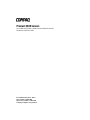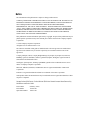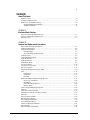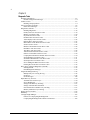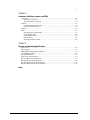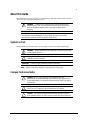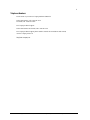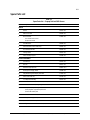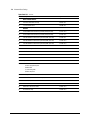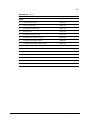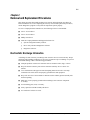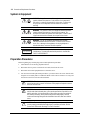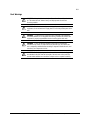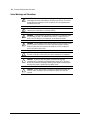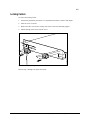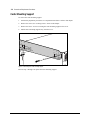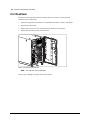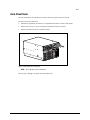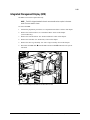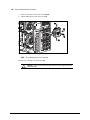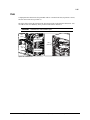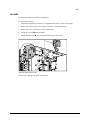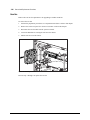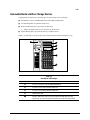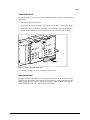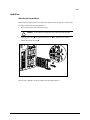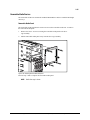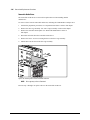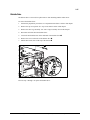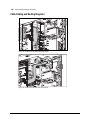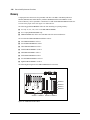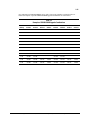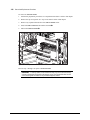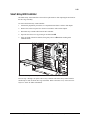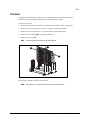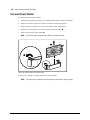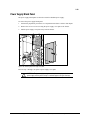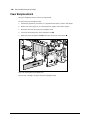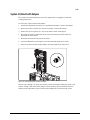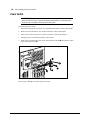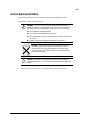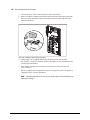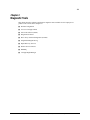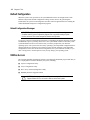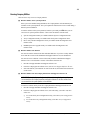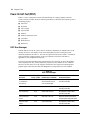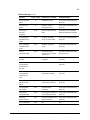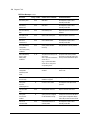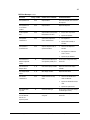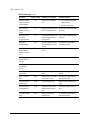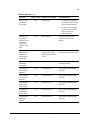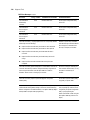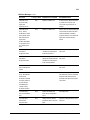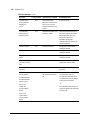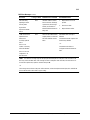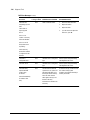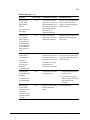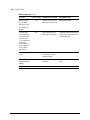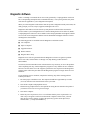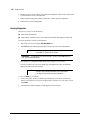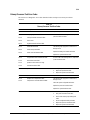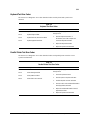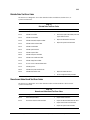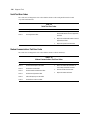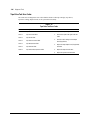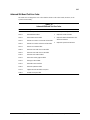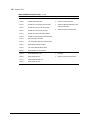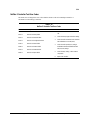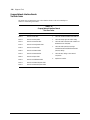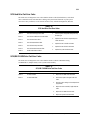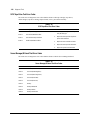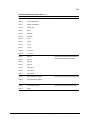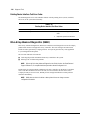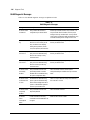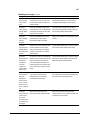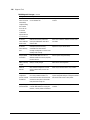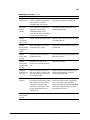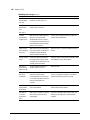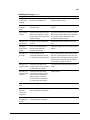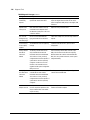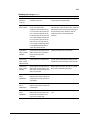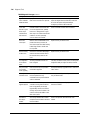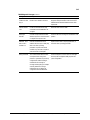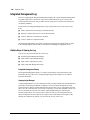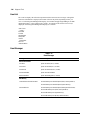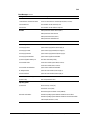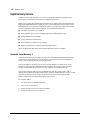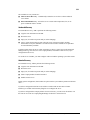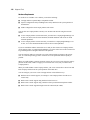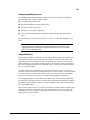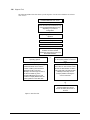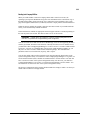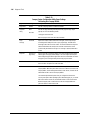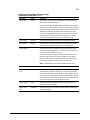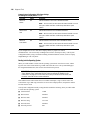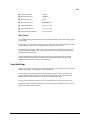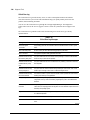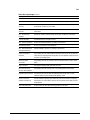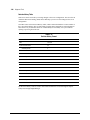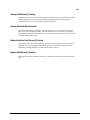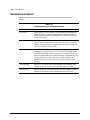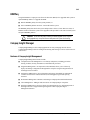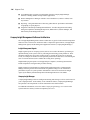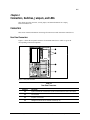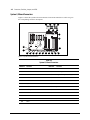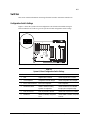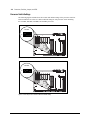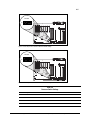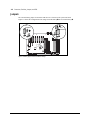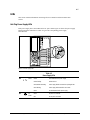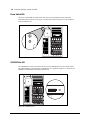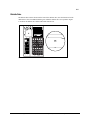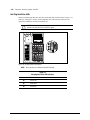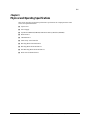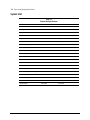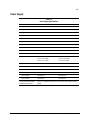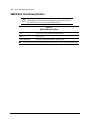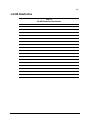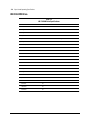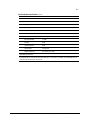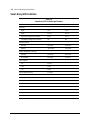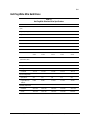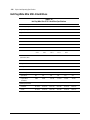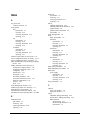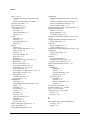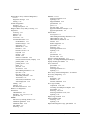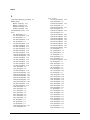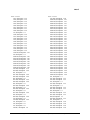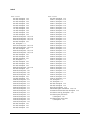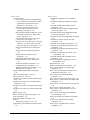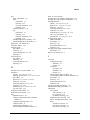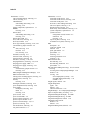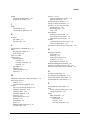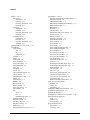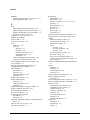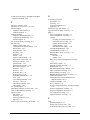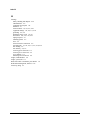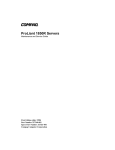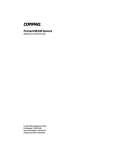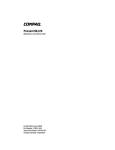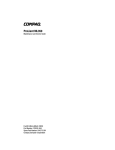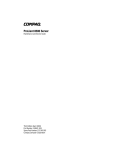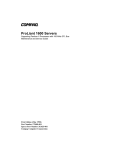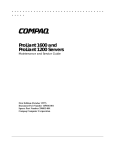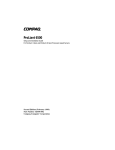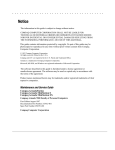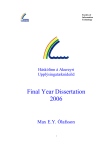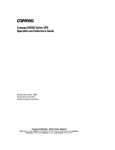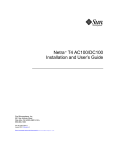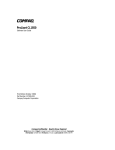Download Compaq ProLiant 3000 Specifications
Transcript
ProLiant 3000 Servers For Use With Intel 350 MHz or Greater Processor-Based Servers Only Maintenance and Service Guide First Edition (February 1999) Part Number 113803-001 Spare Part Number 114651-001 Compaq Computer Corporation Notice The information in this publication is subject to change without notice. COMPAQ COMPUTER CORPORATION SHALL NOT BE LIABLE FOR TECHNICAL OR EDITORIAL ERRORS OR OMISSIONS CONTAINED HEREIN, NOR FOR INCIDENTAL OR CONSEQUENTIAL DAMAGES RESULTING FROM THE FURNISHING, PERFORMANCE, OR USE OF THIS MATERIAL. THIS INFORMATION IS PROVIDED “AS IS” AND COMPAQ COMPUTER CORPORATION DISCLAIMS ANY WARRANTIES, EXPRESS, IMPLIED OR STATUTORY AND EXPRESSLY DISCLAIMS THE IMPLIED WARRANTIES OF MERCHANTABILITY, FITNESS FOR PARTICULAR PURPOSE, GOOD TITLE AND AGAINST INFRINGEMENT. This publication contains information protected by copyright. No part of this publication may be photocopied or reproduced in any form without prior written consent from Compaq Computer Corporation. 1999 Compaq Computer Corporation. All rights reserved. Printed in the U.S.A. The software described in this guide is furnished under a license agreement or nondisclosure agreement. The software may be used or copied only in accordance with the terms of the agreement. Compaq, Deskpro, Fastart, Compaq Insight Manager, Systempro, Systempro/LT, ProLiant, ROMPaq, QVision, SmartStart, NetFlex, QuickFind, PaqFax, ProSignia, registered United States Patent and Trademark Office. Netelligent, Systempro/XL, SoftPaq, QuickBlank, QuickLock are trademarks and/or service marks of Compaq Computer Corporation. Microsoft, MS-DOS, Windows, and Windows NT are registered trademarks of Microsoft Corporation. Pentium is a registered trademark and Intel is a trademark of the Intel Corporation. Other product names mentioned herein may be trademarks and/or registered trademarks of their respective companies. Compaq ProLiant 3000 Servers, For Use With Intel 350 MHz or Greater Processor-Based Servers Only Maintenance and Service Guide First Edition Part Number Spare Part Number (February 1999) 113803-001 114651-001 iii Contents About This Guide Symbols in Text.........................................................................................................................vii Compaq Technician Notes.........................................................................................................vii Where to Go for Additional Help .............................................................................................viii Integrated Management Display........................................................................................viii Telephone Numbers ............................................................................................................ ix Chapter 1 Illustrated Parts Catalog External Components Exploded View......................................................................................1-1 System Components Exploded View........................................................................................1-2 Spare Parts List.........................................................................................................................1-3 Chapter 2 Removal and Replacement Procedures Electrostatic Discharge Information .........................................................................................2-1 Symbols in Equipment..............................................................................................................2-2 Preparation Procedures .............................................................................................................2-2 Rack Warnings .................................................................................................................. 2-3 Server Warnings and Precautions......................................................................................2-4 Locking Casters ........................................................................................................................2-5 Caster Mounting Support..........................................................................................................2-6 Front Bezel Door ......................................................................................................................2-7 Front Fixed Bezel .....................................................................................................................2-8 Rack-Mount Bezel....................................................................................................................2-9 Top Access Panel ...................................................................................................................2-10 U-Channel Access Panel.........................................................................................................2-11 Side Access Panel...................................................................................................................2-12 Integrated Management Display (IMD)..................................................................................2-13 Fans ........................................................................................................................................2-15 Front Fan(s) .....................................................................................................................2-16 Fan Baffle........................................................................................................................2-17 Rear Fan ..........................................................................................................................2-18 Removable Media and Mass Storage Devices........................................................................2-19 Drive Cage Assemblies ...................................................................................................2-20 Hard Drives .................................................................................................................... .2-23 Removable Media Devices..............................................................................................2-25 Diskette Drive ................................................................................................................. 2-27 Cable Folding and Routing Diagrams.....................................................................................2-28 Memory ......................................................................................................................... .........2-30 Smart Array 3200 Controller ..................................................................................................2-33 Netelligent 10/100 TX UTP PCI Controller ...........................................................................2-34 Processor ...................................................................................................................... ..........2-35 Processor Power Module ........................................................................................................2-36 Hot-Plug Power Supply ..........................................................................................................2-37 Power Supply Blank Panel .....................................................................................................2-39 Power Backplane Board .........................................................................................................2-40 System I/O Board with Subpan ..............................................................................................2-41 Power Switch..........................................................................................................................2-42 External Replacement Battery ................................................................................................2-43 Compaq ProLiant 3000 Servers, for use with Intel 350 MHz or greater processor-based servers only, Maintenance and Service Guide iv Chapter 3 Diagnostic Tools Default Configuration...............................................................................................................3-2 Default Configuration Messages .......................................................................................3-2 Utilities Access.........................................................................................................................3-2 Running Compaq Utilities.................................................................................................3-3 Power-On Self-Test (POST).....................................................................................................3-4 POST Error Messages .......................................................................................................3-4 Diagnostics Software..............................................................................................................3-17 Running Diagnostics........................................................................................................3-18 Primary Processor Test Error Codes ...............................................................................3-19 Memory Test Error Codes ...............................................................................................3-20 Keyboard Test Error Codes .............................................................................................3-21 Parallel Printer Test Error Codes ....................................................................................3-21 Video Display Unit Test Error Codes .............................................................................3-22 Diskette Drive Test Error Codes .....................................................................................3-23 Monochrome Video Board Test Error Codes ..................................................................3-23 Serial Test Error Codes ...................................................................................................3-24 Modem Communications Test Error Codes ....................................................................3-24 Hard Drive Test Error Codes ..........................................................................................3-25 Tape Drive Test Error Codes ..........................................................................................3-26 Advanced VGA Board Test Error Codes ........................................................................3-27 NetFlex-2 Controller Test Error Codes ...........................................................................3-29 Compaq Network Interface Boards Test Error Codes .....................................................3-30 SCSI Hard Drive Test Error Codes .................................................................................3-31 SCSI/IDE CD-ROM Drive Test Error Codes..................................................................3-31 SCSI Tape Drive Test Error Codes .................................................................................3-32 Server Manager/R Board Test Error Codes.....................................................................3-32 Pointing Device Interface Test Error Codes ....................................................................3-34 Drive Array Advanced Diagnostics (DAAD).........................................................................3-34 Starting DAAD................................................................................................................3-35 DAAD Diagnostic Messages...........................................................................................3-36 Integrated Management Log...................................................................................................3-46 Multiple Ways of Viewing the Log .................................................................................3-46 Event List ..................................................................................................................... ...3-48 Event Messages ...............................................................................................................3-48 Rapid Recovery Services........................................................................................................ 3-50 Automatic Server Recovery-2 .........................................................................................3-50 Server Health Logs..........................................................................................................3-59 Storage Fault Recovery Tracking ....................................................................................3-63 Storage Automatic Reconstruction ..................................................................................3-63 Network Interface Fault Recovery Tracking ...................................................................3-63 Memory Fault Recovery Tracking...................................................................................3-63 Remote Service Features ........................................................................................................ 3-64 ROMPaq.................................................................................................................................3-65 Compaq Insight Manager .......................................................................................................3-65 Features of Compaq Insight Management .......................................................................3-65 Compaq Insight Management Software Architecture......................................................3-66 v Chapter 4 Connectors, Switches, Jumpers, and LEDs Connectors................................................................................................................................4-1 Rear Panel Connectors ......................................................................................................4-1 System I/O Board Connectors ...........................................................................................4-2 Switches....................................................................................................................................4-3 Configuration Switch Settings...........................................................................................4-3 Processor Switch Settings..................................................................................................4-4 Jumpers.....................................................................................................................................4-6 LEDs.........................................................................................................................................4-7 Hot-Plug Power Supply LEDs...........................................................................................4-7 Power Switch LED............................................................................................................4-8 CD-ROM Drive LED ........................................................................................................4-8 Diskette Drive ...................................................................................................................4-9 Hot-Plug Hard Drive LEDs .............................................................................................4-10 Chapter 5 Physical and Operating Specifications System Unit ..............................................................................................................................5-2 Power Supply............................................................................................................................5-3 SDRAM Dual Inline Memory Modules....................................................................................5-4 1.44-MB Diskette Drive ...........................................................................................................5-5 IDE CD-ROM Drive ................................................................................................................5-6 Smart Array 3200 Controller .................................................................................................... 5-8 Hot-Plug Wide-Ultra Hard Drives............................................................................................5-9 Hot-Plug Wide-Ultra2 Hard Drives........................................................................................5-10 Non-Hot-Plug Wide Ultra2 Hard Drives ................................................................................5-11 Hot-Plug Wide-Ultra SCSI-3 Hard Drives .............................................................................5-12 Index Compaq ProLiant 3000 Servers, for use with Intel 350 MHz or greater processor-based servers only, Maintenance and Service Guide vii About This Guide This Maintenance and Service Guide is a troubleshooting guide that can be used for reference when servicing Compaq ProLiant 3000 Servers. WARNING: To reduce the risk of personal injury from electrical shock and hazardous energy levels, only authorized service technicians should attempt to repair this equipment. Improper repairs could create conditions that are hazardous. IMPORTANT: The installation of options and servicing of this product shall be performed by individuals who are knowledgeable of the procedures, precautions, and hazards associated with equipment containing hazardous energy circuits. Symbols in Text These symbols may be found in the text of this guide. They have the following meanings: WARNING: Indicates that failure to follow directions in the warning could result in bodily harm or loss of life. CAUTION: Indicates that failure to follow directions could result in damage to equipment or loss of information. IMPORTANT: Presents clarifying information or specific instructions. NOTE: Presents commentary, sidelights, or interesting points of information. Compaq Technician Notes CAUTION: Because of the complexity of the individual boards and subassemblies, no one should attempt to make repairs at the component level or to make modifications to any printed wiring board. Improper repairs can create a safety hazard. CAUTION: To properly ventilate your system, you must provide at least 12 inches (30.5 cm) of clearance at the front and back of the computer. CAUTION: The computer is designed to be electrically grounded. To ensure proper operation, plug the AC power cord into a properly grounded AC outlet only. Compaq ProLiant 3000 Servers, for use with Intel 350 MHz or greater processor-based servers only, Maintenance and Service Guide viii About This Guide WARNING: To reduce the risk of personal injury from electrical shock and hazardous energy levels, do not exceed the level of repair specified in these procedures. Because of the complexity of the individual boards and subassemblies, do not attempt to make repairs at the component level or to make modifications to any printed wiring board. Improper repairs could create conditions that are hazardous. WARNING: To reduce the risk of electric shock or damage to the equipment: ■ If the system has multiple power supplies, disconnect power from the system by unplugging all power cords from the power supplies. ■ Do not disable the power cord grounding plug. The grounding plug is an important safety feature. ■ Plug the power cord into a grounded (earthed) electrical outlet that is easily accessible at all times. Where to Go for Additional Help In addition to this guide, the following information sources are available: ■ User Documentation ■ Compaq Service Quick Reference Guide ■ Service Training Guides ■ Compaq Service Advisories and Bulletins ■ Compaq QuickFind ■ Compaq Insight Manager ■ Compaq Download Facility: Call 1-281-518-1418 Integrated Management Display Some Compaq server models include a Compaq Integrated Management Display (IMD), an integrated, 16x4 character display mounted on the front of the server. This display provides easy-to-use menu-driven access to server information, including model number, LCD firmware revision, and POST operations. ix Telephone Numbers For the name of your nearest Compaq Authorized Reseller: In the United States, call 1-800-345-1518 In Canada, call 1-800-263-5868 For Compaq technical support: In the United States and Canada, call 1-800-386-2172 For Compaq technical support phone numbers outside the United States and Canada, visit the Compaq website at: http://www.compaq.com. Compaq ProLiant 3000 Servers, for use with Intel 350 MHz or greater processor-based servers only, Maintenance and Service Guide 1-1 Chapter 1 Illustrated Parts Catalog This chapter provides the illustrated parts breakdown and a spare parts list for Compaq ProLiant 3000 Servers. See Table 1-1 for the names of referenced spare parts. External Components Exploded View 3b 2 3a 33a 1 33b 18b 47 18a 5 8 6 4 7 Figure 1-1. Exploded view of Compaq ProLiant 3000 Server chassis components Compaq ProLiant 3000 Servers, for use with Intel 350 MHz or greater processor-based servers only, Maintenance and Service Guide 1-2 Illustrated Parts Catalog System Components Exploded View 12 23 13 35 1 26 10 17 16 20 21 40 22 9 15 44 14 43 19 Figure 1-2. Exploded view of Compaq ProLiant 3000 Server system components 1-3 Spare Parts List Table 1-1 Spare Parts List - Compaq ProLiant 3000 Servers Ref Description Spare Part # 1 Chassis 306574-001 2 Side Access Panel 298364-001 3 Access Panel Kit a) U-Channel Access Panel b) Top Access Panel 327835-001 4 Front Bezel Door 298360-001 5 Fixed Front Bezel (Tower Model Only) 298361-001 6 Rack-Mount Bezel Plate 298363-001 7 Locking Casters 296227-001 8 Caster Mounting Support 330485-001 CHASSIS SYSTEM COMPONENTS 9 Front Fans (2) 306576-001 10 Rear Fan 306577-001 11 Redundant High-Speed Fan 326873-001 * 12 Hot-Plug Power Supply, 750W 169286-002 13 Integrated Management Display with Cable 271930-001 14 Power Switch with LED 387738-001 15 4.5 V Replacement Battery 160274-001 16 Intel Pentium III Processor, 500/100 MHz (512 K ) with Heatsink 114525-001 17 Processor Power Module (Voltage Regulator) 329267-001 18 SCSI Simplex Hot-Plug Drive Cage a) Hot-plug drive cage with Simplex board b) Removable media panel 306572-001 BOARDS 19 Hot-Plug Power Supply Backplane Board 169290-001 20 System I/O Board with Subpan 179779-001 21 Netelligent 10/100 TX UTP PCI Controller (NIC) 317606-001 Continued Compaq ProLiant 3000 Servers, for use with Intel 350 MHz or greater processor-based servers only, Maintenance and Service Guide 1-4 Illustrated Parts Catalog Spare Parts List Continued Ref Description Spare Part # MASS STORAGE DEVICES 22 32x IDE CD-ROM Drive with Tray 328707-001 23 1.44-MB Diskette Drive 160788-201 MEMORY 24 32-MB SDRAM Dual Inline Memory Module (DIMM) (100 Mhz) 317747-001 * 25 64-MB SDRAM Dual Inline Memory Module (DIMM) (100 Mhz) 317745-001* 26 128-MB SDRAM Dual Inline Memory Module (DIMM) (100 Mhz) 317756-001 27 256-MB SDRAM Dual Inline Memory Module (DIMM) (100 Mhz) 317749-001 * 28 512-MB SDRAM Dual Inline Memory Module (DIMM) (100 Mhz) 317748-001 * CABLE KITS 29 Miscellaneous Signal Cable Kit 306565-001 * 30 Miscellaneous Power Cable Kit 306566-001 * 31 Wide SCSI Cable with Terminator, 3D, 22-inch 306579-001 * MISCELLANEOUS 32 Keyboard 160648-XXX * 33 Miscellaneous Hardware Kit a) Power supply blank panel b) Blank bezel c) I/O slot card guide * d) Blank IMD panel * 306567-001 34 Hot-Plug Hard Drive Slot Cover, 1.3 inch 296200-001 * 35 Fan Air Baffle (includes miscellaneous parts) 328008-001 36 Return Kit (NA) 298336-001 * 37 Carton and Buns (International) 298336-002 * 38 Maintenance and Service Guide 114651-001 * 39 Illustrated Parts Map 115006-001 * Continued 1-5 Spare Parts List Continued Ref Description Spare Part # 40 Smart Array 3200 Controller 340855-001 41 Processor, 450/100 MHz 179780-001 * 42 SCSI Duplex Hot-Plug Drive Cage 306572-001 * 43 Ultra2 Drive Cage 367087-001 44 9.1-GB Ultra2 Hard Drive with Tray 313715-001 45 18.2-GB Wide-Ultra Hard Drive with Tray 313764-001 * 46 9.1-GB Wide-Ultra Hard Drive with Tray 199888-001 * 47 4.3-GB Wide-Ultra Hard Drive with Tray (1-inch) 242622-001 48 2.1-GB Wide-Ultra Hard Drive with Tray (1-inch) 242603-001 * 49 Tower-to-Rack Conversion Kit 298337-001 * 50 Option Board Retainer 271918-001 * 51 Display Module 271930-001 * 52 Processor Board with Tray 179779-001 * 53 Memory Board 270183-001 * OPTIONS * Not Shown Compaq ProLiant 3000 Servers, for use with Intel 350 MHz or greater processor-based servers only, Maintenance and Service Guide 2-1 Chapter 2 Removal and Replacement Procedures This chapter provides subassembly/module-level removal and replacement procedures for ProLiant 3000 Servers. After completing all necessary removal and replacement procedures, run the Diagnostics program to verify that all components operate properly. To service Compaq ProLiant 3000 Servers, the following tools are recommended: ■ Torx T-15 screwdriver ■ Torx T-25 screwdriver ■ Phillips screwdriver ■ From the Compaq SmartStart and Support Software CD: ❏ System Configuration Utility software ❏ Drive Array Advanced Diagnostics software ❏ Diagnostics software Electrostatic Discharge Information A discharge of static electricity can damage static-sensitive devices or microcircuitry. Proper packaging and grounding techniques are necessary precautions to prevent damage. To prevent electrostatic damage, observe the following precautions: ■ Transport products in static-safe containers such as conductive tubes, bags, or boxes. ■ Keep electrostatic-sensitive parts in their containers until they arrive at static- free stations. ■ Cover workstations with approved static-dissipating material. Provide a wrist strap connected to the work surface and properly grounded tools and equipment. ■ Keep work area free of non-conductive materials such as ordinary plastic assembly aids and foam packing. ■ Make sure you are properly grounded when touching a static-sensitive component or ssembly. ■ Avoid touching pins, leads, or circuitry. ■ Always place drives PCB assembly-side down. ■ Use conductive field service tools. Compaq ProLiant 3000 Servers, for use with Intel 350 MHz or greater processor-based servers only, Maintenance and Service Guide 2-2 Removal and Replacement Procedures Symbols in Equipment WARNING: Any surface or area of the equipment marked with these symbols indicates the presence of a hot surface or hot component. If this surface is contacted, the potential for injury exists. To reduce risk of injury from a hot component, allow the surface to cool before touching. WARNING: Any surface or area of the equipment marked with these symbols indicates the presence of electrical shock hazards. The enclosed area contains no operator serviceable parts. To reduce risk of injury from electrical shock hazards, do not open this enclosure. WARNING: Any RJ-45 receptacle marked with these symbols indicates a Network Interface Connection. To reduce risk of electrical shock, fire, or damage to the equipment, do not plug telephone or telecommunications connectors into this receptacle. CLASS 1 LASER PRODUCT WARNING: This label or equivalent is located on the surface of your CD-ROM drive. This label indicates that the product is classified as a CLASS 1 LASER PRODUCT. Preparation Procedures Before beginning any non-hot-plug removal and replacement procedure: 1. Turn OFF the server and any peripheral devices. 2. Disconnect the AC power cord from the AC outlet, then from the server. 3. Disconnect all external peripheral devices from the server. 4. For most removal and replacement procedures, you must remove the server from the rack and place it on a sturdy table or workbench. Refer to the ProLiant 3000 Server Setup and Installation Guide for rack removal instructions. WARNING: To reduce the risk of personal injury, do not attempt to remove the server from the rack by yourself. A minimum of two people are required to remove the server from the rack. WARNING: Because the rack allows you to stack computer components on a vertical rather than horizontal plane, you must take precautions to provide for rack stability and safety. It is important that you follow these precautions to provide for rack stability and safety, and to protect both personnel and property. Heed all cautions and warnings throughout the installation instructions that came with the server. CAUTION: Electrostatic discharge can damage electronic components. Be sure you are properly grounded before beginning any installation procedure. See the section titled “Electrostatic Discharge” for more information. 2-3 Rack Warnings WARNING: Always load the heaviest item first and load the rack from the bottom up. This makes the rack “bottom-heavy” and helps prevent the rack from becoming unstable. WARNING: To reduce the risk of personal injury, fire, or damage to the equipment, do not overload the AC supply branch circuit that provides power to the rack. WARNING: To reduce the risk of personal injury or damage to the equipment, the bottom stabilizers on the equipment must be fully extended. Be sure that the equipment is properly supported/braced when installing options and cards. WARNING: A rack may become unstable if more than one component is extended for any reason. To reduce the risk of personal injury, be sure that the rack is adequately stabilized before extending a component outside the rack, and extend only one component at a time. WARNING: Before beginning to work on the rack, be sure that the leveling jacks are extended to the floor, that the full weight of the rack rests on the level floor, and that either stabilizers are installed or multiple racks are coupled for stability. Compaq ProLiant 3000 Servers, for use with Intel 350 MHz or greater processor-based servers only, Maintenance and Service Guide 2-4 Removal and Replacement Procedures Server Warnings and Precautions WARNING: To reduce the risk of personal injury or damage to the server, you must support the server when loading or unloading it from the rack. The server is not attached to the support rails of the rack and may fall if not supported when extended from the rack. WARNING: To reduce the risk of personal injury from hot surfaces, allow the internal system components to cool before touching. WARNING: This equipment is designed for connection to a grounded AC outlet. The grounding type plug is an important safety feature. To reduce the risk of electric shock or damage to your equipment, do not disable this feature. WARNING: Be sure that the power outlet into which you plug your power cord is easily accessible and located as close to the equipment operator as possible. When you need to disconnect power to the equipment, be sure to unplug the power cord from the power outlet. CAUTION: Be sure that the voltage select switch is in the proper position (115 VAC or 230 VAC). Failure to do so will result in damage to your equipment. CAUTION: Protect the server from power fluctuations and temporary interruptions with a regulating uninterruptible power supply (UPS). This device protects the hardware from damage caused by power surges and voltage spikes and keeps the system in operation during a power failure. CAUTION: ProLiant 3000 Servers must always be operated with system unit covers on. Proper cooling will not be achieved if the system unit covers are removed. 2-5 Locking Casters To remove the locking casters: 1. Perform the preparation procedures. See “Preparation Procedures” earlier in this chapter. 2. Place the server on its side. 3. Remove the three T-25 screws securing each caster to the caster mounting support. 4. Pull the locking casters away from the server. Figure 2-1. Removing the locking casters Reverse steps 1 through 4 to replace the casters. Compaq ProLiant 3000 Servers, for use with Intel 350 MHz or greater processor-based servers only, Maintenance and Service Guide 2-6 Removal and Replacement Procedures Caster Mounting Support To remove the caster mounting support: 1. Perform the preparation procedures. See “Preparation Procedures” earlier in this chapter. 2. Remove the casters. See “Locking Casters” earlier in this chapter. 3. Remove the four T-15 screws securing the caster mounting support to the server. 4. Pull the caster mounting support away from the server. Figure 2-2. Removing the caster mounting support Reverse steps 1 through 4 to replace the caster mounting support. 2-7 Front Bezel Door To remove the front bezel door (tower model only): 1. Swing the front bezel door open approximately 45 degrees. 2. Lift the front bezel door up, then pull it away from the chassis. COMPACT Figure 2-3. Removing the front bezel door NOTE: Drive cage may not be as illustrated. Reverse steps 1 and 2 to replace the front bezel door. Compaq ProLiant 3000 Servers, for use with Intel 350 MHz or greater processor-based servers only, Maintenance and Service Guide 2-8 Removal and Replacement Procedures Front Fixed Bezel The front fixed bezel must be removed to replace the power switch. To remove the front fixed bezel (tower model only): 1. Perform the preparation procedures. See “Preparation Procedures” earlier in this chapter. 2. Open the front bezel door. 3. Remove the seven T-15 screws securing the front fixed bezel to the chassis. 4. Pull the front fixed bezel away from the chassis. COMPACT Figure 2-4. Removing the front fixed bezel NOTE: Drive cage may not be as illustrated. Reverse steps 1 through 4 to replace the front fixed bezel. 2-9 Rack-Mount Bezel The rack-mount bezel (rack model only) must be removed to replace the power switch. To remove the rack-mount bezel: 1. Perform the preparation procedures. See “Preparation Procedures” earlier in this chapter. 2. Remove the seven T-15 screws securing the rack-mount bezel to the chassis. 3. Pull the rack-mount bezel away from the chassis. Figure 2-5. Removing the rack-mount bezel NOTE: Drive cage may not be as illustrated. Reverse steps 1 through 3 to replace the rack-mount bezel. Compaq ProLiant 3000 Servers, for use with Intel 350 MHz or greater processor-based servers only, Maintenance and Service Guide 2-10 Removal and Replacement Procedures Top Access Panel WARNING: To reduce the risk of personal injury from hot surfaces, allow the internal system components to cool before touching them. To remove the top access panel (tower model only): 1. Perform the preparation procedures. See “Preparation Procedures” earlier in this chapter. 2. Open the front bezel door. 3. Remove the T-15 screw securing the top access panel to the front of the chassis. 4. Slide the top access panel back, then lift it from the chassis. Figure 2-6. Removing the top access panel Reverse steps 1 through 4 to replace the top access panel. 2-11 U-Channel Access Panel The U-channel access panel is removed for replacement only. To remove the U-channel access panel: 1. Perform the preparation procedures. See “Preparation Procedures” earlier in this chapter. 2. Pull the drive cage assembly forward until it clears the front edge of the U-channel access panel. See “Drive Cage Assembly” later in this chapter. 3. Remove the caster mounting support. See “Caster Mounting Support” earlier in this chapter. 4. Remove the two T-15 screws securing the U-channel access panel to the chassis. 5. Slide the U-channel access panel forward, then pull it away from the chassis. Figure 2-7. Removing the U-channel access panel Reverse steps 1 through 5 to replace the U-channel access panel. Compaq ProLiant 3000 Servers, for use with Intel 350 MHz or greater processor-based servers only, Maintenance and Service Guide 2-12 Removal and Replacement Procedures Side Access Panel WARNING: To reduce the risk of personal injury from hot surfaces, allow the internal system components to cool before touching them. To remove the side access panel: 1. Perform the preparation procedures. See “Preparation Procedures” earlier in this chapter. 2. Loosen the two screws at the front on the chassis with either a T-15 or Phillips screwdriver. 3. Slide the side access panel backward, then pull it away from the chassis. COMPACT Figure 2-8. Removing the side access panel NOTE: Drive cage may not be as illustrated. Reverse steps 1 through 3 to replace the side access panel. 2-13 Integrated Management Display (IMD) The IMD is removed for replacement only. NOTE: The IMD is shipped standard in the rack-mount model and as an option in the tower model. The tower model is shown. To remove the IMD: 1. Perform the preparation procedures. See “Preparation Procedures” earlier in this chapter. 2. Remove the front bezel door. See “Front Bezel Door” earlier in this chapter (tower model only). 3. Remove the front fixed bezel. See “Front Fixed Bezel” earlier in this chapter. 4. Remove the front fans. See “Front Fan(s)” later in this chapter. 5. Remove the drive cage assembly. See “Drive Cage Assembly” later in this chapter. 6. Disconnect the IMD cable 1 from the IMD extension cable 2 connected to the system I/O board. 2 1 Figure 2-9. Disconnecting the IMD cable from the IMD extension cable Compaq ProLiant 3000 Servers, for use with Intel 350 MHz or greater processor-based servers only, Maintenance and Service Guide 2-14 Removal and Replacement Procedures 7. Press the four latches on the rear of the IMD 3. 8. Pull the IMD from the front of the server 4. 3 CT COMPA 3 3 4 3 Figure 2-10. Removing the Integrated Management Display NOTE: Drive cage may may not be as illustrated. Reverse steps 1 through 8 to replace the IMD. CAUTION: Make sure all power and signal cables to the drive cage assembly are reseated properly. 2-15 Fans Compaq ProLiant 3000 Servers ship standard with two 120-mm front fans (in positions 1 and 3) and one 92-mm rear fan (in position 5). The figure below shows the location of the front and rear fans in the ProLiant 3000 Server. You can add two fans for redundancy in the positions marked Fan 2 and Fan 4. IMPORTANT: Redundant fans must be added in pairs. Fan 1 (CPU) Fan 2 (CPU Redundant) Fan 5 (CPU Aux) Fan 3 (I/O) Fan 4 (I/O Redundant) Figure 2-11. Location of fans Compaq ProLiant 3000 Servers, for use with Intel 350 MHz or greater processor-based servers only, Maintenance and Service Guide 2-16 Removal and Replacement Procedures Front Fan(s) The front fans are removed for replacement or to replace the Integrated Management Display, the fan baffle, or the drive cage. To remove a front fan(s): 1. Perform the preparation procedures. See “Preparation Procedures” earlier in this chapter. 2. Remove the side access panel. See “Side Access Panel” earlier in this chapter. 3. Disconnect the fan cable from the system I/O board. 4. Push up on the latch on the side of the fan 1. 5. Pull the fan straight out of the chassis 2. 2 1 Figure 2-12. Removing a front fan Reverse steps 1 through 5 to replace a front fan. 2-17 Fan Baffle The fan baffle should only be removed if damaged. To remove the fan baffle: 1. Perform the preparation procedures. See “Preparation Procedures” earlier in this chapter. 2. Remove the side access panel. See “Side Access Panel” earlier in this chapter. 3. Remove fan 2. See “Front Fan(s)” earlier in this chapter. 4. Unsnap the two pins 1 on the fan baffle. 5. Pull the fan baffle back 2, then out and up from the side of the chassis. 1 2 Figure 2-13. Removing the fan baffle Reverse steps 1 through 5 to replace the fan baffle. Compaq ProLiant 3000 Servers, for use with Intel 350 MHz or greater processor-based servers only, Maintenance and Service Guide 2-18 Removal and Replacement Procedures Rear Fan Remove the rear fan for replacement or for upgrading to another model fan. To remove the rear fan: 1. Perform the preparation procedures. See “Preparation Procedures” earlier in this chapter. 2. Remove the side access panel. See “Side Access Panel” earlier in this chapter. 3. Disconnect the rear fan cable from the system I/O board. 4. Loosen the thumbscrew securing the rear fan to the chassis. 5. Pull the rear fan out of the chassis. Figure 2-14. Removing the rear fan Reverse steps 1 through 5 to replace the rear fan. 2-19 Removable Media and Mass Storage Devices Compaq ProLiant 3000 Servers can house up to 12 mass storage devices, including: ■ Preinstalled 3.5-inch 1.44-MB diskette drive and an IDE CD-ROM drive ■ Two half-height drives (removable media area) ■ Wide-Ultra Hot-Plug drive cage with seven drive bays ❏ ■ Simplex or Duplex mode: Seven 1-inch drives, (Wide-Ultra) Ultra2 Hot-Plug drive cage with ten drive bays (Simplex mode) Figure 2-15 and Table 2-1 show the drive bay locations with the Ultra2 Hot-Plug drive cage. 1 2 3 4 5 6 Figure 2-15. Server drive bay locations and Ultra2 drive identification Table 2-1 Description of Drive Bays Drive Position Configuration 1 3.5-inch x 1-inch device (1.44 MB standard diskette drive) 2 5.25-inch x 1.6-inch device (removable media area) 3 5.25-inch x 1.6-inch device (removable media area) 4 Standard IDE CD-ROM 56 Simplex or Duplex Cage: Seven 1-inch hot-plug hard drives (Wide-Ultra drive cage) Simplex Cage: Ten 1-inch hot-plug hard drives (Ultra2 drive cage and backplane board) Compaq ProLiant 3000 Servers, for use with Intel 350 MHz or greater processor-based servers only, Maintenance and Service Guide 2-20 Removal and Replacement Procedures Drive Cage Assemblies ProLiant 3000 Servers ship with either Wide-Ultra or Ultra2 drive cage assemblies. The WideUltra and the Ultra2 drive cage assemblies include the drive cage and backplane board. Wide-Ultra Hot-Plug Drive Cage To remove the Wide-Ultra drive cage assembly: 1. Perform the preparation procedures. See “Preparation Procedures” earlier in this chapter. 2. Remove the front bezel door (tower model only). See “Front Bezel Door” earlier in this chapter. CAUTION: Do not remove a hot-plug drive if any of the online LEDs are green. NOTE: The front fans rest against the drive cage assembly and may cause resistance when the assembly is moved. 3. Remove the side access panel. See “Side Access Panel” earlier in this chapter. 4. Remove the front fans. See “Front Fan(s)” earlier in this chapter. 5. Loosen the two thumbscrews securing the drive cage to the chassis 1. 6. Pull out the latch securing the drive cage assembly in the chassis 2. 7. Pull the drive cage partially from the chassis to allow better access to cables. 8. Disconnect the hard drive backplane power cable, any SCSI cables, and the IDE CD-ROM signal cable. 9. Slide the drive cage assembly out the front of the chassis 3. 1 2 COMPACT 3 1 Figure 2-16. Removing the Wide-Ultra hot-plug drive cage assembly Reverse steps 1 through 9 to replace the Wide-Ultra hot-plug drive cage assembly. 2-21 Simplex Enabler Board The Simplex Enabler board is removed when changing the Wide-Ultra drive cage assembly to Duplex mode. To remove the Simplex Enabler board: 1. Perform the preparation procedures. See “Preparation Procedures” earlier in this chapter. 2. Remove the drive cage assembly. See “Drive Cage Assemblies” earlier in this chapter. 3. Pull the Simplex Enabler board off the plugs on the back of the drive cage assembly. Figure 2-17. Removing the Simplex Enabler Board Reverse steps 1 through 3 to replace the Simplex Enabler board. Duplex Enabler Board The Duplex Enabler board ships in the country specific kit with every Wide-Ultra drive cage assembly. It is removed and replaced using the same steps as the Simplex Enabler board. The Duplex Enabler board has a SCSI connector for removable media use. Before removing the Duplex Enabler board, be sure to disconnect any SCSI cables. Compaq ProLiant 3000 Servers, for use with Intel 350 MHz or greater processor-based servers only, Maintenance and Service Guide 2-22 Removal and Replacement Procedures Ultra2 Hot-Plug Drive Cage To remove the Ultra2 hot-plug drive cage assembly: 1. Perform the preparation procedures. See “Preparation Procedures” earlier in this chapter. 2. Remove the front bezel door (tower model only). See “Front Bezel Door” earlier in this chapter. 3. Remove the side access panel. See “Side Access Panel” earlier in this chapter. NOTE: The front fans rest against the drive cage assembly and may cause resistance when the assembly is moved. 4. Remove the front fans. See “Front Fan(s)” earlier in this chapter. 5. Loosen the two thumbscrews securing the drive cage to the chassis 1. 6. Pull out the latch securing the drive cage assembly in the chassis 2. 7. Pull the drive cage partially out of the chassis to access the cables. 8. Disconnect the hard drive backplane power cable, any SCSI cables, and the IDE CD-ROM signal cable. 9. Slide the drive cage assembly out the front of the chassis 3. 1 3 1 2 1 Figure 2-18. Removing the Ultra2 hot-plug drive cage assembly Reverse steps 1 through 9 to replace the Ultra2 hot-plug drive cage assembly. 2-23 Hard Drives Wide-Ultra Hot-Plug Hard Drives Wide-Ultra hot-plug hard drives are removed for replacement or for upgrade to a larger drive. To remove a Wide-Ultra hot-plug hard drive: 1. Open the front bezel door (tower model only). CAUTION: Do not remove a hot-plug drive if any of the online LEDs are green. 2. Press the release tabs 1 and open the locking levers 2 that hold the drive in place. 3. Pull the drive from the cage 3. 1 2 3 Figure 2-19. Removing a Wide-Ultra hot-plug hard drive Reverse steps 1 through 3 to replace a Wide-Ultra hot-plug hard drive. Compaq ProLiant 3000 Servers, for use with Intel 350 MHz or greater processor-based servers only, Maintenance and Service Guide 2-24 Removal and Replacement Procedures Ultra2 Hot-Plug Hard Drives Compaq ProLiant 3000 Servers may ship with Ultra2 hot-plug hard drives. Ultra2 hot-plug hard drives are removed for replacement or for upgrade to a larger drive. CAUTION: Do not remove a hot-plug drive if any of the online LEDs are green. To remove an Ultra2 hot-plug hard drive: 1. Open the front bezel door (tower model only). 2. Press the release tab 1 and open the locking lever 2 that holds the drive in place. 3. Pull the drive from the cage. 1 2 Figure 2-20. Removing an Ultra2 hot-plug hard drive Reverse steps 1 through 3 to replace an Ultra2 hot-plug hard drive. 2-25 Removable Media Devices The removable media area contains the standard CD-ROM drive and two available half-height drive bays. Removable Media Panel The removable media panel must be removed to access the removable media area. To remove the removable media panel: 1. Remove the four T-15 screws securing the removable media panel to the drive cage assembly. 2. Pull the removable media panel away from the drive cage assembly. Figure 2-21. Removing the removable media panel Reverse steps 1 and 2 to replace the removable media panel. NOTE: Ultra2 drive cage is shown. Compaq ProLiant 3000 Servers, for use with Intel 350 MHz or greater processor-based servers only, Maintenance and Service Guide 2-26 Removal and Replacement Procedures Removable Media Drives The removable media drives are removed for replacement or when installing another media device. To remove a drive from the removable media area, including the CD-ROM drive and tape drive: 1. Perform the preparation procedures. See “Preparation Procedures” earlier in this chapter. 2. Remove the drive cage assembly. See “Drive Cage Assembly” earlier in this chapter. 3. Remove the removable media panel. See “Removable Media Panel” earlier in this chapter. 4. Disconnect all cables from the removable media device. 5. Remove the four T-15 screws securing the drive to the drive cage assembly. 6. Pull the drive out the front of the drive cage assembly. Figure 2-22. Removing a drive from the removable media area NOTE: Drive cage may not be as illustrated. Reverse steps 1 through 6 to replace a drive in the removable media area. 2-27 Diskette Drive The diskette drive is removed for replacement or when installing another media device. To remove the diskette drive: 1. Perform the preparation procedures. See “Preparation Procedures” earlier in this chapter. 2. Remove the top access panel. See “Top Access Panel” earlier in this chapter. 3. Remove the drive cage assembly. See “Drive Cage Assembly” later in this chapter. 4. Disconnect all cables from the diskette drive. 5. Loosen the two thumbscrews on the underside of the diskette drive 1. 6. Remove the screw on the side of the diskette drive 2. 7. Pull the drive back, then out the top of the chassis 3. 2 3 1 Figure 2-23. Removing the diskette drive Reverse steps 1 through 7 to replace the diskette drive. Compaq ProLiant 3000 Servers, for use with Intel 350 MHz or greater processor-based servers only, Maintenance and Service Guide 2-28 Removal and Replacement Procedures Cable Folding and Routing Diagrams Figure 2-24. CD-ROM drive cable folding and routing diagram Figure 2-25. Diskette drive cable folding and routing diagram 2-29 Figure 2-26. Array Controller removable media cable folding and routing diagram Compaq ProLiant 3000 Servers, for use with Intel 350 MHz or greater processor-based servers only, Maintenance and Service Guide 2-30 Removal and Replacement Procedures Memory Compaq ProLiant 3000 Servers ship standard with either 128 MB or 256 MB Synchronous DRAM (SDRAM) Dual Inline Memory Modules (DIMMs)installed in the DIMM 5 socket location. Memory can be expanded to a maximum of 4 GB. Install SDRAM DIMM modules one at a time in the proper socket. See Figure 2-27 and Table 2-2. The following guidelines MUST be followed when installing or replacing memory: ■ Use only 32-, 64-, 128-, 256- or 512-MB SDRAM DIMMs. ■ Use Compaq SDRAM DIMMs only. ■ SDRAM DIMMs must all be rated 100 MHz and of the same manufacturer. The recommended SDRAM DIMM installation order is: ■ First SDRAM DIMM in socket 5 ■ Second SDRAM DIMM in socket 1 ■ Third SDRAM DIMM in socket 6 ■ Fourth SDRAM DIMM in socket 2 ■ Fifth SDRAM DIMM in socket 7 ■ Sixth SDRAM DIMM in socket 3 ■ Seventh SDRAM DIMM in socket 8 ■ Eighth SDRAM DIMM in socket 4 The following drawing shows the SDRAM DIMM socket locations. SOCKET 5 SOCKET 6 SOCKET 7 SOCKET 8 SOCKET 1 SOCKET 2 SOCKET 3 SOCKET 4 Figure 2-27. SDRAM DIMM socket locations 2-31 Any combination of SDRAM DIMMs can be used as long as the guidelines explained earlier are followed. Examples of possible SDRAM DIMM upgrade combinations are shown below. Table 2-2 Examples of SDRAM DIMM Upgrade Combinations Total Memory Socket 1 128 MB 64 MB Socket 2 Socket 3 Socket 4 Socket 5 Socket 6 Socket 7 Socket 8 32 MB 32 MB 32 MB 256 MB 256 MB 64 MB 128 MB 128 MB 256 MB 128 MB 128 MB 256MB 32 MB 512 MB 256 MB 512 MB 128 MB 128 MB 128 MB 128 MB 1GB 256 MB 256 MB 256 MB 256 MB 1 GB 512 MB 2 GB 256 MB 256 MB 2 GB 512 MB 512 MB 3 GB 256 MB 256 MB 512 MB 4 GB 512 MB 512 MB 512 MB 32 MB 32 MB 32 MB 32 MB 256 MB 512 MB 256 MB 256 MB 256 MB 256 MB 512 MB 512 MB 512 MB 256 MB 256 MB 512 MB 512 MB 512 MB 512 MB 512 MB 512 MB 512 MB Compaq ProLiant 3000 Servers, for use with Intel 350 MHz or greater processor-based servers only, Maintenance and Service Guide 2-32 Removal and Replacement Procedures To remove an SDRAM DIMM: 1. Perform the preparation procedures. See “Preparation Procedures” earlier in this chapter. 2. Remove the top access panel. See “Top Access Panel” earlier in this chapter. 3. Remove any expansion boards above the SDRAM DIMM socket. 4. Press both SDRAM DIMM socket latches outward 1. 5. Pull out the SDRAM DIMM 2. 1 2 Figure 2-28. Removing a SDRAM DIMM Reverse steps 1 through 5 to replace a SDRAM DIMM. IMPORTANT: A memory module can be installed one way only. Be sure to match the key sockets on the module with the tab on the memory socket. Push the module down into the socket, ensuring that the module is fully inserted and properly seated. 2-33 Smart Array 3200 Controller The Smart Array 3200 Controller is removed for replacement or when replacing the I/O board or the drive cage assembly. To remove the Smart Array 3200 Controller: Perform the preparation procedures. See “Preparation Procedures” earlier in this chapter. 2. Remove the side access panel. See “Side Access Panels” earlier in this chapter. 3. Disconnect any external cables from the PCI controller. 4. Open the slot release lever by pressing on its ribbed area 1. 5. Grasp each end of the PCI controller, then gently remove it 2 without touching other installed boards. 5 1. 1 2 Figure 2-29. Removing the Smart Array 3200 Controller Reverse steps 1 through 5 to replace a drive array controller. The Smart Array 3200 Controller should only be used on Ultra2 drive cage assemblies. Refer to the Smart Array 3200 Controller Reference Guide for further information. Compaq ProLiant 3000 Servers, for use with Intel 350 MHz or greater processor-based servers only, Maintenance and Service Guide 2-34 Removal and Replacement Procedures Netelligent 10/100 TX UTP PCI Controller The Compaq Netelligent 10/100 TX UTP network controller is removed for replacement or to access the system I\O board. To remove a Netelligent 10/100 TX UTP PCI controller: 1. Perform the preparation procedures. See “Preparation Procedures” earlier in this chapter. 2. Remove the side access panel. See “Side Access Panels” earlier in this chapter. 3. Disconnect any external cables from the PCI controller. 4. Open the slot release lever by pressing on its ribbed area 1. 5. Grasp each end of the PCI controller, then gently remove it without touching other installed boards 2. 3 2 1 Figure 2-30. Removing a Netelligent 10/100 TX UTP PCI Controller Reverse steps 1 through 5 to replace a Netelligent 10/100 TX UTP PCI Controller. 2-35 Processor Compaq ProLiant 3000 Servers support up to two 500 MHz or greater Intel Pentium III Xeon processors with corresponding processor power modules and memory banks. To remove a processor: 1. Perform the preparation procedures. See “Preparation Procedures” earlier in this chapter. 2. Remove the side access panel. See “Side Access Panel” earlier in this chapter. 3. Remove the top access panel. See “Top Access Panel” earlier in this chapter. 4. Push the two locking clips 1 in to release the processor. 5. Remove the processor 2. NOTE: The processor may be a different model than illustrated. 1 2 1 Figure 2-31. Removing a processor Reverse steps 1 through 5 to replace the processor. NOTE: The locking clips lock into place when the processor is properly seated. Compaq ProLiant 3000 Servers, for use with Intel 350 MHz or greater processor-based servers only, Maintenance and Service Guide 2-36 Removal and Replacement Procedures Processor Power Module To remove a processor power module: 1. Perform the preparation procedures. See “Preparation Procedures” earlier in this chapter. 2. Remove the side access panel. See “Side Access Panel” earlier in this chapter. 3. Remove the top access panel. See “Top Access Panel” earlier in this chapter. 4. Push the two locking clips out to release the processor power module 1. 5. Remove the processor power module 2. NOTE: The processor power module may be a different model than illustrated. 2 1 Figure 2-32. Removing the processor power module. Reverse steps 1 through 5 to replace the processor power module. NOTE: The locking clips lock into place when the processor power module is properly seated. 2-37 Hot-Plug Power Supply Compaq ProLiant 3000 Servers ship with one 500/750-watt hot-plug power supply 1. A second, redundant, hot-plug 750-watt power supply is supported as an option and fits into the covered area 2. 2 1 Figure 2-33. Power supply bay configuration CAUTION: If the power supply in bay 2 is removed and not immediately replaced, you must install the power supply cover plate to maintain proper air flow. Compaq ProLiant 3000 Servers, for use with Intel 350 MHz or greater processor-based servers only, Maintenance and Service Guide 2-38 Removal and Replacement Procedures NOTE: You do not need to remove power from the unit for a hot-plug power supply replacement in a redundant power supply configuration. WARNING: To reduce the risk of electric shock or damage to the equipment in a single power supply configuration: ■ Unplug the power cord before removing the power supply from the server. ■ Install the power supply before connecting the power cord to the power supply. To remove a hot-plug power supply in a single power supply configuration: 1. If there is a padlock and locking bar attached to the power supplies, unlock the padlock and lift the bar away from the power supplies. 2. Perform the preparation procedures. See “Preparation Procedures” earlier in this chapter. 3. Press the lever in the center of the power supply handle 1, then pull out the handle 2. This detaches the power supply from the power backplane board. 4. Using the handle, pull the power supply from the server 3. 2 1 3 2 Figure 2-34. Removing a hot-plug power supply Reverse steps 1 through 4 to replace a hot-plug power supply. CAUTION: Do not replace the hot-plug power supply with the AC power cord attached to the rear of the server in a single power supply configuration. 2-39 Power Supply Blank Panel The power supply blank panel is removed to install a redundant power supply. To remove the power supply blank panel: 1. Perform the preparation procedures. See “Preparation Procedures” earlier in this chapter. 2. Remove the two T-15 screws securing the power supply cover plate to the chassis. 3. Pull the power supply cover plate away from the chassis. Figure 2-35. Removing the power supply cover plate Reverse steps 1 through 3 to replace a power supply cover plate. CAUTION: The power supply cover plate or the optional hot-plug redundant power supply must be present in bay 2 to maintain proper cooling of drive bays. Compaq ProLiant 3000 Servers, for use with Intel 350 MHz or greater processor-based servers only, Maintenance and Service Guide 2-40 Removal and Replacement Procedures Power Backplane Board The power backplane board is removed for replacement. To remove the power backplane board: 1. Perform the preparation procedures. See “Preparation Procedures” earlier in this chapter. 2. Remove the power supply(s). See “Hot-Plug Power Supply” earlier in this chapter. 3. Disconnect all cables from the power backplane board. 4. Loosen the two thumbscrews on the backplane board 1. 5. Rotate the power backplane board 2, then slide it out the rear of the chassis 3. 1 2 3 Figure 2-36. Removing the power backplane board Reverse steps 1 through 5 to replace the power backplane board. 2-41 System I/O Board with Subpan The system I/O board with subpan is removed for replacement or to upgrade to a different Compaq model server. To remove the system I/O board with subpan: 1. Perform the preparation procedures. See “Preparation Procedures” earlier in this chapter. 2. Remove the side access panel. See “Side Access Panel” earlier in this chapter. 3. Remove the top access panel. See “Top Access Panel” earlier in this chapter. 4. Disconnect and remove all boards from the system I/O board. Place these boards on a nonconductive work surface. 5. Disconnect all cables from the system I/O board. 6. Loosen the thumbscrews securing the system I/O board and subpan to the chassis. 7. Move the system I/O board forward slightly, then up through the top of the server. Figure 2-37. Removing the system I/O board with subpan Reverse steps 1 through 7 to replace the system I/O board with subpan. Change the switch 1 and switch 2 settings to match the switch settings on the board being replaced. Install all removed boards onto the replacement system I/O board after installing the I/O board into the system. Compaq ProLiant 3000 Servers, for use with Intel 350 MHz or greater processor-based servers only, Maintenance and Service Guide 2-42 Removal and Replacement Procedures Power Switch IMPORTANT: To completely remove all power from the system, you must disconnect the power cord from the server. In systems with multiple power supplies, you must disconnect all power cords to completely remove power from the system. To remove the power switch: 1. Perform the preparation procedures. See “Preparation Procedures” earlier in this chapter. 2. Remove the front fixed bezel. See “Front Fixed Bezel” earlier in this chapter. 3. Remove the side access panel. See “Side Access Panel” earlier in this chapter. 4. Unplug the power switch cables from the system board. 5. Press on the top and bottom of the switch, from inside the chassis 1, then pull the switch out the front of the server 2. 1 2 1 Figure 2-38. Removing the power switch Reverse steps 1 through 5 to replace the power switch. 2-43 External Replacement Battery The external replacement battery is installed if the permanent lithium battery fails. To install the external replacement battery: WARNING: This server contains an internal Lithium Manganese Dioxide, or a Vanadium Pentoxide, or an alkaline battery pack. There is risk of fire and burns if the battery pack is not handled properly. To reduce the risk of personal injury: n Do not attempt to recharge the battery. n Do not expose to temperatures higher than 60°C. n Do not disassemble, crush, puncture, short external contacts, or dispose of in fire or water. Replace only with the Compaq spare designated for this product. n CAUTION: Batteries, battery packs, and accumulators should not be disposed of together with the general household waste. In order to forward them to recycling or proper disposal, please use the public collection system or return them to Compaq, your authorized Compaq Partners, or their agents. CAUTION: Do not remove the lithium battery from the system I/O board or permanent damage may occur. If the battery fails, install an external replacement battery. 1. Perform the preparation procedures. See “Preparation Procedures” earlier in this chapter. 2. Remove the top access panel. See “Top Access Panel” earlier in this chapter. Compaq ProLiant 3000 Servers, for use with Intel 350 MHz or greater processor-based servers only, Maintenance and Service Guide 2-44 Removal and Replacement Procedures 3. Connect the battery cable to battery header E9 on the system board. 4. Remove the adhesive backing from the hook-and-loop fastener strip on the replacement battery, then place the battery and the hook-and-loop fastener strip as indicated in the following illustration. Figure 2-39. Installing the external replacement battery 5. Change toggle 1 on switchbank SW2 to the OFF position on the system board. See Chapter 4, “Connectors, Switches, Jumpers, and LEDs” for more information on the external replacement battery. 6. Place the label included with your battery kit on the back of your server above the power connector. 7. Run the Compaq System Configuration Utility to reconfigure the system. See Chapter 3, “Diagnostic Tools,” for more information. NOTE: If the replacement battery fails or is defective, properly dispose of the failed battery and repeat steps 3 through 7. 3-1 Chapter 3 Diagnostic Tools This chapter describes software and firmware diagnostic tools available for all Compaq server products. The sections in this chapter are: ■ Default Configuration ■ Access to Compaq Utilities ■ Power-On Self-Test (POST) ■ Diagnostics Software ■ Drive Array Advanced Diagnostics (DAAD) ■ Integrated Management Log ■ Rapid Recovery Services ■ Remote Service Features ■ ROMPaq ■ Compaq Insight Manager Compaq ProLiant 3000 Servers, for use with Intel 350 MHz or greater processor-based servers only, Maintenance and Service Guide 3-2 Diagnostic Tools Default Configuration When the system is first powered on, the system ROM detects the un-configured state of the hardware and provides default configuration settings for most devices. By providing this initialization, the system can run Diagnostics and other software applications before running the normal SmartStart and System Configuration programs. Default Configuration Messages IMPORTANT: If you chose to format and partition your boot drive before running SmartStart and the System Configuration programs, this may prohibit creating a System Partition and the off-line remote management features that it provides. If you insert a System Configuration, Diagnostics, or SmartStart and Support Software CD in the CD-ROM drive prior to powering on the Server, the system ROM will boot to that utility. If the system ROM does not detect one of those CDs, you will be prompted for your intended operating system. The system will reboot if any operating system-dependent configurations have changed with the new operating system selection. If the selected operating system-dependent configurations are the same as the current configurations, the system will boot normally. If you enter a wrong choice, on subsequent re-boots you may change your operating system. Utilities Access The Compaq SmartStart and Support Software CD contains the SmartStart program and many of the Compaq utilities needed to maintain your system, including: ■ System Configuration Utility ■ Array Configuration Utility ■ Drive Array Advanced Diagnostics Utility ■ ROMPaq Firmware Upgrade Utilities CAUTION: Do not select the Erase Utility when running the SmartStart and Support Software CD. This will result in data loss to the entire system. 3-3 Running Compaq Utilities There are three ways to access Compaq Utilities: ■ Run the utilities on the system partition. If the system was installed using SmartStart, the Compaq utilities will automatically be available on the system partition. The system partition could also have been created during a manual system installation. To run the utilities on the system partition, boot the system and press F10 when you see: “Press F10 for system partition utilities.” Then select the utilities from the menu. ■ ❏ System Configuration Utility is available under the System Configuration menu. ❏ Array Configuration Utility is available under the System Configuration menu. ❏ Drive Array Advanced Diagnostics Utility is available under the Diagnostics and Utilities menu. ❏ ROMPaq Firmware Upgrade Utility is available under the Diagnostics and Utilities menu. Run the utilities from diskette. You can also run the utilities from their individual diskettes. If you have a utility diskette newer than the version on the SmartStart and Support Software CD, use that diskette. You can also create a diskette version of the utility from the SmartStart and Support Software CD. To create diskette versions of the utilities from the CD: ■ 1. Boot the Compaq SmartStart and Support Software CD. 2. From the Compaq System Utilities screen, select Create Support Software È Next. 3. Select the diskette you would like to create from the list, then follow the instructions on the screen. Run the utilities from the Compaq SmartStart and Support Software CD. IMPORTANT: Only the System Configuration Utility and the Array Configuration Utility can be executed from the Compaq SmartStart and Support Software CD. All other utilities must be executed from the system partition or from diskette. To run these utilities directly from the Compaq SmartStart and Support Software CD: 1. Boot the Compaq SmartStart and Support Software CD. 2. From the Compaq System Utilities screen, select the utility you wish to run, then select Next. ❏ To execute the System Configuration Utility, select Run System Configuration Utility. ❏ To execute the Array Configuration Utility, select Run Array Configuration Utility. Compaq ProLiant 3000 Servers, for use with Intel 350 MHz or greater processor-based servers only, Maintenance and Service Guide 3-4 Diagnostic Tools Power-On Self-Test (POST) POST is a series of diagnostic tests that run automatically on Compaq computers when the system is turned on. POST checks the following assemblies to ensure that the computer system is functioning properly: ■ Processors ■ Keyboard ■ Power supply ■ System board ■ Memory ■ Memory expansion boards ■ Controllers ■ Diskette drives ■ Hard drives POST Error Messages If POST finds an error in the system, an error condition is indicated by an audible and/or visual message. If an error code displays on the screen during POST or after resetting the system, follow the instructions in Table 3-1. The error messages and codes listed in Table 3-1 include all codes generated by Compaq products. Your system generates only those codes that are applicable to your configuration and options. In each case, the Recommended Action column lists the steps necessary to correct the problem. After completing each step, run the Diagnostics program to verify whether the error condition has been corrected. If the error code reappears, perform the next step, then run the Diagnostics program again. Follow this procedure until Diagnostics no longer detects an error condition. Table 3-1 POST Error Messages Error Code Audible Beeps L=Long S=Short Probable Source of Problem Recommended Action A Critical Error occurred prior to this power-up None A catastrophic system error, which caused the server to crash, has been logged. Run Diagnostics. Replace failed assembly as indicated. 101-ROM Error 1L,1S System ROM checksum. Run Diagnostics. Replace failed assembly as indicated. 101-I/O ROM Error None Options ROM checksum. Run Diagnostics. Replace failed assembly as indicated. 102-System Board Failure None DMA, timers, and so on. Replace the system board. Run the Compaq System Configuration Utility. 104-ASR-2 Timer Failure None System board failure. Run Diagnostics. Replace failed assembly as indicated. Continued 3-5 POST Error Messages Continued Error Code Audible Beeps L=Long S=Short Probable Source of Problem Recommended Action 162-System Options Not Set 2S Configuration incorrect. Run the System Configuration Utility and correct. 163-Time & Date Not Set 2S Invalid time or date in configuration memory. Run the System Configuration Utility and correct. 170-Expansion Device Not Responding None EISA or PCI expansion board failure. Check board for secure installation. Replace the failed board if necessary. 172-Configuration Nonvolatile Memory Invalid None Nonvolatile configuration corrupt or jumper installed. Run the System Configuration Utility and correct. 172-1 Configuration Nonvolatile Memory Invalid None Nonvolatile configuration corrupt. Run the System Configuration Utility and correct. 172-2 IRC Configuration Invalid None IRC enabled and video controller is in PCI slot on the secondary bus. Move video controller to a PCI slot on the primary PCI bus. 173-Slot ID Mismatch None Board replaced, configuration not updated. Run the System Configuration Utility and correct. 174Configuration/Slot Mismatch Device Not Found None EISA or PCI board not found. Run the System Configuration Utility and correct. 175Configuration/Slot Mismatch Device Found None EISA or PCI board added, configuration not updated. Run the System Configuration Utility and correct. 176-Slot with Not Readable ID Yields Valid ID None EISA or PCI board in slot that should contain an ISA board. Run the System Configuration Utility and correct. 177-Configuration Not Complete None Incomplete System Configuration. Run the System Configuration Utility and correct. 178-Processor Configuration Invalid None Processor type or step does not match configuration memory. Run the System Configuration Utility and correct. 179-System Revision Mismatch None A board was installed that has a different revision date. Run the System Configuration Utility and correct. 180-Log Reinitialized None N/A N/A Continued Compaq ProLiant 3000 Servers, for use with Intel 350 MHz or greater processor-based servers only, Maintenance and Service Guide 3-6 Diagnostic Tools POST Error Messages Continued Error Code Audible Beeps L=Long S=Short Probable Source of Problem Recommended Action 201-Memory Error None RAM failure. Run Diagnostics. Replace failed assembly as indicated. 203-Memory Address Error None RAM failure. Run Diagnostics. Replace failed assembly as indicated. 205-Cache Memory Error None Cache memory error. Replace the processor board in the slot indicated. 205-Option Cache Memory Error None Option cache memory error. Replace the option cache board. 206-Cache Controller Error None Cache controller failure. Run Diagnostics. Replace failed assembly as indicated. 207-Invalid Memory Configuration Check DIMM [SIMM] Installation None Memory module installed incorrectly. Verify placement of memory modules. 208-Invalid Memory Speed - Check DIMM [SIMM] Installation 1L, 1S The speed of the memory is too slow, where: xx00 = expansion board SIMMs are too slow, or 00yy = system board SIMMs are too slow. xx and yy have corresponding bit set. The speed of the memory modules must be 60 ns. Verify the speed of the memory modules installed and replace. 210-Invalid Memory Configuration Detected. System halted. None Maximum amount of memory exceeded. Verify installed memory does not exceed 1 GB. 211-Cache Switch Set Incorrectly None Switch not set properly during installation or upgrade. Verify switch settings. 212-System Processor Failed/Mapped out 1S Processor in slot x failed. Run Diagnostics and replace failed processor. Invalid optional cache size. Replace cache with 256K cache. System processor configured for slot indicated is missing. Install processor in the slot indicated or run the System Configuration Utility to remove the processor from the.CFG file. PowerSafe Module (DC-DC Converter) failed. Run Diagnostics. Replace failed assembly as indicated. 213-Cache Size Error 213-System Processor Not Installed 214-DC-DC Converter Failed None 1S None Continued 3-7 POST Error Messages Continued Error Code Audible Beeps L=Long S=Short Probable Source of Problem Recommended Action 301-Keyboard Error None Keyboard failure. Turn off the computer, then reconnect the keyboard. 301-Keyboard Error or Test Fixture Installed None Keyboard failure. Replace the keyboard. ZZ-301-Keyboard Error None Keyboard failure. (ZZ represents the Keyboard Scan Code.) 1. A key is stuck. Try to free it. 2. Replace the keyboard. 303-Keyboard Controller Error None System board, keyboard, or mouse controller failure. 1. Run Diagnostics. 2. Replace failed assembly as indicated. 1. Make sure the keyboard is attached. 2. Run Diagnostics to determine which is in error. 3. Replace the part indicated. 304-Keyboard or System Unit Error 40X-Parallel Port X Address Assignment Conflict None Keyboard, keyboard cable, or system board failure. 2S Both external and internal ports are assigned to parallel port X. Run the System Configuration Utility and correct. 402-Monochrome Adapter Failure 1L, 2S Monochrome display controller. Replace the monochrome display controller. 501-Display Adapter Failure 1L, 2S Video display controller. Replace the video board. 601-Diskette Controller Error None Diskette controller circuitry failure. 1. Make sure the diskette drive cables are attached. 2. Replace the diskette drive and/or cable. 3. Replace the system board. 605-Diskette Drive Type Error 2S Mismatch in drive type. Run the System Configuration Utility to set diskette type correctly. 702-A coprocessor has been detected that was not reported by CMOS None Installed coprocessor not configured. Run the System Configuration Utility and correct. Continued Compaq ProLiant 3000 Servers, for use with Intel 350 MHz or greater processor-based servers only, Maintenance and Service Guide 3-8 Diagnostic Tools POST Error Messages Continued Error Code Audible Beeps L=Long S=Short Probable Source of Problem Recommended Action Coprocessor or configuration error. 1. Run the System Configuration Utility and correct. 2. Replace the coprocessor. 703-CMOS reports a coprocessor that has not been detected 2S 1151-Com Port 1 Address Assignment Conflict 2S Both external and internal serial ports are assigned to COM1. Run the System Configuration Utility and correct. 1152-Com Port 2, 3, or 4 Address Assignment Conflict 2S Both external and internal serial ports are assigned to COM2, COM3 or COM4. Run the System Configuration Utility and correct. None Server Manager/R board failure. Error code displays after error message. Run Diagnostics. Replace failed assembly as indicated. 1600-Server Manager/R Failure 1610-Temperature violation detected. Waiting for system to cool 2S Ambient system temperature too hot. Check fan in system environment. 1611-Fan [fan description] failure detected 2S Required fan has failed. Check fans. 1611-Fan [fan description] not present 2S Fan not present. Make sure fans are plugged in. 1612-Primary power supply failure 2S Primary power supply has failed. Replace power supply as soon as possible. 1613-Low System Battery None Real time clock system battery is running low on power. Run Diagnostics. Replace failed assembly as indicated. 1615-Power Supply Failure in Bay X None A power supply has failed. Replace or check specified power supply. 1616-Power Supply Configuration Error 2L, 2S Single power supply system is installed in Bay 2 and not in Bay 1. Move power supply from Bay 2 to Bay 1. 1701-SCSI Controller failure None A test on the Fast SCSI-2 Controller failed Run Diagnostics. Replace failed assembly as indicated. Continued 3-9 POST Error Messages Continued Error Code 1702-SCSI cable error detected. System halted. Audible Beeps L=Long S=Short None Probable Source of Problem Recommended Action Incorrect cabling. 1. For integrated SCSI Controllers, ensure that the internal connector has SCSI termination attached. 2. For option card SCSI controllers, ensure that only one of the two internal connectors has termination attached. 1703-SCSI cable error detected. Internal SCSI cable not attached to system board connector. System halted. None Incorrect cabling. Ensure that the integrated SCSI controller has SCSI termination attached. 1704-Unsupported Virtual Mode Disk Operation. DOS Driver Required. System halted. None System attempted to perform a virtual mode disk operation without virtual mode memory services. Use fixed-disk device driver that supports virtual mode memory services. 1705-Locked SCSI Bus Detected. System halted. None SCSI bus failure. Run Diagnostics. Replace failed assembly as indicated. 1730-Fixed Disk 0 does not support DMA Mode. None Fixed disk drive error. Run the System Configuration Utility and correct. 1731-Fixed Disk 1 does not support DMA Mode. None Fixed disk drive error. Run the System Configuration Utility and correct. 1740-Fixed Disk 0 failed Set Block Mode command None Fixed disk drive error. Run the System Configuration Utility and correct. 1741-Fixed Disk 1 failed Set Block Mode command None Fixed disk drive error. Run the System Configuration Utility and correct. 1750-Fixed Disk 0 failed Identify command None Fixed disk drive error. Run the System Configuration Utility and correct. Continued Compaq ProLiant 3000 Servers, for use with Intel 350 MHz or greater processor-based servers only, Maintenance and Service Guide 3-10 Diagnostic Tools POST Error Messages Continued Error Code Audible Beeps L=Long S=Short Probable Source of Problem Recommended Action 1751-Fixed Disk 1 failed Identify command None Fixed disk drive error. Run the System Configuration Utility and correct. 1760-Fixed Disk 0 does not support Block Mode None Fixed disk drive error. Run the System Configuration Utility and correct. 1761-Fixed Disk 1 does not support Block Mode None Fixed disk drive error. Run the System Configuration Utility and correct. 1764-Slot x Drive Array - Capacity Expansion Process is temporarily disabled (followed by one of the following): n Expansion will resume when Array Accelerator has been reattached. n Expansion will resume when Array Accelerator has been replaced. n Expansion will resume when Array Accelerator RAM allocation is successful. n Expansion will resume when Array Accelerator battery reaches full charge. n Expansion will resume when automatic data recovery has been completed. Reattach or replace Array Accelerator, wait until the Array Accelerator batteries have charged, or for Automatic Data Recovery to complete, as indicated. 1765-Slot x Drive Array Option ROM Appears to Conflict With an ISA Card. ISA cards with 16-bit memory cannot be configured in memory range C0000 to DFFFF along with the SMART-2/E 8-bit Option ROM due to EISA bus limitations. Please remove or reconfigure your ISA card. Remove or reconfigure conflicting ISA cards. Disable “shared memory” on any ISA network cards that may be installed. 1766-Slot x Drive Array requires System ROM Upgrade. Run Systems ROMPaq Utility. Run the latest Systems ROMPaq Utility to upgrade your System ROMs. 1767-Slot x Drive Array Option ROM is Not Programmed Correctly or may Conflict with the Memory Address Range of an ISA Card. Check the Memory Address Configuration of installed ISA Card(s) or run Options ROMPaq Utility to attempt SMART-2/E Option ROM Reprogramming. Remove or reconfigure conflicting ISA cards, especially any cards that are not recognized by the System Configuration Utility. Try reprogramming the SMART-2/E Controller’s ROMs using the latest Options ROMPaq (version 2.29 or higher). Continued 3-11 POST Error Messages Continued Error Code Audible Beeps L=Long S=Short Probable Source of Problem Recommended Action 1768-Slot x Drive Array -Resuming logical drive expansion process. None SMART-2 Controller error No action required. Appears whenever a controller reset or power cycle occurs while array expansion is in progress. 1769-Slot x Drive Array - Drive(s) disabled due to failure during expand. Select F1 to continue with logical drives disabled. Select F2 to accept data loss and to re-enable logical drives. None SMART-2 Controller error. Data has been lost while expanding the array, therefore the drives have been temporarily disabled. Press F2 to accept the data loss and re-enable the logical drives. Restore data from backup. 1771-Primary Disk Port Address Assignment Conflict None Internal and external hard drive controllers are both assigned to the primary address. Run the System Configuration Utility and correct. 1772-Secondary Disk Port Address Assignment Conflict None Address Assignment Conflict. Internal and external hard drive controllers are both assigned to the secondary address. Run the System Configuration Utility and correct. 1773-Primary Fixed Disk Port Assignment Conflict None Fixed disk drive error. Run the System Configuration Utility and correct. 1774-Slot x Drive Array - Obsolete data found in Array Accelerator. Select F1 to discard contents of Array Accelerator. Select F2 to write contents of Array Accelerator to drives. None SMART-2 Controller error. Data found in Array Accelerator is older than data found on drives. Press F1 to discard the older data in the Array Accelerator and retain the newer data on the drives. 1776-Drive Array SCSI Port Termination Error None External and internal SCSI drives are both configured to Port 1. Reconfigure drives. 1777-Drive Array External Drive Subsystem Error None Cooling fan failure, internal temperature alert or open side panel. Inspect for cooling fan failure or open side panel. Continued Compaq ProLiant 3000 Servers, for use with Intel 350 MHz or greater processor-based servers only, Maintenance and Service Guide 3-12 Diagnostic Tools POST Error Messages Continued Error Code Audible Beeps L=Long S=Short Probable Source of Problem Recommended Action 1778-Drive Array resuming Automatic Data Recovery process None This message appears whenever a controller reset or power cycle occurs while Automatic Data Recovery is in progress. No action necessary. 1779-Drive Array Controller detects replacement drives None Intermittent drive failure and/or possible loss of data. If this message appears and drive X has not been replaced, this indicates an intermittent drive failure. This message also appears once immediately following drive replacement whenever data must be restored from backup. 1780-Disk 0 Failure None Hard drive/format error. Run Diagnostics. Replace failed assembly as indicated. 1781-Disk 1 Failure None Hard drive/format error. Run Diagnostics. Replace failed assembly as indicated. 1782-Disk Controller Failure None Hard disk drive circuitry error. Run Diagnostics. Replace failed assembly as indicated. 1784-Drive Array Drive Failure, Physical Drive None Defective drive and/or cables. Check for loose cables. Replace defective drive X and/or cable(s). 1785-Drive Array not Configured None Configuration error. Run the System Configuration Utility and correct. 1786-Drive Array Recovery Needed None Interim Data Recovery mode. Data has not been recovered yet. Press F1 key to allow Automatic Data Recovery to begin. Data will automatically be restored to drive X now that the drive has been replaced or now seems to be working. The following drive(s) need Automatic Data Recovery: Drive X. Select "F1" to continue with recovery of data to drive(s). -OrPress the F2 key and the system will continue to operate in the Interim Data Recovery mode. Select "F2" to continue without recovery of data to drive(s). Continued 3-13 POST Error Messages Continued Error Code 1787-Drive Array Operating in Interim Recovery Mode. Audible Beeps L=Long S=Short None Physical drive replacement needed: Drive X *1788-Incorrect Drive Replaced: Drive X Drive(s) were incorrectly replaced: Drive Y Select "F1" to continue - drive array will remain disabled. Select "F2" to reset configuration - all data will be lost. None Probable Source of Problem Recommended Action Hard drive X failed or cable is loose or defective. Following a system restart, this message reminds you that drive X is defective and fault tolerance is being used. 1. Replace drive X as soon as possible. 2. Check loose cables. 3. Replace defective cables. Drives are not installed in their original positions, so the drives have been disabled. See note below. Reinstall the drives correctly as indicated. Press F1 to restart the computer with the drive array disabled. -OrPress F2 to use the drives as configured and lose all the data on them. *NOTE: The 1788 error message might also be displayed inadvertently due to a bad power cable connection to the drive or by noise on the data cable. If this message was due to a bad power cable connection, but not because of an incorrect drive replacement, repair the connection and press F2. -OrIf this message was not due to a bad power cable connection, and no drive replacement took place, this could indicate noise on the data cable. Check cable for proper routing. Continued Compaq ProLiant 3000 Servers, for use with Intel 350 MHz or greater processor-based servers only, Maintenance and Service Guide 3-14 Diagnostic Tools POST Error Messages Continued Error Code 1789-Drive Not Responding, Physical Drive Audible Beeps L=Long S=Short None Probable Source of Problem Recommended Action Cable or hard drive failure. 1. Check the cable connections. 2. Replace the cables. 3. Replace the drive. 4. If you do not want to replace the drives now, press F2. Check cables or replace physical drive X. Select "F1" to continue - drive array will remain disabled. Select "F2" to fail drive(s) that are not responding Interim Recovery Mode will be enabled if configured for fault tolerance. 1790-Disk 0 Configuration Error None Hard drive error or wrong drive type. Run the System Configuration Utility and Diagnostics and correct. 1791-Disk 1 Error None Hard drive error or wrong drive type. Run the System Configuration Utility and Diagnostics and correct. 1792-Drive Array Reports Valid Data Found in Array Accelerator. None This indicates that while the system was in use, power was interrupted while data was in the Array Accelerator memory. Power was then restored within eight to ten days, and the data in the Array Accelerator was flushed to the drive array. No action necessary; no data has been lost. Perform orderly system shutdowns to avoid data remaining in the Array Accelerator. Data will automatically be written to drive array. Continued 3-15 POST Error Messages Continued Error Code Audible Beeps L=Long S=Short Probable Source of Problem Recommended Action None This indicates that while the system was in use, power was interrupted while data was in the Array Accelerator memory. Array Accelerator batteries failed. Data in Array Accelerator has been lost. Power was not restored within eight to ten days. Perform orderly system shutdowns to avoid data remaining in the Array Accelerator. 1794-Drive Array Array Accelerator Battery Charge Low. Array Accelerator is temporarily disabled. Array Accelerator will be re-enabled when battery reaches full charge. None This is a warning that the battery charge is below 75%. Posted-writes are disabled. Replace the Array Accelerator board if batteries do not recharge within 36 power-on hours. 1795-Drive Array Array Accelerator Configuration Error. None This indicates that while the system was in use, power was interrupted while data was in the Array Accelerator memory. Match the Array Accelerator to the correct drive array, or run the System Configuration Utility to clear the data in the Array Accelerator. 1793-Drive Array Array Accelerator Battery Depleted Data Lost (Error message 1794 also displays.) Data does not correspond to this drive array. Array Accelerator is temporarily disabled. 1796-Drive Array Array Accelerator Not Responding. The data stored in the Array Accelerator does not correspond to this drive array. None Array Accelerator is defective or has been removed. Array Accelerator is temporarily disabled. 1797-Drive Array Array Accelerator Read Error Occurred. Data in Array Accelerator has been lost. Array Accelerator is disabled. None Hard parity error while reading data from posted-writes memory. 1. Check that the Array Accelerator is properly seated. 2. Run the System Configuration Utility to reconfigure the Compaq IDA-2 without the Array Accelerator. Enable Array Accelerator. Continued Compaq ProLiant 3000 Servers, for use with Intel 350 MHz or greater processor-based servers only, Maintenance and Service Guide 3-16 Diagnostic Tools POST Error Messages Continued Error Code Audible Beeps L=Long S=Short Probable Source of Problem Recommended Action None Hard parity error while writing data to posted-writes memory. Enable Array Accelerator. 1799-Drive Array Drive(s) Disabled due to Array Accelerator Data Loss. Select "F1" to continue with logical drives disabled. Select "F2" to accept data loss and to re-enable logical drives. None Volume failed due to loss of data in posted-writes memory. Press F1 to continue with logical drives disabled or F2 to accept data loss and re-enable logical drive. Beeps only: 2 Long + 2 Short 2L, 2S Power is cycled. Temperature too hot. Processor fan not installed or spinning. Check fans. (Run System Configuration Utility F10 key) None A configuration error occurred during POST. Press F10 to run System Configuration Utility. (RESUME - F1 KEY) None As indicated to continue. Press the F1 key. 1798-Drive Array Array Accelerator Write Error Occurred. Array Accelerator is disabled. 3-17 Diagnostics Software Tables 3-2 through 3-20 include all test error codes generated by Compaq products. Each code has a corresponding description and recommended action(s). Your system generates only those codes that are applicable to your configuration and options. When you select Diagnostics and Utilities from the System Configuration Utility main menu, the utility prompts you to test, inspect, upgrade, and diagnose the server. Diagnostics and Utilities are located on the system partition on the hard drive and must be accessed when a system configuration error is detected during the Power-On Self-Test (POST). Compaq Diagnostics software is also available on the Compaq SmartStart and Support Software CD. You can create a Diagnostics diskette from the SmartStart and Support Software CD and run Diagnostics from diskette. The following options are available from the Diagnostics and Utilities menu: ■ Test Computer ■ Inspect Computer ■ Upgrade Firmware ■ Remote Utilities ■ Diagnose Drive Array Diagnostic error codes are generated when the Diagnostics software recognizes a problem. These error codes, listed in tables 3-2 through 3-20, help identify possible defective subassemblies. In each case, the Recommended Action column lists the steps necessary to correct the problem. After completing each step, run the Diagnostics program to verify whether the error condition has been corrected. If the error code reappears, perform the next step, then run the Diagnostics program again. Follow this procedure until the Diagnostics program no longer detects an error condition. If you encounter an error condition, complete the following steps before starting problem isolation procedures: 1. Be certain proper ventilation exists. The computer should have approximately 12 inches (30.5 cm) clearance at the front and back of the system unit. 2. Turn off the computer and peripheral devices. 3. Disconnect any peripheral devices not required for testing. Do not disconnect the printer if you want to test it or use it to log error messages. 4. Turn on the computer. 5. Delete the power-on password, if set. You will know that the power-on password is set when a key icon appears on the screen when POST completes. If this occurs, you must enter the password to continue. To delete the password, type the current password, a forward slash ( / ), and press the Enter key. Compaq ProLiant 3000 Servers, for use with Intel 350 MHz or greater processor-based servers only, Maintenance and Service Guide 3-18 Diagnostic Tools 6. Disable the power-on password by using the Password Disable switch on the system board, if you do not have access to the password. 7. Install a loopback plug (Part Number 142054-001), when required by Diagnostics. 8. Run the latest version of Diagnostics. Running Diagnostics There are two ways to access the utilities: ■ From the System Partition. ■ From diskette. A diskette can be created from the SmartStart and Support Software CD. To access the utilities from the system partition: 1. Reboot the server by pressing the Ctrl+Alt+Delete keys. 2. Press F10 when the following prompt appears at the top of the screen during POST. Press “F10” for System Partition Utilities. IMPORTANT: The text appears for only two seconds. If you do not press F10 during this time, you must reboot the server. 3. From the System Configuration Main Menu, select Diagnostics and Utilities. If errors are detected in your Server Health Log, the Diagnostics Utility automatically displays the following screen message: CAUTION: Errors have been detected in your Server Health Log. Diags will now identify your system hardware. 4. Press the Enter key to continue. 5. After a short pause, the Server Health Log menu displays with a list of system errors. If there is more than one error, press the Space Bar to select the error you want to correct. Press Enter. 6. The Diagnostics Utility prompts you and suggests corrective action. 3-19 Primary Processor Test Error Codes The 100 series of Diagnostic error codes identifies failures with processor and system board functions. Table 3-2 Primary Processor Test Error Codes Error Code Description Recommended Action 101-xx CPU test failed Replace the processor board and retest. 103-xx DMA page registers test failed. 104-xx Interrupt controller master test failed. For error codes 103-xx through 106-xx, replace the processor board and retest. 105-xx Port 61 error. 106-xx Keyboard controller self-test failed. 107-xx CMOS RAM test failed. 108-xx CMOS interrupt test failed. 109-xx CMOS clock load data test failed. The following steps apply to error codes 107-xx through 109-xx: Replace the battery/clock module and retest. Replace the system board and retest. 110-xx Programmable timer load data test failed. 111-xx Refresh detect test failed. 112-xx Speed test slow mode out of range. 113-xx Protected mode test failed. 114-xx Speaker test failed. For error codes 110-xx through 113-xx, replace the system board and retest. 1. Verify the speaker connection and retest. 2. Replace the speaker and retest. 3. Replace the system board and retest. 116-xx Cache test failed. Replace the system board and retest. 122-xx Multiprocessor Dispatch test failed. 123-xx Interprocessor Communication test failed. The following steps apply to error codes 122-xx through 123-xx: Check the system configuration and retest. Replace the processor board and retest. Replace the system board and retest. 199-xx Installed devices test failed. 1. Check the system configuration and retest. 2. Verify cable connections and retest. 3. Check switch and/or jumper settings and retest. 4. Run the Configuration utility and retest. 5. Replace the processor board and retest. 6. Replace the system board and retest. Compaq ProLiant 3000 Servers, for use with Intel 350 MHz or greater processor-based servers only, Maintenance and Service Guide 3-20 Diagnostic Tools Memory Test Error Codes The 200 series of Diagnostic error codes identifies failures with the memory subsystem. Table 3-3 Memory Test Error Codes Error Code Description Recommended Action 200-xx Invalid memory configuration. Reinsert memory modules in correct location and retest. 201-xx Memory machine ID test failed. 202-xx Memory system ROM checksum failed. The following steps apply to error codes 201-xx and 202-xx: 203-xx Memory write/read test failed. 204-xx Memory address test failed. 205-xx Walking I/O test failed. 206-xx Increment pattern test failed. 1. Replace the system ROM and retest. 2. Replace the processor board and retest. 3. Replace the memory expansion board and retest. The following steps apply to error codes 203-xx through 210-xx: 1. Replace the memory module and retest. 2. Replace the processor board and retest. 3. Replace the memory expansion board and retest. 207-xx Invalid memory configuration-check DIMM installation. DIMMs installed have 8K refresh. Replace DIMMs. 208-xx Invalid memory speed detected - check DIMM installation. Slow DIMMs may cause data loss. Replace DIMMs with timing greater than 60 ns. 210-xx Random pattern test failed. 1. Replace the memory module and retest. 2. Replace the processor board and retest. 3. Replace the memory expansion board and retest. 215 Non-functioning DC-DC converter for processor X. Replace the DC-DC converter(processor power module). 3-21 Keyboard Test Error Codes The 300 series of Diagnostic error codes identifies failures with keyboard and system board functions. Table 3-4 Keyboard Test Error Codes Error Code Description Recommended Action 301-xx Keyboard short test, 8042 self-test failed. 302-xx Keyboard long test failed. The following steps apply to error codes 301-xx through 304-xx: 303-xx Keyboard LED test, 8042 self-test failed. 304-xx Keyboard typematic test failed. 1. Check the keyboard connection. If disconnected, turn off the computer and connect the keyboard and retest. 2. Replace the keyboard and retest. 3. Replace the system board and retest. Parallel Printer Test Error Codes The 400 series of Diagnostic error codes identifies failures with parallel printer interface card or system board functions. Table 3-5 Parallel Printer Test Error Codes Error Code Description Recommended Action 401-xx Printer failed or not connected. 402-xx Printer data register failed. The following steps apply to error codes 401-xx through 498-xx: 403-xx Printer pattern test failed. 498-xx Printer failed or not connected. 1. Connect the printer and retest. 2. Check the power to the printer and retest. 3. Install the loopback connector and retest. 4. Check the switch on the Serial/Parallel Interface board (if applicable) and retest. 5. Replace the Serial/Parallel Interface board (if applicable) and retest. 6. Replace the system board and retest. Compaq ProLiant 3000 Servers, for use with Intel 350 MHz or greater processor-based servers only, Maintenance and Service Guide 3-22 Diagnostic Tools Video Display Unit Test Error Codes The 500 series of Diagnostic error codes identifies failures with video or system board functions. Table 3-6 Video Display Unit Test Error Codes Error Code Description Recommended Action 501-xx Video controller test failed. 502-xx Video memory test failed. The following steps apply to error codes 501-xx through 516-xx: 503-xx Video attribute test failed. 504-xx Video character set test failed. 505-xx Video 80 x 25 mode 9 x 14 character cell test failed. 506-xx Video 80 x 25 mode 8 x 8 character cell test failed. 507-xx Video 40 x 25 mode test failed. 508-xx Video 320 x 200 mode color set 0 test failed. 509-xx Video 320 x 200 mode color set 1 test failed. 510-xx Video 640 x 200 mode test failed. 511-xx Video screen memory page test failed. 512-xx Video gray scale test failed. 514-xx Video white screen test failed. 516-xx Video noise pattern test failed. 1. Replace the monitor and retest. 2. Replace the Advanced VGA board and retest. 3. Replace the system board and retest. 3-23 Diskette Drive Test Error Codes The 600 series of Diagnostic error codes identifies failures with diskette, diskette drive, or system board functions. Table 3-7 Diskette Drive Test Error Codes Error Code Description Recommended Action 600-xx Diskette ID drive types test failed. 1. Replace the diskette and retest. 601-xx Diskette format failed. 2. 602-xx Diskette read test failed. Check and/or replace the diskette power and signal cables and retest. 603-xx Diskette write/read/compute test failed. 3. Replace the diskette drive and retest. 604-xx Diskette random seek test failed. 4. Replace the system board and retest. 605-xx Diskette ID media failed. 606-xx Diskette speed test failed. 607-xx Diskette wrap test failed. 608-xx Diskette write protect test failed. 609-xx Diskette reset controller test failed. 610-xx Diskette change line test failed. 694-xx Pin 34 is not cut on 360 KB diskette drive. 697-xx Diskette type error. 698-xx Diskette drive speed not within limits. 699-xx Diskette drive/media ID error. 1. Replace the media and retest. 2. Run the Configuration utility and retest. Monochrome Video Board Test Error Codes The 800 series of Diagnostic error codes identifies failures with monochrome video boards or system board functions. Table 3-8 Monochrome Video Board Test Error Codes Error Code Description Recommended Action 802-xx Video memory test failed. 1. Replace monitor and retest. 824-xx Monochrome video text mode test failed. 2. Replace the Advanced VGA board and retest. 3. Replace monochrome board and retest. 4. Replace the system board and retest. Compaq ProLiant 3000 Servers, for use with Intel 350 MHz or greater processor-based servers only, Maintenance and Service Guide 3-24 Diagnostic Tools Serial Test Error Codes The 1100 series of Diagnostic error codes identifies failures with serial/parallel interface board or system board functions. Table 3-9 Serial Test Error Codes Error Code Description Recommended Action 1101-xx Serial port test failed. 1. 1109-xx Clock register test failed. Check the switch settings on the Serial/Parallel Interface board (if applicable) and retest. 2. Replace the Serial/Parallel Interface board (if applicable) and retest. 3. Replace the system board and retest. Modem Communications Test Error Codes The 1200 series of Diagnostic error codes identifies failures with the modem(s). Table 3-10 Modem Communications Test Error Codes Error Code Description Recommended Action 1201-xx Modem internal loopback test failed. 1. 1202-xx Modem time-out test failed. Refer to the modem documentation for correct setup procedures and retest. 1203-xx Modem external termination test failed. 2. Check the modem line and retest. 1204-xx Modem auto originate test failed. 3. Replace the modem and retest. 1206-xx Dial multi-frequency tone test failed. 1210-xx Modem direct connect test failed. 3-25 Hard Drive Test Error Codes The 1700 series of Diagnostic error codes identifies failures with hard drives, hard drive controller boards, hard drive cabling, and system board functions. If your system uses a drive array controller, see the section for Drive Array Advanced Diagnostics (DAAD). Table 3-11 Hard Drive Test Error Codes Error Code Description Recommended Action 1700-xx Fixed disk ID drive types test failed. 1. 1701-xx Fixed disk format test failed. Run the System Configuration Utility and verify the drive type. 1702-xx Fixed disk read test failed. 2. Replace the fixed disk drive signal and power cables and retest. 1703-xx Fixed disk write/read/compare test failed. 3. Replace the fixed disk drive controller and retest. 1704-xx Fixed disk random seek test failed. 4. Replace the fixed disk drive and retest. 1705-xx Fixed disk controller test failed. 5. Replace the system board and retest. 1708-xx Fixed disk format bad track test failed. 1709-xx Fixed disk reset controller test failed. 1710-xx Fixed disk park head test failed. 1715-xx Fixed disk head select test failed. 1716-xx Fixed disk conditional format test failed. 1717-xx Fixed disk ECC* test failed. 1719-xx Fixed disk drive power mode test failed. 1736-xx Drive Monitoring failed. 1799-xx Invalid fixed disk drive type failed. * Error Checking and Correcting Compaq ProLiant 3000 Servers, for use with Intel 350 MHz or greater processor-based servers only, Maintenance and Service Guide 3-26 Diagnostic Tools Tape Drive Test Error Codes The 1900 series of Diagnostic error codes identifies failures with tape cartridges, tape drives, tape drive cabling, adapter boards, or the system board assembly. Table 3-12 Tape Drive Test Error Codes Error Code Description Recommended Action 1900-xx Tape ID failed. 1. Replace the tape cartridge and retest. 1901-xx Tape servo write failed. 2. 1902-xx Tape format failed. Check and/or replace the signal cable and retest. 1903-xx Tape drive sensor test failed. 3. Check the switch settings on the adapter board (if applicable). 1904-xx Tape BOT/EOT test failed. 4. 1905-xx Tape read test failed. Replace the tape adapter board (if applicable) and retest. 1906-xx Tape write/read/compare test failed. 5. Replace the tape drive and retest. 6. Replace the system board and retest. 3-27 Advanced VGA Board Test Error Codes The 2400 series of Diagnostic error codes identifies failures with video boards, monitors, or the system board assembly. Table 3-13 Advanced VGA Board Test Error Codes Error Code Description Recommended Action 2402-xx Video memory test failed. 1. Run the System Configuration Utility. 2403-xx Video attribute test failed. 2. Replace the monitor and retest. 2404-xx Video character set test failed. 3. 2405-xx Video 80 x 25 mode 9 x 14 character cell test failed. Replace the Advanced VGA board or other video board and retest. 2406-xx Video 80 x 25 mode 8 x 8 character cell test failed. 4. Replace the system board and retest. 2407-xx Video 40 x 25 mode test failed. 2408-xx Video 320 x 320 mode color set 0 test failed. 2409-xx Video 320 x 320 mode color set 1 test failed. 2410-xx Video 640 x 200 mode test failed. 2411-xx Video screen memory page test failed. 2412-xx Video gray scale test failed. 2414-xx Video white screen test failed. 2416-xx Video noise pattern test failed. 2417-xx Lightpen text mode test failed, no response. 2418-xx ECG/VGC memory test failed. Continued Compaq ProLiant 3000 Servers, for use with Intel 350 MHz or greater processor-based servers only, Maintenance and Service Guide 3-28 Diagnostic Tools Advanced VGA Board Test Error Codes Continued Error Code Description Recommended Action 2419-xx ECG/VGC ROM checksum test failed. 1. Run the System Configuration Utility. 2420-xx ECG/VGC attribute test failed. 2. Replace the monitor and retest. 2421-xx ECG/VGC 640 x 200 graphics mode test failed. 3. 2422-xx ECG/VGC 640 x 350 16-color set test failed. Replace the Advanced VGA board or other video board and retest. 2423-xx ECG/VGC 640 x 350 64-color test failed. 4. Replace the system board and retest. 2424-xx ECG/VGC monochrome text mode test failed. 2425-xx ECG/VGC monochrome graphics mode test failed. 2431-xx 640 x 480 graphics test failure. 2432-xx 320 x 200 graphics (256-color mode) test failure. 2448-xx Advanced VGA Controller test failed. 2451-xx 132-column Advanced VGA test failed. 2456-xx Advanced VGA 256-Color test failed. 2458-xx Advanced VGA Bit BLT Test. 1. Run Setup. 2468-xx Advanced VGA DAC Test. 2. Replace the system board and retest. 2477-xx Advanced VGA Data Path Test. 2480-xx Advanced VGA DAC Test. 3-29 NetFlex-2 Controller Test Error Codes The 6000 series of Diagnostic error codes identifies failures with 32-bit DualSpeed NetFlex-2 and NetFlex-2 Token Ring Controllers. Table 3-14 NetFlex-2 Controller Test Error Codes Error Code Description Recommended Action 6000-xx Network card ID failed. 1. 6001-xx Network card setup failed. Check the controller installation in the EISA slot. 6002-xx Network card transmit failed. 2. Check the interrupt type and number setting. 6014-xx Network card Configuration failed. 3. Check the media connection at the controller and Multistation Access Unit (MAU). 6016-xx Network card Reset failed. 4. 6028-xx Network card Internal failed. 6029-xx Network card External failed. Check the media speed (4/16 ) and type Unshielded Twisted Pair/Shielded Twisted Pair (UTP/STP) settings. 6089-xx Network card Open failed. 5. Check the MAU, cabling, or other network components. 6. Replace the controller. Compaq ProLiant 3000 Servers, for use with Intel 350 MHz or greater processor-based servers only, Maintenance and Service Guide 3-30 Diagnostic Tools Compaq Network Interface Boards Test Error Codes The 6000 series of Diagnostic error codes identifies failures with 32-bit DualSpeed NetFlex-2/Token Ring Controllers. Table 3-15 Compaq Network Interface Boards Test Error Codes Error Code Description Recommended Action 6000-xx Network card ID failed. 1. Check the controller installation in the EISA slot. 6001-xx Network card setup failed. 2. Check the interrupt type and number setting. 6002-xx Network card transmit failed. 3. 6014-xx Network card configuration failed. Check the media connection at the controller and Multistation Access Unit (MAU). 6016-xx Network card reset failed. 4. 6028-xx Network card internal failed. Check the media speed (4/16 ) and type Unshielded Twisted Pair/Shielded Twisted Pair (UTP/STP) settings. 6029-xx Network card external failed. 5. 6089-xx Network card open failed. Check the MAU, cabling, or other network components. 6090-xx Network card initialization failed. 6. Replace the controller. 6091-xx Network card internal loopback failed. 6092-xx Network card external loopback failed. 3-31 SCSI Hard Drive Test Error Codes The 6500 series of Diagnostic error codes identifies failures with SCSI hard drives, SCSI hard drive controller boards, SCSI hard drive cabling, and system board functions. If your system uses a drive array controller, see the section for Drive Array Advanced Diagnostics (DAAD). Table 3-16 SCSI Hard Drive Test Error Codes Error Code Description Recommended Action 6500-xx SCSI Disk ID drive types test failed. 1. 6502-xx SCSI Disk Unconditional Format test failed. Run the System Configuration Utility and verify the drive type. 6505-xx SCSI Disk Read Test Failed. 2. Replace the SCSI disk drive signal and power cables and retest. 6506-xx SCSI Disk SA/Media test failed. 3. Replace the SCSI controller and retest. 6509-xx SCSI Disk Erase tape test failed. 4. Replace the SCSI disk drive and retest. 6523-xx SCSI Disk Random Read test failed. 5. Replace the system board and retest. 6528-xx Media load/unload test failed. SCSI/IDE CD-ROM Drive Test Error Codes The 6600 series of Diagnostic error codes identifies failures with the CD-ROM cabling, CD-ROM drives, adapter boards, or the system board assembly. Table 3-17 SCSI/IDE CD-ROM Drive Test Error Codes Error Code Description Recommended Action 6600-xx CD-ROM ID failed. 1. Replace the CD-ROM media and retest. 6605-xx CD-ROM Read failed. 2. Check and/or replace the signal cable and retest. 3. Check the switch settings on the adapter board (if applicable). 4. Replace the SCSI controller (if applicable) and retest. 5. Replace the CD-ROM drive and retest. 6. Replace the system board and retest. Compaq ProLiant 3000 Servers, for use with Intel 350 MHz or greater processor-based servers only, Maintenance and Service Guide 3-32 Diagnostic Tools SCSI Tape Drive Test Error Codes The 6700 series of Diagnostic error codes identifies failures with tape cartridges, tape drives, media changers, tape drive cabling, adapter boards, or the system board assembly. Table 3-18 SCSI Tape Drive Test Error Codes Error Code Description Recommended Action 6700-xx SCSI Tape ID drive types test failed. 1. 6706-xx SCSI Disk SA/Media test failed. Run the System Configuration Utility and verify the drive type. 6709-xx SCSI Disk Erase tape test failed. 2. Replace the SCSI Tape drive signal and power cables and retest. 6728-xx Media load/unload test failed. 3. Replace the SCSI controller and retest. 4. Replace the SCSI Tape drive and retest. 5. Replace the system board and retest. Server Manager/R Board Test Error Codes The 7000 series of Diagnostic error codes identifies failures with the Server Manager/R board. Table 3-19 Server Manager/R Board Test Error Codes Error Code Description Recommended Action 7000-11 Processor (80186 Timer). Replace the Server Manager/R board and retest. 7000-12 Processor (80186 Registers). 7000-13 Processor (Watch Dog Timer). 7000-14 Processor (8570 RAM). 7000-15 Processor (8570 RTC). 7000-21 Memory. 7000-22 Memory Write/Read. 7000-23 Memory Address. 7000-24 Memory Refresh Alert. Continued 3-33 Server Manager/R Board Test Error Codes Continued Error Code Description Recommended Action 7000-25 Memory Increment. Replace the Server Manager/R board and retest. 7000-26 Memory Random Data. 7000-27 Memory Disturb Address. 7000-28 Memory HBM. 7000-33 HBM IO. 7000-34 HBM BMIC. 7000-35 HBM Video. 7000-41 ser_int. 7000-42 ser_int. 7000-43 ser_ext. 7000-44 ser_ext. 7000-45 ser_ext_int. 7000-46 ser_ext_int. 7000-51 mdm_int. 7000-52 mdm_int. 7000-53 mdm_ext. 7000-54 mdm_ext. 7000-55 mdm_ext_int. 7000-56 mdm_ext_int. 7000-57 mdm\c\analog. 7000-61 Voice/DTMF Internal Loopback. 7000-62 Voice/DTMF Internal Loopback. 7000-78 Host ADC Measurements. 7000-79 Battery. Replace the Server Manager/R board Enhanced 2400-Baud Integrated Modem and retest. Replace the Server Manager/R board Voice ROM. Replace the Server Manager/R board battery. Compaq ProLiant 3000 Servers, for use with Intel 350 MHz or greater processor-based servers only, Maintenance and Service Guide 3-34 Diagnostic Tools Pointing Device Interface Test Error Codes The 8600 Diagnostic error codes identifies failures with the pointing device (mouse, trackball, and so on) or the system board assembly. Table 3-20 Pointing Device Interface Test Error Codes Error Code Description Recommended Action 8601-xx Pointing Device Interface test failed. 1. Replace with a working pointing device and retest. 2. Replace the system board and retest. Drive Array Advanced Diagnostics (DAAD) Drive Array Advanced Diagnostics (DAAD) is a DOS-based tool designed to run on all Compaq products that contain a Compaq Drive Array Controller. The error messages and codes listed include all codes generated by Compaq products. Your system generates only codes applicable to your configuration and options. The two main functions of DAAD are: ■ Collecting all possible information about array controllers in the system ■ Offering a list of all detected problems NOTE: Refer to the Drive Array Advanced Diagnostics User Guide, found on the SmartStart and Support Software CD, for complete details and procedures about this diagnostic tool. DAAD works by issuing multiple commands to the array controllers to determine if a problem exists. This data can then be saved to a file and, in severe situations, this file can be sent to Compaq for analysis. In most cases, DAAD provides enough information to initiate problem resolution immediately. NOTE: DAAD does not write to the drives or destroy data. It does not change or remove configuration information. 3-35 Starting DAAD To start DAAD: 1. Insert the DAAD diskette into drive A. 2. Reboot the system - OR - if you are at the DOS prompt, enter the following: A:DAAD NOTE: To generate a DAAD report without starting the interactive portion of the utility, enter the following at the DOS prompt: DAAD filename where filename is the name of the file or report. A dialog box displays, indicating the version of DAAD installed. Press the Enter (or ‘C’) key to continue, or press the Esc (or ‘E’) key to exit without continuing. 3. If you continue, a Please Wait panel displays, indicating that DAAD is identifying the system parameters. DAAD gathers all the information it can from all of the array controllers in the system. The time it takes to gather this information depends on the size of your system. A second Please Wait panel may display to indicate that the utility is identifying the ROM version of an array controller in the system. CAUTION: Do not cycle the power; the utility must perform low-level operations that, if interrupted, could cause the controller to revert to a previous level of firmware if the firmware was soft-upgraded. When the information gathering process is complete, the main DAAD screen displays. Compaq ProLiant 3000 Servers, for use with Intel 350 MHz or greater processor-based servers only, Maintenance and Service Guide 3-36 Diagnostic Tools DAAD Diagnostic Messages Table 3-21 lists DAAD diagnostic messages in alphabetical order. Table 3-21 DAAD Diagnostic Messages Message Description Recommended Action Accelerator board not detected Array controller did not detect a configured array accelerator board. Install array accelerator board on array controller. If an array accelerator board is installed, check for proper seating on the array controller board. You may need to run the System Configuration Utility and disable the array accelerator board to get this message off the screen. Accelerator error log List of the last 32 parity errors on transfers to or from memory on the array accelerator board. Displays starting memory address, transfer count, and operation (read and write). If there are many parity errors, you may need to replace the array accelerator board. Accelerator parity read errors: n Number of times that read memory parity errors were detected during transfers from memory on array accelerator board. If there are many parity errors, you may need to replace the array accelerator board. Accelerator parity write errors: n Number of times that write memory parity errors were detected during transfers to memory on the array accelerator board. If there are many parity errors, you may need to replace the array accelerator board. Accelerator status: Permanently disabled Array accelerator board has been permanently disabled. It remains disabled until it is reinitialized using the System Configuration Utility. Check the Disable Code field. Run the System Configuration Utility to reinitialize the array accelerator board. Accelerator status: Possible data loss in cache Possible data loss detected during power-up due to all batteries being below sufficient voltage level and no presence of identification signatures on the array accelerator board. There is no way to determine if dirty or bad data was in the cache and is now lost. Accelerator status: Temporarily disabled Array accelerator board has been temporarily disabled. Check the Disable Code field. Accelerator status: Unrecognized status A status returned from the array accelerator board that DAAD does not recognize. Obtain the latest version of DAAD. Continued 3-37 DAAD Diagnostic Messages Continued Message Description Recommended Action Accelerator status: Obsolete data sensed at reset During reset initialization obsolete data was found in the cache. This was due to the drives being moved and written to by another controller. Nothing needs to be done. The controller will either write the data to the drivers or discard the data completely. Normal operations should continue. Accelerator status: Obsolete data was written to drives During reset initialization obsolete data was found in the cache. The obsolete data was written to the drives, but newer data may have been overwritten. If newer data was overwritten, you may need to restore newer data; otherwise, nothing needs to be done. Normal operations should continue. Accelerator status: Obsolete data was discarded During reset initialization obsolete data was found in the cache and it was discarded (not written to the drives). Nothing needs to be done. Normal operations should continue. Accelerator status: Dirty data detected. Unable to write dirty data to drives At least one cache line contains dirty data that the controller has been unable to flush (write) to the drives. This problem usually occurs when there is a problem with the drive(s). Fix the problem with the drive(s). Then the controller will be able to write the dirty data to the drives. Accelerator status: Dirty data detected has reached limit. Cache still enabled, but writes no longer being posted The number of cache lines containing dirty data that cannot be flushed (written) to the drives has reached a preset limit. The cache is still enabled, but writes are no longer being posted. This problem usually occurs when there is a problem with the drive(s). Fix the problem with the drive(s). Then the controller will be able to write the dirty data to the drives and posted write operations will be restored. Accelerator status: Excessive ECC errors detected in at least one cache line. As a result, at least on cache line is no longer in use At least one line in the cache is no longer in use due to excessive ECC errors detected during use of the memory associated with that cache line. Replacement of the cache should be considered. If cache replacement is not done the remaining cache lines should continue to operate properly. Accelerator status: Data in the cache was lost due to some reason other than the battery being discharged Data in the cache was lost, but not because of the battery being discharged. Check to be sure that the array accelerator is properly seated. If the error continues you may need to replace the array accelerator. Continued Compaq ProLiant 3000 Servers, for use with Intel 350 MHz or greater processor-based servers only, Maintenance and Service Guide 3-38 Diagnostic Tools DAAD Diagnostic Messages Continued Message Description Recommended Action Accelerator status: Cache was automatically configured during last controller reset. This can occur when cacheboard is replaced with one of a different size. Cache board was probably replaced with one of a different size. Nothing needs to be done. Normal operations should continue. Accelerator status: Valid data found at reset Valid data was found in posted write memory at reinitialization. Data will be flushed to disk. Not an error or data loss condition. No action needs to be taken. Accelerator status: Warranty alert Catastrophic problem with array accelerator board. Refer to other messages on Diagnostics screen for exact meaning of this message. Replace the array accelerator board. Adapter/NVRAM ID mismatch EISA nonvolatile RAM has an ID for a different controller from the one physically present in the slot. Run the System Configuration Utility. Battery X not fully charged Battery is not fully charged. Allow 36 hours to recharge them. Board not attached Array controller configured for use with array accelerator board, but one is not attached. Attach array accelerator board to array controller. NVRAM configuration present, controller not detected EISA nonvolatile RAM has a configuration for an array controller but there is no board in this slot. Either a board has been removed from the system or a board has been placed in the wrong slot. Place the array controller in the proper slot or run the System Configuration Utility to reconfigure nonvolatile RAM to reflect the removal or new position. Compatibility port problem detected Compatibility port configured for this IDA controller. When DAAD was verifying this interface, a serious problem was detected. A hardware problem has occurred; replace the IDA controller. Continued 3-39 DAAD Diagnostic Messages Continued Message Description Recommended Action Configuration signature is zero DAAD detected that nonvolatile RAM contains a configuration signature that is zero. Old versions of the System Configuration Utility could cause this. Run the latest version of System Configuration Utility to configure the controller and nonvolatile RAM. Configuration signature mismatch Array accelerator board configured for a different array controller board. Configuration signature on array accelerator board does not match the one stored on the array controller board. To recognize the array accelerator board, run the System Configuration Utility. Controller communication failure occurred Controller communication failure occurred. DAAD was unable to successfully issue commands to the controller in this slot. Controller detected. NVRAM configuration not present EISA nonvolatile RAM does not contain a configuration for this controller. Run the System Configuration Utility to configure the nonvolatile RAM. Controller firmware needs upgrading Controller firmware is below the latest recommended version. Run Options ROMPaq to upgrade the controller to the latest firmware revision. Controller firmware needs upgrading (DAAD Error 102) Controller is correct, however, IDA firmware version should be greater than 1.26. Obtain the latest firmware. Controller is located in special “video” slot Controller is installed in slot for special video control signals. If controller is used in this slot, LED indicators on front panel may not function properly. Install the controller in a different slot and run the System Configuration Utility to configure the controller and nonvolatile RAM. Controller is not configured Controller is not configured. If controller was previously configured and you change drive locations, there may be a problem with placement of the drives. DAAD examines each physical drive and looks for drives that have been moved to a different drive bay. Look for messages indicating which drives have been moved. If none appear and drive swapping did not occur, run the System Configuration Utility to configure the controller and nonvolatile RAM. Do not run the System Configuration Utility if you believe drive swapping has occurred. Controller needs replacing (DAAD Error 102) IDA firmware is less than version 0.96. Replace the controller as soon as possible. Continued Compaq ProLiant 3000 Servers, for use with Intel 350 MHz or greater processor-based servers only, Maintenance and Service Guide 3-40 Diagnostic Tools DAAD Diagnostic Messages Continued Message Description Recommended Action Controller needs replacing (DAAD Error 104) The Intelligent Array Expansion System firmware is less than version 1.14. Replace the controller as soon as possible. Controller reported POST error. The controller returned an error from its internal Power-On Self Tests. Replace the controller. Controller restarted with a signature of zero DAAD did not find a valid configuration signature to use to get the data. Nonvolatile RAM may not be present (unconfigured) or the signature present in nonvolatile RAM may not match the signature on the controller. Run the System Configuration Utility to configure the controller and nonvolatile RAM. DAAD recorded errors attempting to access: X DAAD found errors while attempting to access physical drive X, believed to be operational. Message followed by specific information about the error. Replace the drive, or correct the condition that caused the error. Disable command issued Posted-writes have been disabled by the issuing of the Accelerator Disable command. This occurred because of an operating system device driver. Restart the system. Run the System Configuration Utility to reinitialize the array accelerator board. Drive (bay) X needs replacing (DAAD Error 102) The 210-megabyte hard drive has firmware version 2.30 or 2.31. Replace the drive. Drive Monitoring features are unobtainable DAAD unable to get monitor and performance data due to fatal command problem such as drive timeout, or unable to get data due to these features not supported on the controller. Check for other errors (time-outs, and so on). If no other errors occur, upgrade the firmware to a version that supports monitor and performance, if desired. Drive Monitoring is NOT enabled for drive bay X The monitor and performance features have not been enabled. Run the System Configuration Utility to initialize the monitor and performance features. Drive time-out occurred on physical drive bay X DAAD issued a command to a physical drive and the command was never acknowledged. The drive or cable may be bad. Check the other error messages on the Diagnostics screen to determine resolution. Error Code: x Continued 3-41 DAAD Diagnostic Messages Continued Message Description Recommended Action Drive (bay) X firmware needs upgrading Firmware on this physical drive is below the latest recommended version. Run the Options ROMPaq Utility to upgrade the drive firmware to the latest revision. Drive (bay) X has invalid M&P stamp Physical drive has invalid monitor and performance data. Run the System Configuration Utility to properly initialize this drive. Drive X indicates position Y Message indicates which physical drive appears to be scrambled or in a drive bay other than the one for which it was originally configured. Examine the graphical drive representation on DAAD to determine proper drive locations. Remove drive X and place it in drive position Y. Rearrange the drives according to the DAAD instructions. Drive (bay) X RIS copy mismatch The copies of the RIS on this drive do not match. This drive may need to be replaced. Check for other errors. Drive (bay) X upload code not readable An error occurred while DAAD was trying to read the upload code information from this drive. If there were multiple errors, this drive may need to be replaced. Drive (bay) X has loose cable The array controller could not communicate with this drive at powerup. This drive has not previously failed. Check all cable connections first. The cables could be bad, loose, or disconnected. Turn on the system and attempt to reconnect signal/power cable to the drive. If this does not work, replace the cable. If that does not work, the drive may need to be replaced. Drive (bay) X is a replacement drive This drive has been replaced. This message displays if a drive is replaced in a fault tolerant logical volume. If the replacement was intentional, allow the drive to rebuild. Drive (bay) X is a replacement drive marked OK This drive has been replaced and marked OK by the firmware. This may occur if a drive has an intermittent failure (for example, if a drive has previously failed, then when DAAD is run, the drive starts working again). Replace the drive. Drive (bay) X is failed The indicated physical drive has failed. Replace this drive. Drive (bay) X has insufficient capacity for its configuration Drive has insufficient capacity to be used in this logical drive configuration. Replace this drive with a larger capacity drive. Drive (bay) X is undergoing drive recovery This drive is being rebuilt from the corresponding mirror or parity data. Normal operations should occur. Continued Compaq ProLiant 3000 Servers, for use with Intel 350 MHz or greater processor-based servers only, Maintenance and Service Guide 3-42 Diagnostic Tools DAAD Diagnostic Messages Continued Message Description Recommended Action Drive (bay) X was inadvertently replaced The physical drive was incorrectly replaced after another drive failed. Replace the drive that was incorrectly replaced and replace the original drive that failed. Do not run the System Configuration Utility and try to reconfigure; data will be lost. Duplicate write memory error Data could not be written to the array accelerator board in duplicate due to the detection of parity errors. This is not a data loss situation. Replace the array accelerator board. Error occurred reading RIS copy from drive (bay) X An error occurred while DAAD was trying to read the RIS from this drive. If there were multiple errors, this drive may need to be replaced. FYI: Drive (bay) X is non-Compaq supplied The installed drive was not supplied by Compaq. If problems exist with this drive, replace it with a Compaq drive. Identify controller data did not match with NVRAM The identify controller data from the array controller did not match the information stored in nonvolatile RAM. This could occur if new, previously configured drives have been placed in a system that has also been previously configured. It could also occur if the firmware on the controller has been upgraded and the System Configuration Utility was not run. Check the identify controller data under the Inspect Utility. If the firmware version field is the only thing different between the controller and nonvolatile RAM data, this is not a problem. Otherwise, run the System Configuration Utility. Identify logical drive data did not match with NVRAM The identify unit data from the array controller did not match with the information stored in nonvolatile RAM. This could occur if new, previously configured drives have been placed in a system that has also been previously configured. Run the System Configuration Utility to configure the controller and nonvolatile RAM. Insufficient adapter resources The adapter does not have sufficient resources to perform operations to the array accelerator board. Drive rebuild may be occurring. Operate the system without the array accelerator board until the drive rebuild completes. Continued 3-43 DAAD Diagnostic Messages Continued Message Description Recommended Action Logical drive X failed due to cache error This logical drive failed due to a catastrophic cache error. Replace the array accelerator board and reconfigure using the System Configuration Utility. Logical Drive X status = FAILED This status could be issued for several reasons. If this logical drive is configured for No Fault Tolerance and one or more drives fail, this status will occur. If mirroring is enabled, and any two mirrored drives fail, this status will occur. If Data Guarding is enabled, and two or more drives fail in this unit, this status will occur. This status may also occur if another configured logical drive is in the WRONG DRIVE REPLACED or LOOSE CABLE DETECTED state. Check for drive failures, wrong drive replaced, or loose cable messages. If there was a drive failure, replace the failed drive(s) and then restore the data for this logical drive from the tape backup. Otherwise, follow the wrong drive replaced or loose cable detected procedures. Logical Drive X status = INTERIM RECOVERY A physical drive in this logical drive has failed. The logical drive is operating in interim recovery mode and is vulnerable. Replace the failed drive as soon as possible. Logical Drive X status = LOOSE CABLE DETECTED A physical drive has a cabling problem. Turn the system off and attempt to reattach the cable onto the drive. If this does not work, replace the cable. Logical Drive X status = NEEDS RECOVER A physical drive in this logical drive has failed and has now been replaced. This drive needs to be rebuilt from the mirror drive or the parity data. When booting up the system, select the "F1 - rebuild drive" option to rebuild the replaced drive. Logical Drive X status = OVERHEATED The temperature of the Intelligent Array Expansion System drives is beyond safe operating levels and it has shut down to avoid damage. Check the fans and the operating environment. Logical Drive X status = OVERHEATING The temperature of the Intelligent Array Expansion System drives is beyond safe operating levels. Check the fans and the operating environment. Logical Drive X status = RECOVERING A physical drive in this logical drive has failed and has now been replaced. The replaced drive is rebuilding from the mirror drive or the parity data. Nothing needs to be done. Normal operations can occur. Continued Compaq ProLiant 3000 Servers, for use with Intel 350 MHz or greater processor-based servers only, Maintenance and Service Guide 3-44 Diagnostic Tools DAAD Diagnostic Messages Continued Message Description Recommended Action Logical Drive X status = WRONG DRIVE REPLACED A physical drive in this logical drive has failed. The incorrect drive was replaced. Replace the drive that was incorrectly replaced. Then, replace the original drive that failed with a new drive. Do not run the System Configuration Utility to reconfigure; you will lose data on the drive. Loose cable detected - logical drives may be marked FAILED until corrected Controller unable to communicate with one or more physical drives, probably because of a cabling problem. Logical drives may be in a FAILED state until the condition is corrected, preventing access to data on the controller. Check all controller and drive cable connections. Mirror data miscompare Data was found at reinitialization in the posted write memory; however, the mirror data compare test failed resulting in data being marked as invalid. Data loss is possible. Replace the array accelerator board. Mirrored memory location errors Soft errors occurred when attempting to read the same data from both sides of the mirrored memory. Data loss will occur. Replace the array accelerator board. No configuration for Accelerator Board The array accelerator board has not been configured. If the array accelerator board is present, run the System Configuration Utility to configure the board, if desired. SCSI port X, drive ID Y firmware needs upgrading Drive’s firmware may cause problems and should be upgraded. Run Options ROMPaq to upgrade the drive’s firmware to a later revision. Set configuration command issued The configuration of the array controller has been updated. The array accelerator board may remain disabled until it is reinitialized. Run the System Configuration Utility to reinitialize the array accelerator board. Soft Firmware Upgrade required DAAD has determined that your controller is running firmware that has been soft upgraded by the Compaq Upgrade Utility. However, the firmware running is not present on all drives. This could be caused by the addition of new drives in the system. Run the Compaq Upgrade Utility to place the latest firmware on all drives. Threshold for drive (bay) X violated This message indicates that a monitor and performance threshold for this drive has been violated. Check for the particular threshold that has been violated. Continued 3-45 DAAD Diagnostic Messages Continued Message Description Recommended Action Threshold violations for drive (bay) X This is a list of the individual thresholds that have been violated for this drive. The drive may need to be replaced. Run the Compaq Diagnostics Utility to determine if the drive has been initialized and the threshold violation warrants drive replacement. Unknown disable code A code was returned from the array accelerator board that DAAD does not recognize. Obtain the latest version of DAAD. Warning bit detected A monitor and performance threshold violation may have occurred. The status of a logical drive may not be OK. Check the other error messages for an indication of the problem. WARNING - Drive Write Cache is enabled on X Drive has its internal write cache enabled. The drive may be a third-party drive or the drive’s operating parameters may have been altered. Condition may cause data corruption if power to the drive is interrupted. Replace the drive with a Compaq supplied drive, or restore the drive’s operating parameters. Wrong Accelerator This could mean that either the board was replaced in the wrong slot or placed in a system that was previously configured with another board type. Included with this message is a message indicating the type of adapter sensed by DAAD and a message indicating the type of adapter last configured in EISA nonvolatile RAM. Check the diagnosis screen for other error messages. Run the System Configuration Utility to update the system configuration. Compaq ProLiant 3000 Servers, for use with Intel 350 MHz or greater processor-based servers only, Maintenance and Service Guide 3-46 Diagnostic Tools Integrated Management Log On servers supporting the Integrated Management Display, the Compaq Integrated Management Log (IML) replaces the Critical Error Log and Correctable Memory Logs. It records system events and stores them in an easily viewable form. It marks each event with a time-stamp with one-minute granularity. Events listed in the Integrated Management Log are categorized as one of four event severity levels: ■ Status - indicates that the message is informational only. ■ Repaired - indicates that corrective action has been taken. ■ Caution - indicates a non-fatal error condition. ■ Critical - indicates a component failure. The Integrated Management Log requires Compaq Operating System-dependent drivers. Refer to the Compaq Support Software CD for instructions on installing the appropriate drivers. Multiple Ways of Viewing the Log You can view an event in the IML in several ways: ■ On the Integrated Management Display ■ From within Compaq Insight Manager ■ From within Compaq Survey Utility ■ From within IML Management Utility Integrated Management Display The Integrated Management Display is a Liquid Crystal Display (LCD) panel that presents information directly at the server, assisting in diagnosing and servicing the server without a keyboard and monitor. Compaq Insight Manager Compaq Insight Manager is a server management tool providing in-depth fault configuration and performance monitoring of hundreds of Compaq servers from a single management console. System parameters that are monitored describe the status of all key server components. By being able to view the events that may occur to these components, you can take immediate action. You can view and print the event list from within Compaq Insight Manager by following the instructions that follow. You can also mark a Critical or Caution event as Repaired after the affected component has been replaced, for example, when a failed fan has been replaced. By marking the component as repaired, you can lower the severity of the event. 3-47 Viewing the Event List 1. From Compaq Insight Manager, select the appropriate server, then select View Device Data. The selected server displays, with buttons around its perimeter. 2. Select the Recovery button È Integrated Management Log. 3. If a failed component has been replaced, select the event from the list, then select Mark Repaired. Printing the Event List NOTE: You can only view the event list from the Recovery/Integrated Management Log screen as described above. 1. From the Insight Manager, select the appropriate server. 2. Select the Configuration button È Recovery button È Print. Compaq Survey Utility The Compaq Survey Utility is a serviceability tool available from Windows NT and Novell NetWare that delivers online-configuration capture and comparison to maximize server availability. It is delivered on the Compaq Management CD in the SmartStart package or is available on the Compaq website. Refer to the Compaq Management CD for information on installing and running the Compaq Survey Utility. After running the Compaq Survey Utility, you can view the IML by loading the output of the utility (typically called “survey.txt”) into a text viewer such as Notepad. The event list follows the system slot information. Once you have opened the text file, you can print it using the print feature of the viewer. Compaq IML Management Utility The Compaq IML Management Utility is a DOS-based tool that gives you the off-line ability to review, mark corrected, and print events from the IML. It is located on the Compaq SmartStart and Support Software CD. Refer to the SmartStart Installation for Servers poster, which ships with the server, for information on how to install and use the IML Management Utility. Compaq ProLiant 3000 Servers, for use with Intel 350 MHz or greater processor-based servers only, Maintenance and Service Guide 3-48 Diagnostic Tools Event List The event list displays the affected components and the associated error messages. Though the same basic information is displayed, the format of the list may differ, depending on how you view it: on the Integrated Management Display, from within Compaq Insight Manager, the IML management utility, or the Compaq Survey Utility. An example of the format of an event (as displayed on the Integrated Management Display) is as follows: **001 of 010** ---caution--03/19/1997 12:54 PM FAN INSERTED Main System Location: System Board Fan ID: 03 **END OF EVENT** Event Messages Table 3-22 Event Messages Event Type Event Message Machine Environment Fan Failure System Fan Failure (Fan X, Location) Fan Inserted System Fan Inserted (Fan X, Location) Fan Removed System Fan Removed (Fan X, Location) Fans Not Redundant System Fans Not Redundant Overheat Condition System Overheating (Zone X, Location) Main Memory Correctable Error threshold exceeded Corrected Memory Error threshold passed (Slot X, Memory Module X) Corrected Memory Error threshold passed (System Memory) Uncorrectable Error Corrected Memory Error threshold passed (Memory Module unknown) Uncorrectable Memory Error (Slot X, Memory Module X) Uncorrectable Memory Error (System Memory) Uncorrectable Memory Error (Memory Module unknown) Continued 3-49 Event Messages Continued Event Type Event Message Processor Correctable Error Threshold exceeded Processor Correctable error Threshold passed (Slot X, Socket X) Uncorrectable Error Unrecoverable Host Bus Data Parity Error Host Bus Error Unrecoverable Host Bus Address Parity Error EISA Bus EISA Expansion Bus Master Timeout (Slot X) EISA Expansion Bus Slave Timeout EISA Expansion Board Error (Slot X) EISA Expansion Bus Arbitration Error PCI Bus Error PCI Bus Error (Slot X, Bus X, Device X, Function X) Power Subsystem Power Supply Failure System Power Supply Failure (Power Supply X) Power Supply Inserted System Power Supply Inserted (Power Supply X) Power Supply Removed System Power Supply Removed (Power Supply X) Power Supply Not Redundant System Power Supplies Hot Redundant System Configuration Battery Low Real-Time Clock Battery Failing Power Module Failure A CPU Power Module (System Board, Socket X) A CPU Power Module (Slot X, Socket X) Power Modules Not Redundant System Power Modules Not Redundant AC Voltage Problem System AC Power Problem (Power Supply X) Power AC Overload System AC Power Overload (Power Supply X) Automatic Server Recovery System Lockup ASR Lockup Detected: Cause Operating System System Crash Blue Screen Trap: Cause [NT] Kernel Panic: Cause [UNIX] Abnormal Program Termination: Cause [NetWare] Automatic OS Shutdown Automatic Operating System Shutdown Initiated Due to Fan Failure Automatic Operating System Shutdown Initiated Due to Overheat Condition Fatal Exception (Number X, Cause) Compaq ProLiant 3000 Servers, for use with Intel 350 MHz or greater processor-based servers only, Maintenance and Service Guide 3-50 Diagnostic Tools Rapid Recovery Services Compaq servers provide rapid recovery services for diagnosing and recovering from errors. These tools are available for local and remote diagnosis and recovery. Rapid recovery means fast identification and resolution of complex faults. The Rapid Recovery Engine and Insight Management Agents notify the system administrator when a failure occurs, ensuring that the server experiences minimal downtime. You enable these features through the System Configuration Utility. These integrated server management features are: ■ Automatic Server Recovery-2 (ASR-2) ■ Server Health Logs (on servers not supporting Integrated Management Logs) ■ Storage Fault Recovery Tracking ■ Storage Automatic Reconstruction ■ Network Interface Fault Recovery Tracking ■ Memory Fault Recovery Tracking (with option upgrade kit) These are discussed in more detail on the Systems Reference Library CD (SRL). Automatic Server Recovery-2 Automatic Server Recovery-2 (ASR-2) lets the server restart automatically from the operating system or the Compaq Utilities. To use this feature, you must use the System Configuration Utility to install Compaq Utilities in the system partition. You can tell ASR-2 to restart your server after a critical hardware or software error occurs. Using the Compaq System Configuration Utility, configure the system for either automatic recovery or for attended local or remote access to diagnostic and configuration tools. You can also configure ASR-2 to page an administrator when the system restarts. ASR-2 depends on the application and driver that routinely notify the ASR-2 hardware of proper system operations. If the time between ASR-2 notifications exceeds the specified period, ASR-2 assumes a fault has occurred and initiates the recovery process. To configure ASR-2: 1. Execute the System Configuration Utility. 2. Select View and Edit Details. 3. Set the software error recovery status to Enabled. 4. Set the software error recovery time-out. 3-51 The available recovery features are: ■ Software Error Recovery – automatically restarts the server after a software-induced server failure ■ Environmental Recovery – allows the server to restart when temperature, fan, or AC power conditions return to normal Unattended Recovery For unattended recovery, ASR-2 performs the following actions: ■ Logs the error information to the IML ■ Resets the server ■ Pages you (if a modem is present and you selected Paging) ■ Tries to restart the operating system. Often the server restarts successfully, making unattended recovery the ideal choice for remote locations where trained service personnel are not immediately available. If ASR-2 cannot restart the server within 10 attempts, it places a critical error in the Integrated Management Log, starts the server into Compaq Utilities, and enables remote access (if you configured remote access). To use this level of ASR-2, you must configure ASR-2 to load the operating system after restart. Attended Recovery For attended recovery, ASR-2 performs the following actions: ■ Logs the error information to the IML ■ Resets the server ■ Pages you (if a modem is present and you selected Paging) ■ Starts Compaq Utilities from the hard drive ■ Enables remote access During system configuration, these utilities are placed on the system utilities partition of the hard drive. If you have configured for dial-in access and have a modem with an auto-answer feature installed, you can dial in and remotely diagnose or reconfigure the server. If you have configured the Compaq Utilities for network access, you can access the utilities over the network. You can use Compaq Insight Manager for dial-in or network access. Compaq ProLiant 3000 Servers, for use with Intel 350 MHz or greater processor-based servers only, Maintenance and Service Guide 3-52 Diagnostic Tools Hardware Requirements To use this level of ASR-2 over a modem, you need the following: ■ Compaq modem or optional Hayes compatible modem ■ System Configuration Utility and Diagnostics Utility installed on the system partition of the hard drive ■ ASR-2 configured to load Compaq Utilities after restart You can also run Compaq Utilities remotely over an IPX or IP network using the Network feature: ■ To use Compaq Utilities on an IPX network, you must have Compaq Insight Manager 2.0 or later or an NVT (Novell Virtual Terminal) Terminal Emulator with VT100 or ANSI terminal capabilities. ■ To use Compaq Utilities on an IP network, you must have Compaq Insight Manager 2.10 or later, or a Telnet Terminal Emulator with VT100 or ANSI capabilities. If you are notified that ASR-2 restarted the server and you have restarted to Compaq Utilities, use the Inspect Utility or Compaq Insight Manager to view the critical error in the Critical Error Log. Run Diagnostics to diagnose and resolve the problem. You can configure ASR-2 to restart the server into Compaq Utilities to diagnose the critical error, or to start the operating system to return the server to operational status as rapidly as possible. When you enable ASR-2 to start the operating system, the server tries to start from the primary partition. In this mode, ASR-2 can page you if a critical error occurs, but you cannot access Compaq Utilities. When you enable ASR-2 to start Compaq Utilities, your server restarts after a critical error and loads Compaq Utilities from the system partition on the hard drive. You can configure your server to start Compaq Utilities in four different ways: ■ Without remote console support; for example, to run Compaq Utilities from the server console only ■ With remote console support using modems for dial-in access ■ With remote console support using a modem to dial a predetermined telephone number ■ With remote console support through a network connection (IP or IPX) 3-53 Compaq Integrated Remote Console The standard Compaq Integrated Remote Console performs a wide range of configuration activities. Some of the console’s features include: ■ Accessible using ANSI terminal ■ Operates independently of the operating system ■ Provides for remote server reboot ■ Provides access to system configuration ■ Uses out-of-band communication with dedicated management modem installed in the server For more information, see the Integrated Remote Console User Guide that shipped with your server. IMPORTANT: Before configuring ASR-2, verify that the System Configuration Utility and Diagnostics software are installed on the system partition. ASR-2 must have this to start Compaq Utilities after a system restart. Compaq recommends this even if you configure ASR-2 to start the operating system. Compaq Health Driver The Compaq Health Driver continually resets the ASR-2 timer according to the frequency you specified in the System Configuration Utility (for example, 10 minutes). If the ASR-2 timer counts down to zero before being reset, due to an operating system crash or a server lock-up, ASR-2 restarts the server into either Compaq Utilities or the operating system (as indicated by the System Configuration parameters). The default value is 10 minutes. The allowable settings are 5, 10, 20, and 30 minutes. For remote and off-site (unattended) servers, setting the software error recovery time-out for 5 minutes reduces server downtime and allows the server to recover quickly. For local (attended) servers located onsite, you can set the software error recovery time-out for 20 or 30 minutes, giving you time to arrive at the server if you wish to manually diagnose the problem. The Compaq Health Driver is independent of the ASR-2 timer. You should load it and enable the ASR-2 timer. This allows the driver to detect and log information about numerous hardware and software errors in the IML. However, you cannot enable the ASR-2 timer without loading the Compaq Health Driver. Before ASR-2 restarts the server, it records any information available about the condition of the operating system in the Critical Error Log, or the IML depending on the server support. This information can be used to diagnose an operating system crash or server lock-up, while still allowing the server to be restarted. Compaq ProLiant 3000 Servers, for use with Intel 350 MHz or greater processor-based servers only, Maintenance and Service Guide 3-54 Diagnostic Tools The following ASR-2 flow chart shows you the sequence of events after a hardware or software error occurs: Hardware/Software error occurs | Error records in the Critical Error Log, or the Integrated Management Log, depending on your server configuration. | Operating System halts normal operation | ASR Timer expires | Server is reset | If a modem is installed and paging is enabled, the Server Failure Notification pager alert is sent to the Server Administrator. | Unattended server boots the Operating System If the server continues experiencing hardware/software errors and the number of ASR cycles exceed the specified number of recovery attempts, the server logs an error to the Server Health Log or the Integrated Management Log and boots the Compaq Utilities from the system partition on the hard drive. ---Or--- Server boots the Compaq Utilities on the system partition on the hard drive | If a modem is installed, ASR puts the modem on auto answer so that the Server Administrator can dial in (using third party terminal emulator software) to remotely run the Compaq Utilities to identify the source of the fault. | Or | Local Server Administrator runs Compaq Utilities from server console to identify the source of the fault Figure 3-1. ASR-2 flow chart 3-55 Booting into Compaq Utilities When you enable ASR-2 to start into Compaq Utilities and a critical error occurs, the operating-system-specific Health Driver logs the error information in the Critical Error Log or the IML and the ASR-2 feature restarts the server. When the system reinitializes, the system pages the designated administrator (if enabled), and starts Compaq Utilities from the hard drive. If Dial-In status is enabled, the modem is placed in auto-answer mode. If you enable Dial-Out status, you are automatically enabled for Dial-In. If Network Status is enabled, the appropriate network support software is loaded, depending on the network protocol, IP or IPX. This allows remote access via the network. IMPORTANT: Compaq Utilities are loaded from a specially created system partition on the hard drive. This partition was configured during server configuration. You can access the server and view the Server Health Logs (in servers not supporting the IML) remotely by modem, in-band over the network, or directly from the server. For modem access, you must have either Compaq Insight Manager 2.0 or above or have a VT100 or ANSI terminal type device. You may use a standard CRT with VT100 or ANSI emulation capability, or you may use a PC with a VT100 or ANSI terminal emulation package. The communication parameters must be set for 8 data bits, no parity, and 1 stop bit. You can also enable ASR-2 to allow network access using the Network Status feature in the System Configuration Utility. You must have either Compaq Insight Manager 2.0 or greater or a Novell Virtual Terminal (NVT) emulator on an IPX network to use this feature. You must also have version 2.24 or later of the System Configuration Utility. For IP access, you must have Compaq Insight Manager 2.10 or later, or a Telnet Terminal emulator to use this feature. You also must have version 2.24 or later of the System Configuration Utility. The System Configuration Utility settings should resemble the settings in Table 3-23 when you enable ASR-2 to start into Compaq Utilities. Compaq ProLiant 3000 Servers, for use with Intel 350 MHz or greater processor-based servers only, Maintenance and Service Guide 3-56 Diagnostic Tools Table 3-23 Compaq System Configuration Utility Pager Settings for Booting into Compaq Utilities Pager Data Setting Description Pager status Enabled Indicates if the pager feature is enabled or disabled. Pager dial string ATDT Indicates the pager dial string and delay before the pager message. Pagers typically use one of the following formats: 555-5555 Local pagers: ATDT 555-5555 Wide area pagers: ATDT 1-800-555-5555,1234567# Pager message 1234567# Represents a unique number (maximum seven digits, numeric only) that you must designate to identify the server on your pager display. The ROM adds a three-digit code to the front of this number. The first two indicate the subsystem and the third indicates the severity of the error that caused the alert. The # symbol usually terminates the message. If no message is required, delete the # symbol. Pager test Select to test pager setup Use this to test the current pager settings. Press Enter to dial the pager number, and the pager message (if present) displays. You must configure the computer before testing the pager and the Pager Status must be set to Enabled. Do not test the pager if you are running remotely and are using only one modem. Serial interface COM1 Select the communications port for the modem used by the pager and the remote ASR-2 functions. The options are COM1 and COM2. Dial-in status Enabled Set Dial-In Status to Enabled. Be sure the Reset Boot option is set to Boot Compaq Utilities. When the system starts because of an ASR reset, it starts to the Compaq Utilities, sets the Management Modem to auto-answer, and waits for the administrator to dial in and run the Compaq Utilities. You automatically disable this option when you configure the software error recovery start option to Boot Operating System. When ASR pages you, you cannot dial in unless ASR-2 exceeds 10, the threshold number of server restart retries. When this happens, ASR-2 restarts the server into the Compaq Utilities and places the modem in auto-answer mode. Continued 3-57 Compaq System Configuration Utility Pager Settings for Booting into Compaq Utilities Continued Pager Data Setting Description Dial-out status Enabled Allows ASR-2 to dial out to a remote workstation. If you selected this option, Dial-In Status is automatically selected. To use the dial-out feature, set Dial-Out Status to Enabled and set the Dial-Out String to the correct phone number. You must also set the Reset Boot option to Boot Compaq Utilities. When the system restarts because of an ASR reset, the administrator is paged via Pager Status and Pager Dial String, the system restarts to the Compaq Utilities, and dials out to the phone number provided in the Dial-Out string. The dial-out number will be tried five times. If it fails to connect after five attempts, the modem is put in auto-answer mode. Dial-out string 555-1234 Enter the dial string followed by the remote computer telephone number. Network status Enabled To allow network access to Compaq Utilities, set Network Status to Enabled and make sure the Reset Boot option is set to Boot Compaq Utilities. Network protocol To use IPX network access, set Network Protocol to IPX. When the system restarts to the Compaq Utilities because of an ASR reset, it loads IPX network support. This enables remote access via NVT. To use IP network access, set Network protocol to IP. Also make sure to set Network IP address, Network IP net mask, and Network IP router address. When the system restarts to the Compaq Utilities because of an ASR reset, it loads IP network support. This enables remote access via Telnet. NOTE: The Network Status must be set to Enabled for network access. Network controller Compaq For all Compaq Standard Network Controllers. Network host name CPQHOU Enter the network name of the server. Use underscores instead of spaces within the name, for example, Compaq_Server. If you are using IPX network access to the Compaq Utilities, this server name is used to advertise NVT host services. This server name displays in the Compaq Insight Manager server list when it determines it can communicate via NVT. Set this name to be the same as the server name you assign when the host OS is running. Network card slot Slot # Select the slot number of the network interface card you wish to use for network access to Compaq Utilities. Network frame type ETHERNET_II Select the frame type for your network. Selections include both Ethernet and Token Ring topologies. Continued Compaq ProLiant 3000 Servers, for use with Intel 350 MHz or greater processor-based servers only, Maintenance and Service Guide 3-58 Diagnostic Tools Compaq System Configuration Utility Pager Settings for Booting into Compaq Utilities Continued Pager Data Setting Description Network IP address N/A Enter the IP address for this server in standard dot notation. Network IP net mask N/A Network IP router address N/A NOTE: This is not used if you select Custom for Network controller. You must enter your IP address in the NET. CFG file that you load into the system partition. Enter the net mask for this server in standard dot notation. NOTE: This is not used if you select Custom for network controller. You must enter your IP address in the NET. CFG file that you load into the system partition. Enter the router to be used for this server in standard dot notation. NOTE: This is not used if you select Custom for network controller. You must enter your IP address in the NET. CFG file that you load into the system partition. If you configure the server to boot into Compaq Utilities, it prepares for remote communications. You can remotely run Diagnostics software, the Inspect Utility, or the System Configuration Utility using a workstation running terminal emulation software, such as Compaq Insight Manager or PC Anywhere. Booting into the Operating System When you enable ASR-2 to restart into the operating system and a critical error occurs, ASR-2 logs the error in the Critical Error Log or IML and restarts the server. The system ROM pages the designated administrator, then executes the normal restart process. IMPORTANT: When you enable ASR-2 to restart into the operating system, Modem Dial-In Status, Network Status, and Modem Dial-Out Status are automatically disabled. In this mode, ASR-2 can page you if a critical error occurs, but you cannot access the server, and the server cannot dial out to a remote workstation. If the ASR-2 feature cannot restart the server within 10 attempts, it logs a critical error in the Critical Error Log or IML Log restarts the server into the Compaq Utilities, and puts the modem into auto-answer mode. Your System Configuration Utility setting should resemble the following when you enable ASR to restart into the operating system: ■ Serial interface COM1 ■ Dial-in status Disabled ■ Dial-out status Disabled ■ Dial-out string 555-1234 ■ Network status Disabled ■ Network protocol IPX 3-59 ■ Network controller Compaq ■ Network host name CPQHOU ■ Network card slot Slot # ■ Network frame type ETHERNET_II ■ Network IP address xxx.xxx.xxx.xxx ■ Network IP net mask xxx.xxx.xxx.xxx ■ Network IP router address xxx.xxx.xxx.xxx ASR-2 Security The standard Compaq password features function differently during ASR-2 than during a typical system startup. During ASR-2, the system does not prompt for the Power-On Password. This allows the ASR-2 to restart the operating system or Compaq Utilities without user intervention. To maintain system security, set the server to boot in Network Server Mode (an option in the System Configuration Utility). This option ensures that the server keyboard is locked until you enter the Keyboard Password. Select an Administrator Password (an option in the System Configuration Utility). During attended ASR-2 (local or remote), you must enter this Administrator Password before any modifications can be made to the server configuration. Server Health Logs In some servers, Server Health Logs are replaced by the IML, if it is supported. See “Integrated Management Display” in this chapter for more information. Server Health Logs contain information to help identify and correct any server failures and correlate hardware changes with server failure. Server Health Logs are stored in nonvolatile RAM and consist of the Critical Error Log and the Revision History Table. If errors occur, information about the errors is automatically stored in the Critical Error Log. Whenever boards or components (that support revision tracking) are updated to a new revision, the Revision History Table is updated. Compaq ProLiant 3000 Servers, for use with Intel 350 MHz or greater processor-based servers only, Maintenance and Service Guide 3-60 Diagnostic Tools Critical Error Log The Critical Error Log records memory errors, as well as catastrophic hardware and software errors that cause the system to fail. This information helps you quickly identify and correct the problem, thus minimizing downtime. You can view the Critical Error Log through the Compaq Insight Manager. The Diagnostics Utility either resolves the error or suggests corrective action in systems that do not support event logs. The Critical Error Log identifies and records the following errors. Each error type is briefly explained below. Table 3-24 Critical Error Log Messages Message Description Abnormal Program Termination The operating system has encountered an abnormal situation that has caused a system failure. ASR-2 detected by ROM An ASR-2 activity has been detected and logged by the system ROM. ASR-2 Test Event The System Configuration Utility generated a test alert. Automatic Server Recovery Base Memory Parity Error The system detected a data error in base memory following a reset due to the Automatic Server Recovery-2 (ASR-2) timer expiration. Automatic Server Recovery Extended Memory Parity Error The system detected a data error in extended memory following a reset due to the ASR-2 timer expiration. Automatic Server Recovery Memory Parity Error The system ROM was unable to allocate enough memory to create a stack. Then, it was unable to put a message on the screen or continue booting the server. Automatic Server Recovery Reset Limit Reached The maximum number of system resets due to ASR-2 timer expiration has been reached, resulting in the loading of Compaq Utilities. Battery Failing Low system battery warning. Replace battery within 7 days to prevent loss of nonvolatile configuration memory. Failure of the battery supporting the system’s nonvolatile RAM is imminent. Caution: Temperature Exceeded The operating system has detected that the temperature of the system has exceeded the caution level. Accompanying data in the log notes if an auto-shutdown sequence has been invoked by the operating system. Diagnostic Error An error was detected by the Diagnostics Utility. See the specific error code in this chapter for a detailed explanation. Error Detected On Boot Up The server detected an error during the Power-On Self-Test (POST). Processor Prefailure A CPU has passed an internal corrected error threshold; excessive internal ECC cache errors. Continued 3-61 Critical Error Log Messages Continued Message Description NMI - PCI Bus Parity Error A parity error was detected on the PCI bus. NMI - Expansion Board Error A board on the expansion bus indicated an error condition, resulting in a server failure. NMI - Expansion Bus Master Time-Out A bus master expansion board in the indicated slot did not release the bus after its maximum time, resulting in a server failure. NMI - Expansion Bus Slave Time-Out A board on the expansion bus delayed a bus cycle beyond the maximum time, resulting in a server failure. NMI - Fail-Safe Timer Expiration Software was unable to reset the system fail-safe timer, resulting in a server failure. Processor Exception The indicated processor exception occurred. NMI - Processor Parity Error The processor detected a data error, resulting in a server failure. Server Manager Failure An error occurred with the Server Manager/R. NMI - Software Generated Interrupt Detected Error Software indicated a system error, resulting in a server failure. Caution: Temperature Exceeded The operating system has detected that the temperature of the system has exceeded the caution level. Accompanying data in the log notes if an auto-shutdown sequence has been invoked by the operating system. Abnormal Program Termination The operating system has encountered an abnormal situation that has caused a system failure. ASR-2 Test Event The System Configuration Utility generated a test alert. NMI- Automatic Server Recovery Timer Expiration The operating system has received notice of an impending ASR-2 timer expiration. Required System Fan Failure The required system fan has failed. Accompanying data in the log notes if an autoshutdown sequence has been invoked by the operating system. UPS A/C Line Failure Shutdown or Battery Low The UPS notified the operating system that the AC power line has failed. Accompanying data indicates if an auto-shutdown sequence has been invoked or if the battery has been nearly depleted. ASR-2 detected by ROM An ASR-2 activity has been detected and logged by the system ROM. Compaq ProLiant 3000 Servers, for use with Intel 350 MHz or greater processor-based servers only, Maintenance and Service Guide 3-62 Diagnostic Tools Revision History Table Some errors can be resolved by reviewing changes to the server configuration. The server has an Automatic Revision Tracking (ART) feature that helps you review recent changes to the server configuration. One ART feature is the Revision History Table, which contains the hardware version number of the system board and any other system boards providing ART-compatible revision information. This feature lets you determine the level of functionality of an assembly in a system without opening or powering down the unit. Table 3-25 Revision History Format Current Revisions Data 10/31/95 System Board Revision 03 Assembly Version 1 Functional Revision Level C Processor 01 Revision 01 Assembly Version 1 Functional Revision Level A Previous Revisions Date 03 System Board Revision 03 Assembly Version 1 Functional Revision Level C Processor 01 Revision 01 Assembly Version 1 Functional Revision Level A The Revision History Table is stored in nonvolatile RAM and is accessed through the Inspect Utility and Compaq Insight Manager. 3-63 Storage Fault Recovery Tracking This feature tracks over 12 failure-indication parameters, such as time-outs, spin-up, and self-test errors of SCSI drives. You can use these parameters to pinpoint failed storage subsystem components and to recover from controller or hard drive failure. Storage Automatic Reconstruction This feature automatically reconstructs data to an online spare or to a replaced drive if a drive fails. To use the reconstruction feature, you must configure your server for drive mirroring or data guarding. The reconstruction decreases system downtime by allowing rapid recovery to full system operation if a drive fails. Network Interface Fault Recovery Tracking This feature tracks over 20 failure indication parameters, such as alignment errors, lost frames, and frame copy errors, of Ethernet and Token Ring network interfaces. It decreases network downtime by enabling diagnosis of actual network interface failures. Memory Fault Recovery Tracking This feature inspects the operation of the memory subsystem looking for uncorrectable memory errors. Compaq ProLiant 3000 Servers, for use with Intel 350 MHz or greater processor-based servers only, Maintenance and Service Guide 3-64 Diagnostic Tools Remote Service Features Compaq servers have the following management features that you can access via modem or network: Table 3-26 Compaq Servers Remote Management Features Feature Description Service Session Provides remote access to all the utilities on the system partition, including Diagnostics utilities, Inspect, ROMPaq, Drive Array Advanced Diagnostics (DAAD), and the System Configuration Utility. Also provides the capability for remote file transfer services to and from the system partition. Disk-Based Diagnostics Provides remote diagnostic capability after you configure ASR-2 and the reset restart option to restart from Compaq Utilities. Also allows you to view Health Logs. Disk-based diagnostics can also be run locally. Press F10 during the restart process when the cursor moves to the upper-right corner of the monitor. Server Restart Provides the ability to restart the server remotely from Compaq Insight Manager while the operating system is running. Allows the server to restart back to the operating system or restart to the system partition. Provides a complete system reset to all peripherals. If you select Boot to Compaq Utilities from Compaq Insight Manager, Compaq Utilities loads the appropriate remote services so that remote access is available. If network status is enabled, network support is loaded. If Dial-In status is enabled, the modem is set to auto-answer. Configuration Utility Allows you to run the remote System Configuration Utility locally. Press F10 during the restart process when the cursor moves to the upper-right corner of the monitor. Firmware Updates Allows you to update the server firmware remotely. Uses firmware images on the system partition that might have been previously uploaded with the file transfer services. 3-65 ROMPaq Using flash ROM in Compaq servers allows the firmware (BIOS) to be upgraded with system or option ROMPaq utilities. To upgrade the ROM: ■ Run the ROMPaq utility from the system partition, or ■ Insert a ROMPaq diskette into drive A and cold boot the system. The ROMPaq utility then checks the system and provides a choice (if more than one exists) of ROM revisions to which the system can be upgraded. This procedure is the same for both system and option ROMPaq utilities. CAUTION: Do not turn the power off during a firmware upgrade. A loss of power during upgrade may corrupt the firmware and prevent the system from booting. Compaq Insight Manager Compaq Insight Manager is the Compaq application for easily managing network devices. Compaq Insight Manager delivers intelligent monitoring and alerting as well as visual control of your servers. Features of Compaq Insight Management Compaq Insight Management features include: ■ Comprehensive Fault Management - For all major subsystems, including pre-failure alerting for disks, memory, Pentium Pro, and Pentium II processors. ■ Integration Management - In conjunction with SmartStart, allows you to effectively deploy and manage configurations throughout the enterprise using the Integration Server and Insight Version Control. ■ Performance Management - Sets performance and capacity thresholds for management variables related to CPU and bus utilization, NIC throughput, logical disk capacity, and more. ■ Workstation Management - Monitors and manages Compaq Professional Workstations. ■ Client Management - Manages faults and assets on Compaq Deskpro computers. ■ Netelligent Management - Receives alarms from Netelligent devices. Full management of Netelligent devices is supported through integration with Compaq Netelligent Management Software. Compaq ProLiant 3000 Servers, for use with Intel 350 MHz or greater processor-based servers only, Maintenance and Service Guide 3-66 Diagnostic Tools ■ Asset Management - Exports asset information from the Compaq Insight Manager database to leading database and spreadsheet applications. ■ Remote Management - Manages in-band or out-of-band devices, online or offline, from any location. ■ Reporting - Using Automatic Data Collection, gathers historic performance information for graphing or export purposes. ■ Integration with Enterprise Management Platforms - Provides integration with leading management platforms including HP OpenView, IBM NetView, SunNet Manager, and Microsoft Systems Management Server. Compaq Insight Management Software Architecture The Compaq Insight Management software architecture is typical of other network management solutions. It has a client/server architecture and is composed of agent software (Compaq Insight Management Agents) and the management application software (Compaq Insight Manager). Insight Management Agents Insight Agents operate on Compaq systems (such as servers and workstations), performing indepth monitoring of the system’s state by collecting and measuring system parameters. These parameters indicate the current state of subsystems by counting the occurrence of particular events (for example, the number of read operations performed on a disk drive) or monitoring the state of a critical function (such as whether the cooling fan is operating). Insight Desktop Agents operate on Compaq Deskpro computers, monitoring functions that include temperature sensing and disk pre-failure alerting. Insight Agents provide information to management applications such as Compaq Insight Manager, and can generate alarm notifications if significant changes occur in the fault or performance aspects of system operation. Information is delivered to and from the Insight Agents by the industry-standard Simple Network Management Protocol or SNMP. Compaq Insight Manager Compaq Insight Manager delivers intelligent monitoring and alerting as well as visual control of your Compaq hardware. In the unlikely event of hardware failures, Compaq Insight Manager also provides a full complement of remote maintenance and control facilities. For additional information, refer to the online Compaq Insight Manager User Guide on the Systems Reference Library CD that accompanied your server. 4-1 Chapter 4 Connectors, Switches, Jumpers, and LEDs This chapter provides connector, switch, jumper, and LED information for Compaq ProLiant 3000 Servers. Connectors This section contains information concerning all connectors located on ProLiant 3000 Servers. Rear Panel Connectors Figure 4-1 shows the rear panel connectors for ProLiant 3000 Servers. Table 4-1 gives the corresponding connector descriptions. 1 2 3 4 Figure 4-1. Rear panel connectors Table 4-1 Rear Panel Connectors Reference Description 1 System I/O board rear connectors (See “System I/O Board Connectors” later in this chapter) 2 SCSI knockouts 3 AC power cord connector 4 Netelligent 10/100 TX UTP PCI controller connector (RJ-45) Compaq ProLiant 3000 Servers, for use with Intel 350 MHz or greater processor-based servers only, Maintenance and Service Guide 4-2 Connectors, Switches, Jumpers, and LEDs System I/O Board Connectors Figure 4-2 shows the system I/O board connectors for ProLiant 3000 Servers. Table 4-2 gives the corresponding connector descriptions. 1 2 3 7 4 6 5 8 9 23 10 22 21 20 19 18 17 16 15 14 13 12 11 Figure 4-2. System I/O board connectors Table 4-2 System I/O Board Connectors Reference Connector Reference Connector 1 Video = Power Switch 2 External SCSI > Power Supply 3 Mouse ? Integrated Management Display (IMD) 4 Serial Port B @ Processor Power Module 2 5 Serial Port A A Diskette Drive 6 Keyboard B CD-ROM Drive 7 Parallel/Printer Port C I2O 8 Auxiliary Fan D SCSI Port 2 9 Processor Power Module 1 E SCSI Port 1 : CPU Redundant Fan F I/O Fan ; CPU Fan G I/O Redundant Fan < Power 4-3 Switches This section contains information concerning all internal switches on ProLiant 3000 Servers. Configuration Switch Settings Figure 4-3 shows the system I/O board configuration switch location and default setting for ProLiant 3000 Servers. Table 4-3 gives the system I/O board configuration switch settings. 1 2 3 4 5 6 Figure 4-3. System I/O board configuration switch location and default setting Table 4-3 System I/O Board Configuration Switch Settings Switch Function ON OFF 1 Video Integrated video is disabled. Default. Integrated video is enabled. 2 Lock Configuration Configuration cannot be changed. Default. Configuration can be changed. 3 Rack-to-Tower Conversion Rack-mount configuration. Tower configuration. 4 Diskette Boot Feature Diskette is enabled for booting, regardless of configuration. Default. Diskette boot can be disabled through System Configuration Utility. 5 Power-on Password Power-on password is defeated. Default. Power-on password is available. 6 Maintenance NVRAM is invalidated; configuration is lost. Default. NVRAM is validated; configuration is not lost. Compaq ProLiant 3000 Servers, for use with Intel 350 MHz or greater processor-based servers only, Maintenance and Service Guide 4-4 Connectors, Switches, Jumpers, and LEDs Processor Switch Settings The following figures and table show the location and default settings of the processor switch for ProLiant 3000 Servers. There is a different default setting for each processor switch including the 350 MHz, 400 MHz, 450 MHz, and 500 Mhz processors. 350 MHz on 1 2 3 4 5 6 Figure 4-4. 350 MHz processor switch location and default setting 400 MHz on 1 2 3 4 5 6 Figure 4-5. 400 MHz processor switch location and default setting 4-5 450 MHz on 1 2 3 4 5 6 Figure 4-6. 450 MHz processor switch location and default settings 500 MHz on 1 2 3 4 5 6 Figure 4-7. 500 MHz processor switch location and default setting Table 4-4 Processor Switch Settings Processor Speed SW1 SW2 SW3 SW4 SW5 SW6 350 MHz ON ON OFF OFF OFF OFF 400 MHz ON OFF ON ON OFF OFF 450 MHz ON OFF ON OFF OFF OFF 500 MHz ON OFF OFF ON OFF OFF Compaq ProLiant 3000 Servers, for use with Intel 350 MHz or greater processor-based servers only, Maintenance and Service Guide 4-6 Connectors, Switches, Jumpers, and LEDs Jumpers The external battery jumper for ProLiant 3000 Servers is located on the system I/O board. Figure 4-8 shows the configuration when using an internal battery 1 or an external battery 2. INT. JUMPER 1 Figure 4-8. Battery jumper location and default settings 2 EXT. JUMPER 4-7 LEDs This section contains information concerning all service LEDs located on ProLiant 3000 Servers. Hot-Plug Power Supply LEDs Each power supply has a status LED and an AC power LED. Figure 4-9 shows the power supply LEDs for ProLiant 3000 Servers. Table 4-5 gives the corresponding power supply LED functions. 1 2 Figure 4-9. Power supply LEDs Table 4-5 Power Supply LEDs 1 2 Status AC Power Amber Fault detected in this power supply Amber flashing Failed self-test Green/Amber alternating Power supply failed to restart after a prolonged fault Green flashing Power supply will restart within 20 seconds Green No fault detected in this power supply Green AC power is connected OFF No AC power connected Compaq ProLiant 3000 Servers, for use with Intel 350 MHz or greater processor-based servers only, Maintenance and Service Guide 4-8 Connectors, Switches, Jumpers, and LEDs Power Switch LED The power switch LED is located on the front of the server beneath the power switch and illuminates when the power is on. Figure 4-10 shows the location of the power switch LED for ProLiant 3000 Servers. Figure 4-10. Power switch LED CD-ROM Drive LED The CD-ROM drive LED is located on the front of the CD-ROM drive near the volume wheel. The LED illuminates green when the CD-ROM drive is in operation. Figure 4-11 shows the CDROM drive LED location for ProLiant 3000 Servers. Figure 4-11. CD-ROM Drive LED 4-9 Diskette Drive The diskette drive LED is located on the front of the diskette drive, near the bottom left of the diskette drive slot. The LED illuminates green when the diskette drive is in operation. Figure 4-12 shows the diskette drive LED on ProLiant 3000 Servers. Figure 4-12. Diskette Drive LED Compaq ProLiant 3000 Servers, for use with Intel 350 MHz or greater processor-based servers only, Maintenance and Service Guide 4-10 Connectors, Switches, Jumpers, and LEDs Hot-Plug Hard Drive LEDs LEDs on each hot-plug hard drive show the operational status of the hard drive. Figure 4-13, Table 4-6, and Figure 4-14 show the hot-plug hard drive LED locations, functions, and replacement conditions for ProLiant 3000 Servers. CAUTION: Replace a hard drive only when the drive LED is amber. Do not remove a hot-plug drive if the online LED is green. 3 2 1 Figure 4-13. Hot-plug hard drive LED indicators NOTE: Drive cage may be a different model than illustrated. Table 4-6 Hot-plug Hard Drive LED Indicators Indicator Function 1 Drive access 2 Online status 3 Drive failure 4-11 Drive Indicators OK to remove drive if not part of fault-tolerant configuration DO NOT remove drive DO NOT remove drive OFF Online Drive Access Drive Failure Figure 4-14. Hot-Plug hard drive LEDs and replacement conditions Compaq ProLiant 3000 Servers, for use with Intel 350 MHz or greater processor-based servers only, Maintenance and Service Guide 5-1 Chapter 5 Physical and Operating Specifications This section provides operating and performance specifications for Compaq ProLiant 3000 Servers and optional hardware. ■ System Unit ■ Power Supply ■ Synchronous DRAM (SDRAM) Dual Inline Memory Modules (DIMMS) ■ Diskette Drive ■ CD-ROM Drive ■ Smart Array 3200 Controller ■ Hot-Plug Wide-Ultra Hard Drives ■ Hot-Plug Wide Ultra2 Hard Drives ■ Non-Hot-Plug Wide Ultra2 Hard Drives ■ Wide-Ultra SCSI Hard Drives Compaq ProLiant 3000 Servers, for use with Intel 350 MHz or greater processor-based servers only, Maintenance and Service Guide 5-2 Physical and Operating Specifications System Unit Table 5-1 System Unit Specifications U.S. Metric Height 20.5 in 52.1 cm Depth 24.5 in 62.2 cm Width 12.7 in 32.3 cm Weight (Model 1, U.S.) 75 lbs 34 kg Input Requirements Low range High range Rated Input Voltage 100 to 120 V 200 to 240 V Rated Input Frequency 50 to 60 Hz 50 to 60 Hz Rated Input Current 8A 6A Power Supply Output Power Low range High range Rated Steady-State Power 500 W 750 W Maximum Peak Power 540 W 780 W Operating 50° to 95°F 10° to 35°C Non-operating -20° to 140°F -30° to 60°C Operating 20% to 80% 20% to 80% Nonoperating 5% to 90% 5% to 90% Maximum Wet Bulb Temperature 101.7°F 38.7°C Heat Dissipation 2594 BTU/h 3754 BTU/h Dimensions Temperature Range Relative Humidity (noncondensing) 5-3 Power Supply Table 5-2 Power Supply Specifications U.S. Metric Nominal Line Voltage 100 to 120 VAC 200 to 240 VAC Range Input Line 90 to 132 VAC 180 to 270 VAC Frequency Range 47 to 63 Hz 47 to 63 Hz Power Factor 0.95 0.95 Input Current 8 A at 100 VAC 6 A at 200 VAC Inrush Current <150 A at 132 VAC (cold start) <150 A at 132 VAC (cold start) Holdup Time 20 ms from zero crossing at 120 VAC 20 ms from zero crossing at 240 VAC General Specifications To 104°F and 5,000 ft To 40°C and 1,524 m Full Output Rating To 90°F and 10,000 ft To 32°C and 3,048 m (derate linearly) Minimum Load 1.0 A on + 5 V output 1.0 A on +12 V output 0.5 A on +3.3 V output 1.0 A on + 5 V output 1.0 A on +12 V output .5 A on +3.3 V output Operating 50° to 104°F 10° to 40°C Storage -40° to 149°F -40° to 65°C Input to Output 3000 VAC/min 3000 VAC/min Input to Ground 1500 VAC/min 1500 VAC/min Input Specifications Ambient Temperature Range Dielectric Voltage Withstand Common and Differential Mode (superimposed on AC line) 2500V, 1 µs, damped sinusoid 600 V, 10 µs pulse 20% step change in AC input voltage Compaq ProLiant 3000 Servers, for use with Intel 350 MHz or greater processor-based servers only, Maintenance and Service Guide 5-4 Physical and Operating Specifications SDRAM Dual Inline Memory Modules CAUTION: Use only SDRAM DIMMs of the same size, speed, and manufacturer. SDRAM DIMMs from other sources may adversely affect data integrity. Power-On Self-Test (POST) will warn of non-supported SDRAM DIMMs. Table 5-3 SDRAM DIMM Specifications Size 16, 32, 64, 128, 256, or 512 MB single DIMM SDRAM Speed 60 ns or faster Upgrade Requirement Bank of one SDRAM DIMM installed or removed at a time NOTE: Use only 16, 32, 64, 128, 256 or 512 MB; buffered; gold-connector; ECC; 4-K or 8-K refresh rate SDRAM DIMMs. 5-5 1.44-MB Diskette Drive Table 5-4 1.44-MB Diskette Drive Specifications U.S. Metric Size 3.5 in LED Indicators (front panel) Green Read/Write Capacity per Diskette (high/low density) 1.44 MB/720 KB Drives Supported One Drive Height One-third Drive Rotation 300 rpm Transfer Rate bits/sec (high/low) 500 K/250 K Bytes/Sector 512 Sectors/Track (high/low) 18/9 Tracks/Side (high/low) 80/80 Access Times Track-to-Track (high/low) 3 ms/6 ms Average (high/low) 169/94 ms Settling Time 15 ms Latency Average 100 ms Cylinders (high/low) 80/80 Read/Write Heads Two Compaq ProLiant 3000 Servers, for use with Intel 350 MHz or greater processor-based servers only, Maintenance and Service Guide 5-6 Physical and Operating Specifications IDE CD-ROM Drive Table 5-5 IDE CD-ROM Drive Specifications U.S. Metric Height 1.7 in 42.9 mm Weight 5.9 in 150.1 mm Depth 8.1 in 208.0 mm 2.1 lb 950 g Dimensions Weight Capacity Mode 1, 12 cm 540 MB Mode 2, 12 cm 630 MB Sustained 150 KB/s Access Times Full Stroke <200 ms Random <100 ms Bus Rate 4.0 MB/s Cache/Buffer 128 KB/s Start-up Time Single <7 s Multisession <30 s Stop Time <4 s Error Rates -9 Soft Error 10 Hard Error 10 Seek Error 10 -12 -6 Continued 5-7 IDE CD-ROM Drive Specifications Continued U.S. Metric Laser Parameters Type Semiconductor laser GaAlAs Wave Length 780 +/- 25 nm Divergence Angle 53.5 +/- 1.5 degrees Output Power 0.14 mW Audio Interface Line Out Connector RMS Output Voltage .07 VRMs S/N Ratio 80 dB Channel Separation 65 dB THD and Noise .01% @ 1kHz Frequency Response 20 to 20 kHz, (+1/-3 dB) Digital Audio Out Connector 2 pin digital audio out connector described in the ARAPI Spec., 2.6, Section 11.1 included. This serial digital audio out conforms to the IEC-958 EIAJ CP-1201 format. Compaq ProLiant 3000 Servers, for use with Intel 350 MHz or greater processor-based servers only, Maintenance and Service Guide 5-8 Physical and Operating Specifications Smart Array 3200 Controller Table 5-6 Smart Array 3200 Controller Specifications U.S. Metric Height 3.9 in 9.9 cm Length 13.75 in 34.9 cm Thickness (including Array Accelerator) 0.60 in 1.5 cm Total Weight (including Array Accelerator) N/A N/A Operating 50° to 95°F 10° to 35°C Shipping -22° to 140°F -30° to 60°C Operating 20% to 80% 20% to 80% Non-operating 5% to 90% 5% to 90% Dimensions Temperature Range Relative Humidity (non condensing) Power Required +5V 2.6 amp +12V 20 mA -12V 20 mA Heat Dissipated (maximum) 13.5 watts SCSI Channels 2 Drives Supported (maximum, internal and external) 15 Data Transfer Method 32-Bit Bus Master SCSI Bus Transfer Rate (maximum) 40 MB/s (20 MHz) per channel PCI Bus Transfer Rate (maximum) 132 MB/s SCSI Bus Termination Required SCSI Port Connectors, internal 68-pin Wide-Ultra SCSI SCSI Port Connectors, external LVD-VHDCI 5-9 Hot-Plug Wide-Ultra Hard Drives Table 5-7 Hot-Plug Wide-Ultra Hard Drive Specifications 4.3 GB 4.3 GB 9.1 GB 9.1 GB 18.2 GB Rotational Speed (rpm) 7,200 10,000 7,200 10,000 7,200 Logical Capacity (MB) 4293.6 4293.6 9100 9100 18209.8 Inches 1.0 1.0 1.0 1.0 1.6 Centimeters 2.5 2.5 2.5 2.5 4.6 3.5 3.5 3.5 3.5 3.5 8.9 8.9 8.9 8.9 8.9 Interface Wide-Ultra SCSI-3 Wide-Ultra SCSI-3 Wide-Ultra SCSI-3 Wide-Ultra SCSI-3 Wide-Ultra SCSI-3 Transfer Rate Synchronous (Max) 40 MB/s 40 MB/s 40 MB/s 40 MB/s 40 MB/s Single Track 0.8 ms 0.8 ms 1.9 ms 1.9 ms 0.9 ms Average 8.8 ms 5.4 ms 7.5 ms 7.5 ms 8.0 ms Full Stroke 17.0 ms 12.2 ms 15.0 ms 15.0 ms 18.0 ms Bytes/Sector 512 512 512 512 512 Logical Blocks (in millions) 8.386 8.386 17.7735 17.7735 35.566 Fahrenheit 50º to 95º 50º to 95º 50º to 95º 50º to 95º 50º to 95º Celsius 10º to 35º 10º to 35º 10º to 35º 10º to 35º Height Size Centimeters Seek Time Physical Configuration Operating Temperature 10º to 35º Compaq ProLiant 3000 Servers, for use with Intel 350 MHz or greater processor-based servers only, Maintenance and Service Guide 5-10 Physical and Operating Specifications Hot-Plug Wide-Ultra2 Hard Drives Table 5-8 Hot-Plug Wide-Ultra2 Hard Drive Specifications 4.3 GB 4.3 GB 9.1 GB 9.1 GB Rotational Speed (rpm) 7,200 10,000 7,200 10,000 Logical Capacity (MB) 4293.6 4293.6 9100 9100 Inches 1.0 1.0 1.0 1.0 Centimeters 2.5 2.5 2.5 2.5 Inches 3.5 3.5 3.5 3.5 Centimeters 8.9 8.9 8.9 8.9 Interface Wide Ultra2 SCSI Wide Ultra2 SCSI Transfer Rate Synchronous (Max) 80 MB/s 80 MB/s 80 MB/s 80 MB/s Single Track 0.8 ms 0.8 ms 1.9 ms 0.8 ms Average 8.8 ms 5.4 ms 7.5 ms 5.4 ms Full Stroke 17.0 ms 12.2 ms 15.0 ms 15.0 ms Bytes/Sector 512 512 512 512 Logical Blocks (in millions) 8.386 8.386 17.7735 17.7735 Fahrenheit 50º to 95º 50º to 95º 50º to 95º 50º to 95º Celsius 10º to 35º 10º to 35º 10º to 35º 10º to 35º Height Size Wide Ultra2 SCSI Wide Ultra2 SCSI Seek Time Physical Configuration Operating Temperature 5-11 Non-Hot-Plug Wide Ultra2 Hard Drives Table 5-9 Non-Hot-Plug Wide-Ultra2 Hard Drive Specifications 4.3 GB 4.3 GB 9.1 GB 9.1 GB 18.2 GB Rotational Speed (rpm) 7,200 10,000 7,200 10,000 10,000 Logical Capacity (MB) 4293.6 4293.6 9100 9100 18209.8 Inches 1.0 1.0 1.0 1.0 1.6 Centimeters 2.5 2.5 2.5 2.5 4.6 Inches 3.5 3.5 3.5 3.5 3.5 Centimeters 8.9 8.9 8.9 8.9 8.9 Interface Wide Ultra2 SCSI Wide Ultra2 SCSI Wide Ultra2 SCSI Wide Ultra2 SCSI Wide Ultra2 SCSI Transfer Rate Synchronous (Max) 80 MB/s 80 MB/s 80 MB/s 80 MB/s 80 MB/s Single Track 0.8 ms 0.8 ms 1.9 ms 0.8 ms 0.9 ms Average 8.8 ms 5.4 ms 7.5 ms 5.4 ms 5.7 ms Full Stroke 17.0 ms 12.2 ms 15.0 ms 12.2 ms 12.2 ms Bytes/Sector 512 512 512 512 512 Logical Blocks (in millions) 8.386 8.386 17.7735 17.7735 35.566 Fahrenheit 50º to 95º 50º to 95º 50º to 95º 50º to 95º 50º to 95º Celsius 10º to 35º 10º to 35º 10º to 35º 10º to 35º 10º to 35º Height Size Seek Time Physical Configuration Operating Temperature Compaq ProLiant 3000 Servers, for use with Intel 350 MHz or greater processor-based servers only, Maintenance and Service Guide 5-12 Physical and Operating Specifications Hot-Plug Wide-Ultra SCSI-3 Hard Drives Table 5-10 Hot-Plug Wide-Ultra SCSI-3 Hard Drive Specifications 4.3 GB 4.3 GB 9.1 GB 9.1 GB 18.2 GB 18.2 GB Rotational Speed (rpm) 7200 10,000 7,200 10,000 10,000 10,000 Logical Capacity (MB) 4293.6 4293.6 9100 9100 18209.8 18209.8 Inches 1.0 1.0 1.0 1.0 1.6 1.6 Centimeters 2.5 2.5 2.5 2.5 4.6 4.6 Inches 3.5 3.5 3.5 3.5 3.5 3.5 Centimeters 8.9 8.9 8.9 8.9 8.9 8.9 Wide-Ultra Wide-Ultra Wide-Ultra Wide-Ultra Wide-Ultra SCSI-3 SCSI-3 SCSI-3 SCSI-3 SCSI-3 40 MB/s 80 MB/s 80 MB/s 80 MB/s 80 MB/s 40 MB/s Height Size Interface Transfer Rate Synchronous (Max) Wide-Ultra SCSI-3 Seek Time Single Track 0.8 ms 0.8 ms 1.9 ms 0.8 ms 0.9 ms 0.8 ms Average 8.8 ms 5.4 ms 7.9 ms 5.4 ms 8.0 ms 5.7 ms Full Stroke 17.0 ms 12.2 ms 17.0 ms 12.2 ms 18.0 ms 12.2 ms Bytes/Sector 512 512 512 512 512 512 Logical Blocks (in millions) 8.386 8.386 17.7735 17.7735 35.566 35.566 Fahrenheit 50º to 95º 50º to 95º 50º to 95º 50º to 95º 50º to 95º 50º to 95º Celsius 10º to 35º 10º to 35º 10º to 35º 10º to 35º 10º to 35º 10º to 35º Physical Configuration Operating Temperature Index-1 Index A AC power cord connector location 4-1 access panels side part number 1-3 removing 2-12 removing, illustrated 2-12 replacing 2-12 top part number 1-3 removing 2-10 removing, illustrated 2-10 replacing 2-10 U-channel part number 1-3 removing 2-11 removing, illustrated 2-11 replacing 2-11 advanced VGA board, test error codes 3-27 Array Configuration Utility, accessing 3-2, 3-3 Array Configuration Utility, executing 3-3 ART (Automatic Revision Tracking), assembly version 3-62 ASR-2 (Automatic Server Recovery-2) booting into Compaq Utilities 3-55 booting into operating system 3-58 configuring 3-50 default value 3-53 description 3-50 flow chart, illustrated 3-54 for remote and off-site servers 3-53 hardware requirements 3-52 security 3-59 timer 3-53 Asset Management, defined 3-66 audible beeps, POST error messages 3-4 audio interface, specifications 5-7 Automatic Data Collection, defined 3-66 Automatic Revision Tracking (ART) See ART B backplane board part number 1-3 removing 2-40 removing, illustrated 2-40 replacing 2-40 baffle, fan part number 1-4 removing 2-17 removing, illustrated 2-17 replacing 2-17 battery installing replacement 2-43 installing replacement, illustrated 2-44 jumper location 4-6 jumper location, illustrated 4-6 part number 1-3 beeps, during POST 3-4 bezel blank, part number 1-4 front door part number 1-3 removing 2-7 removing, illustrated 2-7 replacing 2-7 front fixed part number 1-3 removing 2-8 removing, illustrated 2-8 replacing 2-8 rack-mount part number 1-3 removing 2-9 removing, illustrated 2-9 replacing 2-9 blank bezel, part number 1-4 blank IMD panel, part number 1-4 blank panel power supply part number 1-4 removing 2-39 removing, illustrated 2-39 replacing 2-39 buns, part number 1-4 C cable kit power, part number 1-4 signal, part number 1-4 cables CD-ROM, folding and routing 2-28 diskette drive, folding and routing 2-28 IMD extension disconnecting 2-13 disconnecting, illustrated 2-13 part number 1-3 Compaq ProLiant 3000 Servers, for use with Intel 350 MHz or greater processor-based servers only, Maintenance and Service Guide Index-2 cables Continued SCSI removable media, folding and routing 2-29 Wide SCSI w/Terminator, part number 1-4 card guide, part number 1-4 carton, part number 1-4 caster mounting support part number 1-3 removing 2-6 removing, illustrated 2-6 replacing 2-6 casters part number 1-3 removing 2-5 removing, illustrated 2-5 replacing 2-5 cautions airflow 2-37 battery handling and disposal 2-43 cables, seating 2-14 definition vii electrostatic damage 2-2 Erase Utility 3-2 grounding vii hot-plug power supply, replacing 2-38 lithium battery 2-43 memory specifications 5-4 operating unit without covers 2-4 overheating vii, 2-4, 2-37, 2-39 power fluctuations 2-4 power supply cover plate removal 2-37, 2-39 power supply, replacing 2-38 ROM upgrade 3-65 ventilation clearances vii voltage selection 2-4 CD-ROM drive access speed 5-6 cable folding and routing, illustrated 2-28 capacity 5-6 dimensions 5-6 laser parameters 5-7 location 2-19 part number 1-4 removing 2-26 removing, illustrated 2-26 replacing 2-26 specifications 5-6 test error codes 3-31 chassis components, exploded view 1-1 chassis, part number 1-3 Client Management, defined 3-65 Compaq CDs SmartStart and Support Software, booting into 3-2 SmartStart and Support Software, contents 3-2 System Configuration, booting into 3-2 System Reference Library 3-50 Compaq Download Facility, telephone number viii Compaq Insight Manager defined 3-46, 3-66 remote maintenance 3-66 viewing the event list 3-47 Compaq network interface boards, test error codes 3-30 Compaq SmartStart and Support Software CD, running utilities from 3-3 components chassis, exploded view 1-1 system, exploded view 1-2 Comprehensive Insight Management, defined 3-65 configuration default switch settings 4-3 locking 4-3 connectors rear panel, illustrated 4-1 system I/O board, description 4-2 system I/O board, illustrated 4-2 console, integrated remote, features 3-53 controllers Netelligent part number 1-3 removing 2-34 removing, illustrated 2-34 replacing 2-33, 2-34 Smart Array 3200 part number 1-5 removing 2-33 removing, illustrated 2-33 replacing 2-33 conversion kit, part number 1-5 correctable memory logs See IML covers See access panels Critical Error Log See also IML defined 3-60 messages 3-60 D DAAD (Drive Array Advanced Diagnostics) accessing 3-2, 3-3 defined 3-34 Index-3 DAAD (Drive Array Advanced Diagnostics) Continued diagnostic messages 3-36 starting 3-35 default configuration messages 3-2 settings, description 3-2 Diagnose Drive Array utility, accessing 3-17 diagnostics accessing 3-18 defined 3-17 diskette 3-17 error codes 3-17 recommended action 3-17 CD-ROM drive 3-31 DAAD messages 3-36 description 3-4 diskette drive 3-23 hard drive 3-25 hard drive, SCSI 3-31 keyboard 3-21 memory 3-20 modem 3-24 NetFlex-2 Controller 3-29 network interface boards, Compaq 3-30 parallel printer 3-21 pointing device 3-34 POST 3-4 processor 3-19 serial device 3-24 Server Manager/R Board 3-32 tape drive 3-26 tape drive, SCSI 3-32 Token Ring controller 3-29 VGA board 3-27 video board, monochrome 3-23 video display unit 3-22 running 3-18 software 3-17 time allowed for access 3-18 DIAGS See diagnostics dimensions CD-ROM drive 5-6 hard drive 5-9, 5-10, 5-11, 5-12 system unit 5-2 DIMMs fault recovery tracking, defined 3-63 installation guidelines 2-30 installation order 2-30 part number 1-4 removing 2-32 DIMMs Continued removing, illustrated 2-32 replacing 2-30 shipped standard 2-30 specifications 5-4 speed 5-4 test error codes 3-20 upgrade combination examples 2-31 upgrade requirements 5-4 diskette drive access speed 5-5 cable folding and routing, illustrated 2-28 LED indicators, color 5-5 LED indicators, illustrated 4-9 location 2-19 number supported 5-5 part number 1-4 removing 2-27 removing, illustrated 2-27 replacing 2-27 size 5-5 specifications 5-5 test error codes 3-23 diskette, creating diagnostics 3-17 display See Integrated Management Display display module, part number 1-5 door, front bezel part number 1-3 removing 2-7 removing, illustrated 2-7 replacing 2-7 Drive Array Advanced Diagnostics See DAAD drive array, diagnosing 3-17 drive bay description 2-19 locations 2-19 locations, illustrated 2-19 drive cage assembly components 2-20, 2-22 converting from Simplex to Duplex 2-21 part number 1-5 removing 2-20, 2-22 removing, illustrated 2-20, 2-22 replacing 2-22 Duplex cage, location 2-19 Duplex Enabler board removing 2-21 replacing 2-21 Duplex Hot-Plug Drive Cage, part number 1-5 Compaq ProLiant 3000 Servers, for use with Intel 350 MHz or greater processor-based servers only, Maintenance and Service Guide Index-4 E electrostatic discharge, preventing 2-1 Enabler board Duplex, removing 2-21 Duplex, replacing 2-21 Simplex, removing 2-21 Simplex, replacing 2-21 environmental recovery 3-51 error 101, description 3-4 101-XX, description 3-19 102, description 3-4 103-XX, description 3-19 104, description 3-4 104-XX, description 3-19 105-XX, description 3-19 106-XX, description 3-19 107-XX, description 3-19 108-XX, description 3-19 109-XX, description 3-19 1101-XX, description 3-24 1109-XX, description 3-24 110-XX, description 3-19 111-XX, description 3-19 112-XX, description 3-19 113-XX, description 3-19 114-XX, description 3-19 1151, description 3-8 1152, description 3-8 116-XX, description 3-19 1201-XX, description 3-24 1202-XX, description 3-24 1203-XX, description 3-24 1204-XX, description 3-24 1206-XX, description 3-24 1210-XX, description 3-24 122-XX, description 3-19 123-XX, description 3-19 1600, description 3-8 1610, description 3-8 1611, description 3-8 1612, description 3-8 1613, description 3-8 1615, description 3-8 1616, description 3-8 162, description 3-5 163, description 3-5 170, description 3-5 1700-XX, description 3-25 1701, description 3-8 error Continued 1701-XX, description 3-25 1702, description 3-9 1702-XX, description 3-25 1703, description 3-9 1703-XX, description 3-25 1704, description 3-9 1704-XX, description 3-25 1705, description 3-9 1705-XX, description 3-25 1708-XX, description 3-25 1709-XX, description 3-25 1710-XX, description 3-25 1715-XX, description 3-25 1716-XX, description 3-25 1717-XX, description 3-25 1719-XX, description 3-25 172, description 3-5 172-1, description 3-5 172-2, description 3-5 173, description 3-5 1730, description 3-9 1731, description 3-9 1736-XX, description 3-25 174, description 3-5 1740, description 3-9 1741, description 3-9 175, description 3-5 1750, description 3-9 1751, description 3-10 176, description 3-5 1760, description 3-10 1761, description 3-10 1764, description 3-10 1765, description 3-10 1766, description 3-10 1767, description 3-10 1768, description 3-11 1769, description 3-11 177, description 3-5 1771, description 3-11 1772, description 3-11 1773, description 3-11 1774, description 3-11 1776, description 3-11 1777, description 3-11 1778, description 3-12 1779, description 3-12 178, description 3-5 1780, description 3-12 Index-5 error Continued 1781, description 3-12 1782, description 3-12 1784, description 3-12 1785, description 3-12 1786, description 3-12 1787, description 3-13 1788, description 3-13 1789, description 3-14 179, description 3-5 1790, description 3-14 1791, description 3-14 1792, description 3-14 1793, description 3-15 1794, description 3-15 1795, description 3-15 1796, description 3-15 1797, description 3-15 1798, description 3-16 1799, description 3-16 1799-XX, description 3-25 180, description 3-5 1900-XX, description 3-26 1901-XX, description 3-26 1902-XX, description 3-26 1903-XX, description 3-26 1904-XX, description 3-26 1905-XX, description 3-26 1906-XX, description 3-26 199-XX, description 3-19 200-XX, description 3-20 201, description 3-6 201-XX, description 3-20 202-XX, description 3-20 203, description 3-6 203-XX, description 3-20 204-XX, description 3-20 205, description 3-6 205-XX, description 3-20 206, description 3-6 206-XX, description 3-20 207, description 3-6 207-XX, description 3-20 208, description 3-6 208-XX, description 3-20 210, description 3-6 210-XX, description 3-20 211, description 3-6 212, description 3-6 213, description 3-6 214-DC, description 3-6 error Continued 215-XX, description 3-20 2402-XX, description 3-27 2403-XX, description 3-27 2404-XX, description 3-27 2405-XX, description 3-27 2406-XX, description 3-27 2407-XX, description 3-27 2408-XX, description 3-27 2409-XX, description 3-27 2410-XX, description 3-27 2411-XX, description 3-27 2412-XX, description 3-27 2414-XX, description 3-27 2416-XX, description 3-27 2417-XX, description 3-27 2418-XX, description 3-27 2419-XX, description 3-28 2420-XX, description 3-28 2421-XX, description 3-28 2422-XX, description 3-28 2423-XX, description 3-28 2424-XX, description 3-28 2425-XX, description 3-28 2431-XX, description 3-28 2432-XX, description 3-28 2448-XX, description 3-28 2451-XX, description 3-28 2456-XX, description 3-28 2458-XX, description 3-28 2468-XX, description 3-28 2477-XX, description 3-28 2480-XX, description 3-28 301, description 3-7 301-XX, description 3-21 302-XX, description 3-21 303, description 3-7 303-XX, description 3-21 304, description 3-7 304-XX, description 3-21 401-XX, description 3-21 402, description 3-7 402-XX, description 3-21 403-XX, description 3-21 40X, description 3-7 498-XX, description 3-21 501, description 3-7 501-XX, description 3-22 502-XX, description 3-22 503-XX, description 3-22 504-XX, description 3-22 Compaq ProLiant 3000 Servers, for use with Intel 350 MHz or greater processor-based servers only, Maintenance and Service Guide Index-6 error Continued 505-XX, description 3-22 506-XX, description 3-22 507-XX, description 3-22 508-XX, description 3-22 509-XX, description 3-22 510-XX, description 3-22 511-XX, description 3-22 512-XX, description 3-22 514-XX, description 3-22 516-XX, description 3-22 6000-XX, description 3-29, 3-30 6001-XX, description 3-29, 3-30 6002-XX, description 3-29, 3-30 600-XX, description 3-23 601, description 3-7 6014-XX, description 3-29, 3-30 6016-XX, description 3-29, 3-30 601-XX, description 3-23 6028-XX, description 3-29, 3-30 6029-XX, description 3-29, 3-30 602-XX, description 3-23 603-XX, description 3-23 604-XX, description 3-23 605, description 3-7 605-XX, description 3-23 606-XX, description 3-23 607-XX, description 3-23 6089-XX, description 3-29, 3-30 608-XX, description 3-23 6090-XX, description 3-30 6091-XX, description 3-30 6092-XX, description 3-30 609-XX, description 3-23 610-XX, description 3-23 6500-XX, description 3-31 6502-XX, description 3-31 6505-XX, description 3-31 6506-XX, description 3-31 6509-XX, description 3-31 6523-XX, description 3-31 6528-XX, description 3-31 6600-XX, description 3-31 6605-XX, description 3-31 6700-XX, description 3-32 6706-XX, description 3-32 6709-XX, description 3-32 6728-XX, description 3-32 694-XX, description 3-23 697-XX, description 3-23 698-XX, description 3-23 error Continued 699-XX, description 3-23 7000-11, description 3-32 7000-12, description 3-32 7000-13, description 3-32 7000-14, description 3-32 7000-15, description 3-32 7000-21, description 3-32 7000-22, description 3-32 7000-23, description 3-32 7000-24, description 3-32 7000-25, description 3-33 7000-26, description 3-33 7000-27, description 3-33 7000-28, description 3-33 7000-33, description 3-33 7000-34, description 3-33 7000-35, description 3-33 7000-41, description 3-33 7000-42, description 3-33 7000-43, description 3-33 7000-44, description 3-33 7000-45, description 3-33 7000-46, description 3-33 7000-51, description 3-33 7000-52, description 3-33 7000-53, description 3-33 7000-54, description 3-33 7000-55, description 3-33 7000-56, description 3-33 7000-57, description 3-33 7000-61, description 3-33 7000-62, description 3-33 7000-78, description 3-33 7000-79, description 3-33 702, description 3-7 703, description 3-8 802-XX, description 3-23 824-XX, description 3-23 8601-XX, description 3-34 Abnormal Program Termination 3-60, 3-61 accelerator board not detected, description 3-36 Accelerator error log, description 3-36 Accelerator parity read errors n, description 3-36 Accelerator parity write errors n, description 3-36 Index-7 error Continued Accelerator status Cache was automatically configured during last controller reset. This can occur when cacheboard is replaced with one of a different size., description 3-38 Data in the cache was lost due to some reason other than the battery being discharged, description 3-37 Dirty data detected has reached limit. Cache still enabled, but writes no longer being posted, description 3-37 Dirty data detected. Unable to write dirty data to drives, description 3-37 Excessive ECC errors detected in at least one cache line. As a result, at least on cache line is no longer in use, description 3-37 Obsolete data sensed at reset, description 3-37 Obsolete data was discarded, description 3-37 Obsolete data was written to drives, description 3-37 Permanently disabled, description 3-36 Possible data loss in cache, description 3-36 Temporarily disabled, description 3-36 Unrecognized status, description 3-36 Valid data found at reset, description 3-38 Warranty alert, description 3-38 Adapter/NVRAM ID mismatch, description 3-38 ASR-2 detected by ROM 3-60, 3-61 ASR-2 Test Event 3-60, 3-61 Automatic Server Recovery Base Memory Parity Error 3-60 Automatic Server Recovery Extended Memory Parity Error 3-60 Automatic Server Recovery Memory Parity Error 3-60 Automatic Server Recovery Reset Limit Reached 3-60 Battery Failing 3-60 Battery X not fully charged, description 3-38 beeps, description 3-16 Board not attached, description 3-38 Caution Temperature Exceeded 3-60, 3-61 Compatibility port problem detected, description 3-38 error Continued Configuration signature is zero, description 3-39 Configuration signature mismatch, description 3-39 Controller communication failure occurred, description 3-39 Controller detected. NVRAM configuration not present, description 3-39 Controller firmware needs upgrading (DAAD Error 102), description 3-39 Controller firmware needs upgrading, description 3-39 Controller is located in special video slot, description 3-39 Controller is not configured, description 3-39 Controller needs replacing (DAAD Error 102), description 3-39 Controller needs replacing (DAAD Error 104), description 3-40 Controller reported POST error. Error Code x, description 3-40 Controller restarted with a signature of zero, description 3-40 DAAD recorded errors attempting to access X, description 3-40 Diagnostic Error 3-60 Disable command issued, description 3-40 Drive (bay) X firmware needs upgrading, description 3-41 Drive (bay) X has insufficient capacity for its configuration, description 3-41 Drive (bay) X has invalid M&P stamp, description 3-41 Drive (bay) X has loose cable, description 3-41 Drive (bay) X is a replacement drive marked OK, description 3-41 Drive (bay) X is a replacement drive, description 3-41 Drive (bay) X is failed, description 3-41 Drive (bay) X is undergoing drive recovery, description 3-41 Drive (bay) X needs replacing (DAAD Error 102), description 3-40 Drive (bay) X RIS copy mismatch, description 3-41 Drive (bay) X upload code not readable, description 3-41 Drive (bay) X was inadvertently replaced, description 3-42 Compaq ProLiant 3000 Servers, for use with Intel 350 MHz or greater processor-based servers only, Maintenance and Service Guide Index-8 error Continued Drive Monitoring features are unobtainable, description 3-40 Drive Monitoring is NOT enabled for drive bay X, description 3-40 Drive time-out occurred on physical drive bay X, description 3-40 Drive X indicates position Y, description 3-41 Duplicate write memory error, description 3-42 Error Detected On Boot Up 3-60 Error occurred reading RIS copy from drive (bay) X, description 3-42 FYI Drive (bay) X is non-Compaq supplied, description 3-42 Identify controller data did not match with NVRAM, description 3-42 Identify logical drive data did not match with NVRAM, description 3-42 Insufficient adapter resources, description 3-42 Logical drive X failed due to cache error, description 3-43 Logical Drive X status = FAILED, description 3-43 Logical Drive X status = INTERIM RECOVERY, description 3-43 Logical Drive X status = LOOSE CABLE DETECTED, description 3-43 Logical Drive X status = NEEDS RECOVER, description 3-43 Logical Drive X status = OVERHEATED, description 3-43 Logical Drive X status = OVERHEATING, description 3-43 Logical Drive X status = RECOVERING, description 3-43 Logical Drive X status = WRONG DRIVE REPLACED, description 3-44 Loose cable detected - logical drives may be marked FAILED until corrected, description 3-44 Mirror data miscompare, description 3-44 Mirrored memory location errors, description 3-44 NMI - Automatic Server Recovery Timer Expiration 3-61 NMI - Expansion Board Error 3-61 NMI - Expansion Bus Master Time-Out 3-61 NMI - Expansion Bus Slave Time-Out 3-61 NMI - Fail-Safe Timer Expiration 3-61 NMI - PCI Bus Parity Error 3-61 error Continued NMI - Processor Parity Error 3-61 NMI - Software Generated Interrupt Detected Error 3-61 No configuration for Accelerator Board, description 3-44 NVRAM configuration present, controller not detected, description 3-38 Processor Exception 3-61 Processor Prefailure 3-60 Required System Fan Failure 3-61 SCSI port X, drive ID Y firmware needs upgrading, description 3-44 Server Manager Failure 3-61 Set configuration command issued, description 3-44 Soft Firmware Upgrade required, description 3-44 Threshold for drive (bay) X violated, description 3-44 Threshold violations for drive (bay) X, description 3-45 Unknown disable code, description 3-45 UPS A/C Line Failure Shutdown or Battery Low 3-61 WARNING - Drive Write Cache is enabled on X, description 3-45 Warning bit detected, description 3-45 Wrong Accelerator, description 3-45 error codes See test error codes event format 3-48 event messages 3-48 events list See also IMD defined 3-48 exploded view chassis components 1-1 system components 1-2 external battery installing replacement 2-43 installing replacement, illustrated 2-44 jumper location 4-6 jumper location, illustrated 4-6 part number 1-3 F fan baffle part number 1-4 removing 2-17 removing, illustrated 2-17 replacing 2-17 Index-9 fans baffle, part number 1-4 front part number 1-3 removing 2-16 removing, illustrated 2-16 replacing 2-16 location, illustrated 2-15 rear part number 1-3 removing 2-18 removing, illustrated 2-18 replacing 2-18 redundant high speed, installing 2-18 redundant high-speed, part number 1-3 floppy drive See diskette drive flow chart, ASR-2 3-54 front bezel door part number 1-3 removing 2-7 removing, illustrated 2-7, 2-8 replacing 2-7 front fixed bezel part number 1-3 removing 2-8 removing, illustrated 2-8 replacing 2-8 H hard drive slot cover, part number 1-4 hard drives capacity 5-9, 5-10, 5-11, 5-12 hot-plug, specifications 5-9, 5-10, 5-11, 5-12 part number 1-5 physical size 5-9, 5-10, 5-11, 5-12 removing 2-23, 2-24 removing, illustrated 2-23, 2-24 replacing 2-23, 2-24 rotational speed 5-9, 5-10, 5-11, 5-12 test error codes 3-25 hardware kit, part number 1-4 Health Driver, description 3-53 help additional sources viii Compaq Authorized Resellers, telephone numbers ix Compaq Download Facility viii Compaq website ix documentation, additional viii technical support telephone numbers ix hood See access panels hot-plug drive cage, Duplex configuration 2-19 hot-plug drive cage, Simplex configuration 2-19 hot-plug hard drive capacity 5-9, 5-10, 5-11, 5-12 physical size 5-9, 5-10, 5-11, 5-12 removing 2-23, 2-24 removing, illustrated 2-23, 2-24 replacing 2-23, 2-24 rotational speed 5-9, 5-10, 5-11, 5-12 slot cover, part number 1-4 specifications 5-9, 5-10, 5-11, 5-12 hot-plug power supply LEDs, illustrated 4-7 part number 1-3 removing 2-38 removing, illustrated 2-38 replacing 2-38 hot-plug power supply backplane board part number 1-3 http://www.compaq.com ix I I/O board configuration switch illustrated 4-3 settings 4-3 connectors description 4-2 illustrated 4-2 location 4-1 external battery jumper location 4-6 external battery jumper location, illustrated 4-6 part number 1-3 removing 2-41 removing, illustrated 2-41 replacing 2-41 I/O slot card guide, part number 1-4 Illustrated Parts Map, part number 1-4 illustrations access panels side, removing 2-12 top, removing 2-10 U-channel, removing 2-11 backplane board, removing 2-40 battery, installing replacement 2-44 bezels front door, removing 2-7 front fixed, removing 2-8 rack-mount, removing 2-9 Compaq ProLiant 3000 Servers, for use with Intel 350 MHz or greater processor-based servers only, Maintenance and Service Guide Index-10 illustrations Continued caster mounting support, removing 2-6 casters, removing 2-5 CD-ROM drive cable folding and routing 2-28 removing 2-26 chassis components, exploded view 1-1 DIMMs removing 2-32 diskette drive cable folding and routing 2-28 removing 2-27 diskette drive LED 4-9 door, front bezel, removing 2-7 drive bay locations 2-19 drive cage assembly, removing 2-20, 2-22 external battery jumper location 4-6 fan front, removing 2-16 locations 2-15 rear, removing 2-18 fan baffle, removing 2-17 front bezel door, removing 2-7 front fixed bezel, removing 2-8 hard drive, removing 2-23, 2-24 hot-plug hard drive, removing 2-23, 2-24 hot-plug power supply, LEDs 4-7 hot-plug power supply, removing 2-38 I/O board external battery jumper location 4-6 removing 2-41 IMD (Integrated Management Display) 2-14 IMD extension cable 2-13 locking caster mounting support, removing 2-6 locking casters, removing 2-5 memory removing 2-32 Netelligent controller, removing 2-34 power backplane board, removing 2-40 power supply blank panel, removing 2-39 LEDs 4-7 removing 2-38 power switch 2-42 power switch LEDs 4-8 processor board, removing 2-35 processor power module 2-36 processor switch settings 4-4, 4-5 processor, removing 2-35 rack-mount bezel, removing 2-9 rear panel connectors 4-1 illustrations Continued removable media devices 2-25 removable media devices, removing 2-26 removable media panel 2-25 SCSI drive, cable folding and routing 2-29 side access panel, removing 2-12 Simplex board, removing 2-21 Smart Array 3200 Controller, removing 2-33 system components, exploded view 1-2 system I/O board configuration switch, location 4-3 connectors 4-2 removing 2-41 top access panel, removing 2-10 U-channel access panel, removing 2-11 IMD description viii events list, defined 3-48 function 3-46 panel, part number 1-4 part number 1-3 removing 2-13 removing, illustrated 2-14 replacing 2-14 IMD extension cable disconnecting 2-13 disconnecting, illustrated 2-13 part number 1-3 IML (Integrated Management Log) See also critical error log accessing from Compaq Insight Manager 3-46 defined 3-46 viewing 3-46 from Compaq Survey Utility 3-47 from IML management utility 3-47 on IMD 3-46 Insight Agents, defined 3-66 insight management agents 3-66 features 3-65 software architecture 3-66 Insight Manager See Compaq Insight Manager Inspect Computer utility, accessing 3-17 Integrated Management Display See IMD Integrated Management Log See IML integrated management, features 3-50 integrated remote console defined 3-53 features 3-53 Integration Management, defined 3-65 Index-11 IP/IPX setting after enabling ASR 3-58 using network features 3-52 J jumper external battery 4-6 external battery, illustrated 4-6 K keyboard part number 1-4 test error codes 3-21 L laser parameters, CD-ROM drive 5-7 LEDs hot-plug power supply 4-7 power switch 4-8 lights See LEDs locking casters mounting support removing 2-6 removing, illustrated 2-6 replacing 2-6 part number 1-3 removing 2-5 removing, illustrated 2-5 replacing 2-5 M Maintenance and Service Guide, part number 1-4 mass storage devices location 2-19 maximum number supported 2-19 memory fault recovery tracking, defined 3-63 installation guidelines 2-30 installation order 2-30 maximum supported 2-30 removing 2-32 removing, illustrated 2-32 replacing 2-30 specifications 5-4 speed 5-4 standard (shipped with unit) 2-30 test error codes 3-20 memory Continued upgrade combination examples 2-31 upgrade requirements 5-4 memory board, part number 1-5 memory module, part numbers 1-4 messages See also test error codes critical error log 3-60 DAAD diagnostic 3-36 event 3-48 miscellaneous hardware kit, part number 1-4 power cable kit, part number 1-4 signal cable kit, part number 1-4 modem communications, test error codes 3-24 when used with ASR-2 3-52 monochrome video board, test error codes 3-23 N Netelligent controller part number 1-3 removing 2-34 removing, illustrated 2-34 replacing 2-33, 2-34 RJ-45 connector location 4-1 Netelligent Management, defined 3-65 NetFlex-2 controller, test error codes 3-29 network interface fault recovery, defined 3-63 O operating specifications 5-1 operating system, booting into 3-58 option board retainer, part number 1-5 optional hardware, specifications 5-1 P packing materials, part number 1-4 pager booting Compaq Utilities from 3-56 settings, description 3-56 panels IMD, part number 1-4 removable media part number 1-3 removing 2-25 removing, illustrated 2-25 Compaq ProLiant 3000 Servers, for use with Intel 350 MHz or greater processor-based servers only, Maintenance and Service Guide Index-12 panels Continued side access part number 1-3 removing 2-12 removing, illustrated 2-12 replacing 2-12 top access part number 1-3 removing 2-10 removing, illustrated 2-10 replacing 2-10 U-channel access part number 1-3 removing 2-11 removing, illustrated 2-11 replacing 2-11 parallel printer, test error codes 3-21 part numbers access panels side 1-3 top 1-3 U-channel 1-3 air baffle 1-4 battery 1-3 bezel, blank 1-4 bezel, fixed front 1-3 bezel, rack-mount 1-3 blank IMD panel 1-4 buns 1-4 card guide 1-4 carton 1-4 caster mounting support 1-3 casters, locking 1-3 CD-ROM drive w/tray 1-4 chassis 1-3 conversion kit 1-5 DIMMs 1-4 diskette drive 1-4 display module 1-5 drive cage, Ultra2 1-5 fan air baffle 1-4 fans front 1-3 rear 1-3 redundant high-speed 1-3 front bezel door 1-3 front bezel, fixed 1-3 hard drive slot cover 1-4 hard drives w/tray 1-5 hardware kit 1-4 hot-plug hard drive slot cover 1-4 part numbers Continued hot-plug power supply backplane board 1-3 I/O slot card guide 1-4 Illustrated Parts Map 1-4 IMD (Integrated Management Display) 1-3 IMD extension cable 1-3 IMD panel 1-4 keyboard 1-4 locking casters 1-3 Maintenance and Service Guide 1-4 memory board 1-5 memory modules 1-4 Netelligent controller 1-3 option board retainer 1-5 power cable kit 1-4 power module 1-3 power supply 1-3 power supply backplane board 1-3 power supply blank panel 1-4 processor board 1-5 processor power module 1-3 processor, 450/100 MHz 1-5 processor, 500/100 MHz 1-3 rack-mount bezel 1-3 removable media panel 1-3 return kit 1-4 SCSI Duplex Hot-Plug Drive Cage 1-5 SCSI Simplex Hot-Plug drive cage 1-3 signal cable kit 1-4 slot card guide 1-4 slot cover 1-4 Smart Array 3200 Controller 1-5 system I/O board w/subpan 1-3 tower-to-rack conversion kit 1-5 Ultra2 drive cage 1-5 Wide SCSI Cable w/Terminator 1-4 parts See also part numbers handling 2-1 storing 2-1 transporting 2-1 Performance Management, defined 3-65 performance specifications 5-1 physical specifications 5-1 pointing device interface, test error codes 3-34 POST (Power-On Self Test) beeps 3-4 defined 3-4 error messages 3-4 power backplane board part number 1-3 removing 2-40 Index-13 power backplane board Continued removing, illustrated 2-40 replacing 2-40 power cord, connector location 4-1 power module part number 1-3 removing 2-36 removing, illustrated 2-36 replacing 2-36 power supply blank panel part number 1-4 removing 2-39 removing, illustrated 2-39 replacing 2-39 LEDs, illustrated 4-7 part number 1-3 removing 2-38 removing, illustrated 2-38 replacing 2-38 specifications 5-3 power switch LEDs, illustrated 4-8 removing 2-42 removing, illustrated 2-42 replacing 2-42 Power-On Self-Test See POST power-on-password, defeating 4-3 preparation procedures 2-2 processor part number 1-3, 1-5 removing 2-35 removing, illustrated 2-35 test error codes 3-19 processor board removing 2-35 removing, illustrated 2-35 processor board w/tray, part number 1-5 processor power module part number 1-3 removing 2-36 removing, illustrated 2-36 replacing 2-36 processor switch settings illustrated 4-4, 4-5 table 4-5 R rack warnings 2-3 rack-mount bezel part number 1-3 removing 2-9 removing, illustrated 2-9 replacing 2-9 rack-to-tower conversion, switch settings 4-3 rapid recovery services 3-50 rear fans part number 1-3 removing 2-18 removing, illustrated 2-18 replacing 2-18 rear panel connectors, illustrated 4-1 recovery attended 3-51 automatic 3-50 environmental 3-51 from software error 3-51 rapid recovery services 3-50 unattended 3-51 Remote Management, defined 3-66 remote service features, defined 3-64 Remote Utilities, accessing 3-17 removable media area drives supported 2-19 removing drive from 2-26 removing drive from, illustrated 2-26 replacing drive 2-26 removable media devices, illustrated 2-25 removable media panel part number 1-3 removing 2-25 removing, illustrated 2-25 removal and replacement procedure preparation 2-2 replacement battery installing 2-43 installing, illustrated 2-44 part number 1-3 retainer, option board, part number 1-5 return kit, part number 1-4 revision history table accessing 3-62 defined 3-62 format 3-62 RJ-45 connector location 4-1 ROM, upgrading 3-65 Compaq ProLiant 3000 Servers, for use with Intel 350 MHz or greater processor-based servers only, Maintenance and Service Guide Index-14 ROMPaq Firmware Upgrade Utility, accessing 3-2, 3-3 ROM upgrade procedure 3-65 S SCSI cable folding and routing, illustrated 2-29 Duplex Hot-Plug Drive Cage, part number 1-5 Simplex Hot-Plug drive cage, part number 1-3 tape drive, test error codes 3-32 SCSI hard drive, test error codes 3-31 SDRAM See DIMMs security, ASR-2 3-59 serial, test error codes 3-24 server health logs 3-59 recovery attended 3-51 automatic 3-50 automatic, after failure 3-51 from software error 3-51 unattended 3-51 remote management features, defined 3-64 remote service features, defined 3-64 Server Manager/R board, test error codes 3-32 server warnings 2-4 servicing unit, preparation procedures 2-2 shipping materials, part number 1-4 side access panel part number 1-3 removing 2-12 removing, illustrated 2-12 replacing 2-12 Simplex cage, location 2-19 Simplex Enabler board removing 2-21 removing, illustrated 2-21 replacing 2-21 Simplex Hot-Plug drive cage, part number 1-3 Simplex to Duplex conversion 2-21 slot card guide, part number 1-4 slot cover, part number 1-4 Smart Array 3200 Controller part number 1-5 removing 2-33 SmartStart and Support Software CD-ROM, running utilities 3-2 software error, recovery from 3-51 spare parts, description 1-3 specifications CD-ROM drive 5-6 diskette drive 5-5 hard drive, hot-plug 5-9, 5-10, 5-11, 5-12 operating 5-1 optional hardware 5-1 performance 5-1 physical 5-1 power supply 5-3 system unit 5-2 storage automatic reconstruction, defined 3-63 storage fault recovery tracking, defined 3-63 switches diskette boot feature, settings 4-3 lock configuration, settings 4-3 maintenance, settings 4-3 power removing 2-42 removing, illustrated 2-42 replacing 2-42 power-on password, settings 4-3 processor, settings 4-5 rack-to-tower conversion, settings 4-3 system I/O board configuration, settings 4-3 video, settings 4-3 switchessystemI/Oboardconfiguration,illustrated 4-3 symbols definitions vii examples vii used in equipment 2-2 used in text vii system components, exploded view 1-2 System Configuration Utility executing 3-3 System Configuration Utility, accessing 3-2, 3-3 System Configuration Utility, main menu 3-17 system I/O board configuration switch, illustrated 4-3 configuration switch, settings 4-3 connector location 4-1 connectors, illustrated 4-2 removing 2-41 removing, illustrated 2-41 replacing 2-41 w/subpan, part number 1-3 system unit dimensions 5-2 specifications 5-2 weight 5-2 Index-15 systems reference library, SmartStart and Support Software CD-ROM 3-50 T tape drive, removing 2-26 tape drive, test error codes 3-26, 3-32 technical support Compaq website address ix telephone numbers ix telephone numbers Compaq Authorized Resellers ix Compaq Download Facility viii technical support ix Test Computer utility, accessing 3-17 test error codes advanced VGA board 3-27 Compaq network interface boards 3-30 diskette drive 3-23 fixed disk drive 3-25 hard drive 3-25 keyboard 3-21 memory 3-20 modem communications 3-24 monochrome video board 3-23 NetFlex-2 controller 3-29 parallel printer 3-21 pointing device interface 3-34 POST error messages 3-4 procedure 3-17 processor 3-19 SCSI hard drive 3-31 SCSI tape drive 3-32 SCSI/IDE CD-ROM drive 3-31 serial 3-24 server manager/R board 3-32 tape drive 3-26, 3-32 Token Ring controller 3-29 video display 3-22 text, symbols used in vii Token Ring controller, test error codes 3-29 tools, recommended for servicing 2-1 top access panel part number 1-3 removing 2-10 removing, illustrated 2-10 replacing 2-10 tower-to-rack conversion kit, part number 1-5 U U-channel access panel part number 1-3 removing 2-11 removing, illustrated 2-11 replacing 2-11 Ultra2 drive cage, part number 1-5 Upgrade Firmware utility, accessing 3-17 utilities Array Configuration, accessing 3-2 Array Configuration, executing 3-3 Compaq accessing from system partition 3-3 configuring server to start 3-52 running on IPX network 3-52 running remotely 3-52 System Reference Library 3-50 Compaq Insight Manager 3-65 creating diskette version 3-3 Diagnose Drive Array, accessing 3-17 Diagnostics accessing 3-18 running 3-18 Drive Array Advanced Diagnostics, accessing 3-2 Erase Utility, caution 3-2 Firmware Upgrade, accessing 3-3 Health Driver 3-53 IML Management Utility, defined 3-47 Inspect Computer, accessing 3-17 Remote Utilities, accessing 3-17 ROMPaq Firmware Upgrade, accessing 3-2 running from diskette 3-3 running from the Compaq SmartStart and Support Software CD 3-3 starting from ASR-2 3-55 Survey, defined 3-47 System Configuration Utility, booting from pager 3-56 System Configuration, accessing 3-2 System Configuration, executing 3-3 Test Computer, accessing 3-17 Upgrade Firmware, accessing 3-17 V video disabling integrated 4-3 display unit, test error codes 3-22 monochrome board, test error codes 3-23 Compaq ProLiant 3000 Servers, for use with Intel 350 MHz or greater processor-based servers only, Maintenance and Service Guide Index-16 W warnings battery handling and disposal 2-43 CD-ROM drive 2-2 component level repairs viii definition vii electrical shock vii, viii, 2-2, 2-38 equipment damage viii, 2-2, 2-3, 2-38 grounding viii, 2-4 hazardous energy levels vii, viii hot surfaces 2-2, 2-4, 2-10, 2-12 improper repairs vii installing options 2-3 laser 2-2 network interface connection 2-2 personal injury vii, viii, 2-2, 2-3, 2-4, 2-10, 2-12 rack loading 2-3 rack stability 2-2, 2-3 removing power from unit 2-4 removing server from rack 2-2 server damage 2-4 unloading server from rack 2-4 weight, CD-ROM drive 5-6 weight, system unit 5-2 Wide SCSI cable w/terminator, part number 1-4 Workstation Management, defined 3-65 wrist strap, using 2-1