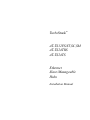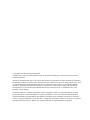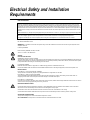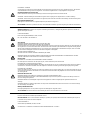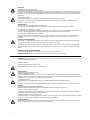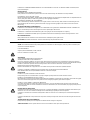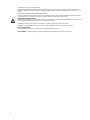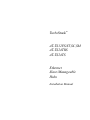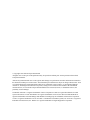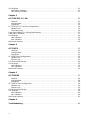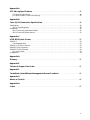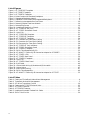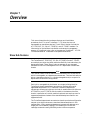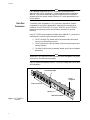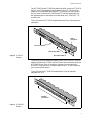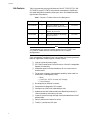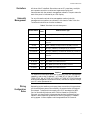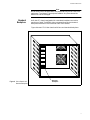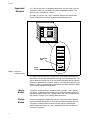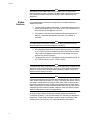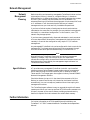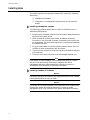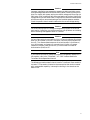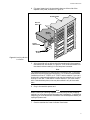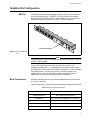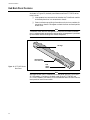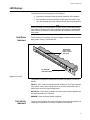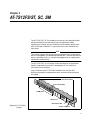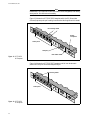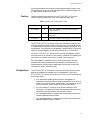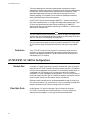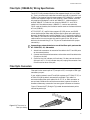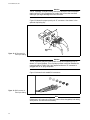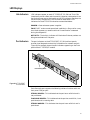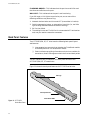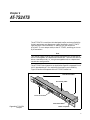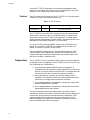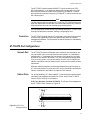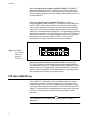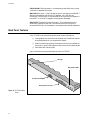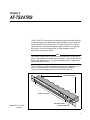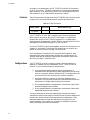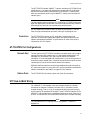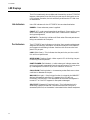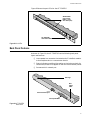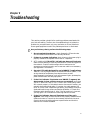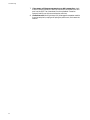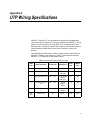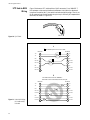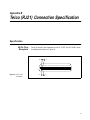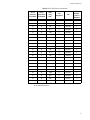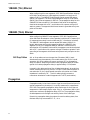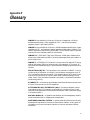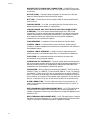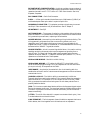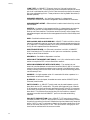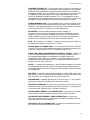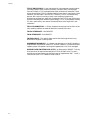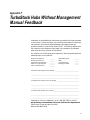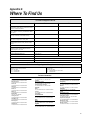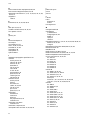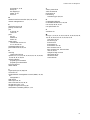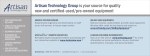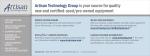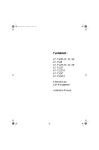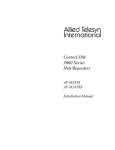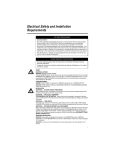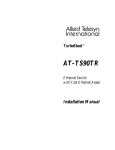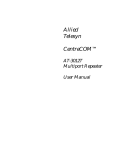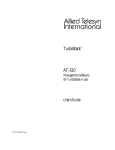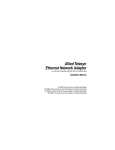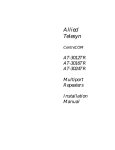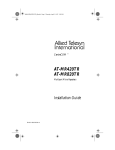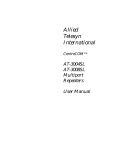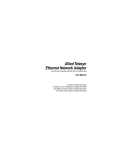Download Allied Telesyn International Corp AT-TS95TR Installation manual
Transcript
TurboStack TM AT-TS12FS/ST,SC,SM AT-TS24TRS AT-TS24TS Ethernet Slave/Manageable Hubs Installation Manual Copyright 1996 Allied Telesyn International All rights reserved. No part of this publication may be reproduced without prior written permission from Allied Telesyn International. Allied Telesyn International reserves the right to make changes in specifications and other information contained in this document without prior written notice. The information provided herein is subject to change without notice. In no event shall Allied Telesyn International be liable for any incidental, special, indirect, or consequential damages whatsoever, including but not limited to lost profits, arising out of or related to this manual or the information contained herein, even if Allied Telesyn International has been advised of, known, or should have known, the possibility of such damages. Trademarks: Ethernet is a registered trademark of Xerox Corporation. UNIX is a registered trademark of UNIX System Laboratories. Novell and NetWare are registered trademarks of Novell, Inc. Microsoft and MS-DOS are registered trademarks and LAN Manager and Windows for Workgroups are trademarks of Microsoft Corporation. 3Com is a registered trademark of 3Com. PC-NFS is a trademark of Sun Microsystems, Inc. PC/TCP is a registered trademark of FTP Software, Inc. DECnet is a registered trademark of Digital Equipment Corporation. Electrical Safety and Installation Requirements RADIATED ENERGY U.S. Federal Communications Note: This equipment has been tested and found to comply with the limits for a Class A digital device pursuant to Part 15 of FCC Rules. These limits are designed to provide reasonable protection against harmful interference when the equipment is operated in a commercial environment. This equipment generates, uses, and can radiate radio frequency energy and, if not installed and used in accordance with this instruction manual, may cause harmful interference to radio communications. Operation of this equipment in a residential area is likely to cause harmful interference in which case the user will be required to correct the interference at his own expense. Note: Modifications or changes not expressly approved by the manufacturer or the FCC, can void your right to operate this equipment. Canadian Department of Communications This Class A digital apparatus meets all requirements of the Canadian Interference-Causing Equipment Regulations. Cet appareil numérique de la classe A respecte toutes les exigences du Règlement sur le matériel brouilleur du Canada. STANDARDS: This product meets the following standards RFI Emission EN55022 Class A WARNING: In a domestic environment this product may cause radio interference in which case the user may be required to take adequate measures. Immunity EN50082-1 Electrical Safety EN60950, UL1950, CSA 950 This is a "CLASS 1 LED PRODUCT" SAFETY ELECTRICAL NOTICES WARNING: ELECTRIC SHOCK HAZARD To prevent ELECTRIC shock, do not remove cover. No user-serviceable parts inside. This unit contains HAZARDOUS VOLTAGES and should only be opened by a trained and qualified technician. To avoid the possibility of ELECTRIC SHOCK, disconnect electric power to the product before connecting or disconnecting the LAN cables. LIGHTNING DANGER DANGER: DO NOT WORK on equipment or CABLES during periods of LIGHTNING ACTIVITY. CAUTION: POWER CORD IS USED AS A DISCONNECTION DEVICE. To de-energise equipment, disconnect the power cord. INSTALLATION ELECTRICAL—AUTO VOLTAGE ADJUSTMENT This product will automatically adjust to any voltage between the ranges shown on the label. ELECTRICAL—TYPE CLASS 1 EQUIPMENT THIS EQUIPMENT MUST BE EARTHED. Power plug must be connected to a properly wired earth ground socket outlet. An improperly wired socket outlet could place hazardous voltages on accessible metal parts. ELECTRICAL—CORD NOTICE Use power cord, maximum 4.5 meters long, rated 6 amp minimum, 250V, made of HAR cordage molded IEC 320 connector on one end and on the other end a plug approved by the country of end use. MOUNTING INSTRUCTIONS CAUTION: These models are designed for operation in the HORIZONTAL position. VERTICAL MOUNTING must not be done without the use of an Allied Telesyn vertical mount chassis designed for this purpose. CAUTION: Air vents must not be blocked and must have free access to the room ambient air for cooling. CAUTION: DO NOT detach rubber feet from the product unless an Allied Telesyn vertical mounting chassis is being used. OPERATING TEMPERATURE This product is designed for a maximum ambient temperature of 40° C. ALL COUNTRIES: Install product in accordance with local and National Electrical Codes. i NORMEN: Dieses Produkt erfüllt die Anforderungen der nachfolgenden Normen. Hochfrequenzstörung EN55022 Klasse A WARNUNG: Bei Verwendung zu Hause kann dieses Produkt Funkstörungen hervorrufen. In diesem Fall müßte der Anwender angemessene Gegenmaßnahmen ergreifen. Störsicherheit EN50082-1 Elektrische Sicherheit EN60950, UL1950, CSA 950 Das ist ein "LED Produkt der Klasse 1" SICHERHEIT ACHTUNG: GEFÄHRLICHE SPANNUNG Das Gehäuse nicht öffnen. Das Gerät enthält keine vom Benutzer wartbaren Teile. Das Gerät steht unter Hochspannung und darf nur von qualifiziertem technischem Personal geöffnet werden. Vor Anschluß der LAN-Kabel, Gerät vom Netz trennen. GEFAHR DURCH BLITZSCHLAG GEFAHR: Keine Arbeiten am Gerät oder an den Kabeln während eines Gewitters ausführen. VORSICHT: DAS NETZKABEL DIENT ZUM TRENNEN DER STROMVERSORGUNG. ZUR TRENNUNG VOM NETZ, KABEL AUS DER STECKDOSE ZIEHEN. INSTALLATION AUTOMATISCHE SPANNUNGSEINSTELLUNG Dieses Gerät stellt sich automatisch auf die auf dem Etikett aufgeführten Spannungswerte ein. KLASSE 1 GERÄTE DIESE GERÄTE MÜSSEN GEERDET SEIN. Der Netzstecker darf nur mit einer vorschriftsmäßig geerdeten Steckdose verbunden werden. Ein unvorschriftsmäßiger Anschluß kann das Metallgehäuse Teile unter gefährliche elektrische Spannungen setzen. NETZKABEL Das Netzkabel sollte eine maximale Länge von 4,5 Metern, einen Nennwert von mindestens 6 A und 250 V haben, aus HAR-Material hergestellt und mit einer gepreßten, IEC 320 entsprechenden, Anschlußverbindung an einem Ende, und am anderen Ende mit einem im Land des Endverbrauchers geprüften Stecker ausgestattet sein. MONTAGEANWEISUNGEN VORSICHT: Diese Modelle sind für Betrieb in horizontaler Position entworfen worden. Das Gerät darf NICHT OHNE Gebrauch eines dafür entworfenen Allied Telesyn-Vertikalmontagegestells in VERTIKALER Position montiert werden. VORSICHT: Die Entlüftungsöffnungen dürfen nicht versperrt sein und müssen zum Kühlen freien Zugang zur Raumluft haben. VORSICHT: Die Gummifüße NICHT ENTFERNEN, außer bei Gebrauch des Allied Telesyn-Vertikalmontagegestells. BETRIEBSTEMPERATUR Dieses Produkt wurde für den Betrieb in einer Umgebungstemperatur von nicht mehr als 40˚ C entworfen. ALLE LÄNDER: Installation muß örtlichen und nationalen elektrischen Vorschriften entsprechen. Radiofrekvens forstyrrelsesemission EN55022 Klasse A ADVARSEL: I et hjemligt miljø kunne dette produkt forårsage radio forstyrrelse. Bliver det tilfældet, påkræves brugeren muligvis at tage tilstrækkelige foranstaltninger. Immunitet EN50082-1 Elektrisk sikkerhed. EN60950, UL1950, CSA 950. Dette er et "PRODUKT UNDER KLASSE 1 LED" SIKKERHED ELEKTRISKE FORHOLDSREGLER ADVARSEL: RISIKO FOR ELEKTRISK STØD For at forebygge ELEKTRISK stød, undlad at åbne apparatet. Der er ingen indre dele, der kan repareres af brugeren. Denne enhed indeholder LIVSFARLIGE STRØMSPÆNDINGER og bør kun åbnes af en uddannet og kvalificeret tekniker. For at undgå risiko for ELEKTRISK STØD, afbrydes den elektriske strøm til produktet, før LAN-kablerne monteres eller afmonteres. FARE UNDER UVEJR FARE: UNDLAD at arbejde på udstyr eller KABLER i perioder med LYNAKTIVITET. ADVARSEL: DEN STRØMFØRENDE LEDNING BRUGES TIL AT AFBRYDE STRØMMEN. SKAL STRØMMEN TIL APPARATET AFBRYDES, tages ledningen ud af stikket. INSTALLATION ELEKTRISK—AUTOMATISK SPÆNDINGSREGULERING Dette apparat vil automatisk tilpasse sig enhver spænding indenfor de værdier, der er angivet på etiketten. ELEKTRISK—KLASSE 1-UDSTYR DETTE UDSTYR KRÆVER JORDFORBINDELSE. Stikket skal være forbundet med en korrekt installeret jordforbunden stikkontakt. En ukorrekt installeret stikkontakt kan sætte livsfarlig spænding til tilgængelige metaldele. ii ELEKTRISK—LEDNING Anvend ledning af maksimum 4,5 meters længde, med en kapacitet på minimum 6 amp., 250 v, bestående af en IEC 320 connector med indstøbt HAR ledning i den ene ende og et stik i den anden ende godkendt der er af myndighederne i brugerlandet. INSTRUKTIONER FOR OPSTILLING IKKE FORETAGES uden brug af et Allied Telesyn vertikalt monteringsstel konstrueret til dette formål. ADVARSEL: Ventilationsåbninger må ikke blokeres og skal have fri adgang til den omgivende luft i rummet for afkøling. ADVARSEL: UNDLAD at fjerne gummisoklerne fra apparatet, med mindre der anvendes et Allied Telesyn vertikalt monteringsstel. BETJENINGSTEMPERATUR Dette apparat er konstrueret til en omgivende temperatur på maksimum 40 grader C. ALLE LANDE: Installation af produktet skal ske i overensstemmelse med lokal og national lovgivning for elektriske installationer. RFI Emissie EN55022 Klasse A WAARSCHUWING: Binnenshuis kan dit product radiostoring veroorzaken, in welk geval de gebruiker verplicht kan worden om gepaste maatregelen te nemen. Immuniteit EN50082-1 Electrische Veiligheid EN60950, UL1950, CSA 950 Dit is een "KLASSE 1 LED-PRODUKT" VEILIGHEID WAARSCHUWINGEN MET BETREKKING TOT ELEKTRICITEIT WAARSCHUWING: GEVAAR VOOR ELEKTRISCHE SCHOKKEN Gelieve het deksel niet te verwijderen, teneinde ELEKTRISCHE schokken te voorkomen. Binnenin bevinden zich geen onderdelen die door de gebruiker kunnen worden onderhouden. Dit toestel staat onder GEVAARLIJKE SPANNING en mag alleen worden geopend door een daartoe opgeleide en bevoegde technicus. Om het gevaar op ELEKTRISCHE SCHOKKEN te vermijden, moet u het toestel van de stroombron ontkoppelen alvorens de LAN-kabels te koppelen of ontkoppelen. GEVAAR VOOR BLIKSEMINSLAG GEVAAR: NIET aan toestellen of KABELS WERKEN bij BLIKSEM. WAARSCHUWING: HET TOESTEL WORDT UITGESCHAKELD DOOR DE STROOMKABEL TE ONTKOPPELEN. OM HET TOESTEL STROOMLOOS TE MAKEN: de stroomkabel ontkoppelen. INSTALLATIE ELEKTRISCH—AUTOMATISCHE AANPASSING VAN DE SPANNING Dit toestel past zich automatisch aan elke spanning aan, tussen de waarden op het label vermeld. ELEKTRISCHE—TOESTELLEN VAN KLASSE 1 DIT TOESTEL MOET GEAARD WORDEN. De stekker moet aangesloten zijn op een juist geaarde contactdoos. Een onjuist geaarde contactdoos kan de metalen onderdelen waarmee de gebruiker eventueel in aanraking komt onder gevaarlijke spanning stellen. ELEKTRISCHE—SNOEREN Gebruik een elektrisch snoer, maximum 4,5 meter lang, berekend voor ten minste 6 ampère, 250 V, uit HAR vervaardigd, met aan het ene uiteinde een gevormde IEC 320 stekker en aan het andere uiteinde een stekker die goedgekeurd is door het land waar het toestel zal worden gebruikt. MONTAGE-INSTRUCTIES WAARSCHUWING: Deze modellen zijn ontworpen om te werken in HORIZONTALE stand. VERTICALE MONTAGE mag NIET UITGEVOERD WORDEN, tenzij een daartoe speciaal ontworpen Allied Telesyn chassis voor verticale montage wordt gebruikt. WAARSCHUWING: De ventilatiegaten mogen niet worden gesperd en moeten de omgevingslucht ongehinderd toelaten voor afkoeling. WAARSCHUWING: De rubberen voetjes NIET van het produkt LOSMAKEN behalve wanneer een chassis voor vertikale montage van Allied Telesyn wordt gebruikt. BEDRIJFSTEMPERATUUR De omgevingstemperatuur voor dit produkt mag niet meer bedragen dan 40 graden Celsius. ALLE LANDEN: het toestel installeren overeenkomstig de lokale en nationale elektrische voorschriften. NORMES : ce produit est conforme aux normes de suivantes : Emission d'interférences radioélectriques EN55022 Classe A MISE EN GARDE : dans un environnement domestique, ce produit peut provoquer des interférences radioélectriques. Auquel cas, l'utilisateur devra prendre les mesures adéquates. Immunité EN50082 - 1 Sécurité électrique EN60950, UL1950, CSA 950 Ce matériel est un "PRODUIT À DIODE ÉLECTROLUMINESCENTE DE CLASSE 1" iii SECURITE INFORMATION SUR L’ELECTRICITE AVERTISSEMENT: DANGER D’ELECTROCUTION Pour empêcher les dangers d’ELECTROCUTION, ne pas enlever le couvercle. L’équipement ne contient aucun élément réparable par l’utilisateur. Cet appareil comprend des TENSIONS DANGEREUSES et ne doit être ouvert que par un technicien dûment qualifié. Pour éviter tout risque d’ELECTROCUTION, débrancher l’appareil de la prise de courant avant de connecter ou de déconnecter les câbles LAN. DANGER DE FOUDRE DANGER: NE PAS MANIER l’équipement ou les CABLES pendant les périodes d’activité orageuse. ATTENTION: LE CORDON D’ALIMENTATION SERT DE MISE HORS CIRCUIT POUR COUPER L’ALIMENTATION DE L’APPAREIL, débranchez le cordon. INSTALLATION ELECTRICITE—REGLAGE DE TENSION AUTOMATIQUE Ce produit peut s’ajuster automatiquement sur n’importe quelle tension comprise dans la plage indiquée sur le label. ELECTRICITE—EQUIPEMENT DE CLASSE 1 CET APPAREIL DOIT ETRE MIS A LA TERRE. La prise de courant doit être branchée dans une prise femelle correctement mise à la terre. Sinon, des tensions dangereuses risqueraient d’atteindre les pièces métalliques accessibles à l’utilisateur. ELECTRICITE—INFORMATION SUR LE CORDON Utiliser un cordon secteur de 4,5 mètres de long maximum, calibré à 6 ampères minimum, 250V, et fabriqué en câblage HAR avec connecteur IEC 32C moulé à une extrémité et à l’autre extrémité, une prise de courant mâle répondant aux normes du pays d’utilisation. INSTRUCTIONS DE MONTAGE ATTENTION: Ces modèles sont destiné à fonctionner en position horizontale. L’appareil NE DOIT PAS être utilisé en MONTAGE VERTICAL sans employer un châssis de montage vertical Allied Telesyn conçu à cet effet. ATTENTION: Ne pas bloquer les fentes d’aération, ce qui empêcherait l’air ambiant de circuler librement pour le refroidissement. ATTENTION: NE PAS ôter les pattes d’attache en caoutchouc du produit, à moins d’utiliser un châssis de montage vertical Allied Telesyn. TEMPERATURE DE FONCTIONNEMENT Ce produit est capable de tolérer une température ambiante maximum de 40 degrés Celsius POUR TOUS PAYS: Installer le produit conformément aux normes électriques nationales et locales. Radioaaltojen häirintä EN55022 Luokka A VAROITUS: Kotiolosuhteissa tämä laite voi aiheuttaa radioaaltojen häiröitä, missä tapauksessa laitteen käyttäjän on mahdollisesti ryhdyttävä tarpeellisiin toimenpiteisiin. Kestävyys EN50082-1 Sähköturvallisuus EN60950, UL1950, CSA 950 Tämä on "ENSIMMÄISEN LUOKAN VALODIODITUOTE" TURVALLISUUS SÄHKÖÖN LIITTYVIÄ HUOMAUTUKSIA VAROITUS: SÄHKÖISKUVAARA Estääksesi SÄHKÖISKUN älä poista kantta. Sisällä ei ole käyttäjän huollettavissa olevia osia. Tämä laite sisältää VAARALLISIA JÄNNITTEITÄ ja sen voi avata vain koulutettu ja pätevä teknikko. Välttääksesi SÄHKÖISKUN mahdollisuuden katkaise sähkövirta tuotteeseen ennen kuin liität tai irrotat paikallisverkon (LAN) kaapelit. SALAMANISKUVAARA HENGENVAARA: ÄLÄ TYÖSKENTELE laitteiden tai KAAPELEIDEN KANSSA SALAMOINNIN AIKANA. HUOMAUTUS: VIRTAJOHTOA KÄYTETÄÄN VIRRANKATKAISULAITTEENA. VIRTA KATKAISTAAN irrottamalla virtajohto. ASENNUS SÄHKÖ—AUTOMAATTINEN JÄNNITTEENSÄÄTÖ Tämä tuote säätää automaattisesti mihin tahansa jännitteeseen ohjetarrassa annettujen arvojen välillä. SÄHKÖ—TYYPPILUOKAN 1 LAITTEET TÄMÄ LAITE TÄYTYY MAADOITTAA. Pistoke täytyy liittää kunnollisesti maadoitettuun pistorasiaan. Virheellisesti johdotettu pistorasia voi altistaa metalliosat vaarallisille jännitteille. SÄHKÖ—JOHTOON LIITTYVÄ HUOMAUTUS Käytä seuraavanlaista virtajohtoa: maksimipituus 4,5 metriä, minimiteho 6 ampeeria, 250 V, valmistettu HAR-johdostosta, muovattu IEC 320 -liitin toisessa päässä ja käyttömaassa hyväksytty pistoke toisessa päässä. ASENNUSSOHJEET HUOMAUTUS: Nämä mallit on suunniteltu käytettäviksi VAAKA-asennossa. PYSTYASENNUSTA EI SAA TEHDÄ ilman Allied Telesyn -pystykiinnitysalustaa, joka on suunniteltu tähän tarkoitukseen. iv HUOMAUTUS: Ilmavaihtoreikiä ei pidä tukkia ja niillä täytyy olla vapaa yhteys ympäröivään huoneilmaan, jotta ilmanvaihto tapahtuisi. HUOMAUTUS: ÄLÄ irroita kumijalkoja tuotteesta, ellei Allied Telesyn-pystykiinnitysalusta ole käytössä. KÄYTTÖLÄMPÖTILA Tämä tuote on suunniteltu ympäröivän ilman maksimilämpötilalle 40° C. KAIKKI MAAT: Asenna tuote paikallisten ja kansallisten sähköturvallisuusmääräysten mukaisesti. Emissione RFI (interferenza di radiofrequenza) EN55022 Classe A AVVERTENZA: in ambiente domestico questo prodotto potrebbe causare radio interferenza. In questo caso potrebbe richiedersi all'utente di prendere gli adeguati provvedimenti. Immunità EN50082-1 Sicurezza elettrica EN60950, UL1950, CSA 950 Questo è un "PRODOTTO CON LED DI CLASSE 1" NORME DI SICUREZZA AVVERTENZE ELETTRICHE ATTENZIONE: PERICOLO DI SCOSSE ELETTRICHE Per evitare SCOSSE ELETTRICHE non asportare il coperchio. Le componenti interne non sono riparabili dall’utente. Questa unità ha TENSIONI PERICOLOSE e va aperta solamente da un tecnico specializzato e qualificato. Per evitare ogni possibilità di SCOSSE ELETTRICHE, interrompere l’alimentazione del dispositivo prima di collegare o staccare i cavi LAN. PERICOLO DI FULMINI PERICOLO: NON LAVORARE sul dispositivo o sui CAVI durante PRECIPITAZIONI TEMPORALESCHE. ATTENZIONE: IL CAVO DI ALIMENTAZIONE È USATO COME DISPOSITIVO DI DISATTIVAZIONE. PER TOGLIERE LA CORRENTE AL DISPOSITIVO staccare il cavo di alimentazione. INSTALLAZIONE ELETTRICITÀ—REGOLAZIONE AUTOMATICA DELLA TENSIONE Questo prodotto regolerà automaticamente la tensione ad un valore compreso nella gamma indicata sull’etichetta. ELETTRICITÀ—DISPOSITIVI DI CLASSE 1 QUESTO DISPOSITIVO DEVE AVERE LA MESSA A TERRA. La spina deve essere inserita in una presa di corrente specificamente dotata di messa a terra. Una presa non cablata in maniera corretta rischia di scaricare una tensione pericolosa su parti metalliche accessibili. ELETTRICITÀ—AVVERTENZA SUL CAVO Usare un cavo della lunghezza massima di metri 4,5, con capacità minima di 6 A, 250 V, di filo HAR, dotato di connettore stampato IEC 320 ad un’estremità e di spina approvata dal paese di destinazione all’altra. ISTRUZIONI PER IL MONTAGGIO ATTENZIONE: questi modelli sono concepiti per il funzionamento in posizione ORIZZONTALE. NON È POSSIBILE EFFETTUARE IL MONTAGGIO VERTICALE senza utilizzare l’apposito telaio per il montaggio verticale Allied Telesyn. ATTENZIONE: le prese d’aria non vanno ostruite e devono consentire il libero ricircolo dell’aria ambiente per il raffreddamento. ATTENZIONE: NON staccare il piedino in gomma dal prodotto tranne qualora si utilizzi il telaio Allied Telesyn per il montaggio verticale. TEMPERATURA DI FUNZIONAMENTO Questo prodotto è concepito per una temperatura ambientale massima di 40 gradi centigradi. TUTTI I PAESI: installare il prodotto in conformità alle vigenti normative elettriche nazionali. RFI stråling EN55022 Klasse A ADVARSEL: Hvis dette produktet benyttes til privat bruk, kanproduktet forårsake radioforstyrrelse. Hvis dette skjer, må brukeren tade nødvendige forholdsregler. Immunitet EN50082-1 Elektrisk sikkerhet EN60950, UL1950, CSA 950 Dette er et "KLASSE 1 LED PRODUKT” SIKKERHET ELEKTRISKE MEDDELELSE ADVARSEL: FARE FOR ELEKTRISK SJOKK For å unngå ELEKTRISK sjokk, må dekslet ikke tas av. Det finnes ingen deler som du kan bruke på innsiden. Denne enheten inneholder FARLIGE SPENNING, og må kun åpnes av en opplært, kvalifisert tekniker. For å unngå muligheten av ELEKTRISK SJOKK, må den elektriske strømmen til produktet være av når du slår LAN ledninger av og på. FARE FOR LYNANTENNELSE FARE: MÅ IKKE BRUKES på utstyr eller ledninger mens LYN-AKTIVITET er i gang. v FORSIKTIG: STRØMLEDNINGEN BRUKES TIL Å SLÅ APPARATET AV. HVIS DU VIL DEAKTIVISERE UTSTYRET, må du fjerne strømledningen. INSTALLASJON ELEKTRISK—AUTO SPENNINGSTILPASSING Dette produktet vil automatisk bli tilpasset hvilken som helst strøminnstilling i de områdene som vises på etiketten. ELEKTRISKE—TYPE 1. KLASSE UTSTYR DETTE UTSTYRET MÅ JORDES. Strømkontakten må være tilkoplet en korrekt jordet grunnstøpselkontakt. En støpselkontakt som ikke er jordet på rett måte, kan tilføre farlig spenning til lett tilgjengelige metalldeler. ELEKTRISKE—MEDDELELSE OM LEDNINGER Bruk en strømledning av maksimal størrelse 4,5 m i lengde, vurdert for minst av 6 amp, 250V, fremstilt av HAR ledning IEC 320 koplingsstykke på den ene kanten og på den andre kanten en plugg som har blitt godkjent i det landet hvor den siste brukeren befinner seg. BRUKSANVISNINGER FOR MONTERING FORSIKTIG: Disse modellene er beregnet til bruk i HORISONTAL stilling. VERTIKAL MONTERING må IKKE UTFØRES uten bruk av et Allied Telesyn vertikal monteringschassis som er spesiallaget til dette formål. FORSIKTIG: Luftventilene må ikke blokkeres og må ha fri tilgang til luft med romtemperatur for avkjøling. FORSIKTIG: Gummiføttene må IKKE fjernes fra produktet med mindre en Allied Telesyn vertikal monteringschassis er i bruk. DRIFTSTEMPERATUR Dette produktet har blitt fremstilt til bruk med maksimum romtemperatur på 40 grader celsius. ALLE LAND: Produktet må installeres i samsvar med de lokale og nasjonale elektriske koder. Emissão de interferência de radiofrequência EN55022 Classe A AVISO: Num ambiente doméstico este produto pode causar interferência na radiorrecepção e, neste caso, pode ser necessário que o utente tome as medidas adequadas. Imunidade EN50082-1 Segurança Eléctrica EN60950, UL1950, CSA 950 Este é um "PRODUTO CLASSE 1 LED" SEGURANÇA AVISOS SOBRE CARACTERÍSTICAS ELÉTRICAS ATENÇÃO: PERIGO DE CHOQUE ELÉTRICO Para evitar CHOQUE ELÉTRICO, não retire a tampa. Não contém peças que possam ser consertadas pelo usuário. Este aparelho contém VOLTAGENS PERIGOSAS e só deve ser aberto por um técnico qualificado e treinado. Para evitar a possibilidade de CHOQUE ELÉTRICO, desconecte o aparelho da fonte de energia elétrica antes de conectar e desconectar os cabos da LAN. PERIGO DE CHOQUE CAUSADO POR RAIO PERIGO: NÃO TRABALHE no equipamento ou nos CABOS durante períodos suscetíveis de QUEDAS DE RAIO. CUIDADO: O CABO DE ALIMENTAÇÃO É UTILIZADO COMO UM DISPOSITIVO DE DESCONEXÃO. PARA DESELETRIFICAR O EQUIPAMENTO desconecte o cabo de alimentação. INSTALAÇÃO ELÉTRICO—AJUSTE AUTOMÁTICO DE VOLTAGEM Este produto ajustar-se-á automaticamente a qualquer voltagem que esteja dentro dos limites indicados no rótulo. ELÉTRICO—EQUIPAMENTOS DO TIPO CLASSE 1 DEVE SER FEITA LIGAÇÃO DE FIO TERRA PARA ESTE EQUIPAMENTO. O plugue deve ser conectado a uma tomada com ligação de fio terra. Tomadas sem ligação de fio terra podem transmitir voltagens perigosas a peças metálicas expostas. ELÉTRICO—AVISO SOBRE O CABO DE ALIMENTAÇÃO Use cabo de alimentação com comprimento máximo de 4, 5 metros, com uma capacidade mínima de 6 amp e 250 V, fabricado de material para cabo HAR com conector moldado IEC 320 em uma extremidade e, na outra extremidade, um plugue aprovado para uso no país em questão . INSTRUÇÕES DE INSTALAÇÃO CUIDADO: Este modelos foram projetados para funcionar na posição HORIZONTAL. NÃO DEVE SER EFETUADA INSTALAÇÃO VERTICAL sem o uso de um chassis de montagem vertical Allied Telesyn projetado para este fim específico. CUIDADO: As entradas de ar não devem ser bloqueadas e devem ter acesso livre ao ar ambiente para arrefecimento adequado do aparelho. CUIDADO: NÃO RETIRE os calços de borracha do produto a menos que esteja sendo usado um chassis de montagem vertical Allied Telesyn. TEMPERATURA DE FUNCIONAMENTO Este produto foi projetado para uma temperatura ambiente máxima de 40 graus centígrados. TODOS OS PAÍSES: Instale o produto de acordo com as normas federais e locais para instalações elétricas. vi Emisión RFI EN55022 Clase A ADVERTENCIA: en un entorno doméstico, este producto puede causar radiointerferencias, en cuyo caso, puede requerirse del usuario que tome las medidas que sean convenientes al respecto. Inmunidad EN50082-1 Seguridad eléctrica EN60950, UL1950, CSA 950 Este es un "PRODUCTO DE DIODO LUMINISCENTE (LED) CLASE 1" SEGURIDAD AVISOS ELECTRICOS ADVERTENCIA: PELIGRO DE ELECTROCHOQUE Para evitar un ELECTROCHOQUE, no quite la tapa. No hay ningún componente en el interior al cual puede prestar servicio el usuario. Esta unidad contiene VOLTAJES PELIGROSOS y sólo deberá abrirla un técnico entrenado y calificado. Para evitar la posibilidad de ELECTROCHOQUE desconecte la corriente eléctrica que llega al producto antes de conectar o desconectar los cables LAN. PELIGRO DE RAYOS PELIGRO: NO REALICE NINGUN TIPO DE TRABAJO O CONEXION en los equipos o en LOS CABLES durante TORMENTAS DE RAYOS ATENCION: EL CABLE DE ALIMENTACION SE USA COMO UN DISPOSITIVO DE DESCONEXION. PARA DESACTIVAR EL EQUIPO, desconecte el cable de alimentación. INSTALACION ELECTRICO—AUTO-AJUSTE DE TENSION Este producto se ajustará automáticamente a cualquier tensión entre los valores máximos y mínimos indicados en la etiqueta. ELECTRICO—EQUIPO DEL TIPO CLASE 1 ESTE EQUIPO TIENE QUE TENER CONEXION A TIERRA. El cable tiene que conectarse a un enchufe con tierra debidamente instalado. Un enchufe que no está correctamente instalado podría ocasionar tensiones peligrosas en las partes metálicas están expuestas. ELECTRICO—ADVERTENCIA SOBRE EL CABLE Use un cable eléctrico con un máximo de 4, 5 metros de largo, con una capacidad mínima de 6 amperios, 250 V, hecho de cable HAR, con el conector moldeado IEC 320 en un extremo y con un enchufe que está aprobado por el país de uso final en el otro. INSTRUCCIONES DE MONTAJE ATENCION: Estos modelos están diseñados para operar en posición HORIZONTAL. NO SE DEBEN MONTAR VERTICALMENTE sin el uso de un chasis de montaje vertical de Allied Telesyn que se ha diseñado para este fin. ATENCION: Las aberturas para ventilación no deberán bloquearse y deberán tener acceso libre al aire ambiental de la sala para su enfriamiento. ATENCION: NO separe las patas de goma del producto a menos que se esté usando un chasis de montaje vertical de Allied Telesyn. TEMPERATURA REQUERIDA PARA LA OPERACIÓN Este producto está diseñado para una temperatura ambiental máxima de 40 grados C. PARA TODOS LOS PAÍSES: Monte el producto de acuerdo con los Códigos Eléctricos locales y nacionales.. Radiostörning EN55022 Klass A VARNING: Denna produkt kan ge upphov till radiostörningar i hemmet, vilket kan tvinga användaren till att vidtaga erforderliga åtgärder. Immunitet EN50082-1 Elsäkerhet EN60950, UL1950, CSA 950 Detta är en "KLASS 1 LYSDIODPRODUKT" SÄKERHET TILLKÄNNAGIVANDEN BETRÄFFANDE ELEKTRICITETSRISK: RISK FÖR ELEKTRISK STÖT För att undvika ELEKTRISK stöt, ta ej av locket. Det finns inga delar inuti som behöver underhållas. Denna apparat är under HÖGSPÄNNING och får endast öppnas av en utbildad kvalificerad tekniker. För att undvika ELEKTRISK STÖT, koppla ifrån produktens strömanslutning innan LAN-kablarna ansluts eller kopplas ur. FARA FÖR BLIXTNEDSLAG FARA: ARBETA EJ på utrustningen eller kablarna vid ÅSKVÄDER. VARNING: NÄTKABELN ANVÄNDS SOM STRÖMBRYTARE FÖR ATT KOPPLA FRÅN STRÖMMEN, dra ur nätkabeln. INSTALLATION ELEKTRISKT—AUTOMATISK SPÄNNINGSJUSTERING Denna produkt justeras automatiskt till alla spänningar inom omfånget som indikeras på produktens märkning. vii ELEKTRISKT—TYP KLASS 1 UTRUSTNING DENNA UTRUSTNING MÅSTE VARA JORDAD. Nätkabeln måste vara ansluten till ett ordentligt jordat uttag. Ett felaktigt uttag kan göra att närliggande metalldelar utsätts för högspänning. Apparaten skall anslutas till jordat uttag, när den ansluts till ett nätverk. ELEKTRISKT—ANMÄRKNING BETRÄFFANDE KABELN Använd en kabel med maximum längd 4,5 meter och minimum 6 amp nominal, 250V, av HAR kabelfabrikat med ett specialutformat IEC 320-kontaktdon i ena änden och i den andra en plugg som godkänts i landet där produkten används. MONTERINGSINSTRUKTIONER VARNING: Dessa modeller är konstruerade för användning i HORISONTALLÄGE. VERTIKALMONTERING får EJ UTFÖRAS utan att ett Allied Telesyn specialkonstruerat vertikalt monteringschassi används. VARNING: Luftventilerna får ej blockeras och måste ha fri tillgång till omgivande rumsluft för avsvalning. VARNING: Ta ej bort gummifötterna från produkten om inte ett Allied Telesyn vertikalt monteringschassi används. DRIFTSTEMPERATUR Denna produkt är konstruerad för rumstemperatur ej överstigande 40 grader Celsius. ALLA LÄNDER: Installera produkten i enlighet med lokala och statliga bestämmelser för elektrisk utrustning. viii TurboStack TM AT-TS12FS/ST,SC,SM AT-TS24TRS AT-TS24TS Ethernet Slave/Manageable Hubs Installation Manual Copyright 1996 Allied Telesyn International All rights reserved. No part of this publication may be reproduced without prior written permission from Allied Telesyn International. Allied Telesyn International reserves the right to make changes in specifications and other information contained in this document without prior written notice. The information provided herein is subject to change without notice. In no event shall Allied Telesyn International be liable for any incidental, special, indirect, or consequential damages whatsoever, including but not limited to lost profits, arising out of or related to this manual or the information contained herein, even if Allied Telesyn International has been advised of, known, or should have known, the possibility of such damages. Trademarks: Ethernet is a registered trademark of Xerox Corporation. UNIX is a registered trademark of UNIX System Laboratories. Novell and NetWare are registered trademarks of Novell, Inc. Microsoft and MS-DOS are registered trademarks and LAN Manager and Windows for Workgroups are trademarks of Microsoft Corporation. 3Com is a registered trademark of 3Com. PC-NFS is a trademark of Sun Microsystems, Inc. PC/TCP is a registered trademark of FTP Software, Inc. DECnet is a registered trademark of Digital Equipment Corporation. Table of Contents Electrical Safety and Installation Requirements . . . . . . . . . . . . . . . . . . . . . . . . . . . . . . . . .i Chapter 1 Overview . . . . . . . . . . . . . . . . . . . . . . . . . . . . . . . . . . . . . . . . . . . . . . . . . . . . . . . . . . . . . . . . . . . . 1 Slave Hub Features . . . . . . . . . . . . . . . . . . . . . . . . . . . . . . . . . . . . . . . . . . . . . . . . . . . . . . . . . . . . . . . . . . . . . 1 Data Port Connectors. . . . . . . . . . . . . . . . . . . . . . . . . . . . . . . . . . . . . . . . . . . . . . . . . . . . . . . . . . . . . . . . . 2 Hub Features . . . . . . . . . . . . . . . . . . . . . . . . . . . . . . . . . . . . . . . . . . . . . . . . . . . . . . . . . . . . . . . . . . . . . . . 4 Controllers . . . . . . . . . . . . . . . . . . . . . . . . . . . . . . . . . . . . . . . . . . . . . . . . . . . . . . . . . . . . . . . . . . . . . . . . . 5 Hubs with Management . . . . . . . . . . . . . . . . . . . . . . . . . . . . . . . . . . . . . . . . . . . . . . . . . . . . . . . . . . . . . . 5 Wiring Configuration Rules . . . . . . . . . . . . . . . . . . . . . . . . . . . . . . . . . . . . . . . . . . . . . . . . . . . . . . . . . . . 5 Chassis Configuration . . . . . . . . . . . . . . . . . . . . . . . . . . . . . . . . . . . . . . . . . . . . . . . . . . . . . . . . . . . . . . . . . . . 6 Chassis Model Options . . . . . . . . . . . . . . . . . . . . . . . . . . . . . . . . . . . . . . . . . . . . . . . . . . . . . . . . . . . . . . . 6 Standard Backplane . . . . . . . . . . . . . . . . . . . . . . . . . . . . . . . . . . . . . . . . . . . . . . . . . . . . . . . . . . . . . . . . . 7 Segmented Backplane . . . . . . . . . . . . . . . . . . . . . . . . . . . . . . . . . . . . . . . . . . . . . . . . . . . . . . . . . . . . . . . . 8 Master Module . . . . . . . . . . . . . . . . . . . . . . . . . . . . . . . . . . . . . . . . . . . . . . . . . . . . . . . . . . . . . . . . . . . . . . 8 Backup Module. . . . . . . . . . . . . . . . . . . . . . . . . . . . . . . . . . . . . . . . . . . . . . . . . . . . . . . . . . . . . . . . . . . . . . 8 Slave Module . . . . . . . . . . . . . . . . . . . . . . . . . . . . . . . . . . . . . . . . . . . . . . . . . . . . . . . . . . . . . . . . . . . . . . . 9 TurboStack Department Concentrator . . . . . . . . . . . . . . . . . . . . . . . . . . . . . . . . . . . . . . . . . . . . . . . . . . . . . . 9 Module Functions. . . . . . . . . . . . . . . . . . . . . . . . . . . . . . . . . . . . . . . . . . . . . . . . . . . . . . . . . . . . . . . . . . . 10 Network Management . . . . . . . . . . . . . . . . . . . . . . . . . . . . . . . . . . . . . . . . . . . . . . . . . . . . . . . . . . . . . . . . . . 11 Network Management Planning . . . . . . . . . . . . . . . . . . . . . . . . . . . . . . . . . . . . . . . . . . . . . . . . . . . . . . . 11 Agent Software. . . . . . . . . . . . . . . . . . . . . . . . . . . . . . . . . . . . . . . . . . . . . . . . . . . . . . . . . . . . . . . . . . . . . 11 Further Information . . . . . . . . . . . . . . . . . . . . . . . . . . . . . . . . . . . . . . . . . . . . . . . . . . . . . . . . . . . . . . . . . . . . 11 Chapter 2 Hardware Installation . . . . . . . . . . . . . . . . . . . . . . . . . . . . . . . . . . . . . . . . . . . . . . . . . . . . . . . 13 Site Preparation . . . . . . . . . . . . . . . . . . . . . . . . . . . . . . . . . . . . . . . . . . . . . . . . . . . . . . . . . . . . . . . . . . . . . . . Location . . . . . . . . . . . . . . . . . . . . . . . . . . . . . . . . . . . . . . . . . . . . . . . . . . . . . . . . . . . . . . . . . . . . . . . . . . Ventilation . . . . . . . . . . . . . . . . . . . . . . . . . . . . . . . . . . . . . . . . . . . . . . . . . . . . . . . . . . . . . . . . . . . . . . . . Power . . . . . . . . . . . . . . . . . . . . . . . . . . . . . . . . . . . . . . . . . . . . . . . . . . . . . . . . . . . . . . . . . . . . . . . . . . . . Installing Hubs . . . . . . . . . . . . . . . . . . . . . . . . . . . . . . . . . . . . . . . . . . . . . . . . . . . . . . . . . . . . . . . . . . . . . . . . TurboStack Port Configurations . . . . . . . . . . . . . . . . . . . . . . . . . . . . . . . . . . . . . . . . . . . . . . . . . . . . . . . . . . AUI Port . . . . . . . . . . . . . . . . . . . . . . . . . . . . . . . . . . . . . . . . . . . . . . . . . . . . . . . . . . . . . . . . . . . . . . . . . . Micro Transceivers. . . . . . . . . . . . . . . . . . . . . . . . . . . . . . . . . . . . . . . . . . . . . . . . . . . . . . . . . . . . . . . . . . Hub Back Panel Features . . . . . . . . . . . . . . . . . . . . . . . . . . . . . . . . . . . . . . . . . . . . . . . . . . . . . . . . . . . . . . . 13 13 13 13 14 19 19 19 20 xi LED Displays . . . . . . . . . . . . . . . . . . . . . . . . . . . . . . . . . . . . . . . . . . . . . . . . . . . . . . . . . . . . . . . . . . . . . . . . . 21 Hub Status Indicators. . . . . . . . . . . . . . . . . . . . . . . . . . . . . . . . . . . . . . . . . . . . . . . . . . . . . . . . . . . . . . . 21 Port Activity Indicators. . . . . . . . . . . . . . . . . . . . . . . . . . . . . . . . . . . . . . . . . . . . . . . . . . . . . . . . . . . . . . 21 Chapter 3 AT-TS12FS/ST, SC, SM . . . . . . . . . . . . . . . . . . . . . . . . . . . . . . . . . . . . . . . . . . . . . . . . . . . . . . . . 23 Features . . . . . . . . . . . . . . . . . . . . . . . . . . . . . . . . . . . . . . . . . . . . . . . . . . . . . . . . . . . . . . . . . . . . . . . . . . Configurations . . . . . . . . . . . . . . . . . . . . . . . . . . . . . . . . . . . . . . . . . . . . . . . . . . . . . . . . . . . . . . . . . . . . . Controllers . . . . . . . . . . . . . . . . . . . . . . . . . . . . . . . . . . . . . . . . . . . . . . . . . . . . . . . . . . . . . . . . . . . . . . . . AT-TS12FS/ST, SC, SM Port Configurations. . . . . . . . . . . . . . . . . . . . . . . . . . . . . . . . . . . . . . . . . . . . . . . . Network Port . . . . . . . . . . . . . . . . . . . . . . . . . . . . . . . . . . . . . . . . . . . . . . . . . . . . . . . . . . . . . . . . . . . . . . Fiber Optic Ports . . . . . . . . . . . . . . . . . . . . . . . . . . . . . . . . . . . . . . . . . . . . . . . . . . . . . . . . . . . . . . . . . . . Fiber Optic (10BASE-FL) Wiring Specifications . . . . . . . . . . . . . . . . . . . . . . . . . . . . . . . . . . . . . . . . . . . . . Fiber Optic Connectors . . . . . . . . . . . . . . . . . . . . . . . . . . . . . . . . . . . . . . . . . . . . . . . . . . . . . . . . . . . . . . . . . LED Displays . . . . . . . . . . . . . . . . . . . . . . . . . . . . . . . . . . . . . . . . . . . . . . . . . . . . . . . . . . . . . . . . . . . . . . . . . Hub Indicators. . . . . . . . . . . . . . . . . . . . . . . . . . . . . . . . . . . . . . . . . . . . . . . . . . . . . . . . . . . . . . . . . . . . . Port Indicators. . . . . . . . . . . . . . . . . . . . . . . . . . . . . . . . . . . . . . . . . . . . . . . . . . . . . . . . . . . . . . . . . . . . . Back Panel Features . . . . . . . . . . . . . . . . . . . . . . . . . . . . . . . . . . . . . . . . . . . . . . . . . . . . . . . . . . . . . . . . . . . 25 25 26 26 26 26 27 27 29 29 29 30 Chapter 4 AT-TS24TS . . . . . . . . . . . . . . . . . . . . . . . . . . . . . . . . . . . . . . . . . . . . . . . . . . . . . . . . . . . . . . . . . . 31 Features . . . . . . . . . . . . . . . . . . . . . . . . . . . . . . . . . . . . . . . . . . . . . . . . . . . . . . . . . . . . . . . . . . . . . . . . . . Configurations . . . . . . . . . . . . . . . . . . . . . . . . . . . . . . . . . . . . . . . . . . . . . . . . . . . . . . . . . . . . . . . . . . . . . Controllers . . . . . . . . . . . . . . . . . . . . . . . . . . . . . . . . . . . . . . . . . . . . . . . . . . . . . . . . . . . . . . . . . . . . . . . . AT-TS24TS Port Configurations. . . . . . . . . . . . . . . . . . . . . . . . . . . . . . . . . . . . . . . . . . . . . . . . . . . . . . . . . . Network Port . . . . . . . . . . . . . . . . . . . . . . . . . . . . . . . . . . . . . . . . . . . . . . . . . . . . . . . . . . . . . . . . . . . . . . Station Ports . . . . . . . . . . . . . . . . . . . . . . . . . . . . . . . . . . . . . . . . . . . . . . . . . . . . . . . . . . . . . . . . . . . . . . UTP Hub-to-MAU Wiring . . . . . . . . . . . . . . . . . . . . . . . . . . . . . . . . . . . . . . . . . . . . . . . . . . . . . . . . . . . . . . . LED Displays . . . . . . . . . . . . . . . . . . . . . . . . . . . . . . . . . . . . . . . . . . . . . . . . . . . . . . . . . . . . . . . . . . . . . . . . . Hub Indicators. . . . . . . . . . . . . . . . . . . . . . . . . . . . . . . . . . . . . . . . . . . . . . . . . . . . . . . . . . . . . . . . . . . . . Port Indicators. . . . . . . . . . . . . . . . . . . . . . . . . . . . . . . . . . . . . . . . . . . . . . . . . . . . . . . . . . . . . . . . . . . . . Back Panel Features . . . . . . . . . . . . . . . . . . . . . . . . . . . . . . . . . . . . . . . . . . . . . . . . . . . . . . . . . . . . . . . . . . . 32 32 33 33 33 33 34 35 35 35 36 Chapter 5 AT-TS24TRS . . . . . . . . . . . . . . . . . . . . . . . . . . . . . . . . . . . . . . . . . . . . . . . . . . . . . . . . . . . . . . . . . 37 Features . . . . . . . . . . . . . . . . . . . . . . . . . . . . . . . . . . . . . . . . . . . . . . . . . . . . . . . . . . . . . . . . . . . . . . . . . . Configurations . . . . . . . . . . . . . . . . . . . . . . . . . . . . . . . . . . . . . . . . . . . . . . . . . . . . . . . . . . . . . . . . . . . . . Controllers . . . . . . . . . . . . . . . . . . . . . . . . . . . . . . . . . . . . . . . . . . . . . . . . . . . . . . . . . . . . . . . . . . . . . . . . AT-TS24TRS Port Configurations . . . . . . . . . . . . . . . . . . . . . . . . . . . . . . . . . . . . . . . . . . . . . . . . . . . . . . . . Network Port . . . . . . . . . . . . . . . . . . . . . . . . . . . . . . . . . . . . . . . . . . . . . . . . . . . . . . . . . . . . . . . . . . . . . . Station Ports . . . . . . . . . . . . . . . . . . . . . . . . . . . . . . . . . . . . . . . . . . . . . . . . . . . . . . . . . . . . . . . . . . . . . . UTP Hub-to-MAU Wiring . . . . . . . . . . . . . . . . . . . . . . . . . . . . . . . . . . . . . . . . . . . . . . . . . . . . . . . . . . . . . . . LED Displays . . . . . . . . . . . . . . . . . . . . . . . . . . . . . . . . . . . . . . . . . . . . . . . . . . . . . . . . . . . . . . . . . . . . . . . . . Hub Indicators. . . . . . . . . . . . . . . . . . . . . . . . . . . . . . . . . . . . . . . . . . . . . . . . . . . . . . . . . . . . . . . . . . . . . Port Indicators. . . . . . . . . . . . . . . . . . . . . . . . . . . . . . . . . . . . . . . . . . . . . . . . . . . . . . . . . . . . . . . . . . . . . Back Panel Features . . . . . . . . . . . . . . . . . . . . . . . . . . . . . . . . . . . . . . . . . . . . . . . . . . . . . . . . . . . . . . . . . . . 38 38 39 39 39 39 39 40 40 40 41 Chapter 6 Troubleshooting . . . . . . . . . . . . . . . . . . . . . . . . . . . . . . . . . . . . . . . . . . . . . . . . . . . . . . . . . . . . . 43 xii Appendix A UTP Wiring Specifications . . . . . . . . . . . . . . . . . . . . . . . . . . . . . . . . . . . . . . . . . . . . . . . . . . . 45 UTP Hub-to-MAU Wiring . . . . . . . . . . . . . . . . . . . . . . . . . . . . . . . . . . . . . . . . . . . . . . . . . . . . . . . . . . . . 46 UTP MAU-to-MAU, Hub-to-Hub Wiring . . . . . . . . . . . . . . . . . . . . . . . . . . . . . . . . . . . . . . . . . . . . . . . . 47 Appendix B Telco (RJ21) Connection Specification . . . . . . . . . . . . . . . . . . . . . . . . . . . . . . . . . . . . . . . . . 49 Specification . . . . . . . . . . . . . . . . . . . . . . . . . . . . . . . . . . . . . . . . . . . . . . . . . . . . . . . . . . . . . . . . . . . . . . . . . . 50-Pin Telco Receptacle . . . . . . . . . . . . . . . . . . . . . . . . . . . . . . . . . . . . . . . . . . . . . . . . . . . . . . . . . . . . . . Accessories . . . . . . . . . . . . . . . . . . . . . . . . . . . . . . . . . . . . . . . . . . . . . . . . . . . . . . . . . . . . . . . . . . . . . . . . . . . 50-Pin Telco-to-RJ45 Octopus Cables . . . . . . . . . . . . . . . . . . . . . . . . . . . . . . . . . . . . . . . . . . . . . . . . . . . 50-Pin Telco-to-RJ45 Harmonica . . . . . . . . . . . . . . . . . . . . . . . . . . . . . . . . . . . . . . . . . . . . . . . . . . . . . . 49 49 52 52 52 Appendix C IEEE 802.3 Quick Primer . . . . . . . . . . . . . . . . . . . . . . . . . . . . . . . . . . . . . . . . . . . . . . . . . . . . . 53 10BASE-T . . . . . . . . . . . . . . . . . . . . . . . . . . . . . . . . . . . . . . . . . . . . . . . . . . . . . . . . . . . . . . . . . . . . . . . . . . . . Four-Repeater Rule . . . . . . . . . . . . . . . . . . . . . . . . . . . . . . . . . . . . . . . . . . . . . . . . . . . . . . . . . . . . . . . . . 10BASE-FL/FOIRL Ethernet . . . . . . . . . . . . . . . . . . . . . . . . . . . . . . . . . . . . . . . . . . . . . . . . . . . . . . . . . . . . 10BASE2 (Thin) Ethernet . . . . . . . . . . . . . . . . . . . . . . . . . . . . . . . . . . . . . . . . . . . . . . . . . . . . . . . . . . . . . . . 10BASE5 (Thick) Ethernet . . . . . . . . . . . . . . . . . . . . . . . . . . . . . . . . . . . . . . . . . . . . . . . . . . . . . . . . . . . . . . AUI Drop Cables . . . . . . . . . . . . . . . . . . . . . . . . . . . . . . . . . . . . . . . . . . . . . . . . . . . . . . . . . . . . . . . . . . . Propagation. . . . . . . . . . . . . . . . . . . . . . . . . . . . . . . . . . . . . . . . . . . . . . . . . . . . . . . . . . . . . . . . . . . . . . . . . . . 53 53 53 54 54 54 54 Appendix D Glossary . . . . . . . . . . . . . . . . . . . . . . . . . . . . . . . . . . . . . . . . . . . . . . . . . . . . . . . . . . . . . . . . . . . . 55 Appendix E Technical Support Fax Order . . . . . . . . . . . . . . . . . . . . . . . . . . . . . . . . . . . . . . . . . . . . . . . . . 61 Appendix F TurboStack Hubs Without Management Manual Feedback . . . . . . . . . . . . . . . . . . . . . . 63 Appendix G Where to Find Us . . . . . . . . . . . . . . . . . . . . . . . . . . . . . . . . . . . . . . . . . . . . . . . . . . . . . . . . . . . . 65 Appendix H Index . . . . . . . . . . . . . . . . . . . . . . . . . . . . . . . . . . . . . . . . . . . . . . . . . . . . . . . . . . . . . . . . . . . . . . . 67 xiii List of Figures Figure 1: AT-TS12FS/SC Faceplate . . . . . . . . . . . . . . . . . . . . . . . . . . . . . . . . . . . . . . . . . . . . . . . . . . . . . . . .2 Figure 2: AT-TS24TS Faceplate . . . . . . . . . . . . . . . . . . . . . . . . . . . . . . . . . . . . . . . . . . . . . . . . . . . . . . . . . . .3 Figure 3: AT-TS24TRS Faceplate . . . . . . . . . . . . . . . . . . . . . . . . . . . . . . . . . . . . . . . . . . . . . . . . . . . . . . . . . .3 Figure 4: 8-slot Chassis with Standard Backplane . . . . . . . . . . . . . . . . . . . . . . . . . . . . . . . . . . . . . . . . . . . .7 Figure 5: Segmented Backplane (detail) . . . . . . . . . . . . . . . . . . . . . . . . . . . . . . . . . . . . . . . . . . . . . . . . . . . .8 Figure 6: Populated 7-Slot Chassis with Segmented Backplane . . . . . . . . . . . . . . . . . . . . . . . . . . . . . . . . . 9 Figure 7: Removing Interrepeater Bus Dust Cover . . . . . . . . . . . . . . . . . . . . . . . . . . . . . . . . . . . . . . . . . . .16 Figure 8: Removing Rubber Feet from Module . . . . . . . . . . . . . . . . . . . . . . . . . . . . . . . . . . . . . . . . . . . . . .16 Figure 9: Reinstalling Screws . . . . . . . . . . . . . . . . . . . . . . . . . . . . . . . . . . . . . . . . . . . . . . . . . . . . . . . . . . . .16 Figure 10: Installing a Module in a Chassis . . . . . . . . . . . . . . . . . . . . . . . . . . . . . . . . . . . . . . . . . . . . . . . .17 Figure 11: AT-TS12FS/SC AUI Port . . . . . . . . . . . . . . . . . . . . . . . . . . . . . . . . . . . . . . . . . . . . . . . . . . . . . . .19 Figure 12: AT-TS12FS Series Back Panel. . . . . . . . . . . . . . . . . . . . . . . . . . . . . . . . . . . . . . . . . . . . . . . . . . .20 Figure 13: Hub LEDs . . . . . . . . . . . . . . . . . . . . . . . . . . . . . . . . . . . . . . . . . . . . . . . . . . . . . . . . . . . . . . . . . . .21 Figure 14: AT-TS12FS/SM Faceplate . . . . . . . . . . . . . . . . . . . . . . . . . . . . . . . . . . . . . . . . . . . . . . . . . . . . . .23 Figure 15: AT-TS12FS/SC Faceplate . . . . . . . . . . . . . . . . . . . . . . . . . . . . . . . . . . . . . . . . . . . . . . . . . . . . . .24 Figure 16: AT-TS12FS/ST Faceplate . . . . . . . . . . . . . . . . . . . . . . . . . . . . . . . . . . . . . . . . . . . . . . . . . . . . . .24 Figure 17: ST Connector for Fiber Optic Cabling . . . . . . . . . . . . . . . . . . . . . . . . . . . . . . . . . . . . . . . . . . . .27 Figure 18: SC Connector for Fiber Optic Cabling . . . . . . . . . . . . . . . . . . . . . . . . . . . . . . . . . . . . . . . . . . . .28 Figure 19: SM Connector for Fiber Optic Cabling . . . . . . . . . . . . . . . . . . . . . . . . . . . . . . . . . . . . . . . . . . . .28 Figure 20: AT-TS12FS/ST Port Indicators . . . . . . . . . . . . . . . . . . . . . . . . . . . . . . . . . . . . . . . . . . . . . . . . . .29 Figure 21: AT-TS12FS Series Back Panel . . . . . . . . . . . . . . . . . . . . . . . . . . . . . . . . . . . . . . . . . . . . . . . . . .30 Figure 22: AT-TS24TRS Faceplate . . . . . . . . . . . . . . . . . . . . . . . . . . . . . . . . . . . . . . . . . . . . . . . . . . . . . . . .31 Figure 23: 50-Pin Telco Receptacle (RJ21) . . . . . . . . . . . . . . . . . . . . . . . . . . . . . . . . . . . . . . . . . . . . . . . . . .33 Figure 24: AT-ADAPT-2 Telco-to-RJ45 Harmonica Adapter for AT-3624TS . . . . . . . . . . . . . . . . . . . . . . 34 Figure 25: AT-TS24TS LEDs . . . . . . . . . . . . . . . . . . . . . . . . . . . . . . . . . . . . . . . . . . . . . . . . . . . . . . . . . . . .35 Figure 26: AT-TS24TS Back Panel . . . . . . . . . . . . . . . . . . . . . . . . . . . . . . . . . . . . . . . . . . . . . . . . . . . . . . . .36 Figure 27: AT-TS24TRS Faceplate . . . . . . . . . . . . . . . . . . . . . . . . . . . . . . . . . . . . . . . . . . . . . . . . . . . . . . . .37 Figure 28: Hub LEDs . . . . . . . . . . . . . . . . . . . . . . . . . . . . . . . . . . . . . . . . . . . . . . . . . . . . . . . . . . . . . . . . . . 41 Figure 29: AT-TS24TRS Back Panel . . . . . . . . . . . . . . . . . . . . . . . . . . . . . . . . . . . . . . . . . . . . . . . . . . . . . .41 Figure 30: RJ45 Cable . . . . . . . . . . . . . . . . . . . . . . . . . . . . . . . . . . . . . . . . . . . . . . . . . . . . . . . . . . . . . . . . . .46 Figure 31: Hub-to-MAU Wiring (A) Usable and (B) Unusable . . . . . . . . . . . . . . . . . . . . . . . . . . . . . . . . . 46 Figure 32: Hub-to-Hub or . . . . . . . . . . . . . . . . . . . . . . . . . . . . . . . . . . . . . . . . . . . . . . . . . . . . . . . . . . . . . . .47 Figure 33: MAU-to-MAU Wiring . . . . . . . . . . . . . . . . . . . . . . . . . . . . . . . . . . . . . . . . . . . . . . . . . . . . . . . . .47 Figure 34: 50-Pin Telco Receptacle . . . . . . . . . . . . . . . . . . . . . . . . . . . . . . . . . . . . . . . . . . . . . . . . . . . . . . . .49 Figure 35: AT-ADAPT-2 Telco-to-RJ45 Harmonica Adapter for AT-TS12T . . . . . . . . . . . . . . . . . . . . . . . 52 List of Tables Table 1: Table 2: Table 3: Table 4: Table 5: Table 6: Table 7: Table 8: xiv Features of TurboStack Hubs without Management . . . . . . . . . . . . . . . . . . . . . . . . . . . . . . . . . . .4 TurboStack Hubs with Management . . . . . . . . . . . . . . . . . . . . . . . . . . . . . . . . . . . . . . . . . . . . . . . 5 ATI Micro Transceiver Choices . . . . . . . . . . . . . . . . . . . . . . . . . . . . . . . . . . . . . . . . . . . . . . . . . . .19 Features of AT-TS12FS Series of Hubs . . . . . . . . . . . . . . . . . . . . . . . . . . . . . . . . . . . . . . . . . . . . .25 AT-TS24TS Features . . . . . . . . . . . . . . . . . . . . . . . . . . . . . . . . . . . . . . . . . . . . . . . . . . . . . . . . . . . .32 AT-TS24TRS Features . . . . . . . . . . . . . . . . . . . . . . . . . . . . . . . . . . . . . . . . . . . . . . . . . . . . . . . . . .38 Usable and Unusable Twisted Pair Cable . . . . . . . . . . . . . . . . . . . . . . . . . . . . . . . . . . . . . . . . . . 45 50-Pin Telco Pin-Out . . . . . . . . . . . . . . . . . . . . . . . . . . . . . . . . . . . . . . . . . . . . . . . . . . . . . . . . . . . .50 Chapter 1 Overview This manual describes the hardware features and installation procedures for ATI’s set of TurboStack™ (TS) hubs that are not manageable as standalone devices. These “Slave” devices include the AT-TS12FS/ST, SC, SM; AT-TS24TRS; and AT-TS24TS models. For information on the software installation and network management aspects of TurboStack hubs, refer to the separate TurboStack™ AT-S10 Firmware Module for TurboStack Hubs Operations Manual. Slave Hub Features The TurboStack AT-TS12FS/ST, SC, SM; AT-TS24TRS; and AT-TS24TS are multiple port hubs that offer maximum flexibility and redundancy for department needs. These “Slave” hubs can operate as non-managed standalone hubs or are manageable in an ATI department concentrator chassis. Note This manual refers to two or more chassis-mounted hubs, at least one of which is manageable, as a department concentrator. The term hub refers to either a standalone device (i.e., a single manageable hub) or as part of a department concentrator configuration. Each hub is manageable by the Master as a single building block for TurboStack chassis (department concentrator) configurations with segmented backplanes. ATI’s TurboStack rackmount department concentrator chassis can hold up to six hubs in combination with either an AT-TS90TR or an AT-TS95TR switch module in the bottom slot of the chassis. Installation of a switch module is optional and requires use of a segmented backplane instead of the standard backplane used for nonsegmented hubs. The TurboStack department concentrator chassis can also be configured to connect up to eight hubs across a standard shared backplane. In this configuration, a fully populated department concentrator behaves as a single hub in the network topology. This enables you to build and reconfigure networks easily, efficiently and at minimum expense. 1 Overview Note For a detailed explanation of ATI’s TurboStack chassis/backplane offerings, refer to the TurboStack™ Chassis and Backplanes Installation Manual. This manual describes the physical features and installation procedures for the chassis models. See your ATI sales representative for further details. Data Port Connectors TurboStack hubs are based on ATI’s proprietary Application-Specific Integrated Circuit (ASIC) developed for maximum functionality and reliability. The AT-TS12FS/ST, SC, SM; AT-TS24TRS; and AT-TS24TS hubs have multiple ports, each with different connectors to provide flexibility. Each AT-TS12FS series model has 12 fiber optic (10BASE-FL) ports and is available with a choice of port connectors as follows: ❑ The ST (Straight Tip) model, which has attachment points with two pins to connect bayonet-style ❑ The SC (Subscriber Channel) model, which has a square push-pull mating interface ❑ The SMA (Sub Miniature Assembly) model, which has a threaded attachment Note References in this manual to SMA and SM are interchangeable, both being acronyms for Sub Miniature Assembly. Figure 1 shows the faceplate of the AT-TS12FS/SC model with 12 SC data port connectors. Port activity LEDs Power receptacle 12 SC connectors AUI port Hub status LEDs Figure 1: AT-TS12FS/SC Faceplate 2 TurboStack Series Hubs The AT-TS24TS and AT-TS24TRS model hubs differ from the AT-TS12FS/ SM, SC, and ST hub models primarily because each AT-TS12FS series model has 12 paired fiber optic (10BASE-FL) ports on the front panel of the unit. Also, unlike the AT-TS24TS and AT-TS24TRS model hubs, the AUI backbone port is mounted on the front panel of AT-TS12FS/ST, SC, and SM hubs. Figure 2 shows the AT-TS24TS faceplate with two 50-pin Telco data port connectors. Power receptacle Telco connectors Port activity LEDs Figure 2: AT-TS24TS Faceplate Hub status LEDs The primary physical difference between the AT-TS24TS and AT-TS24TRS modules is that the AT-TS24TS uses two 50-pin Telco connectors while the AT-TS24TRS uses 24 RJ45 connectors. However, you can connect an AT-ADAPT-2 harmonica or an octopus cable to the AT-TS24Ts, enabling you to use RJ45 connectors. Figure 3 shows the AT-TS24TRS faceplate with 24 RJ45 data port connectors for UTP. 24 RJ45 connectors Figure 3: AT-TS24TRS Faceplate 3 Overview Hub Features Table 1 summarizes the physical features of the AT-TS12FS/ST, SC, SM; AT-TS24TRS; and AT-TS24TS hubs without management. Specifically, this table identifies the model number, port count, and media/connector type for each Slave device. Table 1: Features of TurboStack Hubs without Management Model Number Port Count Media/Connector Type AUI Port Location AT-TS12FS/SM 12 Fiber Optic(10BASE-FL) with Sub Miniature Assembly (SMA) Connectors Front Panel AT-TS12FS/SC 12 Fiber Optic(10BASE-FL) with Subscriber Channel (SC) Connectors Front Panel AT-TS12FS/ST 12 Fiber Optic(10BASE-FL) with Straight Tip (ST) Connectors Front Panel AT-TS24TS 24 Two 50-Pin (Telco Connectors) Back Panel AT-TS24TRS 24 24 (RJ45 Connectors) Back Panel Note The permanent AUI ports on the back panels of the AT-TS24TS and AT-TS24TRS model hubs are not available for use in chassis configurations. Each manageable TurboStack Slave hub provides the following standard features, regardless of media type or number of ports: ❑ Internal universal power supply ❑ IEEE 802.3 compliance; Ethernet Version 1.0 and 2.0 compatible repeater functionality ❑ Placement options include standalone, 19-inch rack mount or chassis mount ❑ Three types of network management capability (when used in a chassis with a management unit): — SNMP — Via ASYNC ASCII terminal port (Omega) — Telnet (Omega) 4 ❑ Hot swapping of modules in chassis ❑ Comprehensive diagnostic LED support ❑ Storage of up to 300 MAC addresses per hub ❑ Updates to the MAC address table are effected dynamically in Learning Mode or manually by the user ❑ Inventory control through storage of multiple addresses on MAC address table ❑ Security features to handle intrusions ❑ Fixed (i.e., permanent) AUI port TurboStack Series Hubs Controllers Hubs with Management All three of the TurboStack Slave hubs use an ATI proprietary multiple port repeater controller to retime and regenerate signals and communicate with the network management software. The port status for each of the ports is indicated by an LED display. For any of these three hubs to be manageable, another hub with management must perform as a Master in the chassis. Table 2 lists the TurboStack hubs that can function as Master. Table 2: TurboStack Hubs with Management Model Number Port Count AT-TS06F/ST 6 Fiber Optic (10BASE-FL) with Straight Tip (ST) connectors AT-TS06F/SC 6 Fiber Optic (10BASE-FL) with Subscriber Channel (SC) connectors AT-TS06F/SM 6 Fiber Optic (10BASE-FL) with Sub Miniature Assembly (SMA) connectors AT-TS08 8 Thinnet (10BASE2) with Bayonet Nut Couple (BNC) connectors AT-TS12F/ST 12 Fiber Optic (10BASE-FL) with Straight Tip (ST) connectors AT-TS12F/SC 12 Fiber Optic (10BASE-FL) with Subscriber Channel (SC) connectors AT-TS12F/SM 12 Fiber Optic (10BASE-FL) with Sub Miniature Assembly (SMA) connectors AT-TS12T 12 UTP (10BASE-T) with Telco 50-pin (RJ21) connector AT-TS12TR 12 UTP (10BASE-T) with RJ45 connectors AT-TS24T 24 UTP (10BASE-T) with Telco 50-pin (RJ21) connector AT-TS24TR 24 UTP (10BASE-T) with RJ45 connectors Media/Connector Type Attention For additional information about the TurboStack hubs with management capability, refer to the TurboStack™ AT-TS06F/ST, SC, SM; AT-TS08; ATTS12F/ST, SC, SM; AT-TS12T; AT-TS12TR; AT-TS24T; AT-TS24TR Ethernet Hubs with Management Installation Manual, available on request through your ATI sales representative. Wiring Configuration Rules Depending on the medium you choose, there are certain wiring practices you should follow to ensure the reliability of communication throughout the network. TurboStack hubs comply with IEEE standards for 802.3 Carrier Sense Multiple Access with Collision Detection (CSMA/CD) Ethernet; you should refer to these standards when implementing your network. Some important guidelines for ensuring integrity in network wiring appear in later chapters and the appendices of this manual. 5 Overview Chassis Configuration Commonly called “Slave” hubs because of their dependence on a “Master” repeater for management, the AT-TS12FS/ST, SC, SM; AT-TS24TRS; and AT-TS24TS models can function in any of the following four configurations: ❑ As a standalone repeating device without management: A standalone Slave hub performs simple regeneration and retiming tasks in a variety of network configurations. This configuration can use the hub’s AUI port to connect to a network backbone. ❑ As a hub module in a chassis: Up to 8 Slave modules can be mounted in a single 8-slot chassis with standard backplane to act collectively as a single logical hub without a Master. ❑ As a managed module in a department concentrator chassis with standard backplane and a Master. ❑ As a managed module in a department concentrator chassis with segmented backplane and a Master. You can use a single Slave in standalone mode or as part of a department concentrator housed in a chassis. Each department concentrator chassis must contain at least one management-capable hub module, or Master, to enable network management. This module must occupy the uppermost slot in the chassis because it performs all management reporting activities. Chassis Model Options Various chassis models are available for desktop or rackmount configurations. These include 1-, 2-, 3-, 4-, 7-, and 8-module combinations for desktop or 19-inch rackmount installations with standard or segmented backplanes. You can combine TurboStack and AT-3600 Series Slaves in the same department concentrator when running AT-S4 firmware. In this hybrid configuration, however, the management features of the TurboStack hubs running AT-S10 firmware do not apply. To benefit from the full range of TurboStack features, you must install only TurboStack hubs in the same department concentrator. 6 TurboStack Series Hubs Note Not all slots have to be populated, and populated slots do not have to be contiguous. The Master is the top-most module. Any Slave above the Master will not be managed. Standard Backplane An 8-slot ATI chassis equipped with a standard backplane can hold a maximum of eight TurboStack hubs connected through the standard backplane mounted in the inside back wall of the chassis. Figure 4 shows ATI’s 8-slot chassis with fans and standard backplane. Figure 4: 8-slot Chassis with Standard Backplane Standard backplane 7 Overview Segmented Backplane In a 7-slot chassis with a segmented backplane, you can install up to six TurboStack hubs (i.e., one Master and five manageable modules). The seventh slot is available for a switch. As shown in Figure 5, the 7-slot TurboStack department concentrator chassis incorporates a factory-installed segmented backplane. J1 J2 J3 J4 J5 J6 SEGMENTED J7 J1 J2 J3 J4 Segmented label J5 J6 SEGMENTED Offset data bus J7 Figure 5: Segmented Backplane (detail) In a department concentrator configuration with segmented backplane, the Master unit provides management through the management bus. The flow of data to/from each port on an installed hub module and the network backbone is governed by the switch module in the bottom chassis slot. (As shown in Figure 5, the backplane receptacle for the switch module is offset from the other backplane receptacles.) 8 Master Module TurboStack chassis slots are numbered from 1 through 7, top to bottom. The Master is defined as the module in the lowest-numbered (physically topmost) occupied chassis slot. Typically this is slot 1, but it could be any one of slots 2 through 6 if the slot(s) above are vacant. Backup Module A second management-capable hub may be installed in the slot directly below the Master (except slot 7) to serve as a Backup management unit. This special module always occupies the next higher-numbered slot position below the Master so it can immediately take over the Master’s functions if necessary. TurboStack Series Hubs Slave Module Slave modules (AT-TS12FS/ST, SC, SM; AT-TS24TRS; and AT-TS24TS) may occupy any other higher-numbered slot position in the chassis except Slot 7 (the bottom slot). They do not need to be adjacent or contiguous. In other words, Slave units may be separated by empty chassis slots. TurboStack Department Concentrator Figure 6 shows a sample TurboStack department concentrator using the 7-slot chassis model. You can configure up to six TurboStack hubs in these rackmount models. Master module (slot 1) Backup module (slot 2) Slave module (slot 6) AT-TS90TR (slot 7) Figure 6: Populated 7-Slot Chassis with Segmented Backplane In the seven-slot department concentrator shown in Figure 6, up to 90 ports can be monitored: ❑ One Master containing eight 10BASE2 station ports ❑ Two hubs with management containing a total of twelve (RJ21) 10BASE-T station ports, twenty-four (RJ45) station ports, and two AUI ports ❑ Two hubs with management containing a total of six (SC) 10BASE-FL station ports, twelve (ST) 10BASE-FL station ports, and two AUI ports ❑ One Slave hub containing twenty-four RJ45 station ports for UTP (The AUI port is not available because of its backplane location) 9 Overview Note Depending on the model used, the AUI network port on some Slave modules cannot be used in a seven-slot department concentrator because they reside on the back panel of the repeater and are blocked by the backplane. Module Functions In the department concentrator configuration, the modules perform different functions: ❑ The top module becomes the Master. It downloads software to and serves as the reporting unit for other units in the concentrator. It also controls the management functions. ❑ The module in the slot directly below the Master becomes the Backup. It assumes management functions if the Master is removed. Note In a department concentrator configuration, both the Master and the Backup modules must have management capability. ❑ All hub modules between the Master or Backup and the AT-TS90TR or AT-TS95TR switch in the bottom chassis slot function as Slaves. They report management information to the Master but do not perform any control functions. ❑ The bottom slot of the 7-slot chassis may be occupied by either an AT-TS90TR switch or an AT-TS95TR switch. Note The bottom slot of the 7-slot chassis may be left empty with no effect on the operation of the individual Master, Backup, or Slave modules mounted in the top six chassis slots. With no switch installed, however, there is no communication among the units. Note Chassis equipped with fans have variable voltage settings—either 120V or 240V. When installing multiple ATI hubs in a chassis with power, setting the chassis voltage switch too high (at 240V when 120V is required) will cause overheating of the fans. Setting the voltage too low (at 120V when 240V is required) will reduce the effectiveness of the fans and thus cause overheating of the installed repeater modules. Check the specific chassis model to determine the correct voltage setting. A variety of department concentrator chassis models is available for TurboStack products. These include chassis with standard or segmented backplanes. These chassis address a range of needs for different sized networks and uses. Call your ATI sales representative for details. 10 TurboStack Series Hubs Network Management Network Management Planning Before installing and connecting manageable TurboStack hubs at various site locations (such as in closets in a single building or in closets on different floors or in different buildings), you need to decide on the number of hubs in your network and where each hub is to be located. This advanced planning will facilitate the assignment of hub names, MAC and/ or IP addresses. It will also maximize the efficiency of network management once your hubs are fully installed and operational. If you have a limited number of workgroup terminals and/or devices collocated on the same floor, for example, you may decide to manage each hub locally in a standalone configuration. In this scenario, a non-TCP network may be appropriate. If you have many geographically dispersed subnetworks, each connected to its own department concentrator, management of these multiple hubs remotely in a central-site configuration may require TCP/IP network management. Any manageable TurboStack hub can be configured for local or central-site management. The Omega agent allows local hub management through the front console serial port connected directly to a terminal or PC. Note None of the three TurboStack Slave hubs has network management capability. However, they can function as part of a department concentrator configuration, where all the hubs share a common chassis and backplane and are controlled by the management agent software in a TurboStack Master module. Agent Software ATI provides every manageable TurboStack hub with a pre-installed software program called Omega. Omega enables network management either locally through an RS232 terminal port or remotely through a Telnet session. The Omega agent also supports industry-standard SNMP Network Management Stations. Should the Master (or top unit in the chassis) be removed or fail, the Backup (or second from the top unit) takes over the Master functions automatically. You can hot swap any module without interrupting hub management functions. The TurboStack agent software is easy to upgrade through the firmware cassette port. When you insert an optional AT-S10 firmware cassette into this port, at power-up the new firmware providing enhanced security features is copied to the hub’s onboard non-volatile flash memory. Further Information For further information on AT-S10 capabilities and installation, see TurboStack™ AT-S10 Firmware Module for TurboStack Hubs Operations Manual. 11 Chapter 2 Hardware Installation Installing the TurboStack hubs without management capability simply involves plugging the hub into a power source. Additional specific information on installing the hub in a department concentrator chassis is in the manual included with the chassis. Additional specific information about installing TurboStack hubs in a department concentrator chassis is contained in the TurboStack™ AT-S10 Firmware Module for TurboStack Hubs Operations Manual available through your ATI sales representative. Site Preparation Attention Before installing TurboStack hubs, read the Electrical Safety and Installation Requirements starting on page i. Location Ventilation Each of the TurboStack hubs without management can operate as a standalone product, or installed in a rackmount or desktop chassis. Multiple hubs can be combined in an ATI chassis. The site must have adequate ventilation to provide an operating environment consistent with TurboStack specifications. Chassis models also are equipped with fans to aid in cooling. For the fans to function correctly, you must not block the ventilation openings located on the sides of the chassis. Note Maximum ambient temperature is 40o C with a department concentrator chassis. Power Power connections for each hub should be able to provide 50 watts at 120 VAC, for U.S.A. versions; and 100-120/200-240 VAC, 50/60Hz for international versions. It is not uncommon to use dedicated power circuits or power conditioners to supply power to the network devices. This aids in isolating the network equipment from electrical power “noise.” 13 Hardware Installation Installing Hubs This section contains two separate procedures for installing TurboStack Slave hubs: ❑ Standalone installation ❑ Installation in a managed hub configuration in a concentrator chassis Installing a standalone repeater The following procedure details how to install a TurboStack hub in a standalone configuration: 1. Plug one end of the power cord into the hub’s power receptacle and the other end into a power outlet. 2. Check to see that the front panel Power and Master indicators illuminate. If only the power indicator illuminates, the hub will have no management. You should also note a soft, humming sound made by the internal hub fans. 3. Plug your data cables into the hub and the network device. The Link indicator for each connected port will illuminate. 4. If one or more of the ports are transferring data, the Receive indicator will illuminate. 5. The hub is now ready to function as an unmanaged repeater unit. Note If you power up a Slave module in a standalone configuration, its port activity LEDs continuously illuminate in sequence until either management software is downloaded from a Master or a device is connected to one of the ports on the Slave’s front panel. Installing a module in a chassis Attention Improper installation of the chassis can expose personnel to high voltages, risking the possibility of injury or death. Attention The Master unit must be installed in the uppermost slot of a department concentrator chassis and must be powered up in order to enable management of all units installed in the chassis slots below the Master. 14 TurboStack Series Hubs Attention Improper installation may expose the repeaters to debris and block vents, causing damage because of insufficient cooling. When installing multiple ATI hubs in a chassis with power, setting the chassis voltage switch too high (at 240V when 120V is required) will cause overheating of the fans. Setting the voltage too low (at 120V when 240V is required) will reduce the effectiveness of the fans and thus cause overheating of the installed repeater modules. Check the specific chassis model to determine the correct voltage setting. Attention You should always quit the Omega management program at the end of each session. Otherwise, you might encounter such problems as not being able to exchange management hubs in a chassis. Attention If a fault light and/or the port activity (link) LEDs on the Master illuminate when you first power-up a hub in a chassis, there may be a problem with the unit. The recommended sequence of corrective steps is as follows: a) turn off the power and power-up a second time; b) insert a firmware cassette in the back panel of the unit; c) initiate a Return Material Authorization (RMA) to ATI. Note If you need to reinstall or update the network management software in a hub module, refer to the TurboStack™ AT-S10 Firmware Module for TurboStack Hubs Operations Manual. The following procedure details how to install a TurboStack Slave module in a chassis. This procedure is based on the assumption that another module with management capability is already functioning in the chassis as the Master unit. 15 Hardware Installation 1. Every ATI hub is shipped with a dust cover on the interrepeater bus port, located on the back of the module, to prevent static discharge and/ or damage to the connector pins. Before the module is installed in a multi-module chassis, the dust cover must be removed, as shown in Figure 7. LT FAU R MASTE R POWE Dust cover Hub with dust cover installed Interrepeater bus port connector LT FAU R MASTE R POWE Figure 7: Removing Interrepeater Bus Dust Cover SE 2 10 BA RNET / ETHEPEATER 802.3 nt IEEE HUB / REnageme RT Ma 8 PO twork Ne with Hub with dust cover removed 2. Remove the rubber feet from the module (see Figure 8). Rubber foot (1 of 4) in bottom of module Figure 8: Removing Rubber Feet from Module 3. Be sure to reinstall the screws after removing the rubber feet to prevent the module casing from expanding and warping (see Figure 9). Reinstall all 4 screws Figure 9: Reinstalling Screws 16 TurboStack Series Hubs 4. Flip open (toward you) the two plastic doors on either side of the repeater front panel, as shown in Figure 10. Chassis frame Generic Slave hub Module guiderail Plastic door/handle Module screws Figure 10: Installing a Module in a Chassis 5. Align the guide rails on either side of the module with the grooves in the chassis slot, also shown in Figure 10. Then, slide the module into the chassis without seating it in the backplane connector. Note The segmented backplane is designed with the bottom (slot 7) connector offset from the other backplane connectors. This is done to accommodate installation of the AT-TS90TR or AT-TS95TR switch module. If you use a chassis with a segmented backplane, hubs may be installed only in slots 1 through 6, with slot 7 reserved for a switch module. If you use a chassis with a standard backplane, hubs may be installed in any of the chassis slots. 6. Plug in the module’s power cord. Note When inserting or removing repeater modules (using the hot swapping method), you must be sure that the power cord is plugged in. To enable hot swapping, you must disconnect the module from the backplane before you unplug the power cord. 7. Check to see that the Power indicator illuminates. 17 Hardware Installation Attention Upon initial power-up, the LEDs (including the red fault lights) on all units connected through a chassis backplane will activate. This is a normal cycling function and is not any indication of a problem. Note When you power-up a Slave module, its port activity LEDs continuously illuminate in sequence until either management software is downloaded from a Master or a device is connected to one of the ports on the Slave’s front panel. 8. Seat the module carefully and firmly in the backplane. 9. Secure the module in the chassis slot by snapping open the plastic doors on either side of the module faceplate and screwing the module in place, as shown in Figure 10 above. Then, snap closed the plastic doors on the faceplate of the module. 10. Connect your data cables to the hub and the network. Check the Link indicators. 11. If one or more of the ports on the module are transferring data, the Receive indicator will illuminate. 12. The module is now active in the chassis as a component of a network concentrator. For confirmation, you can obtain hub and port status information via network management from the Master. For details on this topic, refer to the TurboStack™ AT-S10 Firmware Module for TurboStack Hubs Operations Manual. Note If you have configured your chassis with both AT-3600 and TurboStack hubs, you will need to refer to the CentreCOM AT-3600 Series and AT-S4 Firmware Cassette User Manual. AT-S10 software will not run on a chassis configuration that includes both AT-3600 and TurboStack modules. AT-S4, Release 3.0 or greater, is required when you combine AT-3600 series hubs with TurboStack hubs. See your ATI sales representative for further details. For a detailed explanation of ATI’s TurboStack chassis offerings, refer to the TurboStack™ Chassis and Backplanes Installation Manual. 18 TurboStack Series Hubs TurboStack Port Configurations AUI Port TurboStack hubs without management have a fixed AUI port, located on the front panels of the AT-TS12FS/ST, SC, SM models and on the back panels of the AT-TS24TRS and AT-TS24TS models. Figure 11 shows the front panel location of this port on the AT-TS12FS/SC module. Permanent AUI port Figure 11: AT-TS12FS/SC AUI Port Note The permanent AUI port is located on the back panels of the AT-TS24TRS and AT-TS24TS models. You can use the AUI port to connect the hub to the network in a standalone configuration. In a managed hub, the Master module’s front panel AUI port can be used for the network connection. In a non-managed hub configuration, if you are using a two- or three-slot chassis, one module’s AUI port can be used for the network connection and the remaining AUI port(s) may be used for station connections. Micro Transceivers Different media connections can be accommodated through the use of an ATI micro transceiver. Table 3 shows the ATI micro transceivers available for network connections. Table 3: ATI Micro Transceiver Choices Model Description AT-MX10/AT-MX10S AUI to 10BASE2 (Thin) Ethernet AT-MX40F/ST AUI to Fiber Optic (10BASE-FL), ST Connector AT-MX50F/SM AUI to Fiber Optic (10BASE-FL), SMA Connector AT-MX55F/SC AUI to Fiber Optic (10BASE-FL), SC Connector AT-210T/AT-210TS/AT-MX20T AUI to UTP (10BASE-T) 19 Hardware Installation Hub Back Panel Features As shown in Figure 12, the back panel features of the AT-TS12FS series hubs include: ❑ Interrepeater bus connector that attaches the TurboStack module to the backplane bus in a concentrator chassis ❑ Status indicators providing information on the hub as a whole; for convenience, these LEDs appear on both the front and back panels of each hub Note TurboStack hubs without management do not have a firmware cassette port. In a department concentrator configuration, management is provided by the Master module through the chassis backplane. ATI logo Interrepeater bus connector Figure 12: AT-TS12FS Series Back Panel Hub status LEDs Note Although the AUI port is located on the front panel of the AT-TS12FS/ST, SC, SM models, it resides on the back panel of the AT-TS24TRS and AT-TS24TS models. Hub status LEDs are located on both the front and the back panels of each Slave module. 20 TurboStack Series Hubs LED Displays TurboStack hubs have two types of LED displays: ❑ Hub status indicators show the overall condition of the module. ❑ Port indicators show the condition of each port connection. They vary with module type; later chapters of this manual give specifics. Note When you power-up a Slave module, its port activity LEDs continuously illuminate in sequence until either management software is downloaded from a Master or a device is connected to one of the ports on the Slave’s front panel. Hub Status Indicators The hub status LEDs shown in Figure 13 appear on both the front and the back panels of every TurboStack hub. AT-TS24TRS port activity LEDs (1 above each port) AT-TS24TRS hub status LEDs Figure 13: Hub LEDs The specific illumination characteristics of each hub status LED are as follows: FAULT—(OFF under normal operational conditions): The Fault indicator stays red for a very short time at power-up; remains continually red if a malfunction occurs during the diagnostics. ACTIVITY—The Activity indicator will flash when Ethernet packets are being transmitted to all hub ports. POWER—Green whenever power is applied. Port Activity Indicators The front panel location of the port indicators varies with the specific hub model type, as explained in the later chapters of this manual. 21 Chapter 3 AT-TS12FS/ST, SC, SM The AT-TS12FS/ST, SC, SM models are multiport hubs designed to offer maximum flexibility for both workgroup and department needs. Specifically, this series of hubs includes three hub module designs, each with 12 fiber optic (10BASE-FL) ports and an AUI port located on the front panel. Note This manual refers to two or more chassis-mounted hubs, at least one of which is manageable, as a department concentrator. The term hub refers to either a standalone hub (i.e., a single manageable hub) or a department concentrator configuration. The AT-TS12FS/ST, SC, SM series of hubs are based on an ApplicationSpecific Integrated Circuit (ASIC) developed by ATI for maximum functionality and reliability. Figure 14 shows the AT-TS12FS/SM faceplate with the SM (Sub Miniature Assembly) threaded attachment connectors that distinguish this model. Hub door/handles Port activity LEDs 12 SM ports AUI port Hub status LEDs Figure 14: AT-TS12FS/SM Faceplate Power receptacle 23 AT-TS12FS/ST, SC, SM Note References in this manual to SMA and SM are interchangeable, both being acronyms for Sub Miniature Assembly. Figure 15 shows the AT-TS12FS/SC faceplate with the SC (Subscriber Channel) square push-pull mating interface that distinguishes this model. Port activity LEDs Power receptacle 12 SC ports AUI port Hub status LEDs Figure 15: AT-TS12FS/ SC Faceplate Figure 16 shows the AT-TS12FS/ST faceplate, which has attachment points with two pins to connect bayonet-style. Port activity LEDs 12 ST ports Figure 16: AT-TS12FS/ ST Faceplate 24 TurboStack Series Hubs Since these models do not incorporate management agent software, they can operate only as part of a non-managed hub or as Slave modules in an ATI department concentrator chassis. Features Table 4 summarizes the features of the AT-TS12FS/ST, SC, SM hubs, including model number, port count, and media connector type. Table 4: Features of AT-TS12FS Series of Hubs Model Number Port Count Media/Connector Type AT-TS12FS/SM 12 Fiber Optic (10BASE-FL) with Sub Miniature Assembly (SMA) Connectors AT-TS12FS/SC 12 Fiber Optic (10BASE-FL) with Subscriber Channel (SC) Connectors AT-TS12FS/ST 12 Fiber Optic (10BASE-FL) with Straight Tip (ST) Connectors The AT-TS12FS/ST, SC, SM series of hubs are IEEE802.3 compliant and Ethernet compatible. When used in conjunction with a TurboStack Master in a department concentrator chassis, these fiber models can support ATI’s Omega Agent, Simple Network Management Protocol (SNMP), the second version of the Management Information Base (MIB-II), and hub MIB. For the AT-TS12FS/ST, SC, SM series of hubs to be manageable, another hub must perform as a Master in the chassis.TurboStack hub models that can function as a Master are listed in Chapter 1 of this manual. Each manageable TurboStack hub is a single building block for both standalone and chassis (department concentrator) configurations. ATI supplies desktop and rackmount department concentrator chassis that can hold up to eight TurboStack hubs. Configurations The AT-TS12FS/ST, SC, SM series of hubs are commonly called a Slaves because they depend on a Master hub for management. Each of the AT-TS12FS/ST, SC, SM series of hubs can function in any of the following four configurations: ❑ As a standalone repeating device without management: A standalone Slave hub performs simple regeneration and retiming tasks in a variety of network configurations. This configuration can use the hub’s AUI port to connect to a network backbone. ❑ As a hub module in a chassis: Up to 8 Slave modules can be mounted in a single 8-slot chassis with standard backplane to act collectively as a single logical hub without a Master. ❑ As a managed module in a department concentrator chassis with standard backplane and a Master. ❑ As a managed module in a department concentrator chassis with segmented backplane and a Master. 25 AT-TS12FS/ST, SC, SM There are desktop and rackmount department concentrator chassis available to hold from two to eight TurboStack hubs. Since the department concentrator chassis connects hub modules across a backplane, a fully populated department concentrator behaves as a single hub in the network topology. This enables you to build and reconfigure networks easily, efficiently and at minimum expense. An AT-TS12FS series module repeats 10BASE-FL signals according to IEEE 802.3 specifications. In an eight-slot department concentrator, up to 97 ports may be monitored (seven Slaves containing 12 10BASE-FL station ports each and one Master containing 12 10BASE-FL station ports and one AUI network port). Note The AUI network ports on multiple fiber hubs in an eight-slot department concentrator can be used because they reside on the front panel of the hub and are, therefore, not blocked by the backplane. You can expand the number of ports by stacking multiple AT-TS12FS/ST, SC, SM hubs through the backplane connector, making a single logical hub. Controllers The AT-TS12FS series of hubs use an ATI proprietary multi-port hub controller to retime and regenerate signals and communicate with the network management software. The port status for each of the ports is indicated by an LED display. AT-TS12FS/ST, SC, SM Port Configurations Network Port As shown in Figures 14 through Figure16, the fixed AUI port on the front panel of each AT-TS12FS series hub may be used to connect a TurboStack hub without management to the network in a standalone configuration. In a managed hub, the Master’s AUI port may be used for the network connection. In a non-managed hub configuration, if you are using a two- or three-slot chassis, one AUI port is used for the network connection and the remaining AUI port(s) can be used for station connections. Different media connections can be accommodated through the use of an ATI micro transceiver. For a list of the ATI micro transceivers available for network connections, see Table 3 on page 19 of this manual. Fiber Optic Ports 26 As also shown in Figures 14 through Figure 16, each of the three AT-TS12FS series hubs has 12 fiber optic ports. The only differences among the three models is in the type of connector attachment. TurboStack Series Hubs Fiber Optic (10BASE-FL) Wiring Specifications The IEEE FOIRL standard limits a fiber segment length to 1 km (3,280 ft.). That is, the fiber optic cable that connects two hubs is limited to 1 km (3,280 ft.). On the other hand, the more recent IEEE 10BASE-FL standard limits a fiber segment length to 2 km (6,560 ft.). Note, however, that this only applies to topologies in which one 10BASE-FL node connects to another 10BASE-FL node. You can intermix 10BASE-FL and FOIRL nodes, but if the cable connects a 10BASE-FL node at one end and a FOIRL node at the other, the limitation would revert to the lesser distance of 1 km (3,280 ft.). AT-TS12FS/ST, SC, and SM hubs support 62.5/125 micron and 50/125 micron duplex optical fiber cable (duplex refers to fiber optic cable pairs). Normally, duplex fiber optic cable is labeled TX or TD (transmit) and RX or RD (receive). This means it has a dedicated transmit cable and a dedicated receive cable. You must connect the receiving port (RX or RD) on one device to the transmitting (TX or TD) port on a second device for proper connectivity. Connecting a network device to one of the fiber optic ports on the AT-TS12FS/ST, SC, SM models 1. Attach both connectors at one end of the cable to the TX and RX ports on the network device. 2. Connect one of the paired connectors at the other end of the cable to the RX port on the hub. 3. Check for the Link indicator to illuminate. If it does, connect the other of the pair to TX. If Link indicator stays off, unplug the connector from RX and use the other of the pair. Fiber Optic Connectors Fiber optic hubs use one pair of ST, one pair of SC, or one pair of SM type connectors per port. If your existing network uses ST and SMA systems, an ST-SMA, ST-SC, or an SMA-SC hybrid cable is commercially available. This cable is a one-meter duplex fiber optic cable with an ST, SC, or SMA connector on one end and a different one of the three connector types on the other. It therefore allows easy conversion from one type of connector to the other. Figure 17 shows the ST (Straight Tip) model whose attachment points connect bayonet-style. Figure 17: ST Connector for Fiber Optic Cabling 27 AT-TS12FS/ST, SC, SM Attention The ST connector is keyed. Gently rotate the connector to ensure proper mating of the ST plug receptacle. Be careful not to force the connector mating or you might damage the hub’s connector. Figure 18 shows the square push-pull SC connector. Also shown is the optional duplexing clip. Duplexing Clip Figure 18: SC Connector for Fiber Optic Cabling Attention The SC connector may be installed with an optional duplexing clip, as shown in Figure 19 above. This clip helps prevent confusion between the transmit/receive (TX/RX) left-right sequence when an SC connector is plugged into an SC plug receptacle. Figure 19 shows the threaded SM connectors. Figure 19: SM Connector for Fiber Optic Cabling Note References in this manual to SMA and SM are interchangeable, both being acronyms for Sub Miniature Assembly. 28 TurboStack Series Hubs LED Displays Hub Indicators LED indicators appear on each AT-TS12FS/ST, SC, SM hub. The LEDs intentionally do not reflect real-time activity, because a data packet is too fast for the human eye to distinguish on the LED indicator; therefore, the hub artificially stretches the LED ON time for observation. LED indicators for the AT-TS12FS hub series are described below: POWER—Green whenever power is applied. FAULT (OFF under normal operational conditions)—Stays red for a very short time at power-up; remains solid red if a malfunction is detected during the diagnostics. ACTIVITY—The Activity indicator will flash when Ethernet packets are being transmitted to all hub ports. Port Indicators The port indicators on the AT-TS12FS/ST, SC, SM hub front panels provide visual diagnostic and activity information for network analysis. Figure 20, for example, shows the port indicators appearing on the front panel of the AT-TS12FS/ST module. Port activity LEDs Figure 20: AT-TS12FS/ST Port Indicators Each fiber optic port supports the following indicator functions with one front panel LED per port: STEADY GREEN—This indicates that the port has a valid link and is not partitioned. FLASHING GREEN—This indicates that the port has a valid link, is not partitioned, and is receiving data. STEADY AMBER—This indicates that the port has a valid link and is partitioned. 29 AT-TS12FS/ST, SC, SM FLASHING AMBER—This indicates that the port has a valid link and that there are collisions on the port. NO LIGHT—This indicates that the port is not functioning. If you fail to get a Link light at a particular port, one or more of the following conditions may be occurring: 1. Network device at other end is turned OFF (transmitter is inactive). 2. Cable is damaged or broken, or attenuation is too high (i.e., too little light is being received because the cable is too long). 3. RX Port has failed. 4. The cabling is incorrect. The RX Port is not connected to TX at the other end, and you need to reverse the connectors. Back Panel Features The AT-TS12FS/SM, SC, ST hubs have the following back panel layout and features: ❑ Interrepeater bus connector that attaches the TurboStack module to the backplane bus in a concentrator chassis ❑ Status indicators providing information on the hub as a whole; for convenience, these LEDs appear on both the front and back panels Note The AUI network port is located on the front panel of each of the AT-TS12FS/SM, SC, ST model hubs. Figure 21 shows the back panel features of AT-TS12FS series hubs. ATI logo Interrepeater bus Hub status LEDs Figure 21: AT-TS12FS Series Back Panel 30 Chapter 4 AT-TS24TS The AT-TS24TS is a multiport hub designed to offer maximum flexibility for both workgroup and department needs. Specifically, the AT-TS24TS uses two 50-pin Telco connectors. In addition, you can connect an AT-ADAPT-2, or an octopus cable, to the AT-TS24TS, enabling you to use RJ45 connectors. Note This manual refers to two or more chassis-mounted hubs, at least one of which is manageable, as a department concentrator. The term hub refers to either a standalone hub (i.e., a single manageable hub) or a department concentrator configuration. The AT-TS24TS hub is based on an Application-Specific Integrated Circuit (ASIC) developed by ATI for maximum functionality and reliability. Figure 22 shows the faceplate of the AT-TS24TS model hub. Hub doors/handles Port activity LEDs Telco connectors Hub status LEDs Figure 22: AT-TS24TRS Faceplate Power receptacle 31 AT-TS24TS Since the AT-TS24TS model does not incorporate management agent software, it can operate only as part of a non-managed hub or as a Slave module in an ATI department concentrator chassis. Features Table 5 summarizes the features of the AT-TS24TS hub, including model number, port count, and media/connector type. Table 5: AT-TS24TS Features Model Number Port Count Media/Connector Type AT-TS24TS-15 24 50-Pin Telco Connectors The AT-TS24TS hub is IEEE 802.3 compliant and Ethernet compatible. When used in conjunction with a TurboStack Master in a department concentrator chassis, the AT-TS24TS can support ATI’s Omega Agent, Simple Network Management Protocol (SNMP), the second version of the Management Information Base (MIB-II), and hub MIB. For the AT-TS24TS to be manageable, another hub must perform as a Master in the chassis.TurboStack hub models that can function as a Master are listed in Chapter 1 of this manual. Each manageable TurboStack hub is a single building block for both standalone and chassis (department concentrator) configurations. ATI supplies desktop and rackmount department concentrator chassis that can hold up to eight TurboStack hubs. Configurations The AT-TS24TS is what is commonly called a Slave hub because depends on a Master hub for management. The AT-TS24TS hub can function in any of the following four configurations: ❑ As a standalone repeating device without management: A standalone Slave hub performs simple regeneration and retiming tasks in a variety of network configurations. This configuration can use the hub’s AUI port to connect to a network backbone. ❑ As a hub module in a chassis: Up to 8 Slave modules can be mounted in a single 8-slot chassis with standard backplane to act collectively as a single logical hub without a Master. ❑ As a managed module in a department concentrator chassis with standard backplane and a Master. ❑ As a managed module in a department concentrator chassis with segmented backplane and a Master. There are desktop and rackmount department concentrator chassis available to hold from two to eight TurboStack hubs. Since the department concentrator chassis connects hub modules across a backplane, a fully populated department concentrator behaves as a single hub in the network topology. This enables you to build and reconfigure networks easily, efficiently and at minimum expense. 32 TurboStack Series Hubs The AT-TS24TS module repeats 10BASE-T signals according to IEEE 802.3 specifications. In an eight-slot department concentrator, up to 181 ports may be monitored (seven Slaves containing 24 10BASE-T station ports each and one Master containing 12 10BASE-T station ports and one AUI network port). Note The AUI network ports on multiple AT-TS24TS or AT-TS24TRS hubs in an eight-slot department concentrator cannot be used because they reside on the back panel of the hub and are blocked by the backplane. You can expand the number of ports by stacking multiple AT-TS24TS hubs through the backplane connector, making a single logical hub. Controllers The AT-TS24TS module uses an ATI proprietary multi-port hub controller to retime and regenerate signals and communicate with the network management software. The port status for each of the ports is indicated by an LED display. AT-TS24TS Port Configurations Network Port The AT-TS24TS hub has a fixed AUI port, located on the back panel. You can use the AUI port to connect the hub to the network in a standalone configuration. In a managed hub, the Master’s front panel AUI port may be used for the network connection. In a non-managed hub configuration, if you are using a two- or three-slot chassis, one AUI port is used for the network connection and the remaining AUI port(s) can be used for station connections. Different media connections can be accommodated through the use of an ATI micro transceiver. For a list of the ATI micro transceivers available for network connections, see Table 3 on page 19 of this manual. Station Ports For wiring flexibility, ATI offers 10BASE-T hubs with both individual port connectors and composite connectors for 25-pair cable. The AT-TS24TS has two 50-pin Telco (RJ21) connectors. 50-Pin Telco Receptacle (For Model AT-TS24TS). The 50-pin Telco receptacle on the AT-TS24TS hubs is shown in Figure 23. RD + 26 27 TD + 26 27 28 29 30 31 32 33 34 35 36 37 38 39 40 41 42 43 44 45 46 47 48 49 50 1 2 3 4 5 6 7 8 9 10 11 12 13 14 15 16 17 18 19 20 21 22 23 24 25 Figure 23: 50-Pin Telco Receptacle (RJ21) RD - 1 2 TD - 33 AT-TS24TS 50-Pin Telco-to-RJ45 Octopus Cables (For Model AT-TS24TS). The 10BASE-T octopus cable breaks out the AT-TS24TS hub 50-pin Telco connector to individual RJ45 connectors for connecting directly into a patch panel in the wiring closet. When purchasing an octopus cable, make sure that it is wired for 10BASE-T 50-Pin Telco-to-RJ45 Harmonica (For Model AT-TS24TS). ATI offers a harmonica adapter, model AT-ADAPT-2. The harmonica-style adapter for the AT-TS24TS, shown below, allows direct conversion from the 50-pin Telco-to-RJ45 receptacles. Since there are many different standards for the pin-out of the harmonica adapter, make sure that the pin-out of the adapter you use complies with the 10BASE-T wiring specification. Refer to Appendix B for the pin-out of the Telco connectors for the AT-TS24TS hub when ordering 10BASE-T harmonica adapters from your wiring vendor. Alternatively, you may order model AT-ADAPT-2 from your ATI representative. Figure 24 shows the harmonica-style adapter. Figure 24: AT-ADAPT-2 Telco-to-RJ45 Harmonica Adapter for AT-3624TS 50-Pin Telco-to-Punch-Down Block (For Model AT-TS24TS). Connecting the AT-TS24TS directly to a punch-down block may be accomplished with a Telco-connector-to-25-pair-UTP-cable bundle. Refer to Appendix B for the direct wiring pin-out. Adapter patch panels have a built in punch-down block for maximum flexibility. Patch panels allow for easy configuration and reconfiguration of house wiring requirements. UTP Hub-to-MAU Wiring For a 10BASE-T link between a hub and a Media Access Unit (MAU) transceiver or Network Interface Controller (NIC), the cable is wired straight-through. That is, an RJ45 receptacle at the hub would wire pinto-pin to the RJ45 receptacle at the MAU. The AT-TS24TS follows IEEE’s 10BASE-T hub standard for an embedded cross-over function. Each port is an MDI-X interface with the receive and transmit pairs crossed internally. Note For information on UTP cabling, refer to the 10BASE-T section in Appendix A. 34 TurboStack Series Hubs LED Displays Hub Indicators LED indicators appear on each AT-TS24TS hub, as shown in Figure 25. Port activity LEDs Hub status LEDs Figure 25: AT-TS24TS LEDs The LEDs on the AT-TS24TS hub intentionally do not reflect real-time activity, because a data packet is too fast for the human eye to distinguish on the LED indicator; therefore, the hub artificially stretches the LED “ON” time for observation. LED indicators for the AT-TS24TS hub are described below: POWER—Green whenever power is applied. FAULT (OFF under normal operational conditions)—Stays red for a very short time at power-up; remains solid red if a malfunction is detected during the diagnostics. ACTIVITY—The Activity indicator will flash when Ethernet packets are being transmitted to all hub ports. Port Indicators The AT-TS24TS port indicators are located on the hubs’ front panel. They provide visual diagnostic and activity information for network analysis. Each 10BASE-T port supports the following indicator functions with one two-color front panel LED per port: LINK (Solid Green)—This indicates that the particular port has a valid link and is not partitioned. RECEIVING (Flashing Green)—When a port’s LED is blinking, the port is receiving Ethernet packets. PARTITIONED (Solid Amber)—A solid amber port indicator means the port is partitioned or segmented from the rest of the ports. This may occur by a management function or by an error condition on the link. 35 AT-TS24TS COLLISION (Flashing Amber)—A momentary amber flash occurs when a collision is detected on the port. NO LINK (No Light)—If the link test function is not met by the 10BASE-T device at the opposite end of the UTP segment, this LED will not illuminate. This may occur if the workstation at the end of the segment is turned OFF or if the UTP segment is disrupted or damaged. SELF-TEST (Sequential Flashing Green)—This indicates the hub is conducting a power-ON self-test. The test continues until one port is connected (valid link) or the module is connected to the chassis backplane. Back Panel Features The AT-TS24TS has the following back panel layout and features: ❑ Interrepeater bus connector that attaches the TurboStack module to the backplane bus in a concentrator chassis ❑ Status indicators providing information on the hub as a whole; for convenience, these LEDs appear on both the front and back panels ❑ Permanent AUI network port Figure 26 shows the back panel features of the AT-TS24TS. ATI logo Hub status LEDs Permanent AUI port Interrepeater bus port Figure 26: AT-TS24TS Back Panel 36 Chapter 5 AT-TS24TRS The AT-TS24TRS is a multiport hub designed to offer maximum flexibility for both workgroup and department needs. Specifically, the AT-TS24TRS has 24 shielded RJ45 connectors for UTP cable. Since the AT-TS24TRS model does not incorporate management agent software, it can operate only as part of a non-managed hub or as a Slave module in an ATI department concentrator chassis. Note This manual refers to two or more chassis-mounted hubs, at least one of which is manageable, as a department concentrator. The term hub refers to either a standalone hub (i.e., a single manageable hub) or a department concentrator configuration. The AT-TS24TRS is based on as Application-Specific Integrated Circuit (ASIC) ATI developed for maximum functionality and reliability. Figure 27 shows the faceplate of the AT-TS24TRS model hub. Hub doors/handles RJ45 connectors Hub status LEDs Figure 27: AT-TS24TRS Faceplate Power receptacle 37 AT-TS24TRS As shown in the above figure, the AT-TS24TRS uses 24 RJ45 connectors for UTP. Since the AT-TS24TRS model does not incorporate management agent software, it can operate only as part of a non-managed hub or as a Slave module in an ATI department concentrator chassis. Features Table 6 summarizes the features of the AT-TS24TRS hub, including model number, port count, and media/connector type for each Slave hub. Table 6: AT-TS24TRS Features Model Number Port Count Media/Connector Type AT-TS24TRS 24 RJ45 Connectors The AT-TS24TRS is IEEE 802.3 compliant and Ethernet compatible. When used in conjunction with an AT-TS00 Master in a department concentrator chassis, the AT-TS24TRS supports ATI’s Omega Agent, Simple Network Management Protocol (SNMP), the second version of the Management Information Base (MIB-II) and Hub MIB. For the AT-TS24TRS hub to be manageable, another hub must perform as a Master in the chassis. TurboStack hub models that can function as a Master are listed in Table 2 on page 5 of this manual. Each manageable TurboStack hub is a single building block for both standalone and chassis (department concentrator) configurations. ATI supplies desktop and rackmount department concentrator chassis that can hold up to eight TurboStack hubs. Configurations The AT-TS24TRS is what is commonly called a Slave hub because it depends on a Master hub for management, the AT-TS24TRS hub can function in any of the following four configurations: ❑ As a standalone repeating device without management: A standalone Slave hub performs simple regeneration and retiming tasks in a variety of network configurations. This configuration can use the hub’s AUI port to connect to a network backbone. ❑ As a hub module in a chassis: Up to 8 Slave modules can be mounted in a single 8-slot chassis with standard backplane to act collectively as a single logical hub without a Master. ❑ As a managed module in a department concentrator chassis with standard backplane and a Master. ❑ As a managed module in a department concentrator chassis with segmented backplane and a Master. There are desktop and rackmount department concentrator chassis available to hold from two to eight TurboStack hubs. Since the department concentrator chassis connects hub modules across a backplane, a fully populated department concentrator behaves as a single hub in the network topology. This enables you to build and reconfigure networks easily, efficiently and at minimum expense. 38 TurboStack Series Hubs The AT-TS24TRS repeats 10BASE-T signals according to IEEE 802.3 hub specifications. In an eight-slot department concentrator, up to 181 ports may be monitored (seven Slaves containing 24 10BASE-T station ports each and one Master containing 12 10BASE-T station ports and one AUI network port). Note The AUI network ports on multiple AT-TS24TRS or AT-TR24TS hubs in an eight-slot department concentrator cannot be used because they reside on the back panel of the hub and are blocked by the backplane. You can expand the number of ports by stacking multiple AT-TS24TRS hubs through the backplane connector, making a single logical hub. Controllers The AT-TS24TRS hub uses an ATI proprietary multiple port hub controller to retime and regenerate signals and communicate with the network management software. The port status for each of the ports is indicated by an LED display. AT-TS24TRS Port Configurations Network Port The AUI port on the AT-TS24TRS resides on the back panel and is used to connect the hub to the network only in a standalone configuration. In a managed hub, the Master’s AUI port may be used for the network connection. In a non-managed hub configuration, if you are using a two- or three-slot chassis, one AUI port is used for the network connection and the remaining AUI port(s) can be used for station connections. Different media connections can be accommodated through the use of an ATI micro transceiver. For a list of the ATI micro transceivers available for network connections, see Table 3 on page 19 of this manual. Station Ports The AT-TS24TRS hub is factory built with 24 RJ45 connectors. UTP Hub-to-MAU Wiring For a 10BASE-T link between a hub and a Media Access Unit (MAU) transceiver or Network Interface Controller (NIC), the cable is wired straight-through. That is, an RJ45 receptacle at the hub would wire pinto-pin to the RJ45 receptacle at the MAU. The AT-TS24TRS follows IEEE’s 10BASE-T hub standard for an embedded crossover function. Each port is an MDI-X interface with the receive and transmit pairs crossed internally. Note For information on UTP cabling, refer to the 10BASE-T section in Appendix A. 39 AT-TS24TRS LED Displays The LEDs intentionally do not reflect real-time activity on the AT-TS24TRS because a data packet is too fast for the human eye to distinguish on the LED indicator; therefore, the hub artificially stretches the LED ON time for observation. Hub Indicators Hub LED indicators for the AT-TS24TRS hub are described below: POWER—Green whenever power is applied. FAULT (OFF under normal operational conditions)—Stays red for a very short time at power-up; remains solid red if a malfunction is detected during the diagnostics. ACTIVITY—The Activity indicator will flash when Ethernet packets are being transmitted to all hub ports. Port Indicators The AT-TS24TRS port indicators on the hubs’ front panels provide visual diagnostic and activity information for network analysis. Each 10BASE-T port supports the following indicator functions with one two-color front panel LED per port: LINK (Solid Green)—This indicates that the particular port has a valid link and is not partitioned. RECEIVING (Flashing Green)—When a port’s LED is blinking, the port is receiving Ethernet packets. PARTITIONED (Solid Amber)—A solid amber port indicator means the port is partitioned or segmented from the rest of the ports. This may occur by a management function or by an error condition on the link. COLLISION (Flashing Amber)—A momentary amber flash occurs when a collision is detected on the port. NO LINK (No Light)—If the link test function is not met by the 10BASE-T device at the opposite end of the UTP segment, this LED will not illuminate. This may occur if the workstation at the end of the segment is turned OFF or if the UTP segment is disrupted or damaged. SELF-TEST (Sequential Flashing Green)—This indicates the hub is conducting a power-ON self-test. The test continues until one port is connected (valid link) or the module is connected to the chassis backplane. 40 TurboStack Series Hubs Figure 28 shows the port LEDs for the AT-TS24TRS. AT-TS24TRS port activity LEDs (1 over each data port) AT-TS24TRS hub status LEDs Figure 28: Hub LEDs Back Panel Features As shown in Figure 29, the AT-TS24TRS has the following back panel layout and features: ❑ Interrepeater bus connector that attaches the TurboStack module to the backplane bus in a concentrator chassis ❑ Status indicators providing information on the hub as a whole; for convenience, these LEDs appear on both the front and back panels ❑ Permanent AUI network port ATI Logo Hub status LEDs Permanent AUI port Interrepeater bus Figure 29: AT-TS24TRS Back Panel 41 Chapter 6 Troubleshooting This section provides a checklist for resolving problems associated with your hub and cabling. The first rule of troubleshooting is to isolate the problem. As you experiment, only vary one factor at a time. Substitute known good equipment to see if the problem persists or is eliminated. As a preliminary check, perform the following steps 1. Do not overlook the obvious—check diagnostic LEDs and make sure the cables and connectors are securely attached. 2. If there is no power indication, check to be sure the power plug is properly seated at the repeater and at the AC receptacle. 3. (UTP models only) If the UTP Link indicator does not illuminate, make sure the cabling is intact and connected to a functioning port on the network. Check the cable configuration to make sure the connectors are wired correctly and a cross-over cable is not necessary (see Appendix A for details). 4. Use only UTP cable designed for use in 10BASE-T applications. 10BASE-T wiring lengths should not exceed 100 meters (328 ft.). The wiring should be routed away from devices known to emit electromagnetic interference, such as fluorescent lights, photocopiers, power transformers and relay equipment. 5. If the Link indicator illuminates on a 10BASE-T segment, but data transfer is slow, collision-prone or non-existent, verify that your UTP cable is of Level 3, 4 or 5. Level 1 and 2 voice-quality cable will not work properly. If the cable is more or less round in section, you probably have data-grade cable. If, however, the cable appears flat (such as “Silver Satin” telephone-type cable), you probably have voicegrade cable which may cause transmission problems. If it looks like telephone cable, double check it. Also, if the wire pairing is incorrect, you may get a Link indication but have high data error rates. 6. If the Link indicator does not illuminate on a fiber optic segment, check to be sure the connectors are properly seated and that Receive connects to Transmit on the network device and vice versa. Check to be sure the cable conforms to specification and that the distance has not been exceeded. 43 Troubleshooting 7. If too many collisions are present on an AUI connection, check to ensure that the external Ethernet transceiver connected to the AUI port has the SQE Test (Heartbeat) function disabled. Excessive network loading can also cause excessive collisions. 8. If a fault occurs (fault light stays ON), disengage the repeater module from the backplane, unplug and replug the power cord, and reseat the module. 44 Appendix A UTP Wiring Specifications 10BASE-T requires UTP wiring capable of supporting 10 Megabit data rates. Use Level 3 or better UTP wiring throughout the 10BASE-T wiring system. The wire should be 22 to 26 AWG, 100 Ω impedance with 3 to 8 twists per foot. Typically, if a cable is flat, the pairs are untwisted and will cause problems. A cable more or less round in section is likely to be twisted. The specifications of 6 common modular cables and their applicability to 10BASE-T network use are shown in Table 7. The maximum length for 10BASE-T UTP segments is 100 meters (328 ft.). Table 7: Usable and Unusable Twisted Pair Cable Cable Level Cable Description AC Character Specification Twist/ Foot 10BASE-T OK? 1 Unshielded Untwisted N/A CCITT N/A NO! 2 Individual UTP 100 Ω ± 30 Ω RS232 1BASE5 AT&T PDS N/A NO! 3 Typical Individual UTP 100 Ω ± 15 Ω TI, AT&T ISDN 10BASE-T IBM Type 3 3-5 YES 4 Enhanced Individual UTP 100 Ω ± 30 Ω EIA, TIA 10BASE-T NEMA 5-8 YES 5 Individual STP 100 Ω ± 30 Ω EIA, TIA 10BASE-T 8-10 YES IBM Type 1 Individual STP 150 Ω PCC FT 1 N/A NO! 45 UTP Wiring Specifications UTP Hub-to-MAU Wiring Figure 30 shows a UTP cable with an RJ45 connector. For a 10BASE-T link between a hub and a Medium Attachment Unit (MAU) or Network Interface Controller (NIC), the cable is wired straight-through. That is, an RJ45 receptacle at the hub would wire pin-to-pin to the RJ45 receptacle at the MAU, as shown in Figure 31. Pin 1 Figure 30: RJ45 Cable A 1 Pair twisted as per Level 3, 4 or 5 cable. RJ45 Pin 1 RJ45 Pin TD+ 1 1 TD+ TD- 2 2 TD- RD+ 3 3 RD+ 1 Not Used 4 4 Not Used Not Used 5 5 Not Used RD- 6 6 RD- Not Used 7 7 Not Used Not Used 8 8 Not Used B This cable will not work for 10BASE-T. Note that 3 and 6 are twisted, but are not a pair. Figure 31: Hub-to-MAU Wiring (A) Usable and (B) Unusable 46 RJ45 Pin RJ45 Pin TD+ 1 1 TD+ TD- 2 2 TD- RD+ 3 3 RD+ Not Used 4 4 Not Used Not Used 5 5 Not Used RD- 6 6 RD- Not Used 7 7 Not Used Not Used 8 8 Not Used TurboStack Series Hubs UTP MAU-to-MAU, Hub-to-Hub Wiring 10BASE-T MAU-to-MAU or hub-to-hub wiring generally requires a crossover cable located somewhere along the UTP cable run. This may commonly occur at the punch-down block or between the RJ45 wall receptacle and the workstation. See Figure 32. RJ 45 Pin RJ 45 Pin 1 TD+ 1 1 TD+ TD- 2 2 TD- RD+ 3 3 RD+ 1 Not Used 4 4 Not Used Not Used 5 5 Not Used RD- 6 6 RD- Not Used 7 7 Not Used 8 Not Used 1 Pair twisted as per level 3, 4 or 5 cable Not Used Figure 32: Hub-to-Hub or MAU-to-MAU Wiring 8 47 Appendix B Telco (RJ21) Connection Specification Specification 50-Pin Telco Receptacle The RJ21 50-pin Telco receptacle on the AT-TS12T and AT-TS24TS hubs is configured as shown in Figure 33. RD + 26 27 TD + 26 27 28 29 30 31 32 33 34 35 36 37 38 39 40 41 42 43 44 45 46 47 48 49 50 1 2 3 4 5 6 7 8 9 10 11 12 13 14 15 16 17 18 19 20 21 22 23 24 25 Figure 33: 50-Pin Telco Receptacle RD - 1 2 TD - 49 Telco (RJ21) Connection Specification Table 8 below gives a pin-out chart for the Telco connector. Table 8: 50-Pin Telco Pin-Out 50-Pin Connector Pin Number PunchDown Block Pin Number Cable Color Code1 Link Designation Hub 8-Pin Modular Jack Pin Numbers 26 1 W-BL 1 RCV POS 1 1 2 BL-W 1 RCV NEG 2 27 3 W-OR 1 XMT POS 3 2 4 OR-W 1 XMT NEG 6 28 5 W-GR 2 RCV POS 1 3 6 GR-W 2 RCV NEG 2 29 7 W-BR 2 XMT POS 3 4 8 BR-W 2 XMT NEG 6 30 9 W0SL 3 RCV POS 1 5 10 SL-W 3 RCV NEG 2 31 11 R-BL 3 XMT POS 3 6 12 BL-R 3 XMT NEG 6 32 13 R-OR 4 RCV POS 1 7 14 OR-R 4 RCV NEG 2 33 15 R-GR 4 XMT POS 3 8 16 GR-R 4 XMT NEG 6 34 17 R-BR 5 RCV POS 1 9 18 BR-R 5 RCV NEG 2 35 19 R-SL 5 XMT POS 3 10 20 SL-R 5 XMT NEG 6 36 21 BK-BL 6 RCV POS 1 11 22 BL-BK 6 RCV NEG 2 37 23 BK-OR 6 XMT POS 3 12 24 OR-BK 6 XMT NEG 6 38 25 BK-GR 7 RCV POS 1 13 26 GR-BK 7 RCV NEG 2 39 27 BK-BR 7 XMT POS 3 14 28 BR-BK 7 XMT NEG 6 NOTE 1. Cable colors may be different from those represented here, depending on the cable manufacturer. 50 TurboStack Series Hubs Table 8: 50-Pin Telco Pin-Out (Continued) 50-Pin Connector Pin Number PunchDown Block Pin Number Cable Color Code1 Link Designation Hub 8-Pin Modular Jack Pin Numbers 40 29 BK-SL 8 RCV POS 1 15 30 SL-BK 8 RCV NEG 2 41 31 Y-BL 8 XMT POS 3 16 32 BL-Y 8 XMT NEG 6 42 33 Y-OR 9 RCV POS 1 17 34 OR-Y 9 RCV NEG 2 43 35 Y-GR 9 XMT POS 3 18 36 GR-Y 9 XMT NEG 6 44 37 Y-BR 10 RCV POS 1 19 38 BR-Y 10 RCV NEG 2 45 39 Y-SL 10 XMT POS 3 20 40 SL-Y 10 XMT NEG 6 46 41 V-BL 11 RCV POS 1 21 42 BL-V 11 RCV NEG 2 47 43 V-OR 11 XMT POS 3 22 44 OR-V 11 XMT NEG 6 48 45 V-GR 12 RCV POS 1 23 46 GR-V 12 RCV NEG 2 49 47 V-BR 12 XMT POS 3 24 48 BR-V 12 XMT NEG 6 50 49 V-SL — reserved — 25 50 SL-V — reserved — NOTE 1. Cable colors may be different from those represented here, depending on the cable manufacturer. 51 Telco (RJ21) Connection Specification Accessories 50-Pin Telco-to-RJ45 Octopus Cables The 10BASE-T ‘octopus’ cable breaks out the AT-TS12T or AT-TS24T Hub 50-pin Telco connector to individual RJ45 connectors. This is an ideal method for connecting into a patch panel in the wiring closet. Patch panels allow for easy configuration and reconfiguration of house wiring requirements. When you purchase an octopus cable, ensure that it is wired for 10BASE-T and that Level 3 UTP is used. This will help maintain 10 megabit data integrity throughout the wiring system. “Silver Satin” flat cable is out of specification and should not be used. 50-Pin Telco-to-RJ45 Harmonica Figure 34: AT-ADAPT-2 Telco-to-RJ45 Harmonica Adapter for AT-TS12T 52 Allied Telesyn offers a harmonica adapter, Model AT-ADAPT-2. The harmonica-style adapter shown in Figure 34 allows direct conversion from the 50-pin Telco connector to RJ45 receptacles. There are many different standards for the pin-out of the harmonica adapter. Make sure that the pin-out of the adapter you use complies with the 10BASE-T wiring specification. Refer to Table 8 on page 50 for the pin-out of the Telco connector for the AT-TS12T if you order a 10BASE-T harmonica adapter from a wiring vendor other than ATI. Appendix C IEEE 802.3 Quick Primer 10BASE-T 10BASE-T UTP media were implemented to reduce Ethernet wiring costs. UTP wiring is installed in most buildings for telephone systems. Make sure the UTP wiring used for 10BASE-T is able to carry the high Ethernet data rates before you implement a 10BASE-T network solution. Unlike coaxial Ethernet, 10BASE2 and 10BASE5, 10BASE-T UTP is point-to-point wiring. Typically, one end is connected to an Ethernet 10BASE-T NIC or transceiver (MAU) and the other end is connected to a 10BASE-T hub (repeater). Straight-through cabling pin-out is used for hub-to-MAU connections. Hub-to-hub and MAU-to-MAU connections are allowed when you use a UTP cable with a crossover function crossing TD+ and TD- with RD+ and RD- signals. No other attachments are allowed along the length of the UTP wire; however, wiring patch panels and punch-down blocks are allowed for interconnecting segments. The cable should be at least Level 3 UTP, 100 Ω impedance, 22 to 26 AWG, and should not exceed 100 meters (328 ft.) in length from one end to the other. Four-Repeater Rule Up to four repeater units may be connected, for a total of five segments, provided that two of the segments are link segments. Link segments (such as fiber) have no MAU attachments. If all segments are coax segments with MAU attachments, a maximum of two repeater units and three segments is allowed. 10BASE-FL/FOIRL Ethernet The IEEE 802.3 10BASE-FL standard supports up to 2,000 meters (6,560 ft.) of multimode duplex fiber optic cable in a point-to-point link which directly attaches two devices. FL is compatible with FOIRL, but FOIRL only supports connections of 1,000 meters (3,280 ft.). Duplex refers to support for fiber optic cable pairs, enabling a two-cable fiber optic connection with transmit mode dedicated to one cable and receive mode to the other. The wide dynamic range of a fiber optic interface facilitates installation. When connecting fiber optic cable, you must connect the receiving pin (RD) to the transmitting pin (TD) and vice versa. 53 IEEE 802.3 Quick Primer 10BASE2 (Thin) Ethernet When configuring thin coax segments, IEEE 802.3 specifications allow up to 30 MAU attachments per cable segment, spaced at no less than 0.5 meters (1.64 ft.). The 10BASE2 cable length cannot exceed 185 meters (606 ft.) per segment. The worst-case propagation delay for a 185 meter (606 ft.) thin Ethernet segment is 950.9 ns. The propagation delay for thin (10BASE2) Ethernet cable is 5.14 ns/meter. Both ends of the segment must be terminated with a 50 Ω termination with a power rating of 0.5 watts or greater. The segment shield must be earth grounded at only one point on the cable. 10BASE5 (Thick) Ethernet When configuring 10BASE5 coax segments, IEEE 802.3 specifications allow 100 MAU attachments or less, spaced at multiples of 2.5 meters (8.2 ft.) measured accurately from the cable end (50 Ω terminator included). The 10BASE5 cable segment cannot exceed 500 meters (1640 ft.) in length. Worst-case end-to-end propagation delay of a 10BASE5 coax segment is 2165 ns. Propagation delay of 10BASE5 Ethernet coax is calculated at 4.33 ns/meter. Both ends of the segment must be terminated with a 50 Ω termination with a power rating of 0.5 watts or greater. Earth grounding of the segment shield must take place at only one point on the cable. AUI Drop Cables AUI or Drop cables can be no longer than 50 meters (164 ft.) each. Attachments may be made only to the cable ends at the 15-pin D-shell connector. AUI Drop cables may have a maximum 257 ns propagation delay, as used for computing the worst-case propagation delay of a cable system. AUI cable propagation delay is approximately 5.13 ns/meter. Internally, this cable consists of four shielded twisted-pair wires with an overall shield and drain wire; there is a 15-pin D-shell male connector at one end and a 15-pin D-shell female connector at the other end. Cable impedance is nominally 78 Ω. The AUI cable typically connects a transceiver attached to a coaxial segment with a DTE (workstation). Propagation Propagation delay is the time it takes a signal to travel from the input of a system component to the output; it is usually measured in nanoseconds. IEEE 802.3 has specific propagation delay maximums for the Ethernet components. Cable length plays a major role; i.e., a 50 meters (164 ft.) AUI cable has a maximum propagation delay of 257 ns. The propagation delay of cable depends on the length and velocity factor of the cable type. Round-trip propagation delay throughout the entire cable system, from farthest ends, may not exceed 51.7 µs, ± 4 µs. 54 Appendix D Glossary 10BASE2—Also called thin Ethernet, thinnet or CheaperNet, a 10 MHz baseband specification. Cable impedance is 50 Ω and maximum coaxial segment length is 185 meters (607 ft.). 10BASE5—Also called thick Ethernet, a 10 MHz baseband specification. Cable impedance is 50 Ω and maximum coaxial segment is 500 meters (1,640 ft.). The cable is commonly referred to as yellow cable. Thick Ethernet cable is typically used as a trunk or backbone path for the network. 10BASE-FL—IEEE 802.3 Fiber Optic Ethernet. A fiber optic standard that allows up to 2,000 meters (6,560 ft.) of multimode duplex fiber optic cable in a point-to-point link. 10BASE-T—IEEE 802.3 UTP Ethernet. Low-cost Level 3 or better UTP wiring affords 100 meters (328 ft.) of point-to-point link segments. UTP uses RJ45 connectors and sometimes 50-pin Telco connectors to a patch panel and runs at 10 MHz. 50-PIN TELCO (RJ21)—This connector is very common in 10BASE-T wiring. Unlike the RJ45 connector, the 50-pin Telco connector concentrates up to 12 UTP connections onto one connection. This concentration of UTP ports is then broken out for connection to a punch-down block inside a building’s wiring closet. 50-pin Telco connections provide a very clean, uncluttered interface to the building’s wiring. AT-ADAPT-2— A harmonica-style adapter that allows direct conversion from a 50-pin Telco connector to RJ45 receptacles. ATTACHMENT UNIT INTERFACE (AUI)—Connection between a MAU (transceiver) and a DTE (typically a workstation). Includes a 15-pin D-sub connector and sometimes a 15-conductor twisted pair cable. Maximum length is 50 meters (164 ft.). BACKUP MODULE— A repeater that behaves as the management module when the Master fails in a department concentrator. BASEBAND COAXIAL SYSTEM—A system whereby information is directly encoded and impressed on the coaxial transmission medium. At any point on the medium, only one information signal at a time can be present without disruption. 55 Glossary BAYONET NUT COUPLE (BNC) CONNECTOR—A 10BASE2 thin coax connector with push-on BNC locking lug. This lug quickly locks into place with a half twist. BIT RATE (BR)—The rate of data throughput on the medium in bits per second. Ethernet specifies 10 million bits per second. BIT TIME—The duration of one bit symbol (1/BR). Ethernet specifies a bit time of 100 ns. CARRIER SENSE—In a LAN, an ongoing activity of a data station that detects whether another station is transmitting. CARRIER SENSE MULTIPLE ACCESS with COLLISION DETECT (CSMA/CD)—This is the access method employed by IEEE 802.3 LAN transceivers, by which multiple stations compete for use of the transmission medium (coax cable) for data packet transmission. It provides for a level of error detection should that transmission be corrupted or impeded by contention for the transmission medium. COAX SEGMENT—A segment of Ethernet cable that contains MAUs. COAXIAL CABLE—A two-conductor (center conductor, shield system), concentric, constant-impedance transmission line used as the trunk medium in the baseband system. COAXIAL CABLE SEGMENT—A length of coaxial cable sections and coaxial connectors, terminated at each end in its characteristic impedance. COLLISION—An unwanted condition that results from concurrent transmissions on the physical medium. COMPATIBILITY INTERFACE—The MDI coaxial cable interface and the AUI branch cable interface, the two points at which hardware compatibility is defined to allow connection of independently designed and manufactured components with the baseband transmission system. CROSSOVER—Wiring used when connecting a 10BASE-T MAU to another 10BASE-T MAU or a 10BASE-T hub to another 10BASE-T hub. For example, one 10BASE-T MAU has the TD pair on the same pins as another 10BASE-T MAU. If pins were wired straight, there would be two transmitters on one pair and no receiver. As a solution, the crossover cable crosses the TD pair with the RD pair, to connect the TD pins on one end to the RD pins at the other end. D-SUB CONNECTOR—The AUI cable uses 15-pin D-sub connectors. “D” refers to the shape of the connector shell. Also called miniature D, DB15, or DIX connectors. DATA COMMUNICATION EQUIPMENT (DCE)—In RS-232 specification, a module, such as a modem, for connecting a DTE to other equipment. A repeater connected to a terminal or workstation for Omega management use is wired as a DCE. DATA TERMINAL EQUIPMENT (DTE)—In RS-232 specification, a module typically at the end of a segment (i.e., uninterrupted length of Ethernet cable). The DTE could be an Ethernet workstation, repeater or bridge. 56 TurboStack Series Hubs DEPARTMENT CONCENTRATOR—Hub that provides a large number of workstation connections. The term department concentrator refers to multiple repeaters housed in an AT-CTS 7-slot or AT-C36C 8-slot chassis. See Hub/ Repeater, Repeater. DIX CONNECTOR—See D-Sub Connector FOIRL — A fiber optic standard that allows up to 1,000 meters (3,280 ft.) of multimode duplex fiber optic cable in a point-to-point link. HARMONICA ADAPTER—This adapter provides a simple way to convert the 50-pin Telco connection to RJ45 connections. See AT-Adapt-2. HEARTBEAT—See SQE HOT SWAPPING— The process of replacing a hub module without bringing down the network. This process occurs when you slide an active module into a fully powered-up concentrator, replacing a failed module. HOUSE WIRING—House wiring is the existing wiring inside a building. This wiring generally originates from one or more wiring closets, such as a telephone room. Some older buildings may have wiring unsuitable for 10 megabit data rates. In these circumstances, it is recommended that the wiring be tested with a 10BASE-T signal/wire tester. HUB/REPEATER—A hub is a central signal distributor. It is used in a wiring topology consisting of several point-to-point segments originating from a central point. The term hub is often used interchangeably with the term repeater. Multiport 10BASE-T, 10BASE2 and fiber optic (10BASE-FL, FOIRL) repeaters are considered hubs. See Repeater. HUB-to-HUB WIRING—See MAU-to-MAU Wiring HUB-to-MAU WIRING—UTP cables for 10BASE-T hub-to-MAU or NIC cards are wired straight-through. An RJ45 receptacle at the hub would wire pin-to-pin to the RJ45 receptacle at the MAU. IMPEDANCE—An electrical characteristic of a circuit dealing with the combination of the AC and DC resistance and the appearance of that resistance to attached circuits. JABBER LOCK-UP—The MAU’s ability to automatically inhibit the transmit data from reaching the medium if the transmit data time exceeds a specified duration. This duration is in the range of 20 ms to 150 ms. Jabber lock-up protects the medium from being overrun with data packets from a possibly defective device. JAM—This is a term used to describe the collision reinforcement signal output sent by the repeater to all ports. The jam signal consists of 96 bits of alternating 1s and 0s. Its purpose is to extend a collision sufficiently so that all devices cease transmitting. JITTER—The shift of the data bit in respect to a standard clock cycle. Jitter is undesirable and must be minimized. LINK SEGMENT—The link segment of coaxial cable is a segment that has no MAU devices, but links together two LAN devices such as repeaters. 57 Glossary LINK TEST—In 10BASE-T Ethernet, there is a link test function that validates the UTP link. This consists of a pulse transmitted from point A on one pair that is validated at point B. Point B also transmits a pulse on the second pair to be validated by point A. These pulses occur during media idle states (in between packets). MANAGED MODULE— An intelligent repeater in a department concentrator chassis that makes management data available to the Master. MANAGEMENT AGENT—Software that is used to view hub activity and set hub variables. MASTER—A repeater in the topmost position in a department concentrator chassis that contains and downloads the management agent software to Backup and Slave modules. The Master contains the only active image of the management agent and controls the management functions of the Backup and Slaves. MAU—See Medium Attachment Unit MAU-to-MAU, HUB-to-HUB WIRING—10BASE-T MAU-to-MAU or hub-tohub wiring generally requires a cross-over cable located somewhere along the UTP cable run. This may commonly occur at the punch-down block or between the RJ45 wall receptacle and the workstation. MAU/TRANSCEIVER—An Ethernet transceiver is a MAU. A 10BASE-T MAU interfaces the UTP media to an AUI port on a workstation, repeater, bridge or other Ethernet device. MDI/MDI-X—See Medium Dependent Interface MEDIUM ATTACHMENT UNIT (MAU)—In a LAN, a device used in a data station to couple the DTE to the transmission medium. MEDIUM DEPENDENT INTERFACE (MDI)—The mechanical and electrical interface between a hub and a transceiver (MAU). MDI-X is another version of the interface that enables hubs to connect using different pin-outs, thereby avoiding conflicts that occur when receiving and transmitting packets use the same pin-out. MODULE—A single repeater when it is mounted with other repeaters in a department concentrator chassis. N-SERIES—A barrel-shaped, threaded connector used on 10BASE5 (thick Ethernet) coaxial cable. PATCH PANEL—A 10BASE-T patch panel may be used between a punchdown block and a UTP workstation. The patch panel generally has a female RJ45 connector on the front for each workstation and a Telco (RJ21) connector on the back; through the RJ21 connector, the patch panel is wired to a punchdown block. This provides a convenient way for the installer or network manager to connect the hub 10BASE-T ports into the desired building locations. POLARITY CORRECTION—Many 10BASE-T UTP ports have a polarity correction function. If the UTP wiring has RD- and RD+ inadvertently crossed, the polarity correction function will sample the signal and electrically swap the wires. If the TD- and TD+ wires are crossed, the correction would occur at the MAU on the other end of the UTP link. This occurs within a single pair and should not be confused with the cross-over cable. 58 TurboStack Series Hubs PROPAGATION DELAY—The time required for a signal to travel from the input of a system component to the output. Usually measured in nanoseconds. IEEE 802.3 stipulates specific propagation delay maximums for computing propagation budgets when you design a LAN. Cable length plays a major role in propagation delay; for example, a 50-meter (164-foot) AUI cable has a maximum allowable propagation delay of 257 ns. The propagation delay of cable depends on the length and velocity factor of the cable type. There are also propagation delays associated with electronics attached to the system. PUNCH-DOWN BLOCK—The punch-down block is the wiring panel where the house wiring from the building’s offices terminates. This is where many 10BASE-T hubs would be located. Wiring installers use a special punch-down tool to insert the UTP wire for data and voice applications. REPEATER—A device used to extend the length, topology, or interconnectivity of the physical medium beyond that imposed by a single segment, up to the maximum allowable end-to-end trunk transmission line length. Repeaters perform the basic actions of restoring signal amplitude, waveform and timing applied to normal data and collision signals. RJ45—This connector is a 10BASE-T standard for connecting UTP cabling. It is inexpensive and easy to install onto UTP cable. SIGNAL QUALITY ERROR (SQE)—Also referred to as Collision or Collision Presence. This occurs when two devices attempt to transmit at the same time, which is an illegal condition. All ATI transceivers test for SQE. SIMPLE NETWORK MANAGEMENT PROTOCOL (SNMP)— SNMP is a TCP/IP protocol that generally uses the User Datagram Protocol (UDP) to exchange messages between a management information base and a management client residing on a network. Since SNMP does not rely on the underlying communication protocols, it can be made available over other protocols, such as XNS or DECnet. SLAVE— A repeater that behaves as a “dumb” module managed by a Master in a department concentrator chassis. Slaves operating standalone perform only simple regeneration and retiming tasks associated with repeating and are not manageable. SQE TEST—Commonly referred to as Heartbeat, is a special 802.3 signal sent by the MAU to the DTE to test the collision detection function. Some DTE want SQE and others do not. Repeaters do not want the SQE Test. STANDALONE—Repeater operating as a hub on its own; i.e., not a module among other modules in a department concentrator chassis. STRAIGHT-THROUGH—A type of wiring connection where the pins of one connector interface with the same pins of another connector. For example, pin 1 of one connector connects to pin 1 of another connector. SUBSCRIBER CHANNEL (SC) CONNECTOR—A type of port connection where the pins connect through a square push-pull mating interface. SUB MINATURE ASSEMBLY (SMA) CONNECTOR—A type of port connection where the pins connect through a threaded attachment interface. (Also referred to as an SM Connector.) STRAIGHT TIP (ST) CONNECTOR—A type of port connection where the pins connect through a bayonet-style interface. 59 Glossary TCP/IP PROTOCOLS—A set of protocols for intercomputer communication, including network level (Internet Protocol), transport level (Transmission Control Protocol or TCP) and application level protocols (for example, Telnet terminal emulation). TCP/IP has been used for many years in two country-wide networks, the ARPANET and MILNET. Recently, TCP/IP has become very popular with users of a variety of multi-user computer systems and engineering workstations. Most UNIX computers use TCP/IP over Ethernet as the main intercomputer networking technology. TCP/IP is also popular among PC users, particularly as a means of communication with large multi-user computers. TELCO CONNECTOR— A 50-pin receptacle that plugs into the front of the hub, enabling cables from external devices to connect to the hub. THICK ETHERNET—See 10BASE5 THIN ETHERNET—See 10BASE2 TRUNK CABLE—The coaxial cable used to distribute signals over long distances throughout a cable system. UNMANAGED MODULE— A repeater that behaves as a “dumb” repeater in a department concentrator chassis (i.e., without a Master). It performs simple repeating tasks like packet retiming and regeneration, but is not managed. UNSHIELDED TWISTED PAIR (UTP)—A cable used in 10BASE-T wiring that consists of at least two twisted pairs of 22 to 26 AWG wire. The pairs should have at least 3 twists per foot and have an impedance of 100 Ω. Level 3, Level 4 and Level 5 UTP cables fit these criteria. 60 Appendix E Technical Support Fax Order Name ________________________________________________________________________ Company _____________________________________________________________________ Address ______________________________________________________________________ City_______________________ State/Province______________Zip/PostalCode___________ Country ___________________ Phone____________________ Fax _____________________ Incident Summary Model number of ATI product I am using____ ______________________________________ Firmware release number of ATI product __________________________________________ Other network software products I am using (e.g., network managers) _____________________________________________________________________________ Brief summary of problem_______________________________________________________ _____________________________________________________________________________ Conditions (List the steps that led up to the problem.) ___________________________ ________________________________________________________________________ ________________________________________________________________________ ________________________________________________________________________ ________________________________________________________________________ ________________________________________________________________________ ________________________________________________________________________ ________________________________________________________________________ ________________________________________________________________________ ________________________________________________________________________ ________________________________________________________________________ Detailed description (Please use separate sheet) Please also fax printouts of relevant files such as batch files and configuration files. When completed, fax this sheet to the appropriate ATI office. Fax numbers can be found on page 65. 61 Appendix F TurboStack Hubs Without Management Manual Feedback Please tell us what additional information you would like to see discussed in the manual. If there are topics you would like information on that were not covered in the manual, please photocopy this page, answer the questions and fax or mail this form back to ATI. The mailing address and fax number are at the bottom of the page. Your comments are valuable when we plan future revisions of the manual. On a scale of 1 to 10 (10 being most important), rate the importance of the following topics in this manual: Hardware Installation Wiring Specifications Connection Specifications IEEE 802.3 Quick Primer Telnet Communication _______ _______ _______ _______ _______ Hub Management MIB Troubleshooting Reading the LEDs ______ ______ ______ ______ I found the following the most valuable _________________________________ _________________________________________________________________ _________________________________________________________________ I would like the following more developed ______________________________ _________________________________________________________________ _________________________________________________________________ I would find the manual more useful if __________________________________ _________________________________________________________________ _________________________________________________________________ Please fax or mail your feedback. Fax to 1-206-481-3790. Or mail to: Allied Telesyn International Technical Publications Department 19015 North Creek Parkway Suite 200 Bothell, WA 98011 USA 63 Appendix G Where To Find Us For Technical Support or Service Location Phone Fax North America United States, Canada, Mexico, Central America, South America, Australia, New Zealand 1 (800) 428-4835 1 (206) 481-3790 France France, Belgium, Luxembourg, The Netherlands, Middle East, Africa (+33) 1-69-28-16-17 (+33) 1-69-28-37-49 Germany Germany, Switzerland, Austria, Eastern Europe (+01) 30-83-56-66 (+49) 30-435-70-650 Italy Italy, Spain, Portugal, Greece, Turkey, Israel (+39) 2-38093-444 (+39) 2-38093-448 United Kingdom United Kingdom, Denmark, Norway, Sweden, Finland, Iceland (+0) 800-20-40-40 (+44) 1-865-390-002 Japan (+81) 3-3443-5640 (+81) 3-3443-2443 Asia Singapore, Taiwan, Thailand, Malaysia, Indonesia, Korea, Philippines, China, India (+65) 383-2050 (+65) 383-2079 Hong Kong (+852) 2-529-4111 (+852) 2 529-7661 Technical Bulletin Board Service 1 (206) 483-7979 CompuServe Go ALLIED Internet (ftp) ftp://gateway.centre.com World Wide Web http://www.alliedtelesyn.com For Information Regarding Allied Telesyn International Corp. Allied Telesyn International Corp. 19015 North Creek Parkway Suite 200 Bothell, WA 98011 TEL: 1 (206) 487-8880 FAX: 1 (206) 489-9191 Allied Telesyn International Corp. 950 Kifer Road Sunnyvale, CA 94086 Tel: 1 (800) 424-4284 (USA and Canada) Fax: 1 (408) 736-0100 For Sales Information United States Lilburn, GA Tel: (404) 717-0290, Fax: (404) 717-0806 Salt Lake City, UT Tel: (801) 350-9130, Fax: (801) 350-9051 Vienna, VA Tel: (703) 506-0196, Fax: (703) 506-1986 Chicago, IL Tel: (708) 406-8431, Fax: (708) 406-8462 Austin, TX Tel: (512) 502-3087, Fax: (512) 794-9326 Dallas, TX Tel: (214) 446-9873, Fax: (214) 446-8555 Reading, MA Tel & Fax: (617) 944-3492 Los Angeles, CA Tel: (310) 412-8684, Fax: (310) 412-8685 Costa Mesa, CA Tel: (714) 432-6424, Fax: (714) 432-6546 San Diego, CA Tel: (619) 279-3896, Fax: (619) 279-3897 Clearwater, FL Tel: (813) 726-0022, Fax: (813) 726-0234 Tunnersville, NJ Tel: (609) 438-1070, Fax: (609) 468--1201 Canada Mississauga, Ontario Tel: (905) 803-8626, Fax: (905) 279-0050 Richmond, British Columbia Tel: (604) 244-0678, Fax: (604) 270-3644 Germany Berlin Tel: (+49) 30-435-9000, Fax: (+49) 30-435-70650 Freising Tel: (+49) 8161-62-002, Fax: (+49) 8161-68-374 Lothar Bahn The Netherlands Schiphol Tel: (+31) 20-654-0111, Fax: (+31) 20-654-0270 Italy Milano Tel: (+39) 2-38093-444, Fax: (+39) 2-38093-448 England France Les Ulis Tel: (+33) 1-69-28-16-17, Fax: (+33) 1-69-28-37-49 Hong Kong Kowloon Tel: (+852) 2-393-0101, Fax: (+852) 2-397-7979 Wanchai Tel: (+852) 2-529-4111, Fax: (+852) 2-529-7661 Singapore Tel: (+65) 383-3832, Fax: (+65) 383-3830 Japan Shinagawa-ku, Tokyo Tel: (+81) 3-3443-5640, Fax: (+81) 3-3443-2443 Yodogawa-ku, Osaka Tel: (+81) 6-391-6310, Fax: (+81) 6-391-6325 Fujisawa-shi, Kanagawa Tel: (+81) 466-88-8510, Fax: (+81) 466-88-8515 Machida-shi, Tokyo Tel: (+81) 427-21-8141, Fax: (+81) 427-21-8848 Nagoya-shi, Aichi Tel: (+81) 52-223-3791, Fax: (+81) 52-223-3736 Abingdon, Oxon Tel: (+1) 44-865-390001, Fax: (+1) 44-865-390002 65 Appendix H Index Numerics 50 pin Telco receptacle 33 A accessories 52 adapters AT-ADAPT-2 52, 55 harmonica 34, 57 harmonica-style 52 octopus 31, 34, 52 Telco 50-pin/RJ45 57 ambient temperature 13 ASYNC ASCII terminal port 4 Attachment Unit Interface (AUI) 55 AUI 10, 23, 26, 33, 39 AUI drop cables 54 B baseband coaxial system 55 Bayonet Nut Couple (BNC) 5 bit rate 56 bit time 56 C cable colors 50, 51 cabling 10BASE2 5, 19, 53, 54, 55, 56 10BASE5 53, 54, 55 10BASE-FL 3, 4, 5, 19, 23, 25, 53, 55 10BASE-T 5, 19, 26, 33, 34, 35, 36, 39, 40, 43, 45, 46, 47, 52, 53, 55, 56 crossover 47, 53, 56 data-grade 43 fiber optic length 27 fiber segment length 27, 28, 29 FOIRL 4, 5, 25, 53, 57 impedance 55, 57 point-to-point 53 silver satin 43 straight-through 34, 39, 46, 53, 59 UTP 45, 47, 53 voice-grade 43 carrier sense 56 Carrier Sense Multiple Access with Collision Detection (CSMA/CD) 5, 56 chassis department concentrator 1, 6, 23, 25, 31, 32, 37, 38 desktop 6, 25, 26, 32, 38 rackmount 1, 6, 25, 26, 32, 38 coax segment 56 coaxial cable 56 coaxial cable segment 56 compatibility interface 56 compliance IEEE 802.3 4, 5, 26, 32, 33, 38, 39, 53, 54, 55, 56 configuration managed hub 14, 26, 33, 39 managed module 6, 25, 32, 38 network port 33, 39 standalone 6, 14, 25, 26, 32, 33, 38, 39, 59 configuration, port 33, 39 configurations 6, 25, 32, 38 connectors 50 pin Telco 49 50-pin Telco 3, 31, 33, 34, 52, 55, 57 AT-ADAPT-2 31, 34 bayonet nut couple connector 56 DIX 57 D-sub 56 N-series 58 RJ45 3, 5, 34, 46, 55, 57, 59 RS232 11 SMA 2, 19, 27, 28 ST 2, 10, 19, 27 Telco 50-pin 5 controllers 26, 33, 39 cover panels AT-3606F 23, 24, 29 AT-3624TRS 3 AT-3624TS 2 AT-TS12FS/SC 2 AT-TS24TRS 3 crossover UTP wiring 47 67 Index D Data Communication Equipment (DCE) 56 Data Terminal Equipment (DTE) 55, 56 department concentrator 1, 9, 10, 13, 26, 32, 33, 37, 38, 39, 55, 57 diagnostics LEDs 4 E Ethernet 19, 29, 32, 35, 38, 40, 55 F fiber optic 19, 53, 55 firmware cassette slot 20, 30, 36, 41 four repeater rule 53 G glossary 55 H harmonica adapter 57 hot swap 11 hot swapping 17, 57 hub 1, 23, 31, 37, 43, 50 Hub MIB 25, 32, 38 hub MIB 32, 38 hub/repeater 57 hybrid cable 27 I IEEE 802.3 propagation specification 54 indicator activity 29, 35, 40 collision 36, 40, 56 fault 29, 35, 40 heartbeat 57 link 14, 35, 40 link test 58 no link 36, 40 partitioned 35, 40 power 29, 35, 40 receiving 35, 40 self-test 36, 40 indicators 29, 30 activity 14, 18 fault 21 hub status 21 LED 5, 26, 33, 39 link 18, 27, 43 port 21, 29 power 14, 17, 21 installation hardware 13 location 13 power 13 site preparation 13, 23 ventilation 13 installation, hardware ventilation 13 installation, sample 35, 40 interrepeater bus connector 20, 30, 36, 41 68 J jabber lock-up 57 jam 57 jitter 57 L LAN 56 LEDs diagnostic 4 hub 21 link segment 57 M managed module 58 management ip addresses 11 Omega agent 32, 38 SNMP 4 tcp/ip 11 telnet 11 management agent 6, 7, 8, 9, 25, 26, 32, 33, 38, 39, 58, 59 Master 5, 25, 32, 38 Omega 4 Management Information Base (MIB-II) 32, 38 MAU/transceiver 58 MDI/MDI-X 58 Media Access Unit (MAU) 34, 39 Medium Attachment Unit (MAU) 46, 47, 53, 58 Medium Dependent Interface (MDI) 58 micro transceivers 19, 26, 33, 39 AT-210T 19 AT-210TS 19 AT-MX10 19 AT-MX10S 19 AT-MX20T 19 AT-MX25F 19 AT-MX26F 19 module 58 AT-3624TS 30, 35, 36 AT-TS12FS/ST, SC, SM 29 AT-TS24TRS 1, 37, 41 AT-TS24TS 1, 31, 33, 34 backup 55 master 6, 7, 8, 9, 25, 26, 32, 33, 38, 39, 58 slave 6, 7, 9, 25, 26, 32, 33, 38, 39, 59 modules AT-3608 9 AT-3624TRS 8, 9 AT-TS08 5 AT-TS12F/SM 5 AT-TS12F/ST 5 AT-TS12FS/SC 4, 24, 25 AT-TS12FS/SM 4, 23, 25 AT-TS12FS/ST 4, 24, 25 AT-TS12FS/ST, SC, SM 9 AT-TS12T 5, 49, 52 AT-TS12TR 5 AT-TS24T 5, 52 AT-TS24TR 5 AT-TS24TRS 1, 9 TurboStack Hubs with Management AT-TS24TS 1, 9, 49 backup 10 hot swapping 4 master 10, 15 slaves 10 N Network Interface Controller (NIC) 34, 39, 46 network management 11 P patch panel 34, 52, 58 polarity correction 58 port on line 29, 30 receive 30 ports AUI 19 network 19 station 19 power supply international versions 13 U.S.A. versions 13 propagation delay 54, 59 punch-down block 34, 50, 59 R receiving receiving pin (RD) 53 repeater 1, 6, 7, 8, 9, 25, 26, 29, 30, 31, 32, 33, 34, 35, 36, 37, 38, 39, 41, 55, 58, 59 repeater software upgrading from cassette 4 upgrading from download 4 RJ45 connectors 5 rubber feet 16 T TCP/IP protocols 60 Telco connector 60 termination 54 transmitting transmitting pin (TD) 53 U unmanaged module 60 Unshielded Twisted Pair (UTP) 60 UTP 34, 36, 39, 40, 43, 55 UTP specification 53 V ventilation 13 W wiring 3, 4, 5, 19, 23, 25, 26, 27, 28, 29, 33, 34, 35, 36, 39, 40, 43, 45, 46, 47, 52, 53, 54, 55, 56, 57, 59 cross-over UTP 47 house wiring 57 hub-to-hub 57 hub-to-MAU 57 hub-to-MAU UTP 46 MAU-to-MAU UTP 47 MAU-to-MAU UTP, hub-to-hub 58 rules 20, 36, 41 straight-through UTP 46 thick Ethernet 60 thin Ethernet 60 trunk cable 60 S Signal Quality Error (SQE) 59 silver satin 52 Simple Network Management Protocol (SNMP) 32, 38, 59 management 4 SQE test 59 station ports 33, 39 status indicators 20, 30, 36, 41 Straight Tip (ST) 4, 5, 25 straight-through UTP wiring 46 Sub Miniature Assembly (SMA) 4, 5, 25 69