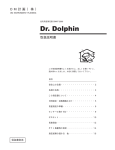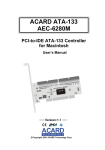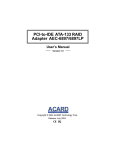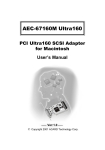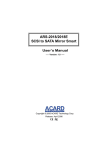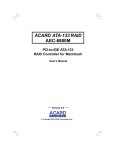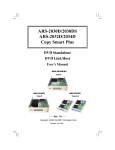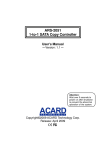Download Acard PCI-to-IDE ATA-133 User`s manual
Transcript
PCI-to-IDE ATA-133 RAID Adapter AEC-6885MS/ 6885M/6885MLP User’s Manual Version:1.0 Copyright © 2003 ACARD Technology Corp. Release: July 2003 Copyright and Trademarks The information of the product in this manual is subject to change without prior notice and does not represent a commitment on the part of the vendor, who assumes no liability or responsibility for any errors that may appear in this manual. ACARD and SCSIDE are the trademarks of ACARD Technology Corp. Microsoft and the Windows Logo are the registered trademarks, and Windows is the trademark of Microsoft Corporation. All brands and trademarks are the properties of their respective owners. This manual contains materials protected under International Copyright Laws. All rights reserved. No part of this manual may be reproduced in any form or by any means, electronic or mechanical, including photocopying, without the written permission of the manufacturer and the author. All inquires should be addressed to ACARD Technology Corp. Table of Contents Chapter 1 Introduction ....................................... 4 1.1 1.2 1.3 1.4 Overview ................................................................ Features ................................................................. Specifications ........................................................ Package.................................................................. 4 4 5 5 Chapter 2 Hardware Installation........................ 6 2.1 2.2 2.3 2.4 2.5 Quick Installation .................................................. 6 HDD Compatibility ................................................ 8 Before Installation ................................................. 8 Installation ........................................................... 10 DIP Switch Setting .............................................. 10 Chapter 3 System Installation ......................... 13 3.1 Install OS into HDD with the Adapter................ 13 3.1.1 Install OS 9 into HDD with the Adapter ........................ 13 3.1.2 Install OSX 10.3 into HDD with the Adapter ................ 15 3.1.3 Verify System Profiler .................................................... 16 3.2 Install the Adapter in Current OS ...................... 20 3.2.1 In OS 9 ............................................................................. 20 3.2.2 In OSX 10.3 ...................................................................... 22 3.2.3 Verify System Profiler .................................................... 23 3.3 AEC-6885M RAID Utility ..................................... 23 Chapter 4 Troubleshooting .............................. 29 Appendix Installation on Power Mac G4 ....... 30 Technical Support Form .................................... 35 AEC-6885MS/6885M/6885MLP Chapter 1 Introduction 1.1 Overview ACARD AEC-6885MS, AEC-6885M and AEC-6885MLP are 4-channel PCI-to-IDE ATA-133 RAID adapters for Macintosh workstations and servers. AEC-6885MS is a 64-bit, 33MHz controller with transfer rate of 266MB/s while AEC-6885M a 64-bit, 66MHz one with transfer rate of 533MB/s. As for AEC-6885MLP, it is the same as AEC-6885M except that it’s low profile. They all support RAID 0, 1, 0+1 and normal modes. The 48-bit LBA (Logical Block Addressing) technology makes them good for “Big Drives” technology over 137GB. The enclosed RAID utility lets you manage RAID subsystem smoothly via a GUI. 1.2 Features n n n n n n n n n n n n n n Supports 64-bit 33MHz PCI Bus Master (AEC-6885MS). Supports 64-bit 66MHz PCI Bus Master (AEC-6885M/6885MLP). Supports data transfer rate of 266MB/s (AEC-6885MS). Supports data transfer rate of 533MB/s (AEC-6885M). Has 4 independent IDE channels. Has a simple DIP switch for RAID configuration. Supports at most 4 hard drives. Supports RAID 0, 1, 0+1 and normal modes. Supports Mac OS 9. Supports Mac OSX 10.2, 10.3 and later versions Supports “Big Drives” technology over 137GB. Supports firmware update. Bootable from the standard or RAID volume (after OSX 10.3). Designed for DTP, Video Editing, and Web/Database Server. NOTICE: In OSX 10.2 you cannot boot from the hard drive connected to AEC-6885MS, 6885M or 6885MLP. The three types of adapters don’t support OSX 10.1. 4 AEC-6885MS/6885M/6885MLP 1.3 Specifications Power requirement --- n Environment --- n n Humidity --Dimensions --- n Connectors --- Voltage: 3.3V +/– 2% 5V +/– 2% Current: 0.5A Max. Operating temperature: 0oC to 70oC Storage temperature: –20oC to 85oC 15% to 90% Width: 17.46cm for 6885MS and 6885M Height: 8.26cm Width: 17.40cm for 6885MLP Height: 6.44cm Four 40-pin IDE internal connectors ^ n ^ 1.4 Package When you open the package, please examine the following items. n AEC-6885MS/6885M/6885MLP × 1 n Internal ATA 133 Cable × 4 (55cm × 2 ; 45cm × 2) n Y-Splitter Power Cord × 2 n User’s Manual × 1 n ACARD Support CD × 1 5 AEC-6885MS/6885M/6885MLP Chapter 2 Hardware Installation From this chapter on we take AEC-6885M as an example. Before installing an IDE hard drive to the adapter, the IDE hard drive must be adjusted as Cable select or Master mode through jumper setting. Perhaps the hard drive contains some data, that will cause Mac OS installation difficult in striping mode, so adjust AEC-6885M DIP switch to normal mode at first. If an IDE hard drive has contained data or any version of Mac OS, it is strongly recommended to back up the old data before installing the hard drive to the adapter. In the normal mode of AEC-6885M, you have to initialize or erase (in OS X) the hard drive first. Besides, you need to inspect if every hard drive is all right, too. Then, shut down your computer to adjust the DIP switch to a RAID mode you want. Certainly you have to enter Disk Utility to erase or partition those new RAID volumes. 2.1 Quick Installation 1. 2. 3. 4. 5. Open the Mac computer’s or workstation’s case (refer to Mac manual). Choose an empty PCI slot to insert AEC-6885M. Install hard drives into the Mac computer or workstation. Connect AEC-6885M and the hard drives with ATA-133 cables. Close the Mac computer’s or workstation’s case. For the installation of hard drives with AEC-6885M on Power Mac G4 Mirror Door computer, please refer to Appendix. The pictures of AEC-6885M and ATA-133 cable are shown on the next page. 6 AEC-6885MS/6885M/6885MLP The PCI-to-IDE Adapter AEC-6885M IDE 3 IDE 1 IDE 4 IDE 2 LED The ATA-133 Cable Connect to any of the IDE ports on AEC-6885M Connect to the IDE hard drive (Master) 7 AEC-6885MS/6885M/6885MLP 2.2 HDD Compatibility AEC-6885M is specially designed for DMA hard drives. It supports most ATA 66/ 100/133 hard drives of the following brands. n IBM n MAXTOR n SEAGATE n WESTERN DIGITAL 2.3 Before Installation Before the installation of AEC-6885M, you need to know the following four modes in order to make the best use of the adapter. However, it is strongly recommended to use hard drives of the same model and capacity. Normal Mode (NONRAID) 1. If you set the DIP switch as normal mode, you will use AEC-6885M as an ordinary IDE adapter. 2. AEC-6885M doesn’t support ATAPI devices such as CD/DVD-ROM. Striping Mode (RAID 0) 1. Striping means to divide a piece of data into several small pieces of data with the same size. The data is accessible from several hard drives at the same time. This mode can greatly enhance the overall efficiency, but it doesn’t provide any fault tolerance. 2. If hard drives are different in capacity, AEC-6885M will take the hard drive of the smallest capacity as the standard, and multiply with the total number of hard drives. The value will be the total capacity of striping array. 3. RAID 0 requires at least two hard drives. 4. If you need two sets of RAID 0 in AEC-6885M, you have to install two hard drives to form the first set. Then shut down the computer, and install another two hard drives to form the second set. If you install four hard drives at the same time, AEC-6885M still forms them as one set. 8 AEC-6885MS/6885M/6885MLP 5. If you want to give up two arrays (each array has 2 HDDs) and create a new striping array (4 HDDs), please delete the two arrays in 6885M RAID Utiltiy and reboot. 6. The DIP switch on AEC-6885M is used to set RAID mode. It doesn’t allow two modes at the same time. For example, you have connected two hard drives to form RAID 0, but if you add one more hard drive to AEC-6885M, you won’t be able to use the independent one. Mirroring Mode (RAID 1) 1. Mirroring means to save every piece of data into two hard drives at the same time. The two hard drives contain the same data, therefore the efficiency of this mode is not higher than that of a general hard drive. The main function is that when one of the hard drives fails, another will keep working, and thus data won’t be lost. 2. If the capacity of hard drives is different, AEC-6885M will take the hard drive of the smallest capacity as the standard. And the whole capacity you can use is that samllest hard drive. 3. RAID 1 requires two hard drives. 4. The DIP switch on AEC-6885M is used to set RAID mode. It doesn’t allow two modes at the same time. For example, you have connected two hard drives to form RAID 1, but if you add one more hard drive to AEC-6885M, you won’t be able to use the independent one. Striping + Mirroring Mode (RAID 0+1) 1. RAID 0+1 has the advantages of RAID 0 and RAID 1. It owns the high efficiency of RAID 0 and the data security of RAID 1. 2. RAID 0+1 requires 4 hard drives. 3. If the capacity of hard drives is different, AEC-6885M will take the hard drive of the smallest capacity as the standard, and muptiply with two. The value will be the total capacity of RAID 0+1. 9 AEC-6885MS/6885M/6885MLP 2.4 Installation The complete installation is described as follows. Step 1. Find out color pin 1 on the ATA-133 cable’s connector at one end. Step 2. Connect it to IDE port 1 on AEC-6885M. Step 3. Find out color pin 1 on the ATA-133 cable’s connector at another end. Step 4. Find out pin 1 on the IDE hard drive’s connector. Step 5. Connect the cable to the hard drive by aligning pin 1 to pin 1. Step 6. Connect the 4-pin power cord to the IDE hard drive. 2.5 DIP Switch Setting RAID configurations must be set on AEC-6885M’s DIP switch. However, after installing hard drives to the IDE ports, do not arbitrarily change the positions otherwise the adapter may misunderstand and the data may be lost. ON 1 10 2 AEC-6885MS/6885M/6885MLP Please follow the instructions below to get a suitable RAID DIP switch setting. 1. Normal Mode --- When using AEC-6885M as an IDE extension card to connect an IDE hard drive, please set DIP switch 1 and 2 as OFF. The default is OFF. ON 1 2. Striping Mode (RAID 0) --- RAID 0 is 2 or more hard drives that store striping data, but appears as a single volume in the computer. This mode is activated by setting DIP switch 1 and 2 as ON. 2 ON 1 When you have 3 hard drives and want to form a striping array, you can connect the 3 hard drives to any 3 of the 4 IDE ports. Thus, the adapter will regard the 3 hard drives as a RAID. 2 When you have 2 hard drives and want to form a striping array, you can connect the 2 hard drives to IDE 1 and IDE 2 (or IDE 3 and IDE 4). Thus the adapter will form the 2 hard drives into an array. But if you connect one of the hard drives to IDE 1 (or IDE 2) and another to IDE 3 (or IDE 4), the adapter won’t form them into an array. When you have 4 hard drives and connect them to AEC-6885M, the adapter will form the 4 hard drives into a striping array. If you want to form two arrays, and each is composed of 2 hard drives, you should connect 2 hard drives to IDE 1 and IDE 2. Boot the system, and the first array is formed. Then connect another 2 hard drives to IDE 3 and IDE 4 to form the second array. 3. Mirroring Mode (RAID 1) --- RAID 1 is a pair of hard drives that store mirroring data, and is regarded as a single volume. This mode is activated by setting DIP switch 2 as ON and switch 1 as OFF. ON 1 When you have 2 hard drives, connect them to IDE 1 and IDE 2 (or IDE 3 and IDE 4) to get an array. But if you connect one hard drive to IDE 1 (or IDE 2) and another to IDE 3 (or IDE 4), you won’t get an array. 11 2 AEC-6885MS/6885M/6885MLP If there are 4 hard drives, the adapter will form the 2 hard drives connected to IDE 1 and IDE 2 into one array, and another 2 connected to IDE 3 and IDE 4 into another array. 4. Striping + Mirroring Mode (RAID 0+1) --- RAID 0+1 is a mirrored array composed of 2 pairs of striped hard drives. This mode needs 4 hard drives to get the volume. It is activated by setting DIP switch 1 as ON and switch 2 as OFF. 12 ON 1 2 AEC-6885MS/6885M/6885MLP Chapter 3 System Installation AEC-6885M supports OS 9, OSX 10.2. and the later versions of Mac Operating System. But there isn’t any built-in driver of AEC-6885M in OSX 10.2.x and the previous versions, therefore in OSX 10.2. AEC-6885M only supports non-boot; that is, you cannot boot from the hard drive connected to AEC-6885M in OSX 10.2. The full support is possible when OSX 10.3 appears. As for OS 9, its structure is different from that of OSX, so it can support boot despite that it appeared earlier than OSX 10.2. Perhaps you may wonder if AEC-6885M supports OSX 10.1. No, it doesn’t. In this manual we are going to take OS 9 and OSX 10.3 as examples to explain system installation and Utility operation. 3.1 Install OS into HDD with the Adapter Here we will install OS 9 and OSX 10.3 into the hard drive(s) connected with AEC6885M, the adapter. After installation, you can boot from the original hard drive or the newly arrayed drives. 3.1.1 Install OS 9 into HDD with the Adapter 1. Be sure that the hardware is installed correctly. 2. Insert the OS 9 source CD into CD/DVD-ROM. 3. Power on and press “C” key. 4. Wait for the appearance of OS 9. 5. Double click “Utilities”. 13 AEC-6885MS/6885M/6885MLP 6. Double click “Drive Setup”. 7. Choose the hard drive connected to AEC-6885M, then click “Initialize”. For detailed information of “Drive Setup”, please refer to Mac OS manual. 8. Start to install OS 9 onto the hard drive(s) or array. 9. Then install RAID Utility (refer to 3.3) to monitor RAID volume and hard drives. 14 AEC-6885MS/6885M/6885MLP 3.1.2 Install OSX 10.3 into HDD with the Adapter 1. Be sure that the hardware is installed correctly. 2. Insert the OSX source CD into CD/DVD-ROM. 3. Power on and press “C” key. 4. Before installation,click “Installer” on the top selection row. 5. Click “Open Disk Utility”. 6. Choose the hard drive you want to initialize, and click “Partition” to decide the number of partitions you need. 15 AEC-6885MS/6885M/6885MLP 7. After partitioning or erasing the volume, you can click “First Aid” to verify the disk partition into which you are about to install OSX 10.3. 8. Quit “Disk Utility” and start the OSX 10.3 installation. 9. Then install RAID Utility (refer to 3.3) to monitor RAID volume and hard drives. 3.1.3 Verify System Profiler For Mac OS 9 After you initialize the hard drive successfully, a new “Untitled” hard drive icon will appear on the Mac window. Of course you can give the hard drive a name. 16 AEC-6885MS/6885M/6885MLP You can find the information of AEC-6885M under the Apple Logo. Please follow the instructions below to read the system information. 1. Click Apple Logo and choose “Apple System Profiler”. 2. Under “Apple System Profiler” click “Devices and Volumes” to read the status of devices. And choose “PCI” to find the SCSI card and hard drives. 17 AEC-6885MS/6885M/6885MLP For Mac OSX 10.3 Basically if you have installed the hard drive and AEC-6885M successfully, and have partitioned or erased the hard drive, one or more hard drive icons will appear on the desktop. You can use the built-in Disk Utility to verify or repair the hard drive when it has something wrong. You can find the information of AEC-6885M under the Apple Logo. Please click “About This Mac” and then “More Info”. Another way of finding the system information is described below. 1. Click “Finder” at the bottom of the Mac OS screen. 18 AEC-6885MS/6885M/6885MLP 2. Click “Applications” on the tool row. 3. Under “Applications” click “Utilities”. 4. Under “Utilities” click “Apple System Profiler”. 5. Under “Apple System Profiler” click “Devices and Volumes” to read the detailed information of AEC-6885M and disk array. 19 AEC-6885MS/6885M/6885MLP 6. Click “Extensions” to see the version of AEC-6885M’s driver. 3.2 Install the Adapter in Current OS We are going to install AEC-6885M in the current OS 9 and OSX 10.3. 3.2.1 In OS 9 1. Be sure that the hardware is installed correctly. 2. Decide the RAID mode you need and set it by DIP switch. 3. Power on. 4. Double click “Utilities” under OnBoard\Applications. 20 AEC-6885MS/6885M/6885MLP 5. Double click “Drive Setup”. 6. Choose the newly installed hard drive, and click “Initialize”. 7. You can see the initialized or partitioned volume on the desktop. 8. Then install RAID Utility (refer to 3.3) to monitor RAID volume and hard drives. 21 AEC-6885MS/6885M/6885MLP 3.2.2 In OSX 10.3 1. Be sure that the hardware is installed correctly. 2. Decide the RAID mode you need and set it by DIP switch. 3. Power on. 4. Double click “Disk Utility” under OnBoard\Applications\Utilities (OnBoard represents the OnBoard Mac hard drive). 5. Initialize the newly installed hard drive by clicking “Partition”. 22 AEC-6885MS/6885M/6885MLP 6. You can see the partitioned or erased volume on the desk. 7. Then install RAID Utility (refer to 3.3) to monitor RAID volume and hard drives. 3.2.3 Verify System Profiler Please refer to 3.1.3. 3.3 AEC-6885M RAID Utility It is very easy to install AEC-6885M RAID Utility. You can find it in the support CD. After discompression, you can clearly see the utility and firmware in a folder. The execution of the utility is by double clicking the icon. Since OS 9 and OSX are different in structure, ACARD has developed two sets of utilities. But the utilities are not so different in order not to make users inconvenient. Here we will take the utility of OSX as example to explain all functions. 23 AEC-6885MS/6885M/6885MLP Delete Array When a hard drive fails in the disk array of RAID 0, please replace it with a new one, then delete the original array. Restart the computer to detect the new array. If you want to change RAID mode, delete the current RAID and shut down. Then adjust the DIP switch to the RAID mode you like. Information 24 AEC-6885MS/6885M/6885MLP Rebuild When a hard drive fails in the disk array of RAID 1 or RAID 0+1, this function will be activated. It is to copy data from a normal hard drive to a new one. Information Update Firmware It is placed under Setup on the top function row. You can go to ACARD’s web site to download the newest version of firmware. But if there is no problem in use, you are recommanded not to update the firmware. This function is somewhat different in OS 9 and OSX. In OS 9, it is independent. You can see the updated utility in the same folder when you discompress the downloaded new firmware. 25 AEC-6885MS/6885M/6885MLP Information in OS 9 (Please update one adapter’s firmware and then another’s.) in OSX Select Adapter When you insert two or more AEC-6885M adapters, this function lets you monitor the status of all adapters. Information 26 AEC-6885MS/6885M/6885MLP Event log It records all matters of hard drives such as the wrong RAID, the failed hard drive, the removed hard drive, the successful or failed rebuilding, etc. Event Log Quit Quitting the utility does not affect all RAID operations. Information 27 AEC-6885MS/6885M/6885MLP NOTICE: When rebuilding is running, you can still quit the utility by clicking “Don’t Stop”. The rebuilding process won’t be affected. 28 AEC-6885MS/6885M/6885MLP Chapter 4 Troubleshooting After installation, if AEC-6885M cannot work smoothly, please troubleshoot it according to the methods given below. 1. Inspect power supply When the device is malfunctioned, inspect the power status (ON/OFF) first. If you insert 2 adapters and connect 4 or more hard drives in a same operating system, you had better prepare another set of power source in order not to affect the stability of hard drives. 2. Inspect the IDE devices Always let the IDE devices function in a proper mode before installing the adapter. You are suggested to inspect if every hard drive is normal in access via the adapter’s normal mode or Mac’s built-in IDE port. 3. Inspect the adapter Inspect if the adapter is firmly inserted into the slot on the motherboard. If the connection is not good, try to clean the edge connector with an eraser. 4. Inspect all connectors and cables Inspect if internal IDE connector, device power connector and cables are connected well. Cables are easily damaged because of improper folding. Try a new cable, and be sure that no connector pin is bent. Pin 1 on the cable must be aligned with pin 1 on the hard drive and on the adapter. 5. Inspect the DIP switch setting Inspect if the DIP switch is set correctly on the adapter. 29 AEC-6885MS/6885M/6885MLP Appendix Installation on Power Mac G4 The installation of hard drives with AEC-6885M on Power Mac G4 Mirror Door computer is described below. Step 1. Gently lower the computer’s side panel onto a clean, flat surface. Optical drive carrier Rear hard disk drive carrier Front hard disk drive carrier Step 2. Remove the front carrier as instructed in Mac user’s manual, and install two hard drives. 30 AEC-6885MS/6885M/6885MLP Step 3. Replace the front carrier and screw it. Connect ATA 133 cables and power cords to the two hard drives. Step 4. Remove the optical carrier as instructed in Mac user’s manual, and change the place of CD/DVD-ROM from the upper bay to the lower bay. (For the convenience of later procedures, please also remove the rear carrier.) Step 5. Screw a hard drive to a fixed support. (The support is optional.) 31 AEC-6885MS/6885M/6885MLP Step 6. Screw the hard drive with the support onto the optical carrier’s upper bay. Step 7. Connect ATA 133 cable and power cord to the hard drive. And replace the optical carrier and screw it. Step 8. Install a hard drive to the previously removed rear carrier. (Reserve the rear carrier’s internal hard drive.) 32 AEC-6885MS/6885M/6885MLP Step 9. Connect ATA 133 cable and power cord to the internal hard drive first. Then connect another cable and power cord to the newly installed hard drive. Step 10. Replace the rear carrier. Step 11. Connect the 4 cables’ other ends to the adapter’s 4 channels. And insert the adapter into a PCI slot and screw it. 33 AEC-6885MS/6885M/6885MLP Step 12. Gently raise the computer’s side panel and close. Be careful not to press the cables. 34 AEC-6885MS/6885M/6885MLP Technical Support Form Email: support@acard.com http://www.acard.com Model AEC-6885MS/6885M/6885MPL F/W Version System Configuration Motherboard BIOS version SCSI adapter Chipset Memory Display card Other I/O card OS version Hard Disk Configuration Hard Disk Model/type Capacity Firmware version Others Problem Description MALAEC6885ME10-0 35