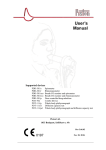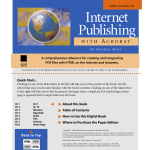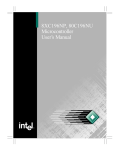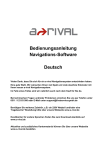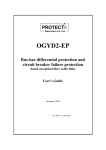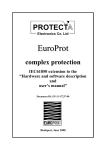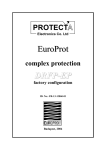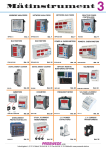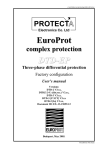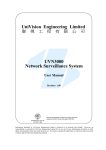Download protect
Transcript
PROTECT Electronics Co. Ltd SigmaProt complex protection hardware and software description and user’s manual SPKUe-2004 V0.01 Document ID: SP-13-13584-02 Σ Budapest, April 2008 PROTECT SigmaProt Electronics Co. Ltd User’s manual version information Version Datum Modification .00 29.03.2004. Description of the new SigmaProt system .01 26.04.2008. New Power supply module with CB circuit supervision Compiled by: Approved by: Kornél Petri Dr. László Balogh Date: 26.04.2008. Compiled by Petri Petri Page: 2/58 PROTECT SigmaProt Electronics Co. Ltd Contents 1 2 3 4 5 6 The SigmaProt device family............................................................................................. 5 Meeting the device ............................................................................................................. 6 2.1 Power supply .............................................................................................................. 6 2.2 Operation with the man-machine interface of the device........................................... 6 2.3 Meeting the PC operation software ............................................................................ 7 2.3.1 Library selection................................................................................................. 7 2.3.2 Working without the device ............................................................................... 8 2.3.3 Communication with the device......................................................................... 8 Communication with the device....................................................................................... 13 3.1 Possibilities for communication ............................................................................... 13 3.1.1 Parameters for the communication................................................................... 13 3.1.2 Setting guide..................................................................................................... 14 3.2 Communication using the menu system of the device ............................................. 15 3.2.1 The “Events” menu .......................................................................................... 17 3.2.2 The “Test/Chk.” menu...................................................................................... 17 3.2.3 The “Version” menu......................................................................................... 17 3.2.4 The “Parameter” menu ..................................................................................... 17 3.3 Connecting the device to an external PC.................................................................. 20 3.3.1 The „Protect for Windows” operating program ............................................... 20 3.3.2 The windows of „Protect for Windows” .......................................................... 24 3.3.3 Service mode .................................................................................................... 33 3.3.4 Working with the integrated disturbance recorder ........................................... 33 The protection functions................................................................................................... 34 The supervisory and control functions ............................................................................. 34 5.1 Connection to the supervisory system...................................................................... 35 5.1.1 Parameters related to the control functions ...................................................... 35 5.1.2 Setting guide..................................................................................................... 35 5.2 The operation of the supervisory and control functions........................................... 36 5.2.1 Status signals .................................................................................................... 36 5.2.2 Protection events .............................................................................................. 36 5.2.3 Measurements and counters ............................................................................. 36 5.2.4 Alarm signals.................................................................................................... 36 5.2.5 Operating commands........................................................................................ 36 5.2.6 An RTU software module configuration.......................................................... 37 The hardware modules of the device................................................................................ 39 6.1 The standard power supply and digital input module .............................................. 39 6.2 The power supply and digital input module with CB circuit supervision................ 40 6.3 Output relay module and the man-machine interface .............................................. 44 6.4 „CPU” central processing unit ................................................................................. 44 6.4.1 Tasks of the central processing unit ................................................................. 44 6.4.2 Characteristics of the integrated disturbance recorder ..................................... 45 6.4.3 Tasks of the communication and control processor ......................................... 46 6.5 „AV” The current transformer input module ........................................................... 48 6.6 „FV” Voltage transformer input modules ................................................................ 49 Compiled by: Approved by: Kornél Petri Dr. László Balogh Date: 26.04.2008. Page: 3/58 PROTECT SigmaProt Electronics Co. Ltd 7 Data of the device............................................................................................................. 50 7.1 Technical specification............................................................................................. 50 7.2 Design....................................................................................................................... 51 7.3 External connection .................................................................................................. 51 7.4 Type tests.................................................................................................................. 52 8 Ordering information........................................................................................................ 53 Appendix .................................................................................................................................. 54 Compiled by: Approved by: Kornél Petri Dr. László Balogh Date: 26.04.2008. Page: 4/58 PROTECT SigmaProt Electronics Co. Ltd 1 The SigmaProt device family The members of the SigmaProt device family are simplified versions of the EuroProt devices, which are well known in the Hungarian electric power system. Their main advantage is the significantly smaller size and the compact structure, which is hardware and software compatible with the “traditional” EuroProt devices. At the same time they eliminate the inconvenience of the OmegaProt devices, produced by Protecta Co. Ltd. as well: SigmaProt devices have built-in man-machine interface. The large graphic display and the simple keyboard allow easy setting and checking of the device. The „traditional” “Protecta-like” convenient operation by an attached PC is one of the main features. The functionality of the device can be configured according to the requirements, the most common factory configurations are: - DTI numerical overcurrent protection, - DMV complex numerical motor protection, - DTD 2 x 3 current input differential protection. The SigmaProt devices have the same intelligence as the latest versions of all Protecta devices: additional to the protective functions the „usual” features of the numerical devices are included: - event recorder function, - disturbance recorder function, - trip matrix, - freely configurable logic equations, - fibre optic cable connection to the substation supervisory and control system, - self check. The mechanical limitations of the compact devices are as follows: - 2 x 4 independent analogous inputs, - 8 digital inputs grouped as 3,3,1,1, - 8 relay outputs with 4 NO and 4 NO/NC contacts. The multifunctional devices are assembled of modules. These modules in the SigmaProt devices allow a small number of variations only; the diversity is limited to the configuration of the analogue inputs. The functionality of the device is determined by the software configuration. This manual describes the common properties of the numerous possibilities. The individual characteristics of the specific applications are described in the manuals of the devices. Compiled by: Approved by: Kornél Petri Dr. László Balogh Date: 26.04.2008. Page: 5/58 PROTECT SigmaProt Electronics Co. Ltd 2 Meeting the device In order to meet the device at the first time, this chapter describes information, which might be necessary for new users to get familiar with the basic properties of the device. 2.1 Power supply The power supply unit converts the battery voltage of the substation to the stabilised voltage levels necessary for the operation of the device. The design of the standard power supply module assures the undisturbed operation of the device within a broad (88 … 310 V) DC voltage range (and in case of 220 V AC supply voltage as well). This power supply module is not sensitive on the polarity of the supply voltage, but the usual connection is described in Table 2-1: Pin No. E/13 E/14 Function Supply voltage 220 V DC + Supply voltage 220 V DC - Table 2-1. External connection of the power supply module This connector is located on the bottom side of the power supply module. The pin assignment of the Appendix is an example only, this is related to the DTI configuration. Please find the actual pin assignment in the drawings attached to the device. 2.2 Operation with the man-machine interface of the device When energising the power supply module, after some seconds of booting, the upper two rows of the LCD display of 128 x 64 pixels show the type of the device and the date (month and day) as it was set previously, and also the time (hours, minutes and seconds). The lower part of the display shows measured values. Fig. 2.1. shows an example. DTD2-PROTECTA 10:28 12:28:28 ---------------------Ir1= 0 Ir2= 0 Is1= 0 Is2= 0 It1= 0 It2= 0 Idr= 0 Ids= 0 Idt= 0 Isr= 0 Fig. 2-1The basic state of the front panel LCD display (It is possible that instead of the information above a message is displayed. For example if before switching off the power supply a protection function has operated, and the related message has not been acknowledged, then a message about the operation is displayed. In this case simple press the ENTER button (ENT), until the red warning light disappears, and the Compiled by: Approved by: Kornél Petri Dr. László Balogh Date: 26.04.2008. Page: 6/58 PROTECT SigmaProt Electronics Co. Ltd information described above is displayed. This is the way to acknowledge the messages and signals.) This display is capable to operate the device with the help of a simple menu system. If in the starting state (the state described above) the ENTER button (ENT) is pressed, the base menu is displayed. On the display generally four menu options can be seen, the selection is possible with the navigation button in four directions (←↑→↓). The selected option is blinking. Entering this sub-menu is possible with the ENTER button (ENT). Here either a new branching of the menu is displayed, or at the bottom of the tree, the programmed functions (displaying parameter values, setting parameters, displaying measured values, etc.) can be activated. Stepping back in the menu is possible with the ESC button. If a list of different values is displayed (for example when checking the parameter values), then the up arrow (↑) direction steps forward in the list, and the down arrow direction (↓) steps back. If the parameters are divided into different groups, changing the groups is performed with right and left arrows (←→). Each pressing of the button lights the background light for a short time period. If a not appropriate button is pressed, the ON state of the light is longer (500 ms). There are two additional push-buttons on the front panel („1” and „2”). Their role is defined by the loaded software configuration. The optional LED-s on the front panel display important information, defined by the loaded software. 2.3 Meeting the PC operation software The own man-machine interface of the device allow limited access only, the operation is more convenient and easy with a connected PC. The operating system of the PC can be a 32 bit Windows system with any version numbers, the necessary software is the „Protect for Windows”, which can be downloaded free of charge from the Protecta homepage (www.protecta.hu). The operation of this program is performed with the usual Windows methods. It is supposed, that the user has basic skill in Windows operation. 2.3.1 Library selection For the operation of a device, two files are needed. The names of these files are: Device_name.blk Device_name.grf These files, which are supplied together with the device, contain coded specific information for the communication. (The un-coded versions of these files have extension .bla and .gra.) After starting the “Protect for Windows” program, the first step is to enter the path to access these files. This path (directory) can be selected in the menu „Device properties / Device library” roll-down menu, using the usual Windows methods. Then the user can decide if the setting will be prepared off-line, without the device or with direct communication with the device. Compiled by: Approved by: Kornél Petri Dr. László Balogh Date: 26.04.2008. Page: 7/58 PROTECT SigmaProt Electronics Co. Ltd 2.3.2 Working without the device If the device library is selected correctly, and the menu item „Device properties / Device selection” is started, then in a separate window the following activities are expected: • the „Off-line mode” selection box must be checked, • if coded operation files are available (.blk, .grf),then this selection must be done as well, • in the list displayed in the window the device type must be selected, • the „Open” button displays the operation windows assigned to the selected device. The working without the device allows preparing all setting values without the communication with the device, allows saving the prepared parameter in a file, and allows loading the content of a saved file into the window again. The individual elements of this procedure are described in connection with the explanation of the menu system of the Protect for Windows program (See Chapter 3.3.1). 2.3.3 Communication with the device The „Protect for Windows” program supports the communication between a device and the PC. For this connection a fibre optic cable and an RS232/fibre optic converter (manufactured by Protecta Co. Ltd.) is needed. The direct on-line communication of the device and the PC is organised by the„Protect for Windows” program. This allows direct operations with the device: • • • • • • • • • • the setting values can be downloaded from the device, the information can be saved in a file, the saved information can be loaded into the device, the setting values can be modified, the „Protlog” equations can be programmed, in the „on-line” window the measurements and the operation of the device can be checked continuously, the events can be displayed, the registered disturbances can be displayed and analysed, service functions (device name selection, password modification, etc.) can be performed, commands can be initiated for operation of the primary switch-gears, etc. The parameter setting on the device in the „Param/Comm./Protection/” menu item Parameter Baudrate Stat. Code Dev. Code FO. loop Comment Should be identical with the setting of the device This is the selected station code in the range 0…254 This is the selected device code in the range 0…254 Should be according the application of fibre optic loop Table 2-2. Communication parameter setting in the device Compiled by: Approved by: Kornél Petri Dr. László Balogh Date: 26.04.2008. Page: 8/58 PROTECT SigmaProt Electronics Co. Ltd The parameter setting in the “Protect for Windows” program: In the „Settings” menu item Parameter Serial port Baudrate Comment Should point to the port connecting the device Should be identical with the setting of the device Table 2-3 Communication parameter setting in Protect for Windows The “Protect for Windows” program supports the automatic baudrate selection as well, in this case, however, the time needed for the connection can be considerably longer, because the communication is tried with all devices with all communication speed selections, which takes a lot of time. This function is advised only, if the device setting is not known. The “Protect for Windows” program saves these setting values, and next time they are used at start-up, so no new selection is needed. When starting the „Device properties / Device selection” menu item, the in the displayed widow, the following selections must be made (See Fig. 2-2.): • • • • • the „Off-line mode” selection box must be un-checked, if coded (encrypted) files are available (.blk, .grf) then this selection must be made, with the push-button „Device codes” in the window, the station code value and the range of the device codes must be selected. in the list displayed in the window a device must be selected, pressing the „Open” button initiates connection with the device. Fig. 2-2 Opening a device in Protect for Windows Compiled by: Approved by: Kornél Petri Dr. László Balogh Date: 26.04.2008. Page: 9/58 PROTECT SigmaProt Electronics Co. Ltd The default setting of the station code and device code range is: Station code : 0, Device code range : 0-10. Do not define too broad range between starting and closing code, because communication with too many devices can need too long time. There is possibility to use global code as well. In this case, care must be taken to connect physically one device only, because using global code all devices try to answer, disturbing the correct communication. If no device is displayed in the list, then the possible errors are: − the communication port is not selected correctly, − the defined communication baudrate is not correct, − the devices are not powered, − the devices are physically not connected. After correction, pressing the „Refresh” button initiates a new communication. A state, when a device is found at the end of the communication connection, is shown in Fig. 2-3. Fig. 2-3. Device selection If several devices are connected to a fibre optic loop then a list of these devices is displayed in the window of Fig. 2-3, and one of them can be selected with a left mouse click. The result of selection can be a state as displayed in Fig. 2-4. Compiled by: Approved by: Kornél Petri Dr. László Balogh Date: 26.04.2008. Page: 10/58 PROTECT SigmaProt Electronics Co. Ltd Fig. 2-4. File error if no communication file can be found in the selected directory The correction of this error can be the selection of the correct directory, or the needed files can be downloaded from the device as well. For downloading click OK button of the error message, and click the button “Documentation” according to Fig.2-3. The result is shown in Fig.2-5. Fig.2-5. Selection of the communication files Mark here the checkboxes for “.bla” and .”gra” files as shown in Fig.2-5, then click “Download files”. At this stage a directory can be selected to save the downloaded files, as shown in Fig.2-6. Compiled by: Approved by: Kornél Petri Dr. László Balogh Date: 26.04.2008. Page: 11/58 PROTECT SigmaProt Electronics Co. Ltd Fig. 2-6. Device directory selection Close this window with OK, then select this directory again in the „Device properties / Device library” roll-down menu of the Protect for Windows software. After that, proceed with „Device properties / Device selection” menu item, using the usual Windows methods. The details of operation of the devices are described in the following chapters. Compiled by: Approved by: Kornél Petri Dr. László Balogh Date: 26.04.2008. Page: 12/58 PROTECT SigmaProt Electronics Co. Ltd 3 Communication with the device 3.1 Possibilities for communication The methods for communication with the device are as follows: • The local communication interface is the front panel two-row alphanumerical display with the push-buttons. • The information interchange is easier and more convenient using a connected PC. This can be connected to the front panel serial RS232 connector, or using an RS232/optical interface (produced by Protecta) and fibre optic cables connected to the bottom panel connectors of the CPU module. • The fibre optic cable connectors on the back panel of the CPU module can connect several protective devices in a fibre optic loop, or application of a dual loop is possible as well. In this case, the useful means of communication is organised by the „protection engineering workstation”. • The fibre optic connectors on the back panel of the CPU module, dedicated to control functions allows application of the device – beside the protection functions - as a bay unit in a supervisory and control system. 3.1.1 Parameters for the communication In the menu system of the device, in the menu item „Param./ Comm./Protection” the following parameters must be set: Menu item LCD text Min Max Step Remark Baudrate Baudrate : 150 19200 2* The communication speed Baud Stat.code Station code : Dev.code Device code : Fo.loop Fibre optic loop: (+=loop) 0 0 - 254 1 254 1 + +/- Station code Device code If the media of communication is fibre optic cable, the definition is needed, if the cable system is looped or not Table 3-1. Communication parameters Changing a parameter value a password is needed. Setting the password is made in the menu item „Param./Comm./Password”. The password is composed of four digits, which can be entered with the arrows keys. (Up↑=1, Left←=2, Right→=3, Down↓=4) Menu Password LCD text Min Password: **** Max 1111 4444 Step 1 Remark Only digits 1,2,3,4 can be combined Table 3-2. The password Compiled by: Approved by: Kornél Petri Dr. László Balogh Date: 26.04.2008. Page: 13/58 PROTECT SigmaProt Electronics Co. Ltd 3.1.2 Setting guide Baudrate The communication speed must be set identically in the device and in the connected PC. In case of faulty setting, the communication fails. If the Baudrate setting in the device is not known, select “Auto” in the “Settings /Speed” menu item. This forces the program to search the device with all possible communication speed. However, do not forget: the time needed for searching will be longer. Stat.code When the „Protection engineering workstation” is applied, and several devices are connected to the system, it is extremely important, that different code values should be assigned to all substations. Up to 255 (0 – 254) substations can have own code number values. This code value can help correct arrangement and storage of data from different substations without applying engineering workstation as well. If the code setting is not known, select “Use global codes” by checking the selection box as shown in Fig. 2-2. In this case, only one device may be connected to the computer! Dev.code When several devices are connected to the communication network, it is extremely important, that different code values should be assigned to all devices. Up to 255 (0 – 254) devices can have own code number values in a network. In case of identical code values, the communication fails. Fo.loop If fibre optic cable is applied as the media of communication, the mode of cabling (loop or individual connection) must be defined. If the setting is not correct, the communication fails. Password To protect the parameter setting, and to prevent unauthorised modifications, the program offers password protection possibility. The password is composed of four digits, which can be entered with the arrows keys. The code values assigned to the arrows: Arrow ↑ (up) ← (left) → (right) ↓ (down) Code 1 2 3 4 Table 3-3. Code values of the arrows Compiled by: Approved by: Kornél Petri Dr. László Balogh Date: 26.04.2008. Page: 14/58 PROTECT SigmaProt Electronics Co. Ltd 3.2 Communication using the menu system of the device The basic operation possibility of a SigmaProt device uses the simple keyboard, the LCD and the information LED-s. This man-machine interface can be applied for setting and checking the parameters, the operation of the device and the events can be checked. This is the method for accepting and acknowledgement of the error signals as well. (Of course, all these tasks can be performed easier and more convenient with a PC and the operating program „Protect for Windows”.) The basic state of the LCD displays the type of the device and the actual date (month, day) with time (hours: minutes: seconds). DTD-2 PROTECTA 10:28 12:28:28 -------------------- Fig.3-1. Basic state of the LCD (two top rows) The operation of the device is an interactive procedure, helped by a simple menu system. The general rules for application of the menu system are as follows: • • • Pressing the ENTER (ΕΝΤ) pushbutton enters in the active sub-menu, validates the parameter changes, loads the parameters or acknowledges the message. The ESC pushbutton steps one level back in the menu system, or cancels the setting. The four arrows keys ( ↑ ← ↓ → ) are the navigation pushbuttons with the additional functions: (↑) (←) (→) (↓) the Up arrow means navigation up in the menu, step forward, increment, value “1” in the password, and increment by +10 in the matrix, the Left arrow means navigation to the left in the menu, in the Events sub-menu gives further details, value “2” in the password, and increment by +1 in the matrix, the Right arrow means navigation to the right in the menu, in the Events sub-menu steps back, value “3” in the password, and decrement by -1 in the matrix, The Down arrow means navigation down in the menu, step backward, decrement, value “4” in the password, and decrement by 10 in the matrix, Compiled by: Approved by: Kornél Petri Dr. László Balogh Date: 26.04.2008. Page: 15/58 PROTECT SigmaProt Electronics Co. Ltd • The RED background light of the front panel lights, if − there is some message or event signal stored (if there are more than one messages, pressing ENTER acknowledges and steps to the following message), − in the next step parameter modification will be started, − the next step is the parameter loading, − starts the self-checking of the device (in the appropriate menu item). The basic menu of a SigmaProt device is structured as follows (some minor changes can be possible as compared to this menu-tree, depending on the configuration). The arrows indicate the effect of pressing the ENTER push-button. DTD-2 PROTECTA 10:28 Events 12:28:28 Test/Chk. Version Parameter EVENTS menu TEST/ CHECKING menu VERSION. menu PARAMETER SETTING menu Fig. 3-2. The main menu (a possible configuration) When in the basic menu the ENTER (ENT) button is pressed, the sub-menu opens, which was previously selected using the navigation arrows (↑,←,→,↓,). The selected menu item is indicated by blinking text. Using the ESC button the higher-level menu can be entered. In the menu system in one step there are usually four menu options, the selection is performed with the arrow keys. The selected menu item blinks, stepping into the selected menu is performed by ENTER. Here a new menu selection can be found, or at the end of the menubranches the programmed functions can be performed (parameter setting, displaying measured values, checking parameters, etc.). Using the ESC button the higher-level menu can be entered. If a list is to be displayed with the menu then the Up arrow steps forward, the Down arrow steps backward in the list. In case of parameters divided into groups, the group selection is performed with the Right and Left arrows. If a button is pressed, a short background light signal is emitted. If a wrong button has been selected, the light signal is longer (500 ms). Compiled by: Approved by: Kornél Petri Dr. László Balogh Date: 26.04.2008. Page: 16/58 PROTECT SigmaProt Electronics Co. Ltd 3.2.1 The “Events” menu When in the basic menu the “Events” menu is selected, then the last stored event will be displayed with its time stamp. The down arrow (↓) steps to the previous event, the up arrow (↑) shows the next event. The list of the possible events is explained within the descriptions of the individual functions. The events menu displays the abbreviated messages with the exact time stamp. 3.2.2 The “Test/Chk.” menu In this menu, the measured and calculated values can be seen, and the parameter setting can be checked. In the “Test” sub-menu the device displays first the measured analogue signal values (scaling in primary values). Steps between the measurements are possible with the arrows (↓,↑). The measured signals are described in connection with the individual functions in the configuration manuals. After the measured signals, the next step with the ↑ arrow displays the digital status bits; these are explained in the configuration manuals. Further steps with the ↑ arrow displays counter values. These counters are closely related to the protection function operations, they are explained in the configuration manuals. In the “Check” menu item the parameter setting can be checked. Here changing the parameter values is not possible (For parameter setting see the “Param.” menu.) 3.2.3 The “Version” menu In some configurations, starting in the main menu the configuration version of the device can be displayed as well, or the “Check” menu item leads to the version display. 3.2.4 The “Parameter” menu The parameters for the protection, automatics and communication functions can be set in the Parameter (parameter setting) menu. The usual items are “Matrix”, “Comm.”, “Protection”, and “Latch.” The list of the parameters to be set, the setting ranges and the setting steps are explained in the device manuals. Generally, the parameters can be set within the setting range with the setting steps, or with Compiled by: Approved by: Kornél Petri Dr. László Balogh Date: 26.04.2008. Page: 17/58 PROTECT SigmaProt Electronics Co. Ltd „+ = Yes” or „- = No” coded characters. The setting will be effective only, if the changes are finished by ENTER, then the question „Parameter pack download?” is answered with ENTER too. Pressing ESC lives the former setting values unchanged. The usual menu items are as follows: Matrix sub-menu The internal digital signals of the functions (e.g. starting a protection stage, generation trip commands, signals, etc.) can be assigned to the relay output contacts, to optional LED signals, to starting internal timers, etc. In case of factory configurations some contact assignments can be fix, others can be used free. The assignment of the free relay contacts (marshalling) is performed with the settings of the software matrix. The rows of the matrix are the digital signals appointed by configuration; the columns are the possible outputs. One signal can be directed to several outputs (e.g., the operation of a protection stage can initiate a trip command, and an additional timer can be started by this signal as well. On output can be operated by several signals as well (e.g., the phase R, S and T trip command can be directed to a common signal relay output). The marshalling is performed by checking the intersection of the matrix row and the matrix column (the matrix element). The technique of checking is different in the Protect for Windows program, and using the man-machine interface of the device. On the PC screen, the procedure is simple: double clicking the matrix element inverts the assignment (+/-). The mark “+” means direction. Fig. 3-3. The software matrix on the PC screen Using the man-machine interface of the device the procedure in the Matrix menu is as follows: With the arrow keys select the input signal (e.g. “MX Io>t” signals the timeout of the zero sequence overcurrent low current setting stage). Pressing ENTER the abbreviation of the explanation is displayed in the upper row. The lower display row shows a four digit hexadecimal number, which contains the coded output assignment. This value is the sum of the output code values. Example in case of 10 possible outputs, 8 output relays (K1...K8) and two timers (t1 and t2) are coded with hexadecimal values as follows: Compiled by: Approved by: Kornél Petri Dr. László Balogh Date: 26.04.2008. Page: 18/58 PROTECT SigmaProt Electronics Co. Ltd K1 K2 K3 K4 1h 2h 4h 8h K5 K6 K7 K8 10h 20h 40h 80h t1 t2 - - 100h 200h 400h 800h Table 3-4. Hexadecimal coding of the matrix columns If the selected signal is to operate K1, K3, K7 and K8 relays and has to start the t2 timer (matrix columns), then the code value to be set is: 1h+4h + 40h + 80h + 200h = 2C5h, The parameter setting is: MX Io>t = 02C5h The code values can be set using the arrow keys. The meaning of these buttons in this case is (different from the password values): ↑ = + 10, ← = + 1, → = − 1, ↓ = −10. Pressing Right and Down arrows jointly (→↓), the zero value is set, the Left and Down arrows together (←↑) mean the highest possible value. The hexadecimal value for a matrix row element can be easily decoded to get the operated output relays as follows: the hexadecimal value has to be evaluated by splitting it into individual characters, and these characters have to be assigned to output groups, four outputs in each. Example: the least significant character of hexadecimal value 2C5h is „5”, this means from the (K1, K2, K3, K4) group relays K1 and K3. The digit in the middle is „C”, this means from group (K5,K6,K7,K8) the relays K7 and K8, the most significant „2” gives t2 output in the group (t1,t2, - , - ). Protection sub-menu The list of the parameters, the setting ranges and steps are described in the configuration manuals. Comm. sub-menu The setting of the communication parameters is important at the first meeting with the device. The setting information is summarised in Chapter 3. Latch. The matrix rows can latch the „1” logic values. Resetting is possible with acknowledgement. Compiled by: Approved by: Kornél Petri Dr. László Balogh Date: 26.04.2008. Page: 19/58 PROTECT SigmaProt Electronics Co. Ltd 3.3 Connecting the device to an external PC If using one of the serial interfaces a PC is connected to the device, the operation is easier and more convenient, as using the man-machine interface of the device. This chapter describes the details of working with the operating program. 3.3.1 The „Protect for Windows” operating program This program has been developed to support communication with the devices (protection, disturbance recorders) made by Protecta Co, Ltd., and can be downloaded from the Protecta home page (www.protecta.hu) free of charge. This program can be run under Microsoft Windows 95, Windows NT Workstation 4.0, and Windows 98, XP (generally 32 bit Windows) operating systems. It can be applied to operate individual devices, or one of the devices connected in a fibre optic loop. This program supports communication using a modem as well. As an option, this program can request recorded disturbances, save them into files, and the recorded events can be evaluated with a graphic tool too. 3.3.1.1 The menu system of the „Protect for Windows” software Fig. 3-4. The main menu of „Protect for Windows” Device properties Select device Here a device can be selected to have connection with. The selections on-line or off-line, and application of coded or uncoded handling files can be defined here as well. Deselect device This menu item closes connection with the device or with the off-line handling files. Device directory Here can be selected the device library, which contains the handling files of the device. Station and device codes Here the station code and the range of the device code can be defined. The program scans the devices within the defined ranges only. Service mode The service mode allows special operations (e.g. changing password). Exit Closing the program. Compiled by: Approved by: Kornél Petri Dr. László Balogh Date: 26.04.2008. Page: 20/58 PROTECT SigmaProt Electronics Co. Ltd Parameters Open Save Reset parameters Clear equations Directory Print Print to file Functions Download to device Upload from device Communication parameters Parameter set Time settings Reset protection Disturbance recorder Service functions Setting Serial port Speed (Baudrate) Cyclic request Communication pause Protocol debug Load parameter set from a file (stored in the library pointed to in this menu) Save parameter set to a file (stored in the library pointed to in this menu) Reset the program (clear changes) Clear edited equations Select library for storing parameter values Print information by information groups, related to the active device Save information by information groups (parameters, on-line data, digital events, current evaluated event), related to the active device Send parameter setting information to the device from the operating program Read parameter setting information from the device into the operating program Setting possibility for the communication parameters on the device side and on the program side as well In case of using more than one parameter packages, changing possibility between the packs Time setting on the program side and in the clock of the device Acknowledgement of the signals from the protection functions Reading the recorded disturbances Service functions: - Rename device, - Set password, - Clear password deleting (the local parameter setting does not need password protection), - Clearing counters. Selection of the serial port Defining the communication baudrate (should be identical with the baudrate setting in the device) Defining the scope of the cyclic scanning Temporary pause in the communication Communication protocol supervision for test purposes Compiled by: Approved by: Kornél Petri Dr. László Balogh Date: 26.04.2008. Page: 21/58 PROTECT SigmaProt Electronics Co. Ltd Events Evaluated events Digital events Windows Parameter On-line Evaluated events Digital events Controls Protocol Equations Sizing and arrangement Help Groups of events (related with each other) and evaluation of the recorded measured values − All events − New events − Clear event buffer − Files − Open event file − Save event file − Event files directory Evaluation of digital events (possibility for graphic evaluation) − All events − New events − Clear event buffer − Clear event window − Files − Open event file − Save event file − Event files directory Open parameter window Open on-line window Open evaluated events window Open digital events window Open control commands window Open protocol evaluation window Open graphic equation editor window Sizing and arrangement of windows − Full size − Prev.size − Cascade − Tile Open „Help” window containing detailed information Table 3-5. The menu system of „Protect for Windows” Compiled by: Approved by: Kornél Petri Dr. László Balogh Date: 26.04.2008. Page: 22/58 PROTECT SigmaProt Electronics Co. Ltd 3.3.1.2 The function icons Device selection Same as „Device properties / Device selection” menu item Load Same as „ Parameters / Load” menu item Save Same as „ Parameters / Save” menu item Print Same as „ Parameters / Print” menu item Download Parameter download to the device Read in Parameter read out from the device Clock Clock setting Disturbance recorder Modem on Scanning the disturbance recorder Modem off Modem connection off Jump back Jump back in the evaluated events window Step back Step back in the evaluated events window Event window Opening the event window containing the new events Step forward Step forward in the evaluated events window Jump forward Jump forward in the evaluated events window Language selection At present Hungarian, as option English and German languages are available. Modem connection on Table 3-6. Function icons in „Protect for Windows” The remote connection needs a modem. The requirements for the modem are: • „Hayes” compatibility, • should be acknowledged by the post office, • the commands needed for programming must be known • the “Break” character must be transmitted. For the first connection, the control commands must be set. The most important command is the initialisation, because this determines the behaviour of the modem. The modem should be initialised to ignore RTS and DTR signals, and flow control should not be applied. Compiled by: Approved by: Kornél Petri Dr. László Balogh Date: 26.04.2008. Page: 23/58 PROTECT SigmaProt Electronics Co. Ltd The list of the call numbers is at the beginning empty; this must be filled with the desired call numbers. One call number from the list must be selected, then pressing the dialling button, the connection is realised. When the connection is active, a device can be selected. Before exiting the program, the connection must be terminated. 3.3.2 The windows of „Protect for Windows” The program offers the available information and the operation interface in form of windows. The headlines of the windows clearly indicates, if the connection with the device is active („[On-Line]”), or not„[Off-Line]”. In the active state, the content is refreshed continuously. 3.3.2.1 The parameter window The „Parameters” window displays all setting values, the modification of which can change the behaviour of the device. The colour of the window is grey, the passive text is displayed yellow, and the parameter values to be set are white. The means to change parameter values are either the mouse or the keyboard. The white blinking cursor on the window can be replaced by the arrows (↑,←,→,↓,) of the numerical keyboard. The cursor can be positioned with clicking the left mouse button click. If the cursor position is correct (it blinks above the parameter value to be set) then pressing the ENTER button or double clicking with the left mouse button the parameter can be modified. The method of modification depends on the type of the parameter: • If the parameter value has two states only, then the value simply reverts. Examples are „+/-” or „enabled/disabled”. • When an integer parameter value is to be modified, then a window opens at the centre of the screen, which offers three methods for the modification. The desired value can be typed, the value can be changed by the up and down arrows, or by the track-bar as well. The upper and lower limits cannot be violated, and the step value is determined as well. The hand written data are rounded according to the configured steps. • If a real value or a text is to be entered, this can be typed in a simple data field. If a string is too long, it will be truncated to the longest possible format. Depending on the device, some parameters can be password protected. Before changing them, the program requests the password, which was previously set on the device. This password is requested only once for a device, which remains valid until the device will be closed. The parameters can be saved on disc, or can be loaded from the disc. When initiating the load procedure, all saved file will be listed, which can belong to the active device, and located in the defined directory. The modified parameters can be loaded to the device, and the device parameters can be loaded to the parameter window. Compiled by: Approved by: Kornél Petri Dr. László Balogh Date: 26.04.2008. Page: 24/58 PROTECT SigmaProt Electronics Co. Ltd WARNING: changing any of the following parameters, after loading them into the device, an immediate communication error can occur: • • • • Device code Station code Communication baudrate Fibre optic loop setting In some cases the device cannot acknowledge the receipt of the successful parameter loading, an error message is generated immediately. In spite of the error message, the loading can be successful. In this case the device should be closed (menu “Device properties / Close”), and the appropriate communication parameters should be changed in the PC as well. After setting the correct values, the device should be opened again. The meaning of the protection function parameters is explained in the device configuration manuals. 3.3.2.2 The “On-line” window The colour of the on-line window is green, the constant text colour is white, and the on-line values are displayed yellow. The headline of the window indicates, if the values are refreshed. If they are not refreshed, this fact indicates a communication error, or the scanning of the online data is excluded from the cyclic request. Using Off-line mode, the data are not refreshed; all data are zero or the default value. The window shows measured or calculated values and information related to the device operation. The measured and calculated values are described in connection with the individual functions in the configuration manuals. Some service information is displayed in this window as well, but these values serve the factory tests only. 3.3.2.3 The „Events” windows Evaluated events Using the „Events/Evaluated events” menu item, the new or all events stored in the device can be checked. If the event list is not empty, the window with the „Evaluated events” headline is displayed. In case of empty list, a simple message can be read. The headline of the window shows the total number of the events, the serial number of the displayed event, and the source of the events (file or device). The events can be stored on disc, and can be reloaded. For the evaluation the off-line mode is suitable as well, the presence of the device is not necessary. The steps between the events is supported by the right and left arrow buttons. The arrows on the toolbar can be used as well; this method is explained in the following Figure. Compiled by: Approved by: Kornél Petri Dr. László Balogh Date: 26.04.2008. Page: 25/58 PROTECT SigmaProt Electronics Co. Ltd first evaluated event previous evaluated event last evaluated event next evaluated event new events (since the last downloading) Fig. 3-5. The event navigation icons in „Protect for Windows” The following Figure is the explanation of the meaning “Evaluated event”. The duration of the evaluation is the active state of predetermined signal. The selected signal is determined in the configuration, the are described in the device manuals. Event start Event drop One event digital signal changes (digital events) time stamp of the event Fig.3-6. The “evaluated event” The „evaluation” means that in the active state (between Event start and Event drop) the program searches for the maximum or minimum of the selected analogue signals, (in some cases records the measured value after a predetermined time delay after start) and records the active state of the selected digital signals too. All these data are displayed for an “evaluated event” in a separate window. Digital events In the „Events/Digital events” menu item serves displaying all or the new digital events. If the event list is not empty, the window with the „Digital events” headline is displayed. In case of empty list, a simple message can be read. The headline of the window shows the total number of the events, the serial number of the displayed event, and the source of the events (file or device). The events can be stored on disc, and can be reloaded. For the evaluation the off-line mode is suitable as well, the presence of the device is not necessary. The steps between the events is supported by the right and left arrow buttons. The arrows on the toolbar can be used as well. Compiled by: Approved by: Kornél Petri Dr. László Balogh Date: 26.04.2008. Page: 26/58 PROTECT SigmaProt Electronics Co. Ltd Fig. 3-7. A sequence of digital events The window of the digital events lists the events with time stamp. The digital events can be evaluated in graphic form as well (this is not a function of the free of charge program version). The source of events can be the device or a file too. If the evaluation is supported by the applied program version, the graphic window can be started pressing the „Graphic evaluation” button, located in the text window listing the events. If the events span several days, than first a day selection window is displayed. Here the days are listed only, when events were recorded. The filters to be set can accelerate selection. If the events were recorded during one day only, this selection window is not necessary, it is not displayed. Fig. 3-8. ábra Selection window for the digital event evaluation The channel selection window helps arranging the sequence of the important events. Compiled by: Approved by: Kornél Petri Dr. László Balogh Date: 26.04.2008. Page: 27/58 PROTECT SigmaProt Electronics Co. Ltd Fig. 3-9. Channel selection for graphic evaluation The graphic event flow can be zoomed vertically and horizontally as well. There is a channel selection possibility to arrange the sequence of the displayed channels. This graph can be printed as well. Fig. 3-10. The graphic evaluation The events can be printed too. The evaluation of archived events is possible as well. Compiled by: Approved by: Kornél Petri Dr. László Balogh Date: 26.04.2008. Page: 28/58 PROTECT SigmaProt Electronics Co. Ltd 3.3.2.4 The “Controls” window In case of devices with control (switching) function, the „Control” window is displayed as well. Here commands can be initiated to operate the primary switching equipment pressing the button indicated by the text. Before performing the command, the program asks for confirmation, and after performing the command, an acknowledgement is displayed. One possibility for a simple control window is shown in the following Figure: Fig. 3-11. Circuit breaker control from the program “Protect for Windows” All switching commands start a timer with fix 300 ms time delay. During running time of this timer, the inputs “CB ON” or “CB OFF” of the software matrix are in logic “1” state. This can be directed to any outputs of the matrix (to the 1-8 output relays or for two programmable timer starting). 3.3.2.5 Graphic equation editor Generally, the setting of a device is completed with programming of logic equations. The equations can be edited with the “Protect for Windows” program only (the man-machine interface of the device does not support editing equations). The available digital signals are the inputs of the equation system; the outputs can be used by the software matrix as needed. The available input signals depend on the type of the device and on the applied protection functions; they are described in the device manuals. In the graphic equation editor, the list of the input signals is displayed in a roll-down window. In this list some devices contain the signals with leading „*” as well. These are the latched versions of the signals. (They have to be acknowledged to reset.) The possible outputs depend on the type of the device and on the realised functions; they are described in the device manuals. In the graphic equation editor, the list of the output signals is displayed in a roll-down window. Compiled by: Approved by: Kornél Petri Dr. László Balogh Date: 26.04.2008. Page: 29/58 PROTECT SigmaProt Electronics Co. Ltd At opening the graphic programming window, the following picture can be seen: (Fig. 12 is an example): Fig. 3-12. The starting PROTLOG Window The elements of this window are explained in the following table: Element Number of free resources Previous / Next Help „1st matrix equation” (example) Value always one ------ (line) Explanation The number of elements for equation inputs. At starting this value is for example 70, using new input value this value decreases by one. Push-buttons to step to the previous or next equation Push-button to display help information Output of the equation. Clicking this element a roll-down menu opens to select an other output variable Checking the box fixes the output to constant value logic „1” Clicking on the line with the right mouse button the roll-down menu opens allowing selection of a new input variable Table 3-7. Elements of the starting PROTLOG window Compiled by: Approved by: Kornél Petri Dr. László Balogh Date: 26.04.2008. Page: 30/58 PROTECT SigmaProt Electronics Co. Ltd An input selection is shown in the following Figure: Fig. 3-13. A logic equation with input selection The elements of this window are explained in the following table: Element Input1 (example) ------ (line) left side section (C) ------ (line) middle section (B) ------ (line) right side section (A) Explanation A possible input of the equation. Clicking this input, a roll-down menu offers other selection Clicking this section sets negation Clicking this section with the right mouse button, an „AND” gate opens, then after a subsequent click the number of possible inputs increases. Clicking with left mouse button, this number decreases. Clicking this section with the right mouse button, an „OR” gate opens, then after a subsequent click, the number of possible inputs increases. Clicking with left mouse button, this number decreases. Table 3-8. Elements of the PROTLOG window A somewhat complicated equation is displayed in the following Figure: Compiled by: Approved by: Kornél Petri Dr. László Balogh Date: 26.04.2008. Page: 31/58 PROTECT SigmaProt Electronics Co. Ltd Fig. 3-14. A programmed logic equation The degree of complication of the equations is limited: up to 16 logic operations can be applied, and the number of input variables is limited to 17. As a summary for equation editing: for a target variable (output), an equation can be drawn with the following procedure: 1.) 2.) 3.) 4.) 5.) 6.) First, the target variable must be selected for the equation. This can be done with the „Previous” and „Next” buttons, or by clicking on the target variable, a drop-down list offers the selection with usual Windows method. If the target variable is not to be set for a fix value, then by clicking with the right mouse button to the line section just in front of the target variable, the “Always on” selection disappears. This way the equation has an input variable selection. In the next step, logic gates can be extended. “OR” gate (1) can be added by clicking on location “A” (See Fig. 3-13.). By moving with the mouse cursor on the line, a help box gives hint. By clicking with the mouse button, the hinted gate is added or extended with a new input. (The other mouse button deletes an input possibility from the gate). In an equation only one “OR” gate can be inserted. The medium area of the line (section B) is the location of the “AND” gates (&). When clicking with the right mouse button, a gate is inserted or new input is extended. The left button decreases the number of inputs. The leftmost section of the line is the location of the input inverters. (Section C) Each inserted gate (except inverters) increases the number of input variables. The source variables are to be selected from a drop-down list. By clicking with the left mouse button on the input variable, this list opens for selection. Usually each variable has a version with a leading asterisk (*) as well. This version is a latched version, the logic value of which remains unchanged until acknowledgement. Compiled by: Approved by: Kornél Petri Dr. László Balogh Date: 26.04.2008. Page: 32/58 PROTECT SigmaProt Electronics Co. Ltd 3.3.3 Service mode In the menu item ”Device properties / Service mode” first the password must be entered (Protecta). When selecting „Functions / Service functions” menu item, the following tasks can be carried out: • Editing device name This function can be performed in the „Functions/Service functions/Device name” menu item. • Clear password This function can be performed in the „Functions/Service functions/ Clear password” menu item. The old password must be typed as well, or the mode of operation must be „service mode”. • Clear counters This function can be performed in the „Functions/Service functions/ Clear counters” menu item. The mode of operation must be „service mode”. 3.3.4 Working with the integrated disturbance recorder The integrated disturbance recorder has no own man-machine interface, the communication is possible with a PC via serial communication (RS232 or fibre optic cable connection). All parameters are factory-configured values. These are described in the Chapter of the integrated disturbance recorder. The recorded signals are configured in the factory; they are described in the configuration manuals. The user has the only possibility to interact by writing PROTLOG equations for the triggering of the recording. If the device has a connection with a PC, there is possibility to scan the disturbance recorder of the CPU unit as well, and to save the recorded information. For this task the menu item „Functions/Disturbance recorder” of the “Protect for windows” program must be selected. A separate window displays the list of the recorded disturbances, sorted by the time of recording. After selection, the file name must be entered to save the recorded information. The format of the saved file is Protecta-internal „.zav” file. To evaluate the record the „Zirert” program is needed as well, this program can be ordered at Protecta. The details of the operation of this evaluation program are explained in the user’s manual of „Zirert”. It is to be mentioned that this program or a separate converter program can convert the saved file to standard „Comtrade” format as well. Compiled by: Approved by: Kornél Petri Dr. László Balogh Date: 26.04.2008. Page: 33/58 PROTECT SigmaProt Electronics Co. Ltd 4 The protection functions The protection functions downloaded into the devices can perform practically all protection functions, automatic tasks in case of normal operations and alert states for high and medium voltage networks, power stations and industrial networks. The protection functions are grouped in function libraries, where the collected functions are prepared to perform all tasks related to a specified area. The stored functions must be activated (enabled) according to the requirements, and then the parameters must be set. The details of the applications are described in the configuration manuals of the devices. 5 The supervisory and control functions One micro-controller of the CPU unit is prepared to perform communication, supervisory and control tasks. In basic configuration, this processor has only communication functions. These functions are as follows: • • • sending event and status signals; sending measured and calculated values; receiving commands for remote operation for the switchgear in the controlled technology and for the protection. In some configurations, the software of the communication processor is extended with an RTU software module. Practically only devices configured for medium voltage applications have this extension. This software module enables for the device to perform the following supervisory and control functions: • • • • • receiving commands for local operation from the graphic LCD for the switch-gear in the controlled technology and for the protection; performing the interlocking supervision to prevent errors in operating of the primary switch-gear; generation and sending of own event signals and status signals; logic combination of error signals, latching; service functions for the local graphic LCD. The communication processor on the CPU module can run not only own control functions, but other companies have possibility to develop own software into this processor. An example is the MAB supervision and control functionality of the Hungarian firm Infoware. The possibilities of these programs are the same, as that of the Protecta software; the detailed description is in the configuration manuals. In case of any questions, please contact the manufacturer. Compiled by: Approved by: Kornél Petri Dr. László Balogh Date: 26.04.2008. Page: 34/58 PROTECT SigmaProt Electronics Co. Ltd 5.1 Connection to the supervisory system The connection to the supervisory system is performed via dedicated fibre optic connectors, located at the bottom panel of the CPU module. The communication (IEC103, IEC101, SPA, and Infoware) depends on the configuration. The necessary parameter setting is explained in the next paragraph. 5.1.1 Parameters related to the control functions The configuration of the supervisory and control functions is performed by parameter setting software. Each protocol has an own parameter setting program, which helps the parameter setting from the control computer via fibre optic interface of the module. The setting guide is part of the documentation of the parameter setting programs. In case of third party manufacturers, the parameter setting is performed by this manufacturer as well. Some basic setting of the communication parameters is supported from man-machine interface (LCD and push-buttons) of the device. This is necessary to start communication with the device. From the device in the „Param/Comm./SCADA” menu, the following parameters must be set correctly: Name LCD Baudrate Min IEC Baudrate : Baud Link addr IEC link code FO loop IEC FO loop (+=loop) Max 150 19200 0 - 254 + Step Remark 2* Communication baudrate 1 Address applied in communication +/- In case of fibre optic communication medium, the loop operation mode must be separately declared. Table 5-1. Communication parameters of the device 5.1.2 Setting guide Baudrate The communication baudrate must be set identical in the supervisory computer to the baudrate setting of the device. In case of contradicting setting, the communication fails. Link addr If more than one device is connected in a network, it is extremely important that all devices must have individual address. Up to 255 (0 – 254) devices can have own address. In case of identical addresses, the communication fails. FO loop In case of fibre optic communication medium the loop operation mode must be separately declared. In case of incorrect setting, the communication fails: the loop setting for star configuration disturbs the communication. In a looped system, the disabling of the loop operating breaks the loop. Compiled by: Approved by: Kornél Petri Dr. László Balogh Date: 26.04.2008. Page: 35/58 PROTECT SigmaProt Electronics Co. Ltd 5.2 5.2.1 The operation of the supervisory and control functions Status signals The status signals from the primary switchgear and the signals from other operating mode switches are input to the device with two status bits. These signal changes are marked with time stamp, and sent as events to the higher operating levels. The basic state sends only the status signals handled by the protection functions. If the CPU software module is configured as well, then all signals received by the device, even those, which are invisible for the protection functions can be transmitted. The status signals can be visualised on the large size graphic display by icons. 5.2.2 Protection events The supervisory and control function sends all pre-selected status signal changes from the protection functions to the higher level. The selection is made by the configuration of the protective functions. 5.2.3 Measurements and counters The supervisory and control protocol can send on-line data to the upper level of the control system. The parameter setting software for the communication helps selection of the measured signals to be transmitted, and selects the method of transmission too. Counter values can be sent as well. The counter values are sent as special measured values, where the significance bit must be set to one. 5.2.4 Alarm signals The RTU module handles error signals as well. The parameter setting defines the digital inputs to be checked. These signals can be combined with each other, and local or remote alarm signals can be generated. The combined error signals can be directed to relay outputs of the device too. The inputs of the alarm signal block can be digital inputs, events of the protection functions, on-line data or digital parameters as well. The temporary alarm signals are latched by the device, and these signals can be visualised on the high-resolution graphic display as black circles. These signals must be confirmed by the operator. If after confirmation the error state persists, the circle becomes grey. The summarised and individual error signals are transmitted with time stamps. 5.2.5 Operating commands The control system receives operating commands. It is the parameter-setting program, which determines the way of command operation. In case of internal control module only, the serial Compiled by: Approved by: Kornél Petri Dr. László Balogh Date: 26.04.2008. Page: 36/58 PROTECT SigmaProt Electronics Co. Ltd control commands of the protection functions can be performed, (these commands can be seen in the “Controls” window of the Protect for Windows program. In many cases no control commands are defined, the remote confirmation of the signals is possible only. The software extended by RTU software module can transmit commands independently of the protection functions. These commands are described in the configuration manuals. 5.2.6 An RTU software module configuration This software module has been prepared for special Hungarian application for medium voltage networks. Using this module all requirements for medium voltage bay supervisory and control functions can be satisfied. This way the protection device substitutes the bay control unit as well. This module co-operates with IEC protocols. The preferred protocol is IEC 60870-5-101. The hardware system is prepared for operation with other RTU software modules as well. The RTU module performs the following supervisory and control functions: • • • • • Selection of switching objects: the switching commands can be input from two directions. One is the upper level communication direction; the other one is the high-resolution graphic display. One system excludes the other direction. The selection can be initiated from the graphic display, external switch is not needed. When energising the device, the default selection is remote control. In this state, the local command generates only an error state, which is signalled with a stop sign on the display. If the selection is local operation, then the response for a remote switching command is an IEC telegram, announcing the disabled state of the remote operation. The local state generates a local alarm signal to warn the user to switch back to the remote operation. Error signal block: up to 12 inputs can be supervised, and any of the can generate local or remote alarm signal or and can be latched as well. The latched signals must be acknowledged, the other signals reset automatically, when the state resets. Acknowledgement: this operation resets the latched signals. This resets the long time operating command as well. At the same time, a general acknowledgement signal is sent to the protection functions. The source of the acknowledgement signal can be the highresolution graphic display or the remote communication direction. Acknowledgement is accepted from both directions at the same time, independently of the source pre-selection. Circuit breaker operation: the medium voltage circuit breakers always are equipped with serial controls. The RTU module generates this serial control signal when receiving local or remote control commands. The duration of the pulse is set by the protection, this is generally a 500 ms long pulse. The circuit breaker is not interlocked by any other switching elements, but an optically isolated digital input can be assigned to the permission and to the inhibition. Bus-bar disconnector: the module is designed to operate with systems of single or double bus-bars. The open or close switching commands can be generated, or a long-term lamp control signal can be issued as well, if the on and off commands are connected parallel. This lamp signal is either on, until the command is performed, or it can be limited to finite time duration. In case of single bus-bars, the operation is permitted by the off state of the circuit breaker. In case of double bus-bars an input can be assigned to the bus-bar circuit breaker position, and this signal and the disconnector position to the other bus-bar is Compiled by: Approved by: Kornél Petri Dr. László Balogh Date: 26.04.2008. Page: 37/58 PROTECT SigmaProt Electronics Co. Ltd • • • • • • evaluated to interlock the command. These are the basic interlocking, but additional signals can be involved into the evaluation. In case of interlocked operation attempt from the local graphic display a stop sign is displayed instead of performing the command. If a remote command tries to perform an interlocked operation, an IEC message is generated. Line disconnector: it is interlocked to the position of the circuit breaker and to the earthing switch. Additional interlocking can be defined as well. The method of operation and the possible error signalling is similar to that of the bus-bar disconnector. Earthing switch: it is interlocked to the line disconnector, and additional interlocking can be defined as well. The method of operation and the possible error signallig is similar to that of the line disconnector. Automatic off command signalling: the logic for generating this signal is involved in the software module. The intended off command is issued via a relay output. An off command is intended, if it is received from the local operating panel, from remote operation, or via optically isolated digital input of the device. In case of protection trip command, this signal is not generated. Frequency-dependent trip: If the device receives a command via a dedicated digital input, a trip command is generated. This possibility can be applied for a frequency-dependent trip command. Parallel to the command a message is generated, and the graphic display signals a message to be acknowledged. The special operating state can be the “live line working” state. The local control panel must activate this state. Special states of operation: The special operating state can be the “live line working” state. The local control panel must activate this state. This can be done only if the input “resistance earthing” is energised via status signalling of a disconnector. The special state generates local error signal, and changes the protection to the “live line working” state. The function can be disabled. Further three switching elements: beside the typical switching elements of the primary technology, other three switching elements are prepared to be operated. If the primary disposition of the substation is not typical, and other switching elements are added to the scheme (e.g. bus-bar disconnector, earthing switch for the capacitor bank), then these elements can be operated as well. To these additional switching elements a free configurable two-bit status signal input, two enabling signals and two disabling signals are assigned. They serve the configuration of the interlocking system, because they no not have pre-configured interlocking. The operation can be initiated locally or form a remote station. • Compiled by: Approved by: Kornél Petri Dr. László Balogh Date: 26.04.2008. Page: 38/58 PROTECT SigmaProt Electronics Co. Ltd 6 The hardware modules of the device The SigmaProt multifunctional devices are assembled of modules, which can be selected and configured according to the needed tasks. The principal scheme is as follows: TECHNOLÓGICAL BUS MAIN PROCESSZOR A/D DIST.REC CTs and VTs SIGNAL SIGNAL PROCESSOR PROCESSOR µP FO cable LOCAL MMI DC/DC INPUT COMMANDS AND SIGNALS DIGITÁL INPUTS ΣPROT HARDVER STRUCTURE Fig. 6-1. The principal scheme of the SigmaProt devices In the SigmaProt devices the principal scheme is realised with modules. As compared to the EuroProt system, the assortment of the SigmaProt modules is limited to a few modules. These are described in this chapter. 6.1 The standard power supply and digital input module This module is the DC/DC power supply unit of the device. The rated input voltage can be ordered. The standard module can be supplied from 220 V or 110 V station batteries as well, as the voltage range is broad, between 88 V DC and 325 V DC the unit can supply the power requirement of the device. This standard module is independent of the polarity of the voltage, even AC voltage supply can be applied. The power supply unit delivers 2 A current (80 mA as measured at the 220 VDC substation battery) . A fuse protects the power supply unit, located on the printed circuit board of the module. In case of melting, a same type fuse may be applied only. Before fuse exchange the cause of the melting must be eliminated. Compiled by: Approved by: Kornél Petri Dr. László Balogh Date: 26.04.2008. Page: 39/58 PROTECT SigmaProt Electronics Co. Ltd In the SigmaProt system module of the power supply unit contains the digital input unit as well. This unit receives up to 8 digital input signals. This unit provides galvanic isolation of the inputs, and forms the input voltage to the suitable voltage level of the electronic circuits. The most important data of the input module is the rated voltage, which is identical with the rated power supply voltage. Data Rated voltage Highest allowed voltage Lowest voltage evaluated as logic “1” Highest voltage evaluated as logic “0” Value 220 VDC 240 VDC 175 VDC 100 VDC Table 6-1. Rated voltages of the standard digital input module The basic versions of this module are listed in Table 6-2: Rated voltage Negative connection 220 V= grouped (1-2-3,4-5-6,7,8) 110 V= grouped (1-2-3,4-5-6,7,8) 24 V= grouped (1-2-3,4-5-6,7,8) Table 6-2. Versions of the digital input module 6.2 The power supply and digital input module with CB circuit supervision This module is the DC/DC power supply unit of the device. The rated input voltage can be ordered. The standard module can be supplied from 220 V or 110 V station batteries as well, as the voltage range is broad, between 88 V DC and 325 V DC the unit can supply the power requirement of the device. This standard module is independent of the polarity of the voltage, even AC voltage supply can be applied. The power supply unit delivers 2 A current (80 mA as measured at the 220 VDC substation battery) . A fuse protects the power supply unit, located on the printed circuit board of the module. In case of melting, a same type fuse may be applied only. Before fuse exchange the cause of the melting must be eliminated. In the SigmaProt system module of the power supply unit contains the digital input unit as well. This unit receives up to 6 digital input signals. This unit provides galvanic isolation of the inputs, and forms the input voltage to the suitable voltage level of the electronic circuits. The most important data of the input module is the rated voltage, which is identical with the rated power supply voltage. Compiled by: Approved by: Kornél Petri Dr. László Balogh Date: 26.04.2008. Page: 40/58 PROTECT SigmaProt Electronics Co. Ltd Data Rated voltage Highest allowed voltage Lowest voltage evaluated as logic “1” Highest voltage evaluated as logic “0” Value 220 VDC 240 VDC 175 VDC 100 VDC Table 6-1. Rated voltages of the standard digital input module The main extension of this module as compared to the “standard” power supply module is that it contains 6 digital input connection possibilities only; the remaining two connections are used for circuit breaker circuit supervision. The basic versions of this module are listed in Table 6-2: Rated voltage Digital inputs CB circuit supervision 220 V= grouped (1-2-3,4-5-6) grouped (7,8) 110 V= grouped (1-2-3,4-5-6,) grouped (7,8) 24 V= grouped (1-2-3,4-5-6,) grouped (7,8) Table 6-2. Versions of the digital input module with CB circuit supervision This module supervises the CB operating circuits. The main characteristics of this module is the maximum resistance value of the supervised CB operating circuits, and the rated voltage of the input interface, which must be the same as the rated DC voltage of the auxiliary power supply battery. If the CB circuit supervision option is applied, then the CB circuits are checked continuously. The principle of the supervision is as follows. The module generates a voltage through a high R resistance (see Fig. below), which is connected to the phases of the trip coils of the circuit breaker individually. If the circuit is healthy, which means that the resistance is below 5 kΩ, the fibre optic input detects healthy operating circuit. If the circuit is broken, and the resistance is above 5 kΩ, then error is detected, and at the same time the “Z” surge arrester keeps the voltage on a low level. This method can detect error additionally in case of broken trip circuits, if there is no voltage available. If the protection generates trip signal individually for the three phases, the all operating circuits can be involved in the supervision. Compiled by: Approved by: Kornél Petri Dr. László Balogh Date: 26.04.2008. Page: 41/58 PROTECT SigmaProt Electronics Co. Ltd Inside the module KI R Trip command output (max.15 V, in case of open circuit) Z 9+ - 12 10 11 CB trip coil CB OFF auxiliary contact Optical coupler R off S off T off - 5 6 Fig. Supervision of the CB command circuits The auxiliary contact of the CB trip circuit opens in the open state of the circuit breaker in order to interrupt the high current of the trip command. In this open state, the supervision could detect error. At the same time however, the close command circuit would be closed, or the fouth circuit, indicating the open state of the CB-s in all three phases should be closed and the supervision would show a healthy state. Normally either the trip, or the close command circuit must be healthy, so the supervision detects error only, if both circuits are broken (or all circuits are closed). If the factory configuration of the program in the device does not cover circuit supervision, then this task can be solved by simple logic equations. For example, in a system consisting of one trip and one close circuit the trip circuit should be connected according to the scheme of Fig. above to the first input of the module (1.CB circuit OK signal), the close circuit should be connected to the next input (2. CB circuit OK signal), and edit the PROTLOG equation according to the Fig.below. According to this equation if the supervision detects error, the timer starts. If during running time the healthy state does not recover, the device generates alarm signal. Compiled by: Approved by: Kornél Petri Dr. László Balogh Date: 26.04.2008. Page: 42/58 PROTECT SigmaProt Electronics Co. Ltd Fig A simple CB circuit supervision system The necessary setting: LCD display Min Max t[CB test]= ms M_A module applied ? /+=yes/ 0 - 60000 + Step 10 Remark Delay time setting Permission for CB circuit supervision In case of detected error, the display shows „CB circuit error !” message. In the software matrix, the internal error signal is to be directed to a normally closed contact. So in case of power supply failure the contact opens, and this way the general operability of the device can be checked as well. t[CB test]= The setting should be at least 300 ms. This setting on the PC screen: Delay for CB circuit supervision error (0-60000/10) = 12340 ms CB supervision function applied? For enabling CB circuit supervision the setting should be „+”. If the module is enabled, there is possibility for free usage of the four additional digital inputs on the supervision module as well. Compiled by: Approved by: Kornél Petri Dr. László Balogh Date: 26.04.2008. Page: 43/58 PROTECT SigmaProt Electronics Co. Ltd 6.3 Output relay module and the man-machine interface The most important data are summarised in: No. of contacts Contacts Max. breaking current 8 1,2,7,8 optionally NO or NC 0.25A 3,4,5,6 NO Table 6-3. Data of the relay output module Remark: All relays are equipped with NO and NC contacts. The limited number of output connections allows only variation of the output contacts, as shown in column “Contacts”. In the SigmaProt system this module contains the driving circuits of the man-machine interface as well. 6.4 6.4.1 „CPU” central processing unit Tasks of the central processing unit The elements of the central processing unit are: • “main processor” (80C196NU), for organising the cooperation of the system elements, with clock, “watch-dog” circuits, 2 CAN controllers, drivers, interface elements, • signal processor (ADSP2189M), for performing protection functions of the device, • signal processor (ADSP2189M), for performing communication and supervisory functions, • flash memory for storing the programs of the processors, • flash memory for storing the integrated disturbance records, • EEPROM memory for storing the parameter values, • battery supported RAM for storing recorded events and clock information, • 2 pieces of 8 channel multiplexer and A/D converter, • 4 fibre optic interface (dual loop possibility for protection engineering workstation, and dual loop for the supervisory control system (these interfaces are included only according to the ordering). The “intelligent” modules, modules containing microprocessor, are connected to the CPU module via two CAN busses; the communication speed is here 1 Mbit/s. The size of the flash memory for program storage is sufficient to store programs for all usual protection functions for a power system element. The used functions are selected by configuration and parameter setting. Compiled by: Approved by: Kornél Petri Dr. László Balogh Date: 26.04.2008. Page: 44/58 PROTECT SigmaProt Electronics Co. Ltd The 2 pieces of 14-bit A/D converters receive 16 analogue channels. The sampling frequency is 2 kHz, but the program interpolates the sampled values to a common time base. This procedure assures 1 kHz effective sampling frequency for the protection functions and for the disturbance recording. In some applications a dual sampling is applied to increase resolution accuracy and for a broader scale. This method results an effective sampling of 16 bits, but in this case, the number of the sampled channels decreases. The possible versions of the CPU module are summarised in Table 6.4. Function Dual loop for protection workstation Dual loop for SCADA system CPU Yes Yes CPU No No Table 6-4. Versions of the CPU module The CPU module performs the full-scale hardware and software supervision of the system as well. The main processor is supervised continuously by the „watch –dog” circuit, the other supervision functions are assigned to the main processor. The continuous supervision covers the internal supply voltages, the A/D converter, and the correct operation of the two signal processors as well. In case of any changes, all kinds of memory chips are supervised using the stored check-sum values. All detected error, which can influence the correct operation of the device, all functions are disabled, and the device generates alarm signal. 6.4.2 Characteristics of the integrated disturbance recorder The integrated disturbance recorder is always available, but the usual disturbance recorder functions are realised only in a simplified way. The recorded disturbances are stored in a flash memory chip, reserved for this function. This memory is divided into 64 kbyte memory pages. All disturbances start on a new page, and can not be longer than the page. For the evaluation of the storage capacity, the following data must be considered: 1 analogue sampled value needs 1 word (2 byte) in the memory, and one word can store 16 digital channel signals. In a sampling step (1 ms) maximum 16 word can be handled, and the disturbance recorder has 10 pages, 64 kbyte each. Accordingly, using 1 kHz sampling frequency, 10 records of about 3.2 s can be stored, if a record has 8 analogue and 32 digital channel values. The factory setting reserves 200 ms preliminary time span and 200 ms post fault time span. The starting of the disturbance recorder is performed by digital signal changes only, the Compiled by: Approved by: Kornél Petri Dr. László Balogh Date: 26.04.2008. Page: 45/58 PROTECT SigmaProt Electronics Co. Ltd starting state can be edge triggered or level triggered. In this case, the recorder keeps registering during the active state of the signal. With „Protlog” equations, the user can define the triggering. The parameters of the integrated disturbance recorder functions have factory settings only, the user can set the triggering only. The data of the recorded disturbances can be transferred via fibre optic connection to a computer using the menus of the „Protect for Windows” software. There is a separate evaluation program “Zirert”, which can be started automatically by the „Protect for Windows” program as well. 6.4.3 Tasks of the communication and control processor The signal processor dedicated for communication and control tasks is prepared to communicate in different directions: • the communication with the protection engineering workstation is organised with Protecta protocol. This direction gives possibility to set and check the parameters of the protection functions, the measured values and the status signals can be displayed, and the stored disturbance records can be downloaded from the device for analysis. This direction gives possibility to initiate some switching operations as well. • using standard protocols (IEC 60870-5-101, IEC 60870-5-103, ABB SPA) the supervisory and control system can be connected this way. Both serial interfaces are prepared to operate in radial, looped or dually looped communications systems with fibre optic, but the basic configuration has a single communication interface for the protection engineering workstation, and one interface towards the supervisory system. Following page: Fig. 6-2. Principal scheme of the CPU module Compiled by: Approved by: Kornél Petri Dr. László Balogh Date: 26.04.2008. Page: 46/58 PROTECT SigmaProt Electronics Co. Ltd Compiled by: Approved by: Kornél Petri Dr. László Balogh Date: 26.04.2008. Page: 47/58 PROTECT SigmaProt Electronics Co. Ltd 6.5 „AV” The current transformer input module This is an input module with intermediate current transformers to input the phase currents and the zero sequence current. The rated current for the phase current can be 1 A or 5 A. If the zero sequence current in not derived from the sum of the phase current transformers, but a summation current transformer is applied, then this rated current is 100 mA. Technical data: Information Rated current In (toroidal CT) Continuous current Short time overload (1s) Dynamic overload Power consumption Data 1 A or 5 A (100 mA) 4 * In 100 * In (if In = 1 A), and 50 * In (if In = 5 A) 100 * In <0.2 W Table 6-5. Technical data of the CT input modules Compiled by: Approved by: Kornél Petri Dr. László Balogh Date: 26.04.2008. Page: 48/58 PROTECT SigmaProt Electronics Co. Ltd 6.6 „FV” Voltage transformer input modules If the device performs voltage related functions (over/undervoltage, directionality, distance protection) or the voltage is to be sampled for the disturbance recorder, then this module is needed. The rated voltage of this module is 100 V or 200 V line-to line value. Technical data: Information Rated voltage Un Data 100 V, 200 V, 100 V/ 3 , 200 V/ 3 1.5 * Un < 1.5 W Continuous voltage Power consumption Table 6-6 . Technical data of the VT input modules The system has combined modules (VTCT) as well. The combined module versions are summarised in Table 6-7.: Channels Rated current Rated voltage 2 currents (8-7,6-5) + 1A (200mV) 100V~ 5A (200mV) 100V~ 1 voltage (2-1) 2 currents (8-7,6-5) + 1 voltage (2-1) Table 6-7. Combined analogue input modules Exchange of the modules is permitted only, if their codes are identical. In case of any doubts, please contact Protecta Co. Ltd. Compiled by: Approved by: Kornél Petri Dr. László Balogh Date: 26.04.2008. Page: 49/58 PROTECT SigmaProt Electronics Co. Ltd 7 Data of the device 7.1 Technical specification A Please find technical specification in the configuration manuals. The summary of is for information purposes only. Rated secondary current, In Rated secondary voltage, Un Overload capacity, current inputs, continuous 1s Dynamic current limit Overload capacity, voltage inputs, continuous Frequency range Accuracy of digital overcurrent relays (over 50 %) Accuracy of digital timers 10 ms range: 1 s range: Resetting ratio of overcurrent relays Operational time if high current differential stage operates Inputs through digital optical coupler Output contact number Output contacts, electrical data: rated switching voltage Continuous load current making current DC breaking capability at 220 V at pure conductive Load at load of L/R = 40 ms Communication media Communication mode Auxiliary d.c. voltage Permissible ambient temperature Insulation test (IEC 255) Disturbance test (IEC 255) Electrostatic discharge (ESD, IEC 801-2) Burst test (IEC 801-4) Radio frequency radiation 1A, or 5 A, 100 V or 200 V 4x In 100xIn (if In = 1 A) 50xIn (if In = 5 A) 100xIn 2xUn/√3 45...55 Hz ±2% ± 3 ms ± 12 ms 95% 25 to 30 ms 15 to 20 ms 8 pcs 8 pcs print relays 250 V 8A 16 A 0,25 A 0,14 A Fibre optic cable Radial or loop 220 V or 110 V (range: 88 to 310 V) 0°C...50°C 2 kV, 50 Hz 5 kV, 1,2/50 µs 2,5 kV, 1 MHz 8 kV 2 kV IEC 801-3 Table 7-1. Technical data Compiled by: Approved by: Kornél Petri Dr. László Balogh Date: 26.04.2008. Page: 50/58 PROTECT SigmaProt Electronics Co. Ltd 7.2 Design Size (mm) Width 120 Height 180 Depth 151 Table 7-2. Size of the SigmaProt device 7.3 External connection The connection tables and wiring diagrams are appended to the configuration manuals. Compiled by: Approved by: Kornél Petri Dr. László Balogh Date: 26.04.2008. Page: 51/58 PROTECT SigmaProt Electronics Co. Ltd 7.4 Type tests Electrical type tests Insulation tests Ambient conditions IEC 255-5: 1994 IEC 68-2-1 : 1990 IEC 68-2-2 : 1974 Climatic tests IEC 68-2-30 : 1980 Impulse voltage test IEC 255-5 : 1994 5 kV0.5j Electrostatic discharge tests IEC 801-2 IEC 255-22-2 : 1989, level 4 Radiated radio-frequency tests IEC 801-3 Immunity against radio-frequency IEC 255-22-3 : 1989 disturbances Fast transient (Burst) test IEC 801–4 IEC 255-22-4 High frequency 1 MHz IEC 255-22-1 : 1988 disturbance test IEEE C37.90.1 : 1989 Impulse voltage disturbance test IEC 255-5 : 1997 Mains frequency magnetic field EN 61000-4-8 : 1993, level 5 disturbance test Impulse form magnetic field disturbance test Decaying high frequency magnetic filed disturbance test Disturbance test for short voltage IEC 255-11 dips and voltage variations Disturbance test with oscillating waves Disturbance test for input port DC IEC 255-11 ripples Disturbance test for mains frequency changes Disturbance test for short voltage dips and voltage variations of the DC input port EN 61000-4-2 EN 61000-4-3 EN 61000-4-6 EN 61000-4-4 EN 61000-4-5 EN 61000-4-8 EN 61000-4-9 EN 61000-4-10 EN 61000-4-11 EN 61000-4-12 EN 61000-4-17 EN 61000-4-28 EN 61000-4-29 Table 7-3. Type tests Compiled by: Approved by: Kornél Petri Dr. László Balogh Date: 26.04.2008. Page: 52/58 PROTECT SigmaProt Electronics Co. Ltd Mechanical stress tests Shock test: IEC 255-21-1 : 1988 immunity: class 1 response: class 2 IEC 255-21-2 : 1988 bump: Class 1 response: Class 2 IEC 255-21-3 : 1993, Level 2 IEC 529 0°C …+50°C Acceleration: Earth quake test: Protection Operating temperature range Table 7-4. Mechanical tests Qualification ISO: production according to ISO-9001 quality assurance programs. CE: CE Certificate of Conformity The device is designed and manufactured for application in industrial environment. 8 • • • • • • Ordering information Device type, configuration, Rated current [1 A, 5 A], Rated voltage [100 V, 200 V], Rated voltage of the relay circuits, Rated voltage of the digital inputs, Contacts (NO/NC). Protecta Electronics Co. Ltd. is qualified since July 1996. by TÜV Bayern-Sachsen ISO 9001 quality assurance system Compiled by: Approved by: Kornél Petri Dr. László Balogh Date: 26.04.2008. Page: 53/58 PROTECT SigmaProt Electronics Co. Ltd Appendix Remarks in connection with relay outputs The technical specification of relay outputs is described in Chapter 7.1. When designing CB operating circuits the following must be considered: If the relay output of the protection switches inductive load, for example an auxiliary relay, then in case of current interruption, the following countermeasures must be made to avoid high frequency disturbances: the load must be shunted by a resistor and a diode according to Fig. 7-1. + DIODE PROTECTION R RELAY − Fig. 7-1. Filtering of disturbances The diode gets closing voltage in normal operation; it must be capable to withstand the operating voltage. The serial resistance must be about 100 Ω, but not above the conductive resistance of the relay coil. Compiled by: Approved by: Kornél Petri Dr. László Balogh Date: 26.04.2008. Page: 54/58 PROTECT SigmaProt Electronics Co. Ltd Compiled by: Approved by: Kornél Petri Dr. László Balogh Date: 26.04.2008. Page: 55/58 PROTECT SigmaProt Electronics Co. Ltd Version with M_A function. Compiled by: Approved by: Kornél Petri Dr. László Balogh Date: 26.04.2008. Page: 56/58 PROTECT SigmaProt Electronics Co. Ltd "E" PS/OPTO/M_A Name Term No 1 Inp.1 2 Inp.2 3 Inp.3 4 Inp.4 5 Inp.5 6 Inp.6 7 OPTO-(1,2,3) 8 OPTO-(4,5,6) 9 M_A+ 10 M_A1 11 M_A2 12 M_A13 PS+ 14 PS- "D" No 1 2 3 I0 4 I0 5 IT 6 IT 7 IS 8 IS 9 IR 10 IR "A" No 1 2 3 4 5 6 7 C4+ 8 C4 9 C5+ 10 C5 11 C6+ 12 C6 13 C7+ 14 C7 15 C8+ 16 C8 CT Name Term RELAY/TAST Name Term Designed by: Megnevezés: Edited by: 2007.10.10 Drawn by: Baloghné Checked by: DTI2-3f-SP-M_A Tárgy: Prod.manager: ID: EXTERNAL CONNECTION SB-06-17187-00 Approved by: Pages: 2 Version with M_A function. Compiled by: Approved by: Kornél Petri Dr. László Balogh Date: 26.04.2008. Page: 57/58 PROTECT SigmaProt Electronics Co. Ltd Version without M_A function. Compiled by: Approved by: Kornél Petri Dr. László Balogh Date: 26.04.2008. Page: 58/58