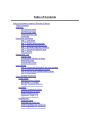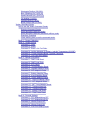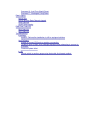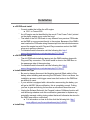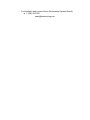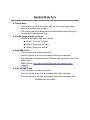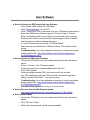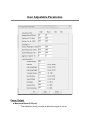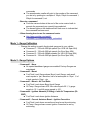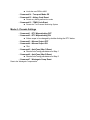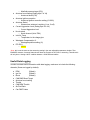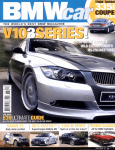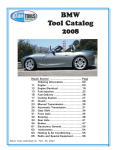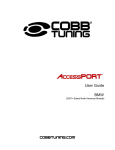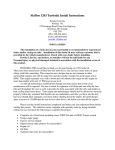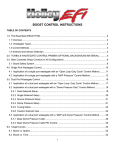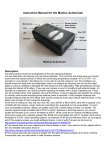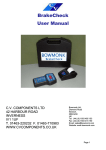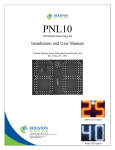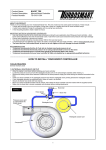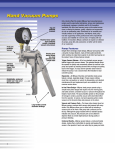Download PROcede v5 User Manual
Transcript
Vishnu Performance Systems PROcede v5 Manual Disclaimer If you don't know what you're doing, then don’t do it. These settings and this document are meant for advanced users, all chaunges that you make to your PROcede and your car are at your own risk. As this is a public document it is entirely possible that some of this information is incorrect, therefore caution should be used when using and trusting the following information. If you break it, it’s your fault. -For more detailed technical information and additional help, please contact Vishnu Performance Systems- Table of Contents Vishnu Performance Systems PROcede v5 Manual Table of Contents Installation n55 PROcede install n54 PROcede install Install Issues and Tips Install Help Default Map Information Map 0 - Valet Mode Map 1 - Primary Autotuning map. Map 2 - Secondary Autotuning map. Map 3 - NA Mode (Naturally Aspirated) Map 4 - Progressive Methanol map Map 5 - Nitrous General How To’s Change Maps Change gauge displays on the go Read DME Codes Clear All DME Codes User Software How to Connect the PROcede to the User Software How to Update the PROcedes Firmware How to Recover from a failed firmware update How to Upload Maps User Adjustable Parameters Power Output Maximum Boost (5-20 psi) Start Boost % (11-20psi) Start Ign. Correction (0-100%) Driveability Traction Threshold (0-100%) Boost Response (0-100%) Upshift Softening (0-50) Aggression Target (1-5) Miscellaneous Overboost Delay CANClear (On (1)/Off (0)) Autotuning (Map1) (On (2)/Off (1)) Autotuning (Map2) (On (2)/Off (1)) Wastegate Position (30-100%) Baro Offsetting (On (1)/Off (0)) Speed Delimiter (On (1)/Off (0)) O2 Modifier (0-100%) Injection Mode (0-100%) Boost Control Gain (0-100%) Vishnu Command Center How to use the Vishnu Command Center Enter the Command Center Move through the different modes Move through the different commands within a mode Execute a command Video showing how to use the command center Mode 1 - Gauge Calibration Mode 2 - Gauge Options Command 1 - None Command 2 - Boost Command 3 - Boost + Air Fuel Ratio Command 4 - Ignition Advance (0-20deg) + Inlet Air Temperature (50-250F) Command 5 - Current Autotune Boost + Ignition Correction Command 6 - Shift Light RPM Adjust Mode 3 - Special Commands Command 1 - DME Code Read Command 2 - DME Code Clear Command 3 - ECU Reset Command 4 - Throttle Adaption Reset Command 5 - Lambda Adaption Reset Command 6 - AFR Adaption Reset Command 7 - Battery Adaption Reset Command 8 - Knock Adaption Reset Command 9 - Octane Adaption Reset Command 10 - VANOS Adaption Reset Command 11 - VVT Adaption Reset Command 12 - 6AT Trans Adaption Reset Command 13 - Transport Mode On Command 14 - Transport Mode Off Command 15 - Airbag Code Reset Command 15 - TPMS Code Reset Mode 4 - Procede Settings Command 1 - DTC Mapswitching OFF Command 2 - DTC Mapswitching ON Command 3 - Nitrous Output OFF Command 4 - Nitrous Output ON Command 5 - AutoTune (Map1) Reset Command 6 - AutoTune (Map2) Reset Command 7 - Wastegate Comp Reset Data Logging How to Log How to pick the Data Channels logged Data Channels Useful Data Logging DME Error Code List N54 Code List N55 Code List Troubleshooting Installation 4x4/DSC Failure after installation in xDrive equipped vehicles User Software Unable to connect PROcede or sustain a connection “Unable to open COM#” error message displayed when attempting to connect to PROcede. Firmware update failed In Car Cannot switch to another gauge using the double click hazard method. Installation ● n55 PROcede install ○ Current models that utilize the n55 engine ■ 2011 to Current 335i ○ An n55 engine can be identified by the words “Twin Power Turbo” printed on the plastic engine cover under the hood. ○ The install of the n55 PROcede is very different from previous PROcedes as the DME is now mounted directly to the engine. Because of the DME’s new location the PROcede wiring harness taps into the individual sensors around the engine bay with Plug-and-Play connectors and not the DME plugs as in previous versions. ○ For detailed install information visit the following link: http:// www.vishnutuningforum.com/viewtopic.php?f=11&t=36 ● n54 PROcede install ○ The n54 PROcede installs by tapping into the DME interface plugs with Plug-and-Play connectors. The entire install is done in the DME box on the passenger side of the engine bay. ○ For detailed install information visit the following link: http:// www.vishnutuningforum.com/viewtopic.php?f=11&t=11 ● Install Issues and Tips ○ Be sure to always disconnect the Negative terminal (Black cable) of the battery when installing and removing the PROcede, if this is not done, the installation process could trigger some tuner fault codes in the DME that are difficult to reset. ○ If your vehicle is equipped with x-drive after reconnecting the battery you will get a 4x4/DSC failure notification, this is completely normal. Putting your car in gear and driving for less than a mile should clear this error. ○ Unplug the Exhaust Solenoid, the Procede's clever CANclear function will use the benign shadow code this modification generates to displace any potentially warranty-voiding tuning codes that would otherwise be stored in the DME (even after a code clear). ■ For information on how to do this click the following link. http:// www.e90post.com/forums/showthread.php?t=80661 ● Install Help ○ For installation help contact Vishnu Performance Systems Directly ■ 1 (866) 584-7531 sales@vishnutuning.com Default Map Information ● Map 0 - Valet Mode ○ Stock Map, no PROcede involvement. (Stock-like ECU function) ● Map 1 - Primary Autotuning map. ○ Begins with UT and IC values of 13.5 and 50%, respectively. ○ Autotuning on by default ● Map 2 - Secondary Autotuning map. ○ Begins with UT and IC values of 14.5psi and 50%, respectively. ○ Autotuning on by default ● Map 3 - NA Mode (Naturally Aspirated) ○ Locks wastegate(s) open to essentially remove the turbos, the n54/ n55 produces approximately 170bhp in this mode. Exhaust note will be deeper and louder. ○ The MPG reading on the dashboard/iDrive/radio is inaccurate in NA mode since the fuel pressure and DME perceived boost are remaped. For example, on a 1hr cruise (light throttle), the car computer indicated 27mpg. Actual was 32mpg. ● Map 4 - Progressive Methanol map ○ When meth flow is within window, the PROcede will morph into Map 2’s values and also revert to map 1 values upon lack of meth flow. ● Map 5 - Nitrous ○ TBA *Note: If you “reset" your Autotuning, and you know what the current values were, then you can dial in those values into the User Adjustable Parameters and be right where you were before. It is a good idea to reset autotuning when filling up with different octane rating gas, race gas, when reverting back to pump gas, or adding/eliminating engine modifications.* *Note: For DCT equipped and “is” vehicles, custom maps may apply* *Note: In NA Mode (Map 3) the trip computer’s MPG gauge will read low, indicating worse gas mileage, while it is actually better.* General How To’s ● Change Maps ○ Hold up/down on the cruise control stalk, up to go up in map number, down to go down in map number. ○ The current map will be displayed by the tachometer needle pointing to the number of the respective map. ● Change gauge displays on the go ○ Double tap the hazard light button quickly ■ Mode 1: Fuel and Oil Temp ■ Mode 2: Boost and Oil Temp ■ Mode 3: Boost and Air/Fuel ● Read DME Codes ○ Turn the Ignition on with the engine off ○ Press the throttle to the floor and release the throttle completely ○ The codes will be displayed on the PROcede data log screen under CAN DME Codes ○ DME Code list: http://www.vishnutuningforum.com/viewtopic.php? f=2&t=22 ● Clear All DME Codes ○ Turn the Ignition on with the engine off ○ Press the throttle to the floor and release the throttle completely ○ Press the throttle to the floor and release the throttle completely again All codes are now cleared User Software ● How to Connect the PROcede to the User Software ○ ○ ○ ○ Plug in Serial Cable or Serial to USB cable Open “Device Manager” on your PC Under “Coms/Ports” look to see what Com your PROcede is connected to Enter that COM # into software by going to “Comms” then to “Comms Setup” and selecting the com port that you found in the device manager ○ Push the start button on the car without depressing the clutch or brake to turn the ignition on without starting the engine ○ Go to the Comms menu and select “Go Online/Offline” ○ After some time you should see “PROcede Online” at the bottom of the screen ○ Troubleshooting: if you have problems connecting or staying connected please visit this link: http://www.e90post.com/forums/showpost.php? p=7429064&postcount=1 ● How to Update the PROcedes Firmware ○ Connect the PROcede to the user software by following the instructions above ○ Click on “Comms”, then “Firmware update” ○ Locate and select the uncompressed firmware file (.bin) ○ Press “Start Update” ○ Once the update reaches 100%, the lower bar will turn red and say “ECU resetting, please wait” Wait until this turns back to light blue saying “Procede Connected”. You are now done. ○ Troubleshooting: if you have problems connecting or staying connected please visit this link: http://www.e90post.com/forums/showpost.php? p=7429064&postcount=1 ○ Note: Make sure the engine is NOT running for Firmware updates. ● How to Recover from a failed firmware update ○ http://www.vishnutuningforum.com/viewtopic.php?f=11&t=12#p28 ● How to Upload Maps ○ Connect the PROcede to the user software by following the instructions above ○ Click “File” then “Open” ○ Select the uncompressed .pcd file you downloaded The upload should take a few minutes. User Adjustable Parameters Power Output ● Maximum Boost (5-20 psi) ○ The maximum boost you wish to allow the engine to run at. ○ If Autotuning is enabled, this is the maximum boost level that autotuning will be able to tune to, not the starting level. Use the “User Torq Map” setting to tell autotuning where to start. ● Start Boost % (11-20psi) ○ The initial boost before autotuning. 0-100% between 10-20 psi. Therefore, 30% = 13psi, 65% = 16.5psi, etc. ● Start Ign. Correction (0-100%) ○ This is the ignition correction before autotuning 0-100% 0% = zero ignition correction,100% = full ignition correction. Driveability ● Traction Threshold (0-100%) ○ The ignition retard based on wheelspin. 0-100%. 100% = inactive. More % allows more power/more wheelspin. 0% equals the most timing retard (power loss) upon wheelspin. Common value is around 20-50% ● Boost Response (0-100%) ○ This is to adjust rate of boost onset. ● Upshift Softening (0-50) ○ Is used to soften the torque impact following an aggressive up-shift. Typically left at 0 (Default setting). ● Aggression Target (1-5) ○ The Aggression Level is the amount of historic knock correction that the PROcede records when running boost. ○ The Aggression Target is the level that you want your car to run at ideally, the default is 2. Miscellaneous ● Overboost Delay ○ The amount of time (in 1/10ths of a second) the boost is 1psi greater than the boost target (Boost Setpoint) before the PROcede triggers a fault and valet mode. Commonly left at 5 (1/2 second) or 10 (1 second). ● CANClear (On (1)/Off (0)) ○ The CANclear feature, when turned ON, constantly checks for diagnostic codes typically associated with running additional modifications (higher boost, catless downpipes, exhaust systems, etc,.) If a code is triggered, it is automatically cleared. Furthermore, it also prevents dealerships from seeing any “Tuner related” codes that could otherwise compromise your warranty. ○ ○ Note: If any serious, non-tuner codes are triggered, the CANclear feature is paused. This means that no performance-related code (misfire, fuel pump, etc,.) will ever be suppressed. Note: Older Software versions before circa 2008 are not supported. i.e. cars purchased in early 2007/8 that have not been to dealership (and gotten a software update) since. ● Autotuning (Map1) (On (2)/Off (1)) ○ Enables Autotuning for Map1, for more information on Autotuning click here: http://www.vishnutuningforum.com/viewtopic.php?f=3&t=5 ● Autotuning (Map2) (On (2)/Off (1)) ○ Enables Autotuning for Map2, for more information on Autotuning click here: http://www.vishnutuningforum.com/viewtopic.php?f=3&t=5 ● Wastegate Position (30-100%) ○ The default value is 90%. If your car has wastegate rattle during idle, light cruise and deceleration conditions, try reducing this value. Reducing this value, will move the wastegates more open during these conditions. At the minimum value of 30%, wastegates will be fully open. Try to keep this value as high as possible in order to maximize initial tip-in boost response. If your car has no wastegate rattle, you can simply leave the default value of 90% unchanged. ● Baro Offsetting (On (1)/Off (0)) ○ Boost map offsetting for high elevation users. This feature is no longer used since autotuning has been released. Leave this value off (default value). ● Speed Delimiter (On (1)/Off (0)) ○ Value of “1” defeats the factory 150mph speed limiter. Fully modified with the normal bolt-ons and the Procede, the 135/335/535 has been shown to be able to reach speeds of up to 190mph. However, driving that fast is extremely dangerous and SHOULD NOT be attempted without additional preparation, high speed indexed tires, closed roads, and proper driver training. This feature is mainly intended for testing purposes. ● O2 Modifier (0-100%) ○ Offers the ability to adjust the rear o2 sensor signals through the O2 Modifier setting if a user has catless downpipes. At 100%, there is no change to the o2 sensor signal. The lower the value, the higher the "strength" of the o2 modifier feature. Most users will not have to use this feature if the CANclear function is left ON. Please note that this feature is for OFF ROAD USE ONLY ○ *Early 2007 or pre- BMW 29.2 software users might not utilize CANClear, and thus will need to dial in 02 Modifier to avoid SES lights. ○ Vishnu recommends that this feature be left at 100%. ● Injection Mode (0-100%) ○ This needs to be set for the PROcede to know when the methanol kit reaches full flow. The value of this will equal methanol flow, represented by 1% = 100ml/min of flow. A value of 8 (8%) would mean 800ml/min. You can setup this value by activating your methanol kit spraying methanol full DC into a container, and monitoring Methanol Flow. Then, take that value of full flow and enter it into Injection Mode. ● Boost Control Gain (0-100%) This is an adjustable parameter to compensate for different wastegate spring tensions, larger turbos, etc. Generally leave alone, autotuning will adjust as necessary. Vishnu Command Center *Image taken from v5.00 user software How to use the Vishnu Command Center ○ Enter the Command Center ■ Turn the Ignition on while the engine is off ■ Pull the cruise control stalk to the second click and hold for one second ■ The tachometer should now show 1000rpm, indicating it is in mode 1 of the Vishnu Command Center ○ Move through the different modes ■ Pull the cruise control stalk towards you one click to move up in modes ■ Push the cruise control stalk away from you one click to move down ■ The tachometer needle will point to the number of the mode you are currently in, 1000 for mode 1, 2000 for mode 2, ect. ○ Move through the different commands within a mode ■ Push the cruise control stalk up to move up through the commands ■ Push the cruise control stalk down to move down through the commands ■ The speedometer needle will point to the number of the command you are in by pointing to a multiple of 10kph, 10kph for command 1, 20kph for command 2, ect. ○ Execute a command ■ Push the resume button at the end of the cruise control stalk to execute the command you currently have selected. ■ The hazard lights on the dashboard will flash once to indicate that the command has been sent. ○ Video showing how to use the command center ■ http://www.youtube.com/watch? v=KbAMS7TjnY4&feature=player_embedded Mode 1 - Gauge Calibration ○ Change this setting to match the physical gauge set in your vehicle. ■ Command 1 - 335i with 260 kph speedo (for US & UK Spec N54) ■ Command 2 - 135i with 260 kph speedo (for Euro Spec N54) ■ Command 3 - 335i with 280kph speedo (for US & UK Spec N54) ■ Command 4 - 135i with 260 kph speedo (for Euro Spec N54) Mode 2 - Gauge Options ○ Command 1 - None ■ No special dashboard gauges are enabled/ Factory Gauges are maintained. ○ Command 2 - Boost ■ Fuel Tank Level Gauge shows Boost Level Gauge, each small mark equals to 1psi, therefore, half of a tank equals to 10 psi. ¾ of a tank equals to 15psi... etc ○ Command 3 - Boost + Air Fuel Ratio ■ Fuel Tank Level shows Boost Level Gauge ■ Oil Temp. Gauge shows AFR Min value equals 20:1, ½ gauge equals to 15:1, and full gauge equals to 10:1. ○ Command 4 - Ignition Advance (0-20deg) + Inlet Air Temperature (50250F) ■ Fuel Tank Level shows Ignition Advance ○ Command 5 - Current Autotune Boost + Ignition Correction ■ Fuel Tank Level shows current boost level as set by autotuning ■ Oil Temp. Gauge shows current Ignition Correction as set by autotuning ○ Command 6 - Shift Light RPM Adjust ■ This sets the RPM that the 2 stage shift light activates at. If for instance the value is set to 6000 rpm, the hazard lights on the dashboard will begin to blink 500 rpm before the set value, or 5500 rpm, and the lights will stay steady on at the set value, or 6000 rpm. ■ Setting this parameter has a different procedure than setting the other parameters, follow the instructions below to do so. ● Select Mode 2, Command 6 and hit the resume button on the cruise control stalk ● The Tach will snap to the currently set value ● Use the volume control buttons on the steering wheel to adjust the set point, each click of the button moves the point by 100 rpm ● Press the resume button to save the value Mode 3 - Special Commands ○ Command 1 - DME Code Read ■ Reads all the fault codes in the DME and outputs them to the CAN DME Codes data logging channel. ■ DME Code list: http://www.vishnutuningforum.com/viewtopic.php? f=2&t=22 ○ Command 2 - DME Code Clear ■ Clears all DME codes. ○ Command 3 - ECU Reset ■ Resets the ECU ■ Note: This reset takes a few seconds to complete whereas the other resets are instant. ○ Command 4 - Throttle Adaption Reset ○ Command 5 - Lambda Adaption Reset ○ Command 6 - AFR Adaption Reset ○ Command 7 - Battery Adaption Reset ○ Command 8 - Knock Adaption Reset ○ Command 9 - Octane Adaption Reset ○ Command 10 - VANOS Adaption Reset ○ Command 11 - VVT Adaption Reset ○ Command 12 - 6AT Trans Adaption Reset ■ Resets the adaptive settings in the 6 Speed Automatic Transmission. ○ Command 13 - Transport Mode On ■ Limits the max RPM to 4500 ○ Command 14 - Transport Mode Off ○ Command 15 - Airbag Code Reset ■ Resets any Airbag malfunction codes ○ Command 15 - TPMS Code Reset ■ Resets the Tire Pressure Monitoring System Mode 4 - Procede Settings ○ Command 1 - DTC Mapswitching OFF ○ Command 2 - DTC Mapswitching ON ■ Allows maps to be changed by double clicking the DTC button. ○ Command 3 - Nitrous Output OFF ○ Command 4 - Nitrous Output ON ■ TBA ○ Command 5 - AutoTune (Map1) Reset ■ Resets AutoTuning parameters for Map 1 ○ Command 6 - AutoTune (Map2) Reset ■ Resets AutoTuning parameters for Map 2 ○ Command 7 - Wastegate Comp Reset Resets the Wastegate Compensation Data Logging How to Log ● ● ● ● ● Connect the Procede to the user software as described above Click: Data Logging > Start Data Log or press F7 Drive Click: Data Logging > End Data Log or press F8 To view the log, click Data Logging > View Data Log How to pick the Data Channels logged ● ● ● ● Click Data Logging>Channel Setup You can log a maximum of 10 channels at the same time, the list on the left is a list of all the possible items to be logged, and the list on the right shows the items that are currently set to log and that will be contained in a data log. To move an item from one list to another, highlight that item and click the corresponding arrow button to move the item to the desired list. Note: because there is a maximum of 10 logging channels at the same time you must remove one from the list on the right before adding a new one Data Channels This section covers the Main Datalog channels which are important for data logging. ● RPM ○ Engine RPM ● Boost ○ Manifold Pressure (PSI) ● Ign Cor ○ Amount of Timing being Advanced or Pulled by Procede (Degrees) ● Throttle ○ Pedal Position (0-100%) ● CAN DBW Throttle ○ Actual throttle body position (0-100%) ● CAN DME Codes ○ Channel which logs DME trouble codes ● CAN DME Ign Adv ○ How much timing being advanced/pulled by DME (Degrees) ● CAN Actual Ign Adv ○ Actual Ignition Advance = DME Ign Adv + Ign Cor (Degrees) ● CAN DME Boost Target (Debug Word 5 in V4) ● ● ● ● ● ● ● ● ○ Manifold pressure target (PSI) Autotune boost setting (Debug byte 5 in V4) ○ Autotuned boost (PSI) Autotune ignition correction ○ Autotuned ignition correction setting (0-100%) Autotune Status* ○ Shows when autotune is working (1=on, 0=off) Current Aggression Level (Debug Byte 6 in V4) ○ Current Aggression level Knock retard ○ Knock channel (Units TBA) Inlet Air Temp ○ Temperature in the charge pipe Wastegate Compensation % ○ Wastegate position setting (%) PID DC% ○ ????? *Note: this is not the same as the autotuning setting in the user adjustable parameters window. That ENABLES autotune. Autotune Status shows when the Procede is ACTUALLY autotuning. Therefore this will only show 1 during a WOT condition between ~3000 RPM and redline. Useful Data Logging In order to extract useful information while data logging, make sure to include the following channels (Some are logged by default): ● ● ● ● ● ● ● ● ● RPM (Default) Ign Cor (Default) Boost (Default) CAN DME Boost Target Autotune boost setting Throttle CAN DBW Throttle Air/Fuel Ratio Can DME Codes DME Error Code List N54 Code List ● https://spreadsheets.google.com/ccc? key=0Atd9WvJSEhnrdExJVzVQSGVSNEhoOE1fX2Z6MmV6X3c&hl=en N55 Code List ● https://spreadsheets.google.com/ccc? key=0Atd9WvJSEhnrdGx1UDRNY3hBZkJPSTFEb19KeGJobGc&hl=en Troubleshooting Installation ● 4x4/DSC Failure after installation in xDrive equipped vehicles ○ ○ This is a normal error associated with disconnecting the battery in xDrive equipped vehicles, it is not caused by the procede but rather by disconnecting the battery in the install process. To fix this error drive the car for a few miles to allow the system to reset. User Software ● Unable to connect PROcede or sustain a connection ○ ○ Try changing to a COM port number under 10 (1-9) using the instructions below. Visit the following link to troubleshoot further http:// www.vishnutuningforum.com/viewtopic.php?f=11&t=12#p28 ● “Unable to open COM#” error message displayed when attempting to connect to PROcede. ○ ○ Make sure that the COM port number of the serial to USB adapter is less than 10, If not change the COM number to between 1 and 9. To change the COM port on Windows Vista/7: ■ Open the Device Manager ■ Find your adapter under the “Ports” section ■ Right click your adapter and go to “Properties” ■ Go to the “Port Settings” Tab and click the “Advanced” button ■ Change the port number using the drop down box labeled “COM Port Number” and click “OK”. ● Firmware update failed ○ Don't panic, visit this link: http://www.vishnutuningforum.com/viewtopic.php? f=11&t=12#p28 In Car ● Cannot switch to another gauge using the double click hazard method. ○ ○ Make sure you are not in valet mode (map 0), custom gauges are disabled in valet mode. To check which map you are currently in, bump the cruise control stalk up and the tachometer will point to the number of the current map.