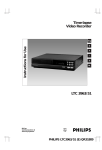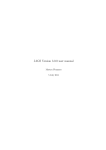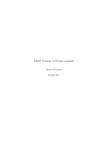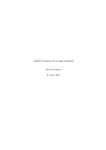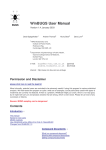Download Introduction to WinBUGS
Transcript
AppendixBWinbugs.fm Page 305 Friday, August 27, 2004 11:57 AM
B
Introduction to WinBUGS
B.1
INTRODUCTION
WinBUGS (the MS Windows operating system version of BUGS: Bayesian
Analysis Using Gibbs Sampling) is a versatile package that has been designed to
carry out Markov chain Monte Carlo (MCMC) computations for a wide variety of
Bayesian models. The software is currently distributed electronically from the
BUGS Project website. The address is
http://www.mrc-bsu.cam.ac.uk/bugs/overview/contents.shtml
(click the WinBUGS link). If this address fails, a current link is maintained on the
textbook website, or try the search words: “WinBUGS Gibbs” in a search engine.
The downloaded software is restricted to fairly small models, but can be made
fully functional by acquiring a license, currently for no fee, from the BUGS Project
website. Versions of BUGS for other operating systems can be found at the BUGS
project website.
The WinBUGS installation contains an extensive user manual (Spiegelhalter
et al. 2002) and many completely worked examples. The manual and examples
are under the “Help” pull-down menu on the main WinBUGS screen (Fig. B.1).
The user manual is a detailed and helpful programming and syntax reference;
Figure B.1
The main WinBUGS screen, showing pull-down help menu.
305
AppendixBWinbugs.fm Page 306 Friday, August 27, 2004 11:57 AM
306
INTRODUCTION TO WINBUGS
however, the quickest way to become familiar with WinBUGS programming and
syntax is to work through a few of the examples.
WinBUGS implements various MCMC algorithms to generate simulated
observations from the posterior distribution of the unknown quantities
(parameters or nodes) in the statistical model. The idea is that with sufficiently
many simulated observations, it is possible to get an accurate picture of the
distribution; for example, by displaying the simulated observations as a
histogram as in Fig. 11.3 on page 232.
A WinBUGS analysis — model specification, data, initial values, and output
— is contained in a single compound document. Analytic tools are available as pulldown menus and dialog boxes. Data files are entered as lists (or can be embedded
as sub documents). Output is listed in a separate window but can be embedded in
the compound document to help maintain a paper trail of the analysis. Any part
of the compound document can be folded out of sight to make the document
easier to work with. Data can be expressed in list structures or as rectangular
tables in plain text format; however, WinBUGS cannot read data from an external
file.
B.2
SPECIFYING THE MODEL — PRIOR AND LIKELIHOOD
To calculate a posterior distribution it is necessary to tell WinBUGS what prior
distribution to use and what likelihood distribution to use. Distributions and
likelihoods available in WinBUGS are listed in Table I of the WinBUGS user
manual, and some of them are described in this section. Notice that all
distribution and likelihood names begin with the letter “d” (for “distribution”).
dnorm(µ, τ) is the normal distribution with parameters µ and τ = 1/σ2.
It is important to understand that WinBUGS specifies the normal distribution
in terms of the mean µ and precision τ, rather than in terms of mean and
standard deviation σ. The relationship between standard deviation and precision
is σ = 1 τ . An important special case is dnorm(0, 0), which is flat over the
entire number line. This distribution is improper in the sense that there is infinite
area under the curve, and in practice a dnorm(0, ε) is used to represent
ignorance, where ε is a small number such as 0.001.
dbin(p, n) is the binomial distribution with parameters n and p.
dbin is the distribution of the number of successes in n observations of a
Bernoulli process with parameter p; for example the number of heads in 100 coin
tosses has a dbin(0.5,100) distribution, and the number of black marbles in a
sample of size n from a box in which the proportion of black marbles is p has a
dbin(p, n) distribution.
AppendixBWinbugs.fm Page 307 Friday, August 27, 2004 11:57 AM
INFERENCE ABOUT A SINGLE PROPORTION
307
dbeta(a, b) is the beta distribution with parameters a and b.
dbeta is a very flexible distribution family; it applies to an unknown quantity
that takes values between 0 and 1 — for example, a success rate. An important
special case is dbeta(1, 1), which is the uniform (flat) prior distribution over the
interval (0,1). However, the dbeta(0, 0) distribution is more often used to
represent complete ignorance about an unknown rate p because it implies that
the log odds, ln(p/(1−p)) has a uniform distribution over the entire number line.
dbeta(0, 0) is an improper distribution with infinite curve area, and in practice
dbeta(ε, ε) is used, with ε a small number such as 0.001.
dgamma(a, s) is the gamma distribution.
dgamma is a very flexible distribution family. It applies to unknown
quantities that take values between 0 and ∞; for example, the unknown
precision τ of an unknown quantity. Complete ignorance about a positive-valued
unknown quantity is generally represented as a dgamma(0, 0) distribution. Since
this distribution is improper, dgamma(ε, ε) is used in practice, with ε a small
number such as 0.001.
B.3
INFERENCE ABOUT A SINGLE PROPORTION
The instructor in a statistics class spun a new Lincoln penny n = 25 times and
observed “heads” x = 11 times. I am to obtain the posterior distribution of p, the
rate at which a penny spun this way will land heads. I might profess complete
ignorant about the unknown quantity p (the rate that the coin lands heads), or I
might have some prior knowledge. In any case it is most convenient to represent
my prior opinion as a beta distribution. For example, a flat prior is specified this
way:
p ~ dbeta(1, 1)
The tilde (~) is pronounced “has a ___ distribution.” Thus, my prior belief about p
has a beta(1,1) distribution.
The second thing that WinBUGS needs to be told is the likelihood of the data
x. Since x (the number of heads) can be modeled as the number of black marbles
in a sample of size n = 25, the likelihood of x successes in n observations of a
Bernoulli process (such as spinning a coin) is specified this way:
x ~ dbin(p,n)
Fig. B.2 is the WinBUGS program that makes use of these statements to
analyze the coin spinning data (x=11 heads in n =25 spins). The word “MODEL”
is not mandatory; WinBUGS treats everything between the opening and closing
braces { } as a description of the statistical model, that is, a description of the prior
AppendixBWinbugs.fm Page 308 Friday, August 27, 2004 11:57 AM
308
INTRODUCTION TO WINBUGS
MODEL {
p ~ dbeta(a,b)
x ~ dbin(p,n)
}
DATA list(a=1,b=1,x=11,n=25)
Figure B.2 WinBUGS program to compute the posterior distribution
of the success rate p based on 11 successes in n trials.
distribution of p and the likelihood of x. Observed data are entered by means of a
list separated by commas. The word “list” and the parentheses are required, but
the word DATA is treated as a comment. The data list contains the inputs to the
analysis: the analyst’s prior belief (a=1, b=1) and the observed data (x = 11 heads
in n = 25 spins).
B.3.1
Setting Up the Model
Launch WinBUGS. The icon, which resembles a spider, is in the directory
where WinBUGS was installed — it is convenient to drag a shortcut to the
desktop. Read and then close the license agreement window, and open a new
document window (pull down: file/new).
Specify the Model. Type the contents of Fig. B.2 in the document window you
just opened. To save the program, select the window containing the program you
just typed in, pull down the File menu, select Save as, enter a file name (WinBUGS
will add the extension .odc), navigate to an appropriate directory, and save the
file.
Check the Syntax. Pull down the Model menu, and select “Specification.” The
specification tool window will open (Fig. B.3) Single-click anywhere in the model
(between the curly braces), and then click the “check model” button. Look in the
message bar along the bottom of the WinBUGS window. You should see the
phrase, “model is syntactically correct.” Syntax errors produce a variety of error
messages. For example, in Fig. B.4 the programmer typed “p = dbeta(1,1)”
instead of “p ~ dbeta”). Note that the cursor | is positioned somewhere after the
symbol that caused the error. The default cursor is hard to see but can be made
more visible by checking the box for “Thick Caret” in the Edit\Preferences\ dialog
box. Correct any syntax errors and repeat the “check model” and “load data”
steps above until the model is free of syntax errors.
AppendixBWinbugs.fm Page 309 Friday, August 27, 2004 11:57 AM
INFERENCE ABOUT A SINGLE PROPORTION
309
Figure B.3 The specification tool. Position the cursor in the program window, then click
“check model” in the specification tool window.
Enter Data. In the DATA statement, highlight any
Right:
part of the word “list” and then click “load data” in
the specification tool window. If the highlighting
Wrong:
extends beyond the word “list,” there will be an error
message. Correct any data errors, and repeat the “check model,” “compile,” and
“load data” steps.
Figure B.4 A syntax error. The programmer typed “p = “instead of “p ~ “. WinBUGS
positions the cursor after the character that caused the error.
AppendixBWinbugs.fm Page 310 Friday, August 27, 2004 11:57 AM
310
INTRODUCTION TO WINBUGS
Compile the Model. Click “compile” and look for the words “model compiled”
in the message bar across the bottom of the WinBUGS window. Fig. B.5 shows a
compilation error caused by not providing a value for the parameter b in the data
list. Another common compilation error is misspelling a variable name —
WinBUGS is case-sensitive, which means that it interprets b and B as different
symbols. Inconsistent spelling of the same variable is one of the most common
errors in WinBUGS programs.
Notice that WinBUGS used the word “node” in the error message in Fig. B.5.
A node is any variable or constant that is mentioned in the model. In this case the
nodes are a, b, n, p, and x. Node p is an unknown quantity; the other four are
known quantities entered via the data statement.
Generate Initial Values. Click “gen inits” in the Specification Tool. Sometimes
WinBUGS will display an error message indicating that it is unable to generate
initial values. In such cases it is up to the programmer to provide initial values.
We’ll learn how to do this later.
B.3.2
Computing the Posterior Distribution
Select the Nodes (Unknown Quantities) to be Monitored. Monitoring a node
means asking that WinBUGS keep a file of the simulated values of that node. In
this case we must monitor node p, the unknown success rate. To do this pull
down the Inference menu and select “Samples.” The Sample Monitor Tool will
Figure B.5 A compilation error. The programmer failed to provide a value for node “b”.
AppendixBWinbugs.fm Page 311 Friday, August 27, 2004 11:57 AM
INFERENCE ABOUT A SINGLE PROPORTION
311
Figure B.6 The Sample Monitor Tool. Enter each node to be monitored clicking “set”
after each entry
appear (Fig. B.6). In the “node” field type “p” (without quotes) and click “set.” In
more complicated models repeat these steps for each of the unknown quantities of
interest. If the “set” button does not darken after you type a node name, check for
a spelling error (perhaps you used the wrong case).
Generate Simulated Values of All Unknown Quantities. Pull down the
Model menu and select “Update”; the Update Tool will appear (Fig. B.7). In the
“updates” field enter the desired number of simulations (for example 5000) as
shown in Fig. B.7. In a complex model it is a good practice to start with 100 in the
“updates” field and 10 in the “refresh” field to get some idea of how fast the
simulation runs. Click “update” to start the simulations. The simulation can be
stopped and restarted by clicking the “update” button. Several thousand to
hundreds of thousands of simulations are required to get reasonably accurate
posterior probabilities, moments, and quantiles. The updates field controls how
often the display is refreshed – changing it has no effect on the speed of
simulations; making it smaller, however, reduces the amount of time that
WinBUGS is unresponsive.
Occasionally, a “Trap” display such as Fig. B.8 will appear during
simulations. If this happens, try clicking the “update” button twice to restart the
Figure B.7 The Update Tool. Enter the desired number of simulations in the “updates”
field. If simulations are generated slowly, enter a smaller number in the “refresh” field.
AppendixBWinbugs.fm Page 312 Friday, August 27, 2004 11:57 AM
312
Figure B.8
INTRODUCTION TO WINBUGS
An error trap may be transitory or may require tightening the prior.
simulations. If the trap continues to reappear, the model will have to be modified,
typically by making prior distributions more informative.
Examine the Posterior Distribution. Return to the Sample Monitor Tool,
and enter 1001 in the “beg” field – this instructs WinBUGS to discard the first
1000 simulations to get past any initial transients. In the “node” field enter the
name of the unknown quantity that you want to examine and click “density” to
see a graph of its posterior density, and then click “stats” to see quantiles and
moments of the posterior distribution. The default display is the posterior mean
and standard deviation, along with the median and 95% credible interval;
however, you can select other percentiles by clicking any number of choices in the
“percentile” window of the Sample Monitor Tool. To select a percentile, position
the arrow cursor over the desired percentile and ctrl-click the left mouse button.
Fig. B.9 shows how to request the 5th and 95th percentiles, which are the
endpoints of the 90% credible interval.
A complete WinBUGS session is displayed in Fig. B.10. The kernel density
graph in Fig. B.10 is a smoothed histogram of the simulations and is an
approximation of the posterior distribution. The node statistics table lists the mean
Figure B.9 The Sample Monitor Tool. The user has requested five percentiles.The arrow
cursor is positioned to select the 10th percentile (ctrl-click the left mouse button).
AppendixBWinbugs.fm Page 313 Friday, August 27, 2004 11:57 AM
INFERENCE ABOUT A SINGLE PROPORTION
313
and standard deviation of the posterior distribution of each monitored quantity
as well as selected percentiles. The default display includes the median and the
2.5th and 97.5th percentiles but other percentiles can be requested as explained
in the previous paragraph. The columns of the display are labeled as follows:
•
•
•
•
•
•
•
•
•
node
mean
The name of the unknown quantity
The average of the simulations, an approximation of the µ of
the posterior distribution of the unknown quantity
sd
The standard deviation of the simulations, an
approximation of the σ of the posterior distribution
MC error The computational accuracy of the mean
2.5%
the 2.5th percentile of the simulations, an approximation
of the lower endpoint of the 95% credible interval
median The median or 50th percentile of the simulations, and
97.5%
The 97.5th percentile of the simulations, an approximation
of the upper endpoint of the 95% credible interval
start
The starting simulation (after discarding the start-up)
sample The number of simulations used to approximate the posterior
distribution
The MC error is purely technical, like round-off error, and can be made as
small as desired by increasing the number of simulations (reported under
“sample” in the node statistics table). On the other hand, the posterior standard
deviation, the analog of the standard error in conventional statistical inference,
represents genuine uncertainty and cannot be reduced other than by obtaining
additional real data. Note also that the number 50,000 in the “samples” column
in the Node statistics table is the number of simulations, not the sample size of the
data n = 25.
The WinBUGS output displayed in Fig. B.10 indicates that the posterior
distribution of p, the rate of occurrence of heads in penny spinning, is
approximately normal (judging from the graph) with µ = 0.4441 and
σ = 0.0939. These numbers are computationally accurate to about ±0.0004
(MC error); consequently it would be more appropriate to report µ = 0.444 and
σ = 0.094.
AppendixBWinbugs.fm Page 314 Friday, August 27, 2004 11:57 AM
314
Figure B.10 A complete WinBUGS session. The posterior distribution of p, the rate of occurrence of heads in coin
spinning, is approximately normal with µ = 0.444 and σ = 0.094.
AppendixBWinbugs.fm Page 315 Friday, August 27, 2004 11:57 AM
TWO RATES – DIFFERENCE, RELATIVE RISK, AND ODDS RATIO
B.4
315
TWO RATES – DIFFERENCE, RELATIVE RISK, AND ODDS RATIO
In a study comparing radiation therapy vs. surgery, cancer of the larynx
remained uncontrolled in 3 of 18 radiation patients and 2 of 23 surgery patients.
Fig. B.11 shows the analysis. The unknowns prad and psrg are the rates of failure
of radiation and surgery, respectively, and xrad, nrad, xsrg, and nsrg are the
observed data. The prior distributions of the unknown quantities have been given
dbeta(.5, .5), which makes the difference (∆ = prad – psrg) have a more nearly
uniform prior. Note that text following a pound sign, #, is interpreted as a
comment.
This example illustrates the “arrow” symbol for assigning values to logical
nodes; that is, unknown quantities, such as the odds ratio, that are computed
from more basic unknown quantities prad and psrg . Here the logical nodes are the
difference of the two failure probabilities (DIFF), the relative risk (RR), the odds
ratio (OR), and a Boolean variable (ppos, explained below) that counts the
number of times the research question “Is radiation less effective?” is true:
Research question: Is it true that psrg > p rad ?
(B.1)
The fundamental unknown quantities are the success rates for the two
different treatment modes; however, answering the research question requires
contrasting the two rates. In Chapter 7 we learned three ways of contrasting two
rates: the difference (DIFF or ∆), the odds ratio (OR), and the relative risk (RR).
Figure B.11
Comparing two rates – illustrating computed (logical) nodes.
AppendixBWinbugs.fm Page 316 Friday, August 27, 2004 11:57 AM
316
INTRODUCTION TO WINBUGS
The research question can be stated in terms of any one of the contrasts:
Is ∆ > 0?
Is OR > 1?
(B.2)
Is RR > 1?
The contrasts D, OR, and RR are functions of the two success rates, prad and
psrg. In algebra, functional relationships are written with an = sign, however, in
many computer languages a distinction is made between two variables occupying
the same location in memory (=) and a value being computed and assigned to a
variable. In WinBUGS, the identity symbol (=) is used only in data lists, whereas
the assignment symbol “<–” (often pronounced “gets”) is used in the model to
indicated that one node gets its value from other nodes. For example, RR gets its
value by dividing the surgical cure rate by the radiation cure rate: RR <– psrg /
prad.
The twiddle symbol indicates that a node has a particular distribution. For
example, x ~ dbin(p,n) means that “x is distributed like the number of successes
in n observations of a Bernoulli process.” Inadvertent use of an “=” sign instead
of a twiddle or an arrow is one of the most common reasons for a compilation
error message. The equal sign is never used in a WinBUGS model, although it is
used in data lists.
The WinBUGS program in Fig. B.11 uses the step( ) function to create a
Boolean variable that counts the number of simulations in which the sentence
“prad ≥ psrg” is true. Here’s how it works: if V is any node, then step(V) equals 1 if
V ≥ 0 and equals 0 if V < 0. Consequently, step(a − U) equals 1 if a − U ≥ 0; that
is, if a ≥ U. The step( ) function can be used to compute left- or right-tail areas:
P(U≤a):
P(U<a):
P(U≥b):
P(U>b):
new_node_1 <– step(a − U)
new_node_2 <– 1−step(U − a)
new_node_3 <– step(U − b)
new_node_4 <– 1−step(b − U)
(B.3)
The word “new_node” is generic; each tail request must have a unique node
name such as “ppos” in Fig. B.11. The mean value of a Boolean node such as
those in Equation (B.3) is a probability; for example, the mean of new_node_1 is
the Monte-Carlo estimate of P(U≤a).
Table B.1 is a list of some of the other functions available in WinBUGS; a
complete list is found in Table II of the WinBUGS user manual (Spiegelhalter et al.
2002). Note that the natural logarithm, ln( ), is called log( ) in WinBUGS, and the
pow function is used to raise a number to a power
U c:
new_node <– pow(U, c)
AppendixBWinbugs.fm Page 317 Friday, August 27, 2004 11:57 AM
TWO RATES – DIFFERENCE, RELATIVE RISK, AND ODDS RATIO
Name
Action
step(x)
1 if x ≥ 0, otherwise 0
log(x)
ln(x)
logit(p)
ln(p/(1-p))
exp(x)
exp(x)
abs(x)
|x|
pow(x,c)
xc
sqrt(x)
317
x
.
To compute the posterior distributions of DIFF, RR, and OR, follow the steps
in Section B.3 with this change: under the heading “Select the Nodes ... to be
Monitored” on page 310 it is necessary to enter four node names, one at a time.
First type DIFF in the “node” field and click “set,” then do the same for OR, RR,
and ppos. Be careful about capitalization, since WinBUGS is case-sensitive. After
entering the node names, continue with the instructions.
A second change is required at the last step, “Examine the Posterior
Distribution,” page 312. To graph the posterior distributions and compute
moments, quantiles, and credible intervals, enter an asterisk in the node field of
the Sample Monitor Tool (Fig. B.12); then click “stats” and “density.”
The raw output, displayed in Fig. B.12, has been edited and annotated for
greater clarity in Fig. B.13. The edits involved clarifying the meaning of the
nodes, and not reporting unreliable digits. (For example, the statistics for DIFF are
unreliable beyond the 4th decimal place, because the MC error is about 0.0005).
Although each of the contrasts suggests that surgery has the lower failure rate,
none of them rules out equality.
Figure B.12 How to request posterior distribution statistics for all four monitored nodes.
Enter an asterisk in the node field then click stats and density.
AppendixBWinbugs.fm Page 318 Friday, August 27, 2004 11:57 AM
318
INTRODUCTION TO WINBUGS
Figure B.13 Node statistics for comparing surgical and radiological failure rates based
on 50,000 simulated values.
The 95% credible intervals for the odds ratio and relative risk include 1
(meaning equal rates), and the 95% credible intervals for the difference and log
odds ratio include 0 (also meaning equal rates). On the other hand, odds ratios as
high as 15 and relative risks as high as 11 cannot be ruled out. The posterior
probability that radiation has the higher failure rate is about 78%.
Posterior distributions are graphed in Fig. B.14. As expected the odds ratio
and relative risk have heavily skewed distributions, but the difference and log
odds ratio appear to have nearly normal distributions. The distribution of the
node, ppos, requires some explanation. Recall that ppos was produced by the
step( ) function, which means that it is a Boolean (0 or 1) variable. The value
ppos = 1 identifies simulations in which surgery is better than radiation. The
histogram of ppos has only two bars — at 0 and 1— and the height of the bar at 1
is the proportion of simulations for which the ppos = 1, that is, the proportion of
times the sentence “Rad > Srg” was true, which approximates the posterior
probability that it is true. That proportion is also equal to the mean and therefore
the mean is the only meaningful descriptive statistic for a Boolean variable. The
mean (i.e. the proportion of 1’s) completely describes the data, and for that reason
the histogram and statistics other than the mean are confusing and have been
suppressed in Table B.2.
Table B.2
Surgery vs. radiation: posterior moments and quantiles.
Failure Rate Comparisons
Difference (Rad - Srg)
Odds Ratio (Rad/Srg)
Relative Risk (Rad/Srg)
ln(Odds Ratio)
P(Rad > Srg | Data)
µ
σ
0.0799
3.44
2.82
0.736
0.78
0.1064
5.49
4.01
0.97
median
0.0754
2.05
1.85
0.717
95% Credible Interval
-0.1232
0.2997
0.32
14.77
0.37
10.93
-1.131
2.693
AppendixBWinbugs.fm Page 319 Friday, August 27, 2004 11:57 AM
“FOR” LOOPS
319
Figure B.14 Posterior distributions of five nodes. Probability nodes are entirely described
by the mean.
.
B.5
“FOR” LOOPS
The purpose of WinBUGS model specification language is to specify the prior
distributions of the unknown parameters and the likelihood function of the
observed data. It is not a programming language. It does not specify a series of
commands to be executed in sequence. In fact, model specification statements
can be written in almost any order without changing the meaning of the model.
Repetitive model components, as in a hierarchical model, can be specified using
“for” loops but conditional branching structures such as “if … then … else” are
not available and, indeed, have no meaning in model specification.
Using the “For” Structure: The Pediatric Mortality Study . This example
was described in Section 11.7. The data are numbers of patients and numbers of
deaths in 12 hospitals. The WinBUGS program in Fig. B.15 uses the “for”
programming structure to specify the model more compactly. The following
segment illustrates how the “for” structure makes the model specification much
more compact:
AppendixBWinbugs.fm Page 320 Friday, August 27, 2004 11:57 AM
320
INTRODUCTION TO WINBUGS
for (i in 1:k) {
#Prior distribution of Hospital i's True Rate
p[i] ~ dbeta(a,b)
#Likelihood of Hospital i's Data
x[i] ~ dbin(p[i],n[i])
}
(B.4)
The variables (nodes) in this fragment are the true mortality rate in the ith
hospital, p[i]; and the observed number of patients, n[i], and deaths, x[i], in that
hospital. Without the “for” structure, it would have taken 24 lines to specify the
prior and likelihood:
p[1] ~ dbeta(a,b)
x[1] ~ dbin(p[1],n[1])
p[2] ~ dbeta(a,b)
x[2] ~ dbin(p[2],n[2])
p[3] ~ dbeta(a,b)
x[3] ~ dbin(p[3],n[3])
... 16 lines omitted ...
p[12] ~ dbeta(a,b)
x[12] ~ dbin(p[12],n[12])
WinBUGS uses square brackets to denote subscripts. Thus p[i] in program
fragment (B.4) is what we would ordinarily write as pi, the unknown true longterm morality rate in the ith hospital, and n[i] and x[i] are what we would write
as ni and xi. Subscript i is the loop index and the expression 1:k is its range. The
range must include only positive integers such as 1:12 or 3:7. A range can be
specified in terms of numbers or integer-valued variables.
MODEL Hospital {
#Hyperprior for the Box of Rates
a~dgamma(.001,.001)
b~dgamma(.001,.001)
#Prior Distribution of the True Rates
for (i in 1:k) {
#Prior distribution of Hospital i's True Rate
p[i] ~ dbeta(a,b)
#Likelihood of Hospital i's Data
x[i] ~ dbin(p[i],n[i])
}
}
DATA list(k=12,
n = c(47,148,119,810,211,196,148,215,207,97,256,360),
x = c( 0, 18, 8, 46, 8, 13, 9, 31, 14, 8, 29, 24))
INITIAL VALUES list(a=1,b=1)
Figure B.15
WinBUGS program for the hospital study.
AppendixBWinbugs.fm Page 321 Friday, August 27, 2004 11:57 AM
DATA ENTRY
B.6
321
DATA ENTRY
Data for a subscripted variable can be entered as a list or in a table. For example,
list input is used in Figure B.15,
DATA list(k=12,
n = c(47,148,119,810,211,196,148,215,207,97,256,360),
x = c( 0, 18, 8, 46, 8, 13, 9, 31, 14, 8, 29, 24))
Individual numbers such as k are entered as k=12, for example. Data for the
subscripted variables n and x are specified as collectives, indicated by the letter “c”
followed by a parenthetical, comma-separated list, for example,
n = c(47,..., 360). List input is convenient if there are only a few data items;
however, for large data sets it can be more convenient to enter the data in the
form of an embedded table.
B.6.1
Embedding a Data Table in WinBUGS
WinBUGS allows documents to be embedded in a compound document, thus
providing convenient way to save the program, data, and output in a single
computer file. The first step is to prepare a plain text file of data arranged (in this
case) as a 12 by 2 matrix. First type or paste the data matrix in a new WinBUGS
document window (pull down: file/new to create a new document window), then
follow these instructions:
Step 1: Create the program and data files in two windows:
AppendixBWinbugs.fm Page 322 Friday, August 27, 2004 11:57 AM
322
INTRODUCTION TO WINBUGS
Step 2: Create a fold at the bottom of the program file:
Step 3: Open the fold and enter a blank line:
Step 4: Copy the data document:
AppendixBWinbugs.fm Page 323 Friday, August 27, 2004 11:57 AM
PLACING OUTPUT IN A FOLD
323
Step 5: Copy, and paste the data into the fold, resize the “hairy border”
around the data table, and close and label the fold:
B.6.2
Loading Data from an Embedded Table
After checking the model, if there is a data list as well as a data table, load the list
in the usual way, and then open the fold containing the data table. Click
anywhere in the data table, but do not highlight any text, as that will produce an
error message. The data table should be surrounded by a “hairy border.” Click
“load data,” close the fold and proceed with the compilation. Note that the last
line in the data table must be the word END on a separate line followed by a
carriage return. If this is missing, WinBUGS will report that there is an
incomplete data line.
B.7
PLACING OUTPUT IN A FOLD
It is a good idea to paste output tables and graphs into the compound document
containing the model specification and data. This is easy to do and creates a
complete record of the analysis in a single document that can be saved and, if
desired, re-opened for modification or additional analyses. For example, the node
statistics table is initially reported in a separate document. Click anywhere in that
document, and copy it (pull down Edit/select all, then Edit/copy). Note that you
must choose “select all”, not “select document” to copy the node statistics table.
Insert and label a fold in the main document. Open the fold, and paste in the node
statistics table.
AppendixBWinbugs.fm Page 324 Friday, August 27, 2004 11:57 AM
324
B.8
INTRODUCTION TO WINBUGS
ADDITIONAL RESOURCES
Readers are urged to look at the user manual
(under the Help menu), which has a tutorial
chapter and provides much more detail on
setting up WinBUGS analyses. The examples
“Vol I” and “Vol II” (under the Help menu) are
also worth a look. A good way to learn to use
WinBUGS with your own data is to imitate an
example similar to the analysis that you want to
do. WinBUGS also has the option to set up the
model (prior and likelihood) in graphical form.
See “Doodle help” under the Help menu as well
as the excellent introduction to graphical models in Fryback et al. (2001).
B.9
WEIBULL PROPORTIONAL HAZARDS REGRESSION
This section is significantly more difficult and can be skipped without losing continuity.
Multiple myeloma survival data. The data to be analyzed is a subset of the
multiple myeloma survival data in Table 2 of Krall et al. (1975). The response
variable is survival time (time from diagnosis to death). Some patients were alive
at the end of the observation period and their survival times are therefore
truncated (known only to be longer than the observation period). The regression
model uses ln(BUN) as a continuous explanatory variable and has separate slopes
and intercepts for men and women. The data in raw form and they must be
arranged for WinBUGS are shown in Table B.3.
Notice that the survival time variable must be split into two variables t.obs,
corresponding to subjects who died during the observation period, and t.cen,
corresponding to censored cases that were still alive at the end of the observation
period. For censored cases, t.obs is recorded as “NA,” which is WinBUGS
representation of an unknown data value. The censoring time variable t.cen is
recorded as 0 for uncensored cases. Note also that the explanatory variables, BUN
and Sex, have been converted into doubly subscripted design variables:
x[,1]
x[.2]
x[,3]
x[,4]
1 if female, 0 if male
ln(BUN) if female, 0 if male
1 if Male, 0 if Female
ln(BUN) if male, 0 if female
Thus x[,1] and x[,2] are design variables for the female intercept and slope, and
x[,3] and x[,4] are design variables for the male intercept and slope. The raw data
are not entered in the WinBUGS data table.
AppendixBWinbugs.fm Page 325 Friday, August 27, 2004 11:57 AM
WEIBULL PROPORTIONAL HAZARDS REGRESSION
325
Table B.3 Multiple myeloma survival data.a
Data in WinBUGS format
Raw Data
Time Dead BUN Sex
3
4
5
6
6
7
7
7
8
11
12
12
13
13
16
18
19
19
24
26
28
41
41
52
58
88
92
1.25
1.25
2
2
2
4
5
6
6
7
7
9
11
11
11
11
11
14
15
16
16
17
17
19
19
25
32
35
37
41
51
53
54
57
66
67
77
89
1
0
1
1
1
1
1
0
0
1
0
0
1
0
1
1
1
0
1
1
0
1
0
1
1
1
1
1
1
1
1
1
0
1
1
1
1
0
1
1
1
1
1
0
1
1
1
0
1
1
1
0
1
1
1
1
1
1
0
1
0
1
1
0
1
35
84
172
130
26
11
15
13
12
12
14
25
6
46
21
28
18
21
20
17
17
14
57
10
16
15
27
165
87
33
56
20
90
48
23
13
95
34
53
13
17
20
37
41
25
40
22
14
17
39
12
21
10
21
13
40
10
37
13
18
18
28
21
12
21
F
F
F
F
F
F
F
F
F
F
F
F
F
F
F
F
F
F
F
F
F
F
F
F
F
F
F
M
M
M
M
M
M
M
M
M
M
M
M
M
M
M
M
M
M
M
M
M
M
M
M
M
M
M
M
M
M
M
M
M
M
M
M
M
M
Time (months)
Design Variables
t.obs[ ] t.cen[ ] x[,1] x[,3] x[,2] x[,4]
3
NA
5
6
6
7
7
NA
NA
11
NA
NA
13
NA
16
18
19
NA
24
26
NA
41
NA
52
58
88
92
1.25
1.25
2
2
2
NA
5
6
6
7
NA
9
11
11
11
11
NA
14
15
16
NA
17
17
19
NA
25
32
35
37
41
51
NA
54
NA
66
67
NA
89
0
4
0
0
0
0
0
7
8
0
12
12
0
13
0
0
0
19
0
0
28
0
41
0
0
0
0
0
0
0
0
0
4
0
0
0
0
7
0
0
0
0
0
11
0
0
0
16
0
0
0
19
0
0
0
0
0
0
53
0
57
0
0
77
0
a. Source of raw data: Krall, et al. (1975), Table 2.
1
1
1
1
1
1
1
1
1
1
1
1
1
1
1
1
1
1
1
1
1
1
1
1
1
1
1
0
0
0
0
0
0
0
0
0
0
0
0
0
0
0
0
0
0
0
0
0
0
0
0
0
0
0
0
0
0
0
0
0
0
0
0
0
0
3.56
4.43
5.15
4.87
3.26
2.40
2.71
2.56
2.48
2.48
2.64
3.22
1.79
3.83
3.04
3.33
2.89
3.04
3.00
2.83
2.83
2.64
4.04
2.30
2.77
2.71
3.30
0
0
0
0
0
0
0
0
0
0
0
0
0
0
0
0
0
0
0
0
0
0
0
0
0
0
0
0
0
0
0
0
0
0
0
0
0
0
0
0
0
0
0
0
0
0
0
0
0
0
0
0
0
0
0
0
0
0
0
0
0
0
0
0
0
1
1
1
1
1
1
1
1
1
1
1
1
1
1
1
1
1
1
1
1
1
1
1
1
1
1
1
1
1
1
1
1
1
1
1
1
1
1
0
0
0
0
0
0
0
0
0
0
0
0
0
0
0
0
0
0
0
0
0
0
0
0
0
0
0
5.11
4.47
3.50
4.03
3.00
4.50
3.87
3.14
2.56
4.55
3.53
3.97
2.56
2.83
3.00
3.61
3.71
3.22
3.69
3.09
2.64
2.83
3.66
2.48
3.04
2.30
3.04
2.56
3.69
2.30
3.61
2.56
2.89
2.89
3.33
3.04
2.48
3.04
AppendixBWinbugs.fm Page 326 Friday, August 27, 2004 11:57 AM
326
INTRODUCTION TO WINBUGS
Weibull Proportional Hazards Regression. The basic WinBUGS commands
to do any Weibull proportional hazards regression analysis are listed in Figure
B.16. The output in panel B of the figure shows that the female intercept is
greater than the male intercept and therefore that females with low BUN (blood
urea nitrogen) are at greater risk of death than males. However, the male slope is
substantially greater than the female slope; consequently, at some BUN value, the
males will “catch up” and have greater risk of death. Beyond that general
observation, it is difficult to interpret the output without estimating survival rates
for males and females at various BUN values. This requires adding some
specialized instructions to the generic instructions in Fig. B.16.
Computing Survival Rates and Female/Male Contrasts.
Instructions
directing WinBUGS to compute survival rates and make male-female contrasts
are listed in Fig. B.16 with output in Fig. B.5; however, the first step is to create an
A. Basic WinBUGS commands for Weibull regression
MODEL Weibull PHR {
# Prior distribution of baseline hazard function
shape ~ dgamma(1,.001)
# Prior distribution of the regression coefficients
for (i in 1:k) { beta[i] ~ dnorm(0,.001) }
# Likelihood of the survival time data
for (j in 1:n) {
HRx[j] <- exp(inprod(x[j,],beta[]))
Scale[j] <- HRx[j]
t.obs[j] ~ dweib(shape,Scale[j])I(t.cen[j],)
}
# Insert any additional commands starting here.
}
B. Outputa: Posterior Moments and Quantiles of Regression Coefficients.
Description
Female Intercept
Female Slope
Male Intercept
Male Slope
Weibull shape
Node Mean
sd MC error 2.5% Median 97.5%
beta[1] −4.84 1.44
0.05
−7.64 −4.84 −1.97
beta[2] 0.21 0.43
0.015 −0.69
0.24
0.98
beta[3] −8.00 1.42
0.06
−10.92 −7.96 −5.56
beta[4] 1.26 0.36
0.015
0.57
1.26
1.99
shape
1.16 0.13
0.004
0.93
1.15
1.42
a. Based on 60,000 simulations.
Figure B.16 Weibull regression analysis of multiple myeloma survival data.
AppendixBWinbugs.fm Page 327 Friday, August 27, 2004 11:57 AM
WEIBULL PROPORTIONAL HAZARDS REGRESSION
327
Table B.4 “Requests” filea
Name
Sr[1]
Sr[2]
Sr[3]
Sr[4]
Sr[5]
Sr[6]
Sr[7]
Sr[8]
Sr[9]
Sr[10]
Raw Data
WinBUGS formatted data
Description: survival rate
at 24 months for
Month BUN SEX t.r[] x.r[,1] x.r[,3] x.r[,2] x.r[,4]
Males with BUN = 6
24
6
M
24
0
0
1
1.79
Females with BUN = 6
24
6
F
24
1
1.79
0
0
Males with BUN = 14
24
14
M
24
0
0
1
2.64
Females with BUN = 14
24
14
F
24
1
2.64
0
0
Males with BUN = 21
24
21
M
24
0
0
1
3.04
Females with BUN = 21
24
21
F
24
1
3.04
0
0
Males with BUN = 37
24
37
M
24
0
0
1
3.61
Females with BUN = 37
24
37
F
24
1
3.61
0
0
Males with BUN = 172
24
172 M
24
0
0
1
5.15
Females with BUN = 172 24
172 F
24
1
5.15
0
0
a. This file, in conjunction with the commands in Fig. B.17, instructs WinBUGS to compute the indicated survival rates. Only the WinBUGS formatted data are submitted; the name, description and
raw data are not included in the file.
additional data file (Table B.4) that specifies the time point and design variable
values at which the survival function is to be calculated. The design variable
values in this instance are the minimum, maximum, median, and quartile BUN
values actually observed in the data set.
WinBUGS commands to compute the requested survival rates and male/
female contrasts are shown in Fig. B.17; these commands are to be inserted in the
program in Panel A of Fig. B.16 at the place indicated. Output is listed in
Table B.5, symbols used in the program are explained in the output table. Thus,
HRfm[1] is the female-vs.-male hazard ratio for patients at the minimum BUN
value, 6. At this BUN level, females are at five time the risk of death of males; at
the median, BUN=21, males and females have nearly the same risk, and at
# Requested survival rates for this analysis:
for (j in 1:m) {
HRr[j] <- exp(inprod(x.r[j,],beta[]))
Sr[j] <- exp(-HRr[j]*pow(t.r[j],shape))
}
# Contrasts of interest in this analysis:
#Female/Male RR's & HR's
for (j in 1:5) {
RRfm[j] <- (1-Sr[2*j])/(1-Sr[2*j-1])
HRfm[j] <- HRr[2*j]/HRr[2*j-1]
}
Figure B.17 Special requests specific to this analysis: survival rates at specific BUN
levels for males and females, and female/male contrasts.
AppendixBWinbugs.fm Page 328 Friday, August 27, 2004 11:57 AM
328
INTRODUCTION TO WINBUGS
Table B.5
Output of Special Requests
Explanatory
Variables
Sex
BUN
6
14
21
37
172
HRfm[1]
HRfm[2]
HRfm[3]
HRfm[4]
HRfm[5]
6
14
21
37
172
RRfm[1]
RRfm[2]
RRfm[3]
RRfm[4]
RRfm[5]
6
6
14
14
21
21
37
37
172
172
Sr[1]
Sr[2]
Sr[3]
Sr[4]
Sr[5]
Sr[6]
Sr[7]
Sr[8]
Sr[9]
Sr[10]
F
M
F
M
F
M
F
M
F
M
Nodea
sd
MC errorb
2.5%
Median
Female/Male Hazard Ratios
5.099
5.187
0.1644
0.7541
3.545
1.619 0.7098
0.01883
0.6511
1.481
1.025 0.3307
0.004344
0.5213
0.9776
0.5829 0.2383
0.004737
0.2279
0.5461
0.2007 0.2736
0.007766 0.009167
0.1135
Female/Male 24-Month Relative Risks
3.852
3.119
0.104
0.7788
2.972
1.438 0.4951
0.01366
0.7125
1.358
1.007 0.2334
0.003134
0.615
0.9838
0.7067 0.1815
0.003861
0.37
0.7009
0.6222 0.2656
0.008312
0.1163
0.6473
Male and Female 24-Month Survival
0.8631 0.07329
0.002712
0.6823
0.8779
0.6067 0.1669
0.005439
0.2328
0.6285
0.6805 0.07974
0.002664
0.5141
0.6848
0.5684 0.09397
0.002243
0.3799
0.5700
0.5357 0.07127
0.001667
0.3956
0.5359
0.543 0.08071
8.823E-4
0.3823
0.5433
0.2831 0.07449
0.001148
0.1525
0.2785
0.4992 0.1146
0.002497
0.2848
0.4965
0.01022 0.03385
9.349E-4 5.162E-15 1.336E-4
0.3851 0.2605
0.008167 0.008338
0.3586
Mean
97.5%
18.56
3.359
1.807
1.146
0.918
12.09
2.617
1.531
1.078
0.999
0.9633
0.8665
0.8248
0.7455
0.6751
0.6977
0.4411
0.7279
0.1008
0.8853
a. WinBUGS uses the word “node” to mean an unknown quantity in the model.
b. Based on 50,000 simulations.
BUN=172, the maximum level in the data set, females have about one-fifth the
risk of males. Cumulative relative risk at 24 months, defined as (1-Sfemale(24))/(1Smale(24)) shows a similar pattern. The rather large MC error is caused by “ill
conditioning” of the design matrix. This could be cured by reexpressing log BUN
as a deviation from its average.
Executing the WinBUGS Program. All that remains is to assemble the
program and data in a WinBUGS document and follow steps 1 through 24 in
panels A through H on the following pages. Panel A shows how to assemble the
model specification, data list, and data tables in a compound document. The data
are in one list and two tables. The data list that specifies the number of cases
(n=65), the number of requests (n=10) and the number of design variables
(k=4). The Data table comprises the WinBUGS columns of Table B.3, and the
requests table the WinBUGS columns of Table B.4. Instructions for pasting data
tables into folds are in Section B.6.1. Remember to type the word END, followed by
a carriage return, at the bottom of each data table.
AppendixBWinbugs.fm Page 329 Friday, August 27, 2004 11:57 AM
WEIBULL PROPORTIONAL HAZARDS REGRESSION
329
The procedure documented in panels A through H shows every mouse-click
of the process and looks quite time-consuming; however, in practice it takes less
than a minute to get to the simulation step (step 22). The simulation step itself
can take several minutes depending on the number of simulations requested and
the speed of the analyst’s computer. Output from the program is shown in
Fig. B.16 and Table B.5. For a discussion of the meaning of the output, see Section
12.4.3.
A. Check the model
.
B. Load the data list and open the requests table
AppendixBWinbugs.fm Page 330 Friday, August 27, 2004 11:57 AM
330
INTRODUCTION TO WINBUGS
C. Load the requests table and close it
D. Load the Data Table, Close It, and Compile the Model
E. Verify compilation, load and generate initial values
F. Verify initialization
AppendixBWinbugs.fm Page 331 Friday, August 27, 2004 11:57 AM
WEIBULL PROPORTIONAL HAZARDS REGRESSION
331
G. Enter the node names (repeat 19 and 20 for shape, Sr, HRfm, and RRfm)
H. Generate the simulations and compute posterior moments and quantiles
AppendixBWinbugs.fm Page 332 Friday, August 27, 2004 11:57 AM
332
B.10
INTRODUCTION TO WINBUGS
REFERENCES
Fryback D.G., Stout, N.K.,and Rosenberg, M.A., “An elementary introduction to Bayesian
computing using WinBUGS,” International Journal of Technology Assessment in Health
Care, Vol 17, No. 1 (Winter 2001), pp. 98–113.
Krall, John M., Uthoff, Vincent A, and Harley, John B., “A Step-up Procedure for Selecting
Variables Associated with Survival,” Biometrics, Vol. 31, No. 1 (1975), pp. 49–57.
Spiegelhalter, D., Thomas, A., Best, N., and Lunn, D., WinBUGS User Manual Version 1.4,
Cambridge, UK: MRC Biostatistics Unit (2002).