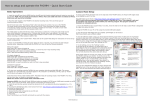Download to User Manual
Transcript
USER MANUAL STICKY AGENDA Document Version 1.0 Software Version 1.4 Foreword Terms of Use Sticky Agenda Software described in this manual is provided free by Momo Diene Ludovic conditioned by the acceptance of a license and should only be used under this license. Momo Diene Ludovic guarantees only functioning versions of Sticky Agenda made available via these websites or website official distribution (Softpedia.com, sourceforge.com , clubic.com ) . Consequently, he will not be held responsible for any problems arising with versions obtained from other sources or through a change in the Software Sticky Agenda’s environment. This includes all uses of the Software Sticky Agenda on platforms other than those indicated in this manual and any changes on the application files. Help and Support A help file will be provided on the web site of the software. For all other recommendations send an email to ldvc18@gmail.com Contents Foreword ................................................................................................................................................. 1 Terms of Use........................................................................................................................................ 1 Help and Support ................................................................................................................................. 1 Contents ................................................................................................................................................... 2 Introduction............................................................................................................................................. 3 Installing Sticky Agenda 1.4 ............................................................................................................... 4 Hardware compatibility ................................................................................................................... 4 Software Compatibility ................................................................................................................... 4 Installing the software Sticky Agenda(Windows) ............................................................................ 4 Uninstalling Sticky agenda .............................................................................................................. 6 Lunching/Starting Sticky Agenda ................................................................................................... 6 Notes layout............................................................................................................................. 7 Changing the language ........................................................................................................................ 7 Create a note ............................................................................................................................................ 8 Modifier une note .................................................................................................................................... 9 Delete a note .......................................................................................................................................... 10 Setting the reminder time ...................................................................................................................... 11 The website for saving noted (Beta Testing) ......................................................................................... 12 Create a note ...................................................................................................................................... 12 Update a note ..................................................................................................................................... 12 Delete a note ...................................................................................................................................... 13 Search a note ..................................................................................................................................... 13 Restore a note .................................................................................................................................... 13 My account ........................................................................................................................................ 13 Settings .................................................................................................................................................. 14 User account settings ......................................................................................................................... 14 Appearance ........................................................................................................................................ 14 History Window .................................................................................................................................... 15 Delete a note ...................................................................................................................................... 15 Search notes....................................................................................................................................... 15 Web synchronization: ............................................................................................................................ 16 Conclusion ............................................................................................................................................. 17 Introduction Sticky Agenda is a software for recording notes. It allows you to write notes and view them as small windows. It allows you, for each of these notes, to define the reminder time, export, synchronize your notes with the web. This software was made to run on multiple platforms, and it will permit you to always have your notes when moving from one computer to another. Sticky Agenda software is flexible in appearance to allow everyone to set the colors as desired. This manual provides the information necessary for the handling of Sticky Agenda software. It describes: - How to install and uninstall - Creating notes - Updating notes - Removing notes - Reminder management - History - Synchronization Installing Sticky Agenda 1.4 Hardware compatibility Sticky agenda was designed to be a lightweight application. Never the less some minimum requirements are expected: RAM – 256 MB Minimum Processor – 1 GHz Minimum Hard disk – 5 GB minimum The application works on PCs without restriction on the manufacturer. Software Compatibility Operating System The application Sticky agenda is meant to be used on the following OS : - Linux Distribution - Mac OS - Microsoft Windows Software dependencies L’application Sticky Agenda requiert pour son installation un autre logiciel disponible sur toutes les plates-formes appelées JRE pour JAVA RUNTIME ENGINE. Cette dépendance a été jugé essentiel lors de conception pour la permettre une exécution de l’application sur plusieurs plateformes. Sticky Agenda requires for its installation another software available on all platforms called JRE for JAVA RUNTIME ENGINE. This dependence was considered essential when designing in other to allow permit the software to run on multiple platforms Installing the software Sticky Agenda(Windows) Note on the use of security software: In some cases, you will have to authorize the execution of the software on you antivirus software. In case you are installing the software in Company or any organization please ask the administrator before installing. Click on the installation file and follow the steps Select the language (This language will not be the software language, it is only used the installation process) Install home page Accept the license terms Click on install Install end page Lunching the software on windows Uninstalling Sticky agenda Uninstalling on Microsoft Window In your start menu select the software folder and click on uninstall icon Then follow the steps Lunching/Starting Sticky Agenda Select the sticky agenda folder and click on the Sticky Agenda logo Notes layout You can place the notes as you want. You can arrange them by clicking on the top bar and moving the note. Changing the language Faites un cliquer droit sur n’importer que note puis cliquer langue Ensuite redémarrer l’application Create a note A partir de la note a partie de l’application desktop : Click on the green add button. This action will create the note and the published that will be set to the current date. From the history panel Click on the new button. Modifier une note A partir de la note Saisissez le texte dans la zone de texte, lorsque vous aurez fini la modification, l’enregistrement se fera de façon automatique. From the history interface: Click on the note and edit in space provided Delete a note Form the not interface Selecting this button does not delete the note completely. The deleted not will be found in the history window. From the history interface: Select the delete buttons. Beware the action deletes definitively the note. Setting the reminder time From the note interface This zone is made to permits quick reminder settings. From the advanced reminder interface This is to permit advanced reminder settings The website for saving noted (Beta Testing) Enter your name and password Create a note Permits you create a note from the interface Update a note Click on the edit button to edit the note Delete a note Click on the delete button to delete a note. Search a note Type the not in the search box Restore a note Click on restore to restore each note. My account Update your personal data here Settings User account settings Enter the required information: - The user name and password is obtained from the website where the notes are saved. - Set auto synchronize. Appearance Style: Set font style used in every note. Text Color: Set the text color of every note. Default UI Color: Set the default User interface color for every new note. Size: set the font size for every note. History Window This window permits you to manage all the notes (Hidden and visible). It permits you to create, edit and delete notes. Delete a note Select the delete button on the window. Search notes Web synchronization: Two methods are possible: 1. Do a right click any interface and select synchronize with the web 2. Automatic synchronization It is done after a given time. A window similar to the below window will appear Conclusion We hope the software will help you record notes that will be helpful throughout your life. For all suggestions and recommendations please email: ldvc18@gmail.com.


















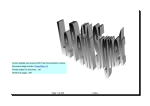

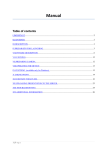
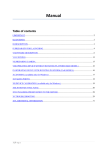
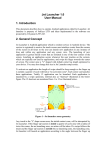
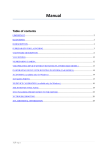


![Raw Therapie et DNG [Mode de compatibilité]](http://vs1.manualzilla.com/store/data/006368202_1-b7e5172ebc82f9b79b152e47c972e730-150x150.png)