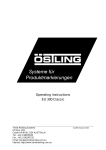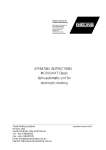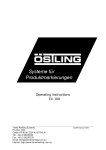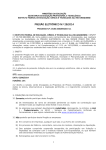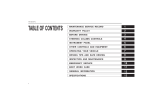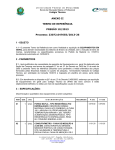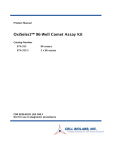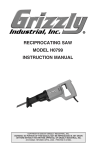Download User Manual User Manual
Transcript
User Manual UM C e c o ÖSTLING Markiersysteme GmbH Broßhauser Str. 27 42697 Solingen - Germany TEL.: +49 (0)212 – 2696 0 FAX: +49 (0)212 – 2696 199 www.ostling.com Revision: 30.11.2004 ÖSTLING Needlemarker with control unit UMC eco U se r M a n u a l Revision: 30.11.2004 Printed: 3/16/2005 8:24:00 AM FD Filename: Anleitung_PM_UMCeco_1104_English.doc Updates Number of added or edited pages Previous edition Topics of the new edition Rev. 25.07.2003 Serial Communication added Previous software release PW 4.2622 The information contained in this present document is subject to change without prior notice. All product or program names mentioned in this document are registered trademarks owned by the respective companies. They are only used in this document for editorial purposes. ÖSTLING Markiersysteme GmbH 2 PinMark mit UMC eco Table of Contents TABLE OF CONTENTS........................................................................................................................................ 3 CHAPTER 1 INTRODUCTION........................................................................................................................ 5 INTRODUCTION ................................................................................................................................................. 6 About this manual....................................................................................................................................... 6 Simplified warranty terms ........................................................................................................................... 7 Copyrights .................................................................................................................................................. 7 Spare part orders and further inquiries ...................................................................................................... 7 Company Address ...................................................................................................................................... 7 Safety precautions...................................................................................................................................... 8 Shielding and grounding guidelines ........................................................................................................... 9 CHAPTER 2 HARDWARE ............................................................................................................................ 11 COMPONENTS OF THE SYSTEM ........................................................................................................................ 12 UMC eco marking controller (1) ............................................................................................................... 13 Marking heads (2)..................................................................................................................................... 14 Descriptions of Östling’s marking heads ............................................................................................................... 14 Standard marking area sizes................................................................................................................................. 15 Needle options ...................................................................................................................................................... 16 More accessories ..................................................................................................................................... 18 Marking head communications cable (3).............................................................................................................. 18 Power cable (4) ..................................................................................................................................................... 18 Foot switch (5)....................................................................................................................................................... 18 Keyboard PS/2 (6)................................................................................................................................................. 18 Mouse PS/2 (Option) (7) ....................................................................................................................................... 18 PS/2 splitter (Option) (8)........................................................................................................................................ 18 SYSTEM STARTUP .......................................................................................................................................... 19 Required startup procedures:................................................................................................................... 19 Characteristics.......................................................................................................................................... 20 Installation and mechanisms of the marking head................................................................................................. 20 Connection of the needle marking system with external control (SPS) ................................................................. 20 CHAPTER 3 SOFTWARE............................................................................................................................. 21 OVERVIEW ..................................................................................................................................................... 22 Functions .................................................................................................................................................. 22 Keyboard .................................................................................................................................................. 23 Basic operation principles ........................................................................................................................ 23 Fundamentals........................................................................................................................................... 24 Short manual “How to mark with the UMC eco” .................................................................................................... 24 Switching on and off .............................................................................................................................................. 24 THE MENUS .................................................................................................................................................... 25 Main menu................................................................................................................................................ 25 Menu: Load File [F1]................................................................................................................................. 26 Menu: Start [F2]........................................................................................................................................ 27 Menu: Edit (F3)......................................................................................................................................... 28 Text field:............................................................................................................................................................... 29 Typ: ....................................................................................................................................................................... 29 Xpos: ..................................................................................................................................................................... 29 This tells the software where to place the field on the x axis................................................................................. 29 Ypos: ..................................................................................................................................................................... 29 Alignment: ............................................................................................................................................................. 29 V[mm/s]: ................................................................................................................................................................ 29 Height:................................................................................................................................................................... 29 Dot Size (only in DataMatrix Symbol field type):.................................................................................................... 30 Wait (only in Position field type): ........................................................................................................................... 30 Width factor: .......................................................................................................................................................... 30 Spacing: ................................................................................................................................................................ 30 Angle: .................................................................................................................................................................... 30 Diameter (only in Circular Text field type): ............................................................................................................ 30 Text: ...................................................................................................................................................................... 30 ÖSTLING Markiersysteme GmbH 3 PinMark mit UMC eco HPGL File (only in HPGL File field type): .............................................................................................................. 30 Font: ...................................................................................................................................................................... 30 Data (only in DataMatrix Symbol field type): ......................................................................................................... 30 Preview: ................................................................................................................................................................ 30 OL: ................................................................................................................................................................... 31 PLT (only in HPGL File field type): ....................................................................................................................... 31 CHR: ............................................................................................................................................................... 31 Menu: Object List...................................................................................................................................... 32 Object: Counter: ................................................................................................................................................... 33 Object: Date and Time: ......................................................................................................................................... 34 Object: User Input: ................................................................................................................................................ 35 CHAPTER 4 COMMUNICATION .................................................................................................................. 37 SERIAL COMMUNICATION ................................................................................................................................ 38 Readiness to mark.................................................................................................................................... 39 Start marking ............................................................................................................................................ 40 Text Download.......................................................................................................................................... 41 Load Mask ................................................................................................................................................ 42 CHAPTER 5 STATUS & SIGNALS .............................................................................................................. 43 STATUS LEDS ................................................................................................................................................ 44 Power LED (white).................................................................................................................................... 44 Ready-for-use LED (green) ...................................................................................................................... 44 Marking head ready LED (yellow) ............................................................................................................ 44 Data transfer LED (blue) .......................................................................................................................... 44 TIMING DIAGRAM ............................................................................................................................................ 45 CHAPTER 6 ELECTRICAL INFORMATION ................................................................................................ 47 MARKING HEAD .............................................................................................................................................. 48 Needle marking communications cable (21-pin, marking head end) ....................................................... 48 Color code of stepper motor wiring .......................................................................................................... 48 Stepper motor wiring ................................................................................................................................ 49 UMC ECO CONTROLLER ................................................................................................................................. 50 BU1 (needle communications cable, 26 pin round socket) ...................................................................... 50 BU1 (needle communications cable, 26 pin round socket) ...................................................................... 52 Start (D-SUB 9pin socket) ........................................................................................................................ 53 COM (D-SUB 9pin plug) ........................................................................................................................... 53 KB (PS/2 6pin socket) .............................................................................................................................. 54 VGA (D-SUB 15pin socket) ...................................................................................................................... 54 NET(RJ45 socket) .................................................................................................................................... 54 USB(2 x USB socket) ............................................................................................................................... 54 CF Memory Slot........................................................................................................................................ 54 ATTACHMENT A DRAWINGS & PARTS LIST ............................................................................................. A ATTACHMENT B EU DECLARATION OF CONFORMITY ...........................................................................C ATTACHMENT C REQUEST FOR SERVICE ................................................................................................ E ÖSTLING Markiersysteme GmbH 4 PinMark mit UMC eco Chapter 1 Introduction ÖSTLING Markiersysteme GmbH 5 PinMark mit UMC eco Introduction About this manual Congratulations on your purchase of an Östling needle marking system and the UMC eco marking controller. We thank you for your confidence in our marking products. This manual acts as a general operating instruction booklet for an Östling needle marking system with the UMC eco marking controller. Östling highly recommends that you read the relevant safety information thoroughly. This manual meets the requirements of the 98/37/EG guidelines and its amendments, including: • • • • • • Safety rules for use and maintenance General machine characteristics Machine installation Operating methods Interventions and settings Diagrams Since our software is constantly under improvement, it is possible that the version of software on your UMC eco may contain functions that are not covered in this manual or have slightly different methods. Please regularly check our web page (www.ostling.com) for updated versions. We have carefully examined this documentation and the software to ensure that procedures are well- documented; however, we cannot guarantee one hundred percent accuracy. To help us improve the quality of service, we ask that you report any errors to us. NOTE: Maximum life span and excellent function of the unit require appropriate use and regular maintenance. Operating and service instructions must be read by the operating personnel before using the machine. erden. The personnel who will work with the machine must be qualified for the task and must read the manuals. Special attention should be given to the safety regulations and guidelines. Personnel responsible for the machine can be represented as follows: • Service Personnel: Responsible for loading/unloading parts, visual ins pection of marking process, and cleaning. • Maintenance: Responsible for mechanical maintenance of machine . • Electrical Engineer: Responsible for electrical maintenance of machine . ÖSTLING Markiersysteme GmbH 6 PinMark mit UMC eco Simplified warranty terms For any missing parts, we are responsible according to our terms of delivery. The agreement shall have effect for the specified duration. For damage which results from inappropriate handling of the product or from neglect of using operational procedures outlined in this manual, we do not take responsibility. NOTE: The company Östling Markiersysteme GmbH is not responsible for problems resulting from inappropriate use of the machine Copyrights Östling reserves all rights to this technical information, applicable patents, and utility model entries Without our prior consent, this technical information may neither be duplicated nor be made accessible by anyone other than Östling. It may never be used in any abusive or damaging manner. Spare part orders and further inquiries Please give the following in any spare part order or support inquiry: (see first page or name plate) Machine type Machine number Controller number Manufacturing date Spare part number (from part list) Company Address ÖSTLING Markiersysteme GmbH Broßhauser Straße 27 D-42697 Solingen Germany Tel.: (0212) / 26 96-0 Fax: (0212) / 26 96-199 eMail: Info@ostling.com ÖSTLING Markiersysteme GmbH 7 PinMark mit UMC eco Safety precautions In accordance with legislation over technical media (the equipment safety law), the following regulations are of importance: VDE 0113 (EN 60204) For electrical equipment and processing machines with rated voltages up to 1000V VBG 4 UVV „Electrical systems and operating controls“ VBG 7a UVV „Working machines (General information)“ The system and safety mechanisms are well within the specifications set forth in this legislation. Safety devices and/or measures are fully effective only when properly used. All machines produced by Östling are equipped with necessary safety devices. All safety procedures must be upheld! The lives and health of personnel using the machine depend on following the guidelines set forth in this manual for the prevention of accidents. Pinch points may be present along the feed length of automated systems. Precautionary measures must be taken to prevent danger to operators. Injuries can result from mishandling the needle. In addition, it is important to ensure that before switching on the marking unit that no part of the body is near the marking point. In no case may the operator put any body part near the needle during marking. ÖSTLING Markiersysteme GmbH 8 PinMark mit UMC eco Shielding and grounding guidelines The following list gives assistance for shielding and grounding of electrical devices : • The switchgear cabinet must remain grounded even with the main power supply disconnected • Keep unshielded signal cabling and power wiring separated to reduce risk of injecting false signals. • Signal wiring must not run in the same conduit. If they must be, then use shielded cable. This includes keeping power to controllers and transformers away from the signal. • High voltage equipment such as contactors and motors need to be shielded from exposure to EMI and RFI (electro-motive induction and radio frequency induction) so that they do not cause false signals. • All signal cabling that is shielded must be grounded on one end. • If external remote data entry stations are used on automatic controllers and reverse current relays, they must be in direct proximity of the controller. If the distance is far apart, an isolating amplifier must be installed between the data entry station and the controller. Specified below are some connection references. This is so that adherence to CE fail-safe characteristics is ensured. A housing of the cable connector is to be tied directly to ground or ground of the plant. The ground wire should have a cross section of 2.5mm². To ensure proper operation of the equipment, use the following conditions: The length of the control cable for the marking head should be no longer than 2m. Use of a foot switch cable with two conductors (plus shield), a two-pole plastic plug must be used. The maximum length of the cable may not exceed three meters, which, like the needle marking communications cable, cuts down on the possibility of interference from motors and contactors respectively. When connecting external component s to the marking control unit, follow these guidelines: The components used must correspond to CE standards for industrial use. For cable connections between the controller and external devices (including over RS232), only shielded lines under 2 meters in length may be used. If connections to/from the serial interface (RS232) cause malfunctions, this connection is a more sensitive interface; a less sensitive interface (RS485, galvanic separation by opto- coupler, etc.) may be used. ÖSTLING Markiersysteme GmbH 9 PinMark mit UMC eco ÖSTLING Markiersysteme GmbH 10 PinMark mit UMC eco Chapter 2 Hardware ÖSTLING Markiersysteme GmbH 11 PinMark mit UMC eco Components of the system 3 1 4 5 2 6 7 Figure 1: Component overview The components of a needle marking system with the UMC eco controller are: 1) 2) 3) 4) 5) 6) 7) UMC eco marking controller Marking head (shown: 3/5 E) Marking head communications cable (3m or 5m; special lengths on request) Power cable Foot switch Standard PS/2 keyboard (optional trackball) Mouse PS/2 (option) ÖSTLING Markiersysteme GmbH 12 PinMark mit UMC eco UMC eco marking controller (1) The UMC eco marking controller serves instructions to Östling marking heads and allows for creation and import of graphics, text, and logos . With the UMC eco, the 3/5 (marking field of 50 x 30 mm), 4/6 (60 x 40 mm) and 5/9 (90 x 50 mm) marking heads can be controlled. There are also designators for each marking head which represent the type of machine the marking head will be used in. The types are T (table-mounted), H (hand-held), K (combination table and hand) and E (integrator). In addition, Östling also offers the MagicPin, a miniature hand-held marking head with a marking field of 50 x 30 mm. The MagicPin is light- weight and ideal for many situations, where the marking controller and marking head must be transported to many places for marking Figure 2: UMC eco marking controller processes. The UMCeco CANNOT control any of the scribe marking systems (SP/RT). The UMC eco was conceived for use as a table-mounted controller. The carrying handle is usable for more than just easy transportation - it can be used to tilt the unit up for a better view of the LCD screen. The UMC eco uses a well-readable 1/4 VGA LCD display, is compact and easy to use, has an easily accessible 3.5” floppy disk drive (for easy software updates, backup, and file transfer). Operating the unit is most easily done when using a standard PC keyboard or the integrated soft foil keys on the front of the unit. For information on using the software with the keyboard or integrated soft foil keys, see the software section. Technical data UMC eco: Processor Geode GX1 300 MHz Operating system LINUX Display 1/4 VGA gray -tone display (320x240 pixel) LCD Memory 128MB DIMM SDRAM Mass storage Min. 128 MB Östling compact flash card Optional: 20GB non-removable hard disk Removable storage medium 3.5” floppy disk drive Interfaces COM, USB, PS/2, LPT, 10/100Base-T Stepping motor electronics Östling 2-axis stepping motor card OBOT max. 1ph=2A (per axis) Data input Integrated soft foil keys and/or PS/2 keyboard and/or PS/2 mouse Digital I/O: Start (17-30V DC) Foot switch start / emergency stop Stops (24V DC of max 0.5A) Ready for us e, marking ready, coins/shapes Software: ÖSTLING PinWare 4 ÖSTLING Markiersysteme GmbH 13 PinMark mit UMC eco Marking heads (2) Marking a part permanently is done by reciprocating a tungsten carbide-tipped needle and by moving this needle using stepping motors in the X and Y directions. By doing this, the Östling needle marking systems can offer freely programmable and durable markings for a wide range of materials. Arbitrary text, numbers, special characters, logos, counters, data, 2D symbols, data matrices, and graphics can be marked within the marking area. When marking, lines are produced, consisting of a more or less close sequence of individual indentations in a line (depending on character set and frequency). Figure 3: Marking heads and needles Descriptions of Östling’s marking heads Table-mounted (T) The table-mounted machine consists of an Östling marking head attached to a tool post. The marking head can be manually moved up and down using a Redating handle. This makes it possible to mark a variety of products of different heights. Hand-held (H) The hand-held marking head is light-weight and easy to use. You can position the unit by using either a single or double handle (standard). On the handle is a start button that begins the marking procedure. Integration (E) The integration model is a standard non-mounted marking head. This model is ideal for use as an OEM machine, and can be integrated into production and assembly lines very easily. Combination (K) The combination model combines the portability of a hand-held unit with the stability of the table-mounted unit. The marking head has a handle attached and can be removed from the tool post and used like a hand-held unit. Special equipment Special equipment is always available. Call Östling today with your specific marking solution needs. ÖSTLING Markiersysteme GmbH 14 PinMark mit UMC eco Standard marking area sizes Designation Marking area T 3/5 50 x 30 mm 4/6 60 × 40 mm 5/9 + 90 × 50 mm (+) standard; (–) not as standard available ÖSTLING Markiersysteme GmbH H + + 15 K + E + + + PinMark mit UMC eco Needle options Östling offers several needle options. However, not all needles are compatible with all systems. Please be sure to note which needles are compatible with your system. Marking Needle WE 2 Pt. Nm. 45.20.0000 Marking Needle WE 3 Pt. Nm. 45.30.0000 Blue needle housing Red needle housing Characteristics: The needle tip actuates by compressed air forcing the needle down. It reciprocates with a frequency of approx . 200Hz (as a function of the pressure and work distance) as soon as it is subjected to compressed air (there is no “start up” time). Thus, the material is compressed and/or displaced. This needle is characterised by its high needle frequency and is suitable for nearly all applications. With this standard needle even the smallest markings can be produced problem-free. Characteristics: The needle tip actuates by compressed air forcing the needle down. It reciprocates with a frequency of approx. 200Hz (as a function of the pressure and work distance) as soon as it is subjected to compressed air (there is no “start up” time). Thus, the material is compressed and/or displaced. This needle is characterised by its high needle frequency and is suitable for nearly all applications. With this standard needle even the smallest markings can be produced problem-free. Application: This needle is applicable in combination with the UMC eco and 4/6 and 5/9 marking heads. The work distance of the needle tip to the workpiece should be between 1 and 3 mm. Application: This needle is applicable in combination with the UMC eco and the 3/5 marking head and MagicPin. The work distance of the needle tip to the workpiece should be between 1 and 3 mm. X X Air pressure: Air pressure: 3 - 6 bar 3 - 6 bar ÖSTLING Markiersysteme GmbH 16 PinMark mit UMC eco Marking Needle WP 3 Pt. Nm. 45.70.0000 Marking Needle WE 1 Pt. Nm. 45.10.0000 Red needle housing Black needle housing Characteristics: The needle tip actuates by compressed air forcing the needle down. It does not naturally reciprocate like other needles, but instead takes the frequency programmed into the UMC eco by the user. The air flow is controlled by a high-speed switching valve and allows a range of frequency between 20 and 150 Hz. Thus, the material is compressed and/or displaced. This needle is characterised by its ability to have a high needle stroke as well as a controlled marking frequency. Characteristics: The needle tip actuates by compressed air forcing the needle down. It reciprocates with a frequency of approx. 150Hz (as a function of the pressure and work distance) as soon as it is subjected to compressed air (there is no “start up” time). Thus, the material is compressed and/or displaced. This needle is characterised by its larger stroke, diameter, and impact strength. It is exceptionally good at deep marks. Application: This needle is applicable in combination with the UMC eco and 3/5 and MagicPin marking heads. The work distance of the needle tip to the workpiece should be between 2 and 8 mm. Application: This needle is applicable in combination with the UMC eco and 5/9 marking heads. The work distance of the needle tip to the workpiece should be between 3 and 5 mm. Air pressure: 4 - 6 bar Air pressure: X 4 - 6 bar X ÖSTLING Markiersysteme GmbH 17 PinMark mit UMC eco More accessories Marking head communications cable (3) Pt. Nm.: 44.10.0000 (2,5m) , 44.10.0001 (5m) Cable connection between UMC eco marking controller and the marking head. In standard lengths of 2.5m and 5m. Special lengths can be accommodated as well as many other requirements (e.g. drag chainable, highly flexible, etc.). Power cable (4) Pt. Nm.: 11.21.2050 Main power cable for the connection of the UMC eco to the electrical supply network. Basic length is 2m. For other lengths, please call Östling. Foot switch (5) Pt. Nm.: 44.21.2100 Allows for the ability to start the marking process with a tap of the foot. Connects to either the UMC eco or UMC 111 with 2m cable. Greater lengths available upon request (call Östling). Keyboard PS/2 (6) Pt. Nm.: 35.55.0008 PS/2 standard compact keyboard for use with UMC eco and UMC 111. Comes standard with 2m cables. Greater lengths available upon request (call Östling). Mouse PS/2 (Option) (7) Pt. Nm.: 35.55.0010 This is an option. The UMC eco and PinWare 4 have the ability to allow use of a mouse to navigate through the software. PS/2 splitter (Option) (8) Pt. Nm.: 35.71.0037 This is an option; required if you want to use the keyboard and add a mouse. ÖSTLING Markiersysteme GmbH 18 PinMark mit UMC eco System Startup BU 2 BU 1 A Start 110-230V ~ 50 – 60Hz VGA COM NET KB USB B CF MEMORY SLOT Figure 4: Rear view of UMC eco Required startup procedures: Move the system to the desired location, making sure that the environment adheres to all safety regulations set forth in this manual. Ensure a supply of clean compressed air is connected to the marking head supply. Connect the 21 pin female connector end of the marking communications cable (3) with the 21 pin plug contact at the marking head (2). Be sure to secure in place. Connect the 26 pin end of the marking communications cable (3) with the 26 pin female contact BU 1 (A) on the back of the UMC eco. Be sure to secure in place. Connect the power cable (4) from the UMC eco to the supply voltage (100-240V 50/60Hz).. Turn on the UMC eco by switching the main switch (B) to on (I). ÖSTLING Markiersysteme GmbH 19 PinMark mit UMC eco Characteristics In the following section, some information is given for the installation of needle marking systems that may not apply to all systems. Installation and mechanisms of the marking head All installed equipment should be installed so that future adjustment is possible. This allows later aligning and adjusting of the needle marking distance. The carriage (holding the needle) should be able to move, since the motors are dead after they are switched off and have no automatic locking function. Connection of the needle marking system with external control (SPS) The needle marking system can make a signal exchange with external controls by using a 37pin female connector (BU2). This allows parallel I/O of signals such as ready-to-mark, marking, emergency stop, etc., and exerts a 24V DC current (sum stream max of 0.5A). ÖSTLING Markiersysteme GmbH 20 PinMark mit UMC eco Chapter 3 Software ÖSTLING Markiersysteme GmbH 21 PinMark mit UMC eco Overview This chapter describes the operation and function of the UMC eco marking controller. All information contained in this chapter refer only to the PinWare 4.x software. This software is started automatically when the machine is booted. After the starting procedure is finished, the main menu of the software will be showing. When the Östling logo in the upper-right corner of the screen is clicked, the information screen will appear. This contains important information about the software, such as version numbers and contact information. Figure 5: Information screen Functions • The software offers a true WYSIWYG interface: The display accurately shows what will be marked. • Communication over a RS232 port (available upon request, will be standard), TCP/IP, and control over digital inputs and outputs are possible. • Contains various standard character sets, including their specific special characters. • Text can be aligned freely, for example, left, center, and right justified. • Angled arrangements are possible, as is the adjustment of writing on a circular arc • Character size, width, and spacing as well as marking speed can be changed individually for each field. • Special variables, such as date, time, or auto-incrementing serial number, can be marked. • Text field variables can be set up, and will be entered only immediately before marking, including simple user input as well as bar code scanners. ÖSTLING Markiersysteme GmbH 22 PinMark mit UMC eco Keyboard The UMC eco has a PS/2 keyboard connector labeled “KB” (see figure 4) on the back of the unit. By using a keyboard/mouse splitter (8), one can also attach a mouse. The PinWare 4.x software can be used with any 102-key keyboard. In addition, there are soft foil keys on the front of the unit which can be used for the more important functions. Each corresponds to a certain key on the keyboard. Soft-foil key Green key PC-Keyboard [Enter] Enter Confirmation Red key [ESC] Escape Abort; go back Up arrow key [↑] Up Go up; next field up; increase number Right arrow key [→] Right Go right; next field to the right Down arrow key [↓] Down Go down; next field down; decrease number LeftUp arrow key [←] Left Go left; next field to the [← ] Tab → Jump to next input field [ Selection of drop-down boxes, etc. ] Space Function The software is laid out so that switching on the UMC eco, selecting a project, and releasing the marking process can be done without a PC keyboard. Basic operation principles The operator interface and creation of projects is based on the use of text fields and masks. Several text fields are combined into a mask. A mask corresponds for example to a vehicle identification plate, where the individual pieces of data (year of construction, serial number, etc.) are represented by text fields. A mask can contain up to 30 text fields, each of which can contain a total of 100 characters (includes text, symbols, variables, 2D code, etc.). Different parameters can be assigned to each text field in a mask, such as character width, height, spacing, and angle. The arrangement of the text fields within the mask is determined by their X and Y coordinates, where the origin is the bottom-left of the marking area. The masks are stored on the non-removable media in the UMC eco as “.msk” files. ÖSTLING Markiersysteme GmbH 23 PinMark mit UMC eco Fundamentals Short manual “How to mark with the UMC eco” • Turn the system on. Wait for the main menu to appear. • Press [F1] to search for files. or Select the “F1-Load File” button with the arrow keys [↑] [↓] or and press [Enter] or the green key or Press the “F1-Load File” button with the mouse. • With the arrow keys, [↑] [↓] or select the desired file to mark and press [Enter] or press the green key or Enter the file name into the text field using the keyboard (file is automatically created if none exists) or Select the file name by double-clicking the mouse. • Enter the number of marks you wish to do by typing the number in the “Number” field. or With the up and down arrow keys [↑] [↓] oder number. change the or Click the scroll buttons to change the number. • Start an individual marking procedure by: Using the foot switch. or Pressing the green soft key or Pressing [F1] or Clicking the “F1-Start” button After processing all numbered marking procedures, the software will return to the main menu. Switching on and off The control unit can be switched off at any time. However, it is important that the last opened mask is saved, otherwise changes will be lost. It is also advisable to save frequently while creating large or complex masks, so that if the power is switched off unintentionally, no data is lost. The UMC eco controller must have been switched off for at least 10 seconds before turning back on. Neglecting to follow this rule can damage the electronics ! ÖSTLING Markiersysteme GmbH 24 PinMark mit UMC eco The menus The PinWare 4 software is split into simple and intuitive menus. With the [Esc] key or red soft key , one can go back or “up” a menu. Repeatedly pressing one of these buttons will take you to the main menu. ← With the Tab key [ → ], one can switch between input fields. Once input into the field has been given, the value can be confirmed by pressing the [Enter] or key. Main menu After the UMC eco has been booted, the first menu to show is the main menu. . Figure 6: PinWare 4 main menu From the main menu, one has several options. The [F1] through [F4], [F9], and [F10] keys allow you to accomplish specific functions. In addition, the soft foil “arrow” keys in combination with the green key can be used to select specific functions as can the mouse: Taste F1 Bezeichnung Load File Funktion Allows you to choose the file to load and takes the software after into marking mode. Takes the software into marking mode. F2 Start F3 Edit File F4 File Manager Takes the software into the edit screen for input and adjustment of marking data. Opens the file manager F9 Show Menubar Shows the menu that is normally hidden F10 Select Menubar Moves the active object to the menu so it can be used with the keyboard Additionally, selecting the Östling logo opens the information screen, while selecting the marking head opens a detailed software information screen. ÖSTLING Markiersysteme GmbH 25 PinMark mit UMC eco Menu: Load File [F1] From the main menu, if one presses [F1] or selects “F1-Load File”, the Open File menu displays. Figure 7: PinWare 4 Load File menu This menu can open existing files or allow you to enter the name of the file you would like to create (if the name already exists, that file will open; if the name you enter does not exist, a new file will be created with that name). Since it is likely that more files exist than can be shown on the screen, the scroll bar to the right lets you move through the entire list. Simply press the up arrow key once to select the first file in the list. Now, you can move up and down the list using the arrow keys [↑] [↓] until you have selected the file to open the file. If you already know the name of the file, you want to open. Just press [Enter] or you can simply type the file name into the text box and press [Enter]. Now that the file has been selected, the file opens and is loaded into the marking window. ÖSTLING Markiersysteme GmbH 26 PinMark mit UMC eco Menu: Start [F2] By pressing the [F2] key, selecting “F2-Start”, or selecting a file from the open file menu, the start menu is displayed. Figure 8: PinWare 4 start menu This menu shows a preview of the marking area at the top, telling you what can be expected when you mark the product. By default, the cursor is focused on the “Number” field. By pressing the up and down arrow keys [↑] [↓] or buttons, the number of times the project will be marked can be changed. After each mark that is completed, the number in this field will decrease by one. When the number reaches zero, you will be returned to the main menu. Marking can be started in several ways: • • • • • By pressing down on the foot switch By pressing the [F1] key By clicking the button “F1-Start” By using the [Tab] key to select “F1-Start” and pressing [Enter] or [Space Bar] By sending a “high” signal at DB37 on the BU2 socket, pin 34 (foot switch/start) The marking can be stopped at any time by using the [Esc] key or all marking processes and return you to the main menu. ÖSTLING Markiersysteme GmbH 27 key. This will stop PinMark mit UMC eco Menu: Edit (F3) By pressing [F3] or selecting the “F3-Edit” button, one arrives at the edit menu. Figure 9: PinWare 4 edit menu In this menu, one can load, save, and edit masks and text fields. This menu is divided into two data areas: the lower toolbar and the upper characteristic editing fields. Within this menu, the [Tab] key can be used to progress to the next , together with the [Shift] to the former field. The keyboard can be used to change the values. In text boxes, the keyboard letter keys can be used to enter values, while in scroll boxes and drop down boxes, the up and down arrow keys [↑] [↓] or can be used to change values. The following table lists the toolbar buttons and their function: Button Funktion F1 Preview: Changes to the preview menu for the review of marking data F2 Load File: Changes to the open file menu F3 Save File: Saves all changes to data F4 Teach in: Changes to the teach in window for positioning text fields F5 Abort: Returns the previous menu ÖSTLING Markiersysteme GmbH 28 PinMark mit UMC eco Next, we will describe each characteristic editing field: Text field: The number entered here is the identification number of the current working text field. Pressing up and down arrow keys [↑] [↓] or switches between text fields. Any specific mask can have up to 30 text fields, each with independent characteristics. The combination of text fields creates a layout which can then be marked as a completed project. Typ: This drop down menu specifies the type of field you want to create/edit. Within the software, a text field can contain plain text, circular arc text, HPGL (.PLT) files, data matrix (ECC200, twodimensional) symbols, and position data. Xpos: This tells the software where to place the field on the x axis. Ypos: This tells the software where to place the field on the y axis Alignment: This drop down menu tells the software how to align the object. The options are bottom center, bottom left, bottom right, circle I left, circle 0 left, circle I center, circle 0 center, circle I right, and circle 0 right. V[mm/s]: This number field allows you to set the marking speed in millimeters per second. It can be adjusted from 1 to 100 mm/s in 1 mm steps. Quality of the mark increases as the speed is decreased. Since at high speeds there is much exertion on the machine, proper maintenance determines how fast the machine can mark before producing sub-standard markings. Any speed greater than 80 mm/s is generally going to produce insufficient quality. Speeds that are inherently dangerous to the machine will generate an error. Height: The height of the object is always the maximum possible height. Thus, for text, the height is represented as the height a capital letter. Lower-case letters may appear smaller than the height selected for this reason. The value can be set from 0.5 mm to 99.9 mm. If an HPGL drawing, datamatrix symbol, or circular text is in this specific field, the height is the full height of the object. ÖSTLING Markiersysteme GmbH 29 PinMark mit UMC eco Dot Size (only in DataMatrix Symbol field type): This number represents the height in millimeters of each dot in the datamatrix 2D symbol. Wait (only in Position field type): This number tells the machine how long to wait on this field before marking the next field. The field numbers in “Text field” are important here, as they represent the sequence in which the fields will be marked. Field 1 marks first, then field 2, and so on. As an example, if the words “I’d like to say” were text field 1, a Position field with a 200 msec wait were text field 2, and the words “Hello, world!” were text field 3, then when marking, the machine would mark text field 1, wait 200 milliseconds, then mark text field 3. Width factor: The values from 0.1 to 10.0 can be entered here, and represent the width factor of the object with 100% (normal width) being equal to 1. For instance, 0.5 would be half the normal width, while 2.5 would be two and a half times the normal width. Spacing: When greater than 0, this value will increase the spacing between two letters. For instance, if you typed 3 in this field, the spacing between characters in text would be 3 millimeters. Angle: The angle of the field can be set in this number field. An angle of 0 degrees is default. The range of values permissible go from 0.0 to 359.9 degrees. Diameter (only in Circular Text field type): This value sets the diameter of the path of the circle on which the circular text will be written, or in other words the distance from the base of any letter to the base of a letter exactly 180 degrees opposite. Text: In text field types, this allows you to enter the string that will be marked. Variables can be inserted here (time, date, counter, user input, etc.). For more details, see the section titled “Menu: Object List”. HPGL File (only in HPGL File field type): Here, type in the name of the HPGL .plt file you wish to place in this text field. If you are unsure of the name, select the PLT button to the right to browse for the file. Font: This is simply an indicator of the font that is currently selected. Select or click on the CHR button to the right to choose which font you wi sh to use. Data (only in DataMatrix Symbol field type): Type in the data you wish to be encoded into the DataMatrix symbol here. Preview: This is simple an indicator of what will be marked. All variables typed into the “Text” box will ÖSTLING Markiersysteme GmbH 30 PinMark mit UMC eco be translated and displayed here. OL: This button takes you to the object list menu. Please see the next section titled “Menu: Object List” for more detailed information. PLT (only in HPGL File field type): Use this button to browse for .plt files to load into the current project. CHR: Use this button to browse for and select which font you want to use. ÖSTLING Markiersysteme GmbH 31 PinMark mit UMC eco Menu: Object List In this menu, a list of object functions already created will be shown. Within each object (identified by a three-number ID code), user-defined variables can be set. These are particularly useful for counters, data and user inputs, special date coding, and other such functions. Figure 10: PinWare 4 object list menu In this menu, you will see the % column and the Data column. The % column shows the ID code while the Data column shows a short description of the data. To insert the data from 001 into the text field, type %001. You can edit data by pressing the up and down arrow keys [↑] [↓] and then pressing [Space Bar] on the desired item. If you wish to delete the entry, simply use the arrow keys to select the data, and then press the [Delete] key. Once you have chosen to edit an existing data object or create a new one (by pressing [Space Bar] over an item that says “not used”), you will come to a new menu. Here, you can choose from three object types: Counter, Date and Time, and User Input. ÖSTLING Markiersysteme GmbH 32 PinMark mit UMC eco Object: Counter: Allows for the definition of special counters Figure 11: PinWare 4 object counter menu Object number: sets the ID code for this data object Type: drop down menu lets you select counter, date and time, or user input Value: the current value of the counter Begin: the initial value of the counter End: the final value of the counter cycle, after which the counter will reset Step: tells the counter how quickly to increment Digits: the number of digits in the counter number; zeros fill unused places Reset Hour: tells the counter at which hour to reset Reset Minute: tells the counter at which minute of the set hour to reset ÖSTLING Markiersysteme GmbH 33 PinMark mit UMC eco Object: Date and Time: Allows for the definition of coded time and date markings. Figure 12: PinWare 4 object date and time menu Objekt number: sets the ID code for this data object Type: drop down menu lets you select counter, date and time, or user Format: allows you to describe the format by which date and time will display Day code: must contain exactly 31 characters, where the first is the 1 month and the last is the 31 Month code: must contain exactly 12 characters, where the first is January and the last is December Year code: Year code - must contain at least 4 characters, where the first is 2000, the second is 2001, the third 2002, and so on. st ÖSTLING Markiersysteme GmbH 34 day of the PinMark mit UMC eco Object: User Input: Allows for the definition of inquiry fields for user input before the marking process begins. Figure 13: PinWare 4 object user input menu Object number: sets the ID code for this data objec Type: drop down menu lets you select counter, date and time, or user input Message: defines the message that will appear in the inquiry box Lenghts: defines the maximum amount of characters that can be entered. Default: sets the default entry in the user input box. ÖSTLING Markiersysteme GmbH 35 PinMark mit UMC eco If there is a user input data field in the current embossing layout, the following screen will display just before marking begin: Figure 14: PinWare 4 object user input inquiry screen This input can be brought in via a keyboard or a bar code scanner. Confirmation of the data entered can be done by pressing [Enter] or the green soft key. The input data will automatically be added to the proper field of the layout. ÖSTLING Markiersysteme GmbH 36 PinMark mit UMC eco Chapter 4 Communication ÖSTLING Markiersysteme GmbH 37 PinMark mit UMC eco Serial Communication The PinWare 4 Software offers various possibilities of communication with other devices and can even be completely controlled by an external device. The Function “serial communication” can be activated in the Dropdown Menu System/Options by checking the box “serial communication” in the Page “Pinware”. This will activate the serial protocol described below. To get a full automatic process, it is also necessary to activate the check box “autostart” in the same menu. This will load the mask „default.msk“ after a restart of the controller and waits for commands over the serial interface. The PinWare will be in the status of “readiness to mark” after switching on and stays there until ESCAPE is pressed or the foot switch is pressed to start an engraving operation. The interface parameters are: • Baud rate: 9600 bits/second • Eight data bits • No parity • One stop bit It should be noted in general that communication via a serial interface should only be done if the controller is in the status of “readiness to mark”. If there are any errors in the data transmission, the controller can be reset by sending the “ESC” (1Bh or ASCII 27) character. ÖSTLING Markiersysteme GmbH 38 PinMark mit UMC eco Readiness to mark The „Ready to mark“ signal which is applied to the external connection of the BU2 socket is also output during each signal change of the output at the selected serial interface. This means that, for example, this signal can be changed after each engraving process and the message „Ready to mark“ is transferred with the current status of the digital inputs of the “BU 2” via the serial interface. The data format can be found in the following table: In error-free operation the controller sends the following: st HEX DEC ASCI I nd rd th 1 byte 01h 01 SOH 2 byte 50h 80 'P' 3 byte 42h 66 'B' 4 byte 06h 06 ACK Start of Header Mark Ready OK th 5 byte 38h 56 '8' th 6 byte 30h 48 '0' Incoming byte (BU 2) in hexadecimal format th th 7 byte 17h 23 ETB 8 byte 04h 04 EOT End of Transfer Block End Of Text th 8 byte 04h 04 EOT Errors are sent in the case of the following 4 events: ⇒ „Ready to mark“ was quit with the ESC key ⇒ Hold marking (emergency stop) was operated ⇒ The motors cannot be initialised ⇒ An error in calculating the mask The following line is sent in the event of an error: st 1 byte HEX 01h DEC 01 ASCII SOH nd 2 byte 45h 69 'E' Start of Error Header ÖSTLING Markiersysteme GmbH rd th th th 4 byte 06h 06 ACK 5 byte 38h 56 '8' Error OK Incoming byte in End of End hexadecimal format Transferred Text Block 39 6 byte 30h 48 '0' 7 byte 17h 23 ETB th 3 byte 52h 82 'R' Of PinMark mit UMC eco Start marking The marking process start can also be done via the serial interface instead of through the hardware start input. It should be noted that this can only be done if the Pin-Mark is „Ready to mark“. The marking process cannot be stopped via the serial interface. The following data must be sent to give a start command to the controller: st HEX DEC ASCII 1 byte 01h 01 SOH 2 byte 50h 80 'P' nd 3 byte 53h 83 'S' rd 4 byte 1Ah 26 SUB th 5 byte 04h 04 EOT th Start of Header Mark Start Replace End Of Text The Pin-Mark sends a confirmation after successfully receiving the start marking data: st HEX DEC ASCII nd rd th th 1 byte 01h 01 SOH 2 byte 50h 80 'P' 3 byte 53h 83 'S' 4 byte 06h 06 ACK 5 byte 04h 04 EOT Start of Header Mark Start OK End Of Text ÖSTLING Markiersysteme GmbH 40 PinMark mit UMC eco Text Download Using the „Text download“ function, the marking text is sent via the RS-232 interface to the controller and is inserted into the already loaded „default.msk“ or any other loaded file. After a successful data transfer, the text that has been sent can be engraved. The transfer protocol for the serial interface of the „Text download“ function is described below. Host computer sends header: st HEX DEC ASCII nd rd th 1 byte 01h 01 SOH 2 byte 54h 84 'T' 3 byte 44h 68 'D' 4 byte 1Ah 26 SUB Start of Header Text Download Replace th th 5 byte 30h 48 '0' 6 byte 31h 49 '1' Text field number* e.g. 1st Text field th th 7 byte 17h 23 ETB 8 byte 04h 04 EOT End of Transferred Block End Of Text Once the Pin-Mark has received the header, it sends the following confirmation to the host computer: st HEX DEC ASCII 1 byte 01h 01 SOH st nd rd 2 byte 54h 54 'T' th 3 byte 44h 68 'D' nd 4 byte 06h 06 ACK rd th 1 byte 2 byte 3 byte HEX 01h ??h ??h DEC 01 ASCII SOH 2 digits error code * Text field from '0' '1' to '2' '6' (1 - 26) 4 byte 15h 21 NAK th th 5 byte h 6 byte h Text field* th th 5 byte h 6 byte h Text field* th 7 byte 17h 23 ETB th 7 byte 17h 23 ETB th 8 byte 04h 04 EOT If ready th 8 byte 04h 04 EOT If not ready The host computer then sends the new text for marking: st HEX DEC ASCII 1 byte 02h 02 STX Start of Text nd th 2 to n byte (3 up to max. 31) st n+1 byte 04h 04 EOT From 1 to max. 30 ASCII text characters End Of Text The PinMark then sends back the received text: st HEX DEC ASCII 1 byte 02h 02 STX Start of Text nd th 2 to n byte (3 up to max. 31) st n+1 byte 04h 04 EOT From 1 to max. 30 ASCII text characters End Of Text The host computer sends an Acknowledge if the received text is the same as the text sent: st HEX DEC ASCII 1 byte 02h 02 STX nd 2 byte 06h 06 ACK Start Of Text Acknowledge rd 3 byte 04h 04 EOT End Of Text End of transfer. The new marking text will be displayed on the screen. ÖSTLING Markiersysteme GmbH 41 PinMark mit UMC eco Load Mask With the PinWare „Load Mask“ function a mask is called up via the serial interface. The prerequisite for the „Load Mask“ function is that the “serial communication” function is activated and the mask to be called is already stored on the drive of the UMCeco. The mask can be called by a host computer via the serial interface with the following protocol. Transfer protocol: Host computer sends header: st HEX DEC ASCII nd rd th th 1 byte 01h 01 SOH 2 byte 4Dh 77 'M' 3 byte 4Ch 76 'L' 4 byte 1Ah 26 SUB 5-16 byte 12 bytes Start of Header Mask Load Replace File name of mask e.g. TEST .MSK TEST .MSK th th 17 byte 17 23 ETB 18 byte 04 04 EOT End of Transfer Block End Of Text When the Pin-Mark has received the header, it sends a confirmation to the host computer st HEX DEC ASCII nd rd th th 1 byte 01h 01 SOH 2 byte 4Dh 77 'M' 3 byte 4Ch 76 'L' 4 byte 1Ah 06 ACK 5-16 byte 12 bytes Start of Header Mask Load OK th th 17 byte 17h 23 ETB 18 byte 04h 04 EOT File name of mask e.g. TEST .MSK End of Transfer Block End Of Text th 17 byte 17h 23 ETB “TEST .MSK“ Special points: If the mask does not exist at the Pin-Mark, it sends: st HEX DEC ASCII 1 byte 01h 01 SOH nd 2 byte 30h 48 '0' rd 3 byte 35h 53 '5' th 4 byte 15h 21 NAK 5-16 byte 12 bytes “TEST .MSK“ th 18 byte 04h 04 EOT th th 18 byte 04h 04 EOT If the Pin-Mark found an error in the header, it sends: st HEX DEC ASCII 1 byte 01h 01 SOH nd 2 byte 30h 48 '0' rd 3 byte 31h 49 '1' th 4 byte 15h 21 NAK th 5-16 byte 12 bytes “TEST .MSK“ 17 byte 17h 23 ETB th Transfer ended. You have to wait till the “Ready to mark” status of the PinMark appears, if you want to start the marking or send more data. ÖSTLING Markiersysteme GmbH 42 PinMark mit UMC eco Chapter 5 Status & Signals ÖSTLING Markiersysteme GmbH 43 PinMark mit UMC eco Status LEDs On the front of the UMC eco there are four colored light-emitting diodes below the display. These LEDs display information about the current status of the marking syst em. After switching on the UMC eco, an LED test is performed. All LEDs will light for three seconds. Only the white Power LED should remain on. Figure 15: UMC eco status LEDs Power LED (white) Shines when main voltage is switched on and 24V internalal power rack is working correctly. Ready-for-use LED (green) Indicates that the motor electronics are ready to use. As soon as the machine is turned on, the LED shines green. If no marking head is attached, E stop, or there is a stepper motor error, this LED will flash slowly. Marking head ready LED (yellow) If this LED is shining, the system is ready for marking. The marking process can be started by pressing the foot switch, by pressing the green soft key on the front of the unit, by a start signal on BU2, or by choosing Start with the keyboard. The marking file must have already been loaded and the program must be in the “Start” menu. During the marking procedure, the LED will not shine. Data transfer LED (blue) This LED shines while marking and during internalal data transfer between the CPU and the motor card electronics. ÖSTLING Markiersysteme GmbH 44 PinMark mit UMC eco Timing diagram The following diagram is intended to clarify the hand-shaking between the UMC eco and an external device through the BU2 connector: Power 90-230V Start/Foot Switch I1.0 Emergency Stop I1.7 Ready to Mark O1.2 Marking O1.1 System Ready O1.4 Marking ÖSTLING Markiersysteme GmbH 45 Reference Travel PinMark mit UMC eco ÖSTLING Markiersysteme GmbH 46 PinMark mit UMC eco Chapter 6 Electrical information ÖSTLING Markiersysteme GmbH 47 PinMark mit UMC eco Marking Head Needle marking communications cable (21-pin, marking head end) Pin Axis Wire 1 2 3 4 5 6 7 8 9 10 11 12 13 14 15 A B C D E F G H J K L M N P R X X X X Y Y Y Y Red Black Yellow Orange Red Black Yellow Orange X Y Black Black Black Black 16 17 18 19 20 21 S T U V W X X Y X Y Brown Brown Brown Blue Blue Blue Name Motor x-axis: Phase 2A Motor x-axis: Phase 1A Motor x-axis: Phase 2B Motor x-axis: Phase 1B Motor y-axis: Phase 2A Motor y-axis: Phase 1A Motor y-axis: Phase 2B Motor y-axis: Phase 1B n.c. n.c. n.c. Start / Foot Switch - I1.0 Prox.-Switch reference point X (I1.1) Prox.-Switch reference point Y (I1.2) Controlsignal needle valve (O1.0) +24V DC (Prox.-Switch X) +24V DC (Prox.-Switch Y) +24V DC- Start / Foot Switch GND (Prox.-Switch X) GND (Prox.-Switch Y) GND (Needle Valve) Color code of stepper motor wiring Phase Wire Phase Wire Phase 1 A Black Phase 2 A Red Phase 1 B orange Phase 2 B Yellow Brücke 1 Black – White / orange – White Brücke 2 Red – White / Yellow – White ÖSTLING Markiersysteme GmbH 48 PinMark mit UMC eco Stepper motor wiring 1A black black/ white Rotor orange/ white 1B orange Red/ white red 2A ÖSTLING Markiersysteme GmbH 49 yellow/ white yellow 2B PinMark mit UMC eco UMC eco controller BU 2 BU 1 Start 110 - 230V ~ 50 - 60Hz VGA COM NET KB USB F1 CF MEMORY SLOT On the back of the Östling UMC eco are the main power switch and all other connections. Using the main power switch, the marking unit can be switched on and off. The connection to the 110230V / 50-60Hz power supply is made using a standard commercial cold equipment power cable, which is placed into the appropriate socket next the main switch. The control unit is protected by two fuses (T1.25 A) which can be replaced by Östling personnel if necessary. When connecting the marking head to the BU1 socket, the ground wire which is attached to the needle communications cable must be connected to an appropriate grounding connection. BU1 (Marking head communication, 26 pin round socket) ÖSTLING Markiersysteme GmbH 50 PinMark mit UMC eco BU1 is the socket where the needle communications cable is plugged in. When connecting the cable, note that one end has 21 pins (the marking head end) and the other end has 26 pins (UMCeco end). Connect only to the socket where it fits well. Ensure that the cable is properly attached by twisting the outer casing in a clockwise direction until locked. Pin 1 2 3 4 5 6 7 8 9 10 11 12 13 14 15 16 17 18 19 20 21 22 23 24 25 26 Benennung Bemerkung Motor x-axis: Phase 2A Motor x-axis: Phase 1A Motor x-axis: Phase 2B Motor x-axis: Phase 1B Motor y-axis: Phase 2A Motor y-axis: Phase 1A Motor y-axis: Phase 2B Motor y-axis: Phase 1B n.c. n.c. n.c. Start / Foot Switch Reference Prox.-switch x Reference Prox.-switch y Needle Valve + 24V DC internal + 24V DC internal + 24V DC internal GND GND GND n.c. n.c. n.c. n.c. Input: I1.0 (equal to socket start and BU2 pin 34) Input Input Output O1.0 (with +24V DC switch internal) By internal power rack By internal power rack By internal power rack GND +24V DC GND +24V DC GND +24V DC n.c. ÖSTLING Markiersysteme GmbH 51 PinMark mit UMC eco BU2 (Standard I/O port, 37 pin D-Sub socket) The BU2 socket can be used for standard digital I/O communication. Here you put an external start signal and get the actual status of the marking system. The high level of the input signals is defined between 17 – 30 V DC, the output level for high signals will be 24 V DC. The maximum current you can take from all output signal together is 0,5 A. Pin Signal 1 2 3 4 5 6 7 8 9 10 11 12 13 14 15 16 17 18 19 20 21 22 23 24 25 26 27 28 29 30 31 32 33 34 35 36 37 n.c. O1.1 O1.2 n.c. O1.4 n.c. n.c. n.c. GND GND GND +24V DC +24V DC +24V DC n.c. n.c. n.c. n.c. I1.7 n.c. n.c. n.c. n.c. n.c. n.c. n.c. n.c. GND GND GND +24V DC +24V DC I1.0 n.c. n.c. n.c. Benennung n.c. Output: Busy Output: Ready to mark n.c. Output: Ready for use n.c. n.c. n.c. GND 24V DC GND 24V DC GND 24V DC +24V DC +24V DC +24V DC n.c. n.c. n.c. n.c. Input: E-STOP n.c. n.c. n.c. n.c. n.c. n.c. n.c. n.c. GND 24V DC GND 24V DC GND 24V DC +24V DC +24V DC n.c. Input: Start / Fußschalter n.c. n.c. n.c. ÖSTLING Markiersysteme GmbH Bemerkung Marking in progress Marking head waiting for release System ready if +24V DC By internalal power rack By internalal power rack By internalal power rack low active: E-stop recognized if E1.7 = 0 By internalal power rack By internalal power rack max. +25V DC 52 PinMark mit UMC eco Start (D-SUB 9pin socket) Socket for the connection of an Östling foot switch (Pt. Nm. 44.21.2100) for releasing marking process. Pin 1 2 3 4 5 6 7 8 9 Signal GND n.c. n.c. n.c. n.c. +24V DC I1.0 n.c. n.c. Benennung GND 24VDC n.c. n.c. n.c. n.c. +24V DC Input: Start / Foot Switch n.c. n.c. COM (D-SUB 9pin plug) Serial RS232 plug (COM1) to serial communication with end user’s systems. UMC eco Cable connection Signal DB-9 DB-25 DB-9 Signal DCD 1 8 1 DCD RxD 2 3 2 RxD TxD 3 2 3 TxD DTR 4 20 4 DTR GND 5 7 5 GND DSR 6 6 6 DSR RTS 7 4 7 RTS CTS 8 5 8 CTS RI 9 22 9 RI Signal Description DCD Data Carrier Detected RxD Received Data TxD Transmitted Data DTR Data Terminal Ready GND Signal Ground DSR Data Set Ready RTS Request To Send CTS Clear To Send RI externer connection Remarks Receiver Interrupt ÖSTLING Markiersysteme GmbH 53 PinMark mit UMC eco KB (PS/2 6pin socket) This socket allows connection of a standard PS/2 socket for the connection of a standard PC keyboard and/or mouse or trackball (via the keyboard/mouse splitter). Pt. Nm.: 35.71.0037 (see also Page 17). VGA (D-SUB 15pin socket) A standard VGA socket allows the connection of standard PC VGA monitors. However, only the upper- left corner of the monitor is used, since the display output of the PinWare is designed only to fill ¼ of the screen (the reason we call our LCD display a ¼ display). NET(RJ45 socket) Standard RJ-45 socket for Ethernet connection over TCP/IP. With little configuration, this allows your UMC eco to become a network device, making file transfers to the UMC eco very easy from any Windows or Linux-based networks. USB(2 x USB socket) Standard USB sockets for use of external devices. CF Memory Slot Behind this sheet of metal is the slot for an Östling compact flash card (Pt. Nm. 80201037). In the case of improper inserting of the Card, it is very possible to destroy the card and the control unit. ÖSTLING Markiersysteme GmbH 54 PinMark mit UMC eco Attachment A Drawings & Parts List ÖSTLING Markiersysteme GmbH A PinMark mit UMC eco ÖSTLING Markiersysteme GmbH A PinMark mit UMC eco Attachment B EU Declaration of Conformity ÖSTLING Markiersysteme GmbH B PinMark mit UMC eco ÖSTLING Markiersysteme GmbH B PinMark mit UMC eco Östling Markiersysteme GmbH Broßhauserstraße 27 D-42697 Solingen EU-Conformity Explanation Herewith we confirm, that the construction type of the underneath mentioned products in the different offered versions is in compliance with the following relevant European guidelines. Due to not with us agreed changes, this explanation will loose its validity. Product description: Machine type: Controller: Pinmark Needle marking machine 3/5 - 4/6 - 5/9 - 8/14 - 15/20 – 15/30 Table model and Integration model This explanation applies for all above mentioned types Relevant EU-guidelines: modified by 89/392/EWG (machine guidelines) 91/368/EWG; 93/44/EWG; 93/68/EWG; modified by 73/23/EWG (low voltage guidelines) 93/68/EWG; modified by 89/336/EWG (electromagnetic tolerance) 91/263/EWG; 92/31/EWG; 93/68/EWG; Used harmonized standards: EN 292-1; EN 292-2; EN 60 204-1; EN 50 081-1; EN 50 082-1; EN 60 947; EN 60 439; Used national standards: DIN VDE 0100; DIN VDE 0110; DIN VDE 0113; DIN VDE 0660; Date/manufacturer-signature: 30.04.05 Function of signee: manager Rolf Östling Attachment C Request for service ÖSTLING Markiersysteme GmbH C PinMark mit UMC eco ÖSTLING Markiersysteme GmbH C PinMark mit UMC eco Request for service of company Markiersysteme für Produkt und Verpackung Östling Markiersysteme GmbH Broßhauser Straße 27 42697 Solingen Tel: 0212 / 2696 - 0 Fax: 0212 / 2696 - 199 Billing address: Gewährleistung Kulanz Rechnung Termin: __________ Monteur: __________ Erledigt: __________ Location of machine (if different to above): (is completed by ÖSTLING !) Contact: Department: Date: Phone no.: Fax no.: Order no.: Request for Installation Maintenance Training Repair ____________ of machine: Pinmarker Scraper Pad printer Electrolytic Ink Mark Laser Type: __________________________ Machine no.: __________________________ Controller no.: __________________________ Year of manufacture: __________________________ Short description of problem ______________________________________________________________________________________ ______________________________________________________________________________________ ______________________________________________________________________________________ ______________________________________________________________________________________ Please enclose the completed and signed maintenance protocols! Other ______________________________________________________________________________________ ______________________________________________________________________________________ Signature and company stamp: _____________________________________________ Please enclose a map with directions to the location of the equipment. This will help us to solve the problem quickly. Formular.: SG-01 de Änderungsstand: 1 Ausgabedatum : 20.04.2006 Zuständig: SG ÖSTLING - worldwide ÖSTLING Markiersysteme GmbH Broßhauser Str. 27 D-42697 Solingen Tel.: +49 - 212 - 26 96 0 Fax.: +49 - 212 - 26 96 199 Internet: http://www.ostling.com E-mail: info@ostling.com Switzerland France ÖSTLING Markiersysteme AG Eichenweg 16 CH-4900 Langenthal Tel.: +41 - 62 - 922 80 20 Fax.: +41 - 62 - 922 66 17 ÖSTLING Système de Marquage Technopôle Metz 2000 9 rue Claude Chappe F-57070 Metz Tel.: +33 - 387 - 768 339 Fax.: +33 - 387 - 768 329 Sweden USA ÖSTLING Märksystem AB Prästkragens väg 40 S-13245 Saltsjö-Boo Tel.: +46 - 8 - 514 90 510 Fax.: +46 - 8 - 514 90 529 ÖSTLING Technologies 931 East Water Street Chillicothe Ohio 45601 USA Tel.: +1 - 740 - 779 99 18 Fax.: +1 - 740 - 779 99 10 ÖSTLING Markiersysteme GmbH