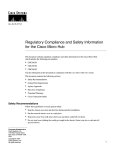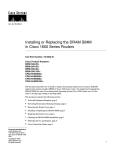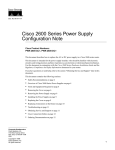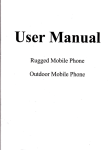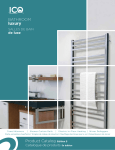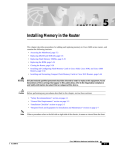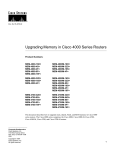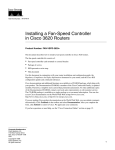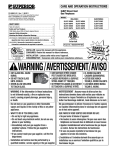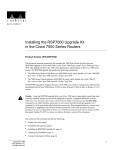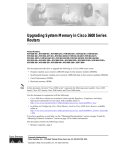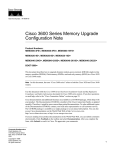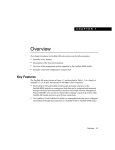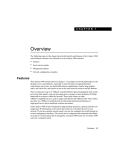Download Cisco 3620 Specifications
Transcript
Doc. No. 78-3858-01 Cisco 3600 Series Power Supply Configuration Note Cisco Product Numbers: PWR-3620-AC=, PWR-3620-DC=, PWR-3640-AC=, PWR-3640-DC= This document describes how to replace the AC or DC power supply in a Cisco 3620 or Cisco 3640 router. Note In this document, the term “Cisco 3600 series” refers to the Cisco 3620 and Cisco 3640 routers. This document is intended for the power supply installer, who should be familiar with electronic circuitry and wiring practices and have experience as an electronic or electromechanical technician. Use this document in conjunction with your router installation and configuration guide and the Regulatory Compliance and Safety Information document for your router. If you have questions or need help, refer to the section “Obtaining Service and Support” later in this document. This document contains the following sections: • • • • • • Safety Recommendations, page 3 Overview of Cisco 3600 Series Power Supplies, page 4 Tools and Equipment Required, page 6 Removing the Cover, page 7 Removing the Power Supply, page 10 Installing the Power Supply, page 15 Corporate Headquarters Cisco Systems, Inc. 170 West Tasman Drive San Jose, CA 95134-1706 USA Copyright © 1996 Cisco Systems, Inc. All rights reserved. 1 • • • • • Replacing the Cover, page 16 Replacing Connections to the Router, page 17 Troubleshooting, page 20 Obtaining Service and Support, page 20 Cisco Connection Online, page 20 Warning Only trained and qualified personnel should be allowed to install or replace this equipment. (To see translated versions of this warning, refer to the Regulatory Compliance and Safety Information document that accompanied the router.) Warning Before working on a chassis or working near power supplies, unplug the power cord on AC units; disconnect the power at the circuit breaker on DC units. (To see translated versions of this warning, refer to the Regulatory Compliance and Safety Information document that accompanied the router.) Warning Before working on a system that has an on/off switch, turn OFF the power and unplug the power cord. (To see translated versions of this warning, refer to the Regulatory Compliance and Safety Information document that accompanied the router.) The following warning applies to routers with a DC power supply: Warning Before performing any of the following procedures, ensure that power is removed from the DC circuit. To ensure that all power is OFF, locate the circuit breaker on the panel board that services the DC circuit, switch the circuit breaker to the OFF position, and tape the switch handle of the circuit breaker in the OFF position. (To see translated versions of this warning, refer to the Regulatory Compliance and Safety Information document that accompanied the router.) Warning Ultimate disposal of this product should be handled according to all national laws and regulations. (To see translated versions of this warning, refer to the Regulatory Compliance and Safety Information document that accompanied the router.) Caution To avoid damaging electrostatic discharge (ESD)-sensitive components, ensure that you have discharged all static electricity from your body before opening the chassis. Before performing procedures described in this document, review the next section, “Safety Recommendations.” 2 Cisco 3600 Series Power Supply Configuration Note Safety Recommendations Safety Recommendations Follow these guidelines to ensure general safety: • • • • Keep the chassis area clear and dust-free during and after installation. • • Wear safety glasses when working under conditions that may be hazardous to your eyes. Place the removed chassis cover in a safe place. Keep tools away from walk areas where you or others could fall over them. Do not wear loose clothing that may get caught in the chassis. Fasten your tie or scarf and roll up your sleeves. Do not perform any action that creates a potential hazard to people or makes the equipment unsafe. Warning The ISDN connection is regarded as a source of voltage that should be inaccessible to user contact. Do not attempt to tamper with or open any public telephone operator (PTO)-provided equipment or connection hardware. Any hardwired connection (other than by a nonremovable, connect-one-time-only plug) must be made only by PTO staff or suitably trained engineers. (To see translated versions of this warning, refer to theRegulatory Compliance and Safety Information document that accompanied router.) Warning The Ethernet 10BaseT, Token Ring, serial, console, and auxiliary ports contain safety extra-low voltage (SELV) circuits. BRI circuits are treated like telephone-network voltage (TNV) circuits. Avoid connecting SELV circuits to TNV circuits. (To see translated versions of this warning, refer to theRegulatory Compliance and Safety Information document that accompanied router.) Safety with Electricity Warning Before working on equipment that is connected to power lines, remove jewelry (including rings, necklaces, and watches). Metal objects will heat up when connected to power and ground and can cause serious burns or weld the metal object to the terminals. (To see translated versions of this warning, refer to the Regulatory Compliance and Safety Information document that accompanied the router.) Follow these guidelines when working on equipment powered by electricity: • Locate the room’s emergency power-fOFF switch. Then, if an electrical accident occurs, you can quickly shut the power OFF. • • Before working on the system, turn OFF the power and unplug the power cord. Disconnect all power before doing the following: — Working on or near power supplies — Installing or removing a router chassis or network processor module — Performing a hardware upgrade • Do not work alone if potentially hazardous conditions exist. Cisco 3600 Series Power Supply Configuration Note 3 Overview of Cisco 3600 Series Power Supplies • Look carefully for possible hazards in your work area, such as moist floors, ungrounded power extension cables, and missing safety grounds. • • Never assume that power is disconnected from a circuit. Always check. If an electrical accident occurs, proceed as follows: — Use caution, and do not become a victim yourself. — Turn off power to the system. — If possible, send another person to get medical aid. Otherwise, determine the condition of the victim and then call for help. — Determine if the person needs rescue breathing or external cardiac compressions; then take appropriate action. Preventing Electrostatic Discharge Damage Electrostatic discharge (ESD) can damage equipment and impair electrical circuitry. It occurs when electronic printed circuit cards are improperly handled and can result in complete or intermittent failures. Always follow ESD prevention procedures when removing and replacing cards. Ensure that the router chassis is electrically connected to earth ground. Wear an ESD-preventive wrist strap, ensuring that it makes good skin contact. Connect the clip to an unpainted surface of the chassis frame to safely channel unwanted ESD voltages to ground. To properly guard against ESD damage and shocks, the wrist strap and cord must operate effectively. If no wrist strap is available, ground yourself by touching the metal part of the chassis. Caution For safety, periodically check the resistance value of the antistatic strap, which should be between 1 and 10 megohms (Mohm). Overview of Cisco 3600 Series Power Supplies Figure 1 shows the AC power supply for the Cisco 3620 router. Figure 2 shows the AC power supply for the Cisco 3640 router. The DC power supplies look similar, but have a terminal block cover in place of the three-pronged connector for an AC power cord. Figure 3 shows the location of the power supply in a Cisco 3620 series router. Figure 4 shows the location of the power supply in a Cisco 3640 series router. In both cases an AC power supply is shown as an example. Table 1 lists AC power supply specifications, and Table 2 lists DC power supply specifications. These tables apply to both routers. 4 Cisco 3600 Series Power Supply Configuration Note Overview of Cisco 3600 Series Power Supplies Cisco 3620 AC Power Supply H8680 Figure 1 AC power supply Cisco 3640 AC Power Supply H8679 Figure 2 AC power supply Rear View of Cisco 3620 Router H7238 Figure 3 2W ETHERNET ETH 1 1 Slot 1 ACT ETHERNET 0 LNK SERIAL LNK ACT DO NOT INSTALL WAN INTERFACE CARDS WITH POWER APPLIED AUI EN ACT ETHERNET 1 LNK ACT 1 WO 2E W1 SERIAL INSTALLATION ACT BRI NT1 B2 SEE MANUAL BEFORE LNK B1 ACT NT1 2E W1 2W AUI EN 0 ETHERNET 0 Slot 0 Cisco 3600 Series Power Supply Configuration Note 5 Tools and Equipment Required Figure 4 Rear View of Cisco 3640 Router Slot 2 Slot 3 2 BRI NT1 WO 2E W1 DO NOT INSTALL WAN INTERFACE CARDS WITH POWER APPLIED 2W SERIAL ETHERNET 1 ETHERNET 0 ETHERNET 1 ACT LNK STP LNK LNK AUI EN ACT 1 SERIAL ACT ACT LNK SEE MANUAL BEFORE INSTALLATION H6551 B2 ACT B1 ACT 2E W1 2W NT1 3 AUI EN ETHERNET 0 INPUT 100-240VAC 50/60HZ 3.0-1.5 AMPS Slot 1 Table 1 Slot 0 Power supply AC Power Supply Specifications Specification Value Input voltage 100 to 240 VAC, autoranging Frequency 50 to 60 Hz Current rating 3.0A maximum at 100 VAC, 1.5A maximum at 240 VAC Power dissipation 140 W maximum Table 2 DC Power Supply Specifications Specification Value Input voltage 38 to 72 VDC Current rating 5.0A maximum at 38 VDC, 2.8A maximum at 72 VDC Power dissipation 140 W maximum Wire gauge for DC-input power connections 14 AWG1 1. AWG = American Wire Gauge. Tools and Equipment Required You need the following tools and equipment to remove and install power supplies in a Cisco 3600 series router: • • • Number 1 Phillips screwdriver Wire cutters to cut cable tie-wraps ESD-preventive wrist strap 6 Cisco 3600 Series Power Supply Configuration Note Removing the Cover Removing the Cover To gain access to the power supply of a Cisco 3600 series router, you must first remove the chassis cover. Warning Before working on a chassis or working near power supplies, unplug the power cord on AC units; disconnect the power at the circuit breaker on DC units. (To see translated versions of this warning, refer to the Regulatory Compliance and Safety Information document that accompanied the router.) Warning Do not touch the power supply when the power cord is connected. For systems with a power switch, line voltages are present within the power supply even when the power switch is off and the power cord is connected. For systems without a power switch, line voltages are present within the power supply when the power cord is connected. (To see translated versions of this warning, refer to the Regulatory Compliance and Safety Information document that accompanied the router.) Follow this procedure to remove the chassis cover: Step 1 Turn OFF power to the router. Do not work on the system or connect or disconnect cables during periods of lightning activity. (To see translated versions of this warning, refer to the Regulatory Compliance and Safety Information document that accompanied the router.) Warning Step 2 Remove all network interface cables from the rear panel. Step 3 If you have an AC-powered router, remove the power cord. The following warnings apply to routers with DC power supplies: Warning Before performing any of the following procedures, ensure that power is removed from the DC circuit. To ensure that all power is OFF, locate the circuit breaker on the panel board that services the DC circuit, switch the circuit breaker to the OFF position, and tape the switch handle of the circuit breaker in the OFF position. (To see translated versions of this warning, refer to the Regulatory Compliance and Safety Information document that accompanied the router.) Warning When installing the unit, the ground connection must always be made first and disconnected last. (To see translated versions of this warning, refer to the Regulatory Compliance and Safety Information document that accompanied the router.) Cisco 3600 Series Power Supply Configuration Note 7 Removing the Cover If you have a DC-powered router, follow these steps to remove the power cables: Step 4 (a) Use a screwdriver to loosen the captive installation screws on the terminal block cover. (b) Lift and remove the terminal block cover. (c) Use a screwdriver to remove the three power leads from the terminal block, in the following order: negative, positive, then ground. If the router is rack- or wall-mounted, remove it from the rack or wall. Warning Before opening the chassis, disconnect the telephone-network cables to avoid contact with telephone-network voltages. (To see translated versions of this warning, refer to the Regulatory Compliance and Safety Information document that accompanied the router.) Network hazardous voltages are present in the BRI cable. If you detach the BRI cable, detach the end away from the router first to avoid possible electric shock. Network hazardous voltages also are present on the system card in the area of the BRI port (RJ-45 connector), regardless of when power is turned off. (To see translated versions of this warning, refer to the Regulatory Compliance and Safety Information document that accompanied the router.) Warning Step 5 Place the router so the front panel is closest to you. Remove the three screws located on top of the cover near the front edge. (See Figure 5 and Figure 6.) Set the screws aside in a safe place. Step 6 Lift the front edge of the cover about 1 inch (2.5 cm) above the chassis, as shown in Figure 7. Step 7 Pull the cover toward you until the metal tabs on the rear edge separate from the chassis bottom. (See Figure 5 and Figure 6.) Figure 5 Removing the Cisco 3620 Cover Screw SY ST EM RP H7241 S CO N AU X AC TIV 0 1 RE E AD Y PC MC IA 8 Cisco 3600 Series Power Supply Configuration Note 1 0 Removing the Cover Figure 6 Removing the Cisco 3640 Cover Screw SY ST EM RP H7043 S CO N AU X AC TIV 0 1 2 RE E 3 AD Y 1 PC MC 0 IA Figure 7 Lifting the Cover Screw SY ST EM RP H7242 S CO N AU X AC TIV 0 1 RE E AD Y PC MC IA Step 8 1 0 Lift the cover free and set it aside. When you are ready to replace the cover, refer to the section “Replacing the Cover” later in this document. Cisco 3600 Series Power Supply Configuration Note 9 Removing the Power Supply Removing the Power Supply After you remove the cover from the chassis, follow this procedure to remove the power supply: Step 1 Figure 8 Find the power cable harness located on the rear of the power supply (toward the front of the router). (See Figure 8 and Figure 9.) Cisco 3620 Power Supply Wiring Harness Cable tie-wraps Power supply H8681 Two, two-pin connectors to the fans Six-pin connector 10 Cisco 3600 Series Power Supply Configuration Note Removing the Power Supply Figure 9 Cisco 3640 Power Supply Wiring Harness Cable tie-wraps Power supply Eight-pin connector Step 2 H8682 Two, two-pin connectors to the fans Find the large power connector on the motherboard and remove it. On a Cisco 3620 router, you can simply lift the plug away from the receptacle. (See Figure 10.) On a Cisco 3640 router, press the sides of the plug in toward the middle and lift it away from the receptacle. (See Figure 11.) Cisco 3600 Series Power Supply Configuration Note 11 Removing the Power Supply Removing Cisco 3620 Power Connector H8683 Figure 10 Six-pin connector 12 Cisco 3600 Series Power Supply Configuration Note Removing the Power Supply Removing Cisco 3640 Power Connector H8684 Figure 11 Eight-pin connector Step 3 Find the two small two-pin connectors used to power the fans. Grasp the two halves of each connector firmly and pull them apart. (See Figure 8 and Figure 9.) Note If cable tie-wraps on the harness interfere with removing the connectors, cut the tie-wraps, being careful not to cut into the power cables. Step 4 The Cisco 3620 power supply is held in the chassis by one external mounting screw at the rear of the router. (See Figure 12.) The Cisco 3640 power supply is held by two mounting screws. (See Figure 13.) Remove the screw or screws and set them aside. Step 5 Slide the power supply forward slightly in the chassis. This disengages the hooks built into the chassis that help secure the power supply. The Cisco 3620 router has two hooks. (See Figure 14.) The Cisco 3640 router has one hook. (See Figure 15.) Step 6 Lift the power supply out of the chassis. Cisco 3600 Series Power Supply Configuration Note 13 Removing the Power Supply Cisco 3620 Power Supply Mounting Screws H8685 Figure 12 Mounting screw Figure 13 Power supply Cisco 3640 Power Supply Mounting Screws Power supply Removing the Cisco 3620 Power Supply H8687 Figure 14 H8686 Mounting screws Power supply 14 Cisco 3600 Series Power Supply Configuration Note Hooks Front of chassis Installing the Power Supply Removing the Cisco 3640 Power Supply H8688 Figure 15 Power supply Hook Front of chassis Installing the Power Supply Follow these steps to install a power supply in the chassis: Step 1 Place the power supply in the chassis, with the power supply faceplate slightly separated from the chassis rear panel. This position allows the hooks in the chassis to engage the cutouts in the bottom of the power supply. (See Figure 16 and Figure 17.) Step 2 Slide the power supply toward the rear of the chassis, engaging the hooks in the chassis. Step 3 Replace the external rear mounting screws. (See Figure 12 and Figure 13.) Step 4 Insert the large power connector into the receptacle on the motherboard. (See Figure 10 and Figure 11.) Step 5 Join the small connectors used to power the fans. Either connector can go to either fan. (See Figure 8 and Figure 9.) Step 6 Using tie-wraps, fasten the power cables into a bundle that clears the edge of the chassis and keeps the cables away from the fan. Be sure that cables to the fans are routed under the hook in the bottom of the chassis. (See Figure 8 and Figure 9.) Installing the Cisco 3620 Power Supply H8689 Figure 16 Rear of chassis Hooks Slots Power supply Cisco 3600 Series Power Supply Configuration Note 15 Replacing the Cover Installing the Cisco 3640 Power Supply H8690 Figure 17 Rear of chassis Power supply Hook Slot Replacing the Cover After you finish replacing the power supply, follow these steps to replace the cover: Step 1 Place the chassis bottom so the front panel is closest to you. Step 2 Hold the cover so the tabs at the rear of the cover are aligned with the chassis bottom, as shown in Figure 18 and Figure 19. Step 3 Push the cover toward the rear, making sure that the cover tabs fit under the chassis back panel, and the back panel tabs fit under the cover. Figure 18 Replacing the Cisco 3620 Cover Chassis cover Chassis tabs Cover tabs Cover tabs SY ST EM RP H7243 S CO N AU X AC TIV 0 1 RE E AD Y Front panel Chassis bottom PC MC IA 16 Cisco 3600 Series Power Supply Configuration Note 1 0 Replacing Connections to the Router Figure 19 Replacing the Cisco 3640 Cover Chassis cover Cover tabs Chassis tabs Cover tabs SY ST EM RP H7044 S CO N AU X AC TIV 0 1 2 RE E 3 AD Y Side tabs Front panel 1 PC MC IA 0 Chassis bottom Step 4 Lower the front of the cover onto the chassis, making sure that the cover side tabs fit under the chassis side panels, and the chassis tabs fit under the cover side panels. Step 5 Fasten the cover with the three screws you set aside earlier. Step 6 Reinstall the chassis on a rack, wall, desktop, or table. Step 7 Reinstall network interface cables, as described in the following section, “Replacing Connections to the Router.” Replacing Connections to the Router Warning Read the installation instructions before you connect the system to its power source. (To see translated versions of this warning, refer to the Regulatory Compliance and Safety Information document that accompanied the router.) Note The installation must comply with the 1996 National Electric Code (NEC) and other applicable codes. Follow these steps to make final connections to the router: Step 1 Replace all network connections. Step 2 If you have an AC-powered router, plug the power cord into a 3-terminal, single-phase power source that provides power within the acceptable range (100 to 240 VAC, 50 to 60 Hz). Cisco 3600 Series Power Supply Configuration Note 17 Replacing Connections to the Router If you have a DC-powered router, rewire the DC-input power supply (38 to 72 VDC) to the terminal block using 14 AWG copper wires. The proper wiring sequence is ground to ground, positive to positive, and negative to negative. (See Figure 20 and Figure 21.) Warning This product relies on the building’s installation for short-circuit (overcurrent) protection. Ensure that a fuse or circuit breaker no larger than 120 VAC, 15A U.S. (240 VAC, 10A international) is used on the phase conductors (all current-carrying conductors). (To see translated versions of this warning, refer to the Regulatory Compliance and Safety Information document that accompanied the router.) Warning When stranded wiring is required, use approved wiring terminations, such as closed-loop or spade-type with upturned lugs. These terminations should be the appropriate size for the wires and should clamp both the insulation and conductor. (To see translated versions of this warning, refer to the Regulatory Compliance and Safety Information document that accompanied the router.) Warning The illustration shows the DC power supply terminal block. Wire the DC power supply using the appropriate lugs at the wiring end, as illustrated. The proper wiring sequence is ground to ground, positive to positive (line to L), and negative to negative (neutral to N). Note that the ground wire should always be connected first and disconnected last. (To see translated versions of this warning, refer to the Regulatory Compliance and Safety Information document that accompanied the router.) Caution Do not overtorque the terminal block captive thumbscrew or terminal block contact screws. The recommended torque is 8.2 ± 0.4 inch-lb. After wiring the DC power supply, remove the tape from the circuit breaker switch handle and reinstate power by moving the handle of the circuit breaker to the ON position. (To see translated versions of this warning, refer to the Regulatory Compliance and Safety Information document that accompanied the router.) Warning Cisco 3620 DC-Input Power Supply Connections + - H7477 Figure 20 Terminal block On/off switch Positive Negative Ground 18 Cisco 3600 Series Power Supply Configuration Note Replacing Connections to the Router Figure 21 Cisco 3640 DC-Input Power Supply Connections Negative Ground Positive On/off Terminal block H7253 Terminal block Step 3 Turn ON the power switch. The power LED on the front panel of the router should go ON.) Step 4 Verify that the OK LED on the right side of the front panel goes ON after a few seconds’ delay when booting. If you have problems, see the next section, “Troubleshooting,” and the section “Obtaining Service and Support” later in this document. Warning Secure all power cabling when installing this unit to avoid disturbing field-wiring connections. (To see translated versions of this warning, refer to the Regulatory Compliance and Safety Information document that accompanied the router.) Warning This equipment is intended to be grounded. Ensure that the host is connected to earth ground during normal use. (To see translated versions of this warning, refer to the Regulatory Compliance and Safety Information document that accompanied the router.) Cisco 3600 Series Power Supply Configuration Note 19 Troubleshooting Troubleshooting Check the following items to help isolate problems with the power supply installation: • With the power switch on, is the power LED on the front panel on? — If not, check the AC or DC input, AC or DC source, router circuit breaker, and the power supply cable (AC) or power supply wiring (DC). — Check the power supply connection to the motherboard. — If the power LED is still off, the problem might be a power supply failure. • Does the router shut down after being on a short time? — Check the fans. If the fans are not working, the router will overheat and shut itself down. — If the fans are not working, check the power supply connections to the fans. — Ensure that the chassis intake and exhaust vents are clear. — Check the environmental site requirements in your router installation and configuration guide. Obtaining Service and Support For service and support for a product purchased from a reseller, contact the reseller. Resellers offer a wide variety of Cisco service and support programs, which are described in the section “Service and Support” in the information packet that shipped with your chassis. Note If you purchased your product from a reseller, you can access Cisco Connection Online (CCO) as a guest. CCO is Cisco Systems’ primary, real-time support channel. Your reseller offers programs that include direct access to CCO’s services. For service and support for a product purchased directly from Cisco, use CCO. Cisco Connection Online CCO is Cisco Systems’ primary, real-time support channel. SMARTnet customers and partners can self-register on CCO to obtain additional content and services. Note If you purchased your product from a reseller, you can access CCO as a guest. Your reseller offers programs that include direct access to CCO’s services. Available 24 hours a day, 7 days a week, CCO provides a wealth of standard and value-added services to Cisco’s customers and business partners. CCO services include product information, software updates, release notes, technical tips, the Bug Navigator, configuration notes, brochures, descriptions of service offerings, and download access to public and authorized files. CCO serves a wide variety of users through two interfaces that are updated and enhanced simultaneously—a character-based version and a multimedia version that resides on the World Wide Web (WWW). The character-based CCO supports Zmodem, Kermit, Xmodem, FTP, and Internet 20 Cisco 3600 Series Power Supply Configuration Note Cisco Connection Online e-mail, and is excellent for quick access to information over lower bandwidths. The WWW version of CCO provides richly formatted documents with photographs, figures, graphics, and video, as well as hyperlinks to related information. You can access CCO in the following ways: • • • • • WWW: http://www.cisco.com. WWW: http://www-europe.cisco.com. WWW: http://www-china.cisco.com. Telnet: cco.cisco.com. Modem: From North America, 408 526-8070; from Europe, 33 1 64 46 40 82. Use the following terminal settings: VT100 emulation; databits: 8; parity: none; stop bits: 1; and baud rates up to 14.4 kbps. For a copy of CCO’s Frequently Asked Questions (FAQ), contact cco-help@cisco.com. For additional information, contact cco-team@cisco.com. Note If you need technical assistance with a Cisco product that is under warranty or covered by a Cisco maintenance contract, contact Cisco’s Technical Assistance Center (TAC) at 800 553-2447, 408 526-7209, or tac@cisco.com. Please use CCO to obtain general information about Cisco Systems, Cisco products, or upgrades. If CCO is not accessible, contact 800 553-6387, 408 526-7208, or cs-rep@cisco.com. This document is to be used in conjunction with your router installation and configuration guide and the Regulatory Compliance and Safety Information document for your router. AtmDirector, AutoConnect, AutoRoute, AXIS, BPX, Catalyst, CD-PAC, CiscoAdvantage, CiscoFusion, Cisco IOS, the Cisco IOS logo, CiscoLink, CiscoPro, the CiscoPro logo, CiscoRemote, the CiscoRemote logo, CiscoSecure, Cisco Systems, CiscoView, CiscoVision, CiscoWorks, ClickStart, ControlStream, EdgeConnect, EtherChannel, FairShare, FastCell, FastForward, FastManager, FastMate, FastPADlmp, FastPADmicro, FastPADmp, FragmentFree, FrameClass, Fulcrum INS, IGX, Impact, Internet Junction, JumpStart, LAN2LAN Enterprise, LAN2LAN Remote Office, LightSwitch, NetBeyond, NetFlow, Newport Systems Solutions, Packet, PIX, Point and Click Internetworking, RouteStream, Secure/IP, SMARTnet, StrataSphere, StrataSphere BILLder, StrataSphere Connection Manager, StrataSphere Modeler, StrataSphere Optimizer, Stratm, StrataView Plus, StreamView, SwitchProbe, SwitchVision, SwitchWare, SynchroniCD, The Cell, The FastPacket Company, TokenSwitch, TrafficDirector, Virtual EtherSwitch, VirtualStream, VlanDirector, Web Clusters, WNIC, Workgroup Director, Workgroup Stack, and XCI are trademarks; Access by Cisco, Bringing the Power of Internetworking to Everyone, Enter the Net with MultiNet, and The Network Works. No Excuses. are service marks; and Cisco, the Cisco Systems logo, CollisionFree, Combinet, EtherSwitch, FastHub, FastLink, FastNIC, FastPacket, FastPAD, FastSwitch, ForeSight, Grand, Grand Junction, Grand Junction Networks, the Grand Junction Networks logo, HSSI, IGRP, IPX, Kalpana, the Kalpana logo, LightStream, MultiNet, MultiWare, OptiClass, Personal Ethernet, Phase/IP, RPS, StrataCom, TGV, the TGV logo, and UniverCD are registered trademarks of Cisco Systems, Inc. All other trademarks, service marks, registered trademarks, or registered service marks mentioned in this document are the property of their respective owners. Copyright © 1996, Cisco Systems, Inc. All rights reserved. Printed in USA. 969R Cisco 3600 Series Power Supply Configuration Note 21 Cisco Connection Online 22 Cisco 3600 Series Power Supply Configuration Note