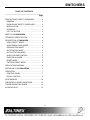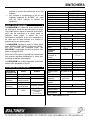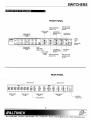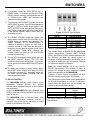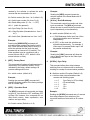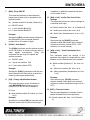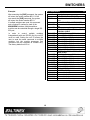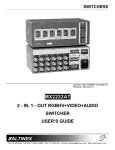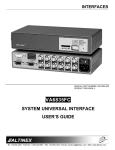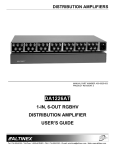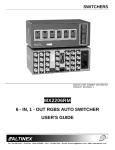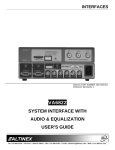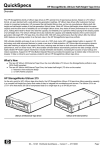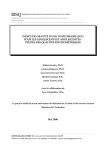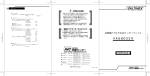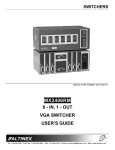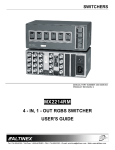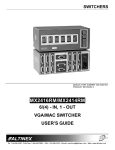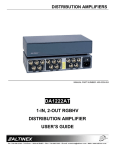Download Altinex MX2456RM User`s guide
Transcript
SWITCHERS MANUAL PART NUMBER: 400-0099-002 MX2456RM 6-IN, 1-OUT VGA & AUDIO SWITCHER USER’S GUIDE SWITCHERS TABLE OF CONTENTS Page PRECAUTIONS / SAFETY WARNINGS ................ 2 GENERAL........................................................... 2 RACK MOUNT SAFETY GUIDELINES............... 2 INSTALLATION .................................................. 2 CLEANING ......................................................... 2 FCC / CE NOTICE .............................................. 2 ABOUT YOUR MX2456RM.................................... 3 TECHNICAL SPECIFICATION............................... 3 DESCRIPTION OF MX2456RM ............................. 4 VIDEO SELECT MODE ...................................... 5 AUDIO BREAK AWAY MODE............................. 5 EQUALIZATION MODE ...................................... 5 AUTO SWITCH MODE ....................................... 5 AUTO ROTATION MODE ................................... 5 AUDIO VOLUME CONTROL .............................. 5 SYNC DELAY MODE.......................................... 5 RESET MODE .................................................... 5 FACTORY RESET MODE .................................. 5 APPLICATION DIAGRAM ...................................... 6 INSTALLING YOUR MX2456RM ........................... 7 OPERATION .......................................................... 7 CONTROL PANEL.............................................. 7 RS-232 CONTROL ............................................. 8 ACCESSORIES ................................................... 12 FREQUENTLY ASKED QUESTIONS .................. 13 TROUBLESHOOTING GUIDE ............................. 13 ALTINEX POLICY ................................................ 13 1 SWITCHERS 1 • Please read this manual carefully before using your MX2456RM Switcher. Keep this manual handy for future reference. These safety instructions are to ensure the long life of your MX2456RM and to prevent fire and shock hazard. Please read them carefully and heed all warnings. • PRECAUTIONS / SAFETY WARNINGS 1.1 GENERAL • • Unauthorized personnel shall not open the unit since there are high-voltage components inside. Qualified ALTINEX service personnel, or their authorized representatives must perform all service. • • 1.2 SAFETY GUIDELINES FOR THE RACKMOUNTING OF THE MX2456RM • • • • • 1.4 CLEANING • Maximum operating ambient temperature is 35 (degrees C). Never restrict the air flow through the devices’ fan or vents. When installing equipment into a rack, distribute the units evenly. Otherwise, hazardous conditions may be created by an uneven weight distribution. Connect the unit to a properly rated supply circuit. Reliable Earthing (Grounding) of Rack-Mounted Equipment should be maintained. • • Unplug the MX2456RM power cord before cleaning. Clean surfaces with a dry cloth. Never use strong detergents or solvents, such as alcohol or thinner. Do not use a wet cloth or water to clean the unit. 1.5 FCC / CE NOTICE • • 1.3 INSTALLATION • Do not place heavy objects on top of the MX2456RM. If the MX2456RM is to be mounted to a table or wall, use only ALTINEXmade mounting accessories, such as rack mount shelf DA1298RM or rack mount ears DA1292FC and cables for optimum setup. To turn off the main power, be sure to remove the cord from the power outlet. The power outlet socket should be installed as near to the equipment as possible, and should be easily accessible. Do not pull the power cord or any cable that is attached to the MX2456RM Switcher. If the MX2456RM Switcher is not used for an extended period, disconnect the power cord from the power outlet. For best results, place the MX2456RM Switcher on a flat, level surface in a dry area away from dust and moisture. To prevent fire or shock, do not expose this unit to rain or moisture. Do not place the MX2456RM Switcher in direct sunlight, near heaters or heat radiating appliances, or near any liquid. Exposure to direct sunlight, smoke, or steam can harm internal components. Handle the MX2456RM Switcher carefully. Dropping or jarring can damage internal components. 2 This device complies with part 15 of the FCC Rules. Operation is subject to the following two conditions: (1) This device may not cause harmful interference, and (2) this device must accept any interference received, including interference that may cause undesired operation. This equipment has been tested and found to comply with the limits for a Class A digital device, pursuant to Part 15 of the FCC Rules. These limits are designed to provide reasonable protection against harmful interference when the equipment is operated in a commercial environment. This equipment generates, uses, and can radiate radio frequency energy and, if not installed and used in accordance with the instruction manual, may cause harmful interference to radio communications. Operation of this equipment in a residential area is likely to cause harmful interference in which case the user will be SWITCHERS • required to correct the interference at his own expense. Any changes or modifications to the unit not expressly approved by ALTINEX, Inc. could void the user’s authority to operate the equipment. ABOUT YOUR MX2456RM MECHANICAL MX2456RM Width (inches) 1.75in (44mm) Height (inches) 17.00 in (432mm) Depth (inches) 9.00in (229mm) Weight (pounds) 5lbs (2.28kg) Finish Gray Front/Rear Panel Lexan T° Maximum 50°C Humidity 90% non-condensing MTBF (calculations) 40,000 hrs (min) Table 2. MX2456RM Mechanical 2 The MX2456RM is a video and audio switcher with six VGA inputs, which can be connected to a single VGA output and six stereo or balanced audio inputs, which can be connected to a single stereo or balanced audio output. It allows the nonsimultaneous connection of up to six computers or six video and six audio sources to a monitor or projector and to any audio system. ELECTRICAL Input Signal Differential Analog Composite Video Impedance The MX2456RM can pass a variety of video signal types: RGBHV, RGBS, RGsB, Component Video (Y, R-Y, B-Y), S-Video and Composite Video. The MX2456RM is controllable by using its built-in front panel or through RS-232. CMRR Input Sync Signals Composite, Horizontal, & Vertical Output Signals Analog Fall/ Rise Time Impedance Crosstalk Differential Signal to Noise Ratio Bandwidth Stereo Signal Separation Output Sync Signals Impedance Power Each of the VGA inputs is ground loop isolated and can promote individual equalization of video gain according to different cable lengths. The MX2456RM has a video bandwidth of 300 MHz and an audio bandwidth of 40 kHz. TECHNICAL SPECIFICATION 3 FEATURES/ Audio RGBHV DESCRIPTION GENERAL Inputs 6 6 Input Six 5 conductor Six 15-pin HD-F Connector terminal blocks Outputs 1 1 Output One 5 conductor One BNC Female Connector terminal block Compatibility Stereo or balanced VGA, RGBHV, audio RGBS,RGsB, & C-Video (Y, R-Y, B-Y) Table 1. MX2456RM General Audio RGBHV 1.8V p-p 10 k Ohms 80dB @ 10 Hz to 20k Hz 1.2V p-p 75 Ohms - - TTL (+/-) 600 Ohms 80 dB @ 1kHz 1.8Vp-p 1.2V p-p less than 2.4ns 75 Ohms -48dB @ 10 MHz - More than 95 dB - 10 Hz – 40 kHz More than 60dB @ 20 kHz 300MHz - 22 Ohms - 90V AC to 260V AC 50/60Hz External Power Power 14 watts max. Consumption Table 3. MX2456RM Electrical 3 SWITCHERS 4.6 AUDIO VOLUME CONTROL MODE There are two sections on the front panel of the MX2456RM: input select and switcher control. The buttons within the input select section allow for the actual switching of the source signals. The buttons within the switcher control section allow access to the switcher setup features. This button allows the user to control the audio volume using the UP or DOWN buttons. To increase the volume, push the UP button and to decrease the volume, push the DOWN button. 4.7. SYNC DELAY MODE 4.1. VIDEO SELECT MODE The default SYNC DELAY mode button in the “OFF” position means that the video portion of the video signal and the sync portion of the video signal are connected to the output simultaneously. The MX2456RM Switcher can operate in SYNC DELAY mode to avoid a “glitch” effect typically associated with switching between video sources. Sync delay time is the amount of time when sync is connected to the output before the video portion of the video signal is transmitted. The user may select a time from 0.5 seconds to 2 seconds. Default video and audio inputs connect to video and audio outputs simultaneously, but if needed the user may select video and audio inputs separately using AUDIO BREAK AWAY mode. The user can select any video input by using the input select buttons located on the front panel. 4.2. AUDIO BREAK AWAY MODE This mode allows independent selection of video and audio inputs. After selecting AUDIO BREAK AWAY mode, the user may select any audio input for switching when the power is turned ON. 4.8. BEEP ON/OFF MODE If the BEEP ON/OFF mode is selected, each control on the control panel, except the RESET mode will be without an accompanying beeper sound. 4.3. EQUALIZATION MODE Video signals are connected from input to output through a video amplifier along with an equalization circuit. This allows the user to equalize video signals for each of the inputs according to the distance (cable length) from the video source (PC) to the switcher. 4.9. RESET MODE RESET mode sets the memory, which was previously set by the factory and resets the Switcher. To reset the switcher, press the RESET button. In RESET mode, video input 1 and audio input 1 will be active. AUTO SWITCH mode will be disabled if previously active. BEEP ON/OFF mode will return to the ON position if previously in the OFF position. The RESET mode button does not affect Audio Volume, Video Equalization, Auto Rotate or the Sync Delay mode. 4.4. AUTO SWITCH MODE If AUTO SWITCH mode is turned ON, the input which was previously selected by the incoming video signal will connect to the output automatically. If the user does not previously select the AUDIO BREAK AWAY mode, the same number of audio inputs will be connected to the audio output. 4.10 FACTORY RESET MODE 4.5. AUTO ROTATION MODE This mode clears all data from memory, which was previously set by the user and returns the switcher to the factory-preset position. To return the switcher to the FACTORY PRESET mode, turn OFF the power, press the RESET button, turn power ON and then release the RESET button. The user may select AUTO ROTATION mode with a preset rotation time. If this mode is selected, then all video inputs connected to the video output will be selected alternately. Audio inputs will simultaneously connect to the audio output along with video inputs if the user did not previously select AUDIO BREAK AWAY mode. 5 SWITCHERS INSTALLING YOUR MX2456RM 6 OPERATION Step 1. Make sure that the power input is set to the proper AC voltage for the country of usage. An incorrect setting may result in unit damage not covered by warranty. 7 7.1 CONTROL PANEL 1. When a button is pressed and released a beeper will sound once. If a button is pressed and held, a beeper will sound several times. Step 2. Connect the power cord to the unit and plug it into the power outlet. 2. Default video and audio inputs are selected simultaneously by pressing and releasing one of the video input buttons. LED’s that represent selected inputs on the control panel and connector board should turn ON. Step 3. Connect the cables from the video sources and the audio sources (computers, VCR, etc.) to the input channels and connect the display devices (monitor or projector) and the appropriate audio equipment (mixer, amplifier, etc.) to the outputs. For better results use shielded, high-quality coaxial cables. 3. When selecting audio inputs and video inputs independently, press the AUDIO BREAK AWAY mode button. If at any time you need to return the MX2456RM Switcher to the previous mode position, press the AUDIO BREAK AWAY mode button. Step 4. Test all the required switching features. If you experience difficulties or abnormal switching, you may wish to reset the unit to the factory defaults to make sure that you have not entered an incorrect operation mode. To reset the switcher, turn the power ON and OFF. Then turn the power ON again while pressing and holding the “RESET” button. After a brief delay, all LED’s should blink ON and OFF. A beeping sound will be heard several times indicating that the switcher has been factory reset. 4. Before setting the VIDEO EQ mode, you must determine the length of cable that is connected to each of the video inputs. To select the appropriate equalization, follow steps a-d below. a) Select Video Input b) Press and release the VIDEO EQ UP button as many times as needed to turn the video equalizer to the correct position. Each time this button is pressed, it equalizes for the next 25 ft of cable. (For equalization of 100ft of cable, press the button four times; for cable 150ft, press button six times; and for cable 375ft, press the button fifteen times and so on.) Step 5. Verify that the display and audio equipment operates properly and results in perfect images and sound. c) To set the selected equalization to memory, press and hold the VIDEO EQ UP and DOWN buttons simultaneously for 2 seconds. d) Repeat step b and c for equalization of any video input. 5. To set the AUTO ROTATE mode, use the AUTO ROTATE Up and Down buttons to select the appropriate rotation time. Video inputs will rotate as they connect to the output within the selected auto rotation time. Audio inputs will also rotate, if AUDIO BREAK AWAY mode was not previously selected. Equalization is still active. 7 SWITCHERS 6. If necessary, select the SYNC DELAY UP or DOWN button. To activate and set the SYNC DELAY mode to memory, press and hold the UP or DOWN button. LED’s that represent the selected time should light. 7. To activate the AUTO SWITCH mode, press the AUTO SWITCH button. The LED that represents the AUTO SWITCH mode should light. If the AUTO ROTATE mode was selected previously, it will cancel. Audio inputs will follow video inputs if the AUDIO BREAK AWAY mode was not selected previously. Figure 1. RS-232 Terminal Block PIN No. 1 8. The AUDIO VOLUME mode will control the audio stereo volume when the VOLUME UP or DOWN button is pressed and released. The AUDIO VOLUME UP or DOWN button is between a maximum volume of +6dB and a minimum volume of –6dB. From the minimum to maximum volume, there are fifteen points. Each point represents 0.8dB. After selecting the volume, press and hold the UP and DOWN buttons simultaneously. 2 3 4 Table 4. PIN Designations PIN Designation +5V (not needed for RS-232 connection) GND (Ground) RCV (Receive) XMT (Transmit) The terminal block is labeled with the appropriate contact designations: Transmit (XMT), Receive (RCV), and Ground (GND). Always remember that the Transmit pin from the control system or computer must be connected to the Receive pin on the switcher control port; do not connect Transmit to Transmit or Receive to Receive. 9. To turn OFF the beeping sound, press and hold the BEEP ON/OFF button. The LED that represents this button should light. To activate sound, press and hold the BEEP ON/OFF button again. Note: the contact labeled +5V is not used for RS-232 connections. This contact is used to provide DC voltage to other equipment installed within close proximity of the MX2456RM. 10. To return the switcher to factory preset, press the RESET button. After a brief delay, all LED’s should blink ON and OFF. A beeping sound will be heard several times indicating that the switcher has been reset. Typically, a control system or computer will offer RS-232 connections on a 9-pin D connector. The following are typical cable pin-out designations for RS-232 connections on a 9-pin D connector. Always verify that the pin-outs for your system are correct to ensure the proper wiring. 7.2 RS-232 CONTROL The MX2456RM Switcher offers remote control capabilities through RS-232; the primary communication standard used by control systems and computers. MX2456RM Contact 3 RX 2 TX 7 GND Connection of IBM-PC 25-pin D to the MX2456RM Terminal Block IBM PIN No. In fact, the MX2456RM offers more features using RS-232 than are currently available from the front panel of the unit. The MX2456RM offers a terminal block using solder-free, screw-down contacts, making it extremely easy to connect the switcher to a control system or a computer in the field. 8 SWITCHERS 7.2.2 PROGRAMMING COMMANDS MX2456RM Contact 2 TX 3 RX 5 GND Connection of IBM-PC 9-pin D to the MX2456RM Terminal Block IBM PIN No. NOTE: These programming commands are used for programming the switcher; they should not be used as part of a program to operate the switcher. The programming setting changes done through these commands are stored in a non-volatile memory. Typically, these commands can be issued 10,000 times before the memory needs to be replaced. Port setting preferences for the control system or computer being used to control the switcher should be set as follows: BAUD RATE (Bits per second) Data bits 9600 8 Parity None Stop Bits 1 1. This is the main command of the video input Switcher. The [# SW n1 n2 n3 n4 n5 n6] command contains all the information needed by the switcher to activate the video sources that are connected to the unit. 7.2.1 RS-232 PROTOCOL The RS-232 protocol for the MX2456RM Switcher uses a simple ASCII character format. 1. 2. 3. 4. [# SW n1 n2 n3 n4 n5 n6] - Video Switch Input # = Switch number (No. from 1 to 9, Default = 0) Square brackets “[“ & “]” are part of the command. Use uppercase letters for all commands. Make sure that the transmit pin of the control system is connected to the receive pin of the switcher and connection done as per Table 5. Make sure that there is a delay of 50 ms between two consecutive commands. n1 = Video input number (No. from 0 to 6) n2 = Break Away code (0 = On , 1 = OFF) n3 = 0 (video key pressed) n4 = Sync Delay (No. from 0 to 4) n5 = Video Equalizer (Hexadecimal No. from 0 to F) The factory default settings is 9600 baud, 8 bits, 1 stop, and no parity. There is no software or hardware flow control implemented. n6 = Audio Gain (Hexadecimal No. from 0 to F) The MX2456RM Switcher requires 50ms of processing time after each command is sent. So, please keep a 50ms delay between two consecutive commands. Sending the [8SW61040F] command will activate switcher module 8, video input number 6 and audio input 6. Since the break away code is 1, the zero (0) alerts the switcher that the video key was pressed. The video key has an interval of 4 (2 seconds). The video equalizer is OFF, and the maximum volume is F. Zero means OFF, and the default is 8 for normal volume or video. Example: The RS-232 input has a 16-character buffer and will not execute any command longer than 16characters. Any additional commands are ignored until the previous command is fully processed. After processing a valid command, an [OK] string will be returned if requested by the feedback command. 2. [# SW n1 n2 n3 n4 n5 n6] - Audio Switch Input This is the main command of the audio input switcher, which contains all the information 9 SWITCHERS Example: needed by the switcher to activate the audio sources that are connected to the unit. Sending the [8RO] command resets the switcher module in the Reset Mode with ID number eight. # = Switch number (No. from 1 to 9, default = 0) n1 = Audio input number (No. from 0 to 6) 5. n2 = Break Away code (0 = On , 1 = OFF) This command controls how audio and video input are selected. The [# SA n] command allows the user to control audio input and video input independently or simultaneously. n3 = 1 (audio key pressed) n4 = Sync Delay (No. from 0 to 4) n5 = Video Equalizer (Hexadecimal no. from 1 to F). # = switch number (Default no. is 0) n = 1 (ON) Breakaway Audio Input from Video Input and switchers can be activated independently. n6 = Audio Gain (Hexadecimal no. from 1 to F). Example: Sending the [8SW6012F8] command will activate switcher module 8 and audio input 6 only. Since the break away code is zero (0), 1 alerts the switcher that the audio key was pressed with an interval of 2 (1 second). The video equalizer is set to a maximum and a normal volume of 8 (0 = OFF, default is 8 for normal volume or video). 3. n = 0 (OFF). In this mode the switchers are activated simultaneously. For example, if Video Input 2 is pressed Audio Input 2 will be pressed automatically. Example: Sending the [1SA1] command will allow the user to press Audio Input or the Video Input independently. [#RF] - Factory Reset 6. [#CSDn] - Sync Delay This command will replace all settings stored in the memory of the switcher module. This is indicated by the factory default settings. All previous settings will be lost. This command allows time delay between switching from one video source to another by avoiding an overlap of communication problems. # = switch number (default is 0) # = Switcher module ID number (Default is 0) Example: n = the time delay interval between video sources and switching inputs Sending the command [8RF] command will reset the Switcher module to the factory settings with ID number eight. 4. [# SA n] - Audio Breakaway n= 0 n= 1 n= 2 n= 3 n=4 [#RO] - Operation Reset The [#RO] command will reset audio and video to input #1, Auto Switch to OFF and Beep OFF to Beep ON. However, this command will not affect audio volume, video equalization, auto rotation, and sync delay. Sync Delay is Off (no delay) 0.5 second delay 1.0 s 1.5 s 2.0 s Example: Sending the [8CSD4] command sets a 2-second time delay between input selection of the connected switcher module with an ID number of 8. # = Switch number (Default no. is 0) 10 SWITCHERS 7. [#Bn] - Beep ON/OFF In addition, by default the switchers still have an ID number of zero. This command activates or deactivates the beeping sound when a key is pressed on the switcher module. 10. [#CA n1 n2 ] - Audio Gain Control Save Settings This command will save the volume settings for a specified audio input. # = Switcher module ID number (Default is 0) n = ON/OFF switch n = 1, turns switcher Beep ON # = Switch number (No. from 1 to 9, Default is 0) n = 0, turns switcher Beep OFF n1 = Audio input number (No. from 0 to 6) n2 = Audio Gain (Hexadecimal no. from 1 to F). Example: Sending the [8B1] command sets the beeper to the ON position in the connected Switcher module with an ID number of eight. 8. Example: After executing the [8CA6F] command, switcher module 8 and audio input number 6 will have a maximum volume of F (0 = OFF, default is 8 or normal volume). [OASn] - Auto Switch The [OASn] command sets the switcher module to the ON position to detect incoming audio or video signals automatically. Using this command, the user may also operate the switcher manually. 11. [#CA n1 n2 ] – Video Equalization Save Settings This command saves the settings of the equalized video signal to compensate for cable distance from the video source to the switcher. n = ON/OFF switch n = 1 (turns auto switcher ON) 9. n = 0 (turns auto switcher OFF) # = Switch number (Default is 0. No. from 1 to 9). Example: n1 = Video input number (No. from 0 to 6). Sending the [OAS1] command will set the auto switch feature to the ON position to detect the incoming video signal automatically. n2 = Video equalization (Hexadecimal no. from 1 to F). [0I#] - Change Identification Number After executing the [8CA58] command, switcher module 8 and video input number 5 will have a medium equalization range of 8 (0 = OFF). Example: This command sets a unique ID number to each MX2456RM Switcher being used. A maximum of 9 unit ID’s can be assigned. 12. [#VR] - Firmware Version 0 = Zero This command displays the firmware revision number installed into the microprocessor. # = New switcher module ID number. (no. from 1 to 9) Example: # = Switch number (No. from 1 to 9. Default is 0). Sending the command [0I8] will reset the active Switcher module with a new ID number eight. 11 SWITCHERS Example: ACCESSORIES After executing the [8VR] command, the system will return the version number 8R1.0. If the user sends the [0VR] command, the system will return the version number 8R1.0. Model No. TM1276 If multiple switchers are used, this command sets a unique ID number for each of the MX2456RM Switchers. Multiple switcher modules can be controlled through a single RS232 port. DA1298RM DA1292RM In order to control multiple modules independently with one RS-232 port, the unit ID must be used. Setting the unit ID allows the user to send the same command to multiple modules, but the module processes that command with the indicated ID number only. The factory default unit ID is1. CB4200MR CB4203MR CB4206MR CB4212MR CB4225MR CB4250MR CB4275MR CB42100MR CB42150MR CB4400MR CB4406MR CB4412MR CB4425MR CB4450MR CB4475MR CB44100MR CB44150MR PC5301US PC5302US PC5303US PC5304US 12 8 Description TABLE MOUNT HARDWARE Table Mount bracket for 2U ½ RackWide RACK MOUNTING ACCESSORIES Rack mount shelf for two units side by side Rack mount ears for single unit. HIGH RESOLUTION 5 BNC to 5 BNC COAXIAL CABLE Bulk Cable 5 coaxes (500ft minimum) 3 feet, 5 BNC to 5 BNC coaxial cable 6 feet, 5 BNC to 5 BNC coaxial cable 12 feet, 5 BNC to 5 BNC coaxial cable 25 feet, 5 BNC to 5 BNC coaxial cable 50 feet, 5 BNC to 5 BNC coaxial cable 75 feet, 5 BNC to 5 BNC coaxial cable 100 feet, 5 BNC to 5 BNC coaxial cable 150 feet, 5 BNC to 5 BNC coaxial cable SUPER HIGH RESOLUTION 5 BNC to 5 BNC COAX Bulk Cable 5 coaxes (500ft minimum) 6 feet, 5 BNC to 5 BNC coaxial cable 12 feet, 5 BNC to 5 BNC coaxial cable 25 feet, 5 BNC to 5 BNC coaxial cable 50 feet, 5 BNC to 5 BNC coaxial cable 75 feet, 5 BNC to 5 BNC coaxial cable 100 feet, 5 BNC to 5 BNC coaxial cable 150 feet, 5 BNC to 5 BNC coaxial cable POWER CABLES Power cable for US Power cable for UK Power cable for Australia Power cable for Germany SWITCHERS FREQUENTLY ASKED QUESTIONS No: 1. 2. 3. 4. 5. Question How do I know which input is connected to which output? Can the MX2456RM be rack mounted? How is the MX2456RM controlled? Why is sync delay switching useful? Can the MX2456RM Switcher be used outside of the United States? TROUBLESHOOTING GUIDE 9 • Answer LED’s that represent connected video and audio sources will light. • Yes, the MX2456RM can be rack mounted by itself or with two units side by side. The width of the unit is 1-U high. ALTINEX offers rack mount ears for single unit mounting (part # DA1292RM) and rack shelf for mounting two units (part # DA1298RM). Control can be made through RS-232 or through the connector panel. It eliminates the glitch normally associated with switching between highresolution RGB type sources. This is accomplishing by disconnecting the sync portion of a signal before the incoming video–making the glitch take place offscreen. The Sync Delay feature is only designed to work with RGBS and RGBHV signal formats. Yes, the MX2456RM uses a universal internal power supply, enabling it to be used throughout the world. Please make sure to use the proper adapter cables for the country of usage. Adapter cables for several countries are available through ALTINEX. • • • Please make sure, that input signal formats are the same for the input (source) and the output (display). Please make sure that the input signal amplitude levels are as follows: 1. RED, GREEN, and BLUE channels are less than 1.5V p-p. 2. SYNC is the TTL level. 3. Please use the appropriate input voltage 90 VAC to 260 VAC. Please make sure that the proper quality of cables is used. We recommended ALTINEXmade cables for the best results. If a problem arises after continuous usage at higher voltage, higher temperature, higher humidity, or at other extreme environmental conditions, please correct the problem. If a problem exists with the MX2456RM Switcher, please reset the unit by pressing the RESET mode button for more than 2 seconds. ALTINEX POLICY 11.1 LIMITED WARRANTY See Altinex Inc. web site for complete details. 11.2 RETURN POLICY See Altinex web site for complete details. 11.3 CONTACT INFORMATION ALTINEX, INC. 592 Apollo Street Brea, CA 92821 USA TEL: 714-990-2300 TOLL FREE: 1-800-ALTINEX WEB: www.altinex.com E-MAIL: solutions@altinex.com FAX: 714-990-3303. 13 10 11