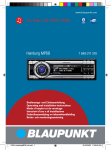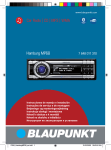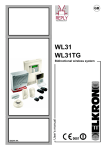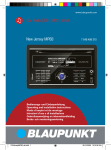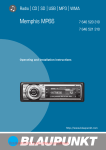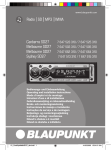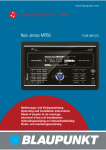Download Blaupunkt Hamburg MP68 Technical data
Transcript
www.blaupunkt.com
Car Radio CD MP3 WMA
Hamburg MP68
7 648 011 310
Bedienungs- und Einbauanleitung
Operating and installation instructions
Mode d’emploi et de montage
Istruzioni d’uso e di installazione
Gebruiksaanwijzing en inbouwhandleiding
Bruks- och monteringsanvisning
01BA_HamburgMP68_de.indd 1
03.03.2008 11:25:50 Uhr
Contents
Contents
About these instructions ................ 75
Safety Notes.................................... 76
Scope of delivery ............................ 77
Device description .......................... 78
What can the device do? ................. 78
Controls ........................................... 78
Theft protection .............................. 80
Device card ...................................... 80
Detaching/attaching the control panel . 80
Startup ............................................ 81
Switching the device on/off ............. 81
Adjusting the volume ....................... 81
Muting the device ............................ 81
Overview of the menu operation ..... 82
Changing the switch-off time
(OFFTIMER) ..................................... 83
Resetting the device (NORMSET) .... 83
USB port .......................................... 84
Connecting the USB cable ........... 84
Connecting the USB medium ....... 84
What characteristics do USB
media have to have? ..................... 84
Selecting the USB as audio source... 85
Handling CDs ................................... 85
What features do MP3 or WMA
CDs have to have? ........................ 85
Inserting and removing a CD ........ 86
Selecting the CD as audio source .. 86
The tuner display .....................................87
Setting the waveband/memory
bank ................................................. 88
Tuning into a station ........................ 88
Station seek tuning ...................... 88
Tuning into stations manually ....... 89
Selecting stored stations ............. 89
Storing stations ............................... 89
Storing stations manually ............. 89
Searching and storing stations
automatically (FM only:
TRAVEL STORE) ........................... 90
Changing the seek tuning
sensitivity (SENS) ............................ 90
Scanning all receivable stations
(BANDSCAN) ................................... 90
Displaying radio text ........................ 91
Receiving traffic announcements..... 91
Switching the priority of traffic
reports on/off .............................. 91
Skipping a traffic announcement . 92
Receiving an alternative frequency
of a station....................................... 92
Allowing/preventing alternative
frequencies (RDS) ........................ 92
Allowing/preventing the change
to other regional programmes
(REGIONAL) ................................. 92
Receiving the programme type ........ 93
Selecting a programme type or
switching off PTY (PTY TYPE) ...... 93
Selecting the programme type
language (PTY LANG) ................... 93
CD mode (audio)............................. 94
Tuner mode ..................................... 87
Starting the audio CD mode ............ 94
Set the device to the region Europe,
USA or Thailand ............................... 87
The audio CD display .................................94
Starting tuner mode ........................ 87
Functions in the CD mode (audio) .. 95
The CD menu ................................... 94
72
02BA_HamburgMP68_gb.indd 72
03.03.2008 8:58:51 Uhr
The Browse mode ............................ 98
The browse display ...................... 98
Selecting tracks in Browse mode .. 98
The Playlist mode ............................ 99
The Playlist display ....................... 99
Selecting tracks in Playlist mode .. 99
C‘n‘C mode.................................... 100
Starting C‘n‘C mode ...................... 100
The C‘n‘C display ....................................100
Managing several C‘n‘C devices .... 110
Bluetooth phone call..................... 111
Bluetooth preparation ................... 111
How is a Bluetooth connection
established? .................................. 111
Opening the Bluetooth menu......... 111
Registering the cell phone ............. 112
Determining the master telephone .. 112
Switching to CD changer mode ..... 103
Managing registered Bluetooth
devices ........................................... 113
Unregister all registered
Bluetooth devices ....................... 113
Managing registered Bluetooth
devices in the device list ............ 113
Selecting a CD ............................... 103
Answering/rejecting a phone call .. 114
The CD changer display ...........................103
Making a phone call (DIAL NEW) ... 114
Functions in the CD changer mode.. 104
Ending a call .................................. 115
The CD changer menu ................... 104
Redirecting an ongoing phone
call to the cell phone ..................... 115
Functions in C‘n‘C mode ............... 101
The C‘n‘C menu ............................. 102
CD-changer mode ......................... 103
Bluetooth streaming mode ........... 105
Registering Bluetooth players ........ 105
Functions in the Bluetooth
streaming mode ............................. 106
Starting the Bluetooth streaming
mode.............................................. 106
The Bluetooth streaming display ... 106
AUX mode ..................................... 107
ENGLISH
The MP3 menu ................................. 98
FRANÇAIS
Functions in the CD/USB mode
(MP3/WMA) ..................................... 97
ITALIANO
The MP3 display .......................................96
Switching the external audio
source on/off and selecting it .... 108
Naming external audio sources
(AUX EDIT) ................................. 108
Mixing an external audio source
with another audio source
(MIX AUX) ................................... 109
NEDERLANDS
Starting the CD/USB mode.............. 96
SVENSKA
CD/USB mode (MP3/WMA) ........... 96
DEUTSCH
Contents
Storing and calling a phone number
in the phone book of the device .... 115
Storing phone numbers.............. 115
Calling a phone number ............. 116
Editing an entry .......................... 116
Deleting entries .......................... 117
The phone book of the cell phone .. 117
Downloading a phone book ....... 117
Calling an entry in the phone book .......118
Adjusting the rear AUX input mode ... 107
Connecting other external audio
sources .......................................... 107
73
02BA_HamburgMP68_gb.indd 73
03.03.2008 8:58:51 Uhr
Contents
Calling a phone number from the
history............................................ 118
Speed dial...................................... 119
Changing the PIN (PIN NUM) ......... 119
Changing the Bluetooth name
of the device (RAD NAME) ............. 120
Sound settings .............................. 121
Opening the Audio menu ............... 121
Adjusting bass, treble and volume
distribution .................................... 121
Selecting a sound presetting
(PRESETS) ..................................... 121
Equalizer settings .......................... 122
Which equalizer setting is the
correct one? ............................... 122
Changing equalizer settings
(EBASS, ETREBLE, EMIDDLE,
EXBASS) ..................................... 123
User settings ................................. 124
Opening the System menu............. 124
Changing the welcome text
(ON MSG) ...................................... 124
Changing display settings .............. 127
Adjusting the display viewing
angle (ANGLE)............................ 127
Changing the day/night
brightness (D-DAY/D-NIGHT)...... 128
Mixing the color for the display
illumination (DISP COL)............. 128
Selecting the colour of the
display illumination from the
colour scan (COL SCAN) ............ 128
Switching the continuous
colour change for the display
illumination on/off (CON SCAN) ... 129
Changing the scan time
(SCANTIME) ................................... 129
Additional settings........................ 130
Configuring the preamplifier output
for the subwoofer (SUBOUT)......... 130
Activating/deactivating demo
mode.............................................. 130
Displaying version numbers ........... 130
Updating the device software ........ 131
Technical data ............................... 132
Changing time settings .................. 124
Switching time display on/off
(OFF CLK) .................................. 124
Selecting 12h/24h time display
(CLK MODE)............................... 125
Setting the time (CLK SET) ........ 125
Service .......................................... 133
Changing volume presettings ........ 125
Adjusting power-on volume
(ON VOL/LAST VOL)................... 125
Changing volume presettings
for TA, TEL and MUTE................. 126
Activating/deactivating the
signal tone (BEEP ON) ............... 127
Setting the speed-dependent
volume increase (AUTO SND) ..... 127
Factory settings ............................ 139
Warranty ....................................... 133
Glossary ........................................ 134
Index ............................................. 136
Installation instructions ............... 422
74
02BA_HamburgMP68_gb.indd 74
03.03.2008 8:58:51 Uhr
Symbols used
These instructions employ the following
symbols:
Declaration of conformity
The Blaupunkt GmbH declares that the
Hamburg MP68 device complies with the
basic requirements and the other relevant
regulations of the directive 1999/5/EG.
SVENSKA
DANGER!
Warns about injuries
ENGLISH
This device is intended for installation and
operation in a vehicle with 12 V vehicle system voltage and must be installed in a DIN
slot. Observe the 'performance limits in the
technical data. Repairs and installation, if
necessary, should be performed by a specialist.
FRANÇAIS
Use as directed
ITALIANO
These instructions contain important information to easily and safely install and operate the device.
• Read these instructions carefully and
completely before using the device.
• Keep the instructions at a location so that
they are always accessible to all users.
• Always pass on the device to third parties together with these instructions.
In addition, observe the instructions of the
devices used in conjunction with this device.
The CE mark confirms the compliance with EU directives.
쏅 Identifies a sequencing step
• Identifies a listing
NEDERLANDS
About these instructions
DEUTSCH
About these instructions
DANGER!
Warns about accidents
DANGER!
Warns about hearing loss
CAUTION!
Warns about laser beam
CAUTION!
Warns about damaging the CD
drive
75
02BA_HamburgMP68_gb.indd 75
03.03.2008 8:58:52 Uhr
Safety Notes
Safety Notes
The device was manufactured according to
the state of the art and established safety
guidelines. Even so, dangers may occur if
you do not observe the safety notes in these
instructions.
If you are installing device
yourself
You may only install the device yourself if
you are experienced in installing car sound
systems and are very familiar with the electrical system of the vehicle. For this purpose, observe the installation instructions
at the end of these instructions.
Observe the following!
During mute phases (e.g. when changing Travelstore, CD changer), changing
the volume is not audible until after the
mute phase. Do not increase the volume
during this mute phase.
• Always listen at a moderate volume so
that you can always hear acoustic warning signals (e.g. police).
Cleaning notes
Solvents, cleaning and scouring agents as
well as dashboard spray and plastics care
product may contain ingredients that will
damage the surface of the device.
• Use only a dry or slightly moistened
cloth for cleaning the device.
• If necessary, clean the contacts of the
control panel regularly using a soft cloth
moistened with cleaning alcohol.
CAUTION!
The device contains a Class 1
laser that can cause injuries to
your eyes.
ü Do not open the device and do not perform any modifications.
Disposal note
Do not dispose of your old unit in
the household trash!
Use the return and collection systems available to dispose of the old device.
In operation
• Operate the device only if traffic situation permits it! Stop at a suitable location to perform extensive settings.
• Remove or attach the control panel only
while the vehicle is standing an.
• To protect your hearing, always listen at
a moderate volume.
76
02BA_HamburgMP68_gb.indd 76
03.03.2008 8:58:52 Uhr
Scope of delivery
DEUTSCH
Scope of delivery
SVENSKA
NEDERLANDS
ITALIANO
FRANÇAIS
ENGLISH
The scope of delivery includes:
1 Hamburg MP68
1 Operating/installation instructions
1 Cloth case for the control panel
1 Support frame
2 Disassembly tools
1 USB connecting cable
1 Microphone for Bluetooth phone calls
1 Microphone connecting cable
1 Plug housing
1 Set of small parts
77
02BA_HamburgMP68_gb.indd 77
03.03.2008 8:58:52 Uhr
Device description
Device description
What can the device do?
In addition to the tuner, the device features an integrated CD player for playing audio CDs and MP3/WMA CDs. Your device is
equipped with an RDS receiving unit to conveniently listening to the radio. For example,
you can use the RDS functions TA and EON
for the priority of traffic information stations or PTY for searching for stations with
your preferred programme type. The built-in
Bluetooth module and the microphone connector allow the hands-free use of a phone
via the car sound system. In addition, the
following external audio sources can be
connected and used:
• C‘n‘C Blaupunkt interfaces
• Either a CD changer or an external
audio source, e.g. MiniDisc or MP3
player, via the rear AUX socket (REARAUX-IN socket)
• USB medium (player, stick or disk) with
MP3 or WMA files
• Navigation device or telephone
(Tel/Navi Line-In)
For further details, please read the installation instructions.
Controls
2
1
13 12
14
3
4
11
10
5
6
7
8
9
15
78
02BA_HamburgMP68_gb.indd 78
03.03.2008 8:58:52 Uhr
4
5
6
7
8
9
<
=
>
?
ENGLISH
FRANÇAIS
;
and as well as
and
In menus and in radio mode: Selecting
submenus and menu items/functions
In other operating modes (e.g. CD or
MP3 mode): Selecting track, CD and
directory
DIS/ESC button
Exiting the menu and changing to the
display of the audio source, selecting
the display mode (e.g. MP3 browse
mode in MP3 display)
button (Reject button)
Rejecting/ending an incoming call
button (Answer button)
Making/answering a call
button
Ejecting CD from CD drive
CD drive
ITALIANO
3
: Rocker switch
NEDERLANDS
2
button
for folding out the control panel
OK button
In menus: Calling up menu items and
confirming settings (press short)
Scanning tracks/radio stations
(SCAN function; press for longer than
2 seconds)
On/Off button
Switch-on, muting sound (press short)
Switch-off (press for longer than
2 seconds)
Volume control
Display
MENU button
Calling up a menu
AUDIO button
Calling up the audio menu for sound
settings
SRC button
Selecting an audio source
Alphanumeric keys
Radio mode (0 - 9): Selecting stored
stations (press short), storing stations
(press for longer than 2 seconds)
In menus: Entering, for example, PIN
codes, phone numbers and names
SVENSKA
1
DEUTSCH
Device description
79
02BA_HamburgMP68_gb.indd 79
03.03.2008 8:58:52 Uhr
Theft protection
Theft protection
Detaching/attaching the control
panel
Device card
You can detach the control panel to protect
against theft.
In case of a theft, the device card on the
back of these instructions together with the
purchase receipt is your proof of ownership.
Please enter the serial number of the device
on the card. The serial number is located on
the side of the device and poss. also on the
original box.
CAUTION!
Damage to the control panel
Impacts and dirt can damage the control
panel.
ü Transport the control panel only in its
case so that it is protected against impacts and the contacts are protected
against dirt.
ü Do not touch the contacts on the rear
side with your fingers.
To detach the control panel,
쏅 press the button 1.
The control panel opens to the front.
쏅 Remove the control panel from the
brackets by carefully pulling it out.
To re-attach the control panel,
쏅 carefully push the control panel into the
brackets until it engages and fold it back
into the slot.
Note:
The device is worthless to a thief without the control panel. Always take the
control panel with you when leaving the
vehicle. Do not keep the control panel
inside the vehicle - not even in a hiding
place.
80
02BA_HamburgMP68_gb.indd 80
03.03.2008 8:58:52 Uhr
Note:
To protect the vehicle battery if the ignition is switched off, the device automatically switches off after one hour.
Adjusting the volume
DANGER!
High volume
Note:
The volume can also be changed during
a traffic announcement/phone call/navigation announcement using the volume
control 4 for the duration of the phone
call or the announcement.
Muting the device
쏅 Briefly press the On/Off button 3.
The display shows "MUTE".
ENGLISH
FRANÇAIS
The device is switched on or off with the ignition. The introductory animation starts
and can be cancelled with the OK button
2. The device plays the audio source you
previously listened to.
To manually switch on the device,
쏅 press the On/Off button 3.
To switch off the device,
쏅 press and hold the On/Off button 3 for
approx. 2 seconds.
쏅 Turn the volume control 4.
The current volume is shown on the display
and used for all audio sources.
ITALIANO
Switching the device on/off
NEDERLANDS
This chapter contains information about
switching the device on and off, adjusting
the volume, performing menu settings, and
resetting the device to the factory settings.
It also provides information about connecting a USB medium and correctly inserting a
CD in the device.
ü The devices mutes itself while it changes
the CD in the CD changer or the audio
source. During this mute phase, the volume may be changed, but it is not audible. Do not increase the volume during
a mute phase.
ü Always set the device to a moderate
volume.
SVENSKA
Startup
DEUTSCH
Startup
To cancel the mute function,
쏅 briefly press the On/Off button 3
again.
OR:
쏅 Turn the volume control 4.
Excessive volume can damage your hearing and you may fail to hear acoustic warning signals!
81
02BA_HamburgMP68_gb.indd 81
03.03.2008 8:58:52 Uhr
Startup
Overview of the menu operation
The different basic settings of the device
and many functions of the different operating modes are available via menus:
• In the System menu, you perform the
basic settings for the device (e.g. display brightness and colour, power-on
volume and volume for traffic announcements, telephone calls and more, time,
scan time and settings for C‘n‘C and
AUX mode).
• In the Audio menu, you perform sound
settings (e.g. bass, treble, volume distribution, equalizer).
• In the menu of the respective operating
mode (e.g. tuner or CD mode), you can
perform settings for the current operating mode and select functions.
To open a menu,
쏅 press the MENU button 6.
By default, the menu of the current operating mode is opened, e.g. the tuner menu, if
the device is in tuner mode when you press
the MENU button 6.
Note:
You cannot call up the menu if the device
is muted ("MUTE").
A
B
E
C
D
A
B
C
D
Option of the selected menu item
Selected menu item
Menu items of the selected menu
Arrows indicate in which direction you
can scroll in the menu
E Menu selection
To select a different menu,
쏅 press the rocker switch or :.
It switches from the menu of the current operating mode to the System or Audio menu.
The Tuner menu is also available in all other
operating modes, e.g. to switch the priority
for traffic information on or off.
To select and call up a menu item in the current menu,
쏅 press the rocker switch or :.
쏅 Press the OK button 2.
82
02BA_HamburgMP68_gb.indd 82
03.03.2008 8:58:53 Uhr
• Every menu features the menu item
"EXIT". If you select "EXIT" and press the
OK button 2, you return to the higherlevel menu.
If no selection or setting is performed in a
menu for approx. 8 seconds, the display automatically returns to the display of the audio source (in the Bluetooth menu, this time
is approx. 30 seconds). Your settings - with
the exception of text inputs - are saved.
Changing the switch-off time
(OFFTIMER)
If you remove the control panel, the device
automatically switches off after 15 seconds. This switch-off time can be changed:
쏅 Press the MENU button 6.
쏅 Press the rocker switch : to open
the "Syst" system menu.
You can reset the device to the factory
settings (see appendix A1). Your personal settings. e.g. your welcome text, will be
deleted in the process.
쏅 Press the MENU button 6.
쏅 Press the rocker switch : to open
the "Syst" system menu.
쏅 Press the rocker switch or : to
select the "NORMSET" function.
쏅 Press and hold down the OK button 2
for longer than 4 seconds.
"NORM ON" briefly appears on the display.
The factory settings are restored. The radio briefly switches off and automatically on
again during the process.
ENGLISH
FRANÇAIS
Resetting the device (NORMSET)
ITALIANO
rectly to the display of the active audio
source.
Text inputs are not automatically saved.
Pressing the DIS•ESC button ; cancels
the text input without saving it. All other
settings are saved.
NEDERLANDS
• The DIS•ESC button ; returns you di-
쏅 Press the rocker switch or : to
select the "OFFTIMER" function.
쏅 Press the OK button 2.
쏅 Press the rocker switch or : to
adjust the switch-off time between
15 and 30 seconds.
쏅 Press the OK button 2 to select a different function, or press the DIS•ESC
button ; to exit the menu.
SVENSKA
You can exit a menu as follows:
• You confirm a setting with the OK button 2 and go back one higher menu
level.
Text input (e.g. your personal welcome text) should always be confirmed
with the OK button 2 to save the text
change.
DEUTSCH
Startup
Note:
If you press and hold down the OK button 2 for less than 4 seconds, "NORM
OFF" is displayed. Your personal settings
are retained. Press the OK button 2 to
select a different function, or press the
DIS•ESC button ; to exit the menu.
83
02BA_HamburgMP68_gb.indd 83
03.03.2008 8:58:53 Uhr
Startup
USB port
You can connect the following USB media
to the device and use them as audio source:
• USB stick
• USB hard disk (max. 800 mA)
• MP3 player with USB port
The device can play MP3 or WMA formats
(WMA version 9, without DRM copy protection only).
Note:
Blaupunkt cannot guarantee the proper
functioning of all USB media available on
the market!
Connecting the USB cable
To connect a USB medium, the supplied
USB cable must be connected to the rear of
the device before installing the car sound
system. For further details, please read the
installation instructions.
The USB cable can then be routed, for example, to the glove compartment or a suitable
place of the center console.
Connecting the USB medium
Note:
Always switch off the device before connecting or disconnecting your USB medium! The USB medium is correctly registered/unregistered only with switching
on/off.
쏅 Switch of the car sound system by holding the On/Off button 3 pressed for
longer than 2 seconds.
쏅 Connect the USB medium with the USB
cable.
What characteristics do USB media have
to have?
The device recognises the USB medium
only if it is a mass storage with the following features:
File system
FAT16 or FAT32,
no NTFS!
ID3 tags
Version 1 or 2
Format
Only MP3 or WMA files,
folders, playlists
Number
Max. 1,500 files (folders
and tracks) per folder
Naming of
files
File extension ".wma"/
".mp3"
Max. 24 characters (more
characters are possible,
but they reduce the max.
number of files)
No special characters or
umlauts
Bit rate
MP3: 32 to 320 kbps
WMA: 32 to 192 kbps
Under Windows 2000/XP, the FAT32 formatting creates a maximum partition size of
32 GB. If you are using a USB medium with
more than 32 GB, it may result in read errors
for additional partitions.
If a large number of files is stored on your
USB medium, the speed of the file search
may be reduced.
84
02BA_HamburgMP68_gb.indd 84
03.03.2008 8:58:53 Uhr
Version 1 or 2
Format
Only MP3 or WMA files,
folders, playlists
Handling CDs
Number
The device can play the following CD formats:
• Audio CD with the CompactDisc logo
(some CDs with copy protection cannot
be played)
Max. 999 tracks
in 99 folders
Naming of
files
File extension ".wma"/
".mp3"
Max. 16 characters (more
characters are possible,
but they reduce the max.
number of files)
Note
Blaupunkt cannot guarantee the proper
functioning of copy-protected CDs!
• CD-R or CD-RW with MP3 or WMA files
(WMA version 9, without DRM copy protection only)
FRANÇAIS
ID3 tags
No special characters or
umlauts
Bit rate
MP3: 32 to 320 kbps
WMA: 32 to 192 kbps
ITALIANO
ISO 9660 (Level 1 or 2)
or Joliet
NEDERLANDS
CD format
ENGLISH
What features do MP3 or WMA CDs have
to have?
The device can only play and display MP3 or
WMA CDs with the following features:
SVENSKA
Selecting the USB as audio source
쏅 Press the SRC button 8 repeatedly until "USB" appears on the display.
The display briefly shows "READING". The
playback starts.
If USB is selected as audio source, the MP3
display is shown. For further details, please
read the chapter "CD/USB mode (MP3/
WMA)".
DEUTSCH
Startup
Note:
The quality of self-burnt CDs fluctuates
due to different CD blanks, burner software, and burn speeds. For this reason,
it is possible that the device cannot play
some self-burnt CDs.
If you cannot play a CD-R/CD-RW:
• Use blanks from a different manufacturer or a different colour.
• Reduce the burn speed.
85
02BA_HamburgMP68_gb.indd 85
03.03.2008 8:58:53 Uhr
Startup
Inserting and removing a CD
• The audio CD display if an audio CD is
CAUTION!
• The MP3 display if an MP3 or WMA CD
Damaging the CD drive
is inserted.
The CD starts playing.
inserted.
Labelled or shaped CDs can damage the CD
drive.
ü Do not insert any mini CDs (8 cm diameter) or shape CDs damage.
ü Insert only circular CDs with a 12-cm
diameter.
ü Do not attach labels to CDs since the
label may detach during operation.
Note:
Label CDs only by using a marker since
it does not contain any caustic materials.
Permanent markers can damage CDs.
쏅 Press the button 1.
The control panel opens.
쏅 If a CD is in the drive, press the
button >.
The CD is ejected.
쏅 Remove the CD.
If you do not remove the CD, it is automatically pulled in again after a few seconds.
쏅 Insert the CD with its printed side uppermost into the CD drive ? until you
feel some resistance.
The CD is automatically drawn in.
쏅 Close the control panel.
The display briefly shows "READING". Next,
the following appears:
Selecting the CD as audio source
You can select an inserted CD as audio
source:
쏅 Press the SRC button 8 repeatedly
until "CD" (for audio CD) or "MP3" (for
MP3 CD) appears on the display.
Note:
The CD mode can be selected only if a
readable CD is inserted.
To operate the audio CD display, please read
the chapter "CD mode (audio)".
To operate the MP3 display, please read the
chapter "CD/USB mode (MP3/WMA)".
86
02BA_HamburgMP68_gb.indd 86
03.03.2008 8:58:53 Uhr
A
*
Note:
The tuner functions described in these
operating instructions refer to the region
Europe (tuner setting "EUROPE").
B
C
D
ENGLISH
The tuner display
FRANÇAIS
The device is set to the frequency ranges and station technologies of the region
in which it was purchased. You can adjust
this setting to the different frequency ranges and station technologies of Europe, the
United States or Thailand. To do so, the device must be switched off:
쏅 Simultaneously press the AUDIO button
7 and the button 9 while switching
on the device.
The display shows "TUNER AREA" and the
current setting as well as a list of available
options.
쏅 Press the rocker switch or : to
switch between the regions EUROPE,
USA and THAILAND.
쏅 Confirm the setting with the OK
button 2.
ITALIANO
Set the device to the region
Europe, USA or Thailand
E
F
NEDERLANDS
This device can receive radio stations in
the FM frequency ranges as well as MW and
LW.
Starting tuner mode
쏅 Press the SRC button 8 repeatedly
until "TUNER" appears on the display.
The playback starts immediately with the
previously played station if the vehicle is
within the reception area of this station.
A
B
C
D
Waveband/memory bank
Traffic information priority
Bluetooth status
Display area for frequency, time,
station name and radio text
E Menu selection
F Options of the current menu
SVENSKA
Tuner mode
DEUTSCH
Tuner mode
In the tuner display, 3 menus are available in
the menu selection:
• List: This menu is displayed by default in
the tuner mode. The List menu displays
the adjusted frequency, station name
(if available), time and radio text (if activated). In addition, the frequencies/sta-
87
02BA_HamburgMP68_gb.indd 87
03.03.2008 8:58:53 Uhr
Tuner mode
tions stored on the station buttons are
displayed in a list.
• Tune: The Tune menu provides functions
for adjusting stations, scanning stations
and automatic station storage.
• Band: The Band menu allows selecting
the waveband or the memory bank.
You can switch between the menus with
the rocker switch or :.
Setting the waveband/memory
bank
You can adjust and set radio stations of the
FM, MW and LW wavebands.
The wavebands MW and LW each provide
one memory bank with 10 memory locations each. The FM waveband features
2 memory banks each with 10 memory locations each: FM and FMT.
쏅 Press the rocker switch : twice to
open the "Band" menu.
쏅 Press the rocker switch or : to
select the desired waveband or memory bank.
쏅 Press the OK button 2.
The desired waveband or memory bank is
adjusted. After a short period of time, the
display automatically returns to the "List"
menu.
You can now perform the following actions
in this waveband/memory bank:
• Tuning into a station
• Storing stations
Tuning into a station
There are 3 ways of tuning into a station:
• Tuning into stations automatically
(station seek tuning)
• Tuning into stations manually
• Selecting stored stations
Station seek tuning
쏅 Press the # button of the alphanumeric keys 9.
"SEEK" and the current frequency or the
station name appear on the display.
쏅 Press the rocker switch or :.
If you press and hold the rocker switch
or :, automatic seek tuning skips the
stations found until you release the rocker
switch again.
Note:
You can also activate the "SEEK" function by using the rocker switch : to
open the "Tune" menu and pressing the
OK button 2.
The tuner searches for the next receivable
station in the current waveband. The adjusted sensitivity of the station seek tuning
(section "Changing the seek tuning sensitivity") and the following settings are taken
into consideration:
• The "PTY TYPE" setting in the "TUNER"
menu: The tuner searches for stations
that are broadcasting the defined programme type.
• The "TRAFFIC" setting in the "TUNER"
menu: With priority for traffic an-
88
02BA_HamburgMP68_gb.indd 88
03.03.2008 8:58:53 Uhr
sible only if the convenient RDS function is deactivated.
• If the RDS function is activated, you
can scroll in the broadcasting networks in whose reception area you
are located.
쏅 Press the # button of the alphanumeric keys 9.
"SEEK" and the current frequency or the
station name appear on the display.
쏅 Press the rocker switch or : to
change the frequency in increments of
100 kHz.
Note:
You can also activate the "SEEK" function by using the rocker switch : to
open the "Tune" menu and pressing the
OK button 2.
Selecting stored stations
쏅 Select the desired waveband or memory bank.
쏅 Press one of the station buttons
0 - 9 9.
Storing stations
There are 2 ways of storing a station:
• Storing stations manually
• Searching and storing stations automatically (Travelstore)
Storing stations manually
After tuning into a station, it can be stored
as follows:
쏅 Press one of the station buttons 0 - 9 9
for approx. 2 seconds to which you want
to assign the station.
Or in the List menu:
쏅 Press the rocker switch or : to
select a memory location in the list.
쏅 Press and hold down the OK button 2
for approx. 2 seconds.
The list displays the frequency or the name
of the station at the selected memory location. The station was stored.
ENGLISH
FRANÇAIS
Notes:
• Tuning into stations manually is pos-
ITALIANO
Tuning into stations manually
NEDERLANDS
Note:
These settings are available only for FM.
An exact description of these settings
can be found in the following sections of
this chapter.
Or in the List menu:
쏅 Press the rocker switch or : to
select a frequency or station from the
list.
쏅 Press the OK button 2.
The stored station is called up, provided
that it can be received at the current vehicle position.
The frequency of the station or the station
name appears on the display.
SVENSKA
nouncements, the tuner exclusively adjusts traffic information stations.
DEUTSCH
Tuner mode
89
02BA_HamburgMP68_gb.indd 89
03.03.2008 8:58:54 Uhr
Tuner mode
Searching and storing stations
automatically (FM only: TRAVEL STORE)
You can automatically search for and store
the ten FM stations offering the strongest
reception in the region in the FMT memory
bank, Stations that were previously stored
in the FMT memory bank are automatically deleted.
쏅 Press the rocker switch : to open
the "Tune" menu.
The "SEEK" function is selected.
쏅 Press the rocker switch or : to
select the "T-STORE" function.
"TRAVEL STORE" appears on the display.
쏅 Press the OK button 2.
The tuner starts with the automatic seek
tuning. After the storing is completed, the
radio plays the station at memory location
1 of the FMT level.
Changing the seek tuning
sensitivity (SENS)
The seek tuning sensitivity determines
whether the automatic station seek tuning
locates only strong stations or also weaker stations. You can adjust the seek tuning
sensitivity separately for the FM and MW/
LW wavebands.
쏅 Select the waveband for which you want
to set the seek tuning sensitivity.
쏅 Press the MENU button 6.
The Tuner menu opens.
쏅 Press the rocker switch or : to
select the "SENS" function.
쏅 Press the OK button 2.
쏅 Press the rocker switch or : to adjust the sensitivity between "SENS LOW
1" (lowest sensitivity) and "SENS HIGH
6" (highest sensitivity).
쏅 Press the OK button 2 to select a different function, or press the DIS•ESC
button ; to exit the menu.
Scanning all receivable stations
(BANDSCAN)
You can scan all receivable stations of a
waveband. The scan time can be set as described in the chapter "User settings".
쏅 Select the waveband (FM, MW, LW)
whose receivable stations you want to
scan.
쏅 Press the rocker switch : to open
the "Tune" menu.
The "SEEK" function is selected.
쏅 Press the rocker switch or : to
select the "BANDSCAN" function.
"BAND SCAN" briefly appears on the display.
쏅 Press the OK button 2.
"SCAN" and the current frequency or the
station name appear on the display.
The tuner is searching for stations. As soon
as the tuner has located a station, it is
played.
To continue listening to the currently
scanned station,
쏅 press the OK button 2.
After a complete search of the frequency
band, scanning stops. The previously set
station is played.
90
02BA_HamburgMP68_gb.indd 90
03.03.2008 8:58:54 Uhr
Receiving traffic announcements
If you switch on the priority for traffic announcements, the device uses the RDS
services TA (Traffic Announcement) and
EON (Enhanced Other Network). TA switches traffic reports even if you are currently listening to a different audio source. The
volume for the traffic announcement can be
adjusted (see the chapter "User settings",
section "Changing volume presettings").
If no traffic information station is currently
defined, the RDS service EON ensures that
the device automatically changes to a traffic
information station of the same broadcasting network for the duration of a traffic announcement.
Note:
For the device to switch through traffic
reports, a station must be defined that
supports TA or belongs to a broadcasting network with traffic information stations.
A signal tone appears if you leave the broadcast area of the traffic information station
or switch to a station that does not support
the traffic information priority. If a different
audio source than the tuner is active, the
device automatically searches for a traffic
information station.
ENGLISH
FRANÇAIS
ITALIANO
NEDERLANDS
In addition to your programme, stations can
broadcast text news (radio text) that can be
shown on the display.
To switch the display of radio text on/off:
쏅 press the MENU button 6.
The Tuner menu opens.
쏅 Press the rocker switch or : to
select the "R-TEXT" function.
쏅 Press the OK button 2.
쏅 Switch between the settings with the
rocker switch or :.
• "R-TEXT" : Radio text on.
• "R-TEXT" : Radio text off.
쏅 Press the OK button 2 to select a different function, or press the DIS•ESC
button ; to exit the menu.
Switching the priority of traffic reports
on/off
The priority of traffic reports is switched on
if the
symbol appears on the display.
This setting limits the station search and
scanning (SCAN) for traffic information stations.
To switch the traffic report priority on/off,
쏅 press the MENU button 6.
The Tuner menu opens.
쏅 Press the rocker switch or : to
select the "TRAFFIC" function.
쏅 Press the OK button 2.
쏅 Switch between the settings with the
rocker switch or :.
• "TRAFFIC" : Priority on.
• "TRAFFIC" : Priority off.
쏅 Press the OK button 2 to select a different function, or press the DIS•ESC
button ; to exit the menu.
SVENSKA
Displaying radio text
DEUTSCH
Tuner mode
91
02BA_HamburgMP68_gb.indd 91
03.03.2008 8:58:54 Uhr
Tuner mode
Skipping a traffic announcement
To cancel a traffic announcement without switching off the priority of traffic announcements,
쏅 press the DIS•ESC button ;.
The previously active audio source is played
again. If a traffic announcement is broadcast again, the device automatically switches it through again.
Receiving an alternative
frequency of a station
The device can automatically switch to the
best alternative frequency of the same station if the reception becomes poor.
Allowing/preventing alternative
frequencies (RDS)
To switch RDS on/off,
쏅 press the MENU button 6.
The Tuner menu opens, the "RDS" function
is selected.
쏅 Press the OK button 2.
쏅 Switch between the settings with the
rocker switch or :.
• "RDS" : RDS on, allowing alternative frequencies.
• "RDS" : RDS off, preventing alternative frequencies.
쏅 Press the OK button 2 to select a different function, or press the DIS•ESC
button ; to exit the menu.
Note:
For the device to switch to an alternative frequency (AF) in case of poor reception, the station must also support
the RDS function Alternative frequency
(AF).
Allowing/preventing the change to other
regional programmes (REGIONAL)
Some stations divide their programmes into
regional programmes with different contents at certain times. You can use the REG
function to prevent the device from switching to alternative frequencies that are transmitting different programme content.
To switch the regional function on/off,
쏅 press the MENU button 6.
The Tuner menu opens.
쏅 Press the rocker switch or : to
select the "REGIONAL" function.
쏅 Press the OK button 2.
쏅 Switch between the settings with the
rocker switch or :.
• "REGIONAL" : Regional function
on. The tuner only changes to alternative frequencies of the set stations
that broadcast the same regional programme.
• "REGIONAL" : Regional function
off. The tuner also changes to alternative frequencies that broadcast another regional programme.
쏅 Press the OK button 2 to select a different function, or press the DIS•ESC
button ; to exit the menu.
92
02BA_HamburgMP68_gb.indd 92
03.03.2008 8:58:55 Uhr
ENGLISH
FRANÇAIS
ITALIANO
Selecting a programme type or switching
off PTY (PTY TYPE)
쏅 Press the MENU button 6.
The Tuner menu opens.
쏅 Press the rocker switch or : to
select the "PTY TYPE" function.
쏅 Press the OK button 2.
A list with available programme types and
the setting "NO PTY" (PTY off) are displayed.
쏅 Press the rocker switch or : to
select the desired programme type or
the "NO PTY" setting.
쏅 Press the OK button 2 to select a different function, or press the DIS•ESC
button ; to exit the menu.
You can locate a station that broadcasts the
selected programme type by using the automatic station seek tuning. For instructions,
please read the section "Station seek tuning" in this chapter.
If no station with the correct programme
type is found, the display briefly shows "NO
PTY FOUND" and the original frequency is
adjusted again.
NEDERLANDS
You can select a programme type (PTY)
to purposefully search for stations, for example, that broadcast rock music or sport
events.
Options include "DEUTSCH", "ENGLISH"
and "FRANÇAIS".
쏅 Press the MENU button 6.
The Tuner menu opens.
쏅 Press the rocker switch or : to
select the "PTY LANG" function.
쏅 Press the OK button 2.
쏅 Press the rocker switch or : to
select the desired language.
쏅 Press the rocker switch : to switch
on the selected language.
쏅 Press the OK button 2 to select a different function, or press the DIS•ESC
button ; to exit the menu.
SVENSKA
Receiving the programme type
DEUTSCH
Tuner mode
Selecting the programme type language
(PTY LANG)
You can select the language in which the
programme types should be displayed.
93
02BA_HamburgMP68_gb.indd 93
03.03.2008 8:58:55 Uhr
CD mode (audio)
CD mode (audio)
D Random playback (MIX) or repeat func-
Audio CDs are played in the CD mode (audio). How to insert and remove CDs is described in the chapter "Startup".
E Playing time or time
tion (RPT)
Starting the audio CD mode
You can select an inserted CD as audio
source:
쏅 Press the SRC button 8 repeatedly
until "CD" appears on the display.
The playback starts.
Note:
As long as the CD is in the drive, the device stores track and playing time of the
previously played CD. After calling up
the audio source, the playback starts at
the point where it was interrupted.
The audio CD display
A
E
B
C
The CD menu
The CD menu provides functions such as
MIX and REPEAT (see the lower table on the
next page).
To select a function and its desired option in
the CD menu,
쏅 press the MENU button 6.
The CD menu opens.
쏅 To select the desired function, press the
rocker switch or :.
쏅 Press the OK button 2.
쏅 Press the rocker switch : to switch
on the selected option, or the rocker
switch : to switch if off.
쏅 Press the OK button 2 to select a different function, or press the DIS/ESC
button ; to exit the menu.
D
A Traffic information priority
B Bluetooth status
C Display area for track number and CD
text (album, artist, track name if available and switched on)
94
02BA_HamburgMP68_gb.indd 94
03.03.2008 8:58:55 Uhr
Functions in the CD mode (audio)
The functions of the following table can be called directly on the CD display by touching a
button.
Fast search
Press and hold the
rocker switch or
:.
Audibly scanning a track forward or back
Scanning
tracks
Press the OK button 2 "SCAN": Scans all tracks on the CD (scan
time can be adjusted: chapter "User setfor longer than 2 sectings"). Press again briefly: Switches scan
onds.
off
Playing time/
time
Press the DIS•ESC but- Change between display of playing time and
time.
ton ;.
The functions of the following table can be called up in the CD menu. For further details,
please read the preceding section "The CD menu".
Function
Menu item
Options
Random playback
MIX
"MIX CD"
"MIX CD"
Repeating
tracks
REPEAT
"REPEAT TRACK"
"REPEAT TRACK"
Display CD
text
CD-TEXT
Switching
scrolling text
on/off
SCROLL
: Mixing the tracks on the CD.
: Regular playback.
ITALIANO
FRANÇAIS
: Playing the next track
: Repeats the track. Press again: Plays the
previous track
ENGLISH
Display/description
Press the rocker switch
or :.
NEDERLANDS
Action
Selecting
tracks
SVENSKA
Function
DEUTSCH
CD mode (audio)
: Repeat the current track.
: Regular playback.
: The display shows CD text.
: The display does not show CD text.
: The track information appears as scrolling text.
: The track information does not appear as scrolling text.
95
02BA_HamburgMP68_gb.indd 95
03.03.2008 8:58:55 Uhr
CD/USB mode (MP3/WMA)
CD/USB mode
(MP3/WMA)
The MP3 display
A
In CD/USB mode, you can play CD-Rs or CDRWs or a USB medium with MP3 or WMA
tracks.
The chapter "Startup" describes what you
must observe when connecting and disconnecting USB media. It also contains information about inserting and removing CDs.
Starting the CD/USB mode
You can select an already inserted CD-R or
CD-RW or a connected USB data carrier as
audio source:
쏅 Press the SRC button 8 repeatedly until "CD" or "MP3" or "USB" appears on
the display.
The playback starts.
Note:
The USB mode can be selected only if
a valid USB medium is connected.
B
G
C
F
D
E
A
B
C
D
E
MP3 source ("CD MP3" or "USB")
Traffic information priority
Bluetooth status
Current directory
Display area for the file names as well
as artist, album or track1
F Random playback (MIX) or repeat function (RPT)
G Playing time
You can switch between the following modes
with the DIS•ESC button ;:
• MP3 display
• Browse mode
• Playlist mode (if playlist is available on
USB/CD)
1 Album and artist can be displayed only if they are stored in the ID3 tags of the MP3 track.
96
02BA_HamburgMP68_gb.indd 96
03.03.2008 8:58:56 Uhr
Functions in the CD/USB mode (MP3/WMA)
The functions of the following table can be called directly on the MP3 display by touching a
button.
ENGLISH
Response
: Selecting the next folder
: Selecting the previous folder
Selecting
tracks
Press the rocker switch
or :.
: Playing the next track
: Repeats the track. Press again: Plays the
previous track
Fast search
Press and hold the
rocker switch or
:.
Audibly scanning a track forward or back
Scanning
tracks
Press the OK button 2 "SCAN": Scans all tracks on the CD/USB
(scan time can be adjusted: chapter "User
for longer than 2 secsettings"). Press again briefly: Switches
onds.
scan off
ITALIANO
Press the rocker switch
or :.
The functions of the following table can be called up in the MP3 menu. For further details,
please read the following section, "The MP3 menu".
Function
Menu item
FRANÇAIS
Action
Selecting
folders
NEDERLANDS
Function
DEUTSCH
CD/USB mode (MP3/WMA)
Options
Random playback
MIX
"MIX FOLDER": Mix tracks of the current folder.
"MIX ALL": Mix all the tracks.
Repeating
tracks
REPEAT
"REPEAT TRACK": Repeat the current track.
"REPEAT FOLDER": Repeat the current folder.
Displaying
track information
DISPLAY
"ARTIST": Display the artist.
"ALBUM": Display the album.
"SONG": Display the track names.
Switching
scrolling text
on/off
SCROLL
: The track information appears as scrolling text.
: The track information does not appear as scrolling text.
97
02BA_HamburgMP68_gb.indd 97
03.03.2008 8:58:56 Uhr
CD/USB mode (MP3/WMA)
The MP3 menu
To select a function and its desired option in
the MP3 menu,
쏅 press the MENU button 6.
The MP3 menu opens.
쏅 To select the desired function, press the
rocker switch or :.
쏅 Press the OK button 2.
쏅 To select the desired option among several options, press the rocker switch
or :.
쏅 Press the rocker switch : to switch
on the selected option, or the rocker
switch : to switch if off.
쏅 Press the OK button 2 to select a different function, or press the DIS•ESC
button ; to exit the menu.
The browse display
A
B
E
D
C
A Marked directory or track
B
C
D
E
(open or playback with rocker switch
:)
Directory
Up and down arrows indicate in which
direction you can scroll
Currently playing track
Track
The Browse mode
In the Browse mode, tracks and directories
are displayed the same way they are stored
on the MP3 data carrier. This allows you to
purposefully search for and open a specific directory and select a track stored in that
directory without having to interrupt the
current playback.
Selecting tracks in Browse mode
쏅 During MP3/WMA playback, press the
DIS•ESC button ; repeatedly until
Browse mode is displayed.
It shows all folders and tracks stored on the
data carrier.
To select a track or folder,
쏅 press the rocker switch or : to
scroll through the tracks and folders.
Fast scrolling is achieved by pressing the
rocker switches for a longer time.
쏅 Press the rocker switch : to change
up to a higher-level folder.
98
02BA_HamburgMP68_gb.indd 98
03.03.2008 8:58:56 Uhr
The Playlist display
A
Note:
Fast searching is not available in Playlist
mode.
C
ENGLISH
FRANÇAIS
The device can play playlists that were created with an MP3 manager, such as WinAmp
or Microsoft Media Player. The playlists must
be stored in the root folder of the data carrier. The following playlist formats are valid:
M3U, PLS, WPL, ASX and RMP.
ITALIANO
The Playlist mode
NEDERLANDS
Note:
Fast searching is not available in Browse
mode.
Selecting tracks in Playlist mode
쏅 During MP3/WMA playback, press the
DIS•ESC button ; repeatedly until
Playlist mode is displayed.
It shows all playlists stored in the root folder
of the data carrier.
To select a track from a playlist,
쏅 press the rocker switch or : to
scroll through the playlists.
Fast scrolling is achieved by pressing the
rocker switches for a longer time.
쏅 Press the rocker switch : to open a
playlist.
쏅 Press the rocker switch or : to
scroll through the tracks of the playlist.
쏅 Press the rocker switch : to play a
track.
The tracks are played in the order in which
they are stored in the playlist. This order is
also displayed in the Playlist mode.
SVENSKA
쏅 Press the rocker switch : to open a
folder or to play a track.
The files are played back in the order in
which they were physically stored on the
data carrier. This order is also displayed in
the Browse mode.
DEUTSCH
CD/USB mode (MP3/WMA)
B
A Playlist
B Up and down arrows indicate in which
direction you can scroll
C Marked playlist
(open with rocker switch :)
99
02BA_HamburgMP68_gb.indd 99
03.03.2008 8:58:56 Uhr
C‘n‘C mode
C‘n‘C mode
In C‘n‘C mode, you access devices that are
connected via a C‘n‘C interface.
Note:
For details about connecting a C‘n‘C interface and the required settings, please
read the chapter "AUX mode".
Starting C‘n‘C mode
쏅 Press the SRC button 8 repeatedly
until the name of the device connected
via C‘n‘C appears on the display.
The playback starts.
Note:
The C‘n‘C mode can be selected only if a
suitable device is connected via a C‘n‘C
interface.
E Directory and track number
F Display area for the file names as well
as artist, album or track
G Random playback (MIX) or repeat function (RPT)
H Playing time
You can switch between the following modes
with the DIS•ESC button ;:
• C‘n‘C display
• Browse mode
Note
In the C‘n‘C mode, you can select tracks
and directories as well as playlists in
Browse mode. Playlist can be selected as
directories in Browse mode and opened.
For further details, please read the section "The Browse mode" in the chapter
"CD/USB mode (MP3/ WMA)".
The C‘n‘C display
A
B
H
A
B
C
D
G
C
D
F
E
Name of audio source
Traffic information priority
Bluetooth status
Name of current directory
100
02BA_HamburgMP68_gb.indd 100
03.03.2008 8:58:56 Uhr
Functions in C‘n‘C mode
The functions of the following table can be called directly on the C‘n‘C display by touching
a button.
Selecting
tracks
Press the rocker switch
or :.
: Playing the next track
: Repeats the track. Press again: Plays the
previous track
Fast search
Press and hold the
rocker switch or
:.
Audibly scanning a track forward or back
Scanning
tracks
Press the OK button 2 "SCAN": Scans all tracks on the device (scan
time can be adjusted: chapter "User setfor longer than 2 sectings"). Press again briefly: Switches scan off
onds.
The functions of the following table can be called up in the C‘n‘C menu. For further details,
please read the following section, "The C‘n‘C menu".
Function
Random playback
Menu item
MIX
ITALIANO
: Selecting the next folder
: Selecting the previous folder
FRANÇAIS
ENGLISH
Response
Press the rocker switch
or :.
NEDERLANDS
Action
Selecting
folders
Options
"MIX FOLDER": Mix tracks of the current folder.
"MIX ALL": Mix all the tracks.
"MIX MAG"1: Mix the tracks of all CDs in the CD changer.
"MIX SONG"2: Mix all the tracks with the same track
name.
"MIX ALBUM"2: Mixx all the tracks with the same album
name.
SVENSKA
Function
DEUTSCH
C‘n‘C mode
1 Option is only available if CD changer is connected via C‘n‘C interface.
2 Option is only available if iPod® is connected via C‘n‘C interface.
101
02BA_HamburgMP68_gb.indd 101
03.03.2008 8:58:56 Uhr
C‘n‘C mode
Function
Menu item
Options
Repeating
tracks
REPEAT
"REPEAT TRACK": Repeat the current track.
"REPEAT FOLDER": Repeat the current folder.
"REPEAT DISC"1: Repeat the current CD.
"REPEAT ALL": Repeat all the tracks.
Displaying
track information
DISPLAY
"ARTIST": Display the artist.
"ALBUM": Display the album.
"SONG": Display the track names.
Switching
scrolling text
on/off
SCROLL
: The track information appears as scrolling text.
: The track information does not appear as
scrolling text.
The C‘n‘C menu
To select a function and its desired option in
the C‘n‘C menu,
쏅 press the MENU button 6.
The C‘n‘C menu opens.
쏅 To select the desired function, press the
rocker switch or :.
쏅 Press the OK button 2.
쏅 To select the desired option among several options, press the rocker switch
or :.
쏅 Press the rocker switch : to switch
on the selected option, or the rocker
switch : to switch if off.
쏅 Press the OK button 2 to select a different function, or press the DIS•ESC
button ; to exit the menu.
1 Option is only available if CD changer is connected via C‘n‘C interface.
102
02BA_HamburgMP68_gb.indd 102
03.03.2008 8:58:57 Uhr
A
C
FRANÇAIS
Switching to CD changer mode
Note:
To be able to select the CD changer as
audio source, at least one CD must be in
the magazine.
To select a connected CD changer as audio
source,
쏅 press the SRC button > repeatedly
until "CDC" appears on the display.
If you select a CD changer as audio source
for the first time, "MAG SCAN" appears on
the display until the CD changer is operational.
The CD changer display appears. The playback starts.
B
ENGLISH
The CD changer display
F
E
ITALIANO
You can connect the following CD changers
to the device.
• Blaupunkt CDC A03
• Blaupunkt CDC A08
• Blaupunkt IDC A09
How to insert CDs in the CD changer magazine is described in the instructions of your
CD changer.
Note:
For details about connecting a CD changer and the required settings, please read
the chapter "AUX mode".
Selecting a CD
쏅 To select a CD, press the rocker switch
or :.
"LOADING CD" briefly appears on the display. The selected CD starts playing.
D
A
B
C
D
E
Traffic information priority
Bluetooth status
Track number
CD number
Random playback (MIX) or repeat function (RPT)
F Playing time or time
NEDERLANDS
CD-changer mode
DEUTSCH
CD-changer mode
103
02BA_HamburgMP68_gb.indd 103
03.03.2008 8:58:57 Uhr
CD-changer mode
Functions in the CD changer mode
Function
Action
Display/response
Selecting
tracks
Press the rocker switch
or :.
: Playing the next track
: Repeats the track. Press again: Plays the
previous track
Fast search
Press and hold the
rocker switch or
:.
Audibly scanning a track forward or back
Scanning
tracks
Press the OK button 2
for longer than 2 seconds.
"SCAN": Scans all tracks of all CDs (scan
time can be adjusted: chapter "User settings"). Press again briefly: Switches scan
off
Playing time/
time
Press the DIS•ESC button ;.
Change between display of playing time and
time.
The functions of the following table can be called up in the CD changer menu. For further
details, please read the following section "The CD changer menu".
Function
Menu item
Options
Random playback
MIX
"MIX CD": Mix the tracks on the current CD.
"MIX ALL": Mix all the tracks.
Repeating
tracks
REPEAT
"REPEAT TRACK": Repeat the current track.
"REPEAT DISC": Repeat the current CD.
The CD changer menu
To select a function and its desired option in
the CD changer menu,
쏅 press the MENU button 6.
The CD changer menu opens.
쏅 To select the desired function, press the
rocker switch or :.
쏅 Press the OK button 2.
쏅 To select the desired option, press the
rocker switch or :.
쏅 Press the rocker switch : to switch
on the selected option, or the rocker
switch : to switch if off.
쏅 Press the OK button 2 to select a different function, or press the DIS•ESC
button ; to exit the menu.
104
02BA_HamburgMP68_gb.indd 104
03.03.2008 8:58:57 Uhr
The device can be registered with up to 5
Bluetooth cell phones or other devices such
as MP3 players. If you register a sixth one,
the Bluetooth device registered first is unregistered.
For additional information about managing more registered Bluetooth devices, see
the chapter "Bluetooth phone call", section
"Managing registered Bluetooth devices".
To register a Bluetooth player,
쏅 press the MENU button 6.
쏅 Press the rocker switch : to open
the "Syst" system menu.
쏅 Press the rocker switch or : until
the "BT" menu item is selected.
쏅 Press the OK button 2 to call up the
menu item.
The "PAIR" menu item is selected.
쏅 Press the OK button 2 to call up the
menu item.
쏅 Press the rocker switch or : until
the "NOMADIC" menu item is selected.
ENGLISH
FRANÇAIS
ITALIANO
Registering Bluetooth players
NEDERLANDS
Devices such as MP3 players can also be
connected to the device via Bluetooth if
they feature the corresponding equipment.
The transfer of audio contents, such as music, via Bluetooth is referred to as Bluetooth
streaming.
For additional information about Bluetooth
technology, please refer to the chapter
"Bluetooth phone call".
쏅 Press the OK button 2.
"START PAIRING" briefly appears on the display. If necessary, you can enter the PIN
number of the Bluetooth player:
쏅 Enter the number sequence by pressing the corresponding buttons of the
keys 9.
After entering one digit, the device automatically switches to the next one. To correct any entry errors, select the corresponding digit by pressing the rocker switch
or : again.
After entering the complete PIN number,
쏅 press the OK button 2.
Note:
Entering the PIN of the device (default
"1234") may be required in the Bluetooth player to be registered. To do so,
follow the instructions of the Bluetooth
player.
The car sound system independently establishes a Bluetooth connection to the
Bluetooth player that was registered last
and is available. After the connection is established, "DEVICE CONNECTED" briefly appears on the display. If no connection
could be established, then "CONNECTION
FAILED" is displayed.
SVENSKA
Bluetooth streaming mode
DEUTSCH
Bluetooth streaming mode
Note:
The time required for the connection is
dependent upon the Bluetooth player
and can differ from device to device.
105
02BA_HamburgMP68_gb.indd 105
03.03.2008 8:58:57 Uhr
Bluetooth streaming mode
FAILED - PLAY FROM THE DEVICE VIA
BLUETOOTH" is displayed.
Starting the Bluetooth streaming
mode
쏅 Press the SRC button 8 repeatedly until "STREAMING" appears on the display.
The playback starts.
Notes:
• The Bluetooth streaming mode can
be selected only if a suitable Bluetooth device is connected.
• If the phone book of a connected
cell phone is being transferred in the
Bluetooth streaming mode, the audio
transfer is interrupted for the duration of the phone book download.
• If the connection is lost in Bluetooth
streaming mode, "CONNECTION
LOST" appears on the display. Press
the OK button 2 to re-establish the
connection, or press the DIS•ESC
button ; to return to the last audio
source. If the Bluetooth player is out
of range when pressing the OK button 2, "CONNECTION FAILED - DEVICE NOT FOUND" is displayed. The
device then automatically returns to
the audio source heard last. If the
connection must be re-established
from Bluetooth player, "CONNECTION
The Bluetooth streaming display
A
C
B
D
A
B
C
D
Traffic information priority
Bluetooth status
Track information
Time
Functions in the Bluetooth streaming mode
Function
Selecting
tracks
Action
Press the rocker switch
or :.
Display/response
: Playing the next track
: Repeats the track. Press again: Plays the
previous track
106
02BA_HamburgMP68_gb.indd 106
03.03.2008 8:58:58 Uhr
Adjusting the rear AUX input
mode
You can select between these modes for the
rear AUX input:
• C‘n‘C mode for C‘n‘C Blaupunkt interfaces.
• Non-C'n'C mode for non-C‘n‘C Blaupunkt
interfaces, CD changers and other external audio sources.
The C‘n‘C mode is activated by default.
Connecting other external audio
sources
If no C‘n‘C Blaupunkt accessory device and
no CD changer is connected to the device,
you can connect other external audio sources
via the rear AUX input, such as portable CD
players, MiniDisc players or MP3 players.
ENGLISH
FRANÇAIS
ITALIANO
NEDERLANDS
You can connect different external audio
sources to the device via the rear AUX input:
• C‘n‘C devices from the Blaupunkt accessories programme (e.g. an iPod®/USB
interface).
• CD changer
• Other external audio sources, such as
portable CD players, MiniDisc players,
MP3 players or a non-C‘n‘C Blaupunkt
interface.
The C‘n‘C interface from Blaupunkt (C‘n‘C =
Command and Control) allows an even more
convenient control of devices and data carriers that are connected to the car sound
system via a C‘n‘C Blaupunkt interface.
This device is factory set for the connection of C‘n‘C Blaupunkt accessory devices.
If you want to connect a non-C‘n‘C device,
such as a CD changer or another external
audio source, please perform the settings
described in the following sections.
To switch between C‘n‘C mode and nonC‘n‘C mode,
쏅 press the MENU button 6.
쏅 Press the rocker switch : to open
the "Syst" system menu.
쏅 Press the rocker switch or : until
the "CDC ON" menu item is selected.
쏅 Press the OK button 2 to call up the
menu item.
쏅 Switch between the settings with the
rocker switch or :.
• "CDC ON" : Non-C‘n‘C mode.
• "CDC ON" : C‘n‘C mode.
As soon as you change the setting, the device briefly switches off and back on again
with the selected setting (Reset).
SVENSKA
AUX mode
DEUTSCH
AUX mode
Note:
An adapter cable is needed to connect
an external audio source via the rear AUX
input. You can obtain this cable (Blaupunkt no.: 7 607 897 093) from your
Blaupunkt dealer.
If you want to connect such an external audio source, proceed as follows:
1. Check whether the non-C‘n‘C mode
is set for the rear AUX input. For fur-
107
02BA_HamburgMP68_gb.indd 107
03.03.2008 8:58:58 Uhr
AUX mode
ther details, please read the section
"Adjusting the rear AUX input mode" in
this chapter.
2. Connect the external audio source to
the rear AUX input while the device is
switched off.
3. In the menu of the device, switch on the
external audio source. For further details, please read the following section,
"Switching the external audio source
on/off and selecting it".
4. If necessary, make additional settings
for the external audio source. For further details, please read the additional
sections in this chapter.
Switching the external audio source on/
off and selecting it
If you connected an external audio source
to the rear AUX input, you must activate the
AUX input in the menu. This allows you to select the external audio source with the SRC
button 8.
쏅 Press the MENU button 6.
쏅 Press the rocker switch : to open
the "Syst" system menu.
쏅 Press the rocker switch or : until
the "AUX" menu item is selected.
쏅 Press the OK button 2 to call up the
menu item.
쏅 Switch between the settings with the
rocker switch or :.
• "AUX" : AUX input on.
• "AUX" : AUX input off.
쏅 Press the OK button 2 to select a different function, or press the DIS•ESC
button ; to exit the menu.
Naming external audio sources (AUX
EDIT)
For the rear AUX input, you can enter a separate name that is shown on the display if you
select the connected audio source.
쏅 Press the MENU button 6.
쏅 Press the rocker switch : to open
the "Syst" system menu.
쏅 Press the rocker switch or : until
the "AUXEDIT" menu item is selected.
쏅 Press the OK button 2 to call up the
menu item.
The current name is displayed. The position digit flashes and can be changed. You
can now enter your own name with up to
12 characters:
쏅 Enter the name by pressing the corresponding buttons of the keys 9. Select
the desired letter, if necessary by pressing a button several times.
After entering one letter, the device automatically switches to the next one. To correct any entry errors, select the corresponding digit by pressing the rocker switch
or : again.
쏅 Enter the desired character by pressing
the corresponding button of the alphanumeric keys 9 once or several times.
108
02BA_HamburgMP68_gb.indd 108
03.03.2008 8:58:58 Uhr
Mixing an external audio source with
another audio source (MIX AUX)
You can play an external audio source simultaneously with any other audio source of the
radio (radio, CD, USB or Bluetooth streaming).
This function allows you, e.g. to connect a
mobile Blaupunkt navigation device as external audio source and to play the navigation announcements via the radio loudspeakers while listening to one of the other
audio sources. Note that the other audio
source is not muted in this case if a navigation announcement is broadcast.
Note:
The volume of the external audio source
and the volume of the audio source of
the radio are adjusted separately:
• Adjust the volume for the radio,
CD,USB or Bluetooth streaming playback with the volume control 4.
ENGLISH
FRANÇAIS
ITALIANO
ing the welcome text, press the
DIS•ESC button ;.
• If the text entry is interrupted, e.g. by
a traffic announcement, the previous
changes are not stored.
vice whose volume you can adjust
(e.g. the headphones output), and
adjust the volume of the external audio source with the corresponding
controller of the device.
The simultaneous playback must be activated in the menu. If "MIX AUX" is switched
on, the audio source connected via the rear
AUX input is played back together with the
currently selected audio source (e.g. radio
or CD). If "MIX AUX" is switched off, only
the selected audio source is played in each
case.
To switch "MIX AUX" on/off,
쏅 press the MENU button 6.
쏅 Press the rocker switch : to open
the "Syst" system menu.
쏅 Press the rocker switch or : until
the "MIX AUX" menu item is selected.
쏅 Press the OK button 2 to call up the
menu item.
쏅 Switch between the settings with the
rocker switch or :.
• "MIX AUX" : On.
• "MIX AUX" : Off.
쏅 Press the OK button 2 to select a different function, or press the DIS•ESC
button ; to exit the menu.
NEDERLANDS
Notes:
• To quit the text input without chang-
• Use an output on the connected de-
SVENSKA
쏅 Press the rocker switch or : to
change to a different position.
After entering the complete name,
쏅 press the OK button 2 to store the
name entered.
DEUTSCH
AUX mode
109
02BA_HamburgMP68_gb.indd 109
03.03.2008 8:58:58 Uhr
AUX mode
Managing several C‘n‘C devices
When using suitable adapter cables, you
can connect up to 3 C‘n‘C Blaupunkt interfaces to the device. For the device to distinguish the different interfaces, you can assign them individual device numbers.
쏅 Press the MENU button 6.
쏅 Press the rocker switch : to open
the "Syst" system menu.
쏅 Press the rocker switch or : until
the "C‘N‘C EDIT" menu item is selected.
쏅 Press the OK button 2 to call up the
menu item.
The menu displays the 3 C‘n‘C devices "DEVICE 1" to "DEVICE 3".
쏅 Select a device with the rocker switch
or :.
쏅 Press the OK button 2.
You can now enter the four-digit PIN number
of the device:
쏅 Enter the number sequence by pressing the corresponding buttons of the
keys 9.
Note:
The PIN of a C‘n‘C device consists of
4 hexadecimal digits. Every digit can
take on 16 different values from 0 to 9
and A to F. To enter the values from A to
F for a digit, press the "2" or "3" button
of the keys as often as required.
After entering one digit, the device automatically switches to the next one. To correct any entry errors, select the corresponding digit by pressing the rocker switch
or : again.
After entering the complete PIN number,
쏅 press the OK button 2.
110
02BA_HamburgMP68_gb.indd 110
03.03.2008 8:58:59 Uhr
Prerequisites for Bluetooth phone calls are
a Bluetooth cell phone and the installation
of the supplied microphone (see the installation instructions).
Note:
Use only the supplied Blaupunkt microphone. Conventional microphones are
not suitable for a connection to this device.
The cell phones that are compatible with
the car sound system can be found under
www.blaupunkt.com or at your Blaupunkt
specialised dealer.
The Bluetooth technology is a wireless connection with a short range. That is, the cell
phone must be close to the car sound system (in the vehicle).
ENGLISH
FRANÇAIS
ITALIANO
Bluetooth preparation
First, the cell phone and the car sound system have to "become acquainted" with each
other, i.e. they must be registered. When
you register the devices, a Bluetooth connection is subsequently established. This
connection remains in effect as long as the
cell phone is within range. If the connection
is interrupted, e.g. because you moved the
cell phone outside the range, the connection is automatically re-established as soon
as you are back within range.
If you want to connect another registered
cell phone with the car sound system, you
can do so manually (please read the section
"Managing registered Bluetooth devices" in
this chapter). If the device is switched off
and on again, it automatically attempts to
establish a connection with the master telephone (see the section "Determining the
master telephone"). If the master telephone
is not within range or switched off, the device attempts to establish a connection with
another registered cell phone, and in the
order in which the telephones were connected last.
NEDERLANDS
The integrated Bluetooth module in your device allows the hands-free use of a phone via
a Bluetooth connection. The cell phone can
remain in the bag or the glove compartment
– you have both hands free for steering.
Besides cell phones, you can also connect
Bluetooth-ready MP3 players with the device and play back audio contents via Bluetooth streaming. For further details, please
read the chapter "Bluetooth streaming
mode".
How is a Bluetooth connection
established?
SVENSKA
Bluetooth phone call
DEUTSCH
Bluetooth phone call
Opening the Bluetooth menu
The Bluetooth menu contains all the required settings and functions.
To open the Bluetooth menu,
쏅 press the MENU button 6.
쏅 Press the rocker switch : to open
the "Syst" system menu.
111
02BA_HamburgMP68_gb.indd 111
03.03.2008 8:58:59 Uhr
Bluetooth phone call
쏅 Press the rocker switch or : until
the "BT" menu item is selected.
쏅 Press the OK button 2 to call up the
menu item.
The Bluetooth menu opens.
Note:
If a Bluetooth process is currently taking
place (e.g. registering a device or downloading a phone book), you cannot open
the Bluetooth menu. A corresponding
message appears on the display. To return to the current audio source, press
the DIS•ESC button ;.
Registering the cell phone
The device can be registered with up to
5 Bluetooth cell phones or other devices
such as MP3 players. If you register a sixth
one, the Bluetooth device registered first
is unregistered.
To register a cell phone,
쏅 open the Bluetooth menu.
The "PAIR" menu item is selected.
쏅 Press the OK button 2 to call up the
menu item.
The Device menu opens. The "PHONE" (cell
phone) menu item is selected.
쏅 Press the OK button 2.
The display shows the PIN number for the
Bluetooth connection. The Bluetooth cell
phone can now be registered.
쏅 If requested, enter the PIN displayed in
your cell phone.
The car sound system independently establishes a Bluetooth connection to the cell
phone that was registered last and is available. If the connection has been established,
"DEVICE CONNECTED" is briefly shown on
the display, and the symbol for the Bluetooth signal strength appears. If no connection could be established, then "CONNECTION FAILED" is displayed.
Note:
The time required for the connection is
dependent upon the cell phone and can
differ from cell phone to cell phone.
Determining the master
telephone
If you register several telephones with the
device, you can determine a master telephone. The master telephone has a higher priority than the other registered telephones:
• If the device is switched on, it first attempts to establish a connection with
the master telephone. Only if the master
telephone is not available, does the device attempt to establish a connection
with the telephone registered last.
• If you register a sixth Bluetooth device,
the one registered first is unregistered.
During the process, the master telephone always remains registered, even
if it is the first registered Bluetooth device in the list. Instead, the next Bluetooth device in the list is unregistered.
112
02BA_HamburgMP68_gb.indd 112
03.03.2008 8:58:59 Uhr
Managing registered Bluetooth
devices
In the Bluetooth menu, you can manage the
registered Bluetooth devices (cell phones
and devices such as MP3 player).
The "DEL ALL" function allows you to unregister all registered Bluetooth devices.
ENGLISH
FRANÇAIS
ITALIANO
Unregister all registered Bluetooth
devices
쏅 Open the Bluetooth menu.
쏅 Press the rocker switch or : until
the "DEL ALL" menu item is selected.
쏅 Press the OK button 2 to call up the
menu item.
The "YES" menu item is selected.
쏅 Press the OK button 2 to unregister all
registered Bluetooth devices.
OR:
쏅 Use the rocker switch or : to
select the menu item "NO" or "EXIT".
쏅 Press the OK button 2 to leave all
registered Bluetooth devices as is and
return to the Bluetooth menu.
NEDERLANDS
Note:
After the deletion, no telephone is defined as master telephone. However, the
former master telephone remains registered.
The registered devices are displayed on the
device list (DEV LIST). You can do the following:
• Disconnect the connection to the currently connected Bluetooth device (DISCON)
• Establish a connection to one of the registered Bluetooth devices (CONNECT)
• Unregister a Bluetooth device (DELETE)
SVENSKA
쏅 Open the Bluetooth menu.
쏅 Press the rocker switch or : until
the "MASTER" menu item is selected.
쏅 Press the OK button 2 to call up the
menu item.
A list of the registered cell phones is displayed.
쏅 Press the rocker switch or : to
select a telephone.
쏅 Press the OK button 2.
The selected telephone is defined as master
telephone and identified by an "M".
To delete the master telephone,
쏅 select the master telephone in the list
with the rocker switch or :.
쏅 Press the OK button 2.
The "DELETE" option is selected in the
submenu.
쏅 Press the OK button 2.
DEUTSCH
Bluetooth phone call
Managing registered Bluetooth devices
in the device list
To mange the registered Bluetooth devices
in the device list,
쏅 open the Bluetooth menu.
쏅 Press the rocker switch or : until
the "DEV LIST" menu item is selected.
113
02BA_HamburgMP68_gb.indd 113
03.03.2008 8:58:59 Uhr
Bluetooth phone call
쏅 Press the OK button 2 to call up the
menu item.
쏅 Use the rocker switch or : to select whether cell phones (PHONE) or
devices such as MP3 players (NOMADIC) should be managed.
쏅 Press the OK button 2.
쏅 Select the desired Bluetooth device
with the rocker switch or :.
쏅 Press the OK button 2.
쏅 Select one of the following functions
with the rocker switch or ::
• "CONNECT": The selected Bluetooth
device is connected.
• "DISCON": The connection to the
selected Bluetooth device is disconnected.
• "DELETE": The selected Bluetooth
device is unregistered.
Note:
The "DISCON" function is only available
to the currently connected Bluetooth device, the "CONNECT" function only for
the other registered Bluetooth devices.
Answering/rejecting a phone call
If you are receiving a call, the display shows
"INCOMING CALL" and the phone number
of the caller or his entry in the phone book.
The active audio source is muted and the
ring tone is sent to the loudspeakers.
In case of an incoming call, you must answer
or reject the call. At this time, it is not possi-
ble to perform another operation using the
car sound system.
To reject the call,
button <.
쏅 press the
The display shows "CALL ENDED".
To answer the call,
button =.
쏅 press the
The display shows "IN-CALL".
Your caller's voice is broadcast via the loudspeakers.
During the phone call, you can change the
volume by means of the volume control 4.
Note:
During the Bluetooth phone call, no traffic or navigation announcements are
switched through.
Making a phone call (DIAL NEW)
There are several ways of making a phone
call via the car sound system:
• Entering a phone number
• Selecting a phone number stored in
the phone book of the device (see the
section "Storing and calling a phone
number in the phone book of the
device")
• Selecting a phone number stored in the
phone book of the connected cell phone
(see the section "The phone book of the
cell phone")
• Selecting a phone number from the history (see the section "Calling a phone
number from history")
114
02BA_HamburgMP68_gb.indd 114
03.03.2008 8:58:59 Uhr
Ending a call
To end a call,
button <.
쏅 press the
The display shows "CALL ENDED".
You can also end the phone call by switching
off the device.
Storing and calling a phone
number in the phone book of the
device
The device features its own phone book in
which you can store 10 entries. Every entry consists of a name and a phone number.
The numbers stored in the phone book of
the device are available independent of the
currently connected cell phone.
ENGLISH
FRANÇAIS
ITALIANO
By default, the voice of the person calling
you is played back via the loudspeakers of
the vehicle during a phone call. You can also
redirect a phone call to your cell phone:
쏅 Briefly press the
button =.
The loudspeakers in the vehicle are muted
and the voice of your caller is redirected to
button
your cell phone. Pressing the
again outputs the voice again via the loudspeakers in the vehicle.
OR
쏅 Press the On/Off button 3 for longer
than 2 seconds.
The car sound system is switched off and
your caller is redirected to your cell phone.
NEDERLANDS
Redirecting an ongoing phone
call to the cell phone
SVENSKA
To enter a phone number and make a call,
쏅 open the Bluetooth menu.
쏅 Press the rocker switch or : until
the "DIAL NEW" menu item is selected.
쏅 Press the OK button 2 to call up the
menu item.
Now you can enter a phone number:
쏅 Enter the number sequence by pressing the corresponding buttons of the
keys 9.
After entering one digit, the device automatically switches to the next one. To correct any entry errors, select the corresponding digit by pressing the rocker switch
or : again.
After entering the complete phone number,
button = to make the
쏅 press the
call.
The display shows "CALLING" and the dialed phone number or its entry in the phone
book.
DEUTSCH
Bluetooth phone call
Storing phone numbers
To store an entry in the phone book of the
device,
쏅 open the Bluetooth menu.
쏅 Press the rocker switch or : until
the "RAD PBK" menu item is selected.
115
02BA_HamburgMP68_gb.indd 115
03.03.2008 8:58:59 Uhr
Bluetooth phone call
쏅 Press the OK button 2 to call up the
menu item.
The "ADD NEW" menu item is selected.
쏅 Press the OK button 2.
You can now enter your the name of the
entry with up to 20 characters:
쏅 Enter the name by pressing the corresponding buttons of the keys 9. Select
the desired letter, if necessary by pressing a button several times.
After entering one letter, the device automatically switches to the next one. To correct any entry errors, select the corresponding digit by pressing the rocker switch or
: again.
After entering the complete name,
쏅 press the OK button 2.
Now you can enter the phone number:
쏅 Enter the number sequence by pressing the corresponding buttons of the
keys 9.
After entering the complete phone number,
쏅 press the OK button 2.
The new entry is stored.
Calling a phone number
To call a number stored in the phone book
of the device,
쏅 open the Bluetooth menu.
쏅 Press the rocker switch or : until
the "RAD PBK" menu item is selected.
쏅 Press the OK button 2 to call up the
menu item.
쏅 Press the rocker switch or : until
the "VIEW PBK" menu item is selected.
쏅 Press the OK button 2.
The entries of the phone book of the device
are displayed.
쏅 Select the desired entry with the rocker
switch or :.
쏅 Press the
button = to make the
call.
The display shows "CALLING" and the
selected entry in the phone book.
Editing an entry
To edit an existing entry in the phone book
of the device,
쏅 open the Bluetooth menu.
쏅 Press the rocker switch or : until
the "RAD PBK" menu item is selected.
쏅 Press the OK button 2 to call up the
menu item.
쏅 Press the rocker switch or : until
the "EDIT PBK" menu item is selected.
쏅 Press the OK button 2.
The entries of the phone book of the device
are displayed.
쏅 Select the desired entry with the rocker
switch or :.
쏅 Press the OK button 2.
You can now edit the name of the entry:
쏅 If necessary, press the rocker switch
or : to select a position.
116
02BA_HamburgMP68_gb.indd 116
03.03.2008 8:59:00 Uhr
Note:
Downloading the phone book means that
the entries are copied from the cell phone
to the device. The phone book of the cell
phone is not deleted in the process.
The device stores phone book entries of
up to 3 cell phones with up to 500 entries
each. Each entry may contain up to 4 different phone numbers, e.g. for private and
office numbers of a person.
Downloading a phone book
To download the phone book,
쏅 open the Bluetooth menu.
쏅 Press the rocker switch or : until
the "PBK DNL" menu item is selected.
쏅 Press the OK button 2 to call up the
menu item.
The download of the phone book from the
cell phone to the device starts. The display
shows "PHONEBOOK DOWNLOADING". After
the download is complete, it shows "DOWNLOAD COMPLETE"; if the download was not
successful, it shows "DOWNLOAD FAILED".
ENGLISH
FRANÇAIS
You can upload the phone book of the connected cell phone to the device and then select and call entries from the phone book via
the device.
ITALIANO
The phone book of the cell phone
NEDERLANDS
Deleting entries
To delete an existing entry in the phone
book of the device,
쏅 open the Bluetooth menu.
쏅 Press the rocker switch or : until
the "RAD PBK" menu item is selected.
쏅 Press the OK button 2 to call up the
menu item.
쏅 Press the rocker switch or : until
the "DELETE" menu item is selected.
쏅 Press the OK button 2.
The entries of the phone book of the device
are displayed.
쏅 Select the desired entry with the rocker
switch or :.
쏅 Press the OK button 2.
The selected entry is deleted.
Note:
To delete all the entries of the phone
book, select the menu item "DEL ALL" instead of "DELETE" and press the OK button 2.
SVENSKA
쏅 Enter the desired character by pressing
the corresponding button of the keys 9
once or several times.
After editing the complete name,
쏅 press the OK button 2.
Now you can edit the phone number:
쏅 If necessary, press the rocker switch
or : to select a position.
쏅 Enter the desired digit by pressing the
corresponding button of the keys 9.
After editing the complete phone number,
쏅 press the OK button 2.
The modified entry is stored.
DEUTSCH
Bluetooth phone call
117
02BA_HamburgMP68_gb.indd 117
03.03.2008 8:59:00 Uhr
Bluetooth phone call
Note:
If the device is currently in the Bluetooth
streaming mode when the phone book is
being downloaded, the audio transfer is
interrupted for the duration of the phone
book download.
Calling an entry in the phone book
Note:
Only the phone book of the currently
connected cell phone is available (if this
phone book has already been downloaded to the device).
To call an entry in the phone book of the cell
phone,
쏅 open the Bluetooth menu.
쏅 Press the rocker switch or : until
the "DEV PBK" menu item is selected.
쏅 Press the OK button 2 to call up the
menu item.
The entries of the phone book are displayed.
쏅 Select the desired entry with the rocker
switch or :.
Note:
To reach the desired entry faster, press
the button of the alphanumeric keys 9
with the corresponding starting letter.
In each case, the first available number for
the currently selected entry is displayed. If
additional numbers are available under the
entry, e.g. an office or cell phone number,
it is indicated by means of corresponding
symbols on the display.
To call the first number of the entry,
button =.
쏅 press the
To call a different number of the entry,
쏅 press the OK button 2.
All numbers stored under this entry are displayed.
쏅 Select the desired number with the
rocker switch or :.
button =.
쏅 Press the
The call is being made. "CALLING" and the
name of the entry are shown on the display.
Calling a phone number from the
history
The history of the cell phone is automatically downloaded after establishing the
Bluetooth connection. The following phone
numbers are stored in the history of the cell
phone:
• Numbers dialed
• The numbers of received calls
• The numbers of missed calls
To call one of these numbers,
쏅 open the Bluetooth menu.
쏅 Press the rocker switch or : until
the "CALL LOG" menu item is selected.
쏅 Press the OK button 2 to call up the
menu item.
쏅 Press the rocker switch or : to
select one of the following menu items.
• RECEIVED: Received calls
• MISSED: Missed calls
• DIALED: Numbers dialed
118
02BA_HamburgMP68_gb.indd 118
03.03.2008 8:59:00 Uhr
Notes:
• To cancel voice recognition and return to the last audio source, press
button <.
the
• To use voice dialing, this function
must be supported by your cell phone
and activated in the cell phone.
ENGLISH
FRANÇAIS
Note:
The duration for which the voice recognition activated depends on the connected cell phone.
쏅 Say the name for the desired phone
number.
The call is being made.
ITALIANO
The speed dial function allows direct access
to the phone book of the device, the phone
book downloaded from the cell phone, the
lists of the history and the voice-dialing
function.
To use the speed dial,
쏅 press the
button = during regular
operation.
A menu with the following menu items is
displayed:
• DEV PBK: Phone book uploaded from
the cell phone
• RAD PBK: Phone book of the device
• RECEIVED: Received calls
• MISSED: Missed calls
• DIALED: Numbers dialed
• VR DIAL: Voice dialing
To dial a number from one of the phone
books or one of the lists of the history,
쏅 select the desired menu item with the
rocker switch or :.
쏅 Press the OK button 2.
NEDERLANDS
Speed dial
쏅 Select the desired entry or the number
with the rocker switch or :.
button = to make the
쏅 Press the
call.
To use voice dialing,
쏅 use the rocker switch or : to
select the "VR DIAL" menu item.
쏅 Press the OK button 2.
The voice recognition is activated. "SPEAK
NOW" appears on the display.
SVENSKA
쏅 Press the OK button 2 to call up the
menu item.
The entries of the corresponding list are
displayed. The date and time are displayed
for the selected entry, if available.
쏅 Select the desired entry with the rocker
switch or :.
button = to make the
쏅 Press the
call.
DEUTSCH
Bluetooth phone call
Changing the PIN (PIN NUM)
If you want to register a cell phone with
the car sound system, you must enter PIN
"1234". This PIN can also be changed:
쏅 Open the Bluetooth menu.
쏅 Press the rocker switch or : until
the "PIN NUM" menu item is selected.
119
02BA_HamburgMP68_gb.indd 119
03.03.2008 8:59:01 Uhr
Bluetooth phone call
쏅 Press the OK button 2 to call up the
menu item.
Now you can enter the new PIN:
쏅 Enter the number sequence by pressing the corresponding buttons of the
keys 9.
After entering one digit, the device automatically switches to the next one. To correct any entry errors, select the corresponding digit by pressing the rocker switch
or : again.
After entering the complete new PIN
number,
쏅 press the OK button 2.
The new entry is stored.
After entering one letter, the device automatically switches to the next one. To correct any entry errors, select the corresponding digit by pressing the rocker switch or
: again.
After entering the complete name,
쏅 press the OK button 2.
The new Bluetooth name is stored.
Changing the Bluetooth name of
the device (RAD NAME)
The Bluetooth name of the device under
which it is displayed by other Bluetooth devices is set to "BLAUPUNKT BT" at the factory. To change this name,
쏅 open the Bluetooth menu.
쏅 Press the rocker switch or : until
the "RAD NAME" menu item is selected.
쏅 Press the OK button 2 to call up the
menu item.
You can now enter a new Bluetooth name:
쏅 Enter the name by pressing the corresponding buttons of the keys 9. Select
the desired letter, if necessary by pressing a button several times.
120
02BA_HamburgMP68_gb.indd 120
03.03.2008 8:59:01 Uhr
The following sound settings can be changed
in the Audio menu:
• Adjusting bass, treble and volume distribution
• Selecting the sound presetting
• Changing equalizer settings
• Switching off the equalizer
• "X-BASS": Increasing the bass at low
To call up the Audio menu,
쏅 press the AUDIO button 7.
OR:
쏅 Press the MENU button 6.
쏅 Press the rocker switch : until the
Audio menu is displayed.
Adjusting bass, treble and
volume distribution
To perform settings,
쏅 press the rocker switch or : in
the Audio menu to select one of these
menu items.
• "BASS": Bass level between -7 and +7
• "TREBLE": Treble between -7 and +7
• "BALANCE": Volume distribution left/
right between -9 and +9
ITALIANO
Selecting a sound presetting
(PRESETS)
You can select sound presets for Pop, Rock
and Classical. A sound preset allows adjusting a suitable combination of bass and treble for the type of music.
쏅 In the Audio menu, press the rocker
switch or : repeatedly until the
"EN AUDIO" menu item is selected.
쏅 Press the OK button 2 to call up the
menu item.
The Enhanced Audio menu opens.
쏅 In the Enhanced Audio menu, press the
rocker switch or : repeatedly until the "PRESETS" menu item is selected.
쏅 Press the OK button 2 to call up the
menu item.
NEDERLANDS
Opening the Audio menu
volume from 0 (off) to 3
The currently active setting is represented
by a bar display.
쏅 Press the OK button 2 to call up the
menu item.
쏅 To change the setting, press the rocker
switch or :.
쏅 Press the OK button 2 to select a different function, or press the DIS•ESC
button ; to exit the menu.
SVENSKA
Note:
The settings for bass (BASS), middle
(MIDDLE) and treble (TREBLE) are each
stored for the current audio source.
rear between -9 and +9
ENGLISH
• "FADER": Volume distribution front/
FRANÇAIS
Sound settings
DEUTSCH
Sound settings
121
02BA_HamburgMP68_gb.indd 121
03.03.2008 8:59:01 Uhr
Sound settings
쏅 Select one of the following sound presets with the rocker switch or ::
• "POP"
• "ROCK"
• "CLASSIC"
쏅 Switch the selected sound preset off
with the rocker switch : or on with
the rocker switch :.
쏅 Press the OK button 2 to select a different function, or press the DIS•ESC
button ; to exit the menu.
Notes:
• Only one sound preset can be
switched on at any time. To activate
no sound preset, switch off the currently switched-on sound preset.
• To obtain a perfect sound, the presettings can be supplemented further
by the equalizer settings according to
personal preferences. If you change
the level setting for bass, treble or
middle, the selected sound preset is
switched off in the menu; but the other level settings of the sound preset
are retained.
Equalizer settings
Your device features a digital 3-band equalizer. It allows you to adjust the sound to your
vehicle and your personal preferences and
eliminate problems, such as droning or poor
voice comprehension.
Which equalizer setting is the correct
one?
Sound
impression
Measure
FrequenLevel
cy (Hz)
Unclean bass,
100–200
droning, unpleasant
pressure
approx. –4
Very transparent,
aggressive sound,
no stereo effect
1000–
2500
approx.
–4 to –6
Muffled sound,
low transparency,
instruments do
not excel
10000–
12500
approx.
+4 to +6
Insufficient bass
60–80
approx.
+4 to +6
Tip:
Insert a CD which you know very well if
you want to adjust the equalizer. First,
set the bass, treble, balance, and fader to zero. For equalizer settings, first
change the settings of the mid-frequencies, followed by those for treble and
finally bass.
The following table shows the expanded
setting options for bass (EBASS), treble
(ETREBLE), middle (EMIDDLE) and X-Bass
(EXBASS) that can be performed in the
Enhanced Audio menu.
Note:
The table does not contain all the settings that are possible in the Enhanced
Audio menu.
122
02BA_HamburgMP68_gb.indd 122
03.03.2008 8:59:01 Uhr
ENGLISH
SVENSKA
NEDERLANDS
쏅 Press the rocker switch or : in
the Enhanced Audio menu to select one
of these menu items.
• "EBASS": Bass
• "ETREBLE": Treble
• "EMIDDLE": Middle
• "EXBASS": Increasing bass at low
volume
FRANÇAIS
쏅 Press the OK button 2 to call up the
menu item.
쏅 Press the rocker switch or : to
switch between the available menu
items (see the table above):
• "GAIN"
• "FREQ"
• "QUAL"
쏅 Press the rocker switch or : to
change the setting.
After you performed the settings for all
menu items,
쏅 press the OK button 2 to select a different function, or press the DIS•ESC
button ; to exit the menu.
ITALIANO
Changing equalizer settings (EBASS,
ETREBLE, EMIDDLE, EXBASS)
In the Enhanced Audio menu, you can
change these settings:
• "GAIN" (level)
• "FREQ" (frequency)
• "QUAL" (quality factor)
To adjust the equalizer,
쏅 in the Audio menu, press the rocker
switch or : repeatedly until the
"EN AUDIO" menu item is selected.
쏅 Press the OK button 2 to call up the
menu item.
The Enhanced Audio menu appears.
DEUTSCH
Sound settings
AUDIO (Audio menu)
EN AUDIO (Enhanced Audio menu)
EBASS
ETREBLE
EMIDDLE
EXBASS
Level (GAIN)
–
–
-7 to +7
0 to 3
Frequency
(FREQ)
60 Hz, 80 Hz, 100
Hz, 200 Hz
10 kHz, 12.5 kHz,
15 kHz, 17.5 kHz
500 Hz, 1,000 Hz,
1,500 Hz, 2,500 Hz
30 Hz, 60 Hz
100 Hz
Quality factor (QUAL)
1.0, 1.25, 1.5, 2.0
–
0.5, 0.75, 1.0,
1.25
–
123
02BA_HamburgMP68_gb.indd 123
03.03.2008 8:59:01 Uhr
User settings
User settings
In the System menu, you can adjust these
presettings to your preferences:
• Welcome text
• Clock settings
• Volume settings
• Display settings
• Scan time
Opening the System menu
쏅 Press the MENU button 6.
쏅 Press the rocker switch : to open
the "Syst" system menu.
Changing the welcome text
(ON MSG)
When you switch on the device, an animation appears. It contains the factory set welcome text "THE ADVANTAGE IN YOUR CAR".
To change this text,
쏅 in the System menu, press the rocker
switch or : repeatedly until the
"ON MSG" menu item is selected.
쏅 Press the OK button 2 to call up the
menu item.
The current welcome text is displayed. The
position digit flashes and can be changed.
You can now enter your own welcome text
with up to 35 characters:
쏅 Enter the text by pressing the corresponding buttons of the keys 9. Select
the desired letter, if necessary by pressing a button several times.
After entering one letter, the device automatically switches to the next one. To correct any entry errors, select the corresponding digit by pressing the rocker switch or
: again.
After entering the complete welcome text,
쏅 press the OK button 2 to store the
welcome text entered.
Notes:
• To quit the text input without changing the welcome text, press the
DIS•ESC button ;.
• If the text entry is interrupted, e.g. by
a traffic announcement, the previous
changes are not stored.
Changing time settings
The following settings can be changed in the
System menu:
• Switching time display on/off
(OFF CLK)
• Selecting 12h/24h time display
(CLK MODE)
• Setting the time (CLK SET)
Switching time display on/off (OFF CLK)
The time can be displayed while the device is switched off, if the vehicle ignition
is switched on. To switch this time display
on/off,
쏅 in the System menu, press the rocker
switch or : repeatedly until the
"OFF CLK" menu item is selected.
쏅 Press the OK button 2 to call up the
menu item.
124
02BA_HamburgMP68_gb.indd 124
03.03.2008 8:59:02 Uhr
Setting the time (CLK SET)
쏅 In the System menu, press the rocker
switch or : repeatedly until the
"CLK SET" menu item is selected.
쏅 Press the OK button 2 to call up the
menu item.
The time is displayed.
쏅 Select the hours or minutes with the
rocker switch or :.
The following presettings can be changed in
the System menu:
• Power-on volume (ON VOL)
• Volume presettings of traffic announcement (TA VOL), telephone/navigation
announcement (TEL VOL) and volume
reduction (MUTE VOL)
• Signal tone (BEEP ON)
• Speed-dependent volume increase
(AUTO SND)
Adjusting power-on volume (ON VOL/
LAST VOL)
To adjust the power-on volume,
쏅 in the System menu, press the rocker
switch or : repeatedly until the
"ON VOL" menu item is selected.
쏅 Press the OK button 2 to call up the
menu item.
The current power-on volume is displayed.
쏅 Set the power-on volume with the rocker switch or :.
ENGLISH
FRANÇAIS
Changing volume presettings
ITALIANO
Note:
To finish the entry without changing the
time, press the DIS•ESC button ;.
NEDERLANDS
Selecting 12h/24h time display
(CLK MODE)
The time can be displayed using the 12-hour
or 24-hour format.
쏅 In the System menu, press the rocker
switch or : repeatedly until the
"CLK MODE" menu item is selected.
쏅 Press the OK button 2 to call up the
menu item.
쏅 Use the rocker switch or : to select the setting "12 HR AM", "12 HR PM"
or "24 HR MODE".
쏅 Press the rocker switch : to switch
on the selected setting.
쏅 Press the OK button 2 to select a different function, or press the DIS/ESC
button ; to exit the menu.
쏅 Enter the desired digit by pressing the
corresponding button of the keys 9.
After entering the complete time,
쏅 press the OK button 2 to store the
time entered.
SVENSKA
쏅 Switch between the settings with the
rocker switch or :.
• "OFF CLK" : Time display is on.
• "OFF CLK" : Time display is off.
쏅 Press the OK button 2 to select a different function, or press the DIS•ESC
button ; to exit the menu.
DEUTSCH
User settings
125
02BA_HamburgMP68_gb.indd 125
03.03.2008 8:59:02 Uhr
User settings
쏅 Press the OK button 2 to select a different function, or press the DIS•ESC
button ; to exit the menu.
Alternately, you can select the "LAST VOL"
setting. This sets the volume at power-on to
the volume at the last switch-off:
쏅 In the System menu, press the rocker
switch or : repeatedly until the
"LAST VOL" menu item is selected.
쏅 Press the OK button 2 to call up the
menu item.
쏅 Switch between the settings with the
rocker switch or :.
• "LAST VOL" : On.
• "LAST VOL" : Off.
쏅 Press the OK button 2 to select a different function, or press the DIS•ESC
button ; to exit the menu.
Note:
If "LAST VOL" is selected, the device is
switched on with the volume adjusted
under "ON VOL".
Changing volume presettings for TA, TEL
and MUTE
If the device switches a traffic announcement, phone call or navigation announcement, it always starts with the volume preset here.
In addition, you can assign a lower volume
up to the value 0 (mute) to the volume reduction (MUTE).
쏅 In the System menu, press the rocker switch or : repeatedly until of
these menu items is displayed:
• "MUTE VOL": Presetting the volume
of the volume reduction
• "TEL VOL": Presetting the volume of
the phone call/navigation announcement
• "TA VOL": Presetting the volume of
the traffic announcement
쏅 Press the OK button 2 to call up the
menu item.
The currently set volume is displayed.
쏅 Set the volume with the rocker switch
or :.
쏅 Press the OK button 2 to select a different function, or press the DIS•ESC
button ; to exit the menu.
Notes:
The volume preset by you will not be
used,
• if the volume currently listened to is
lower than the set mute level. The device continues playing with the volume listened to.
• if the volume currently listened to is
higher than the set TEL volume. In
this case, phone calls/navigation announcements are reproduced with
the volume listened to.
• if the volume currently listened to is
higher than the set TA volume. In this
case, traffic announcements are reproduced with the volume listened to.
126
02BA_HamburgMP68_gb.indd 126
03.03.2008 8:59:02 Uhr
The following display settings can be
changed in the System menu:
• Day/night brightness (D-DAY / DNIGHT)
• Adjusting the display viewing angle
(ANGLE)
• Adjusting the display color (DISP COL,
COL SCAN, CON SCAN)
Adjusting the display viewing angle
(ANGLE)
The angle at which the driver looks at the
display is dependent upon, among other
things, the installation position of the device, the seating position, and the physical
size of the driver. You can optimise the display contrast for your viewing angle:
쏅 In the System menu, press the rocker
switch or : repeatedly until the
"ANGLE" menu item is selected.
쏅 Press the OK button 2 to call up the
menu item.
ENGLISH
FRANÇAIS
ITALIANO
Changing display settings
NEDERLANDS
Setting the speed-dependent volume
increase (AUTO SND)
When you are driving faster, the device can
automatically increase the volume to compensate for the driving noise. The volume is
increased depending upon the speed. In order for this to work, the speedometer signal
must be connected as described in the installation instructions.
The optimum setting for this volume increase depends on how noise levels develop in your particular vehicle. Try the setting
that is perfect for your vehicle. You can select a value between OFF (no increase) and
5 (maximum increase).
쏅 In the System menu, press the rocker
switch or : repeatedly until the
"AUTO SND" menu item is selected.
쏅 Press the OK button 2 to call up the
menu item.
The current setting is displayed.
쏅 Select the desired setting with the rocker switch or :.
쏅 Press the OK button 2 to select a different function, or press the DIS•ESC
button ; to exit the menu.
SVENSKA
Activating/deactivating the signal tone
(BEEP ON)
You can deactivate the signal tone that
sounds as a confirmation in the menus or
when storing the stations on the station buttons.
쏅 In the System menu, press the rocker
switch or : repeatedly until the
"BEEP ON" menu item is selected.
쏅 Press the OK button 2 to call up the
menu item.
쏅 Switch between the settings with the
rocker switch or :.
• "BEEP ON" : Signal tone on.
• "BEEP ON" : Signal tone off.
쏅 Press the OK button 2 to select a different function, or press the DIS•ESC
button ; to exit the menu.
DEUTSCH
User settings
127
02BA_HamburgMP68_gb.indd 127
03.03.2008 8:59:03 Uhr
User settings
The current setting is displayed.
쏅 Use the rocker switch or : to
select the desired setting between –6
and +6.
쏅 Press the OK button 2 to select a different function, or press the DIS•ESC
button ; to exit the menu.
Changing the day/night brightness
(D-DAY/D-NIGHT)
The device automatically switching to night
mode if you turn on the light of your vehicle.
For this purpose, the device must be connected with your vehicle via a corresponding connection as described in the installation instructions.
You can adjust the display brightness separately for day and night.
쏅 In the System menu, press the rocker
switch or : repeatedly until the
menu item "D-DAY" (day brightness) or
"D-NIGHT" (night brightness) is
selected.
쏅 Press the OK button 2 to call up the
menu item.
The current setting is displayed.
쏅 Use the rocker switch or : to
select the desired setting between 1
and 16.
쏅 Press the OK button 2 to select a different function, or press the DIS•ESC
button ; to exit the menu.
Mixing the color for the display
illumination (DISP COL)
To customise the display illumination to suit
your tastes you can mix a colour yourself using the three primary colours red, green and
blue (RGB).
쏅 In the System menu, press the rocker
switch or : repeatedly until the
"DISP COL" menu item is selected.
쏅 Press the OK button 2 to call up the
menu item.
The current settings for "GREEN", "RED" and
"BLUE" are displayed.
쏅 Select a colour with the rocker switch
or :.
쏅 Adjust the value for the selected colour with the rocker switch or : between 0 and 16.
After you adjusted all colours as desired,
쏅 press the OK button 2 to select a different function, or press the DIS•ESC
button ; to exit the menu.
Selecting the colour of the display
illumination from the colour scan
(COL SCAN)
During the colour seek, the colour of the display illumination changes continuously, and
you can select the current colour.
쏅 In the System menu, press the rocker
switch or : repeatedly until the
"COL SCAN" menu item is selected.
쏅 Press the OK button 2 to call up the
menu item.
128
02BA_HamburgMP68_gb.indd 128
03.03.2008 8:59:03 Uhr
ENGLISH
FRANÇAIS
ITALIANO
The scan time of the SCAN function can be
adjusted in the System menu for all audio
sources between 5 and 30 seconds.
쏅 In the System menu, press the rocker
switch or : repeatedly until the
"SCANTIME" menu item is selected.
쏅 Press the OK button 2 to call up the
menu item.
The current setting is displayed.
쏅 Use the rocker switch or : to
select the desired setting in 5-second
increments between 5 and 30.
쏅 Press the OK button 2 to select a different function, or press the DIS•ESC
button ; to exit the menu.
NEDERLANDS
Switching the continuous colour change
for the display illumination on/off
(CON SCAN)
You can select a constant colour change as
the colour of the display illumination. If the
colour change is activated, the display colour changes constantly. The colour change
is switched on or off in the system menu.
쏅 In the System menu, press the rocker
switch or : repeatedly until the
"CON SCAN" menu item is selected.
쏅 Press the OK button 2 to call up the
menu item.
쏅 Switch between the settings with the
rocker switch or :.
• "CONTINUOUS COLSCAN" :
Colour change is on.
• "CONTINUOUS COLSCAN" :
Colour change is off.
쏅 Press the OK button 2 to select a different function, or press the DIS•ESC
button ; to exit the menu.
Changing the scan time
(SCANTIME)
SVENSKA
The colour seek is started. "AUTO COLORSCAN" appears on the display.
쏅 Press the OK button 2 to select the
current colour, or press the DIS•ESC
button ; to cancel the colour seek
without selecting a new colour.
DEUTSCH
User settings
129
02BA_HamburgMP68_gb.indd 129
03.03.2008 8:59:03 Uhr
Additional settings
Additional settings
You can perform additional settings:
• Configuring the preamplifier output for
the subwoofer
• Activating/deactivating demo mode
• Displaying the version number of device
components
• Updating the device software
Configuring the preamplifier
output for the subwoofer
(SUBOUT)
If you want to use an additional subwoofer
via an external amplifier, it can be adjusted
to the other loudspeakers. You can adjust
the level of the Subout preamplifier output
for a selected cut-off frequency.
You adjust the following settings in the
Enhanced Audio menu for this purpose:
• "GAIN" (level)
• "FREQ" (cut-off frequency)
쏅 Press the AUDIO button 7.
쏅 Press the rocker switch or :
repeatedly until the "EN AUDIO" menu
item is selected.
쏅 Press the OK button 2 to call up the
menu item.
The Enhanced Audio menu appears.
쏅 In the Enhanced Audio menu, press the
rocker switch or : repeatedly until the "SUBOUT" menu item is selected.
쏅 Press the OK button 2 to call up the
menu item.
쏅 Press the rocker switch or : to
change between these menu items:
• "GAIN" (from 0 to +7)
• "FREQ" (80 Hz, 120 Hz or 160 Hz)
쏅 Press the rocker switch or : to
change the setting.
After you performed the settings for all
menu items,
쏅 press the OK button 2 to select a different function, or press the DIS•ESC
button ; to exit the menu.
Activating/deactivating demo
mode
The Demo mode uses animations to show
you which functions the device offers.
To switch the demo mode on or off,
쏅 switch off the device.
쏅 Simultaneously press the MENU button 6 and the 0 button of the alphanumeric keys 9 while switching on the
device.
The device switches on with activated or
deactivated demo mode. By pressing any
button, the demo mode is interrupted and
you can operate the device.
Displaying version numbers
You can display the version numbers of the
different device components.
쏅 Switch off the device.
쏅 Simultaneously press the MENU button 6 and the # button of the alphanu-
130
02BA_HamburgMP68_gb.indd 130
03.03.2008 8:59:03 Uhr
FRANÇAIS
ENGLISH
쏅 Press the OK button 2 to start installing the new software.
ITALIANO
meric keys 9 while switching on the
device.
The version display with information about
the software appears.
쏅 Press the rocker switch or : to
change between device components.
To exit the version display,
쏅 use the rocker switch or : to
select the "EXIT" menu item.
쏅 Press the OK button 2.
The display of the audio source previously
listened to is displayed.
DEUTSCH
Additional settings
Updating the device software
NEDERLANDS
You can update the software of this device
without removing it. New software versions
can be found on the Internet under www.
blaupunkt.com. The software is transferred
to the device with a USB data carrier.
SVENSKA
Note:
Please observe the information obtained
at www.blaupunkt.com for handling the
downloaded file and for installing the
software on your device.
To start the installation,
쏅 connect the USB data carrier with the
new software to the device.
쏅 Press the MENU button 6.
쏅 Press the rocker switch : to open
the "Syst" system menu.
쏅 In the System menu, press the rocker
switch or : repeatedly until the
"SW DNL" menu item is selected.
131
02BA_HamburgMP68_gb.indd 131
03.03.2008 8:59:04 Uhr
Technical data
Technical data
Weight
approx. 1.4 kg
Voltage supply
Operating voltage:
10.5–14.4 V
Current consumption
In operation:
10 seconds after switch-off:
max. 10 A
< 3.5 mA
Amplifier output power acc. to DIN 45324:
max. power:
4 x 25 W sine
4 x 50 W at 14.4 V
Preamplifier output (Preamp Out)
4 channels:
3V
Input sensitivity
AUX-IN:
Tel./Navi input:
2 V / 6 kΩ
10 V / 1 kΩ
Tuner
FM waveband (FM):
AM waveband:
LW waveband:
FM frequency response:
87.5–108 MHz
531–1602 kHz
153–279 kHz
35–16,000 Hz
CD player
Frequency response:
20–20,000 Hz
USB port
Current load
max. 800 mA
Subject to technical changes!
132
02BA_HamburgMP68_gb.indd 132
03.03.2008 8:59:04 Uhr
In some countries Blaupunkt offers a specific repair service including a pick-up service.
If you want to use this service, you may request a pick-up service for your device via
the Internet.
Refer to www.blaupunkt.com to check if this
service is available in your country.
We provide a manufacturer's warranty
for products bought within the European
Union. For devices purchased outside
the European Union, the warranty terms
issued by our respective responsible
domestic agency are valid.
The warranty terms can be called up under
www.blaupunkt.com or requested directly from:
NEDERLANDS
ITALIANO
Blaupunkt GmbH
Hotline
Robert-Bosch-Str. 200
D-31139 Hildesheim
ENGLISH
Warranty
FRANÇAIS
Service
DEUTSCH
Service and Warranty
133
02BA_HamburgMP68_gb.indd 133
03.03.2008 8:59:04 Uhr
Glossary
Glossary
AF – Alternative frequency
The range of FM stations is limited. For this
reason, FM programmes are distributed to
different frequencies. The AF RDS service
sends these frequencies to the tuner. If the
vehicle leaves the reception area of a frequency, the tuner can automatically change
to the best receivable alternative frequency
of the programme you listened to.
Bluetooth
Bluetooth is a wireless radio communication for short distances. This technology
allows for transmitting voice and data between devices, e.g. car sound system and
cell phone.
EON – Enhanced Other Network
In case of a traffic announcement, the device switches over from a non-traffic information station to a traffic information station of the same station chain. After the
traffic announcement, the system switches
back to the previously heard programme.
Quality factor – QUALITY
It determines the filter quality of the equalizer, i.e. the edge steepness and filter bandwidth, dependent upon the characteristic
frequency.
ID3 tags
ID3 tags contain additional information for
MP3 files (e.g. artist, title, album, genre,
year).
Mass storage device
Format for storage media that can permanently store large amounts of data, such as
USB removable storage devices (USB stick
or USB hard disk).
MP3, WMA
MP3 and WMA are audio data formats that
allow for high compression with little loss in
quality.
Playlist
Playback list for MP3 or WMA files In
playlists, you determine the order in which
certain titles should be played. They are
created with an MP3 manager, such as
WinAmp or Windows Media Player.
PTY – Program Type
The device searches only for stations with
the previously selected programme content
(e.g. news, rock, pop, sports, etc.).
RDS – Radio Data System
RDS is a service of the radio stations. Besides the conventional music and voice contributions, additional information is broadcast in the form of encrypted digital signals
which can be analysed by the device (e.g.
station name). The RDS services are not
supported by all radio stations.
REG – Regional
Some radio stations divide their programmes into regional programmes with
different contents at certain times. With
the RDS function Regional, the tuner only
changes to alternative frequencies of the
134
02BA_HamburgMP68_gb.indd 134
03.03.2008 8:59:04 Uhr
Shape CDs
A shape CD is a CD whose form deviates
from the usual circular shape. It can be cornered or contoured. The non-circular form
does not allow the device to correctly center
and read the CD in the drive. This results in
damage to the CD drive.
X-BASS
X-BASS allows for boosting the bass at low
volume levels. This renders the sound richer even at a low volume.
ENGLISH
Root folder
Main folder of a data carrier. The root folder
contains all other folders.
USB – Universal Serial Bus
USB is an interface for connecting external
removable storage devices to the device.
FRANÇAIS
set stations that broadcast the same regional programme.
DEUTSCH
Glossary
NEDERLANDS
ITALIANO
Broadcasting network
A broadcasting network is the offer of several stations with different programmes of a
broadcasting station.
SVENSKA
Subwoofer, Subout
Separate low-bass loudspeaker. The device
has a Subout preamplifier output. You can
connect either an active subwoofer or a separate power amplifier with subwoofer.
TA – Traffic Announcement
The device switches traffic announcements
at a preset volume. Even if you are currently listening to another audio source (e.g. CD,
AUX) or the radio is muted.
TRAVEL STORE
Automatic searching and storing of the
10 strongest radio stations received of the
region.
Tuner
Receiving unit of the radio.
135
02BA_HamburgMP68_gb.indd 135
03.03.2008 8:59:04 Uhr
Index
Index
Note:
Keywords in capital letters refer to menu
items.
A
Alternative frequency (AF) 92, 134
ANGLE 127
Audio menu 121
AUTO SND 127
AUX 107
Switching AUX input on 108
AUX EDIT 108
B
BALANCE 121
BANDSCAN 90
BASS 121
BEEP ON 127
Bluetooth 111, 134
Bluetooth name 120
Changing the PIN 119
Connection 105, 112
Making a phone call 114, 115
Preparation 111
Streaming 105
Broadcasting network 89, 91, 135
Browse mode 98
C
CD (audio, CD-R, CD-RW) 86, 135
CD changer 103, 104
CD mode
Inserting/removing a CD 86
Playing an MP3/WMA CD 96
Start 94, 96
Changing the scan time 129
Changing the switch-off time 83
Cleaning 76
CLK MODE, 12HR and 24HR 125
Clock, time display 124, 125
COL SCAN 128
Connection, Bluetooth 105, 111, 112
Control panel 80
Controls 78
CONTSCAN 129
Cut-off frequency 130
D
D-DAY, D-NIGHT
(brightness for day and night) 128
DEL ALL 113
DELETE 113
Demo mode 130
Device card 80
Device software 131
DIAL NEW (dialing a phone number) 114
DISP COL 128
Display
Settings 127
Disposal 76
C'N'C 110
C'n'C 107
C‘n‘C mode 107
136
02BA_HamburgMP68_gb.indd 136
03.03.2008 8:59:04 Uhr
E
Muting 81
EBASS, EMIDDLE, ETREBLE 123
Equalizer 123
EXBASS 123
External audio source: See AUX
N
F
OFFTIMER 83
ON MSG 124
ON VOL 125
H
History (Bluetooth) 118
I
ID3 tags 134
Installation, self-installation 76
L
LAST VOL 125
Level 123, 130
M
Master telephone (Bluetooth) 112
Memory bank 88
MENU button 79
MIX AUX 109
MP3 84, 85, 96
MUTE: See Muting
MUTE VOL 126
ENGLISH
FRANÇAIS
P
PAIR: See Registering (Bluetooth)
Phone book of the cell phone 117
Phone book of the device 115
PIN NUM 119
Playlist 99, 134
PRESETS 121
PTY (Program Type) 93, 134
PTY LANG 93
PTY TYPE 93
ITALIANO
GAIN 123, 130
O
NEDERLANDS
G
NORMSET 83
Q
SVENSKA
Factory settings: See Resetting (NORMSET)
FADER 121
FM, FMT 88
FREQ 123, 130
DEUTSCH
Index
QUAL 123
Quality factor 123
R
RDS 92, 134
REGIONAL 92
Registering (Bluetooth) 105, 112
Resetting (NORMSET) 83
Resetting the device (NORMSET) 83
Root directory 135
137
02BA_HamburgMP68_gb.indd 137
03.03.2008 8:59:04 Uhr
Index
Selecting a waveband 88
Tuning into a station, storing 88
S
Safety 75, 76
SCANTIME 129
Seek tuning sensitivity 90
SENS 90
Setting the region 87
Setting the regional programme:
See Alternative frequency (AF)
Signal tone 127
Sound presettings 121
Sound settings 121
Speed dial (Bluetooth) 119
Station
Scanning 90
Storing 89
Tuning, calling 88
SUBOUT 130
Subwoofer 130, 135
Switch-off 81
Switch-on 81
U
USB medium 135
Connecting 84
Requirements 84
Selecting 85, 96
V
Version numbers 130
Volume 79, 81
Changing presettings 125
Increase, speed-dependent 127
W
Waveband 88
Welcome text 124
WMA 84, 96
X
T
X-BASS 121, 135
TA VOL 126
TEL VOL 126
Traffic announcements 134, 135
Skip 92
Switching the priority on/off 91
TRAVEL STORE 90, 135
TREBLE 121
Tuner 87, 135
Alternative frequency (AF) 92
Seek tuning sensitivity 90
Selecting a programme type 93
Selecting a region 87
138
02BA_HamburgMP68_gb.indd 138
03.03.2008 8:59:04 Uhr
Factory settings
TEL VOL
17
SENS
SENS HI6
OFF CLOCK
OFF
CLOCKSET
0:00
CLK MODE
24 HR MODE
BEEP ON
ON
D-DAY
D-NIGHT
16
15
ANGLE
0
AUTO SOUND
3
SCAN TIME
10
MIX AUX
OFF
DEMO MODE
OFF
PIN-NUM
1234
CD-TEXT
ON
RDS
ON
TRAFFIC
OFF
PTY
OFF
REG
OFF
ENGLISH
0
FRANÇAIS
15
MUTE VOL
ITALIANO
ON VOL
NEDERLANDS
20
SVENSKA
TA VOL
DEUTSCH
Factory settings
139
02BA_HamburgMP68_gb.indd 139
03.03.2008 8:59:05 Uhr
Einbauanleitung • Installation instructions • Notice de montage • Istruzioni di installazione •
Inbowhandleiding • Monteringsvejledning
Einbauanleitung
Sicherheitshinweise
Für die Dauer der Montage und
des Anschlusses beachten Sie bitte folgende Sicherheitshinweise.
• Minuspol der Batterie abklemmen!
Dabei die Sicherheitshinweise des
Kfz- Herstellers beachten.
• Beim Bohren von Löchern darauf
achten, dass keine Fahrzeugteile beschädigt werden.
• Der Querschnitt des Plus- und Minuskabels darf 1,5 mm2 nicht unterschreiten.
• Fahrzeugseitige Stecker nicht an
das Radio anschließen!
Die für Ihren Fahrzeugtyp erforderlichen Adapterkabel erhalten Sie im
BLAUPUNKT-Fachhandel.
• Je nach Bauart kann Ihr Fahrzeug
von dieser Beschreibung abweichen. Für Schäden durch Einbauoder Anschlussfehler und für Folgeschäden übernehmen wir keine
Haftung.
Sollten die hier aufgeführten Hinweise für Ihren Einbau nicht passen, so wenden Sie sich bitte an
Ihren Blaupunkt-Fachhändler, Ihren
Fahrzeughersteller oder unsere
Telefon-Hotline.
Bei Einbau eines Amplifier oder
Changers müssen unbedingt erst die
Gerätemassen angeschlossen werden,
bevor die Stecker für die Line-In- oder
Line-Out-Buchse kontaktiert werden.
Fremdgerätemassen dürfen nicht an
der Autoradiomasse (Gehäuse) angeschlossen werden.
Installation
instructions
Safety instructions
When carrying out installation
work and making connections please
observe the following safety instructions:
• Disconnect the negative terminal of
the battery! When doing so, please
observe the vehicle manufacturer’s
safety instructions.
• Make sure you do not damage vehicle components when drilling any
holes.
• The cross sections of the positive
and negative cables must not be less
than 1.5 mm2.
• Do not connect the vehicle’s plug
connectors to the radio!
You can obtain the adapter cable required for your vehicle type from any
BLAUPUNKT dealer.
• Depending on the model, your vehicle may differ from the description
provided here. We accept no responsibility for any damages due to incorrect installation or connection or for
any consequential damages.
422
B1_07EA_HamburgMP68.indd 422
03.03.2008 9:22:45 Uhr
Consignes de sécurité
Respecter les consignes de sécurité suivantes pendant la durée du
montage et du branchement.
• Débrancher le pôle (-) de la batterie !
Respecter les consignes de sécurité
du constructeur automobile !
• Veiller à n’endommager aucune pièce du véhicule en perçant des trous.
• La section du câble (+) et (-) ne doit
pas dépasser 1,5 mm2.
• Ne pas brancher les connecteurs
du véhicule sur la radio !
Les câbles d’adaptation nécessaires pour le type de véhicule sont
disponibles auprès des revendeurs
BLAUPUNKT.
• En fonction du modèle, votre véhicule peut différer de cette descrip-
Istruzioni di
installazione
DEUTSCH
ENGLISH
FRANÇAIS
ITALIANO
NEDERLANDS
Notice de montage
tion. Nous déclinerons toute responsabilité en cas de dommages causés
par des erreurs de montage ou de
connexion et en cas de dommages
consécutifs.
Si les indications décrites ici ne s’appliquent au montage que vous voulez
effectuer, adressez-vous à votre revendeur Blaupunkt, votre constructeur automobile ou notre service
d’assistance téléphonique.
Pour le montage d’un amplificateur ou
changeur, les masses d’appareil doivent être d’abord connectées avant de
connecter les fiches pour les connecteurs Line In ou Line Out.
Les masses des appareils externes ne
doivent pas être raccordées à la masse de l'autoradio (boîtier).
SVENSKA
If the information provided here is
not suitable for your specific installation requirements, please contact
your Blaupunkt dealer, your vehicle
manufacturer or our telephone hotline.
When installing an amplifier or changer,
you must first connect the device earth
connections before connecting the
plugs for the line-in or line-out jacks.
Earth connection of external devices
may not be connected to earth of car
sound system (housing).
Note di sicurezza
Durante il montaggio e l’allacciamento osservate per favore le seguenti
istruzioni sulla sicurezza.
• Staccate il polo negativo della batteria! Nel fare ciò osservate le istruzioni
di sicurezza del fabbricante d’auto.
• Quando praticate dei fori, fate attenzione a non danneggiare nessuna
parte dell’autovettura.
423
B1_07EA_HamburgMP68.indd 423
03.03.2008 9:22:47 Uhr
• La sezione dei cavi positivi e negativi non deve essere mai inferiore
a 1,5 mm2.
• Non collegate alla radio le spine
in dotazione di autovettura!
Richiedete ad un negoziante specializzato in articoli BLAUPUNKT il cavo
di adattamento richiesto per il vostro
modello di autovettura.
• A seconda del modello il Suo veicolo
può differire da questa descrizione.
Non forniamo garanzia per danni
derivanti da errori di montaggio o
di collegamento e per danni conseguenti.
Se le indicazioni qui elencate non
sono adatte al Suo montaggio, La preghiamo di rivolgersi al Suo rivenditore Blaupunkt, al fabbricante dell’auto
o alla nostra hotline telefonica.
Quando vengono montati un amplificatore o un multilettore CD, bisogna
innanzi tutto allacciare le masse degli
apparecchi prima di eseguire la connessione delle spine con le prese line-in e
line-out.
Le masse di altri apparecchi non devono essere collegate alla massa dell'autoradio (involucro).
Inbowhandleiding
Adviezen voor de
veiligheid
Wilt u dedurende het monteren en aansluiten de volgende veiligheidsadviezen
in acht nemen.
• De minpool van de batterij afklemmen! De veiligheidsadviezen van de
fabrikant in acht nemen.
• Bij het gaten boren erop letten dat
geen voertuigonderdelen worden
beschadigd.
• De dwarsdoorsnede van de plusen minkabel mag niet minder dan
1,5 mm2 zijn.
• Stekker aan de voertuigkant niet
aan de radio aansluiten!
De voor uw voertuig vereiste adapterkabel is bij de BLAUPUNKT-vakhandel verkrijgbaar!
• Afhankelijk van de uitvoering kan uw
auto afwijken van deze beschrijving.
Voor schade door fouten in montage
of aansluiting en schade als gevolg
daarvan aanvaarden wij geen aansprakelijkheid.
Mochten de hier vermelde aanwijzingen voor de montage voor u niet van
toepassing zijn, dan kunt u contact
opnemen met uw Blaupunkt-vakhandel, uw autofabrikant of onze telefoon-hotline.
Bij inbouw van een versterker of cd-wisselaar moeten eerst de massacontacten
424
B1_07EA_HamburgMP68.indd 424
03.03.2008 9:22:47 Uhr
Monteringsanvisning
DEUTSCH
ENGLISH
för fordonets tillverkare eller vår telefonkundtjänst.
Vid montering av förstärkare eller cdväxlare måste först apparatstommen
jordas, innan stickpropparna ansluts till
in- eller utgångarna (hylstag line-in resp
line-out).
Jord från andra apparater får inte
anslutas till bilradions jord (höljet).
FRANÇAIS
van de apparaten worden verbonden
voordat de stekkers voor de line-in- of
line-out-bussen worden aangesloten.
De massa van andere apparaten mag
niet aan de massa van de autoradio
(huis) worden aangesloten.
Skyddsanvisningar
SVENSKA
NEDERLANDS
ITALIANO
Vänligen beakta följande skyddsanvisningar under pågående montage
och anslutning.
• Lossa polskon från batteriets minuspol! Följ därvid fordonstillverkarens
skyddsanvisningar.
• Se till att inga av fordonets komponenter skadas i samband med borrning av hål.
• Plus- och minuskabelns ledningsarea måste vara minst 1,5 mm2.
• Fordonets stickkontakt får inte
anslutas till radion!
Din BLAUPUNKT fackhandel tillhandahåller för resp fordonstyp erforderlig adapterkabel.
• Beroende på konstruktionstyp kan
fordonet avvika från denna beskrivning. Vi frånsäger oss allt ansvar för
skada eller följdskada pga. felaktig
montering eller anslutning.
Om här givna monteringsanvisningar ej stämmer överens med faktiska
förhållanden, vänligen kontakta
Blaupunkt fackhandel, representant
425
B1_07EA_HamburgMP68.indd 425
03.03.2008 9:22:47 Uhr
Mitgelieferte Montage- und
Anschlussteile
Supplied Mounting Hardware
Materiel de montage fourni
Componenti di fissaggio comprese
nella fornitura
Meegeleverde montagematerialen
Medföljande monteringsdetaljer
Als Sonderzubehör erhältlich
Available as an optional accessory
Disponible en option
Reperibili come accessori extra
Als speciale accessoire verkrijgbaar
Tillval
Preamp,/Sub,/Center - out cable
7 607 001 512
B
A
A
7 607 621 . . .
USB cable
C
D
Einbausätze
Installation kits
Kits de montage
Set di montaggio
Inbouwsets
Monteringssatser
E
BLA
UP UN
KT
7 608 . . . . . .
426
B1_07EA_HamburgMP68.indd 426
03.03.2008 9:22:47 Uhr
ENGLISH
DEUTSCH
1.
FRANÇAIS
12V
2.
SVENSKA
NEDERLANDS
ITALIANO
ca. 10 mm
3.
0°- 30°
+/– 10°
+/– 10°
427
B1_07EA_HamburgMP68.indd 427
03.03.2008 9:22:47 Uhr
Mikrofon
B LA
UPU
NKT
E
D
schwarz, black, noir,
nero, zwart, svart
C
rot, red, rouge, rosso,
rood, röd
Hamburg MP 68
Pin 9 MIC GND
Pin 10 MIC INPUT
428
B1_07EA_HamburgMP68.indd 428
03.03.2008 9:22:47 Uhr
FRANÇAIS
1.
USB connection
antenna
connection
ITALIANO
2.
2.
B
NEDERLANDS
8 613 150 002
5.
182
SVENSKA
165
53
3.
1-20
A
DEUTSCH
6. Ausbau / Removal / Démontage /
Smontaggio / Demontage /
Urmontering
ENGLISH
4.
7.
12V
429
B1_07EA_HamburgMP68.indd 429
03.03.2008 9:22:48 Uhr
8.
C-1
2
15 18
14 17 20
8 11
6
3
4
3
5
7
2
4
6
8
1
3
5
7
2
4
6
8
A
1
2
3
4
5
6
7
8
Aut. antenna
C
B
FB +12V / RC +12V
+12V Amplifier
*
8
9
C-3
13 16 19
9 12
5
1
7
6
3
1
5
C-2
7 10
4
2
D
10
1
10 Ampere
A
Summe, Sum
Somme, Somma
Som, Sum
D
B
Gala
Radio Mute
Sub-out
Permanent +12V
Aut. antenna
Illumination
Kl.15/Ignition
Masse/GND
1
2
3
4
5
6
7
8
*
300 mA
1
2
3
4
5
6
7
8
9
10
Speaker out RR+
Speaker out RRSpeaker out RF+
Speaker out RFSpeaker out LF+
Speaker out LFSpeaker out LR+
Speaker out LR-
NC
NC
NC
NC
NC
NC
NC
NC
MIC GND
MIC INPUT
C
C1
1
2
3
4
5
6
C2
Line Out LR
Line Out RR
Line Out / Ground
Line Out LF
Line Out RF
+12V Amplifier
Equalizer
*
7
8
9
10
11
12
C3
Telefon NF in +
Telefon NF in Radio Mute
RC +12V
Remote Control
RC - GND
*
13
14
15
16
17
18
19
20
CDC-Data - In
CDC-Data - Out
Permanent +12V
+12V
Bus / GND
AF / GND
CDC Line In - L
CDC Line In - R
*
Amplifier
Optional
(Remote Control Eye)
CD-Changer
430
B1_07EA_HamburgMP68.indd 430
03.03.2008 9:22:48 Uhr
DEUTSCH
9.
ENGLISH
Preamp./Sub./Center - out cable
7 607 001 512
+12V
+12V Amplifier
FRANÇAIS
BN
Relais
+12V
7
1 35
Kl. 15 +12V
8
24 6
Gala
NEDERLANDS
A
ITALIANO
Sub out
RR
F LR
RF L
+
+
+
+
-
SVENSKA
Radio Mute
4 Ohm
4 Ohm
4 Ohm
4 Ohm
+12V
12V
Änderungen vorbehalten!
Subject to changes!
Sous réserve de modifications!
Modifiche riservate!
Wijzigingen voorbehouden!
Ändringar förbehålles!
431
B1_07EA_HamburgMP68.indd 431
03.03.2008 9:22:48 Uhr
© 2008 All rights reserved by Blaupunkt. This material may be reproduced, copied or distributed for personal
use only.
This product is protected by certain intellectual property rights of Microsoft. Use or distribution of such technology
outside of this product is prohibited without a license from Microsoft.
432
B1_07EA_HamburgMP68.indd 432
03.03.2008 9:22:48 Uhr
Bitte den ausgefüllten Gerätepass sicher aufbewahren!
Please keep the filled-in radio pass in a safe place!
Prière de conserver soigneusement la carte d’autoradio remplie !
Tenete per favore il libretto di apparecchio, debitamente riempito, in
un posto sicuro!
Bewaar de ingevulde apparaatpas op een veilige plaats!
Vänligen förvara ifyllt apparatpass på säker plats!
433
B1_07EA_HamburgMP68.indd 433
03.03.2008 9:22:48 Uhr
Germany
Austria
Belgium
Denmark
Finland
France
Great Britain
Greece
Ireland
Italy
Luxembourg
Netherlands
Norway
Portugal
Spain
Sweden
Switzerland
Czech. Rep.
Hungary
Poland
Turkey
USA
Brasil
(Mercosur)
Malaysia
(Asia Pacific)
Phone:
Fax:
(D)
(A)
(B)
(DK)
(FIN)
(F)
(GB)
(GR)
(IRL)
(I)
(L)
(NL)
(N)
(P)
(E)
(S)
(CH)
(CZ)
(H)
(PL)
(TR)
(USA)
0180-5000225
01-610 39 0
02-525 5444
44 898 360
09-435 991
01-4010 7007
01-89583 8880
210 94 27 337
01-46 66 700
02-369 62331
40 4078
00 31 24 35 91 338
+47 64 87 89 60
2185 00144
902 52 77 70
08-7501850
01-8471644
02-6130 0446
76 889 704
0800-118922
0212-335 07 23
800-950-2528
05121-49 4002
http://www.blaupunkt.com
01-610 39 391
02-525 5263
44-898 644
09-435 99236
01-4010 7320
01-89583 8394
210 94 12 711
01-46 66 706
02-369 62464
40 2085
00 31 24 35 91 336
+47 64 87 89 02
2185 00165
91 410 4078
08-7501810
01-8471650
02-6130 0514
–
022-8771260
0212-346 00 40
708-6817188
(BR)
0800 7045446
+55-19 3745 2773
(MAL) +604-6382 474
WWW:
02/08 - CM-AS/SCS1 (de, gb, fr, it, nl, sw)
Country:
+604-6413 640
Name:
Hamburg MP68
.....................................................................
Typ:
7 648 011 310
....................................................................
Serien-Nr:
BP ................................................................
8622405683
Gerätepass
434
Blaupunkt
GmbH, Robert-Bosch-Straße 200, D-31139 Hildesheim
B1_07EA_HamburgMP68.indd 434
03.03.2008 9:22:48 Uhr