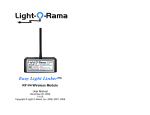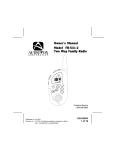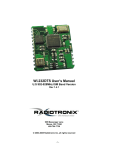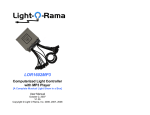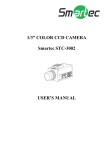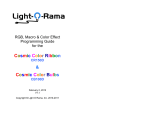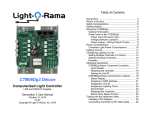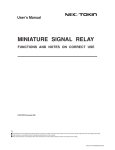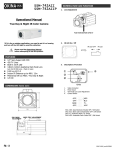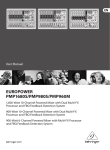Download User Guide - Light-O-Rama
Transcript
Easy Light Linker™ RF-V4 & RF-V5 Wireless Modules User Manual September 6, 2013 V1.06 Copyright © Light O Rama, Inc. 2006-2013 LOR RF-V4/V5 Table of Contents Introduction ............................................................. 4 What’s in the Box .................................................... 5 RF-V4 vs. RF-V5 ..................................................... 5 Transceiver Configuration ....................................... 6 Persistent Memory ............................................... 7 Radio Frequency (RF channel) ............................ 7 Network Speed (RS485 link speed) ..................... 7 Transmit Power.................................................... 8 Important Notes ................................................... 8 Wireless Network Configurations ............................ 8 Indoor to outdoor link ........................................... 9 Multiple Homes .................................................. 10 Long Distance Relay.......................................... 11 Circuit Board ......................................................... 14 Easy Light Linker Open Bottom – RF-V4 ........... 14 Easy Light Linker Open Bottom – RF-V5 ........... 14 Status LEDs ....................................................... 15 Pin Headers ....................................................... 16 Internals ............................................................. 16 Updating the RF-V4/V5 Firmware ......................... 17 Troubleshooting .................................................... 19 Specifications ........................................................ 21 Power Considerations ........................................... 21 Radio Frequency Compliance ............................... 22 USA ................................................................... 22 Canada .............................................................. 22 Modifications Warning ....................................... 22 RF Exposure Warning ....................................... 23 Introduction The Light-O-Rama (LOR) Easy Light Linker (ELL) is a wireless transceiver designed to work with LOR controllers. The user can select one of 32 operating frequencies in the 902 to 928 MHz band. The user can select one of the following network speeds: 19.2Kbps, 57.6Kbps or 115.2Kbps. The device is powered by the LOR controller to which it is connected, or if connected to a PC without an LOR lighting controller, by an LOR USB485B adapter. The USB485B USB-to-RS485 adapter has a power supply in it for the transceiver. The device automatically operates as a receiver or a transmitter as needed. Right out of the box, it is configured to operate at 57.6K on frequency 16. If there is no frequency conflict with other devices (LOR or other manufacturers) no additional configuration is necessary to use the transceivers. The frequency range used by Easy Light Linkers is reserved by the FCC for ISM (Instrument, Scientific & Medical) devices. There are 900MHz phones which may share this air space. You may have to try other frequencies if you encounter problems. The device can be used to connect the indoor PC show director to outdoor controllers. The line-of-sight range is about 1000 feet. Range will be affected by the walls the signal must pass through (see Installation Considerations.) Page 4 LOR RF-V4/V5 LOR RF-V4/V5 What’s in the Box Transceiver Configuration Your Easy Light Linker™ wireless module includes the transceiver, bottom cover, bottom cover screws and user’s manual. This manual is also available at www.lightorama.com ► Support ► RF-V4 User’s Manual. The LOR Hardware Utility is used to change the default configuration of the Easy Light Linker transceiver. Run the utility and click on the “LOR RF” tab. If your copy of the Hardware Utility does not have the “LOR RF” tab, go to www.lightorama.com ► Support ► S3 download to get the latest version. RF-V4 vs. RF-V5 The RF-V4 is the original version of the version of the ELL. The RF-V5 is an updated version with a faster microprocessor and better RF engine resulting in longer range. The RF-V4 and RF-V5 are fully compatible at all supported network speeds. If you are mixing V4s and V5s, it is usually best to use the V5s as transmitters because of the better RF engine. The RF-V5 will run on a much lower accessory power voltage. This means that it can be powered by the CCB100 or CA100 controllers which have a 5vdc accessory voltage. Most LOR controllers supply 9vdc which is required by the RF-V4. The transceiver must be the only transceiver unit connected to the PC. The transceiver must be connected to the PC with an LOR USB485B adapter unless there is also a LOR controller daisy chained which will supply accessory power. Click “Get Current Configuration.” The Hardware Utility will send a request for configuration to the Page 5 Page 6 LOR RF-V4/V5 transceiver and fill in the current configuration buttons. The “Current Device Parameters” window will display this information and more. Persistent Memory The transceiver remembers its configuration over power downs by using the microprocessor’s EEPROM. The transceiver will immediately reboot when you click “Update Configuration.” This reboot causes the transceiver to load the new configuration from the EEPROM. Radio Frequency (RF channel) You can select the frequency by clicking one of the 32 frequency buttons (0 to 31). This is only required if a nearby user has LOR transceivers or some other device operating in the 900 MHz band is interfering with your show. After making you selection, click the “Update Configuration” button to change the transceiver’s persistent memory. Network Speed (RS485 link speed) LOR RF-V4/V5 Transmit Power You can select the transmitter power output by clicking one of the “Power Level” buttons. After making you selection, click the “Update Configuration” button to change the transceiver’s persistent memory. Important Notes Transceivers do not automatically detect the network speed. If you change the RS485 network speed of a transceiver using the Hardware Utility, you must also do this in the Sequence Editor and/or Show Player. If the PC’s or MP3 Director’s network speed does not match the transceiver’s, the transceiver will not recognize and therefore not transmit LOR commands. Wireless Network Configurations This section shows a few ways you can use Easy Light Linkers to connect LOR networks. The transceivers behave as wire replacements, so anything you can do with over a hard wire, you can do through the wireless units. You can select the RS485 network speed by clicking one of the 19200, 57600 or 115200 buttons. After making you selection, click the “Update Configuration” button to change the transceiver’s persistent memory. Click Get Current Configuration to force the Hardware Utility to find the ELL at its new speed. Page 7 Page 8 LOR RF-V4/V5 Indoor to outdoor link LOR RF-V4/V5 Multiple Homes House #1 ` LOR Controller LOR Controller RF-V4 House #2 The Easy Light Linkers are used to transfer data from the indoor PC directing the show to the outdoor controllers. Aside from the obvious advantage of not requiring a hole in the house for the wire, it also completely isolates the PC from the outside world. Even if a controller is knocked over and allowed to fill with water, there is no possibility of AC voltage getting into the cable to the PC. LOR Controller LOR Controller ` LOR Controller RF-V4 House #3 LOR Controller LOR Controller LOR Controller RF-V4 House #4 LOR Controller LOR Controller LOR Controller RF-V4 Here we use Easy Light Linkers to provide a coordinated the show for multiple homes. House #1 is directing the show for all four houses. The effect is dramatic when the homes are adjacent and/or across from one another such that the observer is inside the show rather than watching from the outside. You can mix cables with Easy Light Linkers as needed. Page 9 Page 10 LOR RF-V4/V5 LOR RF-V4/V5 Installation Considerations Long Distance Relay The Easy Light Linker was designed to be a simple replacement for the data cable between LOR controllers and/or the controlling PC. It requires no change (software or hardware) in any LOR controller. You do not configure Easy Light Linkers as transmitters or receivers. They automatically switch as necessary by continuously monitoring both the RF (Radio Frequency) for LOR commands and the RS485 (hardwired cable) for LOR commands. Use a Cat5 cable to connect the Easy Light Linker to either an LOR controller or a PC using an LOR USB485B adapter. Please take the time to read through the following dos and don’ts. Here Easy Light Linkers are used to relay information beyond the range of the first transmitter. The Easy Light Linkers on the right are set to one frequency. The ones on the left are set to another frequency. The PC directing the show transmits the data for the show using the locally connected Easy Light Linker. The right Easy Light Linker in the second row of the diagram receives this show data and sends it to the attached controllers and the Easy Light Linker on the left side which re-transmits the show data on a different frequency to be received by the Easy Light Linker in the bottom row. 1. The cable between the transceiver and the controller or adapter must be 25’ or less. The transceiver is powered by the controller(s) or an LOR USB485B adapter. A long cable causes excessive voltage drop resulting in transceiver failure. 2. The antenna should point up, be a least a foot away from any vertical surface and about 8’ off the ground. If possible, try to avoid obstructions between transceivers. 3. The case is water tight for water falling on top of it (antenna pointing up.) Do not mount the transceiver where water can splash upward or Page 11 Page 12 LOR RF-V4/V5 be forced into the case from below. (I.e. avoid mounting it where an irrigation system may force water up into the case.) LOR RF-V4/V5 Circuit Board 4. Don’t use data cables with boots. The boot results in too tight a fit against the transceiver case and puts too much stress on the RJ45 jack when the bottom cover is put on. 5. After connecting the data cable, route the wire though the notch in the bottom panel. The notch should be placed on the opposite side of the case from the RJ45 jack to minimize strain on the RJ45 connector. 6. Always put the bottom on the case after connecting the communications cable. Easy Light Linker Open Bottom – RF-V4 7. If you are using the device to connect from an indoor show director (PC or MP3 Director) to outdoor controllers be aware that the walls the signal must pass through will affect the range. If the house is covered in aluminum, you may have to place the transmitter in a window. 8. NEVER remove the antenna. It is sealed to the case with silicone and removing it will break this seal possibly allowing water to enter and destroy the transceiver. Easy Light Linker Open Bottom – RF-V5 The above pictures show the Easy Light Linkers with the bottom cover removed. The RJ45 connectors for power and communication are on the lower left. The CPU is above the RJ45 connectors. The transceiver Page 13 Page 14 LOR RF-V4/V5 module is the postage stamp sized surface mount board on the upper right. The transceiver contains no user serviceable parts. Status LEDs There are three labeled LEDs above the RJ45 connectors. They are used as follows: LED1 This LED pulses approximately once per second when the unit has successful configured itself and is operating. It will pulse more slowly if the unit is extremely busy. LED2 This LED indicates transmission activity. If the device is functioning as a transmitter; it is ON when the radio transmitter is active. If the device is functioning as a receiver, it is ON when data is being transmitted on the RS485 network line. LED3 This LED indicates an error, usually an overrun. Overruns occurs when the show is too complex for the transceiver. Meaning that the unit is unable to keep up with the data required to run the show. This LED shouldn’t light. Page 15 LOR RF-V4/V5 Pin Headers No connections should be made to the two pin headers on the circuit board. One of these headers is used to program the transceiver at the factory. The other is reserved for possible future versions of the software to provide a limited number of input/output ports. Internals The RF-V4 is based on a 10 MIP CPU directing a Radiotronix transceiver. The RF-V5 is based on a 16 MIP CPU directing a LINX transceiver. There is a SAW filter between the antenna and the transceiver to provide for rejection of adjacent frequency signals during reception. The antenna used is a dipole to concentrate transmit energy and increase receiver sensitivity. Every effort has been made to achieve maximum range given the available power. Page 16 LOR RF-V4/V5 Updating the RF-V4/V5 Firmware Make sure you have Hardware Utility version 1.5.10 or later. The version appears at the top of the window in the blue title bar. If there is no version next to “Light-O-Rama Hardware” you definitely need a new version. Go to www.lightorama.com ► Support ► S3 Download. Make sure your license is valid for the version you download. Click Download and run this installation program. This download will also include the latest Devices file. Plug only one RF-V4/V5 into the USB485B connected to your PC and nothing else. Start the Hardware Utility and click the LOR RF tab. The Hardware Utility will fill in the Current Device Parameters window. Look for “ver=n.m” to determine your current version. Go to www.lightorama.com ► Support ► Firmware (Easy Light Linker). Click the Firmware button and save the firmware file to C:\Program Data\Light-ORama\Firmware. The firmware file name contains the version. You are up-to-date if the downloaded firmware file version is less than or equal to the “ver=n.m” line from the Current Device Parameters window above. LOR RF-V4/V5 2. Under Step 2 – Select firmware file, Use the Open button and select the Transceiver firmware file you downloaded. 3. Under Step 3 – Press Download Button, press the button. 4. The Download button will change to a Cancel button. Don’t click it. 5. The Update Progress bar will fill from left to right. The Status window will change from Loading to Successful when it completes the firmware update. 6. The RF-V4 will reboot automatically. 7. You can use the LOR RF tab to check the firmware version to be sure the RF-V4/V5 has been updated. Update any others you have using this same procedure. To update the firmware in the RF-V4/V5: Click the Hardware Utility’s LOR Control tab. Click the Firmware button on the lower right. 1. Under Step 1 – Select Unit, click the radio button for Wireless Unit. Page 17 Page 18 LOR RF-V4/V5 Troubleshooting Use a 10’ or less Cat5 cable to attach the ELL to a Light-O-Rama controller or a USB485B adapter connected to a PC. The ELL is powered from the controller or USB485B. LED1 should flash approximately once/second. If this does not happen, try another cable and/or controller. If LED1 does not flash, the ELL either does not have power or is broken. If LED1 flashes, make sure you have the latest Hardware Utility (See the section on updating the firmware for instructions on obtaining the latest version.) Start the Hardware Utility with only a single ELL attached via a USB485B adapter. Click the LOR RF tab, the Current Device Parameters window will fill in with data. The radio buttons will also fill in. If this does not happen, the PC cannot talk to the ELL. Try another USB485B adapter or another Cat5 cable or another ELL to see if anything will affect this problem. If the Current Device Parameters window fills in, copy the settings for the Frequency and Speed. Check that all your ELLs are set to the same Frequency and Speed; otherwise they will not be able to communicate. When an ELL is connected to the Hardware Utility, LED2 will flash about three times/second, but dimly. This is the heartbeat being sent by the Hardware Utility and transmitted by the ELL. If another ELL is plugged into a controller, LED1 should be flashing once/second and LED2 should mimic the flashing of Page 19 LOR RF-V4/V5 LED2 on the ELL connected to the PC. If LED2 on the controller’s ELL does not mimic LED2 on the PC’s RF-V4/V5 the two units are not communicating. When LED1 and LED2 behave as expected when the ELLs are connected to the PC, but LED2 does not flash on the ELL when it is connected to a controller, here are some things to consider. There is interference on the frequency they are using. Use the Hardware Utility’s LOR RF tab, select a different frequency and click the Update Configuration button. Make sure you change all ELLs to the same frequency. Try the extreme ends of Frequency, i.e. 00 or 31. The devices are too far apart or going through too many walls. Although the range is up to 1000’ line-of-sight, going through a couple home walls will lower that to about 200’. The devices are in an area of extremely high Radio Frequency Interference (RFI.) This has been known to happen attempting to cross the room in a basement workshop full of electrical/electronic equipment. Try using the ELLs where you actually intend to deploy them. The dipole antennas broadcast in a plane perpendicular to the antenna. Be sure both the transmitter and receiver are vertical and approximately 8’ off the ground. When they are too close to the ground the direct and reflected off the ground signal will have approximately the same length causing problems. Page 20 LOR RF-V4/V5 Radio Frequency Compliance Specifications Power requirements When receiving When transmitting Transmit power levels Frequency range (ISM Band) RF channels RS485 link speeds LOR RF-V4/V5 USA 9 vdc (RF-V4) 5 vdc (RF-V5) 50 ma 150 ma 0 dBm (1 mw) 5 dBm (3.2 mw) 10 dBm (10 mw) 15 dBm (32 mw) 902 – 928 MHz FCC ID: TU7-RF02 32 19,200 bits/second 57,600 bits/second 115,200 bits/second Power Considerations The RF-V4 requires 9vdc accessory power; the RFV5 only requires 5vdc. Currently, only the CB100 and CA100 supply the lower voltage. All other controllers supply 9vdc. With respect to current requirements, any LOR controller can power the RF-V4/V5 as a receiver. With respect to current requirements, any two LOR controllers can power the RF-V4/V5 as a transmitter. Remember to limit the maximum total length of Cat5 cable between the two nearest controllers and the RF-V4/V5 to 25’. This device complies with Part 15 of the FCC Rules. Operation is subject to the following two conditions: (1) This device may not cause harmful interference, and (2) This device must accept any interference received, including interference that may cause undesired operation. Canada IC: 6255A-RF02 This Class A/B digital apparatus meets all requirements of the Canadian InterferenceCausing Equipment Regulations. Cet appareil numérique de la classe A/B respecte toutes les exigences du Réglement sur le matériel brouilleur du Canada. Modifications Warning Changes or modifications to this device not expressly approved by Light O Rama could void the user’s authority to operate this device. A single LOR controller released after 2007 can power an RF-V4/V5 as a transmitter. Page 21 Page 22 LOR RF-V4/V5 RF Exposure Warning This equipment complies with FCC radiation exposure limits set forth for an uncontrolled environment. This device's external antenna must be installed in accordance with provided instructions and it must be operated with a minimum 20 cm (about 8 inches) spacing between antennas and all persons’ bodies (excluding extremities of hands, wrists and feet) during wireless mode of operation. Further, this transmitter must not be colocated or operated in conjunction with any other antenna or transmitter. Light-O-Rama, Inc. Tel: (518) 539-9000 Fax: (518) 538-0067 info@lightorama.com Page 23