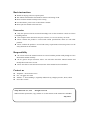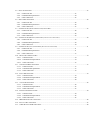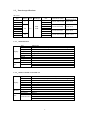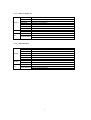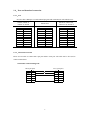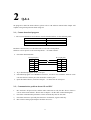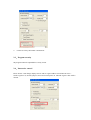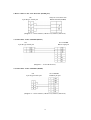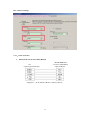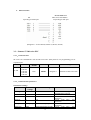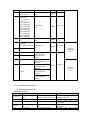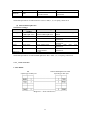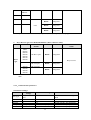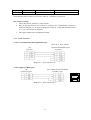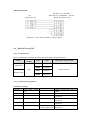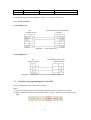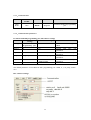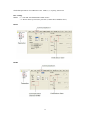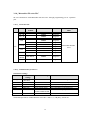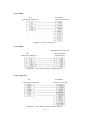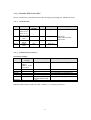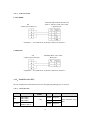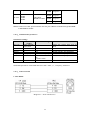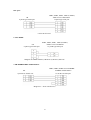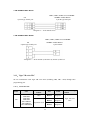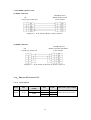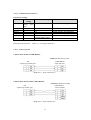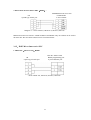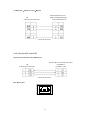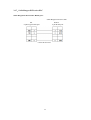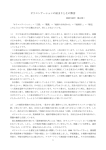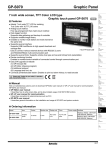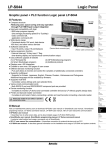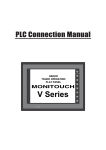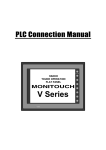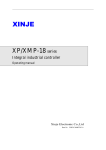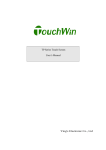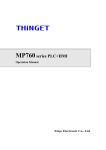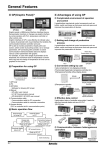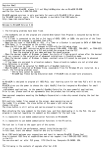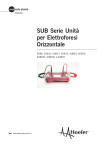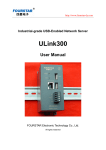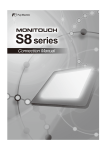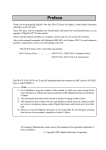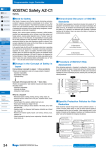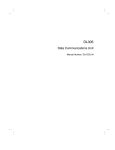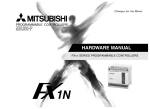Download OPoperate panel User manual
Transcript
OP operate panel User manual Xinje Electronic Co.,Ltd. Data No. HOC01 20110705 8.0 Basic instructions Thanks for buying OP series operate panel. This manual will introduce the hardware features and wiring of OP. Please read the manual carefully before wiring. For OP software, please refer to OP software manual. Please pass the manual to the final user. User notes Only the operator who has electrical knowledge can use the OP. Please consult us if there is anything unclear. The examples in the manual are only for reference, we are not sure they can work. Please confirm the product is accord with related specifications when use with other products. Please confirm the product is accord with safety requirements when using. Please set the safety function for the machine. Responsibility We can not ensure the manual contents are accord with the product totally though we have checked the manual carefully. We are glad to accept customers’ advice. We will often check the manual contents and modify them in the next version. Please note that we will not inform customers if the manual has been modified. Contact us Telephone: +86-0510-85134136 Fax: +86-0510-85111290 Address: 4th floor, building 7, originality industrial city, JiangSu province, Wuxi, China Post code: 214072 Xinje Electronic Co., Ltd. All rights reserved Without written permission, copy, transfer or use the contents in the manual are forbidden. July, 2011 Catalog 1 HARDWARE ............................................................................................................................... 3 1-1.INTRODUCTION ................................................................................................................................................... 3 1-2.GENERAL SPECIFICATIONS .................................................................................................................................. 3 1-3.FUNCTION SPECIFICATIONS................................................................................................................................. 4 1-3-1.OP320/OP320-S ........................................................................................................... 4 1-3-2.OP320-A/OP320-A-N/OP320-A-S .............................................................................. 4 1-3-3.OP325-A/OP325-A-S ................................................................................................... 5 1-3-4.OP330/OP330-S ........................................................................................................... 5 1-4.PART ................................................................................................................................................................... 6 1-5.BUTTON FUNCTION ............................................................................................................................................. 7 1-6.PORT AND DOWNLOAD CONNECTION .................................................................................................................. 8 1-6-1.Port ............................................................................................................................... 8 1-6-2.Download connection ................................................................................................... 8 1-7.DIMENSION AND INSTALLATION ......................................................................................................................... 9 1-7-1.Dimension..................................................................................................................... 9 1-7-2.Installation .................................................................................................................. 10 2 Q&A ............................................................................................................................................ 11 2-1.CANNOT DOWNLOAD PROGRAM ....................................................................................................................... 11 2-2.COMMUNICATION PROBLEM ABOUT OP AND PLC ............................................................................................ 11 2-3.PROGRAM SECURITY ........................................................................................................................................ 12 2-4.INTERACTIVE CONTROL .................................................................................................................................... 12 2-5.SET DATA IN SEQUENCE .................................................................................................................................... 13 2-6.OTHERS ............................................................................................................................................................ 13 3 PLC CONNECTION ................................................................................................................. 14 3-1.XINJE XC SERIES PLC ...................................................................................................................................... 14 3-1-1.Connection unit .......................................................................................................... 14 3-1-2.Communication parameter ......................................................................................... 14 3-1-3.Cable connection ........................................................................................................ 15 3-2.MITSUBISHI FX SERIES PLC ............................................................................................................................. 17 3-2-1.Connection unit .......................................................................................................... 17 3-2-2.Communication parameters ........................................................................................ 17 3-2-3.Cable connection ........................................................................................................ 18 3-3.SIEMENS S7-200 SERIES PLC ........................................................................................................................... 19 3-3-1.Connection unit .......................................................................................................... 19 3-3-2.Communication parameters ........................................................................................ 19 3-3-3.Cable connection ........................................................................................................ 20 3-4.OMRON C SERIES PLC ...................................................................................................................................... 20 3-4-1.Connection unit .......................................................................................................... 20 3-4-2.Communication parameters ........................................................................................ 21 3-4-3.Cable connection ........................................................................................................ 22 1 3-5.KOYO S SERIES PLC ......................................................................................................................................... 23 3-5-1.Connection unit .......................................................................................................... 23 3-5-2.Communication parameters ........................................................................................ 24 3-5-3.Cable connection ........................................................................................................ 25 3-6.DELTA DVP SERIES PLC ................................................................................................................................... 26 3-6-1.Connection unit .......................................................................................................... 26 3-6-2.Communication parameters ........................................................................................ 26 3-6-3.Cable connection ........................................................................................................ 27 3-7.LG MASTER-K (PROGRAMMING PORT) SERIES PLC ......................................................................................... 27 3-7-1.Connection unit .......................................................................................................... 28 3-7-2.Communication parameters ........................................................................................ 28 3-7-3.Cable connection ........................................................................................................ 29 3-8.LG MASTER-K (MODBUS) SERIES PLC (MULTI-FUNCTION PORT) .................................................................... 29 3-8-1.Connection unit .......................................................................................................... 29 3-8-2.Communication parameters ........................................................................................ 29 3-8-3.Cable connection ........................................................................................................ 30 3-9.LG MASTER-K (CNET) SERIES PLC (MULTI-FUNCTION PORT) ......................................................................... 31 3-9-1.Connection unit .......................................................................................................... 31 3-9-2.Communication parameters ........................................................................................ 31 3-9-3.Cable connection ........................................................................................................ 33 3-10.MATSUSHITA FP SERIES PLC .......................................................................................................................... 34 3-10-1.Connection unit ........................................................................................................ 34 3-10-2.Communication parameters ...................................................................................... 34 3-10-3.Cable connection ...................................................................................................... 35 3-11.SCHNEIDER NEZA SERIES PLC ...................................................................................................................... 37 3-11-1.Connection unit ......................................................................................................... 37 3-11-2.Communication parameters ...................................................................................... 37 3-11-3.Cable connection ...................................................................................................... 39 3-12.FATEK FB SERIES PLC .................................................................................................................................... 39 3-12-1.Connection unit ........................................................................................................ 39 3-12-2.Communication parameters ...................................................................................... 40 3-12-3.Cable connection ...................................................................................................... 40 3-13.VIGOR VB SERIES PLC ................................................................................................................................... 42 3-13-1.Connection unit ........................................................................................................ 42 3-13-2.Communication parameters ...................................................................................... 43 3-13-3.Cable connection ...................................................................................................... 43 3-14.EMERSON EC20 SERIES PLC .......................................................................................................................... 44 3-14-1.Connected unit .......................................................................................................... 44 3-14-2.Communication parameters ...................................................................................... 45 3-14-3.Cable connection ...................................................................................................... 45 3-15.IDEC MICRO SMART SERIES PLC .................................................................................................................. 46 3-16.KEYENCE KV SERIES PLC .............................................................................................................................. 47 3-17.SAIA-BURGESS PCD SERIES PLC.................................................................................................................. 48 2 1 Hardware 1-1.Introduction OP series operate panel can control the PLC through buttons, texts, lamps. Characteristics: Edit the program in OP20 software, download program via PC serial port Can communicate with various PLCs. Such as Mitsubishi FX series, Omron C series, Siemens S7 series, Koyo SG series and so on Password function Built-in RTC OP can display dynamic text Alarm function All the buttons can be defined as multi-function STN LCD with backlight Protection level is up to IP65 Support bmp picture displaying 1-2.General specifications 1. Electrical spec Input voltage Input voltage range Power Power-off permission Voltage endurance Insulated resistance DC24V DC20V-DC28V < 4W(TYPE2.0W) < 20ms AC1000V-10MA 1minute (signal and ground) DC500V- about 10MΩ (signal and ground) 2.Environment Operate temperature Storage temperature Humidity Vibration endurance Noise immunity Air Protection Cooling method 0~50℃, no condensation –20~60℃ 20~85% (no condensation) 10~25Hz(X, Y, Z direction 30 minutes 2G) Voltage noise: 1000Vp-p, pulse width is 1 No corrosive gas IP65 for front cover Natural cooling 3 1-3.Function specifications OP series: Type Button OP320 OP320-S OP320-A OP320-A-N OP320-A-S OP325-A OP325-A-S OP330 OP330-S LCD Backlight 7 20 3.7” STN LCD 26 Port RS232/RS422 RS232/RS485 RS232/RS422 RS232 RS232/RS485 RS232/RS422 RS232/RS485 RS232/RS422 RS232/RS485 Dimension (mm) Mounting dimension (mm) 162.0×102.0×38.0 156.5×94.0 172.0×94.0×30.0 163.0×85.0 172.0×94.0×38.3 164.2×86.8 172.0×121.0×56.5 164.0×113.0 1-3-1.OP320/OP320-S Display Memory Port Type Use life Display area Brightness Text Font Button Program Data Download communication Blue LCD Above 20000 hours, temperature 25℃, 24-hour running 192*64 Adjust by potentiometer English (24 words×4 rows) Lattice, vector 7 64KB FalshROM 1KB SRAM RS232 OP320: RS232/RS422 OP320-S: RS232/RS485 1-3-2.OP320-A/OP320-A-N/OP320-A-S Display Memory Port Type Use life Display area Brightness Text Font Button Program Data Download communication Blue LCD Above 20000 hours, temperature 25℃, 24-hour running 192*64 Adjust by potentiometer English (24 words×4 rows) Lattice, vector 20 64KB FalshROM 1KB SRAM RS232 OP320-A: RS232/RS422 OP320-A-N: RS232 OP320-S: RS232/RS485 4 1-3-3.OP325-A/OP325-A-S Display Memory Port Type Use life Display area Brightness Text Font Button Program Data Download communication Blue LCD Above 20000 hours, temperature 25℃, 24-hour running 192*64 Adjust by potentiometer English (24 words×4 rows) Lattice, vector 20 64KB FalshROM 1KB SRAM RS232 OP325-A: RS232/RS422 OP325-A-S: RS232/RS485 1-3-4.OP330/OP330-S Display Memory Port Type Use life Display area Brightness Text Font Button Program Data Download communication Blue LCD Above 20000 hours, temperature 25℃, 24-hour running 192*64 Adjust by potentiometer English (24 words×4 rows) Lattice, vector 7 64KB FalshROM 1KB SRAM RS232 OP330: RS232/RS422 OP330-S: RS232/RS485 5 1-4.Part Take OP320-A for example: Display Buttons 7 8 9 4 5 6 1 2 3 0 ESC ALM SET Buttons Power DC24V +/- CLR ENT Download/COM port Note: (1) There is a potentiometer at the reverse side of OP cover. It can adjust the LCD brightness. Please rotate it with the screw. The LCD backlight will be OFF if there are no any operations for 3 mintues. (2) The diagram is only for your reference, each type please see the real product. 6 1-5.Button function The buttons on the OP panel can be defined as many functions. They can instead of the buttons on the control machine which has long using life and better touch feeling. Besides, these buttons can be defined to special function such as set on /off bit, screen jump. If no need special functions, the buttons will execute basic functions: set the value of register, reset original screen, page up/down. Buttons functions: Button Basic function ESC Return to the original screen (default is screen no.1). The main menu or frequenct-used screen can be set to original screen Left shift data bit when changing the register Right shift data bit when changing the register Page down, the default value = current page -1. Minus one for the data being changed, the range is 0 -> 9 -> 0 Page up, the default value = current page +1. Plus one for the data being changed, the range is 9 -> 0 -> 9 SET Press this button to change the register value, the changed bit is shining. If there is no register in the program, this button executes do-nothing operation. Press this button before pressing ENT to cancel the current modification and continue to change the next register. ENT Confirm the modification and continue the next one ALM After setting alarm list function, press this button to enter alarm screen Used as function button CLR Clear the register value Used as function button +/- Set the negative or positive of value Used as function button n Fn Numeric button (range: 0~9) Used as function button Overall function button or normal function button 7 1-6.Port and download connection 1-6-1.Port OP series has a DB9 port. It can download program and communicate with other devices. OP320, OP320-A, OP325-A, OP330 Pin 1 2 3 4 5 6 7 8 9 OP320-S, OP320-A-S, OP325-A-S, OP330-S OP320-A-N Name TD+ RXD TXD GND TDRDRD+ Pin Name 2 3 4 5 6 7 8 9 RXD TXD Pin 1 2 3 4 5 6 7 8 9 GND Name TD+ RXD TXD GND TDB A 1-6-2.Download connection Please use OP cable to connect OP 9-pin port and PC serial port. The cable can be also used to connect OP and PLC. OP and PC connection diagram: OP (9-pin port) PC (9-pin port) RXD TXD 2 3 7 2 3 7 RXD TXD CTS GND 5 5 GND 8 1-7.Dimension and installation 1-7-1.Dimension Unit: mm OP320, OP320-S 153.0 38.0 33.7 94.0 93.0 102.0 156.5 SET ENT 162.0 OP320-A, OP320-A-N, OP320-A-S 162.2 30.0 25.5 172.0 9 5 6 1 2 3 ALM SET +/- CLR 85.0 8 4 0 ESC ENT OP325-A, OP325-A-S 38.8 7 94.0 84.8 163.0 162.1 172.0 7 8 9 4 5 6 1 2 3 0 ESC ALM SET +/- CLR ENT 9 86.8 164.2 94.0 84.8 34.3 OP330, OP330-S 56.5 172.0 SET 121.0 111.0 ESC ALM ENT 1 2 3 4 5 6 7 8 6 7 8 9 2 3 4 5 1 0 113.0 162.0 164.0 1-7-2.Installation OP installation diagram: Mounting stand Mounting panel Mounting steps: (1) Make a mounting hole on the mounting panel (2) Put the bottom of OP into the hole (3) Mount the mounting stand into the fixing hole (4) Tighten the 4 screws in the fixing hole Note: 1. Make sure the mounting hole will not hurt the OP surface. Please leave some space between hole and OP. 2. Don’t make the screw too tight to avoid cover damage. 3. Please add seal ring in the hole 10 2 Q&A OP program is edited in OP20 software; please refer to OP software manual. This chapter will explain some general questions about using OP. 2-1.Cannot download program 1. The version of hardware and software must be matched. Please see the following table. Hardware version Software version V3.6 V3.6 V4.0—V7.0 (not include 7.0) V6.5z V7.0—V8.0 V8.0n Hardware version: Please see the label at the reverse side of OP product. Software version: please see the item Help/about…. in OP20 software. 2. Check the download cable OP (9-pin port) PC (9-pin port) RXD TXD 2 3 7 2 3 7 RXD TXD CTS GND 5 5 GND 3. Try to download program via PC serial port. 4. If download program via USB-RS232 converter, it will be error sometime. Because some converter doesn’t connect pin7, but OP need to connect pin7. 5. Open the OP20 software, click file/com port… to choose the PC serial port. 2-2.Communication problem about OP and PLC 1. 2. 3. PLC and OP is all powered on, and the cable connection is well; the PLC device choice is correct in the OP20 software. Please refer to chapter 3 for the cable connection diagram. Check the communication parameters of PLC and OP, they must be the same. Check the station no. especially the station no. of alarm list, register and relay. 4. Don’t choose analog input/output in Tool/Set OP series... 11 5. Contact us if they still cannot communicate. 2-3.Program security OP program cannot be uploaded for security reason. 2-4.Interactive control Please choose “auto change display Screen” and set register address in Tool/Set OP series… Set the register to n, OP will jump to screen No.n when power on. Then the register value will be cleared. 12 2-5.Set data in sequence If there are many values need to set in one screen, please click each of them in sequence before downloading. Then you can set these values in sequence. 2-6.Others 1. When choosing Modbus or free format protocol, OP20 will have register 4x, 3x, 1x, 0x. 1x and 3x mean read only. 0x and 4x mean read and write. 2. OP320/OP320-A/OP325/OP330 cannot support RS485. 13 3 PLC connection This chapter will introduce the connection method of OP and PLC. The communication steps of PLC and OP: 1. Choose the PLC type communicating with OP. Check if the communication parameters of OP and PLC are the same. The station no. of each part in the OP program should be same to PLC. 2. Please disconnect the OP cable with PC after finish the downloading. 3. Connect OP and PLC with PLC cable, power on them, OP starts to work. 3-1.Xinje XC series PLC 3-1-1.Connection unit Series CPU XC XC1 XC2 XC3 XC5 XCM XCC Connected module Port Cable RS232 Diagram 1 RS485 Diagram 2 CPU Choose PLC type in OP20 Xinje XC series 3-1-2.Communication parameter OP software default settings: Parameter Recommend Choices of settings Settings PLC model XC series FC/XC series Port Data bit Stop bit Parity Baud rate RS232 8 1 Even parity 19200 Station no. 1 RS232/RS485 7/8 1/2 Even /odd/no parity 4800/38400/9600/115200 /19200/187500 0~255 Note Choose correct PLC communicating with OP model Accord with PLC port settings Accord with PLC port settings Accord with PLC port settings Accord with PLC port settings Default communication parameters of Xinje XC series PLC: 19200, 8, 1, even parity, station no.1. 14 PLC software settings: 3-1-3.Cable connection 1. Direct connect to XC series PLC CPU (RS232 port) XC series PLC CPU RS232 port (PORT1 or PORT2) 8-pin round port OP 9-pin D-type female port (Diagram 1: fit for OP all series) PLC port: 15 2. Direct connect to XC series PLC CPU (RS485 port) OP 9-pin D-type female port Xinje XC series PLC CPU RS485 terminal (PORT2) (Diagram 2— fit for OP320-S, OP320-A-S, OP325-S, OP330-S) 3. Connect PLC via XC-COM-BD (RS232) OP 9-pin D-type female port XC-COM-BD RS232 8-pin port (Diagram 3— fit for OP all series) 4. Connect PLC via XC-COM-BD ( RS485) OP 9-pin d-type female port XC-COM-BD RS485 8-pin port (Diagram 4— fit for OP320-S, OP320-A-S, OP325-S, OP330-S) 16 3-2.Mitsubishi FX series PLC 3-2-1.Connection unit Series FX CPU FX0N FX1N FX2N FX1S FX3U FX3G FX0 FX1 FX2 Connected module Port Cable Choose PLC type in OP20 CPU RS422 Diagram 1 Mitsubishi FX series PLC CPU RS422 Diagram 1 Mitsubishi FX series PLC CPU RS422 Diagram 2 Mitsubishi FX series PLC 3-2-2.Communication parameters OP default settings Series Recommend settings PLC type FX series Data bit Stop bit Parity 7 1 Even parity Baud rate 9600 Station no. 0 Choices of settings 7/8 1/2 Even /odd/no parity 4800/9600/19200/38400/560 00 /57600/115200/187500 0~255 Note Choose correct PLC model communicating with OP Accord with PLC port settings Accord with PLC port settings Accord with PLC port settings Accord with PLC port settings The default parameters of Mitsubishi FX series PLC: 9600, 7, 1, even parity, station no. 0 17 PLC software settings: 3-2-3.Cable connection 1. FX1N/2N/3U/3G/1S series PLC (RS422) MITSUBISHI PLC FX series CPU RS422 8-pin round port OP 9-pin D-type female port (Diagram 1— fit for OP320, OP320-A, OP325, OP330) 18 2. FX2 series PLC MITSUBISHI PLC FX2 series CPU RS422 25-pin D-type male port OP 9-pin D-type female port (Diagram 2— fit for OP320, OP320-A, OP325, OP330) 3-3.Siemens S7-200 series PLC 3-3-1.Connection unit OP series can communicate with S7-200 series PLC (PPI protocol) via programming port or expansion port. Series CPU Connected Port Cable Choose PLC type in OP20 module CPU212 CPU221 S7-200 CPU222 CPU Diagram 1 Siemens S7-200 series PLC RS485 CPU224 CPU226 3-3-2.Communication parameters OP software settings Parameters Recommend settings PLC type S7-200 Choices of settings Note Choose correct PLC type when communicating with OP Port Data bit RS485 8 RS485 7/8 Stop bit 1 1/2 Parity Even parity Even /odd /no parity Baud rate 9600 4800/38400/9600/115200 19 Accord with parameters Accord with parameters Accord with parameters Accord with PLC port PLC port PLC port PLC port /19200/187500 Station no. parameters Must use recommend settings 2 The default parameters of Siemens S7-200 series PLC: 9600, 8, 1, even parity, station no.2 PLC software settings: S7-200 communication notes: 1. Siemens PLC register has VB(8-bit), VW(16-bit), VD(32-bit). 2. The register address is overlapped. VW address should be the times of 2; VD address should be the times of 4. 3-3-3.Cable connection OP 9-pin D-type female port S7-200 series PLC RS485 9-pin D-type male port (Diagram 1— fit for OP320-A-S, OP320-S, OP330-S, OP325-S) 3-4.Omron C series PLC OP can communicate with Omron SYSMAC series CJ/CS/CP/CPM/CQM PLC. Note: 1. CPM1A, CQM1-CPU series CPU don’t have RS232 port, please configure OMRON CIF01 (RS232)adapter with them. In actual application, please use communication module C500-LK203, C120-LK201-V1, C500-LK201-V1 to finish the RS232 communication. 2. Please choose HostLink protocol in PLC software. 3. PLC start choice please set to MONITOR RUN. 3-4-1.Connection unit Series CP CPU CP1E-30N CP1H CP1L Connected module Port CPU RS232 port RS232 Module CP1W-CIF11 RS485 Module CP1W-CIF11 RS422 20 Cable Diagram 1 Diagram 2 Diagram Choose PLC type in OP20 Omron CP/CJ/CS series CJ CS1 C200 CPM CQM1 CJ1G-CPU44 CJ1G-CPU45 CS1H-CPU63/ 64/65/66/67 CS1G-CPU42/ 43/44/45 CS1G-CPU42H CS1G-CPU43H CS1G-CPU44H CS1G-CPU45H CS1H-CPU63H CS1H-CPU64H CS1H-CPU65H CS1H-CPU66H CS1H-CPU67H C200HE CPM2A CPM2AE CPM2AH-40CDR-A 3 Diagram 1 CPU RS232 port RS232 CPU RS232 port RS232 Diagram 1 CPU RS232 port RS232 Diagram 1 CPU RS232 port RS232 Diagram 1 OMRON CIF01(RS232) Communication adapter C500-LK203 (Communication module) C120-LK201-V1 (Communication module) C500-LK201-V1 (Communication module) C500-LK203 (Communication module) RS232 CQM1-CPU42 CPM1A CQM1-CPU11 C1000HF C2000 Omron CPM/CQM series Diagram 1 Omron CP/CJ/CS series 3-4-2.Communication parameters (1) Omron CP/CJ/CS series OP software settings: Parameters Recommend settings Omron CP/CJ/CS PLC type series Port RS232 Choices of settings Omron CP/CJ/CS series Omron CPM/CQM series RS232 Data bit 7 7/8 Stop bit 2 1/2 Parity Even parity Even /odd/no parity 21 Note Please choose correct PLC type in OP20 software Accord with parameters Accord with parameters Accord with PLC port PLC port PLC port Baud rate 9600 Station no. 0 parameters Accord with parameters 4800/38400/9600/115200 /19200/187500 0~255 PLC port The default parameters of Omron CP/CJ/CS series: 9600, 7, 2, even parity, station no.0 (2) Omron CPM/CQM series OP software settings: Parameters Recommend Choices of settings settings PLC type Omron Omron CP/CJ/CS series CPM/CQM series Omron CPM/CQM series Port RS232 RS232 Data bit 7 7/8 Stop bit 2 1/2 Parity Even parity Even /odd/no parity Baud rate 9600 Station no. 0 4800/38400/9600/115200 /19200/187500 0~255 Notes Choose correct PLC type in OP20 Accord with parameters Accord with parameters Accord with parameters Accord with parameters PLC port PLC port PLC port PLC port The default parameters of Omron CPM/CQM series PLC: 9600, 7, 2, even parity, station no.0 3-4-3.Cable connection 1. CPU RS232: OP 9-pin D-type female port Omron CPM/CQM series CPU 9-pin D-type male port (Diagram 1— fit for OP all series) 22 2. Module CP1W-CIF11 RS485: OP 9-pin D-type female port (Diagram 2— Module CP1W-CIF11 RS485 terminal fit for OP320-A-S, OP320-S, OP330-S, OP325-S) Note: For Omron module CP1W-CIF11, please turn OFF SW1; turn ON SW2, 3, 6; turn ON or OFF SW4. 3. Module CP1W-CIF11 RS422: OP 9-pin D-type female port Module CP1W-CIF11 RS422 terminal (Diagram 3— fit for: OP320, OP320-A, OP325, OP330) Note: For Omron485 module CP1W-CIF11 RS422 connection, please turn OFF SW1~6. 3-5.Koyo S series PLC 3-5-1.Connection unit OP can communicate with Koyo KOSTA-S series, Koyo Direct-Logic series PLC. 1. Koyo Kostac S series, SH\SM\SN PLC (direct connect to CPU) Series CPU Connected Port Cable module SH SH-48RS CPU Diagram 2 RS232 23 Choose PLC type in OP20 Koyo S series SM SM24-T SN SU-6 RS232 Diagram 1 RS232 Diagram 1 RS422 Diagram 3 SU-6B CPU Note: Koyo SH-48RS doesn’t have Run, Stop switch, but only one port (modular plug) 2. Koyo Direct Logic series DL05, DL250 PLC (direct connect to CPU) Series CPU Connected Port Cable Choose correct PLC in module OP20 Direct Logic DL05 DL105 DL230 DL240 DL250 DL350 DL450 CPU RJ-11 port RS232 Diagram 2 Koyo S series DL250 CPU com port DL430 DL440 DL450 DL350 RS422 Diagram 3 RS232 Diagram 2 CPU com port Note: DL250 CPU PORT2 has RS232 and RS422, please choose the correct communication cable. 3-5-2.Communication parameters OP software settings: Parameters Recommend settings Koyo S series PLC type PLC Port RS232 Data bit 8 Stop bit 1 Parity Odd parity Baud rate 9600 Choices of settings Notes Please choose correct PLC type in OP20 RS232/RS422 7/8 1/2 Even /odd /no parity 4800/38400/9600/115200 24 Accord with PLC port parameters Accord with PLC port parameters Accord with PLC port parameters Accord with PLC port parameters Station no. /19200/187500 0~255 0 The default parameters of Koyo S series PLC: 9600, 8, 1, odd parity, station no.0 PLC software settings: 1. Choose K protocol, station no.1 in the software. 2. Koyo K procotol doesn’t have station no. problem, the communication parameters cannot be changed. It is no need to change the station no. of OP. (OP20 default station no. is 0, it is not need to be changed). 3. The register address starts from R2000 in OP20. 3-5-3.Cable connection 1. CPU or communication unit 25-pin RS232 port SG-8, SU-5, SU-6, SU-6B 350/430/440/450 RS232 port 25-pin port OP 9-pin port (Diagram 1— fit for OP all series) 2. CPU 6-pin RJ-11 RS232 port OP 9-pin D-type port SZ-4, DL05/105/230/250 RS232 6-pin RJ-11 port 654 3 2 1 (Diagram 2— fit for OP all series) 25 3. RS422 connection: SU-6B, SG-8(G01-DM), SR-21/SR-22(E-02DM-R1), DL250 RS422 15-pin SVGA port OP 9-pin D-type port (Diagram 3— fit for OP320, OP320-A, OP325, OP330) 3-6.Delta DVP series PLC 3-6-1.Connection unit OP can communicate with Delta DVP series PLC through PLC programming port. Connected Series Port Cable Choose PLC type in OP20 module RS232 Diagram 1 RS485 Diagram 2 RS232 Diagram 1 RS485 Diagram 2 ES/EH/EX CPU Delta DVP series SS/SA/SC/SX 3-6-2.Communication parameters OP software settings: Parameters Recommend settings PLC type Delta DVP series PLC Port RS232 Data bit 7 RS232/RS485 7/8 Stop bit 1 1/2 Parity Even parity Even /odd /no parity Baud rate 9600 4800/38400/9600/ 115200/19200/18750 Choices of settings 26 Notes Choose correct PLC type in OP20 Accord with parameters Accord with parameters Accord with parameters Accord with parameters PLC port PLC port PLC port PLC port Station no. 0 0~255 1 The default parameters of Delta DVP PLC: 9600, 7, 1, even parity, station no.1 3-6-3.Cable connection 1. CPU RS232 port: OP 9-pin D-type port Delta DVP series PLC CPU RS232 8-pin port (Diagram 1— fit for OP all series) 2. CPU RS485 port: OP 9-pin D-type port Delta DVP series PLC CPU RS485 terminal (Diagram 2— fit for OP320-A-S, OP320-S, OP330-S, OP325-S) 3-7.LG Master-K (programming port) series PLC OP can communicate with LG Master-K series PLC. Note: (1) OP can communicate with LG PLC through CPU RS232 port or expansion Cnet module. (2) Please add END instruction at the end of LG PLC program. Otherwise, the ERR LED will light. 27 3-7-1.Connection unit Series K80 K120 Connected module Port Cable Choose CPU RS232 Diagram 1 LG Master-K80/120-programming port 3-7-2.Communication parameters LG Master-K80/120-programming port, OP software settings Parameters Recommend Choices of settings Notes settings PLC type LG Master-K80/120 Choose correct PLC type in Programming port OP20 Port RS232 RS232 Data bit 8 7/8 Accord with PLC port parameters Stop bit 1 1/2 Accord with PLC port parameters Parity No parity Even /odd/no parity Accord with PLC port parameters Baud rate 38400 4800/38400/9600/115200 Accord with PLC port /19200/187500 parameters Station no. 0 0~255 The default parameters of LG Master K PLC programming port: 38400, 8, 1, no parity, station no.0 PLC software settings: 28 3-7-3.Cable connection CPU RS232 port: OP 9-pin D-type female port LG Master-K80/120 RS232 9-pin D-type male port (Diagram 1— fit for OP all series) 3-8.LG Master-K (Modbus) series PLC (multi-function port) 3-8-1.Connection unit Connect through Modbus Rtu protocol Series Connected Port Cable module K80 K120 Modbus Rtu protocol RS232 Choose PLC type in OP20 Diagram 1 LG Master-K80/120S multi-function port (Modbus) Note: For LG Master K-Modbus Rtu, please turn ON switch 2 and turn OFF switch 1. (it is no need to change the switch for LG Master KxxxS programming port). 3-8-2.Communication parameters LG Master-K80/120(Modbus Rtu)series PLC OP software settings: Parameters Recommend settings Choices of settings Notes PLC type LG Master-K80/120 Choose the correct PLC type in Multi-function port OP20 (Modbus Rtu) Port RS232 RS232 Data bit 8 7/8 Accord with PLC port parameters Stop bit 1 1/2 Accord with PLC port parameters Parity Even parity Even /odd /no parity Accord with PLC port parameters Baud rate 9600 4800/38400/9600/ Accord with PLC port parameters 115200/19200/187500 29 Station no. 1 0~255 The default parameters of LG Master K-Modbus : 9600, 8, 1, even parity, station no.1 PLC settings: Note: (1)Turn on PLC switch BUILT-IN CNET (2)Please choose Modbus Slave protocol RS232 communication 3-8-3.Cable connection 1. LG Modbus Rtu RS232: OP 9-pin D-type female port Controller 9-pin D-type male port 30 (fit for : OP all series) 2. LG Modbus Rtu RS485: OP 9-pin D-type female port Controller RS485 terminal (fit for : OP320-A-S, OP320-S, OP330-S, OP325-S) 3-9.LG Master-K (Cnet) series PLC (multi-function port) 3-9-1.Connection unit Expansion Cnet module: Series Connected module K80 K120 Cnet Port Cable Choose PLC type in OP20 RS232 Diagram 1 Diagram 2 LG Master-K80/120S multi-function port (Cnet) RS485 Note: (1)For LG Master K-cnet, please turn ON switch 2 and turn off switch 1. (It is no need to change the switch of LG Master KxxxS) (2)LG Master KxxxS programming port cannot support RS485. Cnet can support RS485. 3-9-2.Communication parameters LGMaster-K80/120(Cnet)PLC OP software settings Parameters Recommend Choices of settings settings PLC type LG Master-K80/120 Multi-function port (Cnet) Port RS232 RS232 Data bit 8 7/8 Stop bit 1 1/2 Parity No parity Even /odd/no parity Baud rate 19200 4800/38400/9600/1152 00 /19200/187500 Station no. 1 0~255 31 Notes Choose the correct PLC type in OP20 Accord with PLC port parameters Accord with PLC port parameters Accord with PLC port parameters Accord with PLC port parameters The default parameters of LG Master K-cnet: 19200, 8, 1, no parity, station no.1 PLC settings Notes: (1)Turn ON switch BUILT-IN CNET of PLC. (2)Please choose special slave procotol. (Cannot choose Modbus slave). RS232 RS485 32 3-9-3.Cable connection 1. CPU(or expansion Cnet module) OP 9-pin D-type female port Cnet communication module 9-pin D-type male port (Diagram 1— fit for OP all series) Note: (1)Turn ON switch BUILT-IN CNET of PLC. (2)Choose CNet port when making new PLC program. 2. RS485 connection: OP 9-pin D-type port Cnet communication module RS485 terminal (Diagram 2— fit for OP320-A-S, OP320-S, OP330-S, OP325-S) 33 3-10.Matsushita FP series PLC OP can communicate with Matsushita FP series PLC through programming port or expansion port. 3-10-1.Connection unit Series CPU FP0 FP-M FP-X FP∑ Port Cable Diagram 1 Diagram 1 Diagram 1 Diagram 1 Diagram 1 Diagram 2 Diagram 1 Diagram 2 Diagram 2 Diagram 3 FP3 CPU RS232 RS232 RS232 RS232 RS232 RS232 RS232 RS232 RS232 RS232 RS422 RS422 FP10SH FP10S CPU RS232 RS232 Diagram 2 RS232 Diagram 1 FP2 FP Connected module CPU CPU CPU CPU CPU FP2SH FP1 FP-e CPU RS232 CPU CPU RS232 CPU RS232 CPU RS232 CPU Choose PLC type in OP20 Matsushita FP0/FP1 series Diagram 4 Note: Only FP0-CXXCXX has RS232 port. 3-10-2.Communication parameters OP software settings Parameters Recommend settings PLC type Matsushita ( FP1/FP0 ) Port RS232 Data bit 8 Stop bit 1 Parity Odd parity Baud rate 9600 Station no. 1 Choices of settings Note Choose the correct PLC type in OP20 7/8 1/2 Even /odd /no parity 4800/38400/9600/ 115200/19200/187500 0~255 Accord with PLC port parameters Accord with PLC port parameters Accord with PLC port parameters Accord with PLC port parameters The default parameters of Matsushita FP series PLC: 9600, 8, 1, odd parity, station no.1 34 PLC settings Note: (1) Please set the PLC register like this in OP software: PLC OP R45 (2)Make sure the PLC switch is turn to PPOG (3)The PLC must RUN when communicating with OP. (4)Do not choose general communication mode when setting the PLC parameters, otherwise, the communication will be error. (5)FP series PLC station no. is 1, but FP3 must be no.0. 3-10-3.Cable connection 1. CPU RS232 port: OP 9-pin D-type female port PLC RS232 5-pin male port (Diagram 1— fit for OP all series) 35 2. CPU RS232: OP 9-pin D-type female port PLC RS232 9-pin D-type male port (Diagram 2— fit for OP all series) 3. CPU RS422: Matsushita mewnet-FP series FP1 CPU RS422 8-pin male port OP 9-pin D-type female port (Diagram 3— fit for OP320, OP320-A, OP325, OP330) 4. CPU 15-pin port: OP 9-pin D-type female port PLC RS422 15-pin D-type male port (Diagram 4— fit for OP320, OP320-A, OP325, OP330) 36 3-11.Schneider NEZA series PLC OP can communicate with Schneider NEZA PLC through programming port. (Modbus protocol) 3-11-1.Connection unit Series CPU Micro TSX 37-05 TSX 37-08 TSX 37-10 TSX 37-21/22 Twido CPU M218/M238 /M258 TSX07 CPU Twido M NEZA Connected module CPU Port Cable RS485 Diagram 1 CPU RS485 Diagram 1 CPU RS485 Diagram 2 CPU RS485 Diagram 1 Choose PLC type in OP20 Schneider Micro/NEZA/Twido Series PLC 3-11-2.Communication parameters OP software settings Parameters Recommend settings PLC type Schneider Micro/ NEZA/ Twido series PLC Port RS485 Data bit 8 Stop bit 1 Parity Even parity Baud rate 19200 Station no. 1 Choices of settings Notes Choose the correct PLC type in OP20 7/8 1/2 Even /odd /no parity 4800/38400/9600 /115200/19200/187500 0~255 Accord with PLC port parameters Accord with PLC port parameters Accord with PLC port parameters Accord with PLC port parameters Schneider Micro/NEZA/ Twido series PLC: 19200, 8, 1, even parity, station no.1 37 PLC software settings: Note: 1. The register of Twido is dynamic managed. Please add a sentence at the end of PLC program to avoid communication error. 2. To open the bit address range, you have to make a program as below. For example: drive a coil of %M127, all the addresses before %M127 can do data switching. 38 3-11-3.Cable connection 1. CPU RS485: Schneider Micro/NEZA/Twido series TSX-37, TSX-07, Twido series CPU 8-pin male port OP 9-pin D-type female port (Diagram 1— fit for OP320-A-S, OP320-S, OP330-S, OP325-S) 2. M238 CPU: OP 9-pin D-type female port Schneider Micro series CPU RJ-45 port (Diagram 2— fit for OP320-A-S, OP320-S, OP330-S, OP325-S) 3-12.Fatek FB series PLC OP can communicate with Fatek FB series PLC through programming port or com port. 3-12-1.Connection unit Series FBs FB -MC CPU FBs-20MN FBs-32MN FBs-44MN Connected module CPU 20MC/28MC 40MC/19MCT 39 Port Cable RS232 Diagram 1 RS485 Diagram 2 RS232 Diagram 1 Choose Fatek MU/MA series PLC 26MCT/36MCT FB -MA 20MA 28MA 40MA FB-DTBR/ DTBR-E module RS485 Diagram 2 RS232 Diagram 3 RS232 Diagram 4 RS485 Diagram 5 Note: For MA series CPU, please transform the com port to RS232 or RS485 through FB-DTBR or FB-DTBR-E module. 3-12-2.Communication parameters OP software settings Parameters Recommend settings PLC type Fatek MU/MA Series PLC Port RS232 Data bit 7 Stop bit 1 Parity Even parity Baud rate 9600 Station no. 1 Choices of settings Notes Choose the correct PLC type in OP20 RS232/RS485 7/8 1/2 Even /odd /no parity 4800/38400/9600/1152 00 /19200/187500 0~255 Accord with PLC port parameters Accord with PLC port parameters Accord with PLC port parameters Accord with PLC port parameters The default parameters of Fatek MU/MA series PLC: 9600, 7, 1, even parity, station no.1 3-12-3.Cable connection 1. CPU RS232: (Diagram 1— fit for OP all series) 40 CPU port: 20MC, 28MC, 40MC, 19MCT, 26MCT, 36MCT series CPU RS232 15-pin D-type male port OP 9-pin D-type female port (fit for OP all series) 2. CPU RS485: OP 9-pin D-type female port 20MC, 28MC, 40MC, 19MCT, 26MCT, 36MCT series CPU RS485 15-pin D-type male port (Diagram 2— fit for OP320-S, OP320-A-S, OP325-S, OP33-S) 3. FB-DTBR/DTBR-E module RS232: 20MA, 28MA, 40MA series FB-DTBR /DTBR-E module RS232 15-pin D-type male port OP 9-pin D-type female port (Diagram 3— fit for OP all series) 41 4. FB-DTBR/DTBR-E RS232: 20MA, 28MA, 40MA series FB-DTBR /DTBR-E module RS232 9-pin D-type male port OP 9-pin D-type female port (Diagram 4 — fit for OP all series) 5. FB-DTBR/DTBR-E RS485: 20MA, 28MA, 40MA series FB-DTBR /DTBR-E module RS485 3-pin terminal OP 9-pin D-type female port (Diagram 5 — fit for OP320-S, OP320-A-S, OP325-S, OP33-S) 3-13.Vigor VB series PLC OP can communicate with Vigor VB series PLC (including VB0, VB1,VB2) through CPU programming port. 3-13-1.Connection unit Series CPU VB VB0-14M VB0-20M VB0-28M VB0-32M VB1-14MT-D VB1-24MT-D VB1-32MTMT-D Connected module Port Cable CPU RS232 Diagram 1 RS232 Diagram 2 RS422 Diagram 3 Expansion card 42 Choose PLC type in OP20 Vigor VB series PLC VB2-16M VB2-32M VH VH -14MR CPU RS485 Diagram 4 RS232 Diagram 1 3-13-2.Communication parameters OP software settings Parameters Recommend settings PLC type Vigor VB series PLC Port RS232 Data bit 7 Stop bit 1 Parity Even parity Baud rate 19200 Station no. 0 Choices of settings Note Choose correct PLC type in OP20 RS232/RS485/RS422 7/8 1/2 Even /odd / no parity 4800/38400/9600/ 115200/19200/187500 0~255 Accord with PLC port parameters Accord with PLC port parameters Accord with PLC port parameters Accord with PLC port parameters The default parameters of Vigor VB series PLC: 19200, 7, 1, even parity, station no.0 3-13-3.Cable connection 1. CPU RS232-A USB connector: OP 9-pin D-type female port VIGOR VH PLC USB-A port (Diagram 1— fit for OP all series) 2. CPU RS232 expansion card: VIGOR VB series RS232 expansion card 9-pin D-type male port OP 9-pin D-type female port (Diagram 2— fit for OP all series) 43 3. CPU RS485 expansion card: (1) RS422 connection VIGOR VB series RS485 expansion card 5-wire terminal OP 9-pin D-type female port (Diagram 3— fit for OP320, OP320-A, OP325, OP330) (2) RS485 connection VIGOR VB series RS485 expansion card RS485 5-wire terminal OP 9-pin D-type female port (Diagram 4 — fit for OP320-S, OP320-A-S, OP325-S, OP33-S) 3-14.Emerson EC20 series PLC 3-14-1.Connected unit Series EC20 CPU EC20 Connected module COM0 COM1 Port Cable Choose PLC type in OP20 RS232 RS485 RS232 Diagram1 Diagram2 Diagram3 Emerson EC20 series PLC 44 3-14-2.Communication parameters OP software settings Parameters Recommend settings PLC type Emerson EC20 series PLC Port RS232 Data bit 8 Stop bit 1 Parity Even parity Baud rate 9600 Station no. 1 Choices of settings Note Choose correct PLC type in OP20 RS232/RS485 7/8 1/2 Even / odd / no parity 4800/38400/9600/ 115200/19200/187500 0~255 Accord with PLC port parameters Accord with PLC port parameters Accord with PLC port parameters Accord with PLC port parameters Emerson EC20 series PLC: 9600, 8, 1, even parity, station no.1 3-14-3.Cable connection 1. Emerson EC20 PLC COM0 (RS232): EMERSON-EC20 series CPU COM0 RS232 8-pin male port OP 9-pin D-type female port (Diagram 1— fit for OP all series) 2. Emerson EC20 series PLC COM1 (RS232): EMERSON-EC20 series CPU COM1 RS232 5-wire terminal OP 9-pin D-type female port (Diagram 2— fit for OP all series) 45 3. Emerson EC20 series PLC COM1(RS485): EMERSON-EC20 series CPU COM1 RS485 5-wire terminal OP 9-pin D-type female port (Diagram 3— fit for OP320-S, OP320-A-S, OP325-S, OP33-S) Note: Emerson EC20 series PLC COM1 has RS232 and RS485. Only one of them can be used at the same time. Do not connect unused com to avoid interference. 3-15.IDEC Micro Smart series PLC 1. IDEC CPU(Micro3 series)RS485: Idec PLC Micro3 CPU RS485 programming port 8-pin round male port OP 9-pin D-type female port (fit for OP320-A-S, OP320-S, OP330-S, OP325-S) 46 2. IDEC CPU(Micro3C series)RS232: Idec PLC Micro3C CPU RS232 programming port 8-pin round male port OP 9-pin D-type female port (fit for OP all series) 3-16.Keyence KV series PLC Keyence KV series PLC CPU RS232 port: Keyence KV-10/16/24/40 series PLC CPU RS232 6-pin RJ-11 port OP 9-pin D-type female port (fit for OP all series) PLC RJ-11 port: 1 23 4 5 6 47 3-17.SAIA-Burgess PCD series PLC SAIA-Burgess PCD series PLC RS232 port: SAIA-Burgess PCD series PLC RS232 9-pin D-Sub port OP 9-pin D-type female port (fit for OP all series) 48 无锡信捷电气有限公司 江苏省无锡市蠡园开发区滴翠路 100 号 创意产业园 7 号楼四楼 邮编: 214072 电话: (0510) 85134136 传真: (0510) 85111290 Xinje Electronic Co., Ltd. 4th Floor Building 7,Originality Industry park, Liyuan Development Zone, Wuxi City, Jiangsu Province 214072 Tel: (510) 85134136 Fax: (510) 85111290