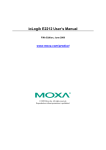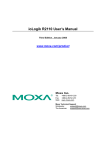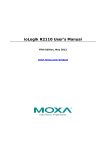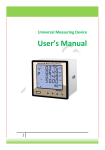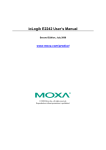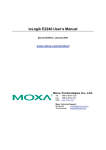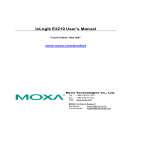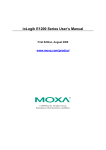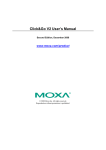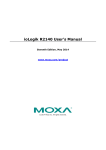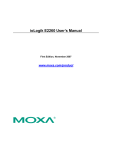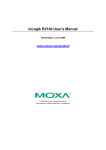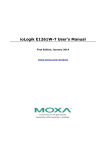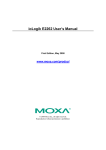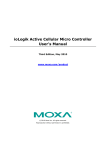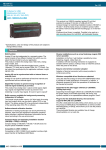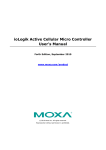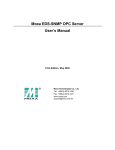Download ioLogik E2212 Series User`s Manual v3
Transcript
ioLogik E2212 User’s Manual Third Edition, June 2008 www.moxa.com/product © 2008 Moxa Inc., all rights reserved. Reproduction without permission is prohibited. ioLogik E2212 User’s Manual The software described in this manual is furnished under a license agreement, and may be used only in accordance with the terms of that agreement. Copyright Notice Copyright © 2008 Moxa Inc. All rights reserved. Reproduction without permission is prohibited. Trademarks MOXA is a registered trademark of Moxa Inc. All other trademarks or registered marks in this manual belong to their respective manufacturers. Disclaimer Information in this document is subject to change without notice, and does not represent a commitment on the part of Moxa. Moxa provides this document “as is,” without warranty of any kind, either expressed or implied, including, but not limited to, its particular purpose. Moxa reserves the right to make improvements, and/or changes to this manual, or to the products, and/or the programs described in this manual, at any time. Information provided in this manual is intended to be accurate, and reliable. However, Moxa assumes no responsibility for its use, or for any infringements on the rights of third parties that may result from its use. This manual might include unintentional technical or typographical errors. Changes are made periodically to the information herein to correct such errors, and these changes are incorporated into new editions of the manual. Technical Support Contact Information www.moxa.com/support Moxa Americas: Toll-free: 1-888-669-2872 Tel: +1-714-528-6777 Fax: +1-714-528-6778 Moxa China (Shanghai office): Toll-free: 800-820-5036 Tel: +86-21-5258-9955 Fax: +86-10-6872-3958 Moxa Europe: Tel: +49-89-3 70 03 99-0 Fax: +49-89-3 70 03 99-99 Moxa Asia-Pacific: Tel: +886-2-8919-1230 Fax: +886-2-8919-1231 Table of Contents Chapter 1. Introduction ...............................................................................................1-1 Overview .............................................................................................................................. 1-2 Traditional Remote I/O................................................................................................. 1-2 Active Ethernet I/O....................................................................................................... 1-2 Click&Go ..................................................................................................................... 1-2 Optional Liquid Crystal Display Module (LCM) ......................................................... 1-3 Product Features ................................................................................................................... 1-3 Package List ......................................................................................................................... 1-4 Product Specifications .......................................................................................................... 1-5 Physical Dimensions (Unit = mm) ....................................................................................... 1-6 Without LCM ............................................................................................................... 1-6 With LCM .................................................................................................................... 1-7 Hardware Reference ............................................................................................................. 1-7 Panel Guide .................................................................................................................. 1-7 Pin Assignments ........................................................................................................... 1-8 LED Indicators ............................................................................................................. 1-9 Chapter 2. Initial Setup ................................................................................................2-1 Hardware Installation ........................................................................................................... 2-2 Connecting the Power................................................................................................... 2-2 Grounding the Unit....................................................................................................... 2-2 Connecting to the Network........................................................................................... 2-2 Adding More I/O Channels .......................................................................................... 2-2 Setting the RS-485 Baudrate ........................................................................................ 2-3 Connecting the I/O Device ........................................................................................... 2-3 Software Installation............................................................................................................. 2-4 Chapter 3. Using ioAdmin ...........................................................................................3-1 Introduction to ioAdmin ....................................................................................................... 3-2 Features of ioAdmin ............................................................................................................. 3-2 ioAdmin Main Screen........................................................................................................... 3-4 Main Screen Overview ................................................................................................. 3-4 Wiring Guide ................................................................................................................ 3-5 Menu Items........................................................................................................................... 3-6 File................................................................................................................................ 3-6 System .......................................................................................................................... 3-6 Sort ............................................................................................................................... 3-7 Help .............................................................................................................................. 3-7 Quick Links .................................................................................................................. 3-7 Main Window ....................................................................................................................... 3-8 I/O Configuration Tab (General) .................................................................................. 3-8 Server Info Tab............................................................................................................. 3-8 Server Settings Tab (General) ...................................................................................... 3-9 Message Monitor Tab ................................................................................................... 3-9 ioAdmin Administrator Functions ...................................................................................... 3-10 I/O Configuration Tab (Administrator) ...................................................................... 3-10 Server Settings Tab (Administrator)........................................................................... 3-13 Network Tab ............................................................................................................... 3-14 Firmware Update Tab ................................................................................................. 3-15 Watchdog Tab............................................................................................................. 3-16 Click&Go Logic Tab .................................................................................................. 3-17 Server Context Menu.......................................................................................................... 3-17 Using TFTP to Import/Export Configuration ..................................................................... 3-19 Using ioEventLog............................................................................................................... 3-20 Installing ioEventLog ................................................................................................. 3-20 Basic Functions........................................................................................................... 3-20 Configuration.............................................................................................................. 3-21 Checking Connected Devices ..................................................................................... 3-22 Opening Log Files ...................................................................................................... 3-22 Clearing the Log ......................................................................................................... 3-22 Chapter 4. Web Console Configuration .....................................................................4-1 Introduction to the Web Console .......................................................................................... 4-2 Basic Settings ....................................................................................................................... 4-3 Network Settings .................................................................................................................. 4-3 General Settings............................................................................................................ 4-3 Ethernet Configurations................................................................................................ 4-4 RS-485 Settings ............................................................................................................ 4-4 I/O Settings........................................................................................................................... 4-4 DI Channels .................................................................................................................. 4-4 DO Channels ................................................................................................................ 4-6 System Management ............................................................................................................ 4-7 Accessible IP Settings................................................................................................... 4-7 SNMP Agent ................................................................................................................ 4-8 Network Connection..................................................................................................... 4-8 Firmware Update .......................................................................................................... 4-8 Import System Config .................................................................................................. 4-9 Export System Config .................................................................................................. 4-9 LCM ............................................................................................................................. 4-9 Change Password........................................................................................................ 4-10 Load Factory Default.................................................................................................. 4-10 Save/Restart................................................................................................................ 4-10 Chapter 5. Click&Go Logic..........................................................................................5-1 Overview .............................................................................................................................. 5-2 Features ................................................................................................................................ 5-2 Click&Go Logic Basics........................................................................................................ 5-3 Working with Rules...................................................................................................... 5-3 Defining Logic Rules ........................................................................................................... 5-5 IF Conditions ................................................................................................................ 5-5 More Info on Repeat Interval vs. Edge Detection ........................................................ 5-5 THEN Actions .............................................................................................................. 5-8 Defining Peer-to-Peer I/O Rules..........................................................................................5-11 Configuring Input Module.......................................................................................... 5-12 Configuring Output Module ....................................................................................... 5-13 Working with Click&Go Rulesets ...................................................................................... 5-14 Activating the Ruleset................................................................................................. 5-14 Ruleset Management Bar............................................................................................ 5-14 Ruleset Import/Export ................................................................................................ 5-14 Application Examples ........................................................................................................ 5-14 Local I/O Control........................................................................................................ 5-14 Active I/O Messages................................................................................................... 5-15 Peer-to-Peer I/O.......................................................................................................... 5-16 Appendix A. Liquid Crystal Display Module (LCM) ..................................................... A-2 LCM Controls...................................................................................................................... A-2 LCM Options....................................................................................................................... A-2 Appendix B. Modbus/TCP Address Mappings ............................................................ B-2 E2212 Modbus Mapping ......................................................................................................B-2 0xxxx Read/Write Coils (Functions 1, 5, 15) ...............................................................B-2 1xxxx Read Only Coils (Function 2)..........................................................................B-13 3xxxx Read Only Registers (Function 4)....................................................................B-13 4xxxx Read/Write Registers (Functions 3, 6, 16).......................................................B-17 5xxxx Write Registers (Function 8)............................................................................B-31 Appendix C. Used Network Port Numbers................................................................... C-2 E2212 Network Port Usage ..................................................................................................C-2 Appendix D. SNMP Agents with MIB II, RS-232-like Groups ...................................... D-1 Appendix E. Factory Default Settings .......................................................................... E-2 Appendix F. Cable Wiring ..............................................................................................F-1 Device Wiring Diagrams ...................................................................................................... F-1 Digital Input Dry Contact ............................................................................................. F-1 Digital Input Wet Contact............................................................................................. F-1 Digital Output Sink Mode ............................................................................................ F-2 Circuit Diagrams .................................................................................................................. F-3 Digital Input Channel ................................................................................................... F-3 Digital Output Channel................................................................................................. F-5 Configurable DIO Channel........................................................................................... F-5 1 Chapter 1. Introduction The ioLogik E2212 is a stand-alone Active Ethernet I/O server that can connect sensors and on/off switches for automation applications over Ethernet and IP-based networks. The following topics are covered in this chapter: Overview ¾ Traditional Remote I/O ¾ Active Ethernet I/O ¾ Click&Go ¾ Optional Liquid Crystal Display Module (LCM) Product Features ¾ Configurable I/O channels ¾ Accepts PNP or NPN sensors Package List Product Specifications Physical Dimensions (Unit = mm) Hardware Reference ¾ Panel Guide ¾ Pin Assignments ¾ LED Indicators ioLogik E2212 Series User’s Manual Introduction Overview The ioLogik E2212 is a member of the E2000 line of ioLogik Active Ethernet I/O servers, which are designed for intelligent, pro-active status reporting of attached sensors, transmitters, transducers, and valves over a network. It includes 2 MB of Flash ROM, 8 MB of SDRAM, and supports an optional hot-pluggable Liquid Crystal Display Module (LCM) to view and configure device settings. Traditional Remote I/O Ethernet remote I/O solutions have been on the market for a long time. Traditional solutions are “passive,” in the sense that I/O servers wait passively to be polled by a host computer. The response time in this type of setup, however, tends to be on the order of seconds. The “passive” remote I/O structure is simply inadequate for Data Acquisition and Control (DAC) systems that require an efficient, real-time I/O solution with a response time on the order of hundredths of seconds. Active Ethernet I/O Moxa’s Active Ethernet I/O line was developed specifically to address the limitations of the traditional passive approach. Rather than having the host computer poll the I/O device server over the network for the status of each I/O device, the Active Ethernet I/O server intelligently sends the host computer status information only under specified conditions. This is a report by exception approach, which greatly reduces the load on CPU and network resources. Network packets are far fewer in number and far smaller in size, since I/O information is only sent when necessary, and only information from the specified I/O device is sent. Based on field tests of an ioLogik E2000 series server used in an RFID system, 50 ms is the typical response time over a 100 Mbps Ethernet network. Moxa’s active I/O messaging system uses TCP or UDP for I/O messaging and supports sending messages to up to ten host computers simultaneously. In addition to providing intelligent status reporting, Active Ethernet I/O servers are backwards compatible, with all of the functions and capabilities of traditional passive remote I/O servers. Click&Go Moxa developed the Click&Go logic control interface for easy configuration and deployment of Active Ethernet I/O. Click&Go’s intuitive, graphical interface lets administrators use simple IF/THEN statements as rules to determine how the Active Ethernet I/O server responds to different I/O conditions. For example, the Active Ethernet I/O server could be set to turn on an attached switch as well as send an e-mail or SNMP trap when an attached event counter reaches a certain value. Click&Go makes it easy to define a set of these rules, which will become the basis for your Active Ethernet I/O system. 1-2 ioLogik E2212 Series User’s Manual Introduction Optional Liquid Crystal Display Module (LCM) The ioLogik E2212 supports an optional hot-pluggable Liquid Crystal Display Module (LCM) for field management and configuration. The LCM can display network and I/O settings such as digital input mode and value. The ioLogik E2212’s IP address and netmask may also be configured using the LCM, and one LCM can be used to maintain and configure multiple ioLogik E2212 servers. Product Features Configurable I/O channels The ioLogik E2212 provides the flexibility to handle almost any field installation, with 8 fixed input channels, 8 fixed output channels, and 4 configurable input/output channels. This enables you to define custom configurations such as 12 inputs and 8 outputs, 8 inputs and 12 outputs, or 10 inputs and 10 outputs. Accepts PNP or NPN sensors Unlike traditional Ethernet I/O products, the ioLogik E2212 supports dry contact, PNP, and NPN sensors. The sensor type is determined by your wiring approach. Sensors can be wired in two different groups, so both PNP and NPN sensors can be connected to the unit at the same time. Wet Contact with PNP sensor Wet Contact with NPN sensor 1-3 ioLogik E2212 Series User’s Manual Introduction Patented Click&Go logic for easy local control without programming On Active Ethernet I/O servers, Moxa’s Click&Go logic makes it easy to define a set of rules for local control of attached output devices. For example, you can define a rule that activates an attached switch and sends an e-mail when a sensor event occurs a certain number of times. Instant event reporting by TCP, UDP, e-mail, or SNMP trap Active Ethernet I/O servers can report I/O events automatically to any network host. Reports are fully customizable and can be sent by TCP, UDP, e-mail, or SNMP trap. Peer-to-peer I/O for transmission of sensor signals over Ethernet without controller The ioLogik E2212 supports Peer-to-Peer I/O operation, where sensor signals are transmitted over Ethernet to another ioLogik E2212. For typical 100 Mbps LANs, latency is only 100 ms. Power fail counter storage memory The ioLogik E2212 stores event counter values so that they are not lost during a power failure or disconnection. RoHS compliance As required by EU regulations, the ioLogik E2212 is fully RoHS-compliant. Package List The ioLogik E2212 is shipped with the following items: Standard Accessories z z ioLogik E2212 Active Ethernet I/O server Documentation and Software CD Optional Accessories z LDP1602 ioLogik LCM (Liquid Crystal Display Module) NOTE: Notify your sales representative if any of the above items are missing or damaged. 1-4 ioLogik E2212 Series User’s Manual Introduction Product Specifications LAN Interface Protocols Protection IP Address 10/100BaseTx with MDI/MDIX, RJ45 Modbus/TCP, TCP/IP, UDP, DHCP, Bootp, SNMP(MIB for I/O and Network), HTTP, SNTP 1.5KV magnetic isolation Fixed, dynamic (DHCP) Default: 192.168.127.254 Serial Interface RS-485 (2 wire): Data+, Data-, GND Serial Line Protection 15 KV ESD for all signals Serial Communication Parameters Parity None Data Bits 8 Stop Bits 1 Flow Control None Speed 1200 to 115200 bps Protocol Modbus/RTU Digital Input Inputs 8 fixed points, two 6-point groups for sink/source type I/O Mode DI or event counter (up to 900 Hz) DI COM Power Input 24 VDC nominal, up to 36 VDC Dry Contact Logic 0: short to GND Logic 1:open Wet Contact Logic 0: 0 to 3 VDC Logic 1: 10 to 30 VDC(DI COM to DI) Common Type 6 points /1 COM Isolation 3000 VDC / 2000 Vrms Protection Over voltage protection: +36 VDC Counter Power Off Storage Yes Digital Output Inputs 8 fixed points sink type I/O Mode DO or pulse output (up to 100 Hz) DO Power Input 24 VDC nominal, up to 30V Output Current Rating Max. 200 mA per channel Magnetic Isolation 3000 VDC / 2000 Vrms Protection Over voltage protection: +36 VDC Over current limit: 600 mA (typical) Over temperature shutdown: 160°C (min.) Configurable DI/DO Channels Channels 4 I/O mode DI or event counter (up to 900 Hz) DO or pulse output (up to 100 Hz) Magnetic Isolation 3000 VDC/ 2000 Vrms System Power Input Power Input 24 VDC nominal, 12VDC (min.) to 48 VDC (max.) Power Consumption 7.5W @24 VCD Ground Connection DIN-rail or panel mounting sockets 1-5 ioLogik E2212 Series User’s Manual Environmental Operation Temperature Storage Temperature Wiring I/O Cable Certificaitons Accessories LCM Introduction -10 to 60°C (14 to 140°F), 5 to 95% RH -40 to 85°C (-40 to 185°F), 50 to 95% RH Max. 14 AWG Shock, Freefall, Vibration, CE Class A, Level 3, FCC Part 15, CISPR (EN55022) Class A UL-508 EC 61000-6-2, EC 61000-6-4 Hot-pluggable attachment for IP display, DI/DO status 16×2 character display Backlit screen 5 buttons Physical Dimensions (Unit = mm) Without LCM 1-6 ioLogik E2212 Series User’s Manual Introduction With LCM Hardware Reference Panel Guide NOTE: The reset button restarts the server and resets all settings to factory defaults. Use a pointed object such as a straightened paper clip to hold the reset button down for 5 sec. The RDY LED will turn red as you are holding the reset button down. The factory defaults will be loaded once the RDY LED turns green again. You may then release the reset button. 1-7 ioLogik E2212 Series User’s Manual Introduction Pin Assignments System Bus Pin Signal Pin Signal 1 V+ 6 NC 2 V7 Data+ 3 V+ 8 SYNC 4 V9 Data- Pin Signal 1 TXD+ 2 TXD- 3 RXD+ 4 X Pin Signal 5 X 6 RXD- 7 X 8 X 5 NC 10 GND Ethernet Port TB1 (Power Input & RS-485 Connector) 1 V+ Pin Signal 2 V- 3 FG 4 D+ 5 D- 6 SG (V+: 12 to 48V) TB2 (Digital Input and Output Terminal) Pin 1 Signal DI COM1 DI0 DI1 DI2 DI3 Pin 10 11 12 13 Signal DI7 DIO8 DIO9 Pin 19 20 21 Signal DO3 2 DO4 3 DO5 4 7 8 9 DI4 DI5 DI COM2 DI6 14 15 16 17 18 DIO10 DIO11 GND DO0 DO1 DO2 22 23 24 DO7 DO PWR DO6 1-8 5 6 ioLogik E2212 Series User’s Manual Introduction LED Indicators Ethernet Ethernet Orange Live 10Mbps Ethernet connection Green Live 100Mbps Ethernet connection Flashing System LEDs PWR Ready Serial I/O LEDs DI × 8 DO × 8 DIO × 4 DO PWR Red Red Green Green & red (flashing) Green Off Orange Off Green Orange Off Red Transmitting or receiving data Power is on System error (steady) ioLogik E2212 is functioning normally (flashing) Click&Go logic is active (flashing) ioLogik E2212 is in Safe Status Serial port is receiving or transmitting data Status is ON Status is OFF Status is ON Status is OFF Operating as DI channel, status is ON Operating as DO channel, status is ON Status is OFF DO power in 1-9 2 Chapter 2. Initial Setup This chapter describes how to install the ioLogik E2212 Active Ethernet I/O Server. The following topics are covered in this chapter: Hardware Installation ¾ Connecting the Power ¾ Grounding the Unit ¾ Connecting to the Network ¾ Adding More I/O Channels ¾ Setting the RS-485 Baudrate ¾ Connecting the I/O Device Software Installation ioLogik E2212 Series User’s Manual Initial Setup Hardware Installation Connecting the Power Connect the 12 to 48 VDC power line to the ioLogik’s terminal block (TB1). If power is properly supplied, the power LED will glow a solid red color until the system is ready ATTENTION Disconnect the power before installing and wiring! Disconnect the power cord before installing and/or wiring your ioLogik. Do not exceed the maximum current for the wiring! Determine the maximum possible current for each power wire and common wire. Observe all electrical codes dictating the maximum current allowable for each wire size. If the current exceeds the maximum rating, the wiring could overheat, causing serious damage to your equipment. Grounding the Unit The ioLogik is equipped with two grounding points, one on the wall mount socket and the other on the DIN-rail mount. Both grounding points are connected to the same conducting pathway. Connecting to the Network 1. Connect the ioLogik to the host PC with an Ethernet cable. For initial configuration, it is recommended that the ioLogik E2212 be configured using a direct connection to a host computer rather than remotely over the network. 2. Set the host PC’s IP address to 192.168.127.xxx. (xxx: from 001 to 253). In Windows, you may set this through the Control Panel. 3. Default IP Address Default Netmask Default Gateway 192.168.127.254 255.255.255.0 None Use ioAdmin or the web console to detect the ioLogik. Once the ioLogik has been detected, modify the settings as needed for your network environment, then restart the server. Adding More I/O Channels A cost effective way to add more I/O channels to your ioLogik E2000 I/O server is to attach the appropriate ioLogik R2000 I/O server. The two servers can be snapped together using the RS-485 system bus connector, as shown in the following figure. For the ioLogik E2212, additional digital I/O channels are added using the ioLogik R2110. For additional details, please refer to the ioLogik R2110 user’s manual. 2-2 ioLogik E2212 Series User’s Manual Initial Setup Setting the RS-485 Baudrate The RS-485 port on the ioLogik E2212 is reserved to chain another RS-485 I/O server. The RS-485 port can run Modbus/RTU or I/O command sets. The baudrate is set by a physical dial on the back of the ioLogik. The default settings are baudrate = 115200, parity check = N, data bits = 8, and stop bit = 1. Modbus/RTU only supports N, 8, 1, so E, 7, 1 is not supported. When using the RS-485 cascading interface, the ioLogik E2212 will have an RS-485 Unit ID of 1. Baudrate for RS-485 (parameters are N, 8, 1) Dial setting and corresponding baudrate: 0:115200 1:57600 2:38400 3:19200 4:9600 5:4800 6:2400 7:1200 Remember to restart the ioLogik E2212 after making any changes to the RS-485 baud rate. Connecting the I/O Device With 4 channels that are configurable for digital input or digital output operation, the ioLogik E2212 offers great flexibility in connecting I/O devices. Also, unlike traditional Ethernet I/O products, the ioLogik E2212 can connect to dry contact, PNP, and NPN sensors at the same time. The sensor type determines your wiring approach, as shown in the following examples: Digital Output Dry Contact Wet Contact with NPN sensor Wet Contact with PNP sensor ATTENTION Sensor types are set in groups, with DI-0 to DI-5 forming one group and DI-6- to DI-11 forming another group (assuming that channels 8 through 11 are configured as digital input channels). If an NPN sensor is connected to DI-0, then only NPN sensors can be connected to the other DI channels in the group (i.e., DI-1 through DI-5). Likewise, if a PNP sensor is connected to DI-6, then only PNP sensors can be connected to the other DI channels in the group (i.e., DI-7 through DI-11). 2-3 ioLogik E2212 Series User’s Manual Initial Setup Software Installation ioAdmin is a Windows utility provided for the configuration and management of the ioLogik E2212 and attached I/O devices. It may be used from anywhere on the network to monitor and configure the ioLogik E2212. You may also configure some of the settings through the web console or optional LCM. 1. Installation from CD: Insert the Document and Software CD into the host computer. In the root directory of the CD, locate and run SETUP.EXE. The installation program will guide you through the installation process and install the ioAdmin utility. You can also install the MXIO DLL library or ioEventLog separately. 2. Open ioAdmin: After installation is finished, run ioAdmin from the Windows Start menu: Start ÆProgram Files ÆMoxa ÆIO Server ÆUtility ÆioAdmin. 3. Search the network for the server: On the menu bar, select System ÆAuto Scan Active Ethernet I/O Server. A dialog window will appear. Click Start Search to begin searching for your unit. If ioAdmin is unable to find your unit, there may be a problem with your network settings. Connecting Multiple ioLogik E2000 Units If multiple ioLogik E2000 units are installed on the same network, remember that each unit has the same default IP address. You will need to assign a different IP address to each unit to avoid IP conflicts. ioAdmin automatically detects IP conflicts and gives you a chance to modify each unit’s IP address in the "IP Address" columns. Click the "Set" button to reboot the corresponding unit with its new IP address. Click the "Re-Search" button to refresh the list of units found by ioAdmin. 2-4 ioLogik E2212 Series User’s Manual 4. Initial Setup Monitoring I/O status: Once your unit has been found by ioAdmin, you may view the status of all attached I/O devices on ioAdmin’s main screen. You may now use ioAdmin to setup or configure your unit. Please refer to Chapter 3 for additional information on using ioAdmin. 2-5 3 Chapter 3. Using ioAdmin In this chapter, we explain how to use ioAdmin to configure your ioLogik. The following topics are covered in this chapter: Introduction to ioAdmin Features of ioAdmin ioAdmin Main Screen ¾ Main Screen Overview ¾ Wiring Guide Menu Items Main Window ioAdmin Administrator Functions ¾ I/O Configuration Tab (Administrator) ¾ Server Settings Tab (Administrator) ¾ Network Tab ¾ Firmware Update Tab ¾ Watchdog Tab ¾ Click&Go Logic Tab Server Context Menu Using TFTP to Import/Export Configuration Using ioEventLog ioLogik E2212 Series User’s Manual Using ioAdmin Introduction to ioAdmin ioLogik Ethernet I/O Servers may be managed and configured over the Ethernet with ioAdmin, a Windows utility provided with your ioLogik E2212. ioAdmin’s graphical-user interface gives you easy access to all status information and settings. The ioLogik E2212 also supports configuration by web console and by optional LCM, but full configuration and management is only available through ioAdmin. A new feature in ioAdmin automatically detects IP conflicts between ioLogik E2000 units. If ioAdmin detects an IP conflict, a window will appear that allows you to resolve the IP conflict immediately and restart each unit. ioAdmin also includes Click&Go logic control for the configuration of your Active Ethernet I/O system. ioAdmin consists of following software: z z z ioAdmin with Click&Go Logic ioLogik 2000 Wiring Guide ioLogik 4000 Wiring Guide Features of ioAdmin Remote management Over the Ethernet network, ioAdmin allows users to z find and configure multiple ioLogik servers. z monitor and configure attached I/O devices. z test I/O devices. z reset the server. On-line Wiring Guide A wiring guide can be opened from within ioAdmin for your convenience. The easily accessible wiring guide can save administrators much time while planning or troubleshooting. 3-2 ioLogik E2212 Series User’s Manual Using ioAdmin Configuration File ioAdmin allows the entire configuration of the ioLogik E2212 to be saved as a file. The file is viewable as text and can serve three purposes: z as a record or backup of configuration z as a template for the configuration of other servers z as a quick reference guide for you to configure Modbus drivers in a SCADA system The file includes the following information: z z z file title, date, and time model information Modbus address Server Management List ioAdmin can import and export a list of ioLogik servers that are being managed. This file can make it easier to manage all devices on the network, and includes the following information: z server name z module type z IP address z unit ID 3-3 ioLogik E2212 Series User’s Manual Using ioAdmin ioAdmin Main Screen Main Screen Overview This is ioAdmin’s main screen. The main window defaults to the I/O Configuration tab, which displays a figure of your unit with the status of every I/O channel. The other tabs in the main window take you to server and network settings, and further functions are available when you log on as an administrator. Note that configuration options are not available until you log on as an administrator. 1 3 2 4 5 6 7 1 ioAdmin Main Screen 1. Title 2. Menu bar 3. Quick link 4. Navigation panel 5. Main window 6. Sync. rate status 7. Status bar 3-4 ioLogik E2212 Series User’s Manual Using ioAdmin Wiring Guide ioAdmin provides a wiring guide for the ioLogik E2212. You may access the wiring guide by right-clicking the ioLogik figure in the I/O Configuration tab. Select “Wiring Guide” in the submenu to open a help file showing the unit’s wiring information and electrical characteristics. You may also access the On-line Wiring Guide through the Help menu on the menu bar. 3-5 ioLogik E2212 Series User’s Manual Using ioAdmin Menu Items File From the File menu, you can export the list of I/O servers that are currently displayed in the navigation panel. You also can import a list of I/O servers into ioAdmin. When importing a server list, you will be prompted to select which servers on the list need to be imported. The file will have an .SLT extension and can be opened as a text file. The server list will provide the following information for each server: y server name y module type y IP address y unit ID System Several operations are possible from the System menu. Auto Scan Active Ethernet I/O Server will search for ioLogik servers on the network. When connecting for the first time or recovering from a network disconnection, you can use this command to find I/O servers that are on the network. Network Interface allows you to select a network to use, if the PC has multiple network adapters installed. I/O Status Refresh Rate is used to adjust how often the I/O server is polled for device status. The current rate is displayed on the status bar at the bottom of the window. Note that higher sync rates result in higher loads on the network. 3-6 ioLogik E2212 Series User’s Manual Using ioAdmin TCP Socket Timeout Interval allows you to select the preferred timeout value for TCP socket communication. COM Port Setting is used to set the parameters for Modbus communciation, such as baudrate, data bits, and timeout interval. For most applications, this will involve connecting to ioLogik R-Series devices. Active Message Listen Port specifies the port number to use for Active Ethernet I/O messages. If your network uses a firewall, you can coordinate this setting with your firewall settings to ensure that active messages get through. Reset NA4010 Network Adapter IP is used to re-assign an IP address to the NA-4010 network adapter, for ioLogik 4000 systems. Sort The Sort menu allows the server list in the navigation panel to be sorted by connection, type, and location. Help In the Help menu, you can view wiring guides and information about ioAdmin. Quick Links Quick links are provided to search for I/O servers on the network and sort the server list. Search network for I/O servers Sort by connection Sort by I/O server type Sort by location 3-7 ioLogik E2212 Series User’s Manual Using ioAdmin Main Window I/O Configuration Tab (General) The I/O Configuration tab shows the status of every I/O channel. This is the default tab when you first open ioAdmin. DI channels are listed on the left and DO channels are listed on the right. The four selectable channels will be listed on the left or the right according to the selected mode. Server Info Tab Server information, such as firmware version, is displayed in the Server Info tab. 3-8 ioLogik E2212 Series User’s Manual Using ioAdmin Server Settings Tab (General) The Server Settings tab is where you log in as an administrator. This is required in order to gain access to the ioLogik E2212 configuration options. If no administrator password has been set up, simply click Login and leave the Password for entry field blank. Please refer to the ioAdmin Administrator Functions section later on in this chapter for more detail. Message Monitor Tab The Message Monitor tab will display any TCP/UDP messages received from the ioLogik E2212. When you install the unit for the first time, the ruleset will not have been defined yet, so there will be no messages in the Message Monitor Tab. When a ruleset has been defined and activated, any TCP/UDP messages that have been triggered by sensor events will be shown in the Message Monitor tab. Please refer to Chapter 5 for information on how to define rules for active I/O messaging. Messages can be displayed in ASCII or in HEX. To display messages in HEX, make sure that “Toggle HEX” is checked. 3-9 ioLogik E2212 Series User’s Manual Using ioAdmin ioAdmin Administrator Functions For full access to all configuration options, log in as an administrator in the Server Settings tab. This is required whenever you start up ioAdmin or boot up/restart the ioLogik. When you install the ioLogik E2212 for the first time, the password will be blank and you may simply click Login. Additional functions will available after logging in, including the following new tabs: When making configuration changes, you will need to click Update or Apply to save the changes. Some changes will require that the unit be restarted in order to take effect. ATTENTION You MUST log in to access any administrator function, including Network, Communication Watchdog Timer, and Firmware Update tabs. If you forget the password, you may hold down the reset button to clear the password and load factory defaults. This will result in the loss of all configuration settings and your Click&Go Logic active I/O messaging program! I/O Configuration Tab (Administrator) When logged on as an administrator, you may double click on a channel in the I/O Configuration tab to configure that channel’s settings. A window will open with configuration options for that channel. After the channel has been configured as desired, click Apply to implement the new settings. Configuring Digital Input Channels The ioLogik E2212 provides up to 12 digital input (DI) channels, with 8 fixed DI channels (DI-0 to DI-7) and 4 channels that can be configured as DI or DO channels (DIO-8 to DIO-11). Software filtering is used to control switch bounces. The filter is configurable in multiples of 0.5 ms and accepts values between 1 and 65535. For example, a setting of 2 would mean a 1 ms filter (2 × 0.5 ms). 3-10 ioLogik E2212 Series User’s Manual Using ioAdmin A DI channel can be set to “DI” or “Event Counter” mode. In DI mode, the specifications are as follows: Type Logic 0 (OFF) Logic 1 (ON) Dry contact close to GND open Wet contact 0 to 3 V 10 to 30 V In Event Counter mode, the channel accepts limit or proximity switches and counts events according to the ON/OFF status. When “Lo to Hi” is selected, the counter value increases when the attached switch is pushed. When “Hi to Lo” is selected, the counter value increases when the switch is pushed and released. By default, the Event Counter value will be reset to zero if power is disconnected. If you select Save status on power failure, the Event Counter value will be saved when power is disconnected. When power is reconnected, the value will be as you left it. You can set Power On Settings to have counting resume immediately. The Event Counter starts counting events when specified by a Modbus command or a Click&Go Logic rule. You can also specify counting to begin automatically when the ioLogik is powered on. To activate this function, select Start under Counter mode parameter in the Power On Settings. You can control how an Event Counter channel behaves during a network disconnection with the Safe Status Settings and the Host Connection Watchdog. When the Host Connection Watchdog is enabled, a network disconnection will activate the Safe Status Settings. The Event Counter channel can be configured to continue counting by selecting Start/Continue under Counter mode parameter. If Start/Continue is not selected, the Event Counter channel will suspend counting. If the Host Connection Watchdog is not enabled, then the Safe Status Settings will be ignored and the Event Counter channel will continue counting during a network disconnection. ATTENTION The Host Connection Watchdog is disabled by default and must be enabled for Safe Status Settings to take effect. The Apply to all channels option applies all settings to DI channels, including DIO channels that are operating as DI channels. Configuring Digital Output Channels 3-11 ioLogik E2212 Series User’s Manual Using ioAdmin The ioLogik E2212 provides up to 12 digital output (DO) channels with 8 fixed DO channels (DO-0 to DO-7) and 4 channels that can be configured as DI or DO channels (DIO-8 to DIO-11). A DO channel can be set to “DO” or “Pulse Output” mode. In DO mode, the specifications are as follows. Type Logic 0 (OFF) Logic 1 (ON) DO mode open short In Pulse Output mode, the selected digital output channel will generate a square wave as specified in the pulse mode parameters. The low and high level widths are specified in multiples of 0.5ms, with a maximum setting of 65,535 (32,767 ms).For example, you would enter 1000 for a width of 500 ms,. If the low width value is 5000 and the high width value is 5000, the pulse output would be a square wave with a 5-second pulse cycle. For the number of pulses, you can specify between 1 and 4,294,967,295 pulses or enter “0” for continuous pulse output. When the ioLogik is first powered on, the status for each DO channel will be set to “OFF” by default. This behavior can be modified using the Power On Settings. You can set a DO channel to turn “ON” when the ioLogik is powered on, or to commence pulse output. You can control how a DO channel acts when the network is disconnected by using the Safe Status Settings and the Host Connection Watchdog. When the Host Connection Watchdog is enabled, a network disconnection will activate the Safe Status Settings. The DO channel can be configured to turn on, turn off, or commence pulse output. If the Host Connection Watchdog is not enabled, then the DO channel status will remain unchanged during a network disconnection. ATTENTION The Host Connection Watchdog is disabled by default and must be enabled for Safe Status Settings to take effect. The Apply to all channels option applies all settings to DO channels, including DIO channels that are operating as DO channels. Configuring Selectable DIO Channels 3-12 ioLogik E2212 Series User’s Manual Using ioAdmin Channels DIO-8 to DIO-11 support both DI and DO channel operation. When the ioLogik E2212 is powered on, each DIO channel will be configured to act as either a DI or DO channel, according to the Power On Settings. When acting as a DI channel, configuration is the same as for fixed DI channels. When acting as a DO channel, configuration is the same as for fixed DO channels. To switch to between DI and DO channel operation, select the desired mode in the I/O Direction field under Power On Settings. After clicking Apply, you will need to restart the ioLogik E2212 for the new setting to take effect. Testing DI and DO Channels You can test each channel by opening the channel’s configuration window and selecting the Test tab. In the Test tab, you can see how a channel’s status affects or is affected by the attached device. For DO channels, you can set the on/off status or start and stop pulse output. For DI channels, you can monitor the attached device’s on/off status, or count switch press events. Server Settings Tab (Administrator) You may set up a password, server name, location, date, time zone, and time server in the Server Settings tab. ioAdmin supports long server names and a location description up to 58 chars. If you will be using ioEventLog to receive server status reports, such as for warm or cold starts, indicate the IP address and port number for the PC that will be running ioEventLog in the “System Log” field. The default port number is 4040. For additional information, please refer the ioEventLog section later in this chapter. 3-13 ioLogik E2212 Series User’s Manual Using ioAdmin Network Tab The Network tab is available after you log in as an administrator. You may configure IP settings, Modbus/TCP Alive Check Timeout settings, DNS settings, Serial settings, SNMP settings, and Web Access settings for the ioLogik. 3-14 ioLogik E2212 Series User’s Manual Using ioAdmin IP Settings You can set up a static or dynamic IP address for the ioLogik, as well as the subnet mask and gateway address. Click Accessible IP if you wish to allow only certain IP addresses to have network access to the ioLogik and attached sensors. Access will be granted only to the IP addresses that you list in the Accessible IP screen. Any requests from sources that are not on the accessible IP list will be unable to use Modbus/TCP or ioAdmin to access the ioLogik. Modbus/TCP Alive Check Timeout Settings The Modbus/TCP Alive Check Timeout is designed to avoid TCP connection failure. If the network host is unable to respond due to hardware failure or a network problem, the ioLogik will continue to wait for a response from the host. This will cause the TCP port to be occupied indefinitely by the host. When Modbus/TCP idle connection timeout interval is enabled, the ioLogik will automatically close the TCP connection when there is no TCP activity for the specified time. DNS Settings Use this field to specify up the IP addresses of one or to two DNS servers. DNS servers may be used to find available e-mail addresses when setting up Click & Go rules. Serial Settings You may view the reserved RS-485 communication parameters here, and you may set the timeout value for breaks in RS-485 communication. Note that the other serial communication parameters cannot be modified. If you wish to adjust the baudrate, you will need to use the physical dial on the back panel of the ioLogik. SNMP Settings The ioLogik E2212 provides SNMP v2 (Simple Network Management Protocol) to allow monitoring of network and I/O devices with SNMP Network Management software. It is useful for building automation and telecom applications. Use these fields to enable SNMP and set the read and write community strings. Web Access Settings This field enables and disables the web console, which allows the ioLogik to be configured from a web browser. If this field is not enabled, you will not be able to open the web console. Firmware Update Tab The Firmware Update tab is available after you log in as an administrator. Enter the path to the firmware file or click on the icon to browse for the file. Click Update to update the ioLogik firmware. The wizard will lead you through the process until the ioLogik is restarted. 3-15 ioLogik E2212 Series User’s Manual Using ioAdmin ATTENTION Do not interrupt the firmware update process! An interruption in the process may result in your device becoming unrecoverable. After the firmware is updated, the ioLogik will restart and you will have to log in again to access administrator functions. The firmware on any attached I/O expansion module, such as an ioLogik R2000 server, must be updated over the RS-485 bus. Firmware on cascaded modules cannot be updated over Ethernet. Watchdog Tab The Watchdog tab is available after you log in as an administrator. When enabled, the Host Connection Watchdog monitors the network connection. If the connection is lost for the specified Timeout value, the Watchdog will display a warning and activate the Safe Status settings for each DO channel and Event Counter channel. By default, the Watchdog is disabled. To enable the Watchdog, make sure that Enable Host Connection Watchdog is checked, set the Timeout value, and click Update. After the Watchdog is enabled, a warning will be displayed on the Watchdog tab if the network connection is lost. After you restore the network connection, click Clear Alarm to reset the Watchdog and return to normal operation. 3-16 ioLogik E2212 Series User’s Manual Using ioAdmin Click&Go Logic Tab The Click&Go Logic tab is available after logging in as an administrator. This is where the ioLogik’s Active Ethernet I/O system is configured. With a set of rules (known as a ruleset) defined through Click&Go, the ioLogik can report I/O status to a host as soon as user-defined I/O conditions have been met. Please refer to Chapter 5 for more detailed information on defining rules. Changes in the Click&Go Logic tab are not effective until the ioLogik E2212 is restarted, just like changes made in other tabs. After logging back in as an administrator and returning to the Click&Go Logic tab, click Download to view the current ruleset. Click Run to activate the ruleset and Stop to deactivate it. When a DI or DO channel is used in a Click&Go Logic rules, the channel’s range and units will become fixed and may not be modified. Server Context Menu The Server context menu is accessed by right clicking on the server model name in the navigation panel. 3-17 ioLogik E2212 Series User’s Manual Using ioAdmin Connect Select this command to try connecting over the network to the selected ioLogik. Disconnect Select this command to drop the network connection with the selected ioLogik. Delete I/O Server Select this command to remove the selected ioLogik. Add Serial I/O Server Select this command to add an ioLogik I/O server by specifying its Unit ID. Restart System Select this command to restart the selected ioLogik. You will need to be logged in as an administrator to use this command. Reset to Default Select this command to reset all settings on the selected ioLogik, including console password, to factory default values. You will need to be logged in as an administrator to use this command. Export System Config Select this command to export the selected ioLogik’s configuration to a text file. You will need to be logged in as an administrator to use this command. It is strongly recommended you use this method to back up your configuration after you have finished configuring the ioLogik for your application. The following is a sample configuration file: Import System Config Select this command to load a configuration for the selected ioLogik from a configuration text file. You will need to be logged in as an administrator to use this command. The new configuration will not take effect until the ioLogik has been restarted. This command may be used to restore a configuration after loading the factory defaults, or to duplicate a configuration to multiple ioLogik units. 3-18 ioLogik E2212 Series User’s Manual Using ioAdmin Using TFTP to Import/Export Configuration TFTP (Trivial File Transfer Protocol) was defined in 1980 to provide basic FTP functionality in a very simple protocol. Due to TFTP’s simplicity, it can be implemented using a very small amount of memory, an important consideration when it was first developed. ioLogik E2000 I/O servers support the use of TFTP to import or export configuration files. The following is an example using Windows TFTP and an ioLogik E2212 with an IP address of 192.168.127.254: 1. Enter "TFTP 192.168.127.254 GET ik2212.txt" to get the ioLogik's configuration file. 2. Enter "TFTP 192.168.127.254 PUT ik2212.txt" to load a configuration file onto the ioLogik You must use “ik2212.txt” as the destination filename when copying a configuration file to the ioLogik E2000 unit. Otherwise, you will receive an error message as shown below: You can use TFTP in a batch file to transfer configuration files for different units. For example, you might have two configuration files that need to be copied to two different servers: ik2212_1.txt for 192.168.127.253, and ik2212_2.txt for 192.168.127.254. A batch file could be written as follows: tftp 192.168.127.253 put ik2212_1.txt ik2212.txt tftp 192.168.127.254 put ik2212_2.txt ik2212.txt 3-19 ioLogik E2212 Series User’s Manual Using ioAdmin ATTENTION You can also run TFTP client software, open the configuration file, and enter the remote server’s IP. Note that both ASCII and Octet mode are supported. When the download process is complete, the I/O server will reboot. WinTFTP Client Pro is a trademark of WinTFTP. All rights reserved. Using ioEventLog Installing ioEventLog ioEventLog is a Windows utility provided for the monitoring of the ioLogik E2212 and attached I/O devices. It may be used from anywhere on the network to monitor the ioLogik E2212. 1. Installation from CD: Insert the Document and Software CD into the host computer. Run SETUP.EXE, which is located in the root directory. The installation program will guide you through the installation process and install the ioEventLog utility. 2. Open ioEventLog: After installation is finished, run ioEventLog from Start Æ Program Files Æ Moxa Æ IO Server Æ Utility Æ ioEventLog. Basic Functions ioEventLog is installed along with ioAdmin form the Document and Software CD. It is designed to help you keep a record of ioLogik status events over the network. The log is stored on the Windows PC. You will need to set up your ioLogik server to send status events to the PC’s IP address. The following events are monitored: y y cold start warm start For each event, the following information is provided. The log can be sorted by any of these fields: y y y y y y y event type event date and time ioLogik server source name source IP destination IP host date and time source model 3-20 ioLogik E2212 Series User’s Manual Using ioAdmin Configuration In the System menu, select Settings to configure ioEventLog. The Alarm Listen Port is the TCP port number that will be monitored for status events. You can modify this setting as necessary to receive signals through a firewall. It will need to match the settings for the ioLogik server that is being monitored. The Log Directory is where the log files will be stored. The default directory is C:\Program Files\Moxa\ioEventLog\log. A separate log file is created for each day, with file names assigned automatically. You can also select the color of each event type in the log. 3-21 ioLogik E2212 Series User’s Manual Using ioAdmin Checking Connected Devices You can see which I/O servers are already connected to ioEventLog by selecting Connected Device List from the Connection menu. You will be prompted to view which devices are connected. Opening Log Files You can view previously saved logs by selecting Open from the Log menu. You will be prompted for the data that you wish to view. The logs for the day that you select will be displayed in the Alarm Log Viewer window. Clearing the Log If you wish to clear the log, you can select Clear from Log menu. This will clear all events for the current day. The cleared events will not be saved in that day’s logs. After the logs are cleared, new events will be displayed and recorded as usual. 3-22 4 Chapter 4. Web Console Configuration The ioLogik E2212’s built in web console can be used to configure many of the ioLogik’s settings. The following topics are covered: Introduction to the Web Console Basic Settings Network Settings ¾ General Settings ¾ Ethernet Configurations ¾ RS-485 Settings I/O Settings ¾ DI Channels ¾ DO Channels System Management ¾ Accessible IP Settings ¾ SNMP Agent ¾ Network Connection ¾ Firmware Update ¾ Import System Config ¾ Export System Config ¾ LCM ¾ Change Password ¾ ¾ Load Factory Default Save/Restart ioLogik E2212 Series User’s Manual Web Console Configuration Introduction to the Web Console The ioLogik web console is a browser-based configuration utility. When the ioLogik is connected to your network, you may enter the server’s IP address in your web browser to access the web console. Note that although most configuration options are available in the web console, some settings are only available through ioAdmin. Furthermore, the web console can be disabled under Web Access Settings in ioAdmin. If you are unable to access the web console, check the Web Access Settings in ioAdmin. Main Window Navigation Panel The left panel is the navigation panel and contains an expandable menu tree for navigating among the various settings and categories. When you click on a menu item in the navigation panel, the main window will display the corresponding options for that item. Configuration changes can then be made in the main window. For example, if you click Basic Settings in the navigation panel, the main window will show a page of basic settings that you can configure. You must click Submit after making configuration changes. The Submit button will be located at the bottom of every page that has configurable settings. If you navigate to another page without clicking the Submit button, your changes will not be retained. Submitted changes will not take effect until they are saved and the ioLogik is restarted! You may save and restart the server in one step by clicking on the Save/Restart button after you submit a change. If you need to make several changes before restarting, you may save your changes without restarting by selecting Save/Restart in the navigation panel. If you restart the ioLogik without saving your configuration, the ioLogik will discard all submitted changes. 4-2 ioLogik E2212 Series User’s Manual Web Console Configuration Basic Settings On the Basic Settings page, you may set the ioLogik’s system time or provide the IP address of a time server for time synchronization. Network Settings General Settings On the General Settings page, you may assign a server name and location to assist you in differentiating between different I/O servers. You may also enable the Host Communication Watchdog and define the timeout value. When enabled, the communication watchdog monitors the network connection. If the connection is lost for the specified number of seconds, the watchdog will activate the Safe Status settings for each DO channel and Event Counter channel. By default, the watchdog is disabled. To enable the Watchdog, select Enable communication watchdog and set the timeout value. 4-3 ioLogik E2212 Series User’s Manual Web Console Configuration Ethernet Configurations On the Ethernet Configurations page, you may set up a static or dynamic IP address for the ioLogik, as well as the subnet mask and gateway address. RS-485 Settings On the RS-485 Settings page, you may view the serial communication parameters, but no configuration changes are allowed. The baudrate can only be configured using the physical dial on the back of the unit. This is a reserved function. I/O Settings You can view the settings for DI and DO channels in the web console. DIO channels will be listed according to the configured channel type (DI or DO). The DIO channel type can only be changed using ioAdmin and cannot be changed from within the web console. Please refer to Chapter 3 for additional information on using ioAdmin. DI Channels On the DI Channels page, you may view the status of each DI (digital input) channel. Both fixed DI channels and DIO channels that are acting as DI channels will be displayed. 4-4 ioLogik E2212 Series User’s Manual Web Console Configuration You may click on a channel for that channel’s configuration options. DI channels can operate in DI mode or Event Counter mode. Software filtering is used to control switch bounces. The filter is configurable in multiples of 0.5 ms and accepts values between 1 and 65535. For example, a setting of 2 would mean a 1 ms filter (2 × 0.5 ms). For Event Counter channels, make sure that the filter is not set to 0, otherwise the counter will never be activated. A DI channel can be set to “DI” or “Event Counter” mode. In DI mode, the specifications are as follows: Type Logic 0 (OFF) Logic 1 (ON) Dry contact close to GND open Wet contact 0 to 3 V 10 to 30 V In Event Counter mode, the channel accepts limit or proximity switches and counts events according to the ON/OFF status. When “Lo to Hi” is selected, the counter value increases when the attached switch is pushed. When “Hi to Lo” is selected, the counter value increases when the switch is pushed and released. By default, the Event Counter value will be reset to zero if power is disconnected. If you select Save Status on Power Failure, the Event Counter value will be saved when power is disconnected. When power is reconnected, the value will be as you left it. You can set Power On Setting to have counting resume immediately. DI channels that are in Event Counter mode can begin counting automatically when the ioLogik is powered on. To activate this function, enable Power On Setting. If Power On Setting is not enabled, the channel will only start counting events when specified by a Modbus command or Click&Go Logic rule. You can control how an Event Counter channel behaves during a network disconnection with the Safe Status Setting and the Host Connection Watchdog. With the Watchdog disabled, the Event Counter continues counting events even when there is a network disconnection. With the Watchdog enabled, the Safe Status Setting specifies whether the Event Counter continues or suspends counting when there is a network disconnection. Counting will continue if Safe Status Setting is enabled; counting will be suspended if Safe Status Setting is not enabled. 4-5 ioLogik E2212 Series User’s Manual Web Console Configuration DO Channels On the DO Channels page, you may view the status of each DO (digital output) channel. Both fixed DO channels and DIO channels that are acting as DO channels will be displayed. You may click on a channel for that channel’s configuration options. DO Channels can operate in DO mode or Pulse Output mode. In DO mode, output is either on or off. In Pulse Output mode, a configurable square wave is generated. By default, DO and Pulse Output channels are set to “off” when the ioLogik is powered on. You can set a channel to automatically turn on or begin pulse output when the ioLogik is powered on, by enabling Power On Setting. You can control how a DO or Pulse Output channel behaves during a network disconnection with the Safe Status Setting and the Host Connection Watchdog. With the Watchdog disabled, there is no change to the channel’s status when there is a network disconnection. With the Watchdog enabled, the Safe Status Setting determines whether the channel will turn off, on, or begin pulse output when there is a network disconnection. The channel will turn on or begin pulse output if Safe Status Setting is enabled; the channel will turn off if Safe Status Setting is not enabled. 4-6 ioLogik E2212 Series User’s Manual Web Console Configuration System Management Accessible IP Settings On the Accessible IP Settings page, you may control network access to the ioLogik by allowing only specified IP addresses. When the accessible IP list is enabled, a host’s IP address must be listed in order to have access to the ioLogik. You may add a specific address or range of addresses by using a combination of IP address and netmask, as follows: z To allow access to a specific IP address Enter the IP address in the corresponding field; enter 255.255.255.255 for the netmask z To allow access to hosts on a specific subnet For both the IP address and netmask, use 0 for the last digit (e.g., 192.168.1.0 and 255.255.255.0). z To allow unrestricted access Deselect the Enable the accessible IP list option. The following table shows additional configuration examples. Allowed Hosts Any host 192.168.1.120 192.168.1.1 to 192.168.1.254 192.168.0.1 to 192.168.255.254 192.168.1.1 to 192.168.1.126 192.168.1.129 to 192.168.1.254 IP address Disable 192.168.1.120 192.168.1.0 192.168.0.0 192.168.1.0 192.168.1.128 4-7 Netmask Disable 255.255.255.255 255.255.255.0 255.255.0.0 255.255.255.128 255.255.255.128 ioLogik E2212 Series User’s Manual Web Console Configuration SNMP Agent On the SNMP Agent page, you may enable SNMP and set the read and write community strings. The ioLogik provides SNMP v2 (Simple Network Management Protocol) to allow monitoring of network and I/O devices with SNMP Network Management software. This is useful for building automation and telecom applications. Network Connection On the Network Connection page, you may view the TCP connections from other hosts. This may assist you in the management of your devices. Firmware Update On the Firmware Update page, you may load new or updated firmware onto the ioLogik. 4-8 ioLogik E2212 Series User’s Manual Web Console Configuration Import System Config On the Import System Config page, you may import a configuration onto the ioLogik server. The configuration file can be generated by ioAdmin or through the web console. This function can be used to duplicate settings between ioLogik servers. You will be prompted for the location of the configuration file (i.e., “ik2212.txt”). Export System Config On the Export System Config page, you may save the ioLogik's configuration into a file for backup or import into another ioLogik server. LCM If you have installed the optional LCM, you may view the status and firmware details on the LCM page. 4-9 ioLogik E2212 Series User’s Manual Web Console Configuration Change Password For all changes to the ioLogik E2212’s password protection settings, you will first need to enter the old password. Leave this blank if you are setting up password protection for the first time. To set up a new password or change the existing password, enter your desired password under both New password and Confirm password. To remove password protection, leave New password and Confirm password blank. ATTENTION If you forget the password, the ONLY way to configure the ioLogik is by using the reset button to load the factory defaults. Before you set a password for the first time, it is a good idea to export the configuration to a file when you have finished setting up your ioLogik. Your configuration can then be easily imported back into the ioLogik. This will be useful if the ioLogik has been reset to factory defaults due to a forgotten password or for other reasons. Load Factory Default This function will reset the ioLogik to factory default settings. All previous settings including the console password will be lost. Save/Restart If you change the configuration, do not forget to reboot the system. 4-10 5 Chapter 5. Click&Go Logic Click&Go Logic was developed by Moxa to provide an easy way to program your ioLogik E2212 for Active Ethernet I/O operation. In this chapter, we will show you how Click&Go Logic works and how to use it to develop your Active Ethernet I/O system. The following topics are covered in this chapter: Overview Features Click&Go Logic Basics ¾ Working with Rules Defining Logic Rules ¾ IF Conditions ¾ More Info on Repeat Interval vs. Edge Detection ¾ THEN Actions Defining Peer-to-Peer I/O Rules ¾ Configuring Input Module ¾ Configuring Output Module Working with Click&Go Rulesets ¾ Activating the Ruleset ¾ Ruleset Management Bar ¾ Ruleset Import/Export Application Examples ¾ Local I/O Control ¾ Active I/O Messages ¾ Peer-to-Peer I/O ioLogik E2212 Series User’s Manual Click&Go Logic Overview The ioLogik E2212’s Active Ethernet I/O system eliminates the need for host computers to continually poll I/O devices for status. Instead, the server itself is able to monitors the status of each I/O device and take the appropriate action when the I/O status satisfies a user-defined condition. For example, the ioLogik E2212 could be configured to send a TCP/UDP message only when the switch attached to DI-0 is turned on. This structure results in a much improved response time and a much reduced load on the host computer’s CPU and on network bandwidth. The Active Ethernet I/O system is easily configured using Moxa’s Click&Go Logic. With Click&Go Logic, you can easily and intuitively configure when and how I/O information is transmitted over the network. Simple If – Then statements are used to specify conditions that are required for certain actions to take place. Up to three conditions and three actions can be combined in a rule, and you may define up to 16 rules. Supported actions include sending SNMP traps or TCP/UDP messages to up to 10 hosts at a time. Click&Go can also be used to map an input channel on one ioLogik E2212 to an output channel on another ioLogik E2212, for peer-to-peer I/O communication. Up to five different IP addresses can be entered as the output destination. Peer-to-peer I/O provides a very flexible and easy way to extend I/O signals or connect remote on/off switches. It can be used, for example, to replace or extend the wiring of PLC or DCS systems over Ethernet. Features Click&Go Logic’s key features are as follows: z z z z z z z z Easy local logic control using intuitive IF/THEN style construction Up to 16 user-defined rules Up to 3 I/O-based conditions and 3 DO or network actions per rule Choice of email, TCP, UDP, or SNMP trap for active I/O messaging Customizable message content with dynamic fields for time, date, IP address, and more Up to 10 simultaneous IP destinations for TCP/UDP messaging Up to 5 simultaneous IP destinations for peer-to-peer I/O Configurable interval for time-triggered events 5-2 ioLogik E2212 Series User’s Manual Click&Go Logic Click&Go Logic Basics To use Click&Go Logic, open ioAdmin and log on as an administrator on the Server Settings tab. Once you are logged on, go to the Click&Go Logic tab. It should appear as below: 1 2 3 Click&Go Logic Tab 1. Logic Name: In this field, you may assign a name for the set of rules. 2. Rules List: In this area, each rule’s conditions, actions, and status are displayed. 3. Ruleset Management Bar: In this area, you manage the ruleset. Working with Rules Rules are the building blocks of your Active Ethernet I/O system. With rules, you define the exact trigger conditions for transmission of I/O information as well as the content and destination of that information. DO operation can also be automated through DI trigger conditions or mapped directly to a remote DI channel on another ioLogik E2212. In the main screen, you will see a list of the rules in the current ruleset. Double click on a rule to open that rule’s configuration window, or double click on an empty rule to start a new rule. 5-3 ioLogik E2212 Series User’s Manual Click&Go Logic The configuration window is where the rule is defined. There are two types of rules that can be defined: Logic rules and peer-to-peer I/O rules. Logic rules are used for DI event-based triggers, whereas peer-to-peer I/O rules are used for mapping I/O channels between two ioLogik E2212 units. The Equivalent Logic Statement at the bottom shows a real-time text-based summary of the rule that you are defining. It can be a useful way to make sure that the rule is designed as you intended. ATTENTION When configuring input or output control or response values, you must select the unit of measurement before entering a value. If you select a unit of measurement after entering a value, the value will not be retained. Also, when an I/O channel is being used in a Click&Go Logic rule, the channel’s range and units may not be modified. 5-4 ioLogik E2212 Series User’s Manual Click&Go Logic Defining Logic Rules IF Conditions Under the IF column, you may set up to 3 sensor conditions that must be satisfied for the actions under the THEN column to take place. As soon as the IF conditions are satisfied, the specified THEN action is performed. For example, an alarm can be activated when a door is opened. Use the pull downs to specify the conditions and units of measurement (e.g. DI-0=OFF). The available operators are =, <, >, <=, and >=. Edge detection can be used to refine the conditions. For example, the condition DI-0=OFF is satisfied for as long as DI-0 remains off. The condition DI-0=ON to OFF, however, is only satisfied only at the instant that DI-0 turns off. You may want an action to be repeated for as long as the conditions remain satisfied. For example, instead of turning on an alarm, you may wish to send an alert message every five minutes for as long as the door is open. You can set a repeating interval in the Check every ___ sec field. The THEN action will be repeated at the specified interval, as long as the set of IF conditions is satisfied. Note that if edge detection is used in the IF conditions, the Check every ___ sec field will be of no use, because edge-detection conditions can only satisfied for an instant rather than over a sustained period of time. More information is provided below. Under Relation between conditions, select AND to specify that all conditions must satisfied for the actions to take place; select OR to specify that any one of the conditions may be satisfied for the actions to take place. You may wish to set up a heartbeat status message or action that repeats at regular intervals as long as the I/O server is operational. In this case, you can set up a Time Trigger rule as the first IF condition. For example, you can set a 3600 second interval so that a TCP status message is sent every hour. When using Time Trigger with pulse output, make sure that trigger interval is at least one second greater than the output pulse cycle. IF Conditions DI-x Counter-x Time Trigger (Condition #1 only) Operators ON, OFF, ON to OFF, OFF to ON =,>,<,>=,<=,Change Remark Depends on DI type Max value 4,294,967,295 Max value 4,294,967,295 for time interval N/A More Info on Repeat Interval vs. Edge Detection The Check every ___ sec field is designed to allow THEN actions to be repeated when the specified conditions are sustained. However, if a condition is based on edge detection (i.e., ON to OFF or OFF to ON), it cannot be sustained, and the Check every ___ sec field will have no effect. The following scenarios illustrate how edge detection affects the Check every ___ sec field. In each diagram, the statuses of three sensors are shown over a period of time, with a high signal corresponding to a “true” condition. The green shaded area shows the duration of time that the IF conditions have been met. 5-5 ioLogik E2212 Series User’s Manual Click&Go Logic No Edge Detection In this scenario, the rule checks each sensor for “on” status, so edge detection is not involved. As long as the sensors remain on, the required conditions are satisfied, and the THEN actions will repeat at interval N. DI-0 = ON DI-1 = ON DI-2 = ON Relation between conditions AND OR “Check every N sec” “Check every N sec” “IF” conditions satisfied Repeat interval “THEN” action triggered Edge Detection for All Conditions In this scenario, the rule checks each sensor for a change from “off” to “on” status, meaning only edge detection conditions are used. As soon as a sensor changes from “off” to “on”, the condition is satisfied, but only for that instant. Right after that instant, the condition is no longer satisfied because it is no longer changing from “off” to “on”. The repeat interval will have no effect, since edge conditions cannot be sustained over a period of time. DI-0 = OFF to ON DI-1 = OFF to ON DI-2 = OFF to ON Relation between conditions AND OR N/A N/A “IF” conditions satisfied Repeat interval “THEN” action triggered 5-6 ioLogik E2212 Series User’s Manual Click&Go Logic Edge Detection for Two Conditions In this scenario, the rule checks DI-0 and DI-1 for a change in status and DI-2 for status only. The repeat interval will not have an effect if the AND relationship is used, because the two edge conditions can never be sustained over a length of time. With the OR relationship, the IF conditions will be satisfied as long as DI-2 is “on”, and the THEN actions will be triggered over interval N. DI-0 = OFF to ON DI-1 = OFF to ON DI-2 = ON Relation between conditions AND OR N/A “Check every N sec” “IF” conditions satisfied Repeat interval “THEN” action triggered Edge Detection for One Condition In this scenario, the rule checks DI-0 for a change in status and DI-1 and DI-2 for status only. The repeat interval will not have an effect if the AND relationship is used, because the edge condition for DI-0 can never be sustained over a length of time. With the OR relationship, the IF conditions will be satisfied as long as DI-1 or DI-2 is “on”, and the THEN actions will be triggered over interval N. DI-0 = OFF to ON DI-1 = ON DI-2 = ON Relation between conditions AND OR N/A “Check every N sec” “IF” conditions satisfied Repeat interval “THEN” action triggered 5-7 ioLogik E2212 Series User’s Manual Click&Go Logic THEN Actions Under the THEN column, you may specify up to 3 actions that will be performed when the conditions under the IF column are satisfied. Possible actions include changing the status of a DO channel, starting or stopping an Event Counter, or sending a message by SNMP trap, TCP, UDP, or ) to configure additional message e-mail. For message transmission, click the memo icon ( parameters. THEN Actions Counter-x DO-x Pulse Output-x SNMP Trap Active Message Email Operators Reset ON/OFF Start/Stop 1 to 20 N/A N/A Remark Depends on DI type Depends on DO type Depends on DO type Details below Details below Details below 5-8 ioLogik E2212 Series User’s Manual Click&Go Logic Active Message The Active Message option sends a customized message to one or more IP destinations by TCP or UDP. Click the memo icon to configure the message and parameters. When a message has been triggered, you may view the outgoing message in the Message Monitor tab. In the Message Monitor tab, you may view messages in HEX by selecting Toggle HEX. After clicking the memo icon, enter your desired message in the Message Content window. You may select TCP or UDP as the messaging protocol, but you must use the same protocol for all Click&Go Logic rules. Dynamic fields such as time, date, IP address, and I/O status may be inserted in your message by clicking Keyword Lookup. Up to 10 recipients can be specified in the Message Receiver list. The Message Port is set to 9000 by default and can be modified as necessary to work with your firewall. Messages are sent in ASCII by default, but can be sent in HEX by selecting Send as HEX. When sending a message in HEX, each HEX value must be delimited by commas. Note that certain numbers are control characters that will not show up in the Message Monitor, as shown in the following example: 5-9 ioLogik E2212 Series User’s Manual Click&Go Logic SNMP trap The SNMP trap option sends an SNMP trap to one or more IP destinations. You may select a trap number between 1 and 20. (You may need to consult with your network administrator to determine how trap numbers will be used and defined in your network.) Click the memo icon to specify up to 10 recipients for the SNMP trap. You can also bind the status of up to three I/O channels within each trap. E-mail The E-mail option sends a customizable e-mail to one or more e-mail addresses. Click the memo icon to configure the message and parameters. 5-10 ioLogik E2212 Series User’s Manual Click&Go Logic Enter the message content in the Mail Content area. Dynamic fields such as time, date, IP address, and I/O status may be inserted in your message by clicking Keyword Lookup. If you provided SMTP server information, the Available receiver(s) list should contain a list of available e-mail addresses for your network environment. Specify the recipients of the e-mail message by using the finger icons to move addresses to and from the Receiver(s) list. The e-mail message will be sent to all addresses listed in the Receiver(s) list. You may modify an e-mail address by clicking the memo icon. To manually add e-mail addresses to the Available receiver(s) list, enter the Name and Mail Address and click Add. Once the address has been added to the Available receiver(s) list, use the finger icons to move it to or from the Receiver(s) list. In the From Address, enter the e-mail address that recipients will see in the e-mail’s From field. Under Mail Server Settings, you must configure the IP address of the SMTP server with your username and password. Defining Peer-to-Peer I/O Rules A basic use of digital input and output is to connect a pushbutton to an LED. The pushbutton is the digital input, with on/off status controlled by a user, and the LED is the digital output, with on/off status controlled by the button. With peer-to-peer I/O on the ioLogik E2212, this operation is mapped over Ethernet from a DI channel on one ioLogik E2212 to the DO channel on another ioLogik E2212. Peer-to-peer I/O makes it easy for a pushbutton to have direct control of an LED in another room, building, or even city. The ioLogik supports peer-to-peer I/O for simple one-to-one mapping as well as one-to-many and many-to-many mapping. A single DI channel can be mapped to up to five remote DO channels. 5-11 ioLogik E2212 Series User’s Manual Click&Go Logic Peer-to-peer I/O is configured in two steps. On the input module, a Click&Go Logic rule is defined to stream a DI channel’s signals to one or more output modules. On the output module, a Click&Go Logic rule is defined to receive an input module’s DI channel signals and mirror them on a DO channel. Configuring Input Module The peer-to-peer I/O input module is configured using a single Click&Go rule. In the Click&Go tab, start a new rule, select Enable peer-to-peer I/O, and then select Input channels mirror to. Click remote IP… and enter up to five IP addresses as destinations. Each IP address should belong to an ioLogik E2212 unit that will act as an output module for peer-to-peer I/O operation. If you wish, you may set up additional peer-to-peer I/O rules in order to mirror input channels to more than five destinations. If all 16 rules are used for peer-to-peer I/O, a total of 80 destination IP addresses can be entered. 5-12 ioLogik E2212 Series User’s Manual Click&Go Logic Only DI channels that are set to DI mode can be mirrored on the output module. Peer-to-peer I/O will not function with Event Counter channels. The ioLogik E2212 can simultaneously act as both an input module and an output module. Input module operation would be configured in one rule, and another rule would be used to configure output module operation. Configuring Output Module The peer-to-peer I/O output module is configured using one Click&Go rule for each DO channel that is mirroring a remote DI channel. In the Click&Go tab, start a new rule, select Enable peer-to-peer I/O, and then select Output channel. Specify the DO channel that will mirror the remote input channel, the IP address of the input module, and the DI channel on the input module whose signals will be mirrored. The input module must have specified the output module’s IP address as a destination IP. When properly configured, the specified DO channel will mirror the signals received by the specified remote DI channel, as if the channels were physically connected. If the remote DI channel’s status changes to “on”, the specified DO channel’s status will change to “on”. If the remote DI channel’s status changes to “off”, the DO channel’s status will change to “off”. Only DO channels that are set to DO mode can mirror remote DI channels. Pulse Mode channels cannot be used for peer-to-peer I/O operation. Once both the input and output modules have been configured, start peer-to-peer I/O operation by activating the rulesets on both units and providing a valid network connection to each unit. 5-13 ioLogik E2212 Series User’s Manual Click&Go Logic Working with Click&Go Rulesets Activating the Ruleset The rules that are displayed in the Click&Go Logic tab comprise the current ruleset, which acts as the brain of your Active Ethernet I/O system. The ruleset must be activated for the ioLogik to commence Active Ethernet I/O operation, as follows: 1. The ruleset must first be downloaded from ioAdmin onto the ioLogik E2212. You may do so by clicking Download in the Ruleset Management bar. 2. After the ruleset has been downloaded, you must restart the ioLogik E2212. You may do this by right clicking on the server name in the navigation panel in ioAdmin and selecting Restart. Do not use the reset button, as that will load all factory defaults and erase your ruleset from memory. 3. After the ioLogik E2212 has restarted, the ruleset must be activated. After logging into ioAdmin as an administrator, go to the Click&Go Logic tab and click Run in the Ruleset Management bar. The rules in the ruleset will now be active. When the ruleset has been activated, it will remain active even when the ioLogik is disconnected from the host computer or from the network. If the ioLogik is turned off, Active Ethernet I/O operation will resume when it is turned back on. This allows you to use the ioLogik E2212 for PC-independent automation. Ruleset Management Bar z z z z z Clear: This erases the ruleset in both ioAdmin and the ioLogik E2212. Retrieve: This copies the ruleset from the ioLogik E2212 into ioAdmin. Download: The copies the ruleset from ioAdmin onto the ioLogik E2212. Run: This activates the ruleset that the ioLogik booted up with. Stop: This de-activates the Click&Go ruleset and returns the ioLogik to normal, passive operation. Ruleset Import/Export The ioLogik’s system configuration may be imported and exported. This configuration includes the current ruleset. As you make changes to a ruleset, you may export the system configuration in order to save that ruleset. Application Examples Local I/O Control In this scenario, we have two switches, one attached to DI-0 and one attached to DO-0. Very simply, we want DO-0 to automatically mirror DI-0’s setting. Once the ruleset is downloaded onto the ioLogik E2212 and activated, the server handles all processing locally and there is no usage of network or host resources. Rule 0: IF DI-0=ON, THEN DO-0=ON Rule 1: IF DI-0=OFF, THEN DO-0=OFF. 1. In ioAdmin, make sure that you have logged in on the Server Settings tab. Go to the Click&Go Logic tab. 2. Double click #0 in the Rules List. The rule configuration window will appear. 3. Make sure that Enable in the upper left hand corner is checked. 5-14 ioLogik E2212 Series User’s Manual Click&Go Logic 4. Select Enable Logic. 5. Select DI-0 as your condition in the first IF field, and set its value to ON. 6. Select DO-0 as your action in the first THEN field, and set its value ON. 7. Click OK. 8. Double click on #1 in the Rules List. 9. Make sure that Enable in the upper left hand corner is checked. 10. Select Enable Logic. 11. Select DI-0 as your condition in the first IF field, and set its value to OFF. 12. Select DO-0 as your action in the first THEN field, and set its value OFF. 13. Click OK. 14. Click Download on the Ruleset Management Bar. 15. Select Yes when asked to restart and wait until the ioLogik has restarted and is back on-line. 16. Log in on the Server Settings tab, then go to the Click&Go Logic tab. 17. Click Run on the Ruleset Management Bar. The RDY LED will be flashing green, showing that the ioLogik is now operating as an Active Ethernet I/O server, using the ruleset that was just defined. Active I/O Messages In this scenario, we have a switch attached to DI-0. We want the server to send a TCP message that indicates the exact time that the switch is turned on. Rule 0: IF DI-0=ON, THEN Message 1. In ioAdmin, make sure that you have logged in on the Server Settings tab. Go to the Click&Go Logic tab. 2. Double click #0 in the Rules List. The rule configuration window will appear. 3. Make sure that Enable in the upper left hand corner is checked. 4. Select Enable Logic. 5. Select DI-0 as your condition in the first IF field, and set its value to ON. 6. Select Active Message as your action in the first THEN field. 7. Click the memo button. The Message parameters window will appear. 8. Click Keyword Lookup. In the Variable List that pops up, click <Server_time>. 9. Click Save. 10. Click Download on the Ruleset Management Bar. 11. Select Yes when asked to restart and wait until the server has restarted and is back on-line. 12. Log in on the Server Settings tab, then go to the Click&Go Logic tab. 13. Click Run on the Ruleset Management Bar. The RDY LED will be flashing green, showing that the ioLogik is now operating as an Active Ethernet I/O server, using the ruleset that was just defined. 5-15 ioLogik E2212 Series User’s Manual Click&Go Logic Peer-to-Peer I/O In this scenario, we are using peer-to-peer I/O to replace 2 km of I/O wiring between a control panel and a water tank. Before After Input Module (192.168.127.154) Rule 0: Send I/O status to 192.168.127.3 1. In ioAdmin, make sure that you have searched for and selected the correct ioLogik E2212 server, at IP address 192.168.127.154. Also, make sure you are logged in on the Server Settings tab. Go to the Click&Go Logic tab. 2. Double click #0 in the Rules List. The rule configuration window will appear. 3. Make sure that Enable in the upper left hand corner is checked. 4. Select Enable peer-to-peer I/O. 5. Select Input channels mirror to and click remote IP… 6. In the 1. Dest. IP: field, enter 192.168.127.3 and click OK to save this setting. 7. Click OK to finish configuring the rule. 8. Click Download on the Ruleset Management Bar. 9. Select Yes when asked to restart and wait until the server has restarted and is back on-line. 10. Log in on the Server Settings tab, then go to the Click&Go Logic tab. 11. Click Run on the Ruleset Management Bar. The RDY LED will be flashing green, showing that the ioLogik is now operating as an Active Ethernet I/O server, using the ruleset that was just defined. 5-16 ioLogik E2212 Series User’s Manual Click&Go Logic Output Module (192.168.127.3) Rule 0: DI-0 at 192.168.127.154 mapped to DO-0 Rule 1: DI-1 at 192.168.127.154 mapped to DO-1 1. In ioAdmin, make sure that you have searched for and selected the correct ioLogik E2212 server, at IP address 192.168.127.3. Also, make sure you are logged in on the Server Settings tab. Go to the Click&Go Logic tab. 2. Double click #0 in the Rules List. The rule configuration window will appear. 3. Make sure that Enable in the upper left hand corner is checked. 4. Select Enable peer-to-peer I/O. 5. Select Output channel, then select DO-0 for the first field, enter 192.168.127.154 for the second field, and select DI-0 for the third field. 6. Click OK to finish configuring the rule. 7. Double click #1 in the Rules List. The rule configuration window will appear. 8. Make sure that Enable in the upper left hand corner is checked. 9. Select Enable peer-to-peer I/O. 10. Select Output channel, then select DO-1 for the first field, enter 192.168.127.154 for the second field, and select DI-1 for the third field. 11. Click OK to finish configuring the rule. 12. Click Download on the Ruleset Management Bar. 13. Select Yes when asked to restart and wait until the server has restarted and is back on-line. 14. Log in on the Server Settings tab, then go to the Click&Go Logic tab. 15. Click Run on the Ruleset Management Bar. The RDY LED will be flashing green, showing that the ioLogik is now operating as an Active Ethernet I/O server, using the ruleset that was just defined. Sensors at the water tank will connect to digital input channels at 192.168.127.154, and the digital output channels at 192.168.127.3 will connect to the control panel. As long as both ioLogik E2212’s are on and connected to the network, the status of digital output channels 0 and 1 at 192.168.127.3 will be a “mirror” of input channels 0 and 1 at 192.168.127.154. Status will be updated once every 100 ms. 5-17 A Appendix A. Liquid Crystal Display Module (LCM) The ioLogik E2212 supports an optional detachable Liquid Crystal Display Module (LCM) for easier field maintenance. The LCM is hot-pluggable and can be used to configure the network settings or display other settings. When plugged in, the LCM displays the ioLogik “home page,” and pressing any button takes you into the settings and configuration. LCM Controls The up and down buttons navigate between the current options. The right and left buttons enter and exit the submenus. The center button is used when modifying settings or restarting the server. Button Up Down Function go to the previous item go to the next item Left exit the current submenu and return to the previous menu (go up one level) Right enter the selected submenu (go down one level) Center enter/exit editing mode An “e” in the upper right hand corner of the display indicates that the parameter can be modified. Press the center button on the LCM to modify that parameter’s settings. LCM Options Display Explanation / Actions <ioLogik E2212> This is the default “home page” showing the IP address. Press the down button to view the submenus. <ioLogik E2212> server Enter this submenu to display information about the specific server you are viewing: z serial number z name z location z e2212 f/w ver z lcm f/w ver z model name ioLogik E2212 Series User’s Manual Display <ioLogik E2212> network LCM Explanation / Actions Enter this submenu to display information and settings for the network: z ethernet link z mac address z ip mode z ip address z netmask z gateway z dns server-1 z dns server-2 <ioLogik E2212> click&go Enter this submenu to display information about the Click&Go Logic ruleset currently loaded on the ioLogik: z name z status <ioLogik E2212> serial port Enter this submenu to display the RS-485 cascade port settings. <ioLogik E2212> i/o setting Enter this submenu to access I/O channel status. Here are examples of settings that you might see: z DI-00 [di]=off z DO-00 [pulse]=stop Press up or down to navigate through the different I/O channels without having to go back to the previous menu. <ioLogik E2212> console Enter this submenu to see if the web console is enabled or disabled. <ioLogik E2212> ping <ioLogik E2212> save/restart Select this option to enter an IP address to ping. If you get a “timeout” error, it indicates that the ioLogik cannot reach that IP address. Otherwise, the display will show the response time. Enter this submenu to display the restart now submenu. Enter the restart now submenu to display the restart option. Press the center button to modify this option, then select “enable” to save changes and reboot the I/O server. The disable option has no effect. ATTENTION Any configuration changes that are made through the LCM will not take effect until the ioLogik is restarted. A-3 B Appendix B. Modbus/TCP Address Mappings E2212 Modbus Mapping 0xxxx Read/Write Coils (Functions 1, 5, 15) Reference Address Data Type 00001 0x0000 1 bit 00002 0x0001 1 bit 00003 0x0002 1 bit 00004 0x0003 1 bit 00005 0x0004 1 bit 00006 0x0005 1 bit 00007 0x0006 1 bit 00008 0x0007 1 bit 00009 0x0008 1 bit 00010 0x0009 1 bit 00011 0x000A 1 bit 00012 0x000B 1 bit 00013 0x000C 1 bit 00014 0x000D 1 bit 00015 0x000E 1 bit Description CH0 DO value 0: off 1: on CH1 DO value 0: off 1: on CH2 DO value 0: off 1: on CH3 DO value 0: off 1: on CH4 DO value 0: off 1: on CH5 DO value 0: off 1: on CH6 DO value 0: off 1: on CH7 DO value 0: off 1: on CH8 DO value 0: off 1: on CH9 DO value 0: off 1: on CH10 DO value 0: off 1: on CH11 DO value 0: off 1: on CH0 DO power-on value 0: off 1: on CH1 DO power-on value 0: off 1: on CH2 DO power-on value 0: off 1: on ioLogik E2212 Series User’s Manual Modbus/TCP Address Mappings Reference Address Data Type 00016 0x000F 1 bit 00017 0x0010 1 bit 00018 0x0011 1 bit 00019 0x0012 1 bit 00020 0x0013 1 bit 00021 0x0014 1 bit 00022 0x0015 1 bit 00023 0x0016 1 bit 00024 0x0017 1 bit 00025 0x0018 1 bit 00026 0x0019 1 bit 00027 0x001A 1 bit 00028 0x001B 1 bit 00029 0x001C 1 bit 00030 0x001D 1 bit 00031 0x001E 1 bit 00032 0x001F 1 bit 00033 0x0020 1 bit 00034 0x0021 1 bit 00035 0x0022 1 bit 00036 0x0023 1 bit B-3 Description CH3 DO power-on value 0: off 1: on CH4 DO power-on value 0: off 1: on CH5 DO power-on value 0: off 1: on CH6 DO power-on value 0: off 1: on CH7 DO power-on value 0: off 1: on CH8 DO power-on value 0: off 1: on CH9 DO power-on value 0: off 1: on CH10 DO power-on value 0: off 1: on CH11 DO power-on value 0: off 1: on CH0 DO safe value 0: off 1: on CH1 DO safe value 0: off 1: on CH2 DO safe value 0: off 1: on CH3 DO safe value 0: off 1: on CH4 DO safe value 0: off 1: on CH5 DO safe value 0: off 1: on CH6 DO safe value 0: off 1: on CH7 DO safe value 0: off 1: on CH8 DO safe value 0: off 1: on CH9 DO safe value 0: off 1: on CH10 DO safe value 0: off 1: on CH11 DO safe value 0: off 1: on ioLogik E2212 Series User’s Manual Modbus/TCP Address Mappings Reference Address Data Type 00037 0x0024 1 bit 00038 0x0025 1 bit 00039 0x0026 1 bit 00040 0x0027 1 bit 00041 0x0028 1 bit 00042 0x0029 1 bit 00043 0x002A 1 bit 00044 0x002B 1 bit 00045 0x002C 1 bit 00046 0x002D 1 bit 00047 0x002E 1 bit 00048 0x002F 1 bit 00049 0x0030 1 bit 00050 0x0031 1 bit 00051 0x0032 1 bit 00052 0x0033 1 bit 00053 0x0034 1 bit 00054 0x0035 1 bit 00055 0x0036 1 bit 00056 0x0037 1 bit 00057 0x0038 1 bit B-4 Description CH0 DO pulse operate status 0: off 1: on CH1 DO pulse operate status 0: off 1: on CH2 DO pulse operate status 0: off 1: on CH3 DO pulse operate status 0: off 1: on CH4 DO pulse operate status 0: off 1: on CH5 DO pulse operate status 0: off 1: on CH6 DO pulse operate status 0: off 1: on CH7 DO pulse operate status 0: off 1: on CH8 DO pulse operate status 0: off 1: on CH9 DO pulse operate status 0: off 1: on CH10 DO pulse operate status 0: off 1: on CH11 DO pulse operate status 0: off 1: on CH0 DO power-on pulse operate status 0: off 1: on CH1 DO power-on pulse operate status 0: off 1: on CH2 DO power-on pulse operate status 0: off 1: on CH3 DO power-on pulse operate status 0: off 1: on CH4 DO power-on pulse operate status 0: off 1: on CH5 DO power-on pulse operate status 0: off 1: on CH6 DO power-on pulse operate status 0: off 1: on CH7 DO power-on pulse operate status 0: off 1: on CH8 DO power-on pulse operate status 0: off 1: on ioLogik E2212 Series User’s Manual Modbus/TCP Address Mappings Reference Address Data Type 00058 0x0039 1 bit 00059 0x003A 1 bit 00060 0x003B 1 bit 00061 0x003C 1 bit 00062 0x003D 1 bit 00063 0x003E 1 bit 00064 0x003F 1 bit 00065 0x0040 1 bit 00066 0x0041 1 bit 00067 0x0042 1 bit 00068 0x0043 1 bit 00069 0x0044 1 bit 00070 0x0045 1 bit 00071 0x0046 1 bit 00072 0x0047 1 bit 00073 0x0048 1 bit 00074 0x0049 1 bit 00075 0x004A 1 bit 00076 0x004B 1 bit 00077 0x004C 1 bit 00078 0x004D 1 bit B-5 Description CH9 DO power-on pulse operate status 0: off 1: on CH10 DO power-on pulse operate status 0: off 1: on CH11 DO power-on pulse operate status 0: off 1: on CH0 DO safe pulse operate status 0: off 1: on CH1 DO safe pulse operate status 0: off 1: on CH2 DO safe pulse operate status 0: off 1: on CH3 DO safe pulse operate status 0: off 1: on CH4 DO safe pulse operate status 0: off 1: on CH5 DO safe pulse operate status 0: off 1: on CH6 DO safe pulse operate status 0: off 1: on CH7 DO safe pulse operate status 0: off 1: on CH8 DO safe pulse operate status 0: off 1: on CH9 DO safe pulse operate status 0: off 1: on CH10 DO safe pulse operate status 0: off 1: on CH11 DO safe pulse operate status 0: off 1: on CH0 DI counter status 0: off 1: on CH1 DI counter status 0: off 1: on CH2 DI counter status 0: off 1: on CH3 DI counter status 0: off 1: on CH4 DI counter status 0: off 1: on CH5 DI counter status 0: off 1: on ioLogik E2212 Series User’s Manual Modbus/TCP Address Mappings Reference Address Data Type 00079 0x004E 1 bit 00080 0x004F 1 bit 00081 0x0050 1 bit 00082 0x0051 1 bit 00083 0x0052 1 bit 00084 0x0053 1 bit 00085 0x0054 1 bit 00086 0x0055 1 bit 00087 0x0056 1 bit 00088 0x0057 1 bit 00089 0x0058 1 bit B-6 Description CH6 DI counter status 0: off 1: on CH7 DI counter status 0: off 1: on CH8 DI counter status 0: off 1: on CH9 DI counter status 0: off 1: on CH10 DI counter status 0: off 1: on CH11 DI counter status 0: off 1: on CH0 DI clear count value Read: 0: no action Write: 1: clear counter value 0: return illegal data value CH1 DI clear count value Read: 0: no action Write: 1: clear counter value 0: return illegal data value CH2 DI clear count value Read: 0: no action Write: 1: clear counter value 0: return illegal data value CH3 DI clear count value Read: 0: no action Write: 1: clear counter value 0: return illegal data value CH4 DI clear count value Read: 0: no action Write: 1: clear counter value 0: return illegal data value ioLogik E2212 Series User’s Manual Modbus/TCP Address Mappings Reference Address Data Type 00090 0x0059 1 bit 00091 0x005A 1 bit 00092 0x005B 1 bit 00093 0x005C 1 bit 00094 0x005D 1 bit 00095 0x005E 1 bit 00096 0x005F 1 bit B-7 Description CH5 DI clear count value Read: 0: no action Write: 1: clear counter value 0: return illegal data value CH6 DI clear count value Read: 0: no action Write: 1: clear counter value 0: return illegal data value CH7 DI clear count value Read: 0: no action Write: 1: clear counter value 0: return illegal data value CH8 DI clear count value Read: 0: no action Write: 1: clear counter value 0: return illegal data value CH9 DI clear count value Read: 0: no action Write: 1: clear counter value 0: return illegal data value CH10 DI clear count value Read: 0: no action Write: 1: clear counter value 0: return illegal data value CH11 DI clear count value Read: 0: no action Write: 1: clear counter value 0: return illegal data value ioLogik E2212 Series User’s Manual Modbus/TCP Address Mappings Reference Address Data Type 00097 0x0060 1 bit 00098 0x0061 1 bit 00099 0x0062 1 bit 00100 0x0063 1 bit 00101 0x0064 1 bit 00102 0x0065 1 bit 00103 0x0066 1 bit B-8 Description CH0 DI overflow status Read: 0: normal 1: overflow Write: 0: clear overflow status 1: return illegal data value CH1 DI overflow status Read: 0: normal 1: overflow Write: 0: clear overflow status 1: return illegal data value CH2 DI overflow status Read: 0: normal 1: overflow Write: 0: clear overflow status 1: return illegal data value CH3 DI overflow status Read: 0: normal 1: overflow Write: 0: clear overflow status 1: return illegal data value CH4 DI overflow status Read: 0: normal 1: overflow Write: 0: clear overflow status 1: return illegal data value CH5 DI overflow status Read: 0: normal 1: overflow Write: 0: clear overflow status 1: return illegal data value CH6 DI overflow status Read: 0: normal 1: overflow Write: 0: clear overflow status 1: return illegal data value ioLogik E2212 Series User’s Manual Modbus/TCP Address Mappings Reference Address Data Type 00104 0x0067 1 bit 00105 0x0068 1 bit 00106 0x0069 1 bit 00107 0x006A 1 bit 00108 0x006B 1 bit 00109 00110 00111 00112 00113 00114 00115 00116 00117 00118 00119 00120 0x006C 0x006D 0x006E 0x006F 0x0070 0x0071 0x0072 0x0073 0x0074 0x0075 0x0076 0x0077 1 bit 1 bit 1 bit 1 bit 1 bit 1 bit 1 bit 1 bit 1 bit 1 bit 1 bit 1 bit B-9 Description CH7 DI overflow status Read: 0: normal 1: overflow Write: 0: clear overflow status 1: return illegal data value CH8 DI overflow status Read: 0: normal 1: overflow Write: 0: clear overflow status 1: return illegal data value CH9 DI overflow status Read: 0: normal 1: overflow Write: 0: clear overflow status 1: return illegal data value CH10 DI overflow status Read: 0: normal 1: overflow Write: 0: clear overflow status 1: return illegal data value CH11 DI overflow status Read: 0: normal 1: overflow Write: 0: clear overflow status 1: return illegal data value CH0 DI count trigger CH1 DI count trigger CH2 DI count trigger CH3 DI count trigger CH4 DI count trigger CH5 DI count trigger CH6 DI count trigger CH7 DI count trigger CH8 DI count trigger CH9 DI count trigger CH10 DI count trigger CH11 DI count trigger ioLogik E2212 Series User’s Manual Modbus/TCP Address Mappings Reference Address Data Type 00121 0x0078 1 bit 00122 0x0079 1 bit 00123 0x007A 1 bit 00124 0x007B 1 bit 00125 0x007C 1 bit 00126 0x007D 1 bit 00127 0x007E 1 bit 00128 0x007F 1 bit 00129 0x0080 1 bit 00130 0x0081 1 bit 00131 0x0082 1 bit 00132 0x0083 1 bit 00133 0x0084 1 bit 00134 0x0085 1 bit 00135 0x0086 1 bit 00136 0x0087 1 bit 00137 0x0088 1 bit 00138 0x0089 1 bit 00139 0x008A 1 bit 00140 0x008B 1 bit 00141 0x008C 1 bit Description CH0 DI power-on status 0: off 1: on CH1 DI power-on status 0: off 1: on CH2 DI power-on status 0: off 1: on CH3 DI power-on status 0: off 1: on CH4 DI power-on status 0: off 1: on CH5 DI power-on status 0: off 1: on CH6 DI power-on status 0: off 1: on CH7 DI power-on status 0: off 1: on CH8 DI power-on status 0: off 1: on CH9 DI power-on status 0: off 1: on CH10 DI power-on status 0: off 1: on CH11 DI power-on status 0: off 1: on CH0 DI safe operate status 0: off 1: on CH1 DI safe operate status 0: off 1: on CH2 DI safe operate status 0: off 1: on CH3 DI safe operate status 0: off 1: on CH4 DI safe operate status 0: off 1: on CH5 DI safe operate status 0: off 1: on CH6 DI safe operate status 0: off 1: on CH7 DI safe operate status 0: off 1: on CH8 DI safe operate status 0: off 1: on B-10 ioLogik E2212 Series User’s Manual Modbus/TCP Address Mappings Reference Address Data Type 00142 0x008D 1 bit 00143 0x008E 1 bit 00144 0x008F 1 bit 00145 0x0090 1 bit 00146 0x0091 1 bit 00147 0x0092 1 bit 00148 0x0093 1 bit 00149 0x0094 1 bit 00150 0x0095 1 bit 00151 0x0096 1 bit 00152 0x0097 1 bit 00153 0x0098 1 bit 00154 0x0099 1 bit 00155 0x009A 1 bit 00156 0x009B 1 bit Description CH9 DI safe operate status 0: off 1: on CH10 DI safe operate status 0: off 1: on CH11 DI safe operate status 0: off 1: on CH0 DI set channel Power-off storage enable on/off 1: on 0: off CH1 DI set channel Power-off storage enable on/off 1: on 0: off CH2 DI set channel Power-off storage enable on/off 1: on 0: off CH3 DI set channel Power-off storage enable on/off 1: on 0: off CH4 DI set channel Power-off storage enable on/off 1: on 0: off CH5 DI set channel Power-off storage enable on/off 1: on 0: off CH6 DI set channel Power-off storage enable on/off 1: on 0: off CH7 DI set channel Power-off storage enable on/off 1: on 0: off CH8 DI set channel Power-off storage enable on/off 1: on 0: off CH9 DI set channel Power-off storage enable on/off 1: on 0: off CH10 DI set channel Power-off storage enable on/off 1: on 0: off CH11 DI set channel Power-off storage enable on/off 1: on 0: off B-11 ioLogik E2212 Series User’s Manual Modbus/TCP Address Mappings Reference Address Data Type 00157 0x009C 1 bit 00158 0x009D 1 bit 00159 0x009E 1 bit 00160 0x009F 1 bit Description DIO 0 1: output DO mode 0: input DI mode DIO 1 1: output DO mode 0: input DI mode DIO 2 1: output DO mode 0: input DI mode DIO 3 1: output DO mode 0: input DI mode B-12 ioLogik E2212 Series User’s Manual Modbus/TCP Address Mappings 1xxxx Read Only Coils (Function 2) Reference 10001 10002 10003 10004 10005 10006 10007 10008 10009 10010 10011 10012 10013 10014 10015 10016 Address 0x0000 0x0001 0x0002 0x0003 0x0004 0x0005 0x0006 0x0007 0x0008 0x0009 0x000A 0x000B 0x000C 0x000D 0x000E 0x000F Data Type 1 bit 1 bit 1 bit 1 bit 1 bit 1 bit 1 bit 1 bit 1 bit 1 bit 1 bit 1 bit 1 bit 1 bit 1 bit 1 bit Description CH0 DI value CH1 DI value CH2 DI value CH3 DI value CH4 DI value CH5 DI value CH6 DI value CH7 DI value CH8 DI value CH9 DI value CH10 DI value CH11 DI value Non-active Non-active Non-active Non-active 3xxxx Read Only Registers (Function 4) Reference 30001 30002 30003 30004 30005 30006 30007 30008 30009 30010 30011 30012 30013 30014 30015 30016 30017 30018 30019 30020 30021 Address 0x0000 0x0001 0x0002 0x0003 0x0004 0x0005 0x0006 0x0007 0x0008 0x0009 0x000A 0x000B 0x000C 0x000D 0x000E 0x000F 0x0010 0x0011 0x0012 0x0013 0x0014 Data Type 1 word 1 word 1 word 1 word 1 word 1 word 1 word 1 word 1 word 1 word 1 word 1 word 1 word 1 word 1 word 1 word 1 word 1 word 1 word 1 word 1 word Description CH0 DI count value hi-byte CH0 DI count value lo-byte CH1 DI count value hi-byte CH1 DI count value lo-byte CH2 DI count value hi-byte CH2 DI count value lo-byte CH3 DI count value hi-byte CH3 DI count value lo-byte CH4 DI count value hi-byte CH4 DI count value lo-byte CH5 DI count value hi-byte CH5 DI count value lo-byte CH6 DI count value hi-byte CH6 DI count value lo-byte CH7 DI count value hi-byte CH7 DI count value lo-byte CH8 DI count value hi-byte CH8 DI count value lo-byte CH9 DI count value hi-byte CH9 DI count value lo-byte CH10 DI count value hi-byte B-13 ioLogik E2212 Series User’s Manual Reference 30022 30023 30024 34097 34098 34099 34100 to 34119 Address 0x0015 0x0016 0x0017 0x1000 (4096) 0x1001 (4097) 0x1002 (4098) 0x1003 to 0x1016 (4099 to 4118) Modbus/TCP Address Mappings Data Type 1 word 1 word 1 word Description CH10 DI count value lo-byte CH11 DI count value hi-byte CH11 DI count value lo-byte 1 word Vendor ID=0x1393 1 word Unit ID (Ethernet=1) 1 word Product code=0x2212 Vendor name string= “Moxa Technologies Inc.,” Word 0 hi byte = ‘M’ (0x4d) Word 0 lo byte = ‘o’ (0x6f) Word 1 hi byte = ‘x’ (0x78) Word 1 lo byte = ‘a’ (0x61) 20 word … Word 10 hi byte = ‘c’ Word 10 lo byte = ‘.’ Word 11 hi byte = ‘,’ Word 11 lo byte = ‘\0’ … 34120 to 34139 0x1017 to 0x102A (4119 to 4138) String ending next byte value is 0 Product name string= “E2212Remote I/O Server” Word 0 hi byte = ‘E’ (0x45) Word 0 lo byte = ‘2’ (0x32) Word 1 hi byte = ‘2’ (0x32) Word 1 lo byte = ‘1’ (0x31) 20 word … Word 10 hi byte = ‘v’ Wword 10 lo byte = ‘e’ Word 11 hi byte = ‘r’ Word 11 lo byte = ‘\0’ … 34140 to 34141 0x102B to 0x102C (4139 to 4140) 2 word Product serial number (decimal) B-14 ioLogik E2212 Series User’s Manual Modbus/TCP Address Mappings Reference Address Data Type 34142 to 34143 0x102D to 0x102E (4141 to 4142) 2 word 34144 to 34145 0x102F to 0x1030 (4143 to 4144) 2 word 34146 0x1031 (4145) 1 word 34147 0x1032 (4146) 1 word 34148 to 34150 0x1033 to 0x1035 (4147 to 4149) 3 word 34151 0x1036 (4150) 1 word 34152 to 34153 0x1037 to 1038 (4151 to 4152) 2 word 34154 to 34155 0x1039 to 103A (4153 to 4154) 2 word 34156 34157 0x103B (4155) 0x103C (4156) Description Firmware revision: Word 0 hi byte = major (A) Word 0 lo byte = minor (B) Word 1 hi byte = release (C) Word 1 lo byte = build (D) Format is A.B.C.D Firmware release date Example: High word = 0x2005 Low word = 0x1101 Firmware release date is Nov. 1, 2005 Number of TCP connected, sum of Modbus/TCP & http Ethernet interface speed, 0x10 (10 Mbps) or 0x100 (100 Mbps) Ethernet physical address (MAC-ID) Example: Word 0 hi byte = 0 Word 0 lo byte = 1 Word 1 hi byte = 2 Word 1 lo byte =3 Word 2 hi byte = 4 Word 2 lo byte = 5 MAC-ID is 00-01-02-03-04-05 LCM detect 0: no LCM 1: LCM detected LCM firmware revision: Word 0 hi byte = major (A) Word 0 lo byte = minor (B) Word 1 hi byte = release (C) Word 1 lo byte = build (D) Format is A.B.C.D LCM firmware release date Example: Word 0 = 0x0705 Word 1 = 0x2005 Firmware release date is July 5, 2005 1 word Main loop count (event/sec) 1 word TCP loop count (event/sec) B-15 ioLogik E2212 Series User’s Manual Reference 34158 34159 to 34160 34161 34162 to 34163 34164 to 34165 34166 34167 to 34182 34183 to 34199 38193 to 38264 38265 to 38336 38337 to 38408 38409 to 38480 38481 to 38552 38553 to 38624 Address 0x103D (4157) 0x103E to 0x103F (4158 to 4159) 0x1040 (4160) 0x1041 to 0x1042 (4161 to 4162) 0x1043 to 0x1044 (4163 to 4164) 0x1045 (4165) 0x1046 to 0x1055 (4166 to 4181) 0x1056 to 0x1065 (4182 to 4198 0x2000 (8192 to 8263 ) 0x2048 (8264 to 8335) 0x2090 (8336 to 8407) 0x20D8 (8408 to 8479) 0x2120 (8480 to 8551) 0x2168 (8552 to 8623) Modbus/TCP Address Mappings Data Type Description 1 word LCM loop count (event/sec) 2 word System elapsed time (in sec) 1 word UART unit ID 2 word UART baudrate 2 word 8051 version 1 word Click&Go ready 16 word Click&Go get input channel 16 word Click&Go get output channel 72 word Sync IO input 72 word Sync IO output 72 word DI sync setting power-on 72 word DO sync setting power-on 72 word DI sync setting safe 72 word DO sync setting safe B-16 ioLogik E2212 Series User’s Manual Reference 39473 39474 39475 312289 312290 312291 312292 312293 312294 312295 312296 312297 312298 312299 312300 Address 0x2500 (9472) 0x2501 (9473) 0x2502 (9474) 0x3000 0x3001 0x3002 0x3003 0x3004 0x3005 0x3006 0x3007 0x3008 0x3009 0x300A 0x300B Modbus/TCP Address Mappings Data Type Description 1word Report E2212 DI/DO channel number 1 word Report AI/AO channel number 1word Report RTD/TC channel number 1 word 1 word 1 word 1 word 1 word 1 word 1 word 1 word 1 word 1 word 1 word 1 word CH0 DI value CH1 DI value CH2 DI value CH3 DI value CH4 DI value CH5 DI value CH6 DI value CH7 DI value CH8 DI value CH9 DI value CH10 DI value CH11 DI value 4xxxx Read/Write Registers (Functions 3, 6, 16) Reference 40001 40002 40003 40004 40005 40006 40007 40008 40009 40010 40011 40012 40013 40014 40015 40016 40017 40018 40019 40020 Address 0x0000 0x0001 0x0002 0x0003 0x0004 0x0005 0x0006 0x0007 0x0008 0x0009 0x000A 0x000B 0x000C 0x000D 0x000E 0x000F 0x0010 0x0011 0x0012 0x0013 Data Type word word word word word word word word word word word word word word word word word word word word Description CH0 DO pulse output count value hi-word CH0 DO pulse output count value lo-word CH1 DO pulse output count value hi-word CH1 DO pulse output count value lo- word CH2 DO pulse output count value hi- word CH2 DO pulse output count value lo- word CH3 DO pulse output count value hi- word CH3 DO pulse output count value lo- word CH4 DO pulse output count value hi- word CH4 DO pulse output count value lo- word CH5 DO pulse output count value hi- word CH5 DO pulse output count value lo- word CH6 DO pulse output count value hi- word CH6 DO pulse output count value lo- word CH7 DO pulse output count value hi- word CH7 DO pulse output count value lo- word CH8 DO pulse output count value hi- word CH8 DO pulse output count value lo- word CH9 DO pulse output count value hi- word CH9 DO pulse output count value lo- word B-17 ioLogik E2212 Series User’s Manual Modbus/TCP Address Mappings 40021 40022 40023 40024 40025 40026 40027 40028 40029 40030 40031 40032 40033 40034 40035 40036 40037 40038 40039 40040 40041 40042 40043 40044 40045 40046 40047 40048 0x0014 0x0015 0x0016 0x0017 0x0018 0x0019 0x001A 0x001B 0x001C 0x001D 0x001E 0x001F 0x0020 0x0021 0x0022 0x0023 0x0024 0x0025 0x0026 0x0027 0x0028 0x0029 0x002A 0x002B 0x002C 0x002D 0x002E 0x002F word word word word word word word word word word word word word word word word word word word word word word word word word word word word 40049 0x0030 word 40050 0x0031 word 40051 0x0032 word 40052 0x0033 word 40053 0x0034 word 40054 0x0035 word 40055 0x0036 word CH10 DO pulse output count value hi- word CH10 DO pulse output count value lo- word CH11 DO pulse output count value hi- word CH11 DO pulse output count value lo- word CH0 DO pulse low signal width CH1 DO pulse low signal width CH2 DO pulse low signal width CH3 DO pulse low signal width CH4 DO pulse low signal width CH5 DO pulse low signal width CH6 DO pulse low signal width CH7 DO pulse low signal width CH8 DO pulse low signal width CH9 DO pulse low signal width CH10 DO pulse low signal width CH11 DO pulse low signal width CH0 DO pulse high signal width CH1 DO pulse high signal width CH2 DO pulse high signal width CH3 DO pulse high signal width CH4 DO pulse high signal width CH5 DO pulse high signal width CH6 DO pulse high signal width CH7 DO pulse high signal width CH8 DO pulse high signal width CH9 DO pulse high signal width CH10 DO pulse high signal width CH11 DO pulse high signal width CH0 DO mode 0: DO 1: pulse CH1 DO mode 0: DO 1: pulse CH2 DO mode 0: DO 1: pulse CH3 DO mode 0: DO 1: pulse CH4 DO mode 0: DO 1: pulse CH5 DO mode 0: DO 1: pulse CH6 DO mode 0: DO 1: pulse B-18 ioLogik E2212 Series User’s Manual Modbus/TCP Address Mappings 40056 0x0037 word 40057 0x0038 word 40058 0x0039 word 40059 0x003A word 40060 0x003B word 40061 40062 40063 40064 40065 40066 40067 40068 40069 40070 40071 40072 0x003C 0x003D 0x003E 0x003F 0x0040 0x0041 0x0042 0x0043 0x0044 0x0045 0x0046 0x0047 word word word word word word word word word word word word 40073 0x0048 word 40074 0x0049 word 40075 0x004A word 40076 0x004B word 40077 0x004C word CH7 DO mode 0: DO 1: pulse CH8 DO mode 0: DO 1: pulse CH9 DO mode 0: DO 1: pulse CH10 DO mode 0: DO 1: pulse CH11 DO mode 0: DO 1: pulse CH0 DI count filter CH1 DI count filter CH2 DI count filter CH3 DI count filter CH4 DI count filter CH5 DI count filter CH6 DI count filter CH7 DI count filter CH8 DI count filter CH9 DI count filter CH10 DI count filter CH11 DI count filter CH0 DI mode 0: DI 1: count Other: return illegal data value CH1 DI mode 0: DI 1: count Other: return illegal data value CH2 DI mode 0: DI 1: count Other: return illegal data value CH3 DI mode 0: DI 1: count Other: return illegal data value CH4 DI mode 0: DI 1: count Other: return illegal data value B-19 ioLogik E2212 Series User’s Manual Modbus/TCP Address Mappings CH5 DI mode 0: DI 40078 0x004D word 1: count Other: return illegal data value CH6 DI mode 0: DI 40079 0x004E word 1: count Other: return illegal data value CH7 DI mode 0: DI 40080 0x004F word 1: count Other: return illegal data value CH8 DI mode 0: DI 40081 0x0050 word 1: count Other: return illegal data value CH9 DI mode 0: DI 40082 0x0051 word 1: count Other: return illegal data value CH10 DI mode 0: DI 40083 0x0052 word 1: count Other: return illegal data value CH11 DI mode 0: DI 40084 0x0053 word 1: count Other: return illegal data value For Citect SCADA compatibility, I/O data can be WORD accessed as well CH0 DO value 40085 0x0054 1 word 0: off 1: on CH1 DO value 40086 0x0055 1 word 0: off 1: on CH2 DO value 40087 0x0056 1 word 0: off 1: on CH3 DO value 40088 0x0057 1 word 0: off 1: on CH4 DO value 40089 0x0058 1 word 0: off 1: on CH5 DO value 40090 0x0059 1 word 0: off 1: on CH6 DO value 40091 0x005A 1 word 0: off 1: on B-20 ioLogik E2212 Series User’s Manual Modbus/TCP Address Mappings 40092 0x005B 1 word 40093 0x005C 1 word 40094 0x005D 1 word 40095 0x005E 1 word 40096 0x005F 1 word 40097 0x0060 1 word 40098 0x0061 1 word 40099 0x0062 1 word 40100 0x0063 1 word 40101 0x0064 1 word 40102 0x0065 1 word 40103 0x0066 1 word 40104 0x0067 1 word 40105 0x0068 1 word 40106 0x0069 1 word 40107 0x006A 1 word 40108 0x006B 1 word 40109 0x006C 1 word 40110 0x006D 1 word 40111 0x006E 1 word 40112 0x006F 1 word CH7 DO value 0: off 1: on CH8 DO value 0: off 1: on CH9 DO value 0: off 1: on CH10 DO value 0: off 1: on CH11 DO value 0: off 1: on CH0 DO power on value 0: off 1: on CH1 DO power on value 0: off 1: on CH2 DO power on value 0: off 1: on CH3 DO power on value 0: off 1: on CH4 DO power on value 0: off 1: on CH5 DO power on value 0: off 1: on CH6 DO power on value 0: off 1: on CH7 DO power on value 0: off 1: on CH8 DO power on value 0: off 1: on CH9 DO power on value 0: off 1: on CH10 DO power on value 0: off 1: on CH11 DO power on value 0: off 1: on CH0 DO safe mode value 0: off 1: on CH1 DO safe mode value 0: off 1: on CH2 DO safe mode value 0: off 1: on CH3 DO safe mode value 0: off 1: on B-21 ioLogik E2212 Series User’s Manual Modbus/TCP Address Mappings 40113 0x0070 1 word 40114 0x0071 1 word 40115 0x0072 1 word 40116 0x0073 1 word 40117 0x0074 1 word 40118 0x0075 1 word 40119 0x0076 1 word 40120 0x0077 1 word 40121 0x0078 1 word 40122 0x0079 1 word 40123 0x007A 1 word 40124 0x007B 1 word 40125 0x007C 1 word 40126 0x007D 1 word 40127 0x007E 1 word 40128 0x007F 1 word 40129 0x0080 1 word 40130 0x0081 1 word 40131 0x0082 1 word 40132 0x0083 1 word 40133 0x0084 1 word CH4 DO safe mode value 0: off 1: on CH5 DO safe mode value 0: off 1: on CH6 DO safe mode value 0: off 1: on CH7 DO safe mode value 0: off 1: on CH8 DO safe mode value 0: off 1: on CH9 DO safe mode value 0: off 1: on CH10 DO safe mode value 0: off 1: on CH11 DO safe mode value 0: off 1: on CH0 DO pulse operate status 0: stop 1: start CH1 DO pulse operate status 0: stop 1: start CH2 DO pulse operate status 0: stop 1: start CH3 DO pulse operate status 0: stop 1: start CH4 DO pulse operate status 0: stop 1: start CH5 DO pulse operate status 0: stop 1: start CH6 DO pulse operate status 0: stop 1: start CH7 DO pulse operate status 0: stop 1: start CH8 DO pulse operate status 0: stop 1: start CH9 DO pulse operate status 0: stop 1: start CH10 DO pulse operate status 0: stop 1: start CH11 DO pulse operate status 0: stop 1: start CH0 DO power-on pulse operate status 0: stop 1: start B-22 ioLogik E2212 Series User’s Manual Modbus/TCP Address Mappings 40134 0x0085 1 word 40135 0x0086 1 word 40136 0x0087 1 word 40137 0x0088 1 word 40138 0x0089 1 word 40139 0x008A 1 word 40140 0x008B 1 word 40141 0x008C 1 word 40142 0x008D 1 word 40143 0x008E 1 word 40144 0x008F 1 word 40145 0x0090 1 word 40146 0x0091 1 word 40147 0x0092 1 word 40148 0x0093 1 word 40149 0x0094 1 word 40150 0x0095 1 word 40151 0x0096 1 word 40152 0x0097 1 word 40153 0x0098 1 word 40154 0x0099 1 word CH1 DO power-on pulse operate status 0: stop 1: start CH2 DO power-on pulse operate status 0: stop 1: start CH3 DO power-on pulse operate status 0: stop 1: start CH4 DO power-on pulse operate status 0: stop 1: start CH5 DO power-on pulse operate status 0: stop 1: start CH6 DO power-on pulse operate status 0: stop 1: start CH7 DO power-on pulse operate status 0: stop 1: start CH8 DO power-on pulse operate status 0: stop 1: start CH9 DO power-on pulse operate status 0: stop 1: start CH10 DO power-on pulse operate status 0: stop 1: start CH11 DO power-on pulse operate status 0: stop 1: start CH0 DO safe mode pulse operate status 0: stop 1: start CH1 DO safe mode pulse operate status 0: stop 1: start CH2 DO safe mode pulse operate status 0: stop 1: start CH3 DO safe mode pulse operate status 0: stop 1: start CH4 DO safe mode pulse operate status 0: stop 1: start CH5 DO safe mode pulse operate status 0: stop 1: start CH6 DO safe mode pulse operate status 0: stop 1: start CH7 DO safe mode pulse operate status 0: stop 1: start CH8 DO safe mode pulse operate status 0: stop 1: start CH9 DO safe mode pulse operate status 0: stop 1: start B-23 ioLogik E2212 Series User’s Manual Modbus/TCP Address Mappings 40155 0x009A 1 word 40156 0x009B 1 word 40157 0x009C 1 word 40158 0x009D 1 word 40159 0x009E 1 word 40160 0x009F 1 word 40161 0x0A0 1 word 40162 0x00A1 1 word 40163 0x00A2 1 word 40164 0x00A3 1 word 40165 0x00A4 1 word 40166 0x00A5 1 word 40167 0x00A6 1 word 40168 0x00A7 1 word 40169 0x00A8 1 word 40170 0x00A9 1 word CH10 DO safe mode pulse operate status 0: stop 1: start CH11 DO safe mode pulse operate status 0: stop 1: start CH0 DI counter operate status 0: stop 1: start CH1 DI counter operate status 0: stop 1: start CH2 DI counter operate status 0: stop 1: start CH3 DI counter operate status 0: stop 1: start CH4 DI counter operate status 0: stop 1: start CH5 DI counter operate status 0: stop 1: start CH6 DI counter operate status 0: stop 1: start CH7 DI counter operate status 0: stop 1: start CH8 DI counter operate status 0: stop 1: start CH9 DI counter operate status 0: stop 1: start CH10 DI counter operate status 0: stop 1: start CH11 DI counter operate status 0: stop 1: start CH0 DI clear count value Read: 0: no action Write: 1: clear counter value 0: return illegal data value(0x03) CH1 DI clear count value Read: 0: no action Write: 1: clear counter value 0: return illegal data value(0x03) B-24 ioLogik E2212 Series User’s Manual Modbus/TCP Address Mappings 40171 0x00AA 1 word 40172 0x00AB 1 word 40173 0x00AC 1 word 40174 0x00AD 1 word 40175 0x00AE 1 word 40176 0x00AF 1 word 40177 0x00B0 1 word CH2 DI clear count value Read: 0: no action Write: 1: clear counter value 0: return illegal data value(0x03) CH3 DI clear count value Read: 0: no action Write: 1: clear counter value 0: return illegal data value(0x03) CH4 DI clear count value Read: 0: no action Write: 1: clear counter value 0: return illegal data value(0x03) CH5 DI clear count value Read: 0: no action Write: 1: clear counter value 0: return illegal data value(0x03) CH6 DI clear count value Read: 0: no action Write: 1: clear counter value 0: return illegal data value(0x03) CH7 DI clear count value Read: 0: no action Write: 1: clear counter value 0: return illegal data value(0x03) CH8 DI clear count value Read: 0: no action Write: 1: clear counter value 0: return illegal data value(0x03) B-25 ioLogik E2212 Series User’s Manual Modbus/TCP Address Mappings 40178 0x00B1 1 word 40179 0x00B2 1 word 40180 0x00B3 1 word 40181 0x00B4 1 word 40182 0x00B5 1 word 40183 0x00B6 1 word 40184 0x00B7 1 word CH9 DI clear count value Read: 0: no action Write: 1: clear counter value 0: return illegal data value(0x03) CH10 DI clear count value Read: 0: no action Write: 1: clear counter value 0: return illegal data value (0x03) CH11 DI clear count value Read: 0: no action Write: 1: clear counter value 0: return illegal data value (0x03) CH0 DI overflow status Read: 0: normal 1: overflow Write : 0: clear overflow status 1: return illegal data value (0x03) CH1 DI overflow status Read: 0: normal 1: overflow Write: 0: clear overflow status 1: return illegal data value (0x03) CH2 DI overflow status Read: 0: normal 1: overflow Write: 0: clear overflow status 1: return illegal data value (0x03) CH3 DI overflow status Read: 0: normal 1: overflow Write: 0: clear overflow status 1: return illegal data value (0x03) B-26 ioLogik E2212 Series User’s Manual Modbus/TCP Address Mappings 40185 0x00B8 1 word 40186 0x00B9 1 word 40187 0x00BA 1 word 40188 0x00BB 1 word 40189 0x00BC 1 word 40190 0x00BD 1 word 40191 0x00BE 1 word CH4 DI overflow status Read: 0: normal 1: overflow Write: 0: clear overflow status 1: return illegal data value (0x03) CH5 DI overflow status Read: 0: normal 1: overflow Write: 0: clear overflow status 1: return illegal data value (0x03) CH6 DI overflow status Read: 0: Normal 1: Overflow Write: 0: clear overflow status 1: return illegal data value (0x03) CH7 DI overflow status Read: 0: normal 1: overflow Write: 0: clear overflow status 1: return illegal data value (0x03) CH8 DI overflow status Read: 0: normal 1: overflow Write: 0: clear overflow status 1: return illegal data value (0x03) CH9 DI overflow status Read: 0: normal 1: overflow Write: 0: clear overflow status 1: return illegal data value (0x03) CH10 DI overflow Status Read : 0: normal 1: overflow Write: 0: clear overflow status 1: return illegal data value (0x03) B-27 ioLogik E2212 Series User’s Manual Modbus/TCP Address Mappings 40192 0x00BF 1 word 40193 0x00C0 1 word 40194 0x00C1 1 word 40195 0x00C2 1 word 40196 0x00C3 1 word 40197 0x00C4 1 word 40198 0x00C5 1 word 40199 0x00C6 1 word 40200 0x00C7 1 word 40201 0x00C8 1 word 40202 0x00C9 1 word 40203 0x00CA 1 word 40204 0x00CB 1 word 40205 0x00CC 1 word 40206 0x00CD 1 word 40207 0x00CE 1 word 40208 0x00CF 1 word 40209 0x00D0 1 word 40210 0x00D1 1 word CH11 DI overflow status Read: 0: normal 1: overflow Write: 0: clear overflow status 1: return illegal data value (0x03) CH0 DI counter trigger 0=low to high, 1=high to low CH1 DI counter trigger 0=low to high, 1=high to low CH2 DI counter trigger 0=low to high, 1=high to low CH3 DI counter trigger 0=low to high, 1=high to low CH4 DI counter trigger 0=low to high, 1=high to low CH5 DI counter trigger 0=low to high, 1=high to low CH6 DI counter trigger 0=low to high, 1=high to low CH7 DI counter trigger 0=low to high, 1=high to low CH8 DI counter trigger 0=low to high, 1=high to low CH9 DI counter trigger 0=low to high, 1=high to low CH10 DI counter trigger 0=low to high, 1=high to low CH11 DI counter trigger 0=low to high, 1=high to low CH0 DI power-on counter operate status 0: stop 1: start CH1 DI power-on counter operate status 0: stop 1: start CH2 DI power-on counter operate status 0: stop 1: start CH3 DI power-on counter operate status 0: stop 1: start CH4 DI power-on counter operate status 0: stop 1: start CH5 DI power-on counter operate status 0: stop 1: start B-28 ioLogik E2212 Series User’s Manual Modbus/TCP Address Mappings 40211 0x00D2 1 word 40212 0x00D3 1 word 40213 0x00D4 1 word 40214 0x00D5 1 word 40215 0x00D6 1 word 40216 0x00D7 1 word 40217 0x00D8 1 word 40218 0x00D9 1 word 40219 0x00DA 1 word 40220 0x00DB 1 word 40221 0x00DC 1 word 40222 0x00DD 1 word 40223 0x00DE 1 word 40224 0x00DF 1 word 40225 0x00E0 1 word 40226 0x00E1 1 word 40227 0x00E2 1 word 40228 0x00E3 1 word 40229 0x00E4 1 word 40230 0x00E5 1 word CH6 DI power-on counter operate status 0: stop 1: start CH7 DI power-on counter operate status 0: stop 1: start CH8 DI power-on counter operate status 0: stop 1: start CH9 DI power-on counter operate status 0: stop 1: start CH10 DI power-on counter operate status 0: stop 1: start CH11 DI power-on counter operate status 0: stop 1: start CH0 DI safe mode counter operate status 0: stop 1: start CH1 DI safe mode counter operate status 0: stop 1: start CH2 DI safe mode counter operate status 0: stop 1: start CH3 DI safe mode counter operate status 0: stop 1: start CH4 DI safe mode counter operate status 0: stop 1: start CH5 DI safe mode counter operate status 0: stop 1: start CH6 DI safe mode counter operate status 0: stop 1: start CH7 DI safe mode counter operate status 0: stop 1: start CH8 DI safe mode counter operate status 0: stop 1: start CH9 DI safe mode counter operate status 0: stop 1: start CH10 DI safe mode counter operate status 0: stop 1: start CH11 DI safe mode counter operate status 0: stop 1: start CH0 DI set channel Power-off storage enable ON/OFF 1: on 0: off CH1 DI set channel Power-off storage enable ON/OFF 1: on 0: off B-29 ioLogik E2212 Series User’s Manual Modbus/TCP Address Mappings 40231 0x00E6 1 word 40232 0x00E7 1 word 40233 0x00E8 1 word 40234 0x00E9 1 word 40235 0x00EA 1 word 40236 0x00EB 1 word 40237 0x00EC 1 word 40238 0x00ED 1 word 40239 0x00EE 1 word 40240 0x00EF 1 word 40241 0x00F0 1 word 40242 0x00F1 1 word 40243 0x00F2 1 word 40244 0x00F3 1 word CH2 DI set channel Power-off storage enable ON/OFF 1: on 0: off CH3 DI set channel Power-off storage enable ON/OFF 1: on 0: off CH4 DI set channel Power-off storage enable ON/OFF 1: on 0: off CH5 DI set channel Power-off storage enable ON/OFF 1: on 0: off CH6 DI set channel Power-off storage enable ON/OFF 1: on 0: off CH7 DI set channel Power-off storage enable ON/OFF 1: on 0: off CH8 DI set channel Power-off storage enable ON/OFF 1: on 0: off CH9 DI set channel Power-off storage enable ON/OFF 1: on 0: off CH10 DI set channel Power-off storage enable ON/OFF 1: on 0: off CH11 DI set channel Power-off storage enable ON/OFF 1: on 0: off DIO 0 1: output DO mode 0: input DI mode DIO 1 1: output DO mode 0: input DI mode DIO 2 1: output DO mode 0: input DI mode DIO 3 1: output DO mode 0: input DI mode B-30 ioLogik E2212 Series User’s Manual Modbus/TCP Address Mappings 5xxxx Write Registers (Function 8) Sub-function 0x0001 0x0001 Data Field (Request) 0xFF00 0x55AA Data Field (Response) Echo Request Data Echo Request Data B-31 Description Reboot Reset with factory default C Appendix C. Used Network Port Numbers E2212 Network Port Usage Port 68 68 69 80 161 502 4800 9020 9000 9000 4040 Type UDP UDP UDP TCP TCP TCP UDP TCP TCP UDP TCP Usage BOOTPC DHCP Export/import file Web Server SNMP Modbus Communication Auto search Peer-to-Peer function Active Message (Default) Active Message (Default) ioEventLog D Appendix D. SNMP Agents with MIB II, RS-232-like Groups RFC1213 MIB II Supported SNMP Variables The following SNMP variables are built into the ioLogik firmware and are compliant with RFC1213 MIB II. System MIB SysDescr SysObjectID SysUpTime SysContact SysName SysLocation SysServices ifNumber ifOperStatus ifOutOctets ifIndex ifLastChange ifOutUcastPkts ifDescr ifInOctets ifOutNUcastPkts ifType ifInUcastPkts ifOutDiscards ifMtu ifInNUcastPkts ifOutErrors ifSpeed ifInDiscards ifOutQLen ifPhysAddress ifInErrors ifSpecific ifAdminStatus ifInUnknownProtos Interfaces MIB IP MIB ipForwarding ipReasmFails ipRouteNextHop IpDefaultTTL ipFragOKs ipRouteType ipInreceives ipFragFails ipRouteProto ipInHdrErrors ipFragCreates ipRouteAge ipInAddrErrors ipAdEntAddr ipRouteMask ipforwDatagrams ipAdEntIfIndex ipRouteMetric5 ipInUnknownProtos ipAdEntNetMask ipRouteInfo ipInDiscards ipAdEntBcastAddr ipNetToMediaIfIndex ioLogik E2212 Series User’s Manual SNMP MIBII IP MIB ipInDelivers ipAdEntReasmMaxSize ipNetToMediaPhysAddress ipOutRequests ipRouteDest ipNetToMediaNetAddress ipOutDiscards ipRouteIfIndex ipNetToMediaType ipOutNoRoutes ipRouteMetric1 ipRoutingDiscards ipReasmtimeout ipRouteMetric2 ipReasmReqds ipRouteMetric3 ipReasmOKs ipRouteMetric4 IcmpInmsgs IcmpIntimestamps IcmpOutRedirects IcmpInErrors IcmpTimestampReps IcmpOutechos IcmpInDestUnreachs IcmpInAddrMasks IcmpOutEchoReps IcmpIntimeExcds IcmpOutMsgs IcmpOuttimestamps IcmpInParmProbs IcmpOutErrors IcmpOutTimestampReps IcmpInSrcQuenchs IcmpOutDestUnreachs IcmpOutAddrMasks IcmpInRedirects IcmpOutTimeExcds IcmpOutaddrMaskReps IcmpInEchos IcmpOutParmProbs IcmpInEchoReps IcmpOutSrcQuenchs UDP MIB UdpInDatagrams UdpInErrors UdpLocalAddress UdpNoPorts UdpOutDatagrams UdpLocalPort Address Translation MIB AtIfIndex AtNetAddress AtPhysAddress AtNetAddress TCP MIB tcpRtoAlgorithm tcpEstabResets tcpConnLocalPort tcpRtoMin tcpCurrEstab tcpConnremAddress tcpRtoMax tcpInSegs tcpConnremPort tcpMaxConn tcpOutsegs tcpInErrs tcpActiveOpens tcpRetransSegs tcpoutRsts tcpPassiveOpens tcpconnstate tcpAttempFails tcpconnLocalAddress D-2 ioLogik E2212 Series User’s Manual SNMP MIBII SNMP MIB snmpInPkts snmpIngenErrs snmpOutBadValues snmpOutPkts nnmpInTotalReqVars snmpOutGenErrs snmpInBadVersions snmpIntotalSetVars snmpOutGetRequests snmpInBadCommunityNames snmpInGetRequests snmpOutGetNexts snmpInBadCommunityUses snmpInGetNexts snmpOutSetrequests snmpInASNParseErrs snmpInSetRequests snmpOutGetResponses snmpInTooBigs snmpIngetResponses snmpOutTraps snmpInNoSuchNames snmpInTraps snmpEnableAuthenTraps snmpInBadValues snmpOutTooBigs snmpInReadOnlys snmpOutNoSuchNames Private MIB File and SNMP Variables Moxa also provides an SNMP to I/O MIB file that can help you monitor I/O status with SNMP software. You can find the MIB file on the Document and Software CD. Moxa IO MIB totalChannelNumber DI07-Status DO06-LowWidth serverModel DI07-Filter DO06-HighWidth system Time DI07-Tigger DO06-PulseStart firmwareVersion DO00-Index DO07-Index DI00-Filter DI07-Filter DO07-Type DI00-Index DI07-Index DO07-Mode DI00-Type DO00-Mode DO07-Status DI00-Mode DO00-Status DO01-PulseStart DI00- Status DO00-LowWidth DO07-LowWidth DI00-Filter DO00-HighWidth DO07-HighWidth DI00-Tigger DO00-PulseStart DO07-PulseStart DI01-Index DO01-Index DIO08-Index DI01-Type DO01-Type DIO08-Type DI01-Mode DO01-Mode DIO08-Mode DI01-Status DO01-Status DIO08-Status DI01-Filter DO01-LowWidth DIO08-Filter DI02-Tigger DO01-HighWidth DIO08-Tigger DI02-Index DO01-PulseStart DIO08-LowWidth DI02-Type DO02-Index DIO08-HighWdith DI03-Mode DO02-Type DIO08-PulseStart D-3 ioLogik E2212 Series User’s Manual SNMP MIBII Moxa IO MIB DI02-Status DO02-Mode DIO09-Index DI02-Filter DO02-Status DIO09-Type DI02-Tigger DO02-LowWidth DIO09-Mode DI03-Index DO02-HighWidth DIO09-Status DI03-Type DO02-PulseStart DIO09-Filter DI03-Mode DO03-Index DIO09-Tigger DI03-Status DO03-Type DIO09-LowWidth DI03-Filter DO03-Mode DIO09-HighWidth DI03-Tigger DO03-Status DIO09-PulseStart DI04-Index DO03-LowWidth DIO10-Index DI04-Type DO03-HighWidth DIO10-Type DI04-Mode DO03-PulseStart DIO10-Mode DI04-Status DO04-Index DIO10-Status DI04-Filter DO04-Type DIO10-Filter DI04-Tigger DO04-Mode DIO10-Tigger DI05-Index DO04-Status DIO10-LowWidth DI05-Type DO04-LowWidth DIO10-HighWidth DI05-Mode DO04-HighWidth DIO10-PulseStart DI05-Status DO04-PulseStart DIO11-Index DI05-Filter DO05-Index DIO11-Type DI05-Tigger DO05-Type DIO11-Mode DI06-Index DO05-Mode DIO11-Status DI06-Type DO05-Status DIO11-Filter DI06-Mode DO05-LowWidth DIO11-Tigger DI06-Status DO05-HighWidth DIO11-LowWidth DI06-Filter DO05-PulseStart DIO11-HighWidth DI06-Tigger DO06-Index DIO11-PulseStart DI07-Index DO06-Type DI07-Type DO06-Mode DI07-Mode DO06-Status D-4 E Appendix E. Factory Default Settings The factory default settings for the ioLogik E2212 are as follows: IP address: Netmask: Gateway: Communication Watchdog: Modbus/TCP Alive Check: Modbus/TCP Timeout Interval: 192.168.127.254 255.255.0.0 None Disable ON 60 sec DI Mode: DI Safe Status: Counter Trigger Type: Counter Status: DI Off 10 × 0.5mS Lo to Hi Stop DO Mode: DO Safe Status: Pulse Low Width: Pulse Hi Width: No. of Pulses: DO Off 1 1 0 (continuous) DIOChannel Type: DI Safe Status: Counter Trigger Type: Counter Status: Counter status: DI Off 10 × 0.5mS Lo to Hi Stop Stop Password: Module Name: Module Location: SNMP: Community: Contact: Location: “empty” “empty” “empty: Enable Public “empty” “empty” Filter Time for Counter: Filter Time for Counter: F Appendix F. Device Wiring Diagrams Digital Input Dry Contact Digital Input Wet Contact NPN Type Sensors Connection Cable Wiring ioLogik E2212 Series User’s Manual Cable Wiring PNP Type Sensors Connection Digital Output Sink Mode F-2 ioLogik E2212 Series User’s Manual Cable Wiring Circuit Diagrams Digital Input Channel Dry Contact Wet Contact F-3 ioLogik E2212 Series User’s Manual Cable Wiring PNP Type Sensor Contact NPN Type Sensor Contact F-4 ioLogik E2212 Series User’s Manual Cable Wiring Digital Output Channel The DO Field Power Indication is a channel for driving the DO field power LED. Configurable DIO Channel F-5