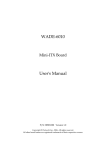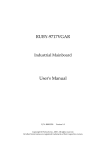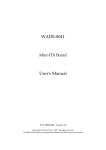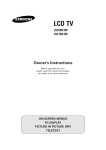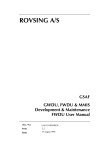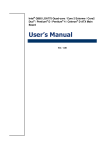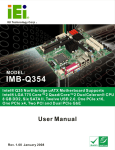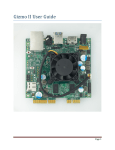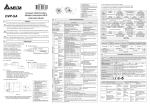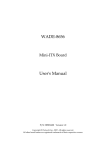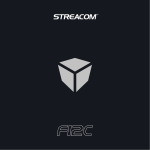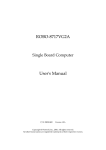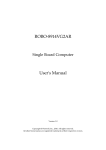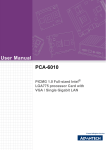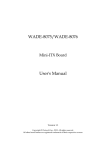Download RUBY-9716VGAR RUBY-9716VG2AR (Dual LAN) User`s Manual
Transcript
RUBY-9716VGAR RUBY-9716VG2AR (Dual LAN) Industrial Mainboard User's Manual P/N: B8981420 Version 1.1 Copyright © Portwell, Inc., 2007. All rights reserved. All other brand names are registered trademarks of their respective owners. Preface Table of Contents How to Use This Manual Chapter 1 System Overview.......................................................................................................1-1 1.1 Introduction.................................................................................................................................. 1-1 1.2 Check List ..................................................................................................................................... 1-2 1.3 Product Specification .................................................................................................................. 1-3 1.3.1 Mechanical Drawing......................................................................................................... 1-5 1.4 System Architecture .................................................................................................................... 1-6 Chapter 2 Hardware Configuration ...........................................................................................2-1 2.1 Jumper Setting ............................................................................................................................. 2-1 2.2 Connector Allocation .................................................................................................................. 2-5 Chapter 3 System Installation....................................................................................................3-1 3.1 Intel® LGA 775 Processor............................................................................................................ 3-1 3.2 Main Memory .............................................................................................................................. 3-3 3.3 Installing the Single Board Computer ...................................................................................... 3-4 3.3.1 Chipset Component Driver.............................................................................................. 3-4 3.3.2 Intel Integrated Graphics GMCH Chip .......................................................................... 3-4 3.3.3 On-board Fast Ethernet Controller ................................................................................. 3-5 3.3.4 On-board AC-97 Audio Device ....................................................................................... 3-5 3.3.5 Intel Matrix Storage Manager Device............................................................................. 3-6 3.3.6 AMT Function Installation............................................................................................... 3-7 3.4 Clear CMOS Operation............................................................................................................... 3-7 3.5 WDT Function.............................................................................................................................. 3-8 3.6 GPIO .............................................................................................................................................. 3-9 3.6.1 Pin assignment................................................................................................................. 3-10 3.6.2 RUBY-9716VGAR GPIO Programming Guide ........................................................... 3-10 3.6.3 Example ............................................................................................................................ 3-13 Chapter 4 BIOS Setup Information............................................................................................4-1 4.1 Entering Setup.............................................................................................................................. 4-1 4.2 Main Menu ................................................................................................................................... 4-2 4.3 Standard CMOS Setup Menu .................................................................................................... 4-3 4.4 IDE Adaptors Setup Menu......................................................................................................... 4-5 4.5 Advanced BIOS Feature ............................................................................................................. 4-7 4.6 Advanced Chipset Feature....................................................................................................... 4-13 4.7 Integrated Peripherals .............................................................................................................. 4-15 4.8 Power Management Setup ....................................................................................................... 4-21 4.9 PnP/PCI Configurations .......................................................................................................... 4-25 4.10 PC Health Status...................................................................................................................... 4-27 4.11 Frequency/Voltage Control................................................................................................... 4-28 4.12 Default Menu ........................................................................................................................... 4-28 4.13 Supervisor/User Password Setting ...................................................................................... 4-29 4.14 Exiting Selection ...................................................................................................................... 4-30 Chapter 5 Troubleshooting ........................................................................................................5-1 5.1 Hardware Quick Installation ..................................................................................................... 5-1 5.2 Frequency Asking Questions (FAQ)......................................................................................... 5-2 5.3 BIOS Setting.................................................................................................................................. 5-3 Appendix A Appendix B How to Use This Manual The manual describes how to configure your RUBY-9716VGAR system to meet various operating requirements. It is divided into five chapters, with each chapter addressing a basic concept and operation of Single Board Computer. Chapter 1 : System Overview. Presents what you have in the box and give you an overview of the product specifications and basic system architecture for this series model of single board computer. Chapter 2 : Hardware Configuration. Shows the definitions and locations of Jumpers and Connectors that you can easily configure your system. Chapter 3 : System Installation. Describes how to properly mount the CPU, main memory and Compact Flash to get a safe installation and provides a programming guide of Watch Dog Timer function. Chapter 4 : BIOS Setup Information. Specifies the meaning of each setup parameters, how to get advanced BIOS performance and update new BIOS. In addition, POST checkpoint list will give users some guidelines of trouble-shooting. Chapter 5 : Troubleshooting. Provides various useful tips to quickly get RUBY9716VGAR running with success. As basic hardware installation has been addressed in Chapter 3, this chapter will basically focus on system integration issues, in terms of backplane setup, BIOS setting, and OS diagnostics. The content of this manual is subject to change without prior notice. These changes will be incorporated in new editions of the document. Portwell may make supplement or change in the products described in this document at any time. Updates to this manual, technical clarification, and answers to frequently asked questions will be shown on the following web site : http://www.portwell.com.tw/. System Overview Chapter 1 System Overview 1.1 Introduction Industrial motherboard users are often faced with the choice between powerful computing power and the high cost of the energy it consumes. And while thermal coolers are effective, the weight and size of the cooler itself can become a weak link in the system. Portwell, Inc., a world-leading innovator in the Industrial PC (IPC) market and a member of the Intel® Communications Alliance, has developed a practical solution to this problem with its new RUBY-9716VGAR industrial motherboard. The ATX form factor mainboard supports the energy-saving Intel® Core 2 Duo dualcore E6400 processor based on the latest Q965 Express chipset, which includes the Intel® Q965 Graphics and Memory Controller Hub and the Intel® I/O Controller Hub ICH8DO, and features a Intel® Graphics Media Accelerator 3000, dual-channel memory bandwidth as high as 12.8 GB, and dynamic video memory of 384 MB to enable enhanced gaming and video interaction. Available now, Portwell’s new RUBY-9716VGAR industrial ATX motherboard is the ideal solution for applications in the medical equipment, industrial automation, financial automation, process control, semiconductor equipment, and network security markets. Lower power consumption saves money 24/7 “Downtime and running costs are important criteria when considering the equation between power and energy,” says Thomas Lee, Portwell’s product manager. “In the past, you had to sacrifice one to achieve the other. Today, we believe we have successfully solved that equation with Intel’s latest technologies. It not only provides greater computing power and increased bandwidth, but does so at a reduced power consumption that makes it the economical choice for 24/7 operation.” According to Thomas Lee, the new RUBY-9716VGAR industrial ATX motherboard provides enhanced video output. An on-board PCI Express x16 expansion slot supports the choice of an alternative graphics add-in card. Further expansion options include one PCI Express x1 slot, a PCI Express x4 slot, and four PCI slots to enrich the functionality of the customer’s platform. Data protection and flexible storage devices support “We didn’t stop at reducing the power consumption,” comments Thomas Lee, “but went on to include Intel® Matrix Storage Technology and five SATA connectors to ensure we protected valuable data efficiently in case of hard drive failure for systems configured as RAID 0, 1, 5 or 10. Not only that,” Thomas Lee adds, “we also kept the costs down by including an IDE device - for the inexpensive support of storage devices. ” RUBY-9716VGAR User’s Manual 1-1 System Overview Feature List Supports Intel® Core 2 Duo, Pentium® D, Pentium® 4, Celeron® D processor in an LGA775 socket equipped with dual core, Hyper-Threading, EM64T, EIST, and XD & VT technologies. Four 240-pin DDR2 SDRAM DIMMM sockets, support for DDR2 1066/800/533 DIMMs, up to 8GB system memory. Intel® Q965 integrated GMA 3000 on-board graphics interface and PCI Express x16 interface for latest external high-end graphic card. The PCI Express x16 slot can also be used for a second independent display such as TV & DVI when plugged with the ADD2/+ card. One PCI Express x1, one PCI Express x4 and 4 PCI slots that cover most industry add-on cards; equipped single Gigabit Ethernet port. Audio in/out, Watchdog timer; 8 USB 2.0 ports (four internal, four external). IDE interface supports one IDE device or Compact Flash; five SATA 300 ports with Intel® Matrix Storage Technology. 1.2 Check List The RUBY-9716VGAR package should cover the following basic items: One RUBY-9716VGAR Industrial Mainboard One I/O shield One IDE cable One SATA signal cable One Installation Resources CD-Title If any of these items is damaged or missing, please contact your vendor and keep all packing materials for future replacement and maintenance. RUBY-9716VGAR User’s Manual 1-2 System Overview 1.3 Product Specification Main processor CPU & Package: INTEL Core 2 Duo/Pentium D/Pentium 4/Celeron D processors, FSB: 1066/800/533MHz BIOS Award BIOS Main Memory - Support dual-channel & signal channel DDR memory interface - Up to 8GB DDR2 800/667/533 SDRAM on four 240pin DIMM sockets L2 Cache Memory Included in processor Chipset INTEL Q965 chipset Expansion Interface - Four 32-bit PCI expansion slots - One PCI Express x 4 slot - One PCI Express x 1 slot - One PCI Express x 16 slot IDE Interface Support only one IDE device (Master) with Ultra DMA/33/66/100 SATA Interface Five SATA 300 ports Serial Ports Support four serial ports, (RS-232/TTL selectable x 1, RS-232/Powered selectable x 2, RS-232/422/485 selectable x 1) IR Interface IrDA 1.0 compatible Parallel Port Support one parallel port USB Interface Support eight USB (Universal Serial Bus) ports (four at rear I/O; four ports internal) PS/2 Mouse and Keyboard Interface Support dual 6-pin mini-DIN connector at rear I/O panel for PS/2 keyboard/mouse Audio Interface Connector and header of Line-in/Line-out/MIC for external and internal usage Real Time Clock/Calendar (RTC) Support Y2K Real Time Clock/Calendar with battery backup for 7-year data retention RUBY-9716VGAR User’s Manual 1-3 System Overview Watchdog Timer - Support WDT function through software programming for enable/disable and interval setting - Generate system reset On-board VGA - GMCH integrated Intel Graphics Media Accelerator 3000 (Intel GMA 3000) - Intel Dynamic Video Memory Technology (DVMT) 4.0 shares system memory up to 256MB On-board Ethernet LAN One Gigabit Ethernet (10/100/1000 Mbits/sec) LAN port High Driving GPIO Programmable 10-bit Digital I/O interface Cooling Fans Support one 4-pin power connector for CPU cooler and four 3-pin power connector for system fan System Monitoring Feature Monitor CPU temperature, system temperature and major power sources, etc Outline Dimension (L X W): 312.8mm (12.3”) X 243.8mm (9.6”) Power Requirements: Typical: 5V@4.0A; 12V@6.5A; 3.3V@3A Configuration: - CPU 12V @7.6A - +12V (System) @1.2A - +5V (System) @2.9A - Test configuration: ‧CPU: Intel(R) Pentium 4 3.4GHZ (200x17) ‧Memory: Transcend (SAMSUNG K4T1G084QA-ZCD5) 2GBx4 DDR2 533 ‧HDD: Seagate-ST3120813AS (120GB) ‧CD-ROM: PLEXTOR-PX-755SA ‧OS: Windows XP Pro ‧Test Programs: Burning Test V4.0 ‧Run Time: 30 minutes Operating Temperature: 0°C ~ 55°C Storage Temperature: -20°C ~ 80°C Relative Humidity: 5% ~ 90%, non-condensing RUBY-9716VGAR User’s Manual 1-4 RUBY-9716VGAR User’s Manual 1 9 0 .4 9 1 8 8 .4 9 3 6 .1 7 2 2 7 .3 3 2 3 3 .8 4 2 7 6 .6 5 2 8 1 .9 4 2 8 8 .4 9 2 5 0 .1 7 2 7 6 .2 3 2 3 2 .1 9 2 0 4 .6 5 2 1 4 .9 8 1 8 7 .9 3 1 6 6 .3 0 1 4 4 .5 2 1 2 9 .2 8 1 0 8 .9 6 1 2 4 .4 6 8 8 .6 4 7 8 .7 4 6 8 .8 8 4 8 .5 6 2 8 .2 4 1.3.1 0 .0 0 7 .9 2 1 6 .5 1 System Overview Mechanical Drawing ? 4 h le/ ? 8 p a d 1 4 X 1 0 .1 6 1 1 .3 0 0 .0 0 3 1 .1 2 5 4 .5 1 1 2 6 .5 1 1 5 4 .9 4 2 1 5 .7 0 2 1 7 .7 0 1-5 System Overview 1.4 System Architecture RUBY-9716VGAR includes INTEL Q965 chipset, it supports the latest INTEL Core 2 Duo processors with 1066MHz front side bus; up to 8GB DDR2 800 SDRAM system memory in four DIMM sockets; five SATA ports; one IDE port and eight USB 2.0 on RUBY-9716VGAR. RUBY-9716VGAR Block Diagram RUBY-9716VGAR User’s Manual 1-6 Hardware Configuration Chapter 2 Hardware Configuration This chapter indicates jumpers’, headers’ and connectors’ locations. Users may find useful information related to hardware settings in this chapter. The default settings are indicated with a star sign (Ì). 2.1 Jumper Setting In order to customize RUBY-9716VGAR’s features for users, in the following sections, Short means covering a jumper cap over jumper pins; Open or N/C (Not Connected) means removing a jumper cap from jumper pins. Users can refer to Figure 2-1 for the Jumper locations. Figure 2-1 RUBY-9716VGAR Jumper & Connector Location RUBY-9716VGAR User’s Manual 2-1 Hardware Configuration JP4: CMOS Normal / Clear Jumper 1 2 3 1 2 3 Normal JP4 1-2 Short 2-3 Short Clear Function Clear CMOS Disable (Normal) Clear CMOS Enable (Clear) Ì JP6: COM1(J35) Interface Selection 21 19 17 15 13 11 9 7 5 3 1 21 19 17 15 13 11 9 7 5 3 1 21 19 17 15 13 11 9 7 5 3 1 RS-232 22 20 18 16 14 12 10 8 6 4 2 21 19 17 15 13 11 9 7 5 3 1 21 19 17 15 13 11 9 7 5 3 1 RS-422 22 20 18 16 14 12 10 8 6 4 2 21 19 17 15 13 11 9 7 5 3 1 RS-485 22 20 18 16 14 12 10 8 6 4 2 JP6 5-6,9-11,10-12,15-17,16-18 Short 3-4,7-9,8-10,13-15,14-16,21-22 Short 1-2,7-9,8-10,19-20 Short RUBY-9716VGAR User’s Manual Function RS-232 Ì RS-422 RS-485 2-2 Hardware Configuration JP7, JP8, JP9: COM2(J37) RS232/TTL Interface Selection RS-232 Mode: Ì 15 9 12 10 13 11 16 14 7 8 5 6 3 4 1 2 JP7 1-2 Short JP8 1-2,3-4,5-6,7-8,9-10,11-12,13-14,15-16 Short JP9 All Open TTL Mode: 15 9 12 10 13 11 16 14 7 8 5 6 4 3 1 2 JP7 Open JP8 All Open RUBY-9716VGAR User’s Manual JP9 1-2,3-4,5-6,7-8,9-10,11-12,13-14,15-16 Short 2-3 Hardware Configuration JP10: COM4(J39) RS232/Powered +12V/Powered +5V Interface Selection RS232 Mode: 6 5 4 3 2 1 JP10 3-4 Short Function RS-232 Ì Powered +5V RS232 Mode: 6 5 4 3 2 1 JP10 1-3 Short Function Powered +5V RS-232 Powered +12V RS232 Mode: 6 5 4 3 2 1 JP10 3-5 Short Function Powered +12V RS-232 JP11: COM3(J38) RS232/Powered +12V/Powered +5V Interface Selection RS232 Mode: 6 5 4 3 2 1 JP11 3-4 Short Function RS-232 Ì RUBY-9716VGAR User’s Manual 2-4 Hardware Configuration Powered +5V RS232 Mode: 6 5 4 3 2 1 JP11 1-3 Short Function Powered +5V RS-232 Powered +12V RS232 Mode: 6 5 4 3 2 1 JP10 3-5 Short 2.2 Function Powered +12V RS-232 Connector Allocation I/O peripheral devices are connected to the interface connectors Connector J1 J2 J3 J4 J5 J6 J7 J9 J10 J11 J12 J13 J14 J15 J17 J18 J19 J20 J22 Description LGA775 CPU socket VGA output connector DDR2 DIMM socket 1 DDR2 DIMM socket 2 DDR2 DIMM socket 3 DDR2 DIMM socket 4 PCI express x16 slot PCI express x4 slot PCI express x1 slot (Optional) SATA connector 1 SATA connector 2 SATA connector 3 SATA connector 4 SATA connector 5 PCI 32 slot 1 PCI 32 slot 2 PCI 32 slot 3 PCI 32 slot 4 USB 0/6 connector; LAN RJ-45 connector 1 RUBY-9716VGAR User’s Manual Remark 2-5 Hardware Configuration J23 J24 J25 J26 J27 J28 J29 J31 J32 J33 J34 J35 J36 J37 J38 J39 J40 J41 J42 J43 J44 J45 J46 J47 J50 J51 CD_IN1 USB 1/7 connector; LAN RJ-45 connector 2 (LAN RJ-45 connector 2 Optional) USB 2/8 connector USB 3/9 connector Compact flash socket IDE connector Audio jack (Line in/Line out/Mic in) Front Panel I/O Audio Connector PS/2 keyboard mouse connector Printer port 5-bit GPIO connector Floppy connector COM port 1 Wake-on-ring header COM port 2 COM port 3 COM port 4 ATX power connector +12V CPU power connector Front panel control and LED header Case open header CPU fan connector System fan connector 1 System fan connector 2 SMBus connector System fan connector 3 System fan connector 4 CD-ROM analog audio input connector RUBY-9716VGAR User’s Manual 2-6 Hardware Configuration Pin Assignments of Connectors J2: VGA Output Connector 5 1 10 6 15 PIN No. 1 3 5 7 9 11 13 15 11 Signal Description RED BLUE Ground Ground NC ID1 HSYNC DDCCLK PIN No. 2 4 6 8 10 12 14 Signal Description GREEN ID0 Ground Ground Ground DDCDATA VSYNC PIN No. 2 4 6 8 10 Signal Description +5V DATADATA+ Ground NC J24: USB 2/8 connector PIN No. 1 3 5 7 Signal Description +5V DATADATA+ Ground RUBY-9716VGAR User’s Manual 2-7 Hardware Configuration J25: USB 3/9 connector PIN No. 1 3 5 7 Signal Description +5V DATADATA+ Ground PIN No. 2 4 6 8 10 Signal Description +5V DATADATA+ Ground NC J28: Audio Jack PIN No. 1 (Blue) 2 (Lime) 3 (Pink) Signal Description Line In Line Out Mic In RUBY-9716VGAR User’s Manual 2-8 Hardware Configuration J29: Front Panel I/O Audio Connector 9 10 2 PIN No. 1 3 5 7 9 Signal Description Mic 2 (Left ) Mic2 (Right) Line Out2 (Right) Front Panel I/O Sense Line Out 2(Left) PIN No. 2 4 6 Signal Description Gro un d Ground Mic2 Sense Return 10 Line Out2 Sense Return J32: Printer Port Pin No. 1 2 3 4 5 6 7 8 9 10 11 12 13 Signal Description Strobe# Data0 Data1 Data2 Data3 Data4 Data5 Data6 Data7 A CK# Bu sy Paper Empty Printer Select RUBY-9716VGAR User’s Manual Pin No. 14 15 16 17 18 19 20 21 22 23 24 25 26 Signal Description Auto Form Feed# Error# Initialization# Printer Select In# Ground Ground Ground Ground Ground Groun d Gro un d Ground NC 2-9 Hardware Configuration J33: 5-bit GPIO PIN No. 1 3 5 7 9 11 Signal Description GPIO10 (From SUPER I/O 2) GPIO12 (From SUPER I/O 2) GPIO14 (From SUPER I/O 2) GPIO15 (From SUPER I/O 2) GPIO17 (From SUPER I/O 2) GPIO31 (From SUPER I/O 1) PIN No. 2 4 6 8 10 12 Signal Description GPIO11 (From SUPER I/O 2) GPIO13 (From SUPER I/O 2) Ground GPIO16 (From SUPER I/O 2) GPIO30 (From SUPER I/O 1) +5V PIN No. 2 4 6 8 10 12 14 16 18 20 22 24 26 28 30 32 34 Signal Description Density Select 0 N/C N/C INDEX# Motor ENA# N/C Drive Select A# N/C Direction# Step# Write Data# Write Gate# Track 0# Write Protect# Read Data# Head Select# Disk Change# J34: Floppy Connector PIN No. 1 3 5 7 9 11 13 15 17 19 21 23 25 27 29 31 33 Signal Description Ground Ground Ground Ground Ground Ground Ground Ground Ground Ground Ground Ground Ground Ground N/C Ground N/C RUBY-9716VGAR User’s Manual 2-10 Hardware Configuration J35: COM port 1 1 5 6 9 PIN No. 1 2 3 4 5 6 7 8 9 Signal Description RS-232 RS-422 DCD (Data Carrier Detect) TXRXD (Receive Data) TX+ TXD (Transmit Data) RX+ DTR (Data Terminal Ready) RXGND (Ground) GND DSR (Data Set Ready) NC RTS (Request to Send) NC CTS (Clear to Send) NC RI (Ring Indicator) NC RS-485 DATADATA+ NC NC GND NC NC NC NC J37: COM port 2 Pin No. 1 2 3 4 5 6 7 8 9 10 Signal Description Data Carrier Detect Receive Data Transmit Data Data Terminal Ready Ground Data Set Ready Request To Send Clear To Send Ring Indicator NC RUBY-9716VGAR User’s Manual 2-11 Hardware Configuration J38/J39: COM port 3/4 Pin No. 1 2 3 4 5 6 7 8 9 10 Signal Description Data Carrier Detect Receive Data Transmit Data Data Terminal Ready Ground Data Set Ready Request To Send Clear To Send Ring Indicator (Powered +5V/+12V with JP10/JP11 selection) NC J41: +12V CPU Power Connector 5 6 7 8 1 2 3 4 PIN No. 1 2 3 4 5 6 7 8 Signal Description Ground Ground Ground Ground +12V +12V +12V +12V RUBY-9716VGAR User’s Manual 2-12 Hardware Configuration J42: Front panel control and LED header PIN No. 1 Signal Description HDD_LED+5V (150 ohm) PIN No. 2 3 5 7 9 11 13 15 17 19 21 23 25 27 HDD_LEDNC NC Power ButtonPower Button+ (10K Ohm) Ground NC Reset Button+ Reset ButtonLAN J22 ACT LAN J22 ACT# LAN J22 LINK LAN J22 LINK# 4 6 8 10 12 14 16 18 20 22 24 26 28 Signal Description POWER_LED+5V (330 ohm) NC Power_LEDNC NC NC +5V Ground Ground PC Speaker LAN J23 ACT (Optional) LAN J23 ACT# (Optional) LAN J23 LINK (Optional) LAN J23 LINK# (Optional) J44: CPU fan connector 12 3 4 PIN No. 1 2 3 4 Signal Description Ground +12V Sense (Fan Speed Detecting signal) Control (PWM) RUBY-9716VGAR User’s Manual 2-13 Hardware Configuration J45/J46/J50/J51: System fan connector 1/2/3/4 12 3 PIN No. 1 2 3 Signal Description Ground +12V Fan Speed Detecting signal J47: SMBus connector 1 PIN No. 1 3 4 5 Signal Description SMBus Clock Ground SMBus Data +3.3V CD_IN1: CD input connector 1 4 PIN No. 1 2 3 4 Signal Description CD-IN Left CD-Ground CD-Ground CD-IN Right RUBY-9716VGAR User’s Manual 2-14 System Installation Chapter 3 System Installation Chapter 3 instructs you to set up system; the additional information is enclosed to help you set up onboard PCI device and handle WDT operation in software programming. 3.1 Intel® LGA 775 Processor Installing LGA 775 CPU 1) Lift the handling lever of CPU socket outwards and upwards to the other end. 2) Align the processor pins with pinholes on the socket. Make sure that the notched corner or dot mark (pin 1) of the CPU corresponds to the socket’s bevel end. Then press the CPU gently until it fits into place. If this operation is not easy or smooth, don’t do it forcibly. You need to check and rebuild the CPU pin uniformly. Triangle mark is meaning first pin position; kindly assemble and take aim at notch of top and bottom between CPU and socket. RUBY-9716VGAR User’s Manual 3-1 System Installation 3) Push down the lever to lock processor chip into the socket once CPU fits. 4) Follow the installation guide of cooling fan or heat sink to mount it on CPU surface and lock it on the LGA 775 package. 5) You should know LGA 775 processor need extra 12V power source. Don’t forget to connect 4pin (0r 8 pin) 12V connector to J41! J41: 12V CPU Supplementary Connector PIN No. 1 2 3 4 5 6 7 8 Signal Description Ground※ Ground※ Ground Ground +12V※ +12V※ +12V +12V Note: ※ When using 4-pin 12V CPU supplementary connector, plug the power connector into pins as marked. Removing CPU 1) Unlock the cooling fan first. 2) Lift the lever of CPU socket outwards and upwards to the other end. 3) Carefully lifts up the existing CPU to remove it from the socket. 4) Follow the steps of installing a CPU to change to another one or place handling bar to close the opened socket. CPU Application Supports Intel® Core 2 Duo, Pentium® D, Pentium® 4, Celeron® D processor in an LGA775 socket equipped with dual core, Hyper-Threading, EM64T, EIST, and XD & VT technologies. RUBY-9716VGAR User’s Manual 3-2 System Installation 3.2 Main Memory RUBY-9716VGAR provides 4 x 240-pin DDR2-SDRAM DIMM sockets support 1.8V dual-channel DDR2 800/667/533 non-ECC DIMMs. The maximum memory size can be up to 8GB. Auto detecting memory clock is according to BIOS CMOS settings. For system compatibility and stability, don’t use memory module without brand. You can also use single-sided or double-sided DIMM in both slots. Watch out the contact and lock integrity of memory module with socket, it will impact on the system reliability. Follow normal procedures to install your DRAM module into memory socket. Before locking, make sure that all modules have been fully inserted into the card slots. Dual Channel DDR2 DIMMs Dual Channel DDR2 memory technology doubles the bandwidth of memory bus. Adequate or higher bandwidth of memory than processor would increase system performance. To enable Dual Channel DDR2 memory technology, you have to install dual identical memory modules in both memory sockets. Following tables show bandwidth information of different processor and memory configurations. Memory Frequency 800MHz 667 MHz 533 MHz Dual Channel DDR Bandwidth 25.6 GB/s 21.2 GB/s 17.2 GB/s Single Channel DDR Bandwidth 12.8 GB/s 10.6 GB/s 8.6 GB/s Note: To maintain system stability, don’t change any of DRAM parameters in BIOS setup to upgrade your system performance without acquiring technical information. CPU FSB / Memory Frequency synchronization Support different memory frequencies depending on the CPU front side bus and the type of DDR2 DIMM. Watch Out, it’s meaning that memory maximum frequency on configuration, which is synchronization and based on CPU FSB. CPU FSB 1066MHz 800 MHz 533 MHz Memory Frequency 533 / 667 / 800MHz 533 / 667 / 800MHz 533 MHz RUBY-9716VGAR User’s Manual 3-3 System Installation 3.3 Installing the Single Board Computer To install your RUBY-9716VGAR into standard chassis or proprietary environment, you need to perform the following: Step 1: Check all jumpers setting on proper position. Step 2: Install and configure CPU and memory module on right position. Step 3: Place RUBY-9716VGAR into the dedicated position in your system. Step 4: Attach cables to existing peripheral devices and secure it. WARNING Bus Interface Fully complies with PCI Local Bus specification V2.2 (support 4 master PCI slots); and Please follow section 3.31 to 3.3.5 instruction to install hardware dricer. 3.3.1 Chipset Component Driver The chipset on RUBY-9716VGAR is a new chipset that a few old operating systems might not be able to recognize. To overcome this compatibility issue, for Windows Operating Systems such as Windows 2000 /XP / Server 2003, please install its INF before any of other Drivers are installed. You can find very easily this chipset component driver in RUBY-9716VGAR CD-title. 3.3.2 Intel Integrated Graphics GMCH Chip Using GMCH High performance graphic integrated chipset (Intel GMA 3000) is aimed to gain an outstanding graphic performance. Shared 128 accompany it to 256MB/Maximum system DDR2-SDRAM with Total Graphics Memory. This combination makes RUBY-9716VGAR an excellent piece of multimedia hardware. With no additional video adaptor, this onboard video will usually be the system display output. By adjusting BIOS of “Advanced Chipset Feature” and set “PEG/Onchip VGA Control” to [PEG Port] (please kindly refer section 4.6 of chapter 4 configuration), and then the add-on PCI or PCI Express by 16 VGA Card can take over the system display. Drivers Support Please find hardware driver of 82965 GMCH in the RUBY-9716VGAR CD-title. Drivers support Windows 2000 / XP System 32-bit & Windows XP System 64-bit. RUBY-9716VGAR User’s Manual 3-4 System Installation Windows 2000/XP (32bit): Please execute Install for Windows 2000/XP System 32Bit file to start graphics driver installation. Windows XP (64-bit): Please execute Install for Windows XP System 64-bit file to start graphics driver installation. 3.3.3 On-board Fast Ethernet Controller Drivers Support Please find Ethernet combination driver for operating Intel 82573L and 82566DM Gigabit LAN form RUBY-9716VGAR CD-title. The drivers support Windows 2000/XP System 32-Bit & Windows XP System 64-bit. Windows 2000/XP (32bit): Please execute Install for Windows 2000/XP System 32Bit file to start Intel LAN driver installation. Windows XP (64-bit): Please execute Install for Windows XP System 64-bit file to “Ethernet\intel\intel_Gigabit_64bit\”; Pass below button into the dictionary. LED Indicator (for LAN status) RUBY-9716VGAR provides three LED indicators to report Intel 82573L and 82566DM Gigabit Ethernet interfaces status. Please refer to the table below as a quick reference guide. 82566DM Color Name of LED Status LED Yellow LAN Linked & Active LED Orange LAN speed LED Speed LED 3.3.4 Green Operation of Ethernet Port Linked Active On Giga Mbps Orange Blinking 100 Mbps 10 Mbps Green Off On-board AC-97 Audio Device Please find Realtek ALC260 Audio driver of RUBY-9716VGAR CD-title. The drivers support Windows 2000/XP/Server 2003 . RUBY-9716VGAR User’s Manual 3-5 System Installation 3.3.5 Intel Matrix Storage Manager Device Drivers Support Please find utility tool for Intel ICH8DO of RUBY-9716VGAR CD-title. The drivers support Windows 2000/XP System 32-Bit & Windows XP System 64-bit. Installing Serial ATA hard disks The RUBY-9716VGAR supports Six Serial ATA hard disk drives. For optimal performance, install identical drives of the same model and capacity when creating a disk array. To install the SATA hard disks for a RAID configuration: 1. Install the SATA hard disks into the drive bays. 2. Connect the SATA signal cables. 3. Connect a SATA power cable to the power connector on each drive. Intel RAID configurations This RUBY-9716VGAR supports RAID 0, RAID 1, RAID 5, RAID 10 (0+1) and Intel® Matrix Storage configurations for Serial ATA hard disks drives through the Intel ICH7R Southbridge chip. RAID configurations RAID 0 (Data striping) optimizes two identical hard disk drives to read and write data in parallel, interleaved stacks. Two hard disks perform the same work as a single drive but at a sustained data transfer rate, double that of a single disk alone, thus improving data access and storage. Use of two new identical hard disk drives is required for this setup. RAID 1 (Data mirroring) copies and maintains an identical image of data from one drive to a second drive. If one drive fails, the disk array management software directs all applications to the surviving drive as it contains a complete copy of the data in the other drive. This RAID configuration provides data protection and increases fault tolerance to the entire system. Use two new drives or use an existing drive and a new drive for this setup. The new drive must be of the same size or larger than the existing drive. RAID 10 is data striping and data mirroring combined without parity (redundancy data) having to be calculated and written. With the RAID 10 configuration you get all the benefits of both RAID 0 and RAID 1 configurations. Use four new hard disk drives or use an existing drive and three new drives for this setup. RUBY-9716VGAR User’s Manual 3-6 System Installation RAID 5 stripes both data and parity information across three or more hard disk drives. Among the advantages of RAID 5 configuration include better HDD performance, fault tolerance, and higher storage capacity. The RAID 5 configuration is best suited for transaction processing, relational database applications, enterprise resource planning, and other business systems. Use a minimum of three identical hard disk drives for this setup. Intel Matrix Storage Manager. The Intel® Matrix Storage technology supported by the ICH8DO chip allows you to create a RAID 0 and a RAID 1 set using only two identical hard disk drives. The Intel® Matrix Storage technology creates two partitions on each hard disk drive to create a virtual RAID 0 and RAID 1 sets. This technology also allows you to change the hard disk drive partition size without losing any data. 3.3.6 AMT Function Installation A major barrier to greater IT efficiency has been removed by Intel® Active Management Technology (Intel® AMT) a feature on Intel® vPro™ technology. Using built-in platform capabilities and popular third-party management and security applications, Intel AMT allows IT to better Discover, Heal, and Protect their networked computing assets. Installing ME (Management Engine) Drivers (which includes HECI Driver and LMS_SOL Driver) to operating PCI serial port and PCI simple communications controller. 3.4 Clear CMOS Operation The following table indicates how to enable/disable CMOS Clear Function hardware circuit by putting jumpers at proper position. 1 2 3 1 2 3 Normal JP4 1-2 Short 2-3 Short Clear Function Normal Operation Ì Clear CMOS contents RUBY-9716VGAR User’s Manual 3-7 System Installation 3.5 WDT Function The working algorithm of the WDT function can be simply described as a counting process. The Time-Out Interval can be set through software programming. The availability of the time-out interval settings by software or hardware varies from boards to boards. RUBY-9716VGAR allows users control WDT through dynamic software programming. The WDT starts counting when it is activated. It sends out a signal to system reset or to non-maskable interrupt (NMI), when time-out interval ends. To prevent the time-out interval from running out, a re-trigger signal will need to be sent before the counting reaches its end. This action will restart the counting process. A well-written WDT program should keep the counting process running under normal condition. WDT should never generate a system reset or NMI signal unless the system runs into troubles. The related Control Registers of WDT are all included in the following sample program that is written in C language. User can fill a non-zero value into the Timeout Value Register to enable/refresh WDT. System will be reset after the Time-out Value to be counted down to zero. Or user can directly fill a zero value into Time-out Value Register to disable WDT immediately. To ensure a successful accessing to the content of desired Control Register, the sequence of following program codes should be step-by-step run again when each register is accessed. Additionally, there are maximum 2 seconds of counting tolerance that should be considered into user’ application program. For more information about WDT, please refer to Winbond W83627DHG data sheet. There are two PNP I/O port addresses that can be used to configure WDT, 1) 0x2E:EFIR (Extended Function Index Register, for identifying CR index number) 2) 0x2F:EFDR (Extended Function Data Register, for accessing desired CR) Below are some example codes, which demonstrate the use of WDT. // Enter Extended Function Mode outp(0x002E, 0x87); outp(0x002E, 0x87); // Assign Pin 89 to be a WDTO outp(0x002E, 0x2D); outp(0x002F, inp(0x002F) & 0xFE); // Select Logic Device 8 outp(0x002E, 0x07); outp(0x002F, 0x08); // Active Logic Device 8 outp(0x002E, 0x30); outp(0x002F, 0x01); RUBY-9716VGAR User’s Manual 3-8 System Installation // Select Count Mode outp(0x002E, 0xF5); outp(0x002F, (inp(0x002F) & 0xF7) | ( Count-mode Register // Specify Time-out Value outp(0x002E, 0xF6); outp(0x002F, Time-out Value Register ); // Disable WDT reset by keyboard/mouse interrupts outp(0x002E, 0xF7); outp(0x002F, 0x00); // Exit Extended Function Mode outp(0x002E, 0xAA); & 0x08)); Definitions of Variables: Value of Count-mode Register : 1) 0x00 -- Count down in seconds (Bit3=0) 2) 0x08 -- Count down in minutes (Bit3=1) Value of Time-out Value Register : 1) 0x00 -- Time-out Disable 2) 0x01~0xFF -- Value for counting down 3.6 GPIO The RUBY-9716VGAR series provides 10 programmable general purpose input or output (GPIO) ports that can be individually configured to perform a simple basic I/O function. Users can configure each individual port to become an input or output port by programming register bit of I/O Selection. To invert port value, the setting of Inversion Register has to be made. Port values can be set to read or write through Data Register. RUBY-9716VGAR User’s Manual 3-9 System Installation 3.6.1 Pin assignment J33: General Purpose I/O Connector PIN No. 1 2 3 4 5 6 7 8 9 10 11 12 Signal Description GPIO10 from SUPER I/O 2 GPIO11 from SUPER I/O 2 GPIO12 from SUPER I/O 2 GPIO13 from SUPER I/O 2 GPIO14 from SUPER I/O 2 Ground GPIO15 from SUPER I/O 2 GPIO16 from SUPER I/O 2 GPIO17 from SUPER I/O 2 GPIO30 from SUPER I/O 1 GPIO31 from SUPER I/O 1 +5V All General Purpose I/O ports can only apply to standard TTL ± 5% signal level (0V/5V), and each source sink capacity up to 12mA. 3.6.2 RUBY-9716VGAR GPIO Programming Guide There are 10 GPIO pins on RUBY-9716VGAR. These GPIO pins are from two SUPER I/Os which are W83627DHG and W83627HG respectively, and can be programmed as Input or Output direction. (SUPER I/O1: W83627DHG; SUPER I/O2: W83627HG) J33 pin header is for 10 GPIO pins and its pin assignment as following : J33_Pin1: from SUPER I/O2_GPIO10 with Ext. 4.7K Ohm Pull up J33_Pin2: from SUPER I/O2_GPIO11 with Ext. 4.7K Ohm Pull up J33_Pin3: from SUPER I/O2_GPIO12 with Ext. 4.7K Ohm Pull up J33_Pin4: from SUPER I/O2_GPIO13 with Ext. 4.7K Ohm Pull up J33_Pin5: from SUPER I/O2_GPIO14 with Ext. 4.7K Ohm Pull up J33_Pin7: from SUPER I/O2_GPIO15 with Ext. 4.7K Ohm Pull up J33_Pin8: from SUPER I/O2_GPIO16 with Ext. 4.7K Ohm Pull up J33_Pin9: from SUPER I/O2_GPIO17 with Ext. 4.7K Ohm Pull up J33_Pin10: from SUPER I/O1_GPIO30 with Ext. 4.7K Ohm Pull up J33_Pin11: from SUPER I/O1_GPIO31 with Ext. 4.7K Ohm Pull up <<<<< Be careful Pin6=GND , Pin12=+5V >>>>> RUBY-9716VGAR User’s Manual 3-10 System Installation There are several Configuration Registers (CR) of W83627HG needed to be programmed to control the GPIO direction, and status(GPI)/value(GPO). CR00h ~ CR2F are common (global) registers to all Logical Devices (LD) in W83627HG and W83627DHG. CR07h contains the Logical Device Number that can be changed to access the LD as needed. LD7 contains the GPIO10~17 registers of SUPER I/O2. LD9 contains the GPIO30~31 registers of SUPER I/O1. Programming Guide of GP10~GP17 from SUPER I/O2 (W83627HG): Step1: CR2A_Bit [7.2].P[1,1,1,1,1,1]; to select multiplexed pins as GPIO10~17 pins Step2: LD7_CR07h.P [07h]; Point to LD7 Step3: LD7_CR30h_Bit0.P1; Enable LD7 Step4: Select GPIO direction, Get Status or output value. LD7_CRF0h; GPIO17 ~ 10 direction, 1 = input, 0 = output pin LD7_CRF2h.P [00h]; Let CRF1 (GPIO data port) non-invert to prevent from confusion LD7_CRF1h; GPIO17~10 data port, for input pin, get status from the related bit, for output pin, write value to the related bit. For example, LD7_CRF0h_Bit4.P0; Let GPIO14 of SUPER I/O2 as output pin LD7_CRF2h_Bit4.P0; Let CRF1_Bit4 non-inverted LD7_CRF1h_Bit4.P0; Output “0” to GPIO14 pin (J33_Pin5) LD7_CRF0h_Bit0.P1; Let GPIO10 as input pin LD7_CRF2h_Bit0.P0; Let CRF1_Bit0 non-inverted Read LD7_CRF1h_Bit0; Read the status from GPIO10 pin (J33_Pin10) How to access W83627HG CR? In RUBY-9716VGAR, the EFER = 004Eh, and EFDR = 004Fh. EFER and EFDR are 2 IO ports needed to access W83627HG CR. EFER is the Index Port, EFDR is the Data Port. CR index number needs to be written into EFER first, Then the data will be read/written from/to EFDR. To R/W W83627HG CR, it is needed to Enter/Enable Configuration Mode first. When completing the programming, it is suggested to Exit/Disable Configuration Mode. Enter Configuration Mode: Write 87h to IO port EFER twice. Exit Configuration Mode: Write AAh to IO port EFER. RUBY-9716VGAR User’s Manual 3-11 System Installation Programming Guide of GP30~GP31 from SUPER I/O1 (W83627DHG): Step1: LD9_CR07h.P[09h]; Point to LD9 Step2: LD9_CR30h_Bit0.P1; Enable LD9 Step3: Select GPIO direction, Get Status or output value. LD9_CRF0h; GPIO31 ~ 30 direction, 1 = input, 0 = output pin LD9_CRF2h.P [00h]; Let CRF1 (GPIO data port) non-invert to prevent from confusion LD9_CRF1h; GPIO31~30 data port, for input pin, get status from the related bit, for output pin, write value to the related bit. For example, LD9_CRF0h_Bit1.P0; Let GPIO31 of SUPER I/O1 as output pin LD9_CRF2h_Bit1.P0; Let CRF1_Bit1 non-inverted LD9_CRF1h_Bit4.P0; Output “0” to GPIO31 pin (J33_Pin10) LD7_CRF0h_Bit0.P1; Let GPIO10 as input pin LD7_CRF2h_Bit0.P0; Let CRF1_Bit0 non-inverted Read LD7_CRF1h_Bit0; Read the status from GPIO10 pin (J38_Pin1) How to access W83627DHG CR? In RUBY-9716VGAR, the EFER = 002Eh, and EFDR = 002Fh. EFER and EFDR are 2 IO ports needed to access W83627DHG CR. EFER is the Index Port, EFDR is the Data Port. CR index number needs to be written into EFER first, Then the data will be read/written from/to EFDR. To R/W W83627DHG CR, it is needed to Enter/Enable Configuration Mode first. When completing the programming, it is suggested to Exit/Disable Configuration Mode. Enter Configuration Mode: Write 87h to IO port EFER twice. Exit Configuration Mode: Write AAh to IO port EFER. RUBY-9716VGAR User’s Manual 3-12 System Installation 3.6.3 Example Define GPIO14 as output pin, and output “0” to this pin. mov mov out jmp out dx,4eh al,87h dx,al $+2 dx,al mov mov out mov in or dx,4eh al,2ah dx,al dx,2fh al,dx al,82h mov ah,al mov mov out mov mov out dx,4eh al,2ah dx,al dx,2fh al,ah dx,al mov mov out mov mov out mov mov out mov in or mov dx,4eh al,07h dx,al dx,2fh al,07h dx,al dx,4eh al,30h dx,al dx,2fh al,dx al,01h ah,al RUBY-9716VGAR User’s Manual ; Enter Configuration Mode ; Read CR2A ; Set GPIO multiplexed pins as bit7, bit2 as 1, 1 for ; Group 1 as GPIO ; Point to LDN7 ; Read CR30 3-13 System Installation mov mov out mov mov out dx,4eh al,30h dx,al dx,2fh al,ah dx,al mov mov out mov in and mov dx,4eh al,0f0h dx,al dx,2fh al,dx al,0efh ah,al mov mov out mov mov out dx,4eh al,0f0h dx,al dx,2fh al,ah dx,al mov mov out mov in and mov dx,4eh al,0f2h dx,al dx,2fh al,dx al,0efh ah,al mov mov out mov mov out mov mov out mov in and mov dx,4eh al,0f2h dx,al dx,2fh al,ah dx,al dx,4eh al,0f1h dx,al dx,2fh al,dx al,0efh ah,al RUBY-9716VGAR User’s Manual ; CR30_Bit0.P1 ; Read LD7_CRF0 ; LD7_CRF0_Bit4.P0 ; Read LD7_CRF2 ; LD7_CRF2_Bit4.P0 ; Read LD7_CRF1 3-14 System Installation mov mov out mov mov out dx,4eh al,0f1h dx,al dx,2fh al,ah dx,al mov mov out dx,4eh al,0AAh dx,al RUBY-9716VGAR User’s Manual ; LD7_CRF1_Bit4.P0 ; Exit Configuration Mode 3-15 BIOS Setup Information Chapter 4 BIOS Setup Information RUBY-9716VGAR is equipped with the AWARD BIOS stored in Flash ROM. These BIOS has a built-in Setup program that allows users to modify the basic system configuration easily. This type of information is stored in CMOS RAM so that it is retained during power-off periods. When system is turned on, RUBY-9716VGAR communicates with peripheral devices and checks its hardware resources against the configuration information stored in the CMOS memory. If any error is detected, or the CMOS parameters need to be initially defined, the diagnostic program will prompt the user to enter the SETUP program. Some errors are significant enough to abort the start-up. 4.1 Entering Setup Turn on or reboot the computer. When the message “Hit <DEL> if you want to run SETUP” appears, press <Del> key immediately to enter BIOS setup program. If the message disappears before you respond, but you still wish to enter Setup, please restart the system to try “COLD START” again by turning it OFF and then ON, or touch the "RESET" button. You may also restart from “WARM START” by pressing <Ctrl>, <Alt>, and <Delete> keys simultaneously. If you don’t press the keys at the right time and the system will not boot; an error message will be displayed and you will again be asked to Press <F1> to Run SETUP or Resume. In HIFLEX BIOS setup, you can use the keyboard to choose among options or modify the system parameters to match the options with your system. The table below will show you all of keystroke functions in BIOS setup. ↑↓→ ← Enter + / - /PU /PD ESC F1 F2 F5 F6 F7 F9 F10 General Help : Move : Select : Value : Exit : General Help : Item Help : Previous Values : Fail-Safe Defaults : Optimized Defaults : Menu in BIOS : Save RUBY-9716VGAR User’s Manual 4-1 BIOS Setup Information 4.2 Main Menu Once you enter RUBY-9716VGAR AWARD BIOS CMOS Setup Utility, you should start with the Main Menu. The Main Menu allows you to select from eleven setup functions and two exit choices. Use arrow keys to switch among items and press <Enter> key to accept or bring up the sub-menu. Phoenix- AwardBIOS CMOS Setup Utility f Standard CMOS Features f Advanced BIOS Features f Advanced Chipset Features f Integrated Peripherals f Power Management Setup f PnP/PCI Configurations f PC Health Status f Frequency/Voltage Control Load Fail-Safe Defaults Load Optimized Defaults Set Supervisor Password Set User Password Save & Exit Setup Exit Without Saving ESC : Quit F9 : Menu in BIOS F10 : Save & Exit Setup ↑ ↓ → ← : Select Item Time, Date, Hard Disk Type … Note: It is strongly recommended to reload Optimal Setting if CMOS is lost or BIOS is updated. RUBY-9716VGAR User’s Manual 4-2 BIOS Setup Information 4.3 Standard CMOS Setup Menu This setup page includes all the items in standard compatible BIOS. Use the arrow keys to highlight the item and then use the <PgUp>/<PgDn> or <+>/<-> keys to select the value or number you want in each item and press <Enter> key to certify it. Follow command keys in CMOS Setup table to change Date, Time, Drive type, and Boot Sector Virus Protection Status. Phoenix- AwardBIOS CMOS Setup Utility Standard CMOS Features Date (mm:dd:yy) Time (hh:mm:ss) f IDE Channel 0 Master f IDE Channel 0 Slave f IDE Channel 1 Master f IDE Channel 1 Slave f IDE Channel 2 Master f IDE Channel 3 Master f IDE Channel 4 Master f IDE Channel 4 Slave Thu, Nov 30 2006 10 : 20 : 30 [None] [None] [None] [None] [None] [None] [None] [None] Drive A Drive B [1.4M, 3.5 in.] [None] Video Halt On [EVG/VGA] [All, But Keyboard] Base Memory Extended Memory Total Memory ↑↓→←: Move Enter: Select F5: Previous Values RUBY-9716VGAR User’s Manual Item Help Menu Level f Change the day, month, year and century 640K 514048K 515072K +/-/PU/PD: Value F10: Save ESC: Exit F1: General Help F6: Fail-Safe Defaults F7: Optimized Defaults 4-3 BIOS Setup Information Menu Selections Item Options Date mm:dd:yy Time IDE Channel 0/1/2/3/4 Master IDE Channel 0/1/2/4 Slave Drive A Drive B Video Halt On hh:mm:ss Options are in its sub menu Options are in its sub menu None 360K, 5.25 in 1.2M, 5.25 in 720K, 3.5 in 1.44M, 3.5 in Ì 2.88M, 3.5 in EGA/VGA Ì CGA 40 CGA 80 MONO All Errors No Errors All, but Keyboard Ì All, but Diskette All, but Disk/Key Base Memory 640K Extended Memory N/A Total Memory N/A RUBY-9716VGAR User’s Manual Description Change the day, month, year and century Change the internal clock Press <Enter> to enter the sub menu of detailed options Press <Enter> to enter the next page for detail hard drive settings Press <Enter> to enter the next page for detail hard drive settings Select the default video device Select the situation in which you want the BIOS to stop the POST process and notify you Displays the amount of conventional memory detected during boot up Displays the amount of extended memory detected during boot up Displays the total memory available in the system 4-4 BIOS Setup Information 4.4 IDE Adaptors Setup Menu The IDE adapters control the IDE devices, such as Hard disk drive or CDROM drive. It uses a separate sub menu to configure each hard disk drive. Phoenix- AwardBIOS CMOS Setup Utility IDE Channel 0/1/2/3/4 Master IDE HDD Auto-Detection [Press Enter] IDE Channel 0 Master Access Mode [Auto] [Auto] Capacity 0 MB Cylinder Head Precomp Landing Zone Sector 0 0 0 0 0 ↑↓→←: Move Enter: Select F5: Previous Values Item Help Menu Level f To auto-detect the HDD’s size, head … on this channel +/-/PU/PD: Value F10: Save ESC: Exit F1: General Help F6: Fail-Safe Defaults F7: Optimized Defaults Phoenix- AwardBIOS CMOS Setup Utility IDE Channel 0/1/4 Slave IDE HDD Auto-Detection [Press Enter] IDE Channel 1 Master Access Mode [Auto] [Auto] Capacity 0 Cylinder Head Precomp Landing Zone Sector 0 0 0 0 0 ↑↓→←: Move Enter: Select F5: Previous Values Item Help Menu Level f To atuo-detect the HDD’s size, head … on this channel +/-/PU/PD: Value F10: Save ESC: Exit F1: General Help F6: Fail-Safe Defaults F7: Optimized Defaults Note: Oblique items (or data) are based on user’s HDD device to display storage configuration. RUBY-9716VGAR User’s Manual 4-5 BIOS Setup Information IDE Channel Menu Selections Item Options IDE HDD Auto- Press Enter detection IDE Channel 0/1/2/3/4 Master & 0/1/4 Slave None Auto Manual Access Mode Description Press Enter to auto-detect the HDD on this channel. If detection is successful, it fills the remaining fields on this menu. Selecting ‘manual’ lets you set the remaining fields on this screen. Selects the type of fixed disk. "User Type" will let you select the number of cylinders, heads, etc. Note: PRECOMP=65535 means NONE! Choose the access mode for this hard disk CHS LBA Large Auto Capacity Auto Display your disk Disk drive capacity (Approximated). drive size Note that this size is usually slightly greater than the size of a formatted disk given by a disk-checking program. The following options are selectable only if the ‘IDE Channel 0 Master’ item is set to ‘Manual’ Cylinder Min = 0 Set the number of cylinders for this Max = 65535 hard disk. Head Min = 0 Set the number of read/write heads Max = 255 Precomp Min = 0 **** Warning: Setting a value of 65535 Max = 65535 means no hard disk Landing zone Min = 0 **** Max = 65535 Sector Min = 0 Number of sectors per track Max = 255 RUBY-9716VGAR User’s Manual 4-6 BIOS Setup Information 4.5 Advanced BIOS Feature This section allows you to configure your system for basic operation. You have the opportunity to select the system’s default speed, boot-up sequence, keyboard operation, shadowing and security. Phoenix- AwardBIOS CMOS Setup Utility Advanced BIOS Features f CPU Feature f Hard Disk Boot Priority Virus Warning CPU L1 & L2 Cache Hyper-Threading Technology Quick Power On Self Test First Boot Device Second Boot Device Third Boot Device Boot Other Device Swap Floppy Drive Boot up Floppy Seek Boot up NumLock Status Gate A20 Option Typematic Rate Setting X Typematic Rate (Chars/Sec) X Typematic Delay (Msec) Security Option X APIC Mode MPS Version Control For OS OS Select For DRAM > 64MB Console Redirection X Baud Rat Agent after boot Report No FDD For WIN 95 Small Logo(EPA) Show ASF support DMI Event Log Clear All DMI Event Log View DMI Event Log Mark DMI Event as Read Event Log Capacity Event Log validity ↑↓→←: Move Enter: Select F5: Previous Values RUBY-9716VGAR User’s Manual [Press Enter] [Press Enter] [Disabled] [Enabled] [Enabled] [Enabled] [Floppy] [Hard Disk] [Hard Disk] [Enabled] [Disabled] [Enabled] [On] [Fast] [Disabled] 6 250 [Setup] Enabled [1.4] [Non-OS2] Disabled 19200 Enabled [No] [Disabled] [Enabled] [Enabled] [No] [Enter] [Enter] Space Available Valid Item Help Menu Level f +/-/PU/PD: Value F10: Save ESC: Exit F1: General Help F6: Fail-Safe Defaults F7: Optimized Defaults 4-7 BIOS Setup Information Phoenix- AwardBIOS CMOS Setup Utility CPU Feature Limit CPUID MaxVal C1E Function Execute Disabled Bit ↑↓→←: Move Enter: Select F5: Previous Values [Disabled] [Auto] [Enabled] Item Help Menu Level f +/-/PU/PD: Value F10: Save ESC: Exit F1: General Help F6: Fail-Safe Defaults F7: Optimized Defaults Limit CPUID Maxval Set Limit CPUID MaxVal to 3, Should Be “Disabled” for WinXP. Enabled Disabled For OS: Windows NT4.0 Install. For OS: Windows XP Install. C1E Function CPU C1E Function Select. The choice: Auto, Disabled. Execute Disabled Bit Replacing older computers with Execute Disable Bit-enabled systems can halt worm attacks, reducing the need for virus related repairs. In addition, Execute Disable Bit may eliminate the need for software patches aimed at buffer overflow attacks. By combining Execute Disable Bit with anti-virus, firewall, spy ware removal, e-mail filtering software, and other network security measures, IT managers can free IT resources for other initiatives. The choice: Enabled, Disabled. RUBY-9716VGAR User’s Manual 4-8 BIOS Setup Information Phoenix- AwardBIOS CMOS Setup Utility Hard Disk Boot Priority 1. ch0 M. : Maxtor 91021U2 2. Bootable add-in Cards Item Help Menu Level f Use <↑> or <↓> to select a device, then press <+> to move it up, or <-> to move it down the list. Press <ESC> to exit this menu. ↑↓→←: Move Enter: Select F5: Previous Values +/-/PU/PD: Value F10: Save ESC: Exit F1: General Help F6: Fail-Safe Defaults F7: Optimized Defaults Note: The oblique word is indicating to appear HDD device message, which user employs. Hard Disk Boot Priority Select Hard Disk Boot Device Priority. Use <↑> or <↓> to select a device, then press <+> to move it up, or <-> to move it down the list. Press <ESC> to exit this menu. Bootable Add-in Cards Select SCSI Boot Virus Warning Allow you to choose the VIRUS warning feature for IDE Hard Disk boot sector protection. If this function is enabled and someone attempt to write data into this area, BIOS will show a warning message on screen and alarm beep. Enabled Disabled Activates automatically when the system boots up causing a warning message to appear when anything attempts to access the boot sector or hard disk partition table. No warning message will appear when anything attempts to access the boot sector or hard disk partition table. CPU L1 Cache/L2 Cache These two categories speed up memory access. CPU/chipset design. Enabled Disabled However, it depends on Enable Cache Disable Cache RUBY-9716VGAR User’s Manual 4-9 BIOS Setup Information Hyper-Threading Technology “Enabled” for Windows XP and Linux 2.4.X (OS optimized for Hyper-Threading Technology and “Disabled” for other OS (OS not optimized for Hyper-Threading Technology). The choice: Enabled, Disabled. Quick Power On Self Test Allows the system to skip certain tests while booting. This will decrease the time needed to boot the system. Enabled Disabled Enable quick POST Normal POST First/Second/Third Boot Device Select your boot device priority. The choice: Floppy, LS120, Hard Disk, CDROM, ZIP100, USB-FDD, USB-ZIP, USBCDROM, LAN and Disabled. Boot Other Device Select your boot device priority. The choice: Enabled, Disabled. Swap Floppy Drive If the system has two floppy drives, choose enable to assign physical driver B to logical drive A and Vice-Versa. The choice: Enabled, Disabled. Boot Up Floppy Seek Enabled tests floppy drives to determine whether they have 40 or 80 tracks. The choice: Enabled, Disabled. Boot Up NumLock Status Select power on state for NumLock. The choice: Off, On. RUBY-9716VGAR User’s Manual 4-10 BIOS Setup Information Gate A20 Option Fast-lets chipsets control Gate A20 and Normal – a pin in the keyboard controller controls Gate A20. The choice: Normal, Fast. Typematic Rate Setting Keystrokes repeat at a rate determined by the keyboard controller – When enabled, the typematic rate and typematic delay can be selected. The choice: Enabled, Disabled. Typematic Rate (Chars/sec) The rate at which character repeats when you hold down a key. The choice: 6, 8, 10, 12, 15, 20, 24, and 30. (Default 6) Typematic delay (Msec) The delay before keystrokes begin to repeat. The choice: 250, 500, 750, and 1000. (Default 250) Security Option Select whether the password is required every time the system boots or only when you enter setup. System Setup The system will not boot and access to Setup will be denied if the correct password is not entered at the prompt. The system will boot, but access to Setup will be denied if the correct password is not entered at the prompt. APIC Mode Setting to Enabled can cause instabilities. Once the operating system is installed, such as Windows XP in my case, this setting cannot be changed without reinstalling the operating system, regardless of whether the initial setting is Disabled or Enabled. The purpose of setting it to Enabled is to extend the number of IRQ's, which sounds like a real risky proposition. I'm not surprised to see the conclusion reached at APIC: Benefit or Trouble. The number of IRQ's should be fine without being extended, anyway. The choice: Enabled, Disabled. (Default Enabled) RUBY-9716VGAR User’s Manual 4-11 BIOS Setup Information MPS Version Control For OS Not changeable with APIC Mode set to disabled. The choice: 1.1, 1.4. OS Select For DRAM > 64MB Select OS/2 only if you are running OS/2 operating system with greater than 64MB of RAM on the system. The choice: Non-OS2, OS2. Report No FDD for WIN 95 The choice: No, Yes. Small Logo (EPA) Show Enabled Disabled The EPA logo will appear during system boot-up. The EPA logo will not appear during system boot-up. ASF support The choice: Enabled, Disabled. DMI Event Log The choice: Enabled, Disabled. Clear ALL DMI Event Log The choice: Yes, No. View DMI Event Log Press Enter to show all DMI event log. Mark DMI Event as Read Clear all DMI event logs immediately. Press enter will pop up a confirm screen. Hit [Y] and [Enter], then clear all DMI event logs right now. RUBY-9716VGAR User’s Manual 4-12 BIOS Setup Information 4.6 Advanced Chipset Feature This section allows you to configure the system based on the specific features of the Intel 945G chipset. This chipset manages bus speeds and access to system memory resources, such as DRAM (DDR II SDRAM) and the external cache. It also coordinates communications between the conventional PCI Express bus and PCI bus. It must be stated that these items should never need to be altered. The default settings have been chosen because they provide the best operating conditions for your system. The only time you might consider making any changes would be if you discovered that data was being lost while using your system. Phoenix- AwardBIOS CMOS Setup Utility Advanced Chipset Features System BIOS Cacheable Memory Hole At 15M-16M f PCI Express Root Port Func fAdvance Fan Speed Control AMT BIOS Support GbE LAN SOL Support IDE-R Support ** VGA Setting ** PEG/Onchip VGA Control On-Chip Frame Buffer Size DVMT Mode DVMT /FIXED Memory Size ↑↓→←: Move Enter: Select F5: Previous Values [Enabled] [Disabled] [Press Enter] [Press Enter] [Enabled] [Enabled] Enabled Enabled Item Help Menu Level f [Auto] [ 8MB] [DVMT] [128MB] +/-/PU/PD: Value F10: Save ESC: Exit F1: General Help F6: Fail-Safe Defaults F7: Optimized Defaults Note: Watch Out! If user would like to adopt add-on card such as PCI or PCI-Express graphic card to instead of on board VGA function, please set “PEG/Onchip VGA Control” default to [PEG Port]. System BIOS Cacheable Selecting Enabled allows caching of the system BIOS ROM at F0000h-FFFFFh, resulting in better system performance. However, if any program writes to this memory area, a system error may result. The choice: Enabled, Disabled. RUBY-9716VGAR User’s Manual 4-13 BIOS Setup Information Memory Hole At 15-16M In order to improve performance, certain space in memory is reserved for ISA cards. This memory must be mapped into the memory space below 16MB. The choice: Enabled, Disabled. PCI Express Root Port Fnction Phoenix- AwardBIOS CMOS Setup Utility PCI Express Root Port Func PCI Express Port 1 PCI Express Port 2 PCI Express Port 3 PCI Express Port 4 PCI Express Port 5 PCI Express Port 6 PCI-E Compliancy Mode ↑↓→←: Move Enter: Select F5: Previous Values [Enabled] [Enabled] [Enabled] [Enabled] [Enabled] [Enabled] [v1.0a] Item Help Menu Level f +/-/PU/PD: Value F10: Save ESC: Exit F1: General Help F6: Fail-Safe Defaults F7: Optimized Defaults The choice: Auto, Enabled, Disabled. Advanced Fan Speed Control Phoenix- AwardBIOS CMOS Setup Utility Advance Fan Speed Control Fan1 Speed Monitor Fan2 Speed Monitor Fan3 Speed Monitor ↑↓→←: Move Enter: Select F5: Previous Values [Enabled] [Enabled] [Enabled] Item Help Menu Level f +/-/PU/PD: Value F10: Save ESC: Exit F1: General Help F6: Fail-Safe Defaults F7: Optimized Defaults The choice: Enabled, Disabled. AMT BIOS Support The choice: Disabled, Enabled. GbE LAN The choice: Disabled, Enabled. RUBY-9716VGAR User’s Manual 4-14 BIOS Setup Information PEG/Onchip VGA Control The choice: On chip VGA, PEG Port, and Auto. On-Chip Frame Buffer Size The Choice: 1MB, 8MB. DVMT Mode The choice: FIXED. DVMT. DVME/FIXED Memory Size Adjusting graphic memory size of system share memory. The choice: 128MB, 256MB, MAX. 4.7 Integrated Peripherals Phoenix- AwardBIOS CMOS Setup Utility Integrated Peripherals f OnChip IDE Device CPU Relative Temperature Current FAN1 Speed Current FAN2 Speed Current FAN3 Speed f Super IO Device Watch Dog Timer Select f USB Device Setting ↑↓→←: Move Enter: Select F5: Previous Values RUBY-9716VGAR User’s Manual [Press Enter] Item Help Menu Level f [Press Enter] [Disabled] [Press Enter] +/-/PU/PD: Value F10: Save ESC: Exit F1: General Help F6: Fail-Safe Defaults F7: Optimized Defaults 4-15 BIOS Setup Information Phoenix- AwardBIOS CMOS Setup Utility OnChip IDE Device IDE HDD Block Mode IDE DMA transfer access IDE Primary Master PIO IDE Primary Slave PIO IDE Primary Master UDMA IDE Primary Slave UDMA On-Chip Secondary PCI IDE IDE Secondary Master PIO IDE Secondary Slave PIO IDE Secondary Master UDMA IDE Secondary Slave UDMA SATA Mode ↑↓→←: Move Enter: Select F5: Previous Values [Enabled] [Enabled] [Auto] [Auto] [Auto] [Auto] [Enabled] [Auto] [Auto] [Auto] [Auto] [IDE] Item Help Menu Level f If your IDE hard drive supports block mode select Enabled for automatic detection of the optimal number of block read/writes per sector the drive can support. +/-/PU/PD: Value F10: Save ESC: Exit F1: General Help F6: Fail-Safe Defaults F7: Optimized Defaults IDE HDD Block Mode If your IDE hard drive supports block mode select Enabled for automatic detection of the optimal number of block read/writes per sector the drive can support. The choice: Enabled, Disabled. IDE DMA transfer access The choice: Enabled, Disabled. IDE Primary/Secondary Master/Slave PIO The four IDE PIO (Programmed Input/Output) fields let you set a PIO mode (0-4) for each of the four IDE devices that the onboard IDE interface supports. Modes 0 through 4 provide successively increased performance. In Auto mode, the system automatically determines the best mode for each device. The choice: Auto, Mode 0, Mode 1, Mode 2, Mode 3, and Mode 4. IDE Primary/Secondary Master/Slave UDMA Ultra DMA/33/66/100 implementation is possible only if your IDE hard drive supports it and the operating environment includes a DMA driver (Windows 95 OSR2 or a third-party IDE bus master driver). If your hard drive and your system software both support Ultra DMA/33/66/100, select Auto to enable BIOS support. The choice: Auto, Disabled. RUBY-9716VGAR User’s Manual 4-16 BIOS Setup Information On-Chip Secondary PCI IDE The chipset contains a PCI IDE interface with support for two IDE channels. Select Enabled to activate the primary IDE interface. Select Disabled to deactivate this interface. The choice: Enabled, Disabled. SATA Mode IDE RAID AHCI Use the Serial ATA hard disk drives as Parallel ATA physical Storage devices. With Intel Matrix Storage Technology with RAID 0, 1, 5, 10 support. The Advanced Host Controller Interface (AHCI) specification describes the register-level interface for a Host Controller for Serial ATA 1.0a and Serial ATA II. Phoenix- AwardBIOS CMOS Setup Utility Super IO Device Onboard FDC Controller Onboard Serial Port 1 Onboard Serial Port 2 UART Mode Select X RxD, TxD Active X IR Transmission Delay X UR2 Duplex Mode X Use IR Pins Onboard Parallel Port Parallel Port Mode X EPP Mode Select X ECP Mode Use DMA PWRON After PWR-Fail Onboard Serial Port 3 Serial Port 3 Use IRQ Onboard Serial Port 4 Serial Port 4 Use IRQ ↑↓→←: Move Enter: Select F5: Previous Values [Enabled] [3F8/IRQ4] [2F8/IRQ3] [Normal] Hi, Lo Enabled Half IR-Rx2Tx2 [378/IRQ7] [SPP] EPP1.7 3 Item Help Menu Level f [Off] [3E8] [IRQ10] [2E8] [IRQ11] +/-/PU/PD: Value F10: Save ESC: Exit F1: General Help F6: Fail-Safe Defaults F7: Optimized Defaults Onboard FDC Controller This item allows you to enable/disable onboard Floppy disk controller. The choice: Enabled, Disabled. RUBY-9716VGAR User’s Manual 4-17 BIOS Setup Information Onboard Serial Port 1/Port 2 Select an address and corresponding interrupt for the first and second serial ports. The choice: Disabled, 3F8/IRQ4, 2F8/IRQ3, 3E8/IRQ4, 2E8/IRQ3, Auto. UART Mode Select This item allows users to select Infrared transmission mode. Normal IrDA ASKIR Disable Infrared function Select IrDA mode transmission Select ASKIR mode transmission Watch out! Below 4 kinds of selectable item are based on UARM Mode select setting ※RxD, TxD Active This item is to configure Infrared transmission rate. Four options are available: Hi, Hi Hi, Lo Lo, Hi Lo, Lo High rate for receiving / High rate for transmitting High rate for receiving / Low rate for transmitting Low rate for receiving / High rate for transmitting Low rate for receiving / Low rate for transmitting ※IR Transmission Delay This option will be available when IR is enabled. The choice: Enabled, Disabled. ※UR2 Duplex Mode The available choices are full duplex mode and half duplex mode The choice: Full, Half. ※Use IR Pins The available choices are IR-Rx2Tx2/ RxD2, TxD2. The choice: IR-Rx2Tx2 / RxD2, TxD2. Onboard Parallel Port This item allows you to configure I/O address of the onboard parallel port. The choice: Disabled, 378/IRQ7, 278/IRQ5, and 3BC/IRQ7. RUBY-9716VGAR User’s Manual 4-18 BIOS Setup Information Parallel Port Mode There are four different modes for the onboard parallel port: SPP EPP ECP ECP + EPP Normal Switch to SPP mode Switch to EPP mode Switch to ECP mode Switch to ECP + EPP mode Switch to Normal mode Watch out! Below 2 kinds of selectable item are based on UARM Mode select setting ※EPP Mode Select Select different version of EPP mode. The choice: EPP1.7, EPP1.9. ※ECP Mode Use DMA Select a proper DMA channel for ECP mode. The choice: 1, 3. PWERON Afer PWR-Fail The choice: Off, On. On Board Serial Port 3 The choice: Disabled, 3F8, 2F8, 3E8, 2E8. Serial Port 3 Use IRQ The choice: IRQ10, IRQ11, IRQ3, IRQ4. On Board Serial Port 4 The choice: Disabled, 3F8, 2F8, 3E8, 2E8. RUBY-9716VGAR User’s Manual 4-19 BIOS Setup Information Serial Port 4 Use IRQ The choice: IRQ10, IRQ11, IRQ3, IRQ4. Phoenix- AwardBIOS CMOS Setup Utility Onboard Device USB 1.0 Controller USB 2.0 Controller USB Operation Mode USB Keyboard Function USB Mouse Function USB Storage Function [Enabled] [Enabled] [High Speed] [Enabled] [Enabled] [Enabled] Item Help Menu Level f *** USB Mass Storage Device Boot Setting *** ↑↓→←: Move Enter: Select F5: Previous Values +/-/PU/PD: Value F10: Save ESC: Exit F1: General Help F6: Fail-Safe Defaults F7: Optimized Defaults USB 1.0/2.0 Controller This entry is for disable/enable EHCI controller only. This BIOS itself may/may not have high speed USB support built in, the support will be automatically turn on when high speed device were attached. The choice: Enabled, Disabled. USB Operation Mode Auto decide USB device operation mode. [High speed]: if USB device was high speed device, then it operated USB Keyboard Support This item allows you to enable USB keyboard function under POST, BIOS setup menu, DOS, or Windows-NT with no USB driver loaded. The choice: Enabled, Disabled. USB Mouse Support This item allows you to enabled USB Mouse function under POST, BIOS Setup menu, DOS, or Window-NT with no USB driver loaded. The choice: Enabled, Disabled. USB Storage Function [Enabled] or [Disabled] legacy support of USB Mass storage. The choice: Enabled, Disabled. RUBY-9716VGAR User’s Manual 4-20 BIOS Setup Information Watch Dog Timer Select This BIOS testing option is able to reset the system according to the selected table. The choice: Disabled, 10 Sec, 20 Sec, 30 Sec, 40 Sec, 1 Min, 2 Min, and 4 Min. 4.8 Power Management Setup The Power Management Setup allows you to configure you system to most effectively save energy while operating in a manner consistent with your own style of computer use. Phoenix- AwardBIOS CMOS Setup Utility Power Management Setup ACPI Function ACPI Suspend Type Run VGABIOS if S3 Resume Power Management Video Off Method Video Off In Suspend Suspend Type MODEM Use IRQ Suspend Mode HDD Power Down Soft-Off by PWR-BTTN Wake-up by On Board LAN Power On by Ring USB KB Wake-Up From S3 Resume by Alarm X Date(of Month) Alarm X Time(hh:mm:ss) Alarm [Enabled] [S3(POS)] [Auto] [User Define] [DPMS] [Yes] [Stop Grant] [3] [Disabled] [Disabled] [Instant-Off] [Enabled] [Enabled] [Disabled] [Disabled] 0 0 : 0 :0 Item Help Menu Level f ** Reload Global Timer Events ** Primary IDE 0 [Disabled] Primary IDE 1 [Disabled] Secondary IDE 0 [Disabled] Secondary IDE 1 [Disabled] FDD,COM,LPT Port [Disabled] PCI PIRQ[A-D]# [Disabled] ↑↓→←: Move Enter: Select F5: Previous Values RUBY-9716VGAR User’s Manual +/-/PU/PD: Value F10: Save ESC: Exit F1: General Help F6: Fail-Safe Defaults F7: Optimized Defaults 4-21 BIOS Setup Information ACPI Function This item allows you to enable/disable the Advanced Configuration and Power Management. The choice: Enabled, Disabled. ACPI Suspend Type To decide which ACPI suspend mode to use. The choice: S1(POS), S3(STR). Run VGA BIOS if S3 Resume The choice: Auto, Yes, No. Power Management This category allows you to select the type (or degree) of power saving and is directly related to “HDD Power Down”, “Suspend Mode”. There are three selections for Power Management, three of which have fixed mode settings. Min. Power Saving Max. Power Saving User Defined Minimum power management. Suspend Mode = 1 Hour, and HDD Power Down = 15 Min. Maximum power management. Suspend Mode = 1 Min., and HDD Power Down = 1 Min. Allow you to set each mode individually. When not disabled, Suspend Mode ranges from 1 min. to 1 Hour and HDD Power Down ranges from 1 Min. to 15 Min. Video Off Method This determines the manner in which the monitor is blanked. V/H SYNC+Blank Blank Screen DPMS This selection will cause the system to turn off the vertical and horizontal synchronization ports and write blanks to the video buffer. This option only writes blanks to the video buffer. Initial display power management signaling. Video Off In Suspend This allows user to enable/disable video off in Suspend Mode. The choice: Yes, No. RUBY-9716VGAR User’s Manual 4-22 BIOS Setup Information Suspend Type Two options are available: Stop Grant and PwrOn Suspend. The choice: Stop Grant, PwrOn Suspend. MODEM Use IRQ The choice: NA, 3, 4, 5, 7, 9, 10, 11. Suspend Mode When enabled and after the set time of system inactivity, all devices except the CPU will be shut off. The choice: Disabled, 1 Min, 2 Min, 4 Min, 8 Min, 12 Min, 20 Min, 30 Min, 40 Min, and 1 Hour. HDD Power Down When enabled and after the set time of system inactivity, the hard disk drive will be powered down while all other devices remain active. The choice: Disabled, 1 Min, 2 Min, 3 Min, 4 Min, 5 Min, 6 Min, 7 Min, 8 Min, 9 Min, 10 Min, 11 Min, 12 Min, 13 Min, 14 Min, 15 Min. Soft-Off by PWR-BTTN This item allows users to set the time to remove the power after the power button is pressed. The choice: Instant-Off, Delay 4 Sec. PWRON After PWR-Fail This item allows user to configure the power status of using ATX power supply after a serious power loss occurs. On Off System automatically restores power back System stays at power –off Wake-Up by On Board LAN This option can be enabled to support Wake Up by on-board LAN. The choice: Disabled, Enabled. Power On by Ring When select “Enabled”, a system that is at soft-off mode will be alert to Wake-OnModem signal. The choice: Enabled, Disabled. RUBY-9716VGAR User’s Manual 4-23 BIOS Setup Information USB KB Wake-up From S3 The choice: Enabled, Disabled. Resume by Alarm This item allows users to enable/disable the resume by alarm function. When “Enabled” is selected, system using ATX power supply could be powered on if a customized time and day is approached. The choice: Enabled, Disabled. Date(of Month) Alarm When “Resume by Alarm” is enabled, this item could allow users to configure the date parameter of the timing dateline on which to power on the system. The choice: 0 ~ 31. Time(hh:mm:ss) Alarm When “Resume by Alarm” is enabled, this item could allow users to configure the time parameter of the timing dateline on which to power on the system. The choice: hh (0~23), mm (0~59), ss (0 ~59). Primary/Secondary IDE 0/1 This item is to configure IDE devices being monitored by system so as to keep system out of suspend mode if the associated device is busy. The choice: Enabled, Disabled. FDD, COM, LPT Port This item is to configure floppy device, COM ports, and parallel port being monitored by system so as to keep system out of suspend mode if the associated device is busy. The choice: Enabled, Disabled. PCI PIRQ[A-D]# This option can be used to detect PCI device activities. If they are activities, the system will go into sleep mode. The choice: Enabled, Disabled. RUBY-9716VGAR User’s Manual 4-24 BIOS Setup Information 4.9 PnP/PCI Configurations This section describes configuring the PCI bus system. PCI, or Personal Computer Interconnect, is a system, which allows I/O devices to operate at speeds nearing the speed the CPU itself, uses when communicating with its own special components. This section covers some very technical items and it is strongly recommended that only experienced users should make any changes to the default settings. Phoenix- AwardBIOS CMOS Setup Utility PnP/PCI Configurations Init Display First Reset Configuration Data Resources Controlled By X IRQ Resources [PCI Slot] [Disabled] [Auto(ESCD)] Press Enter PCI/VGA Palette Snoop Item Help Menu Level f [Disabled] *** PCI Express relative item *** Maximum Payload Size [128] ↑↓→←: Move Enter: Select F5: Previous Values +/-/PU/PD: Value F10: Save ESC: Exit F1: General Help F6: Fail-Safe Defaults F7: Optimized Defaults Init Display First This item allows you to select the first display port to be initialized. The choice: PCI Slot, Onboard. Reset Configuration Data Default is disabled. Select Enabled to reset Extended System Configuration Data (ESCD) when you exit Setup if you have installed a new add-on and the system reconfiguration has caused such a serious conflict that the OS cannot boot. The choice: Enabled, Disabled. Resource Controlled By BIOS can automatically configure the entire boot and plug and play compatible devices. If you choose Auto, you cannot select IRQ DMA and memory base address fields, since BIOS automatically assigns them. The choice: Auto (ESCD), Manual. Watch Out! Below selection item is based on “Resource Controlled BY” to setting. RUBY-9716VGAR User’s Manual 4-25 BIOS Setup Information ※IRQ Resources When resources are controlled manually, assign each system interrupt a type, depending on the type of device using the interrupt. Enter for more options IRQ-3/IRQ-4/IRQ-5/IRQ-7/IRQ-9/IRQ-10/IRQ-11/IRQ12/IRQ-14/IRQ-15 assigned to. The choice: PCI Device / Reserved. PCI/VGA Palette Snoop Leave this field at “Disabled”. The choice: Enabled, Disabled. Maximum Payload Size Default: 128 RUBY-9716VGAR User’s Manual 4-26 BIOS Setup Information 4.10 PC Health Status Phoenix- AwardBIOS CMOS Setup Utility PC Health Status CPU Warning Temperature Back System1 Temperature CPU Temperature Front System Temperature J45 Fan Speed J44 Fan (CPU Fan) Speed J46 Fan Speed J50 Fan Speed J51 Fan Speed Vcore +12 V -12 V Vcc (V) +5V VBAT(V) 5VSB(V) +1.25V GMCH Vcore +1.8V DDR 3V_DUAL Smart CPU Fan2 Temperature 0RPM 0RPM 0RPM 0RPM 0RPM 1.24 V 12.03 V 12.36 V 5.61 V 5.07 V 3.26 V 5.07 V 1.26 V 1.80 V 3.37 V [40℃/88℉] Fan2 Tolerance Value [5] ↑↓→←: Move Enter: Select F5: Previous Values [Disabled] ℃ ℃ ℃ Item Help Menu Level f +/-/PU/PD: Value F10: Save ESC: Exit F1: General Help F6: Fail-Safe Defaults F7: Optimized Defaults Note: Upon oblique items (or data) will be based on device and power source variation. CPU Warning Temperature This item allows you to set a temperature above which the system will start the beeping warning. Default setting is disabled. This function will only with “ACPI” power management and “S3 (STR)” suspends type. The choices : Disabled, 50℃/122℉, 53℃/127℉, 56℃/133℉, 60℃/140℉, 63℃/145 ℉, 66℃/151℉, 70℃/158℉. Smart Fan2 Temperature. The choices : Disabled, 30℃/ 86℉, 35℃/ 95℉, 40℃/104℉. RUBY-9716VGAR User’s Manual 4-27 BIOS Setup Information Fan2 Tolerance Value Min= 1, Max= 5; Key in a DEC number: 4.11 Frequency/Voltage Control Phoenix- AwardBIOS CMOS Setup Utility PC Health Status Auto Detect PCI Clk Spread Spectrum CPU Host/SRC/PCI Clock ↑↓→←: Move Enter: Select F5: Previous Values [Enabled] [Disabled] [Default] Item Help Menu Level f +/-/PU/PD: Value F10: Save ESC: Exit F1: General Help F6: Fail-Safe Defaults F7: Optimized Defaults Auto Detect PCI Clk The Choice: Disabled, Enabled. Spread Spectrum The choice: Enabled, Disabled. CPU Host/SRC/PCI Clock The choice: Default, 100/100/33MHZ, 133/100/33MHZ, 200/100/33MHZ, 266/100/33MHZ, 333/100/33MHZ. 4.12 166/100/33MHZ, Default Menu Selecting “Defaults” from the main menu shows you two options, which are described below Load Fail-Safe Defaults When you press <Enter> on this item you get a confirmation dialog box with a message similar to: Load Fail-Safe Defaults (Y/N) ? N Pressing ‘Y’ loads the BIOS default values for the most stable, minimal-performance system operations. RUBY-9716VGAR User’s Manual 4-28 BIOS Setup Information Load Optimized Defaults When you press <Enter> on this item you get a confirmation dialog box with a message similar to: Load Optimized Defaults (Y/N) ? N Pressing ‘Y’ loads the default values that are factory settings for optimal performance system operations. 4.13 Supervisor/User Password Setting You can set either supervisor or user password, or both of then. between are: The differences Set Supervisor Password: can enter and change the options of the setup menus. Set User Password: just can only enter but do not have the right to change the options of the setup menus. When you select this function, the following message will appear at the center of the screen to assist you in creating a password. ENTER PASSWORD Type the password, up to eight characters in length, and press <Enter>. The password typed now will clear any previously entered password from CMOS memory. You will be asked to confirm the password. Type the password again and press <Enter>. You may also press <Esc> to abort the selection and not enter a password. To disable a password, just press <Enter> when you are prompted to enter the password. A message will confirm the password will be disabled. Once the password is disabled, the system will boot and you can enter Setup freely. PASSWORD DISABLED When a password has been enabled, you will be prompted to enter it every time you try to enter Setup. This prevents an unauthorized person from changing any part of your system configuration. Additionally, when a password is enabled, you can also require the BIOS to request a password every time your system is rebooted. This would prevent unauthorized use of your computer. RUBY-9716VGAR User’s Manual 4-29 BIOS Setup Information 4.14 Exiting Selection Save & Exit Setup Pressing <Enter> on this item asks for confirmation: Save to CMOS and EXIT (Y/N)? Y Pressing “Y” stores the selections made in the menus in CMOS – a special section of memory that stays on after you turn your system off. The next time you boot your computer, the BIOS configures your system according to the Setup selections stored in CMOS. After saving the values the system is restarted again. Exit Without Saving Pressing <Enter> on this item asks for confirmation: Quit Without Saving (Y/N)? N This allows you to exit Setup without storing in CMOS any change. The previous selections remain in effect. This exits the Setup utility and restarts your computer. RUBY-9716VGAR User’s Manual 4-30 Troubleshooting Chapter 5 Troubleshooting This chapter provides a few useful tips to quickly get RUBY-9716VGAR running with success. As basic hardware installation has been addressed in Chapter 2, this chapter will primarily focus on system integration issues, in terms of BIOS setting, and OS diagnostics. 5.1 Hardware Quick Installation CPU Installation Due to the design of RUBY-9716VGAR, it only supports Intel® Core 2 Duo, Pentium® D, Pentium® 4, Celeron® D processor. Before installing CPU, please ensure the processor chosen is the right one. Regarding to CPU information, please refer to Intel website; http://www.intel.com P4 Power connector +12V CPU Supplementary Power connector is required on RUBY-9716VGAR. It is because Portwell wants to provide customer better performance and more reliable system. By using this CPU Supplementary will enhance the power drawing to the motherboard. However, J41, +12V CPU Supplementary Power connector must be connected all the time. Otherwise, the system will fail to boot up. ATX Power Setting RUBY-9716VGAR supports ATX only; However, there are only two connectors that must be connected—J40 (20 pins Power Connector) and J41. Serial ATA Hardware and SATA RAID Installation Unlike IDE bus, each Serial ATA channel can only connect to single SATA hard disk at simultaneously; there are five SATA connectors on motherboard, J11, J12, J13, J14, J15. The installation of Serial ATA is simpler and easier than IDE, because SATA hard disk doesn’t require setting up Master and Slave, which can reduce mistake of hardware installation. All you need to do is to plug in two cables on SATA HDD (power and data-cable). RUBY-9716VGAR User’s Manual 5-1 Troubleshooting Besides, RUBY-9716VGAR also supports RAID 0, 1, 5, (0+1) functions. To enable SATA RAID function, “SATA Mode” must be set to “RAID Mode”. After that, SATA Mode option will be unmasked automatically, and then save default and reboot system. 5.2 Frequency Asking Questions (FAQ) Q: I have one IDE hard disk and one SATA hard disk. How can I assign SATA Hard disk as First boot device? A: User just only adjusts the jump of IDE HDD to set at Master device; SATA HDD will be automatically detected. Eventually, please refer 4.5 “Advanced BIOS Features”, and then enter “Hard Disk Boot Priority” to set HDD device priority. Q: When I adopt CF card storage on RUBY-9716VGAR, why the system operation is unavailable? A: An abnormal status, please don’t adopt IDE HDD simultaneously, because IDE HDD and CF which are the same channel to be use, that will occur conflict situation. Q: Since RUBY-9716VGAR has two Giga LAN onboard, could RUBY-9716VGAR support Intel fault tolerance function, or what people called teaming function? A: Yes, RUBY-9716VGAR fully supports teaming function without any required change. What has to be done is to install Intel PRO drivers we provided in Portwell Driver CD, and then go to device manager to enable teaming function. However, for further information, please feel free to contact tsd@portwell.com.tw, we can send teaming function guideline to you. Q:I am using an ATA-66 (or 100) hard drive, how can I know that ATA-66 function is enabled? A: You need to use the 80-pin ATA-66 IDE flat cable to have this function. During the Post phase, you can see ATA-66 (or 100) message while hard drive is being detected. Besides, after installing Microsoft series OS successfully, you also need to Install ATA-66/100 driver to active ATA-66/100 function. Q: Does RUBY-9716VGAR support boot from LAN function? If it does, how and where can I enable it? A: RUBY-9716VGAR can support “boot from LAN” function to enable it, please change the setting in “Onboard LAN BOOT ROM Init” in Integrated Peripherals of BIOS. Watch out! Just only connects primary LAN (J22, 82566DM controller) to trigger “boot form LAN” function. RUBY-9716VGAR User’s Manual 5-2 Troubleshooting Q: Is it possible to insert PCI-Express X 8, X4, or X1 card on PCI-Express x 16? A: Yes, you can, but Intel only defines PCI-Express X 16 slot can only configure as PCI-Express x 16 and x 1 card. You may find some other x 8 and x 4 can work on PCI-Express X 16 slot, but there is no guarantee that all the cards will work. If you really need project requirement to use x 4 and x 8 card that currently fail to work on our motherboard, you may contact us to get the help. tsd@portwell.com.tw Q: After installing PCI Card, why isn’t it working? A: As a matter of fact, some PCI cards will occupy shadow memory, which might cause SBC or PCI malfunction. However, the best way to see if the problem relates to shadow memory or not, please kindly disable USB controller and on board LAN to release more shadow memory space. To solve this problem, you might also check our download center if there is BIOS for this issue. http://www.portwell.com.tw/download.asp if you cannot find a BIOS or the BIOS on our website cannot solve your problem, please kindly contact Portwell Technical Support department for solving issue. Portwell Technical Support Department e-mail: tsd@portwell.com.tw 5.3 BIOS Setting It is assumed that users have correctly adopted modules and connected all the devices cables required before turning on ATX power. CPU, CPU Fan, 240-pin DDR2 SDRAM, keyboard, mouse, floppy drive, IDE CD-ROM, SATA hard disk, printer, VGA connector, device cables, ATX accessories or 12V 4-pin power cable are good examples that deserve attention. With no assurance of properly and correctly accommodating these modules and devices, it is very possible to encounter system failures that result in malfunction of any device. To make sure that you have a successful start with RUBY-9716VGAR, it is strongly recommended, when going with the boot-up sequence, to hit “DEL” key and enter the BIOS setup menu to tune up a stable BIOS configuration so that you can wake up your system far well. Loading the default optimal setting When prompted with the main setup menu, please scroll down to “Load Optimal Defaults”, press “Enter” and “Y” to load in default optimal BIOS setup. This will force your BIOS setting back to the initial factory configuration. It is recommended to do this so you can be sure the system is running with the BIOS setting that Portwell has highly endorsed. As a matter of fact, users can load the default BIOS setting any time when system appears to be unstable in boot up sequence. RUBY-9716VGAR User’s Manual 5-3 Troubleshooting Auto Detect Hard Disks In the BIOS => Standard CMOS setup menu, pick up any one from Primary/Secondary Master/Slave IDE ports, and press “Enter”. Setup the selected IDE port and its access mode to “Auto”. This will force system to automatically pick up the IDE devices that are being connected each time system boots up. Improper disable operation There are too many occasions where users disable a certain device/feature in one application through BIOS setting. These variables may not be set back to the original values when needed. These devices/features will certainly fail to be detected. When the above conditions happen, it is strongly recommended to check the BIOS settings. Make sure certain items are set as they should be. These include the floppy drive, COM1/COM2 ports, Parallel port, USB ports, external cache, on-board VGA and Ethernet. It is also very common that users would like to disable a certain device/port to release IRQ resource. A few good examples are Disable COM1 serial port to release IRQ #4 Disable COM2 serial port to release IRQ #3 Disable Parallel port to release IRQ #7 Disable PS/2 mouse to release IRQ #12, Etc… A quick review of the basic IRQ mapping is given below for your reference. IRQ# IRQ #0 IRQ #1 IRQ #2 IRQ #3 IRQ #4 IRQ # 5 IRQ #6 IRQ #7 IRQ #8 IRQ #9 IRQ #10 IRQ #11 IRQ #12 IRQ #13 IRQ #14 IRQ #15 Description System Timer Keyboard Event Usable IRQ COM 2 COM 1 Usable IRQ Diskette Event Usable IRQ Real-Time Clock Usable IRQ Usable IRQ Usable IRQ IBM Mouse Event Coprocessor Error Hard Disk Event Usable IRQ RUBY-9716VGAR User’s Manual 5-4 Troubleshooting It is then very easy to find out which IRQ resource is ready for additional peripherals. If IRQ resource is not enough, please disable some devices listed above to release further IRQ numbers. RUBY-9716VGAR User’s Manual 5-5 Appendix A System Memory Address Map Each On-board device in the system is assigned a set of memory addresses, which also can be identical of the device. The following table lists the system memory address used. Memory Area Size Device Description 0000 – 003F 0040 – 004F 0050 – 006F 0070 – 0BE3 0BE4 – 0E1B 0E1C – 9D66 9D67 –9EFF 1K 0.3K 0.5K 45K 8.9K 573K 6.4K Interrupt Area BIOS Data Area System Data DOS Program Area [Available] Program Area = Conventional memory ends at 636K = 9F00 – 9FBF 9FC0 – 9FFF A000 – AFFF B000 – B7FF B800 – BFFF C000 – CAFF CB00 – EEFF EF00 - EFFF F000 – FFFF RUBY-9716VGAR User’s Manual 3K 1K 64K 32K 32K 44K 144K 4K 64K Extended BIOS Area Unused VGA Graphics Unused VGA Text Video RAM Unused ROM System ROM Appendix B Interrupt Request Lines (IRQ) Peripheral devices can use interrupt request lines to notify CPU for the service required. The following table shows the IRQ used by the devices on board. IRQ# Current Use Default Use IRQ 0 IRQ 1 IRQ 2 IRQ 3 IRQ 4 IRQ 5 IRQ 6 IRQ 7 IRQ 8 IRQ 9 IRQ 10 IRQ 11 IRQ 12 IRQ 13 IRQ 14 IRQ 15 SMARTDRV SMARTDRV [Unassigned] System ROM System ROM [Unassigned] System ROM [Unassigned] System ROM [Unassigned] [Unassigned] [Unassigned] System ROM System ROM System ROM [Unassigned] System Timer Keyboard Event Usable IRQ COM 2 COM 1 Usable IRQ Diskette Event Usable IRQ Real-Time Clock Usable IRQ Usable IRQ Usable IRQ IBM Mouse Event Coprocessor Error Hard Disk Event Usable IRQ RUBY-9716VGAR User’s Manual