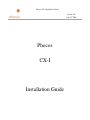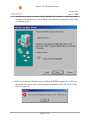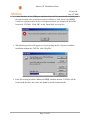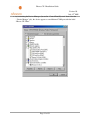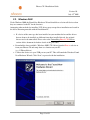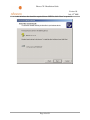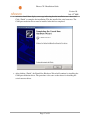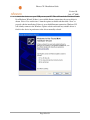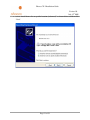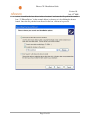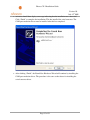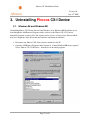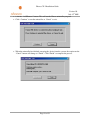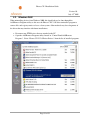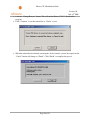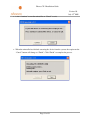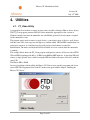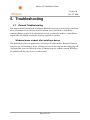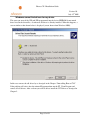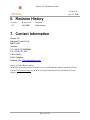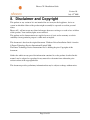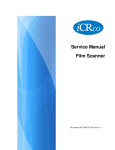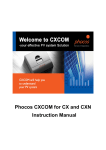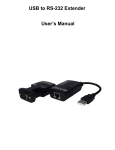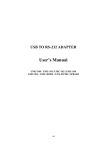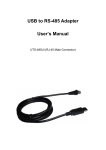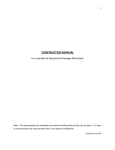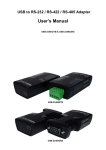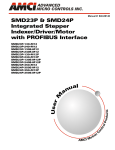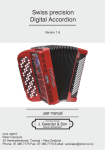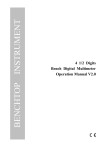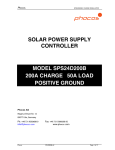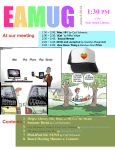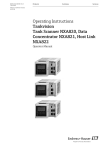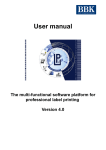Download Phocos CX-I Installation Guide
Transcript
Phocos CXI Installation Guide Version 1.0 July 15th 2005 Phocos CXI Installation Guide Phocos CXI Installation Guide Version 1.0 July 15th 2005 Table of Content 1.Introduction...................................................................................................................................3 2.Installing the Phocos CXI Device ...............................................................................................4 2.1.Windows 98 and Windows ME .............................................................................................4 2.2.Windows 2000 .....................................................................................................................13 2.3.Windows XP ........................................................................................................................19 3.Uninstalling Phocos CXI Device...............................................................................................27 3.1.Windows 98 and Windows ME ...........................................................................................27 3.2.Windows 2000 .....................................................................................................................29 3.3.Windows XP ........................................................................................................................31 4.Utilities........................................................................................................................................33 4.1.FT_Clean Utility ..................................................................................................................33 5.Troubleshooting ..........................................................................................................................34 5.1.General Troubleshooting .....................................................................................................34 Windows forces a reboot after installing a device .................................................................34 Windows cannot find drivers for my device ..........................................................................35 5.2.Windows 98 and Windows ME ...........................................................................................36 Windows complains about missing .cat files .........................................................................36 Windows complains about missing ftccomms.vxd file .........................................................36 5.3.Windows XP ........................................................................................................................37 Windows XP displays an error and then terminates installation ...........................................37 6.Revision History .........................................................................................................................38 7.Contact Information.....................................................................................................................38 8.Disclaimer and Copyright............................................................................................................39 Page 2 of 39 Phocos CXI Installation Guide Version 1.0 July 15th 2005 1. Introduction The purpose of this document is to provide users of the Phocos CXI with a simple procedure for installing the driver for their Phocos CX on USBcapable Windows based PC systems. Please note that Windows NT is not a USBcapable operating system as standard and so is not covered in this document. In order that Windows 98 Gold Edition be USBcapable, all relevant patches must be obtained and installed from the Microsoft website. Download the latest available CXI driver from the Phocos web site or from your Phocos CD and unzip them to a location on your PC. Use the Subdirectory Windows 98 if your PC is based on Windows 98 Use the Subdirectory Windows Me if your PC is based on Windows Me Use the Subdirectory Windows 2000 if your PC is based on Windows 2000 Use the Subdirectory Windows XP if your PC is based on Windows XP Please ensure that older installations of the driver have to be removed from the PC before the new driver is installed otherwise you will get a corrupt driver. Page 3 of 39 Phocos CXI Installation Guide Version 1.0 July 15th 2005 2. Installing the Phocos CXI Device The driver type is the virtual COM port (VCP) driver. The VCP drivers emulate a standard PC COM port. These can be communicated with in the same manner as any other COM port on the PC. 2.1. Windows 98 and Windows ME Under Windows 98, the Found New Hardware Wizard should be used to install device when they are connected to the PC for the first time. Attempting other methods may corrupt driver installation and result in the device becoming unusable with the installation PC. Please note that if Windows 98 Gold Edition is being used, you must have all the latest patches from the Microsoft website installed for the system to be USB compatible. • • If a device of the same type has been installed on your machine before and the drivers that are about to be installed are different from those installed already, the original drivers need to be uninstalled. Please refer to the Uninstalling Phocos CXI Device section of this document for further details of this procedure. Download the latest available “Windows 98” / “Windows ME” CXI driver from the Phocos web site or from your Phocos CD and unzip them to a location on your PC. (e.g. C:/PhocosDriver) Page 4 of 39 Phocos CXI Installation Guide Version 1.0 July 15th 2005 • Connect the device to a spare USB port on your PC. This will launch the Windows Add New Hardware Wizard. Windows may display a message reading “Building driver database” at this point which may take a few minutes to pass. Click “Next” to proceed with the installation. Page 5 of 39 Phocos CXI Installation Guide Version 1.0 July 15th 2005 • Select “Search for the best driver for your device. (Recommended).” as shown below and then click “Next”. Page 6 of 39 Phocos CXI Installation Guide Version 1.0 July 15th 2005 • Check the box next to “Specify a location” and uncheck all others as shown below. Click “Browse” and locate the driver files. Once the files have been located, click “Next” to proceed with the installation. Page 7 of 39 Phocos CXI Installation Guide Version 1.0 July 15th 2005 • Windows may display a message reading “Building driver database” at this point which may take a few minutes to pass. Once Windows has found the required files, click “Next” to install the device. • If the driver being installed does not have Microsoft WHQL signature files (.CAT files), the wizard will request a driver disk to attempt to find them. Click “OK” on the “Insert Disk” message box. Page 8 of 39 Phocos CXI Installation Guide Version 1.0 July 15th 2005 • The following window will appear to assist in locating the file. To proceed with the installation without the .CAT file, click “Skip File”. • If the driver being installed is Microsoft WHQL certified, then the .CAT files will be located with the other driver files and should be installed automatically. Page 9 of 39 Phocos CXI Installation Guide Version 1.0 July 15th 2005 • Windows should then display a message indicating that the installation of the serial converter driver was successful. The COM port emulation driver must now be installed. Click “Finish” to complete the installation of the serial converter and proceed to the COM port emulation driver. Page 10 of 39 Phocos CXI Installation Guide Version 1.0 July 15th 2005 • Under Windows 98, the COM port emulation driver will be automatically installed from the same location as the serial converter driver. However, if the driver is not WHQL certified as explained above for the serial converter driver, the wizard will ask for the location of .CAT files. Click “OK” on the “Insert Disk” message box. • The following window will appear to assist in locating the file. To proceed with the installation without the .CAT file, click “Skip File”. • If the driver being installed is Microsoft WHQL certified, then the .CAT files will be located with the other driver files and should be installed automatically. Page 11 of 39 Phocos CXI Installation Guide Version 1.0 July 15th 2005 • By examining the Device Manager (located in “Control Panel\System” then select the ““Device Manger” tab), the device appears as an additional COM port with the label “Phocos CXI Port”. Page 12 of 39 Phocos CXI Installation Guide Version 1.0 July 15th 2005 2.2. Windows 2000 Under Windows 2000, the Found New Hardware Wizard should be used to install devices when they are connected to the PC for the first time. Attempting other methods for installing VCP drivers may corrupt driver installation and result in the device becoming unusable with the installation PC. • • • If a device of the same type has been installed on your machine before and the drivers that are about to be installed are different from those installed already, the original drivers need to be uninstalled. Please refer to the Uninstalling Phocos CXI Device section of this document for further details of this procedure. Download the latest available “Windows 2000” CXI driver from the Phocos web site or from your Phocos CD and unzip them to a location on your PC. (e.g. C:/PhocosDriver) Connect the device to a spare USB port on your PC. This will launch the Windows Found New Hardware Wizard. Click “Next” to proceed with the installation. Page 13 of 39 Phocos CXI Installation Guide Version 1.0 July 15th 2005 • Select “Search for a suitable driver for my device (recommended)” as shown below and then click “Next” Page 14 of 39 Phocos CXI Installation Guide Version 1.0 July 15th 2005 • Check the box next to “Specify a location” and uncheck all others as shown below. Clicking “Next” displays a dialog box for you to enter to the location of the drivers. Page 15 of 39 Phocos CXI Installation Guide Version 1.0 July 15th 2005 • Once Windows has found the required driver .INF file, click “Next” to proceed. Page 16 of 39 Phocos CXI Installation Guide Version 1.0 July 15th 2005 • Windows should then display a message indicating that the installation was successful. Click “Finish” to complete the installation. This has installed the serial converter. The COM port emulation driver must be installed after this has completed. • After clicking “Finish”, the Found New Hardware Wizard will continue by installing the COM port emulation driver. The procedure is the same as that above for installing the serial converter driver. Page 17 of 39 Phocos CXI Installation Guide Version 1.0 July 15th 2005 • By examining the Device Manager (located in “Control Panel\System” then select the “Hardware” tab and click “Device Manger…”), the device appears as an additional COM port with the label “Phocos CXI Port”. Page 18 of 39 Phocos CXI Installation Guide Version 1.0 July 15th 2005 2.3. Windows XP Under Windows XP, the Found New Hardware Wizard should be used to install devices when they are connected to the PC for the first time. Attempting other methods for installing VCP drivers may corrupt driver installation and result in the device becoming unusable with the installation PC. • • • If a device of the same type has been installed on your machine before and the drivers that are about to be installed are different from those installed already, the original drivers need to be uninstalled. Please refer to the Uninstalling Phocos CXI Device section of this document for further details of this procedure. Download the latest available “Windows XP” CXI driver from the Phocos web site or from your Phocos CD and unzip them to a location on your PC. (e.g. C:/PhocosDriver) Disconnect your PC from the Internet. This can be done by either removing the network cable from your PC or by disabling your network card by going to the “Control Panel\Network and DialUp Connections”, rightclicking on the appropriate connection and selecting “Disable” from the menu. The connection can be reenabled after the installation is complete. Page 19 of 39 Phocos CXI Installation Guide Version 1.0 July 15th 2005 • Connect the device to a spare USB port on your PC. This will launch the Windows Found New Hardware Wizard. If there is no available Internet connection, the screen below is shown. Select “No, not this time” from the options available and then click “Next” to proceed with the installation. If there is an available Internet connection, Windows XP will silently connect to the Windows Update website and install any suitable driver it finds for the device in preference to the driver manually selected. Page 20 of 39 Phocos CXI Installation Guide Version 1.0 July 15th 2005 • Select “Install from a list or specific location (Advanced)” as shown below and then click “Next”. Page 21 of 39 Phocos CXI Installation Guide Version 1.0 July 15th 2005 • Select “Search for the best driver in these locations” and enter the file path in the combo box (“C:\PhocosDriver” in the example below) or browse to it by clicking the browse button. Once the file path has been entered in the box, click next to proceed. Page 22 of 39 Phocos CXI Installation Guide Version 1.0 July 15th 2005 • If Windows XP is configured to warn when unsigned (nonWHQL certified) drivers are about to be installed, the following screen will be displayed. Click on “Continue Anyway” to continue with the installation. If Windows XP is configured to ignore file signature warnings, no message will appear. Page 23 of 39 Phocos CXI Installation Guide Version 1.0 July 15th 2005 • The following screen will be displayed as Windows XP copies the required driver files. Page 24 of 39 Phocos CXI Installation Guide Version 1.0 July 15th 2005 • Windows should then display a message indicating that the installation was successful. Click “Finish” to complete the installation. This has installed the serial converter. The COM port emulation driver must be installed after this has completed. • After clicking “Finish”, the Found New Hardware Wizard will continue by installing the COM port emulation driver. The procedure is the same as that above for installing the serial converter driver. Page 25 of 39 Phocos CXI Installation Guide Version 1.0 July 15th 2005 • By examining the Device Manager (located in “Control Panel\System” then select the “Hardware” tab and click “Device Manger”), the device appears as an additional COM port with the label “Phocos CXI Port Page 26 of 39 Phocos CXI Installation Guide Version 1.0 July 15th 2005 3. Uninstalling Phocos CXI Device 3.1. Windows 98 and Windows ME Uninstalling Phocos CXI device drivers from Windows 98 or Windows ME should always be done through the Add/Remove Programs utility as this uses the Phocos CXI V1.0 driver uninstaller program to remove files and registry entries to leave a clean system. Other methods may leave fragments of the driver that may interfere with future installations. • • Disconnect any Phocos CXI devices that are attached to the PC. Open the Add/Remove Programs utility located in “Control Panel\Add/Remove rograms”. Select “Phocos CXI V1.0 Driver ” from the list of installed programs. Page 27 of 39 Phocos CXI Installation Guide Version 1.0 July 15th 2005 • Click the “Add/Remove” button. This will run the Phocos uninstaller program. • Click “Continue” to run the uninstaller or “Cancel” to exit. • When the uninstaller has finished removing the device from the system, the caption on the “Cancel” button will change to “Finish”. Click “Finish” to complete the process. Page 28 of 39 Phocos CXI Installation Guide Version 1.0 July 15th 2005 3.2. Windows 2000 When uninstalling devices from Windows 2000, this should always be done through the Add/Remove Programs utility as this uses the Phocos CXI V1.0 driver uninstaller program to remove files and registry entries to leave a clean system. Other methods may leave fragments of the driver that may interfere with future installations. • • Disconnect any FTDI devices that are attached to the PC. Open the Add/Remove Programs utility located in “Control Panel\Add/Remove Programs”. Select “Phocos CXI V1.0 Driver Drivers” from the list of installed programs. Page 29 of 39 Phocos CXI Installation Guide Version 1.0 July 15th 2005 • Click the “Change/Remove” button. This will run the Phocos CXI V1.0 uninstaller program. • Click “Continue” to run the uninstaller or “Cancel” to exit. • When the uninstaller has finished removing the device from the system, the caption on the “Cancel” button will change to “Finish”. Click “Finish” to complete the process. Page 30 of 39 Phocos CXI Installation Guide Version 1.0 July 15th 2005 3.3. Windows XP Uninstalling FTDI device drivers from Windows XP should always be done through the Add/Remove Programs utility as this uses the Phocos CXI V1.0 driver uninstaller program to remove files and registry entries to leave a clean system. Other methods may leave fragments of the driver that may interfere with future installations • • Disconnect any FTDI devices that are attached to the PC. Open the Add/Remove Programs utility located in “Control Panel\Add/Remove Programs”. Select “Phocos CXI V1.0 Driver” from the list of installed programs. • Click the “Change/Remove” button. This will run the Phocos CXI V1.0 uninstaller program. Page 31 of 39 Phocos CXI Installation Guide Version 1.0 July 15th 2005 • Click “Continue” to run the uninstaller or “Cancel” to exit. • When the uninstaller has finished removing the device from the system, the caption on the “Cancel” button will change to “Finish”. Click “Finish” to complete the process. Page 32 of 39 Phocos CXI Installation Guide Version 1.0 July 15th 2005 4. Utilities 4.1. FT_Clean Utility A program has been written to remove registry entries and files relating to Phocos device drivers. The FT_Clean program generates INI files for the uninstaller appropriate to the version of Windows installed and runs the uninstaller for each INI file generated. No user input is required for the uninstaller to run. The program can be used to remove a single device, a consecutive range of devices or all devices with the same VID. A message box will appear to confirm which VID and PIDs combinations are going to be removed. A second message box will provide a final chance to cancel the uninstallation. The mouse and keyboard will be disabled for a few seconds while the uninstaller is running. The example below shows the FT_Clean program configured to remove all devices with a FTDI VID and PIDs beginning with 60 i.e. all PIDs from 6000 to 60FF inclusive. A four digit PID will remove a single specific device while leaving the PID box blank will remove all devices with the same VID. The Phocos PID is D360. In cases of problems with installing the Phocos CXI driver twice run this programm and do not enter a PID. The Programm cleans your PC an then start again with the chapter “Intalling the Phocos CXI driver”. Page 33 of 39 Phocos CXI Installation Guide Version 1.0 July 15th 2005 5. Troubleshooting 5.1. General Troubleshooting This chapter includes information on common difficulties experienced when trying to install the driver. If problems occur with your driver installation, please consult this section before contacting Phocos support. If the information here fails to remedy the problem, contact Phocos support who will attempt to rectify the situation as quickly as possible. Windows forces a reboot after installing a device This problem can occur if an application is accessing a file while the New Hardware Wizard is trying to copy it. If installing a device, selecting not to restart the computer then unplugging and replugging the device may allow the device to function properly without restarting. Restarting the machine will allow the device to work correctly. Page 34 of 39 Phocos CXI Installation Guide Version 1.0 July 15th 2005 Windows cannot find drivers for my device This error can occur if the VID and PID programmed into the device EEPROM do not match those listed in the driverfiles . Or when an old driver is allready installed. When this happens, a screen similar to that shown below is displayed (screen shown from Windows 2000): In this case remove the old driver by as descriped in the Chapter ‘Uninstalling Phocos CXI” If the problem still exists afrer the uninstall Programm then run the FT_Clean Program and remove all old drivers. After a reboot you will be able to install the CXI driver as descriped in Chapter 2. Page 35 of 39 Phocos CXI Installation Guide Version 1.0 July 15th 2005 5.2. Windows 98 and Windows ME Windows complains about missing .cat files Files with the .cat extension are signature files issued by Microsoft that indicate a device driver is WHQL certified. If a driver is not certified, there will be no .cat files available. When installing drivers in Windows 98 or Windows ME, the user is prompted to locate the .cat files if the operating system cannot find them. If the driver is not certified but you wish to install it anyway, the files may be skipped by clicking the “Skip” button. Windows complains about missing ftccomms.vxd file This can occur when the USB Composite driver has been installed if the user has not browsed to the location of the driver files. If this message appears, do not skip it but browse to the driver file location. The wizard will then be able to correctly install the device. Page 36 of 39 Phocos CXI Installation Guide Version 1.0 July 15th 2005 5.3. Windows XP Windows XP displays an error and then terminates installation If the following screen is displayed with this message, Windows XP has been configured to block the installation of any drivers that are not WHQL certified. Two options are available to successfully install the device. Either a certified version of the driver can be installed (if available) or the driver signing options can be changed to either warn or ignore to allow the installation to complete. To change the current driver signing setting, go to “Control Panel\System”, click on the “Hardware” tab and then click “Driver Signing”. The desired signing option may then be selected. Page 37 of 39 Phocos CXI Installation Guide Version 1.0 July 15th 2005 6. Revision History Version 1.0 Release Date July 2005 Comments Initial release 7. Contact Information Phocos AG Eberhardt Finckh Str 16 89075 ULM Germany Tel: +49 (0) 731 94020882 Fax: +49 (0) 731 940... EMail (Sales): EMail (Support): Webside URL: http://www.phocos.com Agents and Sales Representatives At the time of writing our Sales Network covers over 40 different countries worldwide. Please visit the Sales Network page of our Web site for the contact details our distributor(s) in your country. Page 38 of 39 Phocos CXI Installation Guide Version 1.0 July 15th 2005 8. Disclaimer and Copyright This product or any variant of it is not intended for use in any medical appliance, device or system in which the failure of the product might reasonably be expected to result in personal injury. Phocos AG . will not accept any claim for damages howsoever arising as a result of use or failure of this product. Your statutory rights are not affected. This product and its documentation are supplied on an asis basis and no warranty as to their suitability for any particular purpose is either made or implied. This document is based on the original document “Windows Driver Installation Guide“ from the © Future Technology Devices International Limited 2004. The Future Technology Devices International Ltd is holding the prior Copyrights of this document. Neither the whole nor any part of the information contained in, or the product described in this manual, may be adapted or reproduced in any material or electronic form without the prior written consent of the copyright holder. This document provides preliminary information that may be subject to change without notice. Page 39 of 39